Page 1
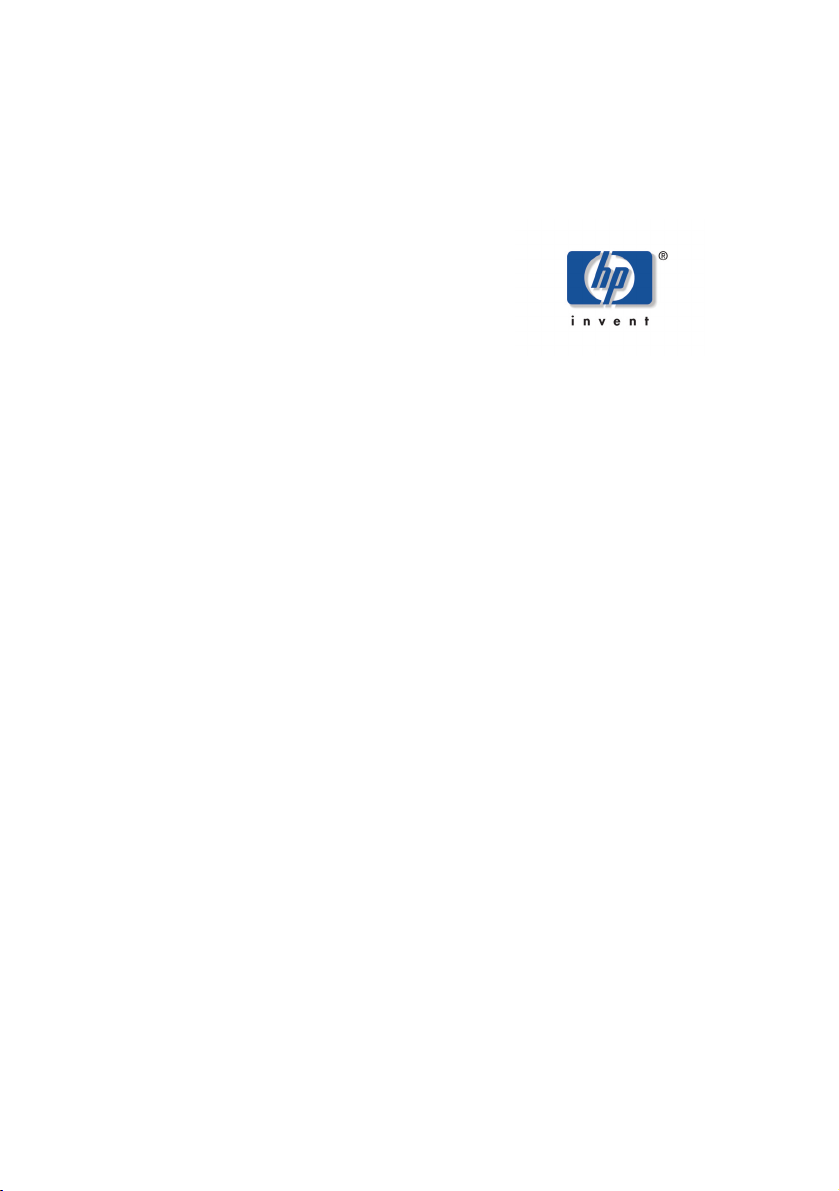
Notice
X
Important Safety Instructions
What the f50 Monitor Offers
What the f70 Monitor Offers
Unpacking the Monitor
Setting Up the Monitor
How to Install the Drivers
Adjusting the Monitor
hp pavilion f50/f70
Using the Monitor
Troubleshooting
LCD Monitor Quality and
Pixel Policy for f50 Monitor
LCD Monitor Quality and Pixel
Policy for f70 Monitor
Technical Specifications for the
f50 Monitor
Technical Specifications for the
f70 Monitor
HP f70 Audio System
Performance Specifications
Care and Cleaning
Environmental Information
Regulatory Information
D5063/D5064
15-inch/17-inch
LCD Monitor
(15-inch/17-inch Viewable Image)
User’s Guide
Page 2
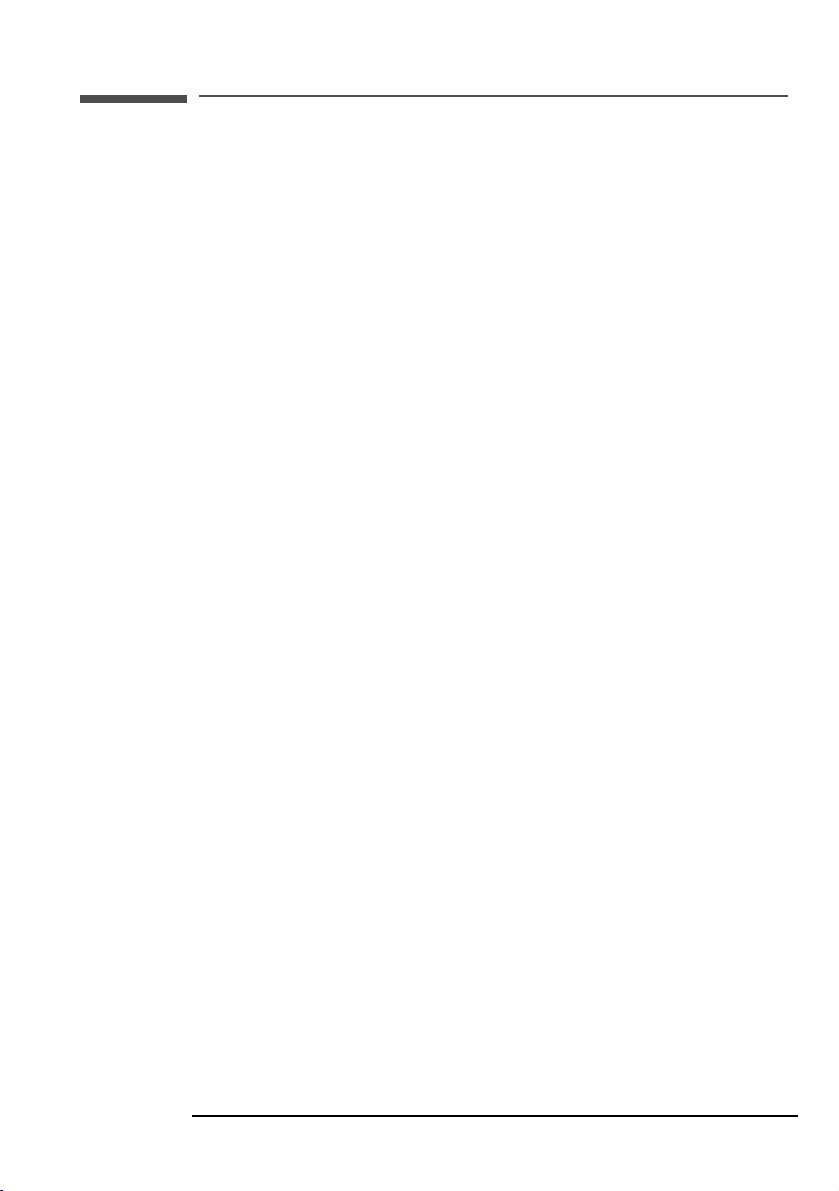
hp pavilion f50/f70 LCD Monitor
X
Notice
Notice
The information contained in the documents accompanying this
product is subject to change without notice.
Hewlett-Packard makes no warranty of any kind with regard to
this material, including, but not limited to, the implied warranties
of merchantability and fitness for a particular purpose.
HP shall not be liable for errors contained herein or for incidental
or consequential damages in connection with the furnishing,
performance, or use of this material.
HP assumes no responsibility for the use or reliability of its software
on equipment that is not furnished by HP.
These documents contain proprietary information that is protected
by copyright. All rights are reserved. No part of these documents
may be photocopied, reproduced, or translated to another language
without the prior written consent of HP.
Hewlett-Packard Company
Home Products Division
P.O. Box 4010
Cupertino, CA 95014-4010
USA
© Copyright Hewlett-Packard Company, 2001. All rights reserved.
Hewlett-Packard is a registered trademark of Hewlett-Packard
Company in the United States of America and other countries. Other
brand or product names are trademarks of their respective holders.
2
Page 3
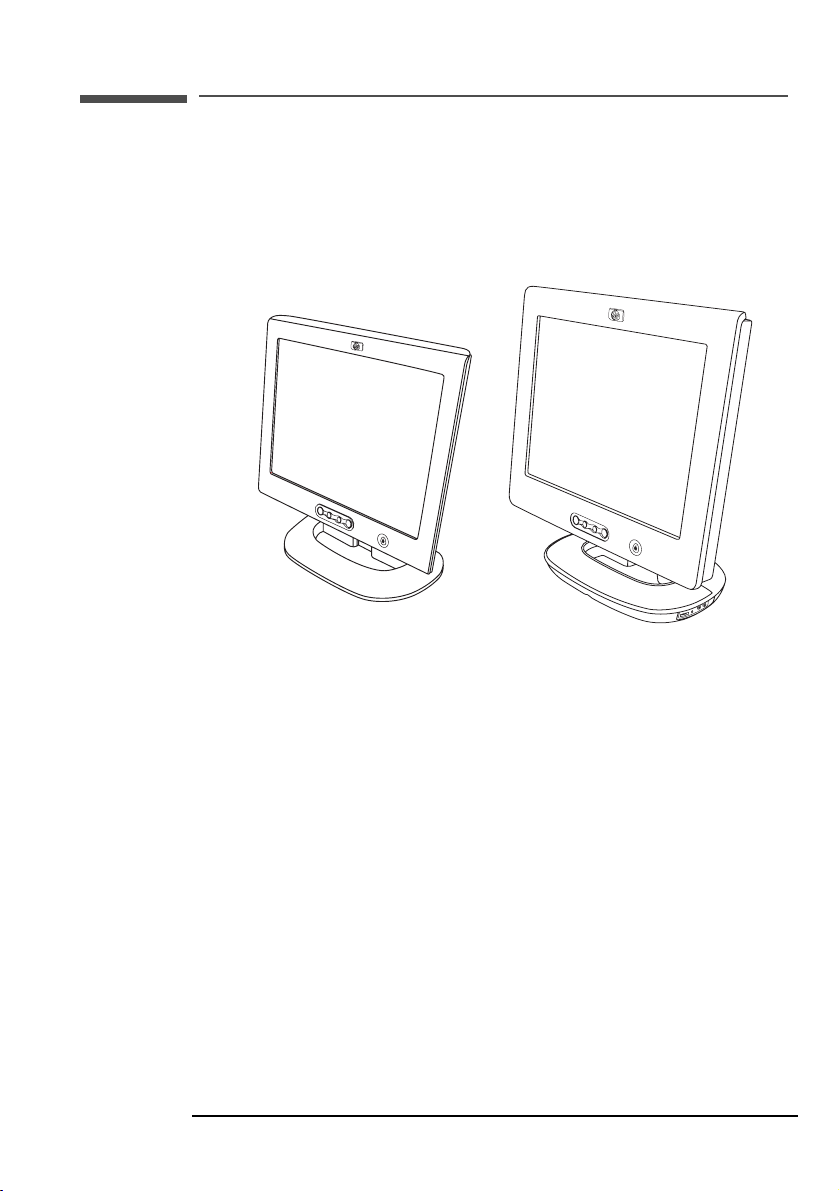
hp pavilion f50/f70 LCD Monitor
X
f50 15-inch LCD Monitor f70 17-inch LCD Monitor
hp pavilion f50/f70
D5063/D5064
15-inch/17-inch
LCD Monitor
(15-inch/17-inch Viewable Image)
User’s Guide
3
Page 4
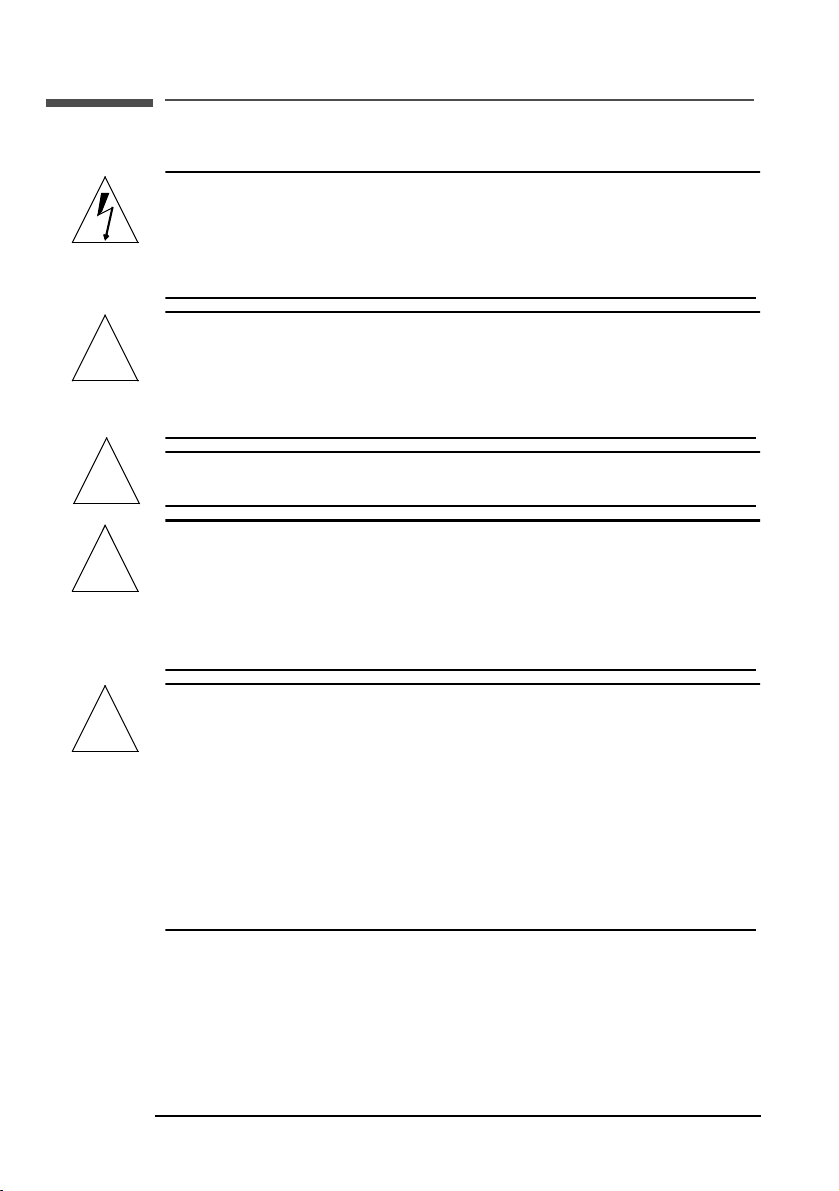
hp pavilion f50/f70 LCD Monitor
X
Important Safety Instructions
Important Safety Instructions
CAUTION: The lightning flash with arrowhead symbol
inside an equilateral triangle is intended to alert
the user to the presence of uninsulated,
dangerous voltage which may be of sufficient
magnitude to constitute a risk of electric shock.
WARNING: The exclamation point within an equilateral
!
WARNING: If you are unsure that you can lift the equipment
!
WARNING: Before you connect any cables or install the HP
!
triangle is intended to alert the user to the
presence of important operating and servicing
instructions in the literature accompanying the
appliance.
safely, do not try to move it without help.
monitor, refer to the above safety instructions.
Also, refer to the set up poster and the
documentation included with the PC and the
video adapter to ensure this equipment is
correctly installed.
WARNING: For your safety, always connect equipment to a
!
4 English
grounded wall outlet. Always use a power cord
with a properly grounded plug, such as the one
provided with the equipment, or one in
compliance with your national safety standards.
This equipment can be disconnected from the
power by removing the power cord from the
power outlet. This means the equipment must be
located close to an easily accessible power
outlet.
Page 5
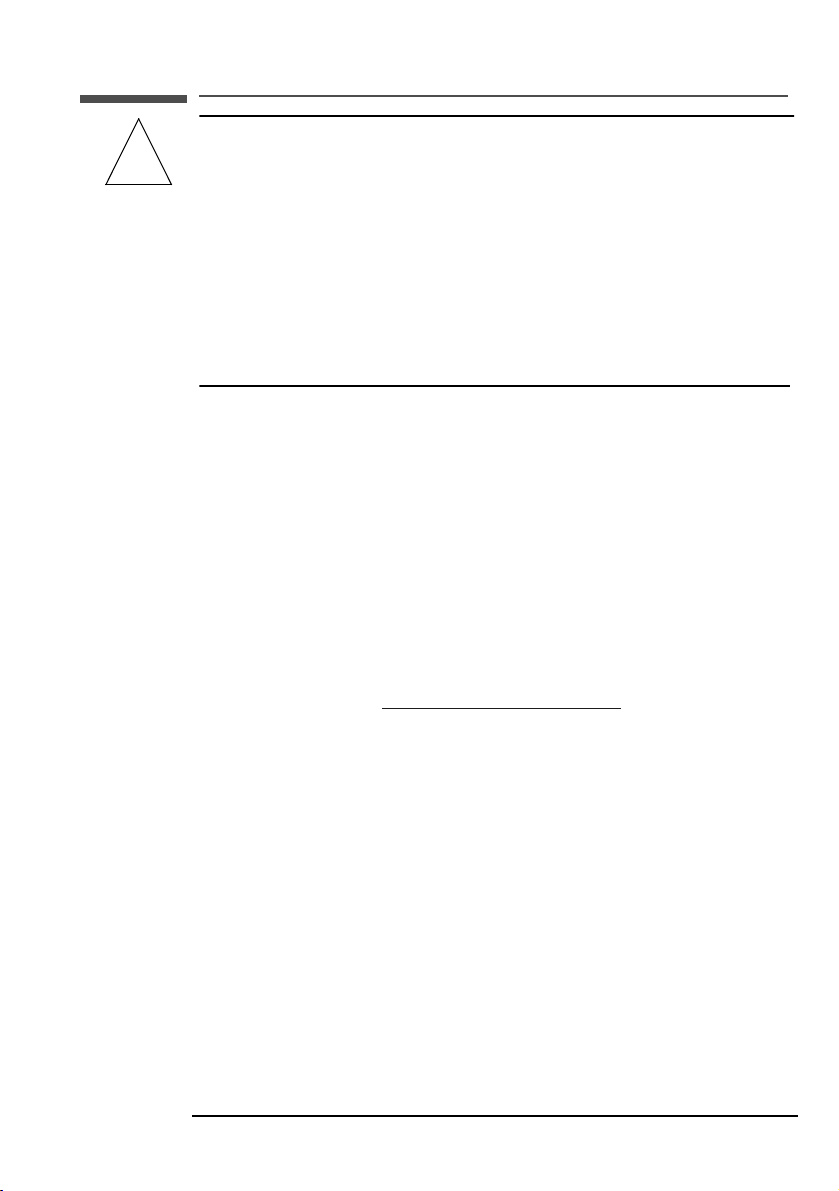
hp pavilion f50/f70 LCD Monitor
X
Important Safety Instructions
WARNING: Use the monitor with the power adapter
supplied with your HP monitor only.
!
To avoid electrical shock, do not open the
monitor cover or the power adapter. There are
no user-serviceable parts inside. Only qualified
service personnel should service these parts.
Make sure the computer is turned off before
connecting or disconnecting a display
peripheral.
Working in Comfort
Thank you for selecting HP monitor equipment.
To optimize your comfort and productivity, it’s important that you set
up your work area correctly and use your HP equipment properly.
With that in mind, we have developed some setup and use
recommendations based on established ergonomic principles for you
to follow.
These recommendations can be found in the online version of the
Working in Comfort guide, which is preloaded on the hard disk of
your HP computer. They can also be found on the HP Working in
Comfort Web site at http://www.hp.com/ergo/
information.
along with other
5
Page 6
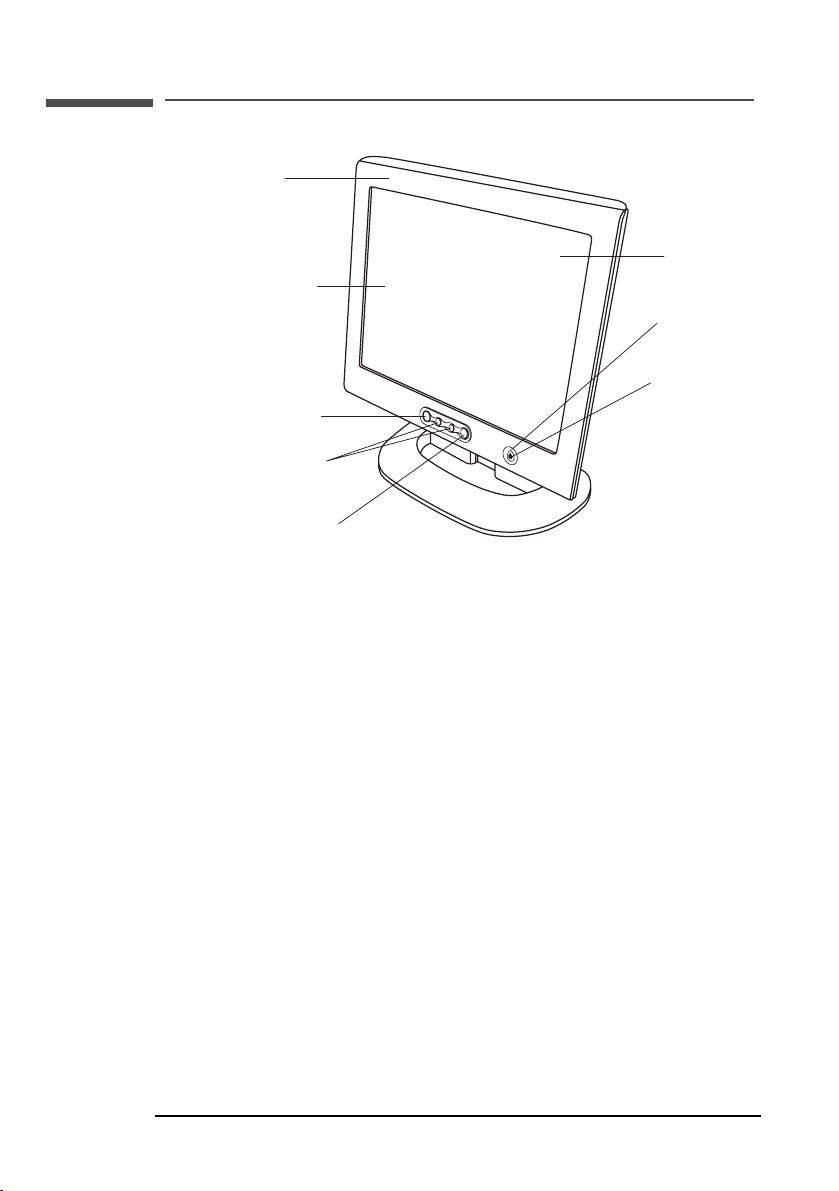
hp pavilion f50/f70 LCD Monitor
X
What the f50 Monitor Offers
What the f50 Monitor Offers
Slim and space
saving
Anti-glare
Full scan TFT screen
that gives an
edge-to-edge image
Menu button
Browse buttons
Auto/Select button
The HP f50 monitor is a liquid crystal display (LCD) 15-inch, high
resolution, multi-synchronous color monitor. Multi-synchronous means
that the monitor can be used with a range of video modes. It is
optimized for use with all HP computers.
surface
On/Off switch
Power status
indicator
The HP f50 monitor has the following features:
• A 15-inch LCD; thin film transistor (TFT) with an anti-glare surface
• Support of video modes up to 1024 x 768 at a 75 Hz refresh rate
• Analog/Digital interface: a VGA (analog) and a DVI-D (digital)
connector enables connection to two computers at the same time
(optional)
• True color (16 million colors)
• Auto-adjustment of display position, clock, and phase for the VGA
interface
• An onscreen display (OSD) manager that allows you to adjust all
settings through onscreen menus
6 English
Page 7
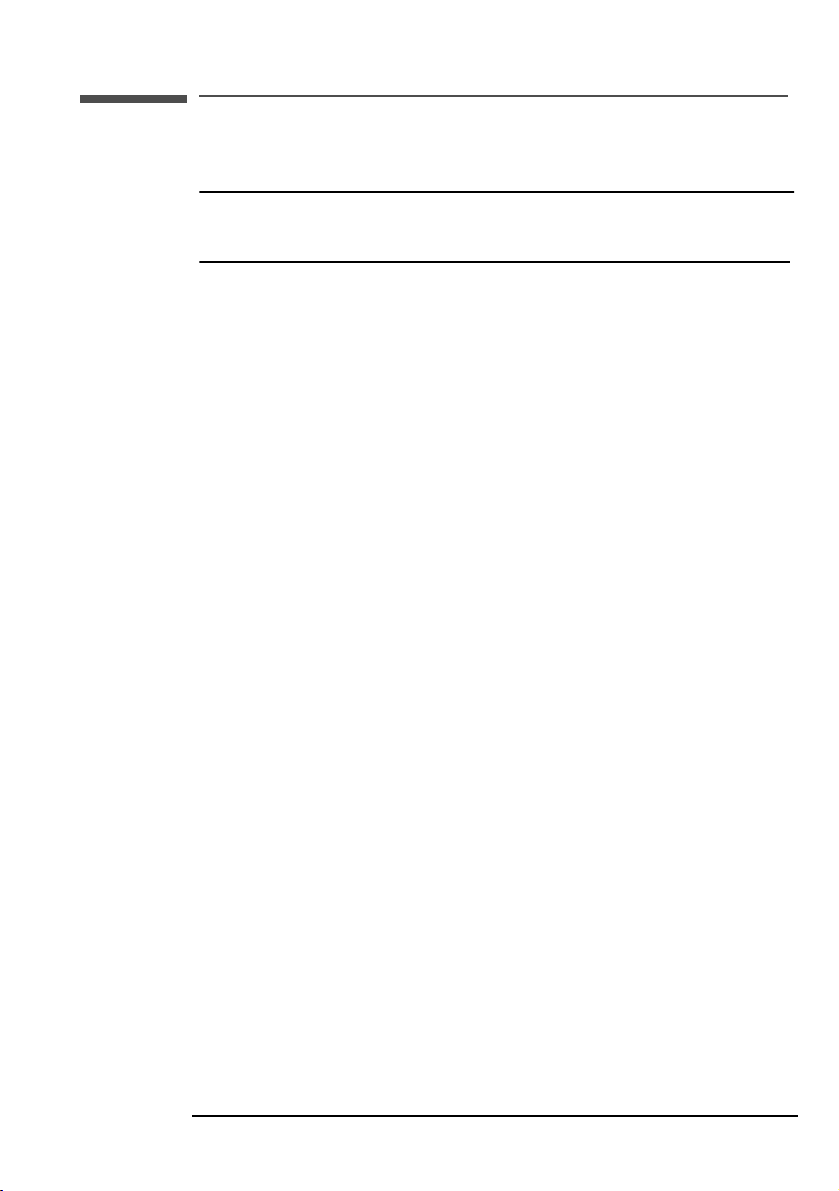
hp pavilion f50/f70 LCD Monitor
X
What the f50 Monitor Offers
• Power-management system (VESA1 standard) controlled from
suitably equipped HP computers to automatically reduce the
power consumption of the monitor
NOTE: As an ENERGY STAR partner, HP has determined that this
product meets ENERGY STAR guidelines for energy
efficiency.
• Low power consumption: 36 W maximum
• Compliance with stringent Swedish Low Emissions guidelines
TCO '99
• Plug and Play capability (compliant with VESA DDC standard,
version 3, revision 1 at the levels DDCI, DDC/2B, DDC/C1,
version 1) that enables the monitor to identify itself to suitably
equipped HP computers
1. VESA is the Video Electronics Standards Association.
7
Page 8
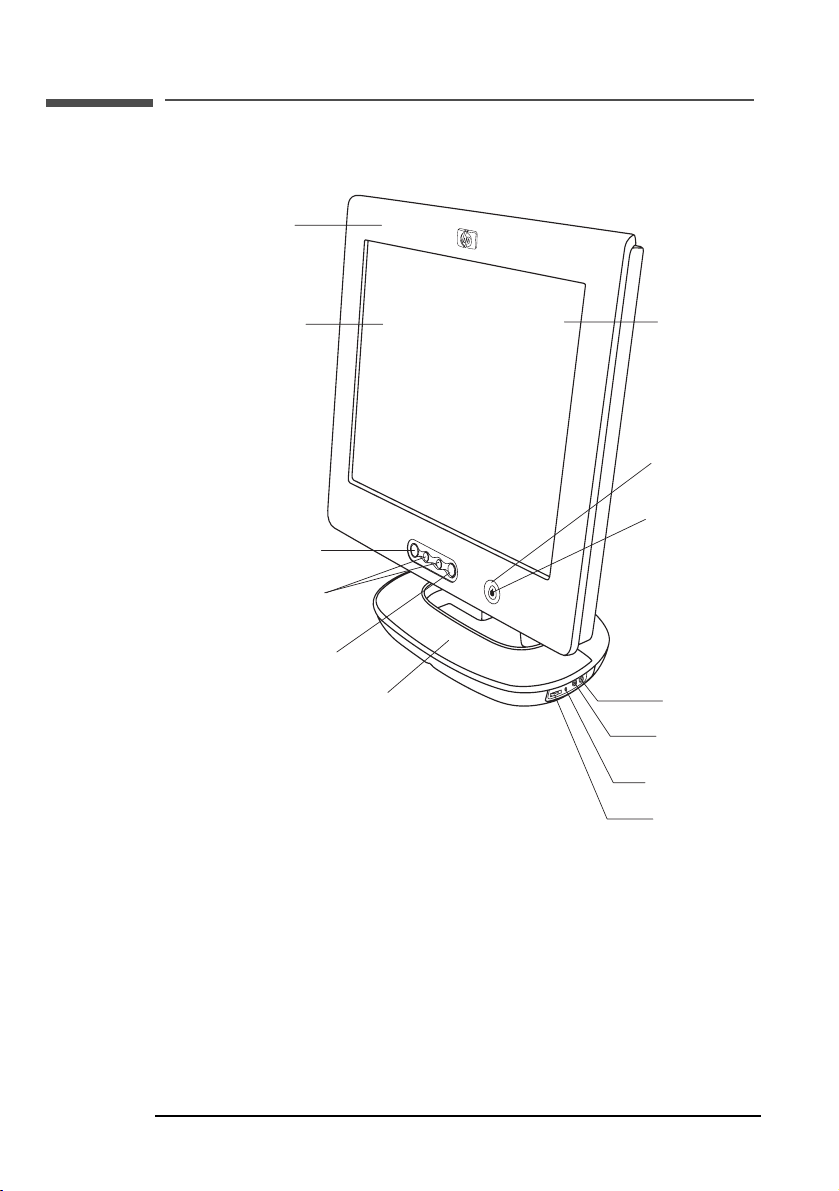
hp pavilion f50/f70 LCD Monitor
X
What the f70 Monitor Offers
What the f70 Monitor Offers
Slim and space
saving
Full scan TFT screen
that gives an
edge-to-edge image
Menu button
Browse buttons
Auto/Select button
Audio base with
stereo speakers
Anti-glare
surface
On/Off switch
LCD module
power status
indicator
Headphone
connector
Microphone
connector
Audio base power
status indicator
Volume control
The HP f70 monitor is a liquid crystal display (LCD) 17-inch, high
resolution, multi-synchronous color monitor. Multi-synchronous means
that the monitor can be used with a range of video modes. It is
optimized for use with all HP computers.
8 English
Page 9
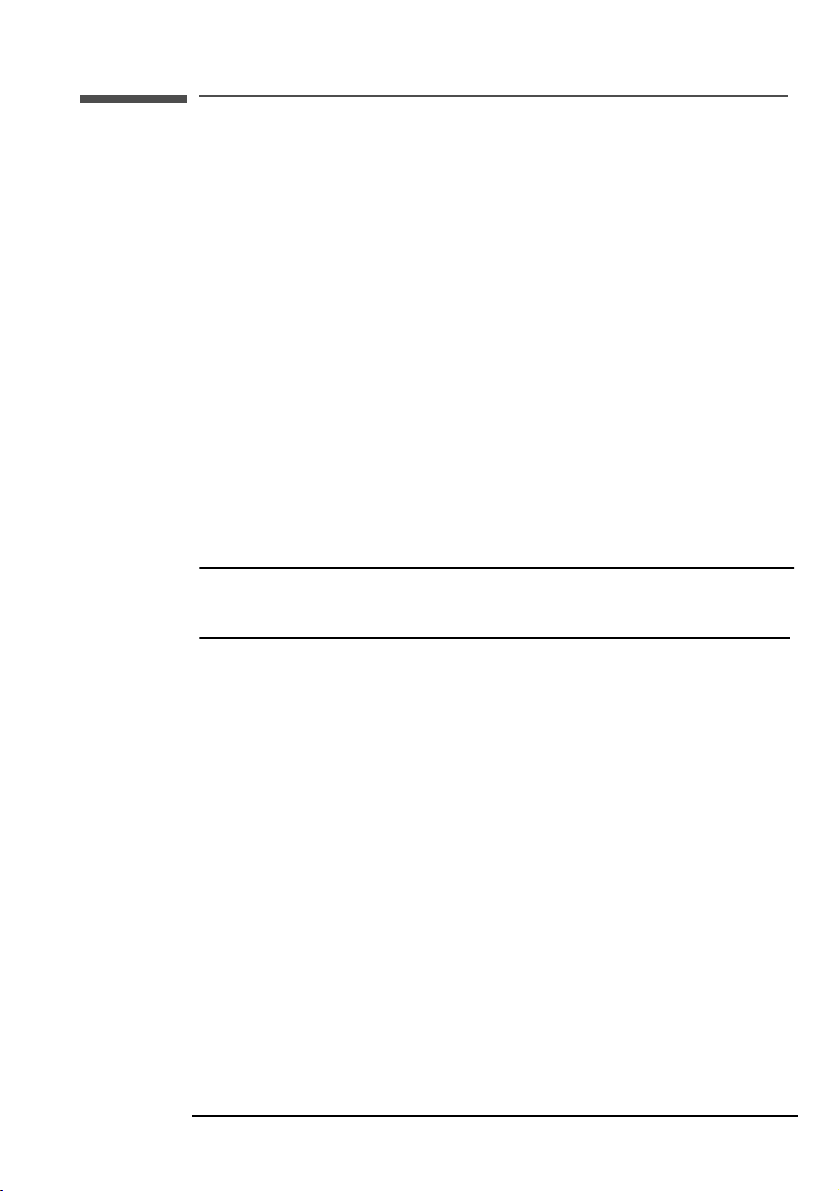
hp pavilion f50/f70 LCD Monitor
X
What the f70 Monitor Offers
The HP f70 monitor has the following features:
• A 17-inch LCD; thin film transistor (TFT) with an anti-glare surface
• Support of video modes up to 1280 x 1024 at a 75 Hz
refresh rate
• Analog/Digital interface: a VGA (analog) and a DVI-D (digital)
connector enables connection to two computers at the same time
(optional)
• True color (16.7 million colors)
• Auto-adjustment of display position, clock, and phase for the VGA
interface
• Audio base with Polk Audio active stereo speakers
• All-in-one audio and microphone cable
• An onscreen display (OSD) manager that allows you to adjust all
settings through onscreen menus
• Power-management system (VESA
2
standard) controlled from
suitably equipped HP computers to automatically reduce the
power consumption of the monitor
NOTE: As an ENERGY STAR partner, HP has determined that this
product meets ENERGY STAR guidelines for energy
efficiency.
• Plug and Play capability (compliant with VESA DDC standard,
version 3, revision 1 at the levels DDCI, DDC/2B, DDC/C1,
version 1) that enables the monitor to identify itself to suitably
equipped HP computers
• Slot for security lock
2. VESA is the Video Electronics Standards Association.
9
Page 10
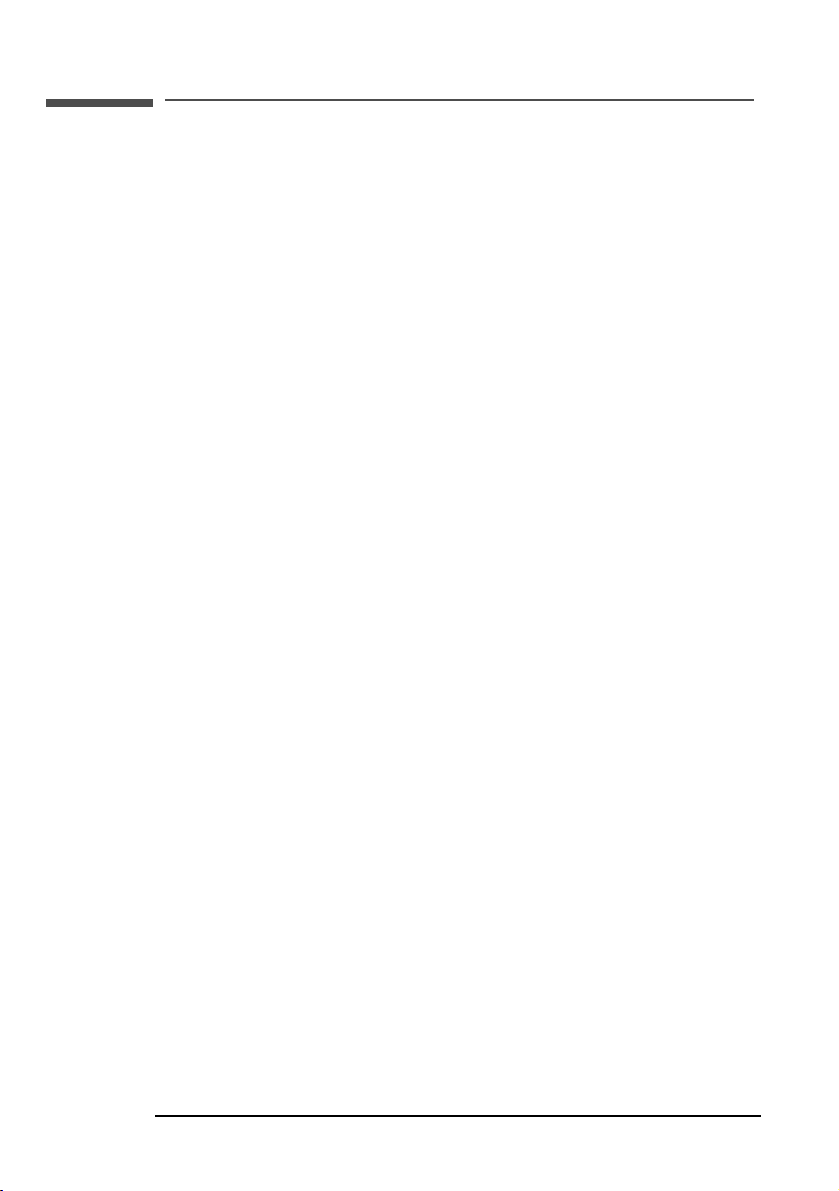
hp pavilion f50/f70 LCD Monitor
X
Unpacking the Monitor
Unpacking the Monitor
Check for the following items. If they are missing or damaged,
consult your retailer immediately.
• 1 liquid crystal display (LCD)
• 1 power cord
• 1 DC adapter with an attached DC cable
• 1 video cable (VGA)
• 1 video cable (DVI-D) (select models only)
• 1 Quick User’s Guide
• 1 warranty booklet
• 1 CD-ROM disc
10 English
Page 11
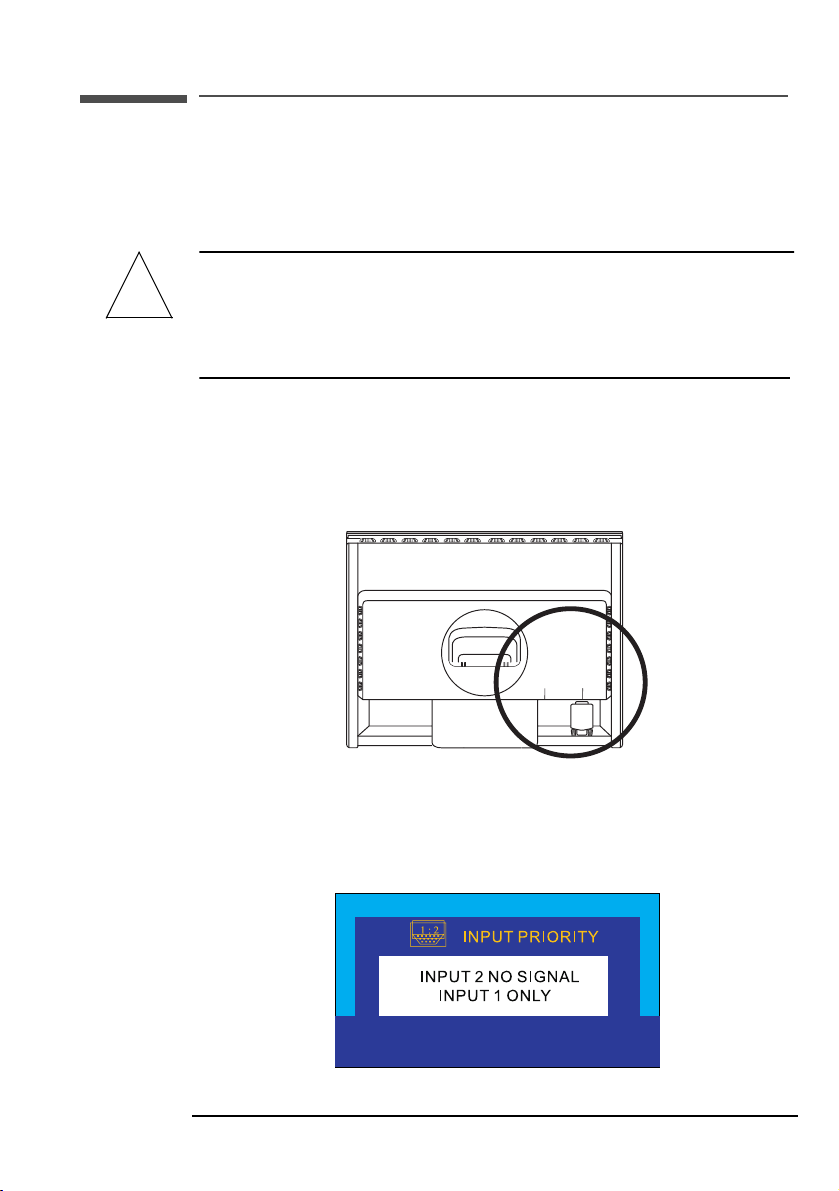
hp pavilion f50/f70 LCD Monitor
X
Setting Up the Monitor
Setting Up the Monitor
Place the monitor on a flat, sturdy surface. Ensure that the operating
site is free from excessive heat and moisture. For best performance,
make sure nothing is resting on the monitor.
WARNING: Before you connect any cables or install the HP
!
Connecting two computers to the monitor
The LCD monitor has two video signal connectors on the rear panel:
one analog (VGA) and one digital (DVI-D). This allows you to
connect the monitor to two computers at the same time.
monitor, refer to the safety instructions at the
beginning of this manual. Refer also to the
documentation that came with the computer to
ensure this equipment is correctly installed.
Video
connectors
VGA
DVI
When two computers are connected, you need to use the Input
Priority setting on the onscreen display (OSD) to switch from one
video signal to the other. See “Input Priority” on page 33. The LCD
must be set to one signal or the other to operate properly.
11
Page 12
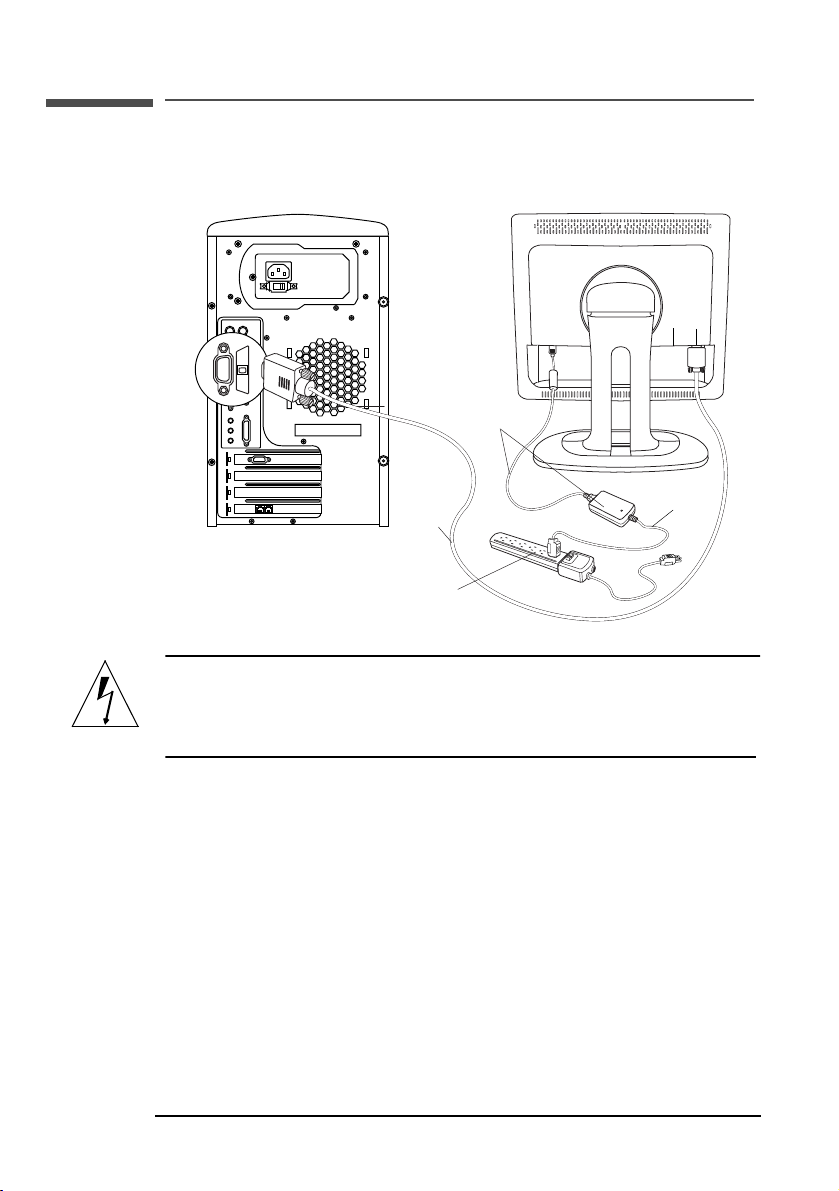
hp pavilion f50/f70 LCD Monitor
X
Setting Up the Monitor
Connecting the cables to the f50 monitor
Look at the following diagram and follow the steps listed below to
connect the cables to the f50 15-inch LCD monitor.
Video
connectors
VGADVI
DC adapter
with attached DC cable
Power
Video cable
(VGA)
Power
source
cord
CAUTION: This monitor is equipped with an auto-sensing
power supply for voltage ranges 100—240 V~,
50/60 Hz. Use the monitor with the supplied DC
adapter only.
12 English
Page 13
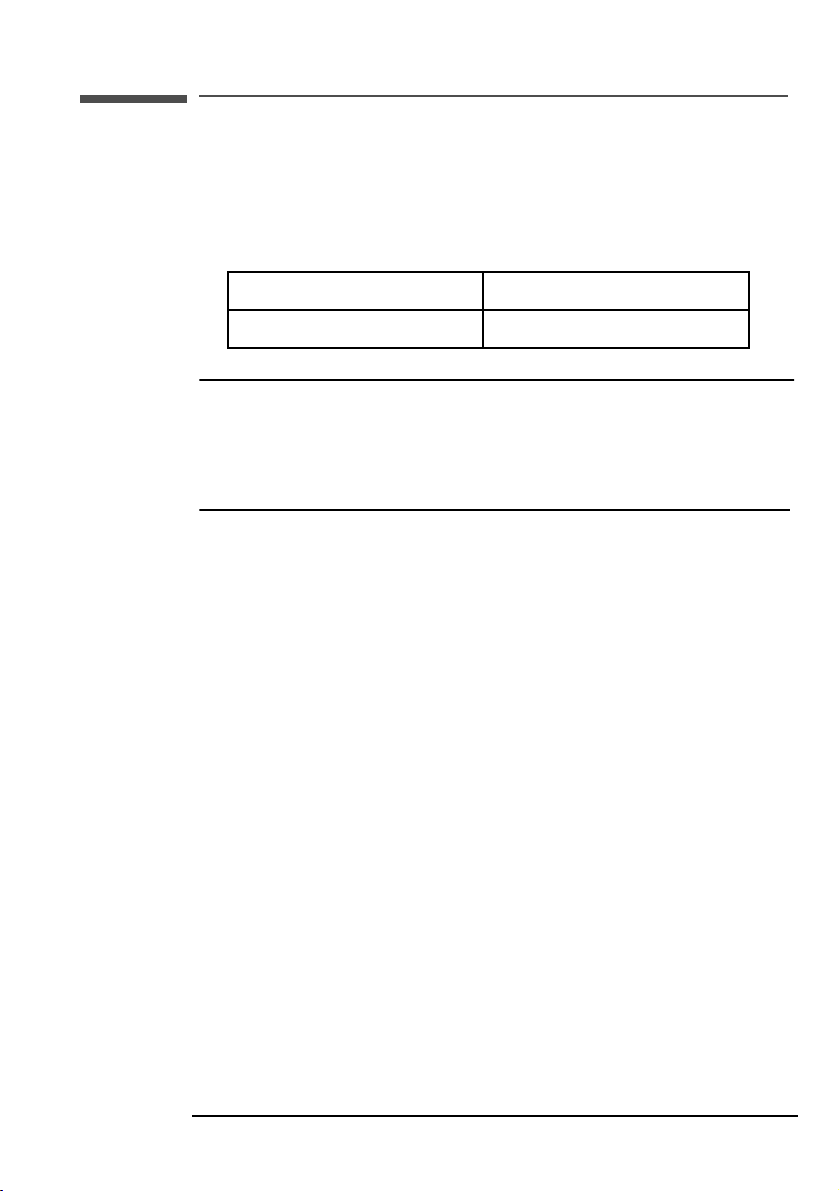
hp pavilion f50/f70 LCD Monitor
X
Setting Up the Monitor
To connect the cables to the f50 monitor:
1 Make sure the computer is turned off.
2 Plug the video cable into the correct video connector (VGA or
DVI-D) on the back of the monitor and into the corresponding video
connector on the computer. Secure the cable by tightening the
thumbscrews.
VGA cable → VGA connector
DVI-D cable
→ DVI-D connector
NOTE: The f50 monitor comes with both a VGA and a DVI-D
connector. Some models come with a VGA cable, and
others come with a DVI-D cable as well. Using both video
connectors, you can connect this monitor to two computers
at the same time. You may need to purchase the DVI-D
cable.
3 Plug the DC adapter cable into the connector on the back of the
monitor.
4 Plug the power cord into the DC adapter and into the main power
source.
5 Turn on the main power source (for example, a surge protector),
and then turn on the power switch for both the computer and the
monitor.
To disconnect the cables from the f50 monitor:
1 Turn off the power switch for the monitor and the computer and
then turn off the main power source.
2 Disconnect the power cord from the main power source and from
the DC adapter cable.
3 Disconnect the DC adapter cable from the connector at the back
of the monitor.
4 Unscrew the thumbscrews on the video cable(s) and disconnect the
video cable(s).
13
Page 14
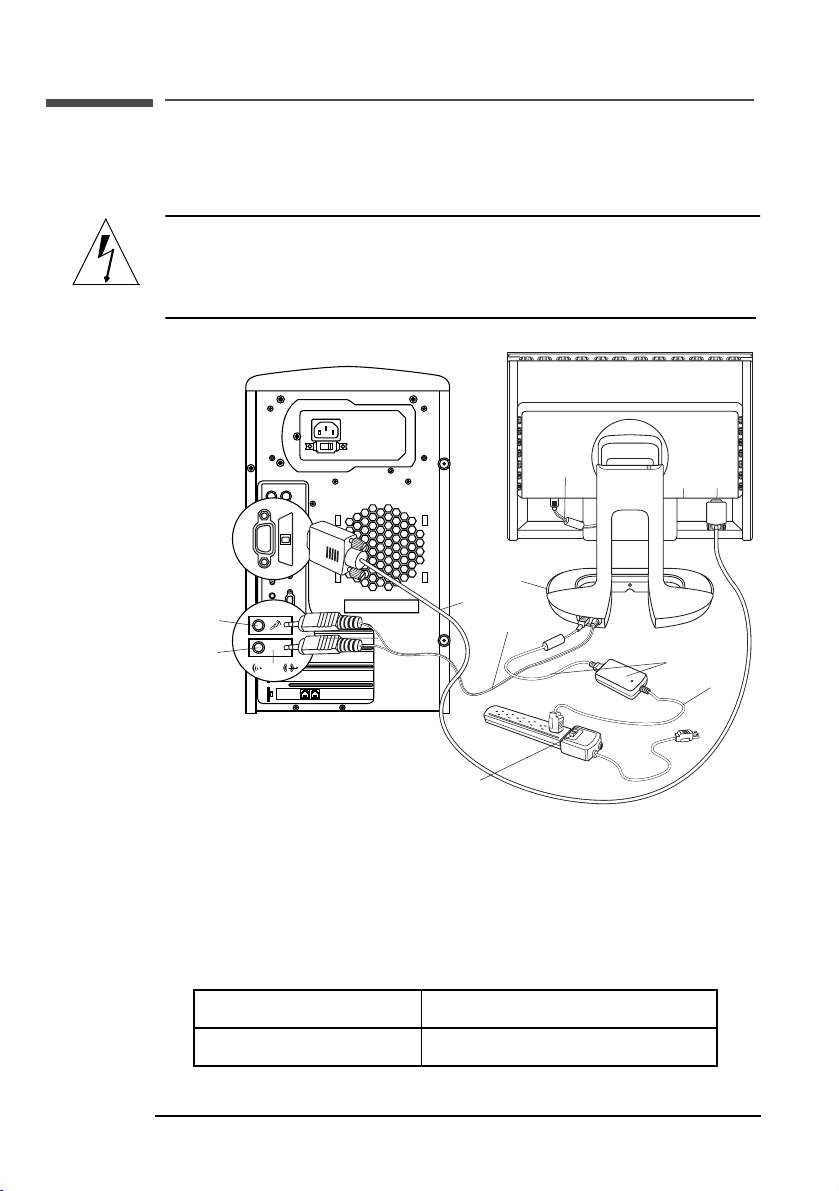
hp pavilion f50/f70 LCD Monitor
X
Setting Up the Monitor
Connecting the cables to the f70 monitor
Look at the following diagram and follow the steps listed below to
connect the cables to the f70 17-inch LCD monitor.
CAUTION: This monitor is equipped with an auto-sensing
power supply for voltage ranges 100—240 V~,
50/60 Hz. Use the monitor with the supplied DC
adapter only.
Microphone
(pink)
Audio out
(green)
DC In
cable
Volume
control
Video cable
(VGA)
Audio
cable
OR
Power
source
Video
connectors
VGA
DVI
DC adapter
with attached DC cable
Power
cord
To connect the cables to the f70 monitor:
1 Make sure the computer is turned off.
2 Plug the video cable into the correct video connector (VGA or
DVI-D) on the back of the monitor and into the corresponding video
connector on the computer. Secure the cable by tightening the
thumbscrews.
VGA cable → VGA connector
DVI-D cable
→ DVI-D connector
14 English
Page 15
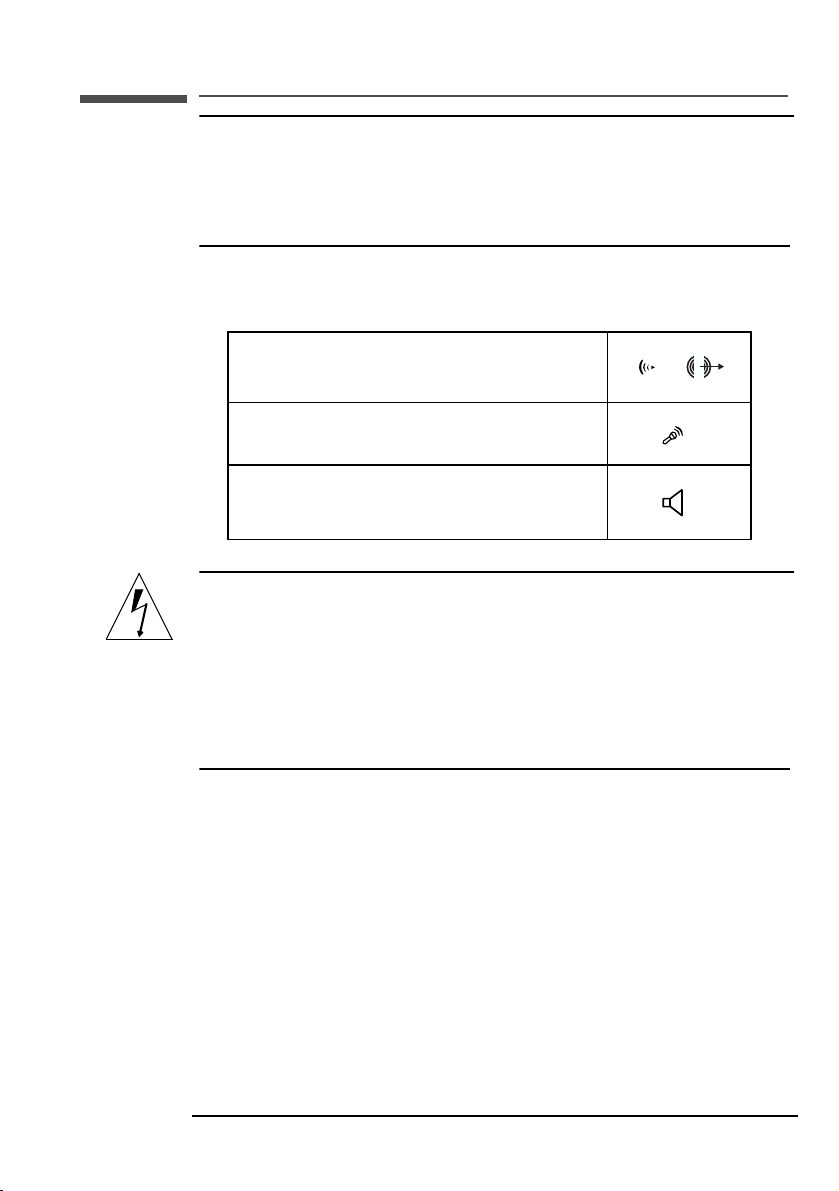
hp pavilion f50/f70 LCD Monitor
X
Setting Up the Monitor
NOTE: The f70 monitor comes with both a VGA and a DVI-D
connector. Some models come with a VGA cable, and
others come with a DVI-D cable as well. Using both video
connectors, you can connect this monitor to two computers
at the same time. You may need to purchase the DVI-D
cable.
3 Plug the audio cable into the correct connectors on the computer.
Connect the green plug to the Audio Out connector and the pink
plug to the Microphone connector on the computer.
green → Audio Out connector
pink
→ Microphone connector
Speaker Out connector
CAUTION: Do not connect the audio cable to the Speaker
Out connector on the computer: the audio
system of the monitor could be damaged. The
audio cable must be connected to the Audio Out
connector. HP recommends you keep the audio
cable connected to the Audio Out connector on
the computer at all times when using the f70
monitor.
4 Plug the DC adapter cable into the connector at the rear of the
monitor base.
5 Plug the power cord into the DC adapter.
6 Make sure the DC In cable is connected from the back of the
monitor column to the back of the LCD panel. This cable should
always be connected.
7 Make sure the volume is turned to the minimum setting on both the
audio base and on the keyboard (if the keyboard has a volume
control feature).
15
Page 16

hp pavilion f50/f70 LCD Monitor
X
Setting Up the Monitor
NOTE: For the best performance and sound range of the f70
monitor, use the keyboard for the primary volume control
and use the audio base as a secondary volume control.
8 Turn on the main power source (for example, a surge protector),
and then turn on the power switch for both the computer and the
monitor.
NOTE: The audio base is always on when the monitor is connected
To disconnect the cables to the f70 monitor:
1 Turn off the power switch for the monitor and the computer, and
2 Disconnect the power cord from the main power source and the
3 Disconnect the DC adapter cable from the connector at the rear of
4 Disconnect the audio cable from the computer connectors.
5 Unscrew the thumbscrews on the video cable(s) and disconnect the
to a power source, even when the computer and the LCD
panel are turned off. To see if the monitor is receiving
power, check the power status indicator (LED) on the side of
the audio base and check the light indicator on the front of
the LCD panel.
then turn off the main power source.
DC adapter cable.
the monitor base.
video cable(s).
Connecting the speakers to the f70 monitor
The f70 monitor comes with two built-in stereo speakers in the audio
base. If you bought the monitor with an HP Pavilion home PC, you
will have two sets of speakers: an external set shipped with the
computer, and a built-in set that is part of the monitor.
The external speakers of the computer connect to a Speaker Out
connector identified on the set up poster for the computer. These
speakers will provide the best sound for most HP Pavilions.
If you want to use the built-in monitor speakers, you must connect
them to a Line Out or an Audio Out connector on the back of the
computer. Use the audio cable provided for connecting the built-in
monitor speakers and the microphone to the computer; see step 3 in
“Connecting the cables to the f70 monitor” on page 14.
16 English
Page 17

hp pavilion f50/f70 LCD Monitor
X
Setting Up the Monitor
If the computer does not have a Line Out or Audio Out connector,
you can purchase a sound card with a Line Out connector to use the
internal monitor speakers.
If you are not sure which connector you have and the sound quality
is poor, make sure the external PC speakers are connected to the
Speaker Out connector and not the Audio Out connector. Make sure
the audio cable from the monitor is not connected to the Speaker Out
connector on the computer.
Securing the f70 monitor
The f70 monitor can be secured to a desk or to any other fixed
object, using a Kensington lock security cable. The cable can be
attached to a slot located on the rear of the monitor.
NOTE: The Kensington lock is not an HP accessory. It cannot be
ordered from HP. Contact your retailer for more
information.
Slot for lock
To secure the monitor:
1 Insert the lock in the slot located on the rear of the monitor.
2 Turn the key to lock the cable to the monitor.
3 Remove the key and store it in a safe place.
17
Page 18

hp pavilion f50/f70 LCD Monitor
X
Setting Up the Monitor
Connecting additional devices to the f70 monitor
The following diagram shows additional devices that can be
connected to the monitor. On the side of the audio base, the f70
monitor has one headphone connector and one microphone
connnector. You can use these connectors to connect various
compatible devices.
Headphone connector
Microphone connector
Headphone
connector
Microphone
connector
18 English
Page 19

How to Install the Drivers
X
hp pavilion f50/f70 LCD Monitor
How to Install the Drivers
The HP monitor comes with driver software that allows you to take
advantage of the Plug and Play feature of the Windows
Windows 2000, or Windows XP operating system. This software
enables the computer to communicate with the monitor and use all
the monitor features. Without this software, the monitor settings and
display images will not be correct.
NOTE: HP computers may ship with the Plug and Play drivers
preinstalled. If you have an older computer, these drivers
may not be preinstalled and you may need to install the
drivers from the CD-ROM disc that came with the monitor.
You can also download the latest version of a driver from the
HP Monitors Support Web site at:
http://www.hp.com/go/monitorsupport/
®
Me,
Windows 2000 Users
NOTE: The procedure for installing the driver for your operating
To install the driver for the f50 or f70 monitor:
1 Click Start, select Settings, and then click Control Panel.
2 Double-click Display.
3 Click the Settings tab.
4 Click Advanced Properties or Advanced, and select the
5 Click Properties.
6 Click the Driver tab.
7 Click Update Driver and click Next.
8 Select the recommended option and then click Next.
9 Select the Specify a Location box.
10 Find and open the f50.inf (f50 15-inch) or the f70.inf (f70
11 Click Next to install the selected monitor.
system may vary.
Monitor tab.
17-inch) file on the CD-ROM disc in the Drivers directory, and
click OK.
19
Page 20

hp pavilion f50/f70 LCD Monitor
X
How to Install the Drivers
Windows Me Users
NOTE: The procedure for installing the driver for your operating
system may vary.
To install the driver for the f50 or f70 monitor:
1 Click Start, select Settings, and then click Control Panel.
2 Click Display.
3 Select the Settings tab.
4 Click the Advanced button.
5 Select the Monitor tab.
6 Click the Change button.
7 Select the Specify a Location box.
8 Find and open the f50.inf (f50 15-inch) or the f70.inf (f70
17-inch) file on the CD-ROM disc in the Drivers directory, and
click OK.
9 Click Next to install the selected monitor.
Windows XP Users
NOTE: The procedure for installing the driver for your operating
To install the driver for the f50 or f70 monitor:
1 Click Start.
2 Click Control Panel.
3 Click Appearance and Themes.
4 Click Display.
5 Select the Settings tab.
6 Click the Advanced button.
7 Select the Monitor tab.
8 Click Properties.
9 Select the Driver tab.
10 Click Update Driver and click Next.
11 Select the recommended option and then click Next.
12 Select the Specify a Location box.
20 English
system may vary.
Page 21

hp pavilion f50/f70 LCD Monitor
X
How to Install the Drivers
13 Find and open the f50.inf (f50 15-inch) or the f70.inf (f70
17-inch) file on the CD-ROM disc in the Drivers directory, and
click OK.
14 Click Next to install the selected monitor.
If the installation procedure of the monitor driver for the
Windows 2000, Windows Me, or Windows XP operating system is
different, or if you need more detailed installation information,
please refer to the Microsoft Windows information that came with the
computer.
21
Page 22

hp pavilion f50/f70 LCD Monitor
X
Adjusting the Monitor
Adjusting the Monitor
The monitor display has several adjustable settings which may need
to be fine-tuned occasionally. Adjust the monitor:
• When the monitor is installed for the first time.
• If the resolution (number of pixels on the display) or refresh rate
(vertical scan frequency rate) has been changed.
• If the graphic card has been changed.
• If the monitor is connected to a different computer.
• After using the Mode Recall function. See “To use Mode Recall” on
page 31.
NOTE: For best performance, it is recommended that you select a
video mode of 1024 x 768 @ 60 Hz for the f50 monitor
and 1280 x 1024 @ 60 Hz for the f70 monitor on the
computer.
Using the monitor controls
There are five controls for the f50 monitor and six controls for the
f70 monitor that perform the following operations:
Menu
Left Browse/
Brightness
Right Browse/
Contrast
Auto/Select
On/Off
Volume
(f70 only)
NOTE: The volume control is available only on the f70 monitor.
22 English
Page 23

Monitor control buttons
X
hp pavilion f50/f70 LCD Monitor
Adjusting the Monitor
Control
button/icon
On/Off On/Off: Turns the monitor
Volume c ontr ol Volume control*: Adjusts
Function when not in
Display Manager
Menu: Opens and closes the
Display Manager window
Left Browse/Brightness:
Shortcut to Brightness setting
screen
Right Browse/Contrast:
Shortcut to Contrast setting
screen
Auto/Select: Performs an
auto-adjustment which will
optimize the image quality
on or off
volume setting (f70 only)
Function in
Display Manager
Closes setting screens
and exits Display
Manager
Navigates through
setting option icons and
adjusts settings
Navigates through
setting option icons and
adjusts settings
Acts as an Enter (Select)
key to select setting
screen options
Turns the monitor on
or off
Adjusts volume setting
*NOTE: For the best performance and sound range of the f70
monitor, use the keyboard for the primary volume control
and use the audio base as a secondary volume control.
Auto-Adjustment function
You can easily optimize the screen performance for the VGA
interface by using the Auto button and the auto-adjustment pattern on
the CD-ROM disc provided.
1 Insert the provided CD-ROM disc into the computer. Run the
program D:\F50.exe or D:\F70.exe to display a pattern used for
setup.
2 Press the Auto button to produce a stable, centered image.
The optimizer utility on the CD-ROM contains the drivers for
Windows Me, Windows 2000, or Windows XP. For the f50
monitor, use the D:\Drivers\f50.inf file. For the f70 monitor, use the
D:\Drivers\f70.inf file.
23
Page 24

hp pavilion f50/f70 LCD Monitor
X
Using the Monitor
Using the Monitor
Using Display Manager
The monitor comes pre-configured to provide the best viewing
image. However, you can fine-tune the display using Display
Manager. The monitor has control buttons that you can use to open
Display Manager to select and adjust display settings.
To adjust display settings:
1 Press the Menu button to open Display Manager.
2 Press a Browse button to navigate through the setting option icons;
see the following setting options table.
3 When the menu option you want is selected, press the Select
button to open the setting screen for that option.
4 Adjust the setting using the onscreen instructions that follow.
5 To exit Display Manager, press the Menu button.
Display Manager screen
in analog mode
24 English
Display Manager screen
in digital mode
Page 25

hp pavilion f50/f70 LCD Monitor
X
Using the Monitor
Setting Options
The icons at the top of the Display Manager window represent the
different setting options, shown in the following table:
Icon Setting option Setting description
Horizontal
Position*
Vertical
Position*
Clock* Adjusts the frequency of the pixel clock to
Phase* Adjusts the phase value to minimize
Auto Config* Adjusts the main settings and produces a
Color Adjusts the tint of white, and the red, green,
Contrast Adjusts the difference between the light and
Brightness Adjusts the brightness.
OSD Manager
(OSD stands for
onscreen
display)
Mode Recall Resets the display to original factory settings
Backlight Info Shows the status of the light behind the
Serial Number Shows the serial number of the display.
Mode Info Shows the current resolution and refresh rate;
Input Priority Sets which video input is active: analog or
Languages Shows the language of the OSD window.
Adjusts the horizontal position of the screen
image.
Adjusts the vertical position of the screen
image.
minimize vertical bars.
horizontal bars.
stable, centered image.
and blue (RGB) mix for colors.
dark areas.
Adjusts the position, timeout, and notification
features of the Display Manager window.
for color, brightness, phase, and clock.
panel.
shows if you’re in analog or digital mode;
and shows how many user settings have
been adjusted.
digital. Shows status of the video input that is
active.
25
Page 26

hp pavilion f50/f70 LCD Monitor
X
Using the Monitor
*NOTE: Horizontal Position, Vertical Position, Clock, Phase, and
Auto Config settings do not need to be adjusted for displays
operating in digital mode; therefore these icons do not
appear in digital mode.
Horizontal Position, Vertical Position, Clock, Phase,
Contrast, or Brightness settings
To change Horizontal Position, Vertical Position, Clock, Phase,
Contrast or Brightness settings:
1 Open the setting screen you want to adjust. See “Using Display
Manager” on page 24.
2 Press the Browse buttons to adjust the setting. The setting is
automatically saved as you adjust it.
26 English
Page 27

hp pavilion f50/f70 LCD Monitor
X
Using the Monitor
3 Press the Menu button to exit the setting screen.
• In the Horizontal Position screen, pressing the left Browse button
moves the horizontal position to the left, and pressing the right
Browse button moves the horizontal position to the right.
• In the Vertical Position screen, pressing the left Browse button
moves the vertical position down, and pressing the right Browse
button moves the vertical position up.
• In the Clock screen, pressing the left Browse button sets the clock
to an earlier time, and pressing the right Browse button sets the
clock to a later time.
• In the Phase screen, pressing the left Browse button decreases
phase setting values, and pressing the right Browse button
increases phase setting values.
• In the Contrast screen, pressing the left Browse button decreases
the contrast, and pressing the right Browse button increases the
contrast.
• In the Brightness screen, pressing the left Browse button
decreases the brightness, and pressing the right Browse button
increases the brightness.
Auto Config settings
With Auto Config you can reset Horizontal Position, Vertical
Position, Clock, and Phase to optimize the image quality. When
using this option, please view a full Windows screen, such as
Windows Explorer, or use the test pattern provided on the CD before
pressing the Select button on the Auto Config menu. These test
pattern files are named F50.exe and F70.exe.
To change settings with Auto Config:
1 Open the Auto Config setting screen. See “Using Display
Manager” on page 24. A window with a red bar appears.
27
Page 28

hp pavilion f50/f70 LCD Monitor
X
Using the Monitor
2 Press the Select button to proceed with the reset, or press the Menu
button to exit without resetting.
3 If you reset the settings, press the Menu button to exit the setting
screen.
Color settings
To change Color settings:
Open the Color setting screen. See “Using Display Manager” on
page 24. Four options appear: Bluish, White, Reddish, and User.
Bluish, White, and Reddish refer to tints of white. This setting lets you
manually adjust the red, green, and blue (RGB) mix for color
generation.
To adjust tints of white:
1 Press the Browse buttons to select a tint of white.
2 Press the Menu button to save the tint setting and exit the setting
screen.
28 English
Page 29

hp pavilion f50/f70 LCD Monitor
X
Using the Monitor
To adjust User Color:
1 Press the Browse buttons until User is selected.
2 Press the Select button to open the User Color window.
3 Press the Browse buttons to select the color you want to adjust.
4 Press the Select button to activate the adjustable setting for the
color.
5 Press the Browse buttons to change the color value. The value is
automatically saved as you change it.
6 Press the Menu key to exit the setting screen.
After you change a color value, you can reset the values to the
original factory color settings by selecting Reset and pressing the
Menu key.
You can choose to keep the color values as they were before any
adjustments were made by selecting EXIT WITHOUT SAVE and
pressing the Menu key.
29
Page 30

hp pavilion f50/f70 LCD Monitor
X
Using the Monitor
OSD settings
To change OSD settings:
1 Open the OSD setting screen. See “Using Display Manager” on
page 24. Five options appear: Protected OSD, OSD Timeout,
Inform On/Off, H Position, and V Position.
2 Press the Browse buttons to select the option you want to adjust.
3 Press the Select button to display its setting screen.
NOTE: Protected OSD is not available for use.
To adjust OSD Timeout:
You can set the OSD (Display Manager) screen to turn off
automatically when you are not using it.
1 Press the Browse buttons to select how long the Display Manager
screen appears before automatically turning off. The setting is
automatically saved as you adjust it.
2 Press the Menu button to exit the setting screen.
To adjust Inform On/Off:
Turning Inform on displays the chosen resolution and refresh rate for
three seconds, whenever you change them. Turning Inform off
prevents this information from being displayed.
1 Press the Browse buttons to select On or Off. The setting is
automatically saved as you adjust it.
2 Press the Menu button to exit the setting screen.
30 English
Page 31

hp pavilion f50/f70 LCD Monitor
X
Using the Monitor
To adjust OSD H Position:
You can adjust the horizontal position of the OSD (Display Manager)
screen.
1 Press the Browse buttons to position the OSD screen. The setting is
automatically saved as you adjust it.
2 When the screen is in the horizontal position you want, press the
Menu button to exit the setting screen.
To adjust OSD V Position:
You can adjust the vertical position of the OSD (Display Manager)
screen.
1 Press the Browse buttons to position the OSD screen. The setting is
automatically saved as you adjust it.
2 When the screen is in the vertical position you want, press the
Menu button to exit the setting screen.
Mode Recall
Using Mode Recall restores original factory settings for Color,
Brightness, Phase, and Clock. This will re-establish default color
settings for the best possible brightness.
To use Mode Recall:
1 Open the Mode Recall setting screen. See “Using Display
Manager” on page 24. A window with a red bar appears.
2 Press the Select button to proceed with Mode Recall, or press the
Menu button to exit without resetting.
3 If you reset with Mode Recall, press the Menu button to exit the
setting screen.
31
Page 32

hp pavilion f50/f70 LCD Monitor
X
Using the Monitor
Backlight Info
The Backlight Info window shows the elapsed time of usage for the
light behind the display screen. The expected lifespan of the
backlight is approximately 30,000 to 40,000 hours. At some point
after the maximum usage time of the backlight has been exceeded,
you may notice a decrease in brightness of up to 50%. At this point,
the backlight needs to be replaced to restore full brightness.
CAUTION: The backlight can be replaced only by a trained
technician. Please contact the HP Support Center
for assistance. Do not attempt to replace the
light yourself.
NOTE: Do not use a screen saver with the LCD monitor, as the
backlight will be used. It is recommended that you enable
an automatic power saving mode, or switch off the monitor
when not in use.
To view Backlight Info:
1 Open the Backlight Info setting screen. See “Using Display
Manager” on page 24. The elapsed time is displayed.
2 Press the Menu button to exit the setting screen.
Serial Number
You may need to provide the display serial number to HP Support
technicians to help them serve you better during a Support call.
To view a Serial Number:
1 Open the Serial Number setting screen. See “Using Display
Manager” on page 24. The serial number is displayed.
2 Press the Menu button to exit the setting screen.
Mode Info
The Mode Info screen shows whether the current video input mode is
analog (1) or digital (2); shows the current resolution and refresh
rate; and shows how many User settings you have changed, and
how many preset settings have not been changed.
32 English
Page 33

hp pavilion f50/f70 LCD Monitor
X
Using the Monitor
To view Mode Info:
1 Open the Mode Info setting screen. See “Using Display Manager”
on page 24. The Video Input mode, the resolution and refresh rate,
and the number of Preset and User values are displayed.
2 Select the Preset or User values with the Browse buttons.
3 Press the Select button. The Preset or User mode information screen
is displayed.
4 Press the Menu button to exit the setting screen.
Input Priority
You can use this setting to switch between the two video inputs,
analog and digital. The default active video input is analog (1). If
you are connecting a PC to the digital input (2), you need to change
the input priority in the Input Priority screen.
NOTE: You only need to set the digital input when you connect two
To set Input Priority:
1 Open the Mode Info setting screen. See “Using Display Manager”
2 Press the Browse buttons to switch between Input 1 (analog) and
3 Press the Select button to confirm the new setting. A confirmation
4 Press the Menu button to exit the setting screen.
PCs to the monitor.
on page 24.
Input 2 (digital).
screen is displayed.
Language of Display Manager
You can choose to view Display Manager in English, German,
French, Italian, or Spanish.
To change the language of Display Manager:
1 Open the Languages setting screen. See “Using Display
Manager” on page 24.
2 Press the Browse buttons to choose the language you would like.
The setting is automatically saved.
3 Press the Menu button to exit the setting screen.
33
Page 34

hp pavilion f50/f70 LCD Monitor
X
Troubleshooting
Troubleshooting
If you are having trouble with the monitor, these tips may help you
solve the problem. Try the following steps before calling HP.
If you find:
No picture and the light indicator on the front of the LCD panel is off:
• Check that the monitor is turned on
• Check that the power cord is properly connected.
• Check the electrical outlet.
• Connect the monitor to another computer to determine if there is a
problem with the computer rather than with the monitor.
No picture and the light indicator on the front of the LCD panel is on:
• Check that the computer is turned on.
• Check that the monitor is not in power-saving mode.
• Adjust the Contrast and Brightness through the onscreen display or
the control buttons.
• Check that the video cable has no bent pins.
• Connect the monitor to another computer to determine if there is a
problem with the computer rather than the monitor.
.
Picture is fuzzy:
• Adjust the monitor using the Auto-Adjustment function. See
“Auto-Adjustment function” on page 23.
• If you are running the Windows Me, Windows 2000, or
Windows XP operating system, install the Plug and Play driver
(.inf file). See “How to Install the Drivers” on page 19.
• For the f50 monitor, change the resolution to the recommended
resolution of 1024 x 768 @ 60 Hz.
• For the f70 monitor, change the resolution to the recommended
resolution of 1280 x 1024 @ 60 Hz.
Pixels are missing:
• See “LCD Monitor Quality and Pixel Policy for the f50 Monitor” on
page 36.
• See “LCD Monitor Quality and Pixel Policy for the f70 Monitor” on
page 37.
34 English
Page 35

hp pavilion f50/f70 LCD Monitor
X
Troubleshooting
Colors are not pure:
• Check that the video cable has no bent pins and is firmly attached
to both the computer and monitor video connectors.
• Restore the original factory colors setting. See “To use Mode
Recall” on page 31.
• Adjust the RGB (red, green, and blue) colors. See “To change
Color settings” on page 28.
Picture is not centered:
• Adjust the monitor using the Auto-Adjustment function. See
“Auto-Adjustment function” on page 23.
No sound (f70 monitor only):
• Check to see that the power status indicator (LED) on the side of
the audio base is turned on.
• Make sure the main power supply is turned on.
• Check to see if the audio cable is plugged in properly.
• Adjust the volume setting on the audio base and the keyboard.
Make sure the Mute setting on the keyboard and in the Volume
Controls of the computer is turned off.
35
Page 36

hp pavilion f50/f70 LCD Monitor
X
LCD Monitor Quality and Pixel Policy for f50 Monitor
LCD Monitor Quality and Pixel Policy for
f50 Monitor
f50 15-inch monitor
The HP f50 TFT monitor uses high-precision technology,
manufactured according to HP standards, to guarantee trouble-free
performance. Nevertheless, the display may have cosmetic
imperfections that appear as small bright or dark spots. This is
common to all LCD displays used in products supplied by all vendors
and is not specific to the HP D5063 LCD. These imperfections are
caused by one or more defective pixels or sub-pixels.
• A pixel consists of one red, one green, and one blue sub-pixel.
• A defective whole pixel is always on (a bright spot on a dark
background), or it is always off (a dark spot on a bright
background). The first is the more visible of the two.
• A defective sub-pixel (dot defect) is less visible than a defective
whole pixel and is small and only visible on a specific
background.
The HP D5063 display does not have more than:
• 10 total dot defects.
• 10 defective full pixels.
• 10 defective red sub-pixels.
• 4 defective green sub-pixels (green is most visible).
• 10 defective blue sub-pixels.
• No more than two adjacent (less than 2.5 mm edge-to-edge) and
defective pixels.
• No more than two pairs of two adjacent defective pixels.
To locate defective pixels, the monitor should be viewed under
normal operating conditions, in normal operating mode at a
supported resolution and refresh rate, from a distance of
approximately 50 cm (16 in.).
HP expects that, over time, the industry will continue to improve its
ability to produce LCDs with fewer cosmetic imperfections and HP
will adjust guidelines as improvements are made.
36 English
Page 37

hp pavilion f50/f70 LCD Monitor
X
LCD Monitor Quality and Pixel Policy for f70 Monitor
LCD Monitor Quality and Pixel Policy for
f70 Monitor
f70 17-inch monitor
The HP f70 TFT monitor uses high-precision technology,
manufactured according to HP standards, to guarantee trouble-free
performance. Nevertheless, the display may have cosmetic
imperfections that appear as small bright or dark spots. This is
common to all LCD displays used in products supplied by all vendors
and is not specific to the HP D5064 displays. These imperfections
are caused by one or more defective pixels or sub-pixels.
• A pixel consists of one red, one green, and one blue sub-pixel.
• A defective whole pixel is always on (a bright spot on a dark
background), or it is always off (a dark spot on a bright
background). The first is the more visible of the two.
• A defective sub-pixel (dot defect) is less visible than a defective
whole pixel and is small and only visible on a specific
background.
The HP D5064 display does not have more than:
• 15 total dot defects.
• 10 defective full pixels.
• 10 defective red sub-pixels.
• 4 defective green sub-pixels (green is most visible).
• 10 defective blue sub-pixels.
• No more than two adjacent (less than 2.5 mm edge-to-edge) and
defective pixels.
• No more than two pairs of two adjacent defective pixels.
To locate defective pixels, the monitor should be viewed under
normal operating conditions and in normal operating mode at a
supported resolution and refresh rate, from a distance of
approximately 50 cm (16 in.).
HP expects that, over time, the industry will continue to improve its
ability to produce displays with fewer cosmetic imperfections and HP
will adjust guidelines as improvements are made.
37
Page 38

hp pavilion f50/f70 LCD Monitor
X
Technical Specifications for the f50 Monitor
Technical Specifications for the f50 Monitor
f50 15-inch monitor
Liquid Crystal
Display (LCD)
Input Signal Video 0.7 V (0,7 V) p-p analog RGB
Interface Input Connector Analog R, G, B separate H,V
Scanning
Frequency
Max. Resolution
(H x V)
Recommended
Resolution
(H x V)
Power Source AC/DC Adapter Input Rating:
Operating
Environment
Storage
Environment
Dimensions H x W x D
Weight With stand: 4.8 Kg (10.6 lbs)
Tilt Stand Tilt Angle: Down 5, up 25 degrees
Display Size 15-in. (38 cm) diagonal and
viewable image
Type TFT liquid crystal display
Synchronization Separated H/V (TTL level)
sync. 15-pin mini D-SUB +
Digital DVI-D
Horizontal 30–60 kHz
Vertical 56–75 Hz
1024 x 768 @ 75 Hz
1024 x 768 @ 60 Hz
100–240 V~, 2 A max
Output Rating:
12 V , 4.16 A (4,16 A)
Frequency: 50/60 Hz
Power Consumption: less than
36 W in operating mode
Temperature 5° C to 40° C
Humidity 20% RH through 85% RH
(without condensation)
Temperature –20° C to 60° C
Humidity 8% RH through 85% RH
(without condensation)
With stand: 400 x 365 x 215 mm
(15.7 x 14.4 x 8.5 in)
38 English
Page 39

hp pavilion f50/f70 LCD Monitor
X
Technical Specifications for the f70 Monitor
Technical Specifications for the f70 Monitor
f70 17-inch monitor
Liquid Crystal
Display (LCD)
Input Signal Video 0.7 Vp-p analog RGB
Interface Input Connector 15-pin D-SUB (Analog)
Scanning
Frequency
Max. Resolution
(H x V)
Recommended
Resolution
(H x V)
Power Source AC/DC Adapter Input Rating:
Operating
Environment
Storage
Environment
Dimensions H x W x D
Weight With standard stand: 6.1 Kg (13.42 lbs)
Tilt Stand Tilt Angle: Down 5, up 25 degrees
Security Lock Monitor cabinet is provided with a slot allowing the
Display Size 17-in. (43 cm) diagonal and
viewable image
Type TFT liquid crystal display
Synchronization Separated H/V (TTL level)
DVI-D (Digital)
Horizontal 30–80 kHz
Vertical 56–75 Hz
1280 x 1024 @ 75 Hz
1280 x 1024 @ 60 Hz
100–240 V~, 2 A max
Output Rating:
12 V , 4.16 A (4,16 A)
Frequency: 50/60 Hz
Power Consumption: less
than 75 W in
operating mode
Temperature 10° C to 35° C
Humidity 20% RH through 80% RH
(without condensation)
Temperature –10° C to 60° C
Humidity 8% RH through 85% RH
(without condensation)
With standard stand: 468 x 419 x 206 mm
18.4 x 16.5 x 8.1 in.
use of Kensington lock device
39
Page 40

hp pavilion f50/f70 LCD Monitor
X
HP f70 Audio System Performance Specifications
HP f70 Audio System Performance Specifications
Amplifier
Performance
Storage
Performance
Output power per channel
into 8 ohm loads, both
channels driven, 1 kHz, with
12 V regulated supply:
Signal-to-Noise ratio,
grounded inputs, maximum
gain, A-weighted, referred
to full output:
Crosstalk, 22 kHz
bandwidth, 1 kHz, shorted
inputs, at maximum gain:
Nominal THD below 2 W, 1
kHz, 30 kHz measurement
bandwidth:
Sensitivity (input voltage to
produce full output):
Input impedance: 10k
Frequency response: 150 Hz—23 kHz, –3 dB @
Maximum SPL: @ 0.5 m (0,5 m): 99 dB
Idle current draw: 40 mA
> 3 W @ <5% THD
> 85dB
better than –50dB
< 0.1% (0,1%)
–400 mV rms @ 1 kHz
230 Hz and 22 kHz
C-weighted (calculated)
NOTE: The purpose of this document is to specify the nominal
electrical and acoustical performance of the audio system
for the HP Pavilion f70 flat panel LCD computer display.
40 English
Page 41

hp pavilion f50/f70 LCD Monitor
X
Care and Cleaning
Care and Cleaning
To maximize the screen lifespan of this product and to prevent
damage to the liquid crystal display, it is recommended that you:
• Do not let liquid get on or into the monitor.
• Do not store or use the monitor in locations exposed to heat, direct
sunlight, or extreme cold.
• Do not store or use the monitor in a dusty environment or in
locations exposed to high humidity.
• Do not press sharp or pointed objects against the monitor.
• Avoid touching or pressing the screen of the monitor.
• Avoid setting contrast and brightness to their maximum levels for
prolonged periods.
• Turn off the monitor when not in use.
• Do not place anything on or against the audio base (f70 17-inch
monitor only).
• Use a soft brush or cloth to clean the audio base (f70 17-inch
monitor only).
• Clean the screen with isopropyl alcohol or ethyl alcohol diluted
with water (1:1) to prevent damage to the screen’s anti-glare
coating.
To clean the screen:
1 Turn off the monitor and remove the power plug (pull the plug, not
the cable).
2 Soak a soft gauze cloth with isopropyl alcohol or ethyl alcohol
diluted with water (1:1) and gently wipe the surface of the monitor.
Do not dust it or wipe it with a cloth dampened with pure water.
3 Dry with a clean, soft cotton cloth.
CAUTION: Never use pure water to clean the LCD screen.
Do not use cleaning solutions containing
fluoride, acids, or alkalis. Do not use ketone
substances such as acetone or solvents such as
xylene or toluene to clean the monitor. Do not
use benzene, thinner, ammonia, or any volatile
substance to clean the monitor's screen or
cabinet. These chemicals may damage the
monitor.
41
Page 42

hp pavilion f50/f70 LCD Monitor
X
Environmental Information
Environmental Information
HP has a strong commitment to the environment. The HP monitor has
been designed with respect for the environment as much as possible.
HP can also take back your old monitor for recycling when it reaches
the end of its useful life.
HP has a product take-back program in several countries. The
collected equipment is sent to one of HP's recycling facilities in
Europe or the USA. As many parts as possible are reused. The
remainder is recycled. Special care is taken with batteries and other
potentially toxic substances; these are reduced to harmless
components through a special chemical process. If you require more
details about HP's product take-back program, contact your dealer
or your nearest HP sales office.
42 English
Page 43

hp pavilion f50/f70 LCD Monitor
y
s
X
Regulatory Information
Regulatory Information
DECLARATION OF CONFORMITY
§ SAFETY
§ ELECTRO-MAGNETIC COMPATIBILITY
Products bearing the CE marking
1)
2)
According to ISO/IEC Guide 22 and CEN/CENELEC EN 45014
Manufacturer’s name: HEWLETT-PACKARD France
Manufacturer’s address: 5 Avenue Raymond Chanas-Eybens
38053 GRENOBLE Cedex 09 - FRANCE
Declares that the products :
Product Name
Model Number
(* can be any alphanumerical character)
Conform to the following Product Specifications :
- International: IEC 60950:1991 +A1 +A2 +A3 +A4 / GB4943-1995.
- Europe : EN 60950:1992 +A1 +A2 +A3 +A4 +A11.
- CISPR22:1997 / EN55022:1998 Class B
- CISPR24:1997 / EN55024:1998
- IEC 61000-3-3:1994 / EN61000-3-3:1995
- GB9254-1998
- FCC Title 47 CFR, Part 15 Class B
- ICES-003, Issue 3
- VCCI-B
- AS/NZ 3548:1995
• IEC 61000-3-2:1995 / EN 61000-3-2:1995. + A14
Those products comply with the requirements of the following Directives and carry the CE-markin
accordingly: EMC Directive 89/336/EEC and Low Voltage Directive 73/23/EEC, both amended b
the Directive 93/68/EEC.
This device complies with Part 15 of the FCC rules. Operation is subject to the following two condition
(1) This device may not cause harmful interference, and
(2) This device must accept any interference received, including interference that may cause
undesired operation.
All products sold in the European Economic Area (EEA) bear the CE marking.
HP 15" (LCD) Color Monitor HP 17" (LCD) Color Monitor
D5063** D5064**
(2)
also comply with:
1)
Grenoble Didier CABARET
July 2001 Quality Manager
For Compliance Information ONLY, contact :
USA contact : Hewlett Packard Company, Corporate Product Regulations Manager 3000 Hanover Street,
Palo Alto, CA 94304.
(Phone (+1) (650) 857-1501)
43
Page 44

hp pavilion f50/f70 LCD Monitor
X
Regulatory Information
For Compliance Information ONLY, contact:
USA contact: Hewlett-Packard Company
Corporate Product Regulations Manager
3000 Hanover Street
Palo Alto, CA 94304
Phone : (+1) (650) 857-1501
Notice for the USA: FCC Class B Statement
Federal Communications Commission Radio Frequency Interference
Statement Warning:
This equipment has been tested and found to comply with the limits for a Class B
digital device, pursuant to Part 15 of the FCC Rules. These limits are designed to
provide reasonable protection against harmful interference in a residential installation.
This equipment generates, uses, and can radiate radio frequency energy and, if not
installed and used in accordance with the instructions, may cause harmful interference
to radio communications. However, there is no guarantee that interference will not
occur in a particular installation. If this equipment does cause harmful interference to
radio or television reception, that can be determined by turning the equipment off and
on, the user is encouraged to correct the interference by one or more of the following
measures:
• Reorient or relocate the receiving antenna.
• Increase the distance between the equipment and the receiver.
• Connect the equipment to an outlet on a different circuit to the one the receiver is
connected to.
• Consult your dealer or an experienced radio/TV technician for help.
Safety Warning for USA
If the power cord is not supplied with the monitor, select the proper power cord
according to your national electric specifications.
• USA: use a UL listed type SVT detachable power cord.
Notice for Canada
This Class “B” digital apparatus complies with all requirements of the Canadian
Interference-Causing Equipment Regulations (ICES.003).
Cet appareil numérique de la Classe B est conforme a la norme MB-003 du Canada.
MPRII Statement
The monitor complies with MPRII guidelines for upper limits of electrostatic and
magnetic field emissions, from the Swedish National Board of Measurement and
Testing.
44 English
Page 45

hp pavilion f50/f70 LCD Monitor
X
Regulatory Information
Notice for Korea
Notice for Germany
Hinweis für Deutschland: Geräuschemission
Lärmangabe nach Maschinenlärmverordnung — 3 GSGV
(Deutschland)
LpA < 70db am Arbeitsplatz normaler Betrieb nach
EN27779: 11.92
Notice for Japan (Class B)
45
Page 46

hp pavilion f50/f70 LCD Monitor
X
Regulatory Information
TCO '99 (European Union Only)
Congratulations! You have just purchased a TCO '99 approved and
labeled product! Your choice has provided you with a product
developed for professional use. Your purchase has also contributed
to reducing the burden on the environment and to the further
development of environmentally adapted electronics products.
This product meets the requirements for the TCO '99 scheme which
provides for an international environmental and quality labeling of
personal computers. The labeling scheme was developed as a joint
effort by the TCO (The Swedish Confederation of Professional
Employees), Svenska Naturskyddsforeningen (The Swedish Society
for Nature Conservation), Statens Energimyndighet (The Swedish
National Energy Administration), and SEMKO AB.
The requirements cover a wide range of issues: environmental,
ergonomic, usability, reduction of electric and magnetic fields,
energy consumption and electrical safety.
Why do we have environmentally labeled computers?
In many countries, environmental labeling has become an
established method for encouraging the adaptation of goods and
services to the environment. The main problem, as far as computers
and other electronics equipment are concerned, is that
environmentally harmful substances are used both in the products
and during their manufacture. Since it is not so far possible to
satisfactorily recycle the majority of electronics equipment, most of
these potentially damaging substances sooner or later enter nature.
There are also other characteristics of a computer, such as energy
consumption levels, that are important from the viewpoints of both
the work (internal) and natural (external) environments. Since all
methods of electricity generation have a negative effect on the
environment (for example, acidic and climate-influencing emissions,
radioactive waste), it is vital to save energy. Electronics equipment in
offices is often left running continuously and thereby consumes a lot
of energy.
46 English
Page 47

hp pavilion f50/f70 LCD Monitor
X
Regulatory Information
What does the environmental labeling involve?
The environmental demands have been developed by Svenska
Naturskyddsforeningen (The Swedish Society for Nature
Conservation). These demands impose restrictions on the presence
and use of heavy metals, brominated and chlorinated flame
retardants, CFCs (freons) and chlorinated solvents, among other
things. The product must be prepared for recycling, and the
manufacturer is obliged to have an environmental policy which must
be adhered to in each country where the company implements its
operational policy.
The energy requirements include a demand that the computer and/or
monitor, after a certain period of inactivity, shall reduce its power
consumption to a lower level in one or more stages. The length of
time to reactivate the computer shall be reasonable for the user.
Below, you will find a brief summary of the environmental
requirements met by this product. The complete environmental
criteria document may be ordered from:
TCO Development
SE-114 94 Stockholm, Sweden
Fax: +46 8 782 92 07
Email (Internet): development@tco.se
Current information regarding TCO '99 approved and labeled
products may also be obtained over the Internet, using the address:
http://www.tco-info.com/
47
Page 48

hp pavilion f50/f70 LCD Monitor
X
Regulatory Information
Environmental requirements
Flame retardants:
Flame retardants are present in printed circuit boards, cables, wires,
casings and housings. Their purpose is to prevent, or at least to
delay, the spread of fire. Up to 30% of the plastic in a computer
casing can consist of flame retardant substances. Most flame
retardants contain bromine or chloride, and those flame retardants
are chemically related to another group of environmental toxins,
PCBs. Both the flame retardants containing bromine or chloride and
the PCBs are suspected of giving rise to severe health effects,
including reproductive damage in fish-eating birds and mammals,
due to the bio-accumulative*
been found in human blood and researchers fear that disturbances in
foetus development may occur.
The relevant TCO '99 demand requires that plastic components
weighing more than 25 grams must not contain flame retardants with
organically bound bromine or chlorine. Flame retardants are
allowed in the printed circuit boards since no substitutes are
available.
Cadmium:*
2
*
Cadmium is present in rechargeable batteries and in the colourgenerating layers of certain computer displays. Cadmium damages
the nervous system and is toxic in high doses. The relevant TCO '99
requirement states that batteries, the colour-generating layers of
display screens and the electrical or electronics components must not
contain any cadmium.
Mercury:*
2
*
Mercury is sometimes found in batteries, relays and switches. It
damages the nervous system and is toxic in high doses. The relevant
TCO '99 requirement states that batteries may not contain any
mercury. It also demands that mercury is not present in any of the
electrical or electronics components associated with the labeled unit.
There is however one exception. Mercury is, for the time being,
permitted in the back light system of flat panel monitors as there
today is no commercially available alternative. TCO aims on
removing this exception when a mercury free alternative is available.
1
processes. Flame retardants have
48 English
Page 49

hp pavilion f50/f70 LCD Monitor
X
Regulatory Information
CFCs (freons):
The relevant TCO '99 requirement states that neither CFCs nor
HCFCs may be used during the manufacture and assembly of the
product. CFCs (freons) are sometimes used for washing printed
circuit boards. CFCs break down ozone and thereby damage the
ozone layer in the stratosphere, causing increased reception on
earth of ultraviolet light with e.g. increased risks of skin cancer
(malignant melanoma) as a consequence.
2
Lead:*
*
Lead can be found in picture tubes, display screens, solders and
capacitors. Lead damages the nervous system and in higher doses,
causes lead poisoning. The relevant TCO '99 requirement permits
the inclusion of lead since no replacement has yet been developed.
*1 Bio-accumulative is defined as substances which accumulate within living
organisms.
*2* Lead, Cadmium and Mercury are heavy metals which are Bio-accumulative.
49
Page 50

hp pavilion f50/f70 LCD Monitor
X
Regulatory Information
50 English
