Page 1
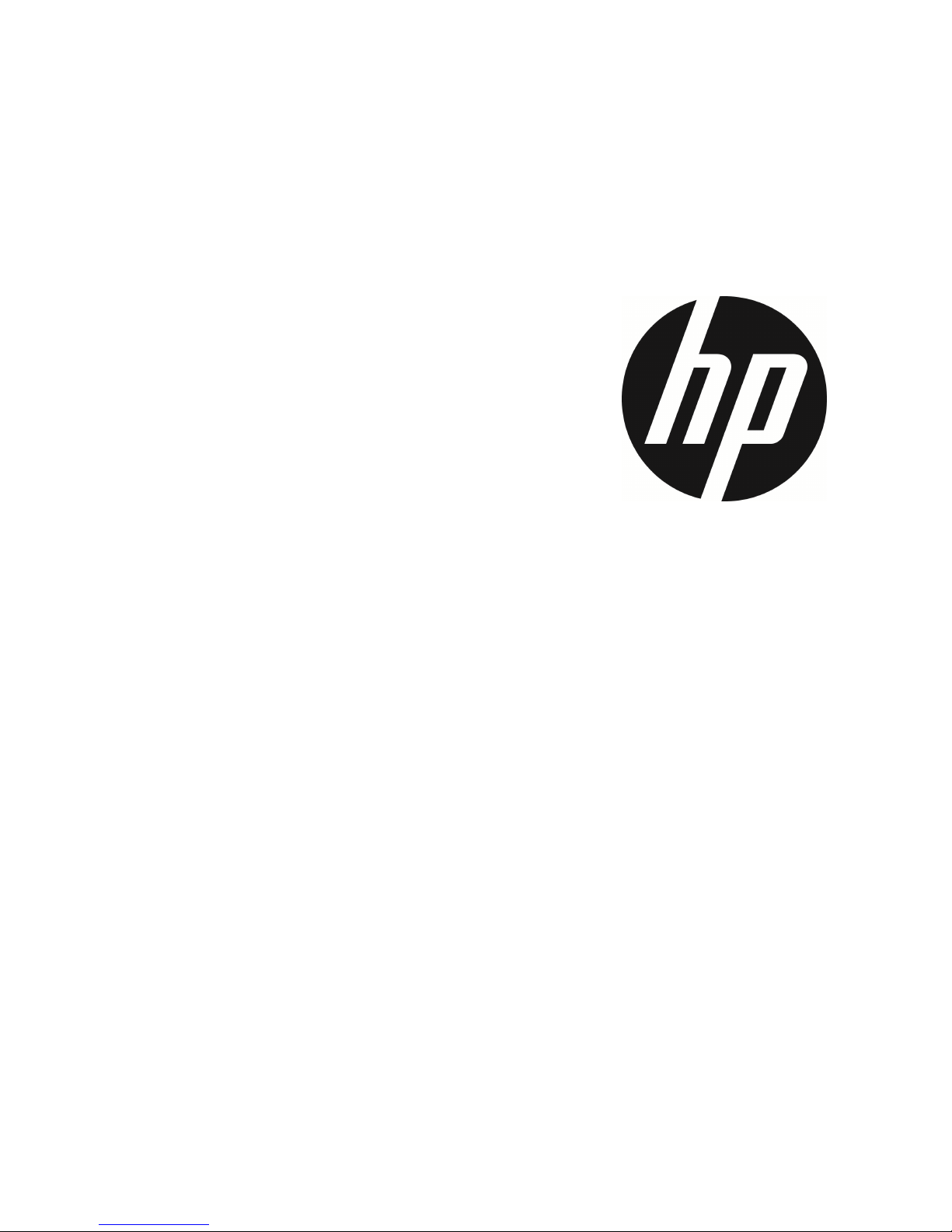
f555g
Car Camcorder
User Manual
Page 2

1
Contents
About this Guide ........................................................................... 3
FCC Statement .............................................................................. 3
WEEE Notice .................................................................................. 4
CE Regulatory Notice .................................................................... 4
Battery warning ............................................................................ 4
Notes on Installation .................................................................... 5
Caution ......................................................................................... 5
1 Introduction ................................................................. 7
1.1 Features ............................................................................ 7
1.2 Package Contents ............................................................. 7
1.3 Product Overview .............................................................. 8
2 Getting Started ............................................................ 9
2.1 Inserting the Memory Card ............................................... 9
2.2 Installing in Vehicles .......................................................10
2.2.1 Mount to Windshield ...........................................10
2.2.2 Adjust the camcorder position ............................11
2.3 Connecting to Power .......................................................12
2.4 LED Indicator ...................................................................13
2.5 Powering the Camcorder On / Off ...................................14
2.5.1 Auto Power On/Off ..............................................14
2.5.2 Manual Power On/Off and Reset .........................14
2.5.2.1 Manual Power On ................................................14
2.5.2.2 Power Off ............................................................14
2.5.2.3 Reset the camcorder ...........................................14
2.6 Initial Settings .................................................................15
2.6.1 Set the Date / Time .............................................15
2.6.2 Set Automatic Record ..........................................15
2.6.3 Set the Satellite Synchronization ........................16
Page 3
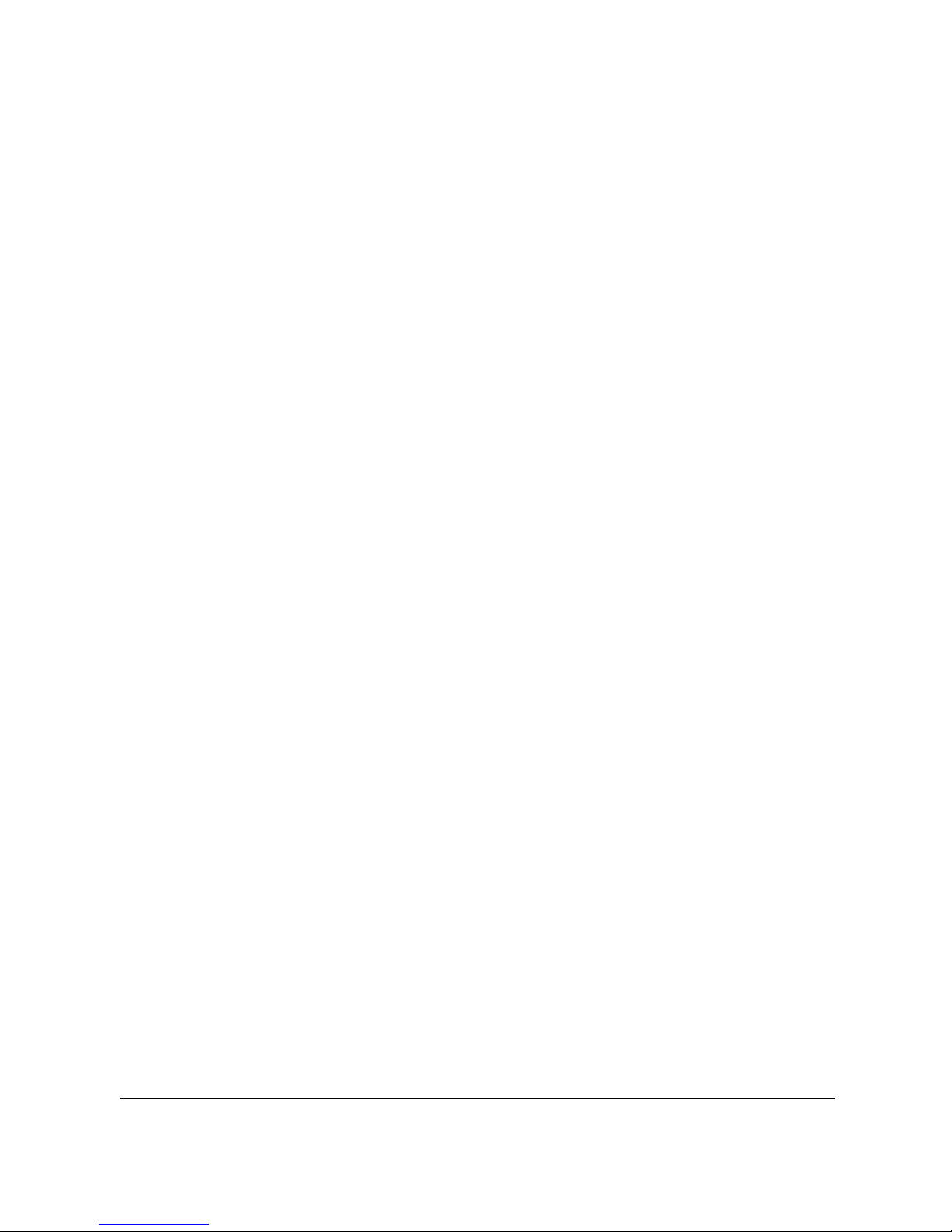
2
2.6.4 Set Timezone ......................................................16
2.6.5 Setting the Universal Time Code (UTC) ...............17
3 Using the Car Camcorder ............................................... 18
3.1 Recording Videos ............................................................18
3.1.1 The Recording Screen..........................................18
3.1.2 Record videos while driving ................................19
3.1.3 Emergency Recording .........................................19
3.1.4 Stop/Start recording ...........................................20
3.1.5 Taking Snapshot ..................................................20
3.1.6 HDR (High Dynamic Range) .................................20
3.1.7 Headlight Warning ..............................................21
3.1.8 Driver Fatigue Alert .............................................21
3.1.9 LDWS (Lane Departure Warning Systems) ..........22
3.1.10 FCWS (Forward Collision Warning System) .........23
3.1.11 FCMD (Front Car Move Detection) ........................24
3.1.12 Parking Mode ......................................................25
3.1.13 Speed Cam Alert ..................................................27
3.1.14 4 GRID FUNCTION CHART .....................................28
3.2 Playback Videos and Photos ...........................................29
3.2.1 Video Playback ....................................................29
3.2.2 Viewing Photos ...................................................30
3.2.3 The Playback Screen ...........................................30
3.2.4 Deleting Files ......................................................31
4 Adjusting the settings ................................................. 32
4.1 Using the menu ...............................................................32
4.2 Menu Items .....................................................................33
5 Installing the Software ................................................. 37
6 SuperCar .................................................................... 38
7 Specifications ............................................................ 39
Page 4
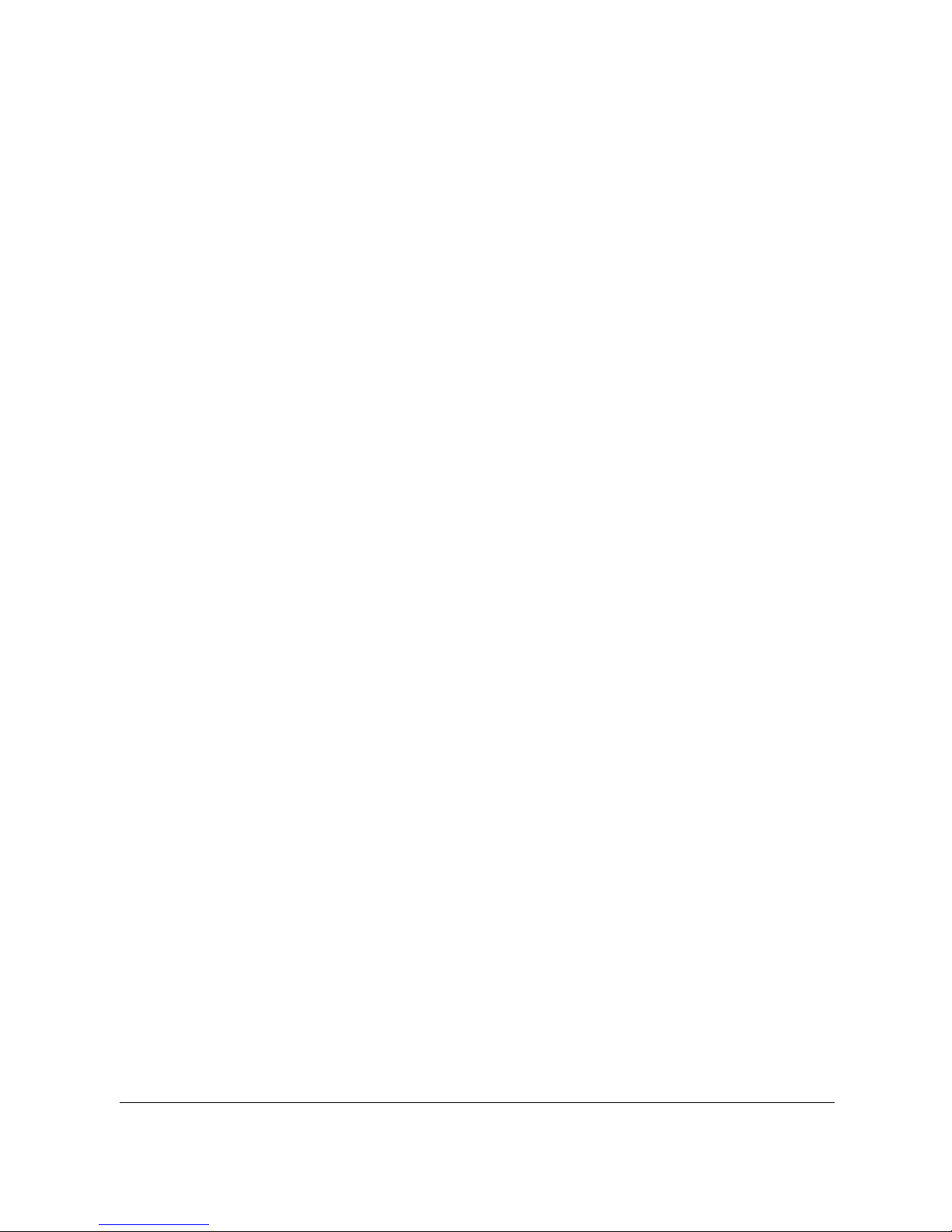
3
About this Guide
The content in this document is for information purpose and is subject to change
without prior notice. We made every effort to ensure that this User Guide is
accurate and complete.
However, no liability is assumed for any errors and omissions that may have
occurred.
The manufacturer reserves the right to change the technical specifications without
prior notice.
FCC Statement
This equipment has been tested and found to comply with the limits for a Class B
digital camcorder, pursuant to Part 15 of the FCC Rules. These limits are designed
to provide reasonable protection against harmful interference in a residential
installation. This equipment generates, uses and can radiate radio frequency
energy and, if not installed and used in accordance with the instructions, may cause
harmful interference to radio communications. However, there is no guarantee that
interference will not occur in a particular installation. If this equipment does cause
harmful interference to radio or television reception, which can be determined by
turning the equipment off and on, the user is encouraged to try to correct the
interference by one or more of the following measures:
• Reorient or relocate the receiving antenna.
• Increase the separation between the equipment and receiver.
• Connect the equipment into an outlet on a circuit different from that to which
the receiver is connected.
• Consult the dealer or an experienced radio/TV technician for help.
This camcorder complies with Part 15 of the FCC Rules. Operation is subject to the
following two conditions: (1) This camcorder may not cause harmful interference,
and (2) this camcorder must accept any interference received, including
interference that may cause undesired operation.
FCC Caution: Any changes or modifications not expressly approved by the party
responsible for compliance could void the user's authority to operate this
equipment.
Page 5
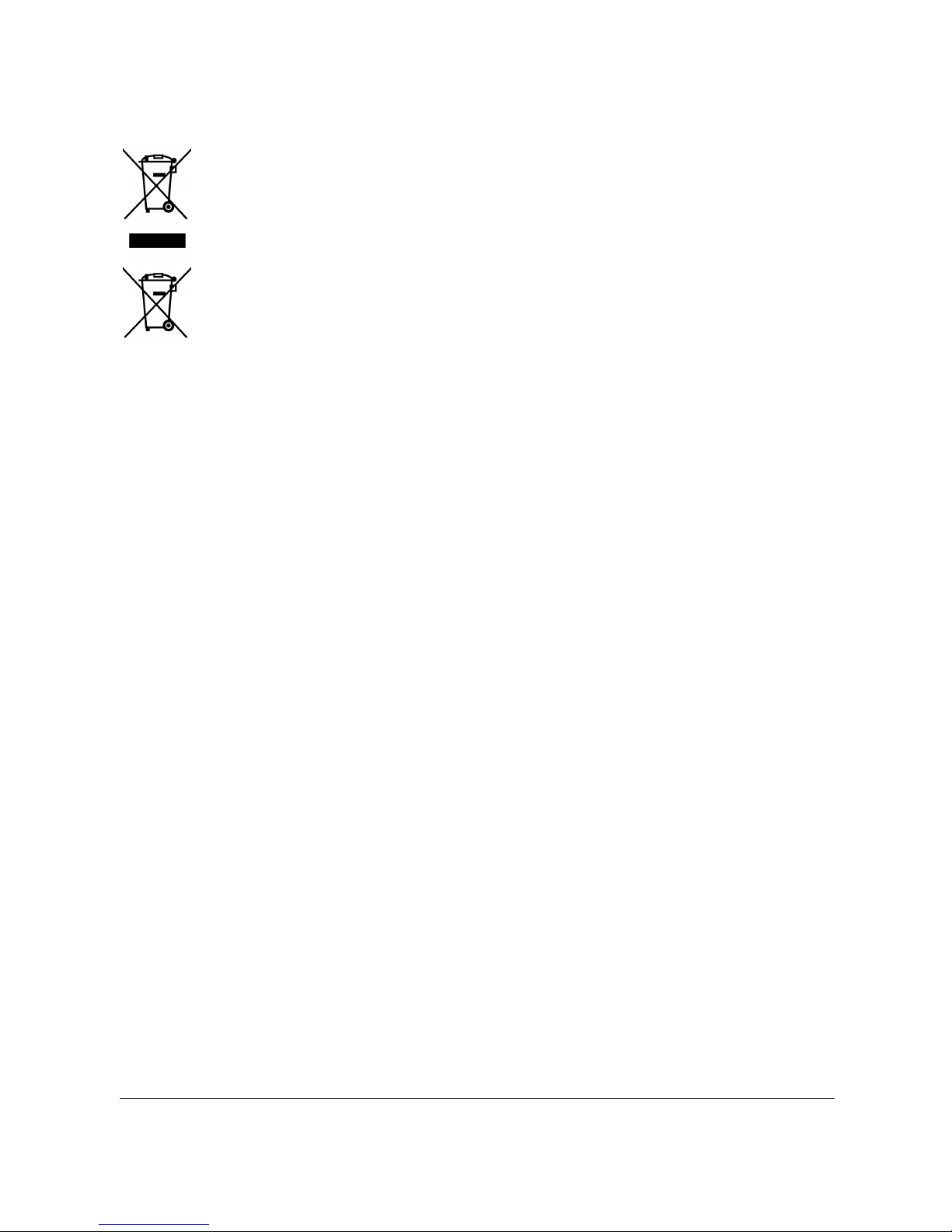
4
WEEE Notice
Disposal of Waste Electrical and Electronic Equipment and/or Battery
by users in private households in the European Union
This symbol on the product or on the packaging indicates that this
cannot be disposed of as a household waste. You must dispose of your
waste equipment and/or battery by handling it over to the applicable
take-back scheme for the recycling of electrical and electronic
equipment and/or battery. For more information about recycling of this
equipment and/or battery, please contact your city office, the shop
where you purchased the equipment or your household waste disposal
service. The recycling of materials will help to conserve natural resources and
ensure that it is recycled in a manner that protects human health and environment.
CE Regulatory Notice
The product herewith complies with the requirements of the Low Voltage Directive
2006/95/EC, the EMC Directive 2014/30/EU, the R&TTE Directive 1999/5/EC and the
RoHS Directive 2011/65/EC.
Battery warning
Always charge using the provided system. Improper handling of the
battery may result in explosion.
Never dismantle or pierce the battery or allow the battery to
short-circuit.
Keep the battery out of reach of children.
Batteries may explode if exposed to open fire. Never dispose of
batteries in a fire.
Do not place or expose the battery under extreme heat.
Disposed of used batteries observing local regulations.
Never replace the battery on your own; have the dealer do it for
you.
Page 6
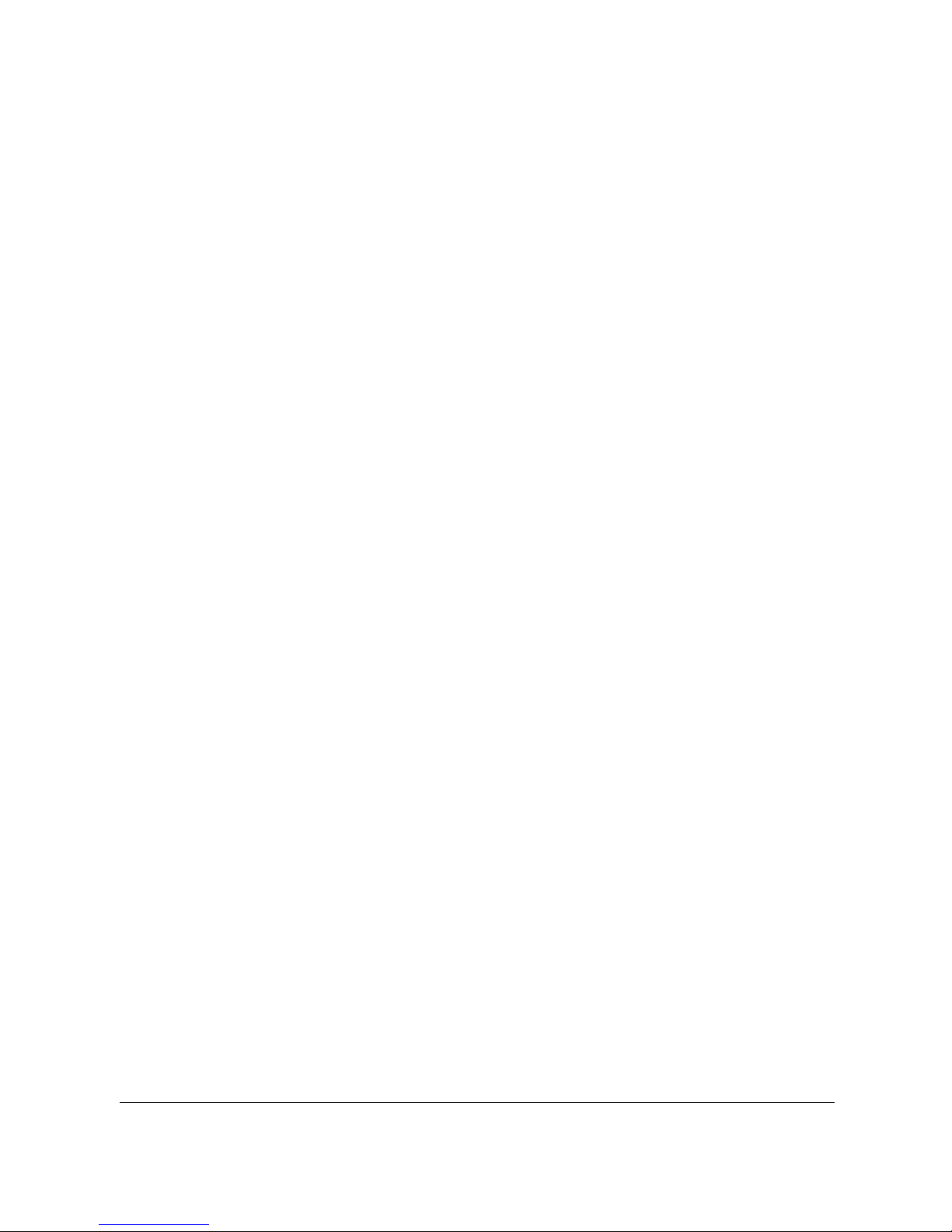
5
Notes on Installation
1. This product shall be installed near the rear view mirror, at the
center and top of windshield for optimal viewing.
2. Make sure that the lens is within the wiping range of the
windscreen wiper to ensure a clear view even when it rains.
3. Do not touch the lens with your fingers. Finger grease may be left
on the lens and will result in unclear videos or snapshots. Clean the
lens on a regular basis.
4. Do not install the camcorder on a tinted window. Doing so may
damage the tint film.
5. Make sure that the installation position is not hindered by the
tinted window.
6. To use the products of the attached power charger only, please do
not use other brand power charger, in order to avoid equipment
burn or cause the battery explosion.
Caution
Due to local laws and vehicles safety considerations, do not
operate the camcorder while driving.
Set up time and date accurately before you use this camcorder.
Please use SuperCar software in condition that
Electronic
Map is
function normally.
The firmware function in the camcorder is for reference only,
please follow the actual road condition.
The results of GPS positioning are only for reference, and should
not affect the actual driving situation. The system also cannot
ensure the positioning accuracy.
GPS positioning accuracy may differ depending on weather and
location such as high buildings, tunnels, undergrounds, or forests.
GPS satellite signals cannot pass through solid materials (except
Page 7
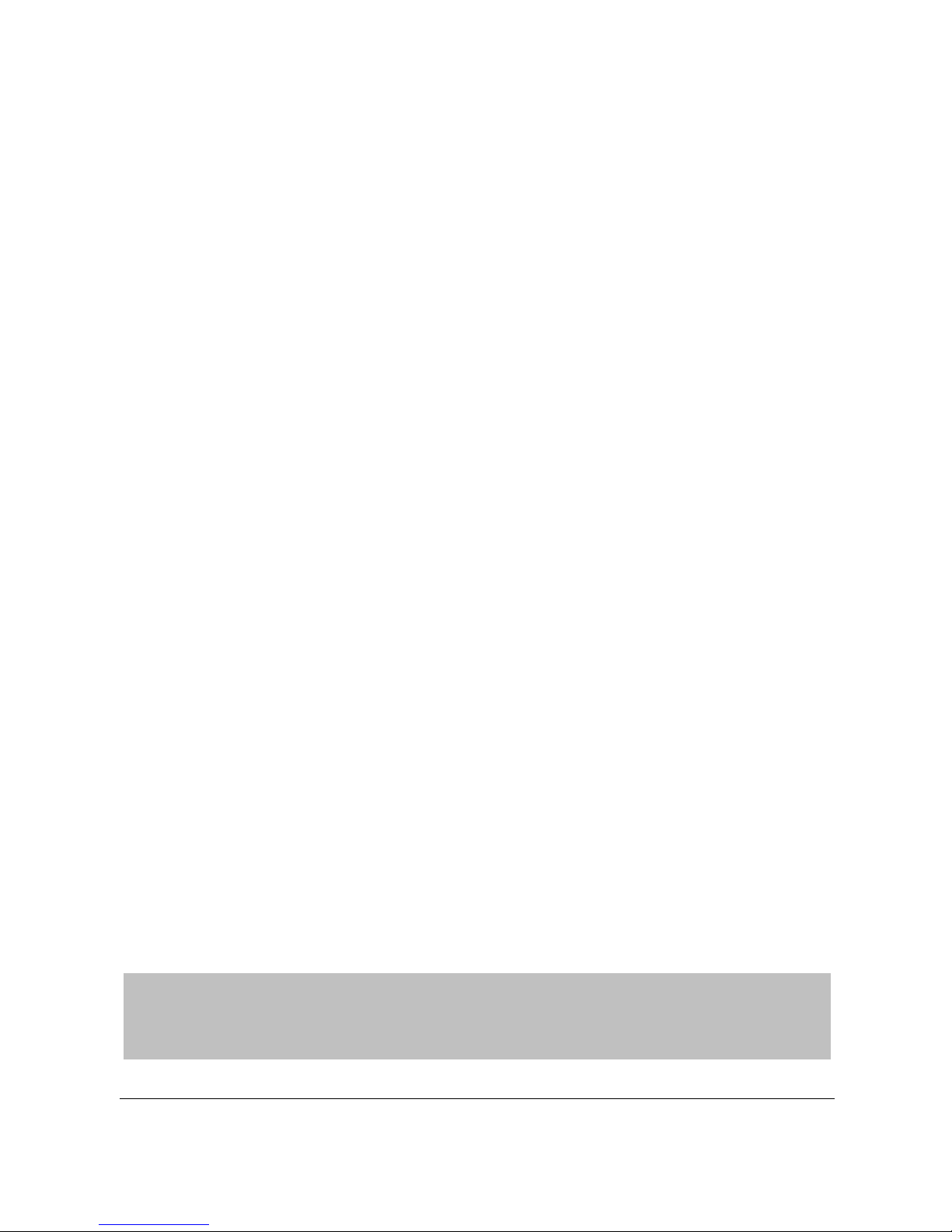
6
glass). Tinted window will also affect the performance of the GPS
satellite reception.
GPS reception performance on each camcorder may differ. The
system cannot determine the accuracy of the positioning results
from different camcorders.
The values displayed in this system, such as speed, position, and
the distance warning to the speed camera set points, may be
inaccurate due to the influence of surrounding environment. They
are for your reference only.
The system is used only for non-commercial use, within the
maximum limits permitted by applicable law. Our company does
not accept any responsibility for any data loss during the operation.
This product gets warm when in use; this is normal.
Improper use or operation of the product may result in damage of
the product or its accessories and void the warranty.
Before you start using the system, it is assumed that you
agree to the above statement.
Page 8
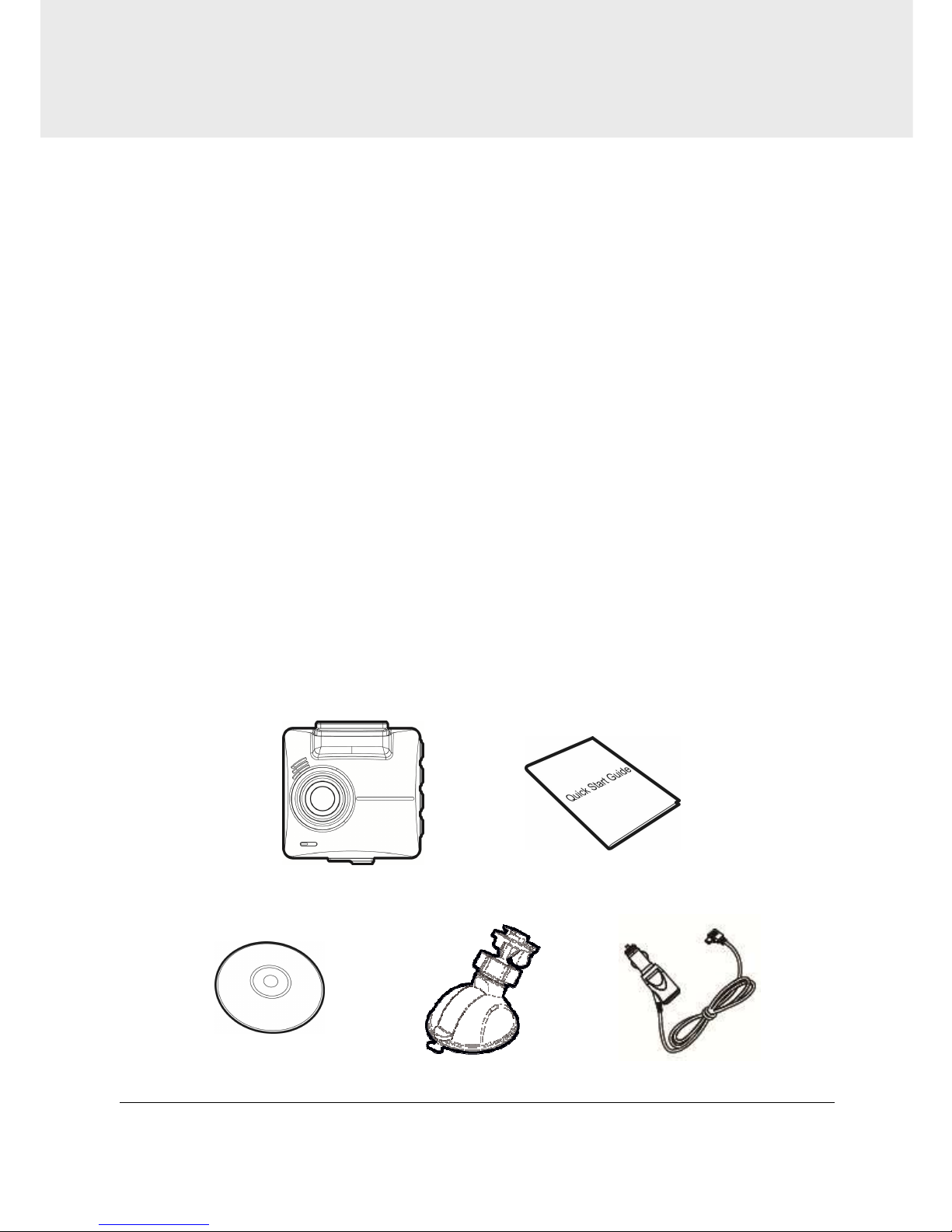
7
1 Introduction
Thank you for purchasing this advanced Car Recorder. This camcorder is
specifically designed for real time video recording when driving.
1.1 Features
• Full HD recording videos (1920x1440@30fps)
• 2.31” LCD color screen
• Wide angle lens
• Multifunction traffic safety reminder
• Automatic Emergency recording for collision detection
• Supports micro SDHC memory cards class 10 speed or greater up to
32GB.
1.2 Package Contents
The package contains the following items. In case there is any missing or
damaged item, contact your dealer immediately.
Car Recorder Quick start guide
CD-ROM Bracket Car adapter
Page 9
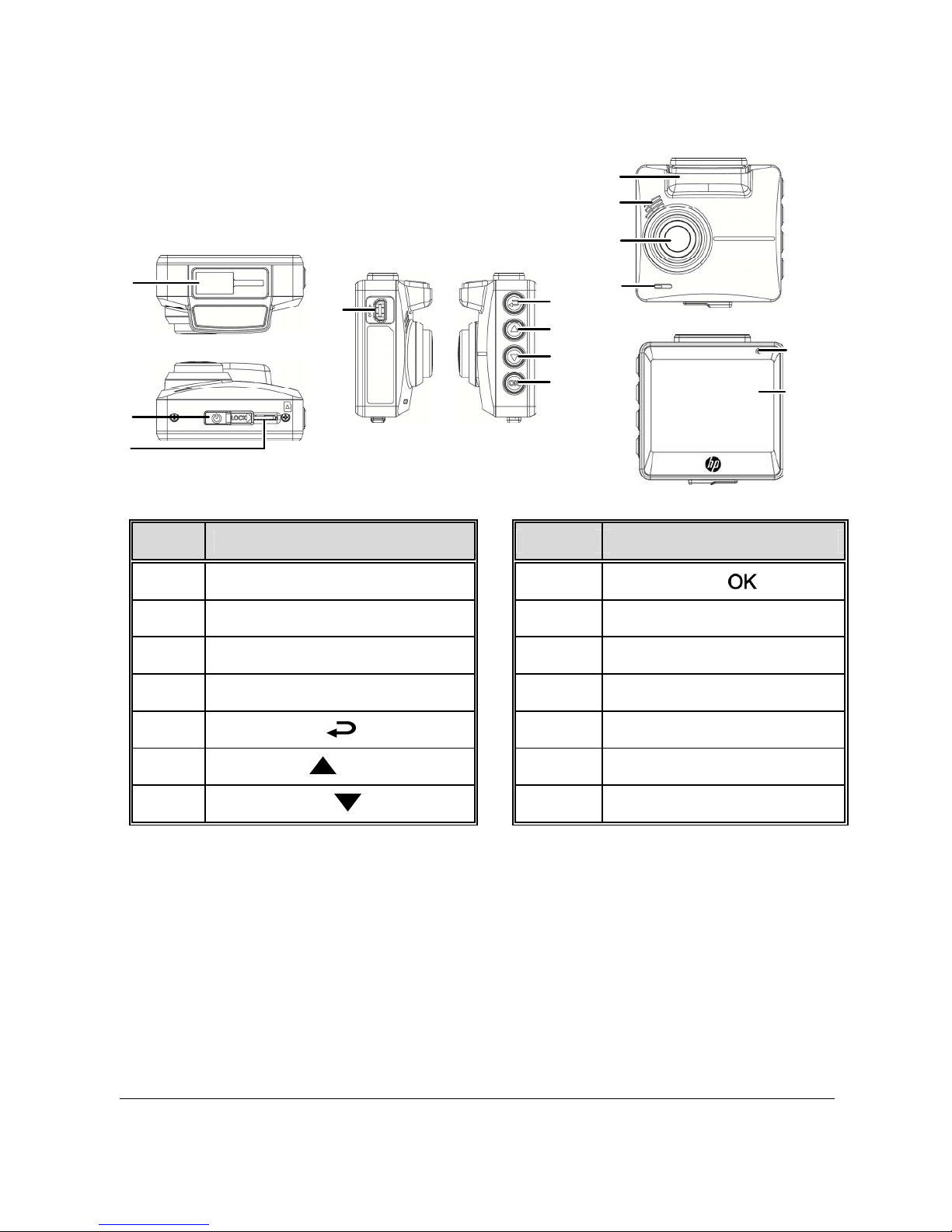
8
1.3 Product Overview
No. Item No. Item
1 Bracket Socket 8 Enter Button ( )
2 Power Switch 9 GPS Antenna
3 Memory Card Slot 10 Speaker
4 USB / Power Connector 11 Wide Angle Lens
5 Back Button ( ) 12 Microphone
6 Up Button ( ) 13 LED Indicator
7 Down Button ( ) 14 LCD Panel
8
9
1
0
4
5
7
6
1
2
3
11
12
13
14
Page 10
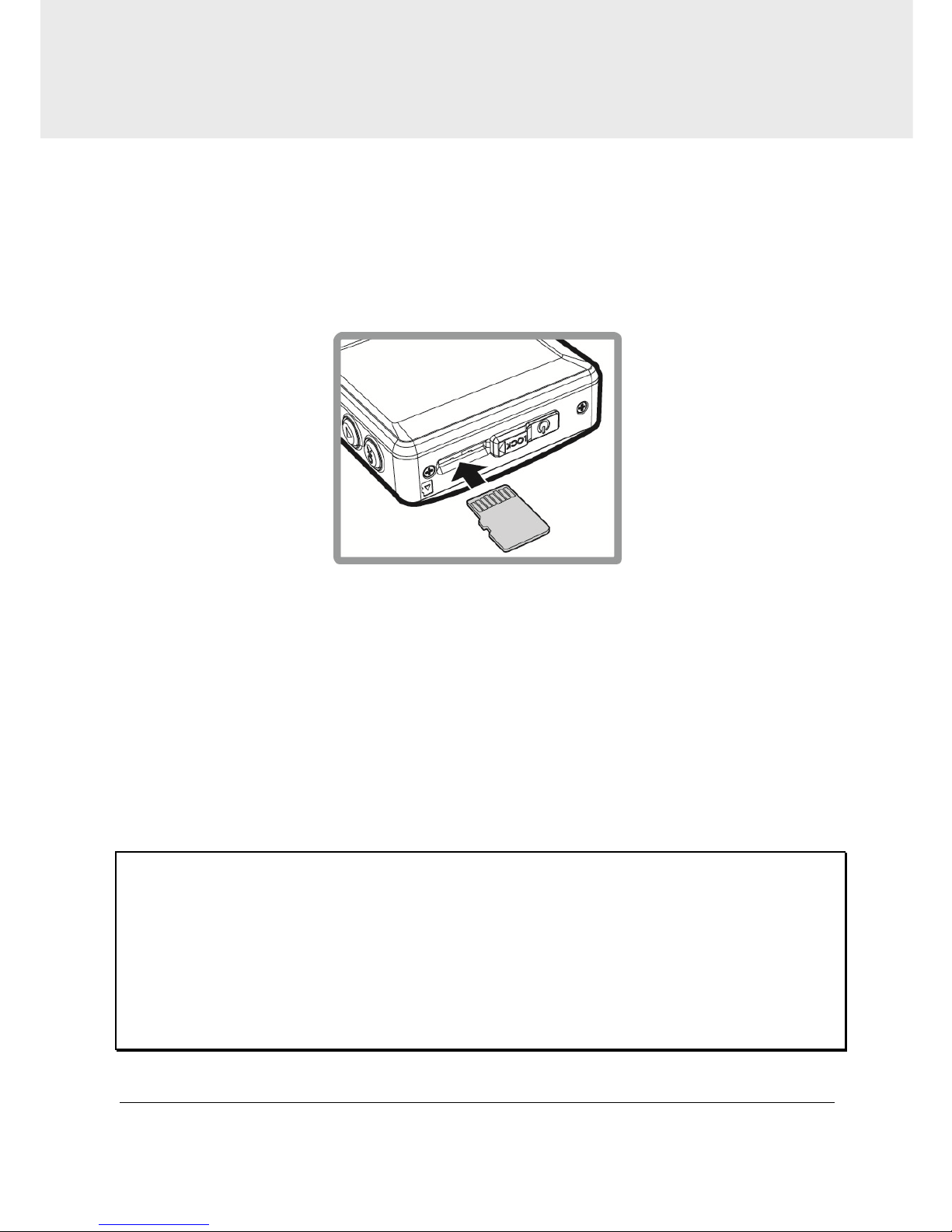
9
2 Getting Started
2.1 Inserting the Memory Card
Insert memory card with the gold section facing upward and the screen
of the camcorder facing upward too, as illustrated. Push the memory
card in until a click sound is heard, indicating the card is in position.
To remove the memory card
Push to eject the memory card out of the slot.
Note:
1. Do not remove or insert the memory card when the camcorder is turned on. This may damage the
memory card.
2. Please use a Class 10 or higher rating Micro SD card, max. up to 32GB.
3. Please format the micro SD cards before the initial use.
4. When removing the memory card, please take note that the memory card will be ejected quickly
and may get lost. This is a characteristic of the memory card ejection slot to facilitate easy removal
by the user.
Page 11
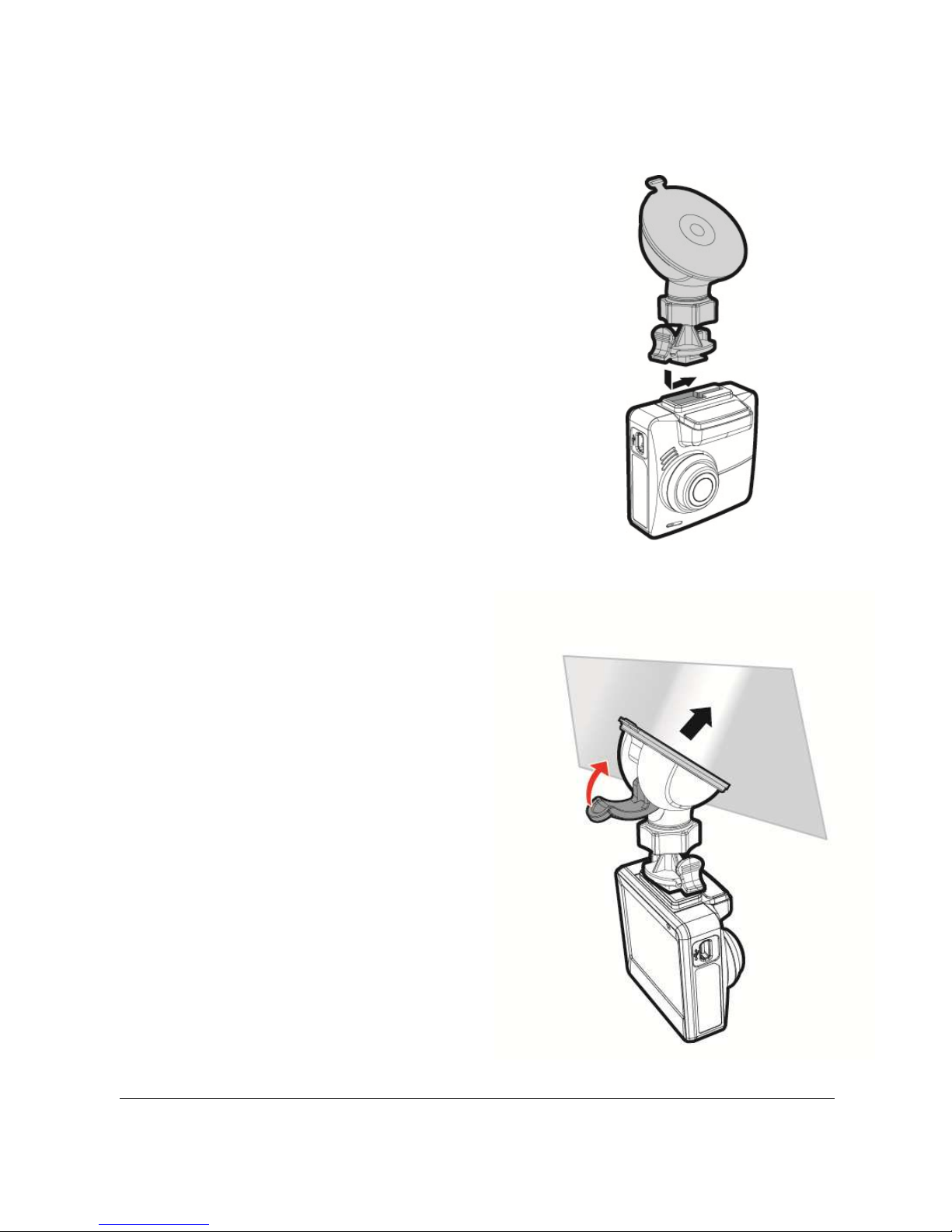
10
2.2 Installing in Vehicles
2.2.1 Mount to Windshield
1. Attach the bracket to the camcorder.
Slide it into the bracket holder until you
hear a click.
2. Before installing the bracket,
please use alcohol to clean
the windshield and suction
cup of the bracket. Wait for
dry and press suction-cup on
the windshield.
3. Hold the base firmly on the
windshield and press down
the clamp to mount the car
holder to the windshield.
Make sure the base is
securely locked in place.
Page 12
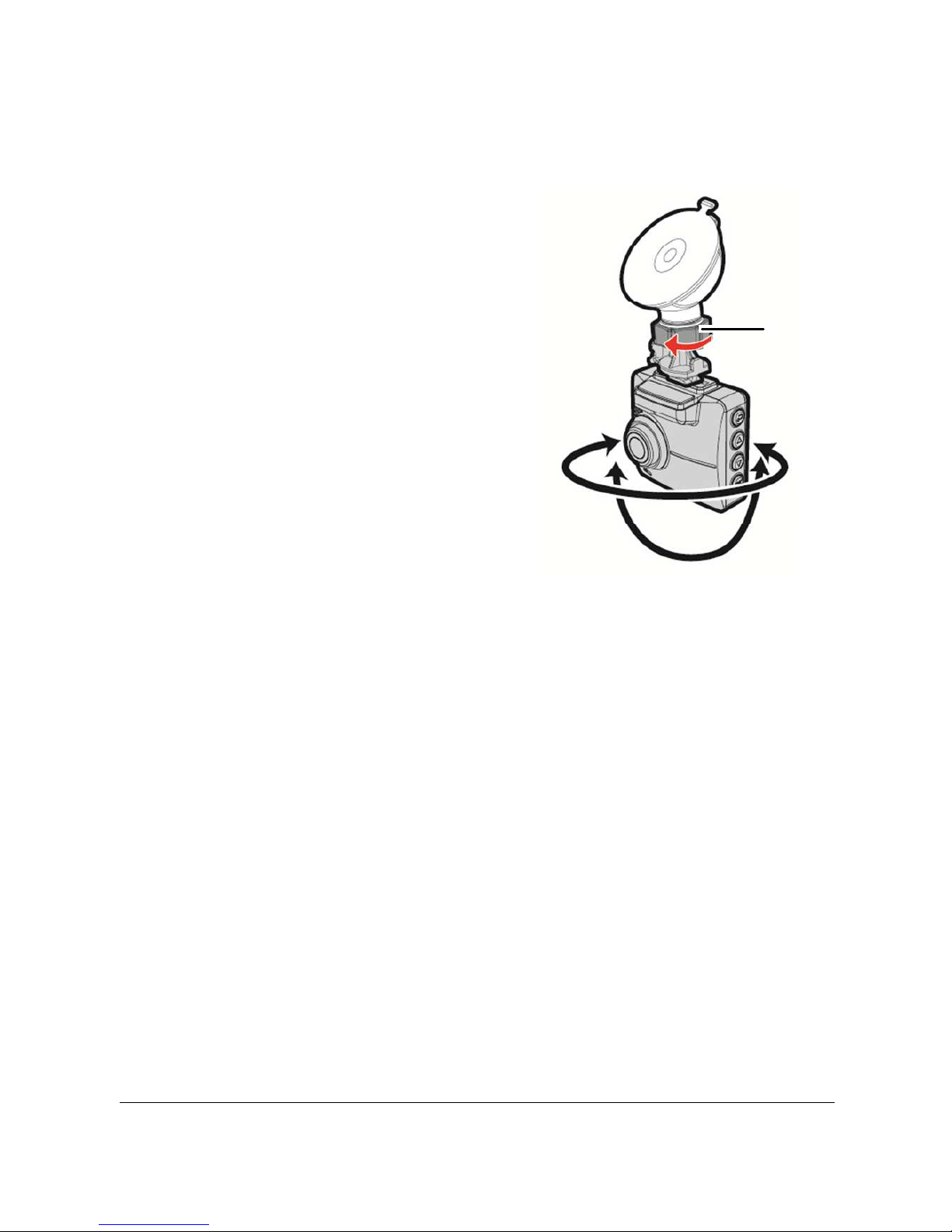
11
2.2.2 Adjust the camcorder position
1. Loose the knob to swivel the camcorder vertically or horizontally.
2. Then tighten the knob to make sure the camcorder is securely
locked in place.
Knob
Page 13
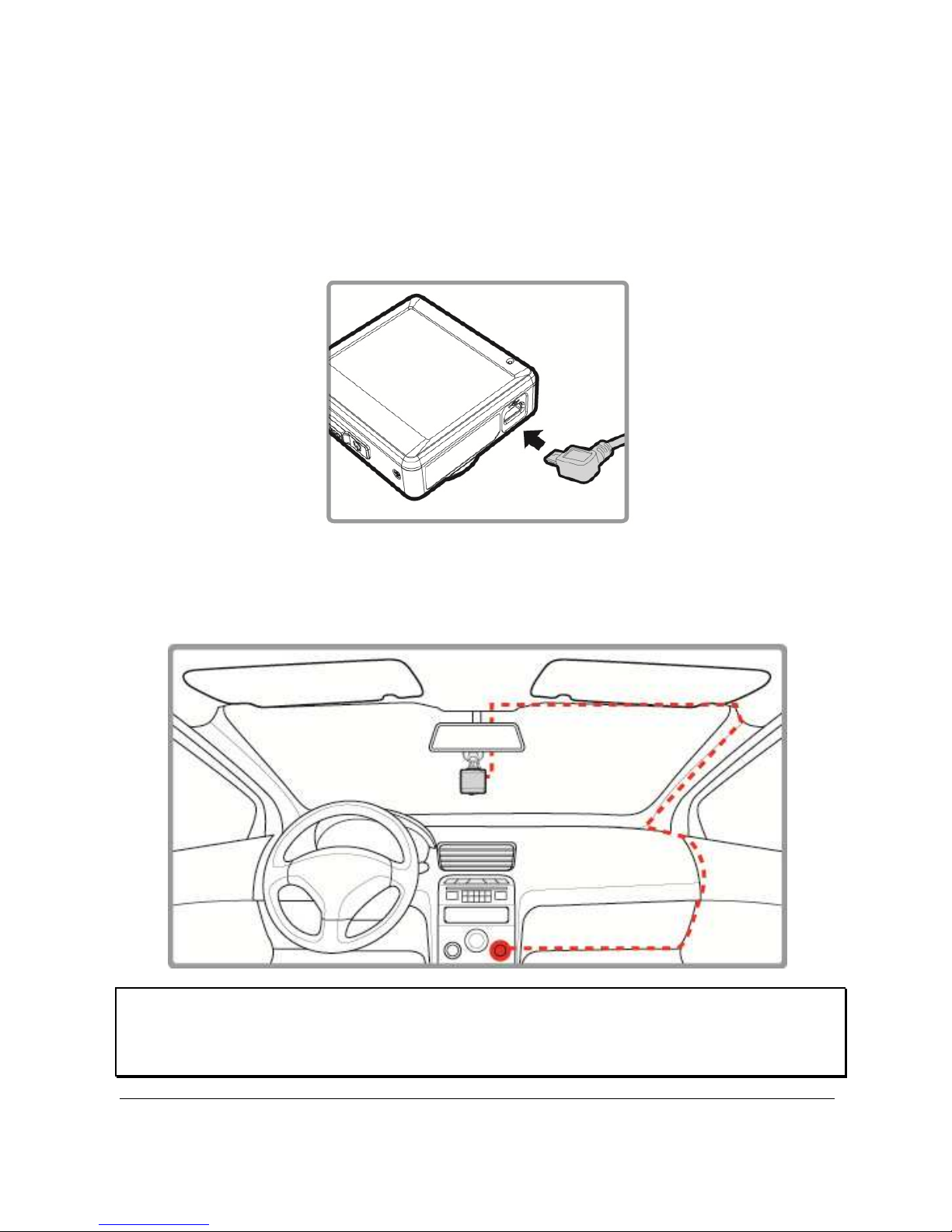
12
2.3 Connecting to Power
Use only the attached power connector for activating the camcorder and
charging the built-in battery.
1. Connect one end of power connector to USB/Power connector port
on the camcorder.
2. Plug the other end of the car adapter to the cigarette lighter socket
of your vehicle. Once the vehicle engine is started, the camcorder
automatically turns on.
Note:
This camcorder shall be installed near the rear view mirror, at the center and top of windshield for
optimal viewing.
Page 14

13
Battery Status Indicator::::
Icon Description
Full battery power.
2/3 battery power.
1/3 battery power.
Out of battery power.
Battery is charging.
Connect the car adapter to charge the battery, battery
is full charged.
Note:
1. Please take note if the environment temperature reaches 45°C or above, the car adapter still
can supply power to camcorder, but it will not charge the Lithium-ion battery. This is the
characteristic of Lithium-ion and is not a malfunction.
2. If the operation temperature is below 0 ° C, the camcorder still can power on but unable to operate.
The camcorder will start Automatic Record when the operation temperatures above 0 ° C
2.4 LED Indicator
Status Explanation LED Indicator Color
Power off, battery charging Red
Power off, battery full charged LED light off
Power on, battery charging Red
Power on, battery full charged Green
Standby / Standby and screen off Green
Recording/ Recording and screen off Red
Page 15

14
2.5 Powering the Camcorder On / Off
2.5.1 Auto Power On/Off
Once the vehicle engine is started, the camcorder automatically turns on.
If the Automatic Record function is enabled, the recording will
automatically start right after the camcorder turns on.
Please refer to Set Automatic Record (2.6.2)
2.5.2 Manual Power On/Off and Reset
2.5.2.1 Manual Power On
Push the power switch and make sure that the power switch locks on the
memory card slot.
On
2.5.2.2 Power Off
Push the power switch and make sure that the memory slot is released
and the camcorder starts power off sequence. Do not power on the
camcorder when it is in the power-off sequence, or the recorded file may
become corrupt.
Off
2.5.2.3 Reset the camcorder
In case the camcorder fails to function normally due to unknown causes,
push the power switch and verify the memory card is in the removable
state; wait for 7 seconds and push the power switch again to restart the
camcorder.
Page 16

15
2.6 Initial Settings
Before using the camcorder, we recommend you to set up the correct
Date and Time and Automatic Record.。
2.6.1 Set the Date / Time
To set the correct date and time, do the following:
1. If recording is in progress, press the
button to stop recording.
2. Press the button to enter the OSD
menu.
3. Press the / button to select Date
/ Time and press the button.
4. Press the / button to adjust the
value and press the button to move to another field.
5. Repeat step 4 until the date and time setting is complete.
2.6.2 Set Automatic Record
Default setting of Automatic Record is enabled. The camcorder will
automatically start recording when powered on. In case Automatic
Record is disabled, enable it by the following steps:
1. If recording is in progress, press the
button to stop recording.
2. Press the button to enter the OSD
menu.
3. Press the / button to select
Automatic Record and press the
button.
4. Press the
/ button to select On and press the button.
5. Press the button to exit the menu.
Page 17

16
2.6.3 Set the Satellite Synchronization
To set the proper satellite time zone (satellite synchronization), follow
the steps below:
1. If recording is in progress, press the button to stop recording.
2. Press the button to enter the OSD menu.
3. Press / to select Satellite Synchronization and press
into the function.
4. Press / to select On,then press to turn on the function.
2.6.4 Set Timezone
1. If recording is in progress, press the button to stop recording.
2. Press the button to enter the OSD menu.
3. Press the / button, select the Set Timezone and then press
the button, then press the / button to select the
correct time zone that the country is located and then press the
button. After this, the time synchronization setting is completed.
Note:
1. If Satellite Synchronization is on, camcorder clock will be calibrated via satellite clock signal based
on Set Timezone. Please refer to (4.2)
2. If satellite positioning is not successful, camcorder clock will run based on user defined time.
Page 18

17
2.6.5 Setting the Universal Time Code (UTC)
Depending on your location, you may need to change the current UTC setting of the
camcorder so that the correct date and time are updated when a GPS signal is
detected.
1. If recording is in progress, press the button to stop recording.
2. Press the button to open the OSD menu.
3. Use the or buttons to navigate to the Satellite
Synchronization option and press the OK button. Ensure that the On
setting is selected and press the OK button again to view the UTC
setting.
4. Refer to the UTC Map below and use the or button to select
the desired setting and press the OK button to confirm the setting.
5. Press the button to exit the menu.
* Be sure to adjust for daylight saving time (DST) by adding +1 hour to the UTC
offset.
** These areas may observe half hour increments and daylight saving time (DST).
Page 19

18
10
8
5
2
7
6
3
9
4
1
11
3 Using the Car Camcorder
3.1 Recording Videos
3.1.1 The Recording Screen
No. Item
Description
1 Duration Indicates the recording duration.
2
4 GRID
FUNCTION
CHART
You will see the 4 GRID FUNCTION CHART in the LCD
screen after you push button.
3
Add speed
point
Press the button to add
speed point
.
4 Stop recording Press the button to stop recording.
5
Emergency
recording
Press
the
button to
start manual emergency
recording.
6 Resolution Indicates the video resolution.
7 GPS icon
After the GPS is positioned, a “ ” icon will be
displayed on the screen.
8
Battery Indicates the remaining battery power.
9
Date/Time
setting
reminder
Reminds that the date and time have not been set
up yet.
Page 20

19
10 Date/Time
Refers to the prevailing date and time of
recording.
11
Temperature
Refers to when the operation temperature is below 0 ° C,
the camcorder cannot be operated.
3.1.2 Record videos while driving
When the vehicle engine starts up and the Automatic Record function is
enabled, the camcorder automatically turns on and starts recording.
Recording stops and shut down after the engine is switched off.
Note:
On some cars, the recording will continue when the engine is switched off. If this happens,
please manually turn off the cigarette lighter or remove the car adapter from the cigarette
lighter.
3.1.3 Emergency Recording
To start Emergency Recording, do the following:
1. During the recording period, press the
button to enter emergency
recording mode. The wordings,
“Emergency”, will be displayed on the
top right-hand corner of the display
screen. Files that are saved during the
emergency recording mode will be
protected.
2. Press the to stop recording immediately.
Note:
1. If the Collision Detection function is enabled and a collision is detected, the camcorder will
automatically trigger the emergency recording. Please refer to (4.2).
2. The emergency recording file is created as a new file, which will be protected to avoid being
overwritten by normal cycling recording. 8G (or above) memory card can save up to 10 emergency
video files. The alert message of “Emergency files are full” will pop up on the screen when the
emergency recording files are full, and the oldest emergency file will be automatically deleted
when a new emergency recording file is created.
Page 21

20
3.1.4 Stop/Start recording
1. Press the button to stop recording.
2. Press the button to start recording.
Note:
1. It can be configured to save a video file for every 3 or 5 minutes of recording. Please refer to (4.2).
2. The camcorder saves the recording in the memory card. If the memory card capacity is full, the
oldest file in the memory card is overwritten.
3.1.5 Taking Snapshot
You can also use this camcorder to take
snapshots of the current scene.
1. If recording is in progress, press the
button to stop recording.
2. Press the button to take a
snapshot.
3.1.6 HDR (High Dynamic Range)
HDR (High Dynamic Range) will be activated under the HDR 1920 x 1080
@30fps mode of the camcorder. Its purpose is to provide clear images
even under backlighting, when there are very bright and very dark areas
simultaneously in the camera's field of view.
Page 22

21
3.1.7 Headlight Warning
The Headlight Warning function produces voice and screen message
alerts when it detects poor lighting conditions through the recording
displays of this product, including driving in rainy or cloudy weather, at
night, and in basements, parking lots, and tunnels.
1. If recording is in progress, press the
button to stop recording.
2. Press the button to enter the OSD
menu.
3. Press the / button, select
Headlight Warning, and then press the
button.
4. Press the / button, select On, and press the button.
5. Press the button to exit the menu.
3.1.8 Driver Fatigue Alert
If the Driver Fatigue Alert function is enabled, this product produces
voice and screen message alerts one hour after it has begun recording
and repeats the alerts every half an hour afterwards.
1. If recording is in progress, press the
button to stop recording.
2. Press the button to enter the OSD
menu.
3. Press the / button, select Driver
Fatigue Alert, and then press the
button.
4. Press the
/ button, select On, and press the button.
5. Press the button to exit the menu.
Page 23

22
3.1.9 LDWS (Lane Departure Warning Systems)
Once your car’s location is determined by GPS and the LDWS function is
enabled, this product produces voice and screen message alerts when
you drive off of or change lanes at speeds over 50 km/h (31 mile/h).
1. If recording is in progress, press the
button to stop recording.
2. Press the button to enter the OSD
menu.
3. Press the / button, select LDWS,
and then press the button.
4. Press the / button, select On, and
press the button.
5. Press the button to exit the menu.
6. After enabling LDWS, the screen will display align icon ,
please adjust the camcorder so that the horizontal line and the eye
level are overlapped and the slash lines are centered in the driving
lane. Make sure that align icon will not be obscured (e.g. hood)
during installation, it may cause misjudgment if the endpoint is
obscured.
Eye Level
Horizon
Vanishing Point
Note:
1. LDWS is only applicable when satellite positioning is in ready state. Make sure satellite positioning
of your camcorder is ready if you want to activate this function. Satellite positioning function is
dependent on the model purchased.
2. When enable the LDWS, FWDS and FCMD, please follow this self-aligned approach in order to
increase the accuracy.
3. The detections of LDWS may be inaccurate when used in rain, at night or in environments of
insufficient lighting. Drivers are advised to exercise discretion based on actual road conditions.
4. Feature is only applicable under the following resolutions: 1080P/60fps, 1080P/30fps.
Page 24

23
3.1.10 FCWS (Forward Collision Warning System)
Once your car’s location is determined by GPS and the FCWS function is
enabled, this product produces voice and screen message alerts when
you drive at speeds over 60 km/h (37 mile/h) and are less than 20m
away from the car in front of you.
1. If recording is in progress, press the
button to stop recording.
2. Press the button to enter the OSD
menu.
3. Press the / button, select FCWS,
and then press the button.
4. Press the / button, select On, and press the button.
5. Press the button to exit the menu.
6. After enabling FCWS, the screen will display align icon ,
please adjust the camcorder so that the horizontal line and the eye
level are overlapped and the slash lines are centered in the driving
lane. Make sure that align icon will not be obscured (e.g. hood)
during installation, it may cause misjudgment if the endpoint is
obscured.
Eye Level
Horizon
Vanishing Point
Note:
1. FCWS is only applicable when satellite positioning is in ready state. Make sure satellite positioning
of your camcorder is ready if you want to activate this function. Satellite positioning function is
dependent on the model purchased.
2. The detections of FCWS may be inaccurate when used in rain, at night or in environments of
insufficient lighting. Drivers are advised to exercise discretion based on actual road conditions.
3. Feature is only applicable under the following resolutions: 1080P/60fps, 1080P/30fps.
Page 25

24
3.1.11 FCMD (Front Car Move Detection)
Once your car’s location is determined by GPS and the FCMD function is
enabled, this product starts to detect the motion of cars in front of you
after your car remains motionless for 20 seconds. It produces voice and
screen message alerts when the movement of the car in front of you
changes its images in the camera.
1. If recording is in progress, press the
button to stop recording.
2. Press the button to enter the OSD
menu.
3. Press the / button, select FCMD,
and then press the button.
4. Press the / button, select On, and
press the button.
5. Press the button to exit the menu.
6. After enabling FCMD, the screen will display align icon ,
please adjust the camcorder so that the horizontal line and the eye
level are overlapped and the slash lines are centered in the driving
lane. Make sure that align icon will not be obscured (e.g. hood)
during installation, it may cause misjudgment if the endpoint is
obscured.
Eye Level
Horizon
Vanishing Point
Note:
1. Once your car at waiting zone, it produces voice and screen message alerts when the movement of
the motorcycles in front of you changes its images in the camera, and it will alert again in 30
seconds.
2. FCMD is only applicable when satellite positioning is in ready state. Make sure satellite positioning
of your camcorder is ready if you want to activate this function. Satellite positioning function is
dependent on the model purchased.
Page 26

25
3. The detections of FCMD may be inaccurate when used in rain, at night or in environments of
insufficient lighting. Drivers are advised to exercise discretion based on actual road conditions.
4. The product will recalibrate 30 seconds later after the initial alert if the FCMD function has been
activated. If the vehicle remains in a stationary mode and the product detects image changes in
the front lens, the product will once again trigger the voice and screen message alerts.
5. Feature is only applicable under the following resolutions: 1080P/60fps, 1080P/30fps.
3.1.12 Parking Mode
To monitor the vehicle when it is parked, you can activate Motion
Detection or Vibration Detection.
1. If recording is in progress, press the button to stop recording.
2. Press the button to enter the OSD menu.
3. Press the / button, select Parking Mode, and then press the
button.
4. Press the / button, select Vibration Detection or Motion
Detection, and then press the button.
5. Press the button to exit the menu.
Item Description
Vibration
Detection
If disconnected from power when the camcorder
is powered on, the system alert message “Wait
for 60 seconds to enter Vibration Detection or
press to cancel and power off.” This
means the system will enter Vibration Detection
automatically in 60 seconds; when the camcorder
detects any external vibration applied to the
vehicle after three minutes when all passengers
have alighted, Video Record will be 90 seconds
and the recording will be protected. If press
within 60 seconds, the camcorder will be powered
off instead of entering Vibration Detection mode.
Motion
Detection
If disconnected from power when the camcorder
is powered on, the system alert message “Wait
for 10 seconds to enter Motion Detection, or
press to power off.” This means the
system will be displayed on the screen. This
Page 27

26
means the system will enter Motion Detection
automatically in 10 seconds, when the camcorder
detects any motion in front of lens or detects any
external vibration, Video Record will be 10
seconds, if the screen detects any vibration, the
camcorder will keep recording next 10 seconds
until the vibration stops. If press within 10
seconds, the camcorder will be powered off
instead of entering Motion Detection mode.
Off
No parking monitoring activated.
Note:
1. When the battery is fully charged and is in good condition, Motion Detection can record
continuously for about 20 minutes
2. As the camcorder is used, the battery storage capacity will decrease gradually. This is a normal
phenomenon for the battery.
3. The recording under parking mode will be all saved in emergency recording file.
Page 28

27
3.1.13 Speed Cam Alert
The Speed Cam Alert function is enabled by default. Once your car’s
location is determined by GPS and approaches a speed cam, this product
produces voice and screen message alerts.
To enable the disabled Speed Cam Alert function:
1. If recording is in progress, press the button to stop recording.
2. Press the button to enter the OSD menu.
3. Press the / button, select Speed Cam Alert, and then press
the button.
4. Press the / button, select On, and press the button.
5. Press the button to exit the menu.
6. Once your car’s location is determined by GPS and approaches a
speed cam, this product produces voice and screen message alerts.
The alarm screen turns red to remind you to slow down if you are
driving faster than the speed limit.
Note:
The speed cam alert function must have the speed cam datum from the country you use. The
function will be void if the product are used in any others countries. Please consult with the
shop you purchased if the function is void. The product never guarantee the speed cam datum
will be included for the worldwide countries.
Page 29

28
3.1.14 4 GRID FUNCTION CHART
When the camcorder is recording, press button will enter 4 GRID
FUNCTION CHART in the LCD screen, users can check vehicular
informations here. Press button once again will go back into your
recording.
4
2
1
3
No. Item No. Item
1 Driving Speed 3 Driving direction
2 Time 4 Speed Cam Alert
Note:
Driving Speed, Driving Direction and Speed Cam Alert are only applicable when satellite positioning of
the camcorder is ready; otherwise, they will be displayed in gray scale only. Satellite
positioning function is dependent on the model purchased.
Page 30

29
3.2 Playback Videos and Photos
If recording is in progress, press the
button to stop recording.
1. Press the button to enter the OSD
menu.
2. Press the / button, select the
File Playback and then press the
button.
3. Press the / button, select the
file type that you wish to view, and then press the button.
4. Press the / button to view the previous/next file and then
press the button to view the file on full screen.
Note:
You can press the button from the standby screen and directly enter the playback mode.
The final recoding will be shown on the screen.
3.2.1 Video Playback
If recording is in progress, press the
button to stop recording.
1. Press the button to enter the OSD
menu.
2. Press the / button, select File
Playback and then press the
button.
3. Press the / button, select Video or Emergency, and then
press the button.
4. Press the / button to view the required video recording file
and then press the button, playback the video.
5. Press the
button to stop playback. Press it again to resume
playback.
6. Press up to 4 times fast-forward. Press to resume
normal mode.
7. Press up to 4 times rewind speed. Press to resume
normal mode.
Page 31

30
3.2.2 Viewing Photos
If recording is in progress, press the button to stop recording.
1. Press the button to enter the OSD menu.
2. Press the / button, select File Playback, and then press the
button.
3. Press the / button, select Picture, and then press the
button.
4. Press the / button to view the required picture files, and then
press the button to view the files on full screen.
3.2.3 The Playback Screen
Video Playback Screen
Picture
Playback Screen
6
1
3
4
2
7
5
1
3
4
2
7
5
No.
Item Description
1 File selection (back)
Press the button to return back to file
selection display.
2 Previous File
Press the button to review the previous
picture/video.
3 Next File
Press the button to view the next
video/picture.
4 File Playback Press to play video (photo).
5
Playback page no. of
the file
Instructs the current file being played and the
total no. of playback files.
6
Current Duration Indicates the elapsed time.
7 Date and time Indicates the recorded date and time.
Page 32

31
3.2.4 Deleting Files
If recording is in progress, press the button to stop recording.
1. Press the button to enter the OSD
menu.
2. Press the / button, select “File
Deletion”, and press the button.
3. Press the / button, select file
type and press the button.
4. Press the / button, select the
file that you wish to delete and then
press the button to enter the
deletion menu.
5. Press the / button to select an
item.
Item Description
Delete One Delete the current file.
Delete All Delete all files.
6. Press the button, please confirm deletion.
Note:
Deleted files cannot be restored. Please ensure that files have been backed up before
deleting.
Page 33

32
4 Adjusting the settings
4.1 Using the menu
You can customize the general settings via the on-screen display (OSD)
menus.
If recording is in progress, press the button to stop recording.
1. Press the button to open up the OSD menu.。
2. Press the / button, select menu item and press the
button, then enter the selected menu.
3. Press the / button to select to required setting and press the
button to confirm setting.
4. Press the
button to exit the menu.
Page 34

33
4.2 Menu Items
Refer to the below table for details of main menu and function list.
Menu Item Description Available Option
File Playback
Select the file type that you
wish to view.
Picture / Video /
Emergency
Resolution
Set up resolution of video
recording.
1920 x 1440 / 30 fps
1920 x 1080 / 60 fps
1920 x 1080 / 30 fps
1920 x 1080 / 30 fps HDR
1280 x 720 / 120 fps
Set Time zone
Select the correct time zone
that the country is located.
Factory default time zone
is set as “+08”
Date / Time Set up date and time.
Press the / button
to adjust the value, and
press the button to
switch the field and
confirm.
Time Stamp
Activate/suspend the use of
the date stamp.
On / Off
Voice Record
Activate/suspend the use of
voice recording.
On / Off
Beep
Activate/suspend use of sound
effects setting.
VOLUME 1 / VOLUME 2 /
VOLUME 3 / Off
LCD Setting
Set the screen auto shutdown
time after video recording has
started.
On / Turn Off After 30 sec.
/ Turn Off After 3 min. /
Off
Automatic Record
Activate/suspend use of the
automatic record function
after the camcorder is turned
on.
On / Off
Record Interval
Set the record interval for each
video recording file.
1 min. / 3 min.
Page 35

34
Menu Item Description Available Option
EV Setting of exposure value.
Press the / button
to set the exposure value.
It can be set between +1.0
to -1.0.
Speed Unit
Select the unit for speed
display.
KM/H / mph
Satellite System
Select the satellite system
where the user is located
GPS / GLONASS
Satellite Status
Displays the status of current
satellite signal reception.
Satellite
Synchronization
Automatically synchronize
with the local satellite time.
Satellite time will be displayed
by the system as a first priority
after this function is activated,
and the time cannot be
manually changed
subsequently (recommend
that the time zone is not
changed deliberately).
On / Off
Headlight
Warning
The Headlight Warning
function produces voice and
screen message alerts when it
detects poor lighting
conditions through the
recording displays of this
product, including driving in
rainy or cloudy weather, at
night, and in basements,
parking lots, and tunnels.
On / Off
Driver Fatigue
Alert
If the Driver Fatigue Alert
function is enabled, this
product produces voice and
screen message alerts one
hour after it has begun
recording and repeats the
alerts every half an hour
afterwards.
On / Off
Page 36

35
Menu Item Description Available Option
LDWS
Once your car’s location is
determined by GPS and the
LDWS function is enabled, this
product produces voice and
screen message alerts when
you drive off of or change
lanes at speeds over 50 km/h
(31 mile/h).
On / Off
FCWS
Once your car’s location is
determined by GPS and the
FCWS function is enabled, this
product produces voice and
screen message alerts when
you drive at speeds over 60
km/h (37 mile/h) and are less
than 20m away from the car in
front of you.
On / Off
FCMD
Once your car’s location is
determined by GPS and the
FCMD function is enabled, this
product starts to detect the
motion of cars in front of you
after your car remains
motionless for 20 seconds. It
produces voice and screen
message alerts when the
movement of the car in front
of you changes its images in
the camera.
On / Off
Collision
Detection
Activate/suspend use of the
collision detection function.
Emergency recording will be
activated automatically when
any collision is detected.
High Sensitivity /
Normal Sensitivity /
Low Sensitivity / Off
Parking Mode
To monitor the vehicle when it
is parked.
Vibration Detection /
Motion Detection / Off
Page 37

36
Menu Item Description Available Option
Speed Cam Alert
This product begins emergency
recording once it detects any
vibrations caused by a
collision.
On / Off
Speed Limit Alert
Setup of speed limit, when the
vehicle speed exceeds the
value set in the system, a
sound and display alert will be
triggered. When the Metric to
Imperial has being setting up
ready , the function will
automatically shut down and
be restarted again to set up car
speed
Press the / button
to set the speed limit.
When you select Metric
units(KM/H), can be set
between 50km/h to 200
km/h.; When you select
Imperial units(mph), can
be set between 10mph to
85mph.
Camera Position
setting
Add speed point: A new camera
position can be added
manually after the satellite
positioning is completed, and
up to 200 camera positions can
be added. Delete speed point:
Delete the last camera position
of all newly added camera
position information / delete
all camera positions.
Add speed point / Delete
Last Position / Delete All
Position
WDR
Present a crisp and clear
picture quality with
harmonious contrast in a high
contrast, high discrepancy
environment.
On / Off
Language
Setting of display language
menu.
According to the actual
shipping regions
File Deletion Delete files.
Picture / Video /
Emergency
Format Formatting of memory card Yes / No
Default
Reset all and restore to factory
default settings.
Yes / No
Page 38

37
5 Installing the Software
1. Place the attached CD ROM into the CD player.
2. If the CD does not execute automatically, please use Windows File
Manager to execute the Install_CD.exe file in the CD.
The following screen will be shown up.
3. Press the [Menu] item to start the installation process according to
the instructions on-screen.
Page 39

38
6 SuperCar
15
11
10
7
13
14
16
1
6
2
3
4
5
12
8
9
No. Item
No. Item
1 Video Player
9 File Path
2 Play / Pause
10 Browser File
3 Previous
11 File List
4 Next
12 File Name
5 Stop
13 Volume
6 Electronic Map
14
Current Duration / Total
Duration
7 Compass
15 Signal Noise Ratio (SNR)
8 Speed Meter
16 G-Sensor
Note :
1. To display the route on Electronic Map, please make sure the internet is connected before starting
the video playback.
2. Video files (MOV / TS) and GPS/G-Sensor files (NMEA) must be stored in the same folder before
starting the playback.
3. The SuperCar software is only applicable to a Windows operating system.
Page 40

39
7 Specifications
Item Description
Image sensor 1/3” CMOS sensor
Effective pixels
2688 (H) x 1512 (V)
Storage media Support Micro SDHC Class 10, max. up to 32GB
LCD display 2.31” LCD color screen
Lens
Wide Angle Fixed Focus lens
F1.8, f=2.94mm
Focus range 1.5m ~ Infinity
Satellite System GPS / GLONASS
Movie Clip
Resolution: 1440P/30fps ; 1080P/60fps ; 1080P/30fps ;
1080P/30fps HDR ; 720P/120fps
Format: MOV
Still image
(Snapshot)
Resolution: 4M (2688 x 1512)
Format: JPEG
Shutter
Electronic shutter
Auto: 1/2 ~1/2000 sec
G-Sensor 3-Axis G-Force sensor
ISO Auto
White Balance Auto
Microphone
Support
Speaker
Support
Interface
Mini USB
Page 41

40
Item Description
Battery
Built-in 470mAh Li-polymer rechargeable
Operating
Temperature
0° ~ 60° C
Operating Humidity 20 ~ 70% RH
Storage
Temperature
-20° ~ 70° C
Dimensions
57 x 30 x 58 mm
Weight
Approx. 75g (without memory card)
