Page 1
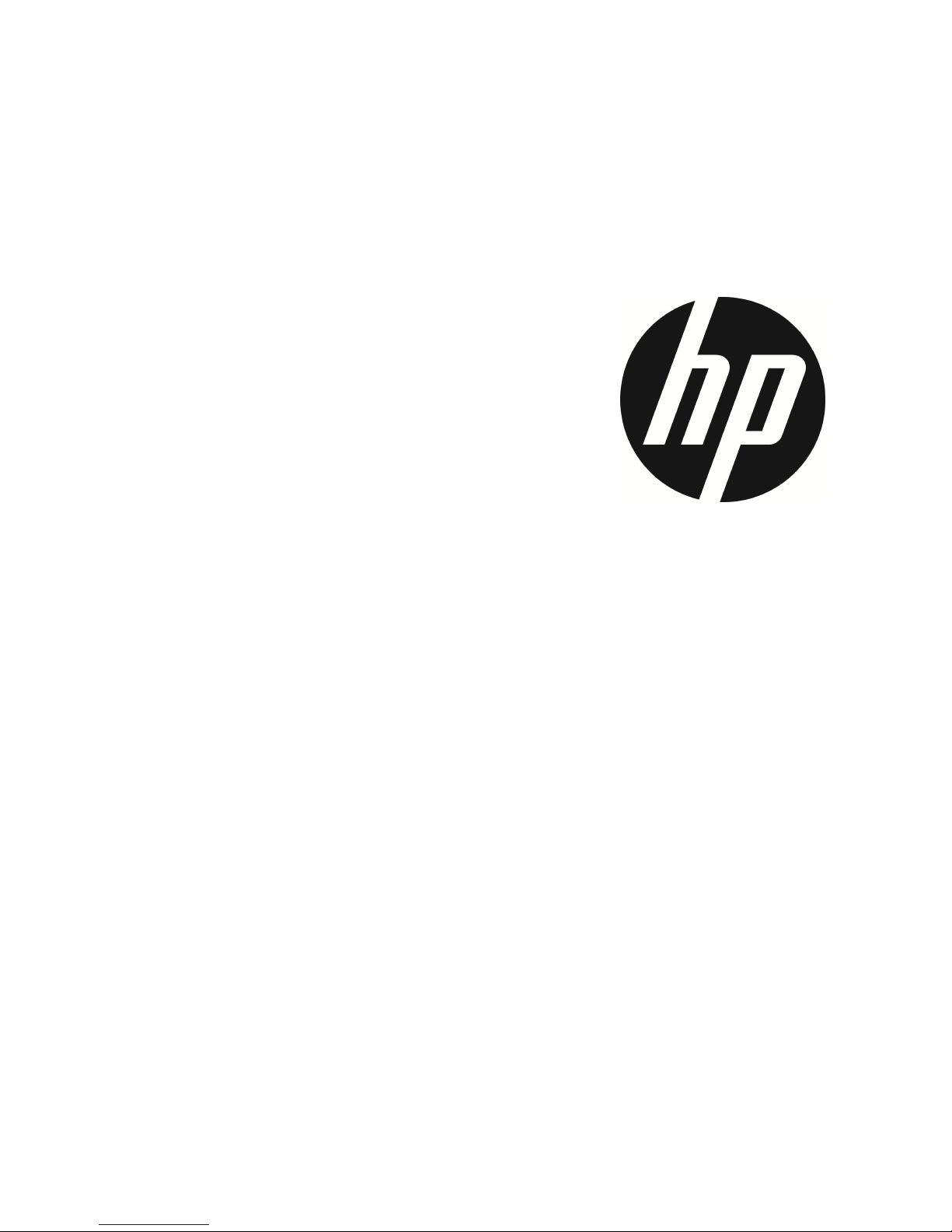
f510
Car Camcorder
User Manual
Page 2
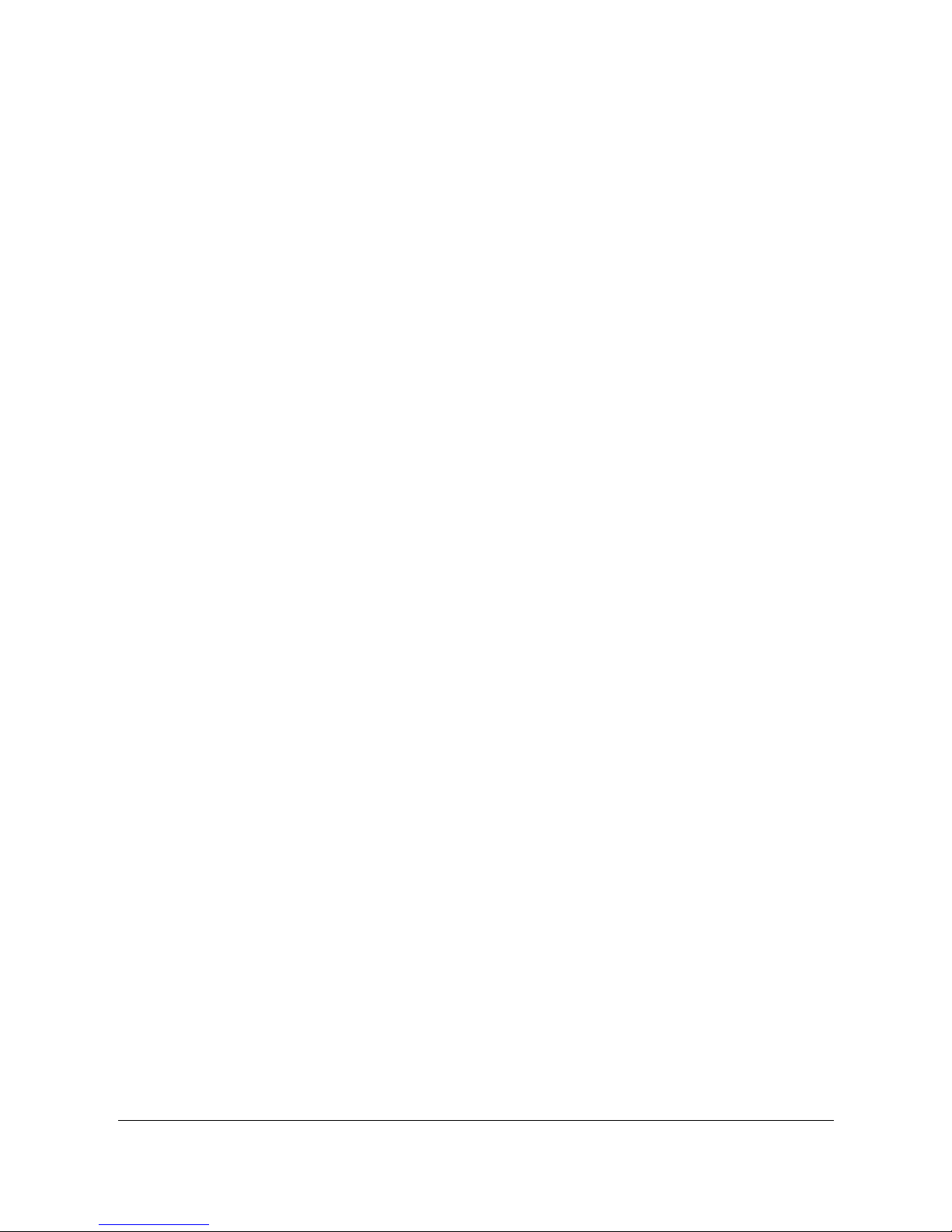
1
Contents
About this Guide ............................................................................... 3
FCC Statement................................................................................... 3
WEEE Notice ...................................................................................... 4
CE Regulatory Notice ........................................................................ 4
Battery warning ................................................................................ 4
Notes on Installation ........................................................................ 5
Caution .............................................................................................. 5
1 Introduction ............................................................... 6
1.1 Features ................................................................................ 6
1.2 Package Contents................................................................. 6
1.3 Product Overview ................................................................. 7
2 Getting Started ........................................................... 8
2.1 Inserting the Memory Card .................................................. 8
2.2 Installing in Vehicles ............................................................ 9
2.2.1 Mount to Windshield................................................ 9
2.2.2 Adjust the camcorder position ............................. 10
2.3 Connecting to Power .......................................................... 11
2.4 LED Indicator ...................................................................... 12
2.5 Powering the Camcorder On / Off ..................................... 13
2.5.1 Manual Power On/Off ............................................ 13
2.5.1.1 Power On ................................................................ 13
2.5.1.2 Power Off ............................................................... 13
2.5.1.3 Reset the camcorder ............................................. 13
2.5.2 Set the Date and Time ........................................... 14
3 Using the Car Recorder ................................................15
3.1 Recording Videos................................................................ 15
3.1.1 Record videos while driving .................................. 15
3.1.2 Record all other types of videos ........................... 15
Page 3
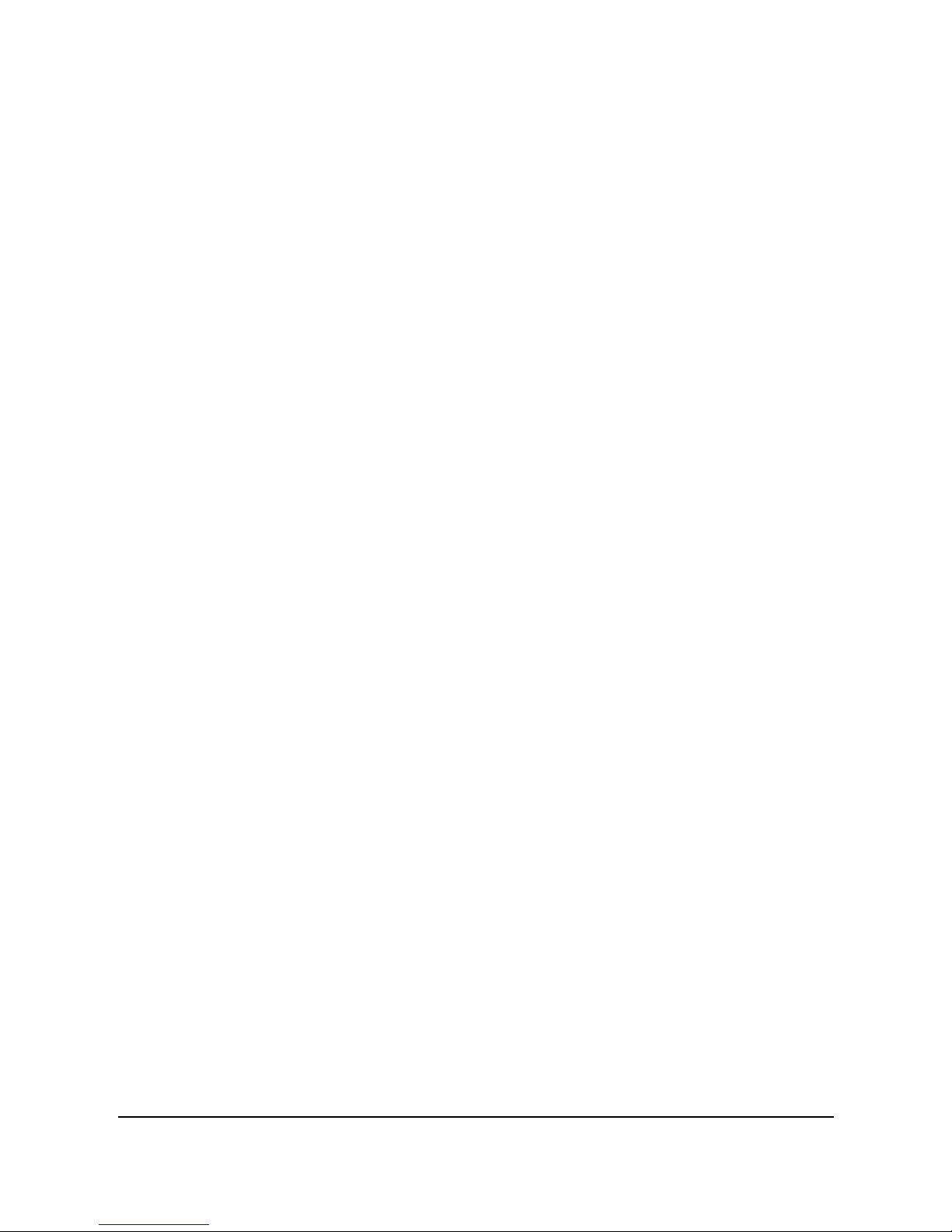
2
3.1.3 Emergency Recording ........................................... 16
3.1.4 The Recording Screen ............................................ 17
3.1.5 Taking Snapshot .................................................... 18
3.2 Playback Videos and Photos ............................................. 19
3.2.1 Playing Videos/ Viewing Photos ........................... 19
3.2.2 The Playback Screen ............................................. 20
3.2.3 Deleting Files ......................................................... 21
4 Adjusting the Settings ................................................22
4.1 Using the Menu ................................................................... 22
4.2 Menu Tree ........................................................................... 23
5 Specifications ...........................................................25
Page 4
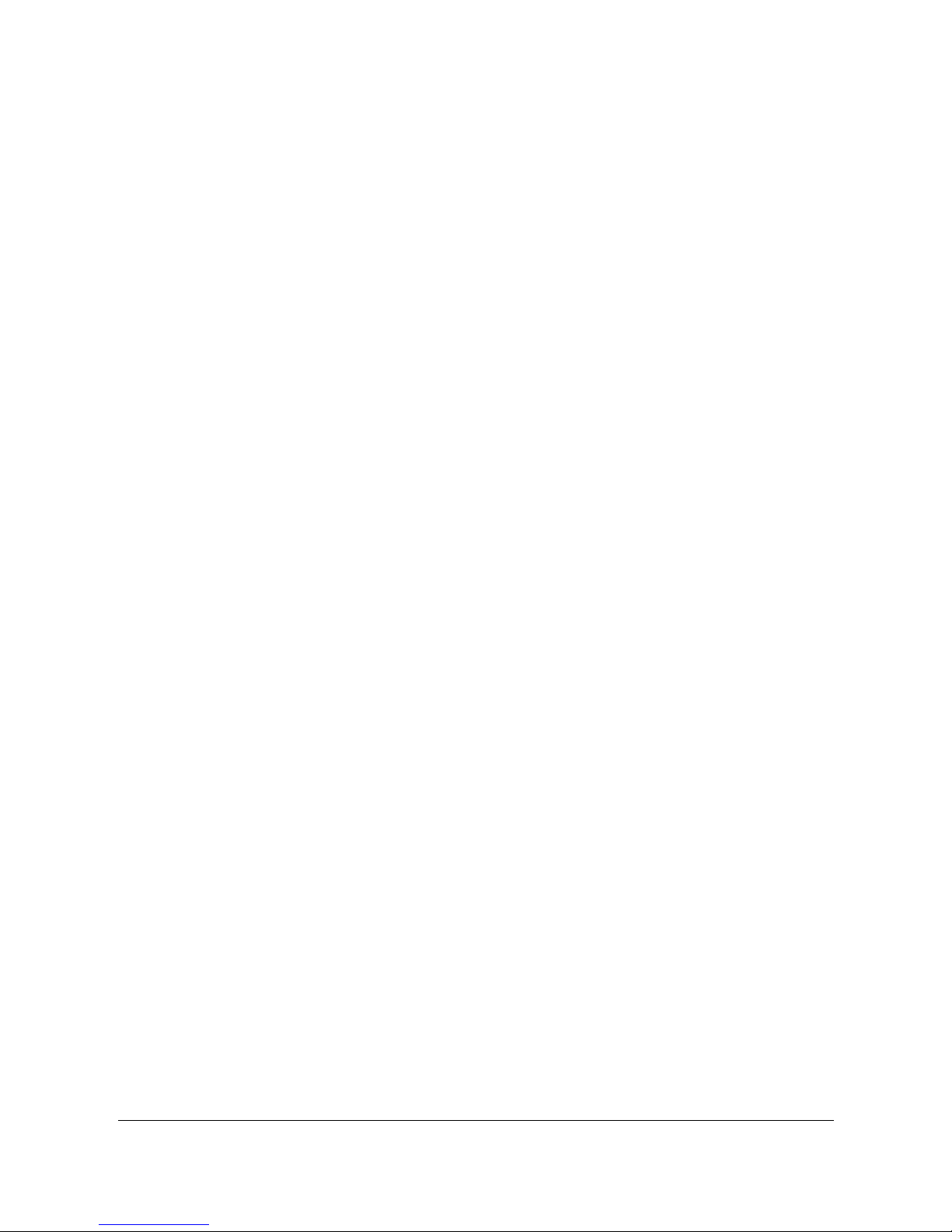
3
About this Guide
The content in this document is for information purpose and is subject to
change without prior notice. We made every effort to ensure that this
User Guide is accurate and complete.
However, no liability is assumed for any errors and omissions that may
have occurred.
The manufacturer reserves the right to change the technical
specifications without prior notice.
FCC Statement
This equipment has been tested and found to comply with the limits for a
Class B digital camcorder, pursuant to Part 15 of the FCC Rules. These
limits are designed to provide reasonable protection against harmful
interference in a residential installation. This equipment generates, uses
and can radiate radio frequency energy and, if not installed and used in
accordance with the instructions, may cause harmful interference to
radio communications. However, there is no guarantee that interference
will not occur in a particular installation. If this equipment does cause
harmful interference to radio or television reception, which can be
determined by turning the equipment off and on, the user is encouraged
to try to correct the interference by one or more of the following
measures:
Reorient or relocate the receiving antenna.
Increase the separation between the equipment and receiver.
Connect the equipment into an outlet on a circuit different from that
to which the receiver is connected.
Consult the dealer or an experienced radio/TV technician for help.
This camcorder complies with Part 15 of the FCC Rules. Operation is
subject to the following two conditions: (1) This camcorder may not
cause harmful interference, and (2) this camcorder must accept any
interference received, including interference that may cause undesired
operation.
FCC Caution: Any changes or modifications not expressly approved by the
party responsible for compliance could void the user's authority to
operate this equipment.
Page 5
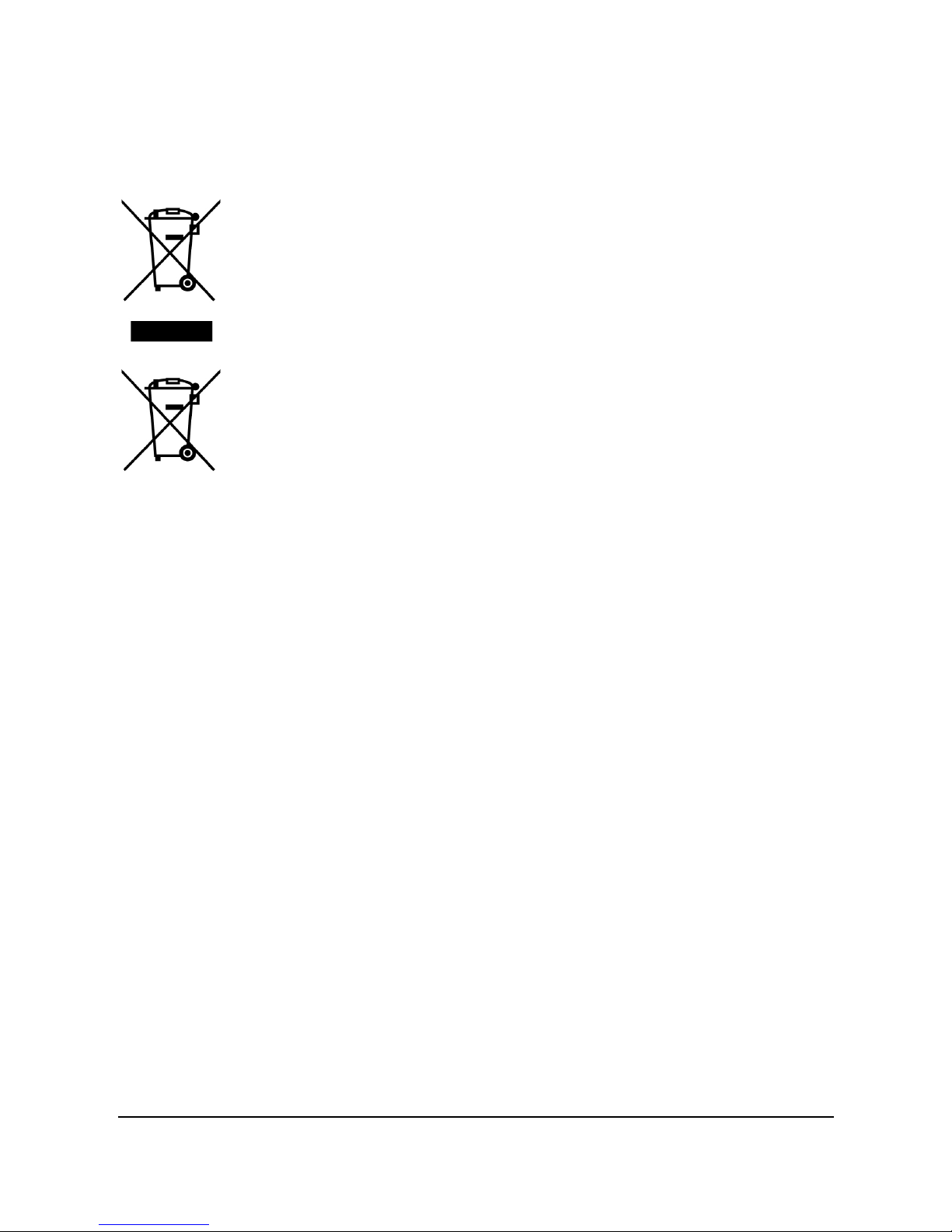
4
WEEE Notice
Disposal of Waste Electrical and Electronic Equipment and/or Battery
by users in private households in the European Union
This symbol on the product or on the packaging indicates
that this can not be disposed of as a household waste. You
must dispose of your waste equipment and/or battery by
handling it over to the applicable take-back scheme for the
recycling of electrical and electronic equipment and/or
battery. For more information about recycling of this
equipment and/or battery, please contact your city office,
the shop where you purchased the equipment or your
household waste disposal service. The recycling of
materials will help to conserve natural resources and
ensure that it is recycled in a manner that protects human
health and environment.
CE Regulatory Notice
The product herewith complies with the requirements of the Low Voltage
Directive 2014/35/EU, the EMC Directive 2014/30/EU, the Battery
directive 2006/66/EC and the RoHS Directive 2011/65/EC.
Battery warning
Never dismantle, crush, or pierce the battery, or allow the battery
to short-circuit. Do not expose battery being placed in high
temperature environment, if battery leaks or bulges, stop continue
to use.
Always charge using the system. Risk of explosion if battery is
replaced by an incorrect type.
Keep the battery out of reach of children.
Batteries may explode if exposed to open fire. Never dispose of
batteries in a fire.
Never replace the battery on your own; have the dealer do it for
you.
Disposed of used batteries observing local regulations.
Page 6
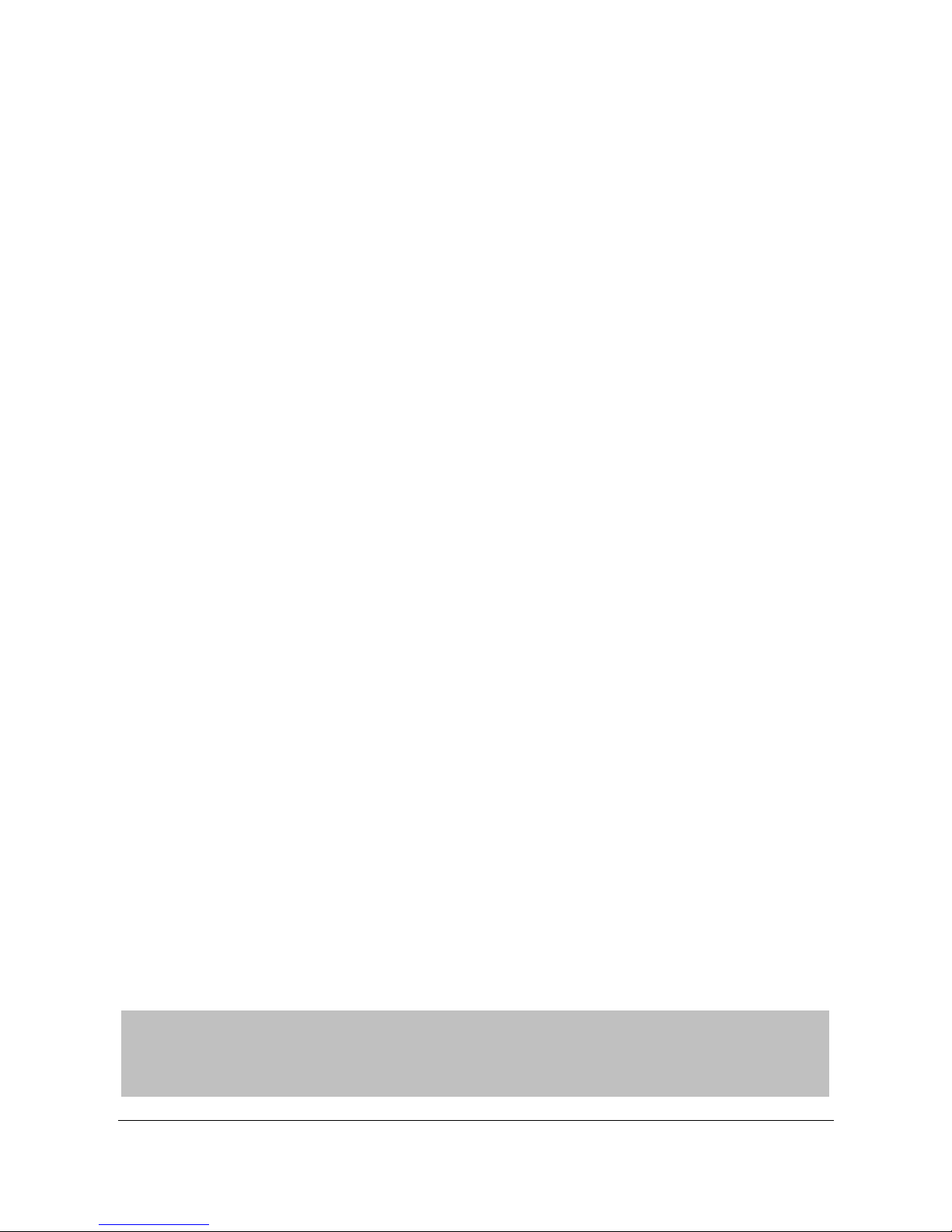
5
Notes on Installation
1. Install the device near the rear-view mirror to obtain the best open-field
view. Do NOT install the camcorder in a location that will obstruct your
required driving view.
2. Make sure that the lens is within the wiping range of the windscreen
wiper to ensure a clear view even when it rains.
3. Do not touch the lens with your fingers. Finger grease may be left on the
lens and will result in unclear videos or snapshots. Clean the lens on a
regular basis.
4. Do not install the device on a tinted window. Doing so may damage the
tint film.
5. Make sure that the installation position is not hindered by the tinted
window.
Caution
Use the authorized charger only.
Never disassemble or attempt repair of this product. Doing so may
damage the camcorder, cause electric shock and void your product
warranty.
Never short-circuit the battery.
Set up time and date accurately before you use this camcorder.
Exposing the camcorder to open flames can cause explosion.
Due to local laws and vehicles safety considerations, do not manually
operate the camcorder while driving.
HP Inc. is NOT responsible for the loss of any
data/content during operation.
The firmware function in camcorder are reference only, please follow
the actual road condition.
Before you start using the
Car Camco
rder it is
assumed
that you agree to the above statement
s.
Page 7
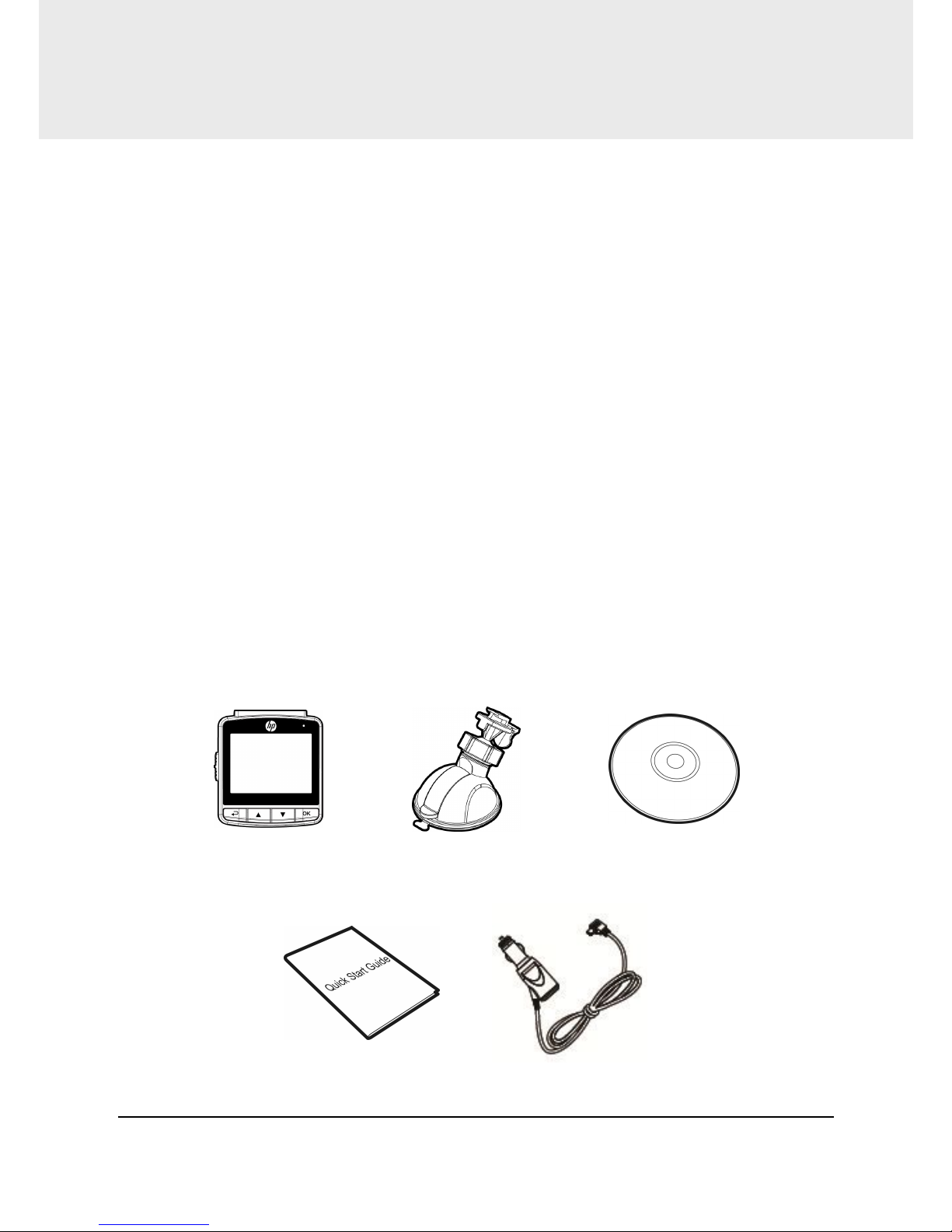
6
1 Introduction
Thank you for purchasing this advanced camcorder. This camcorder is
specifically designed for real time video and audio recording when
driving.
1.1 Features
High Dynamic Range Imaging (HDR)
Super HD 2304*1296
Up to 150 Degree Wide Angle Glass Lens &IR-Filter
Built-in G-sensor
Motion Detection
Collision Detection
Emergency Recording File
Advanced Driver Assistance Systems (ADAS)
1.2 Package Contents
The package contains the following items. In case there is any missing or
damaged item, contact your dealer immediately.
Camcorder Bracket CD-ROM
Quick start guide Car adapter
Page 8
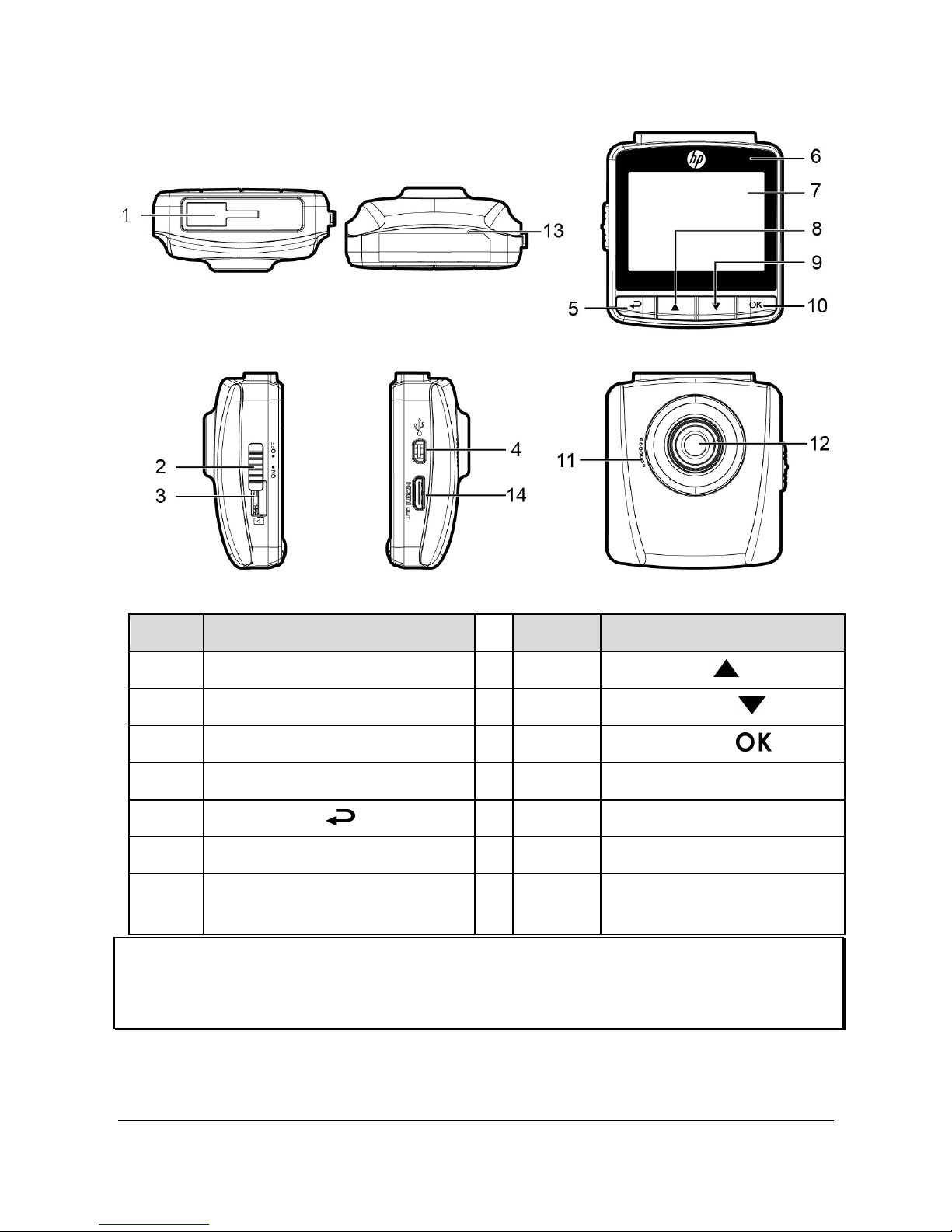
7
1.3 Product Overview
No. Item
No. Item
1 Bracket Socket 8 Up Button ( )
2 Power Button 9 Down Button ( )
3 Memory Card Slot 10 Enter Button ( )
4 USB Connector 11 Speaker
5 Back Button ( ) 12 Wide Angle Lens
6 LED Indicator 13 Microphone
7 LCD Panel
14
HD(Mini HDMI)
Connector
Note:
To operate the camcorder, press the corresponding buttons (5, 8, 9, 10) according to
guide icons shown the screen.
Page 9
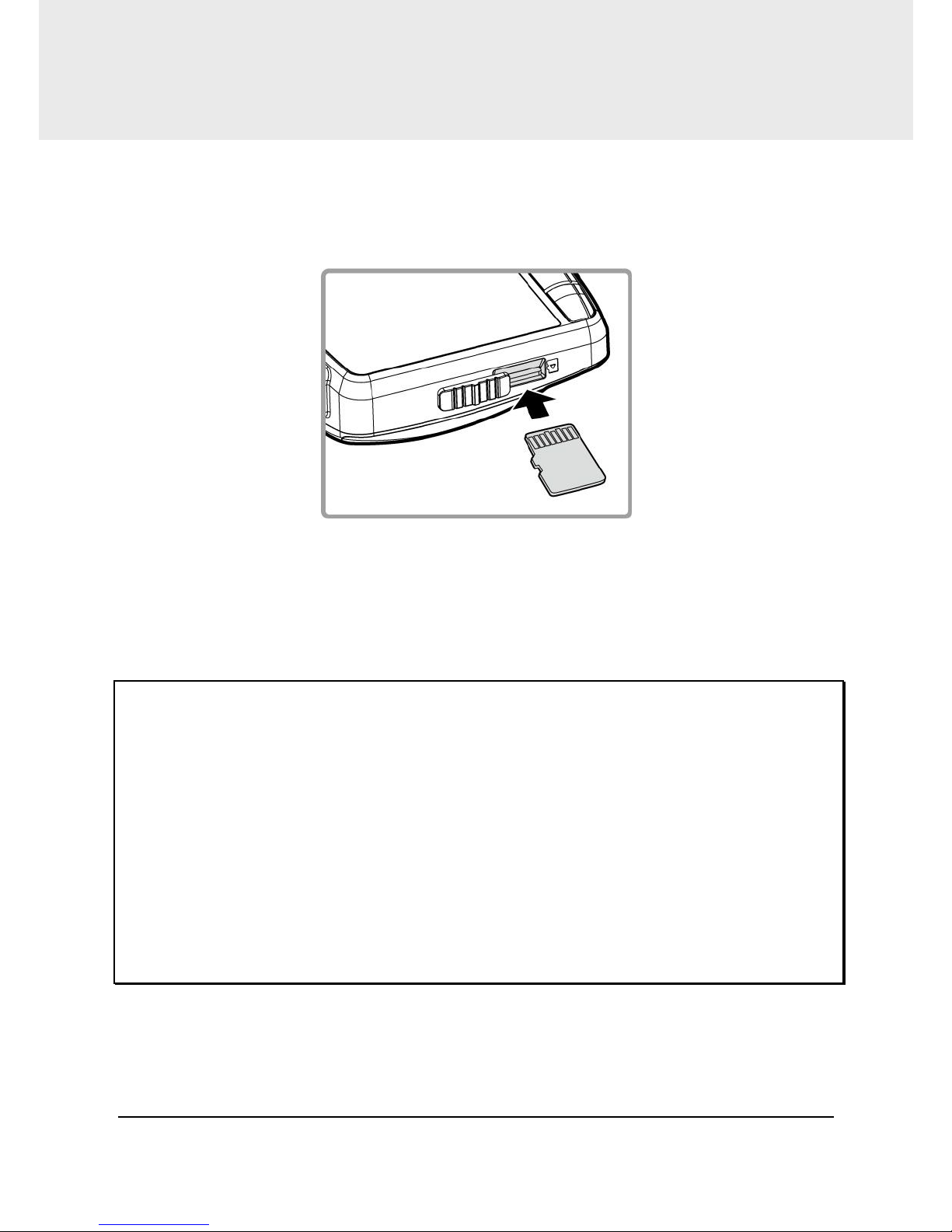
8
2 Getting Started
2.1 Inserting the Memory Card
Insert the memory card with the gold contacts facing the back of the
camcorder. Push the memory card until it clicks into place.
To remove the memory card
Push to eject the memory card out of the slot.
Note:
1. Do not remove or insert the memory card when the camcorder is turned on. This
may damage the memory card.
2. It is recommended to use a 32GB, Class 10 or above micro SD card.
3. Please format the micro SD cards before the initial use.
4. If the screen shows “Low Speed Card” while recording, it means the writing speed of
the memory card is too slow. Please replace it with a higher-speed memory card.
5. If “Card is too fragmented” is displayed while recording, it means the card is unable
to save the recording. Please make a copy of existing files in the card and then
reformat it with this camcorder.
Page 10

9
2.2 Installing in Vehicles
2.2.1 Mount to Windshield
1. Attach the bracket to the camcorder.
Slide it into the bracket holder until you hear
a click.
2. Before installing the bracket, please
use alcohol to clean the windshield
and suction cup of the bracket. Wait
for dry and press suction-cup on the
windshield.
3. Hold the base firmly on the
windshield and press down the clamp
to mount the car holder to the
windshield. Make sure the base is
securely locked in place.
Page 11

10
2.2.2 Adjust the camcorder position
1. Loose the knob to swivel the device vertically or horizontally.
2. Then tighten the knob to make sure the camcorder is securely
locked in place.
Knob
Page 12

11
2.3 Connecting to Power
Use only the supplied car adapter to power up the camcorder and charge
the built-in battery.
1. Connect one end of the car adapter to the USB connector of the
camcorder. USB port input: DC 5V / 1A.
2. Plug the other end of the car charger to the cigarette lighter socket
of your vehicle. Once the vehicle engine is started, the camcorder
automatically turns on. Car charger input: DC 12 / 24V.
Note:
1. To use the products of the attached power charger only, please do not use other
brand power charger, in order to avoid equipment burn or cause the battery
explosion.
2. When first use this camcorder, please charging to battery full.
3. Please take note if the environment temperature reaches 45°C or above, the car
adapter still can supply power to camcorder, but it will not charge the Lithium-ion
battery. This is the characteristic of Lithium-ion and is not a malfunction.
Page 13

12
Battery Status Indicator:
Icon
Description
Fully Charged
75% Power
50% Power
25% Power
low battery
Connect the car adapter to charge the battery, battery is
full charged.
2.4 LED Indicator
Status Explanation
LED Indicator Color
Power off, battery
charging
Green
Power off, battery full
charged
LED light off
Power on, battery
charging
Green
Power on, battery full
charged
LED light off
Recording/ Recording
and screen off
Flash red
Page 14

13
2.5 Powering the Camcorder On / Off
2.5.1 Power On/Off
2.5.1.1 Power On
Slide the Power Switch down to the ON
position. This action will cover part of the
memory card slot.
2.5.1.2 Power Off
Slide the Power Switch up to the OFF position.
Before taking out memory card, please wait
until power-off sequence completed and the
screen turn off. Do not take out memory card
during power-off sequence to prevent
recorded video loss or corruption.
2.5.1.3 Reset the camcorder
In rare occasions, the camcorder may experience an error for unknown
reasons. In this case, please press OK button for at least 8 seconds to
turn off the camcorder
.
Page 15

14
2.5.2 Set the Date and Time
To set the correct date and time, do the
following:
1. Press the button to enter the OSD
menu.
2. Press the / button to select
Date / Time and press the button.
3. Press the / button to adjust the value and press the
button to move to another field.
4. Repeat step 3 until the date and time setting is complete.
Page 16

15
3 Using the Car Recorder
3.1 Recording Videos
3.1.1 Record videos while driving
When the vehicle engine starts up and the Automatic Record function is
enabled, the camcorder automatically turns on and starts recording.
Recording will automatically stop when the engine is switched off.
Or, press the button to stop recording manually.
Note:
On some cars, the recording will continue when the engine is switched off. If this
happens, please manually turn off the cigarette lighter or remove the car adapter
from the cigarette lighter.
3.1.2 Record all other types of videos
1. Press the button to start recording.
2. Press the button to stop recording.
Note:
1. It can be configured to save a video file for every 3 or 5 minutes of recording.
2. The camcorder saves the recording in the memory card. If the memory card capacity
is full, the oldest file in the memory card is overwritten.
Page 17

16
3.1.3 Emergency Recording
During Video Recording, press the
button to enter emergency recording mode,
the “Emergency” message will be shown
immediately on the upper left corner of the
screen, and the recorded file will be
protected.
To stop the recording, press the button.
Note:
1. If the Collision Detection function is enabled and a collision is detected, the
camcorder will automatically trigger the emergency recording. The recording will
last 20 seconds after collision.
2. The emergency recording file is created as a new file, which will be protected to
avoid being overwritten by normal cycling recording. 4G memory card can save up to
5 emergency video files, and 8G (or above) memory card can save up to 10
emergency video files. The alert message of “Emergency files are full” will pop up
on the screen when the emergency recording files are full. You will need to manually
delete the emergency files in the memory card if you want to record new emergency
files.
Page 18

17
3.1.4 The Recording Screen
7
5
6
2
314
No.
Item Description
1
Recording
Duration
Indicates the recording duration.
2 Date and time Indicates the current recording date and time.
3
Guide icon
(Menu)
Press the button to enter the OSD menu.
4
Guide icon
(Playback)
Press the button to switch to Playback mode.
6 Battery Indicates the remaining battery power.
7 Guide icon (Stop) Press the button to stop the recording.
8
Guide icon
(Emergency)
Press the button to continuously record the
video in one file until the recording is manually
stopped.
Page 19

18
3.1.5 Taking Snapshot
You can also use this camcorder to take snapshots of the current scene.
From the standby screen, press the
button to take a snapshot.
Note:
If recording is in progress, press the button to stop the recording first.
Page 20

19
3.2 Playback Videos and Photos
To playback videos and photos, do the following:
1. If recording is in progress, press the button to stop recording.
The standby screen is displayed.
2. Press the button to enter the OSD menu.
3. Press the / button to select the
file category that you want to browse
and press the button.
4. Press the / button to view the
next or the previous file and press the
button to view the file in full
screen.
Note:
From the standby screen, you can directly enter Playback mode by pressing
button. The last recorded video is displayed on the screen.
3.2.1 Playing Videos/ Viewing Photos
To play videos, do the following:
1. If recording is in progress, press the button to stop recording.
2. Press the button to enter the OSD menu.
3. Press the / button to select File Playback and press the
button.
4. Press the / button to select Video or Emergency and press
the button.
5. Press the
/ button to browse
for the desired video file and press
the button to play the video.
6. Press the button to pause the
playback. Press it again to resume.
Page 21

20
3.2.2 The Playback Screen
Video Playback Screen Photo Playback Screen
13
9
4
5 6 3 4 5
8
9
122
7
No.
Item
Description
1
Date and time
Indicates the recorded date and time.
2
Stamp Print
Indicates the file name, date and time stamp if it was
enabled in the Settings menu.
3
Guide icon
(Back)
Press the button to return to file selection
display.
4
Guide icon
(Previous)
Press the button to view the previous
video/photo.
5
Guide icon
(Next)
Press the button to view the next video/photo.
6
Guide icon
(Pause)
Press the button to pause the video playback.
7
Total recorded
time
Indicates total recorded time
8
Current
Duration
Indicates the elapsed time.
9
Battery
Indicates the remaining battery power.
Page 22

21
3.2.3 Deleting Files
To delete file(s), do the following:
1. If recording is in progress, press the button to stop recording.
2. Press the button to enter the OSD menu.
3. Press the / button to select File
Deletion and press the button.
4. Press the / button to select the
file category and press the
button.
5. Press the / button to select the
file that you want to delete and press
the button to enter the Delete
menu.
6. Press the / button to select an option.
Item Description
Delete One Delete the current file.
Delete All Delete all files.
7. Press the button to confirm delete.
Note:
Deleted files cannot be recovered. Ensure the files have backup before deletion.
Page 23

22
4 Adjusting the Settings
4.1 Using the Menu
You can customize the video recording and other general settings via the
on-screen display (OSD) menus.
1. If recording is in progress, press the button to stop recording.
2. Press the button to open the OSD menu.
3. Press the / button to select a menu option and press the
button to enter the selected menu.
4. Press the / button to select the desired setting and press the
button to confirm the setting.
5. Press the button to exit the menu.
Page 24

23
4.2 Menu Tree
Refer to the below table for details on menu items and available menu
options.
Menu option Description Available option
File Playback
Select the file category that
you want to view.
Video / Emergency
Date / Time Set the date and time.
Press / button to
adjust the value, press the
button to switch the
field and confirm
Time Stamp
Enable/Disable the date
stamp.
On / Off
Video Resolution Set the video resolution.
2560 X 1080 p30
2304 X 1296 p30
1920 X 1080 p30 HDR
1280 X 720 p60
Photo Resolution Set the photo resolution.
13M (4800 X 2700)
9M (4000 X 2250)
4M (2688 X 1512)
Image Quality
Set different image quality for
the recording videos
S.Fine/ Fine/ Normal
EV
Set the exposure
compensation.
Press / button to set
the exposure level. You may
customize it between -2.0 ~
+2.0
ADAS Detect
Enable/Disable
Lane Departure Warning
Systems (LDWS)
Low Light Warning
System(LLWS)
Driver Fatigue Alert
On/Off
LCD Setting
Set the duration for the
display to automatically turn
off right after video recording
starts.
On / Turn Off After 30 sec. /
Turn Off After 3 min. / Off
Voice Record
Enable/Disable the voice
recording.
On / Off
Page 25

24
Menu option Description Available option
Beep Enable/Disable the beep.
Press / button to set
the volume. You may
customize it between 0 ~ 5
Record Interval
Set the recording duration for
each recorded video file.
3 min. / 5 min.
Motion Detection
If Motion Detection is
activated, the camcorder will
automatically trigger
recording when the
camcorder detects any
motion in front. When the
battery is fully charged and is
in good condition, Motion
Detection can record
continuously for about 30
minutes.
On / Off
Collision Detection
The camcorder will
automatically trigger
emergency recording when
tremor of a collision is
detected.
Off/low/medium/high
Frequency Reduce flicker on LCD Auto/ 60Hz/ 50Hz
Language
Set the on-screen display
menu language.
According to the actual
shipping regions
File Deletion Delete the file(s). Video / Emergency
Format
Format the memory card
inserted in the equipment. All
the files in the card will be
erased.
Yes / No
Default
Reset all settings to factory
default settings.
Yes / No
About Firmware Version
Page 26

25
5 Specifications
Item Description
Image sensor 1/3” CMOS sensor
Effective pixels
2688 (H) x 1520 (V)
Storage media Support Micro SDHC, up to 32GB class 10 or above
LCD display 2.4” LCD color TFT (262K pixels)
Lens
Wide Angle Fixed Focus lens
F2.0, f=2.6mm
Focus range 0.5m~Infinity
Video
Resolution: WFHD (2560 x 1080), 30fps
Super HD (2304 x 1296), 30fps
Full HD (1920 x 1080), 30fps HDR
HD (1280 x 720 ), 60fps
Format: MOV
Still image
(Photograph)
In Photo mode, available resolutions are:
13 Megapixel (4800 x 2700)
9 Megapixel (4000 x 2250)
4 Megapixel (2688 x 1512)
Format: DCF (JPEG)
Shutter
Electronic shutter
Auto:1/2 ~1/2000 sec.
G-Sensor 3-Axis G-Force sensor
ISO Auto
White Balance Auto
Microphone
Yes
Page 27

26
Item Description
Speaker
Yes
Interface
Mini USB
Battery
Built-in 470mAH Li-polymer rechargeable (This battery is
NOT replaceable)
Operating
Temperature
0° ~ 50° C
Operating Humidity 20 ~ 70% RH
Storage
Temperature
-20° ~ 80° C
Dimensions 65 x 70 x 27.5 mm
Weight Approx. 80g (without memory card)
