Page 1

f505g
Car Camcorder
User Manual
Page 2

1
Contents
About this Guide ........................................................................... 3
FCC Statement .............................................................................. 3
WEEE Notice .................................................................................. 4
CE Regulatory Notice .................................................................... 4
Battery warning ............................................................................ 4
Notes on Installation .................................................................... 5
Caution ......................................................................................... 5
1 Introduction ................................................................... 7
1.1 Features ............................................................................ 7
1.2 Package Contents ............................................................. 7
1.3 Product Overview .............................................................. 8
2 Getting Started .............................................................. 9
2.1 Inserting the Memory Card ............................................... 9
2.2 Installing in Vehicles .......................................................10
2.2.1 Mount to Windshield ...........................................10
2.2.2 Adjust the camcorder position ............................11
2.3 Connecting to Power .......................................................12
2.4 Powering the Camcorder On / Off ...................................14
2.4.1 Auto Power On/Off ..............................................14
2.4.2 Manual Power On/Off ..........................................14
2.5 Initial Settings .................................................................15
2.5.1 Set the Date and Time .........................................15
2.5.2 Setting the Universal Time Code (UTC) ...............16
3 Using the Car Camcorder ............................................... 17
3.1 Recording Videos ............................................................17
3.1.1 Record videos while driving ................................17
3.1.2 Driver Fatigue Alert .............................................17
Page 3

2
3.1.3 Speed Cam Alert ..................................................18
3.1.4 LDWS (Lane Departure Warning Systems) ..........19
3.1.5 FCWS (Forward Collision Warning System) .........20
3.1.6 Parking Mode ......................................................21
3.1.7 Headlight Warning ..............................................22
3.1.8 Emergency Recording .........................................22
3.1.9 The Recording Screen..........................................23
3.2 Playback Videos and Photos ...........................................24
3.2.1 The Playback Screen ...........................................25
3.2.2 Deleting Files ......................................................26
4 Adjusting the Settings .................................................. 27
4.1 Using the Menu ...............................................................27
4.2 Menu Tree .......................................................................28
5 Installing the Software ................................................. 31
6 SuperCar ...................................................................... 32
7 Specifications .............................................................. 33
Page 4

3
About this Guide
The content in this document is for information purpose and is subject to
change without prior notice. We made every effort to ensure that this
User Guide is accurate and complete.
However, no liability is assumed for any errors and omissions that may
have occurred.
The manufacturer reserves the right to change the technical
specifications without prior notice.
FCC Statement
This equipment has been tested and found to comply with the limits for a
Class B digital device, pursuant to Part 15 of the FCC Rules. These limits
are designed to provide reasonable protection against harmful
interference in a residential installation. This equipment generates, uses
and can radiate radio frequency energy and, if not installed and used in
accordance with the instructions, may cause harmful interference to
radio communications. However, there is no guarantee that interference
will not occur in a particular installation. If this equipment does cause
harmful interference to radio or television reception, which can be
determined by turning the equipment off and on, the user is encouraged
to try to correct the interference by one or more of the following
measures:
• Reorient or relocate the receiving antenna.
• Increase the separation between the equipment and receiver.
• Connect the equipment into an outlet on a circuit different from that
to which the receiver is connected.
• Consult the dealer or an experienced radio/TV technician for help.
This device complies with Part 15 of the FCC Rules. Operation is subject
to the following two conditions: (1) This device may not cause harmful
interference, and (2) this device must accept any interference received,
including interference that may cause undesired operation.
FCC Caution: Any changes or modifications not expressly approved by the
party responsible for compliance could void the user's authority to
operate this equipment.
Page 5
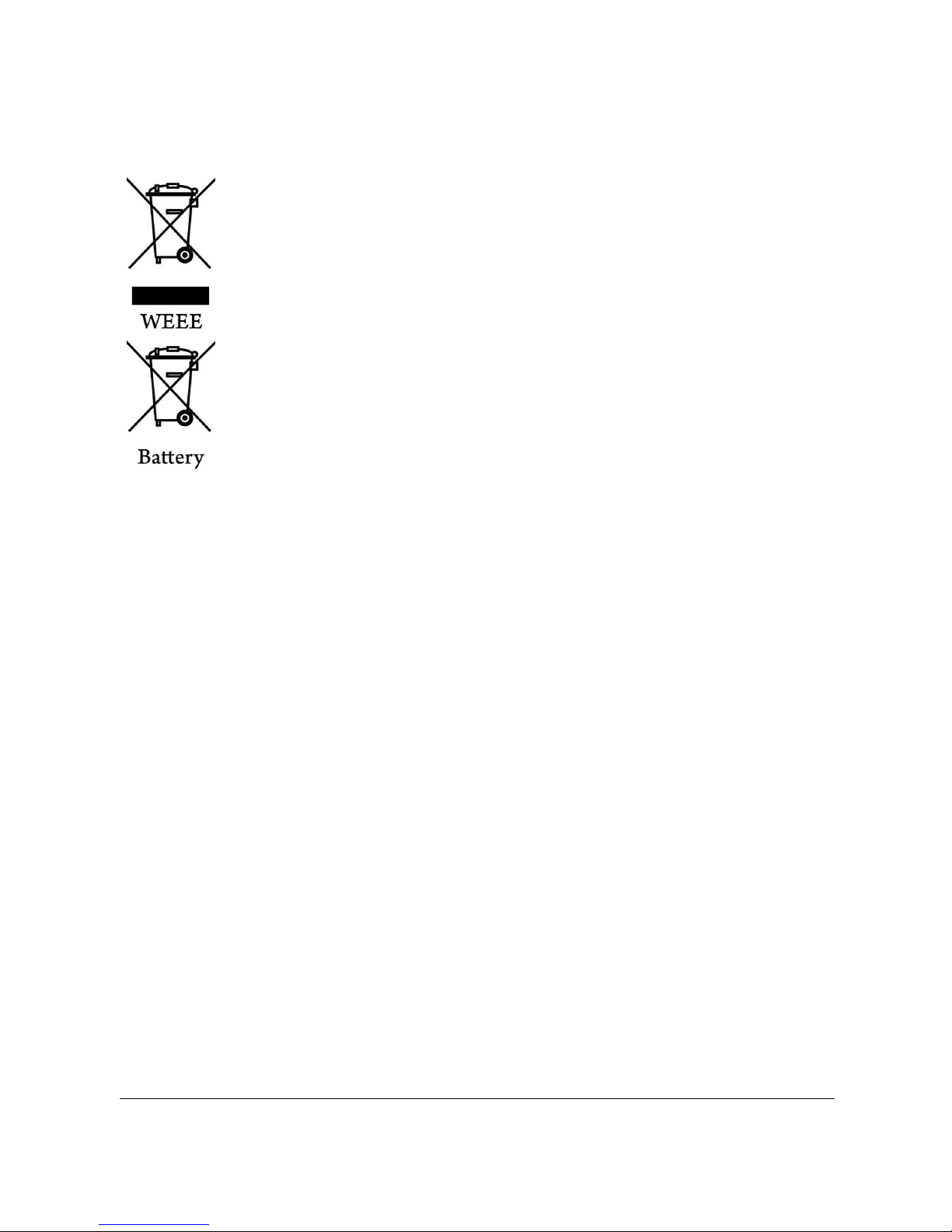
4
WEEE Notice
Disposal of Waste Electrical and Electronic Equipment and/or Battery
by users in private households in the European Union
This symbol on the product or on the packaging indicates
that this cannot be disposed of as a household waste. You
must dispose of your waste equipment and/or battery by
handling it over to the applicable take-back scheme for the
recycling of electrical and electronic equipment and/or
battery. For more information about recycling of this
equipment and/or battery, please contact your city office,
the shop where you purchased the equipment or your
household waste disposal service. The recycling of materials
will help to conserve natural resources and ensure that it is
recycled in a manner that protects human health and
environment.
CE Regulatory Notice
The product herewith complies with the requirements of the Low Voltage
Directive 2006/95/EC, the EMC Directive 2014/30/EU, the R&TTE
Directive 1999/5/EC and the RoHS Directive 2011/65/EC.
Battery warning
Never dismantle, crush, or pierce the battery, or allow the battery
to short-circuit. Do not expose battery being placed in high
temperature environment, if battery leaks or bulges, stop continue
to use.
Always charge using the system. Risk of explosion if battery is
replaced by an incorrect type.
Keep the battery out of reach of children.
Batteries may explode if exposed to open fire. Never dispose of
batteries in a fire.
Never replace the battery on your own; have the dealer do it for
you.
Disposed of used batteries observing local regulations.
Page 6

5
Notes on Installation
1. This product shall be installed near the rear view-mirror, at the
center of windshield, if possible, for optimal viewing.
2. Make sure that the lens is within the wiping range of the
windscreen wiper to ensure a clear view even when it rains.
3. Do not touch the lens with your fingers. Finger grease may be left
on the lens and will result in unclear videos or snapshots. Clean the
lens on a regular basis.
4. Do not install the camcorder on a tinted window. Doing so may
damage the tint film.
5. Make sure that the installation position is not hindered by the
tinted window.
6. To use the products of the attached power charger only, please do
not use other brand power charger, in order to avoid equipment
burn or cause the battery explosion.
Caution
Due to local laws and vehicles safety considerations, do not
operate the camcorder while driving.
Set up time and date accurately before you use this device.
Please use SuperCar software in condition that Electronic Map is
function normally.
The firmware function in the camcorder is for reference only,
please follow the actual road condition.
The results of GPS positioning are only for reference, and should
not affect the actual driving situation. The system also cannot
ensure the positioning accuracy.
GPS positioning accuracy may differ depending on weather and
location such as high buildings, tunnels, undergrounds, or forests.
GPS satellite signals cannot pass through solid materials (except
glass). Tinted window will also affect the performance of the GPS
satellite reception.
Page 7

6
GPS reception performance on each camcorder may differ. The
system cannot determine the accuracy of the positioning results
from different camcorders.
The values displayed in this system, such as speed, position, and
the distance warning to the speed camera set points, may be
inaccurate due to the influence of surrounding environment. They
are for your reference only.
The system is used only for non-commercial use, within the
maximum limits permitted by applicable law. Our company does
not accept any responsibility for any data loss during the operation.
This product gets warm when in use; this is normal.
Improper use or operation of the product may result in damage of
the product or its accessories and void the warranty.
HP Inc. is NOT responsible for the loss of any data/content during
operation.
Before you start using the system, i
t assumes that
you agree to the above statement.
Page 8

7
1 Introduction
Thank you for purchasing this advanced Car Camcorder. This camcorder
is specifically designed for real time video and audio recording when
driving.
1.1 Features
• WFHD camera (2560x1080 @ 30fps)
• 2.4” LCD color screen
• Up to 140 ゚ Wide angle lens
• Motion detection
• Automatic Emergency recording for collision detection
• Supports SDHC up to 32GB
• Supports WDR / LDWS / GPS/ FCWS / Parking Mode
1.2 Package Contents
The package contains the following items. In case there is any missing or
damaged item, contact your dealer immediately.
Car Camcorder Bracket CD-ROM
Quick start guide Car adapter
Page 9

8
1.3 Product Overview
No. Item No. Item
1 Bracket Socket 8 LED Indicator
2 Microphone 9 LCD Panel
3 Power Button 10 Up Button ( )
4 Memory Card Slot 11 Down Button ( )
5 USB Connector 12 Enter Button ( )
6 HD(Mini HDMI) Connector 13 Wide Angle Lens
7 Back Button ( ) 14 Speaker
Note:
To operate the camcorder, press the corresponding buttons (7,10,11,12) according to
guide icons shown the screen.
1
3
4
10
8
1
4
2
5
7
11
12
6
13
9
Top and Bottom Views
Side (Left and Right) Views
Front View
Rear View
Page 10

9
2 Getting Started
2.1 Inserting the Memory Card
Insert memory card with the gold section facing upward and the screen
of the camcorder facing upward too, as illustrated.
Push the memory card in until a click sound is heard, indicating the card
is in position.
To remove the memory card
Push to eject the memory card out of the slot.
Note:
1. Do not remove or insert the memory card when the camcorder is turned on. This
may damage the memory card.
2. Please use a 32GB, Class 6 or above Micro SD card.
3. Please format the micro SD cards before the initial use.
Page 11

10
2.2 Installing in Vehicles
2.2.1 Mount to Windshield
1. Attach the bracket to the camcorder.
Slide it into the bracket holder until you hear
a click.
2. Before installing the bracket, please
use alcohol to clean the windshield
and suction cup of the bracket. Wait
for dry and press suction-cup on the
windshield.
3. Hold the base firmly on the
windshield and press down the
clamp to mount the car holder to the
windshield. Make sure the base is
securely locked in place.
Warning: Do not install the camcorder on a tinted window. Doing so may
damage the tint film.
Page 12

11
2.2.2 Adjust the camcorder position
1. Loose the knob to swivel the
camcorder vertically or
horizontally.
2. Then tighten the knob to make sure the camcorder is securely
locked in place.
Knob
Page 13

12
2.3 Connecting to Power
Use only the supplied car adapter to power up the camcorder and charge
the built-in battery.
1. Connect one end of the car adapter to the USB connector of the
camcorder. USB port input: DC 5V / 1A.
2. Plug the other end of the car charger to the cigarette lighter socket
of your vehicle. Once the vehicle engine is started, the camcorder
automatically turns on. Car charger input: DC 12 / 24V.
Note:
1. To use the products of the attached power charger only, please do not use other
brand power charger, in order to avoid equipment burn or cause the battery
explosion.
2. Red LED light indicates the battery is charging; when camcorders are connecting
power cord to charge and the red light flashes, it indicates the camcorder
temperature is too high and should unplug the power cord immediately.
3. Please take note if the environment temperature reaches 45°C or above, the car
adapter still can supply power to camcorder, but it will not charge the Lithium-ion
battery. This is the characteristic of Lithium-ion and is not a malfunction.
Page 14

13
Battery Status Indicator:
Icon Description
Full battery power.
2/3 battery power.
1/3 battery power.
Out of battery power.
Battery is charging.
Connect
the car adapter to charge the battery, battery
is full charged.
Low Voltage:
Note:
If the camcorder is connected to the car adapter and turned on, and the screen
displays a charging reminder symbol such as the image above, it means that the
available voltage is too low. Please wait for a few minutes until the charging reminder
symbol disappears before entering the video recording mode to prevent invalid
recording or file damage.
Page 15

14
2.4 Powering the Camcorder On / Off
2.4.1 Auto Power On/Off
Once the vehicle engine is started, the camcorder automatically turns on.
If the Automatic Record function is enabled, the recording will
automatically start right away after the camcorder turns on.
Once the vehicle engine is shut down, the camcorder automatically saves
the recording and turns off the power within 10 seconds.
Note:
Automatic power up and shut down assumes the power socket is linked to the car
ignition.
2.4.2 Manual Power On/Off
To manually turn on the power, press the
POWER button.
To turn off, press and hold the POWER button
for at least 1 second.
To reset, press and hold the POWER button for
at least 8 seconds.
Page 16

15
2.5 Initial Settings
Before using the camcorder, we recommend you to enable the Automatic
Record function and set up the correct Date and Time.
2.5.1 Set the Date and Time
To set the correct date and time, do the following:
1. Press the button to enter the
OSD menu.
2. Press the / button to select
Date / Time and press the
button.
3. Press the / button to adjust
the value and press the button to move to another field.
4. Repeat step 3 until the date and time setting is complete.
Note:
To ensure the accuracy of the video file time, please reset the date and time when the
battery power runs out or when not in use over 7 days.
Page 17

16
2.5.2 Setting the Universal Time Code (UTC)
Depending on your location, you may need to change the current UTC
setting of the camcorder so that the correct date and time are updated
when a GPS signal is detected.
1. If recording is in progress, press the button to stop recording.
2. Press the button to open the OSD menu.
3. Use the or buttons to navigate to the Satellite
Synchronization option and press the OK button. Ensure that the On
setting is selected and press the OK button again to view the UTC
setting.
4. Refer to the UTC Map below and use the or button to select
the desired setting and press the OK button to confirm the setting.
5. Press the button to exit the menu.
* Be sure to adjust for daylight saving time (DST) by adding +1 hour to the UTC
offset.
** These areas may observe half hour increments and daylight saving time (DST).
Page 18

17
3 Using the Car Camcorder
3.1 Recording Videos
3.1.1 Record videos while driving
When the vehicle engine starts up, the camcorder automatically turns on
and starts recording.
Recording will automatically stop when the engine is switched off.
Note:
On some cars, the recording will continue when the engine is switched off.
With some vehicle models, the automatic power up and off feature of this car
camcorder will not function because the cigarette lighter/power socket is not linked to
the ignition system.
To work around this issue, please do one of the following:
- Manually turn on or off the cigarette lighter/power socket if this is possible with your
vehicle model.
- Manually plug in the power adapter into the socket to turn on the car camcorder and
unplug from the socket to turn off the car camcorder.
- One video file is saved for every 3 or 5 minutes of recording. If the memory card
capacity is full, the oldest file in the memory card will be overwritten.
3.1.2 Driver Fatigue Alert
If the Driver Fatigue Alert function is enabled, this product produces
warning sound and screen message alerts one hour after it has begun
recording and repeats the alerts every half an hour afterwards.
1. Press the button to enter the OSD
menu.
2. Press the / button, select Driver
Fatigue Alert, and then press the
button.
3. Press the
/ button, select On, and
press the button.
4. Press the button to exit the menu.
Page 19

18
3.1.3 Speed Cam Alert
The Speed Cam Alert function is enabled by default. Once your car’s
location is determined by GPS and approaches a speed cam, this product
produces voice and screen message alerts.
To enable the disabled Speed Cam Alert function:
1. Press the button to enter the OSD menu.
2. Press the / button, select Speed Cam Alert, and then press
the button.
3. Press the / button, select On, and press the button.
4. Press the button to exit the menu.
5. Once your car’s location is determined by GPS and approaches a
speed cam, this product produces voice and screen message alerts.
The alarm screen turns red to remind you to slow down if you are
driving faster than the speed limit.
Note:
The speed cam alert function must have the speed cam datum from the country you
use. The function will be void if the product are used in any others countries. Please
consult with the shop you purchased if the function is void. The product never
guarantee the speed cam datum will be included for the worldwide countries.
Page 20

19
3.1.4 LDWS (Lane Departure Warning Systems)
Once your car’s location is determined by
GPS and the LDWS function is enabled, this
product produces voice and screen message
alerts when you drive off of or change lanes
at speeds over 70 km/h (43 mile/h).
To set the LDWS (Lane Departure Warning
System), please do the following:
1. Press the button to enter the OSD menu.
2. Press the / button, select LDWS, and then press the
button.
3. Press the / button, select On, and press the button.
4. Press the button to exit the menu.
5. After enabling LDWS, the screen will display the alignment icon
, please adjust the camcorder so that the horizontal line and
the eye level are overlapped and the slash lines are centered in the
driving lane. Make sure that align icon will not be obscured (e.g. hood)
during installation, it may cause misjudgment if the endpoint is
obscured.
Page 21

20
3.1.5 FCWS (Forward Collision Warning System)
Once your car’s location is determined by
GPS and the FCWS function is enabled,
this product produces voice and screen
message alerts when you drive at speeds
over 60 km/h (37 mile/h) and are less
than 20m away from the car in front of
you.
1. Press the button to enter the OSD menu.
2. Press the / button, select FCWS, and then press the
button.
3. Press the / button, select On, and press the button.
4. Press the button to exit the menu.
Note:
1. FCWS is only applicable when satellite positioning is in ready state. Make sure
satellite positioning of your camcorder is ready if you want to activate this function.
Satellite positioning function is dependent on the model purchased.
2. The detections of FCWS may be inaccurate when used in rain, at night or in
environments of insufficient lighting. Drivers are advised to exercise discretion based
on actual road conditions.
Page 22

21
3.1.6 Parking Mode
If Parking Mode is activated, when manual power off, or turned off the
car adapter when the camcorder is turned on, the system alert message
“Press OK Key to enter Parking Mode after 10sec.” will be displayed on
the screen. This means the system will enter Motion Detection
automatically in 10 seconds; when the camcorder detects any motion or
collision in front of lens, Video Record will be activated for duration the
same as the length setting.
To set the parking mode, do the following:
1. Press the button to enter the OSD menu.
2. Press the / button to select Parking Mode and press the
button.
3. Press the / button to select Motion Detection/ Parking
Collision/ Dual Mode and press the button.
4. Press the button to exit the menu.
Note:
1. When the battery is fully charged and is in good condition, Motion Detection can
record continuously for about 30 minutes.
2. As the camcorder is used, the battery storage capacity will decrease gradually. This
is a normal phenomenon for the battery
3. The LCD will be off in 30 seconds after the Motion Detection function is enabled.
Page 23

22
3.1.7 Headlight Warning
The Headlight Warning function produces voice and screen message
alerts when it detects poor lighting conditions through the recording
displays of this product, including driving in rainy or cloudy weather, at
night, and in basements, parking lots, and tunnels.
1. Press the button to enter the OSD
menu.
2. Press the / button, select
Headlight Warning, and then press the
button.
3. Press the / button, select On, and
press the button.
4. Press the button to exit the menu.
3.1.8 Emergency Recording
During normal video recording, press the
button to begin emergency recording
mode.
The “Emergency” message will be
displayed immediately on the upper left
corner of the screen, and the recorded file
will be continuous and protected from being
overwritten.
After complete the emergency recording, it will be back to normal
recording mode.
Note:
1. If the Collision Detection function is enabled and a collision is detected, the
camcorder will automatically trigger the emergency recording feature.
2. The emergency recording file is created as a new file, which will be protected to
avoid being overwritten by normal loop recording. 8 GB (or above) memory card can
save up to 10 emergency video files. The alert message of “Emergency files are full”
will pop up on the screen when the emergency recording files are full, and the oldest
emergency file will be automatically deleted when a new emergency recording file is
created.
Page 24

23
3.1.9 The Recording Screen
9
7
8
3
4
2
6
51
10
No. Item
Descrip
tion
1
Voice Record
Indicates turn off voice record
2 Duration Indicates the current recording duration.
3 Date and time Indicates the current recording date and time.
4
Guide icon
(Menu)
Press the button to enter the OSD menu.
5
Guide icon
(Playback)
Press the button to switch to Playback mode.
6 Resolution 1080P 30fps/ 720P 60fps/ 720P 30fps
7 Battery Indicates the remaining battery power.
8
Guide icon
(Snapshot)
Press the button to take a snapshot during
recording
9
Guide icon
(Emergency)
Press the
button to enter and initiate emergency
recording, and the recorded file will be protected.
10
Satellite
positioning
icon
The icon appears on the screen when satellite
positioning of the camcorder is ready.
Page 25

24
3.2 Playback Videos and Photos
1. During recording, press button to
browse for the desired video and
photo file.
2. Press the / button to select
the file that you want to browse and
press the button.
3. Press the / button to view the
next or the previous file and press the button to view the file
in full screen.
4. When user want to playback the emergency video file, they could
check on file name as EMER
Page 26

25
3.2.1 The Playback Screen
Video Playback Screen
Photo Playback Screen
1
6
234
1
6
2
3
5
7
7
No.
Item
Description
1
Guide icon
(Back)
Press the button to return to file selection
display.
2
Guide icon
(Previous)
Press the button to view the previous
video/photo.
3
Guide icon
(Next)
Press the button to view the next video/photo.
4
Guide icon
(Pause)
Press the button to pause the video playback.
5 Duration Indicates the elapse time / total recording time.
6 Battery Indicates the estimated remaining battery power.
7 File name Indicates video / photo file name.
Page 27

26
3.2.2 Deleting Files
To delete file(s), do the following:
1. If recording is in progress, press the button to enter the OSD
menu.
2. Press the / button to select File Deletion and press the
button.
3. Press the / button to select Delete One or Delete All, then
press the button.
4. After select Delete One, press the / button to select that you
want to delete, then press the button.
5. After select Delete All, press the / button to select Video
File or Image File that you want to delete, then select YES or NO to
delete.
Note:
1. Deleted files CANNOT be recovered. Ensure the files have backup before deletion.
2. Emergency files cannot be deleted from this operation. They can be deleted by
inserting memory card into your PC or format memory card.
Page 28

27
4 Adjusting the Settings
4.1 Using the Menu
You can customize the video recording and other general settings via the
on-screen display (OSD) menus.
1. If recording is in progress, press the button to open the OSD
menu.
2. Press the / button to select a menu option and press the
button to enter the selected menu.
3. Press the
/ button to select the desired setting and press the
button to confirm the setting.
4. Press the button to exit the menu, back to recording mode.
Page 29

28
4.2 Menu Tree
Refer to the below table for details on menu items and available menu
options.
Menu option Description Available option
Satellite Status
Displays the current state of the
satellite reception.
Set Timezone
Automatically synchronize with the
local satellite time. When this feature
is enabled, the system will use the
satellite time, and you cannot
manually change the time.
Press / button
to set the satellite
time. You may
customize it between
GMT +14:00 ~ GMT
-12:00
Date / Time Set the date and time.
Press / button
to adjust the value,
press the
button to switch the
field and confirm
Resolution Set the video resolution.
1920 X 1080 30fps /
1280 X 720 30fps /
1280 X 720 60fps
EV Set the exposure compensation.
Press / button
to set the exposure
level. You may
customize it between
-2 ~ +2
Driver Fatigue
Alert
If the Driver Fatigue Alert function is
enabled, this product produces
warning sound and screen message
alerts one hour after it has begun
recording and repeats the alerts every
half an hour afterwards.
On / Off
Speed Cam
Alert
Warns the driver when the vehicle is
approaching a speed camera.
On / Off
Distance Unit Select the unit for distance display. KM / MILE
Page 30

29
Menu option Description Available option
Speed Limit
Alert
Set a customized maximum speed
limit. When the vehicle speed exceeds
the maximum, a warning tone is
automatically triggered and a warning
message is displayed on the screen.
Press / button
to set the speed
limit. You can set the
off, or set the speed
limit from 50km/h to
200km/h
LCD Setting
Set LCD off time. Camcorder screen
will be off after a set time if no
operation is detected during the
standby or record mode. Press any
button will switch it on. (Recording is
not affected when screen is off).
On / Turn Off After
30 sec. / Turn Off
After 3 min. / Off
Voice Record
Setting for activating audio in the
video.
On / Off
Volume Set the volume up and down. 1~10
Record Interval
Save respective video files in a length
of the selected duration.
3 min. / 5 min.
Collision
Detection
Enable / Disable the collision
detection. If this function is enabled
and any collision is detected, the
camcorder will automatically trigger
the emergency recording.
High Sensitivity /
Normal Sensitivity /
Low Sensitivity / off
Parking Mode
I If Parking Mode is activated, when
manual power off, or turned off the
car adapter when the camcorder is
turned on, the system alert message
“Press OK Key to enter Parking Mode
after 10sec.” will be displayed on the
screen. This means the system will
enter Motion Detection automatically
in 10 seconds; when the camcorder
detects any motion or collision in front
of lens, Video Record will be activated
for a duration the same as the length
setting.
Off /
Motion Detection /
Parking Collision /
Dual Mode
Page 31
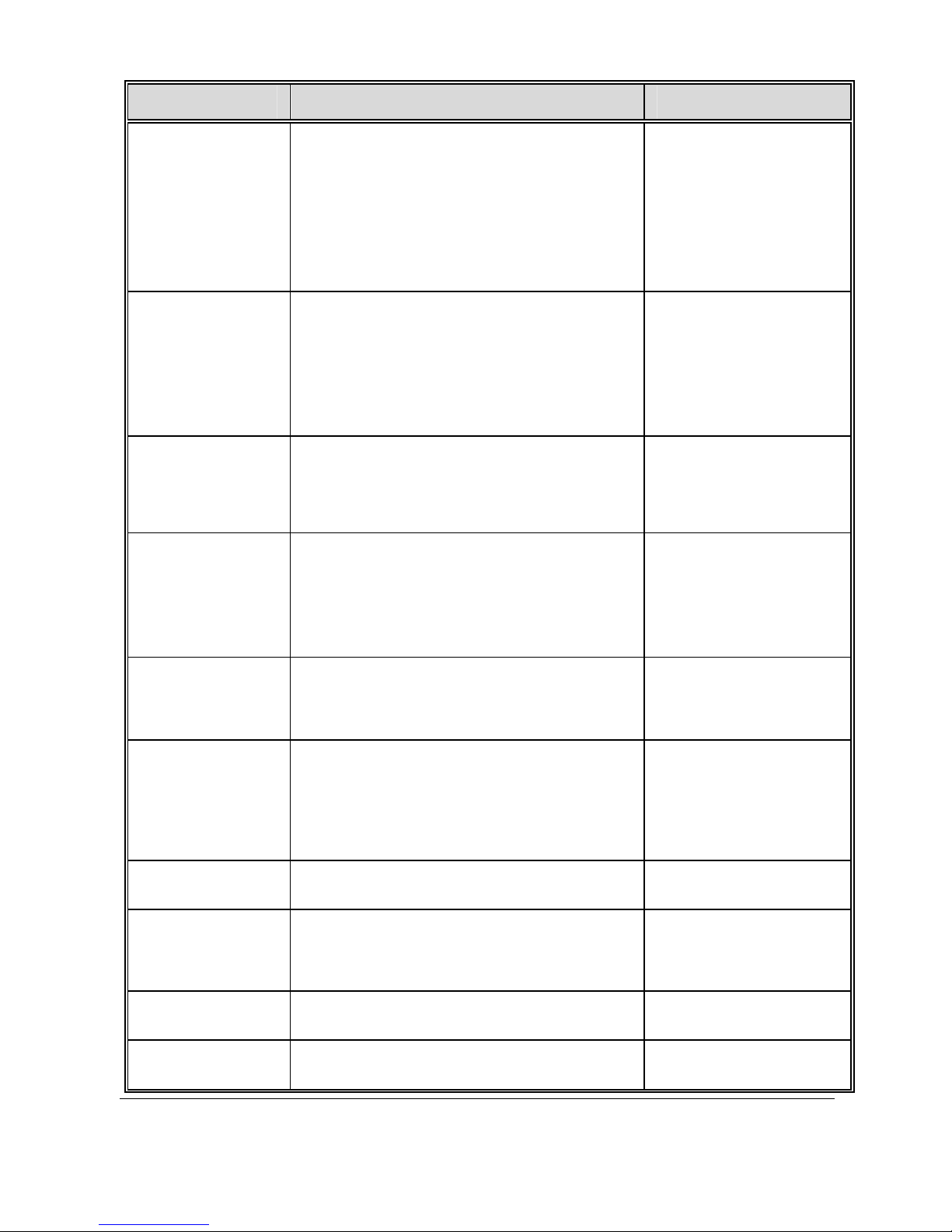
30
Menu option Description Available option
LDWS
When the LDWS is on, satellite
positioning is set, and the vehicle is
moving at the set speed, if the vehicle
starts drifting out of the lane, the
camcorder will sound an alert, and a
warning image will be displayed as a
reminder.
On / Off
FCWS
The Speed Cam Alert function is
enabled by default. Once your car’s
location is determined by GPS and
approaches a speed cam, this product
produces voice and screen message
alerts.
On / Off
WDR
Present a crisp and clear picture
quality with harmonious contrast in a
high contrast, high discrepancy
environment.
On / Off
Headlight
Warning
When Headlight is activated,
camcorder will issue a voice alert and
an alarm screen reminding that
insufficient brightness is sensed on
the recording face.
On / Off
Language
Set the on-screen display menu
language.
According to the
actual shipping
regions
Anti-flicker
Domestic power supply varies by area.
It is recommended that you should
check the “Table of voltage and
frequency of different countries” for
the correct setting.
50Hz / 60Hz
File Deletion Delete the file(s).
Delete One / Delete
All
Format
Format the memory card inserted in
the equipment. All the files in the card
will be erased.
Yes / No
Default
Reset all settings to factory default
settings.
Yes / No
Firmware
Version
Firmware Version.
Page 32

31
5 Installing the Software
1. Place the attached CD ROM into the CD player.
2. If the CD does not execute automatically, please use Windows File
Manager to execute the Install_CD.exe file in the CD.
The following screen will be shown up.
3. Press the [Menu] item to start the installation process according to
the instructions on-screen.
Page 33

32
6 SuperCar
15
11
10
7
13
14
16
1
6
2
3
4
5
12
8
9
No. Item No. Item
1 Video Player 9 File Path
2 Play / Pause 10 Browser File
3 Previous 11 File List
4 Next 12 File Name
5 Stop 13 Volume
6 Electronic Map
14
Current Duration / Total
Duration
7 Compass 15 Signal Noise Ratio (SNR)
8 Speed Meter 16 G-Sensor
Note:
1. To display the route on Electronic Map, please make sure the internet is connected
before starting the video playback
2. Video files (MOV / TS) and GPS/G-Sensor files (NMEA) must be stored in the same
folder before starting the playback.
3. The included SuperCar software is only for Windows computers.
Page 34

33
7 Specifications
Item Description
Image sensor 1/2.7” CMOS sensor
Effective pixels
1920 (H) x 1080 (V)
Storage media Support Micro SDHC, up to 32GB class 6or above
LCD display 2.4” LCD color TFT (112K pixels)
Lens
Wide Angle Fixed Focus lens
F1.9, f=3.8mm
Focus range 1.5m~Infinity
Satellite System
GPS / GLONASS (Satellite Positioning feature varies
depending on the model)
Movie Clip
Resolution: Full HD (1920 x 1080), 30fps
Format: MOV
Still image
(Snapshot)
Resolution: 2M 1920(H) x 1080(V)
Format: DCF (JPEG, Exif: 2.2)
Shutter
Electronic shutter
Auto: 1/33, 120- 1/30sec.
G-Sensor 3-Axis G-Force sensor
ISO Auto
White Balance Auto
Microphone
Yes
Speaker
Yes
Interface
Mini USB; Mini C Type HDMI
Page 35

34
Item Description
Battery
Built-in 470mAH Li-polymer rechargeable
Operating
Temperature
0° ~ 60° C
Operating Humidity 20 ~ 70% RH
Storage
Temperature
-20° ~ 70° C
Dimensions 70 x 63 x 27.2 mm
Weight Approx. 90g
