Page 1

User’s Guide
hp StorageWorks
ESL E-Series Tape Library
Second Edition (May 2004)
Part Number: 350799-002
This guide describes procedures for operating, relocating, and troubleshooting the HP
StorageWorks ESL E-Series Tape Library.
Page 2

© Copyright 2004 Hewlett-Packard Development Company, L.P.
Hewlett-Packard Company makes no warranty of any kind with regard to this material, including, but not limited to,
the implied warranties of merchantability and fitness for a particular purpose. Hewlett-Packard shall not be liable for
errors contained herein or for incidental or consequential damages in connection with the furnishing, performance,
or use of this material.
This document contains proprietary information, which is protected by copyright. No part of this document may be
photocopied, reproduced, or translated into another language without the prior written consent of Hewlett-Packard.
Microsoft® is a U.S. registered trademark of Microsoft Corporation.
Hewlett-Packard Company shall not be liable for technical or editorial errors or omissions contained herein. The
information is provided “as is” without warranty of any kind and is subject to change without notice. The warranties
for Hewlett-Packard Company products are set forth in the express limited warranty statements for such products.
Nothing herein should be construed as constituting an additional warranty.
ESL E-Series Tape Library User’s Guide
Second Edition (May 2004)
Part Number: 350799-002
Regulatory Model Number: LVLDC-0301
Page 3
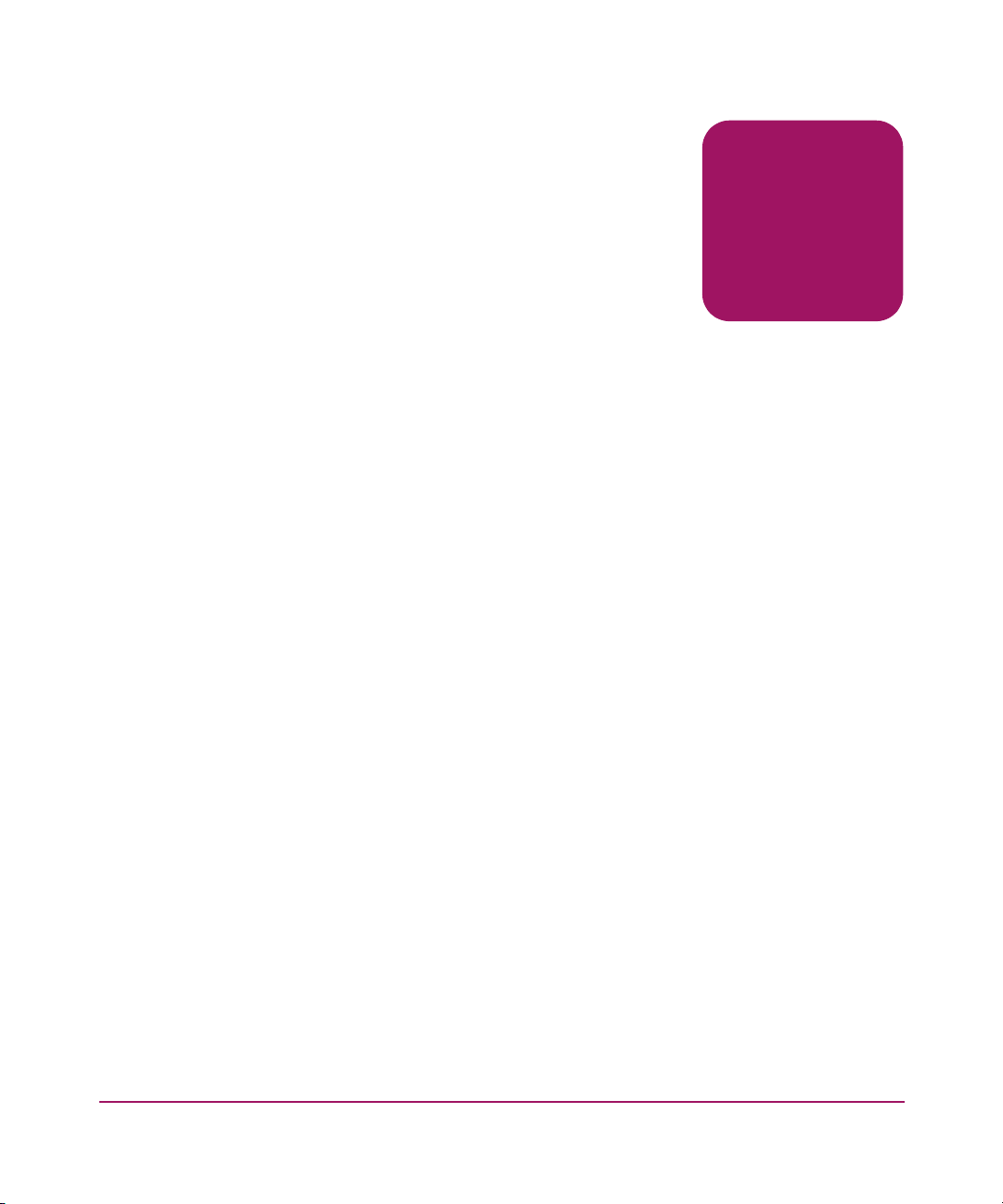
Contents
About this Guide. . . . . . . . . . . . . . . . . . . . . . . . . . . . . . . . . . . . . . . . . . . . . . . . . . . .7
Related documentation . . . . . . . . . . . . . . . . . . . . . . . . . . . . . . . . . . . . . . . . . . . . . . . . . . . . . . . 8
Conventions . . . . . . . . . . . . . . . . . . . . . . . . . . . . . . . . . . . . . . . . . . . . . . . . . . . . . . . . . . . . . . . 9
Document conventions. . . . . . . . . . . . . . . . . . . . . . . . . . . . . . . . . . . . . . . . . . . . . . . . . . . . 9
Text symbols . . . . . . . . . . . . . . . . . . . . . . . . . . . . . . . . . . . . . . . . . . . . . . . . . . . . . . . . . . . 9
Equipment symbols . . . . . . . . . . . . . . . . . . . . . . . . . . . . . . . . . . . . . . . . . . . . . . . . . . . . . 10
Rack stability . . . . . . . . . . . . . . . . . . . . . . . . . . . . . . . . . . . . . . . . . . . . . . . . . . . . . . . . . . . . . 12
Getting help . . . . . . . . . . . . . . . . . . . . . . . . . . . . . . . . . . . . . . . . . . . . . . . . . . . . . . . . . . . . . . 13
HP technical support . . . . . . . . . . . . . . . . . . . . . . . . . . . . . . . . . . . . . . . . . . . . . . . . . . . . 13
HP storage web site . . . . . . . . . . . . . . . . . . . . . . . . . . . . . . . . . . . . . . . . . . . . . . . . . . . . . 13
HP authorized reseller . . . . . . . . . . . . . . . . . . . . . . . . . . . . . . . . . . . . . . . . . . . . . . . . . . . 13
1 Library Overview . . . . . . . . . . . . . . . . . . . . . . . . . . . . . . . . . . . . . . . . . . . . . . . . . .15
Library components . . . . . . . . . . . . . . . . . . . . . . . . . . . . . . . . . . . . . . . . . . . . . . . . . . . . . . . . 16
Library cabinet. . . . . . . . . . . . . . . . . . . . . . . . . . . . . . . . . . . . . . . . . . . . . . . . . . . . . . . . . 16
Front panel. . . . . . . . . . . . . . . . . . . . . . . . . . . . . . . . . . . . . . . . . . . . . . . . . . . . . . . . . 16
Back panel . . . . . . . . . . . . . . . . . . . . . . . . . . . . . . . . . . . . . . . . . . . . . . . . . . . . . . . . . 18
Operator control panel (OCP) . . . . . . . . . . . . . . . . . . . . . . . . . . . . . . . . . . . . . . . . . . . . . 19
Library robotics . . . . . . . . . . . . . . . . . . . . . . . . . . . . . . . . . . . . . . . . . . . . . . . . . . . . . . . . 21
Tape drives. . . . . . . . . . . . . . . . . . . . . . . . . . . . . . . . . . . . . . . . . . . . . . . . . . . . . . . . . . . . 22
Cleaning cartridges . . . . . . . . . . . . . . . . . . . . . . . . . . . . . . . . . . . . . . . . . . . . . . . . . . 22
Ultrium 460 and 460-FC tape drives. . . . . . . . . . . . . . . . . . . . . . . . . . . . . . . . . . . . . 23
SDLT 320 tape drives . . . . . . . . . . . . . . . . . . . . . . . . . . . . . . . . . . . . . . . . . . . . . . . . 23
Tape cartridges. . . . . . . . . . . . . . . . . . . . . . . . . . . . . . . . . . . . . . . . . . . . . . . . . . . . . . . . . 23
Ultrium 460 tape cartridges. . . . . . . . . . . . . . . . . . . . . . . . . . . . . . . . . . . . . . . . . . . . 23
SDLT 320 tape cartridges . . . . . . . . . . . . . . . . . . . . . . . . . . . . . . . . . . . . . . . . . . . . . 25
Load ports and magazines . . . . . . . . . . . . . . . . . . . . . . . . . . . . . . . . . . . . . . . . . . . . . . . . 26
Card cage and controllers. . . . . . . . . . . . . . . . . . . . . . . . . . . . . . . . . . . . . . . . . . . . . . . . . 28
e2400-160 FC and e2400-FC 2G interface controllers . . . . . . . . . . . . . . . . . . . . . . . 28
Reset button. . . . . . . . . . . . . . . . . . . . . . . . . . . . . . . . . . . . . . . . . . . . . . . . . . . . . 30
Contents
3ESL E-Series Tape Library User’s Guide
Page 4
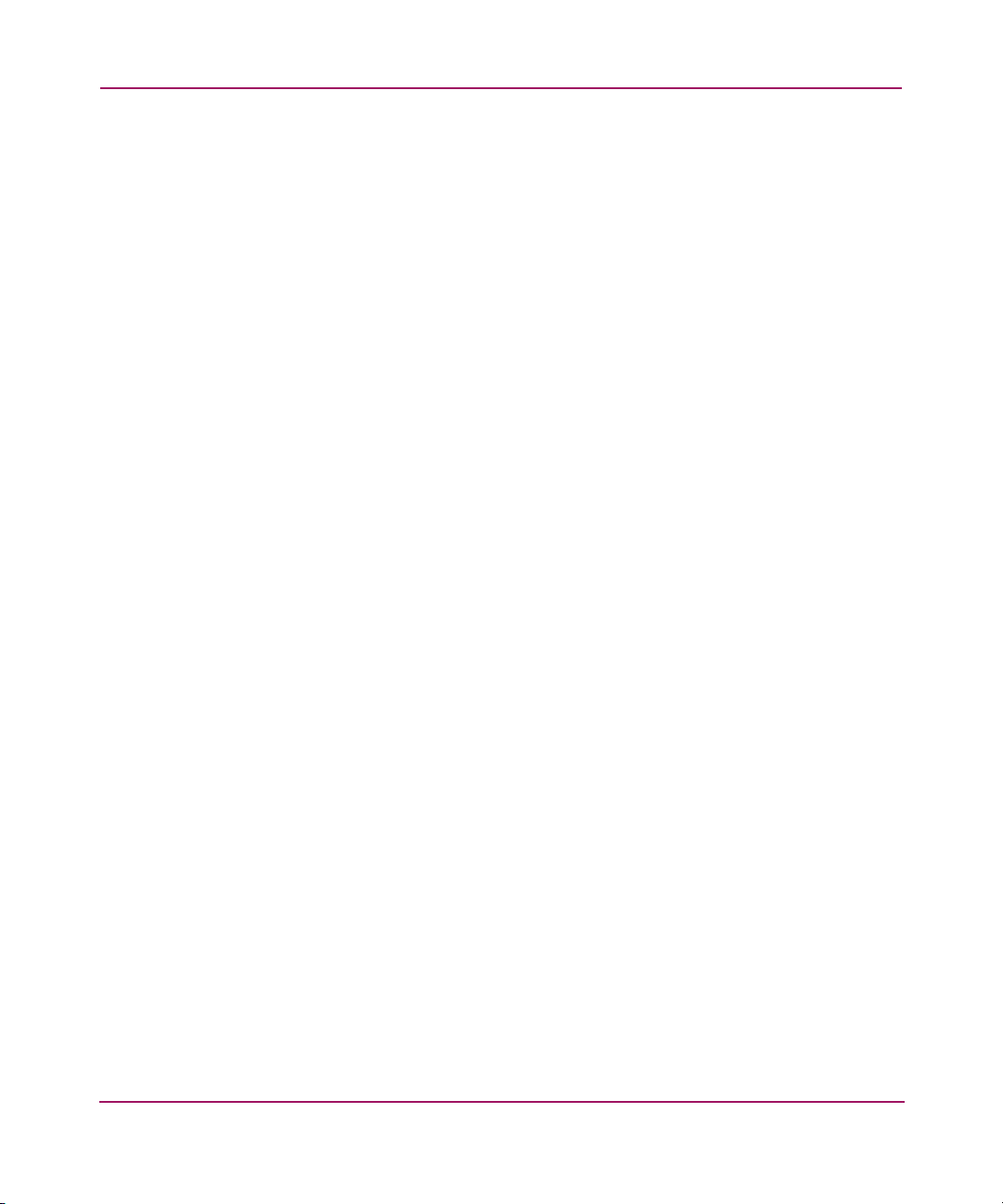
Contents
Power indicator. . . . . . . . . . . . . . . . . . . . . . . . . . . . . . . . . . . . . . . . . . . . . . . . . . 30
Serial port . . . . . . . . . . . . . . . . . . . . . . . . . . . . . . . . . . . . . . . . . . . . . . . . . . . . . . 30
Ethernet port . . . . . . . . . . . . . . . . . . . . . . . . . . . . . . . . . . . . . . . . . . . . . . . . . . . . 30
External FC ports . . . . . . . . . . . . . . . . . . . . . . . . . . . . . . . . . . . . . . . . . . . . . . . . 31
SCSI buses (e2400-160 FC interface controller only) . . . . . . . . . . . . . . . . . . . . 31
Internal FC ports (e2400-FC 2G interface controller only) . . . . . . . . . . . . . . . . 31
LAN-free backup and restore . . . . . . . . . . . . . . . . . . . . . . . . . . . . . . . . . . . . . . . . . . 31
Interface Manager card . . . . . . . . . . . . . . . . . . . . . . . . . . . . . . . . . . . . . . . . . . . . . . . . . . 32
Library storage locations and slot numbering . . . . . . . . . . . . . . . . . . . . . . . . . . . . . . . . . . . . 35
Model 712e. . . . . . . . . . . . . . . . . . . . . . . . . . . . . . . . . . . . . . . . . . . . . . . . . . . . . . . . . . . . 40
Model 630e. . . . . . . . . . . . . . . . . . . . . . . . . . . . . . . . . . . . . . . . . . . . . . . . . . . . . . . . . . . . 41
2 Library Operations . . . . . . . . . . . . . . . . . . . . . . . . . . . . . . . . . . . . . . . . . . . . . . . . .43
Taking ESD precautions. . . . . . . . . . . . . . . . . . . . . . . . . . . . . . . . . . . . . . . . . . . . . . . . . . . . . 44
Preparing tape cartridges . . . . . . . . . . . . . . . . . . . . . . . . . . . . . . . . . . . . . . . . . . . . . . . . . . . . 49
Labeling tape cartridges. . . . . . . . . . . . . . . . . . . . . . . . . . . . . . . . . . . . . . . . . . . . . . . . . . 49
Ultrium bar code labels . . . . . . . . . . . . . . . . . . . . . . . . . . . . . . . . . . . . . . . . . . . . . . . 50
SDLT bar code labels . . . . . . . . . . . . . . . . . . . . . . . . . . . . . . . . . . . . . . . . . . . . . . . . 51
Media label identifiers. . . . . . . . . . . . . . . . . . . . . . . . . . . . . . . . . . . . . . . . . . . . . . . . 52
Setting the write-protect switch . . . . . . . . . . . . . . . . . . . . . . . . . . . . . . . . . . . . . . . . . . . . 53
Write-protecting Ultrium tape cartridges . . . . . . . . . . . . . . . . . . . . . . . . . . . . . . . . . 53
Write-protecting SDLT tape cartridges. . . . . . . . . . . . . . . . . . . . . . . . . . . . . . . . . . . 54
Inserting tape cartridges . . . . . . . . . . . . . . . . . . . . . . . . . . . . . . . . . . . . . . . . . . . . . . . . . . . . . 55
Closing the cabinet doors and access panels . . . . . . . . . . . . . . . . . . . . . . . . . . . . . . . . . . . . . 56
Powering the library on and off . . . . . . . . . . . . . . . . . . . . . . . . . . . . . . . . . . . . . . . . . . . . . . . 58
Powering on the library . . . . . . . . . . . . . . . . . . . . . . . . . . . . . . . . . . . . . . . . . . . . . . . . . . 58
Placing the library on-line or off-line. . . . . . . . . . . . . . . . . . . . . . . . . . . . . . . . . . . . . . . . 58
Powering off the library. . . . . . . . . . . . . . . . . . . . . . . . . . . . . . . . . . . . . . . . . . . . . . . . . . 59
Using the OCP . . . . . . . . . . . . . . . . . . . . . . . . . . . . . . . . . . . . . . . . . . . . . . . . . . . . . . . . . . . . 60
Home screen . . . . . . . . . . . . . . . . . . . . . . . . . . . . . . . . . . . . . . . . . . . . . . . . . . . . . . . . . . . 60
OCP buttons. . . . . . . . . . . . . . . . . . . . . . . . . . . . . . . . . . . . . . . . . . . . . . . . . . . . . . . . . . . 60
OCP components . . . . . . . . . . . . . . . . . . . . . . . . . . . . . . . . . . . . . . . . . . . . . . . . . . . . . . . 61
Menu screen. . . . . . . . . . . . . . . . . . . . . . . . . . . . . . . . . . . . . . . . . . . . . . . . . . . . . . . . . . . 62
Viewing library information . . . . . . . . . . . . . . . . . . . . . . . . . . . . . . . . . . . . . . . . . . . 63
Viewing cabinet information. . . . . . . . . . . . . . . . . . . . . . . . . . . . . . . . . . . . . . . . . . . 64
Viewing and editing setup information. . . . . . . . . . . . . . . . . . . . . . . . . . . . . . . . . . . 65
Load Ports screen. . . . . . . . . . . . . . . . . . . . . . . . . . . . . . . . . . . . . . . . . . . . . . . . . . . . . . . 67
Operations screen. . . . . . . . . . . . . . . . . . . . . . . . . . . . . . . . . . . . . . . . . . . . . . . . . . . . . . . 69
4 ESL E-Series Tape Library User’s Guide
Page 5

Contents
Diagnostics screen . . . . . . . . . . . . . . . . . . . . . . . . . . . . . . . . . . . . . . . . . . . . . . . . . . . . . . 70
Stop button. . . . . . . . . . . . . . . . . . . . . . . . . . . . . . . . . . . . . . . . . . . . . . . . . . . . . . . . . . . . 72
Inserting tape cartridges into the load port. . . . . . . . . . . . . . . . . . . . . . . . . . . . . . . . . . . . . . . 73
3 Maintenance and Troubleshooting . . . . . . . . . . . . . . . . . . . . . . . . . . . . . . . . . . . . . .75
Start-up problems . . . . . . . . . . . . . . . . . . . . . . . . . . . . . . . . . . . . . . . . . . . . . . . . . . . . . . . . . . 76
OCP problems. . . . . . . . . . . . . . . . . . . . . . . . . . . . . . . . . . . . . . . . . . . . . . . . . . . . . . . . . . . . . 77
Robotics problems . . . . . . . . . . . . . . . . . . . . . . . . . . . . . . . . . . . . . . . . . . . . . . . . . . . . . . . . . 78
Operating problems . . . . . . . . . . . . . . . . . . . . . . . . . . . . . . . . . . . . . . . . . . . . . . . . . . . . . . . . 80
Tape drive problems. . . . . . . . . . . . . . . . . . . . . . . . . . . . . . . . . . . . . . . . . . . . . . . . . . . . . . . . 82
Interface Manager card problems. . . . . . . . . . . . . . . . . . . . . . . . . . . . . . . . . . . . . . . . . . . . . . 83
FC interface controller problems . . . . . . . . . . . . . . . . . . . . . . . . . . . . . . . . . . . . . . . . . . . . . . 88
LED indicators. . . . . . . . . . . . . . . . . . . . . . . . . . . . . . . . . . . . . . . . . . . . . . . . . . . . . . . . . 88
Basic troubleshooting. . . . . . . . . . . . . . . . . . . . . . . . . . . . . . . . . . . . . . . . . . . . . . . . . . . . 89
Verifying SCSI bus configuration . . . . . . . . . . . . . . . . . . . . . . . . . . . . . . . . . . . . . . . . . . 90
Verifying FC port connection . . . . . . . . . . . . . . . . . . . . . . . . . . . . . . . . . . . . . . . . . . . . . 90
Verifying FC and SCSI devices in Windows NT . . . . . . . . . . . . . . . . . . . . . . . . . . . . . . 91
Verifying the interface controller configuration . . . . . . . . . . . . . . . . . . . . . . . . . . . . . . . 91
Verifying devices. . . . . . . . . . . . . . . . . . . . . . . . . . . . . . . . . . . . . . . . . . . . . . . . . . . . . . . 91
Verifying the host configuration . . . . . . . . . . . . . . . . . . . . . . . . . . . . . . . . . . . . . . . . . . . 92
Verifying HBA device driver information. . . . . . . . . . . . . . . . . . . . . . . . . . . . . . . . . . . . 92
Verifying serial port configuration. . . . . . . . . . . . . . . . . . . . . . . . . . . . . . . . . . . . . . . . . . 92
Maintaining tape cartridges . . . . . . . . . . . . . . . . . . . . . . . . . . . . . . . . . . . . . . . . . . . . . . . . . . 93
Cleaning tape drives . . . . . . . . . . . . . . . . . . . . . . . . . . . . . . . . . . . . . . . . . . . . . . . . . . . . . . . . 95
Cleaning SDLT tape drives . . . . . . . . . . . . . . . . . . . . . . . . . . . . . . . . . . . . . . . . . . . . . . . 95
Cleaning Ultrium tape drives. . . . . . . . . . . . . . . . . . . . . . . . . . . . . . . . . . . . . . . . . . . . . . 95
A Library Characteristics. . . . . . . . . . . . . . . . . . . . . . . . . . . . . . . . . . . . . . . . . . . . . . .97
Physical specifications and requirements. . . . . . . . . . . . . . . . . . . . . . . . . . . . . . . . . . . . . . . . 98
Performance and reliability characteristics. . . . . . . . . . . . . . . . . . . . . . . . . . . . . . . . . . . . . . . 99
Environmental specifications . . . . . . . . . . . . . . . . . . . . . . . . . . . . . . . . . . . . . . . . . . . . . . . . 100
B Relocating the Library . . . . . . . . . . . . . . . . . . . . . . . . . . . . . . . . . . . . . . . . . . . . . .103
Checking the new installation site . . . . . . . . . . . . . . . . . . . . . . . . . . . . . . . . . . . . . . . . . . . . 104
Preparing the library for relocation. . . . . . . . . . . . . . . . . . . . . . . . . . . . . . . . . . . . . . . . . . . . 105
Removing tape cartridges. . . . . . . . . . . . . . . . . . . . . . . . . . . . . . . . . . . . . . . . . . . . . . . . 105
Installing shipping restraints and packing . . . . . . . . . . . . . . . . . . . . . . . . . . . . . . . . . . . 106
Disconnecting library cables . . . . . . . . . . . . . . . . . . . . . . . . . . . . . . . . . . . . . . . . . . . . . 113
5ESL E-Series Tape Library User’s Guide
Page 6

Contents
Crating the library. . . . . . . . . . . . . . . . . . . . . . . . . . . . . . . . . . . . . . . . . . . . . . . . . . . . . . . . . 115
Preparing the library for operation . . . . . . . . . . . . . . . . . . . . . . . . . . . . . . . . . . . . . . . . . . . . 118
C Regulatory Statements. . . . . . . . . . . . . . . . . . . . . . . . . . . . . . . . . . . . . . . . . . . . . .119
FCC statement . . . . . . . . . . . . . . . . . . . . . . . . . . . . . . . . . . . . . . . . . . . . . . . . . . . . . . . . . . . 119
BSMI statement . . . . . . . . . . . . . . . . . . . . . . . . . . . . . . . . . . . . . . . . . . . . . . . . . . . . . . . . . . 120
Japan statement (VCCI) . . . . . . . . . . . . . . . . . . . . . . . . . . . . . . . . . . . . . . . . . . . . . . . . . . . . 121
Industry Canada (digital apparatus) . . . . . . . . . . . . . . . . . . . . . . . . . . . . . . . . . . . . . . . . . . . 122
CISPR-22 WARNING! . . . . . . . . . . . . . . . . . . . . . . . . . . . . . . . . . . . . . . . . . . . . . . . . . 122
ACHTUNG!. . . . . . . . . . . . . . . . . . . . . . . . . . . . . . . . . . . . . . . . . . . . . . . . . . . . . . . . . . 122
ATTENTION! . . . . . . . . . . . . . . . . . . . . . . . . . . . . . . . . . . . . . . . . . . . . . . . . . . . . . . . . 122
Notice for USA and CANADA only . . . . . . . . . . . . . . . . . . . . . . . . . . . . . . . . . . . . . . . . . . 123
ATTENTION. . . . . . . . . . . . . . . . . . . . . . . . . . . . . . . . . . . . . . . . . . . . . . . . . . . . . . . . . 123
REMARQUE . . . . . . . . . . . . . . . . . . . . . . . . . . . . . . . . . . . . . . . . . . . . . . . . . . . . . . . . . 123
Laser statement. . . . . . . . . . . . . . . . . . . . . . . . . . . . . . . . . . . . . . . . . . . . . . . . . . . . . . . . . . . 124
Class 1 laser product . . . . . . . . . . . . . . . . . . . . . . . . . . . . . . . . . . . . . . . . . . . . . . . . . . . 124
Laser klasse 1. . . . . . . . . . . . . . . . . . . . . . . . . . . . . . . . . . . . . . . . . . . . . . . . . . . . . . . . . 124
Appareil à laser de classe 1 . . . . . . . . . . . . . . . . . . . . . . . . . . . . . . . . . . . . . . . . . . . . . . 124
Producto láser de clase 1 . . . . . . . . . . . . . . . . . . . . . . . . . . . . . . . . . . . . . . . . . . . . . . . . 124
Luokan 1 laserlaite. . . . . . . . . . . . . . . . . . . . . . . . . . . . . . . . . . . . . . . . . . . . . . . . . . . . . 125
Battery statement . . . . . . . . . . . . . . . . . . . . . . . . . . . . . . . . . . . . . . . . . . . . . . . . . . . . . . . . . 126
LET OP . . . . . . . . . . . . . . . . . . . . . . . . . . . . . . . . . . . . . . . . . . . . . . . . . . . . . . . . . . . . . 126
VAROITUS . . . . . . . . . . . . . . . . . . . . . . . . . . . . . . . . . . . . . . . . . . . . . . . . . . . . . . . . . . 126
ATTENTION. . . . . . . . . . . . . . . . . . . . . . . . . . . . . . . . . . . . . . . . . . . . . . . . . . . . . . . . . 126
ACHTUNG . . . . . . . . . . . . . . . . . . . . . . . . . . . . . . . . . . . . . . . . . . . . . . . . . . . . . . . . . . 126
Attenzione . . . . . . . . . . . . . . . . . . . . . . . . . . . . . . . . . . . . . . . . . . . . . . . . . . . . . . . . . . . 127
PRECAUCIÓN . . . . . . . . . . . . . . . . . . . . . . . . . . . . . . . . . . . . . . . . . . . . . . . . . . . . . . . 127
VARNING! . . . . . . . . . . . . . . . . . . . . . . . . . . . . . . . . . . . . . . . . . . . . . . . . . . . . . . . . . . 127
D Sense Data Values . . . . . . . . . . . . . . . . . . . . . . . . . . . . . . . . . . . . . . . . . . . . . . . .129
E Event Reporting . . . . . . . . . . . . . . . . . . . . . . . . . . . . . . . . . . . . . . . . . . . . . . . . . .143
Information events . . . . . . . . . . . . . . . . . . . . . . . . . . . . . . . . . . . . . . . . . . . . . . . . . . . . . . . . 144
Warning events. . . . . . . . . . . . . . . . . . . . . . . . . . . . . . . . . . . . . . . . . . . . . . . . . . . . . . . . . . . 146
Critical events. . . . . . . . . . . . . . . . . . . . . . . . . . . . . . . . . . . . . . . . . . . . . . . . . . . . . . . . . . . . 148
Glossary. . . . . . . . . . . . . . . . . . . . . . . . . . . . . . . . . . . . . . . . . . . . . . . . . . . . . . . .153
Index . . . . . . . . . . . . . . . . . . . . . . . . . . . . . . . . . . . . . . . . . . . . . . . . . . . . . . . . . .159
6 ESL E-Series Tape Library User’s Guide
Page 7

About this
Guide
This user’s guide provides information to help you:
■ Operate the tape library.
■ Relocate the tape library.
■ Troubleshoot the tape library.
About this Guide
About this Guide
“About this Guide” topics include:
■ Related documentation, page 8
■ Conventions, page 9
■ Getting help, page 13
7ESL E-Series Tape Library User’s Guide
Page 8

About this Guide
Related documentation
In addition to this guide, HP provides corresponding information:
■ HP StorageWorks ESL E-Series Tape Library Site Survey
■ HP StorageWorks ESL E-Series Unpacking and Installation Guide
■ HP StorageWorks ESL E-Series Tape Library Service Manual
8 ESL E-Series Tape Library User’s Guide
Page 9

Conventions
Conventions consist of the following:
■ Document convention s
■ Text symbols
■ Equipment symbols
Document conventions
This document follows the conventions in Table 1.
Table 1: Document conventions
Blue text: Figure 1 Cross-reference links
Bold Menu items, buttons, and key, tab, and
Italics
Monospace font User input, commands, code, file and
Monospace, italic font Command-line and code variables
Blue underlined sans serif font text
(
http://www.hp.com
About this Guide
Convention Element
box names
Text emphasis and document titles in
body text
directory names, and system responses
(output and messages)
Web site addresses
)
Text symbols
The following symbols may be found in the text of this guide. They have the
following meanings:
WARNING: Text set off in this manner indicates that failure to follow
directions in the warning could result in bodily harm or death.
Caution: Text set off in this manner indicates that failure to follow directions
could result in damage to equipment or data.
ESL E-Series Tape Library User’s Guide
9
Page 10

About this Guide
Tip: Text in a tip provides additional help to readers by providing nonessential or
optional techniques, procedures, or shortcuts.
Note: Text set off in this manner presents commentary, sidelights, or interesting points
of information.
Equipment symbols
The following equipment symbols may be found on hardware for which this guide
pertains. They have the following meanings:
Any enclosed surface or area of the equipment marked with these
symbols indicates the presence of electrical shock hazards. Enclosed
area contains no operator serviceable parts.
WARNING: To reduce the risk of personal injury from electrical shock
hazards, do not open this enclosure.
Any RJ-45 receptacle marked with these symbols indicates a network
interface connection.
WARNING: To reduce the risk of electrical shock, fire, or damage to the
equipment, do not plug telephone or telecommunications connectors
into this receptacle.
Any surface or area of the equipment marked with these symbols
indicates the presence of a hot surface or hot component. Contact with
this surface could result in injury.
WARNING: To reduce the risk of personal injury from a hot component,
allow the surface to cool before touching.
10 ESL E-Series Tape Library User’s Guide
Page 11

About this Guide
Power supplies or systems marked with these symbols indicate the
presence of multiple sources of power.
WARNING: To reduce the risk of personal injury from electrical
shock, remove all power cords to completely disconnect power
from the power supplies and systems.
Any product or assembly marked with these symbols indicates that the
component exceeds the recommended weight for one individual to
handle safely.
WARNING: To reduce the risk of personal injury or damage to the
equipment, observe local occupational health and safety requirements
and guidelines for manually handling material.
ESL E-Series Tape Library User’s Guide
11
Page 12

About this Guide
Rack stability
Rack stability protects personnel and equipment.
WARNING: To reduce the risk of personal injury or damage to the
equipment, be sure that:
■ The leveling jacks are extended to the floor.
■ The full weight of the rack rests on the leveling jacks.
■ In single rack installations, the stabilizing feet are attached to the rack.
■ In multiple rack installations, the racks are coupled.
■ Only one rack component is extended at any time. A rack may become
unstable if more than one rack component is extended for any reason.
12 ESL E-Series Tape Library User’s Guide
Page 13

Getting help
If you still have a question after reading this guide, contact an HP authorized
service provider or access our ESL E-series web site:
http://www.hp.com/support/esle
HP technical support
Telephone numbers for worldwide technical support are listed on the following
HP web site:
of origin.
Note: For continuous quality improvement, calls may be recorded or monitored.
Be sure to have the following information available before calling:
■ Technical support registration number (if applicable)
■ Product serial numbers
■ Product model names and numbers
■ Applicable error messages
.
http://www.hp.com/support/
About this Guide
. From this web site, select the country
■ Operating system type and revision level
■ Detailed, specific questions
HP storage web site
The HP web site has the latest information on this product, as well as the latest
drivers. Access storage at:
storage.html
. From this web site, select the appropriate product or solution.
HP authorized reseller
For the name of your nearest HP authorized reseller:
■ In the United States, call 1-800-345-1518
■ In Canada, call 1-800-263-5868
■ Elsewhere, see the HP web site for locations and telephone numbers:
http://www.hp .com
ESL E-Series Tape Library User’s Guide
http://www.hp.com/country/us/eng/prodserv/
.
13
Page 14

About this Guide
14 ESL E-Series Tape Library User’s Guide
Page 15

Library Overview
This chapter describes both the ESL E-Series tape library and its components. The
chapter consists of:
■ Library components, page 16
■ Library storage locations and slot numbering, page 35
1
15ESL E-Series Tape Library User’s Guide
Page 16

Library Overview
Library components
The ESL E-Series tape library consists of the following major components:
■ Library cabinet, page 16
■ Operator control panel (OCP), page 19
■ Library robotics, page 21
■ Tape drives, page 22
■ Load ports and magazines, page 26
■ Card cage and controllers, page 28
■ Interface Manager card, page 32
Library cabinet
The cabinet houses all library components, including:
■ Media picker
■ Storage bins
■ Control electronics
■ Power supply and distribution equipment
■ Tape drives
■ Card cage with Fibre Channel (FC) interface controllers and robotics
controller
■ Interface Manager card
You can access these components through the front and back doors of the library
cabinet.
Front panel
The front of the library cabinet (see Figure 1) provides the following:
■ The front doors provide easy access to the media picker and the storage array.
■ The viewing window makes it possible to visually monitor library operations.
■ An Operator Control Panel (OCP) in the center of the door enables you to
monitor and control library operations.
■ Two configurable load ports allow easy insertion of cartridges without
opening the library door.
16 ESL E-Series Tape Library User’s Guide
Page 17

Library Overview
3
1
2
1 Viewing windows
2 Left load port
3 OCP
Figure 1: Library cabinet - front view
4
5
6
4 Laptop tray in closed position
5 Right load port
6 Ventilation and air filters
17ESL E-Series Tape Library User’s Guide
Page 18

Library Overview
s
Back panel
The back of the library cabinet (see Figure 2) provides easy access to:
■ Cooling fans
■ Power, control, and data interfaces
■ Tape drives
■ Tape drive communication (cluster controller card and Interface Manager
card)
■ Card cage with FC interface controllers and a robotics controller card
LNK
LNK
CHANNEL
CHANNEL
SERIAL
ACT/
ACT/
FIBRE
FIBRE
PWR
PORT 1 PORT 0 ETHERNET
LNK
LNK
CHANNEL
CHANNEL
SERIAL
ACT/
ACT/
FIBRE
FIBRE
PWR
PORT 1 PORT 0 ETHERNET
LNK
LNK
CHANNEL
CHANNEL
SERIAL
ACT/
ACT/
FIBRE
FIBRE
PWR
PORT 1 PORT 0 ETHERNET
LNK
LNK
CHANNEL
2
4
CHANNEL
SERIAL
ACT/
ACT/
FIBRE
FIBRE
PWR
PORT 1 PORT 0 ETHERNET
LNK
LNK
CHANNEL
CHANNEL
SERIAL
ACT/
ACT/
FIBRE
FIBRE
PWR
PORT 1 PORT 0 ETHERNET
LNK
LNK
CHANNEL
CHANNEL
SERIAL
ACT/
ACT/
FIBRE
FIBRE
PWR
PORT 1 PORT 0 ETHERNET
1
Power supplies
(2 per drive cluster)
2
Tape drives
(4 drives per cluster)
3
Clu
5
Tape drive communication
4
(1 per drive cluster)
7
6
1 Card cage
2 Power supplies (2 per drive cluster and 2
per card cage)
3 Tape drives (up to 4 per drive cluster)
4 Cooling fans (1 per drive and 1 per card
cage)
5 Cluster 0
6 Cluster controller card (1 per drive cluster)
7 Interface manager
Figure 2: Library cabinet - back panels
18 ESL E-Series Tape Library User’s Guide
Page 19

Operator control panel (OCP)
The OCP features a menu system for determining library status, configuring the
library, and performing certain diagnostic functions (see Figure 3).
Library Overview
12
1 OCP buttons 2 Green LED
Figure 3: OCP initial screen
19ESL E-Series Tape Library User’s Guide
Page 20

Library Overview
The OCP consists of the following features (see Table 2):
Table 2: OCP features
Feature Description
■ OCP The OCP displays library status information and allows you to
access the library menus. These menus allow you to view or
change the library settings, run demonstration programs, or
run diagnostic tests.
The OCP is discussed in “Using the OCP” on page 60.
■ OCP buttons Use these buttons in combination with the OCP to scroll through
screens and select options or commands. The functionality of
these buttons changes depending on the currently displayed
GUI screen.
■ LED indicator The green LED lights when the library is fully operational and
ready to accept host commands. It flashes while the library is
transitioning from a READY state to a NOT READY state. The
library will not be READY during power-on self-tests, when
magazines are being released, or during access to certain
menu items.
Note: You can also perform diagnostics using HP StorageWorks Library and Tape
Tools (L&TT), available from
http://www.hp.com/support/tapetools
. Additionally, you can
configure the library and monitor library status using HP StorageWorks Command
View ESL that shipped with your product. For support information, visit
http://www.hp .com/sup port/cvesl
20 ESL E-Series Tape Library User’s Guide
.
Page 21

Library robotics
The library robotics consists of the main components identified in Figure 4.
Library Overview
1
2
1 Picker assembly 2 Vertical motor
Figure 4: Library robotics
The vertical and horizontal motors move the library robotics into position to pick
and place tape cartridges, and rotates the optical scanner 180° to allow the library
robotics to pass cartridges between the side storage bins and the back storage bins
or tape drives. The e xtension axis assemb ly extends the l ibrary robotics forward to
make contact with the desired cartridge and then retracts the library robotics to
remove the cartridge from a bin or drive.
The library robotics includes the optical scanner that reads bar code labels (7
characters for Super Digital Linear Tape (SDLT) and 8 characters for Ultrium).
The scanner is used to maintain an inventory of the tape cartridges within the
library. A full inventory occurs automatically whenever the library is powered on
or when the doors have been opened. An inventory of just the load ports occurs
when the load ports have been opened. Inventories can also be initiated from the
host computer.
21ESL E-Series Tape Library User’s Guide
Page 22

Library Overview
Although the library does not require tape cartridges to have bar code labels,
properly labeled tape cartridges and full storage bins speed up the inventory
process and greatly improved media management.
Tape drives
The ESL E-Series tape library can hold up to 24 Ultrium 460, Ultrium 460-FC, or
SDLT 320 tape drives. When fewer than 24 drives are installed in the library, the
tape drives must occupy consecutive drive clusters, beginning with drive cluster 0
(see Figure 2 on page 18).
T ape cartridges and cleani ng cartridges are not included with the library, and must
be ordered in addition to the library.
Cleaning cartridges
Caution: It is critical to ensure that the media you use matches the format of
your tape drive. Cleaning cartridges and formatted data cartridges are unique
for each drive technology. Damage may occur if inappropriate media is used
in tape drives.
Note: By default, Autoclean is disabled. Ensure your application software supports this
feature before enabling it.
If a drive experiences read/write errors when the Autoclean function is enabled,
the library issues an error message stating that drive cleaning is required. Without
user intervention, the media picker replaces the data cartridge with a cleaning
cartridge. When the cleaning procedure finishes, the media picker returns the data
cartridge to the drive.
Note: Ultrium cleaning cartridges have a 50-use limit, while SDLT cleaning cartridges
have a 20-use limit. Once a cleaning cartridge has reached its use limit it must be
replaced. If the drive continues to request cleaning after a cleaning cartridge has been
loaded, replace the cleaning cartridge with a new one.
22 ESL E-Series Tape Library User’s Guide
Page 23

Ultrium 460 and 460-FC tape drives
The Ultrium tape drive is a high-performance streaming tape drive that uses
Linear Tape-Open (LTO) technology. An Ultrium 460 or 460-FC tape drive is
capable of storing up to 200 GB (native) of data per cartridge, and has a sustained
data transfer rate of 30 MBps (108 GBph) (native). Access the HP StorageWorks
Ultrium Tape Drive User’s Guide from
information about its features and capabilities.
SDLT 320 tape drives
The SDLT 320 tape drive is a high-capacity, high-performance streaming tape
drive that uses Laser Guided Magnetic Recording (LGMR) technology to
maximize the amount of data that can be stored on a tape. An SDL T 32 0 tape driv e
is capable of storing up to 160 GB (native) of data per cartridge and has a
sustained data transfer rate of 16 MBps (57.6 GBph). Access the HP
StorageWorks SDLT Tape Drive Reference Guide from
http://www.hp.com/support
capabilities.
Tape cartridges
Library Overview
http://www.hp.com/support
for more
for more information about its features and
Note: Tape cartridges are not included in the purchase of a tape library. Purchase tape
cartridges separately.
Ultrium 460 tape cartridges
Ultrium 460 and 460-FC tape drives both use the Ultrium 460 tape cartridges.
Note: In addition to the information provided in this manual, refer to the
documentation provided with your media for more information.
Caution: Ultrium tape drives require special cleaning cartridges and data
cartridges formatted specifically for HP Ultrium. To avoid damage to your tape
drive, it is critical to use appropriate cleaning cartridges and properly
formatted data cartridges.
23ESL E-Series Tape Library User’s Guide
Page 24
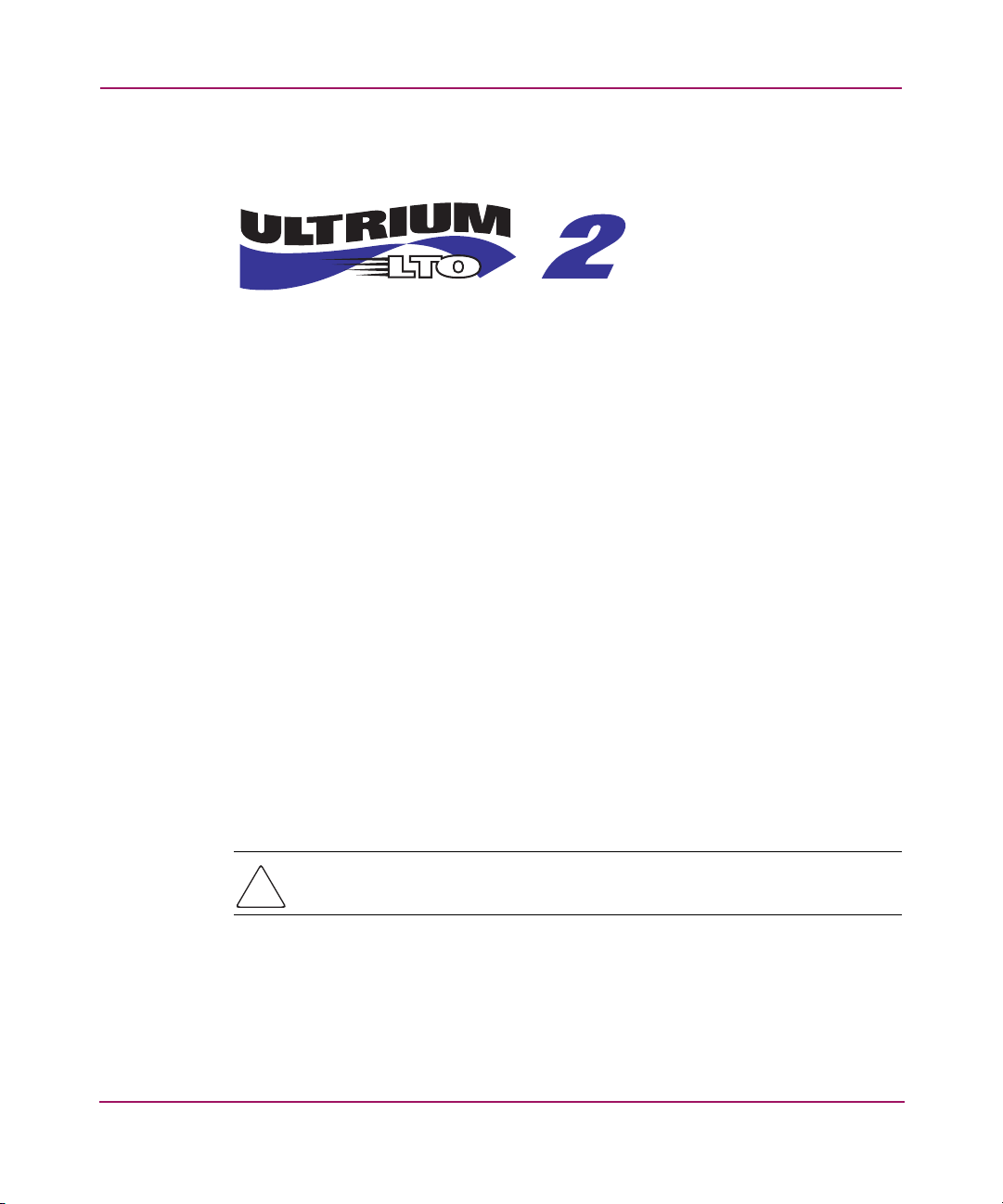
Library Overview
Approved media has the Ultrium format trademark, which indicates the media has
passed Ultrium format compliance testing (see Figure 5).
Figure 5: HP Ultrium format trademark
For best results, always use HP branded media and bar code labe ls. The following
tape cartridges and label packs are approved for the library’s Ultrium tape drives
(capacity listed assumes 2:1 compression):
■ HP Ultrium data cartridge:
— C7972A (400 GB, Ultrium 460)
— C7971A (200 GB, Ultrium 230)
■ HP Ultrium 460 prelabeled data cartridge:
— C7972L (400 GB, Europe Only, Ultrium 460)
— C7972AL (400 GB, Americas Only, Ultrium 460)
— C7971L (200GB, Europe Only, Ultrium 230)
— C7971AL (200 GB, Americas Only, Ultrium 230)
■ HP Ultrium bar code label pack:
— Q2002A (Ultrium 460)
— Q2001A (Ultrium 230)
■ HP Ultrium universal cleaning cartridge:
— C7978A
Caution: Do not bulk erase Ultrium formatted cartridges. This destroys
prerecorded servo information and makes the cartridge unusable.
Always visually inspect your tape cartridg es when loading or remo ving them from
your tape library. Taking a few minutes to check the condition of your cartridges
lowers the risk of repeated failures and helps ensure uninterrupted backup.
24 ESL E-Series Tape Library User’s Guide
Page 25

Caution: Always discard damaged tape cartridges. If a defective tape
cartridge is loaded into a tape drive, it may damage the drive, potentially
requiring drive replacement.
Note: For information on ordering tape cartridges and bar code labels, refer to the
ordering sheet that shipped with your library. You can also access this information at
http://www.hp.com/go/tape
SDLT 320 tape cartridges
Note: In addition to the information provided in this manual, refer to the
documentation provided with your media for more information.
The following tape cartridges and label packs are approved for the library’s SDLT
tape drives (capacity listed assumes 2:1 compression):
Library Overview
■ HP SDLT Data Cartridge:
— C7980A (220-320 GB)
■ HP SDLT Prelabeled Data Cartridge:
— C7980L (220-320 GB, Europe Only)
— C7980AL (220-320 GB, Americas Only)
■ HP SDL T Cleaning Cartridge:
— C7982A
■ HP SDLT Bar Code Label Pack:
— Q2003A
Caution: SDLT tape drives require special cleaning cartridges and data
cartridges formatted specifically for SDLT. To avoid damage to your tape drive,
it is critical to use appropriate cleaning cartridges, and properly formatted
data cartridges. Do not use DLT Tape I, DLT Tape II, DLT Tape III, or DLT Tape
IIIXT data cartridges, or DLT cleaning cartridges with SDLT tape drives.
25ESL E-Series Tape Library User’s Guide
Page 26

Library Overview
Make it a practice to visually inspect your tape cartridges when loading or
removing them from your tape library. Taking a few minutes to check the
condition of your cartridges will lower the risk of repeated failures and help
ensure uninterrupted backup.
Caution: Always discard damaged tape cartridges. If a defective tape
cartridge is loaded into a tape drive it may damage the drive, potentially
requiring drive replacement.
Note: For information on ordering tape cartridges and bar code labels, refer to the
ordering sheet that shipped with your library.
Load ports and magazines
The load ports are mechanical devices in the front panel of the library that enable
you to import or export tape cartridges to and from the library via three tape
cartridge magazines without interrupting library operations.
There are 2 tape cartridge magazines in the left load port, and 4 in the right (see
Figure 6). The number of tape cartridges in these magazines differs between the
SDLT and LTO libraries. Table 3 lists LTO slot count for various configurations;
Table 4 lists SDLT slot count.
26 ESL E-Series Tape Library User’s Guide
Page 27

Library Overview
1 2
1 Left load port (16-SDLT or 18 Ultrium) 2 Right load port (32-SDLT or 36 Ultrium)
Figure 6: Load ports (left and right)
27ESL E-Series Tape Library User’s Guide
Page 28

Library Overview
Card cage and controllers
The library card cage The library card cage is located in the top of the library
cabinet, above cluster 0. It houses up to six FC interface controllers (e2400-160)
or native FC interface controllers (e2400-FC 2G), the library robotics controller
(e1200-160), a fan, and two power supplies (see Figure 7).
5
1
2
4
1 e2400-FC 2G FC interface controllers
2 e2400-160 FC interface controllers
3 Library robotics controller e1200-160
Figure 7: Card cage with controllers
4 Card cage fan
5 Card cage power supplies
e2400-160 FC and e2400-FC 2G interface controllers
The FC interface controllers translates the Fibre Channel Protocol (FCP) to and
from the SCSI protocol, if necessary. It transfers commands, data, and status
information to and from FC controllers and FC and SCSI devices.
Supported devices include:
■ Initiator devices – FC hosts
■ Sequential access devices – tape drives
■ Changer devices – tape libraries
The e2400-160 FC interface controller provides bidirectional connectivity for
Ultra-3 SCSI buses in a Fibre Channel Switched Fabric (FC-SW) environment.
The e2400-FC 2G interface controller provides fibre connectivity for native FC
drives, such as the Ultrium 460-FC drive.
3
28 ESL E-Series Tape Library User’s Guide
Page 29

Library Overview
Note: For information on installing the HP StorageWorks e2400-160 FC and
e2400-FC 2G interface controllers, refer to the
Unpacking and Installation Guide
, or the documentation that shipped with the interface
HP StorageWorks ESL E-Series
controller.
Figure 8 illustrates the I/O panel of the e2400-160 FC interface controller.
8
9
1 Reset button
2 Serial port
3 Ethernet port
4 FC port 1
5 FC port 2
1
3
2
4
5
6 SCSI bus port 0
7 SCSI bus port 1
8 SCSI bus port 2
9 SCSI bus port 3
6
7
Figure 8: e2400-160 FC interface controller
Figure 9 illustrates the I/O panel of the e2400-FC 2G interface controller.
1
2
3
4
5
6
7
8
9
1 Reset button
2 Serial port
3 Ethernet port
4 FC port 0 (external connection)
5 FC port 1 (external connection
Figure 9: e2400-FC 2G interface controller
6 Tape drive FC port 0 (internal connection)
7 Tape drive FC port 1 (internal connection)
8 Tape drive FC port 2 (internal connection)
9 Tape drive FC port 3 (internal connection)
29ESL E-Series Tape Library User’s Guide
Page 30

Library Overview
Reset button
To force a manual reboot of the FC interface controller, use the reset button (see
Figure 8 and Figure 9). Press the button with a pen or other small object. You can
also select the Reboot menu option in the Command View ESL, as described
later in this manual.
Caution: Using the Reset button during an ongoing data backup, restore, or
other data transfer process, can result in a disruption of that process and a loss
of data. Before selecting the Reset button, verify that no data is currently
transferring through the FC interface controller by visually inspecting the
Activity LEDs of all I/O ports on the FC interface controller.
Power indicator
The interface controller has one power LED.
■ Green - Power has been applied to this module
■ Yellow - Power-On-Self-Test (POST) in process or processor problems
Serial port
The interface controller is equipped with one serial port. See Figure 8 and
Figure 9 for the location of the serial port.
Note: The serial port is an HP service port not intended for customer use on the ESL
E-series library.
Ethernet port
One Ethernet port with an LED indicator is included in the interface controller.
See Figure 8 and Figure 9 for the location of the Ethernet port.
■ Activity - Port activity
■ Link - Valid Ethernet link
30 ESL E-Series Tape Library User’s Guide
Page 31

Library Overview
External FC ports
Two FC ports (for external connections) with LED indicators are found on the
interface controller: Port F0 and Port F1. See Figure 8 and Figure 9for the location
of the FC ports.
■ Green (ACT) - FC port activity
■ Green (LINK) - Valid FC link
SCSI buses (e2400-160 FC interface controller only)
Four SCSI buses with LED indicators are included in the FC interface controller.
See Figure 8 for the location of the SCSI buses.
■ Green - SCSI bus activity on corresponding port
Internal FC ports (e2400-FC 2G interface controller only)
The native FC interface controller has 6 native FC ports with LED indicators:
2ports (FC0 and FC1) connect to the SAN; 4 ports (TD0 through T D3) connect to
drives in the corresponding cluster. See Figure 9 for the location of these ports.
■ Green (ACT) - FC port activity
■ Green (LINK) - Valid FC link
LAN-free backup and restore
The e2400-160 FC and the e2400-FC 2G interface controllers can enable
LAN-free backup/restore to allow the bulk of data traffic to be moved from the
LAN to the storage area network (SAN).
31ESL E-Series Tape Library User’s Guide
Page 32

Library Overview
See Figure 10 for an illustration of this process.
Figure 10: LAN-free backup and restore
Interface Manager card
The HP StorageWorks Interface Manager is a management card designed to
consolidate and simplify the management of multiple FC interface controllers
installed in the library. It also provides SAN-related diagnostics and manage ment
for library components including interface controllers, drives, and robotics. The
Interface Manager card, in conjunction with HP StorageWorks Command View
ESL software, provides remote management of the library via a serial, telnet, or
web-based GUI interface.
32 ESL E-Series Tape Library User’s Guide
Page 33

Library Overview
The Interface Manager card is located in drive cluster 0 to the right of the cluster
controller card (see Figure 11).
1
2
1 Interface manager card 2 Cluster controller card
Figure 11: Interface Manager card
Note: Additional advanced SAN security and management features are available via
permanent software licenses. For more information, refer to the documentation that
shipped with the Interface Manager and Command View ESL software kit. Details are
also available at
http://www.hp.com/support/cvesl
.
Note: Command View ESL, provided with your library, is a utility that provides
diagnostics and management by accessing devices through a LAN infrastructure. For
more information on Command View ESL, go to
Note: HP StorageWorks Library and Tape Tools (L&TT) is a diagnostic utility that can
access devices across a FC infrastructure. For more information on L&TT, go to
http://www .hp.com/support/tapetools
.
http://www.hp .com/sup port/cvesl
.
The Interface Manager communicates with the management station over the LAN.
The management station is a Microsoft
® Windows-based PC (server) that hosts
the Command View ESL software. Ideally, the management station should have a
static IP address and be dedicated for use with the Interface Manager and
Command View ESL software.
33ESL E-Series Tape Library User’s Guide
Page 34

Library Overview
Note: For information on using the Command View ESL software, see the
StorageWorks Interface Manager and Command View ESL User Guide
with your library or visit
http://www.hp.com/support/cvesl
.
HP
that shipped
Any client machine on the LAN can communicate with the Interface Manager
either through the GUI web interface, or through a Telnet command line interface
(CLI). At a higher level, multiple libraries, each containing an Interface Manager
card, can be connected to a single management station. Each Interface Manager
card can communicate with only one management station, but the management
station can communicate with multiple Interface Manager cards (see Figure 12).
Library 1 Library 2 Library 3
IP IP IP
Management Station
Figure 12: Multiple libraries connected to a single management station
Tip: HP recommends that you install Command View ESL on a single dedicated server
(management station) on the LAN. However, it is possible to install Command View ESL
on multiple servers. In this scenario, if one management station claims a library for
management, then that same library cannot be managed by any other management
station. A library can only be managed by one management station at a time.
34 ESL E-Series Tape Library User’s Guide
Page 35

Library storage locations and slot numbering
The HP StorageWorks ESL E-Series tape library is an automated tape storage and
retrieval library that may consist of up to 24 tape dri ves and up to 718 Ultrium 460
tape cartridges, or 636 SDLT 320 tape cartridges.
The library stores tape cartridges in the following locations:
■ Left panels
■ Right panels
■ Back panels
Note: The number of tape cartridge slots depends on the drive technology used. The
number of back panel slots depends on how many drive clusters are in the library. See
“Model 712e” on page 40 and “Model 630e” on page 41 for tape cartridge quantity
information.
Library Overview
35ESL E-Series Tape Library User’s Guide
Page 36

Library Overview
To slide the slot panels out of the cabinet, press the slot panel latches down and
pull the slot panel out of the cabinet (see Figure 13).
1
2
3
1 Upper load port panel latch
2 Middle load port panel latch
3 Lower load port panel latch
Figure 13: Sliding the slot panels out of the cabinet
36 ESL E-Series Tape Library User’s Guide
Page 37

Library Overview
Figure 14 sho ws the left panel bins. Begin with panel 1 and load top to bottom and
left to right. Continue with panel 2 in the same manner, and finally, panel 3.
1
2
3
1 Panel 1
2 Panel 2
Figure 14: Bin shelf numbering, left panels
3 Panel 3
37ESL E-Series Tape Library User’s Guide
Page 38

Library Overview
Figure 15 shows the right panel b i ns. Begin with panel 4 and load top to bottom
and left to right. Continue with panel 5 in the same manner, and finally, panel 6.
1
2
3
1 Panel 4
2 Panel 5
3 Panel 6
Figure 15: Bin shelf numbering, right panels
38 ESL E-Series Tape Library User’s Guide
Page 39

Library Overview
Figure 16 shows the back panel bins. Each column has seven slots. Begin at the
top, with the panel corresponding to cluster 0, and load top to bottom and left to
right. Continue loading each sequential cluster, top to bottom and left to right.
Note: The number of slots located in the back panel varies with the number of drive
clusters installed.
1
1 Cluster 0 2 Back panel pins
Figure 16: Bin shelf numbering, back panel
2
39ESL E-Series Tape Library User’s Guide
Page 40

Library Overview
Model 712e
Storage capacity in Ultrium libraries is as shown in Table 3.
Table 3: Ultrium library storage elements
Number of drives Load ports used Load port capacity User slots
1 - 4 0 0 718
1 - 4 Left only 18 700
1 - 4 Right only 36 682
1 - 4 Both 54 664
5 - 8 0 0 704
5 - 8 Left only 18 686
5 - 8 Right only 36 668
5 - 8 Both 54 650
9 - 12 0 0 690
9 - 12 Left only 18 672
9 - 12 Right only 36 654
9 - 12 Both 54 636
13 - 16 0 0 676
13 - 16 Left only 18 658
13 - 16 Right only 36 640
13 - 16 Both 54 622
17 - 20 0 0 662
17 - 20 Left only 18 644
17 - 20 Right only 36 626
17 - 20 Both 54 608
21 - 24 0 0 648
21 - 24 Left only 18 630
21 - 24 Right only 36 612
21 - 24 Both 54 594
Note: If the load ports are configured, those slots cannot be used as data slots.
40 ESL E-Series Tape Library User’s Guide
Page 41

Model 630e
Library Overview
Storage capacity in the SDLT library is as shown in Table 4.
Table 4: SDLT library storage elements
Number of drives Load ports used Load port capacity User slots
1 - 4 0 0 636
1 - 4 Left only 16 620
1 - 4 Right only 32 604
1 - 4 Both 48 588
5 - 8 0 0 624
5 - 8 Left only 16 608
5 - 8 Right only 32 592
5 - 8 Both 48 576
9 - 12 0 0 612
9 - 12 Left only 16 596
9 - 12 Right only 32 580
9 - 12 Both 48 564
13 - 16 0 0 600
13 - 16 Left only 16 584
13 - 16 Right only 32 568
13 - 16 Both 48 552
17 - 20 0 0 588
17 - 20 Left only 16 572
17 - 20 Right only 32 556
17 - 20 Both 48 540
21 - 24 0 0 576
21 - 24 Left only 16 560
21 - 24 Right only 32 544
21 - 24 Both 48 528
Note: If the load ports are configured, those slots cannot be used as data slots.
41ESL E-Series Tape Library User’s Guide
Page 42

Library Overview
42 ESL E-Series Tape Library User’s Guide
Page 43

Library Operations
This chapter describes the following basic library operating procedures:
■ Taking ESD precautions, page 44
■ Preparing tape cartridges, page 49
■ Inserting tape cartridges, page 55
■ Closing the cabinet doors and access panels, page 56
■ Powering the library on and off, page 58
■ Using the OCP, page 60
■ Inserting tape cartridges into the load port, page 73
2
43ESL E-Series Tape Library User’s Guide
Page 44

Library Operations
Taking ESD precautions
Components within the library contain static-sensitiv e parts. To prevent damage to
these parts while performing installation, maintenance, or replacement
procedures, observe the following precautions:
■ Keep the cabinet turned off during all installation, maintenance, and
replacement procedures.
■ Keep the cabinet power cord connected to a grounded power outlet except
when working with AC electrical components.
WARNING: This product can only be used with an HP approved power cord
for your specific geographic region. Use of a non-HP approved power cord
may result in: 1) not meeting individual country specific safety requirements; 2)
insufficient conductor ampacity that could result in overheating with potential
personal injury and/or property damage; and 3) fracturing resulting in the
internal contacts being exposed, which potentially could subject the user to a
shock hazard. HP disclaims all liability in the event a non-HP approved power
cord is used.
ce produit ne peut être utilisé qu'avec un cordon
AVERTISSEMENT :
d'alimentation approuvé par HP pour votre zone géographique. L'emploi
d'un cordon d'alimentation non approuvé par HP peut avoir les conséquences
suivantes : 1) non-conformité aux spécifications de sécurité du pays concerné ;
2) intensité admissible du conducteur insuffisante pouvant provoquer une
surchauffe créant un risque de blessure ou d'endommagement du produit ;
et 3) rupture pouvant exposer les contacts internes et créer un risque
d'électrocution pour l'utilisateur. HP décline toute responsabilité en cas
d'utilisation d'un cordon d'alimentation non approuvé.
44 ESL E-Series Tape Library User’s Guide
Page 45

Library Operations
Dieses Produkt kann ausschließlich mit einem von HP für Ihre Region
VORSICHT:
zugelassenen Netzkabel verwendet werden. Die Verwendung eines nicht
von HP zugelassenen Netzkabels kann folgende Konsequenzen haben:
1) Nichteinhaltung der nationalen Sicherheitsbestimmungen, 2) Überschreiten
der Strombelastbarkeit des Netzkabels, was zu einer Überhitzung und in der
Folge zu Verletzungen und Sachschäden führen kann, 3) Stromschlaggefahr
durch Kabelbruch und Freilegen der Adern. Für den Fall, dass ein nicht von HP
zugelassenes Netzkabel verwendet wird, übernimmt HP keinerlei Haftung.
AVVERTENZA:
Il presente prodotto può essere utilizzato esclusivamente con
un cavo di alimentazione approvato da HP specifico per la regione geografica
dell'utente. L'utilizzo di un cavo di alimentazione non approvato da HP
potrebbe comportare: 1) la non conformità alle normative locali in materia di
antinfortunistica; 2) l'insufficienza della capacità di amperaggio del conduttore
con conseguente surriscaldamento e potenziali lesioni personali e/o danni alla
proprietà; 3) la rottura del prodotto con conseguente esposizione dei contatti
interni e potenziali lesioni da scosse. HP rifiuta ogni responsabilità in caso di
utilizzo di un cavo di alimentazione non approvato da HP.
45ESL E-Series Tape Library User’s Guide
Page 46

Library Operations
Dit product mag ALLEEN worden gebruikt met een netsnoer
WAARSCHUWING:
dat door HP is goedgekeurd voor gebruik in uw regio. Als u een netsnoer
gebruikt dat niet door HP is goedgekeurd, kan dit ertoe leiden dat: 1) u niet
voldoet aan de specifieke veiligheidsvoorschriften van uw land, 2) de aderdikte
te klein is, waardoor oververhitting kan optreden met lichamelijk letsel en/of
beschadiging van de apparatuur tot gevolg, en 3) het netsnoer breekt, waardoor
de interne contacten bloot komen te liggen met het risico van letsel door
elektrische schok. HP wijst alle aansprakelijkheid af als u een netsnoer gebruikt
dat niet door HP is goedgekeurd.
ADVERTENCIA:
este producto sólo puede utilizarse con un cable de
alimentación aprobado por HP para su región geográfica específica.
El uso de un cable de alimentación no aprobado por HP puede provocar
lo siguiente: 1) el incumplimiento de requisitos de seguridad específicos del país;
2) insuficiente corriente permanente admisible de conductor que puede provocar
un sobrecalentamiento y posibles lesiones personales o daños a la propiedad;
y 3) una rotura que deje expuestos los contactos internos, lo que supone
un peligro potencial de descarga eléctrica para el usuario. HP renuncia a
toda responsabilidad en caso de utilizarse un cable de alimentación no
aprobado por HP.
WARNING: Avoid contact with the power supplies, EMI filter, and all other
AC electrical components while the cabinet is connected to a power outlet.
évitez tout contact avec les blocs d'alimentation, le filtre EMI
AVERTISSEMENT :
.
et tous les autres composants électriques CA pendant que l'armoire est connectée
à une prise de courant.
Wenn der Schrank an das Stromnetz angeschlossen ist, dürfen
VORSICHT:
keinesfalls Netzteile, EMI-Filter oder andere elektrische Komponenten berührt
werden.
46 ESL E-Series Tape Library User’s Guide
Page 47

Library Operations
Evitare il contatto con alimentatori, filtri EMI e qualsiasi altro
AVVERTENZA:
componente elettrico AC quando il cabinet è collegato a una presa di corrente.
Raak de voedingseenheden, het EMI-filter en de andere
WAARSCHUWING:
elektrische onderdelen niet aan als kast is aangesloten op een stopcontact.
ADVERTENCIA: Evite el contacto con fuentes de alimentación, filtros EMI y
otros componentes eléctricos de CA mientras el receptáculo esté conectado
a la toma de corriente.
■ Use an antistatic wrist strap when touching internal cabinet components. To
use the wrist strap properly, place the band around your wrist and attach the
clip to the cabinet frame. Keep the strap on until you are ready to close the
cabinet doors.
■ Keep static-sensitive parts in their shipping containers until ready for
installation.
■ Do not place static-sensitive parts on any metal surface. If you need to put
down a static-sensitive part, place it inside its protective shipping bag or on a
grounded antistatic mat.
■ Avoid direct contact with static-sensitive parts. Avoid touching connectors
and discrete components.
■ Close cabinet door and access panel when not working on the cabinet.
■ Be careful when installing the cabinet or handling components in dry climates
or environments where cold weather heating is used. Environments such as
these with lower relative humidity have greater potential to produce static
electricity.
47ESL E-Series Tape Library User’s Guide
Page 48

Library Operations
Note: In environments with high potential for static electricity, take additional
precautions, such as the use of an antistatic smock or a grounded antistatic mat.
48 ESL E-Series Tape Library User’s Guide
Page 49

Preparing tape cartridges
Caution: Handle tape cartridges with care. Do not drop or mishandle them,
or place them near sources of electromagnetic interference. Rough handling
can damage the cartridge, making it unusable and potentially hazardous to
the tape drives.
Labeling tape cartridges
Caution: The misuse and misunderstanding of bar code technology can result
in backup and restore failures. To ensure that your bar codes meet HP’s quality
standards, always purchase them from an approved supplier and never print
bar code labels yourself. For more information, refer to the order form
provided with the library, as well as the
Compatibility and Usage
http://www.hp.com/support
Library Operations
Bar Code Label Requirements,
white paper available from
.
Note: For information on ordering tape cartridges and bar code labels, refer to the
ordering sheet that shipped with your library.
Attaching a bar code label to each tape cartridge enables the library and
application software to identify the cartridge quickly, thereby speeding up
inventory time. Make it a practice to use bar code labels on your tape cartridges.
Your host software may need to keep track of the following information and the
associated bar code:
■ Date of format or initialization
■ Tape’s media pool
■ Data residing on the tape
■ Age of the backup
■ Errors encountered while using the tape (to determine if the tape is faulty)
49ESL E-Series Tape Library User’s Guide
Page 50

Library Operations
Ultrium bar code labels
Ultrium cartridges have a recessed area located on the face of the cartridge next to
the write-protect switch. Use this area for attaching the adhesive-backed bar code
label (see Figure 17). Do not apply labels onto the cartridge except in this
designated area.
Caution: The bar code label should be applied as shown in Figure 20,
page 53, with the alphanumeric portion facing the hub side of the cartridge.
Never apply multiple labels onto a cartridge, because extra labels can cause
the cartridge to jam inside a tape drive.
Figure 17: Attaching an Ultrium bar code label
50 ESL E-Series Tape Library User’s Guide
Page 51

Library Operations
For successful operation of your tape library, place the bar code label entirely
within the recessed area, ensuring that no part of the label is outside of it (see
Figure 18).
Figure 18: Proper Ultrium bar code label placement
SDLT bar code labels
SDLT cartridges have a front slide slot located on the face of the cartridge next to
the write-protect switch (see Figure 19). Inserting the bar code label by sliding it
into the slot.
Caution: Do not apply labels to the top, bottom, sides, or back of the
cartridge as this may cause damage to the tape drive, or interfere with reliable
operation.
51ESL E-Series Tape Library User’s Guide
Page 52

Library Operations
Figure 19: Inserting an SDLT bar code label
Media label identifiers
Be sure to use the proper bar code labels for your drive technology. Table 5 lists
the identifier that is found at the end of 7- or 8-character SDLT and Ultrium bar
code labels.
Caution: To ensure that your bar codes meet HP’s quality standards, always
purchase them from an approved supplier and never print bar code labels
yourself. For more information, refer to the order form provided with the
library, as well as the
white paper available from
Table 5: Media label identifiers
Cartridge Type Density Label Identifier
SDLT 110/220 GB S or S1
SDLT 160/320 GB S or S2
Ultrium 230 100/200 GB L1
Ultrium 460 200/400GB L2
52 ESL E-Series Tape Library User’s Guide
Bar Code Label Requirements, Compatibility and Usage
http://www.hp.com/support
.
Page 53

Setting the write-protect switch
1
Each tape cartridge has a sliding write-protect switch. This switch determines
whether new data can be written to the tape cartridge (write-enabled) or whether
data on the tape cartridge is protected from being erased or overwritten
(write-protected).
Write-protecting Ultrium tape cartridges
By moving the switch to the left (Figure 20), the tape cartridge is write-enabled.
By moving the switch to the right, the tape cartridge is write-protected.
2
Library Operations
5
3
4
1 Write enabled
2 Write protected
3 Write protect switch
Figure 20: Write-protecting Ultrium tape cartridges
4 Bar code label
5 Insertion arrow
53ESL E-Series Tape Library User’s Guide
Page 54

Library Operations
Write-protecting SDLT tape cartridges
By moving the switch to the left (Figure 21), the tape cartridge is write-protected
(orange indicator is visible). By moving the switch to the right, the tape cartridge
is write-enabled (orange indicator is not visible).
1
3
2
4
1 Barcode label
2 Orange indicator
3 Write protect -- slide left
4 Write enabled (default) -- slide right
5 Insertion arrow
Figure 21: Write-protecting SDLT tape cartridges
5
54 ESL E-Series Tape Library User’s Guide
Page 55

Inserting tape cartridges
Load tape cartridges into the library starting with the left side panels, then the
right side panels, and finally the back panel (see “Library storage locations and
slot numbering” on page 35 for detailed installation procedures). Be sure all
cartridges are properly positioned with the barcode facing you and fully seated in
the bins.
Caution: Handle tape cartridges with care. Do not drop or bang them, or
place them near sources of electromagnetic interference. Rough handling can
displace the tape leader, making the cartridge unusable and potentially
hazardous to the tape drives.
Library Operations
55ESL E-Series Tape Library User’s Guide
Page 56

Library Operations
Closing the cabinet doors and access panels
The library has one front door and one back door.
1. Close and lock the front door using the key provided in the accessory kit (see
Figure 22).
Note: The laptop tray must be lowered to access the front door latch.
1
2
3
4
1 Power button
2 Front door latch
3 Laptop tray
4 Laptop latch
Figure 22: Closing the front door
56 ESL E-Series Tape Library User’s Guide
Page 57

Library Operations
2. Close and lock the back door using the key provided in the accessory kit (see
Figure 23).
1
1 Back door 2 Back door latch
Figure 23: Closing the back door
2
57ESL E-Series Tape Library User’s Guide
Page 58

Library Operations
Powering the library on and off
This section explains:
■ Powering on the library, page 58
■ Placing the library on-line or off-line, page 58
■ Powering off the library, page 59
Powering on the library
To power on the library:
1. Open the back door of the library cabinet and flip the breaker switches to the
on position (right).
The breaker switches are on the power distribution unit located on the bottom
right side of the library cabinet.
2. Verify that power cables are firmly in place.
3. Close all library doors.
4. Power on the power switch located behind the laptop tray (see Figure 22,
page 56).
Note: The library requires several minutes to power on. Nothing displays on the OCP
for the first few minutes of this process.
Placing the library on-line or off-line
To place the library on- or off-line:
1. With the library powered on, press the
Operations screen.
2. Select
For more information on the
Cabinet and use the up and down arrows to take the library off-line.
Operations screen, see “Operations screen” on
page 69.
58 ESL E-Series Tape Library User’s Guide
Ops button on the OCP to access the
Page 59

Powering off the library
To power off the library:
1. Place the library off-line, see “Placing the library on-line or off-line” on
page 58.
The library robotics completes any current commands and then stops.
Library Operations
2. Verify that the OCP display indicates “Off-line” from the
Operations screen.
3. Verify that the media picker is empty.
4. Verify that no backups are in process.
5. Turn of f the power switch located on the front of the library (see Figure 22 on
page 56).
6. Wait for the library to complete the shutdown process. (This usually takes 30
seconds, but may take up to two minutes.)
7. Open the back door of the library cabinet and flip the breaker switches to the
off position (left). The breaker switches are on the power distribution unit
located on the bottom left side of the library cabinet.
Note: When powering off the library, ensure that the two breaker switches on the
power distribution unit are in the off (left) position.
59ESL E-Series Tape Library User’s Guide
Page 60

Library Operations
Using the OCP
The OCP is located on the front of the library . The menus on the OCP allo w you to
obtain information about the library, execute library commands, and test library
functions. Before using the OCP to perform library functions, familiarize yourself
with the:
■ Home screen, page 60
■ OCP buttons, page 60
Home screen
The first screen the OCP displays after library initialization is the home screen.
This screen displays library status and provides information on the IP address,
number of bins, tape drives, ports, and date (see Figure 24).
Figure 24: Home screen
OCP buttons
At the bottom of each OCP screen are up to five button labels. These labels
indicate the functions of the fiv e push buttons belo w the OCP. To select a function,
press the push button directly below the button label on the OCP screen.
60 ESL E-Series Tape Library User’s Guide
Page 61

Library Operations
OCP components
The OCP allows you to perform various functions on the library. Table 6 provides
a list of the OCP functionality available from the Home screen (see Figure 24).
Table 6: OCP components
Home Screen Menu Screen Ports Screen Ops Screen Diags Screen
Status display:
Menu items:
Load ports:
Operations:
Diagnostics:
■ Library
Name
■ IP Address
■ Slots
■ Drives
■ Ports
■ Date
■ Library
■ Cabinet
■ Setup
■ Open Left
Load Port
■ Open Right
Load Port
■ Open Both
Load Ports
■ Cabinet
—On-line
—Off-line
—Inventory
—Reboot
■ Drives All
— Reset
—Unthread
—On
—Off
■ Drives On/Off
—Details
— Reset
—Unthread
■ Robotics Self
Test
■ Robotics to
Home
Pos ition
■ Calibrate
Cabinet
■ Sequential
Slot Test
■ Sequential
Drive Test
■ Random Test
■ Random Slot
Test
■ Random Slot
to Drive Test
—On
—Off
Note: The Stop button located in the bottom right-hand portion of the OCP is available
from every OCP screen. This button stops the cabinet robot from moving and takes the
cabinet offline. To start the robotics and return the cabinet to the online state, press the
Start button.
The following sections provide information on each function available from the
library OCP:
■ Menu screen, page 62
■ Load Ports screen, page 67
■ Operations screen, page 69
61ESL E-Series Tape Library User’s Guide
Page 62

Library Operations
Menu screen
■ Diagnostics screen, page 70
■ Stop button, page 72
The Menu screen provides access to contact and cabinet information, as well as
providing a way to setup library information.
T o access the
Menu screen, press Menu from the Home screen. The OCP displays
the Menu screen (see Figure 25):
Figure 25: Menu screen
The Menu screen provides the following choices:
■ Viewing library information, page 63
■ Viewing cabinet information, page 64
■ Viewing and editing setup information, page 65
62 ESL E-Series Tape Library User’s Guide
Page 63

Viewing library information
To view library information:
1. From the
press
The
Menu screen, use the up and down arrows to highlight Library, then
Select.
Library screen displays (see Figure 26).
Library Operations
Figure 26: Library screen
The Library screen displays the following information about the library:
■ Software - software version currently loaded on the library
■ Serial number - serial number of the library
2. When you are finished viewing library information, press
Menu screen.
the
Back to return to
63ESL E-Series Tape Library User’s Guide
Page 64

Library Operations
Viewing cabinet information
To view library cabinet information:
1. From the
press
Menu screen, use the up and down arro ws to highlight Cabinet, then
Select to display the Cabinet screen (see Figure 27):
Figure 27: Cabinet screen
The Cabinet screen displays the following information about the library
cabinet:
■ Cabinet - name of the cabinet
■ Model - model number of the cabinet
■ Serial Number - serial number of the cabinet
■ IEEE ID - internal network identification of the cabinet that includes the
date of manufacture, product type, and serial number
■ Slots - number of slots configured in the cabinet
■ Drives - number of drives configured in the cabinet
■ Load Ports - number of load port slots configured in the cabinet
2. When you are finished viewing cabinet information, press
Menu screen.
the
64 ESL E-Series Tape Library User’s Guide
Back to return to
Page 65

Viewing and editing setup information
To view or edit the setup information:
1. From the
press
2. The library prompts you for your password. Enter the 6-digit password and
wait for validation. The response may not be immediate.
Note: The default password is 001122.
The Setup screen displays (see Figure 28).
Menu screen, use the up and down arrows to highlight Setup, then
Select.
Library Operations
Figure 28: Setup screen
The Setup screen displays the following information:
■ IP Address
■ IP Subnet Mask
■ IP Gateway
■ DHCP
■ Change Password
65ESL E-Series Tape Library User’s Guide
Page 66

Library Operations
■ Restore Factory Setting
■ Drive Autoclean
■ Configured Drives
■ Left Load Port (18)
■ Right Load Port (36)
3. To edit the setup information, use the up and down arrows to highlight the
section and press
■ To set the IP address, subnet mask, and gateway, use the up and down
arrows to select the appropriate number and press
■ To enable/disable DHCP, use the up and down arrows to toggle between
enable/disable. Press
Select.
Select to accept.
Select to accept the setting. If your library is not
connected to a network that uses a DHCP server to assign IP information,
disable this function.
■ To change the password, use the up and down arrows to select Change
Password and press
password using the numbers provided on th e OCP. Press
Select. To change the password, enter a 6-digit
Select to accept
the new password. When prompted, re-enter the password to confirm.
■ To enable autoclean, use the up and down arrows to select Autoclean and
Select. The default is disabled.
press
■ To configure the number of tape drives in the cabinet, use the up and
down arrows to select the number of drives and press
Select.
Caution: If you have a partially filled drive cluster, change the number of tape
drives to reflect the number of installed drives. For example, a cluster with two
drives will show as four drives total with two being inactive. Use the Setup
menu to change Configured Drives to 2 instead of 24, which is the default. This
helps avoid potential issues with your application software.
■ To enable the left load port, use the up and down arrows to select Left
Load Port (18) for Ultrium libraries or Left Load Port (16) for SDLT
libraries, then press
■ To enable the right load port, use the up and down arrows to select Right
Select. The default is disabled.
Load Port (36) for Ultrium libraries and Right Load Port (32) for SDLT
libraries, then press
66 ESL E-Series Tape Library User’s Guide
Select. The default is disabled.
Page 67

4. When you are finished viewing/editing the setup information, press Back to
return to the
Note: Setting the IP address requires one additional step. After pressing Select,
power down from the Menu screen.
Load Ports screen
The Load Ports screen allows you to lock or unlock a load port.
Library Operations
Menu screen.
To access the
displays the
Figure 29: Load Ports screen
Load Ports screen, press Ports from the Home screen. The OCP
Load Ports screen (see Figure 29).
1. To open a load port, open the appropriate load port door (left or right).
Caution: When the load port opens, be careful not to damage or remove the
foam on the top of the left load port’s bin. The library will not operate properly
without it.
67ESL E-Series Tape Library User’s Guide
Page 68

Library Operations
2. Use the up and down arrows to highlight the specific load port, then press
Select.
A warning message appears.
3. Open the load port door and press
OK. The load port moves forward.
4. Pull the load port towards you to access the storage bins.
5. When you are done, push the load port back into the cabinet until you hear it
click into place.
6. Close the load port door.
An unload message appears.
7. Select
Yes to move the tape from the load port to the f irst av ailable slot once a
full inventory has been completed. Select
No to return to the Load Ports
menu.
8. When you are finished viewing the load port status, press
Menu screen.
the
Note: When a load port is opened and closed, the load port is inventoried.
Back to return to
68 ESL E-Series Tape Library User’s Guide
Page 69

Operations screen
The Operations screen allows you to view the status and issue commands to the
cabinet and tape drives.
To access the
Operations screen is displayed (see Figure 30).
Library Operations
Operations screen, press Ops from the Home screen. The
Figure 30: Operations screen
69ESL E-Series Tape Library User’s Guide
Page 70

Library Operations
Diagnostics screen
The Diagnostics screen allows you to perform the following diagnostic tests on
the library (see Table 7).
Note: The library must be off-line to run diagnostic testing.
Table 7: Diagnostic tests
Robotics Self Test Checks for unrestricted motion of the library robotics.
Robotics to
Home Position
Calibrate
Cabinet
Sequential Slot
Test
Sequential Drive
Test
Random Test Performs an inventory of the library, then randomly selects and
Random Slot
Test
Random Slot to
Drive Test
Test Description
Calibrates the library robotics and sets it to the bottom of the
library with the optical sensor facing the back.
Checks the position of all panels and columns, checks that the
picker is aligned with the slots.
Performs an inventory of the library, then checks each slot in the
library, sequentially, to determine whether there is free
movement of the tapes in and out of the slots.
Performs an inventory of the library, then checks drives in the
library, sequentially, to determine whether it is communicating
properly with the drives.
runs one of the tests.
Performs an inventory of the library, then checks a sampling of
slots in the library, in random order, to determine whether there
is free movement of the tapes in and out of the slots.
Performs an inventory of the library, then checks a sampling of
drives in the library, in random order, to determine whether it is
communicating properly with the drives and whether there is free
movement of the tapes into and out of the slots.
The Sequential Slot Te st, Sequential Drive Test, Random Test, Random Slot Test,
and Random Slot to Drive Test can be run from 1-500 times, or continuously until
the test is manually ended. For each drive or slot test, running it once will check
one drive or slot, whereas running it 100 times will check 100 drives or slots. If
tests are run more times than there are driv es or slots, the library will test drives or
slots multiple times until it has performed the requested number of tests.
70 ESL E-Series Tape Library User’s Guide
Page 71

Library Operations
For example, if a library has 25 full slots and a sequential slot test is set to run 50
times, the library will test slots 1-25, then begin at 1 again and test through 25. If
you set the same library to run the sequential slot test 60 times, it will test 1-25,
1-25, then 1-10.
To access the
displays the
Diagnostics screen, press Diags from the Home screen. The OCP
Diagnostics screen (see Figure 31).
Robotics Self Test
Figure 31: Diagnostics screen
To perform a diagnostic test:
1. Take the library off-line.
a. Press the OPS button on the OCP to access the Operations screen.
b. Select Cabinet.
c. Use the up and down arrows to take the library off-line.
2. Use the up and down arrows to select the diagnostic test to perform and press
Select.
71ESL E-Series Tape Library User’s Guide
Page 72

Library Operations
3. If you did not take the library off-line, the OCP displays a notification (see
Figure 32).
Figure 32: Diagnostics confirmation remaining offline
4. Select NO to take the library off-line, then run the test.
The diagnostic test executes and the OCP displays a status screen indicating
the test progress. When the test completes, the test result is shown next to the
completed test.
5. When you are finished performing diagnostic tests, press
Menu screen.
Back to return to the
Stop button
The Stop button located in the bottom right portion of the OCP is available from
every OCP screen. This button stops the cabinet robot from moving. To start the
robotics, press the
72 ESL E-Series Tape Library User’s Guide
Start button.
Page 73

Inserting tape cartridges into the load port
Tape cartridges are inserted into either an 18-cartridge magazine for Ultrium, or a
16-cartridge magazine for SDLT as shown in Figure 6 on page 27.
To insert a tape cartridge into a magazine:
1. Prepare the tape cartridges to be inserted by affixing a bar code label and
write-protecting or write-enabling each cartridge as desired.
For more information about these procedures, refer to “Inserting tape
cartridges” on page 55.
2. With the load port door open, place the tape cartridges in any available load
magazine slot.
The proper orientation for tape cartridge insertion is shown in “Ultrium 460
tape cartridges” on page 23 and “SDLT 320 tape cartridges” on page 25.
3. Manually close the load port door by pushing the load port assembly into the
cabinet. You will hear a click when it locks into position.
Library Operations
73ESL E-Series Tape Library User’s Guide
Page 74

Library Operations
74 ESL E-Series Tape Library User’s Guide
Page 75

Maintenance and Troubleshooting
This chapter describes problems you may encounter during the setup and
operation of the library . Correctiv e information is prov ided to help you resolve the
problems:
■ Start-up problems, page 76
■ OCP problems, page 77
■ Robotics problems, page 78
■ Operating problems, page 80
■ Tape drive problems, page 82
■ Interface Manager card problems, page 83
■ FC interface controller problems, page 88
■ Maintaining tape cartridges, page 93
■ Cleaning tape drives, page 95
Note: Also see “Sense data values (Hexadecimal)” on page 130 for information on
values appearing in library error codes and the error log.
3
75ESL E-Series Tape Library User’s Guide
Page 76

Maintenance and Troubleshooting
Start-up problems
Table 8 describes corrective actions for problems which occur during start-up.
Table 8: Start-up problems
The library does not power on. Verify that:
The library or tape drives are not
detected by the Interface Manager or
Command View ESL software.
During initialization, the library reports
“not ready.”
One or more tape drives fail to spin up
during start-up.
Problem Corrective Action
■ The power cord is connected to a
grounded electrical outlet.
■ The power distribution unit’s two
breaker switches are on (left rear
corner of cabinet).
■ The power supply switches are on.
■ The power switch behind the service
tray is on.
■ Verify cable connections and
termination.
■ Verify the cabling.
■ Verify that the drives and library are
powered on and ready.
■ Ensure that the interface controllers
are powered on and ready.
■ Determine the failure type by
checking any previous error codes
returned to the host computer, or by
getting a library support ticket.
■ Correct the cause of the error.
■ Verify cable connections and
termination.
■ Make sure the OCP does not show
the drive power as off.
■ Check that the power supplies are
switched on for that level (clusters
0 - 5).
■ Check that the cluster controller is
properly cabled and ready.
76 ESL E-Series Tape Library User’s Guide
Page 77

OCP problems
Table 9 describes corrective actions for OCP problems.
Table 9: OCP problems
The OCP is blank. ■ Confirm that power is on.
The OCP does not
respond to buttons.
An error message is
displayed.
Maintenance and Troubleshooting
Problem Corrective Action
■ Use Command View ESL software or the Interface
Manager’s command line interface to check for errors
on the OCP.
■ Use Command View ESL software or the Interface
Manager’s command line interface to check for errors
on the OCP.
■ Contact an authorized field service engineer.
■ Write down the details of the error message, including
the SK, ASC, and ASCQ numeric values. Look up the
code and try the suggested recovery procedures.
■ Press Ok to clear the message.
77ESL E-Series Tape Library User’s Guide
Page 78

Maintenance and Troubleshooting
Robotics problems
Table 10 describes corrective actions for robotics problems.
Table 10: Robotics problems
Problem Corrective Action
The robot does not
move at power on.
The picker partially
grips a tape cartridge.
The barcode reader
fails.
The robot times out or
hang.
The robot fails during
an operation.
■ Make sure all internal packing materials (foam pads,
tie wraps, and shipping restraints) have been
removed.
■ Check the Stop button; make sure the library is on-line
and not in the “stopped” mode.
■ Issue a Move Cartridge command using your
application software to move the cartridge from the
picker to an empty storage bin.
■ If the problem continues, contact a field service
engineer.
■ Verify that nothing obstructs the reader.
■ Make sure that approved bar-code labels are being
used and are correctly applied.
■ Then, restart the library. If the problem continues,
contact your service provider.
■ Verify that nothing obstructs the robot.
■ Recalibrate the library.
■ Retry the operation. If it still fails, contact a field
service engineer.
■ Write down the details of the error message, including
the SK, ASC, and ASCQ numeric values. Look up the
code and try the suggested recovery procedures.
■ Press Ok to clear the message.
78 ESL E-Series Tape Library User’s Guide
Page 79

Table 10: Robotics problems (Continued)
Problem Corrective Action
The robot drops a
cartridge.
■ Open the doors. Retrieve the cartridge, orient it
properly, and place the cartridge in an empty storage
bin. (Do not try to place the cartridge in the picker.)
■ Perform an inventory.
Note: If the operator manually places a cartridge in an
empty bin, he must then run an inventory so the library
records the position of the manually-placed cartridge.
Maintenance and Troubleshooting
A cartridge is in the
picker at start-up,
when a move
command is requested,
or after a place
command is executed.
The picker does not
have a cartridge after
completing a pick
command.
■ If possible, initiate a Move Cartridge command from
the picker to a storage slot using your application
software.
■ If the problem continues, contact a field service
engineer.
■ Make sure a cartridge can be found in the source
location.
■ Perform an inventory.
■ Retry the command. If the pick operation fails again,
contact a field service engineer.
79ESL E-Series Tape Library User’s Guide
Page 80

Maintenance and Troubleshooting
Operating problems
Table 11 describes the corrective action for problems that occur during library
operation.
Table 11: Problems during library operation
Problem Corrective Action
The host computer
cannot communicate
with the library.
A tape cartridge
(medium) is reported
not present.
■ Verify that the host computer has been added to the
secure manager via the Command View ESL
software, and has been given access to library
components.
■ Verify cable connections and termination.
■ Verify that the FC port link LEDs show good status.
■ Restart the host and the library.
■ If the host and library still are not communicating,
verify that there is not a zoning issue.
■ This indicates that the picker could not sense a tape
cartridge in a particular storage bin, even though the
inventory reports that it is present.
■ Verify that the designated cartridge is present and
properly seated. (For a tape drive, make sure the
cartridge is completely unloaded.) Then, retry the
command.
■ Perform an inventory.
■ If the error persists, contact a field service engineer.
80 ESL E-Series Tape Library User’s Guide
Page 81

Maintenance and Troubleshooting
Table 11: Problems during library operation (Continued)
Problem Corrective Action
A move command
failed.
■ Check the source and destination. The source should
hold the cartridge to be moved; the destination
should be empty.
■ Make sure the picker is empty and that there are no
obstructions.
■ Also, make sure the library is on-line and the Stop
button is released.
■ Retry the command.
A flash memory error is
Contact your service provider.
reported.
A maximum
temperature exceeded
warning is displayed.
■ Turn off the library and allow it to cool down. Lower
the room temperature, if possible, and increase
ventilation around the library.
■ The air filters may need to be changed.
■ If the operating temperature is too high, the library
automatically shuts down until the temperature drops.
81ESL E-Series Tape Library User’s Guide
Page 82

Maintenance and Troubleshooting
Tape drive problems
Table 12 describes the corrective action for problems with the tape drives.
Table 12: Tape drive problems
Problem Corrective Action
The library is unable to
communicate with a
drive.
The tape drive does not
eject a cartridge.
This is indicated by a Drive Communication
Time-out error.
■ Reseat the drive.
■ Verify that the drive is set to On from the OCP.
■ Attempt the operation from the application software.
■ Open the front door, and press and hold the eject
button on the drive in question.
■ Reset the drive from the OCP then attempt unload.
■ If unsuccessful, power off the library, disconnect the
FC cables, power the library back on, open the front
door, and press and hold the eject button on the
drive in question.
82 ESL E-Series Tape Library User’s Guide
Page 83

Interface Manager card problems
Table 13 and Table 14 describe the status and network LEDs for the Interface
Manager card.
Table 13: Status LED diagnostic codes
Red LED Green LED Description
On Off BIOS code failed to run.
Blinks 1x per 5
second interval
Blinks 2x per 5
second interval
Blinks 3x per 5
second interval
Blinks 4x per 5
second interval
Off Blinks 1x per 5
Off Hardware POST failed. No firmware
Off No CompactFlash disk or valid boot
Off Specified firmware image files were not
Off Load or execute command failed (boot
second interval
Maintenance and Troubleshooting
images are loaded.
sector image found.
Be sure to transfer the memory module
from the old card to the new card if the
Interface Manager was replaced.
found. Neither the current nor the previous
image was found.
code remains at end of process). This
indicates that load, decompress, or
execution failed on both the current and
previous image files.
Normal state. Load or execute command
succeeded. Boot code successfully loaded,
decompressed, and initiated execution of
one of the image files.
Table 14: Network link activity/speed LEDs
LED Status Description
Link Activity
LED
(left side of
each Ethernet
port)
Link Speed LED
(right side of
each Ethernet
port)
Off Port disconnected / no link
On Port connected to another Ethernet device
Flashing Data is being transmitted / received
On Port is operating at 100 Mbps
Off Port is operating at 10 Mbps, or port is
not connected (see Link Activity LED)
83ESL E-Series Tape Library User’s Guide
Page 84

Maintenance and Troubleshooting
Table 15 describes common symptoms relating to the Interface Manager card and
how to resolve them.
Table 15: Common Interface Manager issues
Symptom Possible Cause Solution
Command
View ESL server
does not detect
the Interface
Manager card
Bad network
connection
Interface
Manager card
not powered on
or in ready state
Incorrect IP
address
■ Verify that the Interface Manager card
and the management station are
correctly connected to the LAN.
■ Use LEDs to troubleshoot Ethernet
cabling.
■ Ping the Interface Manager to verify
network health.
■ Power on the library. Observe status and
link LEDs.
■ Interface Manager must be at firmware
I120 or higher on an ESL E-series library.
■ Interface Manager must be at firmware
I130 or higher if connected to an
e2400-FC 2G.
Verify that the correct IP address of the
Interface Manager card is entered in
Command View ESL.
■ See the HP StorageWorks ESL
E-Series Unpacking and Installation
for information on obtaining the
Guide
correct IP address using the OCP.
■ Configure Command View ESL with the
correct IP address.See the
HP
StorageWorks Interface Manager and
Command View ESL User Guide
information on adding a library or visit
http://www.hp.com/support/cvesl
for
.
84 ESL E-Series Tape Library User’s Guide
Page 85

Maintenance and Troubleshooting
Table 15: Common Interface Manager issues (Continued)
Symptom Possible Cause Solution
Interface
Manager card
does not detect
one or more FC
interface
controllers
Bad network
connection
■ Verify that the Interface Manager card is
properly connected to the FC interface
controllers and that the cables are good.
■ Use LEDs to troubleshoot Ethernet
cabling.
■ See the HP StorageWorks ESL
E-Series Unpacking and Installation
for more information.
Guide
Incorrect
interface
controller, or
controller has
less than
minimum
required
firmware
Make sure that the e2400-160 interface
controller has lettering to the side of the ports.
If lettering is above or below the ports, then
the wrong controller type was installed.
Contact your service provider.
Note: If you have the wrong controller type,
it might still work if the firmware level is at
least 5.3.06, the controller is set to DHCP,
and its defaults are restored.
Defective
Interface
Manager card
or FC interface
controller
Update the firmware to 5.3.06 or higher and
restore defaults on the interface controller
(e2400-160 or e1200-160)
Observe status and link LEDs. Replace
defective card or controller.
85ESL E-Series Tape Library User’s Guide
Page 86

Maintenance and Troubleshooting
Table 15: Common Interface Manager issues (Continued)
Symptom Possible Cause Solution
Interface
Manager card
does not detect
drives or library
SCSI cables not
Check cabling connections.
connected
properly
SCSI settings or
termination not
set properly
■ Check the SCSI settings for the device.
■ Check that the SCSI bus is properly
terminated and ensure the terminator
LEDs indicate a normal state (green).
Timing issues Reset the corresponding FC interface
controller.
Drive not
powered on or
in ready state
■ Make sure the drive isn’t set to off.
■ Troubleshoot the drive.
86 ESL E-Series Tape Library User’s Guide
Page 87

Maintenance and Troubleshooting
Table 15: Common Interface Manager issues (Continued)
Symptom Possible Cause Solution
Command
View ESL does
not run in the
browser
Incompatible
browser version
or Java support
not enabled
■ Make sure you are using a minimum of
Microsoft Internet Explorer v6.0 SP1 or
later, or Netscape Navigator v6.2 or later.
■ Make sure that Java support is enabled in
the browser.
Java Runtime
Environment
(JRE) not
installed
Bad network
connection or
network down
Download and install the Java 2 Platform,
Standard Edition v1.42 or later from
http://wwws.sun.com/software/download/
technologies.html
■ Check all physical network connections.
.
If the connections are good, contact your
network administrator.
■ Ping the management station. If pinging
fails and the IP address is correct, contact
your network administrator.
Wrong IP
address
Check the IP address of the management
station. On the management station, open a
command shell and enter ipconfig. You must
use this IP address (or the network name of
the management station) in the URL to access
Command View ESL.
Management
station not
running, or
Command View
ESL service not
running on
management
station.
■ Check to see if the management station is
operational.
■ Use the Services applet to verify that the
Command View ESL service is running on
the management station. Click Start >
Settings > Control Panel > Administrative
Tools > Services.
87ESL E-Series Tape Library User’s Guide
Page 88

Maintenance and Troubleshooting
FC interface controller problems
Most problems occur during the initial installation of the interface controller.
Before proceeding with advanced troubleshooting techniques, verify all
connections and review the configuration.
LED indicators
The LED indicators on the e2400-160 FC and e2400-FC 2G interface controllers
are useful for diagnosing various problems:
■ SCSI bus LEDs (e2400-160 FC interface controller only) — indicate SCSI
activity. These indicators are lit during power on, configuration, and when the
unit is transferring data. If the SCSI indicator stays continually lit without any
corresponding FC LED activity, it may indicate a problem with the SCSI bus
configuration. Verify the SCSI bus configuration.
■ FC port LEDs — indicate FC activity (ACT) and link (LNK) status. If the
link LED does not light it may indicate a problem with a FC link. Verify the
FC port configuration and cabling.
■ Ethernet LEDs — indicate activity and link status. If one of these indicators
does not light or stays continuously lit, it may indicate a problem with the
network connection or cabling. Verify the netw ork co nn ection. Th e port must
be connected to a 10/100BaseT Ethernet network to function properly.
See Figure 33 for LED locations and functions on the e2400-160 FC interface
controller.
8
1 SCSI bus port 2 LED
2 SCSI bus port 3 LED
3 SCSI bus port 0 LED
4 SCSI bus port 1 LED
Figure 33: e2400-160 FC interface controller illustration
88 ESL E-Series Tape Library User’s Guide
567
3
4
5 FC port 0 LED
6 FC port 1 LED
7 Ethernet port LED
8 Interface controller LED
1
2
Page 89

Maintenance and Troubleshooting
See Figure 34 for LED locations and functions on the e2400-FC 2G interface
controller.
1 FC drive port TD3 LED
2 FC drive port TD2 LED
3 FC drive port TD1 LED
4 FC drive port TD0 LED
Figure 34: e2400-FC 2G interface controller illustration
Basic troubleshooting
Simplify the installation by reducing it to the most basic configuration. Then, add
elements one at a time, verifying the operation after each step.
Basic troubleshooting includes verifying the setup and the connections, including:
■ Verifying SCSI bus configuration
■ Verifying FC port connection
■ Verifying FC and SCSI devices in Windows NT
■ Verifying the interface controller configuration
67834
5 External port FC1 LED
6 External port FC0 LED
7 Ethernet port LED
8 Interface controller LED
125
■ Verifying devices
■ Verifying host configuration
■ Verifying HBA device driver information
■ Verifying serial port configuration
Each of these topics is discussed in the following sections.
89ESL E-Series Tape Library User’s Guide
Page 90

Maintenance and Troubleshooting
Verifying SCSI bus configuration
Items to check include:
■ Termination — Problems with termination can cause intermittent or hard
failures. A SCSI bus must be terminated on both ends. Termination problems
are common when both narrow and wide devices are on the same bus.
■ Bus Type — On an LVD SCSI bus, SE and LVD devices can be connected to
the same bus. However, if one SE device is detected during power on,
communication to all devices converts to SE mode.
■ Device ID — Each device on a SCSI bus must have a unique ID. Verify
configured IDs are not in use by other devices on the same SCSI bus.
■ Cabling — Check SCSI cables to verify they are functional. SCSI rules for
total length, distance between devices, and stub length must be followed.
Connections should also be checked and reseated if necessary.
■ SCSI Devices — Verify that the SCSI devices on a particular SCSI bus can be
seen in the Configuration Menu of the FC interface controller. If the FC
interface controller cannot see the devices, v erify SCSI configurati on, cabling,
and termination.
Verifying FC port connection
If SCSI devices are recognized on the SCSI buses, but do not appear to the FC
host, it may be that the FC link is not properly established. Most hubs and
switches have link indicators showing link status. When the FC interface
controller is connected and powered on, this link indicator should be solid. If it is
not, check the cabling or connections.
One method of verifying link integrity when connected to a functional host,
inv olves disconnecting and then reconnecting the FC cable. This procedure should
cause momentary activity of this indicator as the link reinitializes.
Additionally, verify that the cable type of the FC interface controller and the
attached hub, HBA, or switch is of corresponding types. When using optical
media, verify that the attached device is using non-OFC type optical devices.
90 ESL E-Series Tape Library User’s Guide
Page 91

Note: By default, the FC port speed is set to 2 Gb/s. Changes to the FC port speed
must be manually set, such as for 1 Gb/s. If set incorrectly and the FC interface
controller is plugged into a Loop or Fabric, the unit may receive framing errors, which
can be found in the trace logs, and the fiber link light will be off because of the
incorrect FC link speed.
Verifying FC and SCSI devices in Windows NT
When mapping FC and SCSI devices, verify the FC and SCSI devices are
recognized by the FC interface controller.
Windows NT may need to be rebooted with all SCSI devices and the FC interface
controller powered on before recognizing the devices.
To verify the FC and SCSI devices:
1. Navigate to the Windows NT Control Panel, and select SCSI Adapters.
2. Double-click the FC HBA.
The SCSI devices should be listed.
If no devices are listed, verify the FC interface controller configuration, FC
HBA configuration, and cabling.
If devices are listed, verify the FC HBA mapping mode or the AL_PA
addresses.
Maintenance and Troubleshooting
Verifying the interface controller configuration
Verify the following:
■ The FC interface controller speed is set correctly
■ The connection type is set correctly
■ The host is added to Secure Manager and given permission to communicate
with the library.
Verifying devices
HP recommends using Command View ESL to verify that the devices are
functional.
91ESL E-Series Tape Library User’s Guide
Page 92

Maintenance and Troubleshooting
Verifying the host configuration
In some cases, the FC HBA or host device driver may not be working properly.
Check the configuration of these elements.
It may be useful to check the release notes for the device driver to see if there are
any specific issues or a required configuration. It may also be useful to ensure that
the current version of the HBA driver is being used.
Older applications can have expectations about what constitutes a valid SCSI ID,
and thus may not correctly handle certain mappings. This is not an issue for the
operating system or most applications. However, some applications may exhibit
difficulties addressing target IDs greater than 15 (16 and higher.) To resolve this
situation in a direct attach configuration, configure the FC interface controller to
use hard addressing and set the AL_PA to a value that the HBA will be able to
map with an ID less than 16.
Verifying HBA device driver information
Revie w the HBA device dri ver Readme.txt file for configuration specifics. An
HBA may require a different configuration. HBAs typically come with utility
programs to view or change their configurations.
Verifying serial port configuration
If you are having problems connecting via the serial interface, verify the
configuration of the terminal or terminal emulation program.
Table 16: Terminal configuration settings
BAUD Rate
Data Bits
Stop Bit
Parit y
Flow Control
If problems persist, verify the cabling.
If a valid Ethernet IP address is configured, serial configuration settings can also
be set via Telnet.
92 ESL E-Series Tape Library User’s Guide
Autobaud, 9600, 19200, 38400, 57600, 115200
8
1
None
None or XON/XOFF
Page 93

Maintaining tape cartridges
Maintenance and Troubleshooting
Note: In addition to the information provided in this manual, access the
StorageWorks SDLT Tape Drive Reference Guide,
Tape Drive User’s Guide
from
http://www .hp .com/support
and the
HP StorageWorks Ultrium
for more information.
HP
For longer life of recorded or unrecorded tape cartridges:
■ Do not carry cartridges loosely in a container that exposes them to
unnecessary physical shock. Dropping or bumping cartridges may dislodge
and damage internal components.
■ Store tape cartridges vertically in their protective cases until needed. Store
tape cartridges in a clean environment that duplicates the conditions of the
room in which they will be used.
■ Use tape cartridges in temperatures between 50°F to 104°F (10°C and 40°C).
■ If a tape cartridge has been exposed to extreme heat or cold, stabilize the tape
cartridge at room temperature for the same amount of time it was exposed for
up to 24 hours.
■ Keep cartridges out of direct sunlight and do not place tape cartridges near
electromagnetic interference sources, such as terminals, motors, and video or
X-ray equipment. Doing so may cause data on the tape cartridge to be altered
or erased.
■ Do not touch the tape medium or open the tape door unnecessarily. Dust and
skin oils can contaminate the tape, impact performance, and cause damage.
■ Store tape cartridges in a dust-free environment where the relativ e humidity is
between 20 percent and 80 percent. For longer tape cartridge life, store the
tape cartridge at 40 percent to 60 percent relative humidity.
■ Use only HP qualified bar code labels. Apply them only in the designated
areas of the tape cartridge, and do not apply more than one per cartridge.
■ Follow guidelines provided by the tape cartridge manufacturer.
If a tape cartridge is dropped or damage is suspected, gently shake the tape
cartridge:
■ If it rattles, it is damaged. Restore the data on the tape cartridge if possible and
discard the damaged tape cartridge.
93ESL E-Series Tape Library User’s Guide
Page 94

Maintenance and Troubleshooting
■ If it doesn't rattle, check the tape leader inside the cartridge. To do this, open
the door on the rear of the tape cartridge by releasing the door lock. The tape
leader should be visible at the top-left of the tape cartridge.
Caution: Do not touch the tape leader or the tape medium. Dust or skin oils
can contaminate the tape, impact performance, and cause damage.
94 ESL E-Series Tape Library User’s Guide
Page 95

Cleaning tape drives
Use the guidelines in the following sections to clean your tape drives.
Cleaning SDLT tape drives
Be aware of the following:
■ Under normal conditions, the cleaning cartridge is effective for about 20
cleanings.
■ SDLT tape drives typically do not need regular cleaning, as their design
allows for minimal head contamination.
■ Use the cleaning tape only if the library indicates that the drive needs
cleaning.
■ Use the cleaning tape more than once if a tape has severely contaminated the
drive heads. If the problem persists after two cleanings, and the cleaning tape
has not expired, contact your authorized service provider.
Note: Do not use a DLT, DLT1, or VS cleaning tape (almond in color) in an SDLT drive.
SDLT cleaning tapes are gray and use a 7- or 8-character bar code label, CLNxxxS or
CLNxxxS1.
Maintenance and Troubleshooting
To clean the tape heads:
1. Move a cleaning cartridge into the drive using your application software. The
tape drive automatically loads the cartridge and cleans the heads.
During the cleaning cycle the drive’s green Ready LED flashes. At the end of
the cleaning cycle, the drive ejects the cartridge.
2. Remove the cleaning cartridge from the drive.
Cleaning Ultrium tape drives
Be aware of the following:
■ Ultrium tape drives have been developed to have a minimal cleaning
requirement.
■ An HP Ultrium Universal Cleaning Cartridge can be used up to 50 times. If
you are using an older HP Ultrium cleaning cartridge, check the
documentation that came with your media.
95ESL E-Series Tape Library User’s Guide
Page 96

Maintenance and Troubleshooting
Caution: Only use HP Ultrium Universal Cleaning Cartridges in Ultrium 460
or 460-FC tape drives.
■ If the cleaning cartridge is ejected immediately, then it has expired or is not an
Ultrium cleaning cartridge. Discard it and use a new one.
To clean the tape heads:
1. Move a cleaning cartridge into the drive using your ap plicatio n so ftware. The
tape drive automatically loads the cartridge and cleans the heads. The cleaning
cycle can take up to five minutes.
2. Move the cleaning cartridge back to the proper storage bin using your
application software.
96 ESL E-Series Tape Library User’s Guide
Page 97

Library Characteristics
This appendix lists characteristics and specifications of the library. These
characteristics and specifications are categorized as follows:
■ Physical specifications and requirements, page 98
■ Performance and reliability characteristics, page 99
■ Environmental specifications, page 100
Note: Tape drive and media specifications are described in “Tape drives” on page 22.
A
97ESL E-Series Tape Library User’s Guide
Page 98

Library Characteristics
Physical specifications and requirements
Table 17 and Table 18 provide dimensions and other physical characteristics of
the library unit.
Table 17: Physical characteristics
Library Dimensions and Weight
Width 30 in. (76 cm)
Depth 48 in. (122 cm)
Footprint 30 x 48 in. (76 x 122 cm)
Height 75 in. (191 cm)
Weight Fully loaded library: 1350 lbs. (612 kg)
Drives: 13.5 lbs. (6.12 kg) each
Cartridges: 7.7 oz. (2.18 kg) each
Tape Drives and Cartridges
Tape Drives, Max. No. Up to 24 tape drives
Cartridges, Max. No. 630 SDLT tapes/712 Ultrium tapes
Table 18: Interfaces
Host to Library Interfaces
Software SCSI-2 medium changer command set
Power Input
Power cord 1 or 2 standard US C19 to NEMA L6-20P rated at 250
VAC and 16 amps
Host to Tape Drive Interface
Software SCSI-2
Note: For HP StorageWorks FC Interface Controller specifications, refer to the
documentation that shipped with your controller.
98 ESL E-Series Tape Library User’s Guide
Page 99

Performance and reliability characteristics
Table 19 and Table 20 list performance and reliability characteristics of the
library.
Table 19: Performance characteristics
Library Characteristics
Average Swap
Time
Inventory
Table 20: Reliability characteristics
MTBF
MSBF
MTTR
Note: Tape drive and media specifications are described in “Tape drives” on page 22.
18 to 20 seconds, consisting of two Move Medium commands
Less than 3 minutes, fully loaded with labeled cartridges
250,000 power-on hours
1 million load/unload cycles
Less than 30 minutes
99ESL E-Series Tape Library User’s Guide
Page 100

Library Characteristics
Environmental specifications
Table 21 provides various library environmental specifications.
Table 21: Environmental specifications
Electrical inputs Voltage 200 VAC to 240 VAC
Rated Frequency 50/60 Hz
Rated Current 8A
Power consumption VA max 1600W
Electrical connection to
power
Temperature
(operating)
Temperature
(shipping and
storage)
Relative humidity Operating 20% to 80%, non-condensing
Altitude Operating Sea Level to 10,000 ft.
Heat dissipation Operating 5500 BTU/hr (1400 KCal/hr or
Direct ESD Contact discharge @ 2.0, 4.0, 6.0, 8.0 kV to all
Indirect ESD Contact discharge @ 2.0, 4.0, 6.0, 8.0 kV to the
Dry Bulb 15oC to 32oC (59oF to 90oF)
Wet bulb 25
Thermal transition 11
Dry bulb -40
Wet bulb 46
Thermal transition 30
Shipping and storage 5% to 95%, non-condensing
Shipping and storage Sea Level to 12,000 ft.
Air discharge @ 2.0, 4.0, 6.0, 8.0, 10.0,
Power Environment
IEC 320 C19 male connector
inside back door
Climatic Environment
(3,048 m)
(3,657 m)
1600 watts)
external metal panels and doors
12.0, 15.0 kV to the front GUI
display
VCP
o
C (77oF) maximum
o
C per hour
o
C to 66oC (-40oF to 151oF)
o
C (115oF) maximum
o
C (54oF) per hour
100 ESL E-Series Tape Library User’s Guide
