Page 1
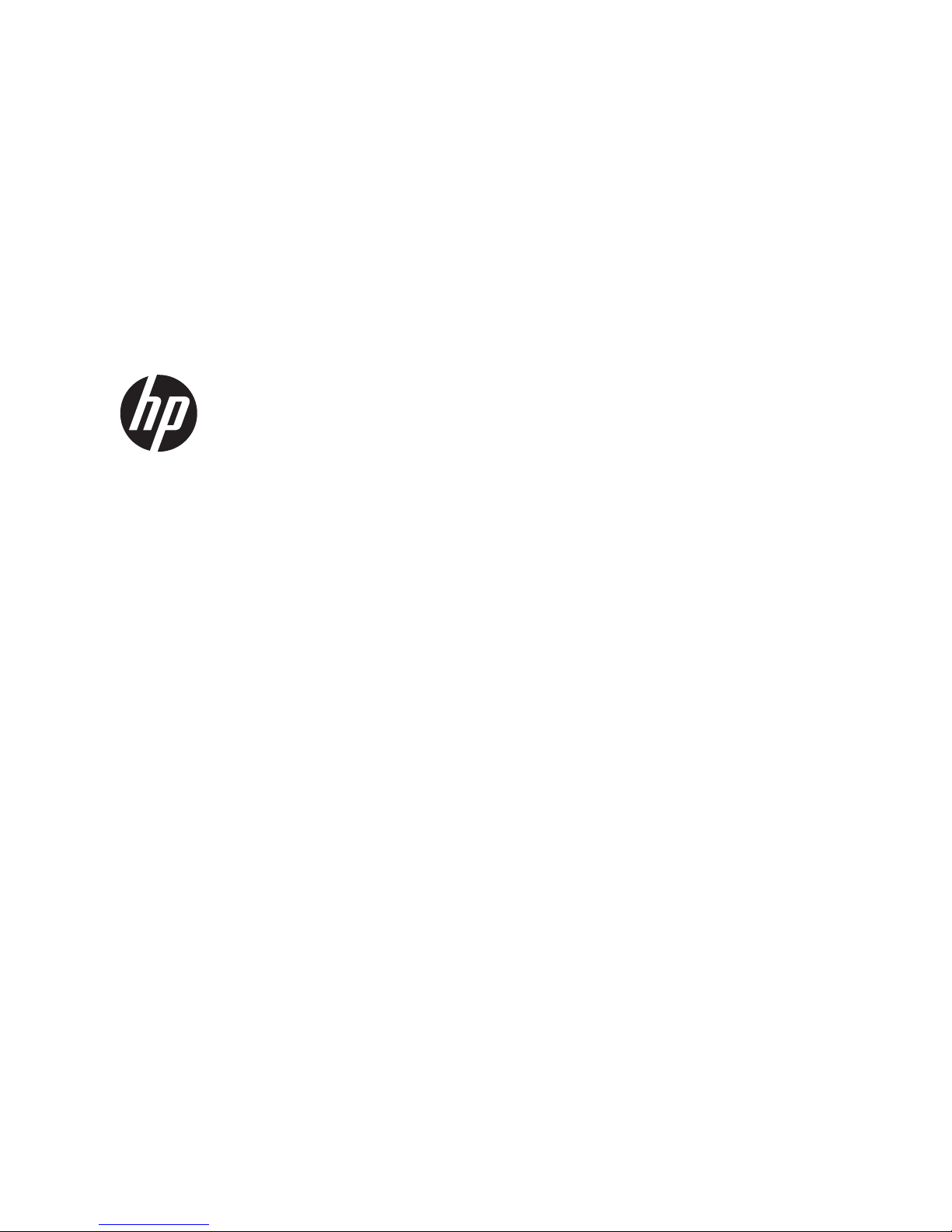
HP ePrint & Share
User’s guide
Page 2
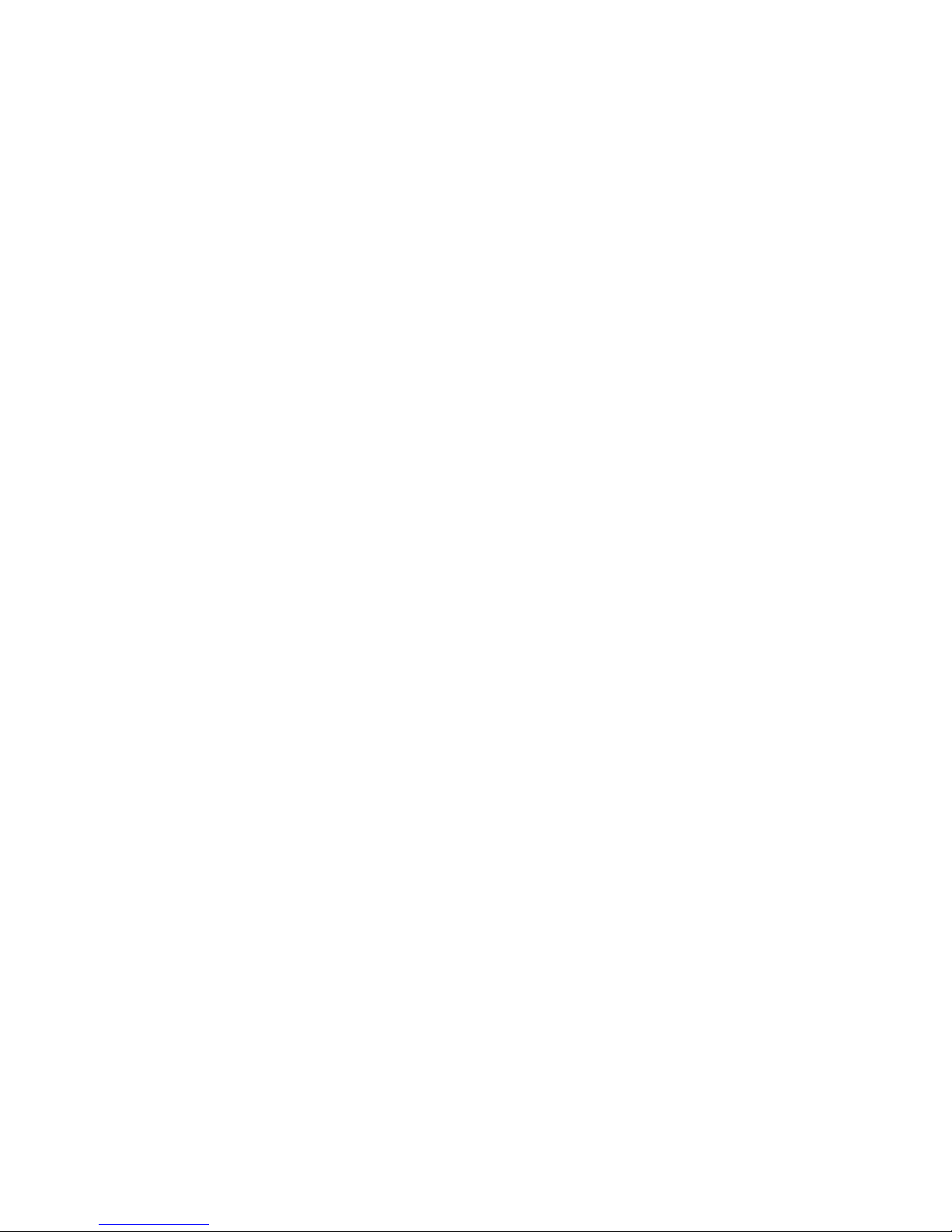
© 2011 Hewlett-Packard Development
Company, L.P.
4th edition
Legal notices
The information contained in this document
is subject to change without notice. The only
warranties for HP products and services are
set forth in the express warranty statements
accompanying such products and services.
Nothing contained in other sections different
from the express warranty should be
construed as constituting an additional
warranty. HP shall not be liable for technical
and editorial errors or omissions contained
herein.
Trademarks
Microsoft, Windows and Windows Vista are
U.S. registered trademarks of Microsoft
Corporation.
Page 3
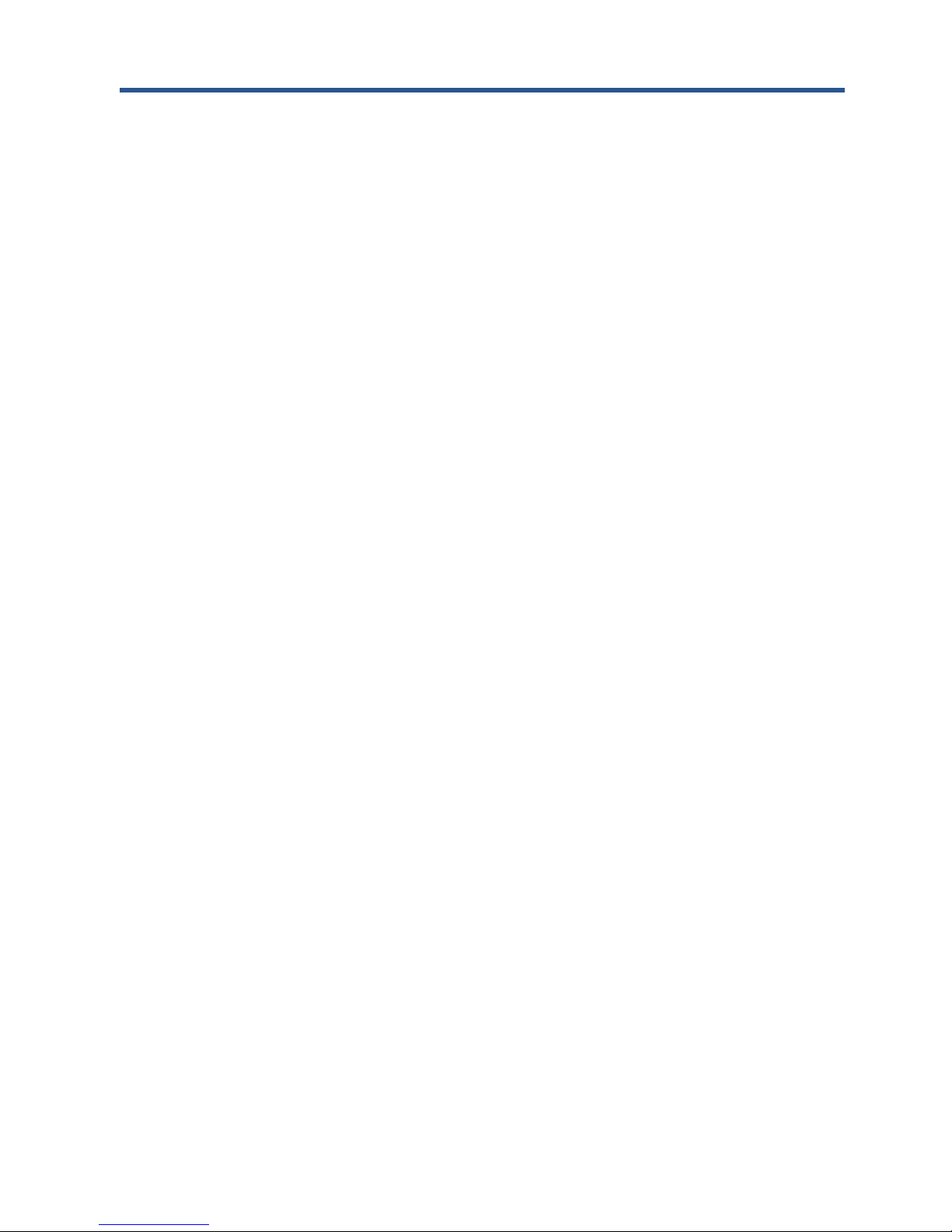
Table of contents
1 Introduction ...................................................................................................................... 1
What is HP ePrint & Share? ....................................................................................................... 1
Who is a typical user of HP ePrint & Share? ................................................................................ 1
What are the components of HP ePrint & Share? .......................................................................... 1
Register as an HP ePrint & Share user ......................................................................................... 2
2 Software installation ........................................................................................................ 4
System requirements ................................................................................................................. 4
Install the software ................................................................................................................... 5
Sign in .................................................................................................................................... 7
Run the HP ePrint & Share Uploader ........................................................................................... 7
Close the HP ePrint & Share Uploader ........................................................................................ 8
Close your HP ePrint & Share account ........................................................................................ 8
Uninstall the software ............................................................................................................... 8
3 Print from AutoCAD .......................................................................................................... 9
Introduction ............................................................................................................................. 9
AutoCAD plug-in description ..................................................................................................... 9
User interface ........................................................................................................................ 10
Plug-in requirements ............................................................................................................... 12
Print using the Printing tool ...................................................................................................... 13
Share using the Printing tool .................................................................................................... 14
4 Print from MS Office applications .................................................................................... 15
Introduction ........................................................................................................................... 15
User interface ........................................................................................................................ 15
5 Print from other applications .......................................................................................... 16
Introduction ........................................................................................................................... 16
HP Designjet Go Web ............................................................................................................ 16
6 Print files directly ............................................................................................................ 18
ENWW iii
Page 4
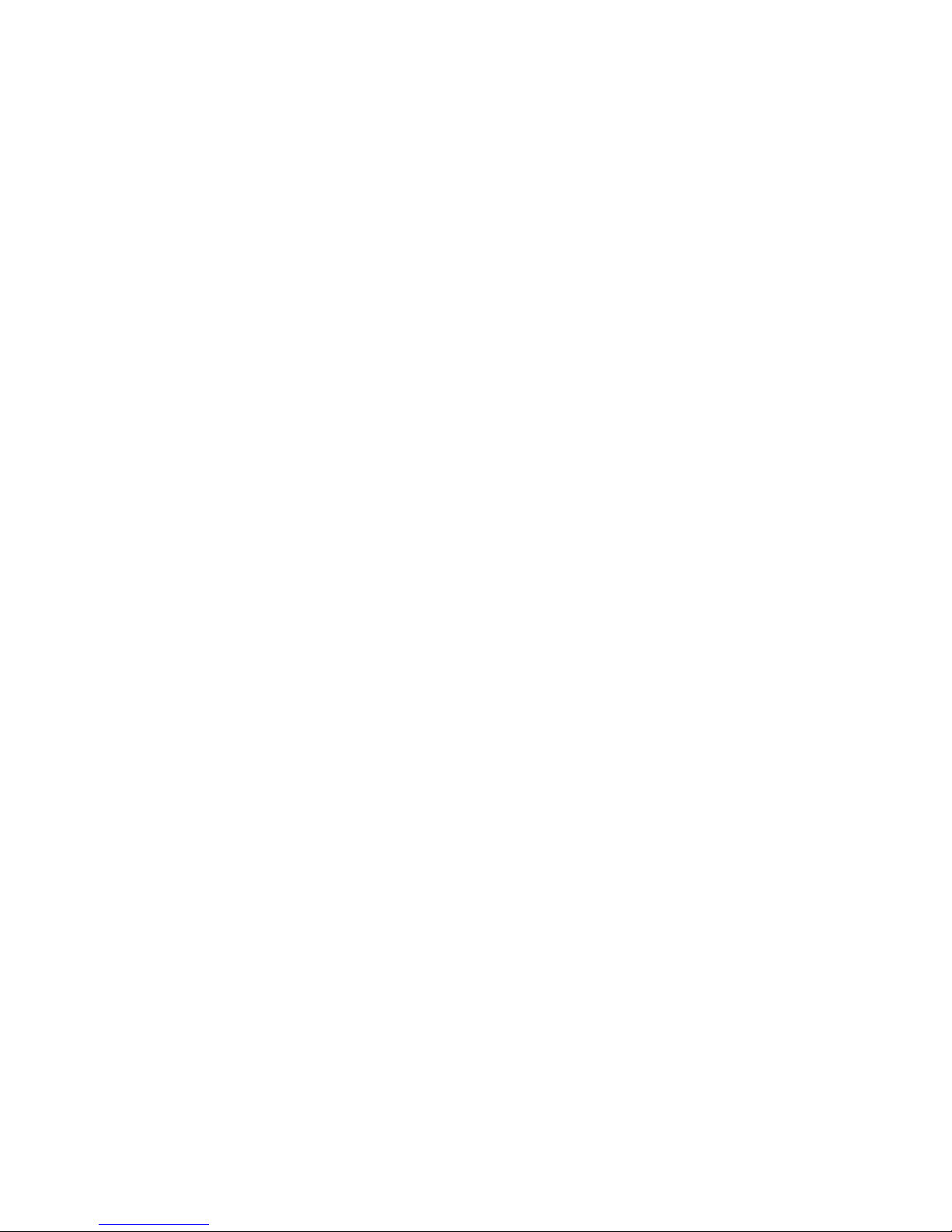
7 HP ePrint & Share Printing tool ....................................................................................... 19
Introduction ........................................................................................................................... 19
User interface ........................................................................................................................ 19
Print to your HP Designjet or LaserJet printer .............................................................................. 20
Upload to your Library ............................................................................................................ 21
Share files with your colleagues ............................................................................................... 22
8 Library activities ............................................................................................................. 23
Manage your files on the HP ePrint & Share server ..................................................................... 23
Print from the HP ePrint & Share Printing tool ............................................................................. 24
Share with your colleagues ..................................................................................................... 25
Request support ..................................................................................................................... 29
Download your files ............................................................................................................... 29
Sort events ............................................................................................................................ 30
Tag events ............................................................................................................................. 30
Delete events or files ............................................................................................................... 31
Search your Library ................................................................................................................ 32
Save favorite searches ............................................................................................................ 32
9 Web-connected printer operations .................................................................................. 33
Print from a Web-connected printer .......................................................................................... 33
Scan to your Library (T2300 only) ............................................................................................ 36
10 Further information ...................................................................................................... 40
Upload history ....................................................................................................................... 40
Paper sizes ............................................................................................................................ 40
Print previews ........................................................................................................................ 41
Multiroll printing .................................................................................................................... 41
11 Troubleshooting ............................................................................................................ 42
General ................................................................................................................................ 42
HP ePrint & Share Printing tool ................................................................................................. 42
AutoCAD plug-in .................................................................................................................... 42
Office plug-ins ....................................................................................................................... 43
HP Designjet Go Web ............................................................................................................ 44
Print-ready files ...................................................................................................................... 44
Library management ............................................................................................................... 44
Glossary ............................................................................................................................. 45
iv ENWW
Page 5
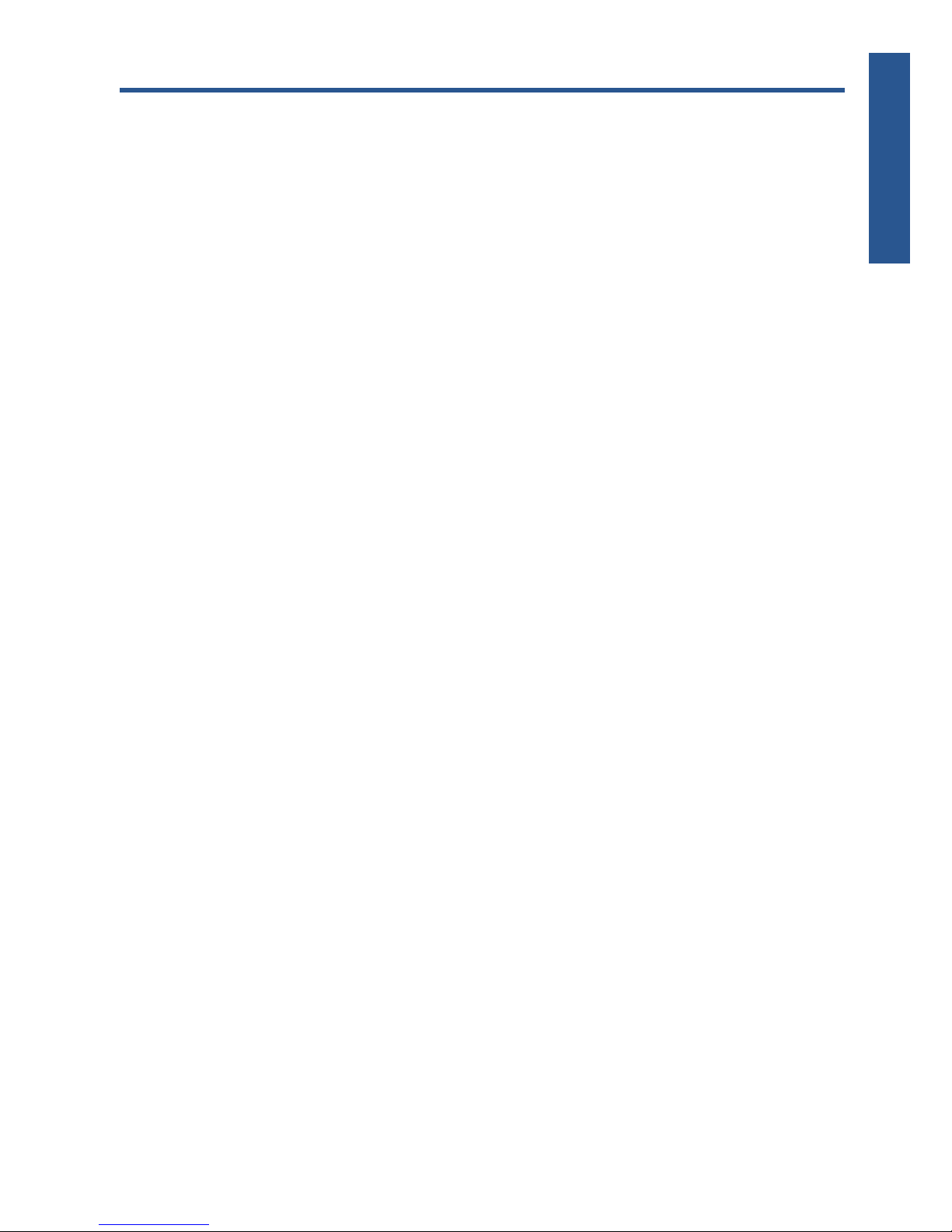
1 Introduction
What is HP ePrint & Share?
HP ePrint & Share is designed to streamline design document printing and sharing for HP Designjet and
LaserJet users. With one simple tool, you can:
●
Print documents on any HP Designjet or LaserJet printer to which you have a network or USB
connection, with an accurate print preview. No printer driver is needed.
●
Share files of any type with specific colleagues, without needing to send the files by email.
●
Automatically and effortlessly add your printed, scanned and shared files (and files shared with
you by others) to a personal Internet repository (the Library) that you can access wherever you are.
●
Easily print, share, download, organize, sort or delete files that are already in the Library.
HP ePrint & Share has been designed to work fully integrated with AutoCAD, but it is suitable for use
with all applications.
Who is a typical user of HP ePrint & Share?
HP ePrint & Share has been designed for professionals who work in collaborative projects on printed
paper, and interact together through the Internet or face-to-face; people such as architects, engineers
and designers. It makes publishing fast, with easy access to prints and printers from any location. It is a
mobile solution that keeps project teams, working remotely, literally all on the same page.
What are the components of HP ePrint & Share?
HP ePrint & Share consists of the following components.
●
HP ePrint & Share Library: This is your personal online collection of printer-friendly files
stored on the HP ePrint & Share server. All the files you decide to print and/or share are stored in
your Library. As long as you have access to the Web, you can reprint from or share the contents
of your Library with your colleagues.
●
HP ePrint & Share Printing tool: The main printing and sharing tool of the HP ePrint & Share
ecosystem. Unlike an ordinary printer driver, it offers:
◦
A true print preview: In which you can see how the print will render on paper on a
specific printer for a right-first-time experience.
◦
Simple layout settings: Including rotation, scaling and clipping preview to help you save
paper.
ENWW
What is HP ePrint & Share?
1
Introduction
Page 6
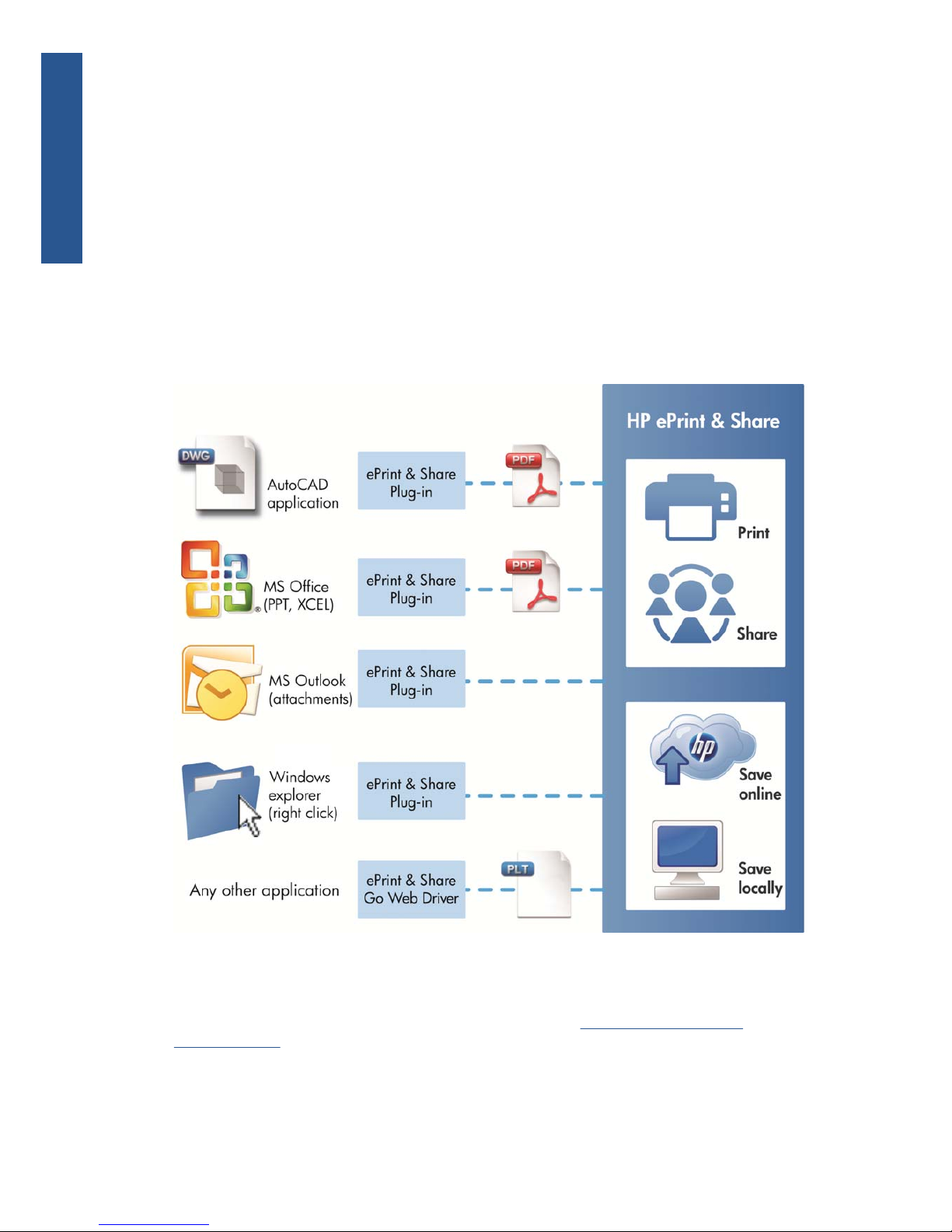
◦
Multiprinter: One tool for all your HP Designjets and LaserJets, avoiding the installation of
multiple drivers.
◦
Uploading: To save print-ready and other types of files to your Library, so you can access
them later through a Web browser for instant reprinting or sharing with your colleagues.
◦
Sharing: Provides your partners and collaborators with access to the files in your Library.
●
HP ePrint & Share plug-ins: These are application-specific printing plug-ins, they allow you to
print more easily from some of your favorite applications: AutoCAD, Excel, Outlook, PowerPoint,
Word and direct printing from Windows Explorer. The AutoCAD plug-in is especially easy to use.
●
HP Designjet Go Web: A virtual printer driver that allows you to create a print-ready file (PLT)
and manage it in the HP ePrint & Share Printing tool from any Windows application, even if a
specific printing plug-in for that application does not exist.
Figure 1-1 HP ePrint & Share ecosystem architecture and entry points
Register as an HP ePrint & Share user
You can register at any time at the HP ePrint & Share Web site, http://www.hp.com/go/
ePrintAndShare/.
If you are not already registered, the first time an HP ePrint & Share user shares something with you,
the system sends you an email message inviting you to register.
2 Chapter 1 Introduction ENWW
Introduction
Page 7

In order to be able to use an HP ePrint & Share Library, you must create a user account on the HP ePrint
& Share Web server by following the instructions in the message.
1. Click the registration link provided in the invitation email message.
2. Complete the registration form.
3. Click Create account. Your new HP ePrint & Share account is created, and you are redirected
to the HP ePrint & Share main page where you will find two new events in your inbox:
●
The event with the files that the other user wanted to share with you
●
A special “Welcome to HP ePrint & Share” event that contains this User's Guide.
In the next section of this guide you will learn how to install the HP ePrint & Share Printing tool in your
computer.
ENWW
Register as an HP ePrint & Share user
3
Introduction
Page 8
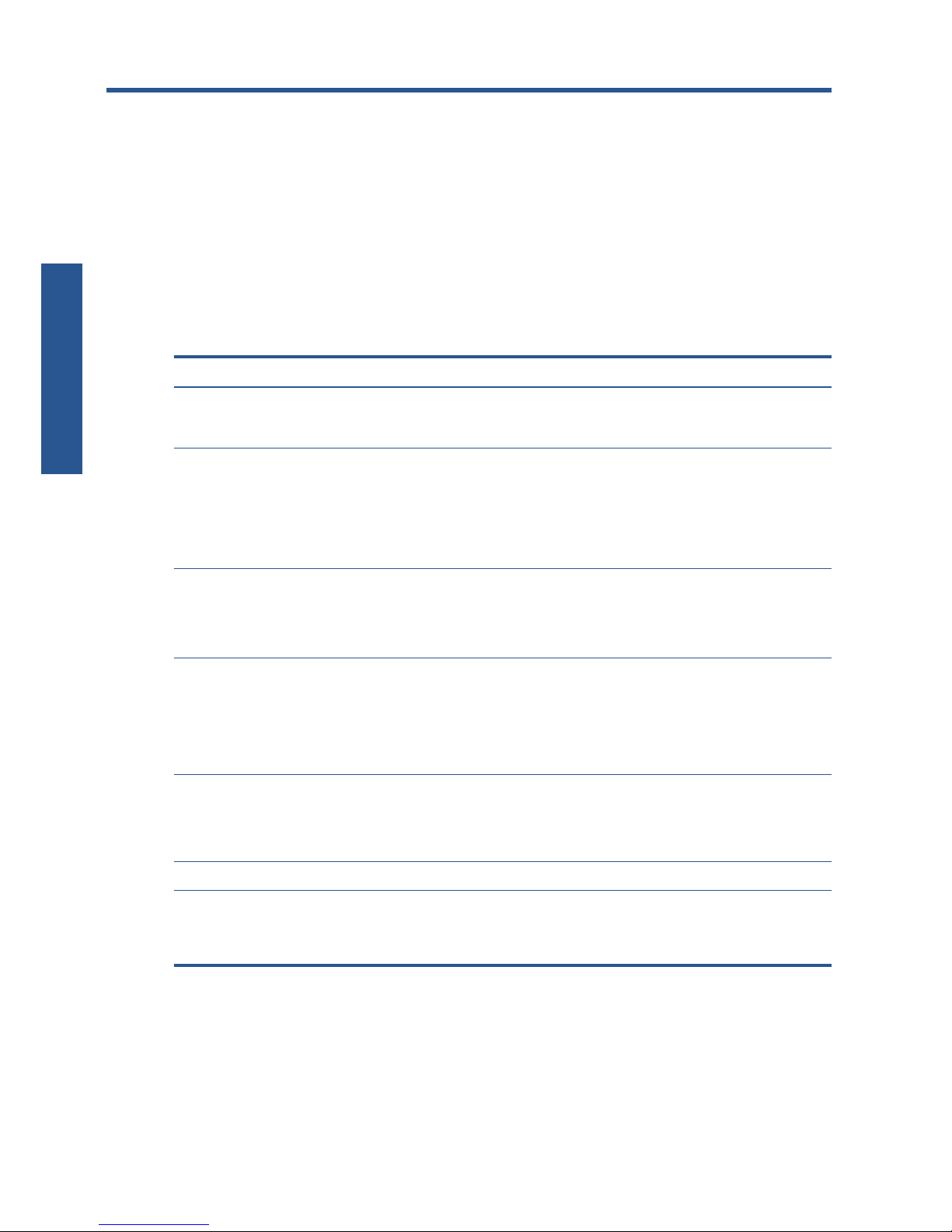
2 Software installation
System requirements
Component Requirement
PC hardware A basic hardware configuration enough to run the operating
system and your applications (AutoCAD, MS Office) should
be enough. No additional CPU power or RAM is required.
Operating system
●
Microsoft Windows XP (32-bit) with Service Pack 3
●
Microsoft Windows Vista (32- or 64-bit
1
) with Service
Pack 2
● Microsoft Windows 7 (32- or 64-bit
1
) with latest
Windows Updates
Microsoft .NET Framework .NET Framework 2.0 or later must be present before HP ePrint
& Share installation.
During installation, it is automatically updated to .NET
Framework 3.5 with Service Pack 1.
Recommended Web browsers
●
Microsoft Internet Explorer 7 or later
●
Mozilla Firefox 3.6 or later
●
Google Chrome 5.x or later
●
Other browsers may be compatible
AutoCAD and AutoCAD Architecture (if used)
●
AutoCAD 2007, 2008, 2009 with Adobe PDF driver
●
AutoCAD 2010, 2011 with Adobe PDF driver
●
AutoCAD 2010, 2011 with AutoCAD DWGtoPDF
Adobe Acrobat (optional for AutoCAD 2010 and 2011) Adobe Acrobat 9.x
Microsoft Office (if used)
Microsoft Office 2007 or 2010
2
Microsoft Office 2007 Add-in: Microsoft Save as PDF or XPS
(free download)
1
The Windows Explorer right-click plug-in works only with 32-bit versions of Windows.
2
Microsoft Outlook 2010 is not currently supported, and the Microsoft Excel 2010 plug-in works only with 32-bit versions of
Microsoft Office.
4 Chapter 2 Software installation ENWW
Software installation
Page 9
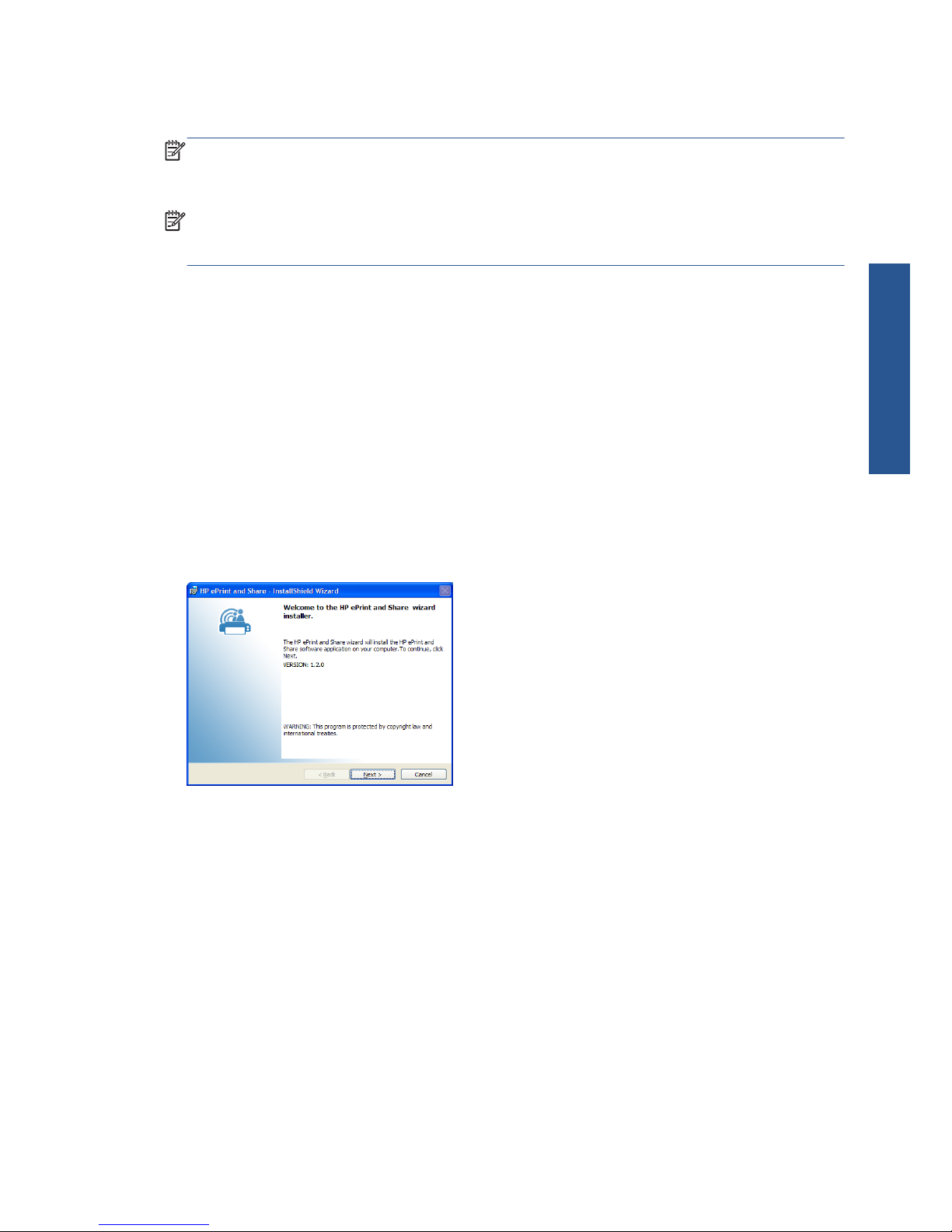
Install the software
NOTE: If you have previously installed another version of HP ePrint & Share or the HP Instant Printing
Utility, you must uninstall it before installing the new version. However, it is not necessary to uninstall
HP Instant Printing Pro.
NOTE: You must have administrator rights to install HP ePrint & Share. That is, you must belong to the
administrator group or (under Windows Vista or later) be able to give the administrator password when
requested.
Press the Download button in the Welcome email message or in the home page. A relatively small
preinstallation program is downloaded, which then proceeds to download and run the main installation
program automatically. This installs the following components:
●
HP ePrint & Share Printing tool
●
HP Designjet Go Web driver
●
HP ePrint & Share Plug-ins for Microsoft Office 2007 and Autodesk AutoCAD
●
HP ePrint & Share Uploader
Depending on your operating system version and the software options that you may have already
installed, the installation program may need to download additional components from the Web. Please
keep your computer connected to the Internet during the installation process.
When the installation process starts, click Next to continue with the installation.
You may be also prompted to accept the End User License Agreement for several 3rd-party
components.
Particularly in Windows Vista and Windows 7 with User Account Control enabled, Windows may ask
for your permission to install software. In this case, please press Continue.
Once the different prerequisite components have been installed, you must accept the End User License
Agreement for the HP ePrint & Share software. When the Agreement is displayed, please read it and
then click I accept the terms in the licence agreement followed by Next.
ENWW
Install the software
5
Software installation
Page 10
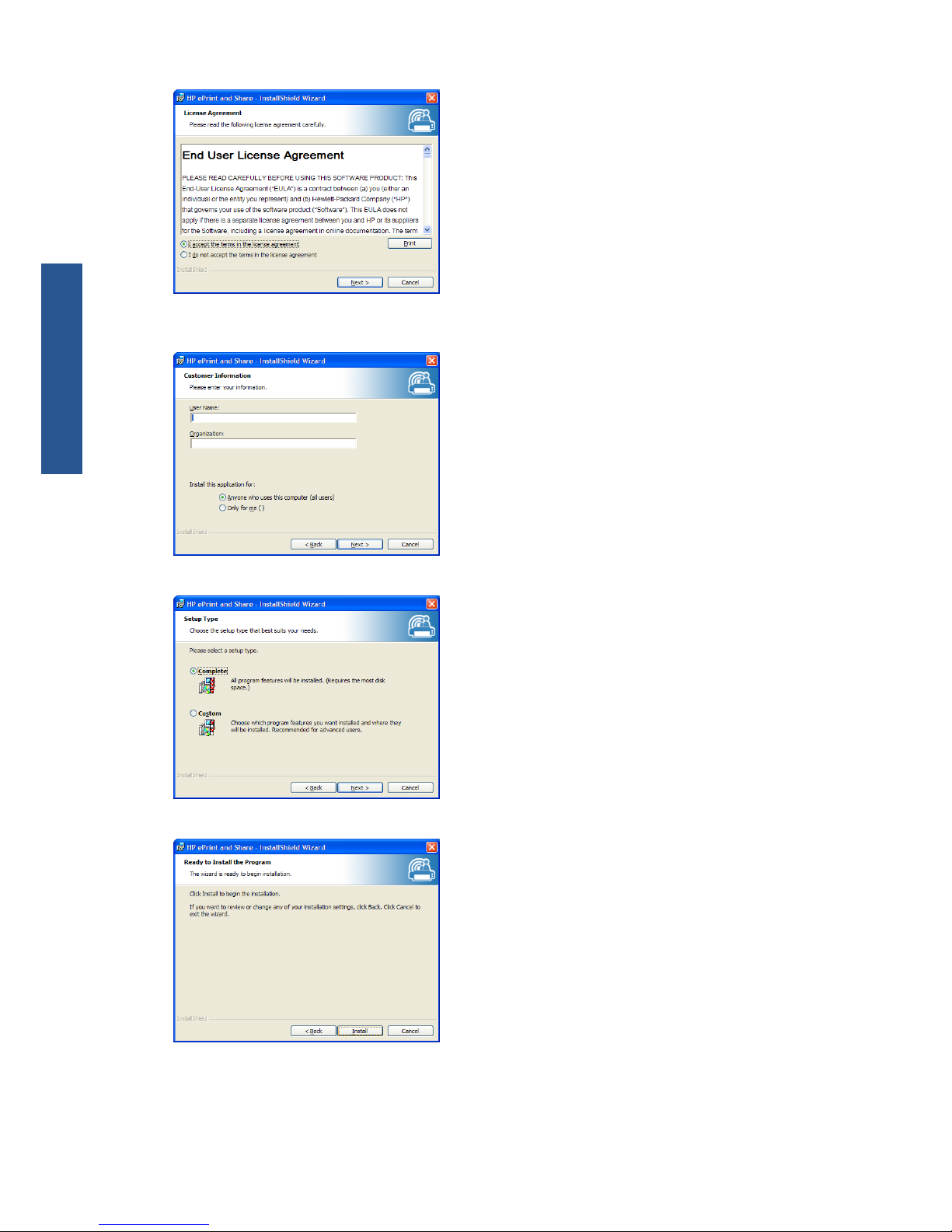
Enter your user name and organization, and choose whether to install the software for yourself only, or
for all users. Then click Next.
Choose whether to install all program features, or only some of them. Then click Next.
Click Install to begin the installation.
Depending on your operating system and system security settings, you may see a dialog box telling you
that an unidentified program wants access to your computer. Please select Allow to proceed with the
installation.
6 Chapter 2 Software installation ENWW
Software installation
Page 11
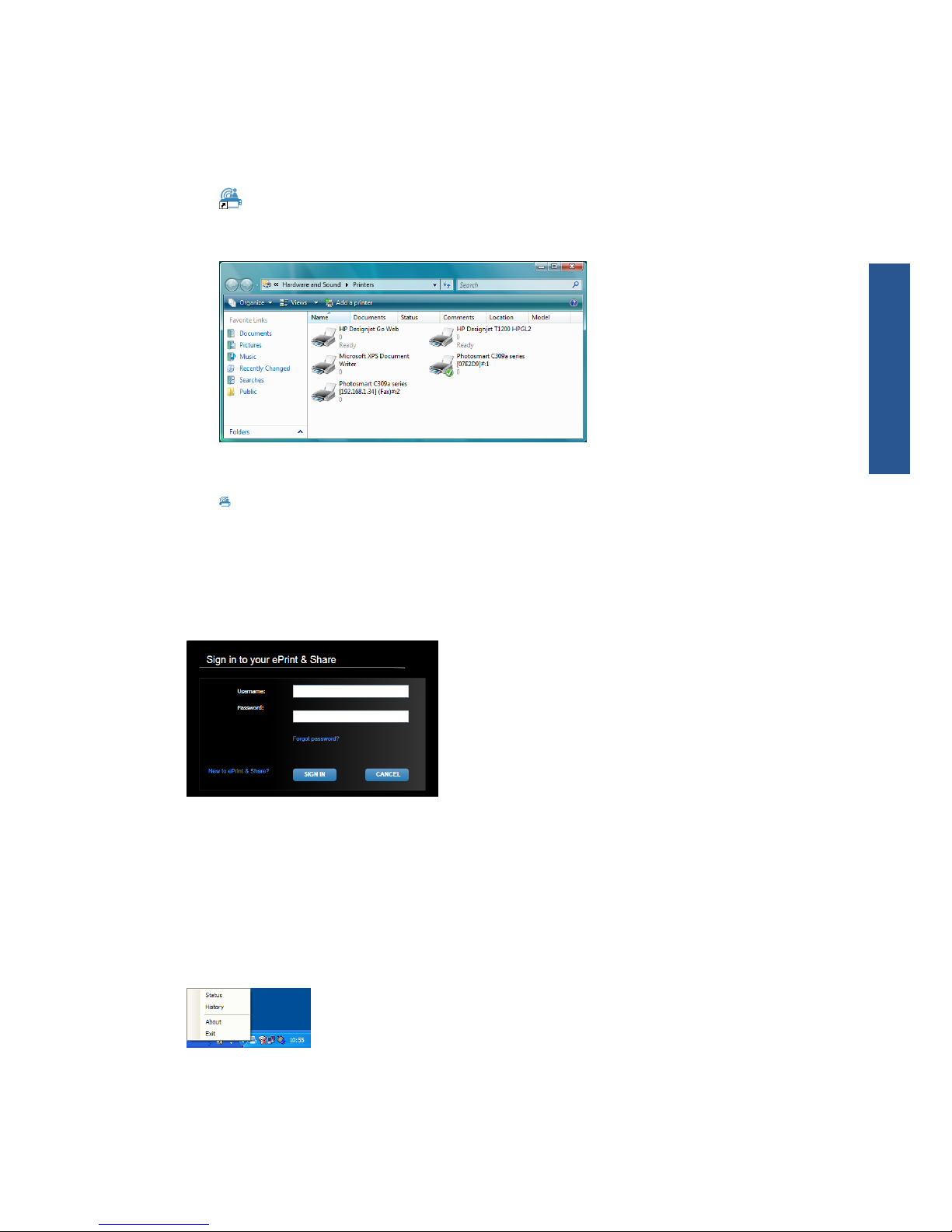
After installation is complete
When the installation is complete, you can see the following new items:
1. A HP ePrint & Share shortcut on your desktop:
2. A new printer driver in your system, called HP Designjet Go Web:
3. The HP ePrint & Share Uploader icon in your system tray area:
Sign in
Before uploading files to the HP ePrint & Share server, you should sign in. When required, the
following dialog box appears:
The user name (email address) and password are the ones you used to register with the HP ePrint &
Share server. Once you have signed in successfully, you remain authenticated until the Printing tool is
closed or you click the Sign out option from the task bar icon menu.
Run the HP ePrint & Share Uploader
The Uploader runs automatically when you start your computer and Windows. You can access the
Uploader options by right-clicking the HP ePrint & Share icon in the task bar.
ENWW
Sign in
7
Software installation
Page 12
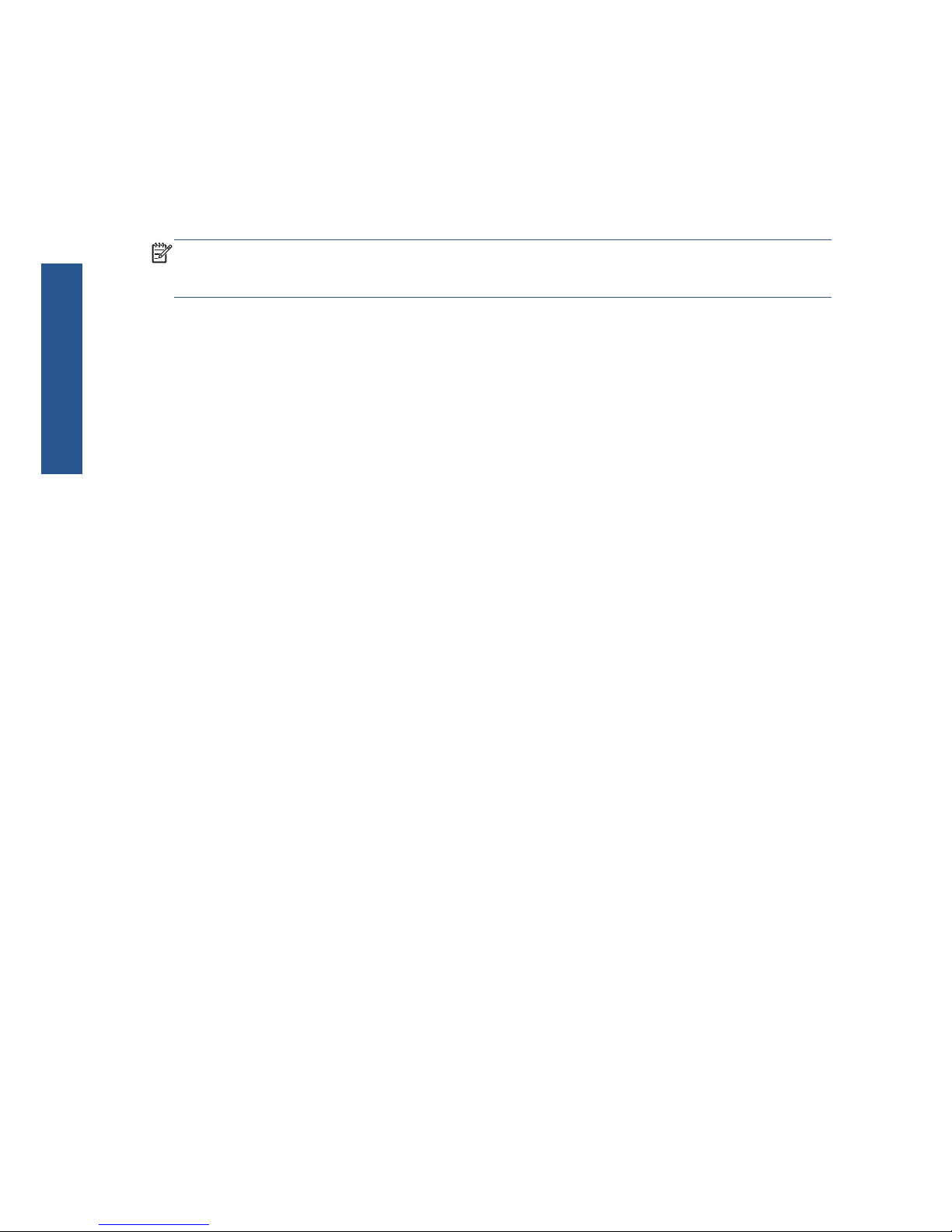
Close the HP ePrint & Share Uploader
The Uploader closes automatically when you log off from your Windows user account.
If for any reason you need to stop the Uploader, select Exit from the Uploader options available from
the task-bar icon. The Uploader will restart the next time you log on or execute it from the HP ePrint &
Share folder in your programs menu.
NOTE: If you are not the only user of your computer, before closing the Uploader please ensure that
all pending uploads are already submitted or cancelled. Otherwise they could be uploaded to another
user's Library.
Close your HP ePrint & Share account
While viewing your Library, select Settings at the top of the page, and then Close account and
delete all events and info associated with it. You are asked to give your password and
confirm your intention.
Uninstall the software
To uninstall HP ePrint & Share go to Control Panel > Programs and Features, select HP ePrint
& Share and then Remove or Uninstall.
8 Chapter 2 Software installation ENWW
Software installation
Page 13
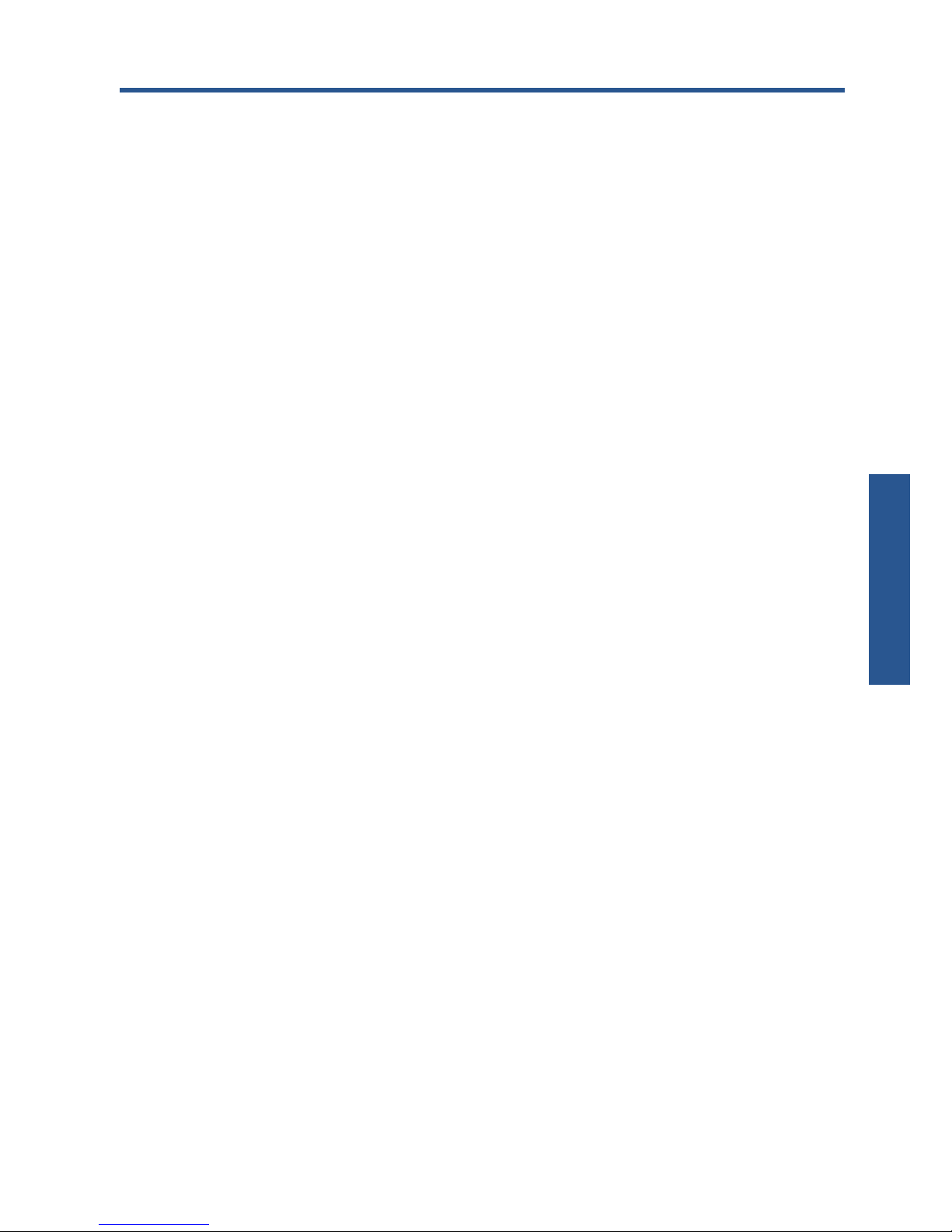
3 Print from AutoCAD
Introduction
HP ePrint & Share Plugin for AutoCAD is an extension (plug-in) for AutoCAD developed by HP to
facilitate the printing process from AutoCAD.
This plug-in enables you to quickly generate a print-ready document (in PDF format) of the current layout
by using a customer-defined preset, or one of the existing page setups defined in the drawing. Once
the PDF file is generated, HP ePrint & Share is launched and the PDF file is loaded for quick preview,
printing or sharing.
AutoCAD plug-in description
The plug-in enables you to print the current layout quickly:
●
By using a preset that you have defined
●
By using an AutoCAD Page Setup
A preset is a set of print settings that determine how the current layout should be printed. Presets are
managed by the plug-in, which provides a dialog box to select the print setting values that are applied
when the preset is used for printing. To print with a preset, the plug-in also provides some menus, and a
command-line command.
●
If the Adobe PDF driver that is shipped with Acrobat Professional is installed, the plug-in uses it to
create PDF files.
In this case, you may find that Adobe Reader is launched automatically to display each PDF file. If
you want to prevent this, go to the Plot dialog, select the Adobe PDF.pc3 printer, press the
Properties button, select Custom Properties in the settings tree, press the Custom
Properties button and uncheck the View Adobe PDF results checkbox.
●
If there is no Adobe PDF driver, the plug-in for AutoCAD 2007 to 2009 creates PLT files instead of
PDF files; the plug-in for later versions of AutoCAD uses the DWG to PDF driver to create PDF files.
If Acrobat Professional is installed in the PC, but the Adobe PDF.pc3 printer is not shown (only Adobe
PDF is available), then run the configuration by using this printer, and at the end, when AutoCAD asks
to save the configuration, select the option to save the changes to the suggested file.
Print with presets
A preset includes only the scale to apply to the drawing (including whether lines weights have to be
adjusted as well), and which CTB/STB has to be used. Hence, presets use very few of the available
AutoCAD print settings. The intent is that the print settings used by the plug-in are the most common
ENWW
Introduction
9
Print from AutoCAD
Page 14
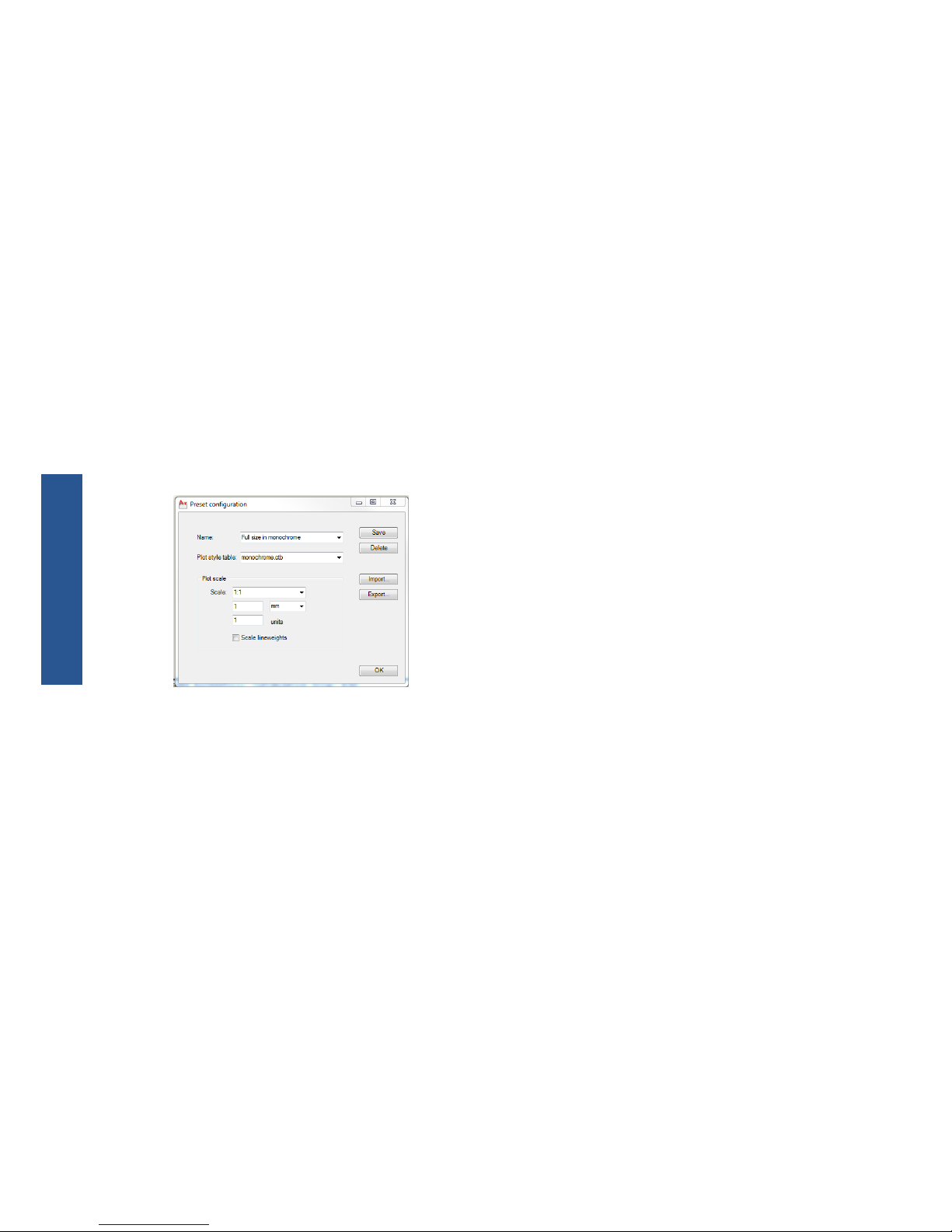
ones. For printing scenarios involving more advanced print settings, the AutoCAD plot dialog should be
used.
To compute the size of the printout at printing time, the plug-in starts from the layout size, then applies
the scale selected in the preset. If the scale reduces the drawing, the paper size is reduced as well. If
scale magnifies the drawing, only the drawing is scaled—the paper size is left as it was defined in the
layout. Please note that the scaling factor is applied on top of the one selected on the layout definition
done through the Page Setup Manager.
Print with page setups
The plug-in can also print by using page setups available in the drawing currently loaded.
User interface
The plug-in user interface depends on the version of AutoCAD being used. When the plug-in is loaded,
some menu entries are added, and the commands HPIPPS, HPIPPRESET and HPIPCONFIG are added to
the list of AutoCAD commands.
The plug-in also provides a dialog box to create and manage presets:
This dialog box can be invoked through the plug-in menus or the HPIPCONFIG command.
The following sections explain the user interface available depending on the AutoCAD version.
AutoCAD 2010
The plug-in can be invoked by right-clicking any part of the working space, and then selecting the HP
ePrint & Share menu entry. Note that this menu is shown only if the right-click action has not been
redefined—to repeat the last command, for example.
10 Chapter 3 Print from AutoCAD ENWW
Print from AutoCAD
Page 15
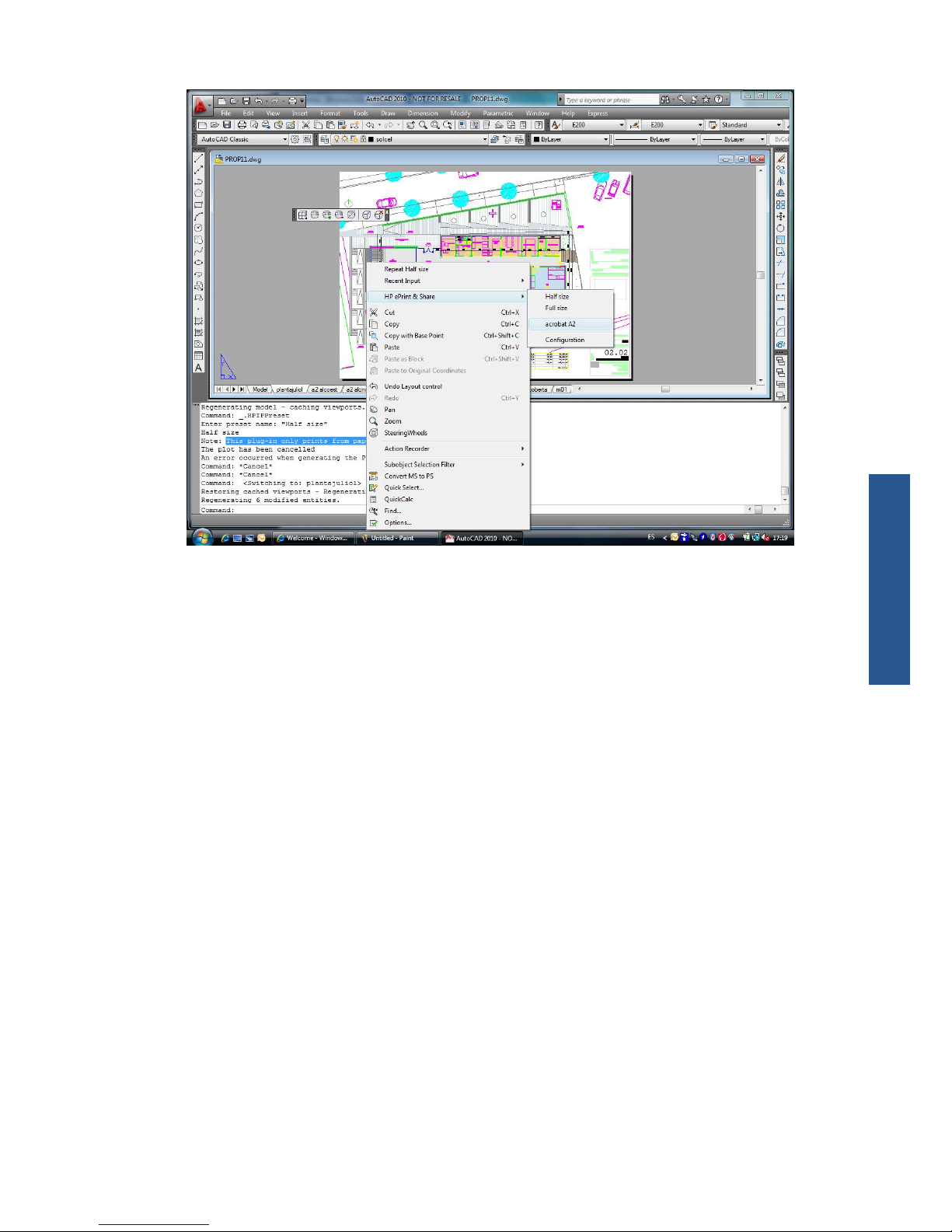
The menu shown is divided into three areas:
●
The top area shows the presets currently available. These presets are always available, regardless
of the drawing currently loaded.
●
The middle area shows the page setups available in the current drawing.
●
The bottom area shows plug-in configuration tasks. Currently, it just shows a menu entry to launch
the user interface to manage presets.
HP ePrint & Share is also available through the menu bar:
ENWW
User interface
11
Print from AutoCAD
Page 16

AutoCAD 2007, 2008, 2009
User interface for these versions of AutoCAD is similar to the one for AutoCAD 2010:
●
Commands HPIPPRESET, HPIPPS and HPIPCONFIG are available.
●
Context menu entry when right-clicking is available.
●
Menu entry in Menu Bar > File is available.
Plug-in requirements
The plug-in prints from Paper Space only. Model Space printing is not supported, as the Autodesk
recommendation is to use the Paper Space instead. The Model Space does not support batch file
printing.
After a drawing is printed from the plug-in, the HP ePrint & Share Printing tool opens.
If you are not currently logged into HP ePrint & Share, a message box tells you that you are not
currently logged in, and asks you to log in and retry. A dialog box is also displayed, in which you can
log in.
12 Chapter 3 Print from AutoCAD ENWW
Print from AutoCAD
Page 17

Print using the Printing tool
You can choose to print your drawing by pressing the PRINT button in the HP ePrint & Share Printing
tool. You can change the print settings (size, rotation, quality, paper size) before printing.
If you want to store the drawing as a PDF file on your computer, check the Save locally to box at the
bottom left and select a destination folder before pressing the PRINT button.
If you want to store the drawing in your Library as well as printing it, check the Store and print box
at the bottom right and select an event name before pressing the PRINT button.
In the latter case, the Printing tool uploads the Printed event to your HP ePrint & Share Library. If you
now log into the HP ePrint & Share server, you can see the recently uploaded event there.
ENWW
Print using the Printing tool
13
Print from AutoCAD
Page 18

Your new event is displayed in the EVENTS column, with the event details in the DETAILS column. You
can download each of the documents individually by selecting the document and pressing the
Download button.
You can also download and print the whole event using the HP ePrint & Share Printing tool by pressing
the Print button. For details of how to print, see
Library activities on page 23.
Depending on your operating system and system security settings, you may see a dialog box warning
that a program on your computer wants to open Web content. Please select Allow to open the
downloaded event using the HP ePrint & Share Printing tool.
After the event is downloaded, the HP ePrint & Share Printing tool opens.
Share using the Printing tool
If you want to share a drawing with your colleagues, go to the SHARE tab in the HP ePrint & Share
Printing tool.
In the SHARE tab, you can enter the subject of the message, the addresses and a description of the
Share event.
After you have pressed the SHARE button, the main dialog box updates the completed marks for the
shared files.
14 Chapter 3 Print from AutoCAD ENWW
Print from AutoCAD
Page 19

4 Print from MS Office applications
Introduction
HP ePrint & Share Plug-in for Microsoft Office 2007 is an extension (plug-in) for some applications in
the Office 2007 suite (currently Excel, Outlook, PowerPoint and Word) developed by HP to facilitate
the printing process from Microsoft Office applications.
This plug-in enables you to quickly generate a print-ready document (in PDF format) of the current
document. Once the PDF file is generated, HP ePrint & Share is launched and the PDF file is loaded for
quick preview, print or share to HP ePrint & Share.
The Microsoft Outlook plug-in behaves slightly differently: it allows you to send any document attached
to your email messages to the HP ePrint & Share Printing tool directly.
User interface
In most Microsoft Office applications, select the HP ePrint & Share tab; select your printer; select
Current Page or All Pages; click Preview and print; and the document you selected appears in
the main window of the HP ePrint & Share Printing tool.
In Microsoft Outlook, right-click a message attachment, and select HP ePrint & Share from the
popup menu.
NOTE: You can select your printer from the drop-down list only if you have installed the printer driver.
TIP: If you want to discover a printer on your network, you can select any printer from the drop-down
list, then click Preview and print to launch the Printing tool, which enables you to search for
networked printers.
ENWW
Introduction
15
Print from MS Office
Page 20

5 Print from other applications
Introduction
The HP Designjet Go Web printer driver allows you to print from any Windows application even when
no HP ePrint & Share plug-in is available for that application.
HP Designjet Go Web
From any Windows application, select File > Print and choose the HP Designjet Go Web printer from
the printer selection dialog box:
You may select the print settings (page size, orientation) as for any HP printer.
There are other applications that offer you a slightly different user experience in order to select the
destination printer. For example, the Picture Editor that comes with Windows Vista allows you to
choose the printer directly from the main screen.
16 Chapter 5 Print from other applications ENWW
Print without plug-in
Page 21

Once you press the Print button, as when printing from AutoCAD or from MS Office applications, the
document appears in the main window of the HP ePrint & Share Printing tool.
HP Designjet Go Web generates a print-ready PLT file that can be stored in your Library.
ENWW
HP Designjet Go Web
17
Print without plug-in
Page 22

6 Print files directly
HP ePrint & Share can print some 'print-ready' file types without needing any plug-in or third-party
application.
●
PDF files version 1.9 or earlier (made by Adobe Acrobat version 9 or earlier)
●
PLT files
●
HP-GL/2 files (but not HP-GL)
●
DWF files (3D sections are not supported)
●
JPEG 8-bit RGB files without ICC profiles (but not JPEG2000)
●
TIFF 1-bit, 8-bit or 24-bit RGB files without ICC profiles
18 Chapter 6 Print files directly ENWW
Print directly
Page 23

7 HP ePrint & Share Printing tool
Introduction
The HP ePrint & Share Printing tool is the main printing and sharing tool of the HP ePrint & Share
ecosystem. Unlike an ordinary printer driver, it offers:
●
A true print preview: In which you can see how the print will render on paper on a specific
printer for a right-first-time experience.
●
Simple layout settings: Including rotation, scaling and clipping preview to help you save
paper.
●
Multiprinter: One tool for all your HP Designjets and LaserJets, avoiding the installation of
multiple drivers.
●
Upload functionality: To save print-ready and other types of files to your Library, so you can
access them later through a Web browser for instant reprinting or sharing with your colleagues.
●
Sharing functionality: Provides your partners and collaborators with access to the files in your
Library.
User interface
ENWW
Introduction
19
ePS Printing tool
Page 24

The HP ePrint & Share Printing tool provides information and options to help in printing your files.
●
On the left of the window, a list of files that you have chosen for printing. You can add to the list
by pressing the + button.
●
In the center of the window:
◦
A drop-down list for printer selection
◦
An accurate preview of the final print
◦
Icons that you can use for various operations on the preview
●
On the right of the window, a selection of print settings, including resizing, number of copies and
print quality. At the bottom, options to save a copy of the print-ready file in your Library or in your
local file system.
The Help menu at the top right of the window provides access to several helpful resources.
●
FAQ: The list of Frequently-Asked Questions.
●
Show welcome dialog: You can display or hide the welcome dialog that appears by default
when you start the Printing tool. The welcome dialog shows information on how to print, how to
share and how to store using HP ePrint and Share.
●
Always check for updates: You can turn automatic software updates on or off. You are
recommended to keep this option turned on.
Print to your HP Designjet or LaserJet printer
The Print option of the HP ePrint & Share Printing tool allows you to send your output to your favorite
HP Designjet or LaserJet printer.
Thanks to the real preview, you can have assurance that what you see on the HP ePrint & Share
Printing tool is exactly what you will get in your printer output, with no wasted paper and no last-minute
surprises.
TIP: To print a number of different files with the same print settings, select the files in the FILES column
and check the Apply settings to all files box at the top right.
20 Chapter 7 HP ePrint & Share Printing tool ENWW
ePS Printing tool
Page 25

Upload to your Library
If, besides printing your documents, you want to store a copy of the print-ready files in your HP ePrint &
Share Library, you should check the Online library box and then click Print to save to your Library.
In that way, besides printing your drawings on your HP Designjet or LaserJet printer, a printer-friendly
copy of your document is stored in your HP ePrint & Share Library, so that you can easily reprint or
share it later.
When the upload completes, you can see a new Printed event in your HP ePrint & Share Library.
ENWW
Upload to your Library
21
ePS Printing tool
Page 26

Share files with your colleagues
You can share any type of file (including non-printable files) with your colleagues.
1. Go to the SHARE tab of the Printing tool.
2. In the SHARE tab, you can provide the following information:
●
The subject
●
The list of people with whom you want to share your files (similar to the list of recipients in an
email message)
●
Some descriptive text about the nature of the shared files
3. Select the files that you want to share from the list in the FILES column. You can press the + button
to add files to the list.
4. When you have selected the files and entered the information into the SHARE tab, press the
SHARE button at the bottom right of the window.
5. The files are uploaded to your Library and you can see a new Share event in your personal
queue:
6. All the recipients of your sharing event will see the following:
●
An email message from the system informing them that you have shared something with them
●
A new Share event in their personal queue
22 Chapter 7 HP ePrint & Share Printing tool ENWW
ePS Printing tool
Page 27
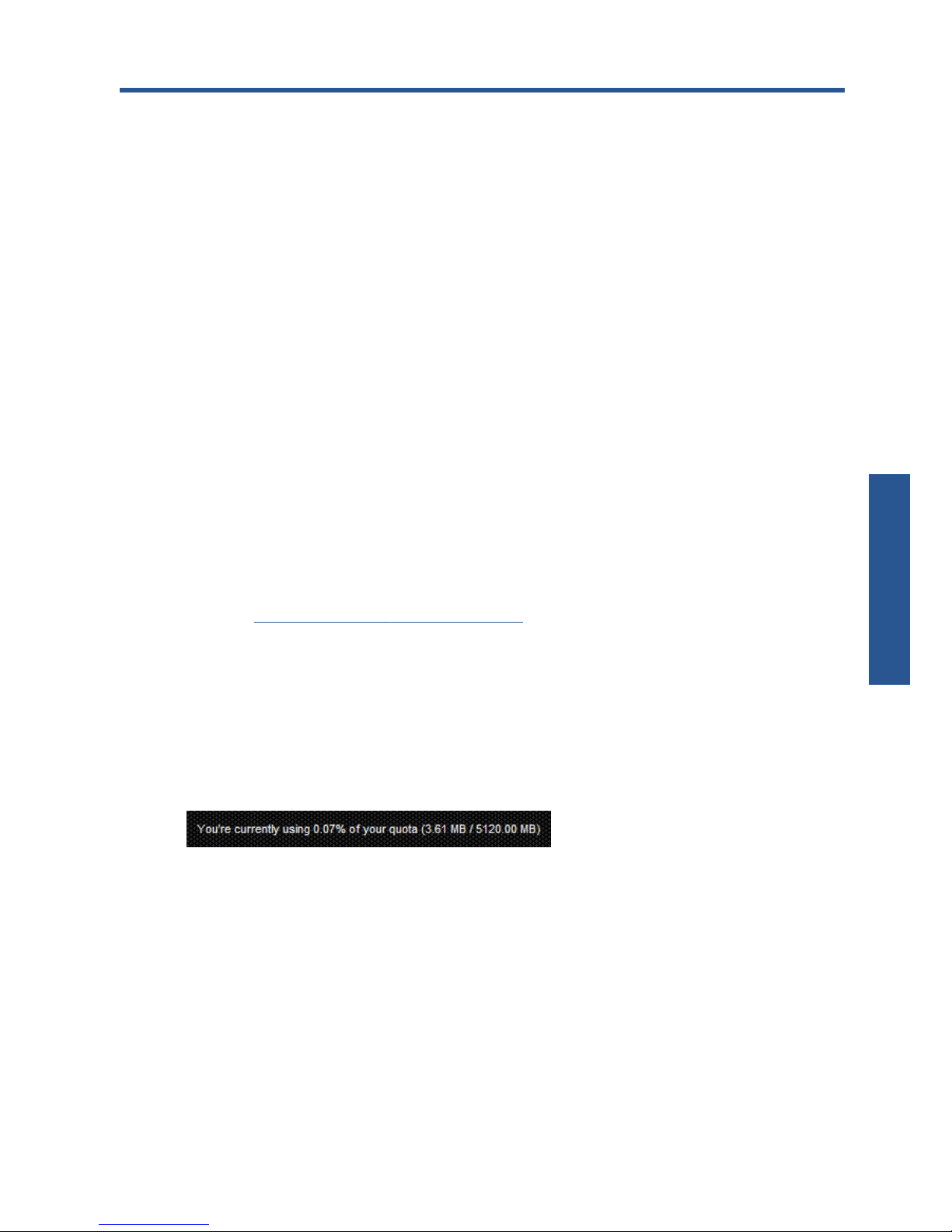
8 Library activities
Manage your files on the HP ePrint & Share server
Once you have your user account, and have stored your files in the HP ePrint & Share server through
Print or Share events, you can operate with them to:
●
Print them on any HP Designjet or LaserJet printer.
●
Share them with your colleagues (Add Members).
●
Download them to your local file system.
●
Tag your files to create different groups with Tag events.
Accessing the Library
You can access your Library as follows.
1. Type
http://www.hp.com/go/ePrintAndShare/ in your Web browser.
2. Provide your registration email address and password.
The size of your Library
When you register with HP ePrint & Share, you are allocated a quota of free space for your Library on
the HP ePrint & Share server. The current size of your Library, and your quota, are shown at the bottom
left of the Library window. You can request a higher quota if needed by contacting the HP ePrint &
Share support team through the website.
●
All files that you have added to your Library occupy your personal space.
●
Shared files occupy the personal space of the owner only.
●
Tag events do not occupy a significant amount of space. However, if you tag a file owned by
someone else, the file is copied into your space; you will receive a warning message every time
this happens.
ENWW
Manage your files on the HP ePrint & Share server
23
Library activities
Page 28
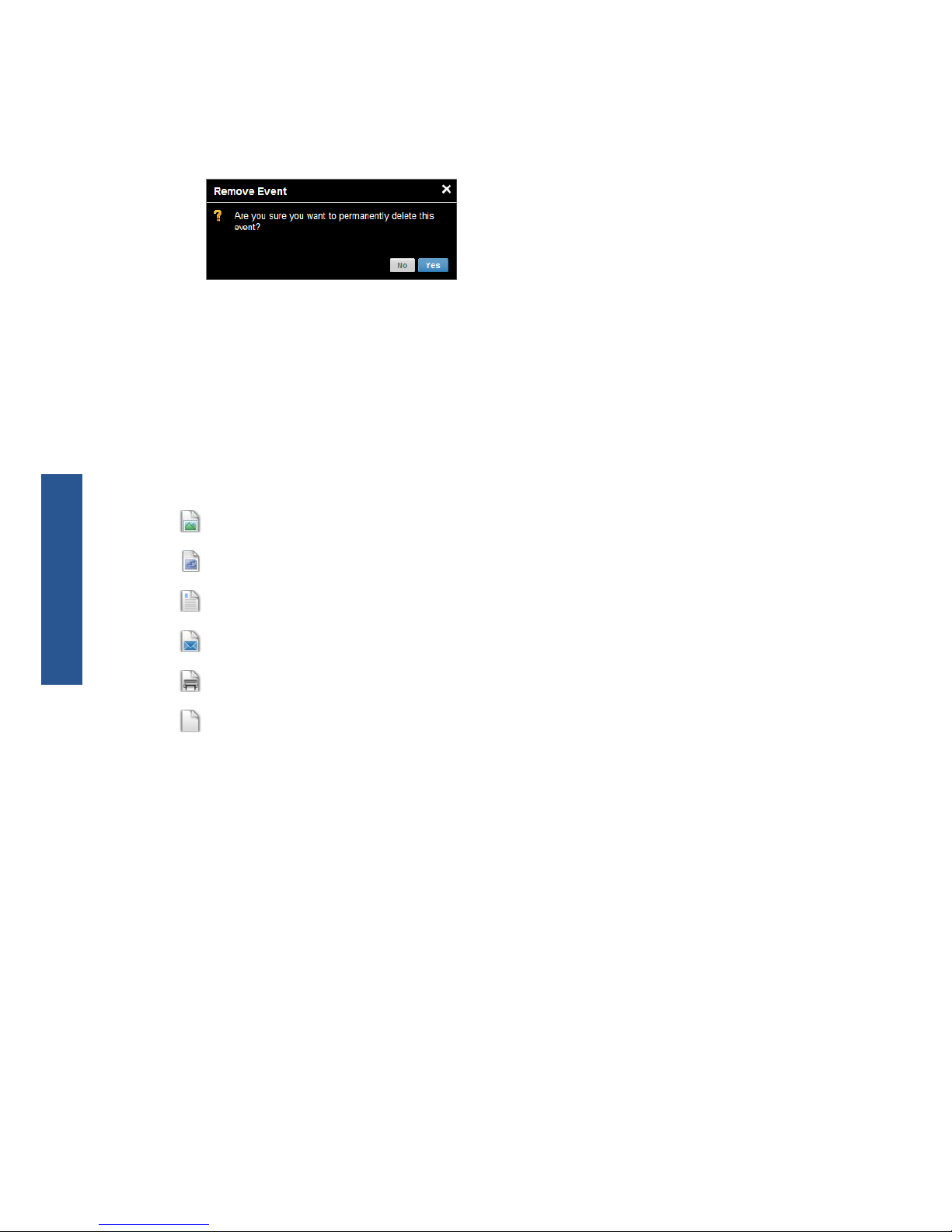
●
The system has a recycle bin for events, called Deleted Items (on the left of the Library window),
so deleting an event does not immediately release any space. To release the space, you must
delete it from the Deleted Items (permanently) or select Empty to delete all Deleted Items. You are
asked to confirm permanent deletions.
●
However, if you delete individual files, they are permanently deleted, so their space is immediately
released.
●
HP reserves the right to terminate free accounts at any time without notice. Without limiting the
generality of the foregoing, if a free account is inactive for ninety (90) days HP may delete any or
all of your content without providing additional notice.
File icons
File types in your Library are identified by different icons, as shown below.
A bitmap (raster) image: .bmp, .tiff, .jpg, .gif, .ico
A vector image: .dwg, .dwf
A document: .doc, .xls, .ppt, .txt, .rtf, .pdf
An email message: .msg
A print-ready file: .plt, .ps
Any other kind of file
Print from the HP ePrint & Share Printing tool
From the HP ePrint & Share Printing tool on your computer, you can launch a Print operation for:
●
One full event
●
One or several files, included in one of your events
To print one full event, click the little triangle to the right of the event and select Print from the popup
menu.
24 Chapter 8 Library activities ENWW
Library activities
Page 29

Depending on your operating system and system security settings, you may see a dialog box warning
that a program on your computer wants to open Web content. Please select Allow to open the
downloaded event using the HP ePrint & Share Printing tool.
To print a file from any event in your Library, check the file you want to print and press the Print
button.
Share with your colleagues
You can launch a Share operation for:
●
One full Printed event (not for Share events)
●
Any of the files in one of your events
●
Any files not yet in your Library but accessible from your computer
ENWW
Share with your colleagues
25
Library activities
Page 30

NOTE: If you delete a Share event that you earlier created, the other members of the event will see it
grayed out, and will be able to do nothing with it, except to delete it themselves.
TIP: If you delete an event by mistake, you can recover it from Deleted Items on the left-hand side
of the window.
TIP: When you view your Library in a Web browser, the Share events that you can see are not
updated automatically in real time. If Share events have been added or deleted since you started
viewing the page, you must manually refresh the page to see the current situation.
TIP: If you have created a Share event and want to re-send one of the original invitations, go to the
Members section of the Share event, right-click the member you want to invite again, and select Resend invitation from the popup menu.
To share a full Printed event
1. Click the little triangle beside the event and select Share.
26 Chapter 8 Library activities ENWW
Library activities
Page 31

2. Select the colleagues with whom you want to share, by pressing the Add Member button. You
can check the box if you want to allow the invited people to see each other's names.
3. Fill in each email address and name.
4. Once you click SAVE, a new Share event is created. The newly-added member is indicated as
Invited.
NOTE: You can add more files to the same Share event at any time by pressing the Add File
button.
ENWW
Share with your colleagues
27
Library activities
Page 32

5. Each invited member receives an email message about the new event.
6. If the invitation is accepted, the status of that member changes from Invited to Viewed.
You can share specific files rather than a whole event: select the files you want to share, then press the
Share button, and proceed as above.
To share files from your computer
1. Select Create share from the SHORTCUTS column.
2. The DETAILS column changes to allow you to create the new Share event. You must give a name
to the event, and you can add a description. Click the Add File button to add files, and click the
Add Member button to add members to the Share event.
3. When you are ready, click the SAVE button to save the new event.
4. Each invited member receives an email message about the new event.
28 Chapter 8 Library activities ENWW
Library activities
Page 33

Request support
If you have a problem or question concerning HP ePrint & Share, please consult this guide and the
information provided on the HP ePrint & Share website.
If don't find an answer, you can request help from the HP ePrint & Share support team by clicking
Support at the top right of the Library window, and then filling in the form that pops up.
Download your files
You can download events or specific files easily from the main Events Web page.
To download an event, click the little triangle beside the event and select Download from the popup
menu.
ENWW
Request support
29
Library activities
Page 34

You can download individual files by selecting them and pressing the Download button. If you
download several files at once, a zip file is created and downloaded instead of several independent
files. Just unzip the files to use them.
Sort events
You can sort the events in your Library by using one of the sort options that appear under the Search
field:
●
Event name
●
Owner
●
Creation date
●
Last updated
Tag events
Tags can be used to organize the files in your HP ePrint & Share Library.
1. Select any file or files and press the Tag button. If you want to give the same tag to all files in the
selected event, you don't need to select them individually.
30 Chapter 8 Library activities ENWW
Library activities
Page 35

2. You can either choose an existing tag (A), or create a new one by clicking New, and adding the
name of the new tag (B).
NOTE: If some of the files in the selected event already have a different tag, that tag appears in
gray, but that is just for your information. You can apply the new tag to all files in the event.
3. When you have created one or more tags, you can see the tag events in the EVENTS column. If
you select a tag event, the files with that tag appear in the DETAILS column.
NOTE: If you select TAGS in the SHORTCUTS column, only your tag events are shown in the
EVENTS column.
4. You can change a file's tag by selecting the file and pressing the Tag button again.
Delete events or files
You can delete only your own events or specific files inside your events. You cannot modify or remove
the events shared with you by someone else, because you are not the owner of the asset. Anything you
share and then delete disappears from all accounts in which it was shared.
ENWW
Delete events or files
31
Library activities
Page 36

Search your Library
You can use the Search field at the top of the EVENTS column to search for events in your Library with
particular characteristics. Here are some examples of text that you might enter into the Search field.
●
karina searches the Library and tags for the word 'karina'.
●
eventname:karina searches the Library for events whose names contain the word 'karina'.
●
event:print karina searches the Library for all print events and files whose names contain the
word 'karina'.
●
event:share karina searches the Library for all share events containing the word 'karina'.
●
event:share member:karina searches the Library for all share events whose member names
contain the word 'karina'.
●
event:share owner:karina@xxx.com searches the Library for all share events owned by
karina@xxx.com.
Reserved words
●
eventname:
●
event:all (all events)
●
event:print (all print events)
●
event:share (all share events)
●
filename:
●
member:
●
owner:
Operators
●
– means 'not'.
●
OR means 'or'.
●
“ ” means a case-sensitive literal search for the text between quotation marks, which may contain
spaces.
Save favorite searches
When you have completed a search, you can save that search in the SHORTCUTS column under
FAVORITES by clicking the
icon to the right of the search field. To repeat the search later, just click
its name.
If you later want to delete one of your favorites, first click FAVORITES and then click the × mark to the
right of the favorite that you want to delete. You can also choose to hide the search without deleting it,
in which case it disappears from the SHORTCUTS column but can still be seen when you click
FAVORITES.
32 Chapter 8 Library activities ENWW
Library activities
Page 37

9 Web-connected printer operations
If you have an HP Web-connected printer, some extra possibilities are available to you.
Print from a Web-connected printer
You can print files from your Library from your Web-connected printer's touchscreen, without needing a
computer; and you can print them either on the same printer or on any remote Web-connected printer
to which you have access.
1. If the touchscreen's home screen looks like this, first press the Print icon.
2. Press the HP ePrint&Share icon.
ENWW
Print from a Web-connected printer
33
Web-connected
Page 38

3. To access your Library, sign in to HP ePrint & Share using your registered email address and
password.
4. Press the white Email address field to enter your email address. A keyboard is displayed so that
you can enter the letters. Press OK when you have finished; then enter your password in the same
way.
5. Select an event category by pressing the category. You can select All events, all Printed events, all
Scanned events, all Shared events, all events Shared by you or all events Shared by others.
34 Chapter 9 Web-connected printer operations ENWW
Web-connected
Page 39
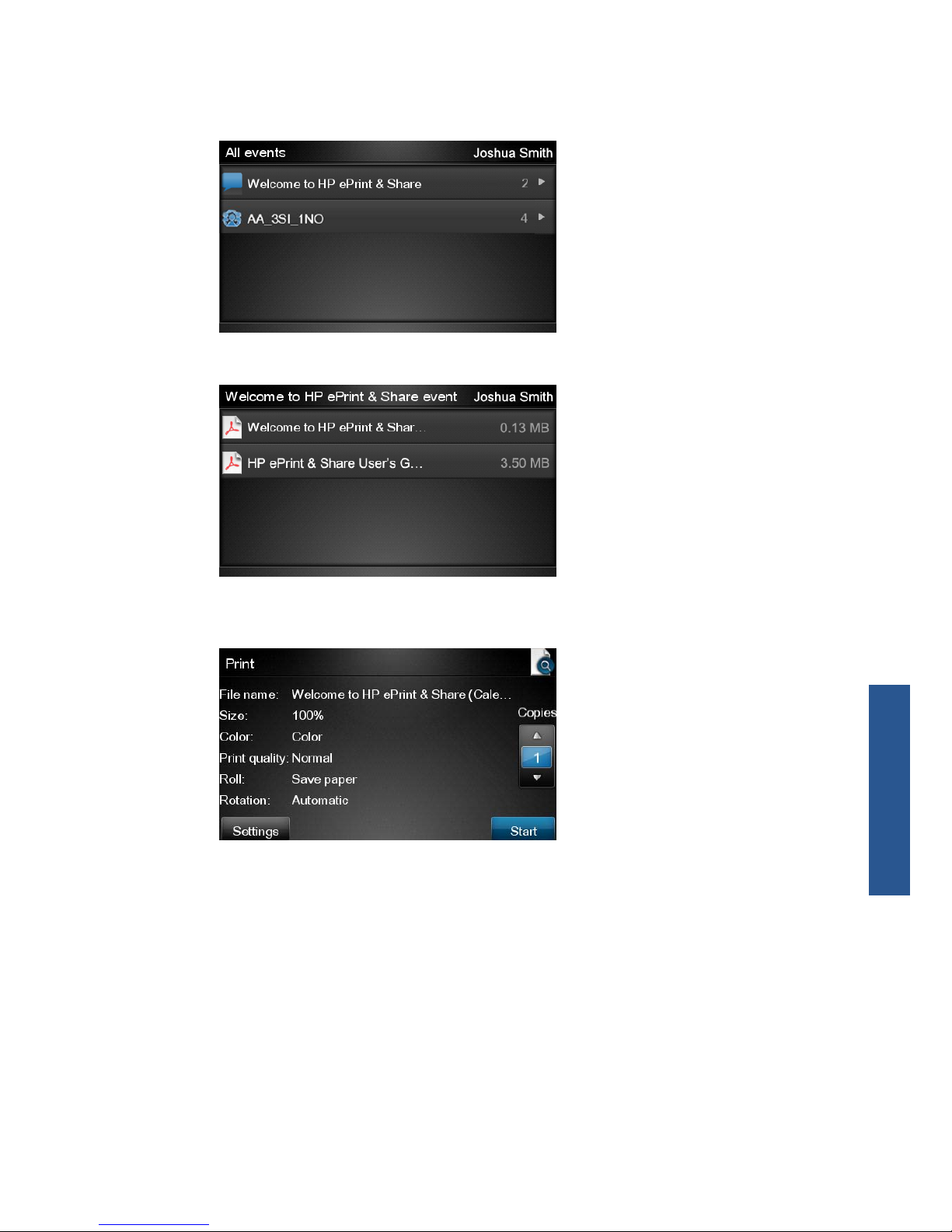
6. Select a particular event from your Library by pressing the event name. The number of files
associated with each event is shown on the right.
7. Select a file from the event by pressing the file name.
8. The default print settings are displayed, and you can change them by pressing the Settings
button.
9. When you are ready to print, press the Start button.
ENWW
Print from a Web-connected printer
35
Web-connected
Page 40

10. After sending one file to print, you can press the Add more icon to select another file.
Alternatively, press the Sign out icon to return to the home screen, or the Job queue icon to go
to the job queue.
Scan to your Library (T2300 only)
If you have an HP Designjet T2300 eMFP, you can scan documents directly into your Library from the
Designjet's touchscreen.
1. Press the Scan icon on the touchscreen's home screen.
2. Press the HP ePrint&Share icon.
36 Chapter 9 Web-connected printer operations ENWW
Web-connected
Page 41

3. To access your Library, sign in to HP ePrint & Share using your registered email address and
password.
4. Press the white Email field to enter your email address. A keyboard is displayed so that you can
enter the letters. Press OK when you have finished; then enter your password in the same way.
5. The default scan settings are displayed, and you can change them by pressing the Settings
button.
6. When you are ready to scan, press the Start button.
ENWW
Scan to your Library (T2300 only)
37
Web-connected
Page 42

7. Feed the document into the scanner as shown.
8. When the scan is complete, the scan results are displayed. You can press the event name or the
file name to change it.
If the scanned file is within your quota, press the Next button to continue; otherwise, you can
press Scan again to change the scan settings and try again.
9. In the next screen, you can choose to share the scan with any of your contacts. You can also add
new contacts. Press the Send button when ready.
38 Chapter 9 Web-connected printer operations ENWW
Web-connected
Page 43

10. After adding one document to the scan queue, you can press the Make another scan icon to
scan another document. Alternatively, press the Sign out icon to return to the home screen, or the
Scan queue icon to go to the scan job queue.
11. The scanned document will be available in a Scanned event in your Library, and you can later
print it or share it with other people.
ENWW
Scan to your Library (T2300 only)
39
Web-connected
Page 44
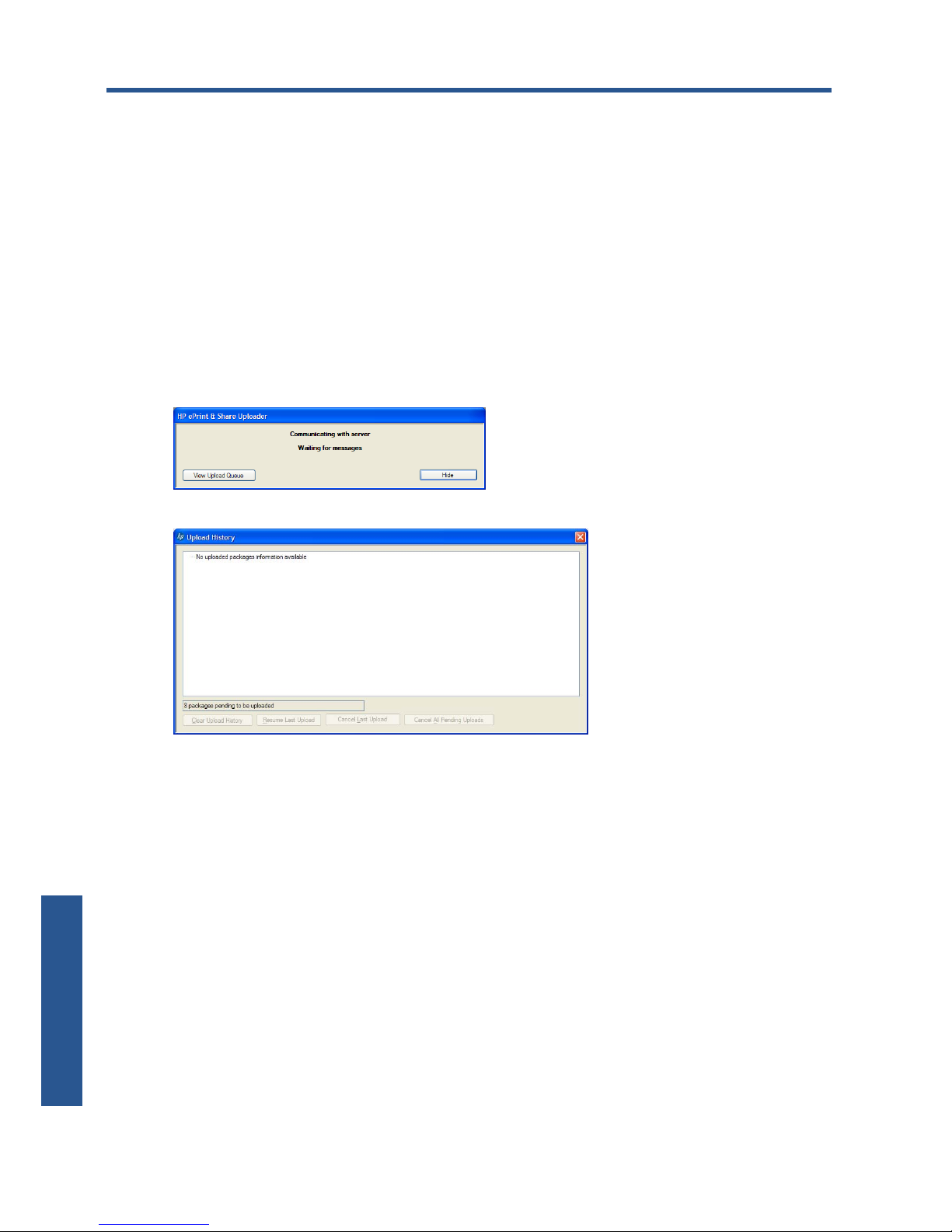
10 Further information
Upload history
When you double-click the Printing tool task-bar icon or select the Track option from the menu, the
Uploader window appears:
If you press the View Upload Queue button, the Upload History window appears:
This window provides the history of your uploads. The buttons at the bottom provide the following
options:
●
Clear Upload History: Delete the upload history.
●
Resume Last Upload: Restart the upload process at the first pending file.
●
Cancel Last Upload: Delete one event that has failed to upload and continue with the upload of
subsequent events in the queue.
●
Cancel All Pending Uploads: Delete all of the files waiting to be uploaded. This button is
enabled when the latest upload failed.
Paper sizes
HP ePrint & Share supports the following paper sizes.
●
ANSI roll widths: 18, 24, 36, 42, 44, 50, 54, 60 inches
●
ISO roll widths: A0, A1, A2
40 Chapter 10 Further information ENWW
Further information
Page 45

●
JIS roll widths: B0, B1 B2
●
ANSI cut sheets*: A, B, C, D
●
ISO cut sheets*: A1, A2, A3, A4
* Cut sheets are supported only for HP LaserJets and for HP Designjets 110, 110 plus and 111.
Print previews
●
To preview a multi-page document, double-click the document name to see an expanded list of all
the pages of the document.
●
Two previews are available:
◦
The print preview is displayed by default. It shows a preview of how the print will appear
when printed on the loaded paper.
◦
The content preview can be requested by clicking its icon. It shows the image as specified in
the file, without regard to the loaded paper.
Multiroll printing
If you have a multiroll printer, you can choose to print all jobs on one specified roll; or you can choose
to use the multiroll printing strategy set in the printer, which could mean that some jobs are printed on
one roll and some on another. See your printer's documentation for more information.
ENWW
Print previews
41
Further information
Page 46

11 Troubleshooting
General
●
When I right-click a file in Windows Explorer, I don't see the ePrint & Share option.
It will not appear if you are using a 64-bit version of Windows (see
System requirements
on page 4).
●
I cannot preview a multipage document.
Double-click the document name to see an expanded list of all the pages of the document.
HP ePrint & Share Printing tool
●
The Printing tool crashes.
You may need administrator rights to avoid this problem.
●
I added a printer, and now I can't delete it.
Currently there is no way to delete printers from the list.
●
I added files to the list, and now I can't delete them.
The files will be removed from the list whenever you restart the Printing tool.
AutoCAD plug-in
●
After installing my new version of AutoCAD, I no longer see the ePrint & Share option in the
AutoCAD menu.
You must uninstall and reinstall HP ePrint & Share, so that the plug-in is added to the AutoCAD
options.
●
When I click a preset, it does not open any window, and I see a message: Note: This plug-in
only prints from paper space. The plot has been cancelled. An error occurred
when generating the PDF.
This is normal behavior, because ePrint & Share is designed to work on Layouts, not on Model
objects, in accordance with the Autodesk AutoCAD design guidelines.
42 Chapter 11 Troubleshooting ENWW
Troubleshooting
Page 47
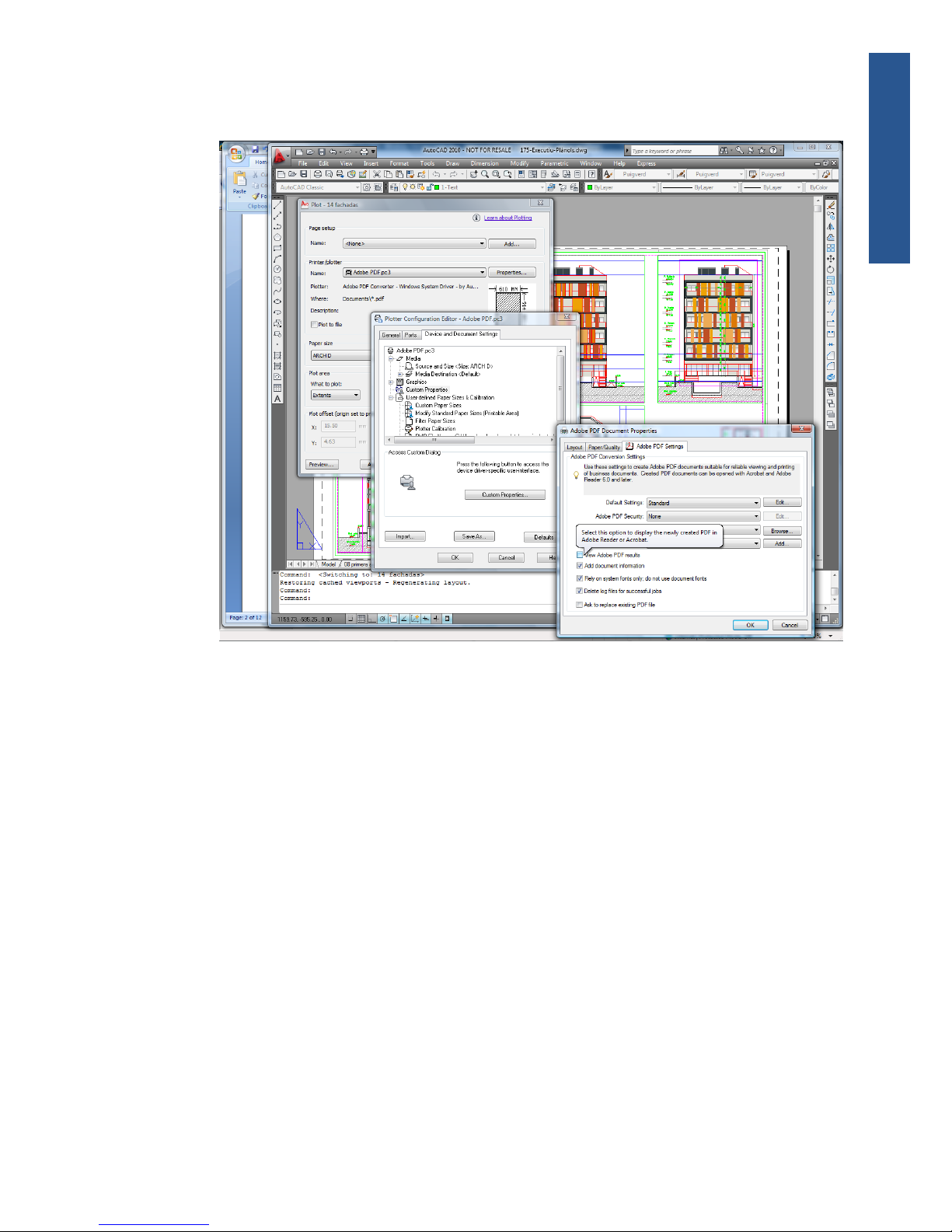
●
When printing, you may see an Adobe Acrobat splash screen. To get rid of it, you should uncheck
the View Adobe PDF results setting in the AutoCAD Plot tool (File Menu).
●
When using the configuration option to import presets, the CTB files are not saved.
This is correct, the CTB files are not saved in this situation.
Office plug-ins
●
I can't select my printer in the Excel plug-in.
The HP ePrint & Share plug-in for Excel does not support all HP Designjet printers, because of
problems in specifying a custom page size with those printers. Specifically, the plug-in does not
support the HP Designjet 110 plus, 500/510 series, 800 series, 1050 series, 4000/4500 series,
4020/4520 series or 5000/5500 series.
●
I can't select my printer in the plug-in.
You can select a printer in the Microsoft Office plug-ins only if you have the printer driver installed.
To work around this limitation, select a different printer and request a print preview. Then change
the printer selection in the HP ePrint & Share Printing tool.
●
The print of an image in an Excel file is clipped.
The PDF may not have been created correctly. Try selecting a wider range of cells around the
image, and select Print selection only.
ENWW
Office plug-ins
43
Troubleshooting
Page 48

HP Designjet Go Web
●
I used HP Designjet Go Web, and it didn't produce a PDF file.
This is normal: it produces a PLT file.
Print-ready files
●
The fonts in the PDF file have printed incorrectly.
This will happen if the fonts are neither embedded in the file, nor installed in your computer. The
solution is to embed the fonts in the file, or install them in your computer.
Library management
●
I just received a message from someone who has shared files with me, but when I look in my
Library I don't see the Share event.
Try pressing your browser's refresh/reload button to ensure that the page is up to date.
●
How can I upload files to my Library without printing them?
You can share the files, and specify your own account in the To field (sharing the files with
yourself).
●
I cannot offer to other people shared files that I have received but do not own.
This is an intentional feature, to limit the distribution of files created by the sharing originator. If
you want to use the files, you can print them or download them to your local disk.
●
I cannot delete some Share events.
You can delete only events that you own.
●
I have a file in a Share event in my Library that is gray, and I can do nothing with it.
This indicates that the owner of the Share event has deleted the file, so you can do nothing with it.
44 Chapter 11 Troubleshooting ENWW
Troubleshooting
Page 49

Glossary
Event
One or more files associated with each other by being printed, shared or tagged together.
HP Designjet Go Web
A printer driver that allows you to print to HP ePrint & Share from any application on your computer.
HP ePrint & Share
HP's system for document storing, organizing, printing and sharing.
HP ePrint & Share Printing tool
A program installed on your computer that prints your files on any connected HP Designjet or LaserJet and stores
them in your Library.
HP ePrint & Share uploader
A program installed on your computer that manages the queue of files sent to HP ePrint & Share.
Library
Your collection of stored events and files on the HP ePrint & Share server.
Member
One of the people allowed to share the set of files in a Share event.
Plug-in
A software module that adds some functions to a program.
Quota
The amount of space allocated to your Library on the HP ePrint & Share server.
Tag
A descriptive label applied to a set of files in your Library.
ENWW
Glossary
45
