Page 1

INSTRUCTION MANUAL
E
E
INSTRUCTION
MANUAL
Page 2
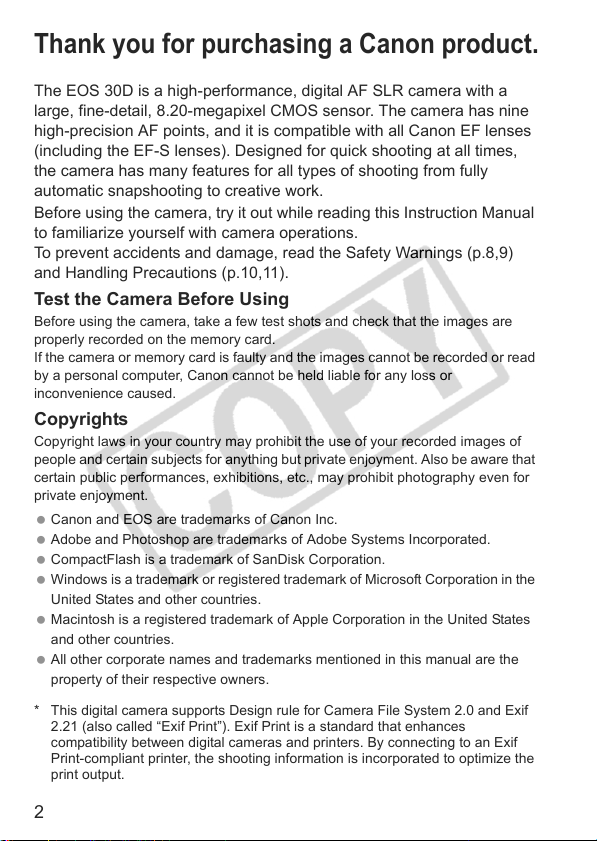
Thank you for purchasing a Canon product.
The EOS 30D is a high-performance, digital AF SLR camera with a
large, fine-detail, 8.20-megapixel CMOS sensor. The camera has nine
high-precision AF points, and it is compatible with all Canon EF lenses
(including the EF-S lenses). Designed for quick shooting at all times,
the camera has many features for all types of shooting from fully
automatic snapshooting to creative work.
Before using the camera, try it out while reading this Instruction Manual
to familiarize yourself with camera operations.
To prevent accidents and damage, read the Safety Warnings (p.8,9)
and Handling Precautions (p.10,11).
Test the Camera Before Using
Before using the camera, take a few test shots and check that the images are
properly recorded on the memory card.
If the camera or memory card is faulty and the images cannot be recorded or read
by a personal computer, Canon cannot be held liable for any loss or
inconvenience caused.
Copyrights
Copyright laws in your country may prohibit the use of your recorded images of
people and certain subjects for anything but private enjoyment. Also be aware that
certain public performances, exhibitions, etc., may prohibit photography even for
private enjoyment.
Canon and EOS are trademarks of Canon Inc.
Adobe and Photoshop are trademarks of Adobe Systems Incorporated.
CompactFlash is a trademark of SanDisk Corporation.
Windows is a trademark or registered trademark of Microsoft Corporation in the
United States and other countries.
Macintosh is a registered trademark of Apple Corporation in the United States
and other countries.
All other corporate names and trademarks mentioned in this manual are the
property of their respective owners.
* This digital camera supports Design rule for Camera File System 2.0 and Exif
2.21 (also called “Exif Print”). Exif Print is a standard that enhances
compatibility between digital cameras and printers. By connecting to an Exif
Print-compliant printer, the shooting information is incorporated to optimize the
print output.
2
Page 3
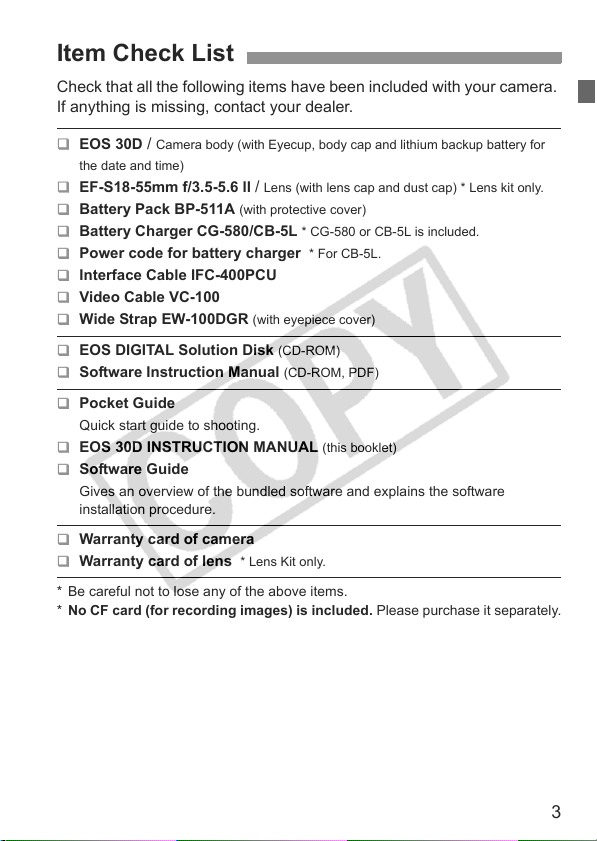
Item Check List
Check that all the following items have been included with your camera.
If anything is missing, contact your dealer.
EOS 30D / Camera body (with Eyecup, body cap and lithium backup battery for
the date and time)
EF-S18-55mm f/3.5-5.6 ll / Lens (with lens cap and dust cap) * Lens kit only.
Battery Pack BP-511A (with protective cover)
Battery Charger CG-580/CB-5L * CG-580 or CB-5L is included.
Power code for battery charger * For CB-5L.
Interface Cable IFC-400PCU
Video Cable VC-100
Wide Strap EW-100DGR (with eyepiece cover)
EOS DIGITAL Solution Disk (CD-ROM)
Software Instruction Manual (CD-ROM, PDF)
Pocket Guide
Quick start guide to shooting.
EOS 30D INSTRUCTION MANUAL (this booklet)
Software Guide
Gives an overview of the bundled software and explains the software
installation procedure.
Warranty card of camera
Warranty card of lens * Lens Kit only.
* Be careful not to lose any of the above items.
* No CF card (for recording images) is included. Please purchase it separately.
3
Page 4
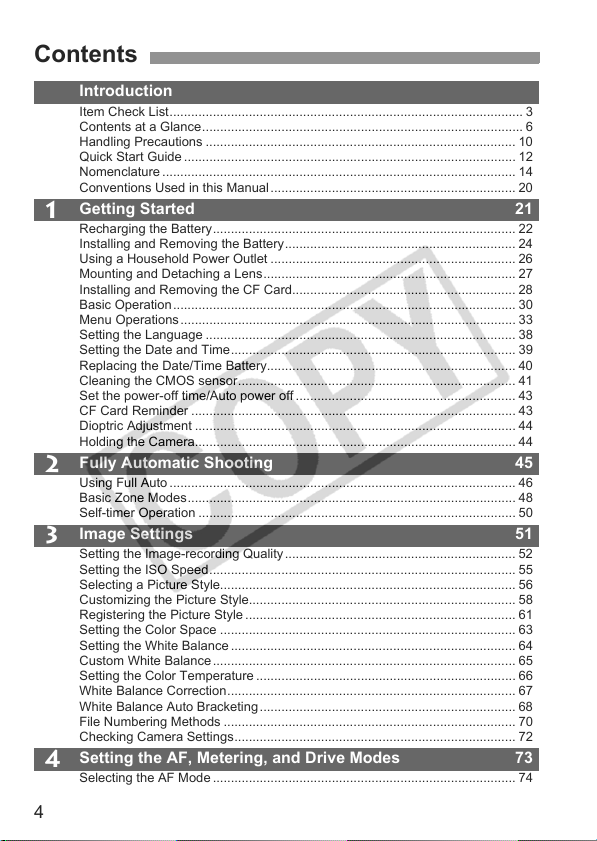
Contents
Introduction
Item Check List.................................................................................................. 3
Contents at a Glance......................................................................................... 6
Handling Precautions ...................................................................................... 10
Quick Start Guide ............................................................................................ 12
Nomenclature .................................................................................................. 14
Conventions Used in this Manual .................................................................... 20
Getting Started 21
1
Recharging the Battery.................................................................................... 22
Installing and Removing the Battery................................................................ 24
Using a Household Power Outlet .................................................................... 26
Mounting and Detaching a Lens...................................................................... 27
Installing and Removing the CF Card.............................................................. 28
Basic Operation............................................................................................... 30
Menu Operations ............................................................................................. 33
Setting the Language ...................................................................................... 38
Setting the Date and Time............................................................................... 39
Replacing the Date/Time Battery..................................................................... 40
Cleaning the CMOS sensor............................................................................. 41
Set the power-off time/Auto power off ............................................................. 43
CF Card Reminder .......................................................................................... 43
Dioptric Adjustment ......................................................................................... 44
Holding the Camera......................................................................................... 44
Fully Automatic Shooting 45
2
Using Full Auto ................................................................................................ 46
Basic Zone Modes........................................................................................... 48
Self-timer Operation ........................................................................................ 50
Image Settings 51
3
Setting the Image-recording Quality ................................................................ 52
Setting the ISO Speed..................................................................................... 55
Selecting a Picture Style.................................................................................. 56
Customizing the Picture Style.......................................................................... 58
Registering the Picture Style ........................................................................... 61
Setting the Color Space .................................................................................. 63
Setting the White Balance ............................................................................... 64
Custom White Balance .................................................................................... 65
Setting the Color Temperature ........................................................................ 66
White Balance Correction................................................................................ 67
White Balance Auto Bracketing ....................................................................... 68
File Numbering Methods ................................................................................. 70
Checking Camera Settings.............................................................................. 72
Setting the AF, Metering, and Drive Modes 73
4
Selecting the AF Mode .................................................................................... 74
4
Page 5
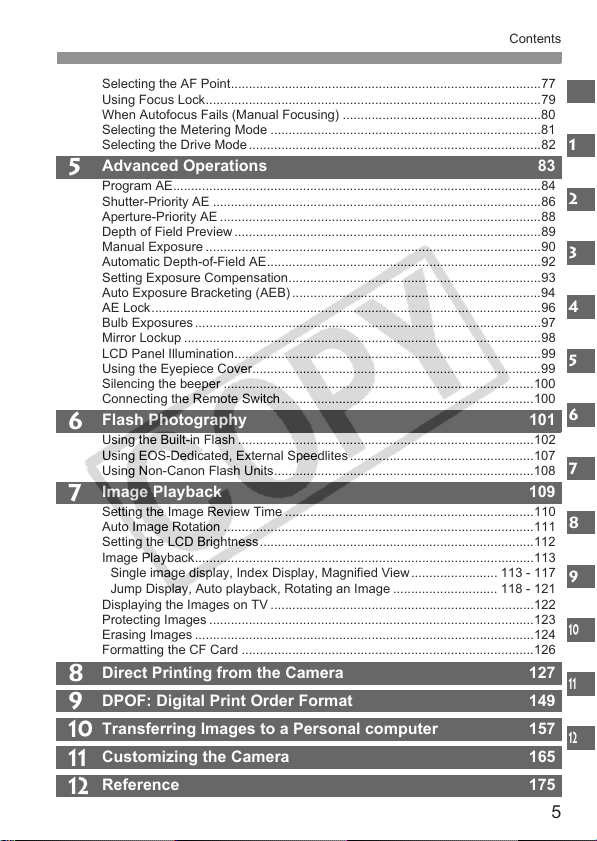
Selecting the AF Point......................................................................................77
Using Focus Lock.............................................................................................79
When Autofocus Fails (Manual Focusing) .......................................................80
Selecting the Metering Mode ...........................................................................81
Selecting the Drive Mode .................................................................................82
Advanced Operations 83
5
Program AE......................................................................................................84
Shutter-Priority AE ...........................................................................................86
Aperture-Priority AE .........................................................................................88
Depth of Field Preview .....................................................................................89
Manual Exposure .............................................................................................90
Automatic Depth-of-Field AE............................................................................92
Setting Exposure Compensation......................................................................93
Auto Exposure Bracketing (AEB) .....................................................................94
AE Lock............................................................................................................96
Bulb Exposures ................................................................................................97
Mirror Lockup ...................................................................................................98
LCD Panel Illumination.....................................................................................99
Using the Eyepiece Cover................................................................................99
Silencing the beeper ......................................................................................100
Connecting the Remote Switch......................................................................100
Flash Photography 101
6
Using the Built-in Flash ..................................................................................102
Using EOS-Dedicated, External Speedlites ...................................................107
Using Non-Canon Flash Units........................................................................108
Image Playback 109
7
Setting the Image Review Time .....................................................................110
Auto Image Rotation ......................................................................................111
Setting the LCD Brightness............................................................................112
Image Playback..............................................................................................113
Single image display, Index Display, Magnified View ........................ 113 - 117
Jump Display, Auto playback, Rotating an Image ............................. 118 - 121
Displaying the Images on TV .........................................................................122
Protecting Images ..........................................................................................123
Erasing Images ..............................................................................................124
Formatting the CF Card .................................................................................126
Direct Printing from the Camera 127
8
DPOF: Digital Print Order Format 149
9
Transferring Images to a Personal computer 157
10
Customizing the Camera 165
11
Reference 175
12
Contents
1
2
3
4
5
6
7
8
9
10
11
12
5
Page 6
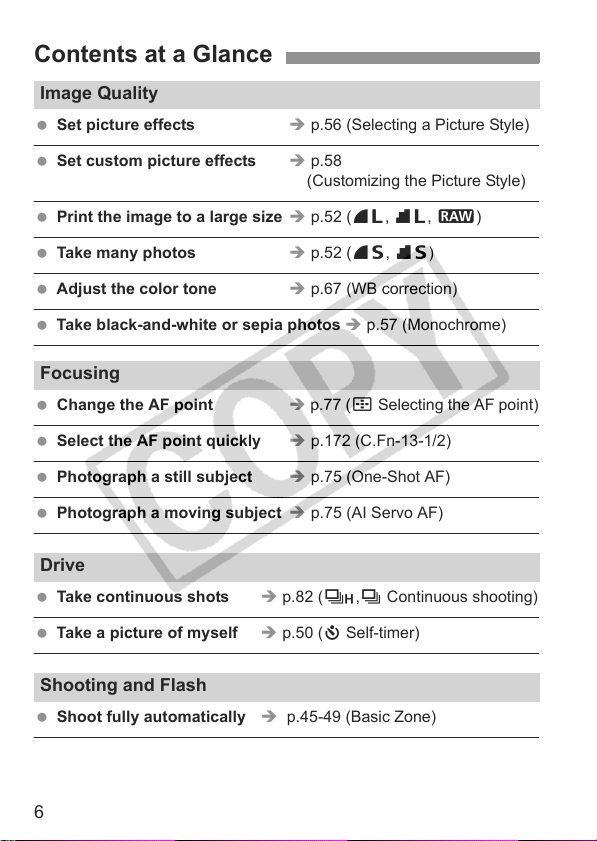
Contents at a Glance
Image Quality
Set picture effects Î p.56 (Selecting a Picture Style)
Set custom picture effects Î p.58
(Customizing the Picture Style)
Print the image to a large size Î p.52 (73, 83, 1)
Take many photos Î p.52 (76, 86)
Adjust the color tone Î p.67 (WB correction)
Take black-and-white or sepia photos Î p.57 (Monochrome)
Focusing
Change the AF point Î p.77 (S Selecting the AF point)
Select the AF point quickly Î p.172 (C.Fn-13-1/2)
Photograph a still subject Î p.75 (One-Shot AF)
Photograph a moving subject Î p.75 (AI Servo AF)
Drive
Take continuous shots Î p.82 (o,i Continuous shooting)
Take a picture of myself Î p.50 (j Self-timer)
Shooting and Flash
Shoot fully automatically Î p.45-49 (Basic Zone)
6
Page 7
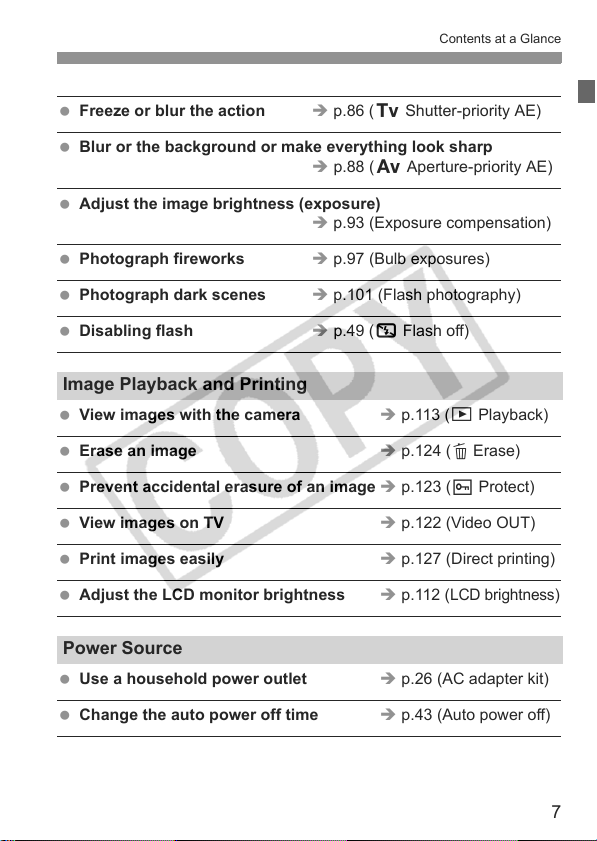
Contents at a Glance
Freeze or blur the action Î p.86 (s Shutter-priority AE)
Blur or the background or make everything look sharp
Adjust the image brightness (exposure)
Photograph fireworks Î p.97 (Bulb exposures)
Photograph dark scenes Î p.101 (Flash photography)
Disabling flash Î p.49 (7 Flash off)
Î p.88 (f Aperture-priority AE)
Î p.93 (Exposure compensation)
Image Playback and Printing
View images with the camera Î p.113 (x Playback)
Erase an image Î p.124 (L Erase)
Prevent accidental erasure of an image Î p.123 (K Protect)
View images on TV Î p.122 (Video OUT)
Print images easily Î p.127 (Direct printing)
Adjust the LCD monitor brightness Î p.112 (
LCD brightness
Power Source
Use a household power outlet Î p.26 (AC adapter kit)
Change the auto power off time Î p.43 (Auto power off)
)
7
Page 8
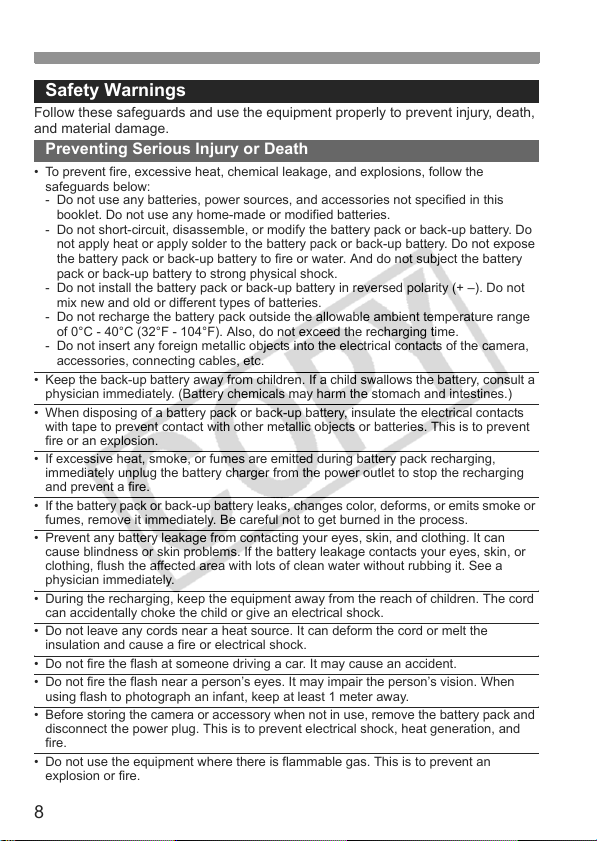
Safety Warnings
Follow these safeguards and use the equipment properly to prevent injury, death,
and material damage.
Preventing Serious Injury or Death
• To prevent fire, excessive heat, chemical leakage, and explosions, follow the
safeguards below:
- Do not use any batteries, power sources, and accessories not specified in this
booklet. Do not use any home-made or modified batteries.
- Do not short-circuit, disassemble, or modify the battery pack or back-up battery. Do
not apply heat or apply solder to the battery pack or back-up battery. Do not expose
the battery pack or back-up battery to fire or water. And do not subject the battery
pack or back-up battery to strong physical shock.
- Do not install the battery pack or back-up battery in reversed polarity (+ –). Do not
mix new and old or different types of batteries.
- Do not recharge the battery pack outside the allowable ambient temperature range
of 0°C - 40°C (32°F - 104°F). Also, do not exceed the recharging time.
- Do not insert any foreign metallic objects into the electrical contacts of the camera,
accessories, connecting cables, etc.
• Keep the back-up battery away from children. If a child swallows the battery, consult a
physician immediately. (Battery chemicals may harm the stomach and intestines.)
• When disposing of a battery pack or back-up battery, insulate the electrical contacts
with tape to prevent contact with other metallic objects or batteries. This is to prevent
fire or an explosion.
• If excessive heat, smoke, or fumes are emitted during battery pack recharging,
immediately unplug the battery charger from the power outlet to stop the recharging
and prevent a fire.
• If the battery pack or back-up battery leaks, changes color, deforms, or emits smoke or
fumes, remove it immediately. Be careful not to get burned in the process.
• Prevent any battery leakage from contacting your eyes, skin, and clothing. It can
cause blindness or skin problems. If the battery leakage contacts your eyes, skin, or
clothing, flush the affected area with lots of clean water without rubbing it. See a
physician immediately.
• During the recharging, keep the equipment away from the reach of children. The cord
can accidentally choke the child or give an electrical shock.
• Do not leave any cords near a heat source. It can deform the cord or melt the
insulation and cause a fire or electrical shock.
• Do not fire the flash at someone driving a car. It may cause an accident.
• Do not fire the flash near a person’s eyes. It may impair the person’s vision. When
using flash to photograph an infant, keep at least 1 meter away.
• Before storing the camera or accessory when not in use, remove the battery pack and
disconnect the power plug. This is to prevent electrical shock, heat generation, and
fire.
• Do not use the equipment where there is flammable gas. This is to prevent an
explosion or fire.
8
Page 9
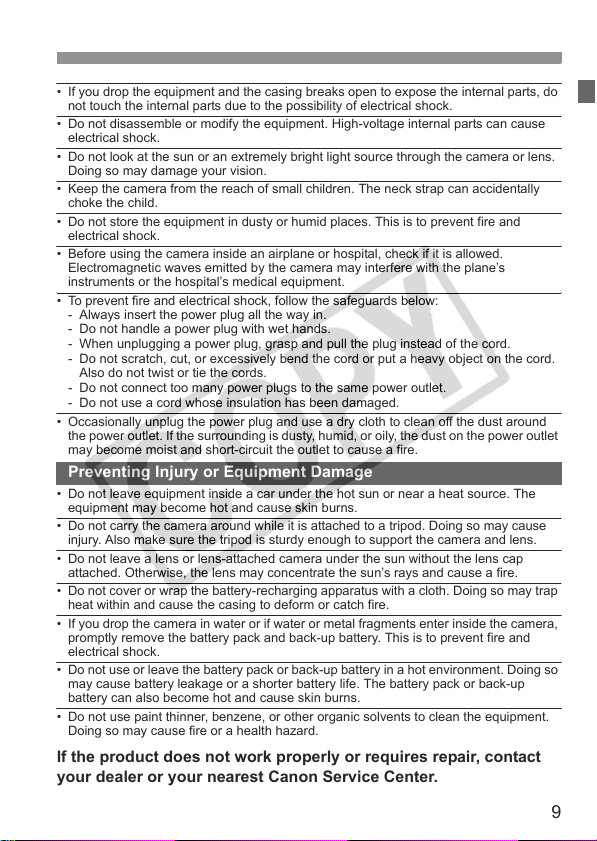
• If you drop the equipment and the casing breaks open to expose the internal parts, do
not touch the internal parts due to the possibility of electrical shock.
• Do not disassemble or modify the equipment. High-voltage internal parts can cause
electrical shock.
• Do not look at the sun or an extremely bright light source through the camera or lens.
Doing so may damage your vision.
• Keep the camera from the reach of small children. The neck strap can accidentally
choke the child.
• Do not store the equipment in dusty or humid places. This is to prevent fire and
electrical shock.
• Before using the camera inside an airplane or hospital, check if it is allowed.
Electromagnetic waves emitted by the camera may interfere with the plane’s
instruments or the hospital’s medical equipment.
• To prevent fire and electrical shock, follow the safeguards below:
- Always insert the power plug all the way in.
- Do not handle a power plug with wet hands.
- When unplugging a power plug, grasp and pull the plug instead of the cord.
- Do not scratch, cut, or excessively bend the cord or put a heavy object on the cord.
Also do not twist or tie the cords.
- Do not connect too many power plugs to the same power outlet.
- Do not use a cord whose insulation has been damaged.
• Occasionally unplug the power plug and use a dry cloth to clean off the dust around
the power outlet. If the surrounding is dusty, humid, or oily, the dust on the power outlet
may become moist and short-circuit the outlet to cause a fire.
Preventing Injury or Equipment Damage
• Do not leave equipment inside a car under the hot sun or near a heat source. The
equipment may become hot and cause skin burns.
• Do not carry the camera around while it is attached to a tripod. Doing so may cause
injury. Also make sure the tripod is sturdy enough to support the camera and lens.
• Do not leave a lens or lens-attached camera under the sun without the lens cap
attached. Otherwise, the lens may concentrate the sun’s rays and cause a fire.
• Do not cover or wrap the battery-recharging apparatus with a cloth. Doing so may trap
heat within and cause the casing to deform or catch fire.
• If you drop the camera in water or if water or metal fragments enter inside the camera,
promptly remove the battery pack and back-up battery. This is to prevent fire and
electrical shock.
• Do not use or leave the battery pack or back-up battery in a hot environment. Doing so
may cause battery leakage or a shorter battery life. The battery pack or back-up
battery can also become hot and cause skin burns.
• Do not use paint thinner, benzene, or other organic solvents to clean the equipment.
Doing so may cause fire or a health hazard.
If the product does not work properly or requires repair, contact
your dealer or your nearest Canon Service Center.
9
Page 10
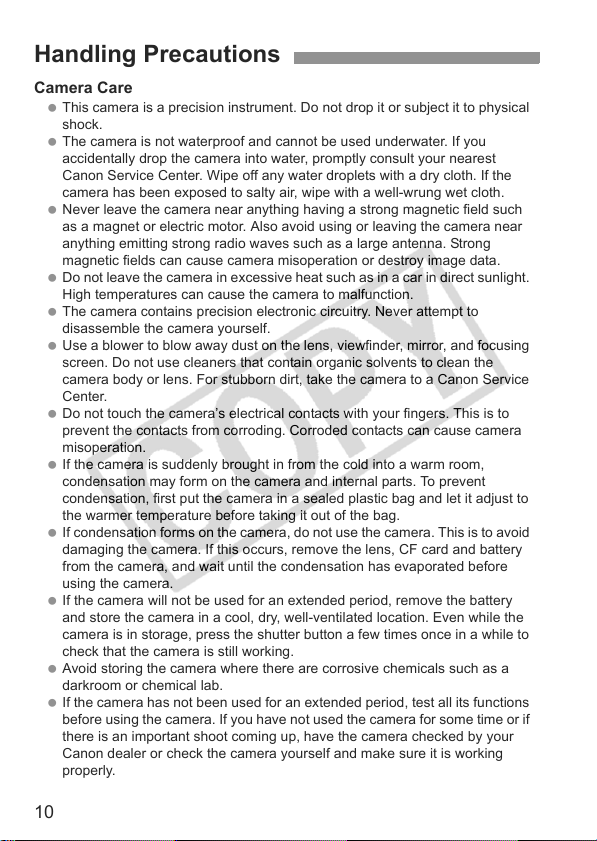
Handling Precautions
Camera Care
This camera is a precision instrument. Do not drop it or subject it to physical
shock.
The camera is not waterproof and cannot be used underwater. If you
accidentally drop the camera into water, promptly consult your nearest
Canon Service Center. Wipe off any water droplets with a dry cloth. If the
camera has been exposed to salty air, wipe with a well-wrung wet cloth.
Never leave the camera near anything having a strong magnetic field such
as a magnet or electric motor. Also avoid using or leaving the camera near
anything emitting strong radio waves such as a large antenna. Strong
magnetic fields can cause camera misoperation or destroy image data.
Do not leave the camera in excessive heat such as in a car in direct sunlight.
High temperatures can cause the camera to malfunction.
The camera contains precision electronic circuitry. Never attempt to
disassemble the camera yourself.
Use a blower to blow away dust on the lens, viewfinder, mirror, and focusing
screen. Do not use cleaners that contain organic solvents to clean the
camera body or lens. For stubborn dirt, take the camera to a Canon Service
Center.
Do not touch the camera’s electrical contacts with your fingers. This is to
prevent the contacts from corroding. Corroded contacts can cause camera
misoperation.
If the camera is suddenly brought in from the cold into a warm room,
condensation may form on the camera and internal parts. To prevent
condensation, first put the camera in a sealed plastic bag and let it adjust to
the warmer temperature before taking it out of the bag.
If condensation forms on the camera, do not use the camera. This is to avoid
damaging the camera. If this occurs, remove the lens, CF card and battery
from the camera, and wait until the condensation has evaporated before
using the camera.
If the camera will not be used for an extended period, remove the battery
and store the camera in a cool, dry, well-ventilated location. Even while the
camera is in storage, press the shutter button a few times once in a while to
check that the camera is still working.
Avoid storing the camera where there are corrosive chemicals such as a
darkroom or chemical lab.
If the camera has not been used for an extended period, test all its functions
before using the camera. If you have not used the camera for some time or if
there is an important shoot coming up, have the camera checked by your
Canon dealer or check the camera yourself and make sure it is working
properly.
10
Page 11
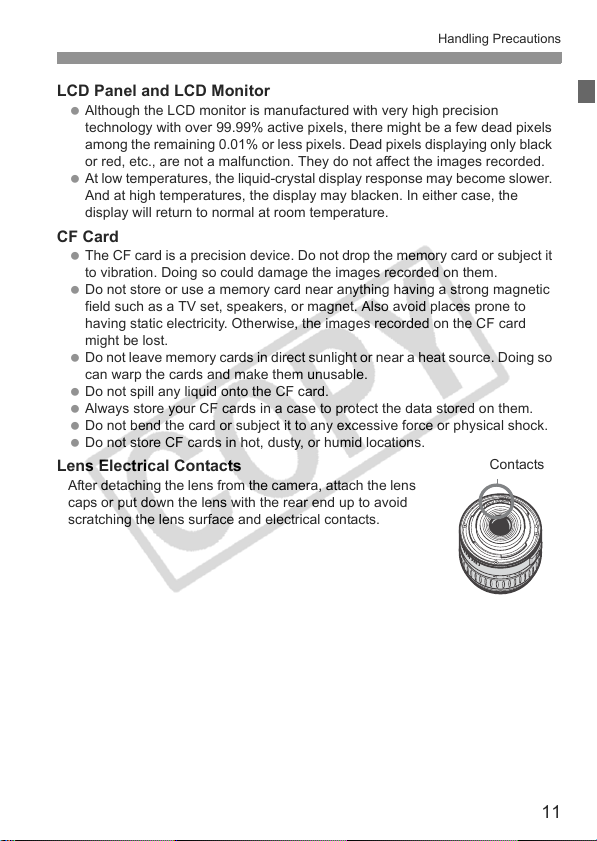
Handling Precautions
LCD Panel and LCD Monitor
Although the LCD monitor is manufactured with very high precision
technology with over 99.99% active pixels, there might be a few dead pixels
among the remaining 0.01% or less pixels. Dead pixels displaying only black
or red, etc., are not a malfunction. They do not affect the images recorded.
At low temperatures, the liquid-crystal display response may become slower.
And at high temperatures, the display may blacken. In either case, the
display will return to normal at room temperature.
CF Card
The CF card is a precision device. Do not drop the memory card or subject it
to vibration. Doing so could damage the images recorded on them.
Do not store or use a memory card near anything having a strong magnetic
field such as a TV set, speakers, or magnet. Also avoid places prone to
having static electricity. Otherwise, the images recorded on the CF card
might be lost.
Do not leave memory cards in direct sunlight or near a heat source. Doing so
can warp the cards and make them unusable.
Do not spill any liquid onto the CF card.
Always store your CF cards in a case to protect the data stored on them.
Do not bend the card or subject it to any excessive force or physical shock.
Do not store CF cards in hot, dusty, or humid locations.
Lens Electrical Contacts
After detaching the lens from the camera, attach the lens
caps or put down the lens with the rear end up to avoid
scratching the lens surface and electrical contacts.
Contacts
11
Page 12
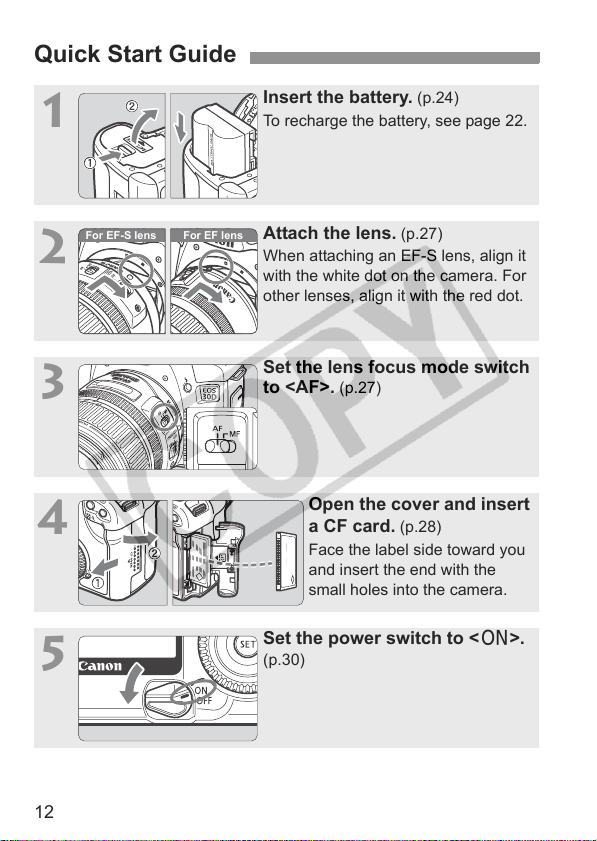
Quick Start Guide
For EF lens
For EF-S lens
1
2
3
4
Insert the battery. (p.24)
To recharge the battery, see page 22.
Attach the lens. (p.27)
When attaching an EF-S lens, align it
with the white dot on the camera. For
other lenses, align it with the red dot.
Set the lens focus mode switch
to <AF>.
(p.27)
Open the cover and insert
a CF card.
Face the label side toward you
and insert the end with the
small holes into the camera.
(p.28)
5
12
Set the power switch to <1>.
(p.30)
Page 13
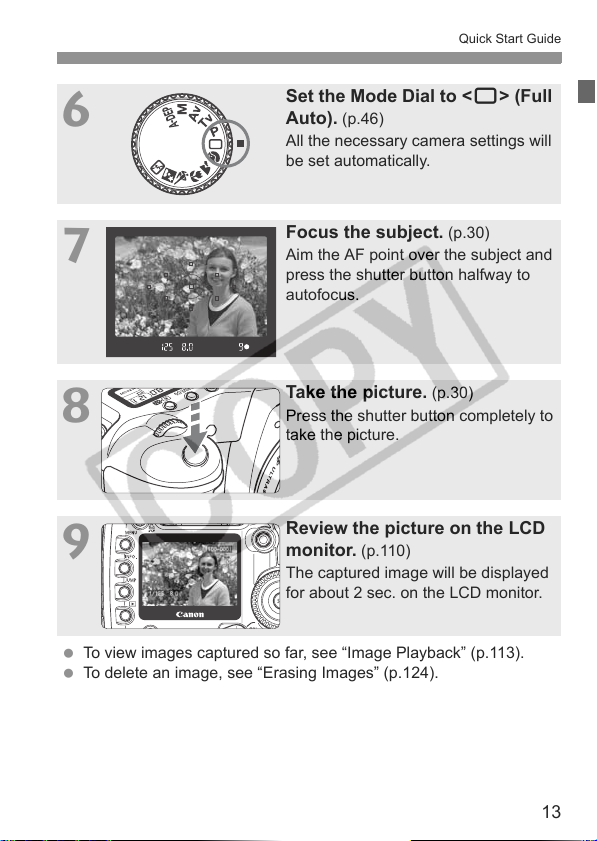
6
7
8
9
Quick Start Guide
Set the Mode Dial to <1> (Full
Auto). (p.46)
All the necessary camera settings will
be set automatically.
Focus the subject. (p.30)
Aim the AF point over the subject and
press the shutter button halfway to
autofocus.
Take the picture. (p.30)
Press the shutter button completely to
take the picture.
Review the picture on the LCD
monitor. (p.110)
The captured image will be displayed
for about 2 sec. on the LCD monitor.
To view images captured so far, see “Image Playback” (p.113).
To delete an image, see “Erasing Images” (p.124).
13
Page 14
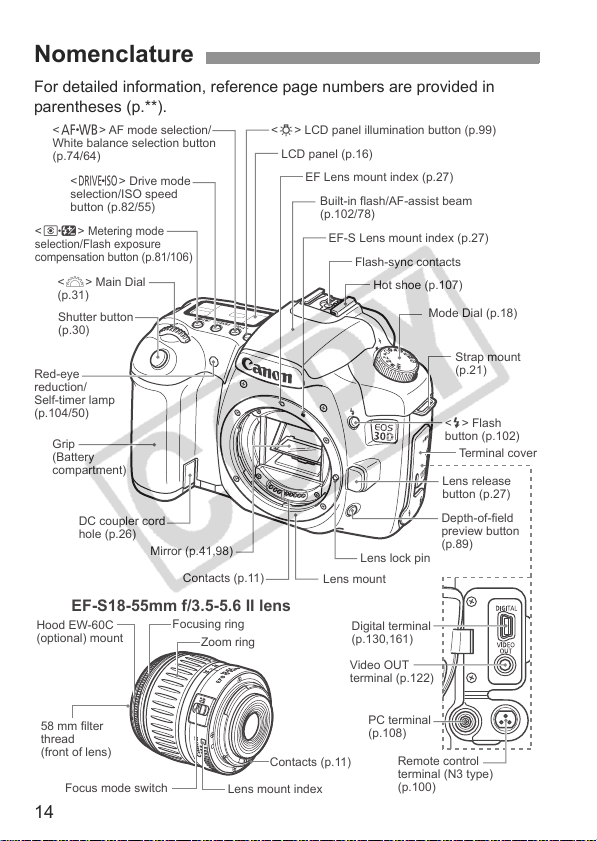
Nomenclature
r
For detailed information, reference page numbers are provided in
parentheses (p.**).
<E> AF mode selection/
White balance selection button
(p.74/64)
<R> Drive mode
selection/ISO speed
button (p.82/55)
<Q>
Metering mode
selection/Flash exposure
compensation button (p.81/106)
<6> Main Dial
(p.31)
Shutter button
(p.30)
Red-eye
reduction/
Self-timer lamp
(p.104/50)
Grip
(Battery
compartment)
DC coupler cord
hole (p.26)
Mirror (p.41,98)
Contacts (p.11)
EF-S18-55mm f/3.5-5.6 II lens
Hood EW-60C
(optional) mount
Focusing ring
Zoom ring
<U> LCD panel illumination button (p.99)
LCD panel (p.16)
EF Lens mount index (p.27)
Built-in flash/AF-assist beam
(p.102/78)
EF-S Lens mount index (p.27)
Flash-sync contacts
Hot shoe (p.107)
Mode Dial (p.18)
Strap mount
(p.21)
<D> Flash
button (p.102)
Terminal cove
Lens release
button (p.27)
Depth-of-field
preview button
Lens lock pin
Lens mount
Digital terminal
(p.130,161)
Video OUT
terminal (p.122)
(p.89)
58 mm filter
thread
(front of lens)
Focus mode switch
14
Contacts (p.11)
Lens mount index
PC terminal
(p.108)
Remote control
terminal (N3 type)
(p.100)
Page 15
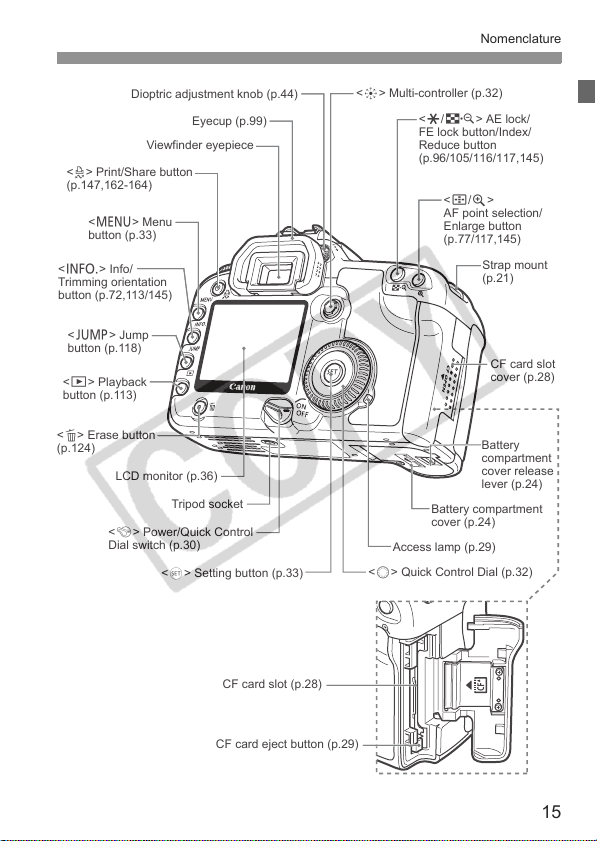
Nomenclature
Dioptric adjustment knob (p.44)
Viewfinder eyepiece
<l> Print/Share button
(p.147,162-164)
<M> Menu
button (p.33)
<B> Info/
Trimming orientation
button (p.72,113/145)
<C> Jump
button (p.118)
<x> Playback
button (p.113)
<L> Erase button
(p.124)
LCD monitor (p.36)
<4> Power/Quick Control
Dial switch (p.30)
Eyecup (p.99)
Tripod socket
<0> Setting button (p.33)
<9> Multi-controller (p.32)
<A/I> AE lock/
FE lock button/Index/
Reduce button
(p.96/105/116/117,145)
<S/u>
AF point selection/
Enlarge button
(p.77/117,145)
Strap mount
(p.21)
CF card slot
cover (p.28)
Battery
compartment
cover release
lever (p.24)
Battery compartment
cover (p.24)
Access lamp (p.29)
<5> Quick Control Dial (p.32)
CF card slot (p.28)
CF card eject button (p.29)
15
Page 16
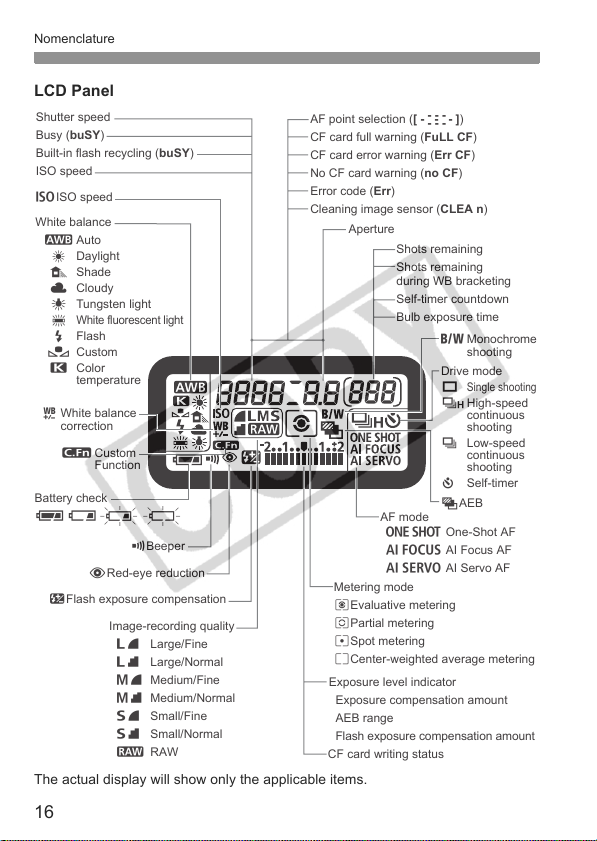
Nomenclature
LCD Panel
Shutter speed
Busy (buSY)
Built-in flash recycling (buSY)
ISO speed
gISO speed
White balance
Q Auto
W Daylight
E Shade
R Cloudy
Y Tungsten light
U
White fluorescent light
I Flash
O Custom
P Color
temperature
2 White balance
correction
K Custom
Function
Battery check
zx
bn
MBeeper
LRed-eye reduction
yFlash exposure compensation
Image-recording quality
37 Large/Fine
38 Large/Normal
47 Medium/Fine
48 Medium/Normal
67 Small/Fine
68 Small/Normal
1 RAW
The actual display will show only the applicable items.
AF point selection ([ - - - ])
CF card full warning (FuLL CF)
CF card error warning (Err CF)
No CF card warning (no CF)
Error code (Err)
Cleaning image sensor (CLEA n)
Aperture
Metering mode
qEvaluative metering
wPartial metering
rSpot metering
eCenter-weighted average metering
Exposure level indicator
Exposure compensation amount
AEB range
Flash exposure compensation amount
CF card writing status
16
-
-----
Shots remaining
Shots remaining
during WB bracketing
Self-timer countdown
Bulb exposure time
0 Monochrome
shooting
Drive mode
u
Single shooting
o High-speed
continuous
shooting
i Low-speed
continuous
shooting
j Self-timer
hAEB
AF mode
X One-Shot AF
9 AI Focus AF
Z AI Servo AF
Page 17
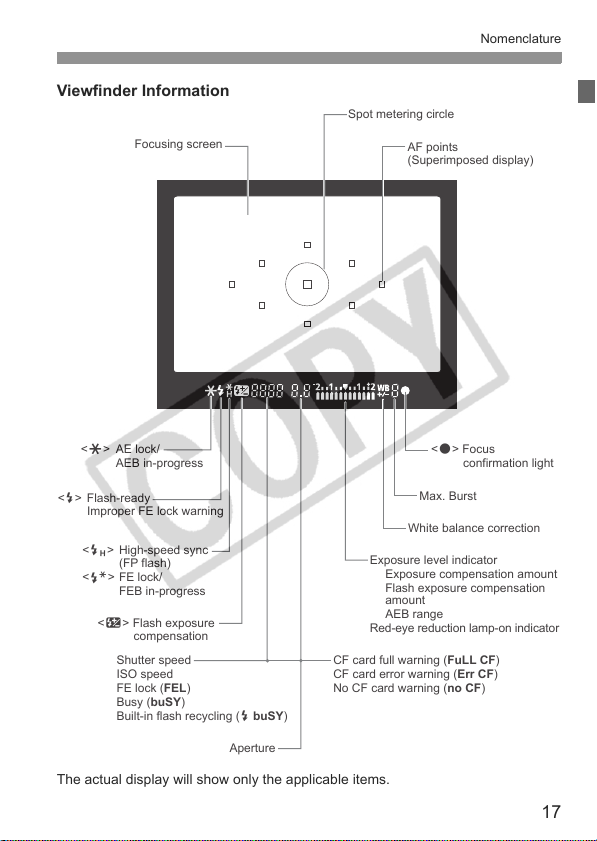
Viewfinder Information
r
Focusing screen
Spot metering circle
AF points
(Superimposed display)
Nomenclature
<A> AE lock/
AEB in-progress
<D> Flash-ready
Improper FE lock warning
<e> High-speed sync
(FP flash)
<d> FE lock/
FEB in-progress
<y> Flash exposure
compensation
Shutter speed
ISO speed
FE lock (FEL)
Busy (buSY)
Built-in flash recycling (D buSY)
Aperture
Exposure level indicator
Exposure compensation amount
Flash exposure compensation
amount
AEB range
Red-eye reduction lamp-on indicato
CF card full warning (FuLL CF)
CF card error warning (Err CF)
No CF card warning (no CF)
The actual display will show only the applicable items.
<o> Focus
confirmation light
Max. Burst
White balance correction
17
Page 18
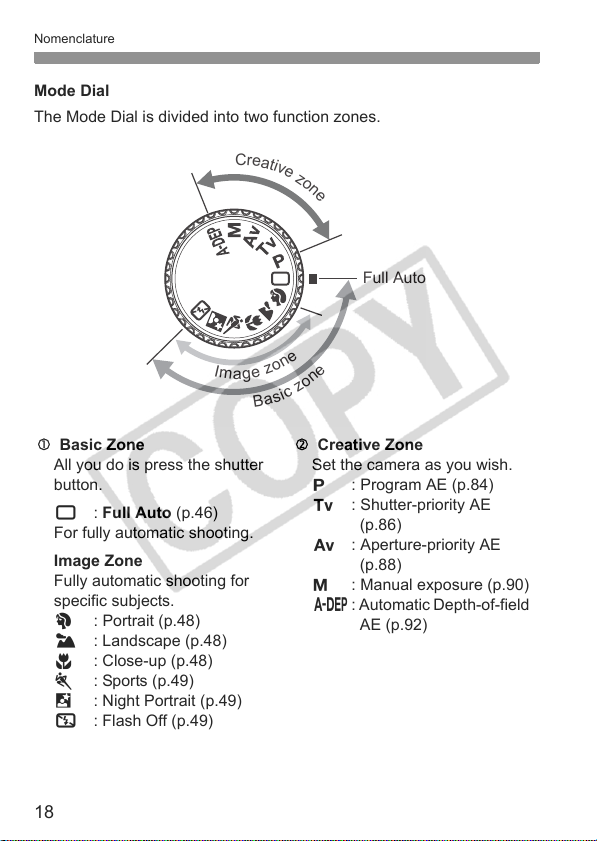
Nomenclature
Mode Dial
The Mode Dial is divided into two function zones.
C
r
e
a
t
i
v
e
z
o
n
e
Full Auto
e
n
o
z
I
m
e
g
a
B
e
n
o
z
c
i
s
a
c Basic Zone
All you do is press the shutter
button.
1 : Full Auto (p.46)
For fully automatic shooting.
Image Zone
Fully automatic shooting for
specific subjects.
2 : Portrait (p.48)
3 : Landscape (p.48)
4 : Close-up (p.48)
5 : Sports (p.49)
6 : Night Portrait (p.49)
7 : Flash Off (p.49)
18
d Creative Zone
Set the camera as you wish.
d : Program AE (p.84)
s : Shutter-priority AE
(p.86)
f : Aperture-priority AE
(p.88)
a : Manual exposure (p.90)
8: Automatic Depth-of-field
AE (p.92)
Page 19
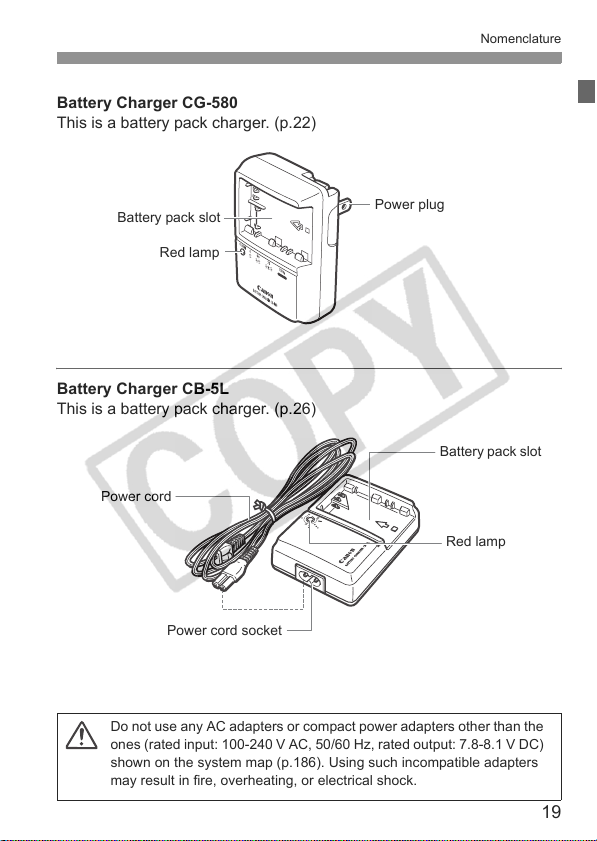
Battery Charger CG-580
This is a battery pack charger. (p.22)
Nomenclature
Battery pack slot
Red lamp
Power plug
Battery Charger CB-5L
This is a battery pack charger. (p.26)
Power cord
Power cord socket
Do not use any AC adapters or compact power adapters other than the
ones (rated input: 100-240 V AC, 50/60 Hz, rated output: 7.8-8.1 V DC)
shown on the system map (p.186). Using such incompatible adapters
may result in fire, overheating, or electrical shock.
Battery pack slot
Red lamp
19
Page 20
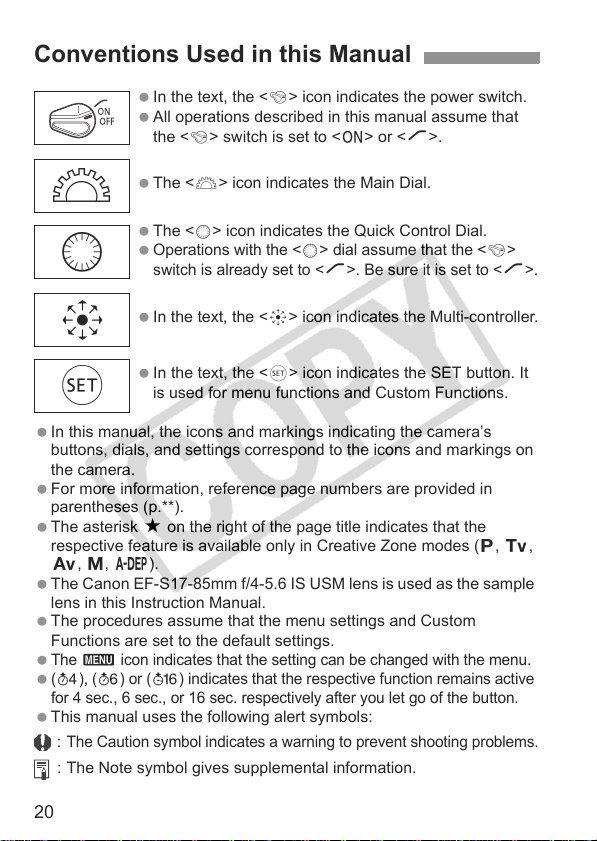
Conventions Used in this Manual
In the text, the <4> icon indicates the power switch.
All operations described in this manual assume that
4> switch is set to <1> or <J>.
the <
6> icon indicates the Main Dial.
6
5
The <
The <
5> icon indicates the Quick Control Dial.
Operations with the <5> dial assume that the <4>
J
switch is already set to <
>. Be sure it is set to <J>.
9
0
In this manual, the icons and markings indicating the camera’s
buttons, dials, and settings correspond to the icons and markings on
the camera.
For more information, reference page numbers are provided in
parentheses (p.**).
The asterisk M on the right of the page title indicates that the
respective feature is available only in Creative Zone modes (
f, a, 8).
The Canon EF-S17-85mm f/4-5.6 IS USM lens is used as the sample
lens in this Instruction Manual.
The procedures assume that the menu settings and Custom
Functions are set to the default settings.
The 3 icon indicates that the setting can be changed with the menu.
(0), (9) or (8) indicates that the respective function remains active
for 4 sec., 6 sec., or 16 sec. respectively after you let go of the button.
This manual uses the following alert symbols:
:
The Caution symbol indicates a warning to prevent shooting problems.
: The Note symbol gives supplemental information.
20
In the text, the <9> icon indicates the Multi-controller.
In the text, the <0> icon indicates the SET button. It
is used for menu functions and Custom Functions.
d, s,
Page 21
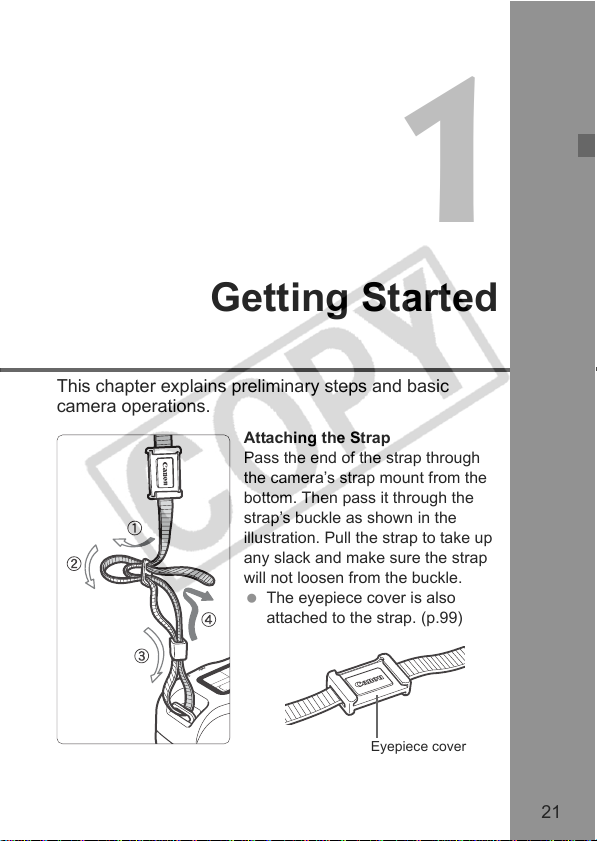
1
Getting Started
This chapter explains preliminary steps and basic
camera operations.
Attaching the Strap
Pass the end of the strap through
the camera’s strap mount from the
bottom. Then pass it through the
strap’s buckle as shown in the
illustration. Pull the strap to take up
any slack and make sure the strap
will not loosen from the buckle.
The eyepiece cover is also
attached to the strap. (p.99)
Eyepiece cover
21
Page 22
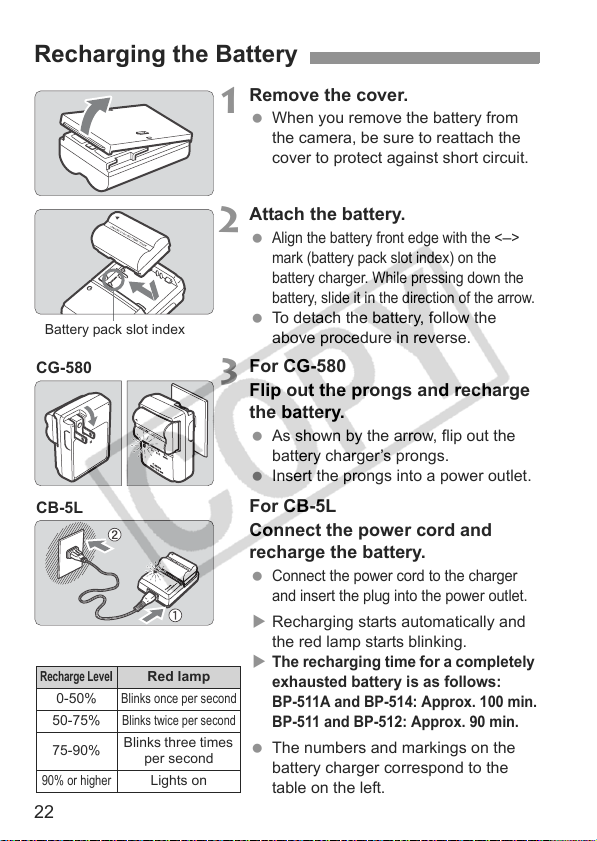
Recharging the Battery
Remove the cover.
1
When you remove the battery from
the camera, be sure to reattach the
cover to protect against short circuit.
Attach the battery.
2
Align the battery front edge with the <–>
mark (battery pack slot index) on the
battery charger. While pressing down the
battery, slide it in the direction of the arrow.
Battery pack slot index
CG-580
CB-5L
Recharge LevelRed lamp
0-50%
50-75%
75-90%
90% or higher
Blinks once per second
Blinks twice per second
Blinks three times
per second
Lights on
22
To detach the battery, follow the
above procedure in reverse.
For CG-580
3
Flip out the prongs and recharge
the battery.
As shown by the arrow, flip out the
battery charger’s prongs.
Insert the prongs into a power outlet.
For CB-5L
Connect the power cord and
recharge the battery.
Connect the power cord to the charger
and insert the plug into the power outlet.
X Recharging starts automatically and
the red lamp starts blinking.
The recharging time for a completely
X
exhausted battery is as follows:
BP-511A and BP-514: Approx. 100 min.
BP-511 and BP-512: Approx. 90 min.
The numbers and markings on the
battery charger correspond to the
table on the left.
Page 23
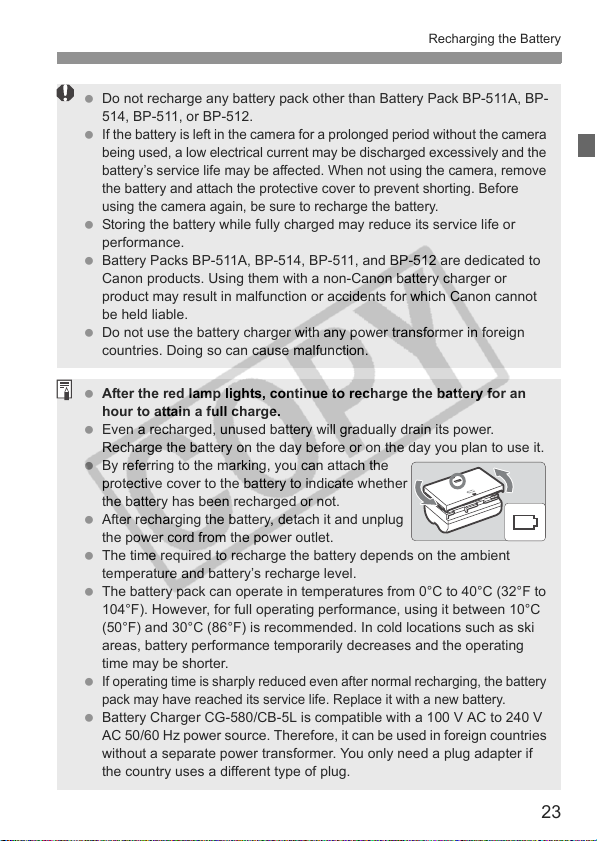
Recharging the Battery
Do not recharge any battery pack other than Battery Pack BP-511A, BP-
514, BP-511, or BP-512.
If the battery is left in the camera for a prolonged period without the camera
being used, a low electrical current may be discharged excessively and the
battery’s service life may be affected. When not using the camera, remove
the battery and attach the protective cover to prevent shorting. Before
using the camera again, be sure to recharge the battery.
Storing the battery while fully charged may reduce its service life or
performance.
Battery Packs BP-511A, BP-514, BP-511, and BP-512 are dedicated to
Canon products. Using them with a non-Canon battery charger or
product may result in malfunction or accidents for which Canon cannot
be held liable.
Do not use the battery charger with any power transformer in foreign
countries. Doing so can cause malfunction.
After the red lamp lights, continue to recharge the battery for an
hour to attain a full charge.
Even a recharged, unused battery will gradually drain its power.
Recharge the battery on the day before or on the day you plan to use it.
By referring to the marking, you can attach the
protective cover to the battery to indicate whether
the battery has been recharged or not.
After recharging the battery, detach it and unplug
the power cord from the power outlet.
The time required to recharge the battery depends on the ambient
temperature and battery’s recharge level.
The battery pack can operate in temperatures from 0°C to 40°C (32°F to
104°F). However, for full operating performance, using it between 10°C
(50°F) and 30°C (86°F) is recommended. In cold locations such as ski
areas, battery performance temporarily decreases and the operating
time may be shorter.
If operating time is sharply reduced even after normal recharging, the battery
pack may have reached its service life. Replace it with a new battery.
Battery Charger CG-580/CB-5L is compatible with a 100 V AC to 240 V
AC 50/60 Hz power source. Therefore, it can be used in foreign countries
without a separate power transformer. You only need a plug adapter if
the country uses a different type of plug.
23
Page 24
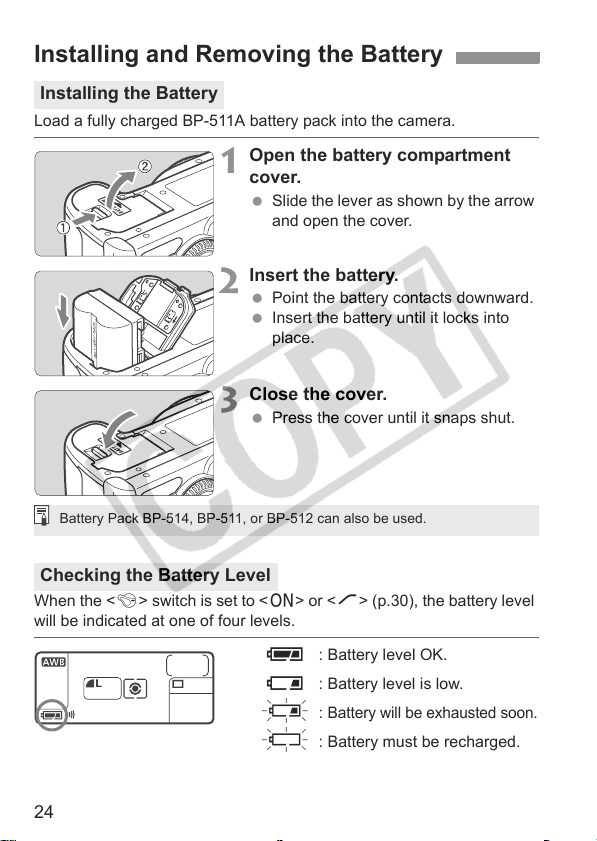
Installing and Removing the Battery
Installing the Battery
Load a fully charged BP-511A battery pack into the camera.
Open the battery compartment
1
cover.
Slide the lever as shown by the arrow
and open the cover.
Insert the battery.
2
Point the battery contacts downward.
Insert the battery until it locks into
place.
Close the cover.
3
Press the cover until it snaps shut.
Battery Pack BP-514, BP-511, or BP-512 can also be used.
Checking the Battery Level
When the <4> switch is set to <1> or <J> (p.30), the battery level
will be indicated at one of four levels.
z : Battery level OK.
x : Battery level is low.
b :
Battery will be exhausted soon.
n : Battery must be recharged.
24
Page 25
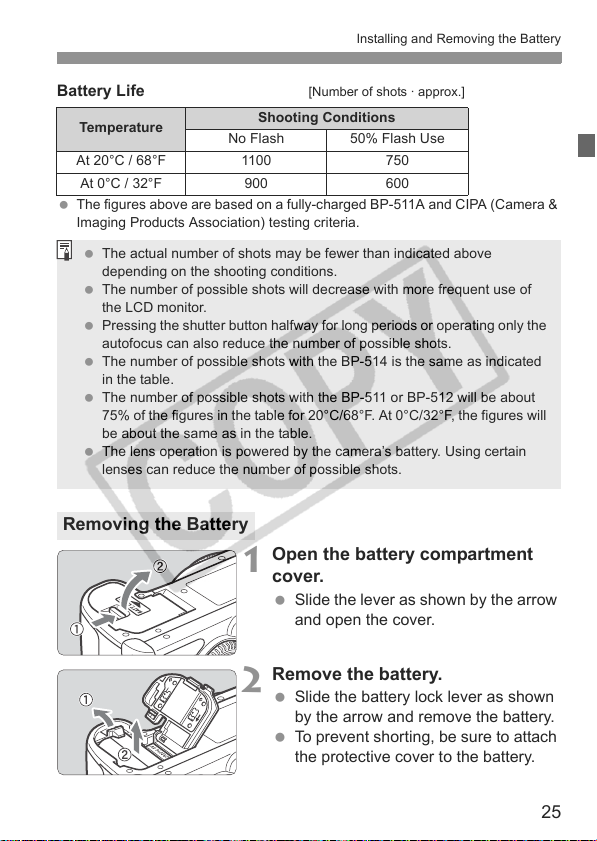
Installing and Removing the Battery
Battery Life [Number of shots · approx.]
Temperature
At 20°C / 68°F 1100 750
At 0°C / 32°F 900 600
The figures above are based on a fully-charged BP-511A and CIPA (Camera &
Imaging Products Association) testing criteria.
The actual number of shots may be fewer than indicated above
depending on the shooting conditions.
The number of possible shots will decrease with more frequent use of
the LCD monitor.
Pressing the shutter button halfway for long periods or operating only the
autofocus can also reduce the number of possible shots.
The number of possible shots with the BP-514 is the same as indicated
in the table.
The number of possible shots with the BP-511 or BP-512 will be about
75% of the figures in the table for 20°C/68°F. At 0°C/32°F, the figures will
be about the same as in the table.
The lens operation is powered by the camera’s battery. Using certain
lenses can reduce the number of possible shots.
Shooting Conditions
No Flash 50% Flash Use
Removing the Battery
Open the battery compartment
1
cover.
Slide the lever as shown by the arrow
and open the cover.
Remove the battery.
2
Slide the battery lock lever as shown
by the arrow and remove the battery.
To prevent shorting, be sure to attach
the protective cover to the battery.
25
Page 26
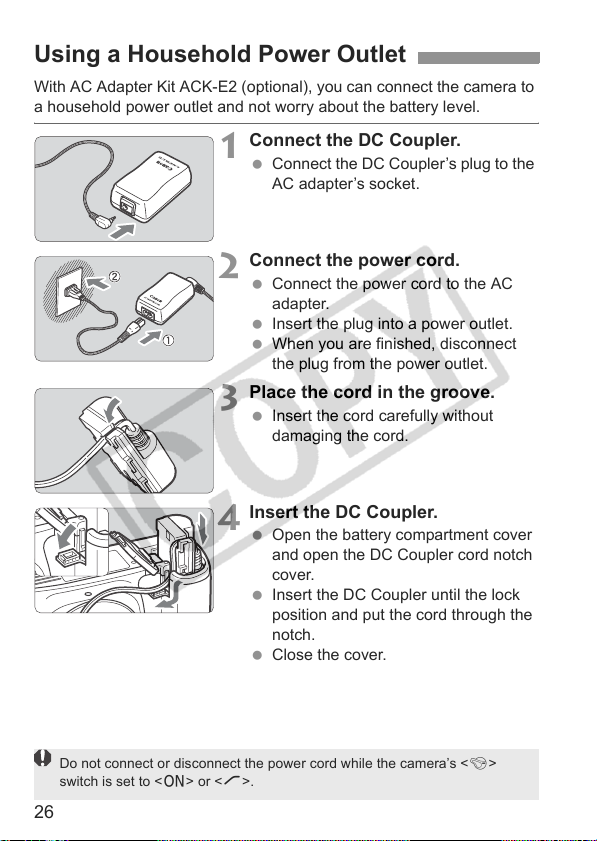
Using a Household Power Outlet
With AC Adapter Kit ACK-E2 (optional), you can connect the camera to
a household power outlet and not worry about the battery level.
Connect the DC Coupler.
1
Connect the DC Coupler’s plug to the
AC adapter’s socket.
Connect the power cord.
2
Connect the power cord to the AC
adapter.
Insert the plug into a power outlet.
When you are finished, disconnect
the plug from the power outlet.
Place the cord in the groove.
3
Insert the cord carefully without
damaging the cord.
Insert the DC Coupler.
4
Open the battery compartment cover
and open the DC Coupler cord notch
cover.
Insert the DC Coupler until the lock
position and put the cord through the
notch.
Close the cover.
Do not connect or disconnect the power cord while the camera’s <4>
switch is set to <1> or <J>.
26
Page 27
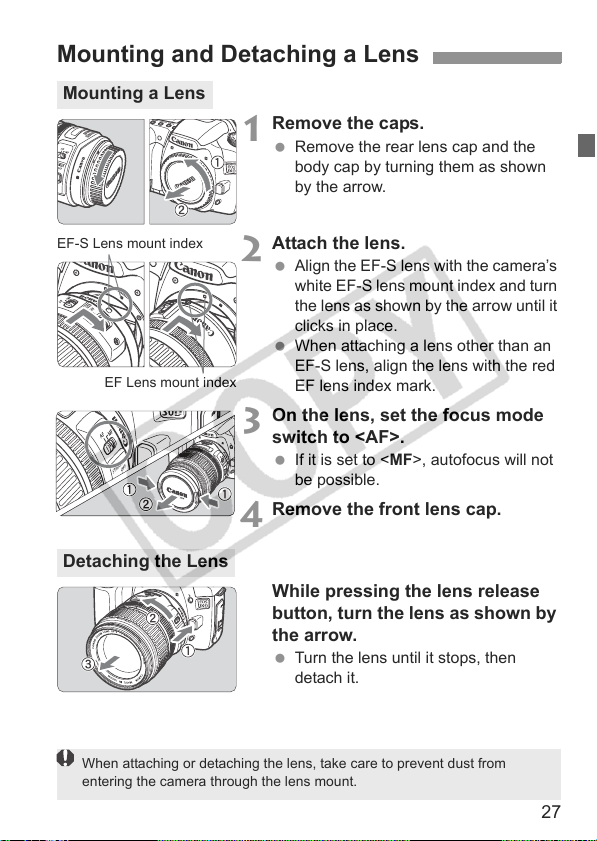
Mounting and Detaching a Lens
Mounting a Lens
Remove the caps.
1
Remove the rear lens cap and the
body cap by turning them as shown
by the arrow.
EF-S Lens mount index
EF Lens mount index
Detaching the Lens
When attaching or detaching the lens, take care to prevent dust from
entering the camera through the lens mount.
Attach the lens.
2
Align the EF-S lens with the camera’s
white EF-S lens mount index and turn
the lens as shown by the arrow until it
clicks in place.
When attaching a lens other than an
EF-S lens, align the lens with the red
EF lens index mark.
On the lens, set the focus mode
3
switch to <AF>.
If it is set to <MF>, autofocus will not
be possible.
Remove the front lens cap.
4
While pressing the lens release
button, turn the lens as shown by
the arrow.
Turn the lens until it stops, then
detach it.
27
Page 28
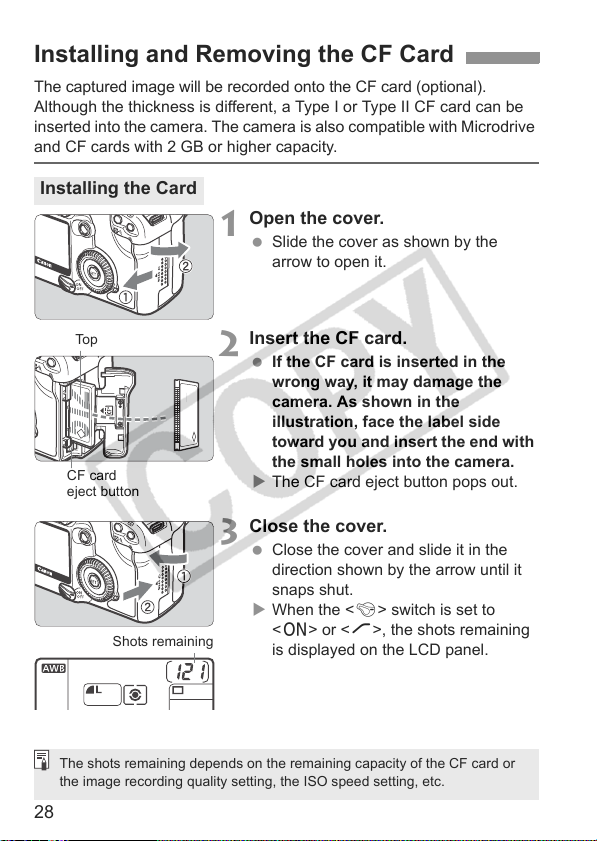
Installing and Removing the CF Card
The captured image will be recorded onto the CF card (optional).
Although the thickness is different, a Type I or Type II CF card can be
inserted into the camera. The camera is also compatible with Microdrive
and CF cards with 2 GB or higher capacity.
Installing the Card
Open the cover.
1
Slide the cover as shown by the
arrow to open it.
To p
CF card
eject button
Shots remaining
The shots remaining depends on the remaining capacity of the CF card or
the image recording quality setting, the ISO speed setting, etc.
Insert the CF card.
2
If the CF card is inserted in the
wrong way, it may damage the
camera. As shown in the
illustration, face the label side
toward you and insert the end with
the small holes into the camera.
X The CF card eject button pops out.
Close the cover.
3
Close the cover and slide it in the
direction shown by the arrow until it
snaps shut.
X When the <4> switch is set to
<1> or <J>, the shots remaining
is displayed on the LCD panel.
28
Page 29
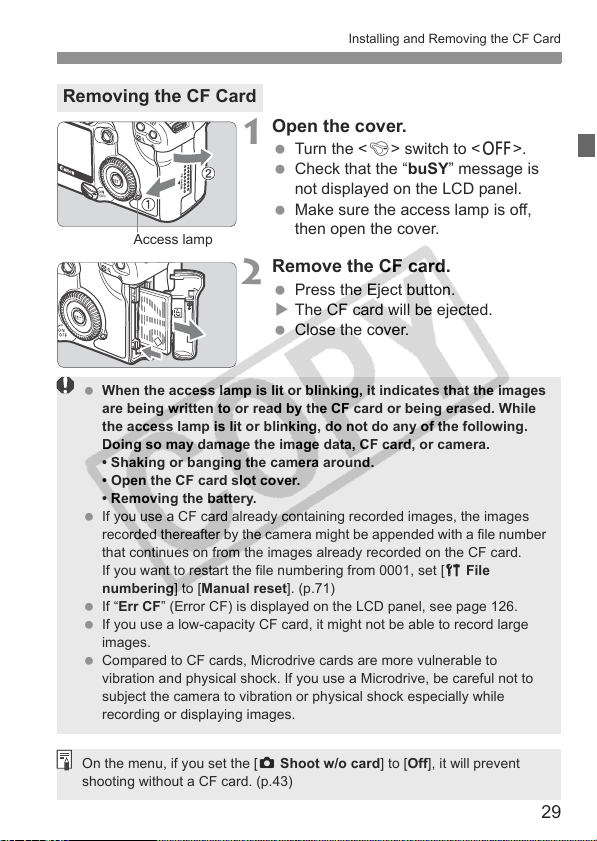
Installing and Removing the CF Card
Removing the CF Card
Open the cover.
1
Turn the <4> switch to <2>.
Check that the “buSY” message is
not displayed on the LCD panel.
Make sure the access lamp is off,
Access lamp
When the access lamp is lit or blinking, it indicates that the images
are being written to or read by the CF card or being erased. While
the access lamp is lit or blinking, do not do any of the following.
Doing so may damage the image data, CF card, or camera.
• Shaking or banging the camera around.
• Open the CF card slot cover.
• Removing the battery.
If you use a CF card already containing recorded images, the images
recorded thereafter by the camera might be appended with a file number
that continues on from the images already recorded on the CF card.
If you want to restart the file numbering from 0001, set [c File
numbering] to [Manual reset]. (p.71)
If “Err CF” (Error CF) is displayed on the LCD panel, see page 126.
If you use a low-capacity CF card, it might not be able to record large
images.
Compared to CF cards, Microdrive cards are more vulnerable to
vibration and physical shock. If you use a Microdrive, be careful not to
subject the camera to vibration or physical shock especially while
recording or displaying images.
then open the cover.
Remove the CF card.
2
Press the Eject button.
X The CF card will be ejected.
Close the cover.
On the menu, if you set the [z Shoot w/o card] to [Off], it will prevent
shooting without a CF card. (p.43)
29
Page 30
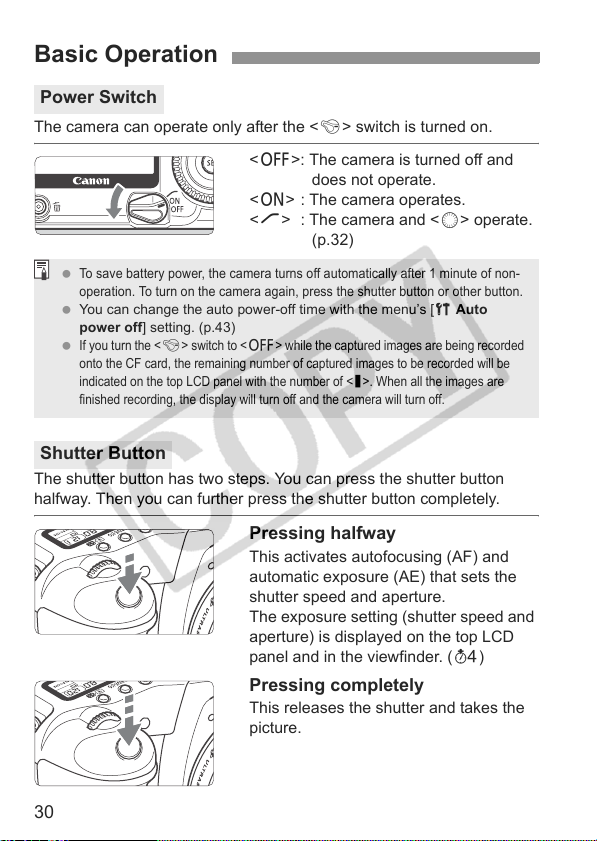
Basic Operation
Power Switch
The camera can operate only after the <4> switch is turned on.
<2>: The camera is turned off and
<1> : The camera operates.
<J> : The camera and <5> operate.
To save battery power, the camera turns off automatically after 1 minute of non-
operation. To turn on the camera again, press the shutter button or other button.
You can change the auto power-off time with the menu’s [c Auto
power off] setting. (p.43)
If you turn the <4> switch to <2> while the captured images are being recorded
onto the CF card, the remaining number of captured images to be recorded will be
indicated on the top LCD panel with the number of <
finished recording, the display will turn off and the camera will turn off.
Shutter Button
The shutter button has two steps. You can press the shutter button
halfway. Then you can further press the shutter button completely.
Pressing halfway
This activates autofocusing (AF) and
automatic exposure (AE) that sets the
shutter speed and aperture.
The exposure setting (shutter speed and
aperture) is displayed on the top LCD
panel and in the viewfinder. (0)
Pressing completely
This releases the shutter and takes the
picture.
does not operate.
(p.32)
N
>. When all the images are
30
Page 31

If you press the shutter button halfway and (0) elapse, you must press it
halfway again and wait a moment before pressing it completely to take a
picture. If you press the shutter button completely without pressing it halfway
first or if you press the shutter button halfway and then press it completely
immediately, the camera will take a moment before it takes the picture.
Ever during image playback, menu display, or image recording, you can press
the shutter button halfway to instantly return to shooting. (This does not work
during direct printing or while the direct image transfer screen is displayed.)
Camera movement during the moment of exposure is called camera
shake. Camera shake can cause blurred pictures. To prevent camera
shake, note the advice below. Also see “Holding the Camera” (p.44).
• Hold the camera steady.
• Put your finger tip on the shutter button, hold the camera with your right
hand, then press the shutter button gently.
Operating the <6> Main Dial
The <6> dial is mainly used for shooting-related settings.
After pressing a button, turn the
(1)
<6> dial.
When you press a button, its function
remains on for 6 seconds (
6
turning the <
> dial, look at the setting in
the LCD panel. When the timer ends or if
you press the shutter button down halfway,
the camera will be ready to shoot.
In this way, you can set the AF mode,
drive mode, and metering mode and
select the AF point.
9
Basic Operation
). While
Turn t h e < 6> dial only.
(2)
While looking at the LCD panel or
viewfinder, turn the <6> dial to set the
desired setting.
In this way, you can set the shutter
speed, aperture, etc.
31
Page 32

Basic Operation
Operating the <5> Quick Control Dial
The <5> dial is mainly used for shooting-related settings and selecting LCD monitor
items. When you want to use the <5> dial, set the <4> switch to <J> first.
(1)
After pressing a button, turn the <5> dial.
When the camera is ready to shoot and you press a
button, the button's function remains on for 6
9
seconds (
turn the <
viewfinder. When the function turns off or if you
press the shutter button halfway, the camera will be
ready to shoot.
You can select the AF point or set the
When using the LCD monitor, you
). While the function remains active,
5
> dial while looking at the LCD panel or
white balance, ISO speed, and flash
exposure compensation.
can select menu operations and
select images during playback.
(2) Turn the <5> dial only.
While looking at the LCD panel or viewfinder,
5
turn the <
You can also operate (1) when the <4> switch is set to <1>.
> dial to set the desired setting.
Use this dial to set the exposure
compensation amount, the aperture setting
for manual exposures, and other settings.
Operating the <9> Multi-controller
The <9> consists of eight direction
keys and a button at the center.
Use it to select an AF point, set white
balance correction, scroll around a
magnified image display, move the
trimming frame for direct printing, etc.
32
Page 33

Menu Operations
By setting various optional settings with the menus, you can set the
image recording quality, Picture Style, the date/time, Custom Functions,
etc. While looking at the LCD monitor, you use the <M> button,
<0> button, and <5> dial on the camera back to proceed to the next
step.
LCD Monitor
<M> button
<C> button
Menu category
<5> Quick
Control Dial
<0> button
Menu category
color code
Menu items
The menu screen is color coded for the three menu categories.
Icon Color Category Description
z
x
c
Red Shooting menu Shooting-related menu
Blue Playback menu Image playback-related menu
Yellow Set-up menu Camera’s basic settings
Press the <
You can select the menu item using the <5> dial even when the <4>
switch is <1>.
Even while the menu is displayed, you can instantly go back to shooting
by pressing the shutter button halfway.
C
> button to jump to the first item of each menu category.
Menu settings
33
Page 34

Menu Operations
Menu Setting Procedure
2
3
4
5
Display the menu.
1
Press the <M> button to display
the menu. To turn off the menu, press
the button again.
Select a menu item.
Turn the <5> dial to select the menu
item, then press <0>.
Press the <C> button to jump to
the first item of each menu category.
Select the menu setting.
Turn the <5> dial to select the
desired setting.
Set the desired setting.
Press <0> to set it.
Exit the menu.
Press the <M> button to exit the
menu display.
When a Basic Zone mode is set, there are menu items which will not be
displayed. (p.35, 36)
You can also use the <6> dial to select menu items or playback images.
The explanation of menu functions hereinafter assumes that you pressed
the <M> button to display the menu screen.
Menu operation will also work after the picture is taken while the image is
being recorded to the CF card (access lamp blinks).
34
Page 35

Menu Operations
Menu Settings
<z> Shooting menu (Red)
Quality
Red-eye On/Off
Beep
Shoot w/o card
AEB 1/3-stop increments, ±2 stops 94
WB SHIFT/BKT
Custom WB Manual setting of white balance 65
Color temp. Set to 2800K - 10000K (100K increments) 66
Color space sRGB / Adobe RGB 63
Picture Style
73/83/74/84/76/86/ RAW/
RAW+73/ +83/ +74/ +84/ +76/ +86
Off / On 104
On / Off 100
On / Off 43
WB correction: B/A/M/G bias, 9 levels each
WB-BKT: B/A and M/G bias 1 level, ±3 levels
Standard / Portrait / Landscape / Neutral / Faithful /
Monochrome / User Def. 1, 2, 3
<x> Playback menu (Blue)
Protect Erase-protect image 123
Rotate
Print order
Transfer order
Auto play
Review time
AF points
Histogram
Rotate vertical image 121
Specify images to be printed (DPOF) 149
Select images to be transferred to a personal
computer
Auto playback of images 120
Off / 2 sec. / 4 sec. / 8 sec. / Hold 110
Not display / Display 114
Brightness / RGB 115
Reference
pages
67,68
56-62
158
52
These shaded menu items are not displayed in Basic Zone modes.
In Basic Zone modes, the RAW and RAW+JPEG recording quality
modes are not displayed.
35
Page 36

Menu Operations
<c> Set-up menu (Yellow)
Auto power off 1min. / 2 min. / 4 min. / 8 min. / 15 min. / 30 min. / Off 43
Auto rotate
LCD brightness
Date/Time
File numbering
Language
Video system
Communication
Format
Custom
Functions (C.Fn)
Clear settings
Sensor
cleaning
Image transfer
(LAN) settings
Firmware Ver.
These shaded menu items are not displayed in Basic Zone modes.
On zD / On D / Off 111
5 levels 112
Date/Time setting 39
Continuous / Auto reset / Manual reset 70
15 languages provided (English, German, French,
Dutch, Danish, Finnish, Italian, Norwegian, Swedish,
Spanish, Russian, Simplified Chinese, Traditional
Chinese, Korean, and Japanese)
NTSC / PAL 122
Print/PC / LAN(WFT-E1)
Initialize and erase data in the CF card 126
Customize the camera 166
Clear all camera settings (Reset the camera to the
default settings.)
Clear all Custom Functions (Reset all Custom
Function settings to the default.)
Select to clean the sensor 41
Displayed when Wireless File Transmitter WFT-E1/
E1A is used
Select to update the firmware –
Reference
pages
38
129,
160
37
167
–
About the LCD Monitor
The LCD monitor cannot be used as a viewfinder for shooting.
Adjust the LCD monitor’s brightness to one of five levels with the [c
LCD brightness] menu. (p.112)
36
Page 37

3 Restoring the Camera’s Default SettingsN
Select [Clear settings].
1
Turn the <5> dial to select [c
Clear settings], then press <0>.
Select [Clear all camera settings].
2
Turn the <5> dial to select [Clear all
camera settings], then press <0>.
Select [OK].
3
Turn the <5> dial to select [OK],
then press <0>. The default settings
will be restored.
X The camera’s default settings will be
as shown below.
Shooting Settings
AF mode One-Shot AF
AF point selection
Metering mode Evaluative metering
Drive mode Single shooting
Exposure compensation
AEB Off
Flash exposure
compensation
Custom Functions
Automatic AF point selection
0 (Zero)
0 (Zero)
Current settings retained
Image-Recording Settings
Quality 73
ISO speed 100
Picture Style Standard
Color space sRGB
White balance Q
Color
temperature
WB correction Off
WB bracketing
5200K
Off
Menu Operations
In Basic Zone modes, the camera settings cannot be reset to the default.
37
Page 38

3 Setting the Language
The LCD monitor’s interface language can be set to one of fifteen languages.
Select [Language].
1
Turn the <5> dial to select [c
Language], then press <0>.
X The Language screen will appear.
Set the desired language.
2
Turn the <5> dial to select the
language, then press <0>.
X The language will change.
English English
Deutsch German
Français French
Nederlands Dutch
Dansk Danish
Suomi Finnish
Italiano Italian
Norsk Norwegian
Svenska Swedish
Español Spanish
Russian
Simplified Chinese
Traditional Chinese
Korean
Japanese
38
Page 39

3 Setting the Date and Time
Set the date and time as shown below.
Select [Date/Time].
1
Turn the <5> dial to select [c Date/
Time], then press <0>.
X The date/time screen will appear.
Set the date and time.
2
Pressing the <0> button toggles the
orange box between and .
With the box displayed, turn the
<5> dial to select the date or time to
be corrected, then press <0>.
With the box displayed, turn the
<5> dial to select the correct
numeral, then press <0>.
Confirm the setting.
3
With the box displayed, turn the
<5> dial to select [OK], then press
<0>.
X The date/time will be set and the
menu will reappear. The minute that
was set will then start from 0 sec.
Each captured image is recorded with the date and time it was taken. If the
date and time are not properly set, the wrong date/time will be recorded.
Make sure you set the date and time correctly.
39
Page 40

Replacing the Date/Time Battery
The date/time (back-up) battery maintains the camera’s date and time
and its service life is about 5 years. If the date/time is reset when the
battery is replaced, replace the back-up battery with a new CR2016
lithium battery as described below.
The date/time setting will also be reset, so you must set the
correct date/time.
Turn t h e < 4> switch to <2>.
1
Remove the battery.
2
Take out the battery holder.
3
(–)
(
For the date/time battery, be sure to use a CR2016 lithium battery.
40
Replace the battery.
+)
4
Make sure the battery is in the proper
+ – orientation.
Insert the battery holder.
5
Then load the battery and close the
cover.
Page 41

3 Cleaning the CMOS sensorN
The image sensor is like the film in a film camera. If any dust adheres
on the image sensor, it may show up as a dark speck on the images. To
avoid this, follow the procedure below to clean the image sensor.
Using the AC Adapter Kit ACK-E2 (optional, see page 26, 184) is
recommended. If you use a battery, make sure the battery level is
sufficient. Before cleaning the sensor, detach the lens from the camera.
Install the DC Coupler (p.26) or a
1
battery and turn the <4> switch
to <1>.
Select [Sensor cleaning].
2
Turn the <5> dial to select [c
Sensor cleaning], then press <0>.
X If you are using a battery with
sufficient power, the screen shown in
step 3 will appear.
If the battery is exhausted, a warning
message will appear and you will not
be able to proceed further. Either
recharge the battery or use a DC
coupler and start from step 1 again.
Select [OK].
3
Turn the <5> dial to select [OK],
then press <0>.
X In a moment, the mirror will lockup
and the shutter will open.
X “CLEA n” will blink on the LCD panel.
41
Page 42

3 Cleaning the CMOS sensorN
Clean the image sensor.
4
Use a rubber blower to carefully blow
away any dust, etc., on the surface of
the image sensor.
Stop the cleaning.
5
Turn the <4> switch to <2>.
X The camera will turn off, the shutter
will close, and the mirror will go back
down.
Set the <4> switch to <1>. The
camera will then be ready to shoot.
During the sensor cleaning, never do any of the following that
would turn off the power. If the power is cut off, the shutter will
close and it may damage the shutter curtains and image sensor.
• Turn the <4> switch to <2>.
• Open the CF card slot cover.
• Open the battery compartment cover.
Do not insert the blower tip inside the camera beyond the lens mount. If
the power goes out, the shutter will close and the shutter curtains and
image sensor may be damaged.
Use a blower not attached with a brush. A brush can scratch the sensor.
Never use canned air or gas to clean the sensor. The blowing force can
damage the sensor or the spray gas can freeze on the sensor.
When the battery is exhausted, the beeper will sound and the <c>
icon will blink on the LCD panel. Set the <4> switch to <2> and
replace the battery. Then start over again.
You cannot clean the sensor if Battery Grip BG-E2 (optional) is attached
to the camera and size-AA batteries supply the power. Use AC Adapter
Kit ACK-E2 (optional) or use a battery having sufficient power.
If you cannot remove all of the dust, consult a Canon Service Center.
42
Page 43

3
You can set the auto power-off time for the camera to turn off
automatically after a set time of idle operation. If you do not want the
camera to turn off automatically, set this to [Off]. After the power turns
off, you can turn on the camera again by pressing the shutter button or
other button.
Set the power-off time/Auto power off
Select [Auto power off].
1
Turn the <5> dial to select [c Auto
power off], then press <0>.
Set the desired time.
2
Turn the <5> dial to select the time,
then press <0>.
When the camera has turned off by auto power off, you can turn on the
camera by pressing the shutter button, <M> button, or <x> button. If
the shooting mode is one of the Creative Zone modes, you can also press
the <A> button to wake up the camera.
3 CF Card Reminder
This prevents shooting if there is no CF card in the camera. This can be
set in all shooting modes.
Select [Shoot w/o card].
1
Turn the <5> dial to select [z
Shoot w/o card], then press <0>.
Select [Off].
2
Turn the <5> dial to select [Off],
then press <0>.
If [Off] has been set and you press the shutter button while there is no CF
card in the camera, “no CF” will be displayed in the viewfinder and LCD
panel.
43
Page 44

Dioptric Adjustment
By adjusting the diopter to suit your eyesight, you can see a sharp
viewfinder image even without eyeglasses. The camera’s adjustable
dioptric range is -3 to +1 dpt.
Turn the dioptric adjustment
knob.
Turn the knob left or right so that the
AF points in the viewfinder look sharp.
The illustration shows the knob at the
standard setting (-1 dpt).
If the camera’s dioptric adjustment still cannot provide a sharp viewfinder
image, using Dioptric Adjustment Lens E (10 types, optional) is
recommended.
Holding the Camera
To obtain sharp images, hold the camera still to minimize camera shake.
Horizontal shooting Vertical shooting
Firmly grasp the camera grip with your right hand, and press your
both elbows lightly against your body.
Hold the lens bottom with your left hand.
Press the camera against your face and look through the viewfinder.
To maintain a stable stance, place one foot in front of the other
instead of lining up both feet.
44
Page 45

2
Fully Automatic
Shooting
This chapter explains how to use the Basic Zone modes on
the Mode Dial for quick and easy shooting. In each mode
<
1
> <2> <3> <4> <5> <6> <7>, the AF
mode, metering mode, ISO speed, etc., are set
automatically to suit the subject. In these modes, all you do
is point and shoot. In addition, to help prevent mistakes
caused by operating the camera improperly, shooting-
related buttons like <
<
A
> buttons and <9> are disabled in these modes. So
you need not worry about accidental errors.
s
a
B
E
> <i> <
Set the Mode Dial to one of the
following modes:
<3> <4> <5> <6> <7>
The shooting procedure is the
same as for “1 Using Full
e
n
o
z
c
i
Auto” (p.46).
To see what is set automatically
in the Basic Zone modes, see
“Function Availability Table”
(p.176)
Q
> <S>
<1> <2>
45
Page 46

1 Using Full Auto
All you do is point the camera and press the shutter button for quick and
easy shooting. With nine AF points to focus the subject, anyone can
easily take nice pictures.
Set the Mode Dial to <1>.
1
X Automatically, the AF mode will be set
to <9>, the drive mode will
be set to <u>, and the metering
mode will be set to <q>.
AF point
Focus confirmation light
Shutter speed
Aperture
Aim any AF point over the
2
subject.
Out of the nine AF points, the one
covering the closest subject is
selected automatically to achieve
focus.
Focus the subject.
3
Press the shutter button halfway to focus.
X
The AF point which achieves focus flashes
in red briefly. At the same time, the beeper
will sound and the focus confirmation light
o
> in the viewfinder will light.
<
X The shutter speed and aperture will
be set automatically and displayed in
the viewfinder and on the LCD panel.
(0)
X If necessary, the built-in flash will pop-
up automatically.
Under low-light conditions, if the focus
X
cannot be achieved with the AF, AF-
assist beam is fired automatically. (p.78)
Check the display.
4
46
Page 47

1 Using Full Auto
Take the picture.
5
Compose the shot and press the
shutter button completely.
X The captured image will be displayed
for about 2 sec. on the LCD monitor.
To view the images captured so far,
press the <x> button. (p.113)
While focusing with <AF>, do not touch the focusing ring at the front of the lens.
If you want to zoom, do it before focusing. Turning the zoom ring after
achieving focus may throw off the focus.
When the CF card becomes full, the CF Full warning “FuLL CF” will
appear in the viewfinder and on the LCD panel and shooting will be
disabled. Replace the CF card with one that has room.
Be careful not to obstruct the built-in flash from popping up. If “Err 05” is
displayed, set the <4> switch to <2> and <1> again.
Using a non-Canon lens with an EOS camera may not result in proper
camera or lens operation.
When focus is achieved, the focus and exposure setting will also be locked.
If the focus confirmation light <o> blinks, the picture cannot be taken. (p.80)
Multiple AF points may flash simultaneously in red. This indicates that
focus has been achieved at all those AF points.
In the Basic Zone modes (except <3> <5> <7>), the built-in flash
will pop up and fire automatically in low-light or backlit conditions. To
retract the flash, push it back down.
In the Basic Zone modes, the Picture Style (p.56) will be set automatically for
the respective Basic Zone mode. To find out which Picture Style is set for the
Basic Zone mode, see the “Function Availability Table” on page 176.
You can disable the beeper from sounding when focus is achieved. Set
the [z Beep] menu item. (p.100)
The image review time after image capture can be changed with the
menu’s [x Review time] setting. (p.110)
If you want to select the AF point to be used for focusing, set the Mode Dial
to <
d
>, then follow “Selecting the AF Point” (p.77) to select the AF point.
47
Page 48

Basic Zone Modes
Just select a shooting mode suiting the target subject, and you can
easily obtain the best results.
Portrait
2
This mode blurs the background to make the
human subject stand out.
Holding down the shutter button executes
continuous shooting.
To increase the background blur, use a telephoto
lens and fill the frame with the subject from the
waist up. Or have the subject stand farther away
from the background.
X The AF mode will be set to <X>, the
drive mode will be set to <i>, and the metering
mode will be set to <q> automatically.
Landscape
3
This is for wide scenic views, night scenes,
etc.
Using a wide-angle lens will further enhance the
depth and breadth of the image.
X The AF mode will be set to <X>, the
drive mode will be set to <u>, and the metering
mode will be set to <q> automatically.
Close-up
4
Use this mode to take close-up shots of
flowers, insects, etc.
Focus the subject at the lens’ closest focusing
distance as much as possible.
To obtain a larger magnification, use the
telephoto end of a zoom lens.
For better close-ups, an EOS-dedicated macro
lens and Macro Lite (both optional) are
recommended.
X The AF mode will be set to <X>, the
drive mode will be set to <u>, and the metering
mode will be set to <q> automatically.
48
Page 49

5
Sports
Night Portrait
6
Flash off
7
Basic Zone Modes
This is for fast-moving subjects when you
want to freeze the action.
The camera will first track the subject with the center
AF point. Focus tracking will then continue with any
of the nine AF points covering the subject.
While you press the shutter button, focusing will
continue for continuous shooting.
Using a telephoto lens is recommended.
When focus is achieved, the beeper will sound softly.
X The AF mode will be set to <Z>, the
drive mode will be set to <o>, and the
metering mode will be set to <q> automatically.
This mode is for shooting people outside at
twilight or at night. The flash illuminates the
subject and a slow sync speed captures a
natural-looking exposure of the background.
If you want to shoot a night scene without people,
use the <3> mode instead.
Tell the subject to keep still even after the flash fires.
X The AF mode will be set to <X>, the
drive mode will be set to <u>, and the metering
mode will be set to <q> automatically.
You can disable the flash when you do not
want it to fire.
The built-in flash or any external Speedlite will
not fire.
X The AF mode will be set to <9>, the
drive mode will be set to <u>, and the metering
mode will be set to <q> automatically.
In the <6> mode, use a tripod to prevent camera shake. In the <3> or <7>
mode, if the shutter speed display blinks, be aware that camera shake may occur.
49
Page 50

j Self-timer Operation
Use the self-timer when you want to be in the picture. You can use self-
timer in any Basic Zone mode or Creative Zone mode.
Press the <R> button. (9)
1
Select <j>.
2
While looking at the LCD panel, turn
the <6> dial to select <j>.
Focus the subject.
3
Look in the viewfinder and press the
shutter button halfway to check that
o
the focus confirmation light <
and the exposure setting is displayed.
Take the picture.
4
Look through the viewfinder and
press the shutter button completely.
The beeper will sound, the self-timer
X
lamp will blink, and the shot will be
taken about 10 sec. later. During the
first 8 sec., the beeper beeps slowly
and the lamp blinks slowly. Then
during the final 2 sec., the beeper
beeps faster and the lamp stays lit.
X During the self-timer operation, the
LCD panel counts down the seconds
until the picture is taken.
Do not stand in front of the camera when you press the shutter button to
start the self-timer. Doing so will throw off the focus.
> is on
Use a tripod when you use the self-timer.
To cancel the self-timer after it starts, press the <R> button.
When using the self-timer to shoot only yourself, use focus lock (p.79) for
an object at about the same distance as where you will be.
You can also silence the beeper. (p.100)
50
Page 51

3
Image Settings
This chapter explains the digital image settings for the
image-recording quality, ISO speed, Picture Style, white
balance, and color space.
For Basic Zone modes, only the image-recording quality
(except RAW and RAW+JPEG), file numbering, and
camera setting check will apply in this chapter.
The asterisk M on the right of the page title indicates that
the respective feature is available only in Creative Zone
modes (d, s, f, a, 8).
51
Page 52

3 Setting the Image-recording Quality
The 73/83/74/84/76/86 modes record the image in the
widely-used JPEG. In the 1 mode, the captured image will require
post-processing with the software provided. The 1+73/+83/
+74/+84/+76/+86 (RAW+ JPEG) modes simultaneously
record the image in both RAW and JPEG images to the CF card with a
single shot. Note that in the Basic Zone modes, RAW or RAW+JPEG
cannot be set.
Select [Quality].
1
Turn the <5> dial to select [z
Quality], then press <0>.
The recording quality screen will appear.
X
Set the desired recording quality.
2
Turn the <5> dial to select the
recording quality, then press <0>.
Set the recording quality in both the
Basic Zone and Creative Zone modes
respectively.
Image-recording Quality Settings
Image-recording
Quality
73 (Large/Fine)
83 (Large/Normal)
74 (Medium/Fine)
84 (Medium/Normal)
76 (Small/Fine)
86 (Small/Normal)
1 (RAW)
Image Type
(extension)
JPEG
(.JPG)
RAW
(.CR2)
Pixels Print Size
3504 x 2336
(Approx. 8.2 million)
2544 x 1696
(Approx. 4.3 million)
1728 x 1152
(Approx. 2.0 million
3504 x 2336
(Approx. 8.2 million)
)
A3 or larger
A5 - A4
A5 or smaller
A3 or larger
The 7 (Fine) and 8 (Normal) icons indicate the image’s compression rate.
For better image quality, select
you can record more images, select a higher compression
With RAW+JPEG, the RAW and JPEG images will be saved under the
same file No. in the same folder.
7
for low compression. To save space so
8
.
52
Page 53

3 Setting the Image-recording Quality
Image File Size and CF Card Capacity According to Image-Recording Quality
Image-recording Quality Image File Size (Approx. MB)
73 3.6 133
83 1.8 267
74 2.2 225
84 1.1 442
76 1.2 392
86 0.6 761
1+73
1+83 45
1+74 44
1+84 49
1+76 48
1+86 51
1 8.7 55
The number of possible shots and maximum burst (p.54) apply to a 512MB CF
card based on Canon’s testing standards.
The single image size, number of possible shots, and maximum burst during
continuous shooting are based on Canon’s testing standards (ISO 100, Picture
Style: [Standard]). The actual single image size, number of possible shots, and
maximum burst will vary depending on the subject, shooting mode, ISO speed,
Picture Style, etc.
In the case of monochrome images (p.57), the file size will be smaller so the
number of possible shots will be higher.
On the top LCD panel, you can check the remaining number of images the CF
card can record.
–
Possible Shots
39
About the RAW
The RAW assumes that the image will undergo post-processing with a
personal computer. Special knowledge is required, but you can use the
bundled software to obtain the desired effect.
Image processing refers to adjusting the RAW image’s white balance,
contrast, etc., to create the desired image.
Note that direct printing and print ordering (DPOF) will not work with
RAW images.
53
Page 54

3 Setting the Image-recording Quality
Maximum Burst During Continuous Shooting
The maximum burst during continuous shooting depends on the image-recording
quality and the drive mode (high-speed/low-speed continuous shooting). The
approx. maximum burst during continuous shooting is indicated below for each
image-recording quality. Note that with high-speed CF cards, the maximum burst
may be higher than shown in the table below depending on the shooting conditions.
Image-
recording
Quality
73 30 37
83 55 100
74 50 60
84 100 165
76 105 240
86 220 850*
1 11 11
1
+JPEG
* Continuous shooting is possible until the CF card becomes full.
Maximum Burst
o High-speed
continuous shooting
If “9” is displayed, it indicates that the maximum burst is nine or more
shots. If “5” is displayed, it is five shots.
While you are shooting and the number of shots remaining in the
maximum burst is fewer than 9, the viewfinder will display “
you stop the continuous shooting, the maximum burst will increase.
After all the captured images are processed and written to the CF card, the
above table’s figures for the maximum burst will apply.
Maximum Burst
9 9
i Low-speed
continuous shooting
The number of shots remaining during the
maximum burst is displayed on the lower
right of the viewfinder.
8
”, “7”, etc. If
With white balance bracketing (p.68), the maximum burst will be lower.
The maximum burst is displayed even when the drive mode is set to
<u> (Single) or <j>. The maximum burst is displayed even when a
CF card is not in the camera. Therefore, before shooting, make sure that
a CF card is installed in the camera.
54
Page 55

g Setting the ISO SpeedN
The ISO speed is a numeric indication of the sensitivity to light. A higher
ISO speed number indicates a higher sensitivity to light. Therefore, a
high ISO speed is suited for low light and moving subjects. However,
the image may look more coarse with noise, etc. On the other hand, a
low ISO speed is not suited for low light or action shots, but the image
will look cleaner.
The camera can be set between ISO 100 and 1600 in 1/3-stop
increments.
ISO Speed in the Basic Zone Modes
The ISO speed is set automatically within ISO 100-400.
ISO Speed in the Creative Zone Modes
ISO 100-1600 can be set in 1/3-stop increments. With C.Fn-08 [ISO
expansion] set to [1: On] (p.170), “H” (ISO 3200) can also be set.
Press the <R> button. (9)
1
X The current ISO speed will be
displayed on the LCD panel.
In a Basic Zone mode, “Auto” will be
displayed on the LCD panel.
Setting the ISO Speed.
2
While looking at the LCD panel or
viewfinder, turn the <5> dial.
At higher ISO speeds and higher ambient temperatures, the image will
have more noise.
High temperatures, high ISO speeds, or long exposures may cause
irregular colors in the image.
55
Page 56

3 Selecting a Picture StyleN
By selecting a Picture Style, you can obtain the desired image effects.
You can also adjust the settings of each Picture Style to obtain custom
image effects.
Select [Picture Style].
1
Turn the <5> dial to select [z
Picture Style], then press <0>.
X The Picture Style selection screen will
appear.
Select the style.
2
Turn the <5> dial to select a style,
then press <0>.
Picture Style Effects
• Standard
The image looks vivid, sharp, and crisp.
• Portrait
For nice skin tones. The image looks slightly sharp and crisp.
By changing the [Color tone] (p.57), you can adjust the skin tone.
• Landscape
For vivid blues and greens, and very sharp and crisp images.
• Neutral
For natural colors and subdued images. No sharpness is applied.
• Faithful
When the subject is photographed under a color temperature of
5200K, the color is adjusted colorimetrically to match the subject’s
color. No sharpness is applied.
In the Basic Zone modes, the Picture Style will be set automatically. In the
Portrait mode, the [Portrait] Picture Style is set. In the Landscape mode, the
[Landscape] Picture Style is set. And in other Basic Zone modes, the
[Standard] Picture Style is set.
56
Page 57

3 Selecting a Picture StyleN
• Monochrome
You can take black-and-white photos.
To obtain natural-looking, black-and-white images, set a suitable
white balance.
JPEG black-and-white images captured with the [Monochrome]
setting cannot be converted into color images even with image-
editing software.
RAW images captured with the [Monochrome] setting can be
converted into color images with the bundled software.
When [Monochrome] is selected, <0> will appear on the LCD
panel.
• User Def. 1-3
You can register your own Picture Style settings (p.61). Any User
Defined Picture Style which has not been set will have the same
settings as the Standard Picture Style.
About the Picture Style selection screen
The symbols on the upper right of the Picture Style selection screen
refer to the sharpness, contrast, color saturation, color tone, filter effect,
and color toning.
The numerals indicate the settings for each.
Symbols
Sharpness
Contrast
Color saturation
Color tone
Filter effect (Monochrome)
Color toning (Monochrome)
57
Page 58

3 Customizing the Picture StyleN
You can customize the Picture Style by changing the individual
parameters like [Sharpness] and [Contrast]. To customize
[Monochrome], see page 59.
Select [Picture Style].
1
Turn the <5> dial to select [z
Picture Style], then press <0>.
X The Picture Style selection screen will
appear.
Select the style.
2
Turn the <5> dial to select a style
other than [Monochrome], then
press <C>.
X The setting screen will appear.
Select the parameter.
3
Turn the <5> dial to select a
parameter like [Sharpness], then
press <0>.
Set the desired setting.
4
Turn the <5> dial to set the desired
setting, then press <0>.
Press the <
setting. The Picture Style selection
screen will reappear.
X Any settings different from the default
will be displayed in blue.
Parameters and Their Settings
Sharpness [0] : Less sharp outline [+7] : Sharp outline
Contrast [-4] : Low contrast [+4] : High contrast
Color saturation
Color tone
58
[-4] : Low saturation [+4] : High saturation
[-4] : Reddish skin tone [+4] : Yellowish skin tone
M> button to save the
Page 59

3 Customizing the Picture StyleN
Monochrome Adjustment
For Monochrome, you can also set [Filter effect] and [Toning effect]
(p.60) in addition to [Sharpness] and [Contrast].
Select [Monochrome].
1
Follow step 2 on page 56 to select
[Monochrome], then press the
<C> button.
X The setting screen will appear.
Select the parameter.
2
Turn the <5> dial to select a
parameter like [Sharpness], then
press <0>.
Set the desired setting.
3
Turn the <5> dial to set the desired
setting, then press <0>.
To set the [Filter effect] or [Toning
effect], see page 60.
Press the <
setting. The Picture Style selection
screen will reappear.
X Any settings different from the default
will be displayed in blue.
By selecting [Default set.], you can revert the respective Picture Style to
its default parameters.
To shoot with the Picture Style you modified, follow step 2 on page 56 to
select the Picture Style and then shoot.
M> button to save the
59
Page 60

3 Customizing the Picture StyleN
Filter Effect
The same effect as using filters with black-and-white film can be
obtained with digital images. A color can be brightened by using a filter
having a similar or same color. At the same time, the complementary
colors will be darkened.
Filter Sample effect
N: None
Ye: Yell ow
Or: Orange
R: Red
G: Green
Setting the [Contrast] to the plus side will make the filter effect more
pronounced.
Normal black-and-white image with
no filter effects.
The blue sky will look more natural,
and the white clouds will look
clearer.
The blue sky will look slightly
darker. The sunset will look more
brilliant.
The blue sky will look quite dark.
Fall leaves will look crisper and
brighter.
Skin tones and lips will look fine.
Tree leaves will look crisper and
brighter.
Toning Effect
When color toning is set, color toning will be applied to the captured
black-and-white image before being recorded to the CF card. It can
make the image look more impressive.
The following can be selected:
[N:None] [S:Sepia] [B:Blue] [P:Purple]
[G:Green]
60
Page 61

3 Registering the Picture StyleN
You can select a base Picture Style such as [Portrait] or [Landscape],
adjust its parameters to suit your preferences and register it in User
Defined 1 to 3. You can also select a Picture Style already set with the
provided software.
Select [Picture Style].
1
Turn the <5> dial to select [z
Picture Style], then press <0>.
X The Picture Style selection screen will
appear.
Select [User Def.]
2
Turn the <5> dial to select [User
Def. 1/2/3], then press <C>
button.
X The setting screen will appear.
Press <0>.
3
With the [Picture Style] selected,
press <0>.
Select the base Picture Style.
4
Turn the <5> dial to select the base
Picture Style, then press <0>.
If you have a Picture Style already set
with the provided software, select it
here.
61
Page 62

3 Registering the Picture StyleN
5
6
Select the parameter.
Turn the <5> dial to select a
parameter like [Sharpness], then
press <0>.
Set the desired setting.
Turn the <5> dial to set the desired
setting, then press <0>.
For details, see “Customizing the
Picture Style” on pages 58-60.
Press the <M> button to register
the new Picture Style. The Picture
Style selection screen will then
reappear.
X The base Picture Style will be
displayed on the right of [User Def. 1/
2/3].
X The name of the Picture Style having
any modified settings (different from
the default) registered in the [User
Def. 1/2/3] will be displayed in blue.
To shoot with the registered Picture Style, follow step 2 for selecting [User
Def. 1/2/3] on page 56.
Changing the Picture Style setting inadvertently
If a User Defined Picture Style is already registered with your own Picture
Style, following the procedure on page 61 up to step 3 for that User Defined
Picture Style will revert it back to the default setting.
If you do not want to change the User Defined Picture Style, do not repeat
this procedure.
62
Page 63

3 Setting the Color SpaceN
The color space refers to the range of reproducible colors. With this
camera, you can set the color space for captured images to sRGB or
Adobe RGB. For normal images, sRGB is recommended. In the Basic
Zone modes, sRGB will be set automatically.
Select [Color space].
1
Turn the <5> dial to select [z
Color space], then press <0>.
Set the desired color space.
2
Turn the <5> dial to select [sRGB]
or [Adobe RGB], then press <0>.
About Adobe RGB
This is mainly used for commercial printing and other industrial uses.
This setting is not recommended if you do not know about image
processing, Adobe RGB, and Design rule for Camera File System 2.0
(Exif 2.21).
Since the image will look very subdued with sRGB personal computer
environment and printers not compatible with Design rule for Camera
File System 2.0 (Exif 2.21), post-processing of the image with software
will be required.
If the image is captured with the color space set to Adobe RGB, the file
name will start with “_MG_” (first character is an underscore).
The ICC profile is not appended. The ICC profile is explained in the
Software Instruction Manual (CD-ROM).
63
Page 64

B Setting the White BalanceN
Normally, the <
automatically. If natural-looking colors cannot be obtained with <
you can set the white balance manually to suit the respective light source.
In the Basic Zone modes, <
Display Mode Color temperature (Approx. K: Kelvin)
Q Auto 3000 - 7000
W Daylight 5200
E Shade 7000
R Cloudy, twilight, sunset 6000
Y Tungsten 3200
U White fluorescent light 4000
I Flash 6000
O Custom* 2000 - 10000
P Color temperature 2800 - 10000
* Set the optimum white balance manually to suit the lighting. (p.65)
About White Balance
The three RGB (red, green, and blue) primary colors exist in the light source in
varying proportions depending on the color temperature. When the color
temperature is high, there is more blue. And when the color temperature is low,
there is more red. To the human eye, a white object looks white regardless of
the type of lighting. With a digital camera, the color temperature can be adjusted
with software so that the colors in the image look more natural. The subject’s
white color is used as the criteria for adjusting the other colors. The camera’s
Q
<
64
Q
> setting will set the optimum white balance
Q
> will be set automatically.
Press the <E> button. (9)
1
Select the white balance setting.
2
While looking at the top LCD panel,
turn the <5> dial.
> setting uses the CMOS sensor for auto white balance.
Q
>,
Page 65

3 Custom White BalanceN
With custom white balance, you shoot a white object that will serve as
the basis for the white balance setting. By selecting this image, you
import its white balance data for the white balance setting.
Photograph a white object.
1
The plain, white object should fill the
spot metering circle.
Set the lens focus mode switch to
<MF>, then focus manually. (p.80)
Set any white balance setting. (p.64)
Spot metering
Shoot the white object so that a
standard exposure is obtained.
Select [Custom WB].
2
Turn the <5> dial to select [z
Custom WB], then press <0>.
X The custom white balance screen will
appear.
Select the image.
3
Turn the <5> dial to select the
image captured in step 1, then press
<0>.
X The image’s white balance data will
be imported and the menu will
reappear.
Press the <E> button. (9)
4
After exiting the menu, press the
<E> button.
Select the custom white balance.
5
While looking at the LCD panel, turn
the <5> dial to select <
O>.
65
Page 66

3 Custom White BalanceN
If the exposure obtained in step 1 is underexposed or overexposed, a
correct white balance might not be obtained.
If an image was captured while the Picture Style was set to
[Monochrome] (p.57), it cannot be selected in step 3.
Instead of a white object, an 18% gray card (commercially available) can
produce a more accurate white balance.
3 Setting the Color TemperatureN
You can numerically set the white balance’s color temperature.
Press the <E> button. (9)
1
Select the color temperature.
2
While looking at the LCD panel, turn
the <5> dial to select <P> (color
temperature).
On the menu, select [Color
3
temp.].
Turn the <5> dial to select [z
Color temp.], then press <0>.
Set the color temperature.
4
Turn the <5> dial to select the color
temperature, then press <0>.
The color temperature can be set from
2800K to 10000K in 100K increments.
When setting the color temperature for an artificial light source, set white
balance correction (magenta or green bias) as necessary.
If you want to set <P> to the reading taken with a color temperature
meter, take test shots and adjust the setting to compensate for the
difference between the color temperature meter’s reading and the
camera’s color temperature reading.
66
Page 67

3 White Balance CorrectionN
You can correct the standard color temperature for the white balance
setting. This adjustment will have the same effect as using a color
temperature conversion or color compensating filter. Each color can be
corrected to one of nine levels. Users familiar with using color temperature
conversion or color compensating filters will find this feature handy.
Select [WB SHIFT/BKT].
1
Turn the <5> dial to select [z WB
SHIFT/BKT], then press <0>.
X The WB correction/WB bracketing
screen will appear.
White Balance Correction
2
Use <9> to move the “ ” to the
desired position on the screen.
B is blue, A is amber, M is magenta,
and G is green. The color in the
Sample setting : A2, G1
respective direction will be corrected.
The upper right of the “SHIFT” screen
will show the bias direction and
correction amount.
To cancel the white balance correction,
9
> to move the “ ” to the
use <
center so that the “
Press <0> to exit the setting and
return to the menu.
SHIFT
” is “
0, 0
”.
During the white balance correction, <2> will be displayed in the
viewfinder and on the LCD panel.
One level of the blue/amber correction is equivalent to 5 mireds of a color
temperature conversion filter. (Mired: A measurement unit indicating the
density of a color temperature conversion filter.)
You can also set white balance bracketing and AEB shooting in
combination with white balance correction.
If you turn the <5> dial in step 2, WB bracketing will be set. (p.68)
67
Page 68

3 White Balance Auto BracketingN
With just one shot, three images having a different color tone can be recorded
simultaneously. Based on the white balance mode’s standard color temperature, the
image will be bracketed with a blue/amber bias or magenta/green bias. This is called
white balance bracketing. It can be set up to ±3 levels in single-level increments.
Set the image-recording quality to
1
any setting except RAW and
RAW+JPEG. (p.52)
Select [WB SHIFT/BKT].
2
Turn the <5> dial to select [z WB
SHIFT/BKT], then press <0>.
X The WB correction/WB bracketing
screen will appear.
Set the bracketing amount.
3
Turn the <5> dial to set the
bracketing direction and bracketing
level.
When you turn the <5> dial, “ ” on
B/A bias ±3 levels
M/G bias ±3 levels
the screen will change to “ ” (3
points). Turning the <5> dial to the
right sets the B/A bracketing, and
turning it to the left sets the M/G
bracketing.
Set the bracketing level for the B/A or
M/G bias up to ±3 levels in single-
level increments. (The bracketing
level cannot be set for both the B/A
and M/G bias.)
X On the right side of the screen, “BKT”
indicates the bracketing direction and
the bracketing level is also displayed.
68
Press <0> to exit the setting and
return to the menu.
Page 69

3 White Balance Auto BracketingN
Take the picture.
4
X
When B/A bracketing has been set, the
three images will be recorded onto the
CF card in the following sequence:
Standard WB, B (blue) bias, and A
(amber) bias. If M/G bracketing has
been set, the sequence will be
Standard WB, M (magenta) bias, and
G (green) bias.
The current drive mode (p.82) will be
used for the shooting.
Canceling White Balance Auto Bracketing
In step 3, set “BKT” to “±0” (“ ” to
“ ” (1 point)).
White balance bracketing is also
canceled automatically if you set the
<4> switch to <2>, replace the
battery, or replace the CF card.
White balance bracketing will not work if the image-recording quality is
set to RAW or RAW+JPEG.
With white balance bracketing, the maximum burst will be lower.
When white balance bracketing is set, the white balance icon will blink on
the LCD panel and the remaining shots will decrease to about 1/3.
Since three images are recorded for one shot, the CF card will take
longer to record the shot.
You can also set white balance correction and AEB shooting in
combination with white balance bracketing. If you set AEB in
combination with white balance bracketing, a total of nine images will be
recorded for a single shot.
“BKT” stands for bracketing.
69
Page 70

3 File Numbering Methods
The file number is like the frame number on a roll of film. It can start
counting in one of three different ways: [Continuous], [Auto reset], and
[Manual reset]. The images you take are automatically assigned a file
number from 0001 to 9999 and saved in a folder that can hold up to
9999 images. The folders will be automatically numbered from 100 to
999.
Select [File numbering].
1
Turn the <5> dial to select [c File
numbering], then press <0>.
Select the file numbering method.
2
Turn the <5> dial to select
[Continuous], [Auto reset], or
[Manual reset], then press <0>.
Continuous
Even after you replace the CF card, the file numbering will continue in
sequence from the last image taken. (The folder number is also
retained.) Since this prevents having identical file numbers, it is
effective for managing images in the same folder with a personal
computer.
Note that if the replacement CF card contains images recorded
previously, the camera will compare the number of the folder where it
saved the last image and the highest numbered folder in the
replacement card. It will save new images to the folder having the
higher number, and the file number will follow the highest file number in
that folder.
File numbering after
changing the CF card
CF card -1
CF card -2
70
XXX-0051
Next sequential file number
XXX-0052
Page 71

3 File Numbering Methods
Auto Reset
When the CF card is replaced with a newly-formatted CF card, the
folder numbering and file numbering will restart from the beginning
(100-0001). It will start from folder number 100 and file number 0001.
This is convenient when you want to organize images according to CF
cards. If the replacement CF card contains images recorded previously,
the file numbering will follow the highest file number (in the highest
numbered folder) in that CF card.
File numbering after
changing the CF card
CF card -1
CF card -2
XXX-0051
File number is reset
100 -0001
Manual Reset
This creates a new folder automatically numbered with the next higher
number, and the file number restarts from 0001. Images captured
thereafter are saved in this new folder.
The file numbering method (Auto reset or Continuous) that was in effect
before the manual reset will continue to take effect.
If folder No. 999 is created, [Folder number full] will appear on the LCD
monitor. Then if file No. 9999 is created, “Err CF” will be displayed on the
LCD panel and in the viewfinder. Replace the CF card with a new one.
If the folder contains file number 9999, a new folder will be created
automatically when the next image is captured. The image will then be
saved in the new folder as file number 0001.
For both JPEG and RAW images, the file name will start with “IMG_”.
The extension will be “.JPG” for JPEG images and “.CR2” for RAW
images.
71
Page 72

B Checking Camera Settings
When the camera is ready to shoot, press the <B> button to view
the current camera settings on the LCD monitor.
Display the camera settings.
Press the <B> button.
X The current camera settings appear
on the LCD monitor.
To turn off the settings display, press
the <B> button again.
Camera Setting Display
Date/Time (p.39)
Picture Style (p.56)
Color space (p.63)
WB correction (p.67)/
WB bracketing (p.68)
Color temperature setting
(p.66)
ISO speed (p.55)
Auto rotate display (p.111)
Transfer failed images (with WFT-E1/E1A)
CF card remaining capacity
Flash exposure compensation (p.106)
Auto power off (p.43)
For details on the image info. during playback, see “Shooting Information
Display” (p.114).
72
Page 73

4
Setting the AF, Metering,
and Drive Modes
The viewfinder has 9 AF points. By
selecting a suitable AF point, you
can shoot with autofocus while
framing the subject as desired. You
can also set the AF mode to suit the
subject or obtain the desired effect.
Drive modes
AF mode
Metering mode
The asterisk M on the right of the page title indicates that
the respective feature is available only in Creative Zone
modes (d, s, f, a, 8).
In the Basic Zone modes, the AF mode, AF point selection,
metering mode, and drive mode are set automatically.
Evaluative, partial, spot, and
center-weighted average metering
modes are provided. Single, high-
speed continuous, low-speed
continuous, and self-timer drive
modes are provided. Select the
metering mode that suits the
subject or your photographic
intention.
73
Page 74

f Selecting the AF ModeN
The AF mode is the autofocusing operation method. Three AF modes
are provided. One-Shot AF is suited for still subjects, while AI Servo AF
is for moving subjects. And AI Focus AF switches from One-Shot AF to
AI Servo AF automatically if the still subject starts moving. In the Basic
Zone modes, the optimum AF mode is set automatically.
On the lens, set the focus mode
1
switch to <AF>.
Set the Mode Dial to a Creative
2
Zone mode.
Press the <E> button. (9)
3
Select the AF mode.
4
While looking at the LCD panel, turn
the <6> dial.
X: One-Shot AF
9: AI Focus AF
Z: AI Servo AF
If an Extender (optional) is attached and the maximum aperture of the lens
is f/5.6 or smaller, AF will not be possible. For details, see the Extender’s
instruction manual.
<AF> stands for auto focus. <MF> stands for manual focus.
74
Page 75

f Selecting the AF ModeN
One-Shot AF for Still Subjects
Pressing the shutter button
halfway activates the autofocus
and achieves focus once.
X
The AF point which achieves focus flashes
briefly. At the same time, the focus confirmation
o
> in the viewfinder is displayed.
light <
X
AF point
Focus confirmation
light
With evaluative metering, the exposure setting
(shutter speed and aperture) will be set when
focus is achieved. The exposure setting and
focus will be locked as long as the shutter
button is pressed halfway. (p.79) You can then
recompose the shot while retaining the
exposure setting and point of focus.
If focus cannot be achieved, the focus confirmation light <o> in the
viewfinder will blink. If this occurs, a picture cannot be taken even if the
shutter button is pressed completely. Recompose the picture and try to
focus again. Or see “When Autofocus Fails (Manual Focusing)” (p.80).
AI Servo AF for Moving Subjects
While you press the shutter
button halfway, the camera
focuses continuously.
This AF mode is for moving subjects when
the focusing distance keeps changing.
X
With predictive AF (p.76), the camera can
also focus track a subject which steadily
approaches or retreats from the camera.
X The exposure is set at the moment
the picture is taken.
In a Creative Zone mode (except <8>), the beeper will not sound even when focus
is achieved. Also, the focus confirmation light <
o
> in the viewfinder will not light.
75
Page 76

f Selecting the AF ModeN
About Predictive AF
If the subject approaches or retreats from the camera at a constant rate,
the camera tracks the subject and predicts the focusing distance
immediately before the picture is taken. This is for obtaining correct
focus at the moment of exposure.
When the AF point selection is automatic, the camera first uses the
center AF point to focus. During autofocusing, if the subject moves
away from the center AF point, focus tracking continues as long as
the subject is covered by another AF point.
With a manually selected AF point, the selected AF point will focus
track the subject.
AI Focus AF for Automatic Switching of AF Mode
AI Focus AF switches the AF mode from
One-Shot AF to AI Servo AF
automatically if the still subject starts
moving.
After the subject is focused in the One-
Shot AF mode, if the subject starts
moving, the camera will detect the
movement and change the AF mode
automatically to AI Servo AF.
When focus is achieved in the AI Focus AF mode with the Servo mode
active, the beeper will sound softly. The focus confirmation light <o> in the
viewfinder will not light.
76
Page 77

S Selecting the AF PointN
The AF point is used for focusing. The AF point can be selected
automatically by the camera or manually by you.
In Basic Zone modes and the <8> mode, the AF point is selected
automatically. In the <d> <s> <f> <a> modes, you can switch
between automatic and manual AF point selection.
Automatic AF point selection
The camera selects the AF point automatically according to the
shooting conditions. All the AF points in the viewfinder will light in
red.
Manual AF Point Selection
You can select any of the nine AF points manually. This is best
when you want to focus on a particular subject, or autofocus quickly
while composing the shot.
Selecting with the Multi-controller
Press the <S> button. (9)
1
X The selected AF point will be
displayed in the viewfinder and on the
LCD panel.
Select the AF point.
2
While looking at the viewfinder or
LCD panel, use <9>.
The AF point in the direction where
you press the <9> will be selected.
If you press <9> straight down, the
center AF point will be selected.
If you push the <9> in the same
direction as the currently-selected AF
point, all the AF points will light and
automatic AF point selection will be
set.
77
Page 78

S Selecting the AF PointN
Selecting with the Dial
Press the <S> button, then turn the
<6> dial or <5> dial to select the
AF point in the looping sequence
shown on the left.
When looking at the LCD panel to select the AF point, note the following:
Automatic selection , center , right ,
top
If focus cannot be achieved with an EOS-dedicated, external Speedlite’s
AF-assist beam, select the center AF point.
About AF-Assist beam with the Built-in Flash
Under low-light conditions, when you press the shutter button halfway,
the built-in flash fires a brief burst of flashes. It illuminates the subject to
enable easier autofocusing.
In the <3> <5> <7> modes, the AF-assist beam does not light.
The built-in flash’s AF-assist beam is effective up to about 4 meters/13.2
feet.
In the Creative Zone modes when you pop-up the built-in flash with the
<I> button, the AF-assist beam will be fired when necessary.
Lens’ Maximum Aperture and AF Sensitivity
The EOS 30D’s AF sensor has nine AF points. The center AF point is a
high-precision, cross-type sensor sensitive to both vertical and
horizontal lines of the subject. The top and bottom AF points are vertical
line-sensitive, and the remaining six AF points are horizontal line-
sensitive AF points.
With f/2.8 and faster lenses,* the vertical line-sensitive sensor at the
center AF point will also function to attain high-precision focusing.
Except with the EF28-80mm f/2.8-4L USM and EF50mm f/2.5 Compact Macro lenses.
*
78
Page 79

Using Focus Lock
After achieving focus, you can lock the focus on a subject and
recompose the shot. This is called “focus lock.” Focus lock works only
in the One-Shot AF mode.
Set the Mode Dial to a Creative
1
Zone mode.
Select the desired AF point. (p.77)
2
Focus the subject.
3
Move the AF point over the subject
and press the shutter button halfway.
Keep pressing the shutter button
4
halfway and recompose the
picture as desired.
Take the picture.
5
If the AF mode is AI Servo AF (or AI Focus AF set to Servo mode), focus
lock will not work.
Focus lock is also possible in Basic Zone modes (except <5>). In this
case, start from step 3.
79
Page 80

When Autofocus Fails (Manual Focusing)
Autofocus can fail to achieve focus (the focus confirmation light <o>
blinks) with certain subjects such as the following:
Subjects difficult to focus
(a) Low-contrast subjects
Example: Blue sky, solid-color walls, etc.
(b) Subjects in low light
(c) Extremely backlit and reflective subjects
Example: Car with a reflective body, etc.
(d) Overlapping near and far objects
Example: Animal in a cage, etc.
(e) Repetitive patterns
Example: Skyscraper windows, computer keyboards, etc.
In such cases, do one of the following:
(1) Focus an object at the same distance as the subject and lock the
focus before recomposing.
(2) Set the lens focus mode switch to <MF> and focus manually.
Manual Focusing
On the lens, set the focus mode
1
switch to <MF>.
Focus the subject.
2
Focus by turning the lens focusing
Focusing ring
ring until the subject is in focus in the
viewfinder.
If you press the shutter button halfway during manual focusing, the active
AF point and the focus confirmation light <o> in the viewfinder will light
when focus is achieved.
80
Page 81

q Selecting the Metering ModeN
Four metering modes are provided: Evaluative, partial, spot, and
center-weighted average metering. In the Basic Zone modes,
evaluative metering will be set automatically.
Press the <Q> button. (9)
1
Select the metering mode.
2
While looking at the LCD panel, turn
the <6> dial.
q: Evaluative metering
w: Partial metering
r: Spot metering
e: Center-weighted average
metering
q Evaluative metering
This is the camera’s standard metering mode suited for most
subjects even under backlit conditions. After detecting the
main subject’s position, brightness, background, front and
back lighting, etc., the camera sets the proper exposure.
w Partial metering
Effective when the background is much brighter than the
subject due to backlighting, etc. Partial metering covers
about 9% of the viewfinder area at the center. The area
covered by partial metering is shown on the left.
r Spot metering
This is for metering a specific part of the subject or scene.
The metering is weighted at the center covering about
3.5% of the viewfinder area. The area covered by spot
metering is shown on the left.
e Center-weighted average metering
The metering is weighted at the center and then averaged
for the entire scene.
81
Page 82

i Selecting the Drive ModeN
Single and continuous drive modes are provided. In the Basic Zone
modes, the optimum drive mode is set automatically.
Press the <R> button. (9)
1
Select the drive mode.
2
While looking at the LCD panel, turn
the <6> dial.
u : Single shooting
When you press the shutter
button completely, one shot will
be taken.
High-speed continuous
o:
shooting
i
Low-speed continuous
shooting
In the o and i modes, the
camera will shoot continuously
while you hold down the shutter
button completely.
j : Self-timer operation (p.50)
During continuous shooting, the captured images
are first stored in the camera’s internal memory and
then successively transferred to the CF card. When
the internal memory becomes full during continuous
shooting, “buSY” will be displayed on the LCD panel and in the
viewfinder and the camera cannot take any more shots. As the captured
images are transferred to the CF card, you will be able to capture more
images. Press the shutter button halfway to check in the viewfinder’s
bottom right the current remaining shots of the maximum burst.
If “FuLL CF” is displayed in the viewfinder and on the LCD panel, wait
until the access lamp stops blinking, then replace the CF card.
When the battery level is low, the maximum burst will be slightly lower.
82
(Max. 5 shots per sec.)
(Max. 3 shots per sec.)
Maximum Burst
Page 83

5
Advanced Operations
C
r
e
a
t
i
v
e
The asterisk M on the right of the page title indicates that
the respective feature is available only in Creative Zone
modes (d, s, f, a, 8).
After you press the shutter button halfway and let go, the
timer operation will keep the LCD panel and viewfinder
information displayed for about 4 sec. (0).
To see what can be set in the Creative Zone modes, see
“Function Availability Table” (p.176).
First set the <4> switch to <J>.
With Creative Zone modes,
you can set the desired shutter
speed or aperture to obtain the
z
o
n
result you want. You take
e
control of the camera.
83
Page 84

d Program AE
Like <1> (Full Auto) mode, this is a
general-purpose shooting mode. The
camera automatically sets the shutter
speed and aperture to suit the subject’s
brightness. This is called Program AE.
* <d> stands for Program
* AE stands for Auto Exposure
Set the Mode Dial to <d>.
1
Shutter speed
84
AF point
Aperture
Focus the subject.
2
Look through the viewfinder and aim
any AF point over the subject. Then
press the shutter button halfway.
Check the display.
3
X The shutter speed and aperture will
be set automatically and displayed in
the viewfinder and on the LCD panel.
A correct exposure will be obtained
as long as the shutter speed and
aperture display do not blink.
Take the picture.
4
Compose the shot and press the
shutter button completely.
Page 85

d Program AE
If “30"” and the maximum aperture blink, it indicates
underexposure. Increase the ISO speed or use flash.
If “8000” and the minimum aperture blink, it indicates
overexposure. Decrease the ISO speed or use an ND
filter (optional) to reduce the amount of light entering
the lens.
Differences Between <d> and <1> (Full Auto)
In both modes, the automatically-set shutter speed and aperture
combination are the same.
In the <d> mode, you can set or use the functions below, but not in the <1> mode.
Shooting Settings
AF mode selection
AF point selection
Drive mode selection
ISO speed setting
Metering mode selection
Program Shift
Exposure compensation
AEB
AE lock with <A> button
Depth-of-field preview
Clear all camera settings
Custom Function (C.Fn)
Clear all Custom Functions
Sensor cleaning
Flash Settings (Built-in flash)
Flash On/Off
FE lock
Flash exposure compensation
Flash Settings (EX-series Speedlite)
Manual/stroboscopic flash
High-speed sync (FP flash)
FE lock
Flash ratio control
Flash exposure compensation
FEB
2nd-curtain sync
Modeling flash
Image-Recording Settings
RAW and RAW+JPEG selection
Picture Style selection/customize/registration
Color space selection
White balance selection
Custom white balance selection
White balance correction
WB bracketing
Color temperature setting
About Program Shift
In Program AE mode, you can freely change the shutter speed and
aperture combination (program) set by the camera while maintaining the
same exposure value. This is called program shift.
To do this, press the shutter button down halfway, then turn the <6>
dial until the desired shutter speed or aperture is displayed.
Program shift is canceled automatically after the image is captured.
If you use a flash, you cannot use program shift.
85
Page 86

s Shutter-Priority AE
In this mode, you set the shutter speed and the camera automatically
sets the aperture to suit the brightness of the subject. This is called
shutter-priority AE. A fast shutter speed can freeze the motion of a fast-
moving subject and a slow shutter speed can blur the subject to give the
impression of motion.
* <s> stands for Time value.
Fast shutter speed Slow shutter speed
Set the Mode Dial to <s>.
1
Set the desired shutter speed.
2
While looking at the LCD panel, turn
the <6> dial.
It can be set in 1/3-stop increments.
Focus the subject.
3
Press the shutter button halfway.
The aperture is set automatically.
X
Check the viewfinder display and shoot.
4
As long as the aperture is not
blinking, the exposure will be correct.
86
Page 87

s Shutter-Priority AE
If the maximum aperture blinks, it indicates
underexposure. Turn the <6> dial to set a slower
shutter speed until the aperture stops blinking or set a
higher ISO speed.
If the minimum aperture blinks, it indicates
overexposure. Turn the <6> dial to set a faster
shutter speed until the aperture stops blinking or set a
lower ISO speed.
Shutter Speed Display
The shutter speeds from “8000” to “4” indicate the denominator of the
fractional shutter speed. For example, “125” indicates 1/125 sec. Also, “0"6”
indicates 0.6 sec. and “15"” is 15 sec.
87
Page 88

f Aperture-Priority AE
In this mode, you set the desired aperture and the camera sets the shutter speed
automatically to suit the subject brightness. This is called aperture-priority AE.
A higher f/number (smaller aperture hole) will make more of the foreground and
background fall within acceptable focus. On the other hand, a lower f/number
(larger aperture hole) will make less of the foreground and background fall within
acceptable focus.
* <f> stands for Aperture.
With a large aperture opening With a small aperture opening
Set the Mode Dial to <f>.
1
Set the desired aperture.
2
While looking at the LCD panel, turn
the <6> dial.
It can be set in 1/3-stop increments.
Focus the subject.
3
Press the shutter button halfway.
X The shutter speed is set
automatically.
Check the viewfinder display and
4
shoot.
As long as the shutter speed is not
blinking, the exposure will be correct.
88
Page 89

f Aperture-Priority AE
If the “30"” shutter speed blinks, it indicates
underexposure. Turn the <6> dial to set a larger
aperture (smaller f/number) until the blinking stops or
set a higher ISO speed.
If the “8000” shutter speed blinks, it indicates
overexposure. Turn the <6> dial to set a smaller
aperture (larger f/number) until the blinking stops or set
a lower ISO speed.
Aperture Display
The larger the f/number, the smaller the aperture opening will be. The
apertures displayed will differ depending on the lens. If no lens is attached to
the camera, “00” will be displayed for the aperture.
Depth of Field Preview
N
Press the depth-of-field preview button to
stop down to the current aperture setting.
The diaphragm in the lens will be set to
the current aperture so you can check the
depth of field (range of acceptable focus)
through the viewfinder.
A higher f/number will make more of the foreground and background fall
within acceptable focus. However, the viewfinder will look darker.
In the <8> mode, press the shutter button halfway to focus, then
press the depth-of-field preview button while still pressing the shutter
button halfway.
The exposure is locked (AE lock) while the Depth-of-Field Preview
button is pressed.
89
Page 90

a Manual Exposure
In this mode, you set both the shutter
speed and aperture as desired. To
determine the exposure, refer to the
exposure level indicator in the viewfinder
or use a handheld exposure meter. This
method is called manual exposure.
* <a> stands for Manual.
Set the Mode Dial to <a>.
1
Set the desired shutter speed.
2
While looking at the LCD panel, turn
Set the desired aperture.
3
Set the <4> switch to <J>, and
the <6> dial.
while looking at the LCD panel, turn
the <5> dial.
Standard exposure index
Exposure level mark
90
Focus the subject.
4
Press the shutter button halfway.
X The exposure setting will be
displayed in the viewfinder and on the
LCD panel.
The exposure level icon <s> lets you
see how far you are from the
standard exposure level.
Page 91

a Manual Exposure
Set the exposure.
5
Check the exposure level and set the
desired shutter speed and aperture.
: Standard exposure level.
: To set it to the standard
exposure level, set a
slower shutter speed or a
larger aperture.
: To set it to the standard
exposure level, set a
faster shutter speed or a
smaller aperture.
Take the picture.
6
If the exposure level mark <s> blinks at the <G> or <F> level, it indicates
that the exposure level exceeds the standard exposure by ±2 stops.
91
Page 92

8 Automatic Depth-of-Field AE
This mode is for obtaining a wide depth of field automatically between a
near subject and far subject. It is effective for group photos and
landscapes. The camera uses the nine AF points to detect the nearest
and farthest subjects to be in focus.
* <8> stands for Auto-depth of field.
Set the Mode Dial to <8>.
1
Focus the subject.
2
Move the AF point over the subject
and press the shutter button halfway.
(0)
All the subjects covered by the AF
points flashing in red will be in focus.
Hold down the shutter button halfway
and press the depth-of-field preview
button to see the depth of field (range
of acceptable focus). (p.89)
Take the picture.
3
The <8> mode cannot be used if the lens’ focus mode switch is set
to <MF>. The result will be the same as using the <d> mode.
If the “30"” shutter speed blinks, it indicates that the subject is too dark.
Increase the ISO speed.
If the “8000” shutter speed blinks, it indicates that the subject is too
bright. Decrease the ISO speed.
If the aperture blinks, it indicates that the exposure level is correct but the
desired depth of field cannot be obtained. Either use a wide-angle lens or
move further away from the subjects.
In this shooting mode, you cannot freely change the shutter speed and
aperture. If the camera sets a slow shutter speed, hold the camera
steady or use a tripod.
If you use flash, the result will be the same as using <d> with flash.
92
Page 93

Setting Exposure CompensationN
Exposure compensation is used to alter the standard exposure setting set by the camera.
You can make the image look lighter (increased exposure) or darker (decreased
exposure). You can set the exposure compensation up to ±2 stops in 1/3-stop increments.
Turn the Mode Dial to any
1
Creative Zone mode except <a>.
Check the exposure level indicator.
2
Press the shutter button halfway and
check the exposure level indicator.
Set the exposure compensation amount.
3
Set the <4> switch to <J>, and
while looking at the viewfinder or LCD
panel, turn the <5> dial.
Turn the <5> dial either while pressing
Increased exposure
Decreased exposure
The exposure compensation amount will remain in effect even after the
<4> switch is set to <2>.
If the standard exposure setting is 1/125 sec. and f/8.0, setting the
exposure compensation amount to plus or minus one stop will be the
same as setting the shutter speed or aperture as follows:
Shutter speed 250 ← 125 → 60
Aperture 11 ← 8.0 → 5.6
Take care not to turn the <5> dial and change the exposure compensation
inadvertently. To prevent this, turn the <
the shutter button halfway or within (
after pressing the shutter button halfway.
To cancel the exposure compensation, set the
exposure compensation amount back to <
Standard exposure index
Exposure level
Decreased exposure
Take the picture.
4
-1 stop ← 0 → +1 stop
mark
4
> switch to <1>.
0
Increased
exposure
E
>.
93
)
Page 94

3 Auto Exposure Bracketing (AEB)N
By changing the shutter speed or aperture automatically, the camera
brackets the exposure up to ±2 stops in 1/3-stop increments for three
successive shots. This is called Auto Exposure Bracketing (AEB).
Standard exposure Decreased exposure Increased exposure
Select [AEB].
1
Turn the <5> dial to select [z
AEB], then press <0>.
Set the AEB amount.
2
Turn the <5> dial to set the AEB
amount, then press <0>.
X When you exit the menu, <h> and
the AEB level will be displayed on the
LCD panel.
AEB amount
Standard exposure
Decreased exposure
Increased exposure
94
Take the picture.
3
X The three bracketed shots will be
exposed in the following sequence:
standard exposure, decreased
exposure, and increased exposure.
X As shown on the left, the respective
bracketing amount will be displayed
as each bracketed shot is taken.
X The current drive mode (p.82) will be
used for the shooting.
Page 95

3 Auto Exposure Bracketing (AEB)N
Canceling AEB
Follow steps 1 and 2 to set the AEB
amount to < >.
It will also be canceled if you set the
<4> switch to <2>, replace the
battery, replace the CF card, change
the lens, or attain flash ready.
Neither flash nor bulb exposures can be used with AEB.
If the drive mode is set to continuous (o/i), the three bracketed
shots will be taken continuously and then the shooting will stop
automatically. If the drive mode is set to single image (u), you must
press the shutter button three times.
If the self-timer has been set, the three bracketed shots will be taken
continuously.
If C.Fn-12 [Mirror lockup] is set to [1:Enabled] (p.172), the drive mode
for AEB will be single even if it is set to continuous.
AEB can be combined with exposure compensation.
95
Page 96

A AE LockN
AE lock enables you to lock the exposure at a different place from the
point of focus. By locking the exposure, you can recompose the shot
while maintaining the same exposure setting. This is called AE lock. It is
effective for backlit subjects.
Focus the subject.
1
Press the shutter button halfway.
X
The exposure setting will be displayed.
Press the <A> button. (0)
2
X <A> lights in the viewfinder to
indicate that the exposure setting is
locked (AE lock).
Each time you press the <A> button,
it locks the current exposure setting.
AE lock indicator
Recompose and take the picture.
3
If you want to maintain the AE lock
while taking more shots, hold down
the <A> button and press the shutter
button to take another shot.
If the AF mode is One-Shot AF or AI Focus AF (when not AI Servo AF) and
the metering mode is <
will automatically set AE lock at the same time when focus is achieved.
The AE lock effect will differ depending on the AF point and metering
mode. For details, see “AE Lock” (p.178).
q
> (Evaluative), pressing the shutter button halfway
96
Page 97

Bulb Exposures
When bulb is set, the shutter stays open while you hold down the shutter
button completely, and closes when you let go of the shutter button. This
is called bulb exposure. Use bulb exposures for night scenes, fireworks,
the heavens, and other subjects requiring long exposures.
Set the Mode Dial to <a>.
1
Set the shutter speed to “buLb.”
2
While looking at the LCD panel, turn
the <6> dial to select “buLb.”
The next setting after “30"” is “buLb.”
Set the desired aperture.
3
Set the <4> switch to <J>, and
while looking at the LCD panel, turn
the <5> dial.
Take the picture.
4
Press the shutter button completely.
X The elapsed exposure time will be
Elapsed exposure time (sec.)
displayed on the LCD panel.
(Displays 1 sec. to 999 sec.)
The exposure continues as long as
you hold down the shutter button.
Since bulb exposures may have more noise than usual, the image will look
rough or grainy.
If C.Fn-02 [Long exp. noise reduction] is set to [1: Auto] or [2: On]
(p.168), noise can be reduced.
For bulb exposures, using Remote Switch RS-80N3 or Timer Remote
Controller TC-80N3 (both optional) is recommended.
97
Page 98

Mirror LockupN
Mirror lockup is enabled with C.Fn-12 [Mirror lockup] set to [1: Enable]
(p.172). The mirror can be swung up separately from when the
exposure is made. This prevents mirror vibrations which may blur the
image during close-ups or when a super telephoto lens is used. Set
Custom Functions with [c Custom Functions (C.Fn)].
Press the shutter button
1
completely.
X The mirror will swing up.
Again press the shutter button
2
completely.
X The picture is taken and the mirror
goes back down.
In very bright light such as at the beach or ski area on a sunny day, take
the picture promptly after mirror lockup.
During mirror lockup, do not point the camera lens at the sun. The sun’s
heat can scorch and damage the shutter curtains.
If you use bulb exposures, the self-timer, and mirror lockup in
combination, keep pressing the shutter button completely (2 sec. self-
timer + bulb exposure time). During the self-timer countdown, if you let
go of the shutter button, there will be a shutter-release sound. This is not
the shutter release (no picture is taken).
During mirror lockup, the drive mode will be single shooting regardless of
the current drive mode (single, high-speed continuous, or low-speed
continuous).
If you use the self-timer and mirror lockup, the shot will be taken 2 sec.
after the mirror goes up when you press the shutter button completely.
The mirror locks up, and after 30 seconds, it will go back down
automatically. Pressing the shutter button completely again locks up the
mirror again.
For mirror lockup shots, using Remote Switch RS-80N3 or Timer Remote
Controller TC-80N3 (both optional) is recommended.
98
Page 99

U LCD Panel Illumination
The LCD panel is provided with
illumination.
Each time you press the <U> button,
the LCD panel illumination will turn on
(9) or off. Use it to read the LCD panel
in the dark. The illumination will turn off
automatically after the shot is taken.
Pressing any shooting-related button or turning the Mode Dial while the
LCD panel is illuminated prolongs the illumination.
During a bulb exposure, pressing the shutter button completely will turn
off the LCD panel illumination. However, you can turn on the illumination
for about 6 sec. by pressing the <U> button.
Using the Eyepiece Cover
During self-timer or remote switch (optional) operation when your eye
does not cover the viewfinder eyepiece, stray light may enter the
eyepiece and affect the exposure when the image is captured. To
prevent this, use the eyepiece cover (attached to the neck strap) to
cover the eyepiece (p.21).
Remove the eyecup.
1
From the bottom of the eyecup, push
it upward.
Attaching the Eyepiece Cover.
2
Slide the eyepiece cover down into
the eyepiece groove to attach it.
99
Page 100

3 Silencing the beeper
You can silence the beeper so it does not sound in any shooting mode.
Select [Beep].
1
Turn the <5> dial to select [z
Beep], then press <0>.
Select [Off].
2
Turn the <5> dial to select [Off],
then press <0>.
Connecting the Remote Switch
You can attach to the camera any EOS accessory equipped with an N3 type
plug such as the Remote Switch and Timer Remote Controller (both
optional). To operate the accessory, refer to its instruction manual.
Open the terminal cover.
1
Connect the plug to the remote
2
control terminal.
As shown in the diagram, connect the
plug to the camera’s remote control
terminal.
To disconnect the plug, grasp the
plug’s silver part and pull.
100
