HP ENVY TouchSmart m7, ENVY TouchSmart 17 Maintenance And Service Manual
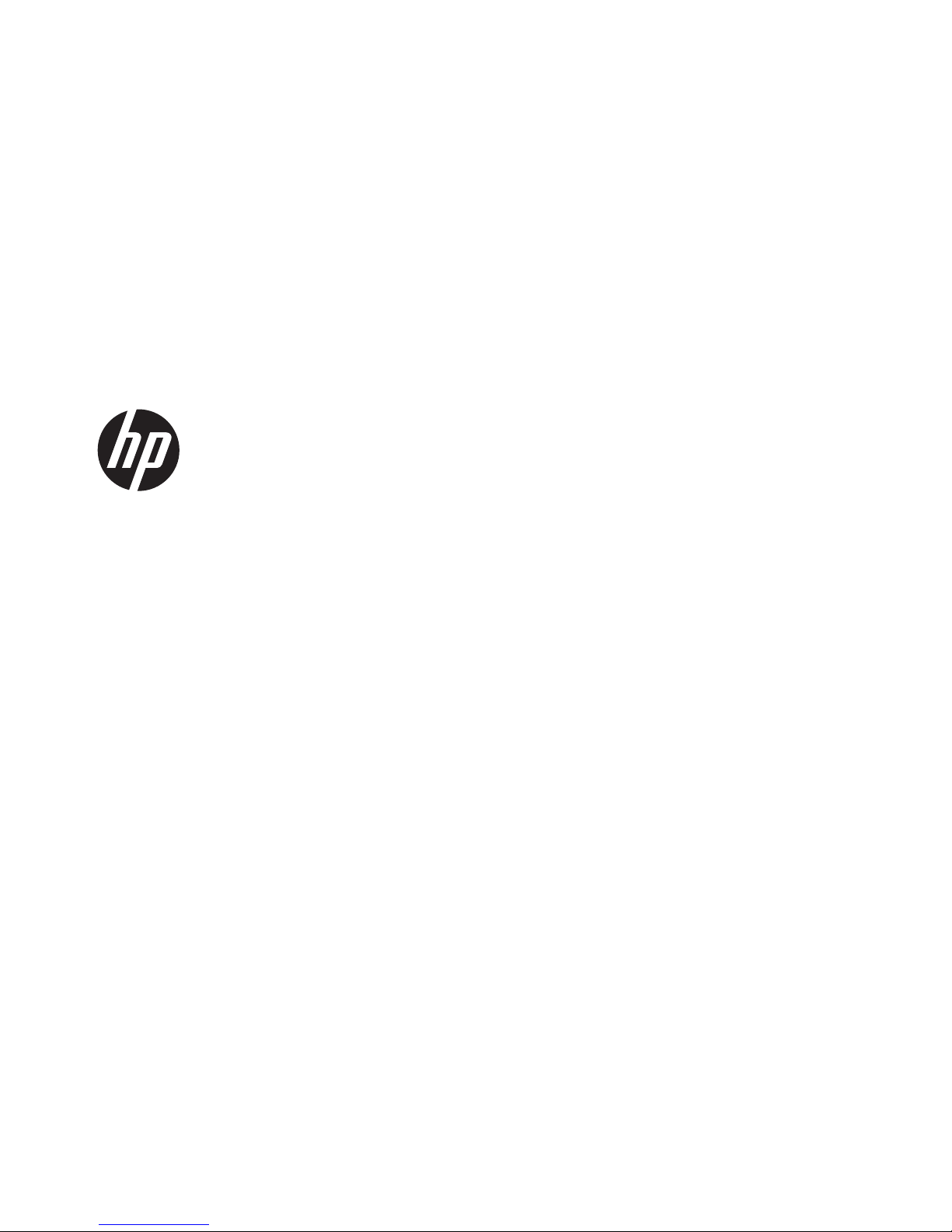
HP ENVY 17 Notebook PC
HP ENVY TouchSmart m7 Notebook PC
HP ENVY TouchSmart 17 Notebook PC
Maintenance and Service Guide
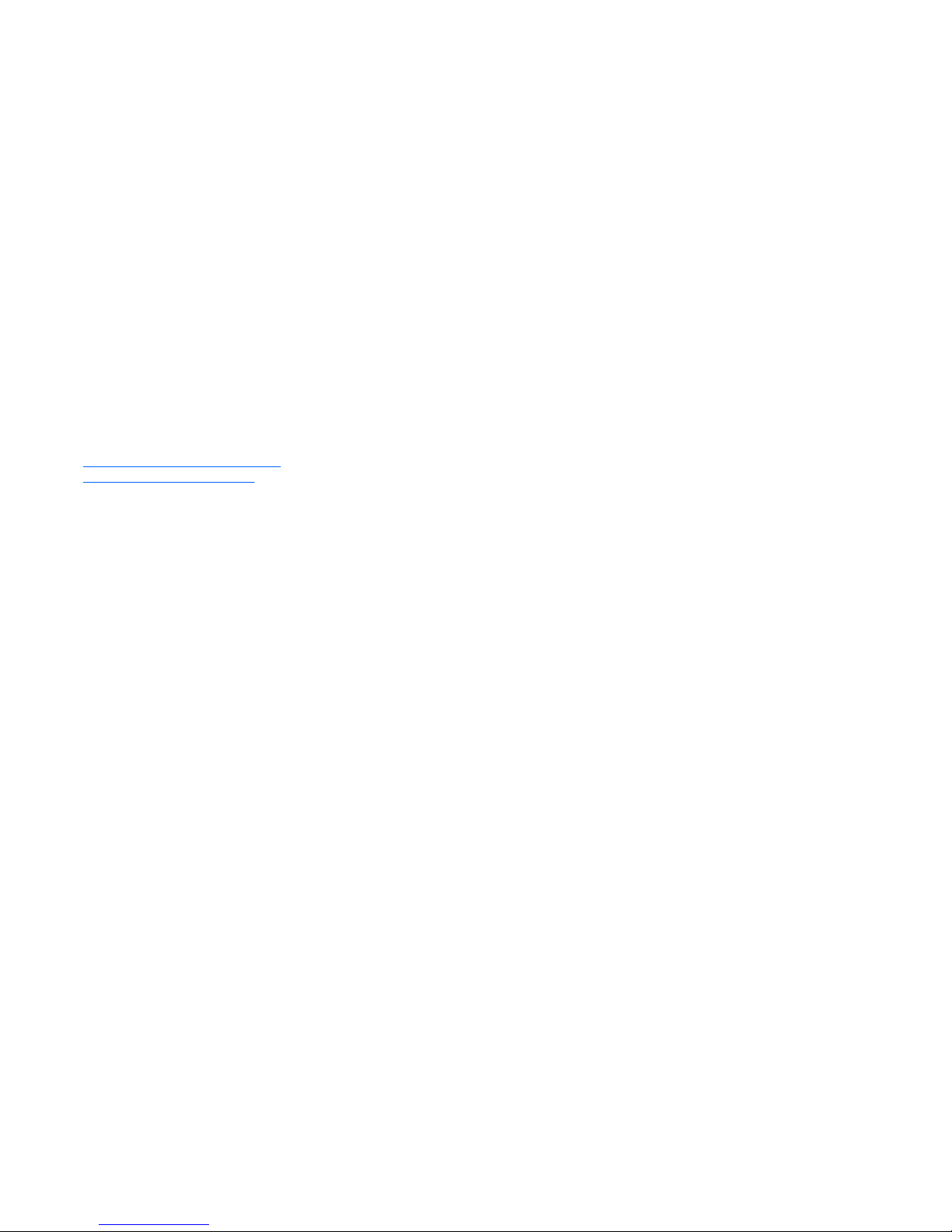
© Copyright 2014 Hewlett-Packard
Development Company, L.P.
AMD and AMD Radeon are trademarks of
Advanced Micro Devices, Inc. Bluetooth is
a trademark owned by its proprietor and
used by Hewlett-Packard Company under
license. Intel, Pentium, and Core are
trademarks of Intel Corporation in the U.S.
and other countries. Microsoft and Windows
are U.S. registered trademarks of the
Microsoft group of companies.
Product notice
This guide describes features that are
common to most models. Some features
may not be available on your computer.
This computer may require upgraded and/
or separately purchased hardware and/or a
DVD drive to install the Windows 7 software
and take full advantage of Windows 7
functionality. See
http://windows.microsoft.com/en-us/
windows7/get-know-windows-7 for details.
The information contained herein is subject
to change without notice. The only
warranties for HP products and services are
set forth in the express warranty statements
accompanying such products and services.
Nothing herein should be construed as
constituting an additional warranty. HP shall
not be liable for technical or editorial errors
or omissions contained herein.
First Edition: January 2014
Document Part Number: 756406-001
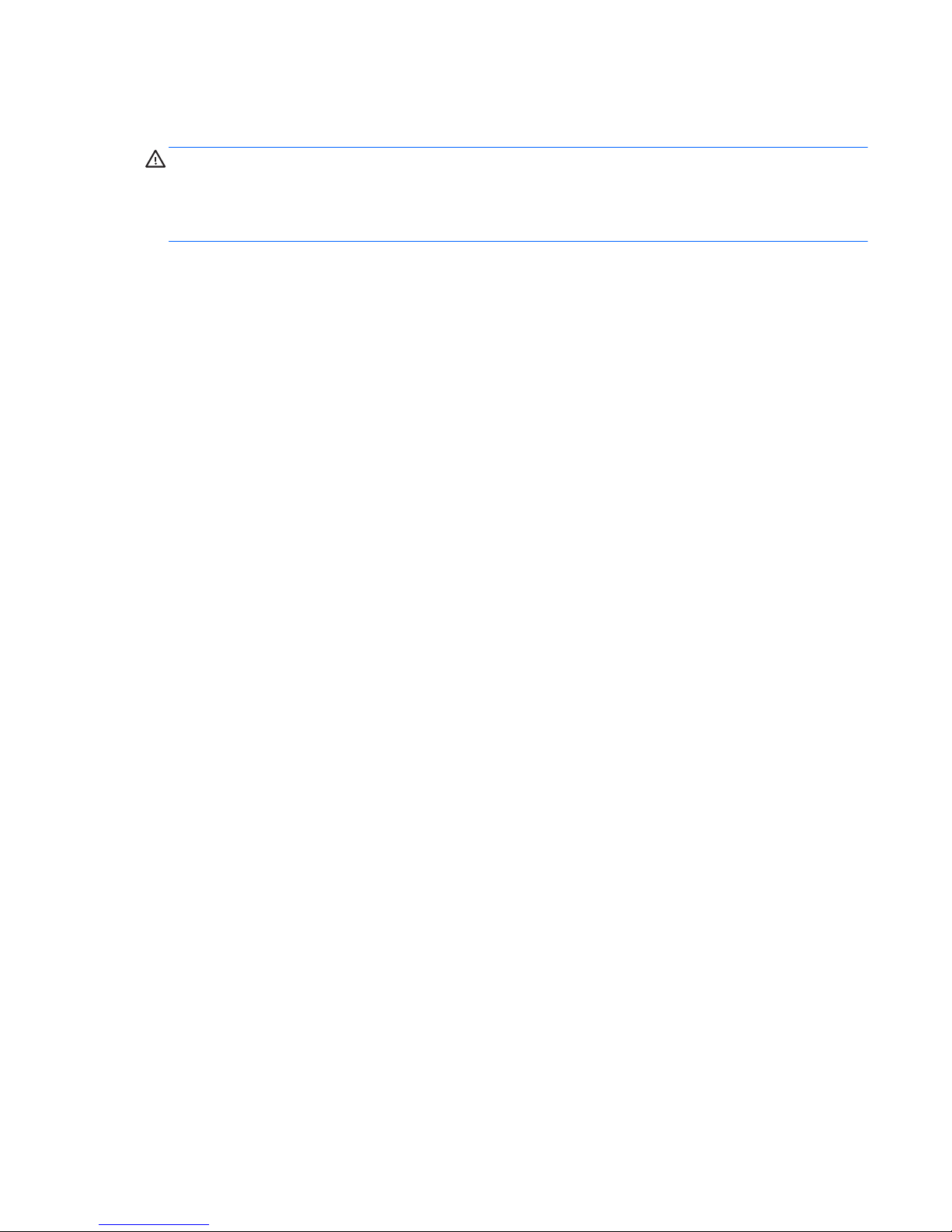
Important Notice about Customer Self-Repair Parts
CAUTION: Your computer includes Customer Self-Repair parts and parts that should only be
accessed by an authorized service provider. See Chapter 5, "Removal and replacement procedures
for Customer Self-Repair parts," for details. Accessing parts described in Chapter 6, "Removal and
replacement procedures for Authorized Service Provider parts," can damage the computer or void
your warranty.
iii
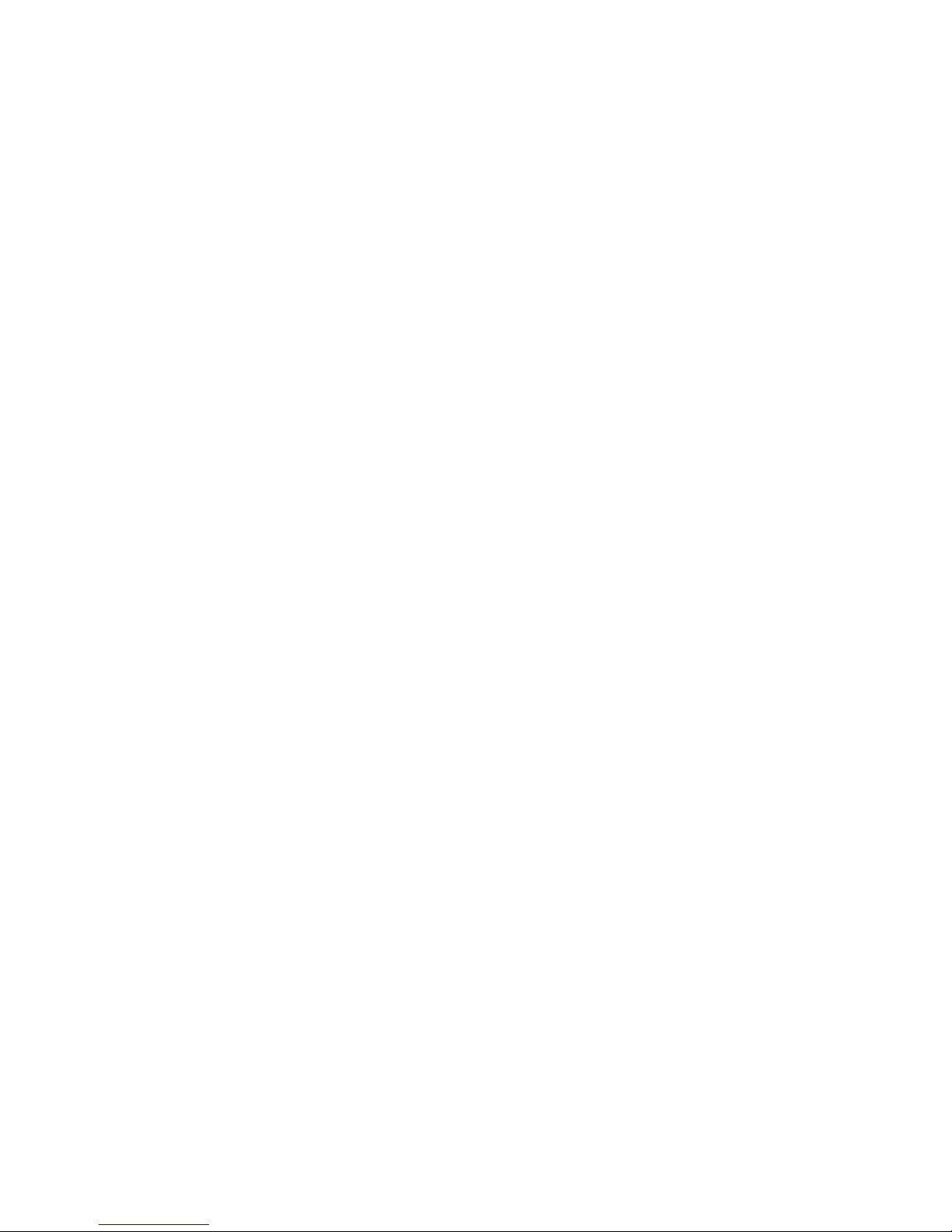
iv Important Notice about Customer Self-Repair Parts
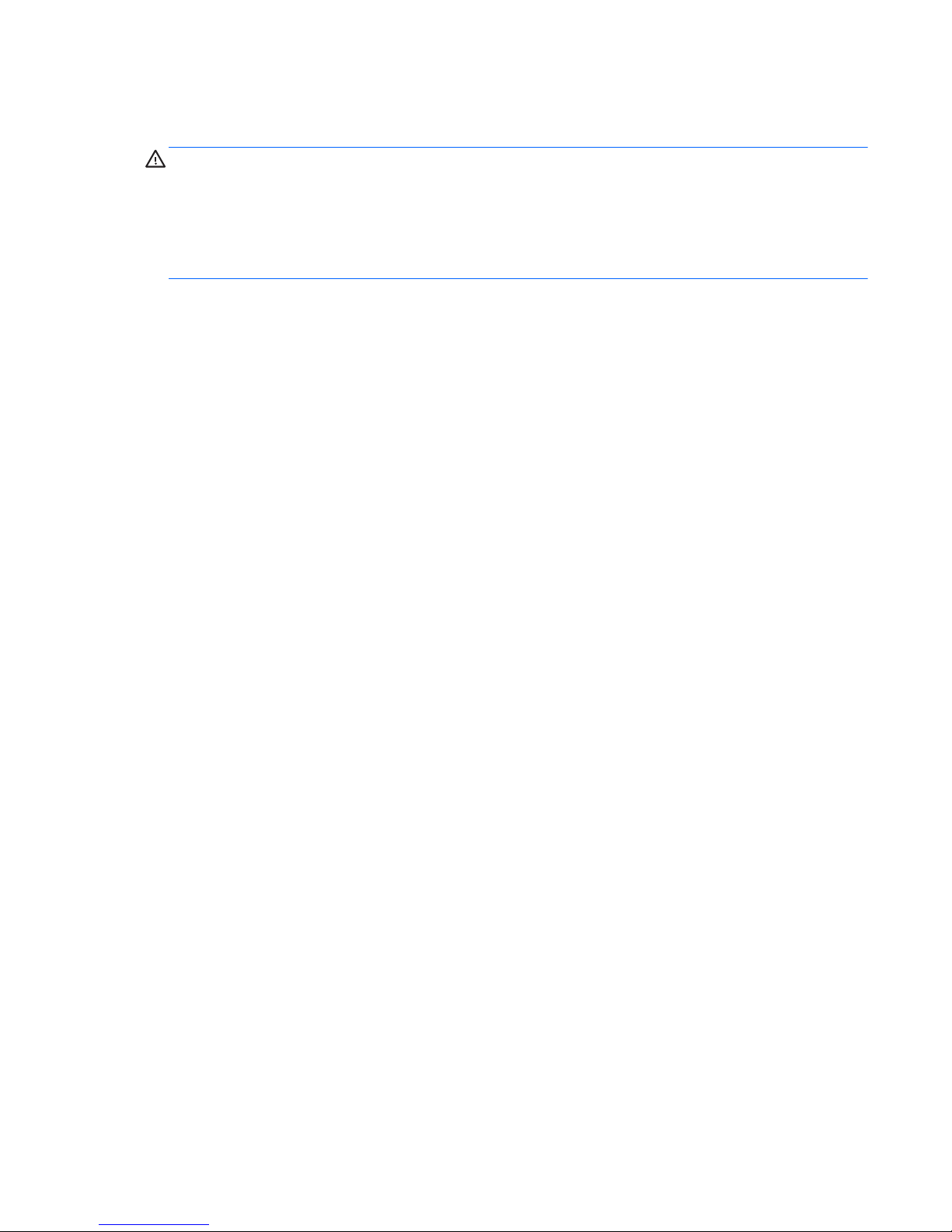
Safety warning notice
WARNING! To reduce the possibility of heat-related injuries or of overheating the device, do not
place the device directly on your lap or obstruct the device air vents. Use the device only on a hard,
flat surface. Do not allow another hard surface, such as an adjoining optional printer, or a soft
surface, such as pillows or rugs or clothing, to block airflow. Also, do not allow the AC adapter to
contact the skin or a soft surface, such as pillows or rugs or clothing, during operation. The device
and the AC adapter comply with the user-accessible surface temperature limits defined by the
International Standard for Safety of Information Technology Equipment (IEC 60950).
v
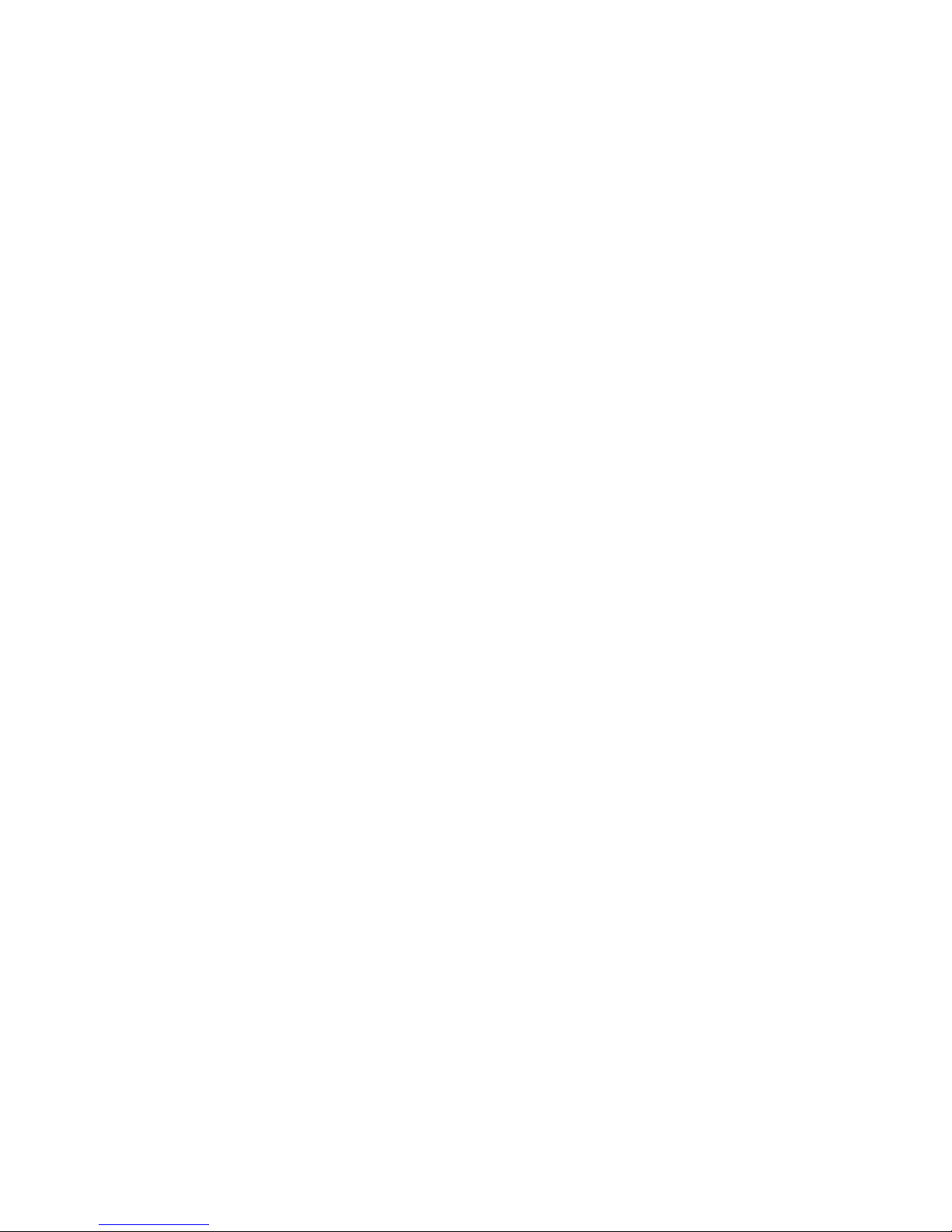
vi Safety warning notice

Table of contents
1 Product description ........................................................................................................................................ 1
2 External component identification ................................................................................................................ 5
Display .................................................................................................................................................. 5
Buttons, speakers, and fingerprint reader ............................................................................................ 6
Keys ..................................................................................................................................................... 7
Lights .................................................................................................................................................... 8
TouchPad ............................................................................................................................................. 9
Left side .............................................................................................................................................. 10
Right side ........................................................................................................................................... 11
Bottom ................................................................................................................................................ 12
Labels ................................................................................................................................................. 14
3 Illustrated parts catalog ............................................................................................................................... 15
Computer major components ............................................................................................................. 15
Display assembly subcomponents ..................................................................................................... 22
Mass storage devices ......................................................................................................................... 24
Miscellaneous parts ............................................................................................................................ 25
Sequential part number listing ............................................................................................................ 25
4 Removal and replacement procedures preliminary requirements ........................................................... 33
Tools required .................................................................................................................................... 33
Service considerations ....................................................................................................................... 33
Plastic parts ....................................................................................................................... 33
Cables and connectors ...................................................................................................... 34
Drive handling .................................................................................................................... 34
Grounding guidelines ......................................................................................................................... 35
Electrostatic discharge damage ......................................................................................... 35
Packaging and transporting guidelines ............................................................. 36
Workstation guidelines ...................................................................................... 36
Equipment guidelines ........................................................................................ 37
5 Removal and replacement procedures for Customer Self-Repair parts ................................................. 38
Component replacement procedures ................................................................................................. 38
Battery ............................................................................................................................... 39
Service cover ..................................................................................................................... 40
vii
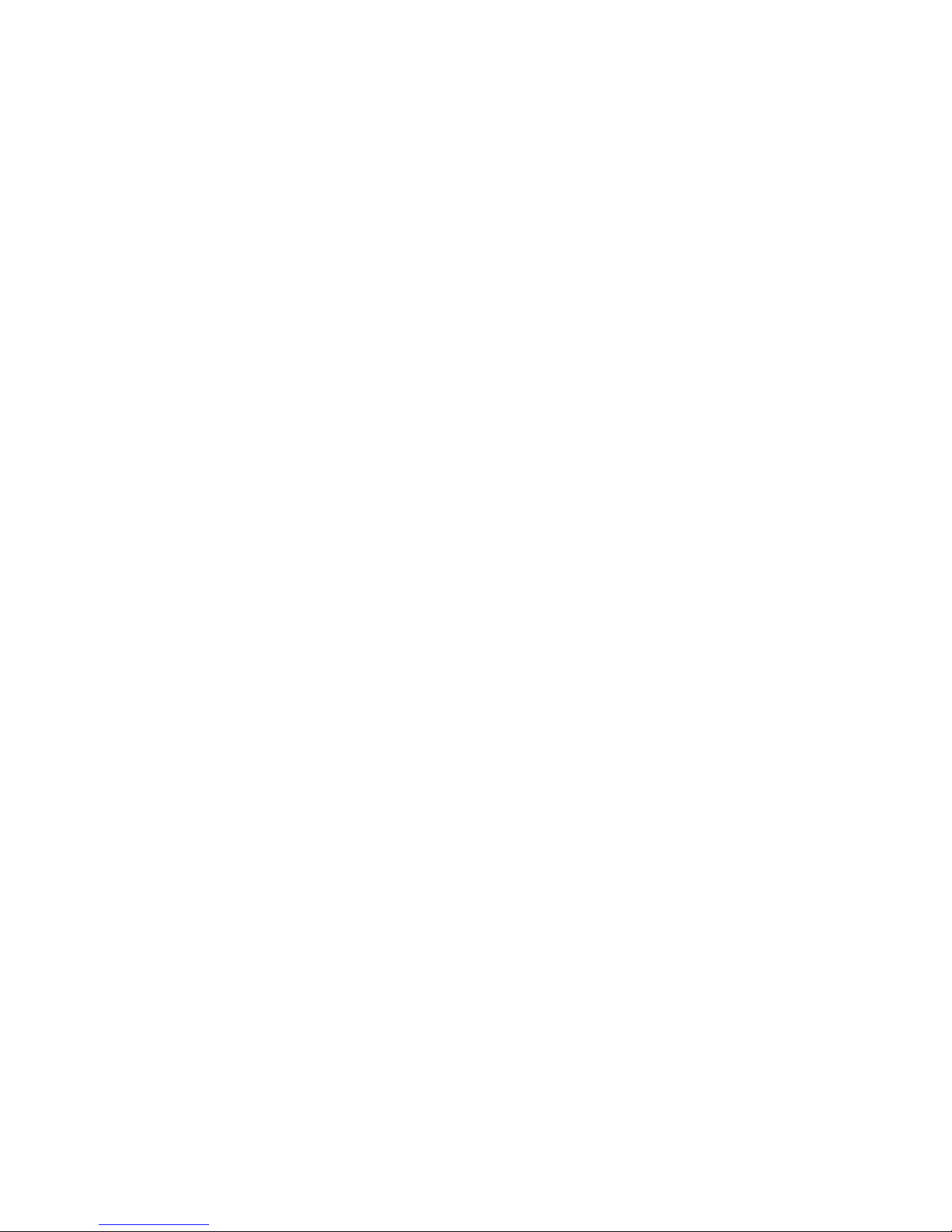
Hard drive .......................................................................................................................... 41
Memory modules ............................................................................................................... 43
WLAN module .................................................................................................................... 44
Optical drive ....................................................................................................................... 46
6 Removal and replacement procedures for Authorized Service Provider parts ...................................... 49
Component replacement procedures ................................................................................................. 49
Display panel ..................................................................................................................... 50
RTC battery ....................................................................................................................... 54
Base enclosure .................................................................................................................. 55
Front speakers ................................................................................................................... 59
Optical drive connector board ............................................................................................ 60
Subwoofer .......................................................................................................................... 61
Display hinges and top cover ............................................................................................. 63
Display panel cable ............................................................................................................ 65
Webcamera/microphone module ....................................................................................... 66
WLAN antenna cables ....................................................................................................... 67
USB board ......................................................................................................................... 69
Fingerprint reader board .................................................................................................... 71
Leap Motion module .......................................................................................................... 72
Power connector cable ...................................................................................................... 73
Fan ..................................................................................................................................... 74
System board ..................................................................................................................... 76
Heat sink ............................................................................................................................ 78
Processor ........................................................................................................................... 79
Keyboard ........................................................................................................................... 81
Rear speakers ................................................................................................................... 84
Power button board ........................................................................................................... 86
TouchPad module .............................................................................................................. 87
7 Windows 7 - Using Computer Setup (BIOS) and HP PC Hardware Diagnostics (UEFI) ......................... 89
Starting Setup Utility (BIOS) ............................................................................................................... 89
Updating the BIOS ............................................................................................................................. 89
Determining the BIOS version ........................................................................................... 89
Downloading a BIOS update ............................................................................................. 90
Using HP PC Hardware Diagnostics (UEFI) (select models only) ..................................................... 90
Downloading HP PC Hardware Diagnostics (UEFI) to a USB device ............................... 91
8 Specifications ................................................................................................................................................ 92
Computer specifications ..................................................................................................................... 92
viii
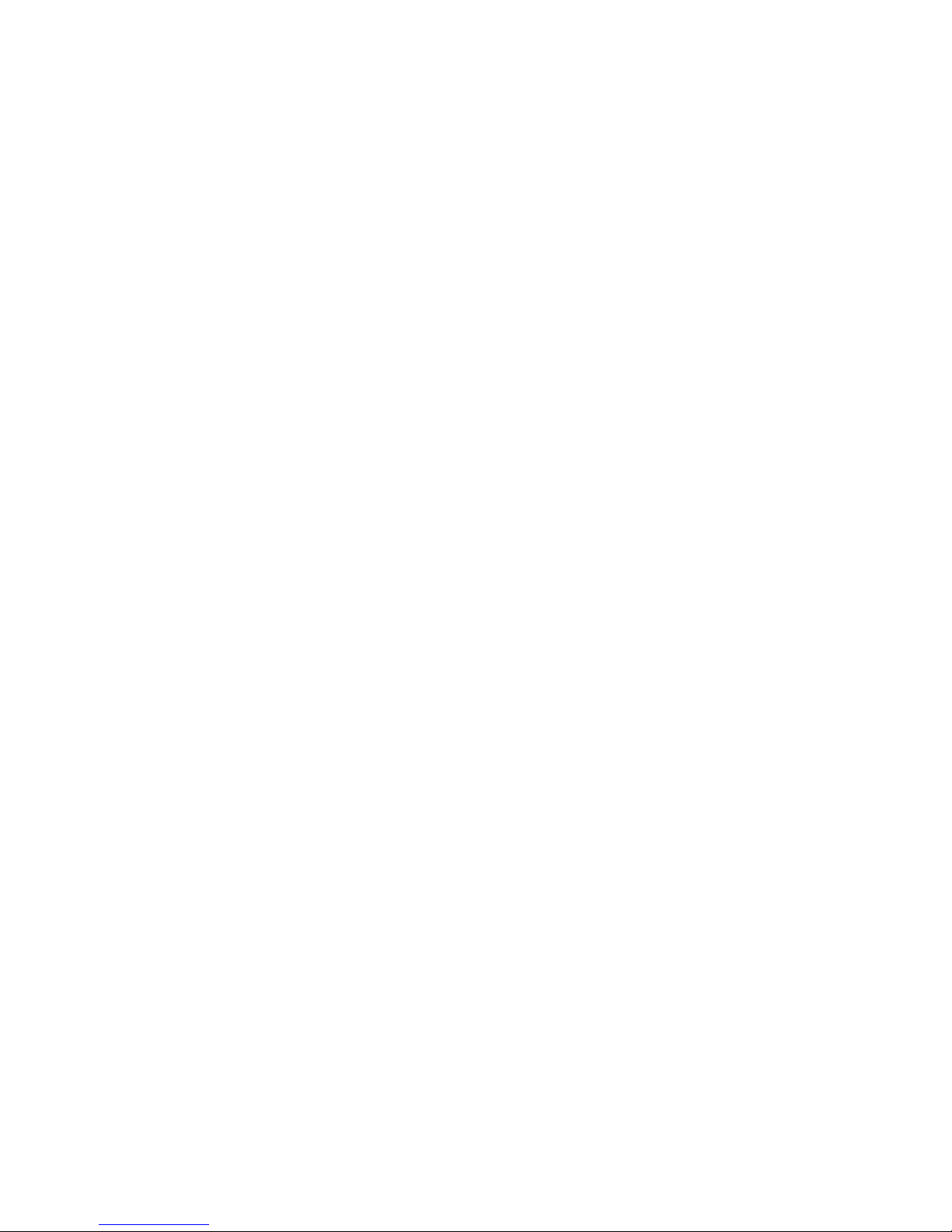
43.9-cm (17.3-in), HD+ display specifications .................................................................................... 92
Hard drive specifications .................................................................................................................... 93
9 Windows 7 - Backing up, restoring, and recovering ................................................................................. 94
Creating backups ............................................................................................................................... 94
Creating recovery media to recover the original system .................................................... 94
What you need to know ..................................................................................... 94
Creating the recovery media ............................................................ 95
Creating system restore points .......................................................................................... 95
What you need to know ..................................................................................... 95
Creating a system restore point ........................................................................ 95
Backing up system and personal information .................................................................... 95
Tips for a successful backup ............................................................................. 96
What you need to know ..................................................................................... 96
Creating a backup using Windows Backup and Restore .................................. 96
Restore and recovery ......................................................................................................................... 97
Restoring to a previous system restore point .................................................................... 97
Restoring specific files ....................................................................................................... 97
Restoring specific files using Windows Backup and Restore ............................ 97
Recovering the original system using HP Recovery Manager ........................................... 97
What you need to know ..................................................................................... 97
Recovering using HP Recovery partition (select models only) ......................... 98
Recovering using the recovery media ............................................................... 98
Changing the computer boot order ................................................... 99
10 Power cord set requirements .................................................................................................................. 100
Requirements for all countries .......................................................................................................... 100
Requirements for specific countries and regions ............................................................................. 100
11 Recycling ................................................................................................................................................... 102
Index ................................................................................................................................................................. 103
ix
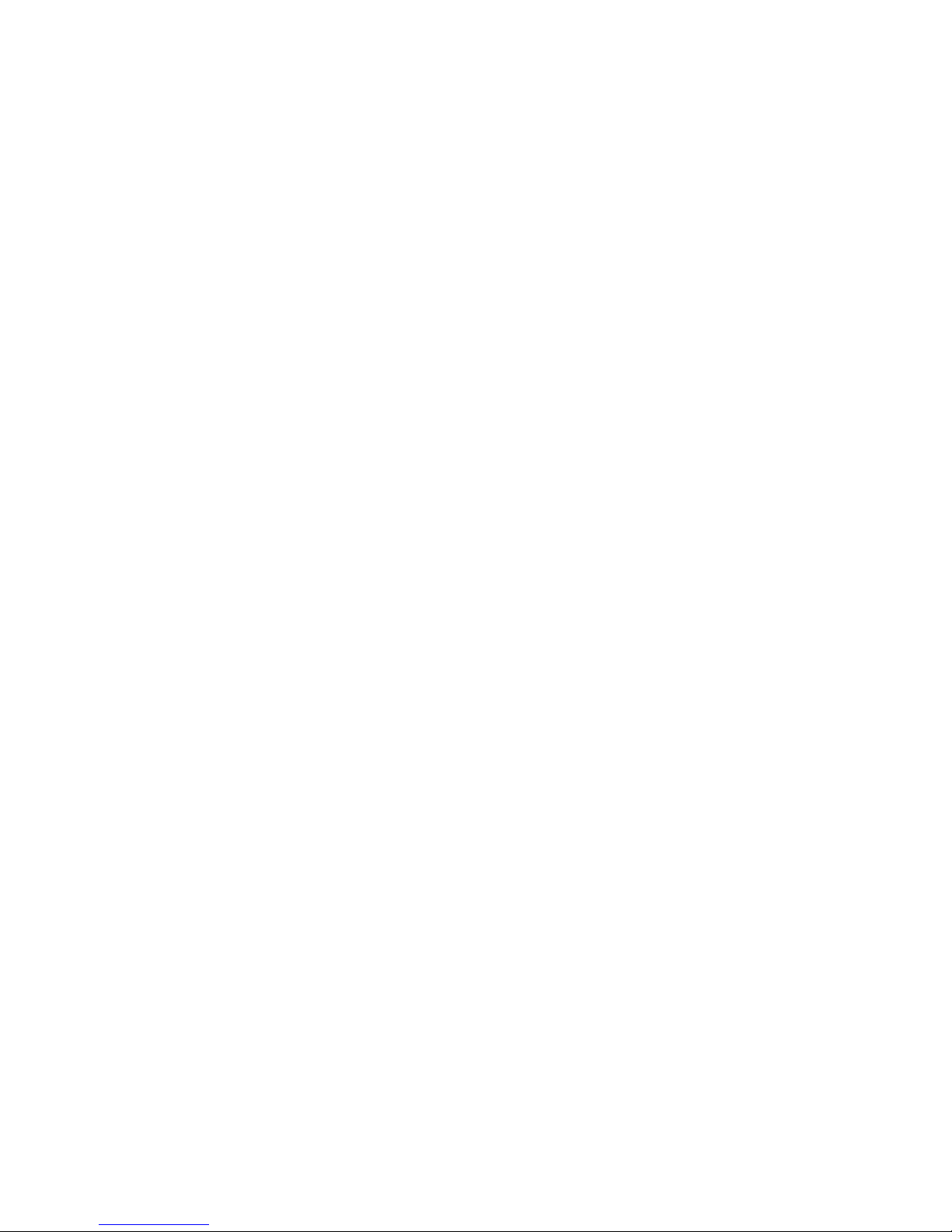
x
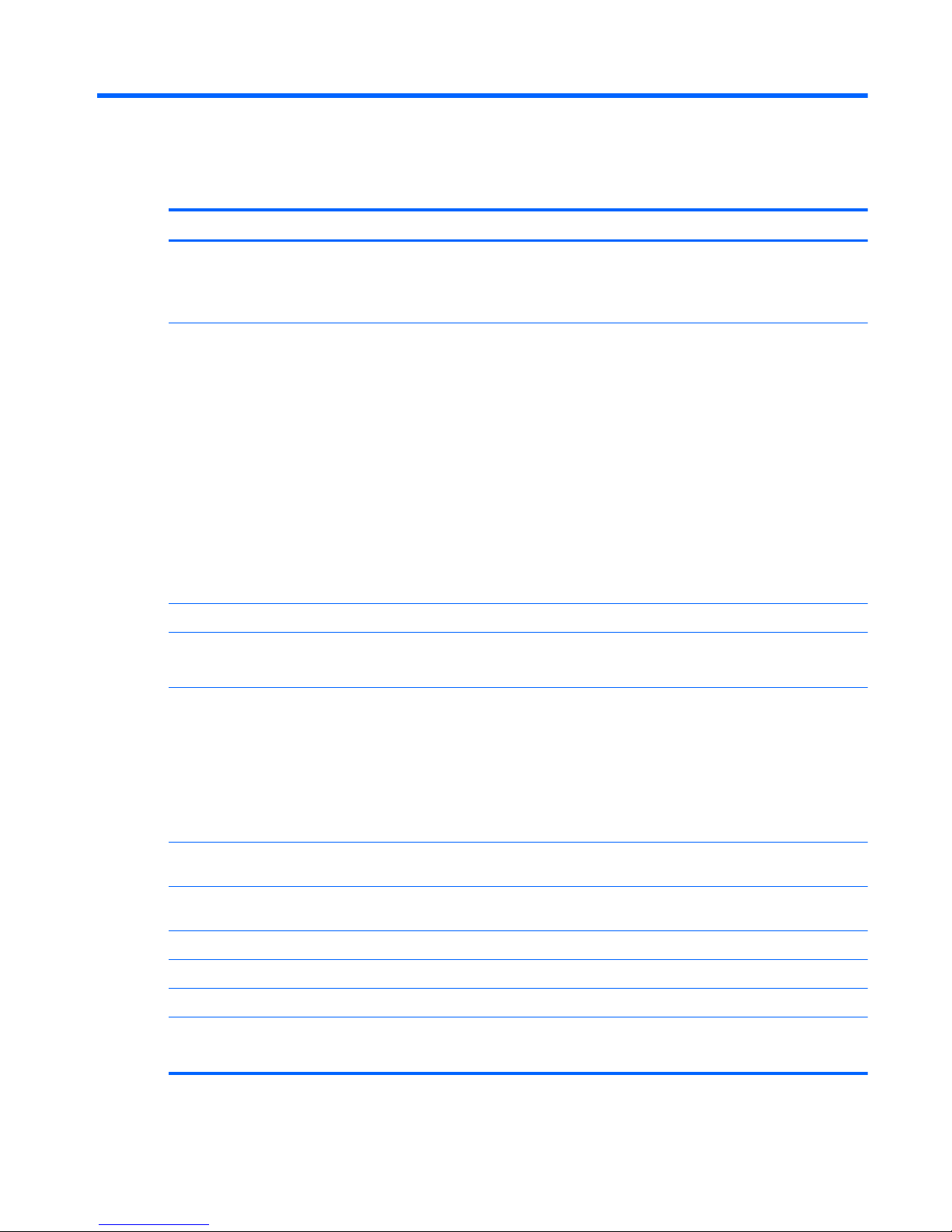
1 Product description
Category Description
Product Name HP ENVY 17 Notebook PC
HP ENVY TouchSmart m7 Notebook PC
HP ENVY TouchSmart 17 Notebook PC
Processors
●
Intel® Quad Core™ i7-4900MQ 2.80-GHz (SC turbo up to 3.80-GHz) processor (1600-MHz
FSB, 8.0-MB L3 cache, 47 W)
●
Intel Quad Core i7-4800MQ 2.70-GHz (SC turbo up to 3.70-GHz) processor (1600-MHz FSB,
6.0-MB L3 cache, 47 W)
●
Intel Quad Core i7-4702MQ 2.20-GHz (SC turbo up to 3.20-GHz) processor (1600-MHz FSB,
6.0-MB L3 cache, 37 W)
●
Intel Quad Core i7-4700MQ 2.40-GHz (SC turbo up to 3.40-GHz) processor (1600-MHz FSB,
6.0-MB L3 cache, 47 W)
●
Intel Dual Core i5-4330M 2.80-GHz (SC turbo up to 3.50-GHz) processor (1600-MHz FSB,
3.0-MB L3 cache, 37 W)
●
Intel Dual Core i5-4200M 2.50-GHz (SC turbo up to 3.10-GHz) processor (1600-MHz FSB,
3.0-MB L3 cache, 37 W)
●
Intel Dual Core i3-4000M 2.40-GHz processor (1600-MHz FSB, 3.0-MB L3 cache, 37 W)
Chipset Intel HM87 Express Chipset
Graphics Internal graphics:
●
Intel HD Graphics 4600 internal graphics
Switchable discrete graphics:
●
Nvidia N14P-GV2 (GeForce 740M) switchable discrete graphics with 2GB of dedicated video
memory (128Mx16 DDR3 1GHz x 8 pcs)
● Nvidia N14P-GT (GeForce 750M) switchable discrete graphics with 2GB of dedicated video
memory (128Mx16 DDR3 1GHz x 8 pcs)
●
Nvidia N14P-GT (GeForce 750M) switchable discrete graphics with 4GB of dedicated video
memory (256Mx16 DDR3 1GHz x 8 pcs)
Panel 17.3" high-definition (HD) light-emitting diode (WLED) BrightView (1600x900) display, (wedge
6.0mm) SVA, Color Gamut 60%, supports LVDS, 200 nits
17.3" high-definition (FHD) light-emitting diode (WLED) AntiGlare (1920x1080) (wedge 6.0mm)
WVA, Color Gamut 72%, supports LVDS, 300 nits
Touchscreen, multitouch enabled, 160 nits (select models only)
All display assemblies include 2 wireless local area network (WLAN) antenna cables.
Supports 16:9 wide aspect ratio
Memory Two customer-accessible/upgradable memory module slots
DDR3L-1600MHz Dual Channel Support
1
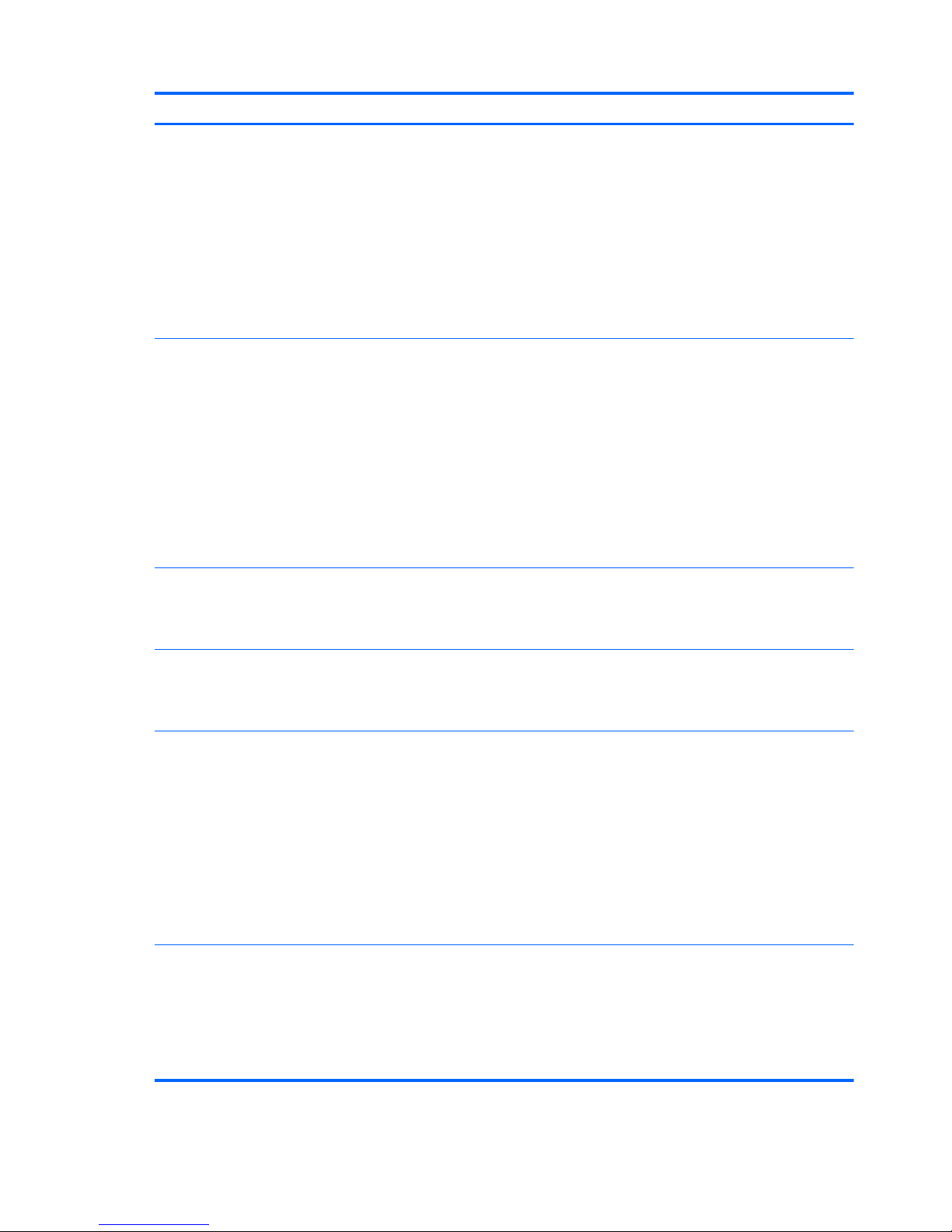
Category Description
Supports up to 16-GB of system RAM in the following configurations:
●
4096-MB total system memory (2048×2)
●
4096-MB total system memory (4096×1)
●
6144-MB total system memory (2048×1 + 4096×1)
● 8192-MB total system memory (4096×2)
● 8192-MB total system memory (8192×1)
●
12288-MB total system memory (8192×1 + 4096×1)
●
16384-MB total system memory (8192×2)
Hard drives Supports 6.35-cm (2.5-in) hard drives in 9.5-mm (.37-in) and 7.0-mm (.28-in) thicknesses (all hard
drives use the same bracket)
Customer-accessible
Serial ATA
Supports the following hard drives:
● 1.5-TB 5400-rpm, 9.5-mm
●
1-TB 5400-rpm, 9.5-mm
●
750-GB 5400-rpm 9.5-mm
● 500-GB 5400-rpm 9.5-mm and 7.0-mm
Dual hard-drive configurations:
●
2TB: (1-TB 5400-rpm x 2)
●
1500GB: (750-GB 5400-rpm x 2)
Solid-state drive Only configured with system memory up to 8 GB:
●
32-GB mSATA (select models only)
●
24-GB mSATA (select models only)
Optical drives Fixed
Serial ATA
9.5-mm tray load
Supports the following optical drives:
● DVD+/-RW Double-Layer SuperMulti
● Blu-ray Disc ROM with SuperMulti DVD±R/RW Double-Layer
●
Blu-ray Disc writer with SuperMulti DVD±R/RW Double-Layer
●
Support Zero-Power ODD
External optical
drives
External USB
Serial ATA
12.7-mm tray load
Supports the following external optical drives:
●
DVD+/-RW Double-Layer SuperMulti
2 Chapter 1 Product description
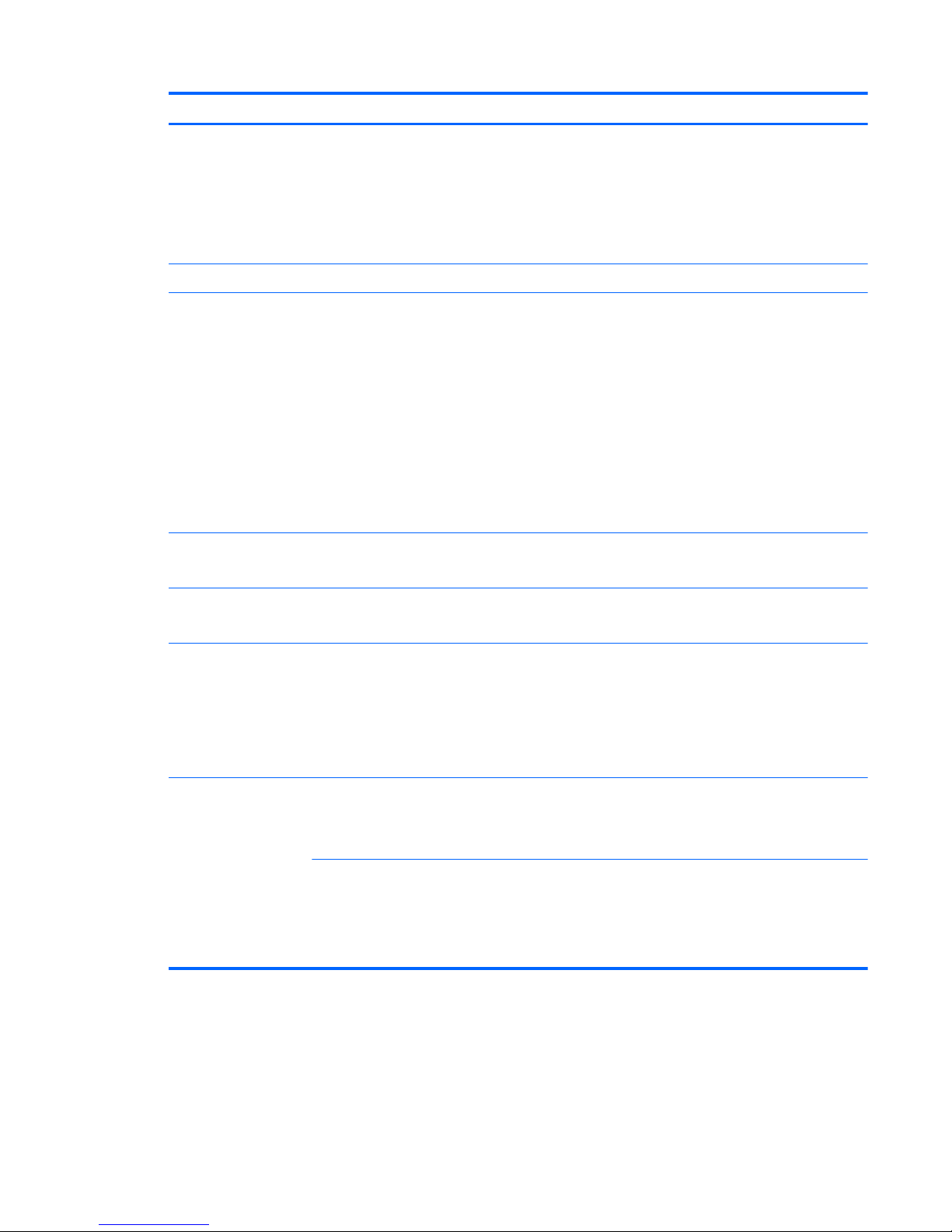
Category Description
Audio and video Quad integrated stereo speakers and subwoofer
HD Beats audio
HP TrueVision high-definition webcam (fixed, no tilt + activity LED, 1PC, USB 2.0 M-JPEG,
1280×720 by 30 frames per second)
Dual array digital microphones with appropriate software - beam forming, echo cancellation, noise
suppression
Ethernet Integrated 10/100/1000 GB network interface card (NIC)
Wireless Integrated wireless local area network (WLAN) options by way of wireless module
Two WLAN antennas built into display assembly
Supports Intel Wireless Display (WiDi)
Antenna support for 802.11a/b/g/n with MIMO support 2×2
Supports the following WLAN formats:
● Intel Centrino Wireless-N 2230 802.11 b/g/n 2×2 WiFi and Bluetooth 4.0 Combo Adapter
●
Realtek RTL8188EE 802.11 b/g/n 1x1 Wi-Fi Adapter
●
Qualcomm Atheros AR9485 802.11 b/g/n 1x1 Wi-Fi Adapter
●
Ralink RT3290LE 802.11bgn 1x1 Wi-Fi + BT 4.0 Combo Adapter
External memory card Push-push insertion/removal
Supports memory cards such as Secure Digital (SD).
Internal card ● One half-size mini-card slot for WLAN
●
One full-size mini-card slot for Intel mSATA Cache
Ports
●
HDMI version 1.4 supporting 1920 ×1200 @ 60Hz
●
Combination audio-out/audio-in (stereo) port, supports jack detection
●
USB 3.0 (4 ports)
●
RJ-45 (Ethernet, includes link and activity lights)
● AC Smart Pin power adapter plug
Keyboard/pointing
devices
Full-size keyboard with numeric keypad
●
Duracoat island-style keyboard, no spill-resistance (in black finish)
●
Backlit island-style keyboard in black finish
ClickPad with Imaging sensor
Taps enabled as default
Multitouch gestures enabled
Support Windows Modern Trackpad Gestures
3
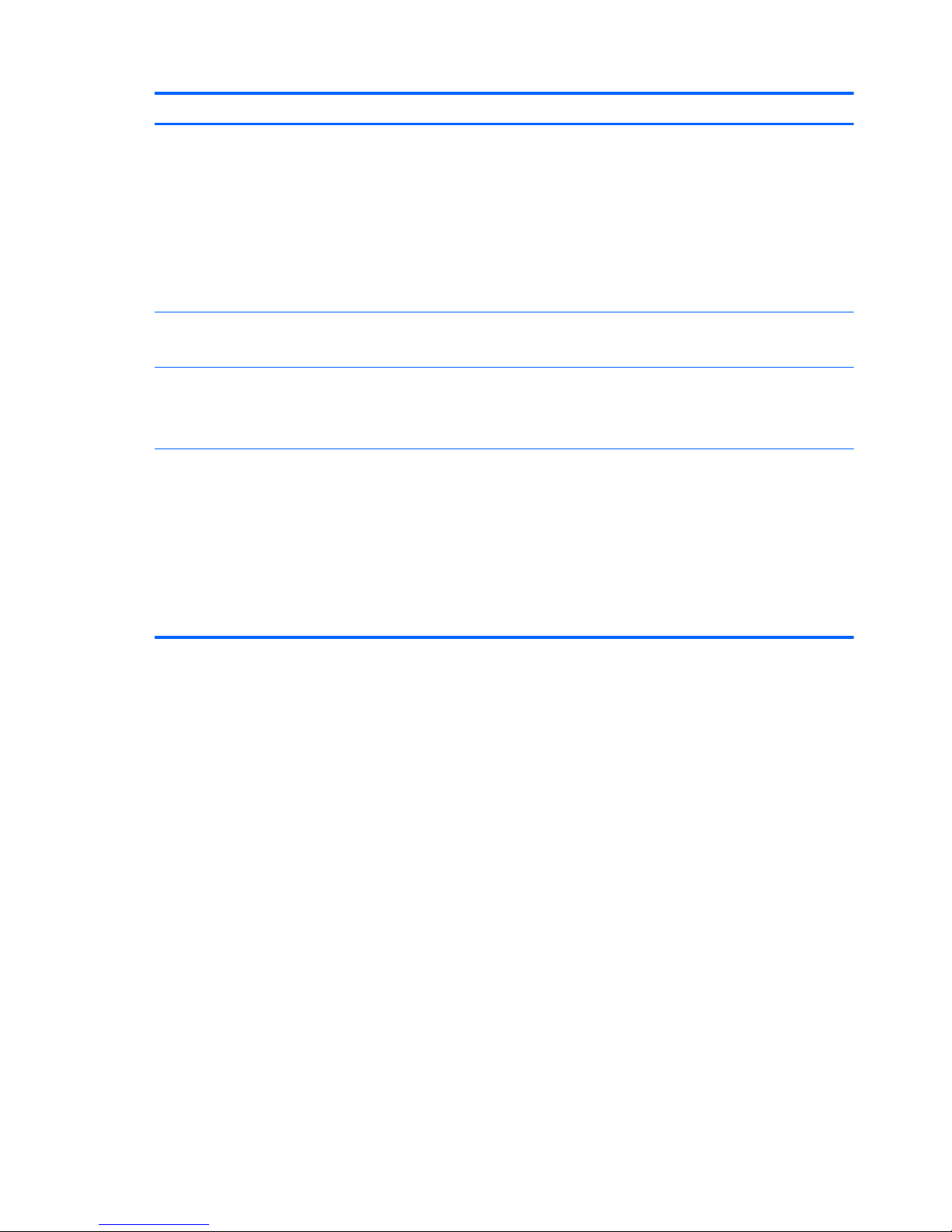
Category Description
Power requirements Supports the following HP AC adapters:
●
65W (4.5mm connector) (select models only)
●
65W EM (4.5mm connector) (select models only)
●
90W (4.5mm connector) (select models only)
● 90W EM (4.5mm connector) (select models only)
● 120W (4.5mm connector) (select models only)
1-M length power cord
Supports the following batteries:
●
6-Cell battery - 62Whr (2.8Ah), supports fast charge: up to 90% charged in 90 minutes
Operating system Preinstalled:
●
Windows 8 (64-bit)
●
Windows 8.1 (64-bit)
Serviceability End-user replaceable parts
●
Memory
●
Optical drive
●
Hard drive
● Battery
● AC adapter
●
Mini card components
4 Chapter 1 Product description
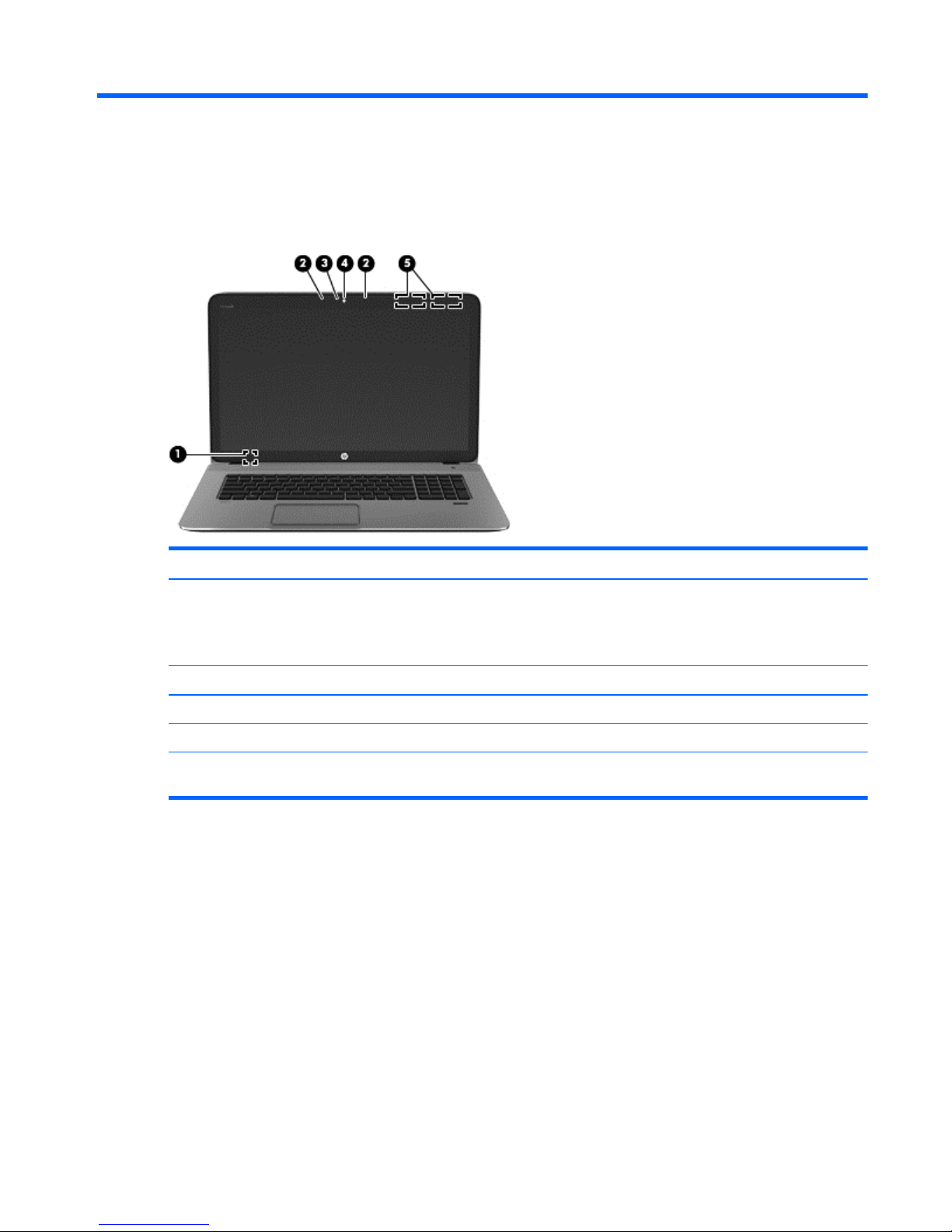
2 External component identification
Display
Component Description
(1) Internal display switch Turns off the display and initiates Sleep if the display is closed
while the power is on.
NOTE: The internal display switch is not visible from the
outside of the computer.
(2) Internal microphones (2) Record sound.
(3) Webcam light On: The webcam is in use.
(4) HD Webcam Records video and takes still photographs.
(5) WLAN antennas (2)* Send and receive wireless signals to communicate with wireless
local area networks (WLANs).
Display 5
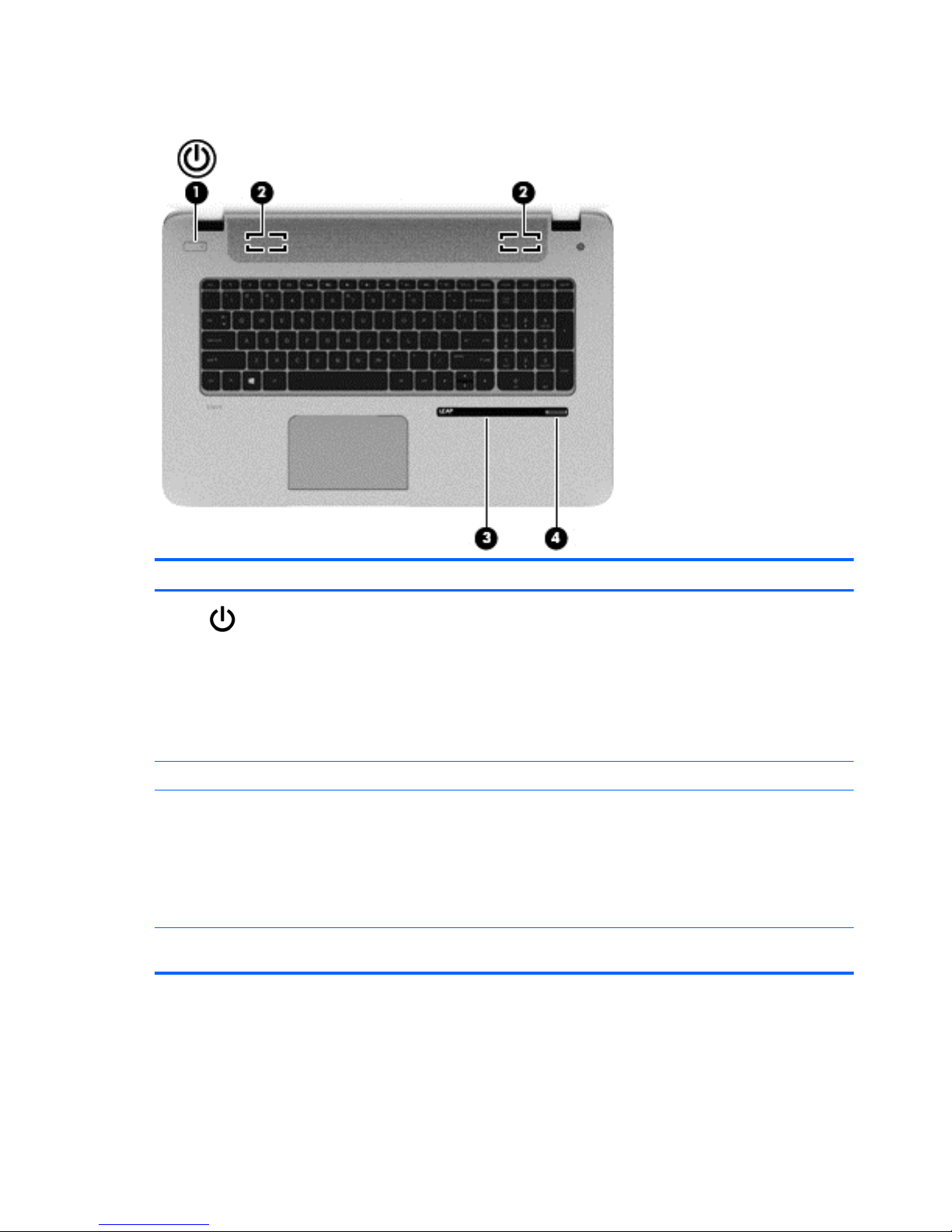
Buttons, speakers, and fingerprint reader
Component Description
(1)
Power button
●
When the computer is off, press the button to turn on
the tablet.
●
When the computer is on, press the button briefly to
initiate Sleep.
●
When the computer is in the Sleep state, press the
button briefly to exit Sleep.
CAUTION: Pressing and holding down the power button
will result in the loss of unsaved information.
(2) Speakers (2) Produce sound.
(3) Leap Motion™ (select models only) Leap Motion allows you to control custom apps with your
hands and fingers in the air. When you first turn Leap
Motion on, follow the setup instructions to experience the
interactive tutorial and create an account for Airspace™, the
Leap Motion app store. Airspace is where you will launch
your Leap Motion apps, and discover new apps designed
specifically for 3D interaction using the speed and accuracy
of Leap Motion technology.
(4) Fingerprint reader Allows a fingerprint logon to Windows, instead of a
password logon.
6 Chapter 2 External component identification
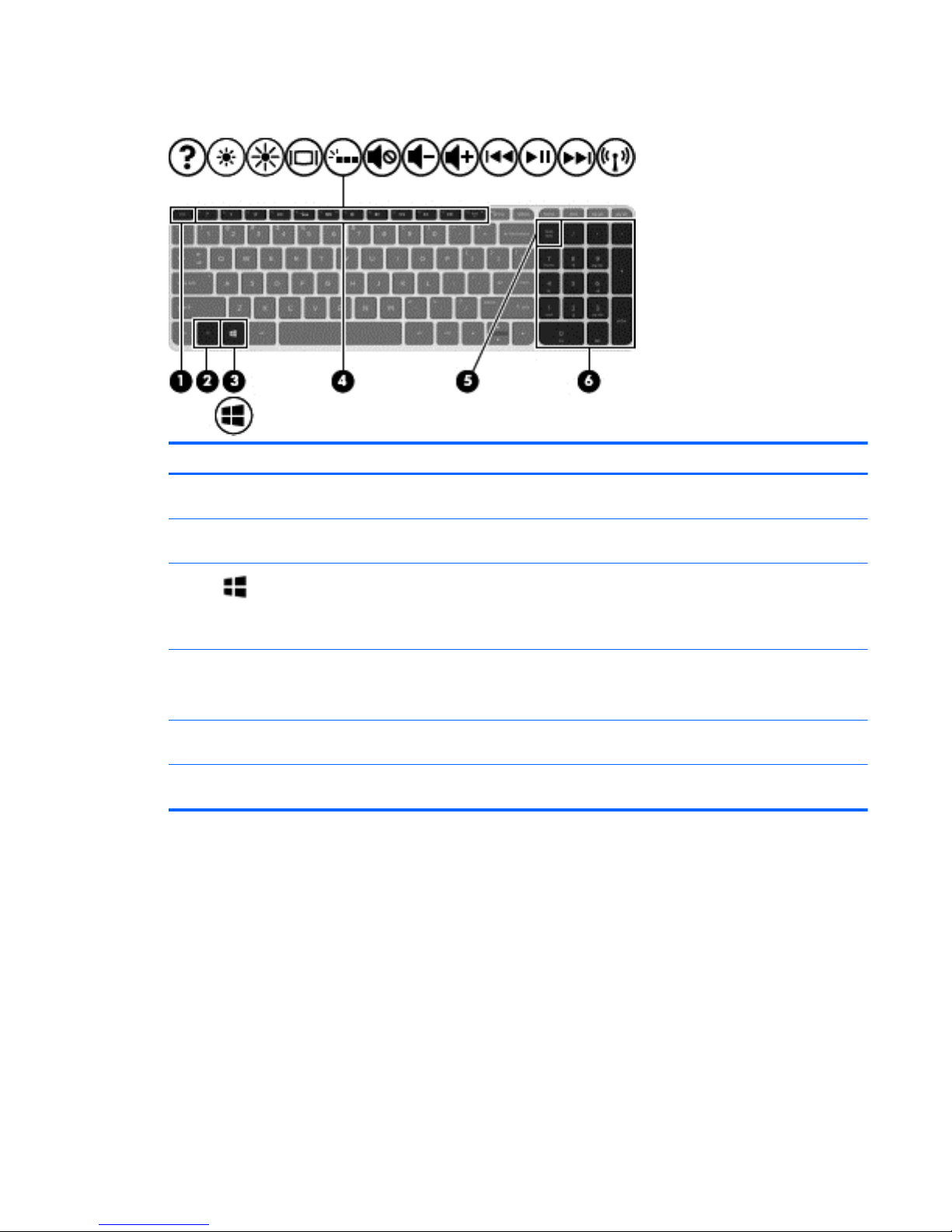
Keys
Component Description
(1) esc key Reveals system information when pressed in combination
with the fn key.
(2) fn key Executes frequently used system functions when pressed
in combination with the b key, the spacebar, or the esc key.
(3)
Windows key Returns you to the Start screen from an open app or the
Windows desktop.
NOTE: Pressing the Windows key again will return you to
the previous screen.
(4) Action keys Execute frequently used system functions.
NOTE: On select models, the f5 action key turns the
radiance backlight keyboard feature off or on.
(5) num lk key Alternates between the navigational and numeric functions
on the integrated numeric keypad.
(6) Integrated numeric keypad When num lk has been enabled, it can be used like an
external numeric keypad.
Keys 7
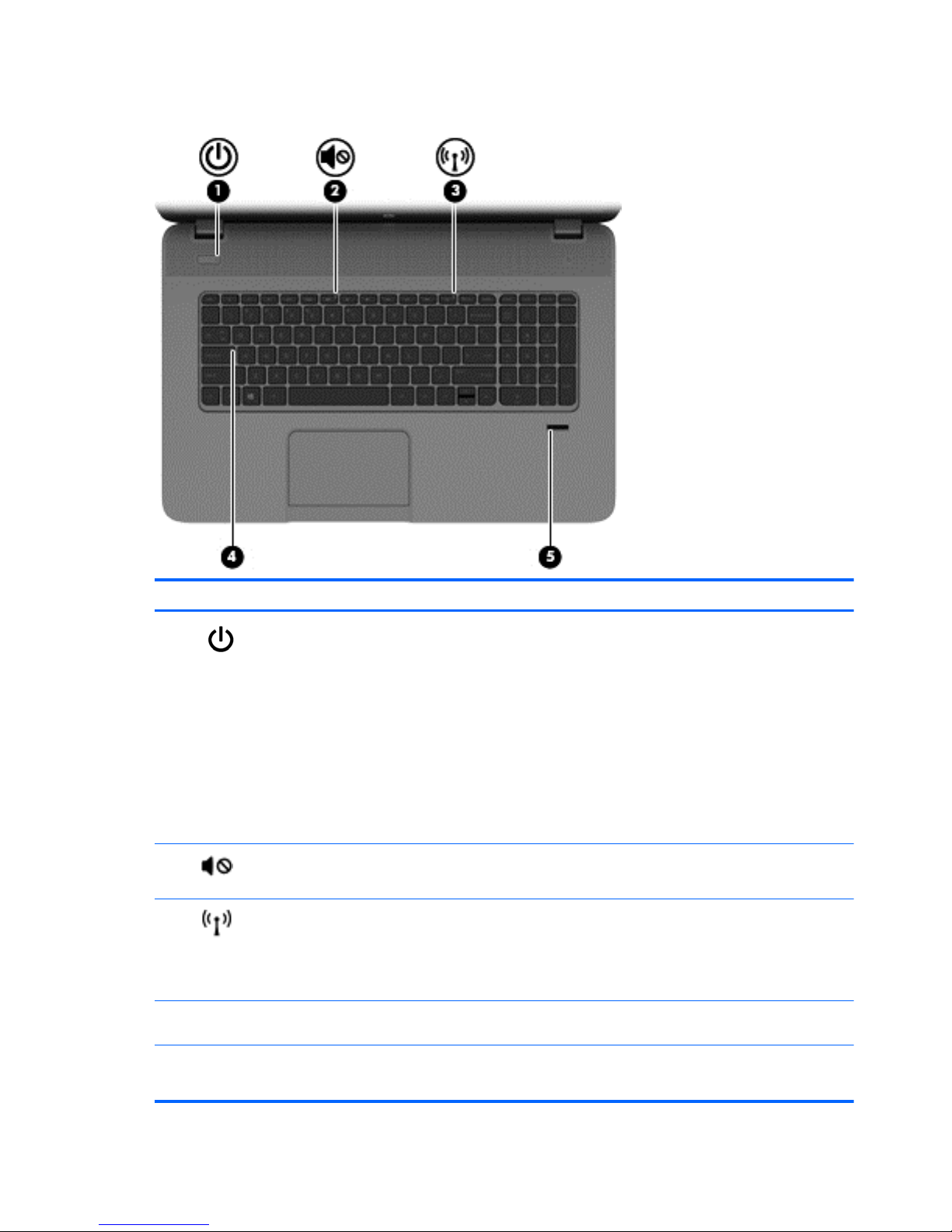
Lights
Component Description
(1)
Power light ● White: The computer is on.
●
Blinking white: The computer is in the Sleep state,
which is an energy-saving mode. The computer shuts
off power to the display and other unneeded
components.
●
Off: The computer is off or in Hibernation. Hibernation
is an energy-saving mode that uses the least amount
of power.
NOTE: For select models, the Intel® Rapid Start
Technology feature is enabled at the factory. Rapid
Start Technology allows your computer to resume
quickly from inactivity.
(2)
Mute light
●
Amber: Computer sound is off.
●
Off: Computer sound is on.
(3)
Wireless light On: An integrated wireless device, such as a wireless local
area network (WLAN) device and/or a Bluetooth® device, is
on.
NOTE: On some models, the wireless light is amber when
all wireless devices are off.
(4) Caps lock light On: Caps lock is on, which switches the keys to all capital
letters.
(5) Fingerprint reader light ● White: The fingerprint authentication was successful.
●
Amber: The fingerprint authentication failed.
8 Chapter 2 External component identification
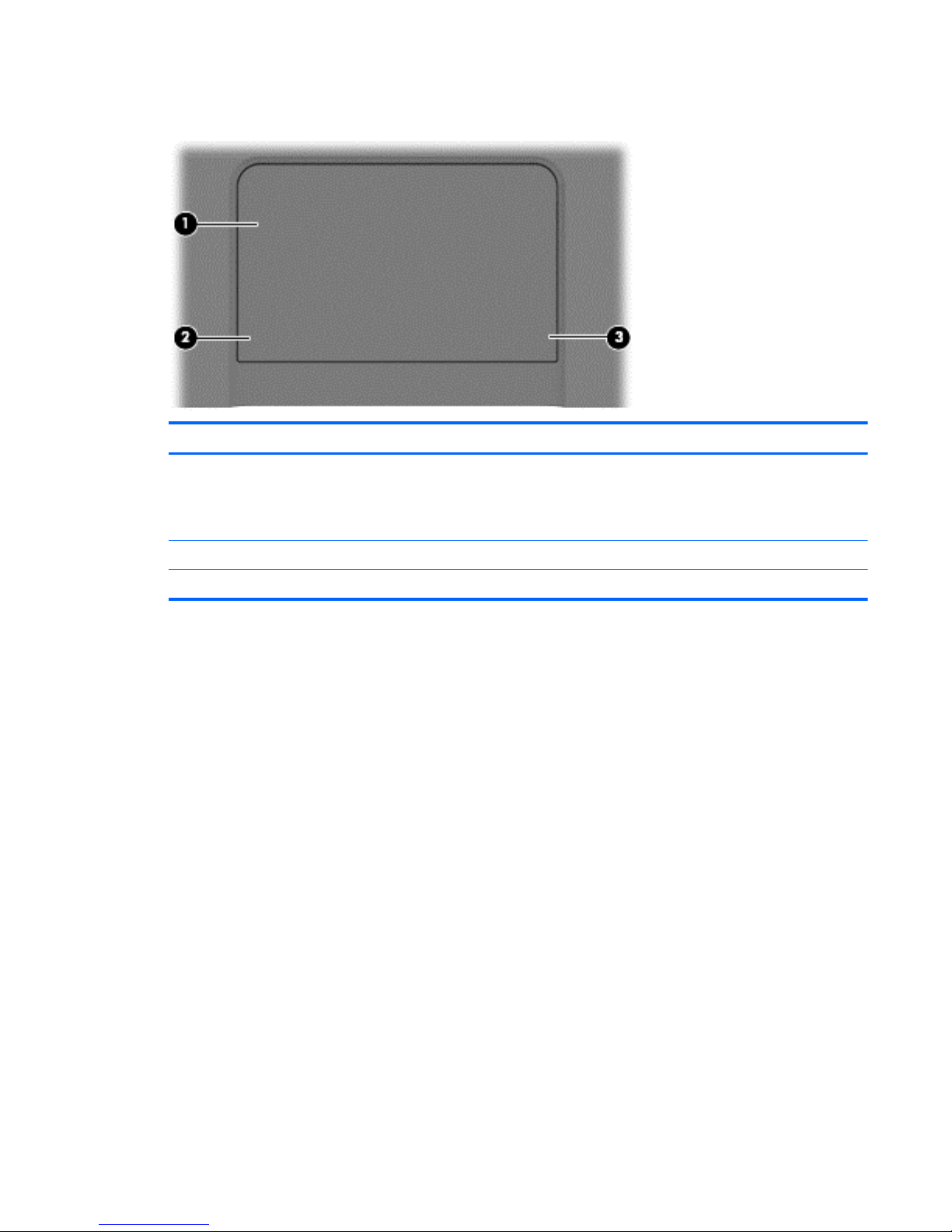
TouchPad
Component Description
(1) TouchPad zone Moves the on-screen pointer and selects or activates items
on the screen.
NOTE: The TouchPad also supports edge-swipe
gestures.
(2) Left TouchPad button Functions like the left button on an external mouse.
(3) Right TouchPad button Functions like the right button on an external mouse.
TouchPad 9
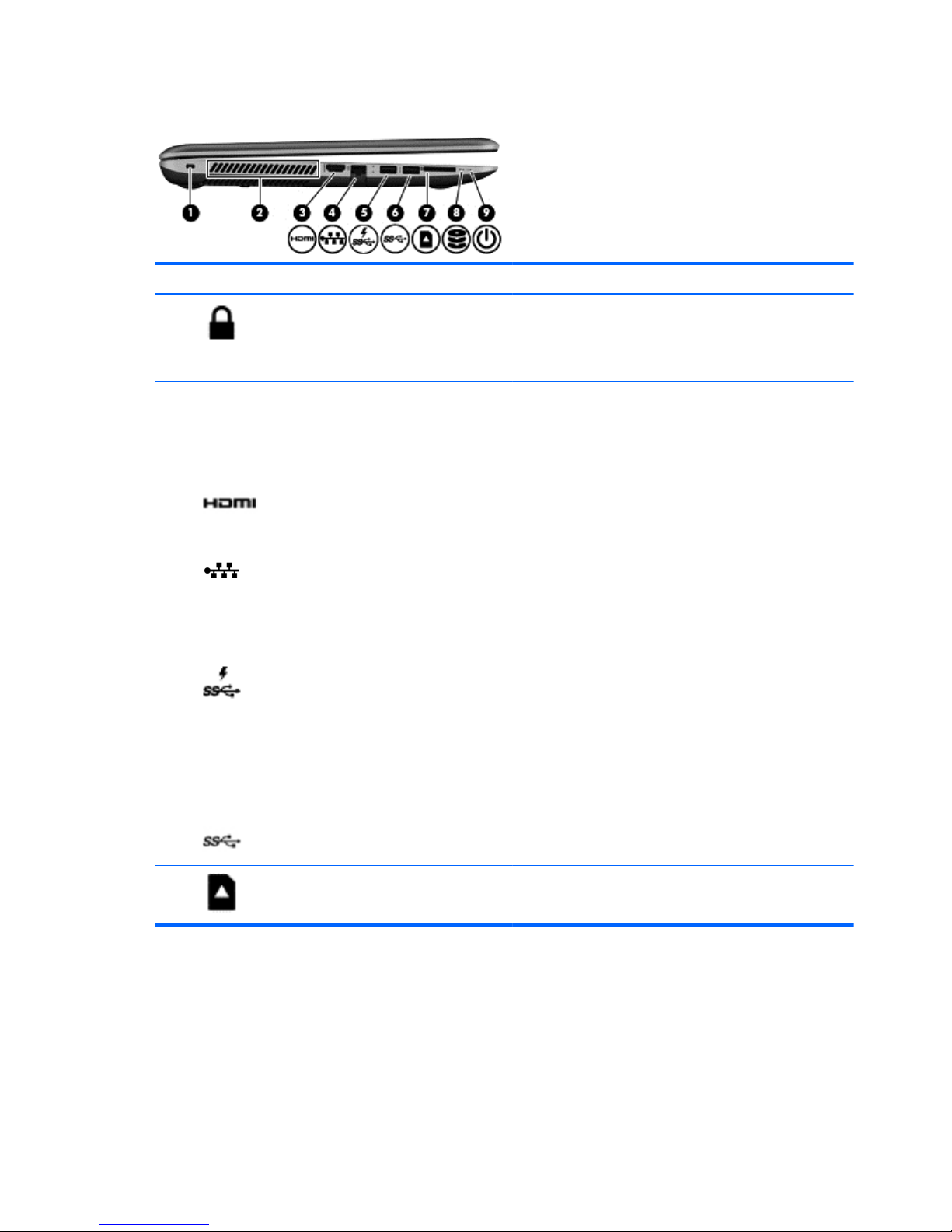
Left side
Component Description
(1)
Security cable slot Attaches an optional security cable to the computer.
NOTE: The security cable is designed to act as a
deterrent, but it may not prevent the computer from being
mishandled or stolen.
(2) Vents (2) Enable airflow to cool internal components.
NOTE: The computer fan starts up automatically to cool
internal components and prevent overheating. It is normal
for the internal fan to cycle on and off during routine
operation.
(3)
HDMI port Connects an optional video or audio device, such as a
high-definition television, any compatible digital or audio
component, or a high-speed HDMI device.
(4)
RJ-45 (network) jack Connects a network cable.
RJ-45 (network) status light White: The network is connected.
Amber: Activity is occurring on the network.
(5)
USB 3.0 charging port Connects an optional USB device. The USB 3.0 charging
port can also charge select models of cell phones and MP3
players, even when the computer is off.
NOTE: A USB charging port (also referred to as a USB
powered port) allows you to charge connected USB
devices. Standard USB ports will not charge all USB
devices or will charge using a low current. Some USB
devices require power and require you to use a powered
port.
(5)
USB 3.0 port Connects optional USB 3.0 devices and provide enhanced
USB power performance.
(6)
Memory card reader Reads data from and writes data to memory cards such as
Secure Digital (SD).
10 Chapter 2 External component identification

Component Description
(7)
Hard drive light
●
Blinking white: The hard drive is being accessed.
●
Amber: HP 3D DriveGuard has temporarily parked the
hard drive.
(8)
Power light
●
White: The computer is on.
●
Blinking white: The computer is in the Sleep state,
which is an energy-saving mode. The computer shuts
off power to the display and other unneeded
components.
●
Off: The computer is off or in Hibernation. Hibernation
is an energy-saving mode that uses the least amount
of power.
NOTE: For select models, the Intel® Rapid Start
Technology feature is enabled at the factory. Rapid
Start Technology allows your computer to resume
quickly from inactivity..
Right side
Component Description
(1)
Audio-out (headphone) jack/Audio-in
(microphone) jack
Connects optional powered stereo speakers, headphones,
earbuds, a headset, or a television audio cable. Also
connects an optional headset microphone. This jack does
not support optional microphone-only devices.
WARNING! To reduce the risk of personal injury, adjust
the volume before putting on headphones, earbuds, or a
headset. For additional safety information, refer to the
Regulatory, Safety, and Environmental Notices. To access
this guide, from the Start screen, type support, select the
HP Support Assistant app, select it and then select the
HP Support Assistant app.
NOTE: When a device is connected to the jack, the
computer speakers are disabled.
NOTE: Be sure that the device cable has a 4-conductor
connector that supports both audio-out (headphone) and
audio-in (microphone).
(2)
USB 3.0 ports (2) Connect optional USB 3.0 devices and provide enhanced
USB power performance.
(3) Optical drive Reads and writes (select models only) to an optical disc.
(4) Optical drive release button Releases the optical drive disc tray
Right side 11
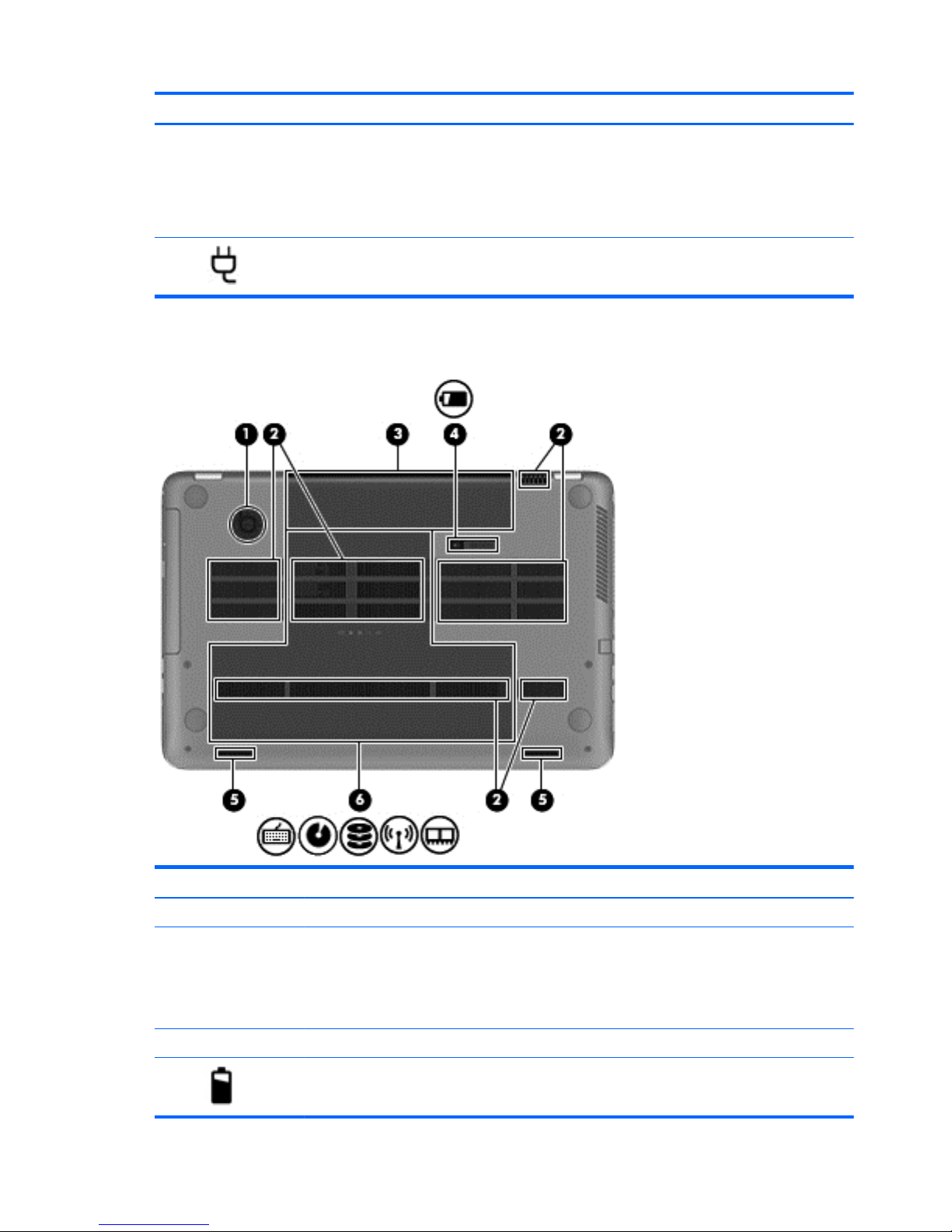
Component Description
(5) AC adapter light
●
White: The AC adapter is connected and the battery is
charged.
●
Amber: The AC adapter is connected and the battery
is charging.
●
Off: The computer is using DC power.
(6)
Power connector Connects an AC adapter.
Bottom
Component Description
(1) HP Triple Bass Reflex Subwoofer Provides superior bass sound.
(2) Vents (6) Enable airflow to cool internal components.
NOTE: The computer fan starts up automatically to
cool internal components and prevent overheating. It
is normal for the internal fan to cycle on and off during
routine operation.
(3) Battery bay Holds the battery.
(4)
Battery release latch Releases the battery.
12 Chapter 2 External component identification
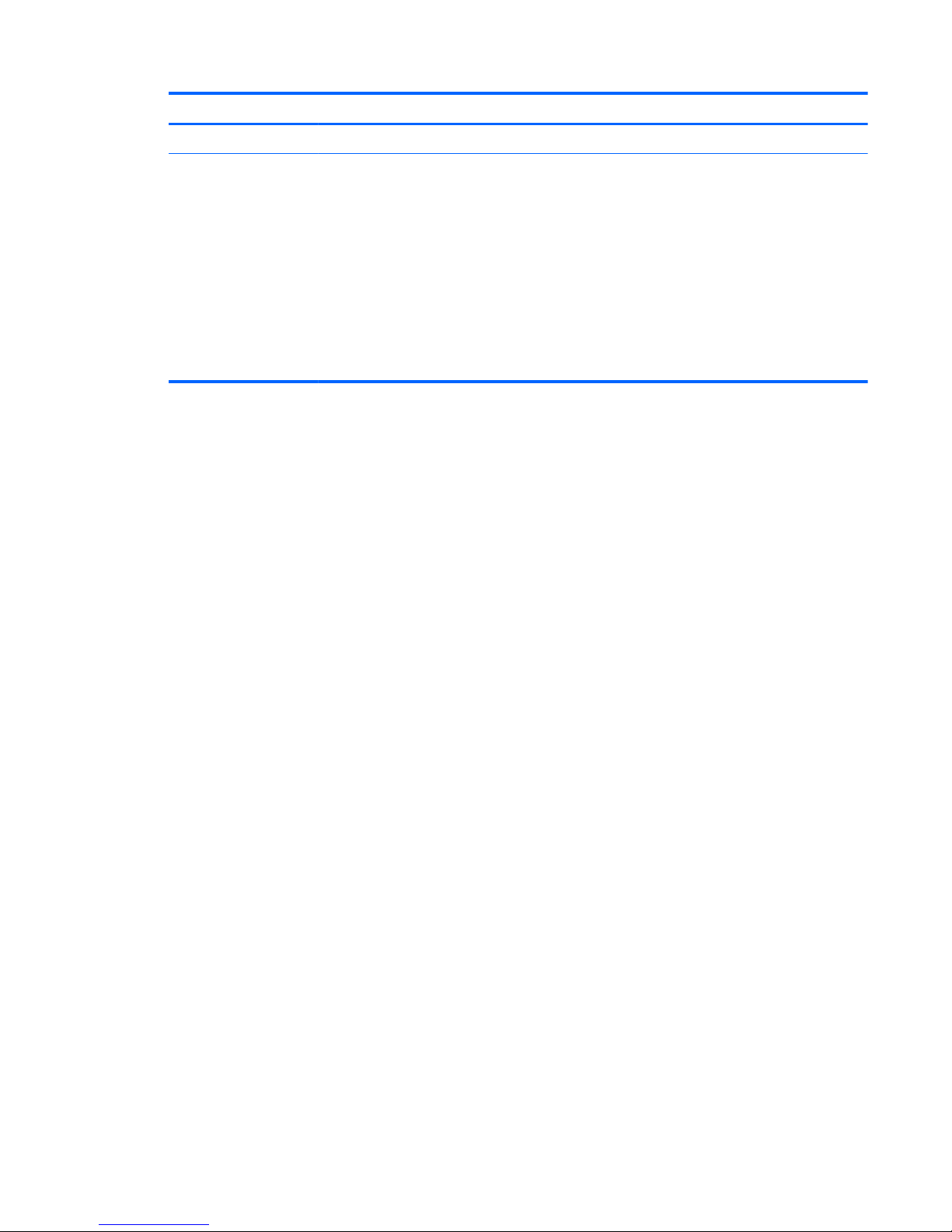
Component Description
(5) Speakers (2) Produce sound.
(6) Service door Provides access to the hard drive bay, the wireless
LAN (WLAN) module slot, and the memory module
slots.
CAUTION: To prevent an unresponsive system,
replace the wireless module only with a wireless
module authorized for use in the computer by the
governmental agency that regulates wireless devices
in your country or region. If you replace the module
and then receive a warning message, remove the
module to restore computer functionality, and then
contact support through Help and Support. From the
Start screen, type h, and then select Help and
Support.
Bottom 13
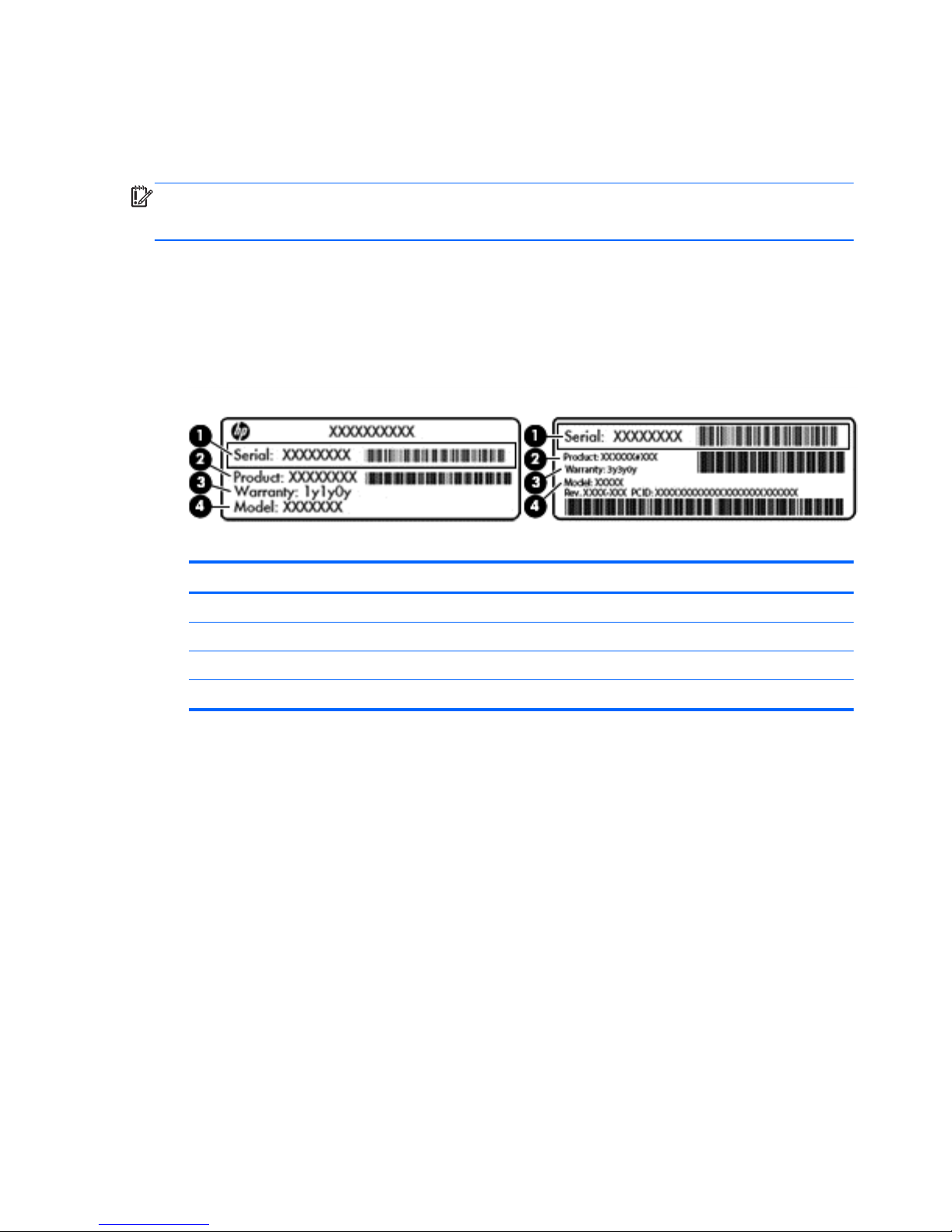
Labels
The labels affixed to the computer provide information you may need when you troubleshoot system
problems or travel internationally with the computer.
IMPORTANT: All labels described in this section will be located in one of 3 places depending on
your computer model: affixed to the bottom of the computer, located in the battery bay, or under the
service door.
●
Service label—Provides important information to identify your computer. When contacting
support, you will probably be asked for the serial number, and possibly for the product number or
the model number. Locate these numbers before you contact support.
Provides important information to identify your computer. When contacting support, you will
probably be asked for the serial number, and possibly for the product number or the model
number. Locate these numbers before you contact support.
Component
(1) Serial number
(2) Product number
(3) Warranty period
(4) Model number (select models only)
●
Microsoft® Certificate of Authenticity—Contains the Windows Product Key. You may need the
Product Key to update or troubleshoot the operating system. The Microsoft Certificate of
Authenticity is located on the bottom of the computer.
●
Regulatory label—Provides regulatory information about the computer.
●
Wireless certification label or labels—Provide(s) information about optional wireless devices and
the approval markings for the countries or regions in which the devices have been approved for
use.
14 Chapter 2 External component identification
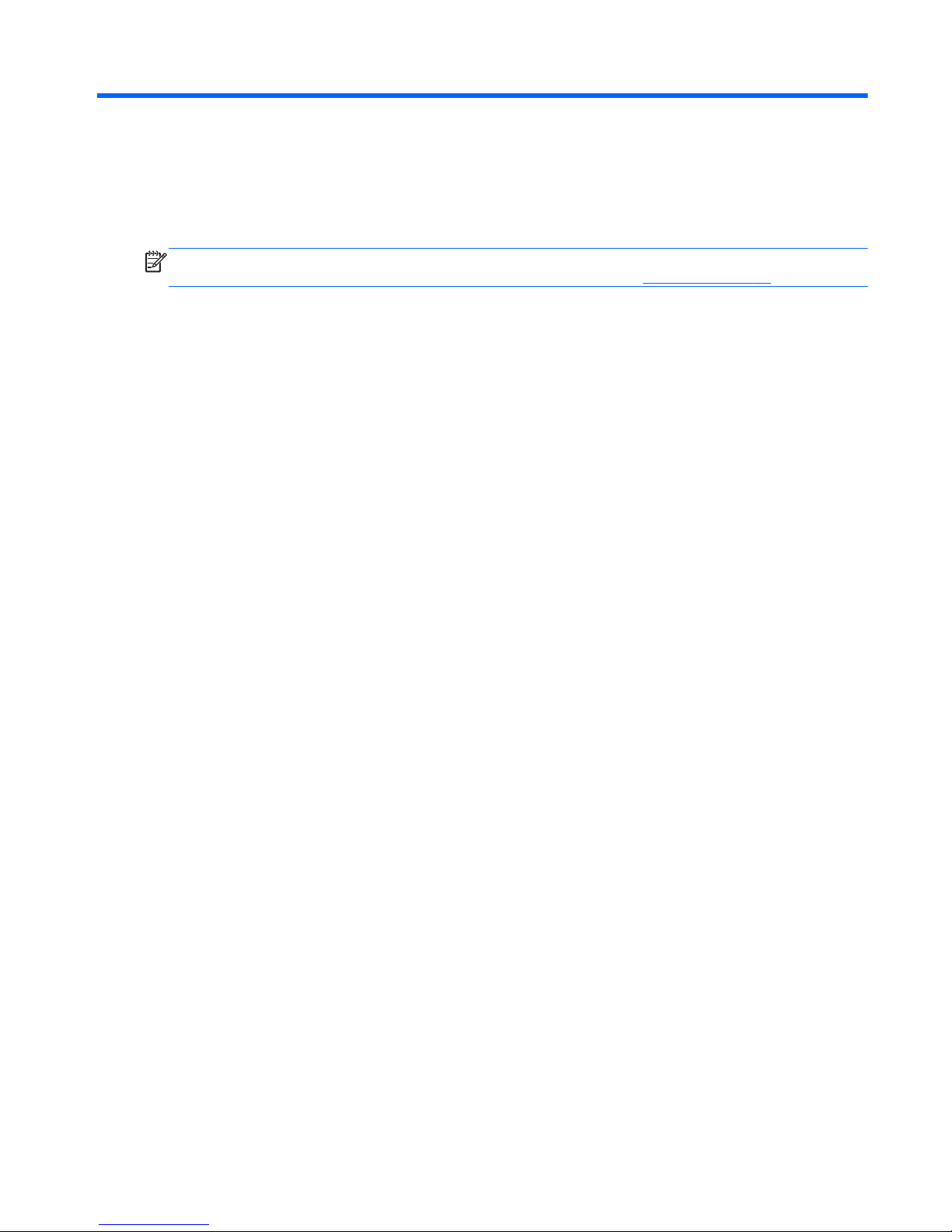
3 Illustrated parts catalog
Computer major components
NOTE: Details about your computer, including model, serial number, product key, and length of
warranty, are on the service tag at the bottom of your computer. See
Labels on page 14 for details.
Computer major components 15
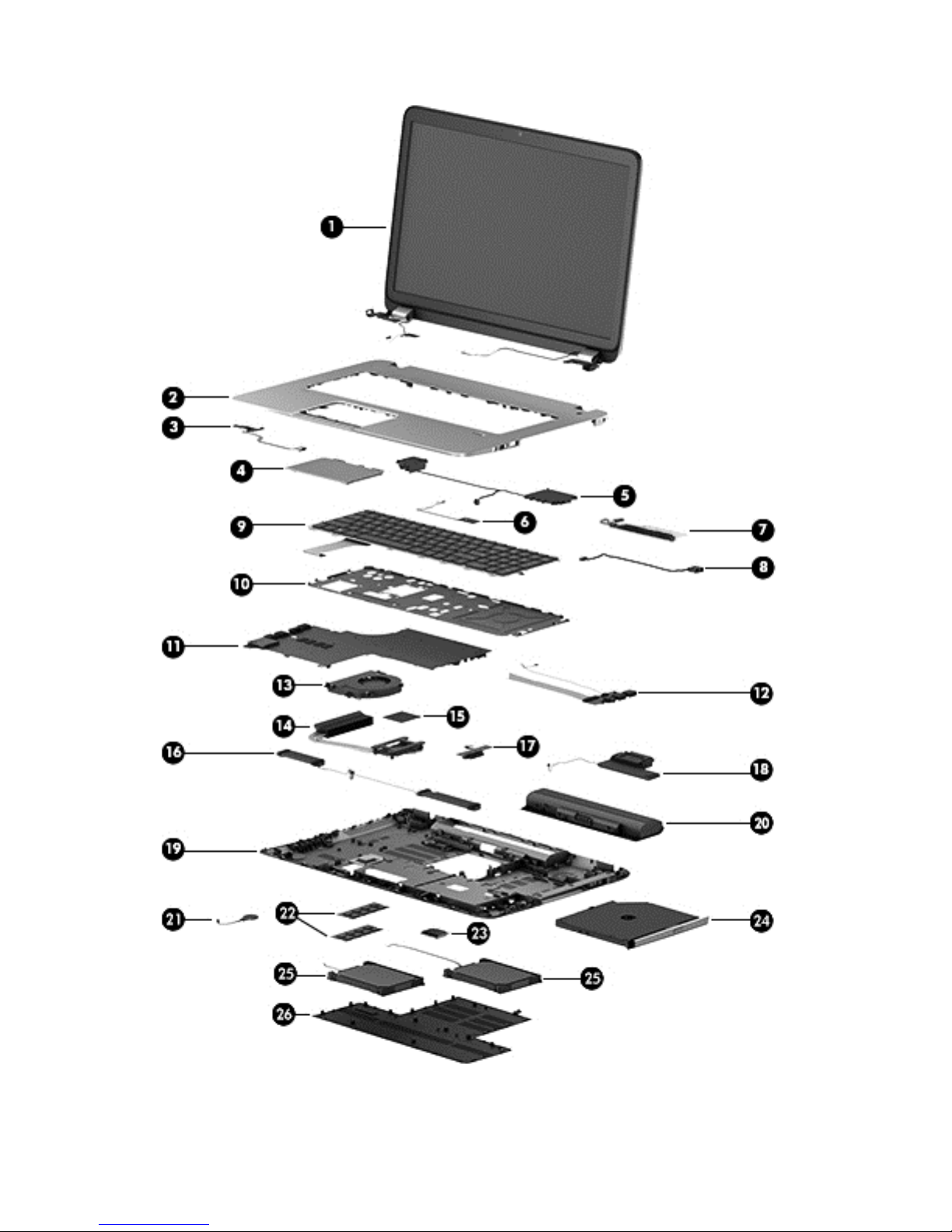
16 Chapter 3 Illustrated parts catalog
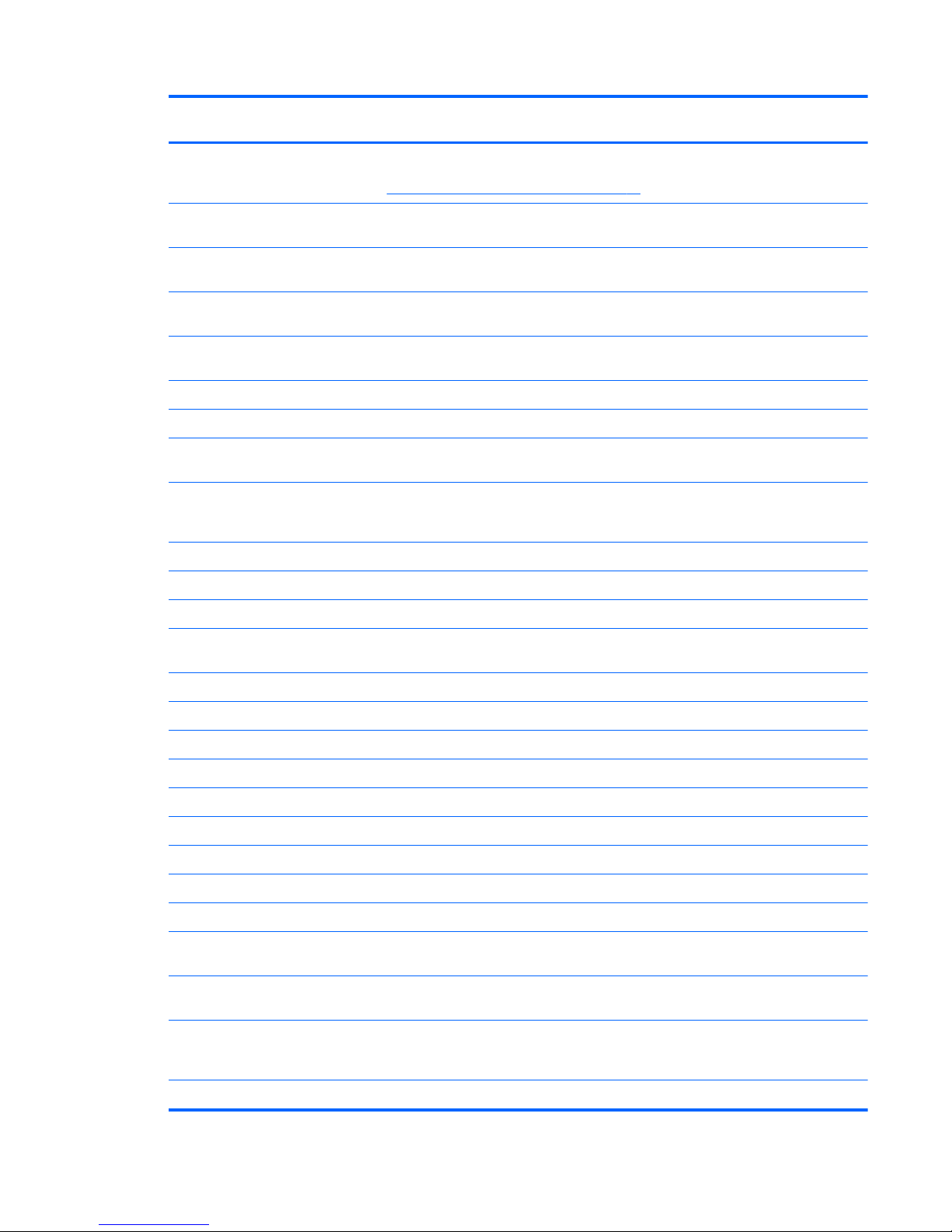
Item Component Spare part
number
(1) Display assembly: The TouchScreen display assembly is spared as a whole unit assembly only. The non-
TouchScreen display is spared at the subcomponent level only. For more non-TouchScreen display assembly
spare part information, see
Display assembly subcomponents on page 22.
17.3-in, AG, FHD, LED TouchScreen display assembly for use on HP ENVY TouchSmart
m7 Notebook PC computer models
720252-001
17.3-in., BV, HD, LED TouchScreen display assembly for use only on HP ENVY
TouchSmart m7 Notebook PC computer models
720783-001
17.3-in, AG, FHD, LED TouchScreen display assembly for use only on HP ENVY
TouchSmart 17 Notebook PC computer models
736478-001
17.3-in, BV, HD, LED TouchScreen display assembly for use only on HP ENVY TouchSmart
17 Notebook PC computer models
736479-001
(2) Top cover:
For use only on HP ENVY TouchSmart m7 Notebook PC computer models 720272-001
For use on HP ENVY TouchSmart 17 Notebook PC computer models and computer models
equipped with a non-TouchScreen display assembly with Leap Motion capability
736483-001
For use on HP ENVY TouchSmart 17 Notebook PC computer models and computer models
equipped with a non-TouchScreen display assembly, but not equipped with Leap Motion
capability
720271-001
(3) Power button board (includes cable) 720250-001
(4) TouchPad module (includes cable):
For use only on HP ENVY TouchSmart m7 Notebook PC computer models 720230-001
For use on HP ENVY TouchSmart 17 Notebook PC computer models and computer models
equipped with a non-TouchScreen display assembly with Leap Motion capability
720253-001
(5) Top speaker kit 720261-001
(6) Fingerprint reader module (includes cable):
For use only on computer models with Leap Motion capability 741076-001
For use only on computer models not equipped with Leap Motion capability 720236-001
(7) Leap Motion module (includes cable) 736480-001
(8) Power connector cable:
For use only on computer models equipped with a graphics subsystem with discrete memory 720240-001
For use only on computer models equipped with a graphics subsystem with UMA memory 720241-001
(9) Keyboard:
Keyboard with backlight for use only on HP ENVY TouchSmart m7 Notebook PC computer
models in Canada (includes keyboard cable and backlight cable)
720245-DB1
Keyboard with backlight for use only on HP ENVY TouchSmart m7 Notebook PC computer
models in the United States (includes keyboard cable and backlight cable)
720245-001
Keyboard with backlight for use on HP ENVY TouchSmart 17 Notebook PC computer models and computer
models equipped with a non-TouchScreen display assembly with Leap Motion capability (includes keyboard cable
and backlight cable):
For use in Belgium 736685-A41
Computer major components 17
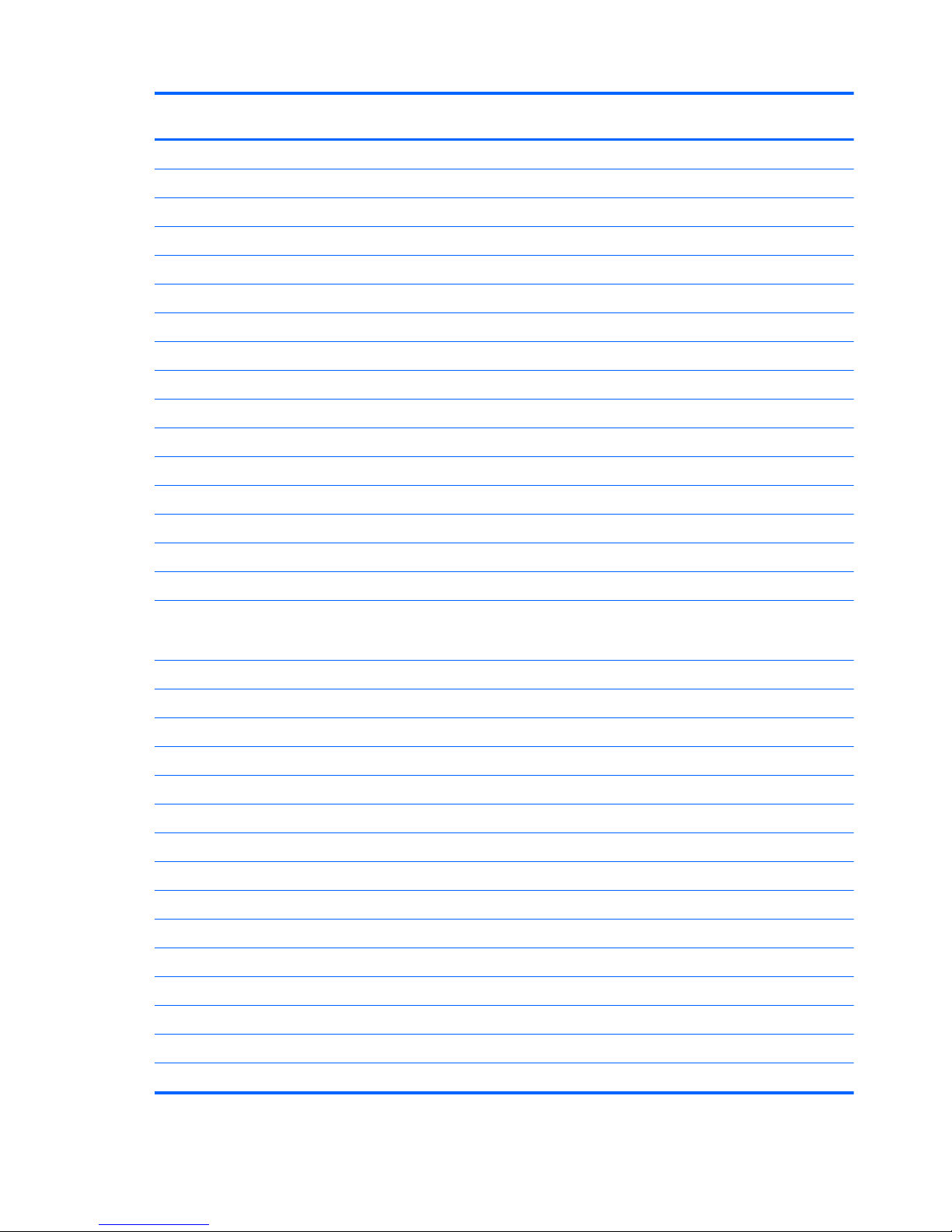
Item Component Spare part
number
For use in Canada 736685-DB1
For use in the Czech Republic and Slovakia 736685-FL1
For use in Denmark, Finland, and Norway 736685-DH1
For use in France 736685-051
For use in Germany 736685-041
For use in Italy 736685-061
For use in Latin America 736685-161
For use in the Netherlands 736685-B31
For use in Portugal 736685-131
For use in Russia 736685-251
For use in Saudi Arabia 736685-171
For use in Spain 736685-071
For use in Switzerland 736685-BG1
For use in Turkey 736685-141
For use in the United Kingdom and Singapore 736685-031
For use in the United States 736685-001
Keyboard with backlight for use on HP ENVY TouchSmart 17 Notebook PC computer models and computer
models equipped with a non-TouchScreen display assembly, but without Leap Motion capability (includes
keyboard cable and backlight cable):
For use in Belgium 720244-A41
For use in Canada 720244-DB1
For use in the Czech Republic and Slovakia 720244-FL1
For use in Denmark, Finland, and Norway 720244-DH1
For use in France 720244-051
For use in Germany 720244-041
For use in Italy 720244-061
For use in the Netherlands 720244-B31
For use in Portugal 720244-131
For use in Russia 720244-251
For use in Saudi Arabia 720244-171
For use in Spain 720244-071
For use in Switzerland 720244-BG1
For use in Turkey 720244-141
For use in the United Kingdom and Singapore 720244-031
18 Chapter 3 Illustrated parts catalog
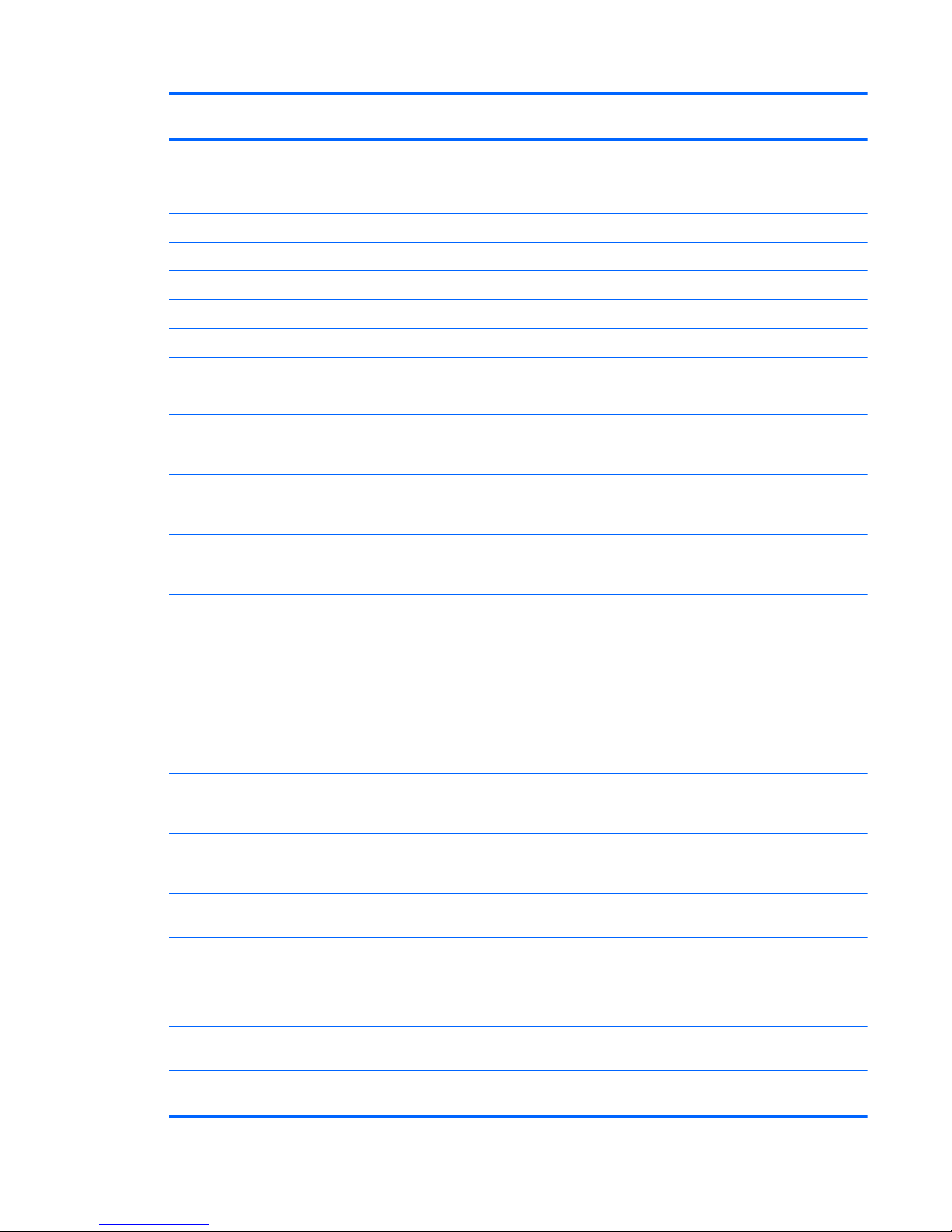
Item Component Spare part
number
For use in the United States 720244-001
Keyboard with pointing stick for use on HP ENVY TouchSmart 17 Notebook PC computer models and computer
models equipped with a non-TouchScreen display assembly (includes keyboard cable and pointing stick cable):
For use in the United States 720242-001
For use in France 720242-051
For use in Italy 720242-061
(10) Keyboard bracket:
For use only on computer models equipped with a backlit keyboard 732792-001
For use only on computer models equipped with a non-backlit keyboard 720270-001
(11) System board (includes replacement thermal material):
Equipped with the Intel HM87 Express chipset, the Nvidia N14P-GT (GeForce 750M)
graphics subsystem with 4-GB of discrete memory, and the Windows 8 Professional
operating system for use only on computer models equipped Leap Motion capability
736481-601
Equipped with the Intel HM87 Express chipset, the Nvidia N14P-GT (GeForce 750M)
graphics subsystem with 4-GB of discrete memory, and the Windows 8 Standard operating
system for use only on computer models equipped with Leap Motion capability
736481-501
Equipped with the Intel HM87 Express chipset, the Nvidia N14P-GT (GeForce 750M)
graphics subsystem with 2-GB of discrete memory, and the Windows 8 Professional
operating system
720267-601
Equipped with the Intel HM87 Express chipset, the Nvidia N14P-GT (GeForce 750M)
graphics subsystem with 2-GB of discrete memory, and the Windows 8 Standard operating
system
720267-501
Equipped with the Intel HM87 Express chipset, the Nvidia N14P-GV2 (GeForce 740M)
graphics subsystem with 2-GB of discrete memory, and the Windows 8 Professional
operating system
720266-601
Equipped with the Intel HM87 Express chipset, the Nvidia N14P-GV2 (GeForce 740M)
graphics subsystem with 2-GB of discrete memory, and the Windows 8 Standard operating
system
720266-501
Equipped with the Intel HM87 Express chipset, a graphics subsystem with UMA memory,
and the Windows 8 Professional operating system for use only on computer models
equipped with Leap Motion capability
736482-601
Equipped with the Intel HM87 Express chipset, a graphics subsystem with UMA memory,
and the Windows 8 Standard operating system for use only on computer models equipped
with Leap Motion capability
736482-501
Equipped with the Intel HM87 Express chipset, a graphics subsystem with UMA memory,
and the Windows 8 Professional operating system
720265-601
Equipped with the Intel HM87 Express chipset, a graphics subsystem with UMA memory,
and the Windows 8 Standard operating system
720265-501
Equipped with the MB HM87 Express chipset, a graphics subsystem with UMA memory, and
the Windows 8.1 Standard operating system
746450-501
Equipped with the Intel HM87 Express chipset, a graphics subsystem with UMA memory,
and the Windows 8 Professional operating system
746450-601
Equipped with the MB HM87 Express chipset, a graphics subsystem with discrete memory,
and the Windows 8.1 Standard operating system
746451-501
Computer major components 19
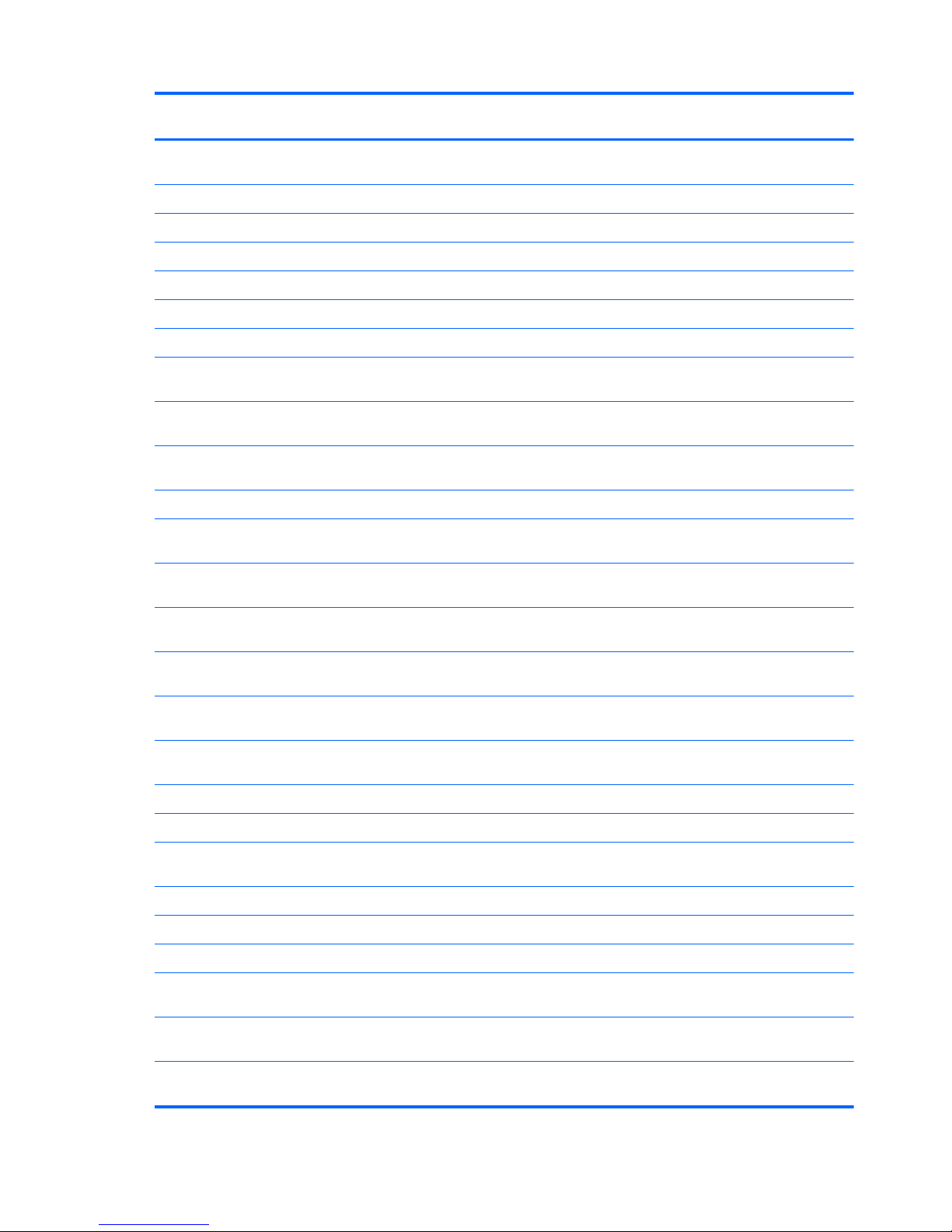
Item Component Spare part
number
Equipped with the Intel HM87 Express chipset, a graphics subsystem with discrete memory,
and the Windows 8 Professional operating system
746451-601
(12) USB board (includes cables):
For use only on computer models equipped with a graphics subsystem with discrete memory 724142-001
For use only on computer models with Leap Motion capability 741074-001
For use only on computer models equipped with a graphics subsystem with UMA memory 720251-001
(13) Fan 720235-001
(14) Heat sink (includes replacement thermal material):
For use only on computer models equipped with the Intel HM87 Express Chipset and an
Nvidia N14P-GT (GeForce 750M) graphics subsystem
720233-001
For use only on computer models equipped with the Intel HM87 Express Chipset and an
Nvidia N14P-GV2 (GeForce 740M) graphics subsystem
720232-001
For use only on computer models equipped with the Intel HM87 Express Chipset and a
graphics subsystem with UMA memory
720231-001
(15) Processor (includes replacement thermal material):
Intel Quad Core i7-4900MQ 2.80-GHz (SC turbo up to 3.80-GHz) processor (1600-MHz
FSB, 8.0-MB L3 cache, 47 W)
723523-001
Intel Quad Core i7-4800MQ 2.70-GHz (SC turbo up to 3.70-GHz) processor (1600-MHz
FSB, 6.0-MB L3 cache, 47 W)
723524-001
Intel Quad Core i7-4702MQ 2.20-GHz (SC turbo up to 3.20-GHz) processor (1600-MHz
FSB, 6.0-MB L3 cache, 37 W)
723522-001
Intel Quad Core i7-4700MQ 2.40-GHz (SC turbo up to 3.40-GHz) processor (1600-MHz
FSB, 6.0-MB L3 cache, 47 W)
723521-001
Intel Dual Core i5-4330M 2.80-GHz (SC turbo up to 3.50-GHz) processor (1600-MHz FSB,
3.0-MB L3 cache, 37 W)
738201-001
Intel Dual Core i5-4200M 2.50-GHz (SC turbo up to 3.10-GHz) processor (1600-MHz FSB,
3.0-MB L3 cache, 37 W)
737328-001
Intel Dual Core i3-4000M 2.40-GHz processor (1600-MHz FSB, 3.0-MB L3 cache, 37 W) 737327-001
(16) Front Speaker Kit (includes left and right front speakers and cables) 720262-001
(17) Optical drive connector board: The optical drive connector board and cable are included in the optical drive
spare part kit. See item 24 for optical drive spare part number information.
(18) Subwoofer 720263-001
(19) Base enclosure:
For use only on HP ENVY TouchSmart m7 Notebook PC computer models 720226-001
Base enclosure for use only on HP ENVY TouchSmart 17 Notebook PC computer models
with Leap Motion capability
736476-001
Base enclosure for use only on HP ENVY TouchSmart 17 Notebook PC computer models
without Leap Motion capability
736475-001
Base enclosure for use only on computer models equipped with a non-TouchScreen display
assembly
720225-001
20 Chapter 3 Illustrated parts catalog
