HP ENVY TouchSmart 15 Maintenance And Service Manual
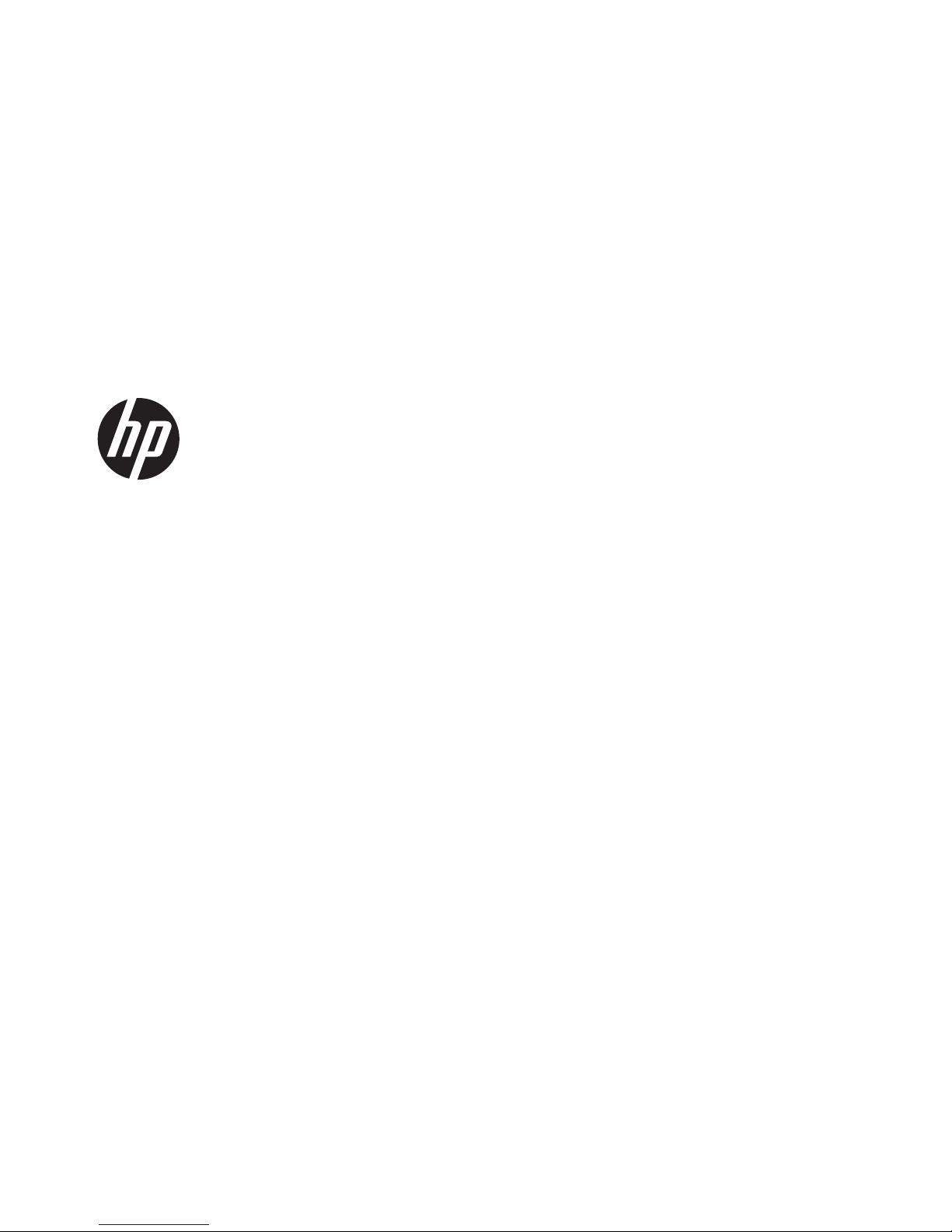
HP ENVY 15 Notebook PC and
HP ENVY TouchSmart 15 Notebook PC
Maintenance and Service Guide
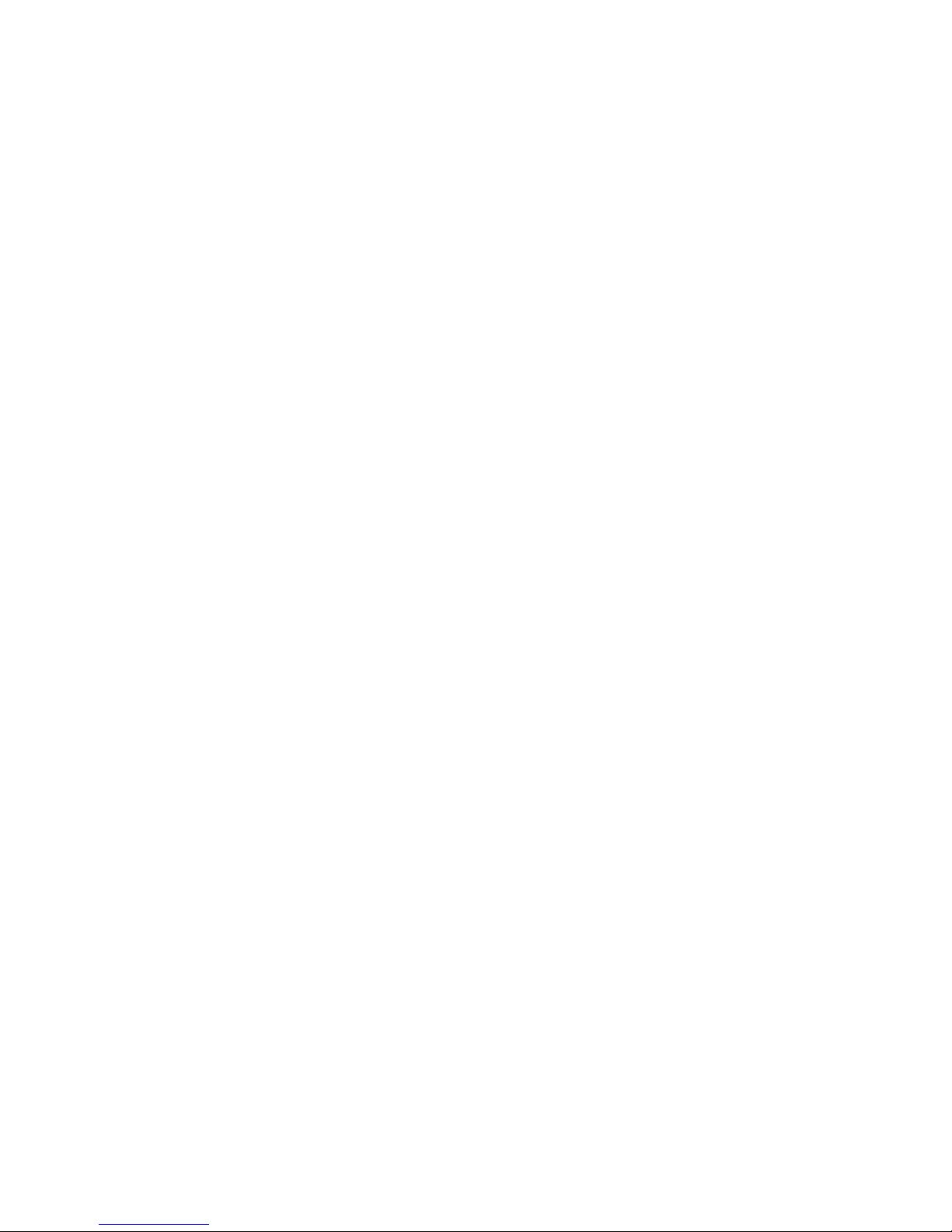
© Copyright 2013 Hewlett-Packard
Development Company, L.P.
AMD, the AMD Arrow logo, and
combinations thereof, are trademarks of
Advanced Micro Devices, Inc. Bluetooth is a
trademark owned by its proprietor and used
by Hewlett-Packard Company under license.
Intel and Core are trademarks of Intel
Corporation in the U.S. and other countries.
Microsoft and Windows are U.S. registered
trademarks of Microsoft Corporation. SD
Logo is a trademark of its proprietor.
The information contained herein is subject
to change without notice. The only
warranties for HP products and services are
set forth in the express warranty statements
accompanying such products and services.
Nothing herein should be construed as
constituting an additional warranty. HP shall
not be liable for technical or editorial errors
or omissions contained herein.
First Edition: April 2013
Document Part Number: 716681-001
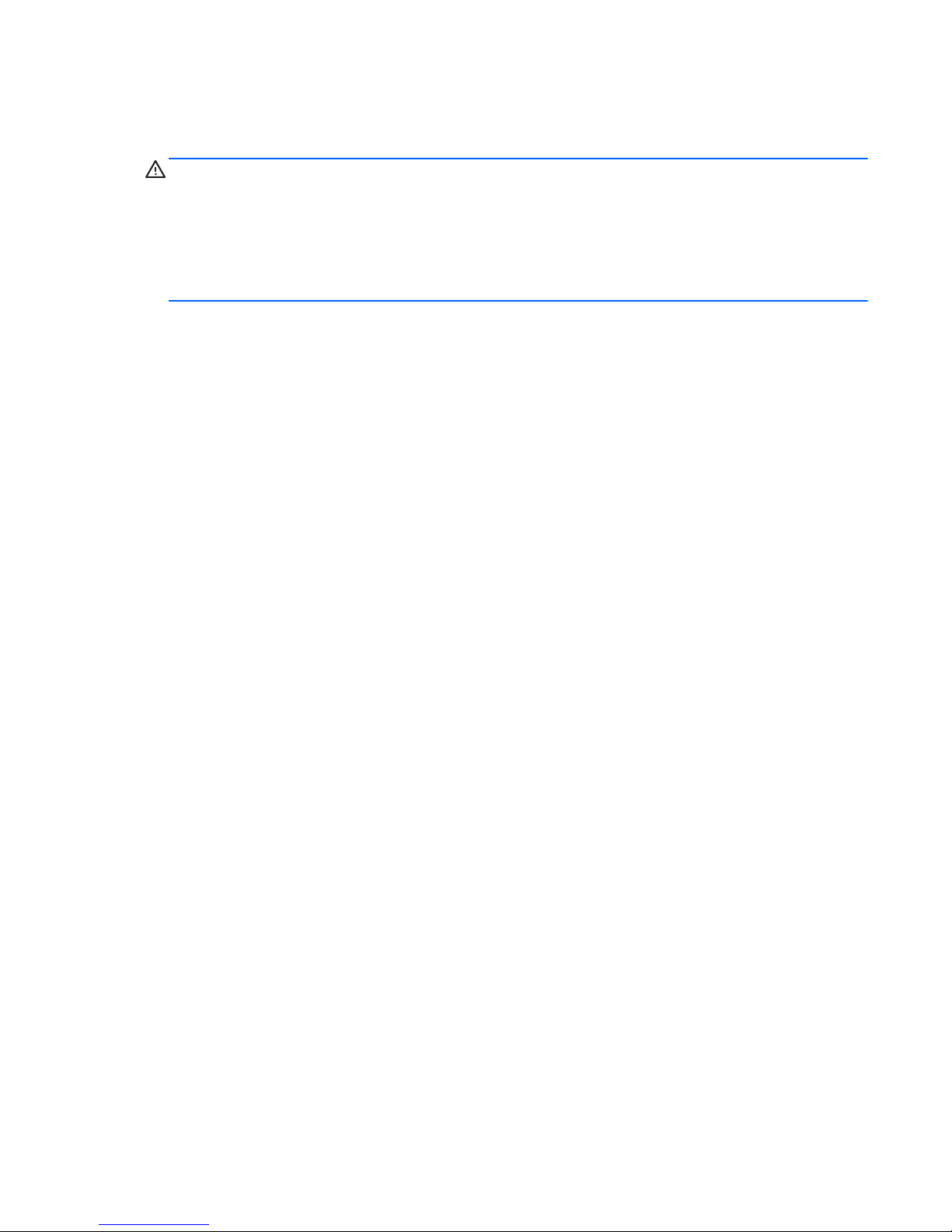
Safety warning notice
WARNING! To reduce the possibility of heat-related injuries or of overheating the device, do not
place the device directly on your lap or obstruct the device air vents. Use the device only on a hard, flat
surface. Do not allow another hard surface, such as an adjoining optional printer, or a soft surface,
such as pillows or rugs or clothing, to block airflow. Also, do not allow the AC adapter to contact the
skin or a soft surface, such as pillows or rugs or clothing, during operation. The device and the AC
adapter comply with the user-accessible surface temperature limits defined by the International
Standard for Safety of Information Technology Equipment (IEC 60950).
iii
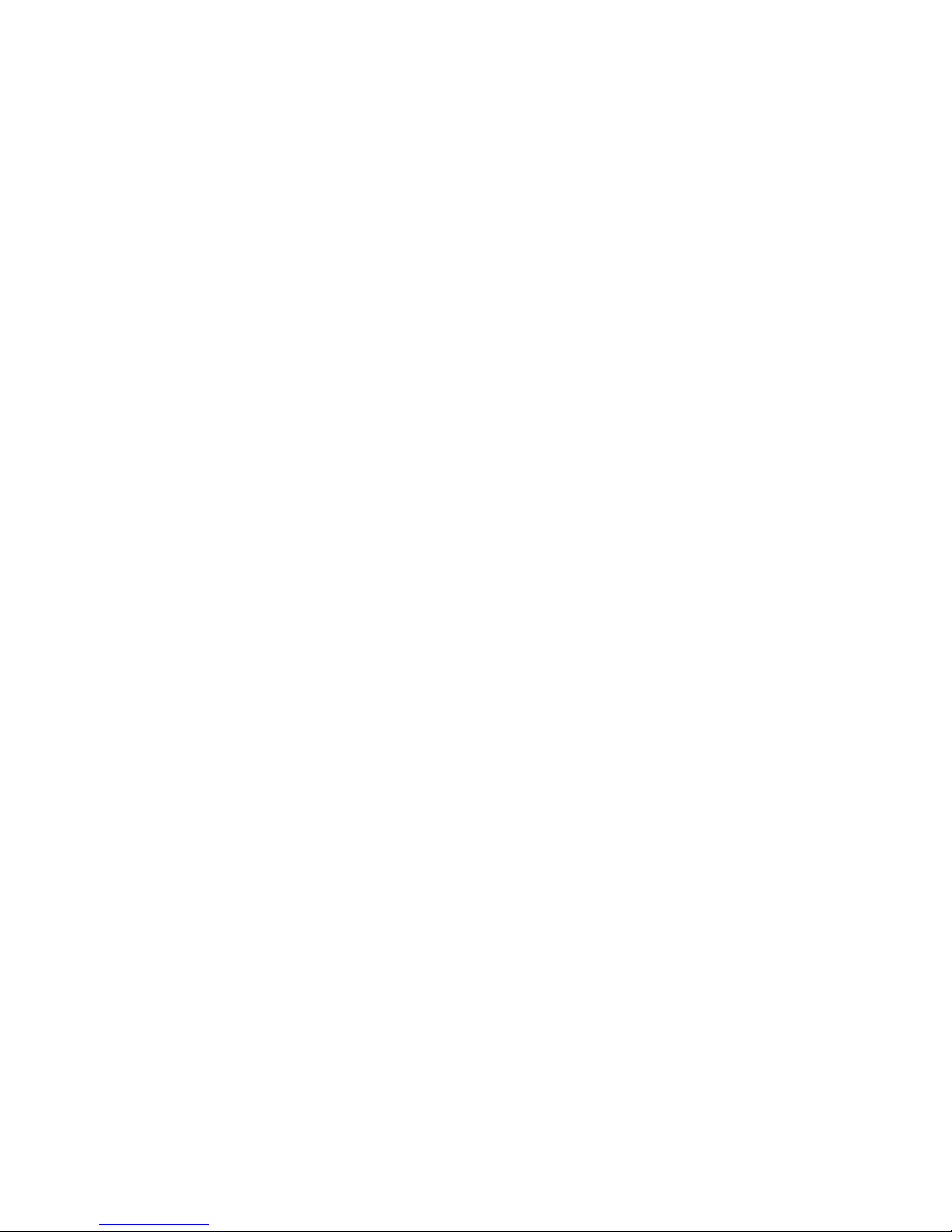
iv Safety warning notice
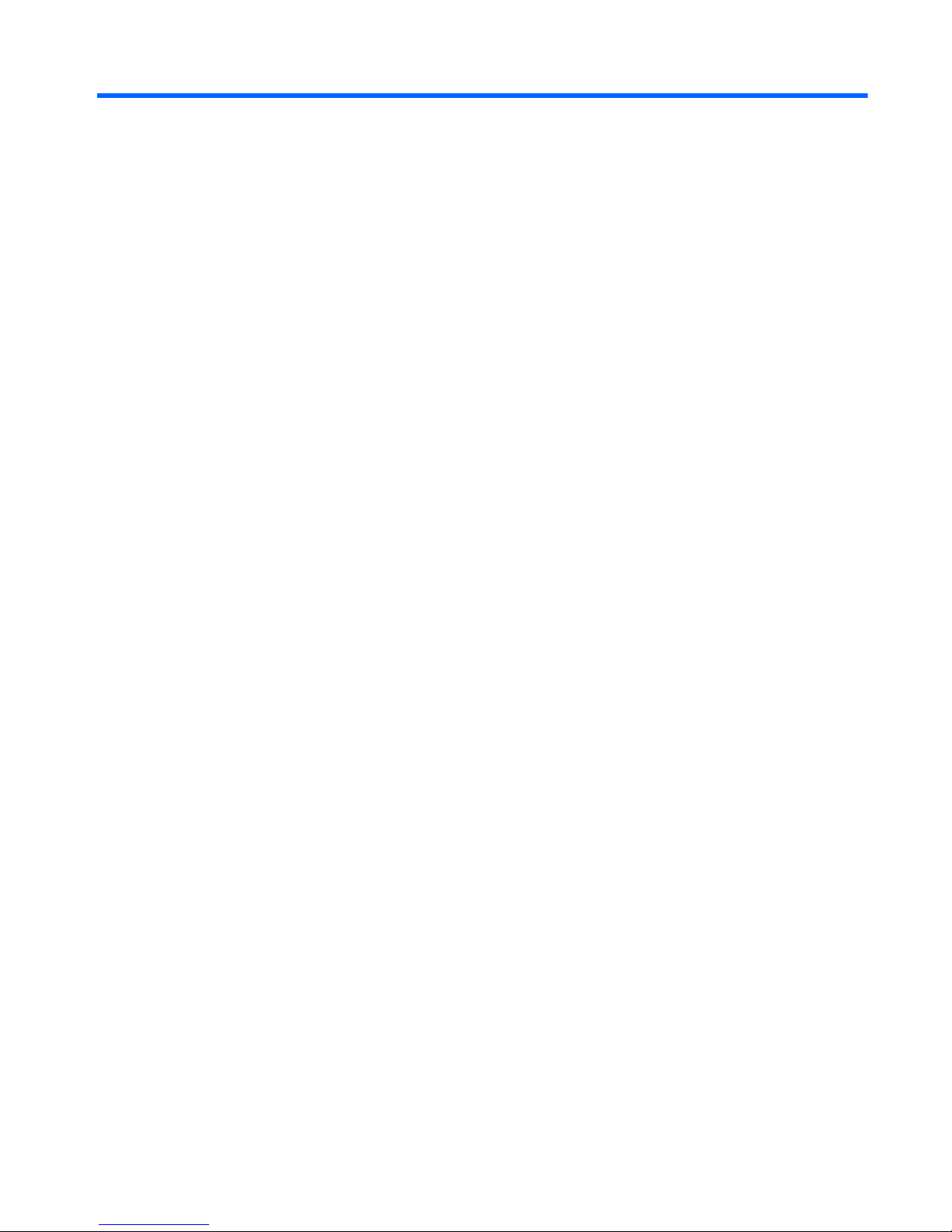
Table of contents
1 Product description ........................................................................................................... 1
2 External component identification ..................................................................................... 9
Finding your hardware and software information ......................................................................... 9
Locating hardware .................................................................................................... 9
Locating software ...................................................................................................... 9
Display ................................................................................................................................. 10
Buttons and speakers .............................................................................................................. 11
Keys ..................................................................................................................................... 12
Lights .................................................................................................................................... 13
TouchPad .............................................................................................................................. 14
Left side ................................................................................................................................ 15
Right side .............................................................................................................................. 17
Bottom .................................................................................................................................. 18
3 Illustrated parts catalog .................................................................................................. 19
Service tag ............................................................................................................................ 19
Computer major components ................................................................................................... 21
Display assembly subcomponents ............................................................................................. 27
Mass storage devices ............................................................................................................. 28
Miscellaneous parts ................................................................................................................ 29
Sequential part number listing .................................................................................................. 30
4 Removal and replacement procedures preliminary requirements .................................... 37
Tools required ........................................................................................................................ 37
Service considerations ............................................................................................................ 37
Plastic parts ............................................................................................................ 37
Cables and connectors ............................................................................................ 38
Drive handling ........................................................................................................ 38
Grounding guidelines ............................................................................................................. 39
Electrostatic discharge damage ................................................................................. 39
v

Packaging and transporting guidelines ....................................................... 40
Workstation guidelines .............................................................. 40
5 Removal and replacement procedures for Customer Self-Repair parts ............................. 42
Component replacement procedures ........................................................................................ 42
Battery ................................................................................................................... 43
Solid-state drive ...................................................................................................... 44
WLAN module ........................................................................................................ 45
Hard drive ............................................................................................................. 47
Memory module ...................................................................................................... 49
6 Removal and replacement procedures for Authorized Service Provider parts .................. 52
Component replacement procedures ........................................................................................ 52
RTC battery ............................................................................................................ 52
Base enclosure ........................................................................................................ 55
Display assembly .................................................................................................... 57
Fan ....................................................................................................................... 65
System board ......................................................................................................... 66
Heat sink ................................................................................................................ 72
Processor ............................................................................................................... 77
Connector board ..................................................................................................... 80
Power connector cable ............................................................................................ 82
Subwoofer ............................................................................................................. 83
Rear speakers ......................................................................................................... 85
Fingerprint reader board .......................................................................................... 87
Front speakers ........................................................................................................ 88
TouchPad assembly ................................................................................................. 90
Power button board ................................................................................................. 93
Keyboard ............................................................................................................... 95
7 Using Setup Utility (BIOS) and System Diagnostics ........................................................... 99
Starting Setup Utility (BIOS) ..................................................................................................... 99
Updating the BIOS ................................................................................................................. 99
Determining the BIOS version ................................................................................... 99
Downloading a BIOS update .................................................................................. 100
Using System Diagnostics ...................................................................................................... 101
8 Specifications ............................................................................................................... 102
Computer specifications ........................................................................................................ 102
15.6-inch display specifications ............................................................................................. 103
vi
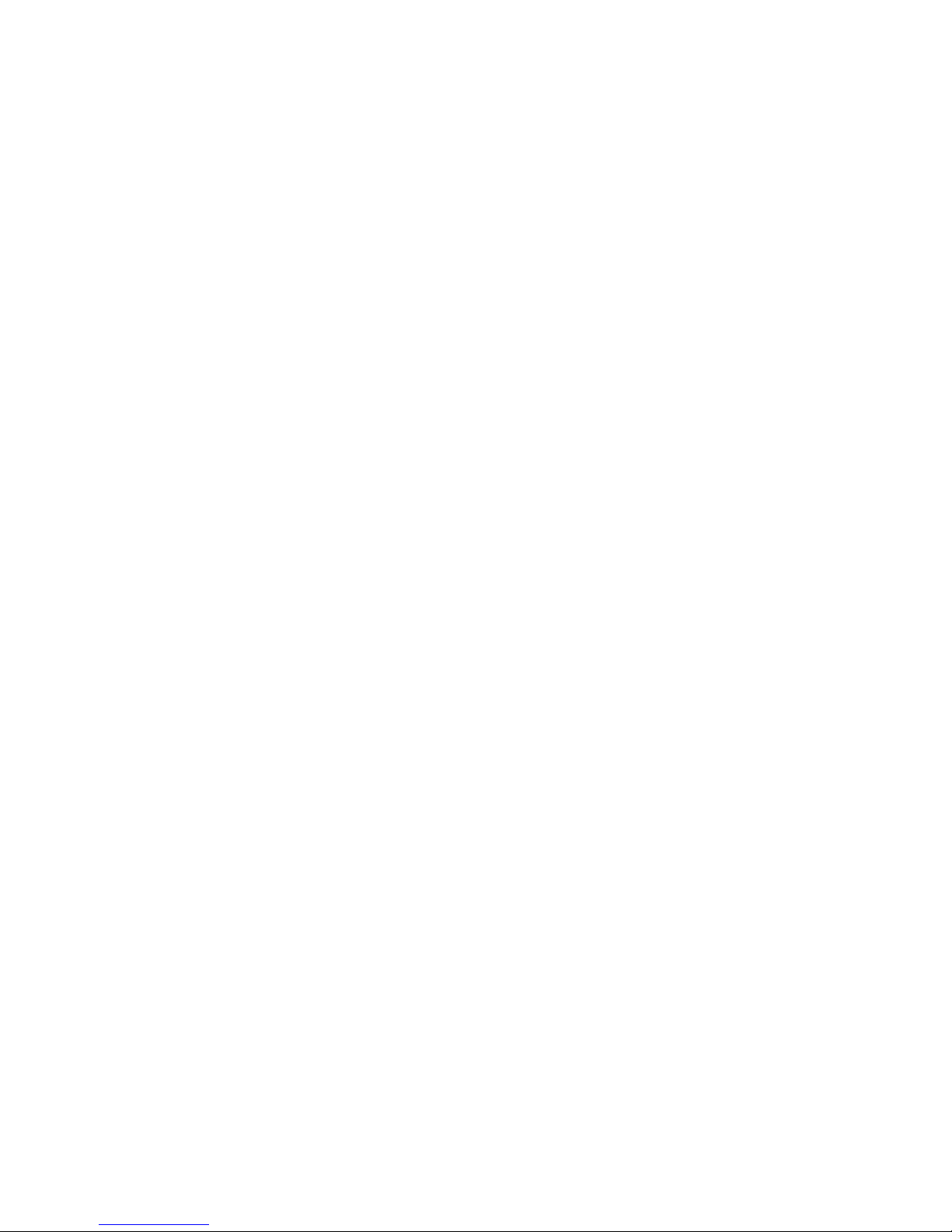
Hard drive specifications ...................................................................................................... 104
9 Backing up, restoring, and recovering .......................................................................... 105
Creating recovery media and backups ................................................................................... 106
Creating HP Recovery media .................................................................................. 107
Restore and recovery ............................................................................................................ 108
Using Windows Refresh for quick and easy recovery ................................................. 109
Remove everything and reinstall Windows ............................................................... 109
Recovering using HP Recovery Manager .................................................................. 110
What you need to know .......................................................................... 110
Using the HP Recovery partition to recover a minimized image
(select models only) ................................................................................ 111
Using HP Recovery media to recover ........................................................ 111
Changing the computer boot order ........................................................... 111
Removing the HP Recovery partition ........................................................................ 112
10 Power cord set requirements ...................................................................................... 113
Requirements for all countries ................................................................................................ 113
Requirements for specific countries and regions ....................................................................... 114
11 Recycling .................................................................................................................... 115
Index ............................................................................................................................... 116
vii
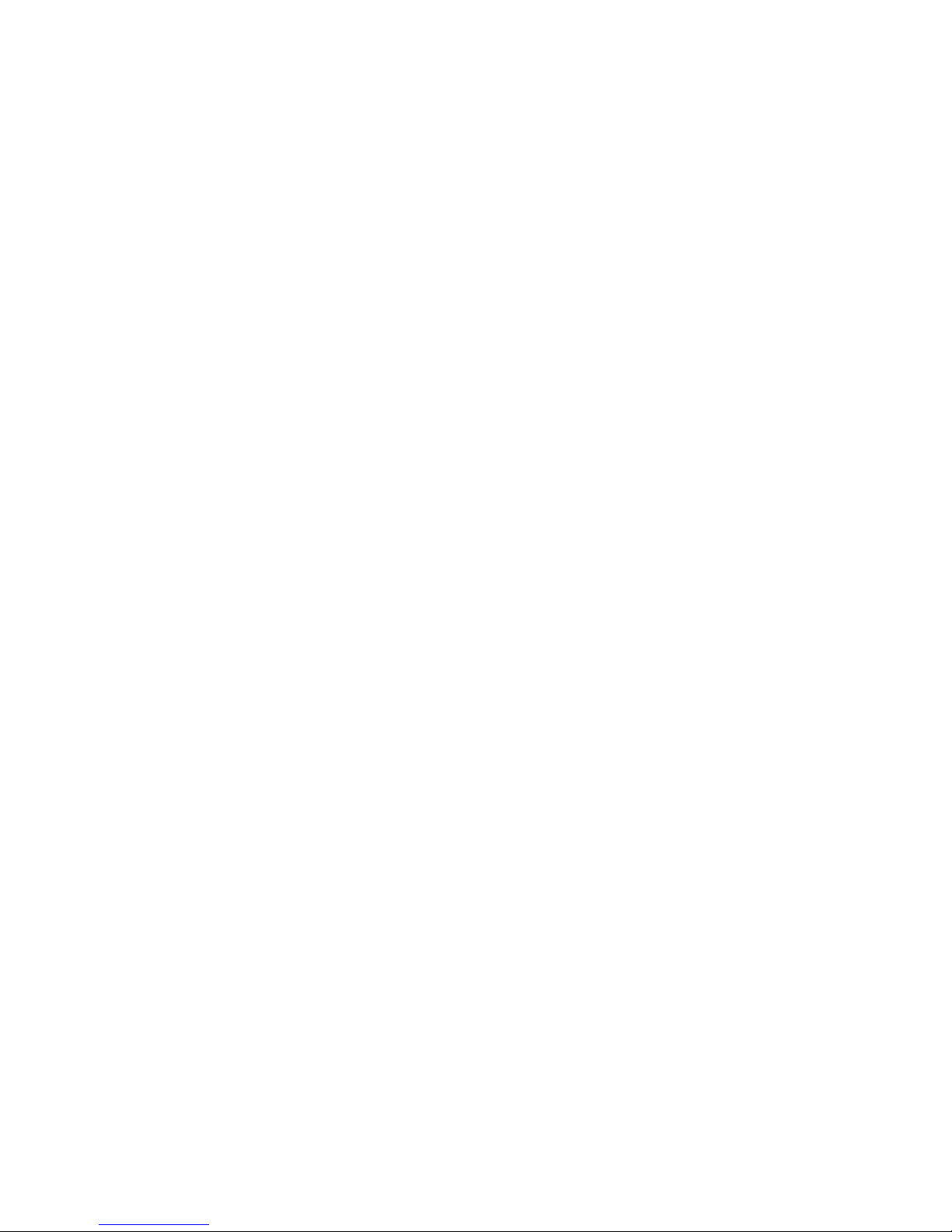
viii
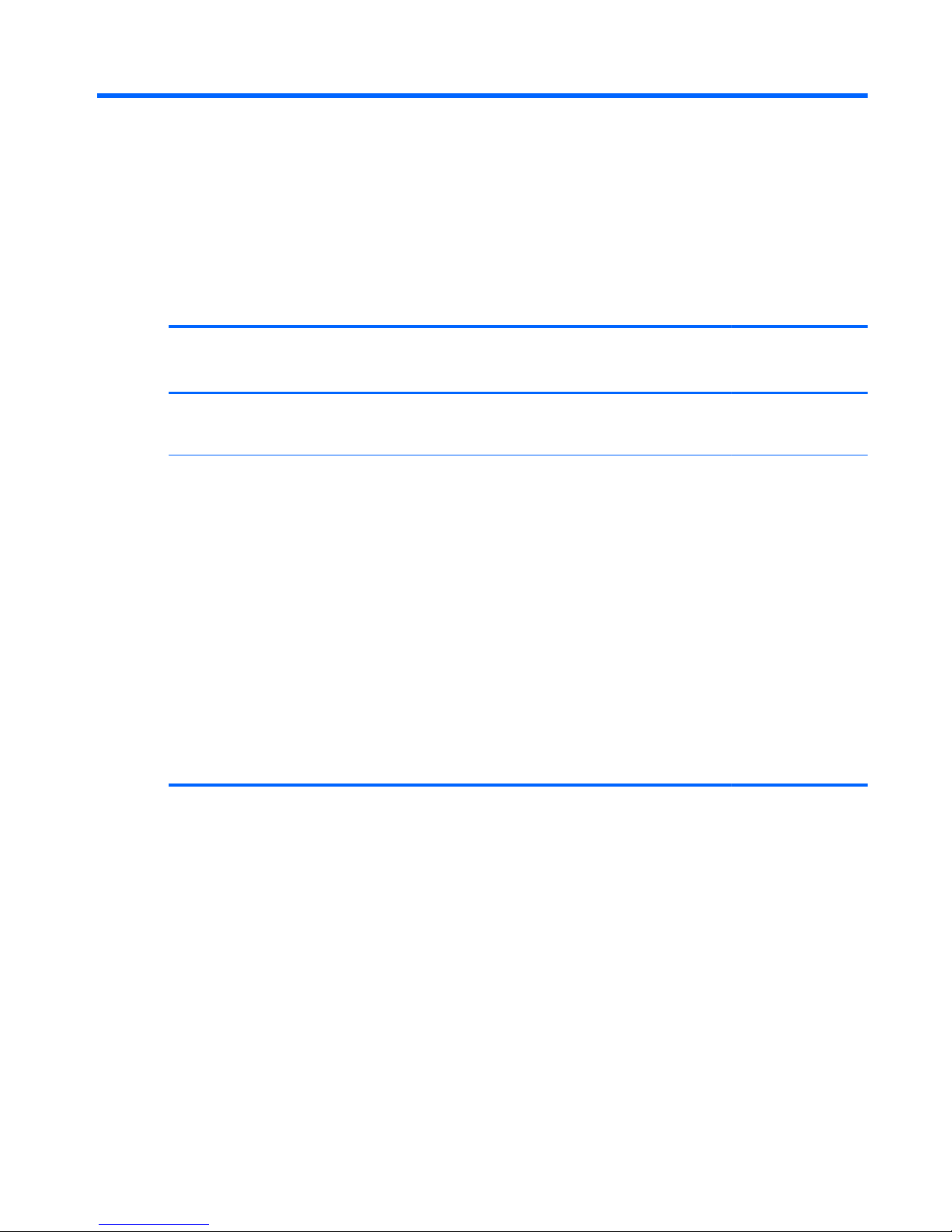
1 Product description
Category Description Computer models
equipped with an
AMD processor
Computer models
equipped with an
Intel processor
Product Name HP ENVY 15 Notebook PC
HP ENVY TouchSmart 15 Notebook PC
√√
Processors
●
AMD® A10-5750M 2.50-GHz
processor (turbo up to 3.50-GHz;
1600-MHz FSB, 4.0-MB L2 cache,
DDR3, quad core, 35 W)
●
AMD A8-5550M 2.10-GHz
processor (turbo up to 3.10-GHz;
1600-MHz FSB, 4.0-MB L2 cache,
DDR3, quad core, 35 W)
●
AMD A6-5350M 2.90-GHz
processor (turbo up to 3.50-GHz;
1600-MHz FSB, 1.0-MB L2 cache,
DDR3, dual core, 35 W)
●
AMD A4-5150M 2.70-GHz
processor (turbo up to 3.30-GHz;
1600-MHz FSB, 1.0-MB L2 cache,
DDR3, dual core, 35 W)
√
1
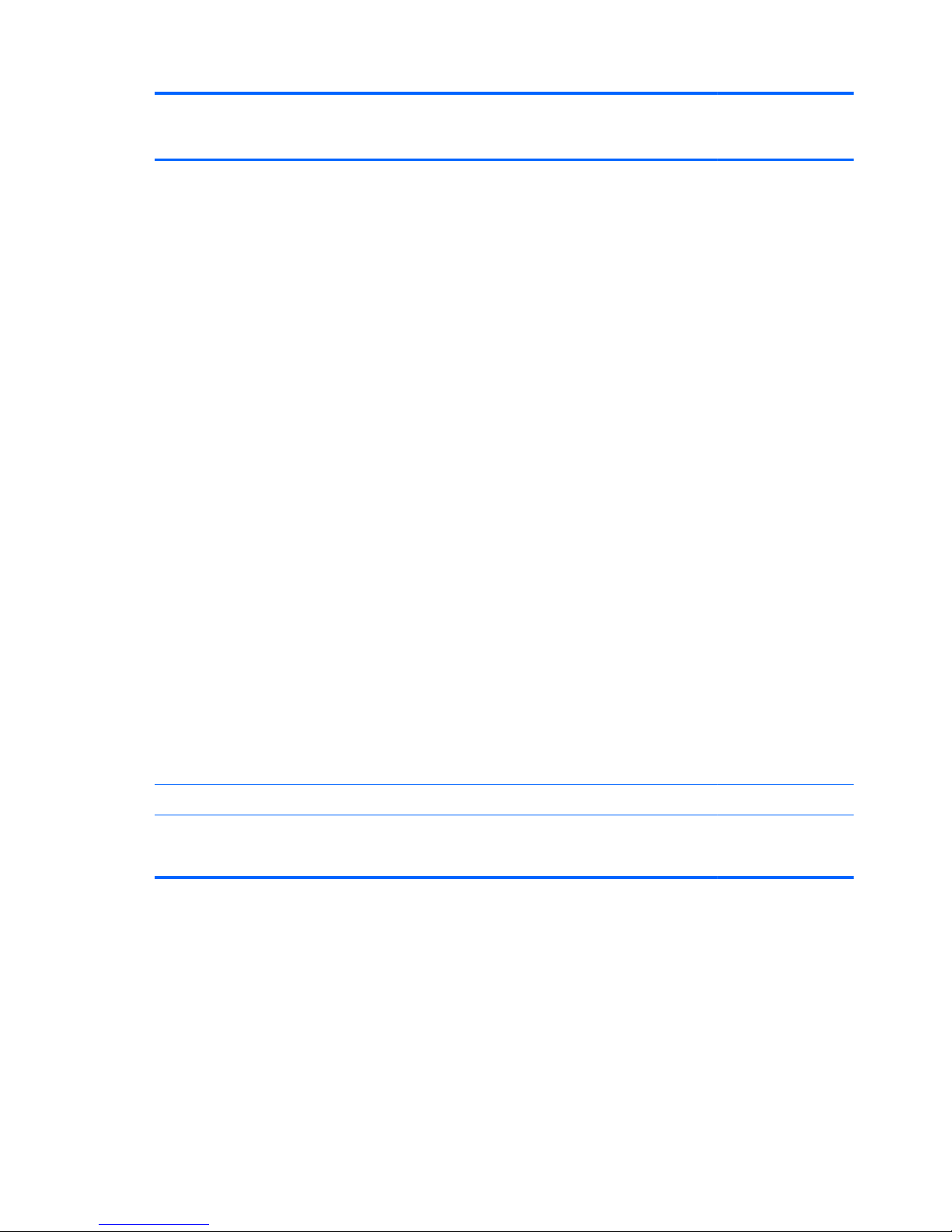
Category Description Computer models
equipped with an
AMD processor
Computer models
equipped with an
Intel processor
Processors (continued)
●
Intel® Quad Core® i7-4900MQ
2.80-GHz processor (SC turbo up to
3.80-GHz; 1600-MHz FSB, 8.0-MB
L3 cache, 47 W)
●
Intel Quad Core i7-4800MQ 2.70GHz processor (SC turbo up to
3.70-GHz; 1600-MHz FSB, 6.0-MB
L3 cache, 47 W)
●
Intel Quad Core i7-4702MQ 2.20GHz processor (SC turbo up to
3.20-GHz; 1600-MHz FSB, 6.0-MB
L3 cache, 37 W)
●
Intel Quad Core i7-4700MQ 2.40GHz processor (SC turbo up to
3.40-GHz; 1600-MHz FSB, 6.0-MB
L3 cache, 47 W)
●
Intel Dual Core i5-3380M 2.90-GHz
processor (SC turbo up to 3.60GHz; 1600-MHz FSB; 3.0-MB L3
cache, 35 W)
●
Intel Dual Core i5-3230M 2.60-GHz
processor (SC turbo up to 3.20GHz; 1600-MHz FSB, 3.0-MB L3
cache, 35 W)
●
Intel Dual Core i3-3130M 2.60-GHz
processor (1600-MHz FSB, 3.0-MB
L3 cache, 35 W)
●
Intel Dual Core i5-3120M 2.40-GHz
processor (1600-MHz FSB, 3.0-MB
L3 cache, 35 W)
√
Chipset AMD A76M fusion controller hub √
Intel HM87 Express Chipset
Intel HM77 Express Chipset
√
2 Chapter 1 Product description
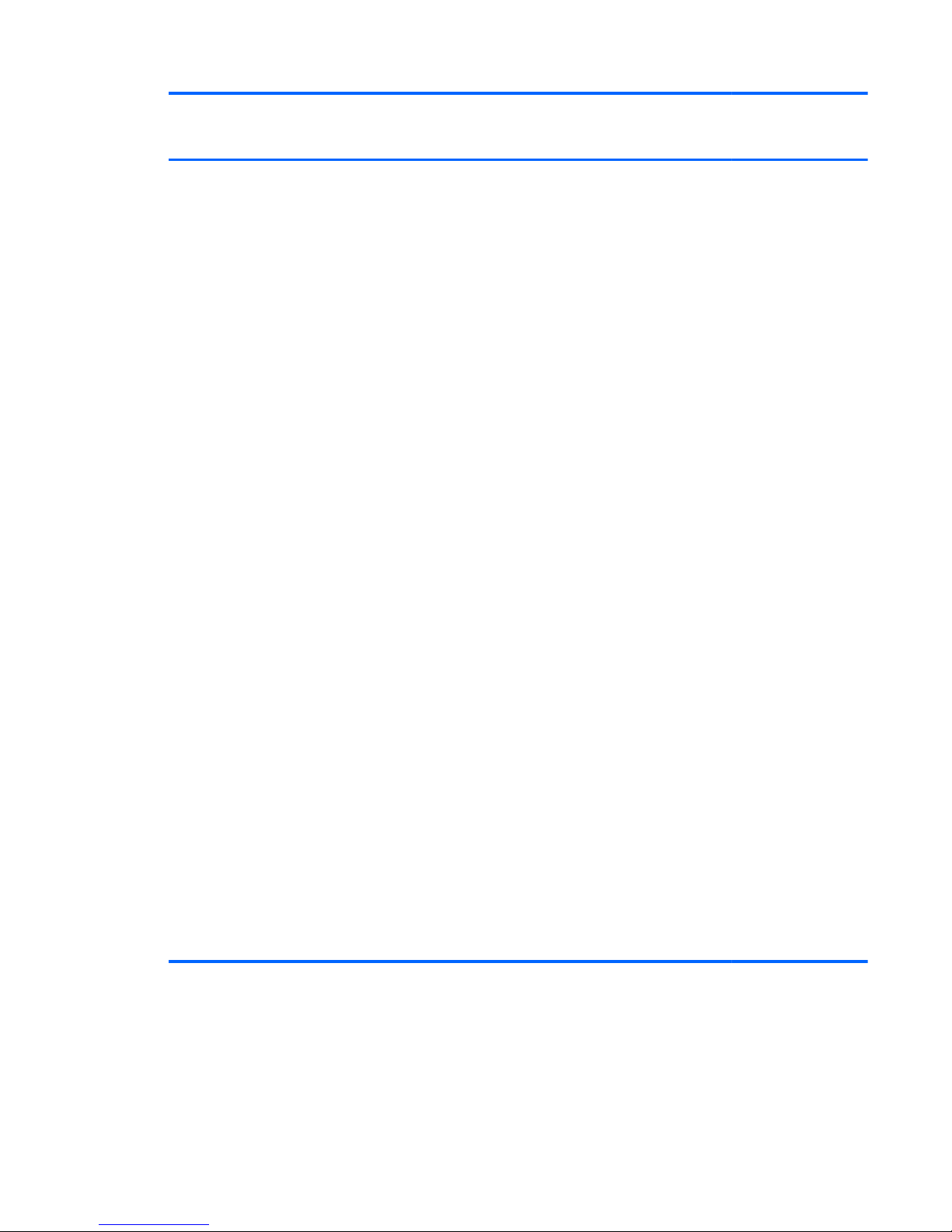
Category Description Computer models
equipped with an
AMD processor
Computer models
equipped with an
Intel processor
Graphics Internal graphics:
●
AMD Radeon™ HD 8650G
graphics (only on computer
models equipped with an
AMD A10 processor)
●
AMD Radeon HD 8550G graphics
(only on computer models equipped
with an AMD A8 processor)
●
AMD Radeon HD 8450G graphics
(only on computer models equipped
with an AMD A6 processor)
●
AMD Radeon HD 8350G graphics
(only on computer models equipped
with an AMD A4 processor)
Switchable graphics:
●
AMD Radeon HD 8750M with
2048-GB of dedicated video
memory (128-MB×16 DDR3 900MHz×8PCs, DDR3 1-GHz
downgrade to DDR3 900MHz)
●
AMD Radeon HD 8750M + HD
8650G dual graphics with AMD
discrete graphics (only on
computer models equipped with an
AMD A10 processor)
●
AMD Radeon HD 8750M + HD
8550G dual graphics with AMD
discrete graphics (only on
computer models equipped with an
AMD A8 processor)
●
AMD Radeon HD 8750M + HD
8450G dual graphics with AMD
discrete graphics (only on
computer models equipped with an
AMD A6 processor)
Support for HD decode, DX11, and HDMI
Support for PX5.5
√
3
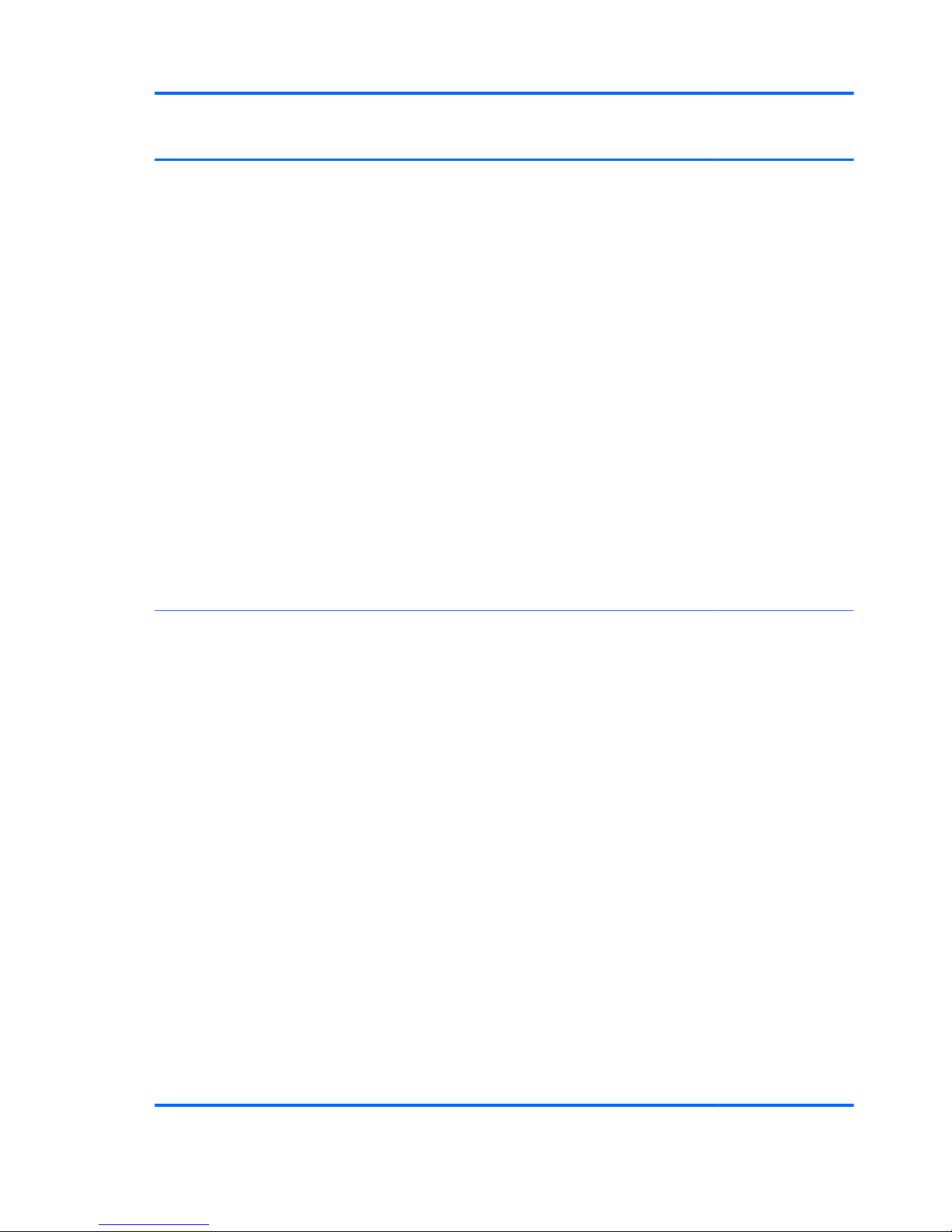
Category Description Computer models
equipped with an
AMD processor
Computer models
equipped with an
Intel processor
Graphics (continued) Internal graphics:
●
Intel HD Graphics 4600 on
computer models equipped with a
Quad Core processor
●
Intel HD Graphics 4000 on
computer models equipped with a
Dual Core processor
Switchable Discrete Graphics:
●
nVidia N14P-GT GeForce 750M
with 2048-GB of dedicated video
memory (128-MB×16 DDR3 1GHz×8PCs)
●
nVidia N14P-GV2 GeForce 740M
with 2048-GB of dedicated video
memory (128-MB×16 DDR3 1GHz×8PCs)
Support for HD decode, DX11, and HDMI
Support for GPU performance scaling
Support for Optimus
√
Panel Support for the following
display assemblies:
●
15.6-in, full high-definition (FHD),
white light-emitting diode (WLED),
BrightView (1920×1080), slim (3.2mm), UWVA (IPS), color gamut
72%, typical brightness 300 nits,
16:9 aspect ratio
●
15.6-in, full high-definition (FHD),
white light-emitting diode (WLED),
BrightView (1920×1080), slim (3.2mm), SVA, color camut 60%, typical
brightness 300 nits, 16:9
aspect ratio
●
15.6-in, high-definition (HD), white
light-emitting diode (WLED),
BrightView (1366×768), flat (3.8mm), SVA, color camut 45%, typical
brightness 200 nits, 16:9
aspect ratio
Support for low-voltage differential
signalling LVDS, co-layout with
eDP1.3+PSR)
Touchscreen and MultiTouch enabled
√√
4 Chapter 1 Product description
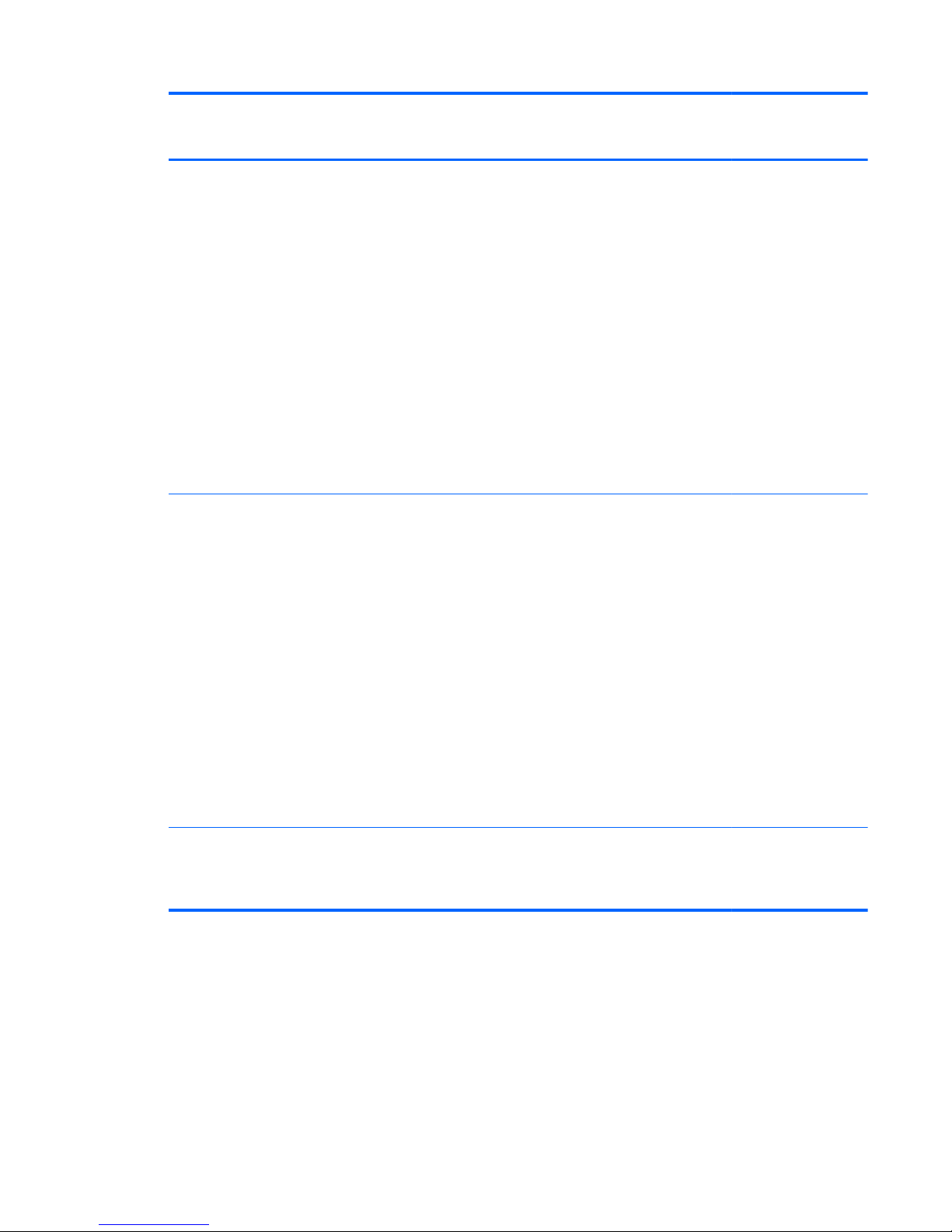
Category Description Computer models
equipped with an
AMD processor
Computer models
equipped with an
Intel processor
Memory Two customer-accessible/upgradable
memory module slots
Support for DDR3L (1600-MHz)
dual channel
Support for 16834-MB of system RAM
in the following configurations:
●
16834-MB (8192-MB×2)
●
12288-MB (8192-MB+4096-MB)
●
8192-MB (8192-MB×1, 4096MB×2)
●
6144-MB (4096-MB+2048-MB)
●
4096-MB (4096-MB×1, 2048MB×2)
√√
Hard drive Support for 6.35-cm (2.5-in) hard drives
in 7.0-mm (.28-in) and 9.5-mm (.37-in)
thickness
Support for Serial ATA // Support
for mSATA
Support Intel Smart Response Technology
Support for Accelerometer hard drive
protection
Support for the following hard drives:
●
1-TB, 5400-rpm, 9.5-mm
●
750-GB, 5400-rpm, 9.5-mm
●
500-GB, 5400-rpm, 9.5- and 7.0mm
√√
Solid-state drive Support for 24-GB mSATA solid-state
drive (not available on computer models
equipped with 16834-MB or 12288-MB
system memory)
√
5
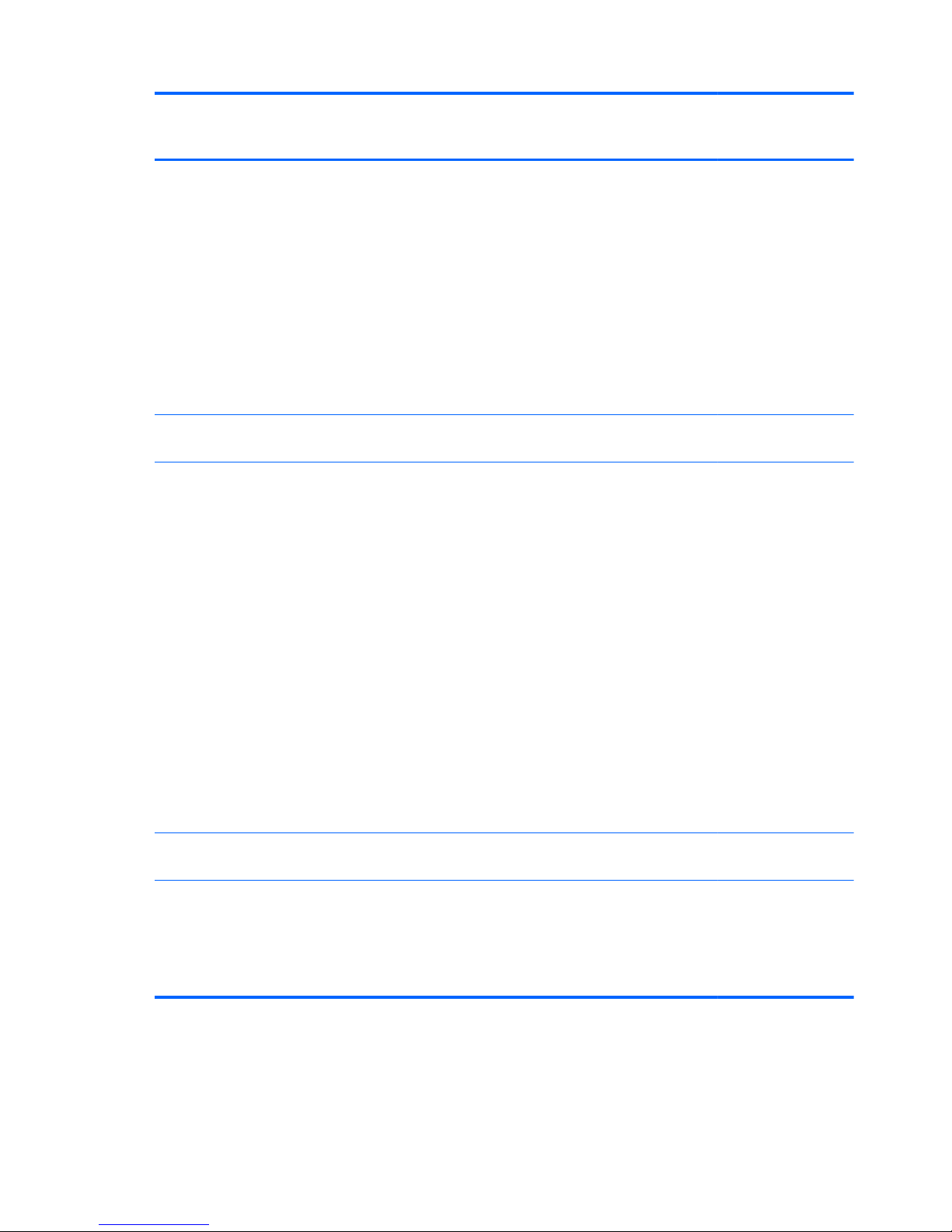
Category Description Computer models
equipped with an
AMD processor
Computer models
equipped with an
Intel processor
Audio and video Quad speakers
Subwoofer
Dual array digital microphones with
appropriate beam-forming, echocancellation, noise-suppression software
HD Audio
Beats Audio
Integrated HP TrueVision HD webcam
(fixed [no tilt], activity LED, 1280×720 by
30 frames per second)
√√
Ethernet Integrated 10/100/1000 network
interface card (NIC)
√√
Wireless Integrated wireless local area network
(WLAN) options by way of
wireless module
Two WLAN antennas built into
display assembly
Support for the following WLAN formats:
●
Atheros AR9485 802.11b/g/n
WiFi Adapter
●
Mediatek MT7630E 802.11bgn WiFi Adapter and Mediatek Bluetooth
4.0 Adapter
●
Ralink RT3290LE 802.11b/g/n 1×1
WiFi and Bluetooth 4.0
Combo Adapter
●
Realtek RTL8188EE 802.11bgn WiFi Adapter
√√
●
Intel Centrino Wireless-N 2230
Combo Adapter
√
External media cards HP 2-in-1 multiformat Digital Media
Reader Slot with push-push technology
(uses the Realtek RTS5239-GR card
reader controller). Reads data from and
writes data to digital memory cards such
as Secure Digital (SD).
√√
6 Chapter 1 Product description
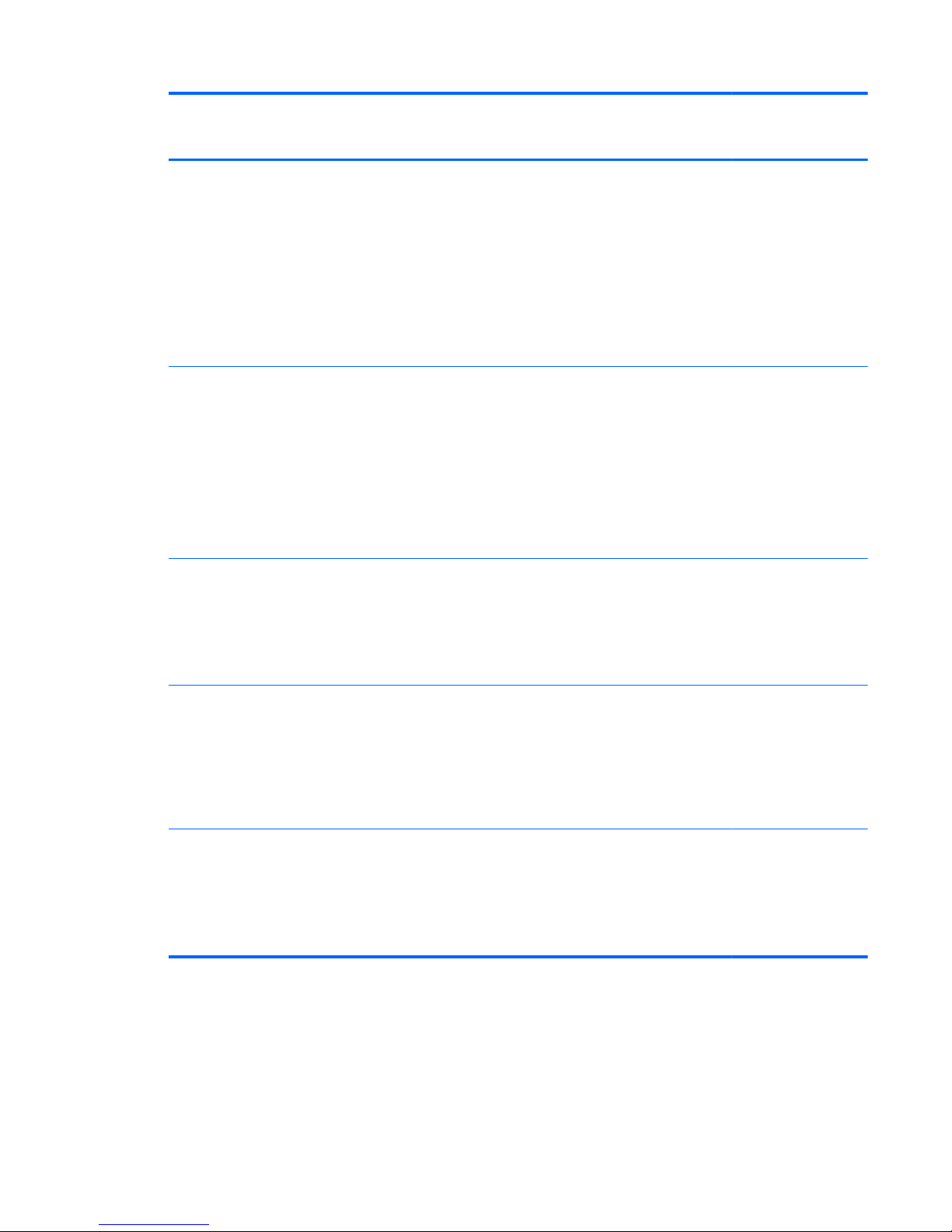
Category Description Computer models
equipped with an
AMD processor
Computer models
equipped with an
Intel processor
Ports
●
AC adapter, HP Smart
●
Audio-in (mono microphone)/audioout (stereo headphone) combo jack
●
HDMI v1.4 supporting up to
1920×1080 @ 60Hz
●
RJ-45 (Ethernet)
●
USB: four USB 3.0 ports, one USB
2.0 port
√√
Keyboard/pointing
devices
Full-size, backlit, island-style keyboard
with numeric keypad and DuraCoat,
Clickpad with image sensor
Gesture support: MultiTouch gestures
enabled, two-finger scrolling, and pinchzoom as default
Taps enabled by default
Support for Windows 8 modern trackpad
√√
Power requirements Support for the following AC adapters:
●
90-W HP Smart AC adapter (PFC,
4.5-mm)
●
65-W HP Smart AC adapter (nonPFC, 4.5-mm)
√√
●
120-W HP Slim AC adapter (PFC,
EM, 4.5-mm)
●
90-W HP Smart AC adapter (PFC
EM, 4.5-mm)
●
65-W HP Smart AC adapter (nonPFC, EM, 4.5-mm)
√
Power requirements
(continued)
Support for the following batteries
●
6-cell, 62-Wh, 2.80-Ah, Li-ion
battery
●
6-cell, 47-Wh, 2.20-Ah, Li-ion
battery
√√
7
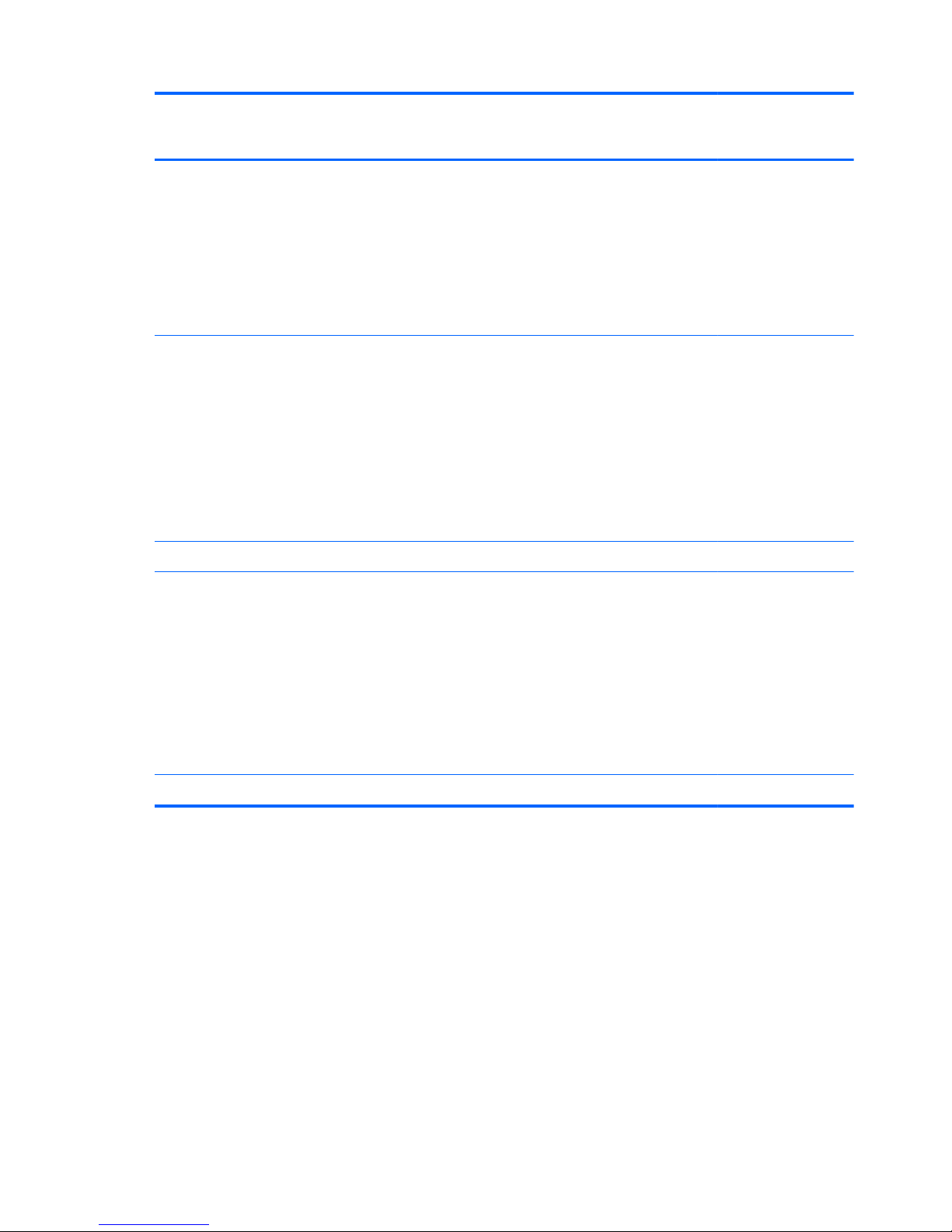
Category Description Computer models
equipped with an
AMD processor
Computer models
equipped with an
Intel processor
Security Support for the following:
●
Security cable lock
●
Fingerprint reader with Digital
Persona software
●
HP SimplePass (only available on
computer models equipped with a
fingerprint ready)
√
Support for the following:
●
Security cable lock
●
Fingerprint reader with Digital
Persona software
●
HP SimplePass (only available on
computer models equipped with a
fingerprint ready)
●
Intel AT-p Ready
√
Operating system Preinstalled: Windows 8 √√
Serviceability End user replaceable parts:
●
AC adapter
●
Battery (system)
●
Hard drive
●
Memory modules (expansion and
primary)
●
WLAN module
√√
●
Solid-state drive √
8 Chapter 1 Product description
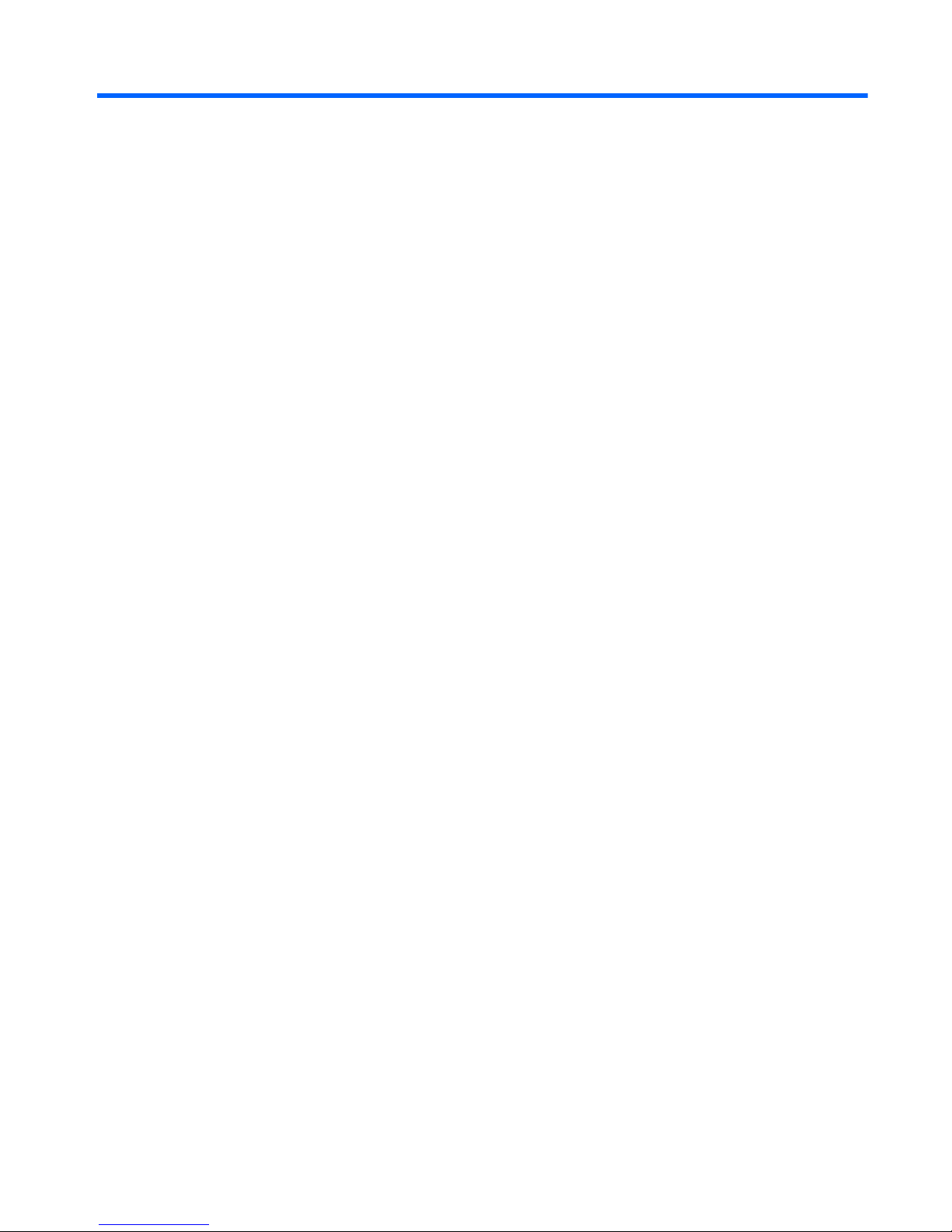
2 External component identification
Finding your hardware and software information
Locating hardware
To find out what hardware is installed on your computer:
1.
From the Start screen, type c, and then select Control Panel.
2. Select System and Security, and then in the System area, select Device Manager.
A list reveals all the devices installed in your computer.
Locating software
▲
To find out what software is installed on your computer, from the Start screen, right-click using
the mouse or swipe from the top of the TouchPad to reveal the apps and then select the
All apps icon.
Finding your hardware and software information
9
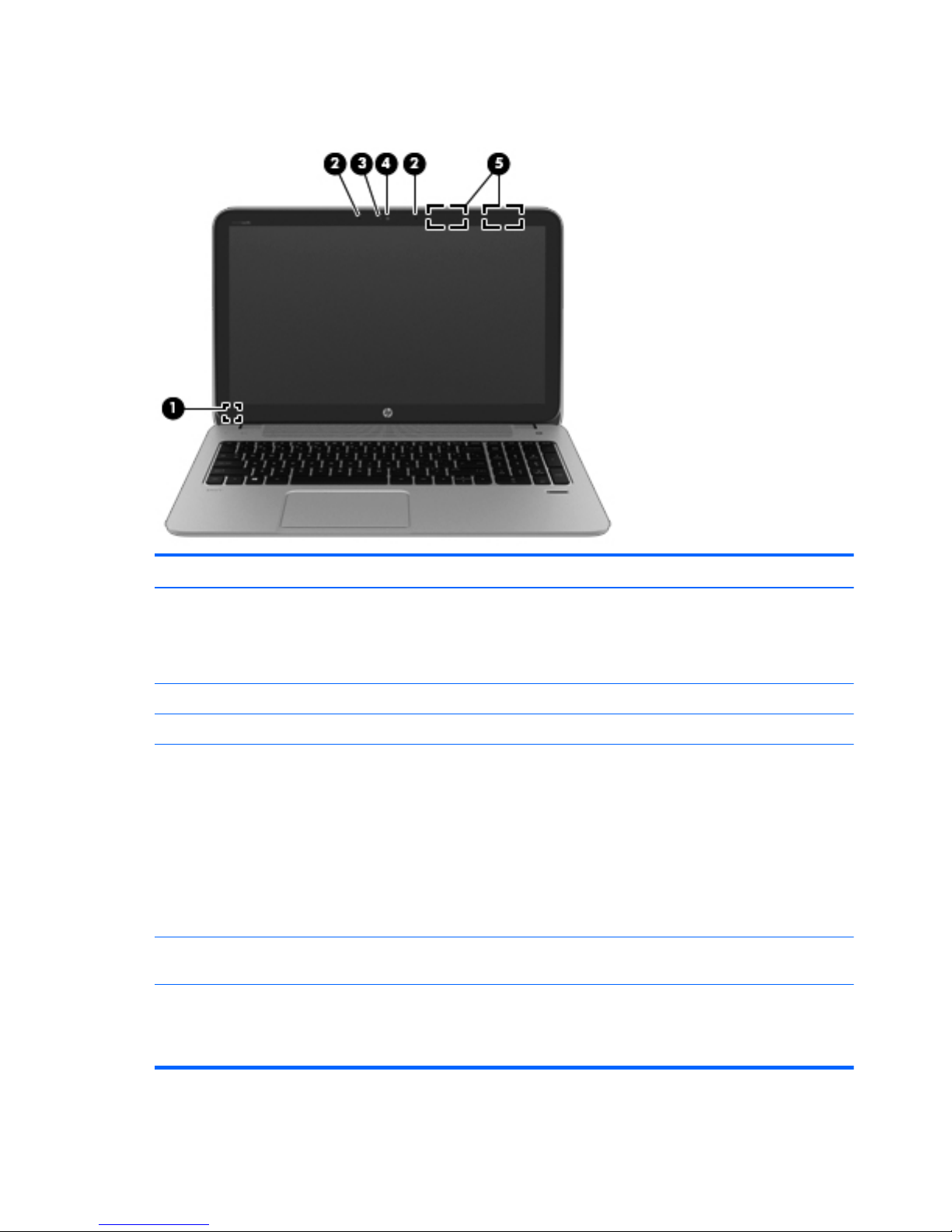
Display
Item Component Description
(1) Internal display switch Turns off the display and initiates Sleep if the display is
closed while the power is on.
NOTE: The internal display switch is not visible from
the outside of the computer.
(2) Internal microphones (2) Record sound.
(3) Webcam light On: The webcam is in use.
(4) HP TrueVision HD Webcam Records video and takes still photographs.
Swipe from the right edge of the TouchPad or touch
screen (select models only) to display the charms, tap
Search, and then tap the search box. Type c, and then
select CyberLink YouCam from the list of applications.
– or –
From the Start screen, type c, and then select
CyberLink YouCam from the list of applications.
(5) WLAN antennas (2)* Send and receive wireless signals to communicate
with WLANs.
*The antennas are not visible from the outside of the computer. For optimal transmission, keep the areas immediately around
the antennas free from obstructions. For wireless regulatory notices, see the section of the Regulatory, Safety, and
Environmental Notices that applies to your country or region. To access this guide, from the Start screen, type support, select
the HP Support Assistant app, select My computer, and then select User guides.
10 Chapter 2 External component identification
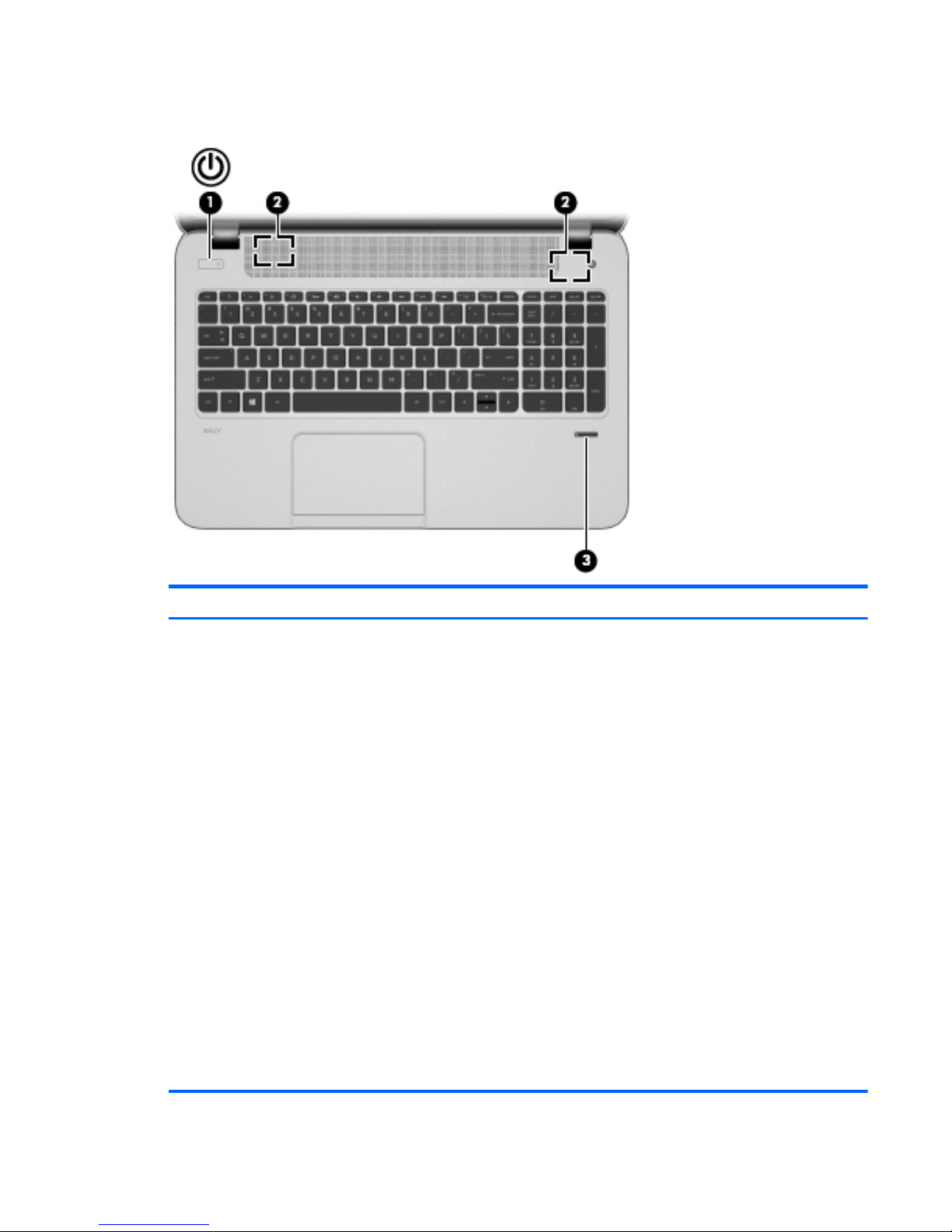
Buttons and speakers
Item Component Description
(1) Power button
●
When the computer is off, press the button to turn on
the computer.
●
When the computer is on, press the button briefly to
initiate Sleep.
●
When the computer is in the Sleep state, press the
button briefly to exit Sleep.
CAUTION: Pressing and holding down the power
button will result in the loss of unsaved information.
If the computer has stopped responding and Microsoft
Windows shutdown procedures are ineffective, press and
hold the power button down for at least 5 seconds to turn
off the computer.
Swipe from the right edge of the TouchPad or touch
screen (select models only) to display the charms, tap
Search, and then tap the search box. In the search box,
type power, select Settings, and then select
Power options.
– or –
To learn more about your power settings, from Start
screen, type p. In the search box, type power, select
Settings, and then select Power options.
Buttons and speakers
11
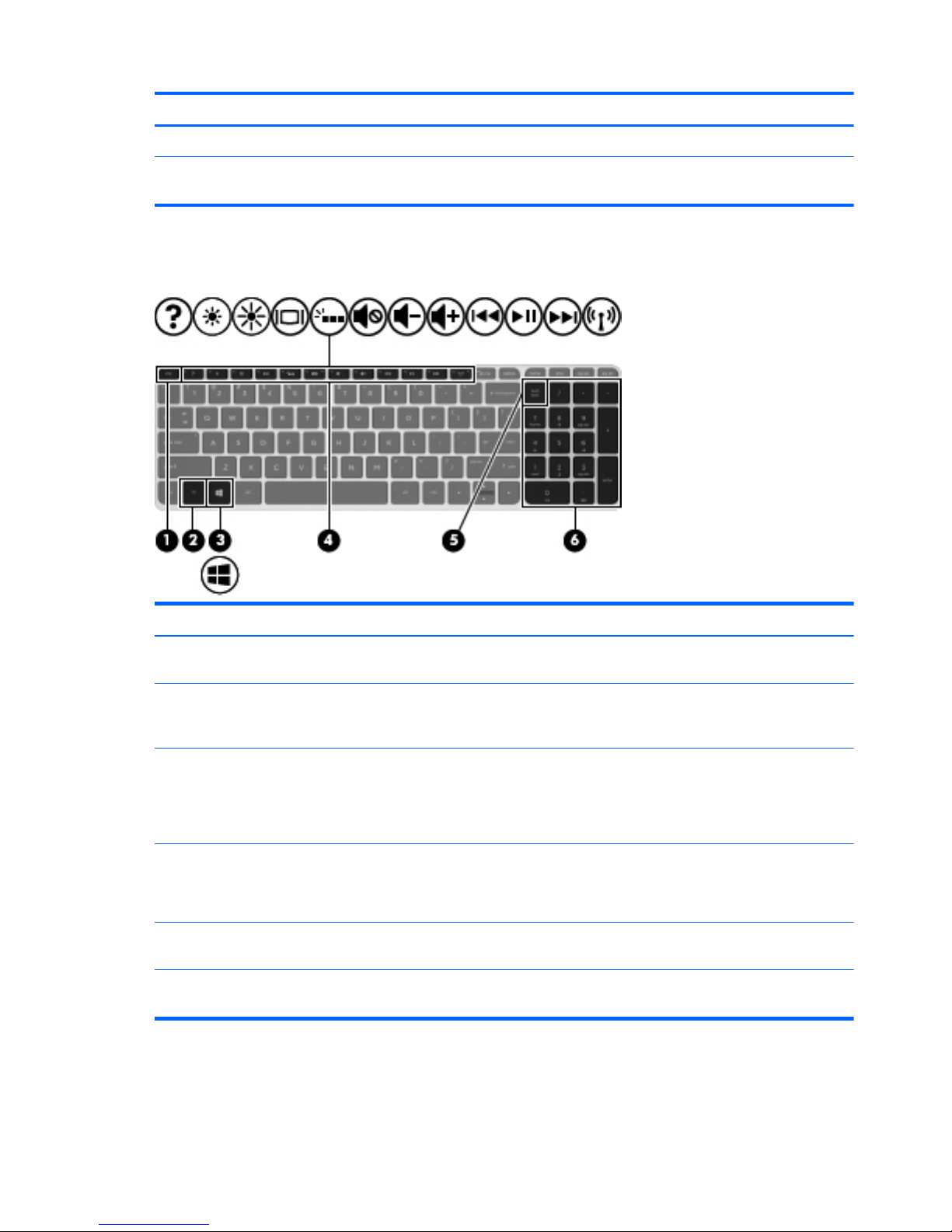
Item Component Description
(2) Speakers (2) Produce sound.
(3) Fingerprint reader (select models only) Allows a fingerprint logon to Windows, instead of a
password logon.
Keys
Item Component Description
(1) esc key Reveals system information when pressed in combination
with the fn key.
(2) fn key Executes frequently used system functions when pressed
in combination with the b key, the spacebar, or the
esc key.
(3) Windows key Returns you to the Start screen from an open app or the
Windows desktop.
NOTE: Pressing the Windows logo key again will
return you to the previous screen.
(4) Action keys Execute frequently used system functions.
NOTE: On select models, the f5 action key turns the
radiance backlight keyboard feature off or on.
(5) num lk key Alternates between the navigational and numeric
functions on the integrated numeric keypad.
(6) Integrated numeric keypad When num lk has been enabled, it can be used like an
external numeric keypad.
12 Chapter 2 External component identification
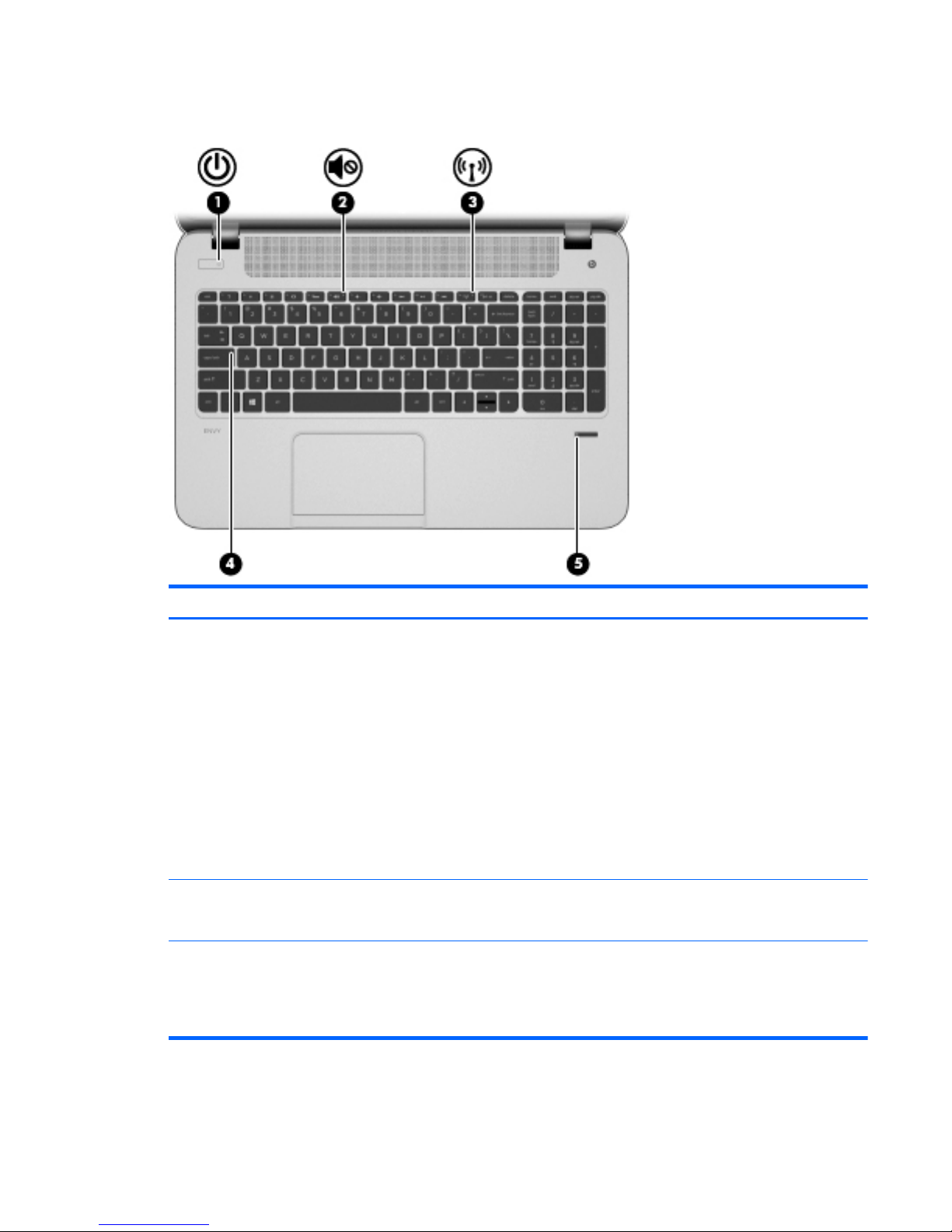
Lights
Item Component Description
(1) Power light
●
White: The computer is on.
●
Blinking white: The computer is in the Sleep state,
which is an energy-saving mode. The computer
shuts off power to the display and other
unneeded components.
●
Off: The computer is off or in Hibernation.
Hibernation is an energy-saving mode that uses the
least amount of power.
NOTE: For select models, the Intel Rapid Start
Technology feature is enabled at the factory. Rapid Start
Technology allows your computer to resume quickly
from inactivity.
(2) Mute light
●
Amber: Computer sound is off.
●
Off: Computer sound is on.
(3) Wireless light On: An integrated wireless device, such as a WLAN
device and/or a Bluetooth device, is on.
NOTE: On some models, the wireless light is amber
when all wireless devices are off.
Lights
13
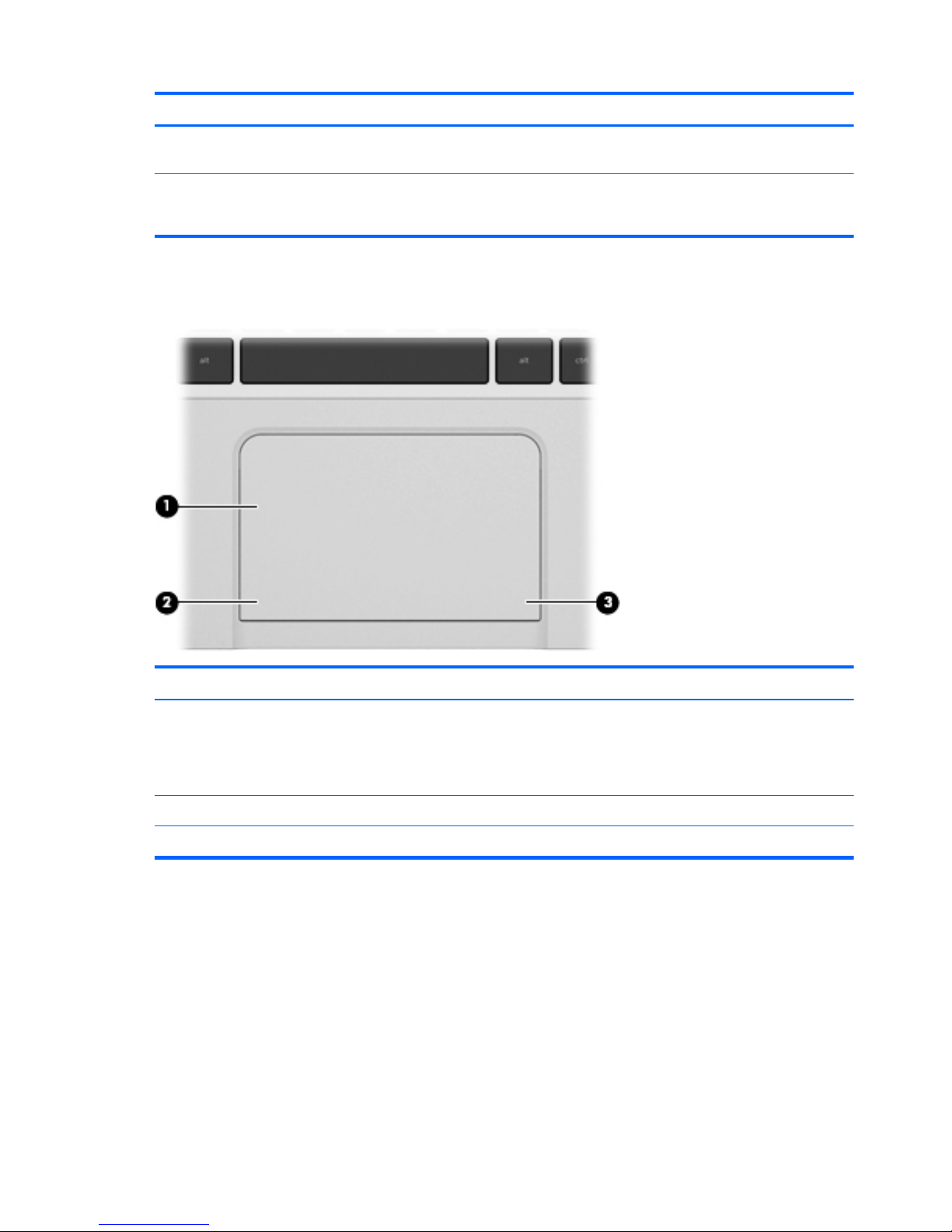
Item Component Description
(4) Caps lock light On: Caps lock is on, which switches the keys to all
capital letters.
(5) Fingerprint reader light
●
White: The fingerprint authentication was successful.
●
Amber: The fingerprint authentication failed.
TouchPad
Item Component Description
(1) TouchPad zone Moves the on-screen pointer and selects or activates items
on the screen.
NOTE: The TouchPad also supports edge-swipe
gestures.
(2) Left TouchPad button Functions like the left button on an external mouse.
(3) Right TouchPad button Functions like the right button on an external mouse.
14 Chapter 2 External component identification
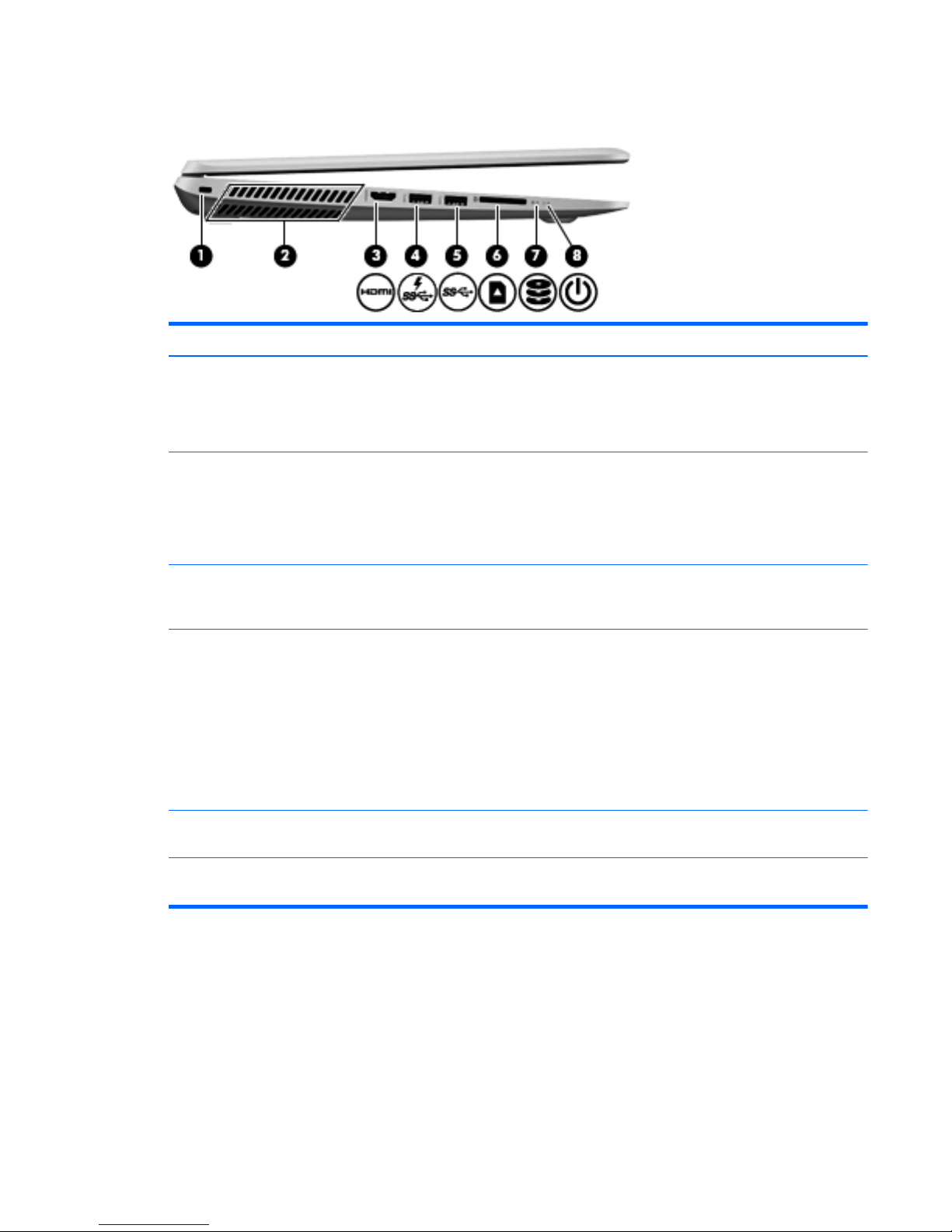
Left side
Item Component Description
(1) Security cable slot Attaches an optional security cable to the computer.
NOTE: The security cable is designed to act as a
deterrent, but it may not prevent the computer from being
mishandled or stolen.
(2) Vents (2) Enables airflow to cool internal components.
NOTE: The computer fan starts up automatically to cool
internal components and prevent overheating. It is
normal for the internal fan to cycle on and off during
routine operation.
(3) HDMI port Connects an optional video or audio device, such as a
high-definition television, any compatible digital or audio
component, or a high-speed HDMI device.
(4) USB 3.0 charging port Connects an optional USB device. The USB 3.0 charging
port can also charge select models of cell phones and
MP3 players, even when the computer is off.
NOTE: A USB charging port (also referred to as a USB
powered port) allows you to charge connected USB
devices. Standard USB ports will not charge all USB
devices or will charge using a low current. Some USB
devices require power and require you to use a
powered port.
(5) USB 3.0 port Connects optional USB 3.0 devices and provide
enhanced USB power performance.
(6) Digital Media Card Reader Reads data from and writes data to digital memory cards
such as Secure Digital (SD).
Left side
15
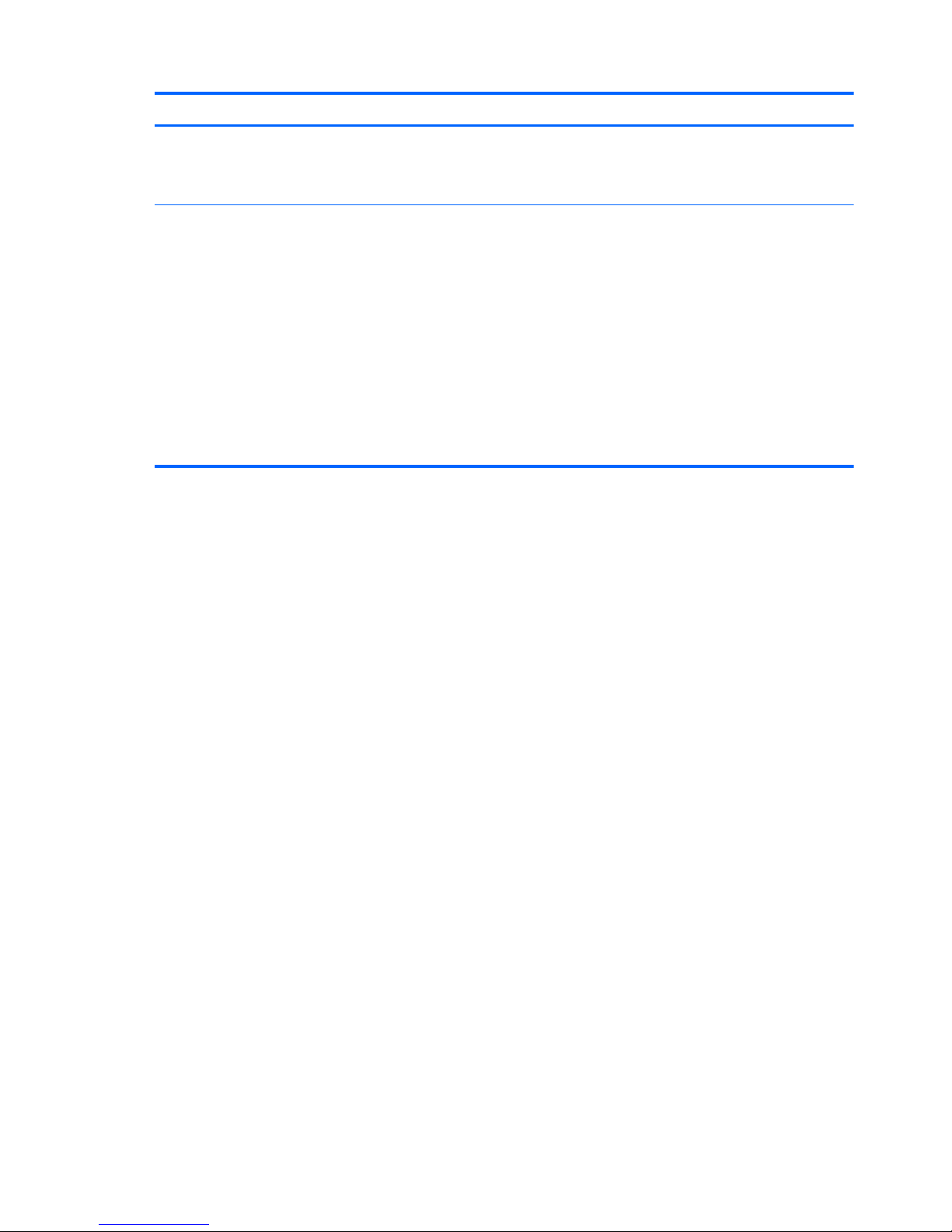
Item Component Description
(7) Hard drive light
●
Blinking white: The hard drive is being accessed.
●
Amber: HP 3D DriveGuard has temporarily parked
the hard drive.
(8) Power light
●
White: The computer is on.
●
Blinking white: The computer is in the Sleep state,
which is an energy-saving mode. The computer
shuts off power to the display and other
unneeded components.
●
Off: The computer is off or in Hibernation.
Hibernation is an energy-saving mode that uses the
least amount of power.
NOTE: For select models, the Intel Rapid Start
Technology feature is enabled at the factory. Rapid
Start Technology allows your computer to resume
quickly from inactivity.
16 Chapter 2 External component identification
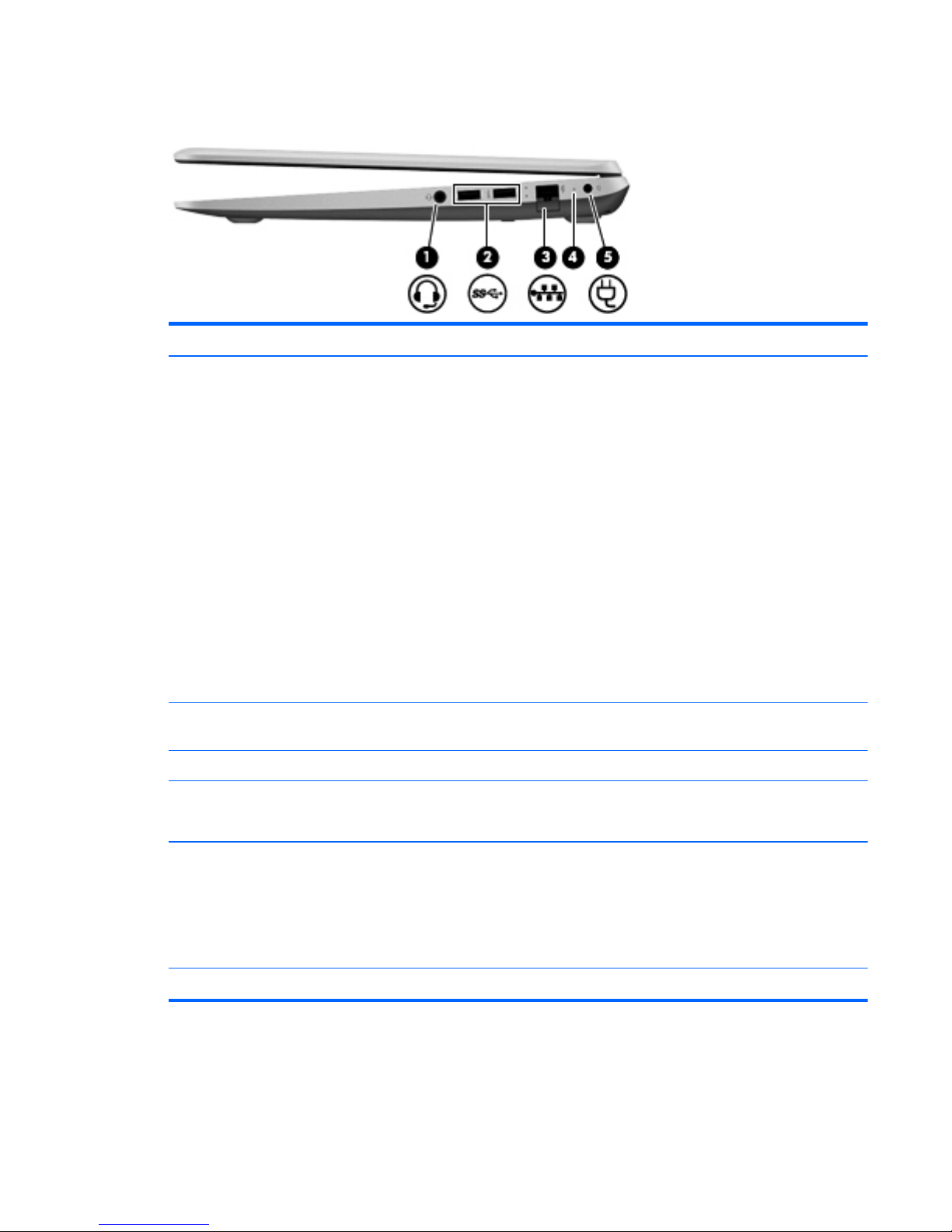
Right side
Item Component Description
(1) Audio-out (headphone) jack/Audio-
in (microphone) jack
Connects optional powered stereo speakers,
headphones, earbuds, a headset, or a television audio
cable. Also connects an optional headset microphone.
This jack does not support optional microphone-only
devices.
WARNING! To reduce the risk of personal injury,
adjust the volume before putting on headphones,
earbuds, or a headset. For additional safety information,
refer to the Regulatory, Safety, and Environmental
Notices. To access this guide, from the Start screen, type
support, select the HP Support Assistant app,
select My computer, and then select User guides.
NOTE: When a device is connected to the jack, the
computer speakers are disabled.
NOTE: Be sure that the device cable has a 4-conductor
connector that supports both audio-out (headphone) and
audio-in (microphone).
(2) USB 3.0 ports (2) Connect optional USB 3.0 devices and provide
enhanced USB power performance.
(3) RJ-45 (network) jack Connects a network cable.
(4) RJ-45 (network) jack status light
●
White: The network is connected.
●
Amber: Activity is occurring on the network.
(5) AC adapter light
●
White: The AC adapter is connected and the battery
is charged.
●
Amber: The AC adapter is connected and the
battery is charging.
●
Off: The computer is using DC power.
(6) Power connector Connects an AC adapter.
Right side
17
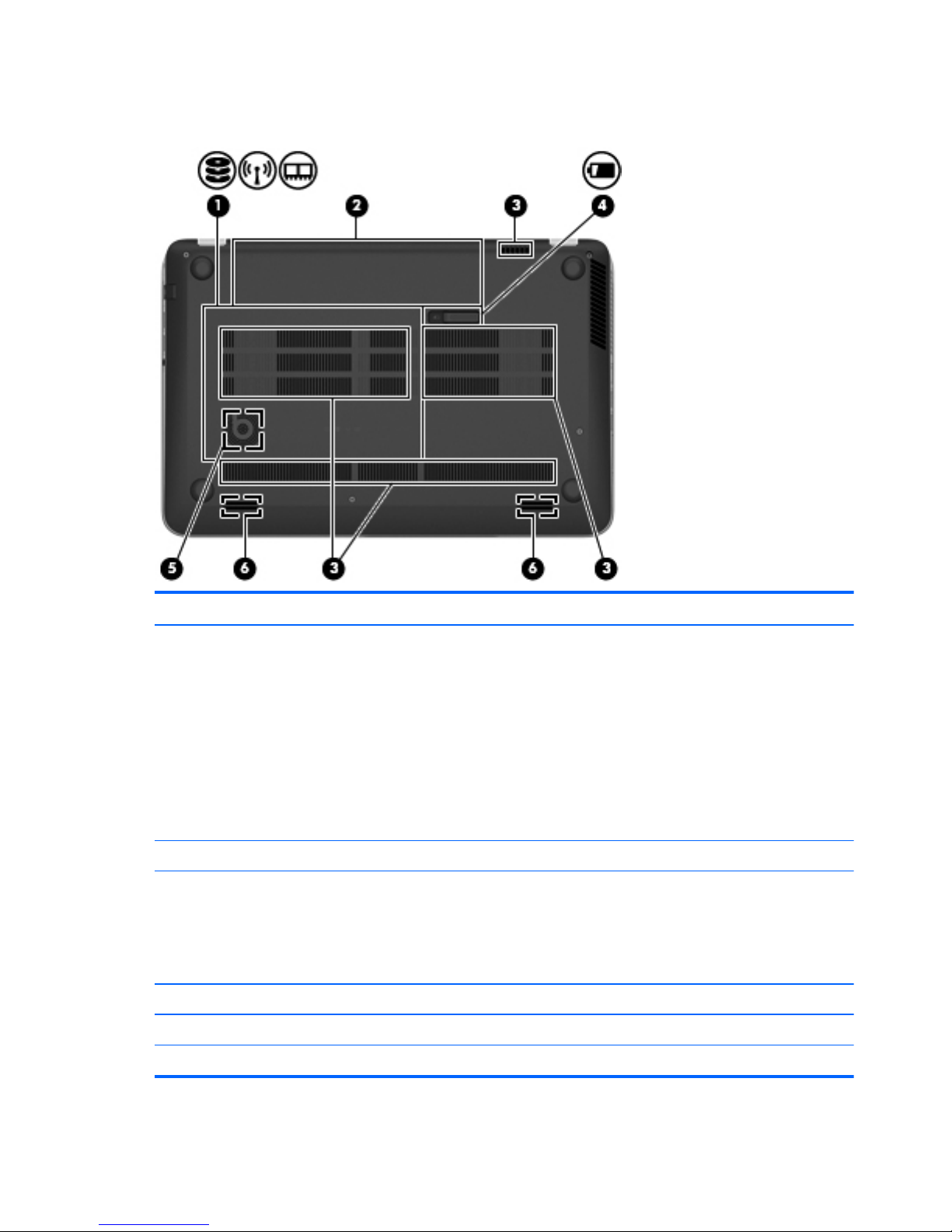
Bottom
Item Component Description
(1) Service cover Provides access to the hard drive bay, the WLAN module
slot, and the memory module slots.
CAUTION: To prevent an unresponsive system, replace
the wireless module only with a wireless module
authorized for use in the computer by the governmental
agency that regulates wireless devices in your country or
region. If you replace the module and then receive a
warning message, remove the module to restore
computer functionality, and then contact support through
Help and Support. From the Start screen, type h, and
then select Help and Support.
(2) Battery bay Holds the battery.
(3) Vents (3) Enables airflow to cool internal components.
NOTE: The computer fan starts up automatically to cool
internal components and prevent overheating. It is
normal for the internal fan to cycle on and off during
routine operation.
(4) Battery release latch Releases the battery from the battery bay.
(5) HP Triple Bass Reflex Subwoofer Provides superior bass sound.
(6) Speakers (2) Produce sound.
18 Chapter 2 External component identification
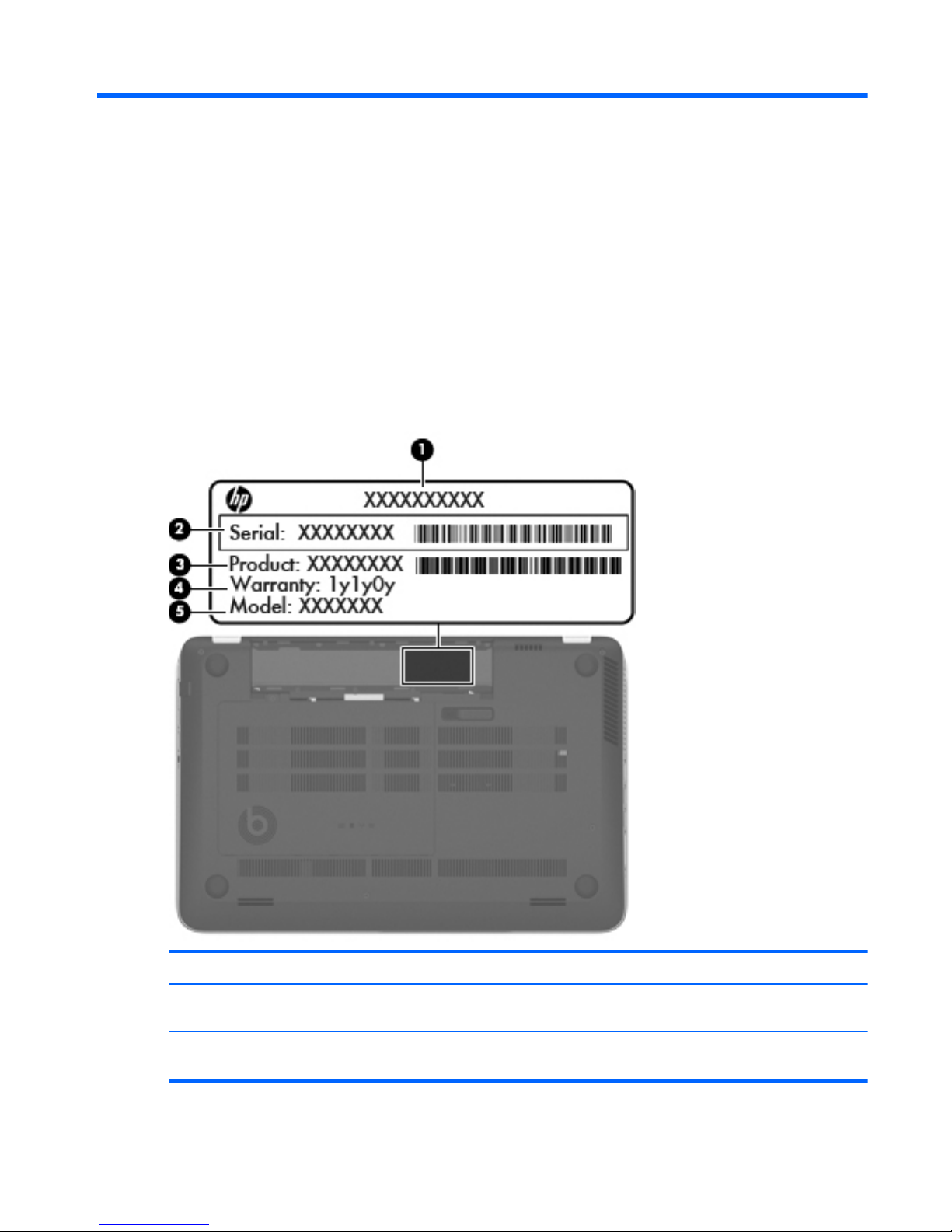
3 Illustrated parts catalog
Service tag
When ordering parts or requesting information, provide the computer serial number and model number
provided on the service tag.
Item Description Function
(1) Product name This is the product name affixed to the front of
the computer.
(2) Serial number (s/n) This is an alphanumeric identifier that is unique to
each product.
Service tag
19
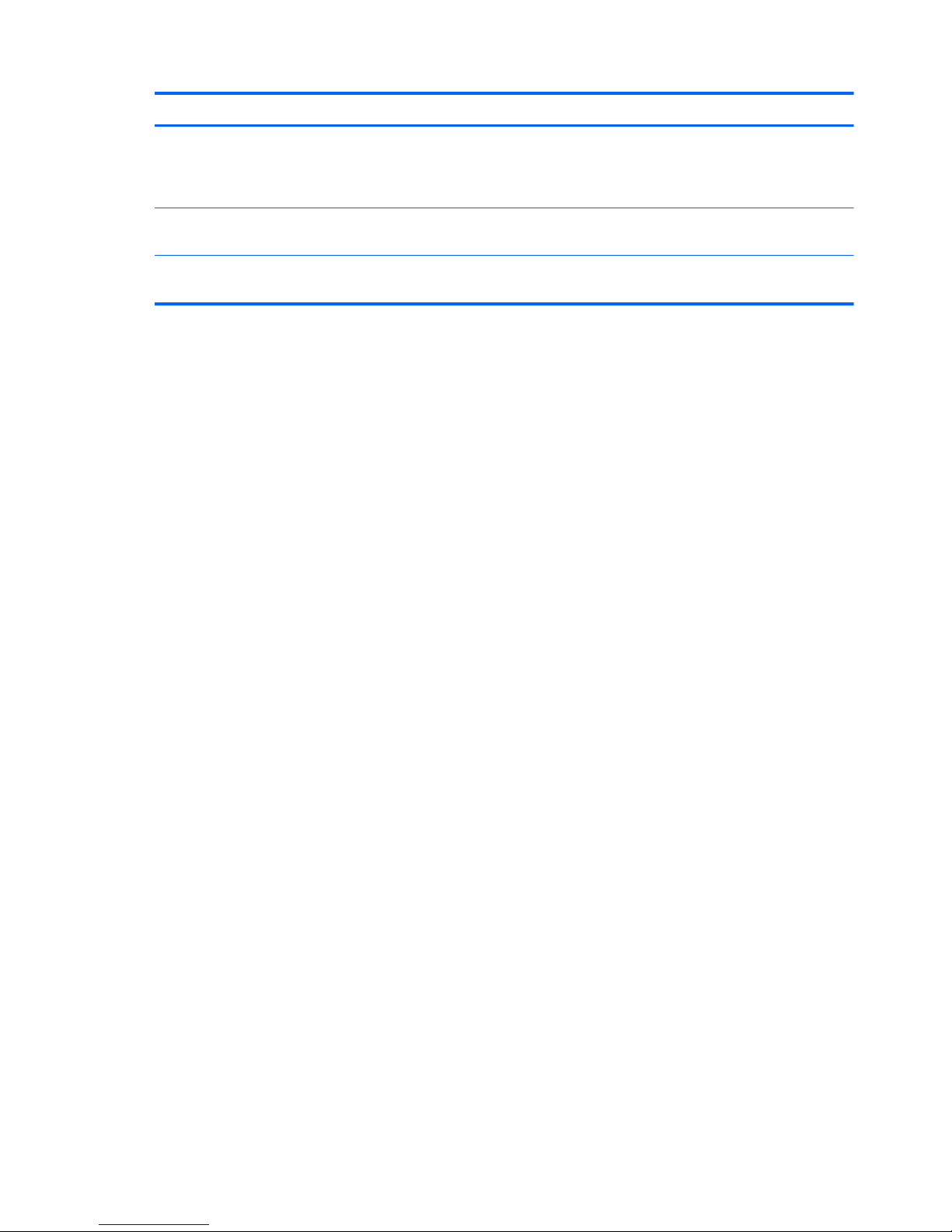
Item Description Function
(3) Part number/Product number (p/n) This number provides specific information about
the product's hardware components. The part number
helps a service technician to determine what
components and parts are needed.
(4) Warranty period This number describes the duration of the warranty
period for the computer.
(5) Model description This is the alphanumeric identifier used to locate
documents, drivers, and support for the computer.
20 Chapter 3 Illustrated parts catalog

Computer major components
Computer major components
21
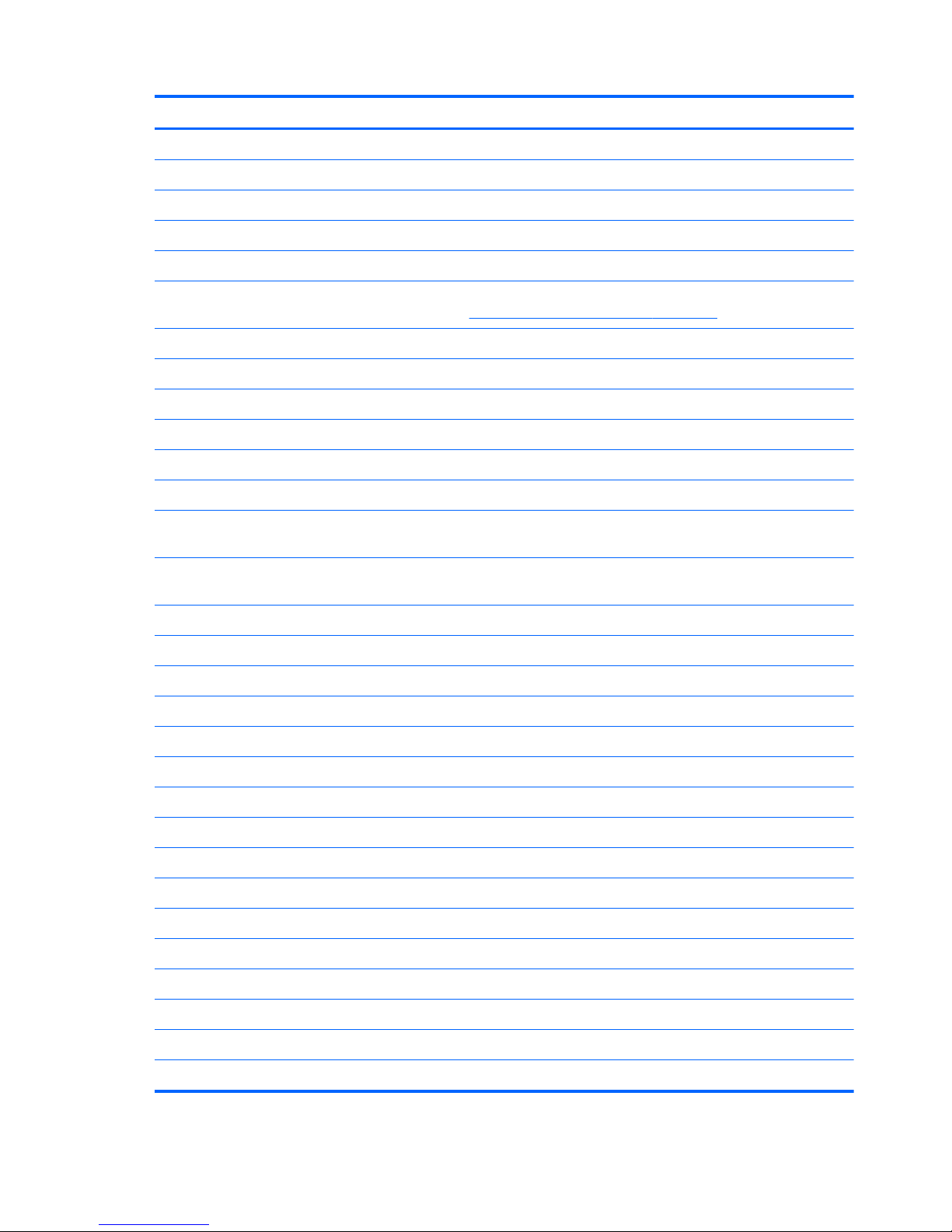
Item Component Spare part number
(1) Display assembly (includes webcamera/microphone module and wireless antenna cables):
15.6-in, BrightView, FHD, LED, TouchScreen display assembly 720550-001
15.6-in, BrightView, HD, LED, TouchScreen display assembly 720549-001
15.6-in, BrightView, FHD, LED, non-TouchScreen display assembly 720552-001
15.6-in, BrightView, HD, LED, non-TouchScreen display assembly 720551-001
The subcomponents for the non-TouchScreen display assembly are also available as spare part kits. For more
display assembly spare part information, see
Display assembly subcomponents on page 27.
(2) Top cover 720570-001
(3) Power button board (includes cable) 720553-001
(4) Keyboard (includes keyboard cable):
Keyboard with backlight (includes backlight cable):
For use only on computer models equipped with an Intel processor in Belgium 720244-A41
For use on all computer models in Canada 720244-DB1
For use only on computer models equipped with an Intel processor
in the Czech Republic and Slovakia
720244-FL1
For use only on computer models equipped with an Intel processor in Denmark,
Finland, and Norway
720244-DH1
For use only on computer models equipped with an Intel processor in France 720244-051
For use only on computer models equipped with an Intel processor in Germany 720244-041
For use only on computer models equipped with an Intel processor in Greece 720244-151
For use only on computer models equipped with an Intel processor in Italy 720244-061
For use on all computer models in Japan 720244-291
For use on all computer models in Latin America 720244-161
For use only on computer models equipped with an Intel processor in the Netherlands 720244-B31
For use only on computer models equipped with an Intel processor in Portugal 720244-131
For use only on computer models equipped with an Intel processor in Russia 720244-251
For use only on computer models equipped with an Intel processor in Saudi Arabia 720244-171
For use only on computer models equipped with an Intel processor in South Korea 720244-AD1
For use only on computer models equipped with an Intel processor in Spain 720244-071
For use only on computer models equipped with an Intel processor in Switzerland 720244-BG1
For use only on computer models equipped with an Intel processor in Taiwan 720244-AB1
For use only on computer models equipped with an Intel processor in Thailand 720244-281
For use only on computer models equipped with an Intel processor in Turkey 720244-141
22 Chapter 3 Illustrated parts catalog
