HP ENVY 700-000t, ENVY 700-000z, ENVY 700-010, ENVY 700-010xt, ENVY 700-019 Quick Setup Guide
...Page 1
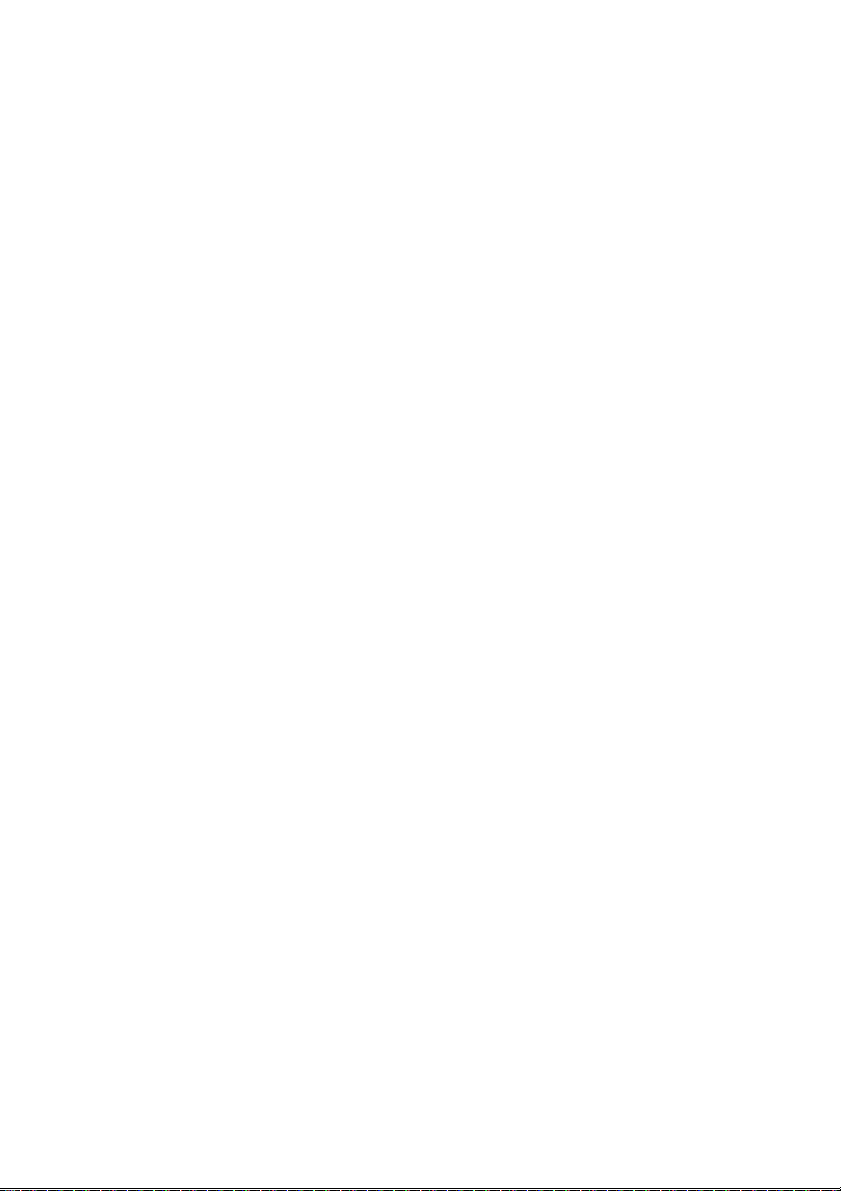
Getting Started
Page 2
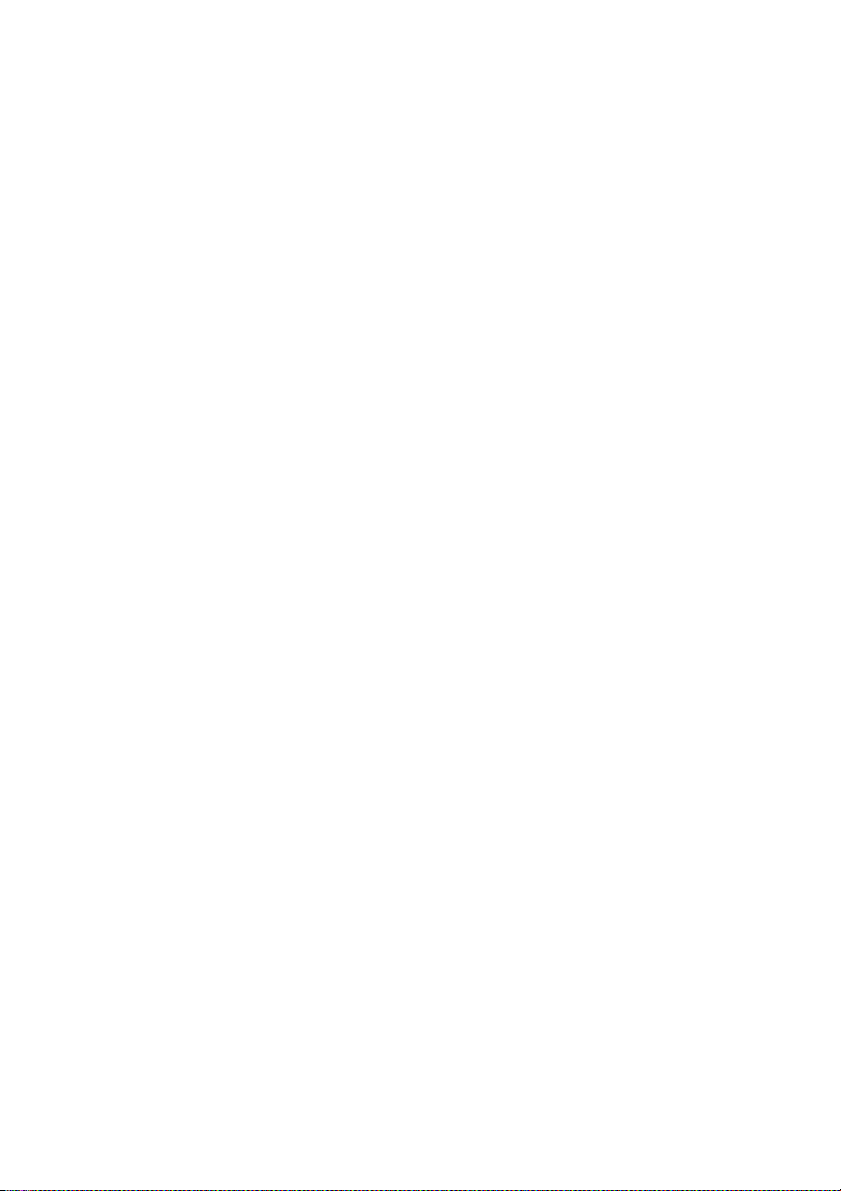
Page 3

Quick Setup
HP Consumer PCs
Page 4
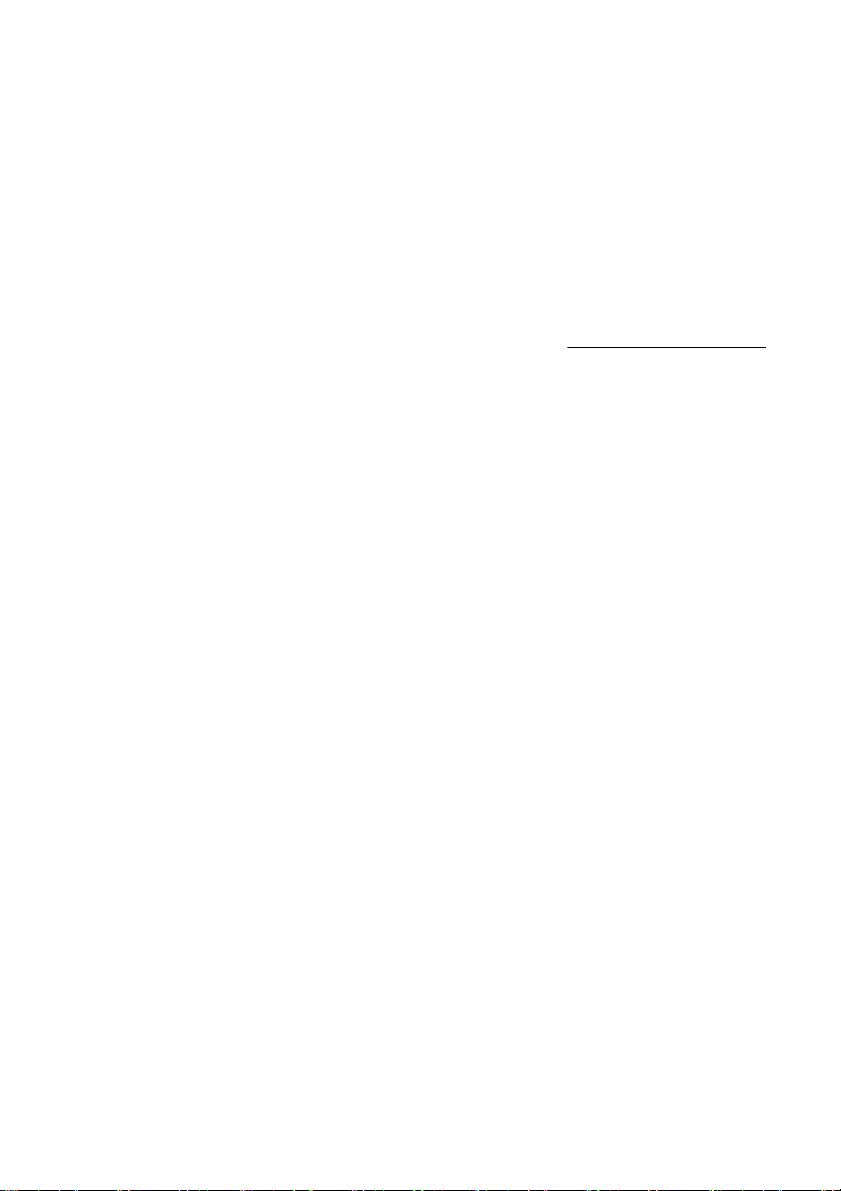
Copyright and License
© Copyright 2011 Hewlett-Packard Development
Company, L.P. The information contained herein
is subject to change without notice.
The only warranties for Hewlett-Packard products
and services are set forth in the express
statements accompanying such products and
services. Nothing herein should be construed as
constituting an additional warranty. HP shall not
be liable for technical or editorial errors or
omissions contained herein.
HP assumes no responsibility for the use or
reliability of its software on equipment that is not
furnished by HP.
This document contains proprietary information
that is protected by copyright. No part of this
document may be photocopied, reproduced, or
translated to another language without the prior
written consent of HP.
Hewlett-Packard Company
P.O. Box 4010
Cupertino, CA 95015-4010
USA
This product incorporates copyright protection
technology that is protected by U.S. patents and
other intellectual property rights. Use of this
copyright protection technology must be
authorized by Macrovision, and is intended for
home and other limited viewing uses only unless
otherwise authorized by Macrovision. Reverse
engineering or disassembly is prohibited.
Microsoft and Windows are trademarks of
Microsoft Corporation in the U.S. and other
countries.
HP supports lawful use of technology and does
not endorse or encourage the use of our products
for purposes other than those permitted by
copyright law.
The information in this document is subject to
change without notice.
Warranty Print on Demand Statement
You can find the expressly provided HP Limited
Warranty applicable to your product in the start
menu on your PC and/or in the CD/DVD
provided in the box. For some countries/regions,
a printed HP Limited Warranty is provided in the
box. In countries/regions where the warranty is
not provided in printed format, you may request
a printed copy from
hp.com/go/orderdocuments
or write to HP at: Hewlett-Packard, MS POD,
11311 Chinden Blvd., Boise, ID 83714, U.S.A.;
Hewlett Packard, POD, P.O. Box 200,
Alexandra Post Office, Singapore 911507.
Please include your product name, warranty
period, name, and postal address.
Page 5
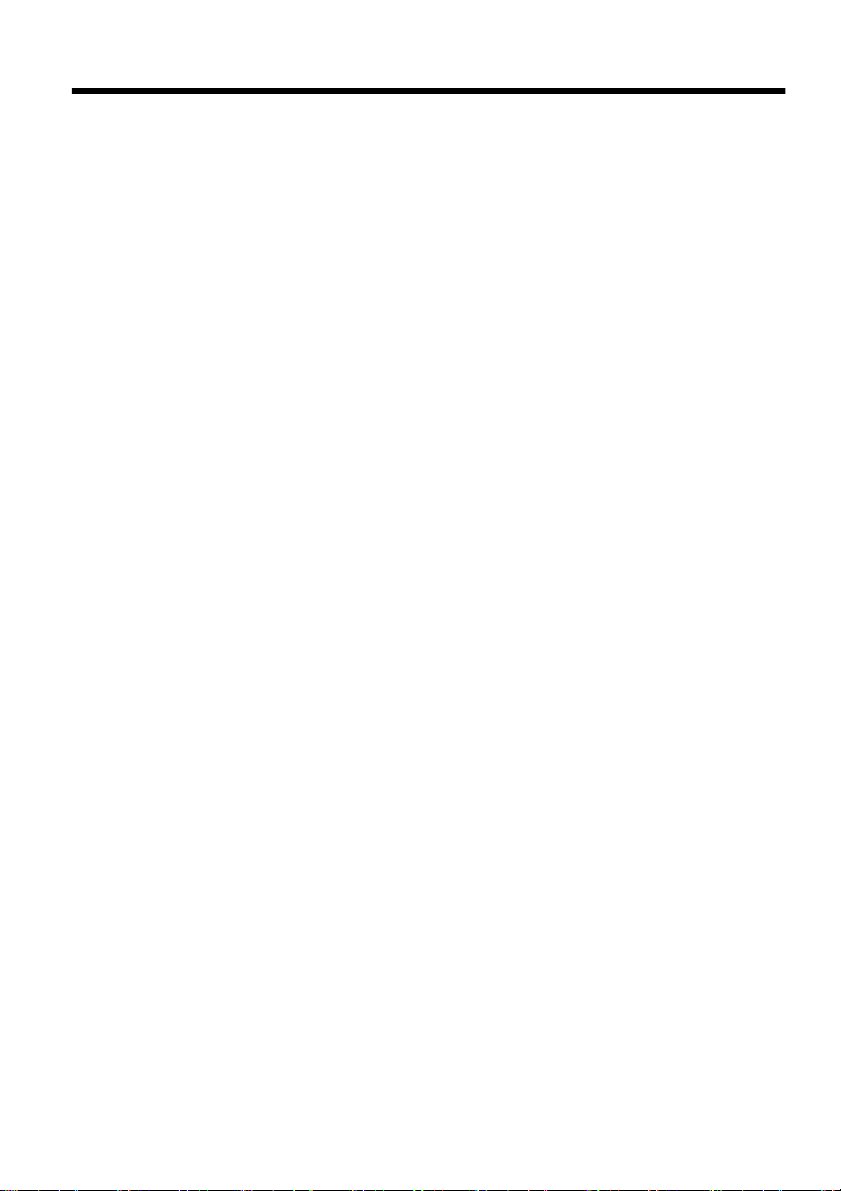
Table of contents
1 Getting information ............................................................................. 1
2 Setting up your computer .................................................................... 2
Connecting to the Internet ........................................................................ 3
3 Setting up additional features .............................................................. 4
Using an HDMI monitor (select models only) .............................................. 4
Using the HDMI port controls (select models only) ...................................... 4
4 Maintaining your computer ................................................................. 5
Cleaning procedures .............................................................................. 5
5 Troubleshooting ................................................................................... 7
Computer does not start .......................................................................... 7
Power ................................................................................................... 8
Display (monitor – select models only) ....................................................... 8
Keyboard and mouse (general) ................................................................ 9
Keyboard and mouse (wireless) ............................................................. 10
Speakers and sound ............................................................................. 11
Internet access ..................................................................................... 11
Software troubleshooting ....................................................................... 12
6 Support information .......................................................................... 13
Ways to get help ................................................................................. 13
Where to get help ................................................................................ 13
Customer support for repairs ................................................................. 13
Before upgrading your hardware ........................................................... 14
ENWW iii
Page 6

iv ENWW
Page 7

1 Getting information
Type of information Where to find
Set up your computer. Quick Setup (this Guide)
●
Use the computer.
●
Connect to the Internet.
●
See how-to videos about using
●
the features of your computer.
Find electronic user guides
●
and specifications for your
computer model.
Order parts and find
●
additional troubleshooting
help.
Upgrade or replace
●
components of your computer.
Find computer warranty
●
information.
Get technical support.
●
Get up-to-date information and
●
help from the Windows
community.
Find safety and regulatory
●
notices.
Quick Setup (this Guide)
Visit
http://www.hp.com/supportvideos (English only)
HP Support website:
Upgrading and Servicing Guide
HP Support website:
Limited Warranty and Support Guide or the Warranty and Support
Information included with your computer.
http://www.hp.com/support/consumer-forum
Safety & Regulatory Information
http://www.hp.com/support
http://www.hp.com/support
Find ergonomic information. Safety & Comfort Guide
●
ENWW 1
Page 8

2 Setting up your computer
WARNING! To reduce the risk of electrical shock or damage to your
equipment:
• Place the computer in a location away from water, dust, moisture, and soot.
These can increase the inside temperature, or can cause fire or electrocution.
• Do not disable the power cord grounding plug. The grounding plug is an
important safety feature.
• Plug the power cord in a grounded (earthed) outlet that is easily accessible at all
times.
• Disconnect power from the equipment by unplugging the power cord from the
electrical outlet. To prevent direct exposure to laser beam, do not try to open the
enclosure of the CD or DVD drives.
• The power supply is preset for the country/region in which you purchased your
computer. If you move, check the voltage requirements for your new location
before plugging the computer into an AC power outlet.
The computer may be heavy; be sure to use ergonomically correct lifting
procedures when moving the computer.
To reduce the risk of serious injury read the Safety & Comfort Guide. The guide is
located on the web at
1. Place the computer so that all ventilation openings are unobstructed and
cabling is not in a walkway or where it can be stepped on or damaged by
placing furniture on it.
2. Connect all power cords from the monitor, computer, and accessories to a
power surge protection device that is specifically labeled as having surge
protection, an uninterruptible power supply (UPS), or a similar device. If the
computer has a television tuner, or a modem or telephone connection, protect
the computer by using surge protection with these signal inputs as well.
Connect the television cable or the telephone line cord to the surge protection
device, and then connect the device to the computer.
3. Read the Safety and Regulatory Information document that is found on your
product CD.
4. Read the Safety & Comfort Guide for proper workstation setup, posture,
health and work habits, and electrical and mechanical safety information.
This guide is found on your product CD.
NOTE: Use only licensed original software. Installing copied software could
result in an unstable installation, infect the computer with a virus, or be illegal.
Security solutions can deter theft, mishandling, and software attacks, but cannot
prevent them.
http://www.hp.com/ergo.
2 Chapter 2 Setting up your computer ENWW
Page 9

Connecting to the Internet
Steps to connect to the Internet:
1. Connect the hardware as shown on the setup view.
2. Get Internet service.
Sign up with an Internet Service Provider (ISP). If you already have an
●
account with an ISP, skip this step and follow the instructions provided
by the ISP.
3. Using your Internet connection through your ISP, open a web browser and
browse the Internet.
NOTE: If you have issues connecting to the Internet, see Internet access
on page 11.
ENWW
Connecting to the Internet
3
Page 10

3 Setting up additional features
Using an HDMI monitor (select models only)
If your computer has a graphics card with an HDMI (High Definition Multimedia
Interface) connector, Hewlett-Packard recommends using a DVI or VGA connector
for a monitor, and using HDMI to connect a TV.
If you use HDMI to connect your monitor, you may need to adjust some settings to
hear sound. Because of this, HP recommends that you connect analog speakers to
the computer if you want to hear sound during the initial setup of the computer.
For optimum viewing, you may need to adjust the resolution setting for the monitor.
NOTE: If you ever need to recover the computer operating system you may need
to activate sound and adjust resolution for the HDMI connector.
IMPORTANT: Your HDMI monitor must be connected to the graphics card
before you activate sound and adjust resolution.
Using the HDMI port controls (select models only)
The right side of your computer may contain an HDMI port and volume control
buttons. Unless a device is plugged into the HDMI port, the volume controls have
no functionality. The HDMI controls are only intended to control the settings of the
device plugged into that port, and do not control any other media devices on the
system.
To use the HDMI port controls, plug a device into the HDMI port. Press the menu
button (the top button displayed). A new on-screen menu displays. Using the +/buttons, select brightness, volume, contrast, or color balance.
When a device is plugged into the HDMI port, the volume on the computer is
muted. Pressing the +/- buttons on the side panel does not change the volume of
the computer.
4 Chapter 3 Setting up additional features ENWW
Page 11

4 Maintaining your computer
Cleaning procedures
Keeping your computer system free of dust, dirt, and heat will prolong its life.
Dust, pet hair, and other particles can build up, creating a blanket effect; as a result, components can
●
overheat or, in the case of the keyboard and mouse, not work smoothly and effectively.
Check your system once a month for visible signs of dust and debris, and clean it about once every three
●
months.
Visit
●
www.hp.com/support for additional cleaning instructions.
Cleaning the computer
vents
Air vents keep the computer cool. Keep these vents clean by using a small, batterypowered vacuum cleaner. (A battery-powered vacuum cleaner eliminates the risk of
electric shock.)
1. Vacuum the vents on the computer case.
2. Remove any debris that has accumulated in and around the computer
connectors (for example, the Ethernet and USB connectors).
ENWW
Cleaning procedures
5
Page 12

Cleaning the keyboard and
mouse
When cleaning the keyboard keys, use a low setting on a battery-powered vacuum
cleaner, to avoid removing key caps and springs.
1. Vacuum between the keys of the keyboard and along the grooves.
2. Use a clean, dry cloth and isopropyl (rubbing) alcohol to clean buildup on the
keyboard keys and along its edges.
3. Wipe the body of the mouse and the mouse cord by using cleaning wipes.
If you have a roller-ball mouse, clean the ball and rollers inside:
1. Turn the mouse upside down, and rotate the ball-cover ring counterclockwise
to remove the ring and release the roller ball.
2. Rinse the roller ball with soap and warm water.
3. Clean the rollers inside the mouse with a cotton swab dampened with
isopropyl (rubbing) alcohol.
4. After the roller ball and rollers are completely dry, replace the ball and ballcover ring.
Cleaning the touch screen
(AiO models only)
Follow these steps to clean the touch screen:
1. Turn off the computer. Tap the Start button, and then tap Shut Down.
2. Disconnect the power cord from the wall.
3. Spray a small amount of mild glass cleaner on a soft cloth to clean the touch
screen.
4. Wipe the surface and left and right side of the touch screen to remove any
dirt, fingerprints, or other debris that could hinder the touch recognition of the
screen.
CAUTION:
cleaner into the cloth, and then wipe the sides and surface of the touch screen.
Do not use an abrasive cleaner or cloth when cleaning the sides or the surface of
the screen, because this could cause damage to the touch screen.
Do not spray or place the cleaner directly on the screen; spray the
6 Chapter 4 Maintaining your computer ENWW
Page 13

5 Troubleshooting
Refer to the documentation provided by the product manufacturer for information
about peripheral-specific problems, such as issues with a monitor or a printer. The
following tables present some issues you might encounter while installing, starting
up, or using your computer and possible solutions.
For more information or for additional troubleshooting options, see
information on page 1.
Computer does not start
Symptom Possible solution
Getting
Error message:
Hard disk drive
error.
Computer will
not turn on or
start.
Error message:
Invalid system
disk or NonSystem disk or
Disk error.
Restart the computer.
1. Press the Ctrl+Alt+Delete keys on the keyboard simultaneously.
2. Press and hold the Power button on the computer for 5 or more seconds to turn off the
computer, and then press the Power button to restart the computer.
3. Contact Support, whether it was possible or not to start up Windows.
Either the hard disk drive or the system board may need to be replaced.
Ensure that the cables connecting the computer to the external power source are plugged in
properly. When the cables connecting the computer to the external power source are plugged
in properly, and the wall outlet is functioning, the green power supply light on the back of the
computer should be on; if it is not, contact Support.
If the display (monitor) is blank, the monitor might not be properly connected. Connect the
monitor to the computer, plug it in, and turn it on. See
on page 8.
Test the wall outlet by connecting a different electrical device to it.
When drive activity stops, remove the disc and press the spacebar on the keyboard. The
computer should start up.
Display (monitor – select models only)
ENWW
Computer does not start
7
Page 14

Power
Symptom Possible solution
Computer does
not turn off when
the Power button
is pressed.
Computer shuts
down
automatically.
Press and hold the Power button until the computer turns off. Check Power Settings.
The computer might be in an exceedingly hot environment. Let it cool down.
●
Ensure that computer air vents are not blocked and that the internal fan is running — see :
●
Cleaning procedures on page 5. (Your computer might not have an internal fan.)
Display (monitor – select models only)
Symptom Possible solution
Screen is blank, and
monitor power light
is not lit.
Screen is blank. Press the space bar on the keyboard or move the mouse to make the screen display visible
Reconnect the power plug to the back of the monitor and to the wall outlet.
Press the Power button on the monitor.
again.
Press the Sleep button (select models only), or Esc on the keyboard, to resume from Sleep
mode.
Press the Power button to turn on the computer.
Inspect the monitor video connector for bent pins:
If any of the pins are bent, replace the monitor connector cable.
●
If no pins are bent, reconnect the monitor connector cable to the computer.
●
8 Chapter 5 Troubleshooting ENWW
Page 15

Keyboard and mouse (general)
Symptom Possible solution
Keyboard
commands and
typing are not
recognized by the
computer.
Mouse (with cable)
does not work or is
not detected.
Cursor does not
move using the
arrow keys on the
number keypad.
Use the mouse to turn off the computer, unplug and reconnect the keyboard to the back of
your computer, and then restart your computer.
Unplug and reconnect the mouse cable to your computer.
If the mouse is still not detected, turn off the computer, unplug and reconnect the mouse
cable, and then restart the computer.
Press Num Lock on the keyboard to turn off Num Lock, so that the arrow keys on the
number keypad can be used.
ENWW
Keyboard and mouse (general)
9
Page 16

Keyboard and mouse (wireless)
A
Symptom Possible solution
Wireless keyboard
or mouse does not
work or is not
detected.
Ensure that you are using the wireless keyboard or wireless mouse within range of the
●
receiver, approximately 10 meters (32 feet) for normal use, and within 30 cm (12
inches) during initial setup or for re-synchronization.
Ensure that the mouse is not in Suspend mode, which occurs after 20 minutes of
●
inactivity. Click the left mouse button to reactivate it.
Replace the batteries in the keyboard and mouse.
●
Re-synchronize the keyboard and mouse to the receiver using the following steps.
●
The receiver, wireless keyboard, and wireless mouse shown in the following illustrations
are examples; your models might vary. IMPORTANT: During these steps, place the
wireless keyboard and wireless mouse on the same level as the receiver, within 30 cm (12
inches) of the receiver, and away from interference from other devices.
1. Unplug the receiver from a USB connector on the computer, and then reconnect it.
Your computer model might have a connector dedicated to the receiver. If you have a
choice, use a USB connector on the front of the computer.
2. Check that the mouse is on (A), and push and hold the Connect button (B) on the
underside of the mouse for 5 to 10 seconds until the LED on the receiver lights or
stops flashing. The receiver connection session times out after 60 seconds. To ensure
that the connection was established, and that the receiver did not time out instead,
move the mouse and check for response on the screen.
B
Off
Connect
On
3. After the mouse connection is established, continue by using the steps that follow to
repeat the procedure for the keyboard.
4. Push and hold the Connect button (C) on the underside of the keyboard for 5 to 10
seconds until the LED on the receiver lights or stops flashing.
C
10 Chapter 5 Troubleshooting ENWW
Page 17

Speakers and sound
Symptom Possible solution
Volume is very low
or unsatisfactory.
If you use an High-Definition Multimedia Interface (HDMI) connector on the graphics card
(select models only) to connect your monitor to the computer, you should also connect
analog speakers to the computer Audio Line Out connector if you want to hear sound
during the initial setup of the computer. Refer to the Setup Poster to connect analog
speakers.
If you are using built-in monitor speakers, use the monitor front-panel Volume button to
adjust volume. Use the front-panel buttons to enter the on-screen display (OSD) and ensure
that audio is enabled and that the volume is set appropriately.
Ensure that you connected powered (active) speakers and that they are turned on.
Turn off your computer, and then unplug and reconnect the speakers. Ensure that the
speakers are connected to an audio connector, not a Line In or headphone connector.
To resume from Sleep mode, press the Sleep button (select models only), or press Esc.
Unplug headphones if they are connected to your computer (or speaker system).
Ensure that you connected the speakers to the Audio Out (lime green) connector on the
back of the computer. (Additional audio connectors are used for multiple-channel
speakers.) Detached non-powered speakers (speakers without a separate power source,
such as batteries or a power cord) do not produce satisfactory sound. Replace the nonpowered speakers with powered speakers.
Internet access
Symptom Possible solution
Internet programs do
not start
automatically.
Log in to your ISP, and start the desired program.
ENWW
Speakers and sound
11
Page 18

Symptom Possible solution
I cannot connect to
the Internet.
Verify that you are using the proper cables for your Internet connection type. Your
computer might have a dial-up modem and an Ethernet network adapter (also called a
network interface card, or NIC). A modem uses a standard telephone cable, whereas the
network adapter uses a network cable, to connect to a local area network (LAN). Do not
connect a telephone cable to the network adapter, and do not plug a network cable into a
telephone service line; doing so might damage the network adapter.
If your system has an external antenna, try to move the antenna to a better position. If the
antenna is internal, try to move the computer.
Try to connect again later, or contact your Internet service provider (ISP) for assistance.
Software troubleshooting
To repair
software
problems, try
these methods:
Software
program and
hardware driver
reinstallation
Turn the computer off completely and then turn it on again. This is the easiest (and
●
sometimes the best) way.
Reinstall the software program or hardware driver (see Software program and hardware
●
driver reinstallation, later in this table). — Restores the software (if it came with the
product) or hardware driver to factory defaults.
System Recovery (see Troubleshooting and Maintenance Guide on your product CD.
●
Erase and reformat the hard disk drive, and then reinstall the operating system, programs,
and drivers. This erases all data files you have created.
If any of your factory-installed software programs or hardware drivers are damaged, you can
reinstall it by using the Recovery Manager program (select models only).
NOTE:
directly from the CDs or DVDs.
Reinstall any programs, that came on CDs or DVDs included in the computer box,
Before you uninstall a program, be sure you have a way to reinstall it. Check to be sure that it
is still available from where you initially installed it (for example, discs or the Internet). Or
check to be sure that the program is in the list of programs you can reinstall from the Recovery
Manager.
12 Chapter 5 Troubleshooting ENWW
Page 19

6 Support information
Ways to get help
Easy to reach. Easy to use. Award-winning HP Customer Support is our promise to
help you get the most from your computer. Whether with tools located on your
computer, from information on the web, by phone, or through your local retailer,
you’ll find what you need.
Before contacting the HP Customer Care Center, it’s important to have the
following information handy.
Model number
●
System (product) number
●
Serial number
●
Software build number
●
Operating system
●
Purchase date
●
Please take a moment to write down your product information for future reference.
The first four items on the list (model number, product number, serial number, and
software build number) can be viewed by pressing the Ctrl+Alt+S keys on the
keyboard at the same time.
Don’t forget to register!
http://www.hp.com/apac/register.
Go to:
Where to get help
For help online, go to the HP Customer Care Center website at
http://www.hp.com/support.
Phone assistance to get you up and running is covered for thirty (30) days from the
time you purchased your computer. After thirty (30) days, there may be a charge,
but the helpful support is still available.
Customer support for repairs
If your computer needs to be repaired or to have parts replaced, you have two
choices:
You can easily replace many of your computer parts that are considered
●
consumer replaceable. This is the fastest method of repair, as many times we
can send the part directly to your home or business in a few days.
If a repair is necessary, the HP Customer Care Center will make
●
arrangements to fix your computer.
ENWW
Ways to get help
13
Page 20

These services are covered during the warranty period.
There are a few limitations and exclusions to the warranty (as well as some
important details), which are described in the Hardware Limited Warranty section
of the Limited Warranty and Support Guide.
Before upgrading your hardware
Any hardware upgrades that you intend to do should only be done after you have
completely set up your new computer. Refer to the setup poster included with your
system for help with setting up. If you have any problems setting up your system
and turning it on, immediately contact the HP Customer Care Center listed earlier
in this guide, and a HP Customer Representative will assist you. This must be done
first before attempting to upgrade your system.
By breaking the security seal on the back of the computer, you are confirming that
the computer was working properly before you attempted to upgrade your system.
Once the security seal has been broken, your computer is then, to the extent
allowed by local law, covered under the terms and conditions listed in the
Hardware Limited Warranty section of the Limited Warranty and Support Guide.
14 Chapter 6 Support information ENWW
