Page 1
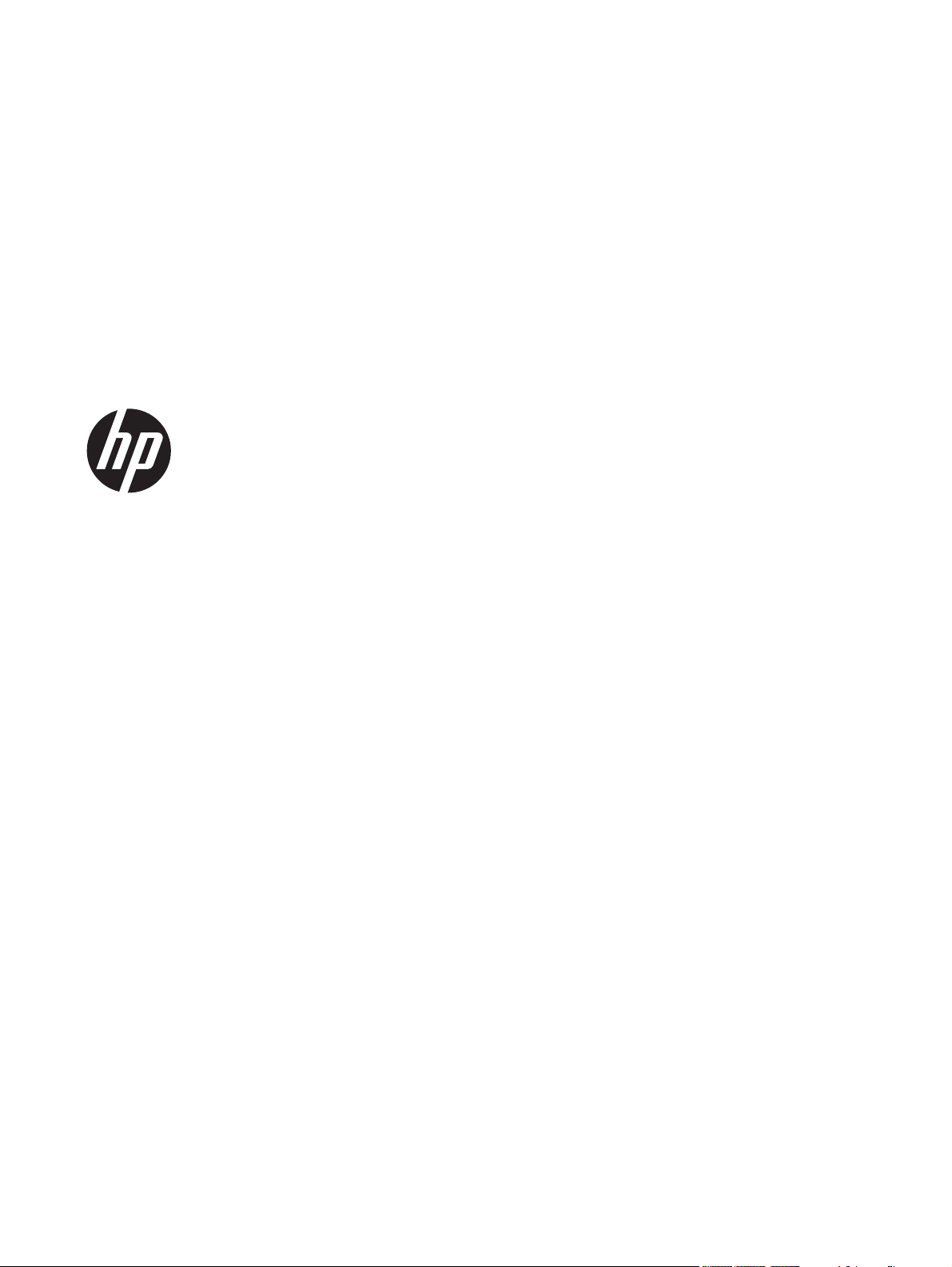
HP Envy 6
Maintenance and Service Guide
IMPORTANT! This document is intended for HP
authorized service providers only.
Page 2
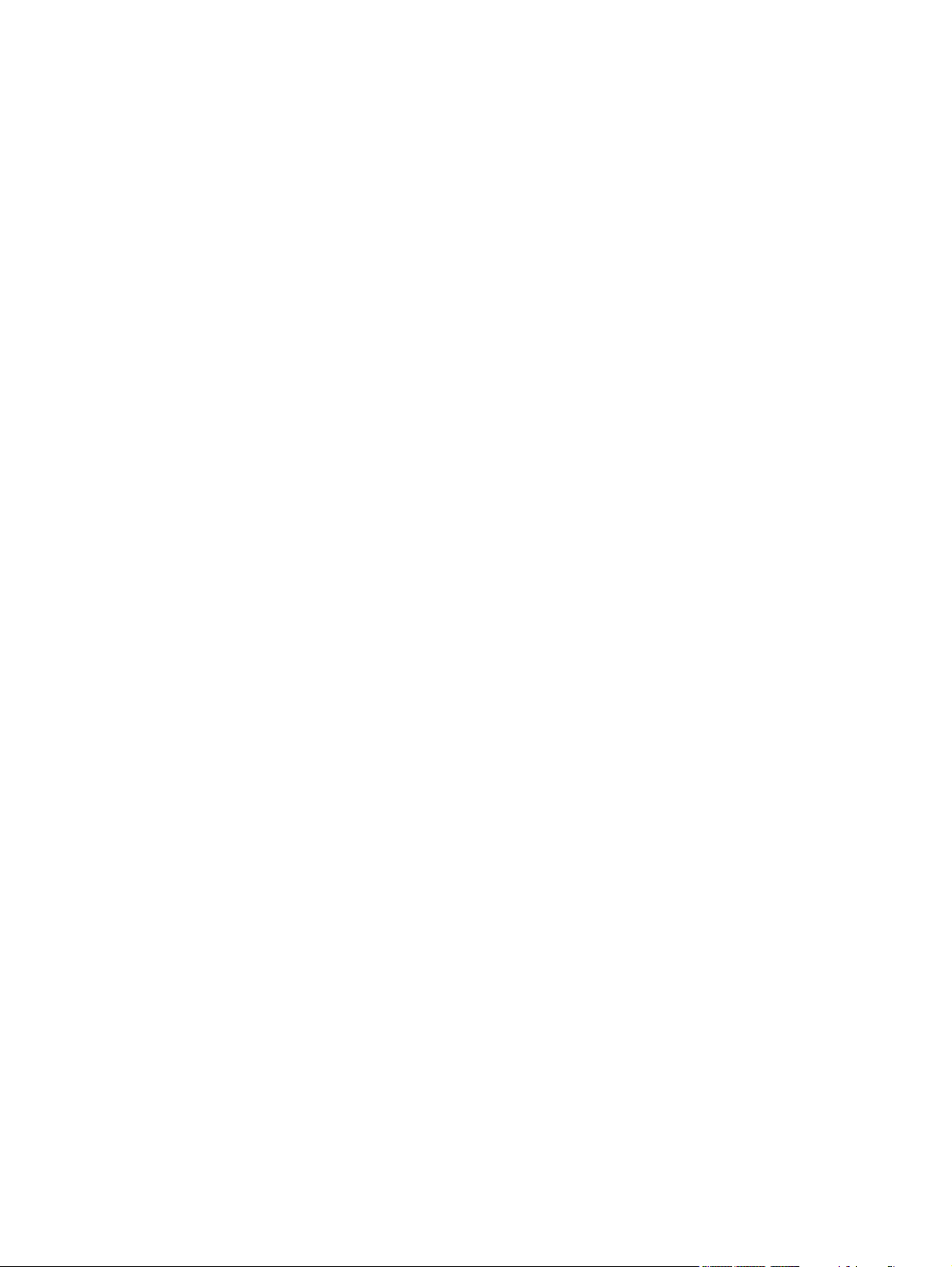
© Copyright 2012 Hewlett-Packard
Development Company, L.P.
AMD, the AMD Arrow logo, and
combinations thereof, are trademarks of
Advanced Micro Devices, Inc. Bluetooth is
a trademark owned by its proprietor and
used by Hewlett-Packard Company under
license. Intel is a trademark of Intel
Corporation in the U.S. and other countries.
Microsoft and Windows are U.S. registered
trademarks of Microsoft Corporation. SD
Logo is a trademark of its proprietor.
The information contained herein is subject
to change without notice. The only
warranties for HP products and services are
set forth in the express warranty statements
accompanying such products and services.
Nothing herein should be construed as
constituting an additional warranty. HP shall
not be liable for technical or editorial errors
or omissions contained herein.
First Edition: April 2012
Document Part Number: 695828-001
Page 3
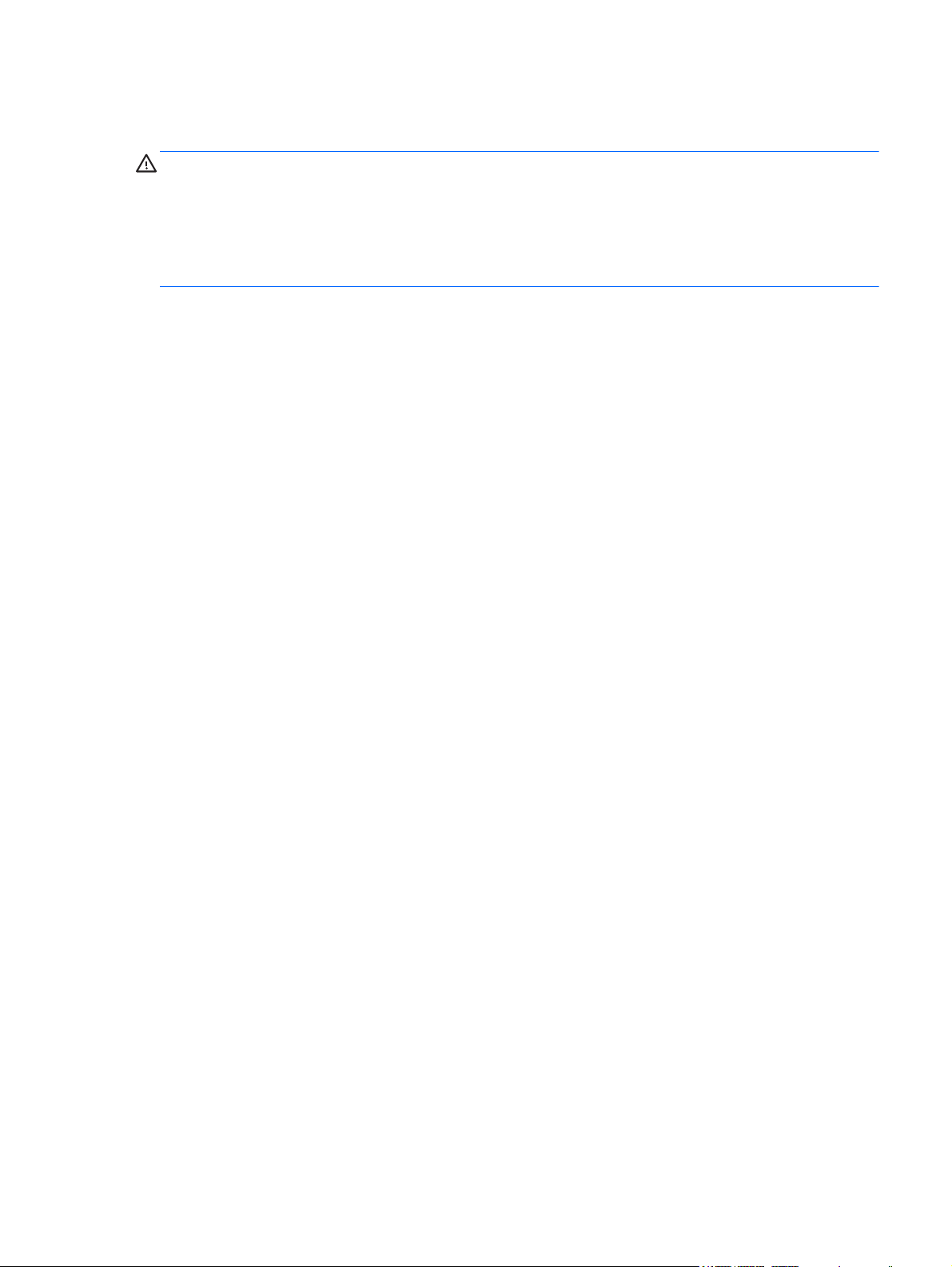
Safety warning notice
WARNING! To reduce the possibility of heat-related injuries or of overheating the device, do not
place the device directly on your lap or obstruct the device air vents. Use the device only on a hard,
flat surface. Do not allow another hard surface, such as an adjoining optional printer, or a soft
surface, such as pillows or rugs or clothing, to block airflow. Also, do not allow the AC adapter to
contact the skin or a soft surface, such as pillows or rugs or clothing, during operation. The device
and the AC adapter comply with the user-accessible surface temperature limits defined by
the International Standard for Safety of Information Technology Equipment (IEC 60950).
iii
Page 4
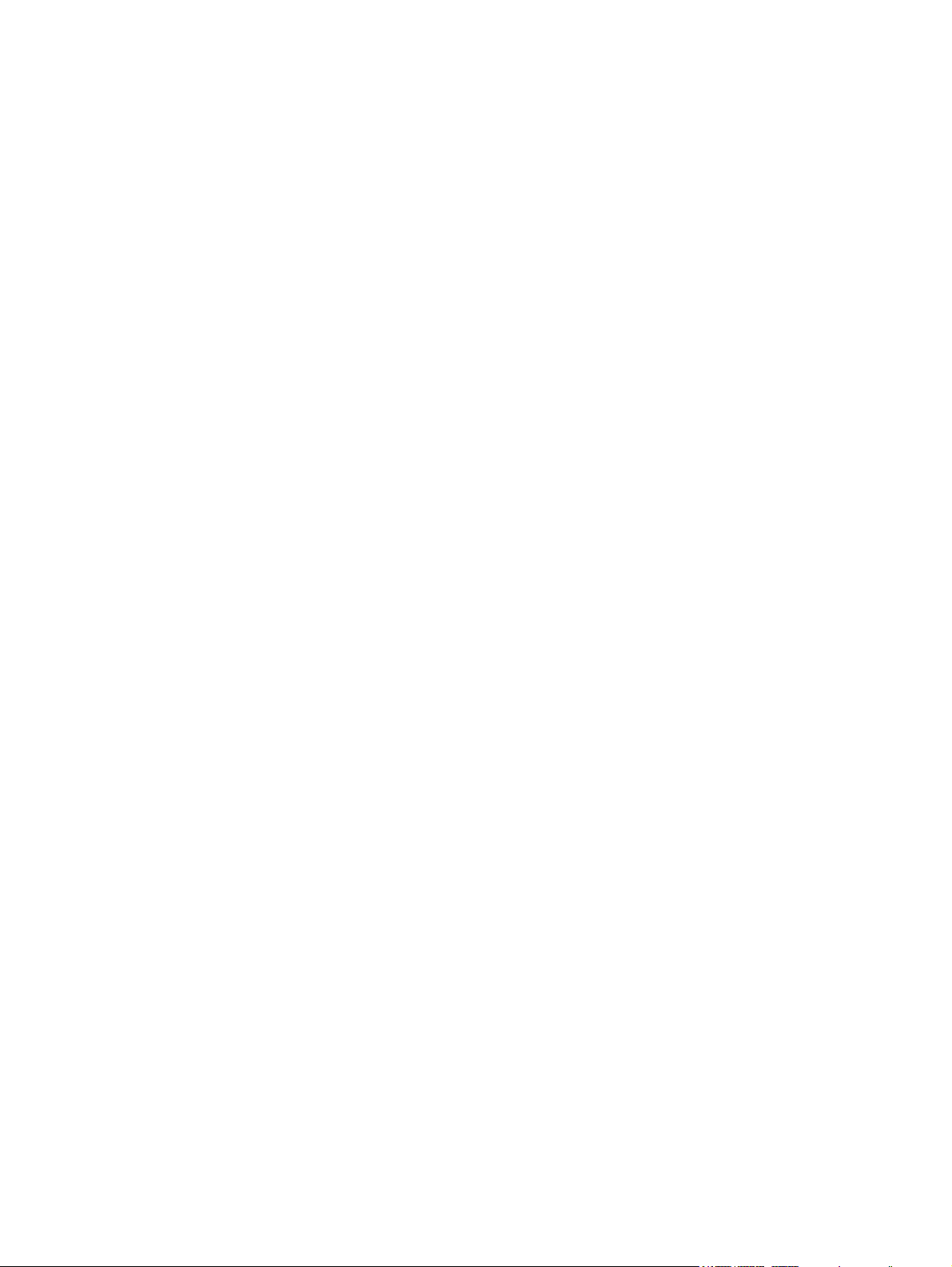
iv Safety warning notice
Page 5
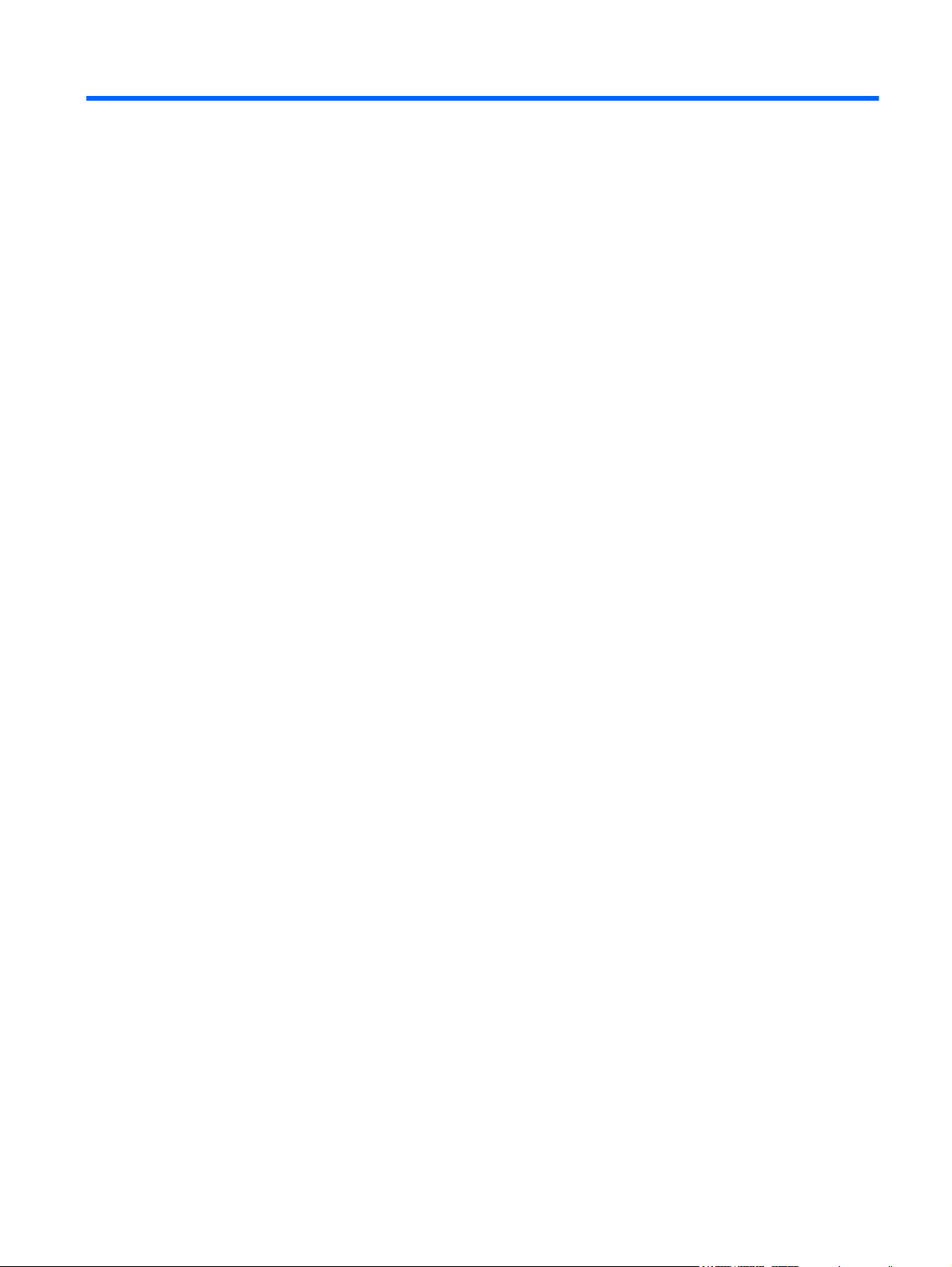
Table of contents
1 Product description ........................................................................................................................................ 1
2 External component identification ................................................................................................................ 4
Display .................................................................................................................................................. 4
Button, speakers, and subwoofer ......................................................................................................... 5
Keys ..................................................................................................................................................... 6
Lights .................................................................................................................................................... 7
TouchPad ............................................................................................................................................. 8
Left side ................................................................................................................................................ 8
Right side ........................................................................................................................................... 10
Bottom ................................................................................................................................................ 11
3 Illustrated parts catalog ............................................................................................................................... 12
Service tag ......................................................................................................................................... 12
Computer major components ............................................................................................................. 13
Mass storage devices ......................................................................................................................... 18
Miscellaneous parts ............................................................................................................................ 19
Sequential part number listing ............................................................................................................ 19
4 Removal and replacement procedures ....................................................................................................... 26
Preliminary replacement requirements ............................................................................................... 26
Tools required .................................................................................................................... 26
Service considerations ....................................................................................................... 26
Plastic parts ....................................................................................................... 26
Cables and connectors ..................................................................................... 26
Drive handling ................................................................................................... 27
Grounding guidelines ......................................................................................................... 27
Electrostatic discharge damage ........................................................................ 27
Packaging and transporting guidelines ............................................. 29
Component replacement procedures ................................................................................................. 30
Service label ...................................................................................................................... 31
Display panel ..................................................................................................................... 32
Base enclosure .................................................................................................................. 34
Battery ............................................................................................................................... 36
Hard drive .......................................................................................................................... 38
RTC battery ....................................................................................................................... 41
v
Page 6
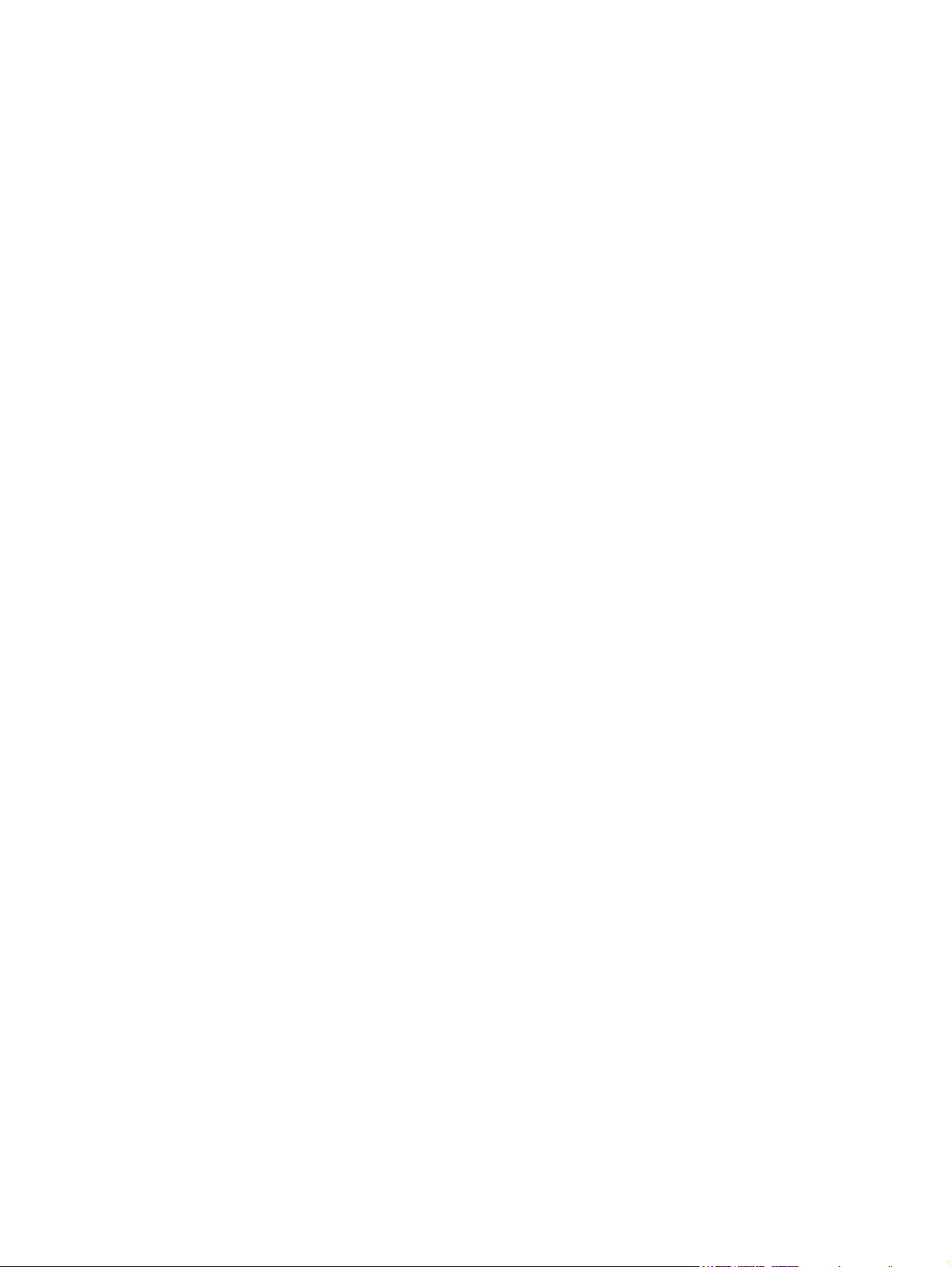
TouchPad module .............................................................................................................. 43
WLAN module .................................................................................................................... 45
Memory module ................................................................................................................. 46
Fan ..................................................................................................................................... 47
System board ..................................................................................................................... 48
Fan-Heat sink .................................................................................................................... 53
RJ-45 module cover ........................................................................................................... 54
Media card reader assembly (smart card reader) .............................................................. 55
Subwoofer .......................................................................................................................... 56
Security bracket ................................................................................................................. 57
USB/Audio board ............................................................................................................... 58
Power connector cable ...................................................................................................... 59
Speakers ............................................................................................................................ 60
Power button board ........................................................................................................... 61
Keyboard ........................................................................................................................... 62
Top cover ........................................................................................................................... 66
WLAN antenna cables ....................................................................................................... 66
Display panel cable assembly ........................................................................................... 67
Webcam assembly ............................................................................................................ 68
Display hinges and hinge covers ....................................................................................... 69
5 Setup Utility (BIOS) and System Diagnostics ............................................................................................ 71
Using Setup Utility .............................................................................................................................. 71
Starting Setup Utility .......................................................................................................... 71
Changing the language of Setup Utility ............................................................................. 71
Navigating and selecting in Setup Utility ............................................................................ 72
Displaying system information ........................................................................................... 72
Restoring factory settings in Setup Utility .......................................................................... 73
Exiting Setup Utility ............................................................................................................ 73
Updating the BIOS ............................................................................................................. 73
Determining the BIOS version ........................................................................... 74
Downloading a BIOS update ............................................................................. 74
Using System Diagnostics .................................................................................................................. 75
6 Specifications ................................................................................................................................................ 76
Computer specifications ..................................................................................................................... 76
15.6-inch display specifications .......................................................................................................... 76
7 Backup and recovery .................................................................................................................................... 78
Restoring the system .......................................................................................................................... 78
vi
Page 7
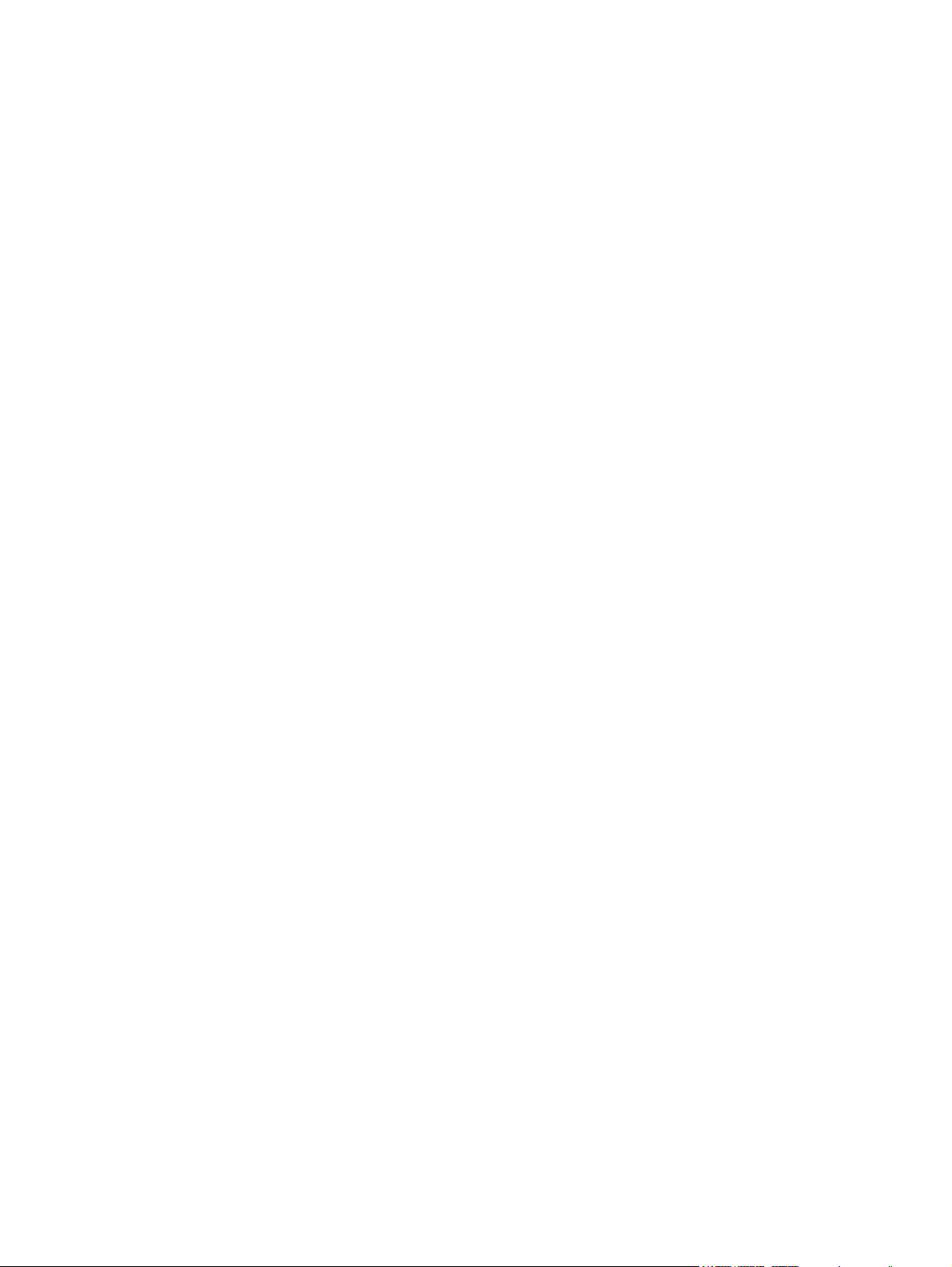
Creating restore media ....................................................................................................................... 78
Performing a system recovery ............................................................................................................ 79
Using the dedicated recovery partition .............................................................................. 79
Restoring using the restore media ..................................................................................... 81
Changing the computer boot order .................................................................................... 81
Backing up and recovering your information ...................................................................................... 81
Using Windows Backup and Restore ................................................................................ 82
Using Windows system restore points ............................................................................... 83
When to create restore points ........................................................................... 83
Create a system restore point ........................................................................... 83
Restore to a previous date and time ................................................................. 83
8 Power cord set requirements ...................................................................................................................... 84
Requirements for all countries ............................................................................................................ 84
Requirements for specific countries and regions ............................................................................... 84
9 Recycling ....................................................................................................................................................... 86
Index ................................................................................................................................................................... 87
vii
Page 8
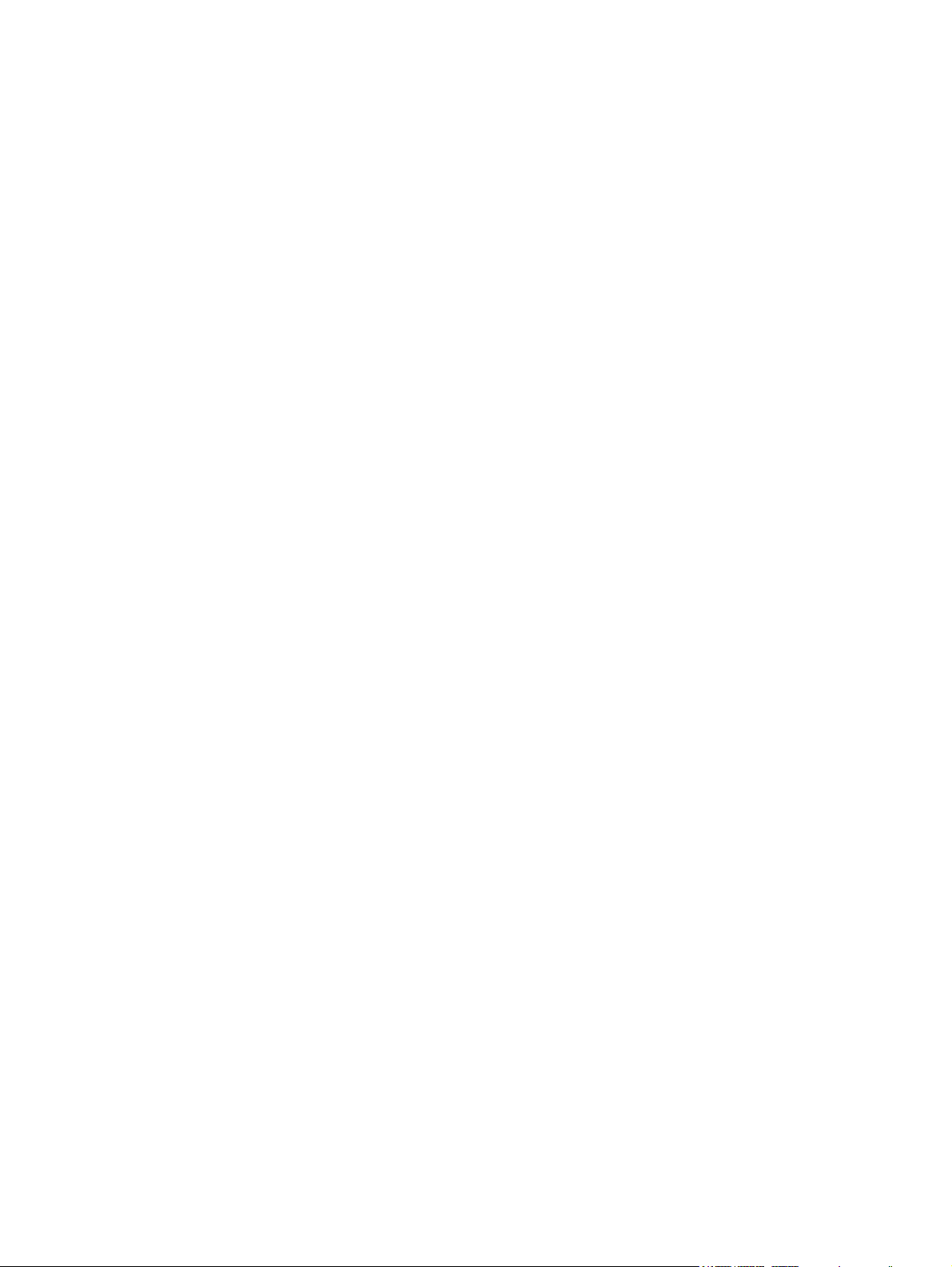
viii
Page 9
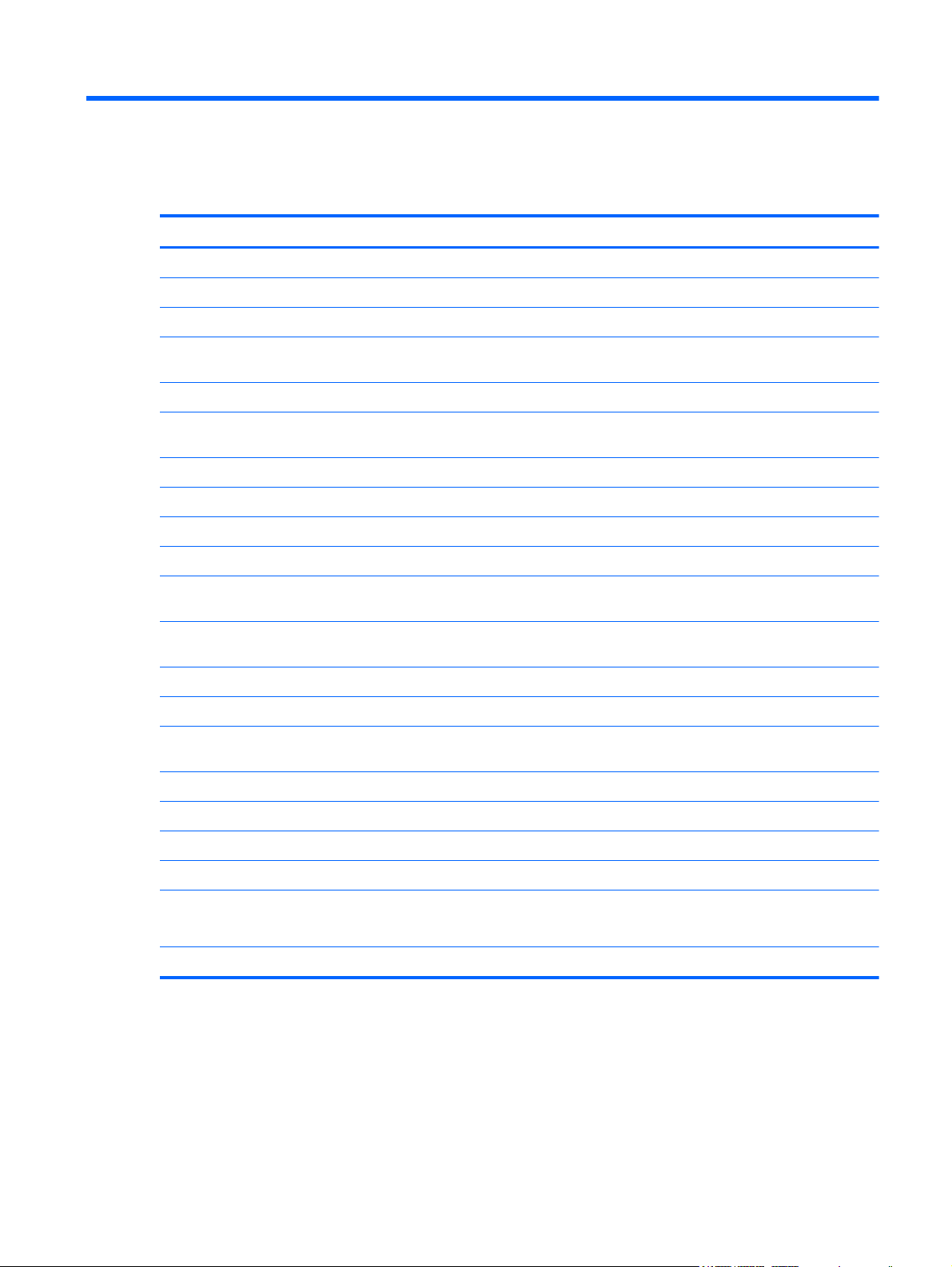
1 Product description
Category Description
Product Name HP Envy 6 PC
Processors Intel® Core™ i5-3317U 1.7GHz processor SC turbo up to 2.6GHz (3–MB cache, dual core 17 W)
Intel® Core™ i3-3217U 1.8GHz processor 2c/4t (3–MB cache, dual core 17 W)
Intel® Core™ i5-2467M 1.6GHz processor SC turbo up to 2.3GHz (3–MB L3 cache, dual core 17
Intel® Core™ i3-2367M 1.4GHz processor (3–MB L3 cache, dual 17W)
Intel® Core™ i5-2377M 1.5GHz processor SC turbo up to 2.3GHz (3–MB L3 cache, dual core 17
AMD® A6–4455M 2.6GHz/2.1GHz (1–MB L2 cache)
AMD® A10-4655M 2.8GHz/2.0GHz (4–MB L2 cache)
Chipset Intel® HM77 Express platform controller hub (PCH)
AMD A70M fusion controller hub (FCH)
Graphics Intel® HD Graphics 4000 discrete-class graphics. Supports BD and or HD-DVD playback with HD
Intel® HD Graphics 3000 discrete-class graphics. Supports BD and or HD-DVD playback with HD
AMD Radeon™ HD 7500G for A6 APU
AMD Radeon™ HD 7620G for A10 APU
Panel 15.6" high-definition (HD) light-emitting diode (LED), BrightView (1366x768) display; (3.2mm) Slim,
All display assemblies include 2 wireless local area network (WLAN) antenna cables.
W)
W)
decode, and DX11 support and HDMI support
decode, and DX11 support and HDMI support
Shuriken, 200 nits
Supports 16:9 wide aspect ratio
Support for non-flush glass panel cover (non-PMMA)
Memory Two memory module slots
DDR3-1600MHz single channel support
DDR3-1333MHz single channel support (DDR3-1600 downgrade to 1333)
Supports up to 16384-GB of system RAM
1
Page 10
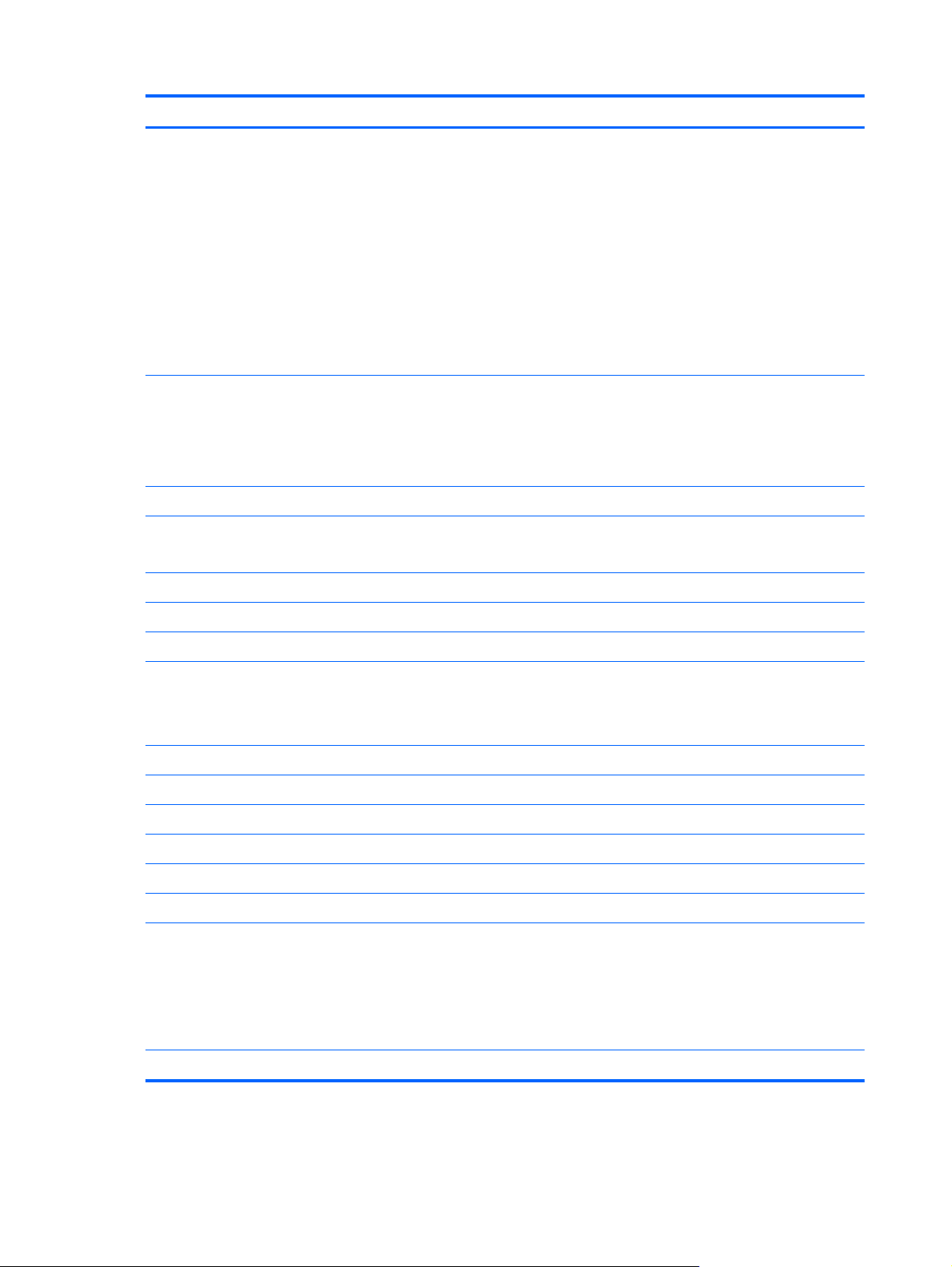
Category Description
Supports the following configurations:
2048-MB total system memory (2048×1)
●
4096-MB total system memory (2048×2)
●
4096-MB total system memory (4096×1)
●
● 6144-MB total system memory (2048×1 + 4096×1)
● 8192-MB total system memory (4096×2)
8192-MB total system memory (8192×1)
●
12288-MB total system memory (8192×1 + 4096×1)
●
16384-MB total system memory (8192×2)
●
Hard drives Hard drive (7mm SATA 2.5”) configurations:
320-GB 7200 RPM 7mm SATA
●
320-GB, 5400 RPM 7mm SATA
●
500-GB 5400 RPM 7mm SATA
●
mSATA SSD configurations:
● 32-GB SSD
128-GB SSD
●
Optical drive External USB optical drive (computer USB ports support 2A current)
SATA
12–7 mm tray load
Supports the following external optical drives:
Blu-ray ROM DVD±R/RW Super Multi Double-Layer Drive
●
DVD±RW and CD-RW Super Multi Double-Layer Combo Drive
●
Audio and video Dual array digital microphones
Two integrated stereo speakers and subwoofer
HP TrueVision high-definition webcam (fixed, no tilt, 1280×720 by 30 frames per second)
Ethernet Integrated 10/100/1000 GB network interface card (NIC)
Wireless Integrated WLAN options by way of wireless module
Two WLAN antennas built into display assembly
Supports the following WLAN formats:
Intel® Centrino® Wireless-N 2230 + Bluetooth combo w/ *2 antennas (802.11 b/g/n,
●
Bluetooth 3.0)
● Atheros 9485GN 802.11b/g/n 1×1 WiFi and 3012 Bluetooth 4.0 Combo Adapter
Broadcom 4313GN 802.11b/g/n 1×1 WiFi and 20702 Bluetooth 4.0 Combo Adapter
●
External media card Push-push insertion/removal
2 Chapter 1 Product description
Page 11
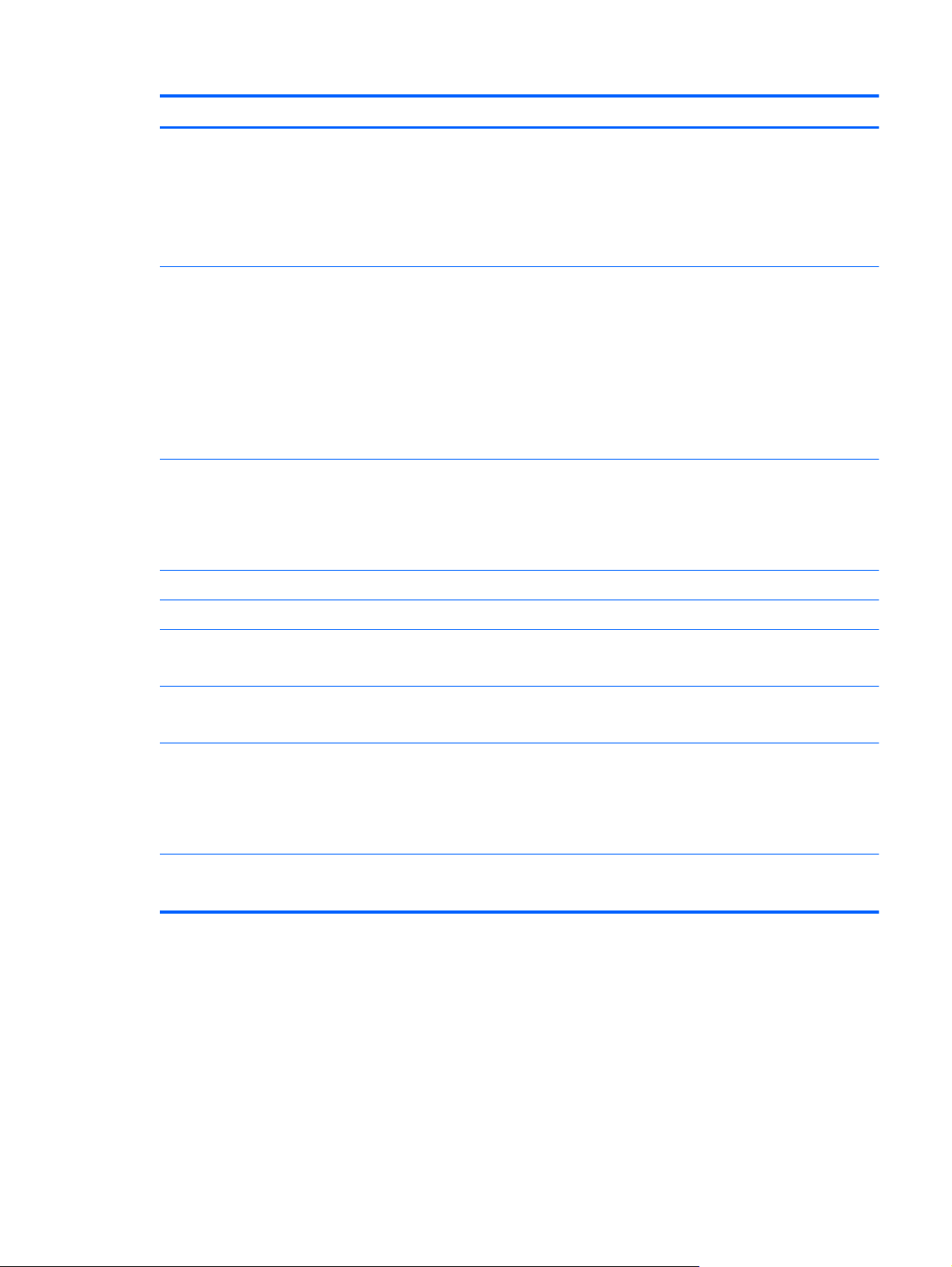
Category Description
HP Multi-Format Digital Media Reader supports the following digital card formats:
MultiMediaCard
●
Secure Digital (SD) Card
●
Secure Digital High-Capacity (SDHC) Card
●
● Secure Digital Extended Capacity (SDxC) Card
Ports ● 3-pin AC power (non-smart pin)
Audio-in (mono microphone), supports jack detection
●
Audio-out (stereo headphone), supports jack detection
●
● HDMI version 1.4b supporting 1920p, 1920 ×1200 @ 60Hz
RJ-45 (Ethernet, includes link and activity lights)
●
USB 3.0 (2 ports)
●
USB 2.0 (1 port)
●
Keyboard/pointing
devices
TouchPad with multi-touch gestures
Taps enabled as default
Power requirements Supports the following HP AC adapters:
Supports the following batteries:
Operating system Preinstalled:
Serviceability End-user replaceable parts:
97% Duracoat, island-style black keyboard, no spill-resistance (in black finish)
97% Duracoat, island-style black keyboard, no spill-resistance (in black/silver finish)
Backlit, island-style keyboard in black finish (NA CTO onlly)
Backlit, island-style keyboard in black/silver finish (NA CTO onlly)
65-W (non-smart) PFC RC V EM 2-wire HP AC adapter
●
4-cell, 60WHr 4.1 AH Li-ion battery
●
Windows 7 Home Basic (64-bit)
●
Windows 7 Home Premium (64-bit)
●
Windows 7 Professional (64-bit)
●
AC adapter
3
Page 12
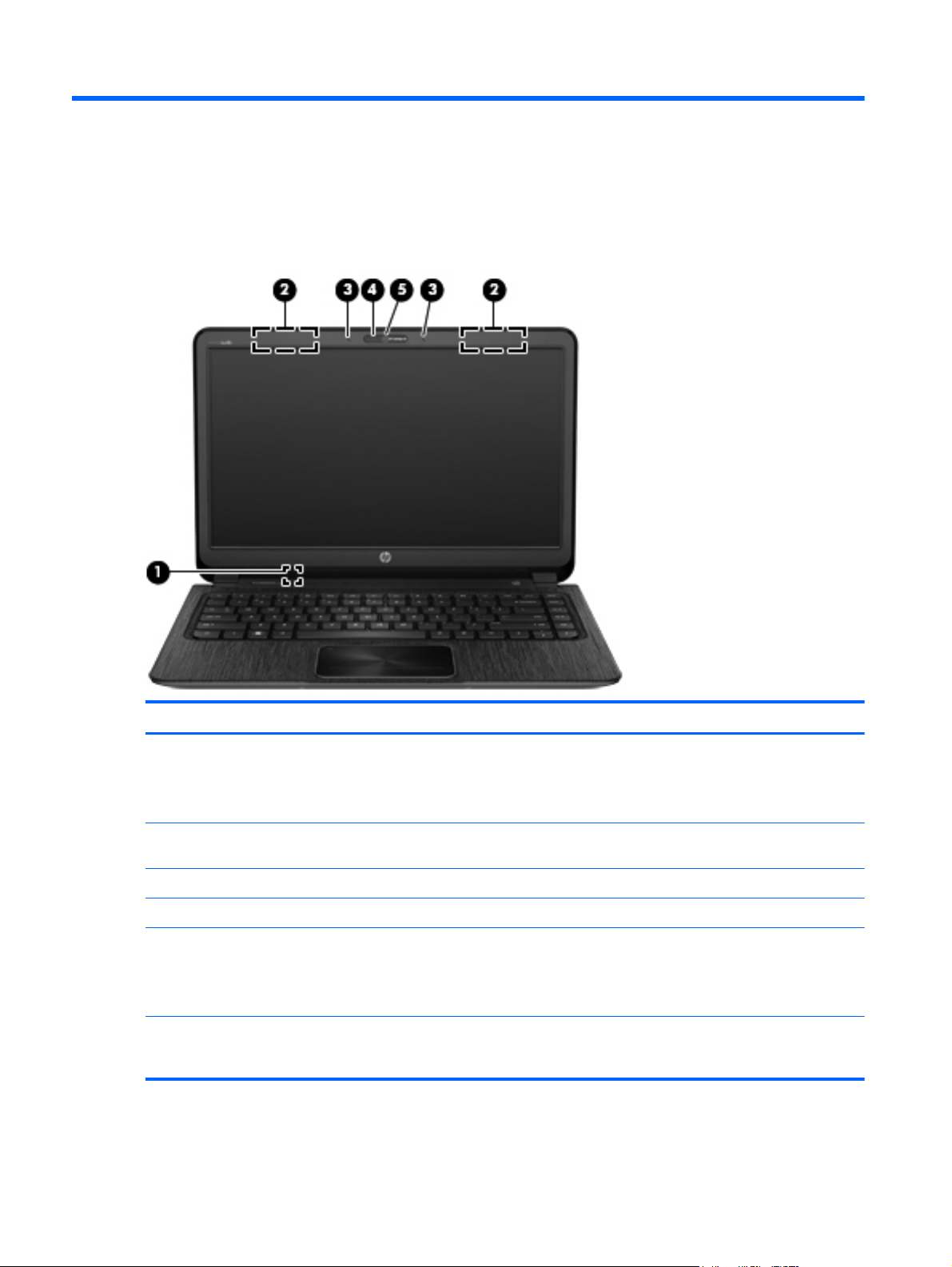
2 External component identification
Display
Component Description
(1) Internal display switch Turns off the display and initiates Sleep if the display is closed
(2) WLAN antennas (2)* Send and receive wireless signals to communicate with wireless
(3) Internal microphones (2) Record sound.
(4) Webcam light On: The webcam is in use.
(5) HP TrueVision HD Webcam Records video, captures still photographs, and allows video
*The antennas are not visible from the outside of the computer. For optimal transmission, keep the areas immediately
around the antennas free from obstructions. For wireless regulatory notices, see the section of the Regulatory, Safety, and
Environmental Notices that applies to your country or region. These notices are located in Help and Support.
while the power is on.
NOTE: The internal display switch is not visible from the
outside of the computer.
local area networks (WLANs).
conferences and online chat by means of streaming video.
To use the webcam, select Start > All Programs >
Communication and Chat > CyberLink YouCam.
4 Chapter 2 External component identification
Page 13
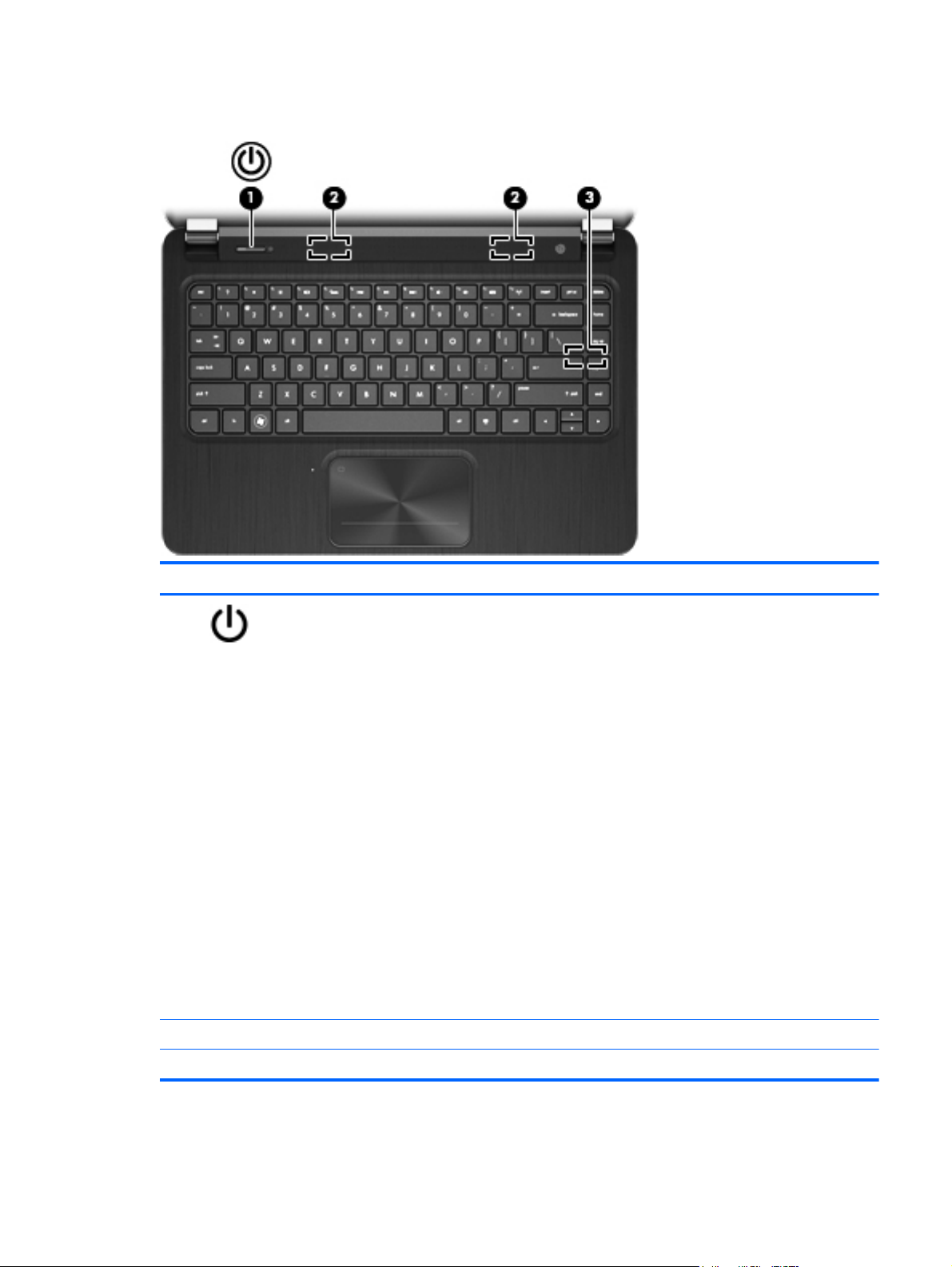
Button, speakers, and subwoofer
Component Description
(1)
(2) Speakers (2) Produce sound.
Power button ● When the computer is off, press the button to turn on
the computer.
When the computer is on, press the button briefly to
●
initiate Sleep.
● When the computer is in the Sleep state, press the
button briefly to exit Sleep.
When the computer is in Hibernation, press the button
●
down briefly to exit Hibernation.
CAUTION: Pressing and holding down the power button
will result in the loss of unsaved information.
If the computer has stopped responding and Microsoft®
Windows® shutdown procedures are ineffective, press and
hold the power button down for at least 5 seconds to turn
off the computer.
NOTE: For select models, the Intel® Rapid Start
Technology feature is enabled at the factory. Rapid Start
Technology allows your computer to resume quickly from
inactivity. For more information, see the User Guide.
To learn more about your power settings, select Start >
Control Panel > System and Security > Power Options,
or see the User Guide.
(3) HP Triple Bass Reflex Subwoofer Provides superior bass sound.
Button, speakers, and subwoofer 5
Page 14
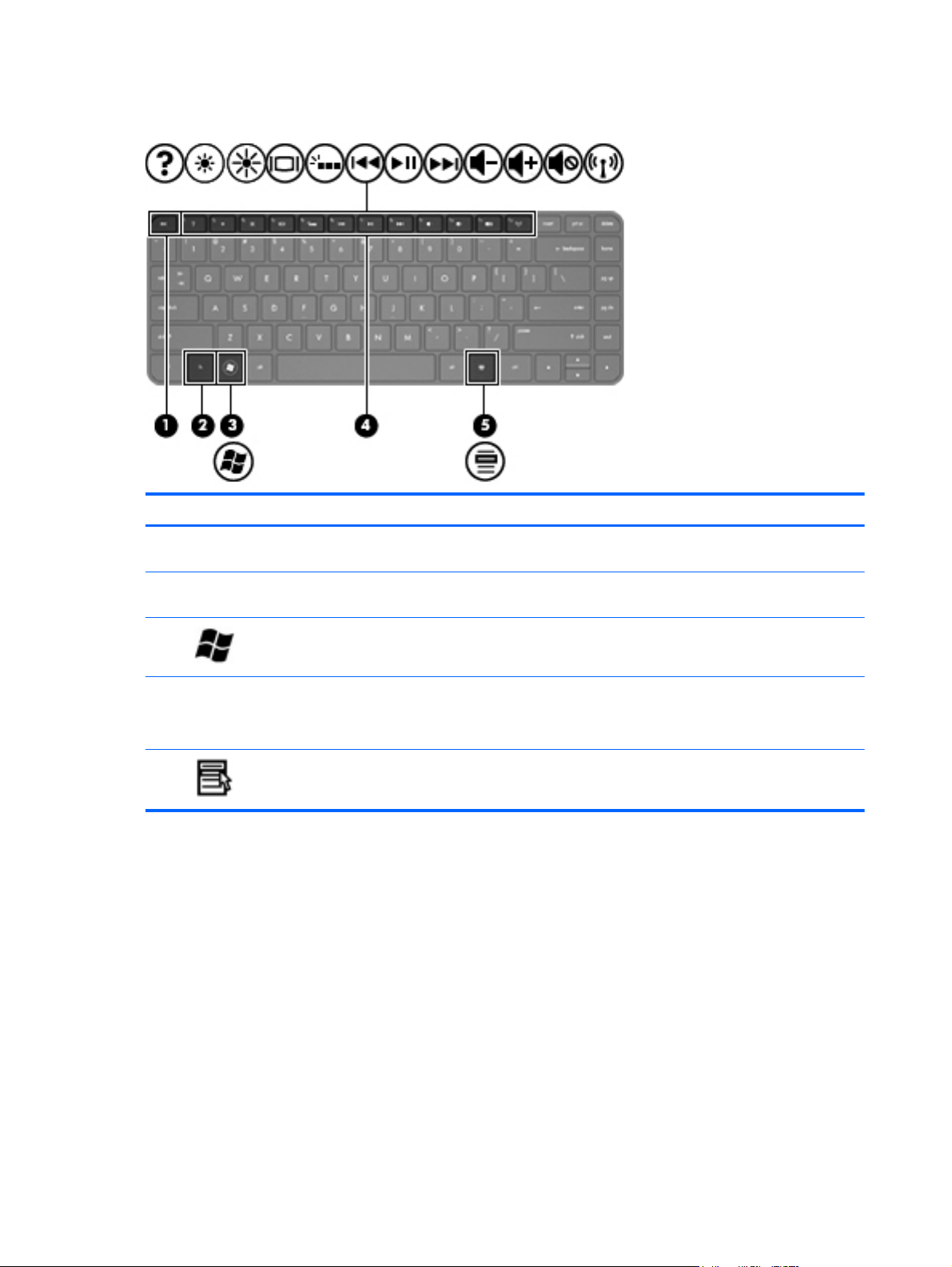
Keys
Component Description
(1) esc key Displays system information when pressed in combination
(2) fn key Executes frequently used system functions when pressed
(3)
(4) Action keys Execute frequently used system functions.
(5)
Windows logo key Displays the Windows Start menu.
Windows applications key Displays a shortcut menu for items beneath the cursor.
with the fn key.
in combination with the b key, the spacebar, or the esc key.
NOTE: On select models, the f5 action key turns the
radiance backlight keyboard feature off or on.
6 Chapter 2 External component identification
Page 15
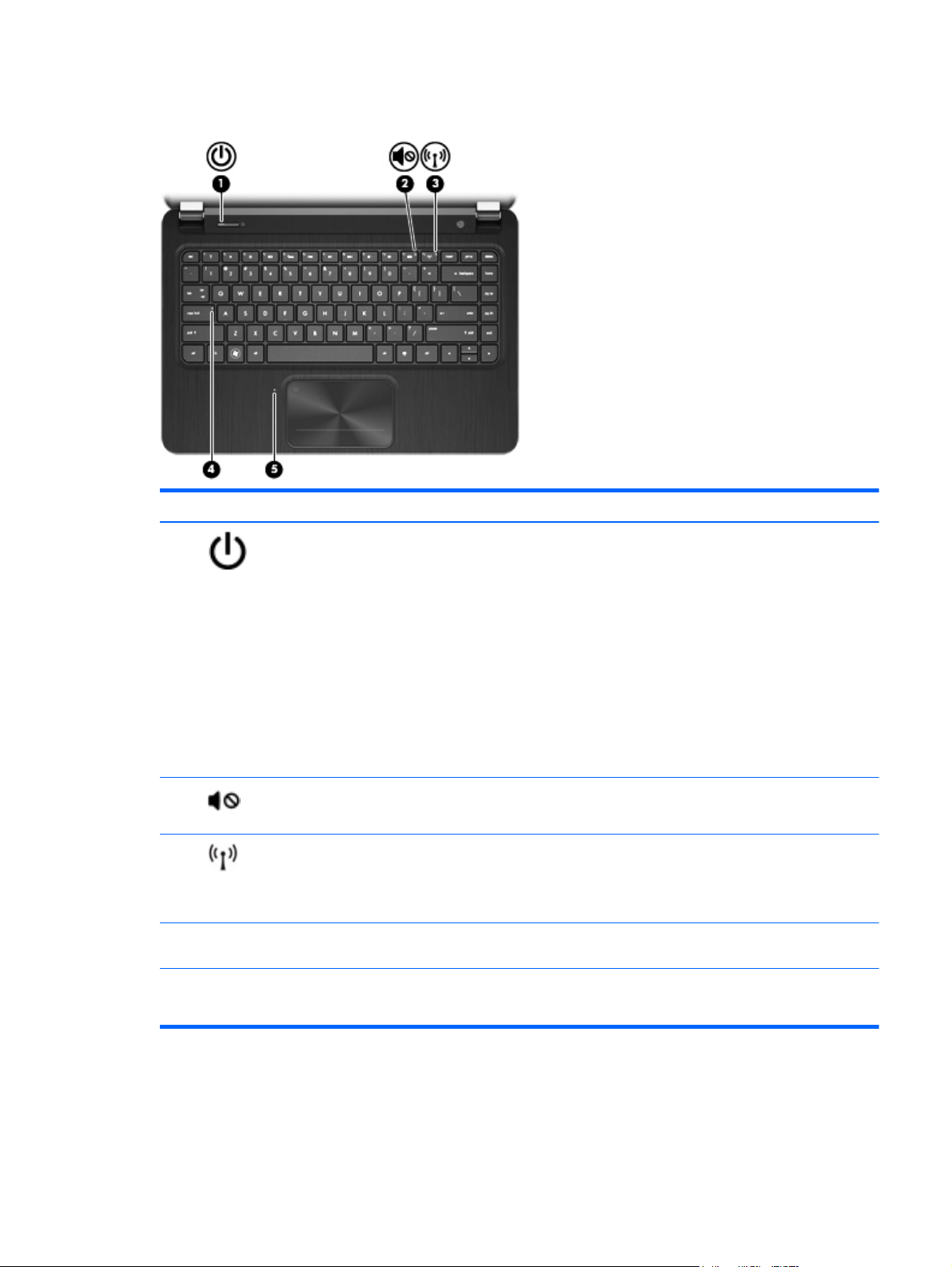
Lights
Component Description
(1)
(2)
(3)
(4) Caps lock light On: Caps lock is on, which switches the keys to all capital
(5) TouchPad light ● On: The TouchPad is off.
Power light ● White: The computer is on.
Blinking white: The computer is in the Sleep state,
●
which is an energy-saving mode. The computer shuts
off power to the display and other unneeded
components.
Off: The computer is off or in Hibernation. Hibernation
●
is an energy-saving mode that uses the least amount
of power.
NOTE: For select models, the Intel® Rapid Start
Technology feature is enabled at the factory. Rapid
Start Technology allows your computer to resume
quickly from inactivity. For more information, see the
User Guide.
Mute light ● Amber: Computer sound is off.
Off: Computer sound is on.
●
Wireless light ● White: An integrated wireless device, such as a
wireless local area network (WLAN) device and/or a
Bluetooth® device, is on.
Amber: All wireless devices are off.
●
letters.
Off: The TouchPad is on.
●
Lights 7
Page 16
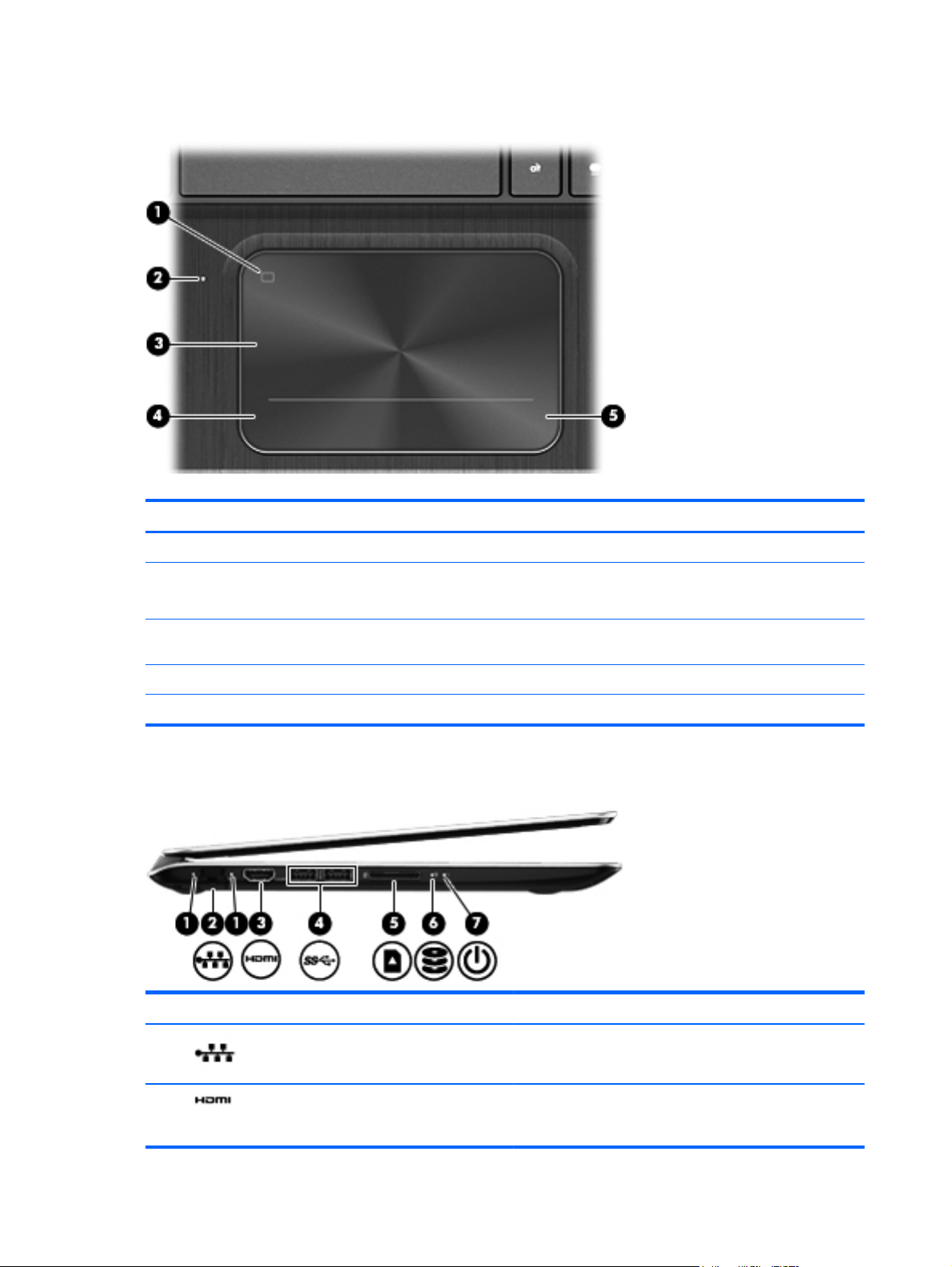
TouchPad
Component Description
(1) TouchPad on/off button Turns the TouchPad on or off.
(2) TouchPad light
(3) TouchPad zone Moves the on-screen pointer and selects or activates items
(4) Left TouchPad button Functions like the left button on an external mouse.
(5) Right TouchPad button Functions like the right button on an external mouse.
Left side
Component Description
(1)
On: The TouchPad is off.
●
Off: The TouchPad is on.
●
on the screen.
RJ-45 (network) jack Connects a network cable.
(2)
HDMI port Connects an optional video or audio device, such as a
8 Chapter 2 External component identification
high-definition television, or any compatible digital or audio
device.
Page 17
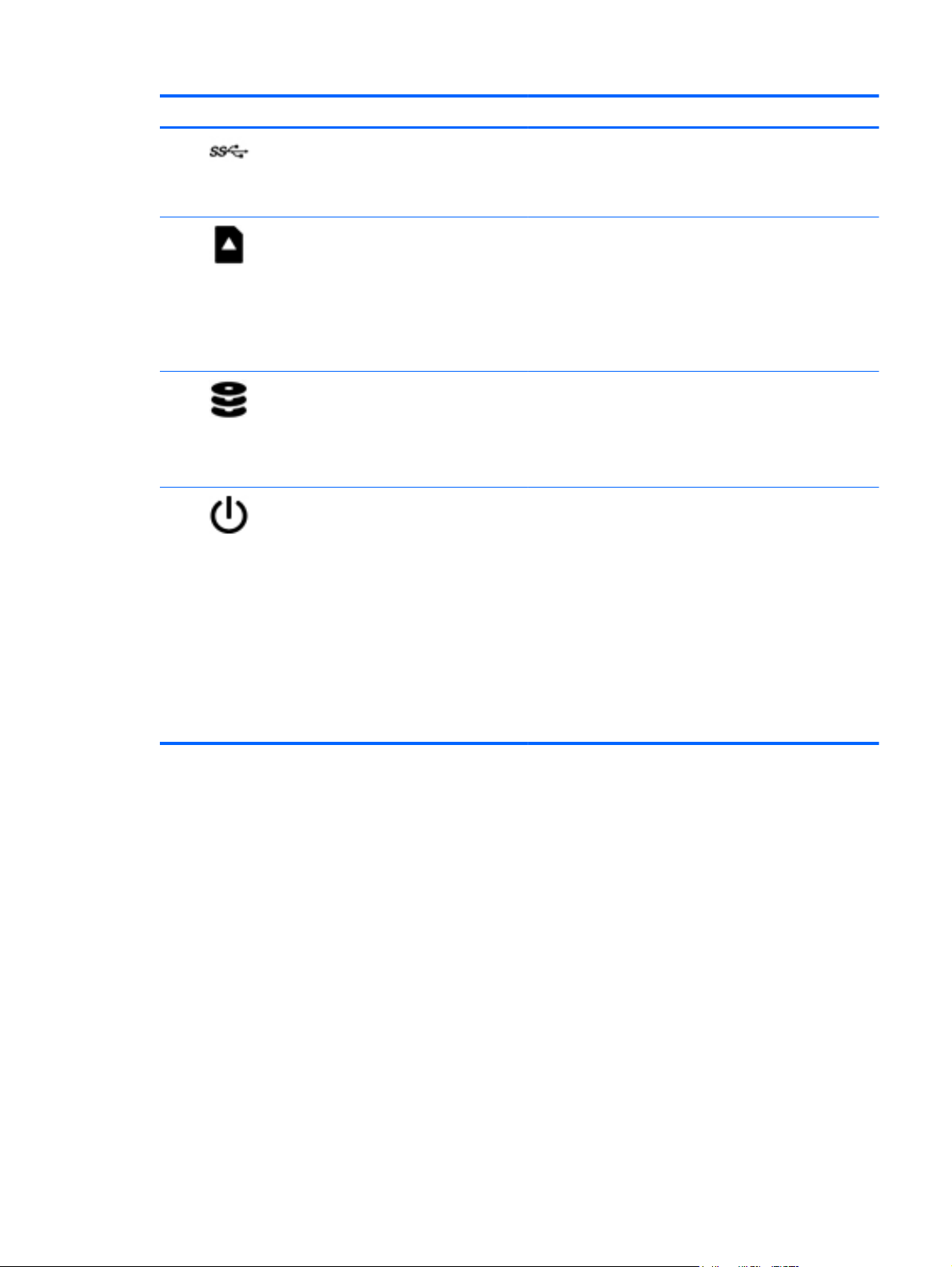
Component Description
(3)
(4)
(5)
(6)
USB 3.0 ports (2) Connect optional USB 3.0 devices and provide enhanced
Digital Media Slot Supports the following digital card formats:
Hard drive light
Power light ● White: The computer is on.
USB power performance.
NOTE: For details about different types of USB ports, see
the User Guide.
Secure Digital (SD) Memory Card
●
Secure Digital Extended Capacity (SDxC) Memory
●
Card
● Secure Digital High Capacity (SDHC) Memory Card
Ultra High Speed MultiMediaCard (UHS/MMC)
●
Blinking white: The hard drive is being accessed.
●
Amber: HP 3D DriveGuard has temporarily parked the
●
hard drive.
NOTE: For information about HP 3D DriveGuard,
see the User Guide.
Blinking white: The computer is in the Sleep state,
●
which is an energy-saving mode. The computer shuts
off power to the display and other unneeded
components.
Off: The computer is off or in Hibernation. Hibernation
●
is an energy-saving mode that uses the least amount
of power.
NOTE: For select models, the Intel® Rapid Start
Technology feature is enabled at the factory. Rapid
Start Technology allows your computer to resume
quickly from inactivity. For more information, see the
User Guide.
Left side 9
Page 18
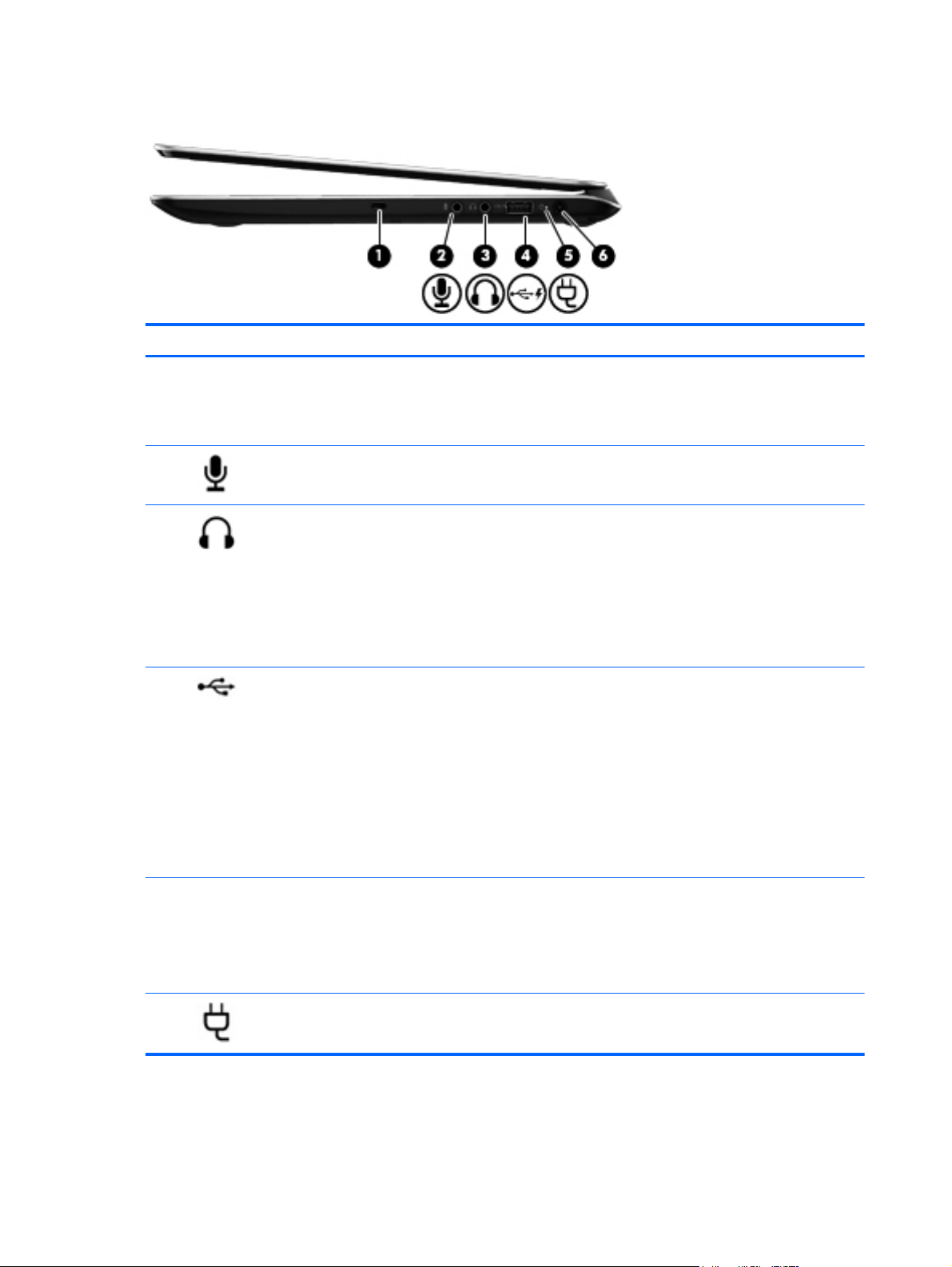
Right side
Component Description
(1) Security cable slot Attaches an optional security cable to the computer.
NOTE: The security cable is designed to act as a
deterrent, but it may not prevent the computer from being
mishandled or stolen.
(2)
(3)
(4)
(5) AC adapter light ● White: The AC adapter is connected and the battery is
Audio-in (microphone) jack Connects an optional computer headset microphone, stereo
array microphone, or monaural microphone.
Audio-out (headphone) jack Connects optional powered stereo speakers, headphones,
earbuds, a headset, or a television audio cable.
WARNING! To reduce the risk of personal injury, adjust
the volume before using headphones, earbuds, or a
headset. For additional safety information, see the
Regulatory, Safety and Environmental Notices.
NOTE: When a device is connected to a headphone jack,
the computer speakers are disabled.
USB 2.0 charging port Connects an optional USB device. The USB 2.0 charging
port can also charge select models of cell phones and MP3
players, even when the computer is off.
NOTE: A charging USB port (also referred to as a
powered USB port) allows you to charge connected USB
devices. Standard USB ports will not charge all USB
devices or will charge using a low current. Some USB
devices require power and require you to use a powered
port.
NOTE: For details about different types of USB ports, see
the User Guide.
charged.
Amber: The AC adapter is connected and the battery
●
is charging.
(6)
Power connector Connects an AC adapter.
10 Chapter 2 External component identification
● Off: The computer is using DC power.
Page 19
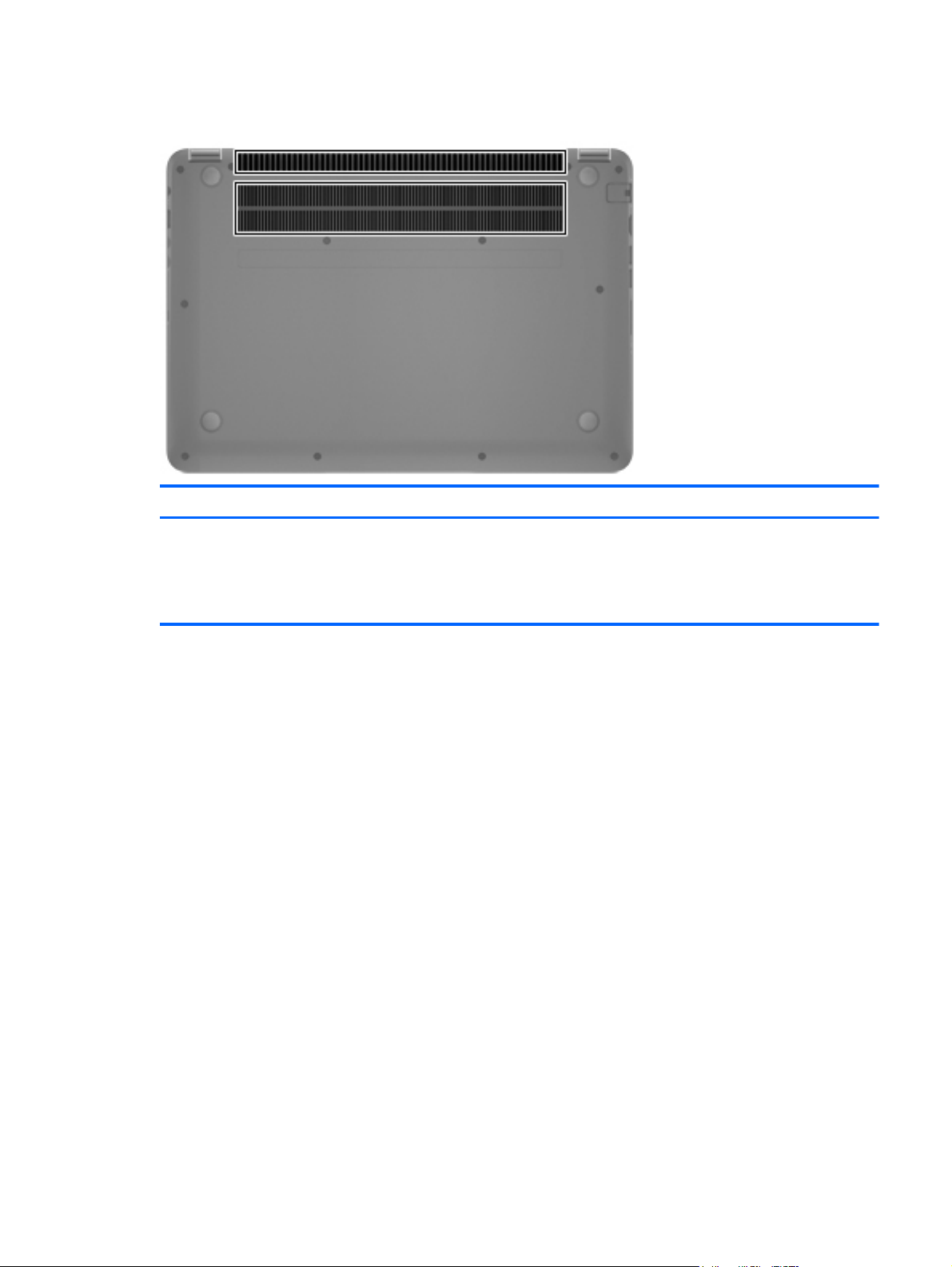
Bottom
Component Description
Vents (2) Enable airflow to cool internal components.
NOTE: The computer fan starts up automatically to cool
internal components and prevent overheating. It is normal
for the internal fan to cycle on and off during routine
operation.
Bottom 11
Page 20
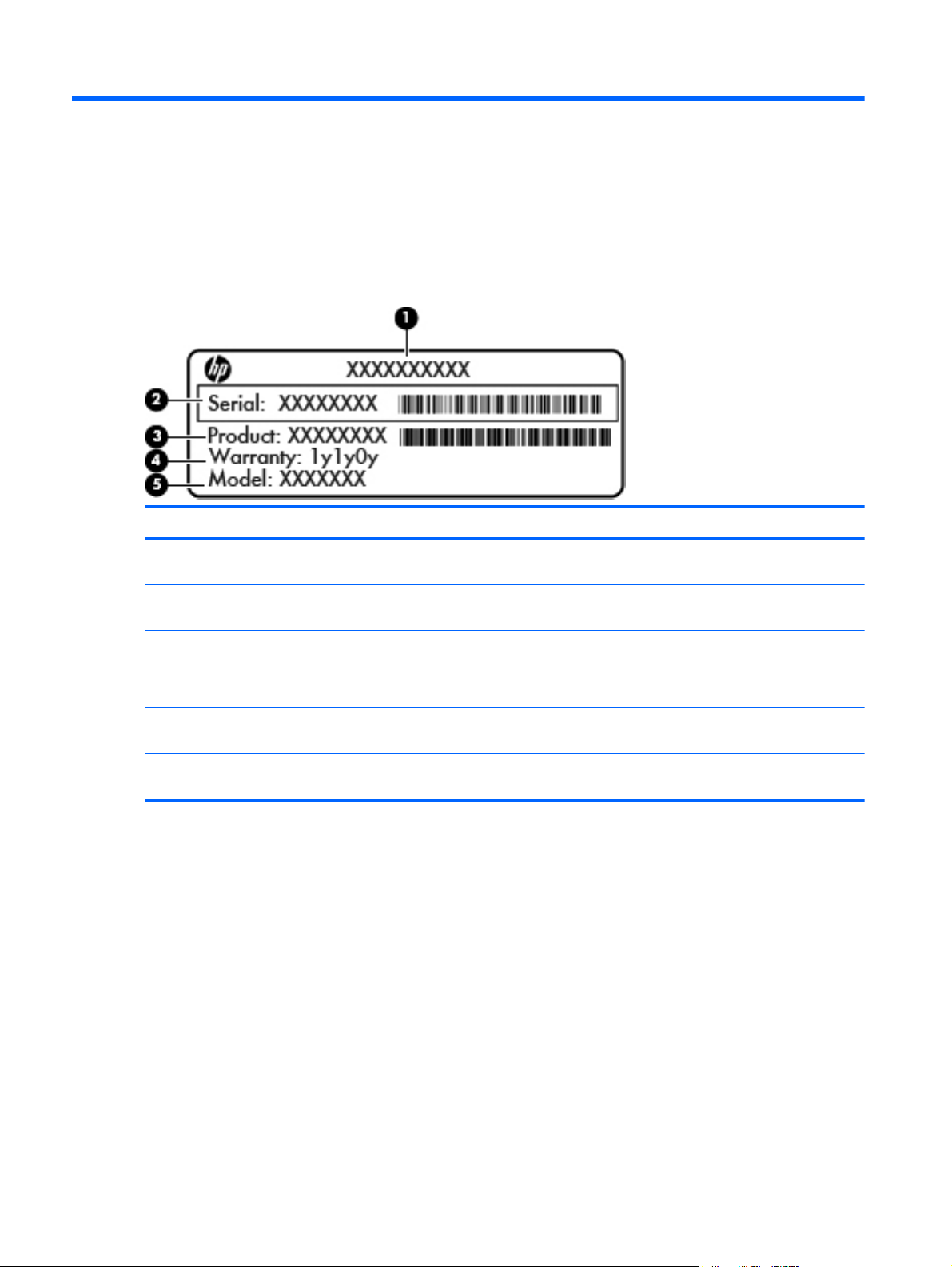
3 Illustrated parts catalog
Service tag
When ordering parts or requesting information, provide the computer serial number and model
description provided on the service tag, which is located on the bottom of the computer.
Item Description Function
(1) Product name This is the product name affixed to the front of
the computer.
(2) Serial number (s/n) This is an alphanumeric identifier that is unique to
each product.
(3) Part number/Product number (p/n) This number provides specific information about the
product's hardware components. The part number
helps a service technician to determine what
components and parts are needed.
(4) Warranty period This number describes the duration of the warranty
(5) Model description (select models only) This is the alphanumeric identifier used to locate
period for the computer.
documents, drivers, and support for the computer.
12 Chapter 3 Illustrated parts catalog
Page 21
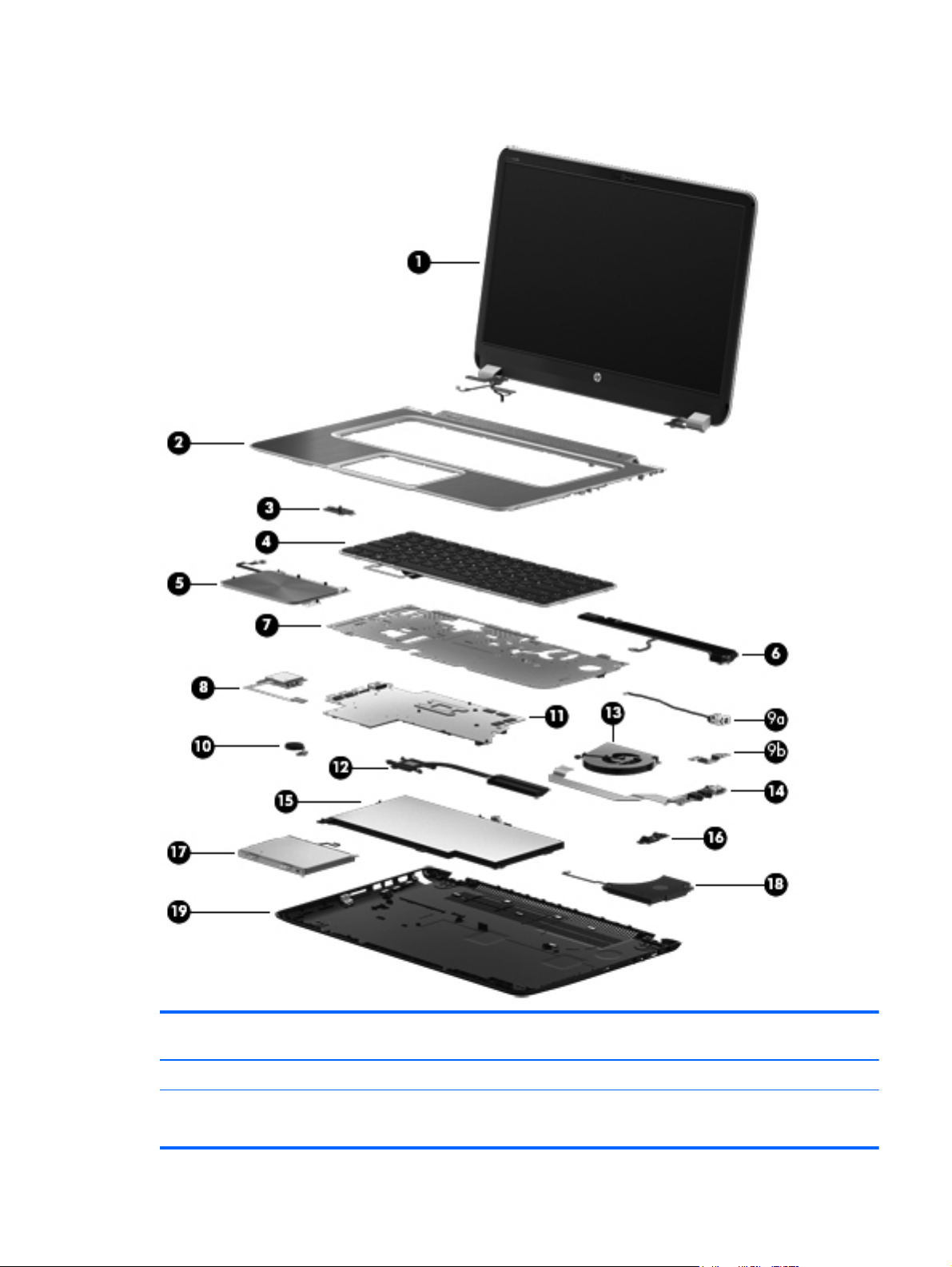
Computer major components
Item Component Spare part
number
(1) Display panel 686602–001
(2) Top cover 686097–001
690198–001
Computer major components 13
Page 22
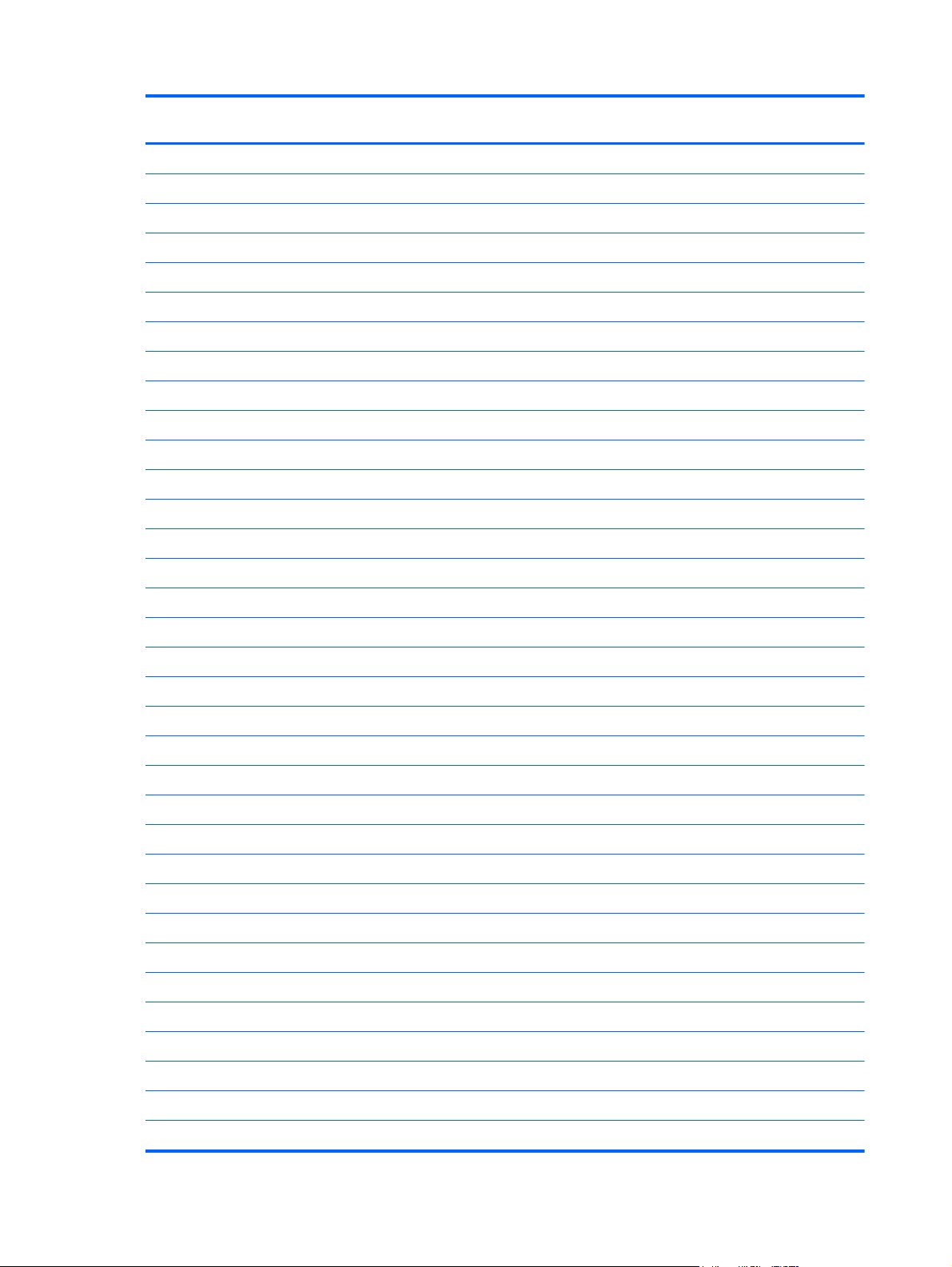
Item Component Spare part
number
(3) Power button board 688003–001
(4) Keyboard (includes keyboard cable):
Keyboard in black finish:
For use in the United States 686836-001
For use in the United Kingdom and Singapore 686836-031
For use in Germany 686836-041
For use in France 686836-051
For use in Italy 686836-061
For use in Portugal 686836-131
For use in Turkey 686836-141
For use in Saudi Arabia 686836-171
For use in Hungary 686836-211
For use in Russia 686836-251
For use in Romania 686836-271
For use in Thailand 686836-281
For use in Japan 686836-291
For use in Taiwan 686836-AB1
For use in South Korea 686836-AD1
For use in the Netherlands 686836–B31
For use in Slovenia 686836-BA1
For use in Israel 686836-BB1
For use in India 686836-D61
For use in Canada 686836-DB1
For use in Czechoslovakia 686836-FL1
Backlit keyboard in black finish:
Backlit keyboard for use in the United States 687099–001
Backlit keyboard for use in Spain 687099–071
Backlit keyboard for use in Greece 687099–151
Backlit keyboard for use in Saudi Arabia 687099–171
Backlit keyboard for use in Belgium 687099–A41
Backlit keyboard for use in the Netherlands 687099–B31
Backlit keyboard for use in Switzerland 687099–BG1
Backlit keyboard for use in Denmark, Norway, Finland 687099–DH1
Keyboard in black/silver finish:
14 Chapter 3 Illustrated parts catalog
Page 23
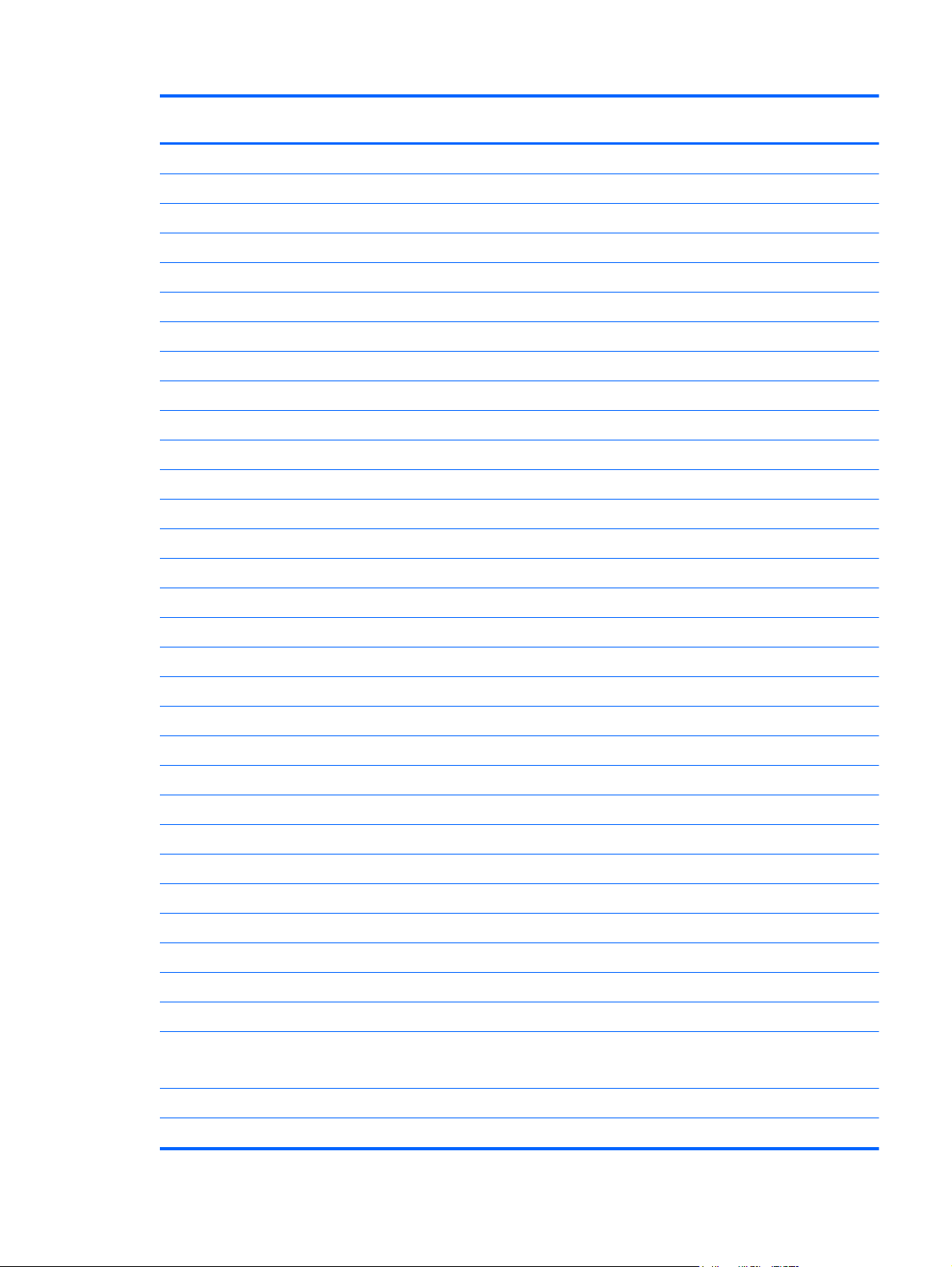
Item Component Spare part
number
For use in the United States 692758-001
For use in the United Kingdom and Singapore 692758-031
For use in Germany 692758–041
For use in France 692758-051
For use in Italy 692758-061
For use in Portugal 692758–131
For use in Turkey 692758–141
For use in Saudi Arabia 692758-171
For use in Brazil 692758–201
For use in Russia 692758-251
For use in Romania 692758–271
For use in Thailand 692758-281
For use in Japan 692758-291
For use in Taiwan 692758-AB1
For use in South Korea 692758-AD1
For use in the Netherlands 692758–B31
For use in Slovenia 692758–BA1
For use in Israel 692758–BB1
For use in India 692758-D61
For use in Canada 692758–DB1
For use in Czechoslovakia 692758–FL1
Backlit keyboard in black/silver finish:
Backlit keyboard for use in the United States 692759–001
Backlit keyboard for use in Spain 692759-071
Backlit keyboard for use in Greece 692759–151
Backlit keyboard for use in Saudi Arabia 692759–171
Backlit keyboard for use in Belgium 692759-A41
Backlit keyboard for use in the Netherlands 692759–B31
Backlit keyboard for use in Switzerland 692759–BG1
Backlit keyboard for use in Denmark, Finland, Norway 692759–DH1
(5) TouchPad button board (includes cable) 688001-001
691643–001
(6) Speaker kit 686598–001
(7) Keyboard bracket 688002–001
Computer major components 15
Page 24
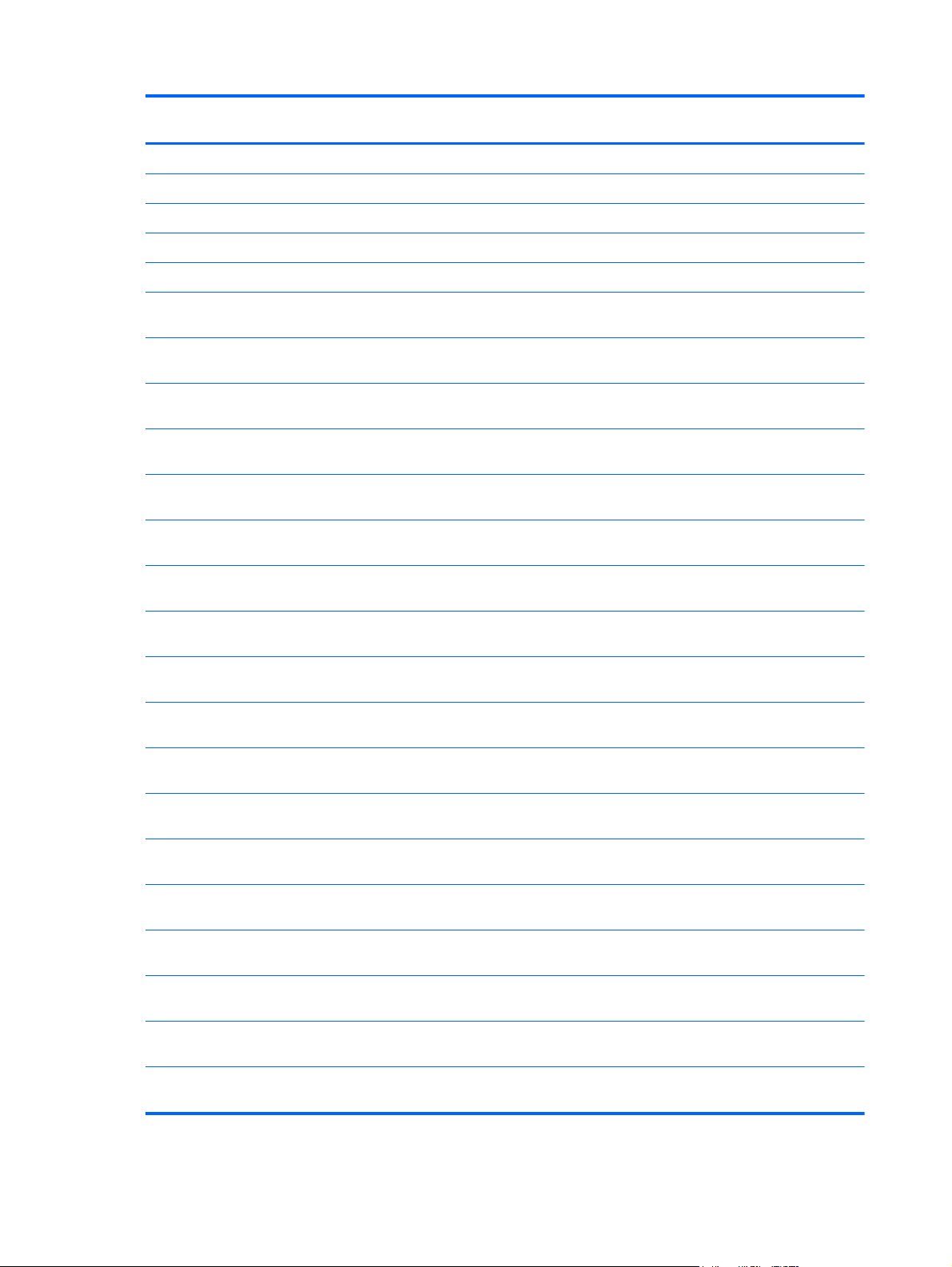
Item Component Spare part
number
(8) Media card reader assembly 688004–001
(9a) Power connector cable (includes bracket) 686593-001
(9b) Power connector cable bracket 686593-001
(10) RTC battery: 686922–001
(11) System board
System board for use only with computer models equipped with an Intel 1.8GHz processor
(includes processor and replacement thermal material).
System board for use only with computer models equipped with an Intel 1.8GHz processor
(includes processor and replacement thermal material)
System board for use only with computer models equipped with an Intel 1.8GHz processor
(includes processor and replacement thermal material)
System board for use only with computer models equipped with an Intel 1.7GHz processor
(includes processor and replacement thermal material).
System board for use only with computer models equipped with an Intel 1.7GHz processor
(includes processor and replacement thermal material)
System board for use only with computer models equipped with an Intel 1.7GHz processor
(includes processor and replacement thermal material)
System board for use only with computer models equipped with an Intel 1.4GHz processor
(includes processor and replacement thermal material).
System board for use only with computer models equipped with an Intel 1.6GHz processor
(includes processor and replacement thermal material).
System board for use only with computer models equipped with an Intel 1.4GHz processor
(includes processor and replacement thermal material).
System board for use only with computer models equipped with an Intel 1.6GHz processor
(includes processor and replacement thermal material).
System board for use only with computer models equipped with an Intel 1.7GHz processor
(includes processor and replacement thermal material)
693228–001
693228–501
693228–601
693229–001
693229–501
693229–601
693230–001
693231–001
693232–001
693233–001
693234–001
System board for use only with computer models equipped with an Intel 1.7GHz processor
(includes processor and replacement thermal material)
System board for use only with computer models equipped with an Intel 1.7GHz processor
(includes processor and replacement thermal material)
System board for use only with computer models equipped with an Intel 1.5GHz processor
(includes processor and replacement thermal material)
System board for use only with computer models equipped with an Intel 1.5GHz processor
(includes processor and replacement thermal material)
System board for use only with computer models equipped with an Intel 1.5GHz processor
(includes processor and replacement thermal material)
System board for use only with computer models equipped with an Intel 1.5GHz processor
(includes processor and replacement thermal material)
System board for use only with computer models equipped with an Intel 1.5GHz processor
(includes processor and replacement thermal material)
16 Chapter 3 Illustrated parts catalog
693234–501
693234–601
693753–001
693753–501
693753–601
693754–001
693754–501
Page 25
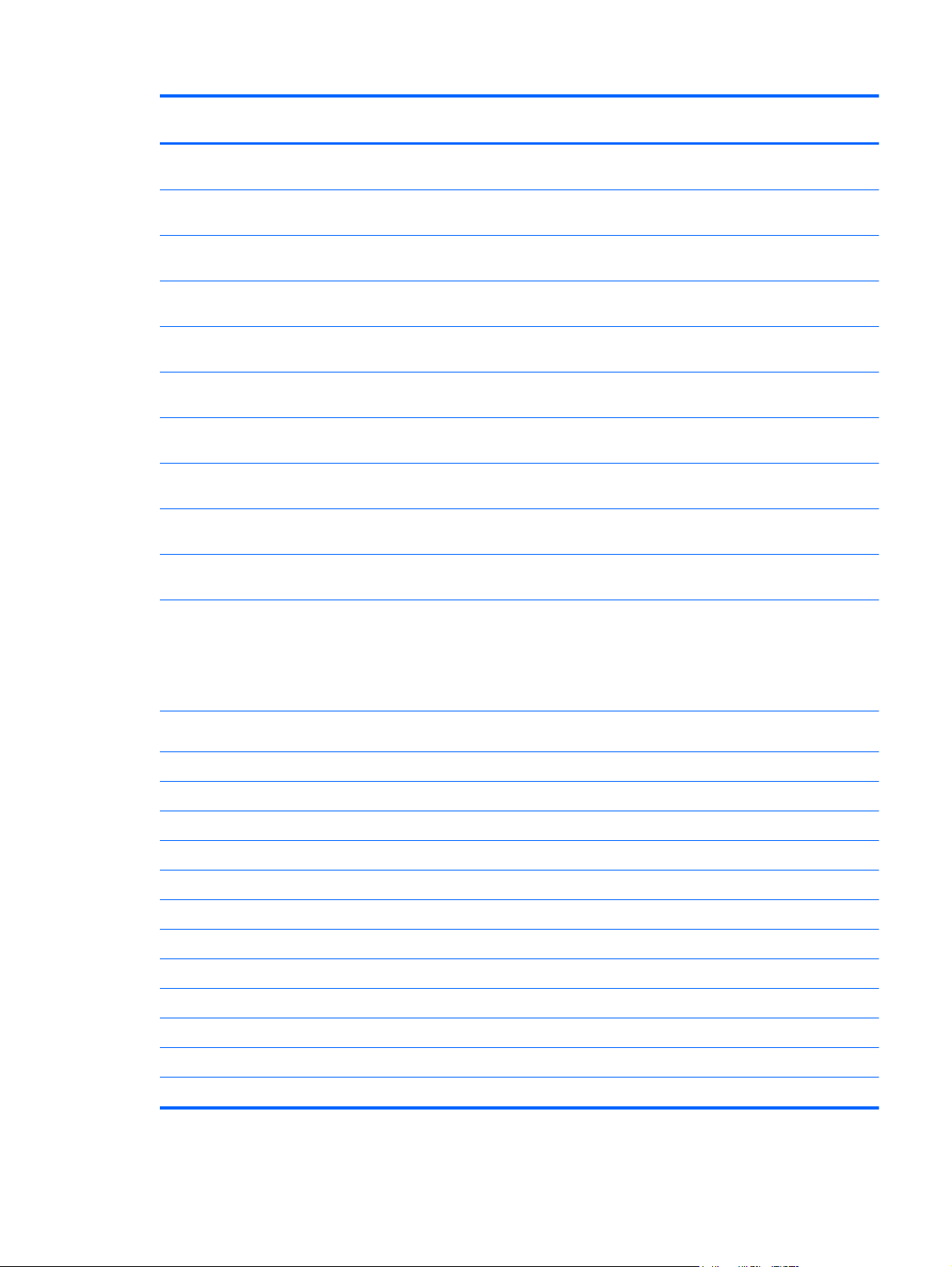
Item Component Spare part
number
System board for use only with computer models equipped with an Intel 1.5GHz processor
(includes processor and replacement thermal material)
System board for use only with computer models equipped with an Intel 1.8GHz processor
(includes processor and replacement thermal material)
System board for use only with computer models equipped with an Intel 1.8GHz processor
(includes processor and replacement thermal material)
System board for use only with computer models equipped with an Intel 1.8GHz processor
(includes processor and replacement thermal material)
System board for use only with computer models equipped with an AMD A6 2.6GHz/
2.1GHz processor (includes processor and replacement thermal material)
System board for use only with computer models equipped with an AMD A6 2.6GHz/
2.1GHz processor (includes processor and replacement thermal material)
System board for use only with computer models equipped with an AMD A6 2.6GHz/
2.1GHz processor (includes processor and replacement thermal material)
System board for use only with computer models equipped with an AMD A10 2.8GHz/
2.0GHz processor (includes processor and replacement thermal material)
System board for use only with computer models equipped with an AMD A10 2.8GHz/
2.0GHz processor (includes processor and replacement thermal material)
System board for use only with computer models equipped with an AMD A10 2.8GHz/
2.0GHz processor (includes processor and replacement thermal material)
(12) Fan — Heat sink 686578–001
693754–601
693755–001
693755–501
693755–601
689157–001
689157–501
689157–601
689158–001
689158–501
689158–601
686579–001
691656–001
691657–001
(13) Fan 686580–001
(14) USB/Audio board 686597-001
(15) Battery:
4-cell, 60 WHr 4.1AH Li-ion battery 681951-001
(16) Security lock (in power connector kit) 686593–001
(17) Hard drive (7mm SATA 2.5”)
320-GB, 7200-rpm hard drive 634862–005
4-GB memory module (PC3, 12800, 1600-MHz) 645193–005
320-GB, 5400-rpm hard drive 683802–005
(18) Subwoofer (included in Speaker Kit) 686599–001
(19) Base enclosure
Base enclosure (red) 686096–001
Base enclosure (black) 690197–001
Computer major components 17
Page 26
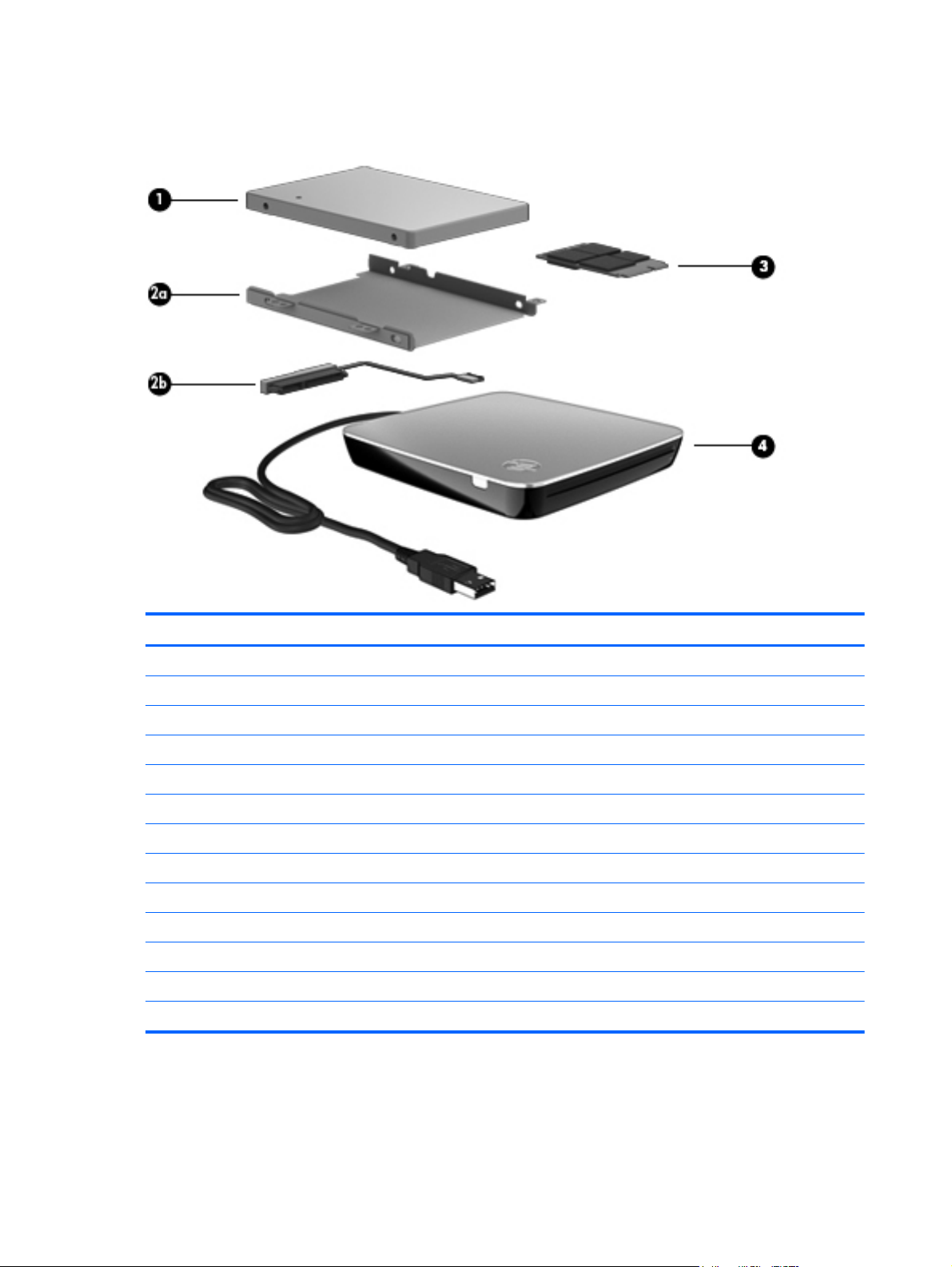
Mass storage devices
Item Component Spare part number
(1) Hard drive (7mm SATA 2.5”)
320-GB, 7200-rpm hard drive 634862–005
320-GB, 5400-rpm hard drive 645193–005
500-GB 5400-rpm hard drive 683802–005
(2a) Hard drive bracket 686594–001
(2b) Hard drive cable 686594–001
(3) Hard drive (mSATA solid-state drive)
32-GB solid-state (SSD) drive 687100–001
128-GB solid-state (SSD) drive 687101-001
(4) Optical drive
Blu-ray ROM DVD±R/RW Super Multi Double-Layer Drive 659941-001
DVD±RW and CD-RW Super Multi Double-Layer Combo Drive 659940-001
Screws (not illustrated)
18 Chapter 3 Illustrated parts catalog
Page 27
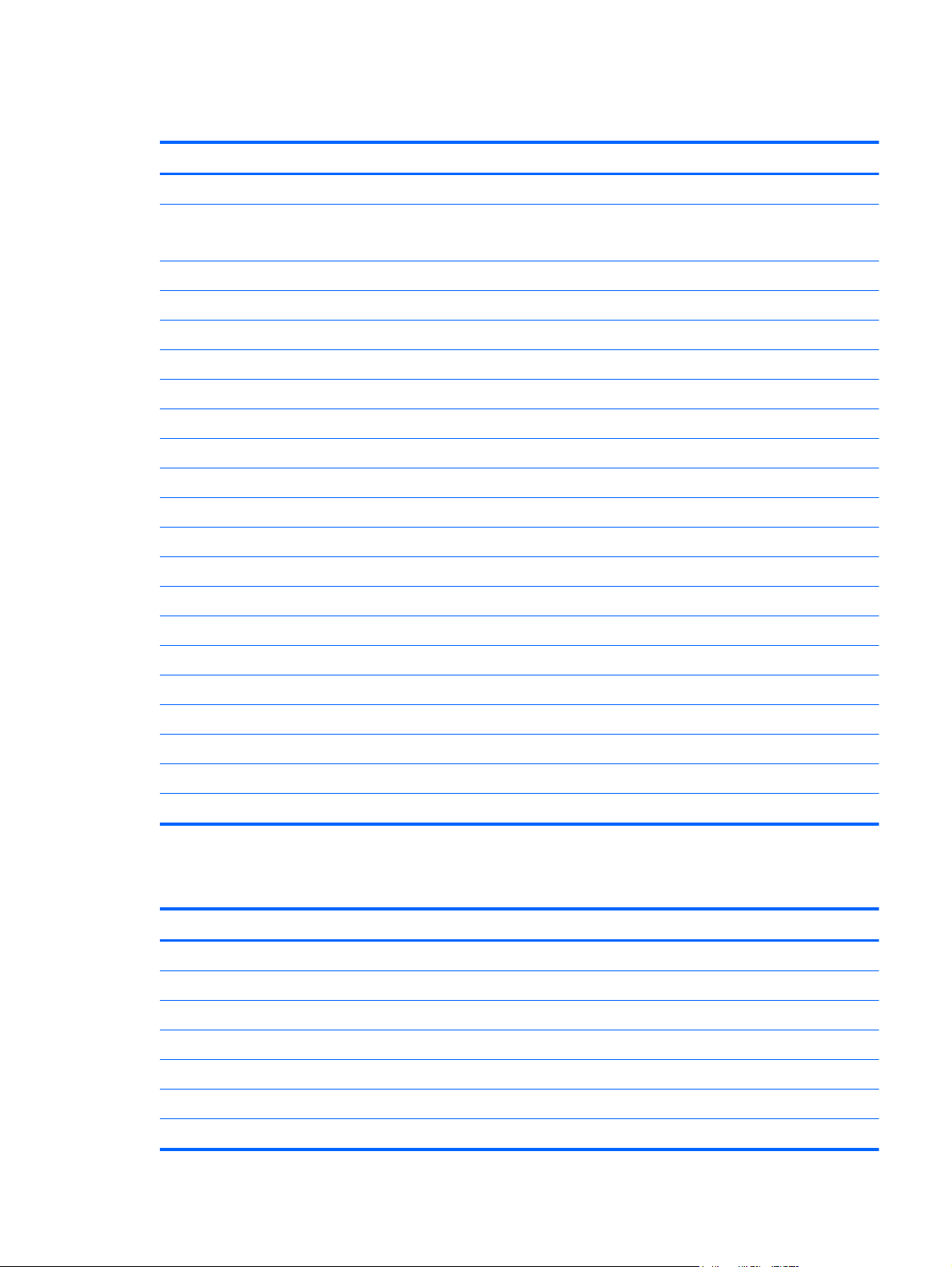
Miscellaneous parts
Component Spare part number
AC adapter (non-smart):
65-W PFC RC V 2-wire AC adapter (non-smart) for use in all countries and regions 613149-001
Power cord (3-pin, black, 1.83-m):
For use in Australia 490371-011
For use in Italy 490371-061
For use in Denmark 490371-081
For use in Japan 490371-291
For use in North America 490371-001
For use in the People's Republic of China 490371-AA1
For use in South Korea 490371-AD1
For use in Argentina 490371-D01
For use in Taiwan 490371-AB1
For use in Thailand 490371-201
693715–001
For use in Europe 490371-021
For use in Switzerland 490371–111
For use in the United Kingdom and Singapore 490371–031
For use in Brazil 490371–202
For use in South Africa 490371–AR1
For use in Israel 490371–BB1
For use in India 490371–D61
Screw Kit 690348-001
Sequential part number listing
Spare part number Description
490371-001 Power cord for use in North America (3-pin, black, 1.83-m)
490371-011 Power cord for use in Australia (3-pin, black, 1.83-m)
490371-021 Power cord for use in Europe (3-pin, black, 1.83-m)
490371-031 Power cord for use in the United Kingdom and Singapore (3-pin, black, 1.83-m)
490371-061 Power cord for use in Italy (3-pin, black, 1.83-m)
490371-081 Power cord for use in Denmark (3-pin, black, 1.83-m)
490371–111 Power cord for use in Switzerland (3-pin, black, 1.83-m)
Miscellaneous parts 19
Page 28
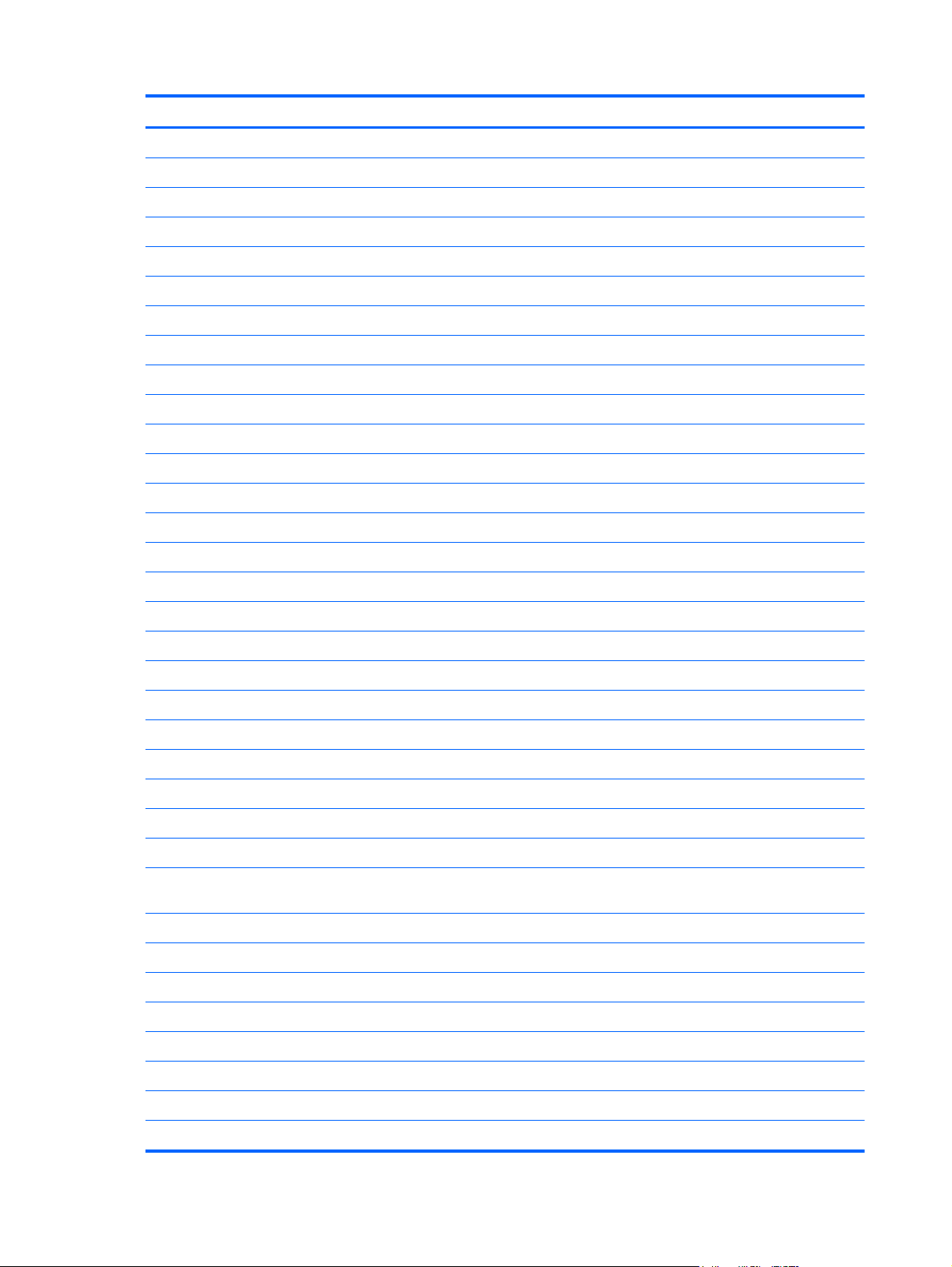
Spare part number Description
490371-201 Power cord for use in Thailand (3-pin, black, 1.83-m)
490371–202 Power cord for use in Brazil (3-pin, black, 1.83-m)
490371-291 Power cord for use in Japan (3-pin, black, 1.83-m)
490371-AA1 Power cord for use in the People's Republic of China (3-pin, black, 1.83-m)
490371-AB1 Power cord for use in Taiwan (3-pin, black, 1.83-m)
490371-AD1 Power cord for use in South Korea (3-pin, black, 1.83-m)
490371–AR1 Power cord for use in South Africa (3-pin, black, 1.83-m)
490371–BB1 Power cord for use in Israel (3-pin, black, 1.83-m)
490371-D01 Power cord for use in Argentina (3-pin, black, 1.83-m)
490371–D61 Power cord for use in India (3-pin, black, 1.83-m)
613149-001 AC Adapter (non-smart) 65 W RC V 2-wire for use in all countries and regions except India
634862-005 320-GB, 7200-rpm hard drive
641369-005 4-GB memory module (PC3, 12800, 1600-MHz)
645193-005 320-GB, 5400-rpm hard drive
652972-005 2-GB memory module (PC3, 12800, 1600-MHz)
655795–005 Atheros 9485GN 802.11b/g/n 1×1 WiFi and 3012 Bluetooth 4.0 Combo Adapter
657325-005 Broadcom 4313GN 802.11b/g/n 1×1 WiFi and 20702 Bluetooth 4.0 Combo Adapter
659940–001 DVD±RW and CD-RW Super Multi Double-Layer Combo Drive
659941–001 Blu-ray ROM DVD±R/RW Super Multi Double-Layer Drive
670034–005 8-GB memory module (PC3, 12800, 1600-MHz)
670290–005 Intel® Centrino® Wireless-N 1030 + Bluetooth combo w/ *2 antennas (802.11 b/g/n, Bluetooth 3.0)
675794–005 Intel® Centrino® Wireless-N 1030 + Bluetooth combo w/ *2 antennas (802.11 b/g/n, Bluetooth 3.0)
681951–001 4–cell, 60 WHr 4.1AH Li-ion battery
683802–005 500-GB, 5400-rpm hard drive
686096–001 Base enclosure
686097–001 Top cover in black finish (includes power button board and cable and TouchPad and
TouchPad cable)
686578–001 Thermal module
686579–001 Thermal module
686580–001 Fan
686587–001 Webcam
686589-001 WLAN antennas
686590-001 Display back cover
686591-001 Display bezel
686592-001 Display cable
20 Chapter 3 Illustrated parts catalog
Page 29
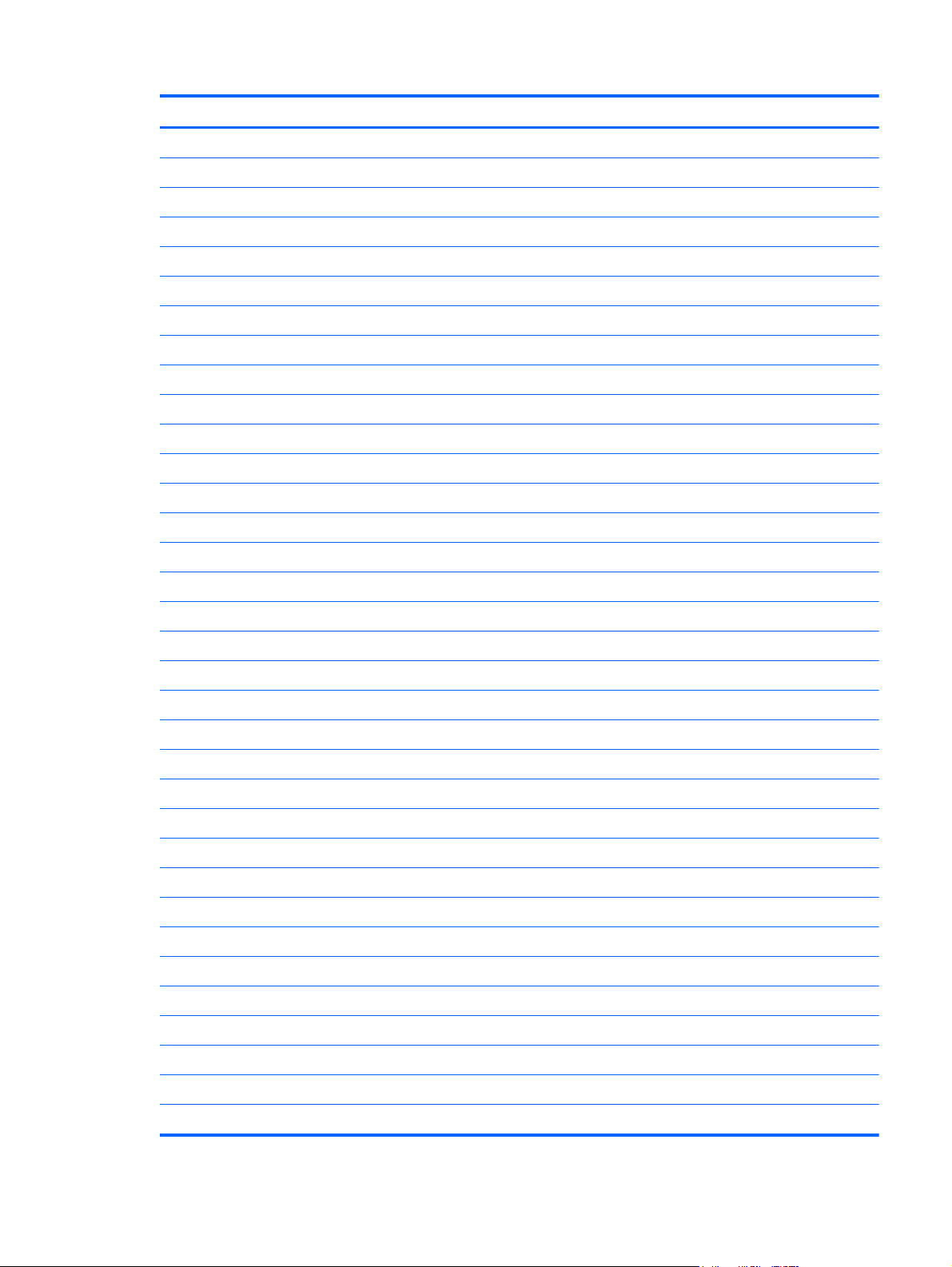
Spare part number Description
686593-001 Power connector cable (includes bracket)
686594-001 Hardware kit (Hard drive)
686595-001 Display hinge covers
686596-001 Display hinges
686597-001 USB/Audio board
686598-001 Speaker Kit (includes left and right speakers and cable)
686599-001 Subwoofer
686602-001 Display panel (15.6 LED, HD SVA BV)
686836-001 Keyboard in black finish for use in the United States (includes keyboard cable)
686836–031 Keyboard in black finish for use in the United Kingdom and Singapore (includes keyboard cable)
686836–041 Keyboard in black finish for use in Germany (includes keyboard cable)
686836–051 Keyboard in black finish for use in France (includes keyboard cable)
686836–061 Keyboard in black finish for use in Italy (includes keyboard cable)
686836-131 Keyboard in black finish for use in Portugal (includes keyboard cable)
686836–141 Keyboard in black finish for use in Turkey (includes keyboard cable)
686836–171 Keyboard in black finish for use in Saudi Arabia (includes keyboard cable)
686836–211 Keyboard in black finish for use in Hungary (includes keyboard cable)
686836–251 Keyboard in black finish for use in Russia (includes keyboard cable)
686836–271 Keyboard in black finish for use in Romania (includes keyboard cable)
686836-281 Keyboard in black finish for use in Thailand (includes keyboard cable)
686836-291 Keyboard in black finish for use in Japan (includes keyboard cable)
686836-AB1 Keyboard in black finish for use in Taiwan (includes keyboard cable)
686836-AD1 Keyboard in black finish for use in South Korea (includes keyboard cable)
686836–B31 Keyboard in black finish for use in The Netherlands (includes keyboard cable)
686836–BA1 Keyboard in black finish for use in Slovenia (includes keyboard cable)
686836–BB1 Keyboard in black finish for use in Israel (includes keyboard cable)
686836–D61 Keyboard in black finish for use in India (includes keyboard cable)
686836–DB1 Keyboard in black finish for use in Canada (includes keyboard cable)
686836–FL1 Keyboard in black finish for use in Czechoslovakia (includes keyboard cable)
686922–001 RTC battery for use only with computer models without WWAN capability
687099–001 Backlit keyboard in black finish for use in the United States (includes keyboard cable)
687099–071 Backlit keyboard in black finish for use in Spain (includes keyboard cable)
687099–131 Backlit keyboard in black finish for use in Greece (includes keyboard cable)
687099–151 Backlit keyboard in black finish for use in Greece (includes keyboard cable)
Sequential part number listing 21
Page 30
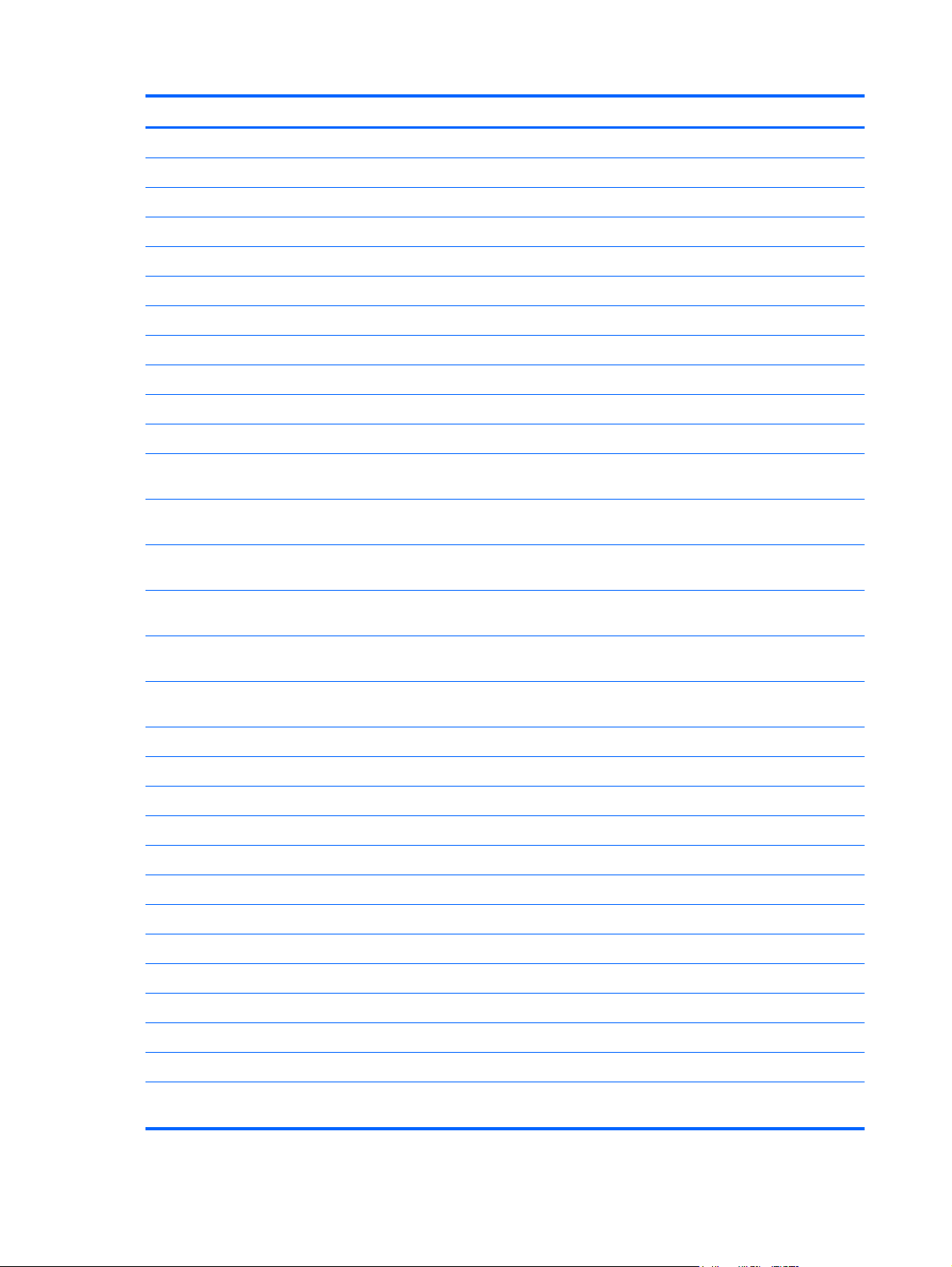
Spare part number Description
687099–171 Backlit keyboard in black finish for use in Saudi Arabia (includes keyboard cable)
687099–A41 Backlit keyboard in black finish for use in Belgium (includes keyboard cable)
687099–B31 Backlit keyboard in black finish for use in the Netherlands (includes keyboard cable)
687099–BG1 Backlit keyboard in black finish for use in Switzerland (includes keyboard cable)
687099–DH1 Backlit keyboard in black finish for use in Denmark, Norway, Finland (includes keyboard cable)
687100–001 32-GB solid-state drive only (does not include bracket, connector cable, isolators, or screws)
687101–001 128-GB solid-state drive only (does not include bracket, connector cable, isolators, or screws)
688001–001 TouchPad assembly (includes bracket)
688002–001 Hardware kit (keyboard bracket)
688003–001 Power button board (includes cable)
688004–001 Media card reader assembly (smart card reader)
689157–001 System board for use only with computer models equipped with an AMD 2.6GHz/2.1GHz processor
689157–501 System board for use only with computer models equipped with an AMD 2.6GHz/2.1GHz processor
689157–601 System board for use only with computer models equipped with an AMD 2.6GHz/2.1GHz processor
689158–001 System board for use only with computer models equipped with an AMD 2.8GHz/2.0GHz processor
689158–501 System board for use only with computer models equipped with an AMD 2.8GHz/2.0GHz processor
689158–601 System board for use only with computer models equipped with an AMD 2.8GHz/2.0GHz processor
689855–001 Base enclosure (red)
690019–005 Atheros 9485GN 802.11b/g/n 1×1 WiFi and 3012 Bluetooth 4.0 Combo Adapter
690020–005 Intel® Centrino® Wireless-N 1030 + Bluetooth combo w/ *2 antennas (802.11 b/g/n, Bluetooth 3.0)
690197–001 Base enclosure (black)
690198–001 Top cover in black finish
690348–001 Screw Kit
691642–001 Display hinge covers
(includes processor and replacement thermal material)
(includes processor and replacement thermal material)
(includes processor and replacement thermal material)
(includes processor and replacement thermal material)
(includes processor and replacement thermal material)
(includes processor and replacement thermal material)
691643–001 TouchPad
691656–001 Fan-Heat sink thermal module 17W
691657–001 Fan-Heat sink thermal module 25W
692382–001 Display back cover
692758-001 Keyboard in black/silver finish for use in the United States (includes keyboard cable)
692758–031 Keyboard in black/silver finish for use in the United Kingdom and Singapore (includes keyboard
cable)
22 Chapter 3 Illustrated parts catalog
Page 31

Spare part number Description
692758–041 Keyboard in black/silver finish for use in Germany (includes keyboard cable)
692758–051 Keyboard in black/silver finish for use in France (includes keyboard cable)
692758–061 Keyboard in black/silver finish for use in Italy (includes keyboard cable)
692758–131 Keyboard in black/silver finish for use in Portugal (includes keyboard cable)
692758–141 Keyboard in black/silver finish for use in Turkey (includes keyboard cable)
692758–171 Keyboard in black/silver finish for use in Saudi Arabia (includes keyboard cable)
692758–201 Keyboard in black/silver finish for use in Brazil (includes keyboard cable)
692758–251 Keyboard in black/silver finish for use in Russia (includes keyboard cable)
692758–271 Keyboard in black/silver finish for use in Romania (includes keyboard cable)
692758–281 Keyboard in black/silver finish for use in Thailand (includes keyboard cable)
692758–291 Keyboard in black/silver finish for use in Japan (includes keyboard cable)
692758–AB1 Keyboard in black/silver finish for use in Taiwan (includes keyboard cable)
692758–AD1 Keyboard in black/silver finish for use in South Korea (includes keyboard cable)
692758–B31 Keyboard in black/silver finish for use in the Netherlands (includes keyboard cable)
692758–BA1 Keyboard in black/silver finish for use in Slovenia (includes keyboard cable)
692758–BB1 Keyboard in black/silver finish for use in Israel (includes keyboard cable)
692758–D61 Keyboard in black/silver finish for use in India (includes keyboard cable)
692758–DB1 Keyboard in black/silver finish for use in Canada (includes keyboard cable)
692758–FL1 Keyboard in black/silver finish for use in Czechoslovakia (includes keyboard cable)
692759–001 Backlit keyboard in black/silver finish for use in the United States (include keyboard cable)
692759–071 Backlit keyboard in black/silver finish for use in Spain (include keyboard cable)
692759–151 Backlit keyboard in black/silver finish for use in Greece (include keyboard cable)
692759–171 Backlit keyboard in black/silver finish for use in Saudi Arabia (include keyboard cable)
692759–A41 Backlit keyboard in black/silver finish for use in Belgium (include keyboard cable)
692759–B31 Backlit keyboard in black/silver finish for use in the Netherlands (include keyboard cable)
692759–BG1 Backlit keyboard in black/silver finish for use in Switzerland (include keyboard cable)
692759–DH1 Backlit keyboard in black/silver finish for use in Denmark, Norway, Finland (include keyboard cable)
693228–001 System board for use only with computer models equipped with an Intel 1.8GHz processor
693228–001 System board for use only with computer models equipped with an Intel 1.8GHz processor
693228–501 System board for use only with computer models equipped with an Intel 1.8GHz processor
(includes processor and replacement thermal material)
(includes processor and replacement thermal material)
(includes processor and replacement thermal material)
693228–601 System board for use only with computer models equipped with an Intel 1.8GHz processor
(includes processor and replacement thermal material)
Sequential part number listing 23
Page 32

Spare part number Description
693229–001 System board for use only with computer models equipped with an Intel 1.7GHz processor
693229–501 System board for use only with computer models equipped with an Intel 1.7GHz processor
693229–601 System board for use only with computer models equipped with an Intel 1.7GHz processor
693230–001 System board for use only with computer models equipped with an Intel 1.4GHz processor
693231–001 System board for use only with computer models equipped with an Intel 1.6GHz processor
693232–001 System board for use only with computer models equipped with an Intel 1.4GHz processor
693233–001 System board for use only with computer models equipped with an Intel 1.6GHz processor
693234–001 System board for use only with computer models equipped with an Intel 1.7GHz processor
693234–501 System board for use only with computer models equipped with an Intel 1.7GHz processor
693234–601 System board for use only with computer models equipped with an Intel 1.7GHz processor
693715–001 AC adapter non–smart 65W
(includes processor and replacement thermal material)
(includes processor and replacement thermal material)
(includes processor and replacement thermal material)
(includes processor and replacement thermal material)
(includes processor and replacement thermal material)
(includes processor and replacement thermal material)
(includes processor and replacement thermal material)
(includes processor and replacement thermal material)
(includes processor and replacement thermal material)
(includes processor and replacement thermal material)
693753–001 System board for use only with computer models equipped with an Intel 1.5GHz processor
(includes processor and replacement thermal material)
693753–501 System board for use only with computer models equipped with an Intel 1.5GHz processor
(includes processor and replacement thermal material)
693715–001 AC adapter
693753–601 System board for use only with computer models equipped with an Intel 1.5GHz processor
693754–001 System board for use only with computer models equipped with an Intel 1.5GHz processor
693754–501 System board for use only with computer models equipped with an Intel 1.5GHz processor
693754–601 System board for use only with computer models equipped with an Intel 1.5GHz processor
693755–001 System board for use only with computer models equipped with an Intel 1.8GHz processor
693755–501 System board for use only with computer models equipped with an Intel 1.8GHz processor
693755–601 System board for use only with computer models equipped with an Intel 1.8GHz processor
694436–001 System board for use only with computer models equipped with an AMD processor (includes
(includes processor and replacement thermal material)
(includes processor and replacement thermal material)
(includes processor and replacement thermal material)
(includes processor and replacement thermal material)
(includes processor and replacement thermal material)
(includes processor and replacement thermal material)
(includes processor and replacement thermal material)
processor and replacement thermal material)
694436–501 System board for use only with computer models equipped with an AMD processor (includes
processor and replacement thermal material)
24 Chapter 3 Illustrated parts catalog
Page 33

Spare part number Description
694436–601 System board for use only with computer models equipped with an AMD processor (includes
694437–001 System board for use only with computer models equipped with an AMD processor (includes
694437–30` System board for use only with computer models equipped with an AMD processor (includes
694437–601 System board for use only with computer models equipped with an AMD processor (includes
694471–001 Display back cover
processor and replacement thermal material)
processor and replacement thermal material)
processor and replacement thermal material)
processor and replacement thermal material)
Sequential part number listing 25
Page 34

4 Removal and replacement procedures
CAUTION: This computer does not have user-replaceable parts. Only HP authorized service
providers should perform the removal and replacement procedures described here. Accessing the
internal part could damage the computer or void the warranty.
Preliminary replacement requirements
Tools required
You will need the following tools to complete the removal and replacement procedures:
Flat-bladed screwdriver
●
Magnetic screwdriver
●
Phillips P0 and P1 screwdrivers
●
Service considerations
The following sections include some of the considerations that you must keep in mind during
disassembly and assembly procedures.
NOTE: As you remove each subassembly from the computer, place the subassembly (and all
accompanying screws) away from the work area to prevent damage.
Plastic parts
CAUTION: Using excessive force during disassembly and reassembly can damage plastic parts.
Use care when handling the plastic parts. Apply pressure only at the points designated in the
maintenance instructions.
Cables and connectors
CAUTION: When servicing the computer, be sure that cables are placed in their proper locations
during the reassembly process. Improper cable placement can damage the computer.
Cables must be handled with extreme care to avoid damage. Apply only the tension required to
unseat or seat the cables during removal and insertion. Handle cables by the connector whenever
possible. In all cases, avoid bending, twisting, or tearing cables. Be sure that cables are routed in
such a way that they cannot be caught or snagged by parts being removed or replaced. Handle flex
cables with extreme care; these cables tear easily.
26 Chapter 4 Removal and replacement procedures
Page 35

Drive handling
CAUTION: Drives are fragile components that must be handled with care. To prevent damage to
the computer, damage to a drive, or loss of information, observe these precautions:
Before removing or inserting a hard drive, shut down the computer. If you are unsure whether
the computer is off or in Hibernation, turn the computer on, and then shut it down through the
operating system.
Before handling a drive, be sure that you are discharged of static electricity. While handling a drive,
avoid touching the connector.
Before removing a diskette drive or optical drive, be sure that a diskette or disc is not in the drive and
be sure that the optical drive tray is closed.
Handle drives on surfaces covered with at least one inch of shock-proof foam.
Avoid dropping drives from any height onto any surface.
After removing a hard drive, an optical drive, or a diskette drive, place it in a static-proof bag.
Avoid exposing an internal hard drive to products that have magnetic fields, such as monitors
or speakers.
Avoid exposing a drive to temperature extremes or liquids.
If a drive must be mailed, place the drive in a bubble pack mailer or other suitable form of protective
packaging and label the package “FRAGILE.”
Grounding guidelines
Electrostatic discharge damage
Electronic components are sensitive to electrostatic discharge (ESD). Circuitry design and structure
determine the degree of sensitivity. Networks built into many integrated circuits provide some
protection, but in many cases, ESD contains enough power to alter device parameters or melt
silicon junctions.
A discharge of static electricity from a finger or other conductor can destroy static-sensitive devices or
microcircuitry. Even if the spark is neither felt nor heard, damage may have occurred.
An electronic device exposed to ESD may not be affected at all and can work perfectly throughout a
normal cycle. Or the device may function normally for a while, then degrade in the internal layers,
reducing its life expectancy.
CAUTION: To prevent damage to the computer when you are removing or installing internal
components, observe these precautions:
Keep components in their electrostatic-safe containers until you are ready to install them.
Before touching an electronic component, discharge static electricity by using the guidelines
described in this section.
Avoid touching pins, leads, and circuitry. Handle electronic components as little as possible.
If you remove a component, place it in an electrostatic-safe container.
The following table shows how humidity affects the electrostatic voltage levels generated by
different activities.
CAUTION: A product can be degraded by as little as 700 V.
Preliminary replacement requirements 27
Page 36

Typical electrostatic voltage levels
Relative humidity
Event 10% 40% 55%
Walking across carpet 35,000 V 15,000 V 7,500 V
Walking across vinyl floor 12,000 V 5,000 V 3,000 V
Motions of bench worker 6,000 V 800 V 400 V
Removing DIPS from plastic tube 2,000 V 700 V 400 V
Removing DIPS from vinyl tray 11,500 V 4,000 V 2,000 V
Removing DIPS from Styrofoam 14,500 V 5,000 V 3,500 V
Removing bubble pack from PCB 26,500 V 20,000 V 7,000 V
Packing PCBs in foam-lined box 21,000 V 11,000 V 5,000 V
28 Chapter 4 Removal and replacement procedures
Page 37

Packaging and transporting guidelines
Follow these grounding guidelines when packaging and transporting equipment:
To avoid hand contact, transport products in static-safe tubes, bags, or boxes.
●
Protect ESD-sensitive parts and assemblies with conductive or approved containers or
●
packaging.
Keep ESD-sensitive parts in their containers until the parts arrive at static-free workstations.
●
Place items on a grounded surface before removing items from their containers.
●
Always be properly grounded when touching a component or assembly.
●
● Store reusable ESD-sensitive parts from assemblies in protective packaging or
nonconductive foam.
Use transporters and conveyors made of antistatic belts and roller bushings. Be sure that
●
mechanized equipment used for moving materials is wired to ground and that proper materials
are selected to avoid static charging. When grounding is not possible, use an ionizer to dissipate
electric charges.
Workstation guidelines
Follow these grounding workstation guidelines:
● Cover the workstation with approved static-shielding material.
● Use a wrist strap connected to a properly grounded work surface and use properly grounded
tools and equipment.
Use conductive field service tools, such as cutters, screwdrivers, and vacuums.
●
● When fixtures must directly contact dissipative surfaces, use fixtures made only of static-
safe materials.
Keep the work area free of nonconductive materials, such as ordinary plastic assembly aids
●
and Styrofoam.
Handle ESD-sensitive components, parts, and assemblies by the case or PCM laminate. Handle
●
these items only at static-free workstations.
● Avoid contact with pins, leads, or circuitry.
● Turn off power and input signals before inserting or removing connectors or test equipment.
Preliminary replacement requirements 29
Page 38

Equipment guidelines
Grounding equipment must include either a wrist strap or a foot strap at a grounded workstation.
When seated, wear a wrist strap connected to a grounded system. Wrist straps are flexible
●
straps with a minimum of one megohm ±10% resistance in the ground cords. To provide proper
ground, wear a strap snugly against the skin at all times. On grounded mats with banana-plug
connectors, use alligator clips to connect a wrist strap.
When standing, use foot straps and a grounded floor mat. Foot straps (heel, toe, or boot straps)
●
can be used at standing workstations and are compatible with most types of shoes or boots. On
conductive floors or dissipative floor mats, use foot straps on both feet with a minimum of one
megohm resistance between the operator and ground. To be effective, the conductive must be
worn in contact with the skin.
The following grounding equipment is recommended to prevent electrostatic damage:
Antistatic tape
●
Antistatic smocks, aprons, and sleeve protectors
●
● Conductive bins and other assembly or soldering aids
Nonconductive foam
●
Conductive tabletop workstations with ground cords of one megohm resistance
●
● Static-dissipative tables or floor mats with hard ties to the ground
● Field service kits
Static awareness labels
●
Material-handling packages
●
● Nonconductive plastic bags, tubes, or boxes
Metal tote boxes
●
Electrostatic voltage levels and protective materials
●
The following table lists the shielding protection provided by antistatic bags and floor mats.
Material Use Voltage protection level
Antistatic plastics Bags 1,500 V
Carbon-loaded plastic Floor mats 7,500 V
Metallized laminate Floor mats 5,000 V
Component replacement procedures
This chapter provides removal and replacement procedures.
There are as many as 77 screws that must be removed, replaced, or loosened when servicing
the computer. Make special note of each screw size and location during removal and replacement.
30 Chapter 4 Removal and replacement procedures
Page 39

Service label
When ordering parts or requesting information, provide the computer serial number and model
number provided on the service label, which is found on the bottom of the computer.
Item Component Description
(1) Product name This is the product name affixed to the front of
(2) Serial number (s/n) This is an alphanumeric identifier that is unique to
(3) Part number/Product number (p/n) This number provides specific information about the
(4) Warranty period This number describes the duration of the warranty
(5) Model description (select models only) This is the alphanumeric identifier used to locate
the computer.
each product.
product’s hardware components. The part number helps
a service technician determine what components and
parts are needed.
period for the computer.
documents, drivers, and support for the computer.
Component replacement procedures 31
Page 40

Display panel
Description Spare part number
15.6-in, LED, BrightView SVA display panel 686602–001
Before removing the display panel, follow these steps:
1. Shut down the computer. If you are unsure whether the computer is off or in Hibernation, turn
the computer on, and then shut it down through the operating system.
2. Disconnect all external devices connected to the computer.
3. Disconnect the power from the computer by first unplugging the power cord from the AC outlet
and then unplugging the AC adapter from the computer.
Remove the display panel:
1. Turn the computer right-side up, with the rear toward you.
2. Open the computer.
3. Remove the screw covers (1) on the left and right side of the display panel.
4. Remove the 2 Phillips PM 2.5x2.5 screws (2) on the left and right hinges that secure the display
panel to the computer.
NOTE: Support the display panel as you are removing the screws.
5. Loosen the edges of the plastic bezel cover (3) from all four sides of the display panel.
6. Lift the display bezel cover (4), and then remove the cover (5).
32 Chapter 4 Removal and replacement procedures
Page 41

7. Remove the 4 Phillips PM 2x2 display panel screws.
8. Remove any tabs or tape adhering to the display panel (1), and then move the panel towards the
keyboard (2).
NOTE: Support the display panel as you lean the panel forward.
Component replacement procedures 33
Page 42

9. Release the support strip (1) covering the display panel connector. Disconnect the display panel
cable from the display panel (2), and then remove the panel (3).
Reverse this procedure to install the display panel.
Base enclosure
Description Spare part number
Base enclosure (Red) 686096–001
Base enclosure (Black) 690197–001
Base enclosure (Red) 689855–001
Before disassembling the computer, follow these steps:
1. Shut down the computer. If you are unsure whether the computer is off or in Hibernation, turn
the computer on, and then shut it down through the operating system.
2. Disconnect all external devices connected to the computer.
3. Disconnect the power from the computer by first unplugging the power cord from the AC outlet
and then unplugging the AC adapter from the computer.
4. Remove the display panel (see
Display panel on page 32).
34 Chapter 4 Removal and replacement procedures
Page 43

Remove the base enclosure:
1. Turn the computer face down, remove the 12 Phillips PM 7.5 millimeter long screws.
2. Remove the bottom enclosure.
NOTE: To remove the bottom enclosure, use a thin, non-conductive tool such as the HP Tool
Shroud separator, available on the HP website.
Component replacement procedures 35
Page 44

Battery
Description Spare part number
4-cell, 60WHr 4.1AH Li-ion battery 681951-001
Before removing the battery, follow these steps:
1. Shut down the computer. If you are unsure whether the computer is off or in Hibernation, turn
the computer on, and then shut it down through the operating system.
2. Disconnect all external devices connected to the computer.
3. Disconnect the power from the computer by first unplugging the power cord from the AC outlet
and then unplugging the AC adapter from the computer.
4. Remove the display panel (see
5. Remove the base enclosure (see
Display panel on page 32).
Base enclosure on page 34).
Remove the battery:
1. Turn the computer right-side up, with the front toward you.
2. Disconnect the battery cable.
3. Move the battery cable to the side (1), and then remove the 6 Phillips PM 2.5×4.2 screws (2) that
secure the battery to the computer.
36 Chapter 4 Removal and replacement procedures
Page 45

4. Remove the battery from the computer (3).
Reverse this procedure to install the battery.
Component replacement procedures 37
Page 46

Hard drive
Description Spare part number
320-GB 7200RPM SATA 7mm 634862–005
320-GB 5400RPM SATA 7mm 645193–005
500-GB 5400RPM SATA 7mm 683802–005
32-GB mSATA solid-state drive (SSD) 687100–001
128-GB mSATA solid-state drive (SSD) 687101–001
Before removing the hard drive or SSD, follow these steps:
1. Shut down the computer. If you are unsure whether the computer is off or in Hibernation, turn
2. Disconnect all external devices connected to the computer.
3. Disconnect the power from the computer by first unplugging the power cord from the AC outlet
the computer on, and then shut it down through the operating system.
and then unplugging the AC adapter from the computer.
4. Remove the display panel (see
5. Remove the base enclosure (see
6. Disconnect the battery cable (see
Display panel on page 32).
Base enclosure on page 34).
Battery on page 36).
Remove the hard drive:
1. Disconnect the hard drive cable from the system board (1), and then remove the 4 screws (2)
securing the hard drive to the top cover.
38 Chapter 4 Removal and replacement procedures
Page 47

2. Remove the hard drive (3).
3. Remove the hard drive connector cable (1). Remove the 4 screws (2) securing the hard drive
bracket to the hard drive, and then remove the hard drive bracket (3).
4. Remove the hard drive (3).
Remove the mSATA solid-state drive:
Component replacement procedures 39
Page 48

Remove the screw (1), and then remove the mSATA solid-state drive (2).
▲
Reverse these procedures to reassemble and install the hard drive.
40 Chapter 4 Removal and replacement procedures
Page 49

RTC battery
Description Spare part number
RTC battery 686922–001
Before removing the RTC battery, follow these steps:
1. Shut down the computer. If you are unsure whether the computer is off or in Hibernation, turn
the computer on, and then shut it down through the operating system.
2. Disconnect all external devices connected to the computer.
3. Disconnect the power from the computer by first unplugging the power cord from the AC outlet
and then unplugging the AC adapter from the computer.
4. Remove the display panel (see
5. Remove the base enclosure (see
6. Disconnect the battery cable (see
Display panel on page 32).
Base enclosure on page 34).
Battery on page 36).
Remove the RTC battery:
1. Use a thin, non-conductive tool to remove the RTC battery from the socket on the system board.
NOTE: Use a thin, non-conductive tool to remove the RTC battery from the socket on the
system board.
2. Hold down the media card reader board (2), and remove the RTC battery (3). (The RTC battery
is also attached to the system board by foam material rather than double-sided adhesive.)
Component replacement procedures 41
Page 50

Reverse this procedure to install the RTC battery on computer models. When installing the RTC
battery, make sure the “+” sign faces up.
42 Chapter 4 Removal and replacement procedures
Page 51

TouchPad module
Description Spare part number
TouchPad button board (includes cable) 688001–001
TouchPad button board (includes cable) 691643–001
Before removing the TouchPad button board, follow these steps:
1. Shut down the computer. If you are unsure whether the computer is off or in Hibernation, turn
the computer on, and then shut it down through the operating system.
2. Disconnect all external devices connected to the computer.
3. Disconnect the power from the computer by first unplugging the power cord from the AC outlet
and then unplugging the AC adapter from the computer.
4. Remove the display panel (see
5. Remove the base enclosure (see
Display panel on page 32).
Base enclosure on page 34).
Remove the TouchPad button board and cable:
1. Turn the top cover upside down, with the back edge toward you.
2. Disconnect the cable (1) that secures the TouchPad cable to the system board.
3. Remove the 4 Phillips PM 2.5×3.0 black screws (2) that secure the TouchPad button board to
the top cover.
4. Remove the 2 Phillips PM 2.5x3.0 silver screws, and then remove the TouchPad bracket (3).
Component replacement procedures 43
Page 52

5. Lift up on the rear edge, slide backwards, and then remove the TouchPad button board and
cable (4).
Reverse this procedure to install the TouchPad button board and cable.
44 Chapter 4 Removal and replacement procedures
Page 53

WLAN module
Description Spare part number
Intel® Centrino® Wireless-N 1030 + Bluetooth combo w/ *2 antennas (802.11 b/g/n, Bluetooth 3.0) 670290–005
Atheros 9485GN 802.11b/g/n 1×1 WiFi and 3012 Bluetooth 4.0 Combo Adapter 655795–005
Broadcom 4313GN 802.11b/g/n 1×1 WiFi and 20702 Bluetooth 4.0 Combo Adapter 657325–005
Atheros 9485GN 802.11b/g/n 1×1 WiFi and 3012 Bluetooth 4.0 Combo Adapter 690019–001
Intel® Centrino® Wireless-N 1030 + Bluetooth combo w/ *2 antennas (802.11 b/g/n, Bluetooth 3.0) 690020–001
Intel® Centrino® Wireless-N 1030 + Bluetooth combo w/ *2 antennas (802.11 b/g/n, Bluetooth 3.0) 690020–005
CAUTION: To prevent an unresponsive system, replace the wireless module only with a wireless
module authorized for use in the computer by the governmental agency that regulates wireless
devices in your country or region. If you replace the module and then receive a warning message,
remove the module to restore device functionality, and then contact technical support.
Before removing the WLAN module, follow these steps:
1. Shut down the computer. If you are unsure whether the computer is off or in Hibernation, turn
the computer on, and then shut it down through the operating system.
2. Disconnect all external devices connected to the computer.
3. Disconnect the power from the computer by first unplugging the power cord from the AC outlet
and then unplugging the AC adapter from the computer.
4. Remove the display panel (see
5. Remove the base enclosure (see
6. Disconnect the battery cable (see
Display panel on page 32).
Base enclosure on page 34).
Battery on page 36).
Remove the WLAN module:
1. Disconnect the #1 and #2 WLAN antenna cables from the WLAN module (1).
NOTE: The #1 WLAN antenna cable is connected to the WLAN module #1 main terminal. The
#2 WLAN antenna cable is connected to the WLAN module #2 auxiliary terminal.
2. Remove the Phillips PM 2.0×2.5 screw (2) that secures the WLAN module to the system board.
(The WLAN module tilts up.)
Component replacement procedures 45
Page 54

3. Remove the WLAN module by pulling the module away from the slot at an angle (3).
NOTE: If the WLAN antennas are not connected to the terminals on the WLAN module, the
protective sleeves must be installed on the antenna connectors.
Memory module
Description Spare part number
4-GB memory module (PC3, 12800, 1600-MHz) 641369-005
2-GB memory module (PC3, 12800, 1600-MHz) 652972–005
8-GB memory module (PC3, 12800, 1600-MHz) 670034–005
Before removing a memory module, follow these steps:
1. Shut down the computer. If you are unsure whether the computer is off or in Hibernation, turn
the computer on, and then shut it down through the operating system.
2. Disconnect all external devices connected to the computer.
3. Disconnect the power from the computer by first unplugging the power cord from the AC outlet
and then unplugging the AC adapter from the computer.
4. Remove the display panel (see
5. Remove the base enclosure (see
Display panel on page 32).
Base enclosure on page 34).
6. Remove the keyboard (see
Keyboard on page 62).
46 Chapter 4 Removal and replacement procedures
Page 55

7. Remove the top cover (see Top cover on page 66).
8. Disconnect the battery cable (see
Battery on page 36).
Remove the memory module:
1. Spread the retaining tabs (1) on each side of the memory module slot to release the
memory module. (The memory module tilts up.)
CAUTION: To prevent damage to the memory module, hold it by the edges only. Do not touch
the components on the memory module.
2. Slide the memory module forward (2).
3. Remove the memory module (3).
Fan
Reverse this procedure to install a memory module.
Description Spare part number
Fan 686580–001
Before removing the fan:
1. Shut down the computer. If you are unsure whether the computer is off or in Hibernation, turn
the computer on, and then shut it down through the operating system.
2. Disconnect all external devices connected to the computer.
3. Disconnect the power from the computer by first unplugging the power cord from the AC outlet
and then unplugging the AC adapter from the computer.
4. Remove the display panel (see
5. Remove the base enclosure (see
6. Disconnect the battery cable (see
Display panel on page 32).
Base enclosure on page 34).
Battery on page 36).
Component replacement procedures 47
Page 56

Remove the fan:
1. Disconnect the fan cable (1).
2. Remove the 2 Phillips PM screws (2) securing the fan to the unit, and then lift the fan upwards
(3).
3. Remove the piece of tape on the underside of the heat sink that secures the fan to the unit (4).
System board
NOTE: The system board spare part kit includes replacement thermal material.
Description Spare part number
For use only with computer models equipped with an Intel 1.8GHz processor, but not WWAN
capability (includes replacement thermal material)
For use only with computer models equipped with an Intel 1. 8GHz processor but not WWAN
capability (includes replacement thermal material)
For use only with computer models equipped with an Intel 1.8GHz processor, but not WWAN
capability (includes replacement thermal material)
For use only with computer models equipped with an Intel 1.7GHz processor, but not WWAN
capability (includes replacement thermal material)
For use only with computer models equipped with an Intel 1.7GHz processor, but not WWAN
capability (includes replacement thermal material)
For use only with computer models equipped with an Intel 1.7GHz processor (includes replacement
thermal material)
For use only with computer models equipped with an Intel 1.4GHz processor (includes replacement
thermal material)
693228–001
693228–501
693228–601
693229–001
693229–501
693229–601
693230–001
48 Chapter 4 Removal and replacement procedures
Page 57

Description Spare part number
For use only with computer models equipped with an Intel 1.6GHz processor (includes replacement
thermal material)
For use only with computer models equipped with an Intel 1.4GHz processor (includes replacement
thermal material)
For use only with computer models equipped with an Intel 1.6GHz processor (includes replacement
thermal material)
For use only with computer models equipped with an Intel 1.7GHz processor (includes replacement
thermal material)
For use only with computer models equipped with an Intel 1.7GHz processor (includes replacement
thermal material)
For use only with computer models equipped with an Intel 1.7GHz processor (includes replacement
thermal material)
For use only with computer models equipped with an Intel 1.5GHz processor (includes replacement
thermal material)
For use only with computer models equipped with an Intel 1.5GHz processor (includes replacement
thermal material)
For use only with computer models equipped with an Intel 1.5GHz processor (includes replacement
thermal material)
For use only with computer models equipped with an Intel 1.5GHz processor (includes replacement
thermal material)
For use only with computer models equipped with an Intel 1.5GHz processor (includes replacement
thermal material)
693231–001
693232–001
693233–001
693234–001
693234–501
693234–601
693753–001
693753–501
693753–601
693754–001
693754–501
For use only with computer models equipped with an Intel 1.5GHz processor (includes replacement
thermal material)
For use only with computer models equipped with an Intel 1.8GHz processor (includes replacement
thermal material)
For use only with computer models equipped with an Intel 1–8GHz processor (includes
replacement thermal material)
For use only with computer models equipped with an Intel 1.8GHz processor (includes replacement
thermal material)
For use only with computer models equipped with an AMD 2.6GHz/2.1GHz processor (includes
replacement thermal material)
For use only with computer models equipped with an AMD 2.6GHz/2.1GHz processor (includes
replacement thermal material)
For use only with computer models equipped with an AMD 2.6GHz/2.1GHz processor (includes
replacement thermal material)
For use only with computer models equipped with an AMD 2.8GHz/2.0GHz processor (includes
replacement thermal material)
For use only with computer models equipped with an AMD 2.8GHz/2.0GHz processor (includes
replacement thermal material)
For use only with computer models equipped with an AMD 2.8GHz/2.0GHz processor (includes
replacement thermal material)
For use only with computer models equipped with an AMD processor (includes replacement
thermal material)
693754–601
693755–001
693755–501
693755–601
689157–001
689157–501
689157–601
689158–001
689158–001
689158–001
694436–001
Component replacement procedures 49
Page 58

Description Spare part number
For use only with computer models equipped with an AMD processor (includes replacement
thermal material)
For use only with computer models equipped with an AMD processor (includes replacement
thermal material)
For use only with computer models equipped with an AMD 2.8GHz/2.0GHz processor (includes
replacement thermal material)
For use only with computer models equipped with an AMD 2.8GHz/2.0GHz processor (includes
replacement thermal material)
For use only with computer models equipped with an AMD 2.8GHz/2.0GHz processor (includes
replacement thermal material)
694436–501
694436–601
694437–001
694437–501
694437–601
Before removing the system board, follow these steps:
1. Shut down the computer. If you are unsure whether the computer is off or in Hibernation, turn
the computer on, and then shut it down through the operating system.
2. Disconnect all external devices connected to the computer.
3. Disconnect the power from the computer by first unplugging the power cord from the AC outlet
and then unplugging the AC adapter from the computer.
4. Remove the display panel (see
5. Remove the base enclosure (see
Display panel on page 32).
Base enclosure on page 34).
6. Remove the battery (see
7. Remove the WLAN module (see
8. Remove the hard drive (see
9. Disconnect the display panel cable from the system board (see
10. Remove the speaker (see
11. Remove the power connector and cable (see
Battery on page 36).
WLAN module on page 45).
Hard drive on page 38).
Display panel on page 32).
Speakers on page 60).
Power connector cable on page 59).
12. Remove the USB/Audio and cable (see USB/Audio).
When replacing the system board, be sure that the following components are removed from the
defective system board and installed on the replacement system board:
RTC battery (see
●
Memory module (see
●
Power connector cable (see
●
● Fan (see
Heat sink (see
●
WLAN module see (
●
Hard drive (see
●
Fan-Heat sink on page 53)
RTC battery on page 41)
Memory module on page 46)
Power connector cable on page 59)
Fan-Heat sink on page 53)
WLAN module on page 45).
Hard drive on page 38).
USB/Audio (see USB/Audio)
●
Display panel cable (see
●
Display panel on page 32).
50 Chapter 4 Removal and replacement procedures
Page 59

Remove the system board:
1. Remove the following cables:
Power connector cable (1)
●
Speaker cable (2)
●
● Subwoofer cable (3)
● USB/Audio board cable (4)
Keyboard cable (5)
●
Keyboard light cable (6)
●
● TouchPad board cable (7)
Wireless cable (8)
●
Display panel cable (9)
●
Power button board cable (10)
●
2. Remove the 4 Phillips PM 2.5x3 screws (1) until the system board rests at an angle.
Component replacement procedures 51
Page 60

3. Remove the system board (2) by sliding it up and to the right at an angle.
Reverse this procedure to install the system board.
52 Chapter 4 Removal and replacement procedures
Page 61

Fan-Heat sink
Description Spare part number
Fan — Heat sink 686578–001
Fan — Heat sink 686579–001
Fan — Heat sink 691656–001
Fan — Heat sink 691557–001
NOTE: To properly ventilate the computer, allow at least 7.6 cm (3 in) of clearance on the left side
of the computer. The computer uses an electric fan for ventilation. The fan is controlled by a
temperature sensor and is designed to turn on automatically when high temperature conditions exist.
These conditions are affected by high external temperatures, system power consumption, power
management/battery conservation configurations, battery fast charging, and software requirements.
Exhaust air is displaced through the ventilation grill located on the left side of the computer.
Before removing the fan, follow these steps:
1. Shut down the computer. If you are unsure whether the computer is off or in Hibernation, turn
the computer on, and then shut it down through the operating system.
2. Disconnect all external devices connected to the computer.
3. Disconnect the power from the computer by first unplugging the power cord from the AC outlet
and then unplugging the AC adapter from the computer.
4. Remove the display panel (see
5. Remove the base enclosure (see
6. Disconnect the battery cable (see
Display panel on page 32).
Base enclosure on page 34).
Battery on page 36),
Remove the fan:
1. Turn the computer, with the front toward you.
2. Disconnect the fan cable (1) from the system board.
3. Remove the 4 Phillips PM 2.0×3.0 screws securing the heat sink (2), and the 2 Phillips PM
2.0×3.0 screws securing the fan (3).
Component replacement procedures 53
Page 62

4. Remove the fan/heat sink (4).
Reverse this procedure to install the fan/heat sink..
RJ-45 module cover
Description Spare part number
RJ-45 module cover 691642-001
Before removing the RJ-45 module cover:
1. Shut down the computer. If you are unsure whether the computer is off or in Hibernation, turn
the computer on, and then shut it down through the operating system.
2. Disconnect all external devices connected to the computer.
3. Disconnect the power from the computer by first unplugging the power cord from the AC outlet
and then unplugging the AC adapter from the computer.
4. Remove the display panel (see
5. Remove the base enclosure (see
6. Disconnect the battery cable (see
Remove the RJ-45 module cover:
1. Remove the 2 Phillips PM screws securing the RJ-45 module cover (1).
Display panel on page 32).
Base enclosure on page 34).
Battery on page 36).
54 Chapter 4 Removal and replacement procedures
Page 63

2. Remove the cover (2).
Media card reader assembly (smart card reader)
Description Spare part number
Media card reader assembly (smart card reader) 688004–001
Before removing the media reader assembly, follow these steps:
1. Shut down the computer. If you are unsure whether the computer is off or in Hibernation, turn
the computer on, and then shut it down through the operating system.
2. Disconnect all external devices connected to the computer.
3. Disconnect the power from the computer by first unplugging the power cord from the AC outlet
and then unplugging the AC adapter from the computer.
4. Remove the display panel (see
5. Remove the base enclosure (see
6. Disconnect the battery cable (see
Remove the media card reader assembly:
1. Remove the 2 screws (1), and then lift the media card reader assembly (2).
Display panel on page 32).
Base enclosure on page 34).
Battery on page 36).
Component replacement procedures 55
Page 64

2. Disconnect the cable (3), and then remove the media card reader (4).
Subwoofer
Description Spare part number
Subwoofer 686599–001
Before removing the USB/Audio board, follow these steps:
1. Shut down the computer. If you are unsure whether the computer is off or in Hibernation, turn
2. Disconnect all external devices connected to the computer.
3. Disconnect the power from the computer by first unplugging the power cord from the AC outlet
4. Remove the display panel (see
5. Remove the base enclosure (see
6. Disconnect the battery cable (see
Remove the subwoofer:
1. Disconnect the subwoofer cable (1).
2. Remove the 2 broadhead screws (2).
the computer on, and then shut it down through the operating system.
and then unplugging the AC adapter from the computer.
Display panel on page 32).
Base enclosure on page 34).
Battery on page 36).
56 Chapter 4 Removal and replacement procedures
Page 65

3. Remove the subwoofer (3).
Security bracket
Description Spare part number
Security bracket (included in power connector kit) 686593-001
Before you remove the security bracket, follow these steps:
1. Shut down the computer. If you are unsure whether the computer is off or in Hibernation, turn
the computer on, and then shut it down through the operating system.
2. Disconnect all external devices connected to the computer.
3. Disconnect the power from the computer by first unplugging the power cord from the AC outlet
and then unplugging the AC adapter from the computer.
4. Remove the display panel (see
5. Disconnect the battery cable (see
6. Remove the subwoofer (see
Remove the security bracket:
1. Remove the 2 Phillips PM screws (1).
Display panel on page 32).
Battery on page 36).
Subwoofer on page 56).
Component replacement procedures 57
Page 66

2. Remove the security bracket (2).
USB/Audio board
Description Spare part number
USB/Audio board 686597–001
Before removing the USB/Audio board, follow these steps:
1. Shut down the computer. If you are unsure whether the computer is off or in Hibernation, turn
the computer on, and then shut it down through the operating system.
2. Disconnect all external devices connected to the computer.
3. Disconnect the power from the computer by first unplugging the power cord from the AC outlet
and then unplugging the AC adapter from the computer.
4. Remove the display panel (see
5. Remove the base enclosure (see
6. Disconnect the battery cable (see
7. Remove the subwoofer (see
8. Remove the security bracket (see
Remove the USB/Audio board:
Display panel on page 32).
Base enclosure on page 34).
Battery on page 36).
Subwoofer on page 56).
Security bracket on page 57).
1. Disconnect the USB/Audio board cable from the system board (1)
2. Disconnect the Phillips PM 2.0x2.0 screw securing the USB/Audio board (2).
58 Chapter 4 Removal and replacement procedures
Page 67

3. Remove the USB/Audio board (3).
Power connector cable
Description Spare part number
Power connector cable (includes bracket) 686593–001
Before removing the power connector cable, follow these steps:
1. Shut down the computer. If you are unsure whether the computer is off or in Hibernation, turn
the computer on, and then shut it down through the operating system.
2. Disconnect all external devices connected to the computer.
3. Disconnect the power from the computer by first unplugging the power cord from the AC outlet
and then unplugging the AC adapter from the computer.
4. Remove the display panel (see
5. Remove the base enclosure (see
6. Disconnect the battery cable (see
7. Remove the subwoofer (see
8. Remove the security bracket (see
9. Remove the USB/Audio board (see
Display panel on page 32).
Base enclosure on page 34).
Battery on page 36).
Subwoofer on page 56).
Security bracket on page 57).
USB/Audio board on page 58).
Component replacement procedures 59
Page 68

Remove the power connector cable:
1. Turn the computer, with the right side toward you.
2. Disconnect the power connector cable (1) from the system board.
3. Remove the double-sided tape (2) from the power connector.
4. Remove the power connector cable (3).
Reverse this procedure to install the power connector cable and bracket.
Speakers
Description Spare part number
Speaker Kit (includes left and right speakers and cable) 686598-001
Before removing the speakers, follow these steps:
1. Shut down the computer. If you are unsure whether the computer is off or in Hibernation, turn
2. Disconnect all external devices connected to the computer.
3. Disconnect the power from the computer by first unplugging the power cord from the AC outlet
4. Remove the display panel (see
5. Remove the base enclosure (see
6. Disconnect the battery cable (see
the computer on, and then shut it down through the operating system.
and then unplugging the AC adapter from the computer.
Display panel on page 32).
Base enclosure on page 34).
Battery on page 36).
60 Chapter 4 Removal and replacement procedures
Page 69

Remove the speakers:
1. Turn the computer, with the front edge toward you.
2. Release the 2 Phillips PM 2.0×3.0 screws securing each speaker. (1)
3. Remove the speakers and cables (2).
Reverse this procedure to install the speakers.
Power button board
Description Spare part number
Power button board 688003-001
Before removing the Power button board, follow these steps:
1. Shut down the computer. If you are unsure whether the computer is off or in Hibernation, turn
the computer on, and then shut it down through the operating system.
2. Disconnect all external devices connected to the computer.
3. Disconnect the power from the computer by first unplugging the power cord from the AC outlet
and then unplugging the AC adapter from the computer.
4. Remove the display panel (see
5. Remove the base enclosure (see
6. Disconnect the battery cable (see
Display panel on page 32).
Base enclosure on page 34).
Battery on page 36).
Component replacement procedures 61
Page 70

Remove the Power button board and cable:
1. Turn the top cover upside down, with the back edge toward you.
2. Remove the 2 Phillips PM 2.0x3x0 screws securing the Power button board to the top cover (1).
3. Remove the Power button board (2).
NOTE: The Power button board's cable is attached to the board.
Keyboard
NOTE: The keyboard spare part kit includes a keyboard cable.
For use in country or region: Spare part number: For use in country or region: Spare part number:
Keyboard in black finish for use in
the United States
Keyboard in black finish for use in
Romania
Keyboard in black finish for use in
Japan
Keyboard in black finish for use in
South Korea
Keyboard in black finish for use in
France
Keyboard in black finish for use in
the Netherlands
62 Chapter 4 Removal and replacement procedures
686836-001 Keyboard in black finish for use in
686836-271 Keyboard in black finish for use in
686836-291 Keyboard in black finish for use in
686836–AD1 Keyboard in black finish for use in
686836–051 Keyboard in black finish for use in
686836–B31 Keyboard in black finish for use in
686836-171
Saudi Arabia
686836-281
Thailand
686836-AB1
Taiwan
686836–031
the United Kingdom and Singapore
686836–061
Italy
686836–251
Russia
Page 71

For use in country or region: Spare part number: For use in country or region: Spare part number:
Keyboard in black finish for use in
Germany
Keyboard in black finish for use in
Turkey
Keyboard in black finish for use in
Israel
Keyboard in black finish for use in
Canada
Backlit keyboard in black finish
for use in the United States
Backlit keyboard in black finish
for use in Greece
Backlit keyboard in black finish
for use in Belgium
Backlit keyboard in black finish
for use in Switzerland
Backlit keyboard in black finish
for Denmark, Norway, Finland
Black/silver keyboard for use in
Germany
Black/silver keyboard for use in
Italy
686836-041 Keyboard in black finish for use in
Portugal
686836-141 Keyboard in black finish for use in
Hungary
686836-BB1 Keyboard in black finish for use in
Slovenia
686836-DB1 Keyboard in black finish for use in
India
687099–001 Keyboard in black finish for use in
Czechoslovakia
687099–151 Backlit keyboard in black finish for
use in Spain
687099–A41 Backlit keyboard in black finish for
use in Saudi Arabia
687099–BG1 Backlit keyboard in black finish for
use in the Netherlands
687099–DH1 Black/silver keyboard for use in the
United States
692758–041 Black/silver keyboard for use in the
United Kingdom and Singapore
692758–061 Black/silver keyboard for use in
France
686836-131
686836-211
686836-BA1
686836-D61
686836-FL1
687099–071
687099–171
687099–B31
692758–001
692758–031
692758–051
Black/silver keyboard for use in
Turkey
Black/silver keyboard for use in
Brazil
Black/silver keyboard for use in
Romania
Black/silver keyboard for use in
Japan
Black/silver keyboard for use in
South Korea
Black/silver keyboard for use in
Slovenia
Black/silver keyboard for use in
India
Black/silver keyboard for use in
Czechoslovakia
Black/silver backlit keyboard for
use in Spain
Black/silver backlit keyboard for
use in Belgium
692758–141 Black/silver keyboard for use in
Portugal
692758–201 Black/silver keyboard for use in
Saudi Arabia
692758–271 Black/silver keyboard for use in
Russia
692758–291 Black/silver keyboard for use in
Thailand
692758–AD1 Black/silver keyboard for use in
Taiwan
692758–BA1 Black/silver keyboard for use in the
Netherlands
692758–D61 Black/silver keyboard for use in
Israel
692758–FL1 Black/silver keyboard for use in
Canada
692759–071 Black/silver backlit keyboard for use
in the United States
692759–A41 Black/silver backlit keyboard for use
in Greece
692758–131
692758–171
692758–251
692758–281
692758–AB1
692758–B31
692758–BB1
692758–DB1
692759–001
692759–151
Component replacement procedures 63
Page 72

For use in country or region: Spare part number: For use in country or region: Spare part number:
Black/silver backlit keyboard for
use in Switzerland
Black/Silver backlit keyboard for
use in Saudi Arabia
692759–BG1 Black/silver backlit keyboard for use
in the Netherlands
692759–171 Black/silver backlit keyboard for use
in Denmark, Norway, Finland
692759–B31
692759–DH1
Before removing the keyboard, follow these steps:
1. Shut down the computer. If you are unsure whether the computer is off or in Hibernation, turn
the computer on, and then shut it down through the operating system.
2. Disconnect all external devices connected to the computer.
3. Disconnect the power from the computer by first unplugging the power cord from the AC outlet
and then unplugging the AC adapter from the computer.
4. Remove the display panel (see
5. Remove the base enclosure (see
Display panel on page 32).
Base enclosure on page 34).
Remove the keyboard:
1. Turn the computer right-side up with the front facing you.
2. Remove the 16 Phillips PM 2x3 screws.
64 Chapter 4 Removal and replacement procedures
Page 73

3. Remove the single screw (1), and then release the keyboard and keyboard bracket from the top
cover (2).
4. Remove the 1 Phillips PM 2.5x3 screw securing the keyboard to the bracket (1), disconnect the
keyboard cable (2) (pushing it through the bracket), and then remove the keyboard from the
bracket (3).
Reverse this procedure to install the keyboard.
Component replacement procedures 65
Page 74

Top cover
Description Spare part number
Top cover 686097–001
Before removing the top cover, follow these steps:
1. Shut down the computer. If you are unsure whether the computer is off or in Hibernation, turn
2. Disconnect all external devices connected to the computer.
3. Disconnect the power from the computer by first unplugging the power cord from the AC outlet
690198–001
the computer on, and then shut it down through the operating system.
and then unplugging the AC adapter from the computer.
4. Remove the display panel (see
5. Remove the base enclosure (see
6. Disconnect the battery cable (see
Display panel on page 32).
Base enclosure on page 34).
Battery on page 36).
Remove the top cover:
1. Turn the computer right-side up, with the front toward you.
2. Open the computer.
3. Remove the 3 screws from each hinge on the top cover (1), and then remove the top cover (2).
Reverse this procedure to install the top cover.
WLAN antenna cables
Description Spare part numbers
WLAN antennas 686589–001
66 Chapter 4 Removal and replacement procedures
Page 75

Before removing the antenna cables:
1. Shut down the computer. If you are unsure whether the computer is off or in Hibernation, turn
the computer on, and then shut it down through the operating system.
2. Disconnect all external devices connected to the computer.
3. Disconnect the power from the computer by first unplugging the power cord from the AC outlet
and then unplugging the AC adapter from the computer.
4. Remove the display panel (see
5. Remove the base enclosure (see
6. Disconnect the battery cable (see
Display panel on page 32).
Base enclosure on page 34).
Battery on page 36).
Remove the WLAN antenna cables:
Remove the WLAN antenna transceivers (1), and then remove the cables (2) from the right and
▲
left sides of the hinge.
Display panel cable assembly
Description Spare part number
Display panel cable assembly 686592–001
Before removing the display panel cable assembly:
1. Shut down the computer. If you are unsure whether the computer is off or in Hibernation, turn
the computer on, and then shut it down through the operating system.
2. Disconnect all external devices connected to the computer.
3. Disconnect the power from the computer by first unplugging the power cord from the AC outlet
and then unplugging the AC adapter from the computer.
4. Remove the display panel (see
Display panel on page 32).
Component replacement procedures 67
Page 76
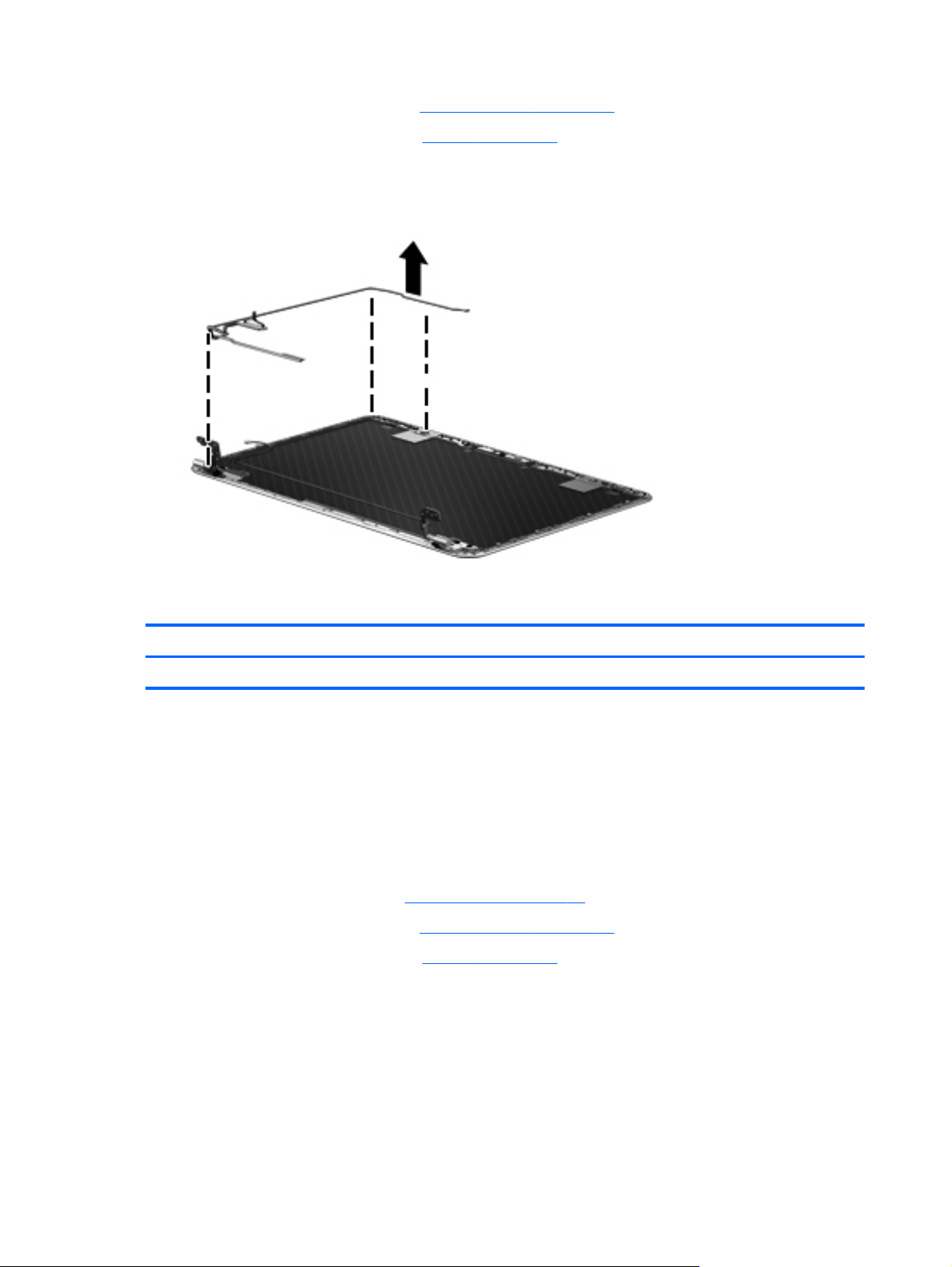
5. Remove the base enclosure (see Base enclosure on page 34).
6. Disconnect the battery cable (see
Remove the display panel cable assembly:
Disconnect the display panel cable from the webcam, and then remove the cable on the left side
▲
up to the left hinge.
Webcam assembly
Battery on page 36).
Description Spare part numbers
Webcam assembly 686587–001
Before removing the webcam assembly:
1. Shut down the computer. If you are unsure whether the computer is off or in Hibernation, turn
the computer on, and then shut it down through the operating system.
2. Disconnect all external devices connected to the computer.
3. Disconnect the power from the computer by first unplugging the power cord from the AC outlet
and then unplugging the AC adapter from the computer.
4. Remove the display panel (see
5. Remove the base enclosure (see
6. Disconnect the battery cable (see
Display panel on page 32).
Base enclosure on page 34).
Battery on page 36).
Remove the webcam assembly:
68 Chapter 4 Removal and replacement procedures
Page 77

Disconnect the webcam cable (1), and then remove the cable (2).
▲
Display hinges and hinge covers
Description Spare part number
Display hinges 686596–001
Display hinge covers 686595–001
Before removing the webcam assembly:
1. Shut down the computer. If you are unsure whether the computer is off or in Hibernation, turn
the computer on, and then shut it down through the operating system.
2. Disconnect all external devices connected to the computer.
3. Disconnect the power from the computer by first unplugging the power cord from the AC outlet
and then unplugging the AC adapter from the computer.
4. Remove the display panel (see
5. Remove the base enclosure (see
6. Disconnect the battery cable (see
Display panel on page 32).
Base enclosure on page 34).
Battery on page 36).
Component replacement procedures 69
Page 78

Remove the display hinge covers:
1. Remove the Phillips PM screws that secure the display the left and right hinge covers (1), and
then remove the hinge covers (2).
2. Remove the 4 Phillips PM screws (2 on each side) that secure the hinge to the display panel (1),
and then remove the hinges (2).
70 Chapter 4 Removal and replacement procedures
Page 79
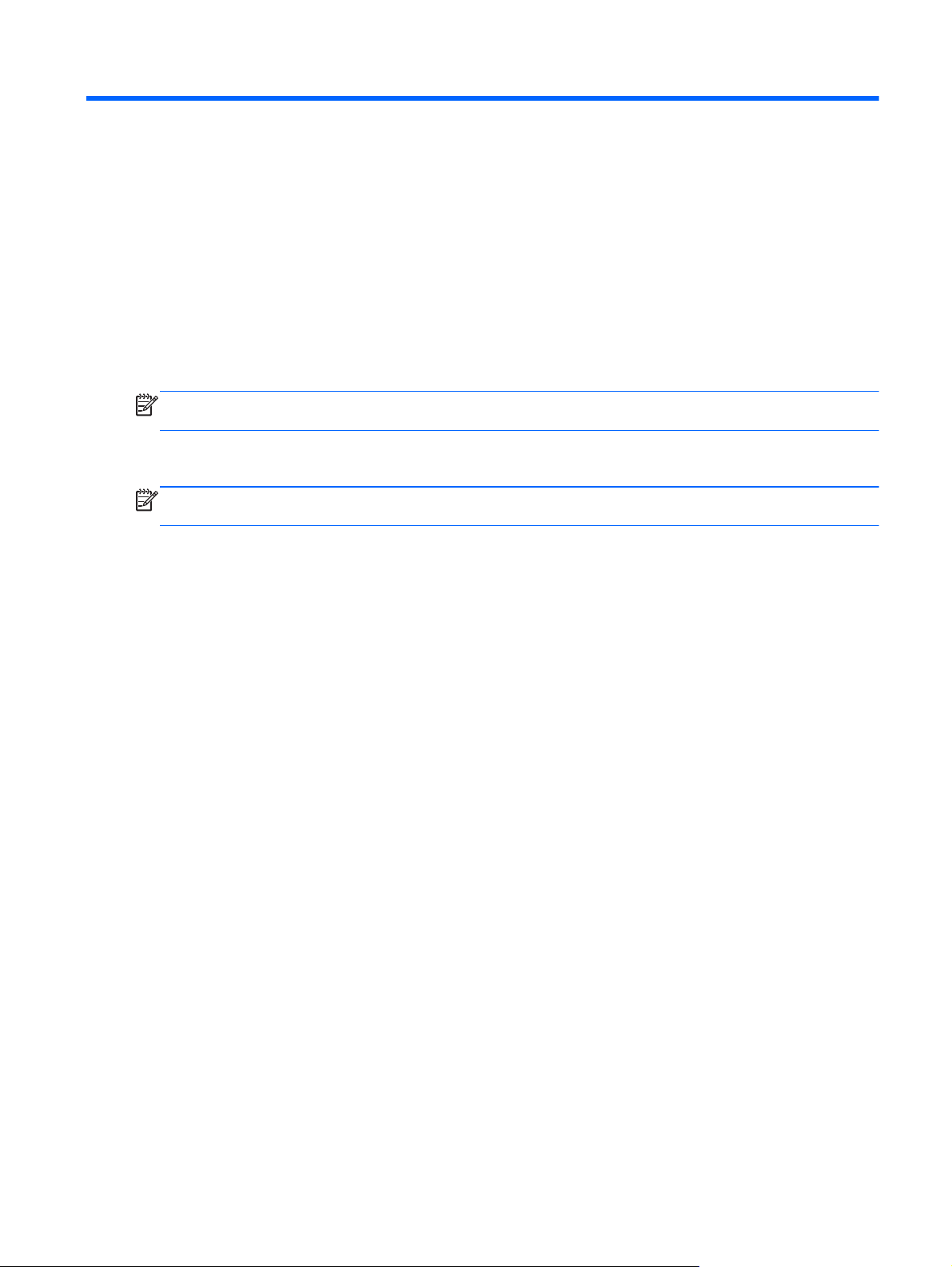
5 Setup Utility (BIOS) and System
Diagnostics
Using Setup Utility
Setup Utility, or Basic Input/Output System (BIOS), controls communication between all the input and
output devices on the system (such as disk drives, display, keyboard, mouse, and printer). Setup
Utility includes settings for the types of peripherals installed, the startup sequence of the computer,
and the amount of system and extended memory.
NOTE: Use extreme care when making changes in Setup Utility. Errors can prevent the computer
from operating properly.
Starting Setup Utility
NOTE: An external keyboard or mouse connected to a USB port can be used with Setup Utility only
if USB legacy support is enabled.
To start Setup Utility, follow these steps:
1. Turn on or restart the computer, and then press esc while the “Press the ESC key for Startup
Menu” message is displayed at the bottom of the screen.
2. Press f10 to enter Setup Utility.
Changing the language of Setup Utility
1. Start Setup Utility.
2. Use the arrow keys to select System Configuration > Language, and then press enter.
3. Use the arrow keys to select a language, and then press enter.
4. When a confirmation prompt with your language selected is displayed, press enter.
5. To save your change and exit Setup Utility, use the arrow keys to select Exit > Exit Saving
Changes, and then press enter.
Your change takes effect immediately.
Using Setup Utility 71
Page 80

Navigating and selecting in Setup Utility
To navigate and select in Setup Utility, follow these steps:
1. Turn on or restart the computer, and then press esc while the “Press the ESC key for Startup
Menu” message is displayed at the bottom of the screen.
● To select a menu or a menu item, use the tab key and the keyboard arrow keys and then
press enter, or use a pointing device to click the item.
To scroll up and down, click the up arrow or the down arrow in the upper-right corner of the
●
screen, or use the up arrow key or the down arrow key.
To close open dialog boxes and return to the main Setup Utility screen, press esc, and then
●
follow the on-screen instructions.
2. Press f10 to enter Setup Utility.
To exit Setup Utility menus, choose one of the following methods:
To exit Setup Utility menus without saving your changes, press the esc key, and then follow the
●
on-screen instructions.
– or –
Use the arrow keys to select Exit > Exit Discarding Changes, and then press enter.
To save your changes and exit Setup Utility menus, press f10, and then follow the on-
●
screen instructions.
– or –
Use the tab key and the arrow keys to select Exit > Exit Saving Changes, and then
press enter.
Your changes go into effect when the computer restarts.
Displaying system information
1. Start Setup Utility.
2. Select the Main menu. System information such as the system time and date, and identification
information about the computer is displayed.
3. To exit Setup Utility without changing any settings, use the arrow keys to select Exit > Exit
Discarding Changes, and then press enter.
72 Chapter 5 Setup Utility (BIOS) and System Diagnostics
Page 81

Restoring factory settings in Setup Utility
NOTE: Restoring defaults will not change the hard drive mode.
To return all settings in Setup Utility to the values that were set at the factory, follow these steps:
1. Turn on or restart the computer, and then press esc while the “Press the ESC key for Startup
Menu” message is displayed at the bottom of the screen.
2. Press f10 to enter Setup Utility.
3. Use the arrow keys to select Exit > Load Setup Defaults.
4. Follow the on-screen instructions.
5. To save your changes and exit, press f10, and then follow the on-screen instructions.
– or –
Use the arrow keys to select Exit > Exit Saving Changes, and then press enter.
Your changes go into effect when the computer restarts.
NOTE: Your password settings and security settings are not changed when you restore the
factory settings.
Exiting Setup Utility
To exit Setup Utility and save your changes from the current session:
●
If the Setup Utility menus are not visible, press esc to return to the menu display. Then use the
arrow keys to select Exit > Exit Saving Changes, and then press enter.
To exit Setup Utility without saving your changes from the current session:
●
If the Setup Utility menus are not visible, press esc to return to the menu display. Then use the
arrow keys to select Exit > Exit Discarding Changes, and then press enter.
Updating the BIOS
Updated versions of the BIOS may be available on the HP website.
Most BIOS updates on the HP website are packaged in compressed files called SoftPaqs.
Some download packages contain a file named Readme.txt, which contains information regarding
installing and troubleshooting the file.
Using Setup Utility 73
Page 82

Determining the BIOS version
To determine whether available BIOS updates contain later BIOS versions than those currently
installed on the computer, you need to know the version of the system BIOS currently installed.
BIOS version information (also known as ROM date and System BIOS) can be displayed by pressing
fn+esc (if you are already in Windows) or by using Setup Utility.
1. Start Setup Utility (BIOS).
2. Use the arrow keys to select Main.
3. To exit Setup Utility (BIOS) without saving your changes, use the tab key and the arrow keys to
select Exit > Exit Discarding Changes, and then press enter.
Downloading a BIOS update
CAUTION: To reduce the risk of damage to the computer or an unsuccessful installation, download
and install a BIOS update only when the computer is connected to reliable external power using the
AC adapter. Do not download or install a BIOS update while the computer is running on battery
power, docked in an optional docking device, or connected to an optional power source. During the
download and installation, follow these instructions:
Do not disconnect power from the computer by unplugging the power cord from the AC outlet.
Do not shut down the computer or initiate Sleep or Hibernation.
Do not insert, remove, connect, or disconnect any device, cable, or cord.
1. Windows 7—Select Start > Help and Support > Maintain.
Windows XP—Select Start > Help and Support, and then select the software and
drivers update.
2. Follow the on-screen instructions to identify your computer and access the BIOS update you
want to download.
3. At the download area, follow these steps:
a. Identify the BIOS update that is later than the BIOS version currently installed on your
computer. Make a note of the date, name, or other identifier. You may need this information
to locate the update later, after it has been downloaded to your hard drive.
b. Follow the on-screen instructions to download your selection to the hard drive. Make a note
of the path to the location on your hard drive where the BIOS update is downloaded. You
will need to access this path when you are ready to install the update.
NOTE: If you connect your computer to a network, consult the network administrator
before installing any software updates, especially system BIOS updates.
BIOS installation procedures vary. Follow any instructions that are displayed on the screen after the
download is complete. If no instructions are displayed, follow these steps:
1. Windows 7—Open Windows Explorer by selecting Start > Computer.
Windows XP—Open Windows Explorer by selecting Start > My Computer.
2. Double-click your hard drive designation. The hard drive designation is typically Local Disk (C:).
3. Using the hard drive path you recorded earlier, open the folder on your hard drive that contains
the update.
74 Chapter 5 Setup Utility (BIOS) and System Diagnostics
Page 83

4. Double-click the file that has an .exe extension (for example, filename.exe). The BIOS
installation begins.
5. Complete the installation by following the on-screen instructions.
NOTE: After a message on the screen reports a successful installation, you can delete the
downloaded file from your hard drive.
Using System Diagnostics
System Diagnostics allows you to run diagnostic tests to determine if the computer hardware is
functioning properly. The following diagnostic tests are available in System Diagnostics:
Start-up test—This test analyzes the main computer components that are required to start
●
the computer.
Run-in test—This test repeats the start-up test and checks for intermittent problems that the
●
start-up test does not detect.
Hard disk test—This test analyzes the physical condition of the hard drive, and then checks all
●
data in every sector of the hard drive. If the test detects a damaged sector, it attempts to move
the data to a good sector.
Memory test—This test analyzes the physical condition of the memory modules. If it reports an
●
error, replace the memory modules immediately.
Battery test—This test analyzes the condition of the battery. If the battery fails the test, contact
●
HP support to report the issue and purchase a replacement battery.
You can also view system information and error logs in the System Diagnostics window.
To start System Diagnostics:
1. Turn on or restart the computer. While the “Press the ESC key for Startup Menu” message is
displayed in the lower-left corner of the screen, press esc. When the Startup Menu is displayed,
press f2.
2. Click the diagnostic test you want to run, and then follow the on-screen instructions.
NOTE: If you need to stop a diagnostics test while it is running, press esc.
Using System Diagnostics 75
Page 84

6 Specifications
Computer specifications
Metric U.S.
Dimensions
Width 29.16 cm 11.48 in
Depth 2.15 cm 8.46 in
Height (front to back) 2.11 to 3.19 cm 0.83 to 1.26 in
Weight
With 6-cell battery 1.60 kg 3.53 lb
With 3-cell battery 1.46 kg 3.22 lb
Input power
Operating voltage and current 19.5V dc @ 3.33 A – 65 W
Temperature
Operating 5°C to 35°C 41°F to 95°F
Nonoperating -20°C to 60°C -4°F to 140°F
Relative humidity (noncondensing)
Operating 10% to 90%
Nonoperating 5% to 95%
Maximum altitude (unpressurized)
Operating -15 m to 3,048 m -50 ft to 10,000 ft
Nonoperating -15 m to 12,192 m -50 ft to 40,000 ft
NOTE: Applicable product safety standards specify thermal limits for plastic surfaces. The device operates well within this
range of temperatures.
15.6-inch display specifications
Metric U.S.
Dimensions
Height 16.50 cm 6.50 in
Width 25.34 cm 11.60 in
Diagonal 33.66 cm 13.30 in
Number of colors 262,144
76 Chapter 6 Specifications
Page 85

Metric U.S.
Contrast ratio 200:1 (typical)
Brightness 200 nits (typical)
Pixel resolution
Pitch 0.197 mm × 0.197 mm
Format 1366 × 768
Configuration RGB vertical stripe
Backlight LED
Character display 80 × 25
Total power consumption 2.0 W
Viewing angle ±65° horizontal, ±50° vertical (typical)
15.6-inch display specifications 77
Page 86

7 Backup and recovery
Your computer includes tools provided by the operating system and HP to help you safeguard your
information and restore it if ever needed.
This chapter provides information on the following topics:
Creating a set of recovery discs or a recovery flash drive (HP Recovery Manager software
●
feature)
Performing a system restore (from the partition, recovery discs, or a recovery flash drive)
●
Backing up your information
●
Recovering a program or driver
●
Restoring the system
If the computer hard drive fails, you must use a set of recovery discs or a recovery flash drive to
restore your system to its factory image. Ideally, you have already used HP Recovery Manager to
create these tools immediately after software setup.
NOTE: All references to the hard disk drive in this guide refer to the solid-state (SSD) drive
For issues other than hard drive failure, you can restore your system by using the HP Recovery
partition, rather than by using recovery discs or a recovery flash drive. To check for the presence of a
recovery partition, click Start, right-click Computer, click Manage, and then click Disk Management.
If the recovery partition is present, a Recovery drive is listed in the window.
CAUTION: HP Recovery Manager (partition or discs/flash drive) restores only software that was
preinstalled at the factory. Software not provided with this computer must be reinstalled manually.
Creating restore media
HP recommends that you create either a set of recovery discs or a recovery flash drive so that you
can restore your computer to its original factory state if the hard drive fails, or if for any reason you
cannot restore using the recovery partition tools. Create these discs or the flash drive after setting up
the computer for the first time.
NOTE: HP Recovery Manager allows the creation of only one set of recovery discs or one recovery
flash drive. Handle these recovery tools carefully, and keep them in a safe place.
NOTE: You can use an optional external optical drive (purchased separately) to create recovery
discs, or you can purchase recovery discs for your computer from the HP website. If you use an
external optical drive, it must be connected directly to a USB port on the computer, not to a USB port
on an external device, such as a USB hub.
Guidelines:
Purchase high-quality DVD-R, DVD+R, DVD-R DL, or DVD+R DL discs.
●
NOTE: Read-write discs, such as CD-RW, DVD±RW, double-layer DVD±RW, and BD-RE
(rewritable Blu-ray) discs, are not compatible with the HP Recovery Manager software.
The computer must be connected to AC power during this process.
●
78 Chapter 7 Backup and recovery
Page 87

Only one set of recovery discs or one recovery flash drive can be created per computer.
●
NOTE: If you are creating recovery discs, number each disc before inserting it into an optional
external optical drive (purchased separately).
If necessary, you can exit the program before you have finished creating the recovery discs or
●
recovery flash drive. The next time you open HP Recovery Manager, you will be prompted to
continue the backup creation process.
To create a set of recovery discs or a recovery flash drive:
1. Select Start > All Programs > Security and Protection > HP Recovery Manager > HP
Recovery Media Creation.
2. Follow the on-screen instructions.
Performing a system recovery
HP Recovery Manager software allows you to repair or restore the computer to its original factory
state. HP Recovery Manager works from recovery discs, a recovery flash drive, or from a dedicated
recovery partition on the hard drive.
NOTE: A system restore must be performed if the computer hard drive fails or if all attempts to
correct any functional computer issues fail. A system restore should be used as a final attempt to
correct computer issues.
Note the following when performing a system restore:
You can restore only the system that you have previously backed up. HP recommends that you
●
use HP Recovery Manager to create either a set of recovery discs or a recovery flash drive as
soon as you set up the computer.
● Windows has its own built-in repair features, such as System Restore. If you have not already
tried these features, try them before using HP Recovery Manager to restore your system.
HP Recovery Manager restores only software that was installed at the factory. For software not
●
provided with this computer, you must either download the software from the manufacturer's
website or reinstall the software from the disc provided by the manufacturer using an optional
external optical drive (purchased separately).
Using the dedicated recovery partition
When using the dedicated recovery partition, there is an option to back up pictures, music and other
audio, videos and movies, recorded TV shows, documents, spreadsheets and presentations, e-mails,
Internet favorites and settings during this process.
Performing a system recovery 79
Page 88

To restore the computer from the recovery partition, follow these steps:
1. Access HP Recovery Manager in either of the following ways:
Select Start > All Programs > Security and Protection > HP Recovery Manager > HP
●
Recovery Manager.
– or –
Turn on or restart the computer, and then press esc while the “Press the ESC key for
●
Startup Menu” message is displayed at the bottom of the screen. Then, press f11 while the
“F11 (System Recovery)” message is displayed on the screen.
2. Click System Recovery in the HP Recovery Manager window.
3. Follow the on-screen instructions.
80 Chapter 7 Backup and recovery
Page 89

Restoring using the restore media
1. If possible, back up all personal files.
2. Insert the first recovery disc into an optional external optical drive (purchased separately), and
then restart the computer.
– or –
Insert the recovery flash drive into a USB port on your computer, and then restart the computer.
NOTE: If the computer does not automatically restart in the HP Recovery Manager, the
computer boot order needs to be changed.
3. Press f9 at system bootup.
4. Select the external optical drive or the flash drive.
5. Follow the on-screen instructions.
Changing the computer boot order
To change the boot order for recovery discs:
1. Restart the computer.
2. Press esc while the computer is restarting, and then press f9 for boot options.
3. Select Internal CD/DVD ROM Drive from the boot options window.
To change the boot order for recovery flash drive:
1. Insert the flash drive into a USB port.
2. Restart the computer.
3. Press esc while the computer is restarting, and then press f9 for boot options.
4. Select the flash drive from the boot options window.
Backing up and recovering your information
It is very important to back up your files and keep any new software in a safe place. As you add new
software and data files, continue to create backups on a regular basis.
How completely you are able to recover your system depends on how recent your backup is.
NOTE: A recovery from your most recent backup needs to be performed if the computer has a virus
attack or if any major system components fail. In order to correct computer issues, a recovery should
first be attempted before a system restore is attempted.
You can back up your information to an optional external hard drive, a network drive, or discs. Back
up your system at the following times:
At regularly scheduled times
●
TIP: Set reminders to back up your information periodically.
Before the computer is repaired or restored
●
Before you add or modify hardware or software
●
Backing up and recovering your information 81
Page 90

Guidelines:
● Create system restore points using the Windows® System Restore feature, and periodically
copy them to an optical disc using an optional external optical drive (purchased separately) or an
external hard drive. For more information on using system restore points, refer to
Windows system restore points on page 83.
Store personal files in the Documents library and back up this folder periodically.
●
Save customized settings in a window, toolbar, or menu bar by taking a screen shot of your
●
settings. The screen shot can be a time-saver if you have to re-enter your preferences.
To create a screen shot:
1. Display the screen you want to save.
2. Copy the screen image:
To copy only the active window, press alt+prt sc.
To copy the entire screen, press prt sc.
3. Open a word-processing document, and then select Edit > Paste. The screen image is added to
the document.
4. Save and print the document.
Using Windows Backup and Restore
Using
Guidelines:
Be sure that the computer is connected to AC power before you start the backup process.
●
Allow enough time to complete the backup process. Depending on file sizes, it may take over an
●
hour.
To create a backup:
1. Select Start > Control Panel > System and Security > Backup and Restore.
2. Follow the on-screen instructions to schedule and create a backup.
NOTE: Windows® includes the User Account Control feature to improve the security of the
computer. You may be prompted for your permission or password for tasks such as installing
software, running utilities, or changing Windows settings. Refer to Help and Support for more
information.
82 Chapter 7 Backup and recovery
Page 91

Using Windows system restore points
A system restore point allows you to save and name a snapshot of your hard drive at a specific point
in time. You can then recover back to that point if you want to reverse subsequent changes.
NOTE: Recovering to an earlier restore point does not affect data files saved or e-mails created
since the last restore point.
You also can create additional restore points to provide increased protection for your files and
settings.
When to create restore points
Before you add or modify software or hardware
●
Periodically, whenever the computer is functioning optimally
●
NOTE: If you revert to a restore point and then change your mind, you can reverse the restoration.
Create a system restore point
1. Select Start > Control Panel > System and Security > System.
2. In the left pane, click System Protection.
3. Click the System Protection tab.
4. Click Create, and then follow the on-screen instructions.
Restore to a previous date and time
To revert to a restore point (created at a previous date and time), when the computer was functioning
optimally, follow these steps:
1. Select Start > Control Panel > System and Security > System.
2. In the left pane, click System Protection.
3. Click the System Protection tab.
4. Click System Restore.
5. Follow the on-screen instructions.
Backing up and recovering your information 83
Page 92

8 Power cord set requirements
The wide-range input feature of the computer permits it to operate from any line voltage from 100 to
120 volts AC, or from 220 to 240 volts AC.
The 3-conductor power cord set included with the computer meets the requirements for use in the
country or region where the equipment is purchased.
Power cord sets for use in other countries and regions must meet the requirements of the country or
region where the computer is used.
Requirements for all countries
The following requirements are applicable to all countries and regions:
● The length of the power cord set must be at least 1.5 m (5.0 ft) and no more than 2.0 m (6.5 ft).
● All power cord sets must be approved by an acceptable accredited agency responsible for
evaluation in the country or region where the power cord set will be used.
The power cord sets must have a minimum current capacity of 10 A and a nominal voltage rating
●
of 125 or 250 V ac, as required by the power system of each country or region.
The appliance coupler must meet the mechanical configuration of an EN 60 320/IEC 320
●
Standard Sheet C13 connector for mating with the appliance inlet on the back of the computer.
Requirements for specific countries and regions
Country/region Accredited agency Applicable note number
Argentina IRAM 1
Australia SAA 1
Austria OVE 1
Belgium CEBEC 1
Brazil ABNT 1
Canada CSA 2
Chile IMQ 1
Denmark DEMKO 1
Finland FIMKO 1
France UTE 1
Germany VDE 1
India ISI 1
Israel SII 1
Italy IMQ 1
84 Chapter 8 Power cord set requirements
Page 93

Country/region Accredited agency Applicable note number
Japan JIS 3
The Netherlands KEMA 1
New Zealand SANZ 1
Norway NEMKO 1
The People's Republic of China CCC 4
Saudi Arabia SASO 7
Singapore PSB 1
South Africa SABS 1
South Korea KTL 5
Sweden SEMKO 1
Switzerland SEV 1
Taiwan BSMI 6
Thailand TISI 1
The United Kingdom ASTA 1
The United States UL 2
1. The flexible cord must be Type HO5VV-F, 3-conductor, 0.75-mm² conductor size. Power cord set fittings (appliance
coupler and wall plug) must bear the certification mark of the agency responsible for evaluation in the country or region
where it will be used.
2. The flexible cord must be Type SVT/SJT or equivalent, No. 18 AWG, 3-conductor. The wall plug must be a two-pole
grounding type with a NEMA 5-15P (15 A, 125 V) or NEMA 6-15P (15 A, 250 V ac) configuration. CSA or C-UL mark.
UL file number must be on each element.
3. The appliance coupler, flexible cord, and wall plug must bear a “T” mark and registration number in accordance with the
Japanese Dentori Law. The flexible cord must be Type VCTF, 3-conductor, 0.75-mm² or 1.25-mm² conductor size. The
wall plug must be a two-pole grounding type with a Japanese Industrial Standard C8303 (7 A, 125 V ac) configuration.
4. The flexible cord must be Type RVV, 3-conductor, 0.75-mm² conductor size. Power cord set fittings (appliance coupler
and wall plug) must bear the CCC certification mark.
5. The flexible cord must be Type H05VV-F 3X0.75-mm² conductor size. KTL logo and individual approval number must
be on each element. Corset approval number and logo must be printed on a flag label.
6. The flexible cord must be Type HVCTF 3×1.25-mm² conductor size. Power cord set fittings (appliance coupler, cable,
and wall plug) must bear the BSMI certification mark.
7. For 127 V ac, the flexible cord must be Type SVT or SJT 3 x 18 AWG, with plug NEMA 5-15P (15 A, 125 V ac), with UL
and CSA or C-UL marks. For 240 V ac, the flexible cord must be Type H05VV-F 3×0.75-/1.00-mm² conductor size, with
plug BS 1363/A with BSI or ASTA marks.
Requirements for specific countries and regions 85
Page 94

9 Recycling
When a non-rechargeable or rechargeable battery has reached the end of its useful life, do not
dispose of the battery in general household waste. Follow the local laws and regulations in your area
for battery disposal.
HP encourages customers to recycle used electronic hardware, HP original print cartridges, and
rechargeable batteries. For more information about recycling programs, see the HP website at
http://www.hp.com/recycle.
86 Chapter 9 Recycling
Page 95

Index
A
AC adapter 10
AC adapter, spare part numbers
19, 20
action keys
identifying 6
audio, product description 2
audio-in (microphone) jack 10
audio-out (headphone) jacks 10
B
backing up
customized window, toolbar,
and menu bar settings 82
personal files 82
base enclosure
removal 34
spare part numbers 34
base enclosure, spare part
number 20, 22
battery
removal 36
spare part numbers 17, 20, 36
Blu-ray ROM DVD±R/RW Super
Multi Double-Layer Drive
precautions 27
spare part number 18, 20
buttons
power 5
TouchPad on/off 8
C
cables, service considerations 26
caps lock light, identifying 7
chipset, product description 1
components
bottom 11
display 4
left side 8
right side 10
computer major components 13
computer part number 31
computer specifications 76
connector, power 10
connectors, service
considerations 26
D
Digital Media Slot, identifying 9
display
specifications 76
display assembly
spare part numbers 32
display panel
removal 32
display panel, product
description 1
drives, preventing damage 27
DVD±RW and CD-RW Super Multi
Double-Layer Combo Drive
precautions 27
spare part number 18, 20
E
electrostatic discharge 27
equipment guidelines 30
esc key, identifying 6
Ethernet, product description 2
external media cards, product
description 2
F
f11 80
fan
removal 53
spare part number 20, 53
fn key, identifying 6
G
graphics, product description 1
grounding guidelines 27
guidelines
equipment 30
grounding 27
packaging 29
transporting 29
workstation 29
H
hard drive
precautions 27
product description 2
removal 38
spare part numbers 18, 38
hard drive light 9
hard drive, spare part numbers
17, 18, 20
HDMI port, identifying 8
HP Recovery Manager 79
I
integrated webcam light,
identifying 4
internal display switch,
identifying 4
internal microphones, identifying
4
J
jacks
audio-in (microphone) 10
audio-out (headphone) 10
network 8
RJ-45 (network) 8
K
keyboard
product description 3
removal 62
spare part numbers 14, 21, 62
keys
action 6
esc 6
fn 6
Windows applications 6
Windows logo 6
L
lights
AC adapter 10
caps lock 7
hard drive 9
mute 7
Index 87
Page 96

power 7, 9
TouchPad 8
webcam 4
wireless 7
M
mass storage device
precautions 27
removal 38
spare part numbers 18, 38
media card reader assembly
removal 55
spare part numbers 55
memory module
product description 1
removal 46
spare part numbers 17, 20, 46
microphone
product description 2
model description 31
model name 1
mute light, identifying 7
N
network jack, identifying 8
O
operating system, product
description 3
optical drive
precautions 27
product description 2
spare part numbers 18, 20
P
packaging guidelines 29
plastic parts, service
considerations 26
pointing device, product
description 3
ports
HDMI 8
product description 3
USB 10
USB 3.0 9
power button, identifying 5
power connector cable 21
removal 59
spare part number 16, 21
power connector, identifying 10
power cord
set requirements 84
spare part numbers 19, 20
power lights, identifying 7, 9
power requirements, product
description 3
processor, product description 1
product description
audio 2
chipset 1
display panel 1
Ethernet 2
external media cards 2
graphics 1
hard drives 2
keyboard 3
memory module 1
microphone 2
operating system 3
optical drive 2
pointing device 3
ports 3
power requirements 3
processors 1
product name 1
serviceability 3
video 2
wireless 2
product name 1, 31
product number 31
R
recovering from the dedicated
recovery partition 79
recovering from the recovery
discs 81
recovery discs 78
recovery, system 79
removal/replacement
preliminaries 26
procedures 30
restore points 83
RJ-45 (network) jack, identifying
8
RTC battery
removal 41
spare part numbers 16, 21, 41
S
Screw Kit, spare part number 19,
22
security cable slot, identifying 10
serial number 31
service considerations
cables 26
connectors 26
plastic parts 26
service tag 12, 31
serviceability, product
description 3
slots
Digital Media 9
security cable 10
solid-state drive, spare part
number 18, 22
Speaker Kit, spare part number
21, 60
speakers
removal 60
spare part number 21, 60
speakers, identifying 5
specifications
computer 76
display 76
supported discs 78
system board
removal 48
spare part numbers 16, 17,
22, 23, 24, 25, 48
system recovery 79
system restore points 83
T
tools required 26
top cover
removal 66
spare part numbers 20, 22, 66
TouchPad button board
removal 43
spare part number 15, 43
TouchPad light 8
TouchPad on/off button 8
Touchpad zone, identifying 8
transporting guidelines 29
U
USB 3.0 ports identifying 9
USB ports, identifying 10
88 Index
Page 97

USB/Audio board 17
spare part number 21
using system restore 83
V
vents, identifying 11
video, product description 2
W
warranty period 31
webcam light, identifying 4
webcam, identifying 4
Windows applications key,
identifying 6
Windows logo key, identifying 6
wireless light 7
wireless, product description 2
WLAN antennas, identifying 4
WLAN module
removal 45
spare part numbers 2, 20, 22,
45
workstation guidelines 29
Index 89
Page 98

