Page 1
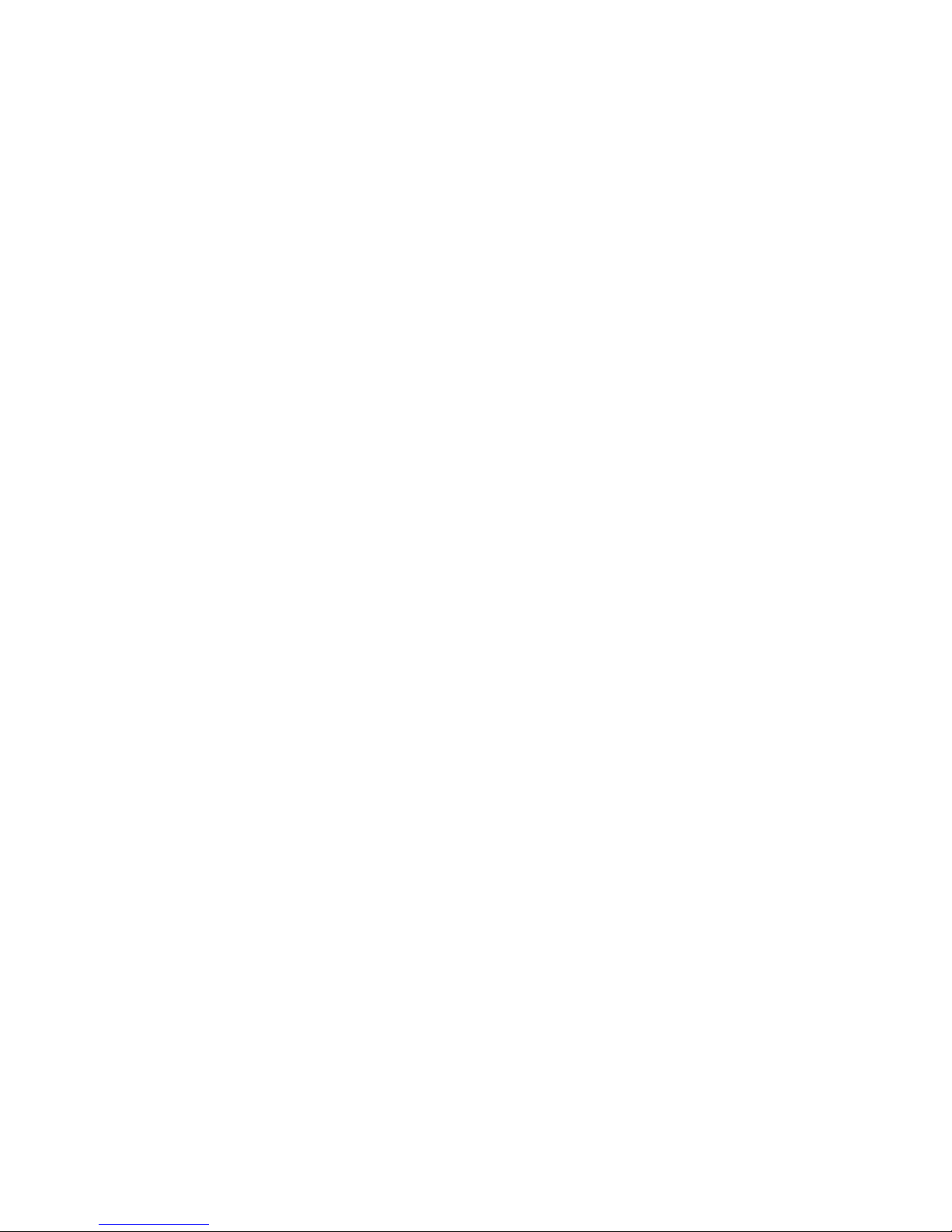
Notebook Tour
User Guide
Page 2
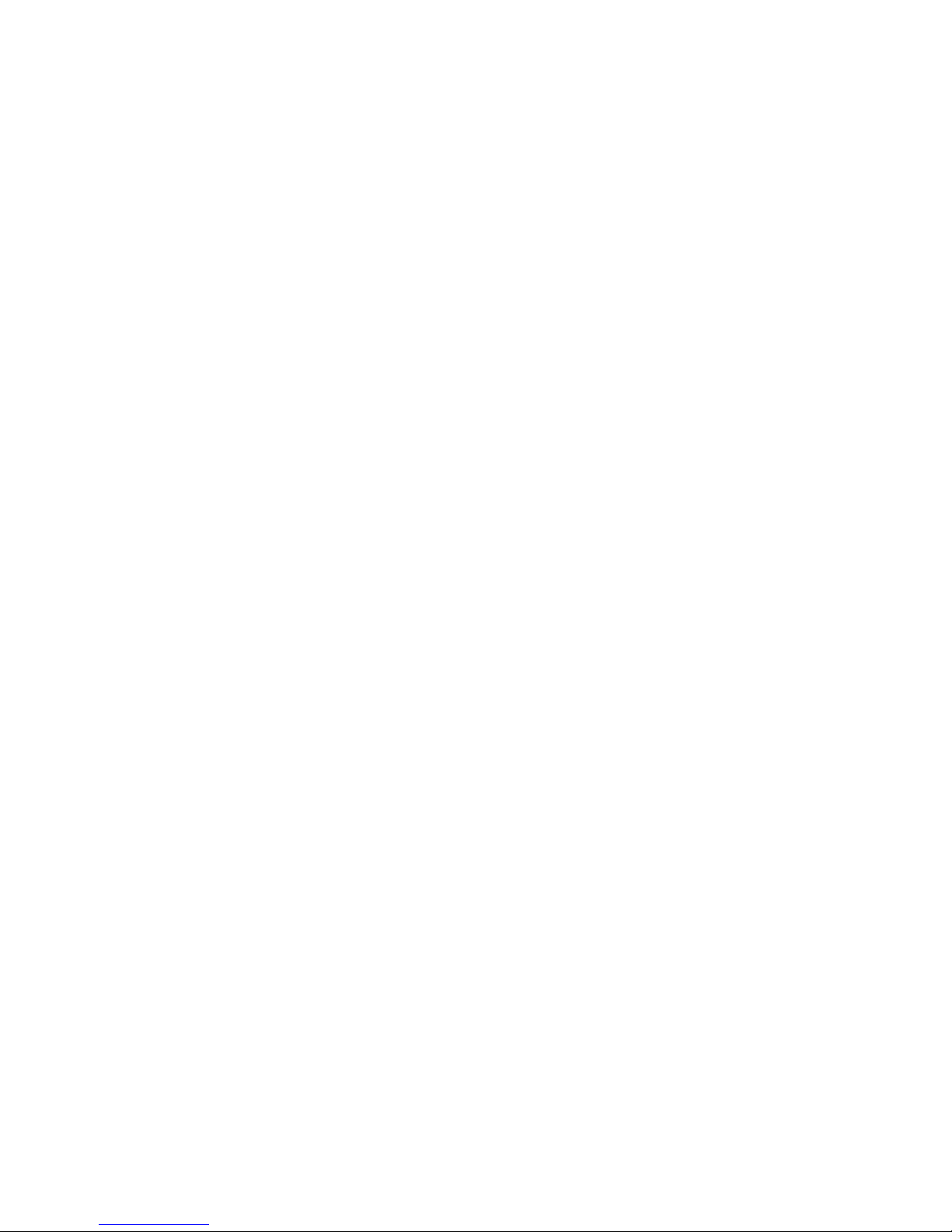
© Copyright 2009 Hewlett-Packard
Development Company, L.P.
Bluetooth is a trademark owned by its
proprietor and used by Hewlett-Packard
Company under license. Java is a U.S.
trademark of Sun Microsystems, Inc.
Microsoft and Windows are U.S. registered
trademarks of Microsoft Corporation. SD
Logo is a trademark of its proprietor.
The information contained herein is subject
to change without notice. The only
warranties for HP products and services are
set forth in the express warranty statements
accompanying such products and services.
Nothing herein should be construed as
constituting an additional warranty. HP shall
not be liable for technical or editorial errors
or omissions contained herein.
First Edition: October 2009
Document Part Number: 539878-001
Page 3
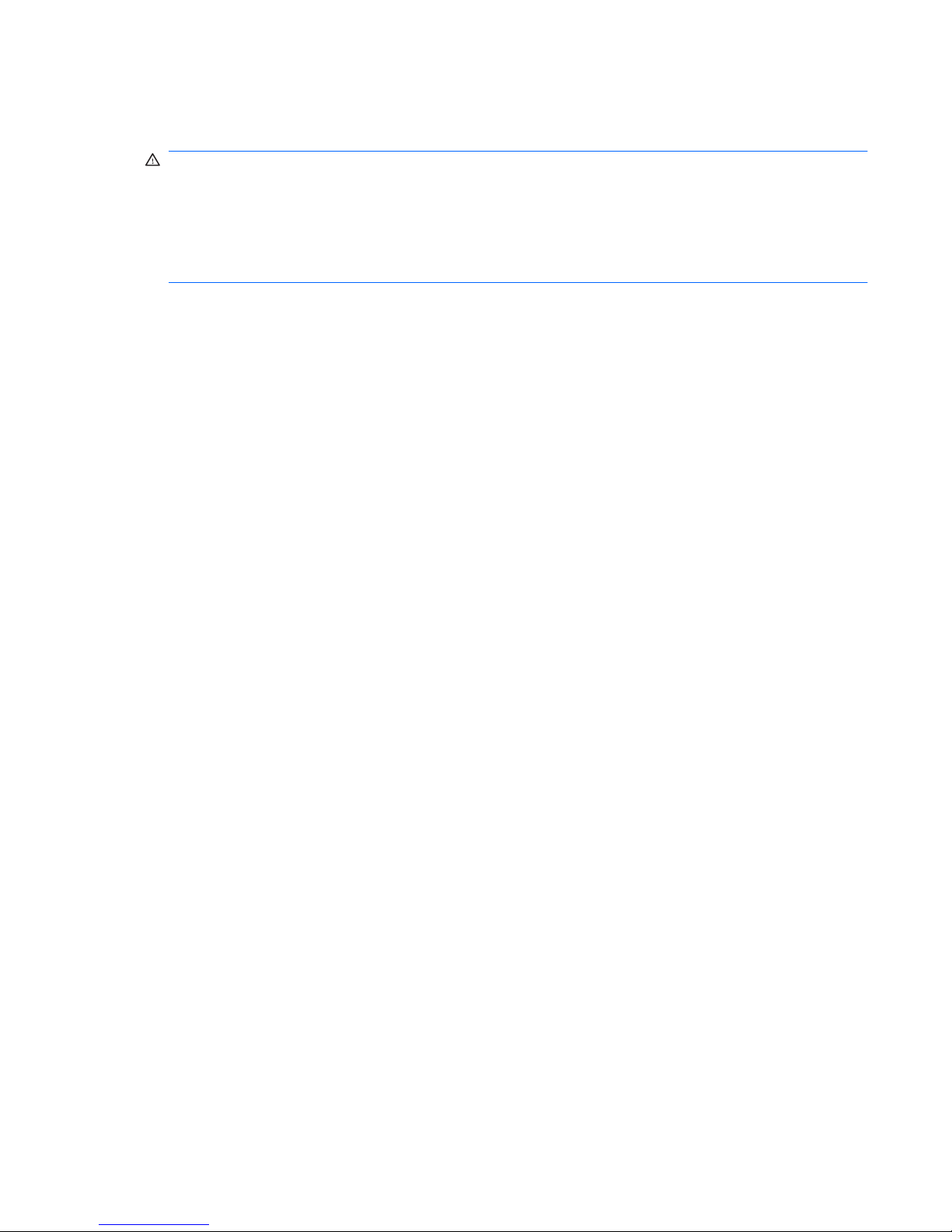
Safety warning notice
WARNING! To reduce the possibility of heat-related injuries or of overheating the computer, do not
place the computer directly on your lap or obstruct the computer air vents. Use the computer only on a
hard, flat surface. Do not allow another hard surface, such as an adjoining optional printer, or a soft
surface, such as pillows or rugs or clothing, to block airflow. Also, do not allow the AC adapter to contact
the skin or a soft surface, such as pillows or rugs or clothing, during operation. The computer and the
AC adapter comply with the user-accessible surface temperature limits defined by the International
Standard for Safety of Information Technology Equipment (IEC 60950).
iii
Page 4
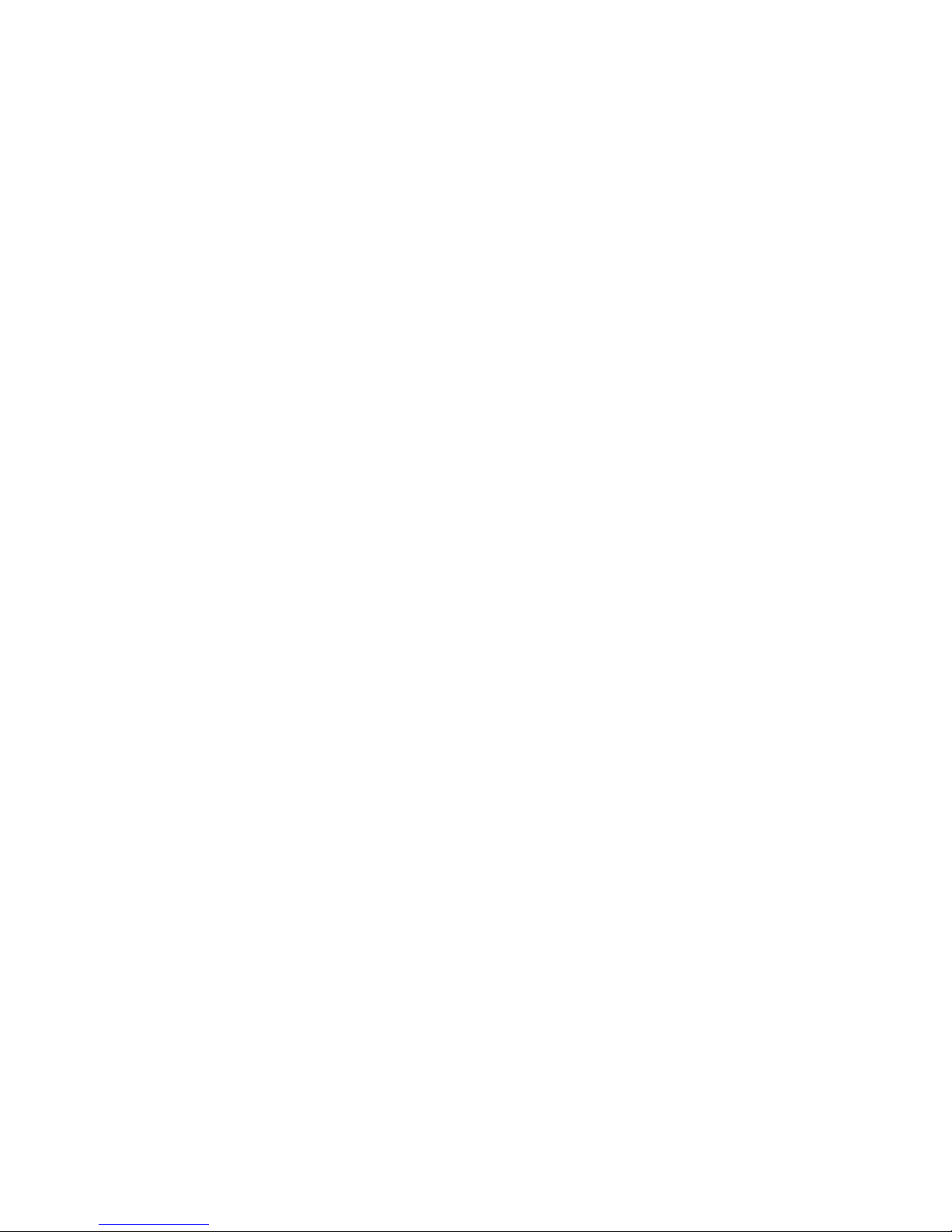
iv Safety warning notice
Page 5
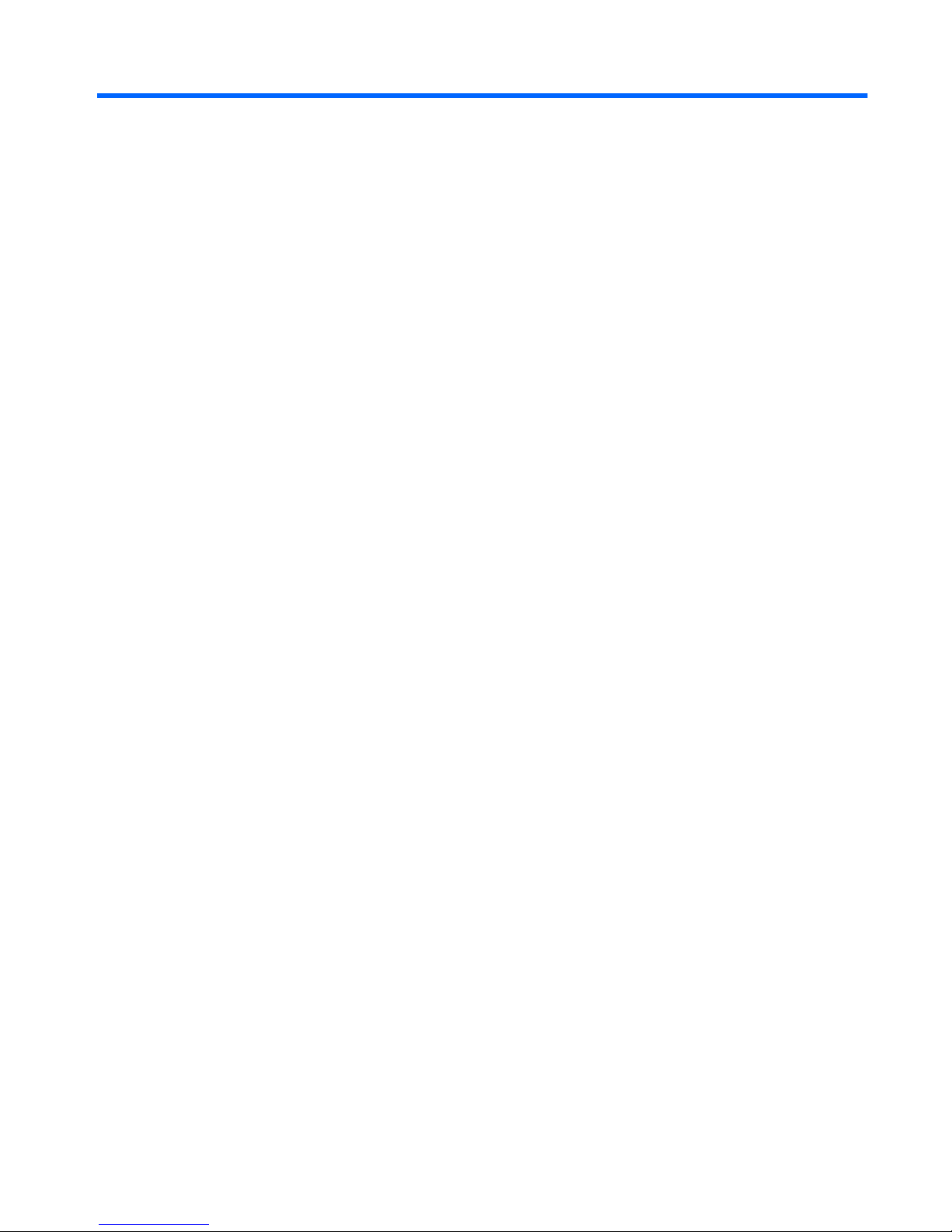
Table of contents
1 Identifying hardware
2 Components
Product notice ...................................................................................................................................... 2
Top components ................................................................................................................................... 3
Pointing devices ................................................................................................................... 3
Lights ................................................................................................................................... 4
Buttons, switches, and fingerprint reader ............................................................................ 5
Keys ..................................................................................................................................... 6
Display ................................................................................................................................. 7
Front components ................................................................................................................................ 9
Rear components ............................................................................................................................... 10
Right-side components ....................................................................................................................... 11
Left-side components ......................................................................................................................... 12
Bottom components ........................................................................................................................... 13
Wireless antennas .............................................................................................................................. 14
Additional hardware components ....................................................................................................... 15
3 Labels
Index ................................................................................................................................................................... 18
v
Page 6
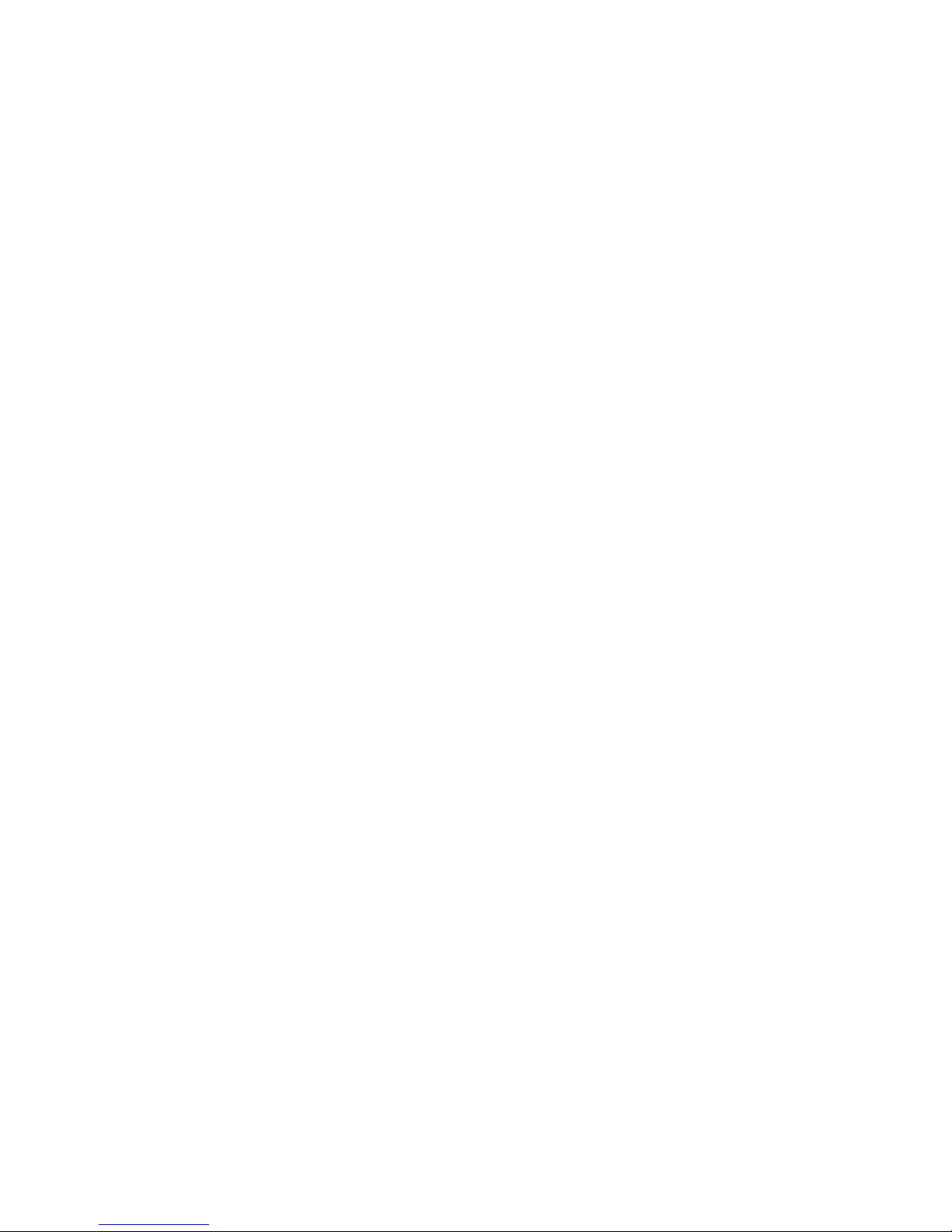
vi
Page 7
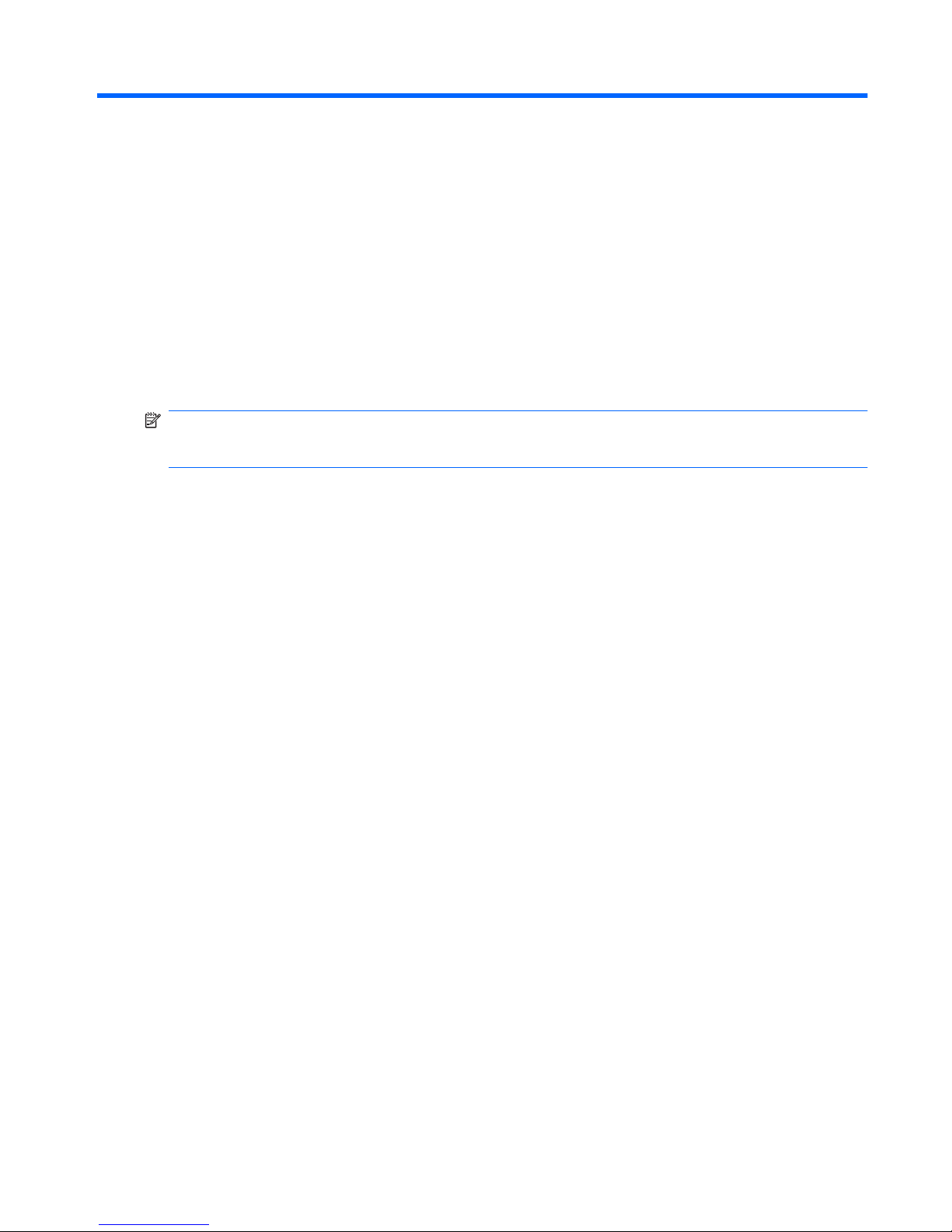
1 Identifying hardware
To see a list of hardware installed in the computer:
▲
Select Start > Control Panel > System and Security > Device Manager.
You can also add hardware or modify device configurations using Device Manager.
NOTE: Windows® includes the User Account Control feature to improve the security of your computer.
You may be prompted for your permission or password for tasks such as installing software, running
utilities, or changing Windows settings. Refer to Windows Help for more information.
1
Page 8
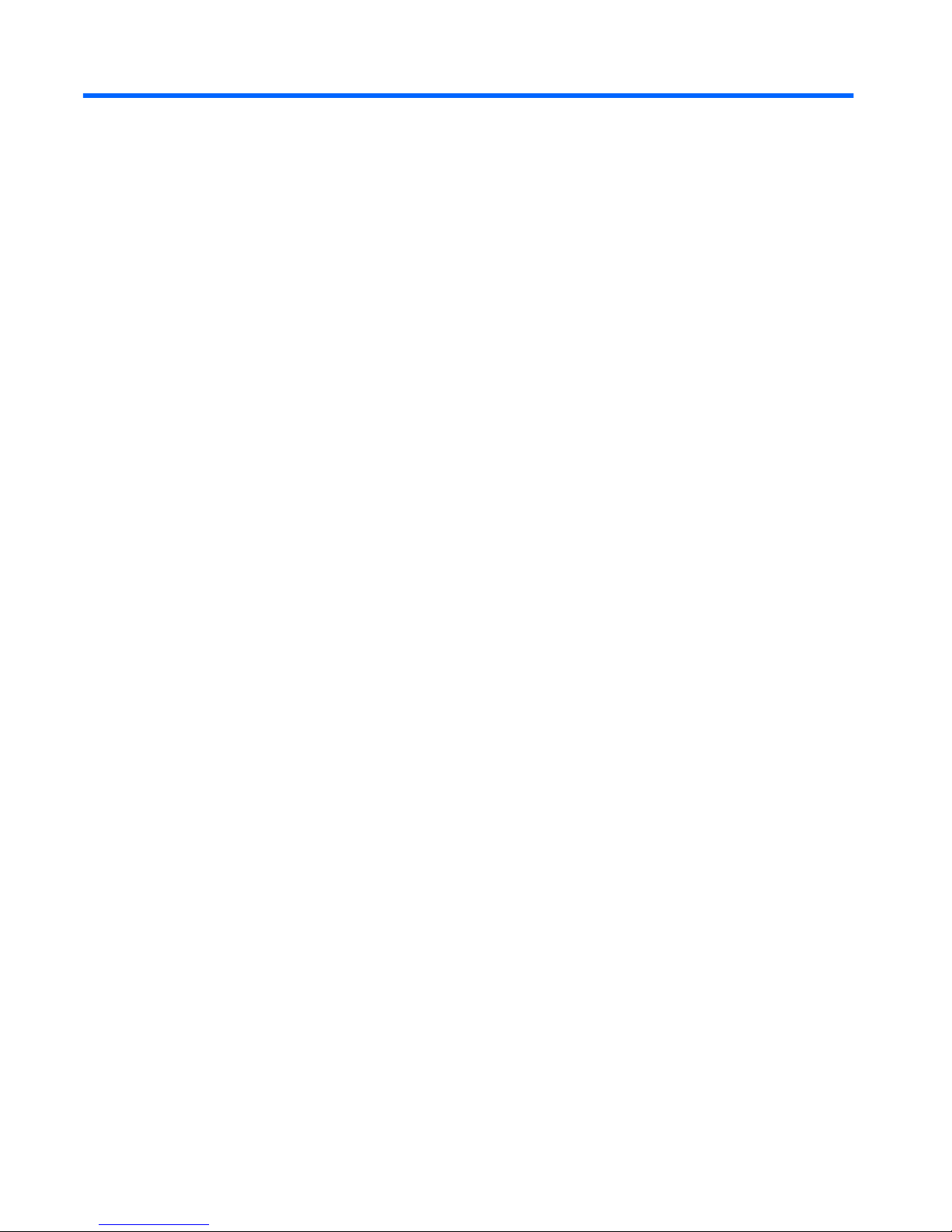
2 Components
Product notice
This user guide describes features that are common to most models. Some features may not be
available on your computer.
2 Chapter 2 Components
Page 9

Top components
Pointing devices
Component Description
(1) Pointing stick Moves the pointer and selects or activates items on the screen.
(2) Left pointing stick button Functions like the left button on an external mouse.
(3) TouchPad* Moves the pointer and selects or activates items on the screen.
(4) Left TouchPad button* Functions like the left button on an external mouse.
(5) Right pointing stick button Functions like the right button on an external mouse.
(6) TouchPad scroll zone* Scrolls up or down.
(7) Right TouchPad button* Functions like the right button on an external mouse.
*This table describes factory settings. To view or change pointing device preferences, select Start > Devices and Printers.
Then, right-click the device representing your computer, and select Mouse settings.
Top components 3
Page 10

Lights
Component Description
(1) Wireless lights (2)*
●
On: An integrated wireless device, such as a wireless local
area network (WLAN) device, the HP Mobile Broadband
Module, and/or a Bluetooth® device, is on.
●
Amber: All wireless devices are off.
(2) Power lights (2)†
●
On: The computer is on.
●
Blinking: The computer is in the Sleep state.
●
Blinking rapidly: An AC adapter with a higher power rating
should be connected.
●
Off: The computer is off or in Hibernation.
(3) Battery light
●
Amber: A battery is charging.
●
Turquoise: A battery is close to full charge capacity.
●
Blinking amber: A battery that is the only available power
source has reached a low battery level. When the battery
reaches a critical battery level, the battery light begins blinking
rapidly.
●
Off: If the computer is plugged into an external power source,
the light turns off when all batteries in the computer are fully
charged. If the computer is not plugged into an external power
source, the light stays off until the battery reaches a low
battery level.
(4) Drive light
●
Blinking turquoise: The hard drive or optical drive is being
accessed.
●
Amber: HP 3D DriveGuard has temporarily parked the internal
hard drive, and if present, the hard drive in the upgrade bay.
(5) Caps lock light On: Caps lock is on.
4 Chapter 2 Components
Page 11

Component Description
(6) Num lock light On: Num lock is on or the embedded numeric keypad is enabled.
(7) Volume mute light
●
On: Computer sound is on.
●
Amber: Computer sound is off.
(8) Volume down light Blinking: The volume scroll zone is being used to decrease speaker
volume.
(9) Volume up light Blinking: The volume scroll zone is being used to increase speaker
volume.
*The 2 wireless lights display the same information. The light on the wireless button is visible only when the computer is open.
The wireless light on the front of the computer is visible whether the computer is open or closed.
†The 2 power lights display the same information. The light on the power button is visible only when the computer is open. The
power light on the front of the computer is visible whether the computer is open or closed.
Buttons, switches, and fingerprint reader
Component Description
(1) Power button
●
When the computer is off, press the button to turn on the
computer.
●
When the computer is on, press the button to shut down the
computer.
●
When the computer is in the Sleep state, press the button
briefly to exit Sleep.
●
When the computer is in Hibernation, press the button briefly
to exit Hibernation.
Top components 5
Page 12

Component Description
If the computer has stopped responding and Windows® shutdown
procedures are ineffective, press and hold the power button for at
least 5 seconds to turn off the computer.
To learn more about your power settings, select Start > Control
Panel > System and Security > Power Options.
(2) Internal display switch Turns off the display if the display is closed while the power is on.
(3) Info button Launches Info Center, which enables you to open various software
solutions.
(4) Wireless button Turns the wireless feature on or off but does not establish a
wireless connection.
NOTE: A wireless network must be set up in order to establish a
wireless connection.
(5) Presentation button Starts the presentation feature.
(6) Volume mute button Mutes and restores speaker sound.
(7) Volume scroll zone Adjusts speaker volume. Slide your finger to the left to decrease
volume and to the right to increase volume. You can also press the
left side of the volume slider to decrease volume, or press the right
side of the volume slider to increase volume.
(8) Fingerprint reader (select models only) Allows a fingerprint logon to Windows, instead of a p assword logon.
Keys
NOTE: Your computer may look slightly different from the illustration in this section.
6 Chapter 2 Components
Page 13

Component Description
(1) esc key Displays system information when pressed in combination with the
fn key.
(2) fn key Executes frequently used system functions when pressed in
combination with a function key or the esc key.
(3) Windows logo key Displays the Windows Start menu.
(4) Windows applications key Displays a shortcut menu for items beneath the pointer.
(5) Embedded numeric keypad keys Can be used like the keys on an external numeric keypad.
(6) Function keys Execute frequently used system functions when pressed in
combination with the fn key.
Display
Component Description
(1) Ambient light sensor Automatically adjusts the display brightness based on the lighting
conditions in your environment.
(2) Internal microphones (2) Record sound.
(3) HP Webcam Records video and captures still video.
(4) HP Webcam light On: The integrated camera is in use.
Top components 7
Page 14

Component Description
(5) Keyboard light Illuminates the keyboard in low-light conditions when the keyboard
light button is pressed.
(6) Keyboard light button Opens and turns on the keyboard light.
8 Chapter 2 Components
Page 15

Front components
Component Description
(1) Wireless light On: An integrated wireless device, such as a wireless local area
network (WLAN) device, the HP Mobile Broadband Module, and/
or a Bluetooth device, is on.
Amber: All wireless devices are off.
(2) Power light
●
On: The computer is on.
●
Blinking: The computer is in the Sleep state.
●
Blinking rapidly: An AC adapter with a higher power rating
should be connected.
●
Off: The computer is off or in Hibernation.
(3) Battery light
●
Amber: A battery is charging.
●
Turquoise: A battery is close to full charge capacity.
●
Blinking amber: A battery that is the only available power
source has reached a low battery level. When the battery
reaches a critical battery level, the battery light begins blinking
rapidly.
●
Off: If the computer is plugged into an external power source,
the light turns off when all batteries in the computer are fully
charged. If the computer is not plugged into an external power
source, the light stays off until the battery reaches a low
battery level.
(4) Drive light Blinking turquoise: The hard drive or optical drive is being
accessed.
Amber: HP 3D DriveGuard has temporarily parked the hard drive.
(5) Speakers (2) Produce sound.
(6) SD Card Reader Supports the Secure Digital (SD) Memory Card and
MultiMediaCard (MMC) optional digital card formats.
(7) Display release button Opens the computer.
(8) Bluetooth compartment Contains a Bluetooth device.
Front components 9
Page 16

Rear components
Component Description
(1) Security cable slot Attaches an optional security cable to the computer.
NOTE: The security cable is designed to act as a deterrent, but
it may not prevent the computer from being mishandled or stolen.
(2) Power connector Connects an AC adapter.
(3) External monitor port Connects an external VGA monitor or projector.
10 Chapter 2 Components
Page 17

Right-side components
Component Description
(1) Smart card reader Supports optional smart cards and Java™ cards.
(2) Upgrade bay Supports an optical drive or hard drive.
(3) USB port Connects an optional USB device.
(4) RJ-45 (network) jack Connects a network cable.
(5) RJ-11 (modem) jack Connects a modem cable.
Right-side components 11
Page 18

Left-side components
Component Description
(1) Vent Enables airflow to cool internal components.
NOTE: The computer fan starts up automatically to cool internal
components and prevent overheating. It is normal for the internal
fan to cycle on and off during routine operation.
(2) USB ports (2) Connect optional USB devices.
(3) 1394 port Connects an optional IEEE 1394 or 1394a device, such as a
camcorder.
(4) Audio-in (microphone) jack Connects an optional computer headset microphone, stereo array
microphone, or monaural microphone.
(5) Audio-out (headphone) jack Produces sound when connected to optional powered stereo
speakers, headphones, ear buds, a headset, or television audio.
(6) ExpressCard slot Supports optional ExpressCards.
12 Chapter 2 Components
Page 19

Bottom components
Component Description
(1) Battery bay Holds the battery.
(2) Docking connector Connects an optional docking device.
(3) Vents (5) Enable airflow to cool internal components.
CAUTION: To prevent overheating, do not obstruct vents. Use
the computer only on a hard, flat surface. Do not allow another hard
surface, such as an adjoining optional printer, or a soft surface,
such as pillows or thick rugs or clothing, to block airflow.
NOTE: The computer fan starts up automatically to cool internal
components and prevent overheating. It is normal for the internal
fan to cycle on and off during routine operation.
(4) Accessory battery connector Connects an optional accessory battery.
(5) Memory module compartment Contains the expansion memory module slot.
(6) Hard drive bay Holds the hard drive.
(7) WWAN module compartment Contains a WWAN module (select models only).
CAUTION: To prevent an unresponsive system and the display
of a warning message, replace the device with only a WLAN
module authorized for use in the computer by the governmental
agency that regulates wireless devices in your country. If you
replace the device and then receive a warning message, remove
the device to restore computer functionality, and then contact
technical support through Help and Support.
(8) Battery release latch Releases the battery from the battery bay.
(9) SIM slot (select models only) Contains a wireless subscriber identity module (SIM). The SIM slot
is located inside the battery bay.
Bottom components 13
Page 20

Wireless antennas
Component Description
(1) WWAN antennas (2)* Send and receive wireless signals to communicate with wireless
wide-area networks (WWAN).
(2) WLAN antennas (3)* Send and receive wireless signals to communicate with wireless
local area networks (WLAN).
*The antennas are not visible from the outside of the computer. For optimal transmission, keep the areas immediately around
the antennas free from obstructions.
To see wireless regulatory notices, refer to the section of the
Regulatory, Safety and Environmental
Notices
that applies to your country or region. These notices are located in Help and Support.
14 Chapter 2 Components
Page 21

Additional hardware components
Component Description
(1) Power cord* Connects an AC adapter to an AC outlet.
(2) Battery* Powers the computer when the computer is not plugged into
external power.
(3) AC adapter Converts AC power to DC power.
(4) Modem cable (select models only)* Connects the internal modem to an RJ-11 telephone jack or to a
country- or region-specific modem cable adapter.
(5) Country- or region-specific modem cable adapter
(select models only)
Adapts the modem cable to a non-RJ-11 telephone jack.
*Modem cables, batteries, and power cords vary in appearance by country or region.
Additional hardware components 15
Page 22

3Labels
The labels affixed to the computer provide information you may need when you troubleshoot system
problems or travel internationally with the computer.
●
Service tag—Provides important information including:
◦
Product Name (1). This is the product name affixed to the front of your notebook.
◦
Serial Number (s/n) (2). This is an alphanumeric identifier that is unique to each product.
◦
Part Number/Product Number (p/n) (3). This number provides specific information about the
product's hardware components. The part number helps a service technician to determine
what components and parts are needed.
◦
Model Description (4). This is the alphanumeric identifier you need to locate documents,
drivers, and support for your notebook.
Have this information available when you contact technical support. The service tag label is affixed
to the bottom of the computer.
●
Microsoft® Certificate of Authenticity—Contains the Windows® Product Key. You may need the
Product Key to update or troubleshoot the operating system. This certificate is affixed to the bottom
of the computer.
●
Regulatory label—Provides regulatory information about the computer. The regulatory label is
affixed inside the battery bay.
●
Modem approval label—Provides regulatory information about the modem and lists the agency
approval markings required by some of the countries in which the modem has been approved for
use. You may need this information when traveling internationally. The modem approval label is
affixed inside the memory module compartment.
●
Wireless certification label(s) (select models only)—Provide information about optional wireless
devices and the approval markings of some of the countries in which the devices have been
approved for use. An optional device may be a wireless local area network (WLAN) device, an HP
Mobile Broadband Module, or an optional Bluetooth® device. If your computer model includes one
or more wireless devices, one or more certification labels are included with your computer. You
may need this information when traveling internationally.Wireless certification labels are affixed
inside the W\WAN module compartment, inside the hard drive bay, and/or inside the battery bay.
16 Chapter 3 Labels
Page 23

●
SIM (subscriber identity module) label (select models only)—Provides the ICCID (Integrated Circuit
Card Identifier) of your SIM. This label is located inside the battery bay.
●
HP Mobile Broadband Module serial number label (select models only)—Provides the serial
number of your HP Mobile Broadband Module. This label is located inside the battery bay.
17
Page 24

Index
Symbols/Numerics
1394 port, identifying 12
A
AC adapter, identifying 15
accessory battery connector,
identifying 13
ambient light sensor, identifying 7
applications key, Windows 7
audio-in (microphone) jack,
identifying 12
audio-out (headphone) jack,
identifying 12
B
battery bay 13, 16
battery light, identifying 4, 9
battery release latch,
identifying 13
battery, identifying 15
bays
battery 13, 16
hard drive 13
Bluetooth compartment,
identifying 9
Bluetooth label 16
buttons
display release 9
info 6
keyboard light 8
pointing stick 3
power 5
presentation 6
TouchPad 3
volume mute 6
wireless 6
C
caps lock light, identifying 4
Certificate of Authenticity label 16
compartments
Bluetooth 9
expansion memory module 13
components
additional hardware 15
bottom 13
front 9
left-side 12
rear 10
right-side 11
top 3
wireless antennas 14
connector, power 10
cord, power 15
country-specific modem cable
adapter, identifying 15
D
display release button,
identifying 9
docking connector, identifying 13
drive light, identifying 4, 9
E
esc key, identifying 7
expansion memory module
compartment, identifying 13
ExpressCard slot, identifying 12
external monitor port,
identifying 10
F
fingerprint reader, identifying 6
fn key, identifying 7
function keys, identifying 7
H
hard drive bay, identifying 13
headphone (audio-out) jack 12
HP Mobile Broadband Module
serial number label 17
HP Webcam light, identifying 7
HP webcam, identifying 7
I
IEEE 1394 port, identifying 12
info button, identifying 6
internal display switch,
identifying 6
internal microphone, identifying 7
J
jacks
audio-in (microphone) 12
audio-out (headphone) 12
RJ-11 (modem) 11
RJ-45 (network 11
K
keyboard light button,
identifying 8
keyboard light, identifying 8
keypad keys, identifying 7
keys
esc 7
fn 7
function 7
keypad 7
Windows applications 7
Windows logo 7
L
labels
Bluetooth 16
HP Broadband 16
Microsoft Certificate of
Authenticity 16
modem approval 16
regulatory 16
18 Index
Page 25

service tag 16
SIM 17
wireless certification 16
WLAN 16
latch, battery release 13
lights
battery 4, 9
caps lock 4
drive 4, 9
HP webcam 7
mute 5
num lock 5
power 4, 9
volume down 5
volume mute 5
volume up 5
wireless 4, 9
M
memory module compartment,
identifying 13
microphone (audio-in) jack 12
Microsoft Certificate of Authenticity
label 16
modem approval label 16
modem cable adapter,
identifying 15
modem cable, identifying 15
monitor port, external 10
mute button, identifying 6
mute light, identifying 5
N
num lock light, identifying 5
O
operating system
Microsoft Certificate of
Authenticity label 16
Product Key 16
P
pointing stick buttons,
identifying 3
pointing stick, identifying 3
ports
1394 12
external monitor 10
USB 11, 12
power button, identifying 5
power connector, identifying 10
power cord, identifying 15
power light, identifying 9
power lights, identifying 4
presentation button, identifying 6
Product Key 16
product name and number,
computer 16
R
regulatory information
modem approval label 16
regulatory label 16
wireless certification labels 16
release latch, battery 13
RJ-11 (modem) jack,
identifying 11
RJ-45 (network) jack,
identifying 11
S
scroll zone, TouchPad 3
SD Card Reader, identifying 9
security cable slot, identifying 10
serial number, computer 16
service tag 16
SIM label 17
SIM slot, identifying 13
slots
memory module 13
SIM 13
smart card reader 11
smart card reader, identifying 11
speaker, identifying 9
T
TouchPad
buttons 3
identifying 3
scroll zone 3
traveling with the computer
modem approval label 16
wireless certification labels 16
U
upgrade bay, identifying 11
USB ports, identifying 11, 12
V
vent 12
vents, identifying 13
volume down light, identifying 5
volume mute button, identifying 6
volume mute light, identifying 5
volume scroll zone, identifying 6
volume up light, identifying 5
W
webcam light, identifying 7
webcam, identifying 7
Windows applications key,
identifying 7
Windows logo key, identifying 7
wireless button, identifying 6
wireless certification label 16
wireless light, identifying 4, 9
WLAN antennas, identifying 14
WLAN device 16
WLAN label 16
WWAN antennas, identifying 14
WWAN module compartment,
identifying 13
Index 19
Page 26

