Page 1
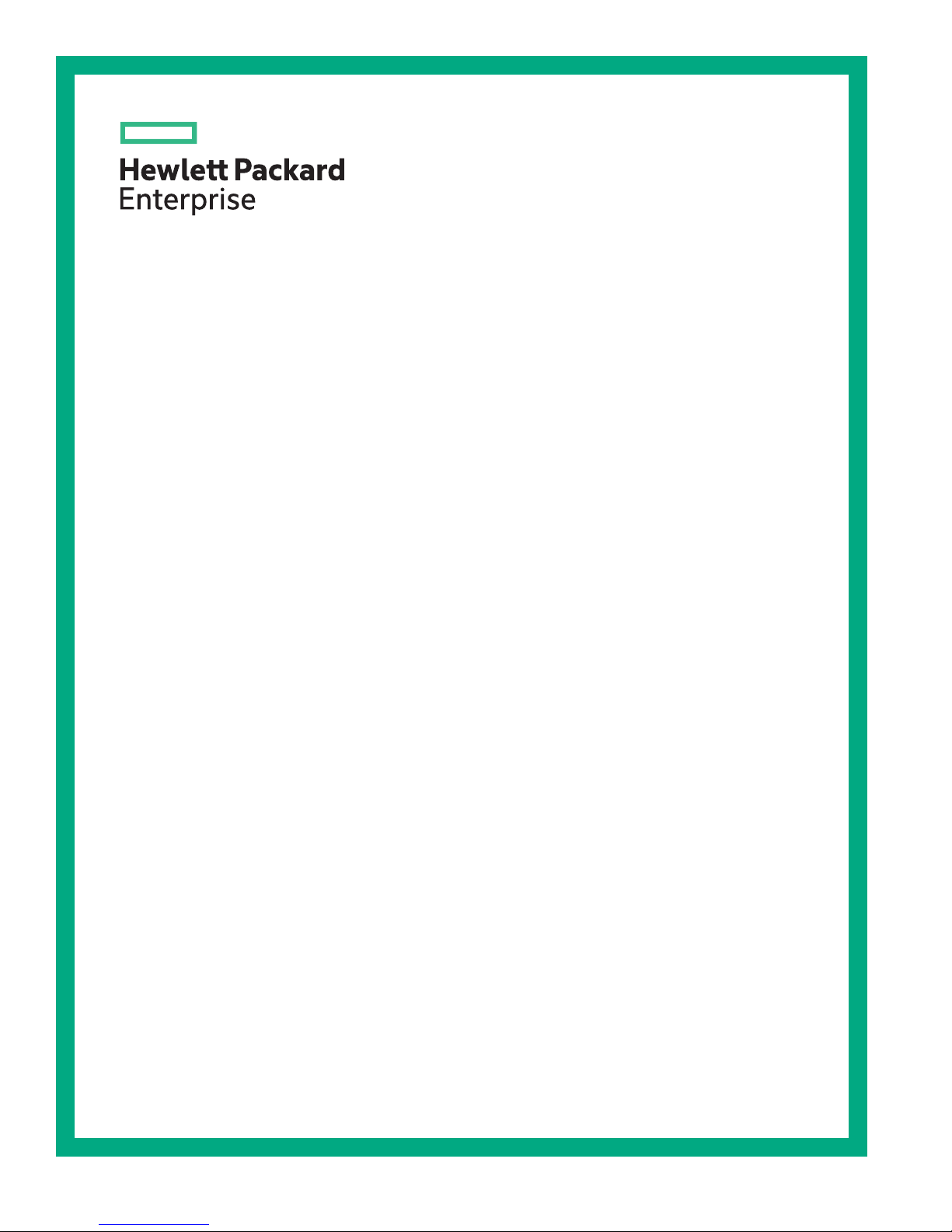
HPE IoT Gateway GL20 (Formerly HPE
EL20 Intelligent Gateway)
Maintenance and Service Guide
Abstract
This guide describes identification and maintenance procedures, diagnostic tools,
specifications, and requirements for hardware components and software. This guide is for an
experienced service technician. Hewlett Packard Enterprise assumes you are qualified in the
servicing of computer equipment, trained in recognizing hazards in products, and are familiar
with weight and stability precautions.
Part Number: 853647-005
Published: September 2017
Edition: 5
Page 2
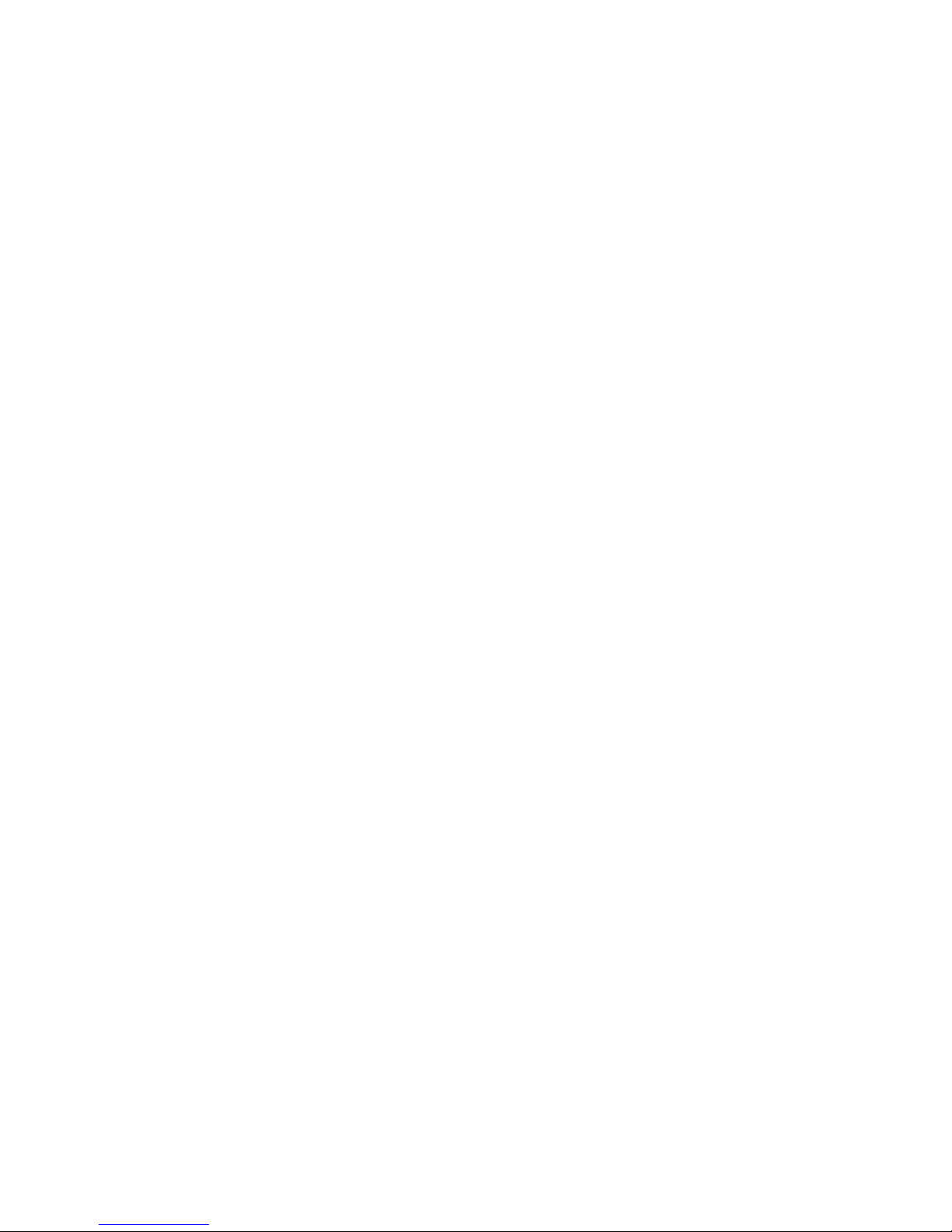
©
Copyright 2016, 2017 Hewlett Packard Enterprise Development LP
Notices
The information contained herein is subject to change without notice. The only warranties for Hewlett
Packard Enterprise products and services are set forth in the express warranty statements accompanying
such products and services. Nothing herein should be construed as constituting an additional warranty.
Hewlett Packard Enterprise shall not be liable for technical or editorial errors or omissions contained
herein.
Confidential computer software. Valid license from Hewlett Packard Enterprise required for possession,
use, or copying. Consistent with FAR 12.211 and 12.212, Commercial Computer Software, Computer
Software Documentation, and Technical Data for Commercial Items are licensed to the U.S. Government
under vendor's standard commercial license.
Links to third-party websites take you outside the Hewlett Packard Enterprise website. Hewlett Packard
Enterprise has no control over and is not responsible for information outside the Hewlett Packard
Enterprise website.
Acknowledgments
Intel®, Itanium®, Pentium®, Intel Inside®, and the Intel Inside logo are trademarks of Intel Corporation in
the United States and other countries.
Microsoft® and Windows® are either registered trademarks or trademarks of Microsoft Corporation in the
United States and/or other countries.
Adobe® and Acrobat® are trademarks of Adobe Systems Incorporated.
Java® and Oracle® are registered trademarks of Oracle and/or its affiliates.
UNIX® is a registered trademark of The Open Group.
Linux™is the registered trademark of Linus Torvalds in the U.S. and other countries.
SD™ and microSD™are trademarks or registered trademarks of SD-3C in the United States, other
countries or both.
NVIDIA™is a trademark of NVIDIA Corporation in the U.S. and other countries.
In mid 2017, Hewlett Packard Enterprise decided to re-brand the HPE EL20 Intelligent Gateway
to the following:
HPE IoT Gateway GL20
Some documentation and, labeling, or both might reference the following while HPE evaluates the
rebrandof the HPE IoT Gateway product line:
• Edgeline EL20
• Edgeline
• EL20
Page 3
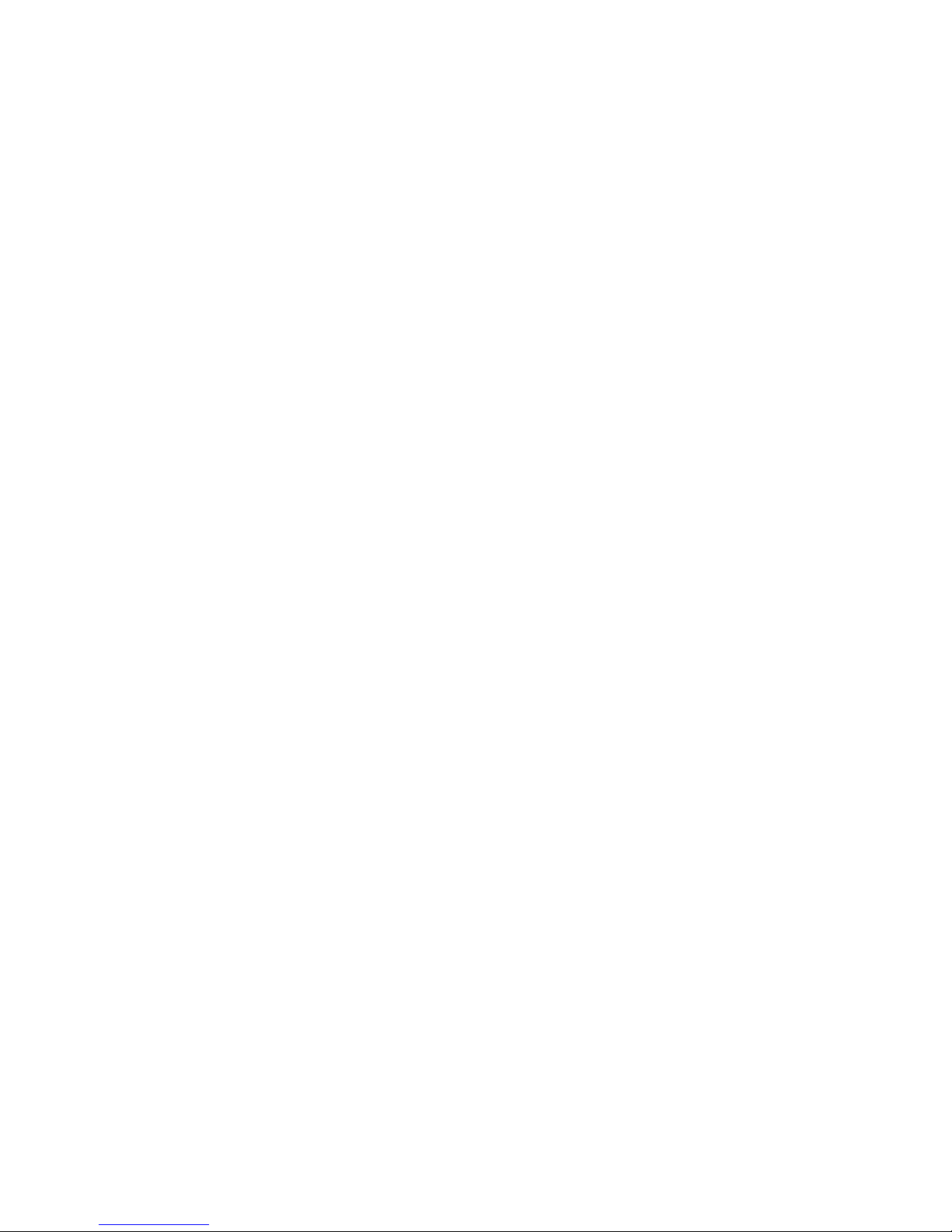
Contents
Illustrated parts catalog..........................................................................5
Customer self repair............................................................................... 8
Removal and replacement procedures...............................................17
System components......................................................................................................................5
HPE IoT Gateway GL20 spare part................................................................................... 6
3G or LTE module/antenna spare parts ............................................................................ 6
WiFi module/antenna spare parts ..................................................................................... 6
Drive spare part..................................................................................................................6
Power supply spare part.................................................................................................... 6
Required tools.............................................................................................................................17
Safety considerations..................................................................................................................17
Preventing electrostatic discharge................................................................................... 17
Symbols on equipment.....................................................................................................17
System warnings and cautions........................................................................................ 18
Preparing to remove or replace components..............................................................................18
Powering down the gateway............................................................................................ 19
Dismounting the gateway.................................................................................................19
Removing the WiFi and LTE combo antennas.................................................................20
Removing the bottom access panel................................................................................. 20
Removing and replacing a drive................................................................................................. 21
Removing and replacing a 3G/LTE module................................................................................ 22
Removing and replacing a half-length WiFi/WLAN module........................................................ 23
Removing and replacing a full-length WiFi/WLAN module......................................................... 24
Removing and replacing an antenna.......................................................................................... 25
Removing and replacing a power supply.................................................................................... 26
Component identification.....................................................................27
Front panel components............................................................................................................. 27
Front panel LEDs and buttons.................................................................................................... 27
Rear panel components..............................................................................................................28
Expansion board components.................................................................................................... 29
Antenna connector locations.......................................................................................................29
Connector pin assignments........................................................................................................ 30
RJ-45 LAN connector pin assignments............................................................................30
HDMI connector pin assignments.................................................................................... 30
USB connector pin assignments...................................................................................... 31
Digital I/O connector pin assignments..............................................................................32
VGA D-SUB connector pin assignments..........................................................................32
System audio connector pin assignments........................................................................33
Optional I/O serial port pin assignments.......................................................................... 33
Power input connector pin assignments.......................................................................... 34
Power Over Ethernet connector pin assignments............................................................34
Contents 3
Page 4
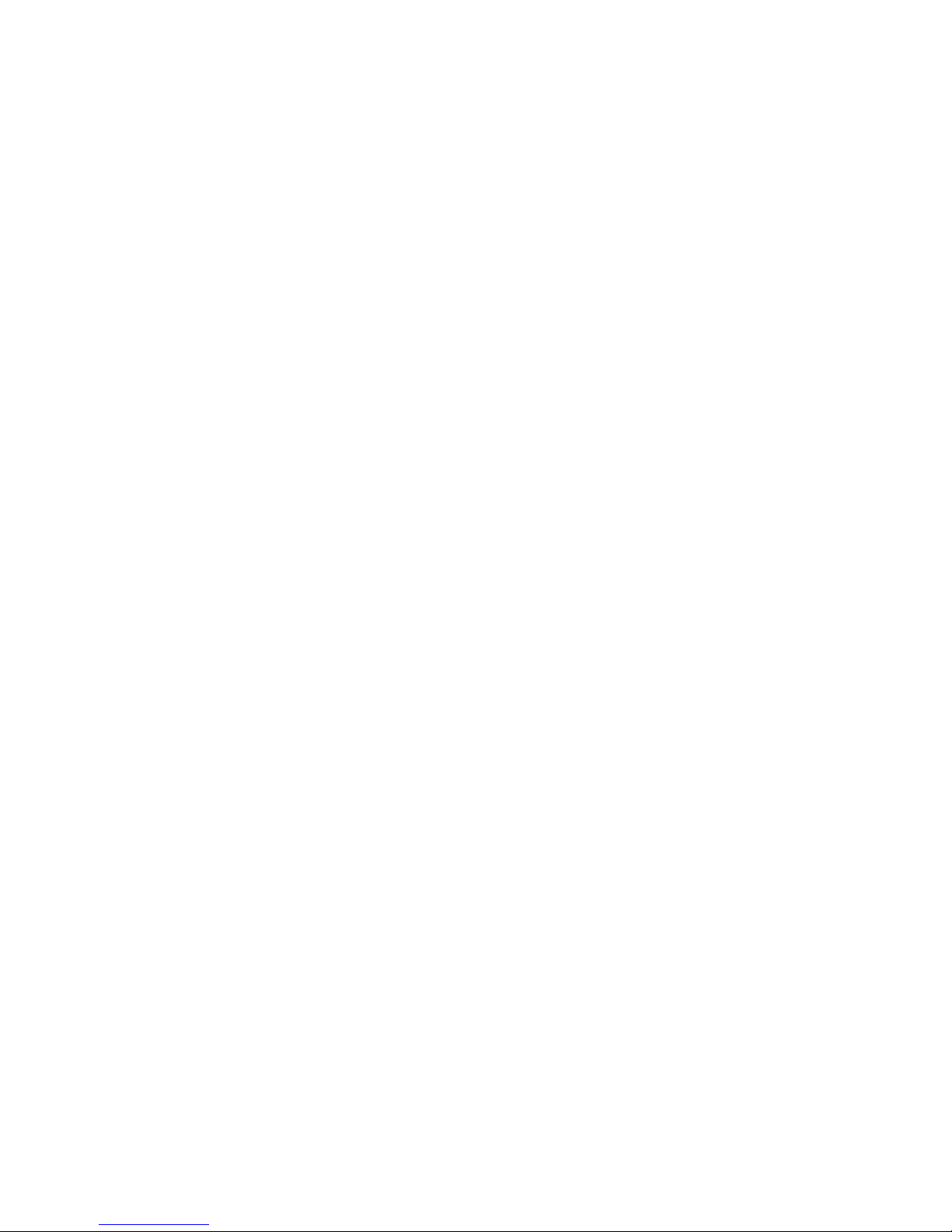
Troubleshooting....................................................................................36
Supported operating systems and drivers matrix .......................................................................36
System BIOS...............................................................................................................................36
Using the system BIOS to configure gateway and troubleshoot issues ..........................36
Accessing the system BIOS.............................................................................................36
Setting up the system BIOS............................................................................................. 36
BIOS menu components....................................................................................... 36
Navigating and modifying menu options............................................................... 36
Main tab...................................................................................................................................... 37
Setting the System Date and System Time......................................................................37
Advanced tab.............................................................................................................................. 38
PCI Subsystem Settings...................................................................................................39
ACPI Settings...................................................................................................................39
S5 RTC Wake Settings.....................................................................................................39
CPU Configuration........................................................................................................... 39
SATA Configuration.......................................................................................................... 40
Intel(R) Rapid Start Technology....................................................................................... 40
PCH-FW Configuration.....................................................................................................40
USB Configuration........................................................................................................... 40
Embedded Controller Configuration.................................................................................41
IT8768 Super IO Configuration........................................................................................ 41
Serial Port Console Redirection....................................................................................... 41
Network Stack.................................................................................................................. 41
Intel (R) Ethernet Connection...........................................................................................41
Chipset tab..................................................................................................................................41
PCH-IO Configuration...................................................................................................... 42
System Agent (SA) Configuration.................................................................................... 43
Boot tab.......................................................................................................................................43
CSM parameters.............................................................................................................. 44
Security tab................................................................................................................................. 44
Secure Boot......................................................................................................................45
Save & Exit tab........................................................................................................................... 45
4 Contents
Specifications........................................................................................47
Product QuickSpecs................................................................................................................... 47
Environmental specifications ..................................................................................................... 47
Mechanical specifications........................................................................................................... 47
Power supply specifications........................................................................................................47
Power consumption specifications..............................................................................................48
Acronyms and abbreviations...............................................................49
Documentation feedback..................................................................... 52
Page 5
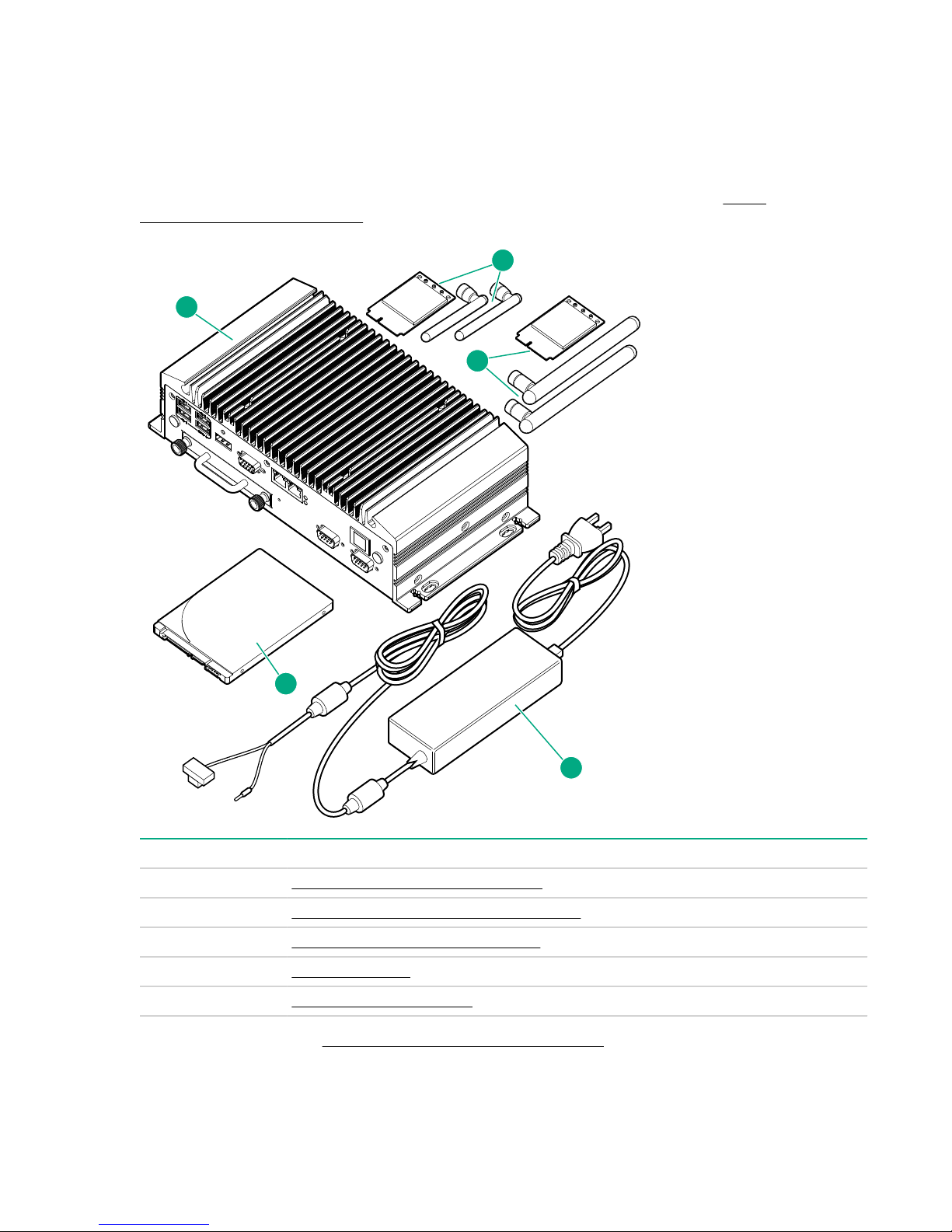
Illustrated parts catalog
1
2
3
4
5
System components
Hewlett Packard Enterprise continually improves and changes product parts. For complete and current
supported parts information, see the Hewlett Packard Enterprise PartSurfer website (
www.hpe.com/info/partssurfer).
http://
Item Description
1 HPE IoT Gateway GL20 spare part on page 6
2 3G or LTE module/antenna spare parts on page 6
3 WiFi module/antenna spare parts on page 6
4 Drive spare part on page 6
5 Power supply spare part on page 6
For more information, see Removal and replacement procedures on page 17.
Illustrated parts catalog 5
Page 6
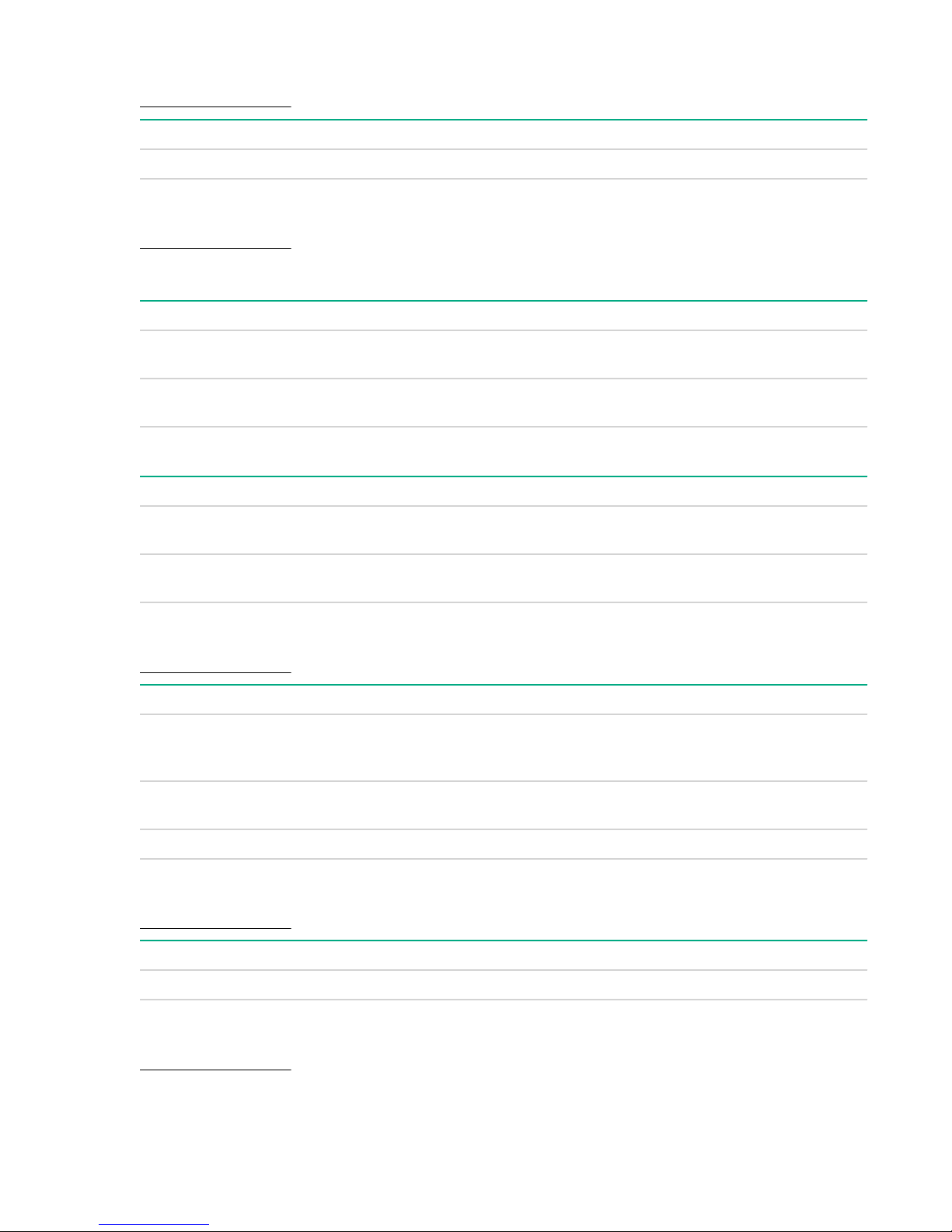
HPE IoT Gateway GL20 spare part
Customer self repair on page 8: Mandatory
Description Spare part number
HPE IoT Gateway GL20 (8 GB RAM) 847062-001
3G or LTE module/antenna spare parts
Customer self repair on page 8: Mandatory
Table 1: 3G module spares
Description Spare part number
3G mini-PCIe Wide-Temperature module kit
(includes 3G antenna)
3G antenna GSM 850/900/1800/1900/2100 MHz
(2)
Table 2: LTE module spares
Description Spare part number
WWAN LTE mini-PCIe Wide-Temperature AMS/EU
module kit (includes WAN antenna)
WWAN LTE mini-PCIe Wide Temperature APJ
module kit (includes WAN antenna)
WiFi module/antenna spare parts
Customer self repair on page 8: Mandatory
Description Spare part number
HPE WiFi/bluetooth Intel AC7260 HMC standardtemperature half-length mini-PCIe module option
kit (includes WiFi antenna)
HPE WiFi 802.11 wide-temperature full-length miniPCIe module option kit (includes WiFi antenna)
847057-001
871309-001
847052-001
847055-001
847053-001
847054-001
2.4/5 GHz flexible WiFi antenna (2) 847056-001
Drive spare part
Customer self repair on page 8: Mandatory
Description Spare part number
64 GB, 2.5 inch SSD 847059-001
Power supply spare part
Customer self repair on page 8: Mandatory
6 HPE IoT Gateway GL20 spare part
Page 7
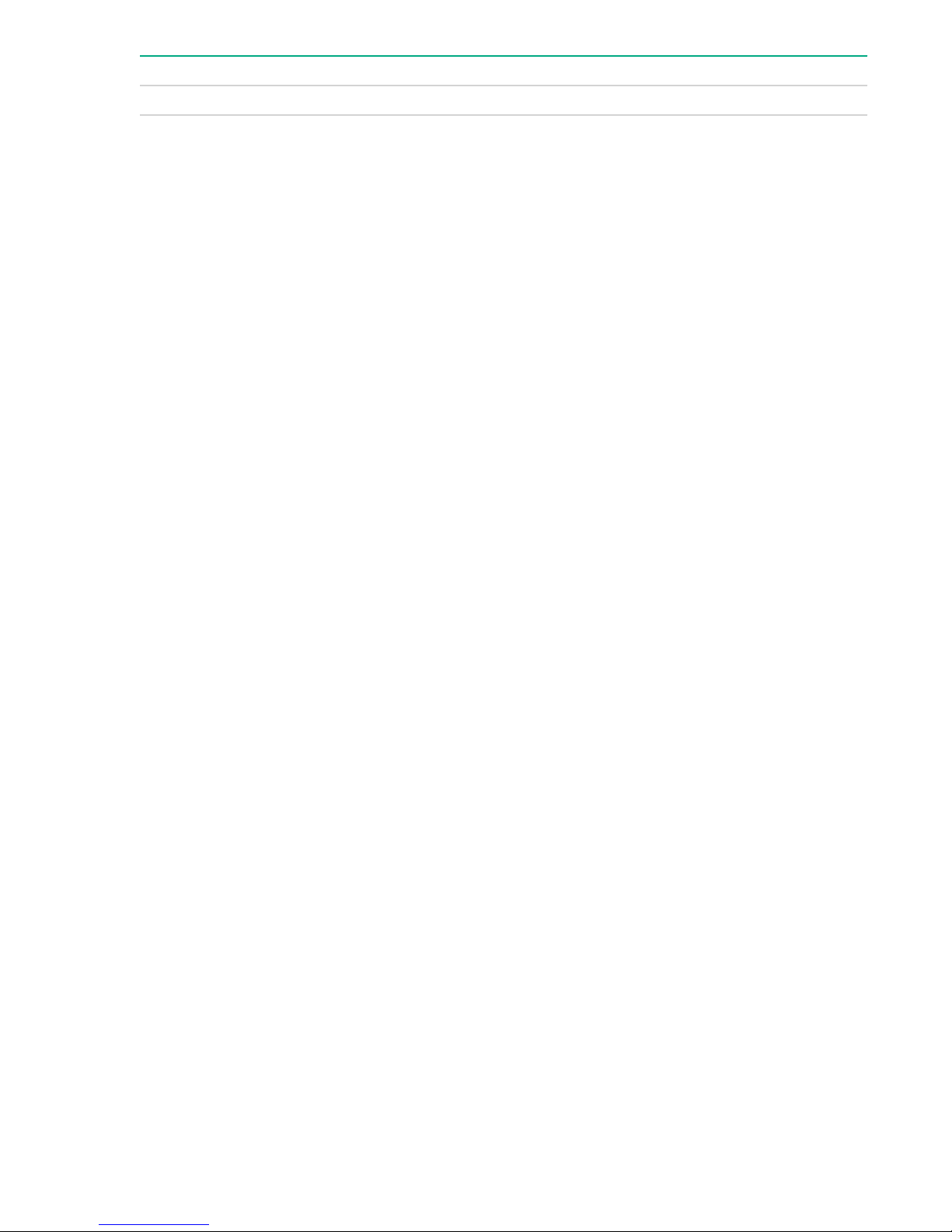
Description Spare part number
GL20 power supply with cord 847060-001
Illustrated parts catalog 7
Page 8
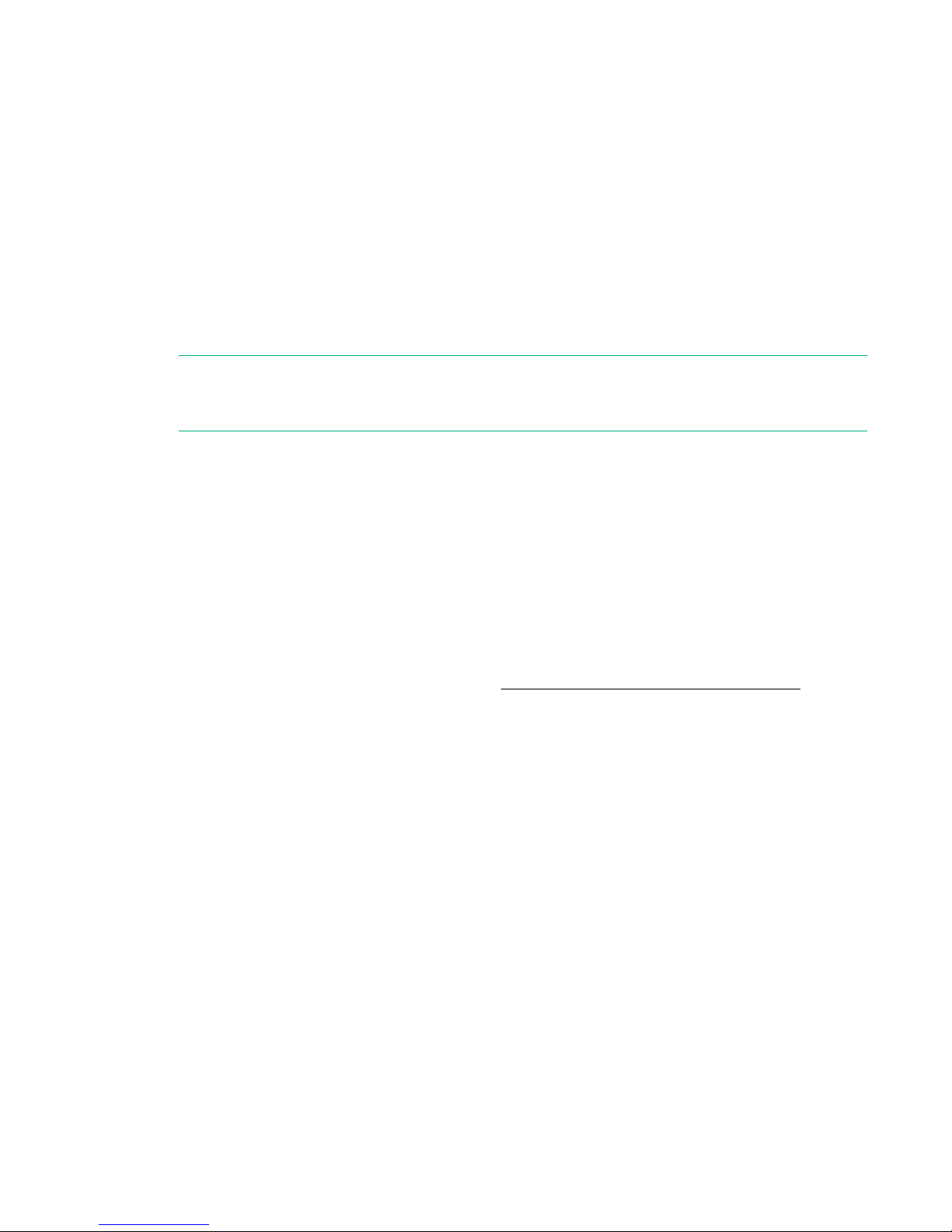
Customer self repair
Hewlett Packard Enterprise products are designed with many Customer Self Repair (CSR) parts to
minimize repair time and allow for greater flexibility in performing defective parts replacement. If during
the diagnosis period Hewlett Packard Enterprise (or Hewlett Packard Enterprise service providers or
service partners) identifies that the repair can be accomplished by the use of a CSR part, Hewlett
Packard Enterprise will ship that part directly to you for replacement. There are two categories of CSR
parts:
• Mandatory—Parts for which customer self repair is mandatory. If you request Hewlett Packard
Enterprise to replace these parts, you will be charged for the travel and labor costs of this service.
• Optional—Parts for which customer self repair is optional. These parts are also designed for customer
self repair. If, however, you require that Hewlett Packard Enterprise replace them for you, there may or
may not be additional charges, depending on the type of warranty service designated for your product.
NOTE: Some Hewlett Packard Enterprise parts are not designed for customer self repair. In order to
satisfy the customer warranty, Hewlett Packard Enterprise requires that an authorized service
provider replace the part. These parts are identified as "No" in the Illustrated Parts Catalog.
Based on availability and where geography permits, CSR parts will be shipped for next business day
delivery. Same day or four-hour delivery may be offered at an additional charge where geography
permits. If assistance is required, you can call the Hewlett Packard Enterprise Support Center and a
technician will help you over the telephone. Hewlett Packard Enterprise specifies in the materials shipped
with a replacement CSR part whether a defective part must be returned to Hewlett Packard Enterprise. In
cases where it is required to return the defective part to Hewlett Packard Enterprise, you must ship the
defective part back to Hewlett Packard Enterprise within a defined period of time, normally five (5)
business days. The defective part must be returned with the associated documentation in the provided
shipping material. Failure to return the defective part may result in Hewlett Packard Enterprise billing you
for the replacement. With a customer self repair, Hewlett Packard Enterprise will pay all shipping and part
return costs and determine the courier/carrier to be used.
For more information about the Hewlett Packard Enterprise CSR program, contact your local service
provider. For the North American program, go to the Hewlett Packard Enterprise CSR website
Parts only warranty service
Your Hewlett Packard Enterprise Limited Warranty may include a parts only warranty service. Under the
terms of parts only warranty service, Hewlett Packard Enterprise will provide replacement parts free of
charge.
For parts only warranty service, CSR part replacement is mandatory. If you request Hewlett Packard
Enterprise to replace these parts, you will be charged for the travel and labor costs of this service.
Réparation par le client (CSR)
Les produits Hewlett Packard Enterprise comportent de nombreuses pièces CSR (Customer Self Repair
= réparation par le client) afin de minimiser les délais de réparation et faciliter le remplacement des
pièces défectueuses. Si pendant la période de diagnostic, Hewlett Packard Enterprise (ou ses
partenaires ou mainteneurs agréés) détermine que la réparation peut être effectuée à l'aide d'une pièce
CSR, Hewlett Packard Enterprise vous l'envoie directement. Il existe deux catégories de pièces CSR :
• Obligatoire—Pièces pour lesquelles la réparation par le client est obligatoire. Si vous demandez à
Hewlett Packard Enterprise de remplacer ces pièces, les coûts de déplacement et main d'œuvre du
service vous seront facturés.
• Facultatif—Pièces pour lesquelles la réparation par le client est facultative. Ces pièces sont
également conçues pour permettre au client d'effectuer lui-même la réparation. Toutefois, si vous
8 Customer self repair
Page 9
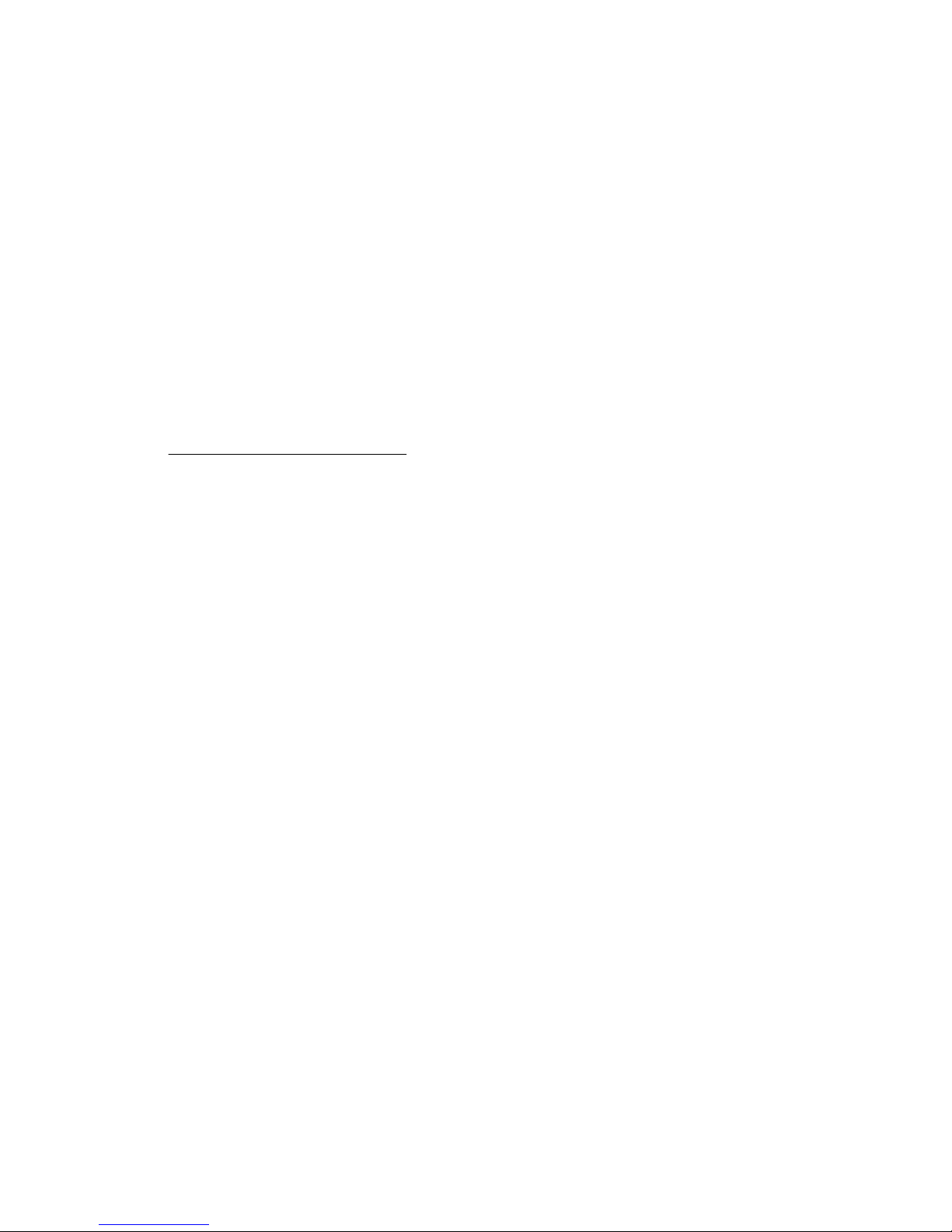
demandez à Hewlett Packard Enterprise de remplacer ces pièces, l'intervention peut ou non vous être
facturée, selon le type de garantie applicable à votre produit.
REMARQUE: Certaines pièces Hewlett Packard Enterprise ne sont pas conçues pour permettre au client
d'effectuer lui-même la réparation. Pour que la garantie puisse s'appliquer, Hewlett Packard Enterprise
exige que le remplacement de la pièce soit effectué par un Mainteneur Agréé. Ces pièces sont identifiées
par la mention "Non" dans le Catalogue illustré.
Les pièces CSR sont livrées le jour ouvré suivant, dans la limite des stocks disponibles et selon votre
situation géographique. Si votre situation géographique le permet et que vous demandez une livraison le
jour même ou dans les 4 heures, celle-ci vous sera facturée. Pour toute assistance, appelez le Centre
d’assistance Hewlett Packard Enterprise pour qu’un technicien vous aide au téléphone Dans les
documents envoyés avec la pièce de rechange CSR, Hewlett Packard Enterprise précise s'il est
nécessaire de lui retourner la pièce défectueuse. Si c'est le cas, vous devez le faire dans le délai indiqué,
généralement cinq (5) jours ouvrés. La pièce et sa documentation doivent être retournées dans
l'emballage fourni. Si vous ne retournez pas la pièce défectueuse, Hewlett Packard Enterprise se réserve
le droit de vous facturer les coûts de remplacement. Dans le cas d'une pièce CSR, Hewlett Packard
Enterprise supporte l'ensemble des frais d'expédition et de retour, et détermine la société de courses ou
le transporteur à utiliser.
Pour plus d'informations sur le programme CSR de Hewlett Packard Enterprise, contactez votre
Mainteneur Agrée local. Pour plus d'informations sur ce programme en Amérique du Nord, consultez le
site Web Hewlett Packard Enterprise.
Service de garantie "pièces seules"
Votre garantie limitée Hewlett Packard Enterprise peut inclure un service de garantie "pièces seules".
Dans ce cas, les pièces de rechange fournies par Hewlett Packard Enterprise ne sont pas facturées.
Dans le cadre de ce service, la réparation des pièces CSR par le client est obligatoire. Si vous demandez
à Hewlett Packard Enterprise de remplacer ces pièces, les coûts de déplacement et main d'œuvre du
service vous seront facturés.
Riparazione da parte del cliente
Per abbreviare i tempi di riparazione e garantire una maggiore flessibilità nella sostituzione di parti
difettose, i prodotti Hewlett Packard Enterprise sono realizzati con numerosi componenti che possono
essere riparati direttamente dal cliente (CSR, Customer Self Repair). Se in fase di diagnostica Hewlett
Packard Enterprise (o un centro di servizi o di assistenza Hewlett Packard Enterprise) identifica il guasto
come riparabile mediante un ricambio CSR, Hewlett Packard Enterprise lo spedirà direttamente al cliente
per la sostituzione. Vi sono due categorie di parti CSR:
• Obbligatorie—Parti che devono essere necessariamente riparate dal cliente. Se il cliente ne affida la
riparazione ad Hewlett Packard Enterprise, deve sostenere le spese di spedizione e di manodopera
per il servizio.
• Opzionali—Parti la cui riparazione da parte del cliente è facoltativa. Si tratta comunque di componenti
progettati per questo scopo. Se tuttavia il cliente ne richiede la sostituzione ad Hewlett Packard
Enterprise, potrebbe dover sostenere spese addizionali a seconda del tipo di garanzia previsto per il
prodotto.
NOTA: alcuni componenti Hewlett Packard Enterprise non sono progettati per la riparazione da parte del
cliente. Per rispettare la garanzia, Hewlett Packard Enterprise richiede che queste parti siano sostituite da
un centro di assistenza autorizzato. Tali parti sono identificate da un "No" nel Catalogo illustrato dei
componenti.
In base alla disponibilità e alla località geografica, le parti CSR vengono spedite con consegna entro il
giorno lavorativo seguente. La consegna nel giorno stesso o entro quattro ore è offerta con un
supplemento di costo solo in alcune zone. In caso di necessità si può richiedere l'assistenza telefonica di
un addetto del centro di supporto tecnico Hewlett Packard Enterprise. Nel materiale fornito con una parte
di ricambio CSR, Hewlett Packard Enterprise specifica se il cliente deve restituire dei component. Qualora
sia richiesta la resa ad Hewlett Packard Enterprise del componente difettoso, lo si deve spedire ad
Customer self repair 9
Page 10
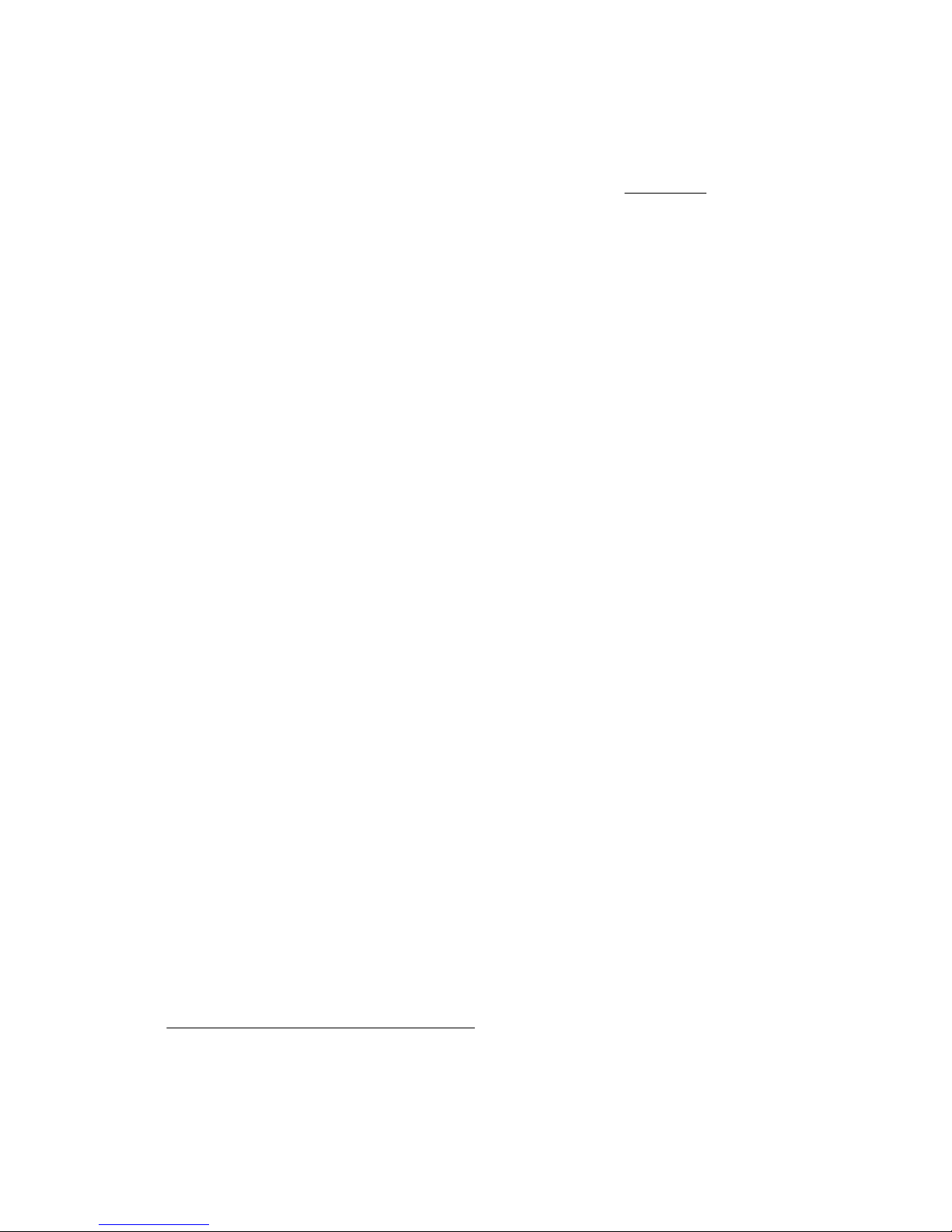
Hewlett Packard Enterprise entro un determinato periodo di tempo, generalmente cinque (5) giorni
lavorativi. Il componente difettoso deve essere restituito con la documentazione associata nell'imballo di
spedizione fornito. La mancata restituzione del componente può comportare la fatturazione del ricambio
da parte di Hewlett Packard Enterprise. Nel caso di riparazione da parte del cliente, Hewlett Packard
Enterprise sostiene tutte le spese di spedizione e resa e sceglie il corriere/vettore da utilizzare.
Per ulteriori informazioni sul programma CSR di Hewlett Packard Enterprise, contattare il centro di
assistenza di zona. Per il programma in Nord America fare riferimento al sito Web.
Servizio di garanzia per i soli componenti
La garanzia limitata Hewlett Packard Enterprise può includere un servizio di garanzia per i soli
componenti. Nei termini di garanzia del servizio per i soli componenti, Hewlett Packard Enterprise fornirà
gratuitamente le parti di ricambio.
Per il servizio di garanzia per i soli componenti è obbligatoria la formula CSR che prevede la riparazione
da parte del cliente. Se il cliente invece richiede la sostituzione ad Hewlett Packard Enterprise dovrà
sostenere le spese di spedizione e di manodopera per il servizio.
Customer Self Repair
Hewlett Packard Enterprise Produkte enthalten viele CSR-Teile (Customer Self Repair), um
Reparaturzeiten zu minimieren und höhere Flexibilität beim Austausch defekter Bauteile zu ermöglichen.
Wenn Hewlett Packard Enterprise (oder ein Hewlett Packard Enterprise Servicepartner) bei der Diagnose
feststellt, dass das Produkt mithilfe eines CSR-Teils repariert werden kann, sendet Ihnen Hewlett Packard
Enterprise dieses Bauteil zum Austausch direkt zu. CSR-Teile werden in zwei Kategorien unterteilt:
• Zwingend—Teile, für die das Customer Self Repair-Verfahren zwingend vorgegeben ist. Wenn Sie
den Austausch dieser Teile von Hewlett Packard Enterprise vornehmen lassen, werden Ihnen die
Anfahrt- und Arbeitskosten für diesen Service berechnet.
• Optional—Teile, für die das Customer Self Repair-Verfahren optional ist. Diese Teile sind auch für
Customer Self Repair ausgelegt. Wenn Sie jedoch den Austausch dieser Teile von Hewlett Packard
Enterprise vornehmen lassen möchten, können bei diesem Service je nach den für Ihr Produkt
vorgesehenen Garantiebedingungen zusätzliche Kosten anfallen.
HINWEIS: Einige Hewlett Packard Enterprise Teile sind nicht für Customer Self Repair ausgelegt. Um den
Garantieanspruch des Kunden zu erfüllen, muss das Teil von einem Hewlett Packard Enterprise
Servicepartner ersetzt werden. Im illustrierten Teilekatalog sind diese Teile mit „No“ bzw.
„Nein“ gekennzeichnet.
CSR-Teile werden abhängig von der Verfügbarkeit und vom Lieferziel am folgenden Geschäftstag
geliefert. Für bestimmte Standorte ist eine Lieferung am selben Tag oder innerhalb von vier Stunden
gegen einen Aufpreis verfügbar. Wenn Sie Hilfe benötigen, können Sie das Hewlett Packard Enterprise
Support Center anrufen und sich von einem Mitarbeiter per Telefon helfen lassen. Den Materialien von
Hewlett Packard Enterprise, die mit einem CSR-Ersatzteil geliefert werden, können Sie entnehmen, ob
das defekte Teil an Hewlett Packard Enterprise zurückgeschickt werden muss. Wenn es erforderlich ist,
das defekte Teil an Hewlett Packard Enterprise zurückzuschicken, müssen Sie dies innerhalb eines
vorgegebenen Zeitraums tun, in der Regel innerhalb von fünf (5) Geschäftstagen. Das defekte Teil muss
mit der zugehörigen Dokumentation in der Verpackung zurückgeschickt werden, die im Lieferumfang
enthalten ist. Wenn Sie das defekte Teil nicht zurückschicken, kann Hewlett Packard Enterprise Ihnen das
Ersatzteil in Rechnung stellen. Im Falle von Customer Self Repair kommt Hewlett Packard Enterprise für
alle Kosten für die Lieferung und Rücksendung auf und bestimmt den Kurier-/Frachtdienst.
Weitere Informationen über das Hewlett Packard Enterprise Customer Self Repair Programm erhalten Sie
von Ihrem Servicepartner vor Ort. Informationen über das CSR-Programm in Nordamerika finden Sie auf
der Hewlett Packard Enterprise Website unter.
10 Customer self repair
Page 11
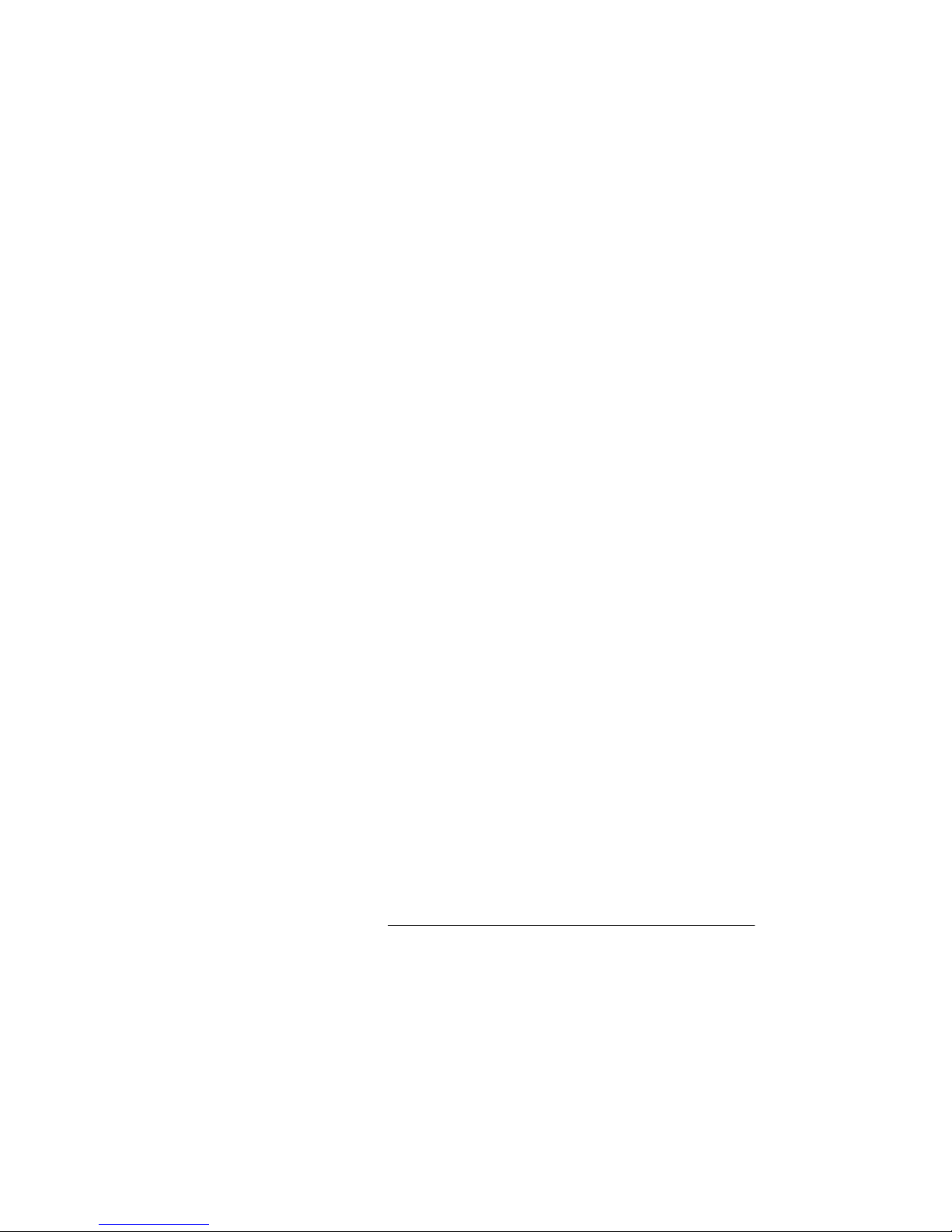
Parts-only Warranty Service (Garantieservice ausschließlich für Teile)
Ihre Hewlett Packard Enterprise Garantie umfasst möglicherweise einen Parts-only Warranty Service
(Garantieservice ausschließlich für Teile). Gemäß den Bestimmungen des Parts-only Warranty Service
stellt Hewlett Packard Enterprise Ersatzteile kostenlos zur Verfügung.
Für den Parts-only Warranty Service ist das CSR-Verfahren zwingend vorgegeben. Wenn Sie den
Austausch dieser Teile von Hewlett Packard Enterprise vornehmen lassen, werden Ihnen die Anfahrt- und
Arbeitskosten für diesen Service berechnet.
Reparaciones del propio cliente
Los productos de Hewlett Packard Enterprise incluyen muchos componentes que el propio usuario puede
reemplazar (Customer Self Repair, CSR) para minimizar el tiempo de reparación y ofrecer una mayor
flexibilidad a la hora de realizar sustituciones de componentes defectuosos. Si, durante la fase de
diagnóstico, Hewlett Packard Enterprise (o los proveedores o socios de servicio de Hewlett Packard
Enterprise) identifica que una reparación puede llevarse a cabo mediante el uso de un componente CSR,
Hewlett Packard Enterprise le enviará dicho componente directamente para que realice su sustitución.
Los componentes CSR se clasifican en dos categorías:
• Obligatorio—Componentes cuya reparación por parte del usuario es obligatoria. Si solicita a Hewlett
Packard Enterprise que realice la sustitución de estos componentes, tendrá que hacerse cargo de los
gastos de desplazamiento y de mano de obra de dicho servicio.
• Opcional—Componentes cuya reparación por parte del usuario es opcional. Estos componentes
también están diseñados para que puedan ser reparados por el usuario. Sin embargo, si precisa que
Hewlett Packard Enterprise realice su sustitución, puede o no conllevar costes adicionales,
dependiendo del tipo de servicio de garantía correspondiente al producto.
NOTA: Algunos componentes de Hewlett Packard Enterprise no están diseñados para que puedan ser
reparados por el usuario. Para que el usuario haga valer su garantía, Hewlett Packard Enterprise pone
como condición que un proveedor de servicios autorizado realice la sustitución de estos componentes.
Dichos componentes se identifican con la palabra "No" en el catálogo ilustrado de componentes.
Según la disponibilidad y la situación geográfica, los componentes CSR se enviarán para que lleguen a
su destino al siguiente día laborable. Si la situación geográfica lo permite, se puede solicitar la entrega en
el mismo día o en cuatro horas con un coste adicional. Si precisa asistencia técnica, puede llamar al
Centro de asistencia técnica de Hewlett Packard Enterprise y recibirá ayuda telefónica por parte de un
técnico. Con el envío de materiales para la sustitución de componentes CSR, Hewlett Packard Enterprise
especificará si los componentes defectuosos deberán devolverse a Hewlett Packard Enterprise. En
aquellos casos en los que sea necesario devolver algún componente a Hewlett Packard Enterprise,
deberá hacerlo en el periodo de tiempo especificado, normalmente cinco días laborables. Los
componentes defectuosos deberán devolverse con toda la documentación relacionada y con el embalaje
de envío. Si no enviara el componente defectuoso requerido, Hewlett Packard Enterprise podrá cobrarle
por el de sustitución. En el caso de todas sustituciones que lleve a cabo el cliente, Hewlett Packard
Enterprise se hará cargo de todos los gastos de envío y devolución de componentes y escogerá la
empresa de transporte que se utilice para dicho servicio.
Para obtener más información acerca del programa de Reparaciones del propio cliente de Hewlett
Packard Enterprise, póngase en contacto con su proveedor de servicios local. Si está interesado en el
programa para Norteamérica, visite la página web de Hewlett Packard Enterprise CSR.
Servicio de garantía exclusivo de componentes
La garantía limitada de Hewlett Packard Enterprise puede que incluya un servicio de garantía exclusivo
de componentes. Según las condiciones de este servicio exclusivo de componentes, Hewlett Packard
Enterprise le facilitará los componentes de repuesto sin cargo adicional alguno.
Para este servicio de garantía exclusivo de componentes, es obligatoria la sustitución de componentes
por parte del usuario (CSR). Si solicita a Hewlett Packard Enterprise que realice la sustitución de estos
componentes, tendrá que hacerse cargo de los gastos de desplazamiento y de mano de obra de dicho
servicio.
Customer self repair 11
Page 12

Customer Self Repair
Veel onderdelen in Hewlett Packard Enterprise producten zijn door de klant zelf te repareren, waardoor
de reparatieduur tot een minimum beperkt kan blijven en de flexibiliteit in het vervangen van defecte
onderdelen groter is. Deze onderdelen worden CSR-onderdelen (Customer Self Repair) genoemd. Als
Hewlett Packard Enterprise (of een Hewlett Packard Enterprise Service Partner) bij de diagnose vaststelt
dat de reparatie kan worden uitgevoerd met een CSR-onderdeel, verzendt Hewlett Packard Enterprise
dat onderdeel rechtstreeks naar u, zodat u het defecte onderdeel daarmee kunt vervangen. Er zijn twee
categorieën CSR-onderdelen:
• Verplicht—Onderdelen waarvoor reparatie door de klant verplicht is. Als u Hewlett Packard Enterprise
verzoekt deze onderdelen voor u te vervangen, worden u voor deze service reiskosten en arbeidsloon
in rekening gebracht.
• Optioneel—Onderdelen waarvoor reparatie door de klant optioneel is. Ook deze onderdelen zijn
ontworpen voor reparatie door de klant. Als u echter Hewlett Packard Enterprise verzoekt deze
onderdelen voor u te vervangen, kunnen daarvoor extra kosten in rekening worden gebracht,
afhankelijk van het type garantieservice voor het product.
OPMERKING: Sommige Hewlett Packard Enterprise onderdelen zijn niet ontwikkeld voor reparatie door
de klant. In verband met de garantievoorwaarden moet het onderdeel door een geautoriseerde Service
Partner worden vervangen. Deze onderdelen worden in de geïllustreerde onderdelencatalogus
aangemerkt met "Nee".
Afhankelijk van de leverbaarheid en de locatie worden CSR-onderdelen verzonden voor levering op de
eerstvolgende werkdag. Levering op dezelfde dag of binnen vier uur kan tegen meerkosten worden
aangeboden, indien dit mogelijk is gezien de locatie. Indien assistentie is gewenst, belt u het Hewlett
Packard Enterprise Support Center om via de telefoon ondersteuning van een technicus te ontvangen.
Hewlett Packard Enterprise vermeldt in de documentatie bij het vervangende CSR-onderdeel of het
defecte onderdeel aan Hewlett Packard Enterprise moet worden geretourneerd. Als het defecte
onderdeel aan Hewlett Packard Enterprise moet worden teruggezonden, moet u het defecte onderdeel
binnen een bepaalde periode, gewoonlijk vijf (5) werkdagen, retourneren aan Hewlett Packard Enterprise.
Het defecte onderdeel moet met de bijbehorende documentatie worden geretourneerd in het
meegeleverde verpakkingsmateriaal. Als u het defecte onderdeel niet terugzendt, kan Hewlett Packard
Enterprise u voor het vervangende onderdeel kosten in rekening brengen. Bij reparatie door de klant
betaalt Hewlett Packard Enterprise alle verzendkosten voor het vervangende en geretourneerde
onderdeel en kiest Hewlett Packard Enterprise zelf welke koerier/transportonderneming hiervoor wordt
gebruikt.
Neem contact op met een Service Partner voor meer informatie over het Customer Self Repair
programma van Hewlett Packard Enterprise. Informatie over Service Partners vindt u op de Hewlett
Packard Enterprise website.
Garantieservice "Parts Only"
Het is mogelijk dat de Hewlett Packard Enterprise garantie alleen de garantieservice "Parts Only" omvat.
Volgens de bepalingen van de Parts Only garantieservice zal Hewlett Packard Enterprise kosteloos
vervangende onderdelen ter beschikking stellen.
Voor de Parts Only garantieservice is vervanging door CSR-onderdelen verplicht. Als u Hewlett Packard
Enterprise verzoekt deze onderdelen voor u te vervangen, worden u voor deze service reiskosten en
arbeidsloon in rekening gebracht
Reparo feito pelo cliente
Os produtos da Hewlett Packard Enterprise são projetados com muitas peças para reparo feito pelo
cliente (CSR) de modo a minimizar o tempo de reparo e permitir maior flexibilidade na substituição de
peças com defeito. Se, durante o período de diagnóstico, a Hewlett Packard Enterprise (ou fornecedores/
parceiros da Hewlett Packard Enterprise) concluir que o reparo pode ser efetuado pelo uso de uma peça
CSR, a Hewlett Packard Enterprise enviará a peça diretamente ao cliente. Há duas categorias de peças
CSR:
12 Customer self repair
Page 13

• Obrigatória—Peças cujo reparo feito pelo cliente é obrigatório. Se desejar que a Hewlett Packard
Enterprise substitua essas peças, serão cobradas as despesas de transporte e mão-de-obra do
serviço.
• Opcional—Peças cujo reparo feito pelo cliente é opcional. Essas peças também são projetadas para
o reparo feito pelo cliente. No entanto, se desejar que a Hewlett Packard Enterprise as substitua,
pode haver ou não a cobrança de taxa adicional, dependendo do tipo de serviço de garantia
destinado ao produto.
OBSERVAÇÃO: Algumas peças da Hewlett Packard Enterprise não são projetadas para o reparo feito
pelo cliente. A fim de cumprir a garantia do cliente, a Hewlett Packard Enterprise exige que um técnico
autorizado substitua a peça. Essas peças estão identificadas com a marca "No" (Não), no catálogo de
peças ilustrado.
Conforme a disponibilidade e o local geográfico, as peças CSR serão enviadas no primeiro dia útil após
o pedido. Onde as condições geográficas permitirem, a entrega no mesmo dia ou em quatro horas pode
ser feita mediante uma taxa adicional. Se precisar de auxílio, entre em contato com o Centro de suporte
técnico da Hewlett Packard Enterprise para que um técnico o ajude por telefone. A Hewlett Packard
Enterprise especifica nos materiais fornecidos com a peça CSR de reposição se a peça com defeito deve
ser devolvida à Hewlett Packard Enterprise. Nos casos em que isso for necessário, é preciso enviar a
peça com defeito à Hewlett Packard Enterprise, você deverá enviar a peça com defeito de volta para a
Hewlett Packard Enterprise dentro do período de tempo definido, normalmente em 5 (cinco) dias úteis. A
peça com defeito deve ser enviada com a documentação correspondente no material de transporte
fornecido. Caso não o faça, a Hewlett Packard Enterprise poderá cobrar a reposição. Para as peças de
reparo feito pelo cliente, a Hewlett Packard Enterprise paga todas as despesas de transporte e de
devolução da peça e determina a transportadora/serviço postal a ser utilizado.
Para obter mais informações sobre o programa de reparo feito pelo cliente da Hewlett Packard
Enterprise, entre em contato com o fornecedor de serviços local. Para o programa norte-americano,
visite o site da Hewlett Packard Enterprise.
Serviço de garantia apenas para peças
A garantia limitada da Hewlett Packard Enterprise pode incluir um serviço de garantia apenas para
peças. Segundo os termos do serviço de garantia apenas para peças, a Hewlett Packard Enterprise
fornece as peças de reposição sem cobrar nenhuma taxa.
No caso desse serviço, a substituição de peças CSR é obrigatória. Se desejar que a Hewlett Packard
Enterprise substitua essas peças, serão cobradas as despesas de transporte e mão-de-obra do serviço.
Customer self repair 13
Page 14
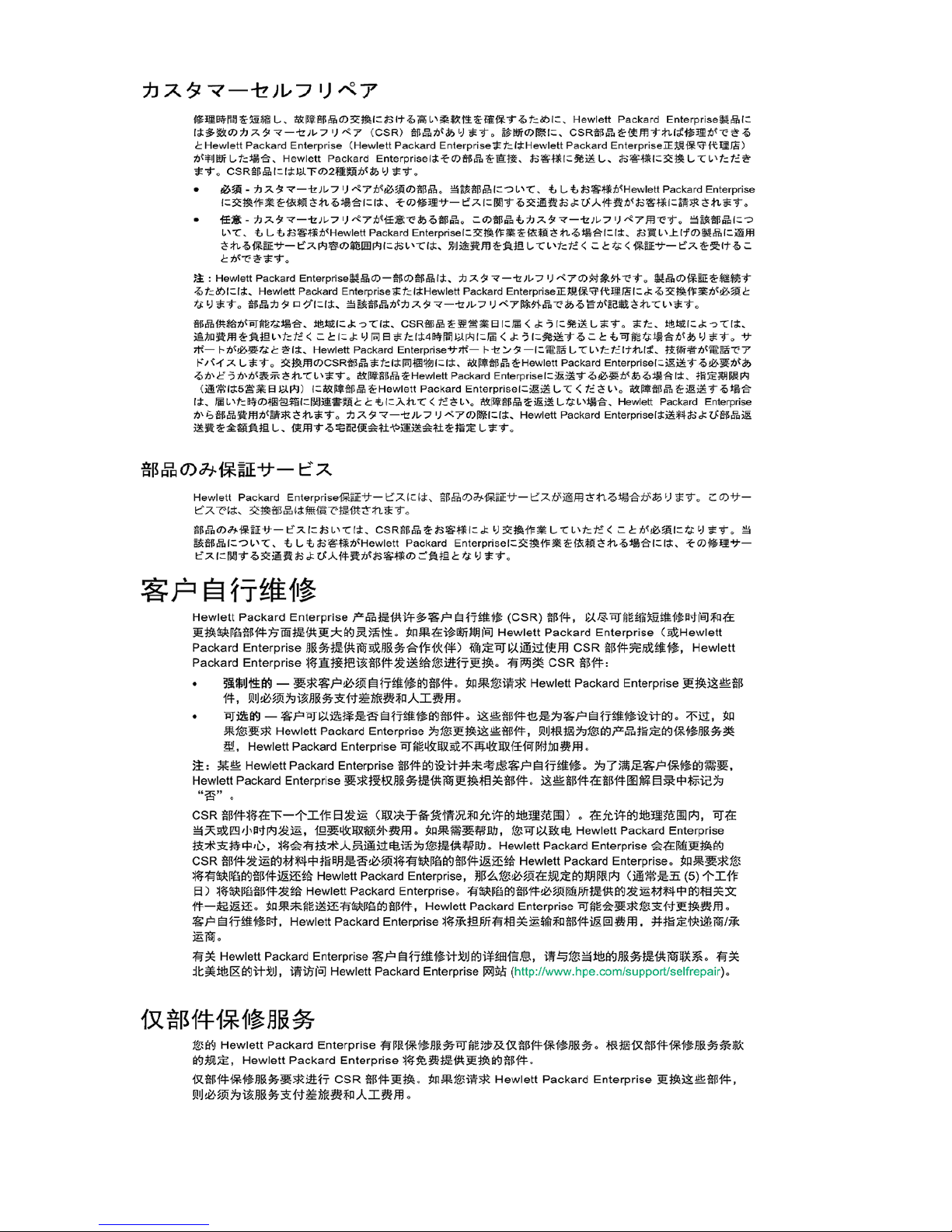
14 Customer self repair
Page 15

Customer self repair 15
Page 16
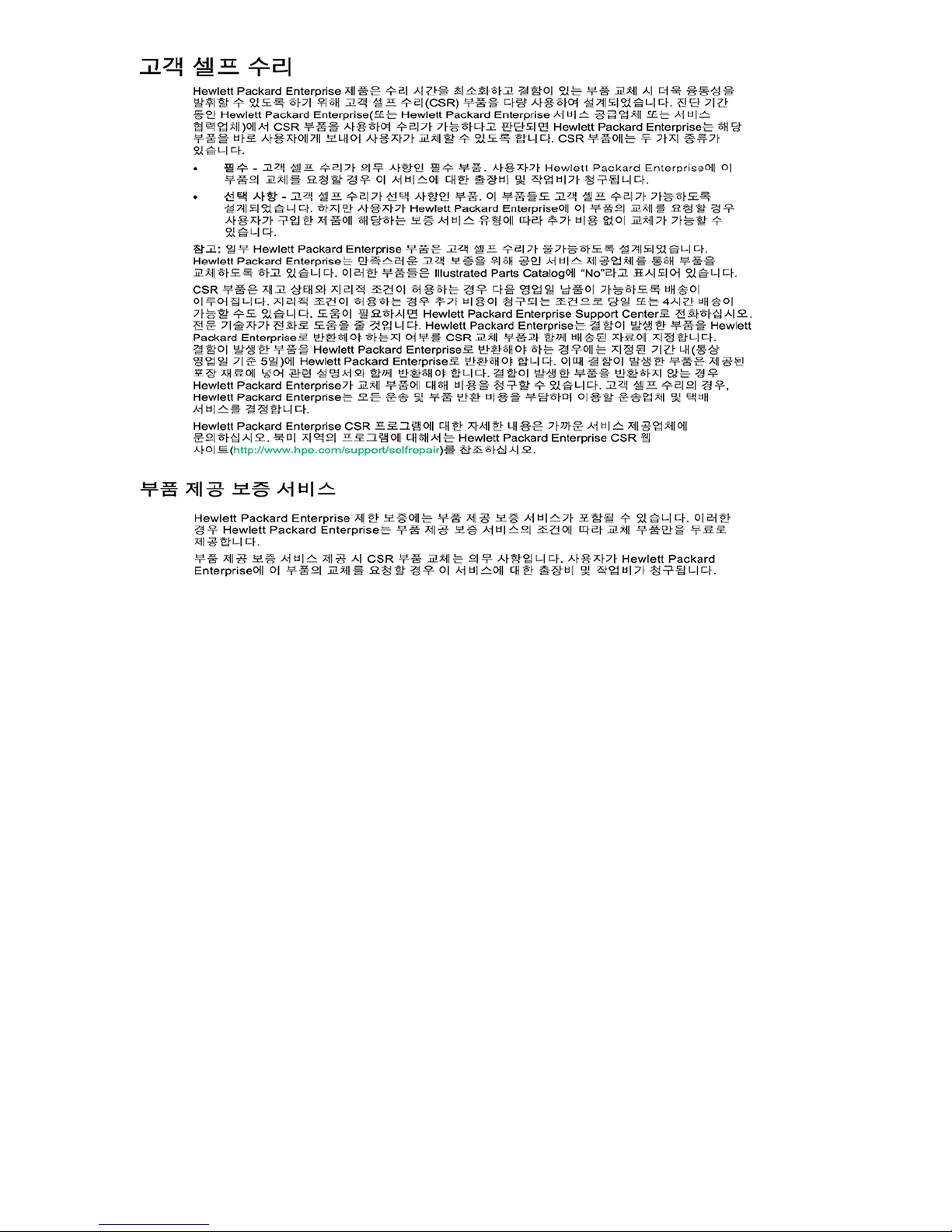
16 Customer self repair
Page 17

Removal and replacement procedures
Required tools
You need the following items for some procedures:
• T-10 Torx screwdriver
• M3.5 (3.5 mm) flathead screwdriver
• M3 (3 mm) Phillips screwdriver
Safety considerations
Before performing service procedures, review all the safety information.
Preventing electrostatic discharge
To prevent damaging the system, be aware of the precautions you must follow when setting up the
system or handling parts. A discharge of static electricity from a finger or other conductor may damage
system boards or other static-sensitive devices. This type of damage may reduce the life expectancy of
the device.
Procedure
• Avoid hand contact by transporting and storing products in static-safe containers.
• Keep electrostatic-sensitive parts in their containers until they arrive at static-free workstations.
• Place parts on a grounded surface before removing them from their containers.
• Avoid touching pins, leads, or circuitry.
• Always be properly grounded when touching a static-sensitive component or assembly.
Symbols on equipment
The following symbols might be found on the equipment to indicate the presence of potentially hazardous
conditions.
This symbol indicates the presence of hazardous energy circuits or electric shock
hazards. Refer all servicing to qualified personnel.
WARNING: To reduce the risk of injury from electric shock hazards, do not open this
enclosure. Refer all maintenance, upgrades, and servicing to qualified personnel.
This symbol indicates the presence of electric shock hazards. The area contains no
user or field serviceable parts. Do not open for any reason.
WARNING: To reduce the risk of injury from electric shock hazards, do not open this
enclosure.
This symbol on an RJ-45 receptacle indicates a network interface connection.
WARNING: To reduce the risk of electric shock, fire, or damage to the equipment, do
not plug telephone or telecommunications connectors into this receptacle.
Removal and replacement procedures 17
Page 18

This symbol indicates the presence of a hot surface or hot component. If this surface is
2.72 kg
6.0 lb
contacted, the potential for injury exists.
WARNING: To reduce the risk of injury from a hot component, allow the surface to cool
before touching.
This symbol indicates that the component exceeds the recommended weight for one
individual to handle safely.
WARNING: To reduce the risk of personal injury or damage to the equipment,
observe local occupational health and safety requirements and guidelines for manual
material handling.
These symbols, on power supplies or systems, indicate that the equipment is supplied
by multiple sources of power.
WARNING: To reduce the risk of injury from electric shock, remove all power cords to
disconnect power from the system completely.
System warnings and cautions
Before installing a gateway, be sure that you understand the following warnings and cautions.
WARNING:
To reduce the risk of electric shock or damage to the equipment:
• Do not disable the power cord grounding plug. The grounding plug is an important safety feature.
• Plug the power cord into a grounded (earthed) electrical outlet that is easily accessible at all
times.
• Unplug the power cord from the power supply to disconnect power to the equipment.
• Do not route the power cord where it can be walked on or pinched by items placed against it.
Pay particular attention to the plug, electrical outlet, and the point where the cord extends from
the gateway.
WARNING:
To reduce the risk of personal injury from hot surfaces, allow the drives and the internal system
components to cool before touching them.
CAUTION:
Do not operate the gateway for long periods with the access panel open or removed. Operating the
gateway in this manner results in improper airflow and improper cooling that can lead to thermal
damage.
Preparing to remove or replace components
Before performing certain service procedures and to access some components, you must perform one or
more of the following procedures.
Procedure
1. Power down the gateway.
18 System warnings and cautions
Page 19

If you must dismount the gateway or remove a non-hot-plug component from the gateway, then you
must power down the gateway.
2. Dismount the gateway.
If the environment, cabling configuration, or the gateway location creates unstable conditions, then
dismount the gateway and place it on a stable surface.
3. Remove the bottom access panel.
Powering down the gateway
Before powering down the gateway for any upgrade or maintenance procedures, you must back up
critical gateway data and programs.
Use one of the following methods to power down the gateway:
• Press and release the Power On/Standby button.
This method initiates a controlled shutdown of applications and the OS before the gateway enters
standby mode.
• Press and hold the Power On/Standby button for more than 4 seconds to force the gateway to power
down.
This method forces the gateway to power down without properly exiting applications and the OS. If an
application stops responding, you can use this method to force a shutdown.
Before proceeding, you must ensure that the gateway is in standby mode by verifying that the system
power LED is off.
Dismounting the gateway
Procedure
1. Remove the four T-10 Torx head screws securing the wall-mount bracket to the wall.
2. Remove the four T-10 Torx head screws securing the wall-mount bracket to the gateway, and then
remove the brackets.
3. Remove the wall-mount bracket from the gateway.
Powering down the gateway 19
Page 20

To replace the component, reverse the removal procedure.
Removing the WiFi and LTE combo antennas
Procedure
1. Power down the gateway (Powering down the gateway on page 19).
2. Dismount the gateway (Dismounting the gateway on page 19).
3. Locate the correct antenna cable to remove.
For antenna connector locations, see Antenna connector locations on page 29.
4. Remove the antenna cable from the gateway.
Press the Power On/Off button twice to power on the gateway.
Removing the bottom access panel
Using a T-10 Torx head screwdriver, remove the six Torx head screws securing the access panel to the
bottom of the gateway.
20 Removing the WiFi and LTE combo antennas
Page 21

Removing and replacing a drive
Procedure
1. Power down the gateway.
2. Dismount the gateway.
3. Locate the drive tray on the side of the gateway.
4. Loosen the two thumbscrews securing the drive tray to the gateway, and then remove the drive tray.
NOTE: Observe the orientation of the drive within the drive tray before you remove it. The label
must be facing up for proper alignment and re-installation.
Removing and replacing a drive 21
Page 22

5. Using a T-10 Torx screwdriver, remove the four screws securing the drive to the drive tray.
WAN
WAN
6. Remove the drive.
To replace the component, reverse the removal procedure.
You must press the Power On/Off button twice to power on the gateway.
Removing and replacing a 3G/LTE module
Procedure
1. Power down the gateway (Powering down the gateway on page 19).
2. Dismount the gateway (Dismounting the gateway on page 19).
CAUTION:
DO NOT remove the top access panel under any circumstance. Removing the top access panel
can harm the heatsink or void the warranty to the equipment.
3. Remove the bottom access panel (Removing the bottom access panel on page 20).
4. Disconnect the two antenna cables from the antenna connectors on the 3G/LTE module.
5. Using a T-10 Torx screwdriver, remove the two screws securing the 3G/LTE module to the gateway.
22 Removing and replacing a 3G/LTE module
Page 23

WAN
WAN
6. Remove the module.
To replace the component, reverse the removal procedure.
Press the Power On/Off button twice to power on the gateway.
NOTE:
The 3G/LTE module can be installed in either of the two PCI slots. If there is only one 3G/LTE
module installed, Hewlett Packard Enterprise recommends installing in the slot on the right.
Removing and replacing a half-length WiFi/WLAN module
Procedure
1. Power down the gateway (Powering down the gateway on page 19).
2. Dismount the gateway (Dismounting the gateway on page 19).
CAUTION:
DO NOT remove the top access panel under any circumstance. Removing the top access panel
can harm the heatsink or void the warranty to the equipment.
3. Remove the bottom access panel (Removing the bottom access panel on page 20).
4. Disconnect the two antenna cables from the antenna connectors on the half-length WiFi module.
Removing and replacing a half-length WiFi/WLAN module 23
Page 24

WiFi
WiFi
5. Using a T-10 Torx screwdriver, remove the two screws securing the half-length WiFi module to the
WLAN
WLAN
gateway.
6. Remove the half-length WiFi module and adapter assembly.
To replace the component, reverse the removal procedure.
Press the Power On/Off button twice to power on the gateway.
Removing and replacing a full-length WiFi/WLAN module
Procedure
1. Power down the gateway (Powering down the gateway on page 19).
2. Dismount the gateway (Dismounting the gateway on page 19).
24 Removing and replacing a full-length WiFi/WLAN module
CAUTION:
DO NOT remove the top access panel under any circumstance. Removing the top access panel
can harm the heatsink or void the warranty to the equipment.
Page 25

3. Remove the bottom access panel (Removing the bottom access panel on page 20).
WLAN
WLAN
WLAN
WLAN
4. Disconnect the two antenna cables from the antenna connectors on the full-length WiFi module.
5. Using a T-10 Torx screwdriver, remove the two screws securing the full-length WiFi module to the
gateway.
6. Remove the full-length WiFi module.
To replace the component, reverse the removal procedure.
Press the Power On/Off button twice to power on the gateway.
Removing and replacing an antenna
Procedure
1. Power down the gateway.
2. Dismount the gateway.
3. Locate the correct antenna.
4. Unscrew and remove the antenna from the gateway.
Removing and replacing an antenna 25
Page 26

To replace the component, reverse the removal procedure.
You must press the Power On/Off button twice to power on the gateway.
Removing and replacing a power supply
Procedure
1. Power down the gateway (Powering down the gateway on page 19).
2. Disconnect the power cord from the power connector at the rear of the gateway.
To replace the component, reverse the removal procedure.
You must press the Power On/Off button twice to power on the gateway.
26 Removing and replacing a power supply
Page 27

Component identification
HDMI
VGA
LAN1 LAN2
PWR
Optional I/O 1 Optional I/O 2
SSD
SSD
1
7
2 3 4 5 6
HDMI
VGA
LAN1 LAN2
PWR
Optional I/O 1 Optional I/O 2
SSD
SSD
1 2 3 4
Front panel components
Item Description
1 USB 2.0 connectors (2)
2 HDMI connector
3 Drive bay
4 VGA connector
5 LAN connectors (2)
6 Optional I/O serial connectors (RS-232 or RS-422/485) (2)
7 USB 3.0 connectors (2)
Front panel LEDs and buttons
Component identification 27
Page 28

Item Description Status
PE
POE1 POE2 POE3
ANT ANT
System
ANT
POE4
PIN 0-5 DI
PIN 6-7
DO
PIN 8-9
GND
1 2 3 3 4 5 6 7 8 9
V
+V-
1 2 3 4 5 6
1 Reset button Press to reset the system
1
2 Drive LED
3 Power LED
4 Power On/Off button
1
The reset button is indented and you might need a tool such as a pin to press it.
Rear panel components
Solid or flashing white = Drive active
Off = Drive not active
Solid green = System on
Off = System off
Solid white = System on
Off = System off
Item Description
1 DC input connector
2 LAN connectors (10/100 Mbps) with PoE capability (4)
3 Digital I/O connector
4 Mic
5 Line in
6 Line out
28 Rear panel components
Page 29

Expansion board components
2
3
1
PE
POE1 POE2 POE3
ANT ANT
System
ANT
POE4
PIN 0-5 DI
PIN 6-7
DO
PIN 8-9
GND
1 2 3 3 4 5 6 7 8 9
V
+V-
HDMI
VGA
LAN1 LAN2
PWR
Optional I/O 1 Optional I/O 2
SSD
SSD
1 2
12
Item Description
1 SIM card holders
2 3G module slots
3 WiFi/WLAN module slots
Antenna connector locations
Item Decription
1 WiFi/WLAN antenna
2 3G/LTE antenna
Expansion board components 29
Page 30

Connector pin assignments
1 2 3 4 5 6 7
8
PIN 19
PIN 1
PIN 3
PIN 4
PIN 2
PIN 20
RJ-45 LAN connector pin assignments
Pin Signal name
1 TX+ (10/100), BI_DA+ (GHz)
2 TX- (10/100), BI_DA- (GHz)-
3 RX+ (10/100), BI_DB+ (GHz)
4 BI_DC+ (GHz)
5 BI_DC- (GHz)
6 RX- (10/100), BI_DB- (GHz)
7 BI_DD+ (GHz)
8 BI_DD- (GHz)
1
NC, if present, means that there is no connection.
HDMI connector pin assignments
The HDMI link supports resolutions of up to 4096 x 2304 at 24 Hz.
1
Pin Assignment
1 TMDS_Data2+/DP_Data0+
2 GND
3 TMDS_Data2-/DP_Data0-
4 TMDS_Data1+/DP_Data1+
30 Connector pin assignments
Table Continued
Page 31

Pin Assignment
1 2 3 4
56789
10 11 12 13
5 GND
6 TMDS_Data1-/DP_Data1-
7 TMDS_Data0+/DP_Data2+
8 GND
9 TMDS_Data0-/DP_Data2-
10 TMDS_Clock+/DP_Data3+
11 GND
12 TMDS_Clock-/DP_Data3-
13 NC
14 NC
15 SCL/AUX_CH+
16 SDA/GND
17 DDC GND/AUX_CH-
18 +5 V/Hot-plug detect
19 Hot-plug detect return
20 DP_PWR
USB connector pin assignments
The USB interface supports plug and play.
The upper USB connector supports only USB 2.0 while the lower USB connector supports USB 3.0.
USB connector pin assignments 31
Page 32

Pin Assignment
0 1 2 3 4 5 6 7 8 9
DI DO GND
5
10
15
6
11
1
1 +5 V
2 D-
3 D+
4 Ground
5 SSRX-
6 SSRX+
7 SSTX-
8 SSTX+
9 +5 V
10 D-
11 D+
12 Ground
Digital I/O connector pin assignments
Pin Assignment
0 to 5 Digital input
6 and 7 Digital output
8 and 9 Ground
VGA D-SUB connector pin assignments
32 Digital I/O connector pin assignments
Page 33

Pin Assignment
1
6 7 8 9
2 3 4 5
1 Red
2 Green
3 Blue
4 NC
5 Ground
6 Ground
7 Ground
8 Ground
9 NC
10 Ground
11 NC
12 DDC Date
13 H Sync
14 V Sync
15 DDC Clock
System audio connector pin assignments
Pin Assignment
1 Mic
2 Line in
3 Line out
Optional I/O serial port pin assignments
The two optional I/O serial ports are compatible with RS-232, RS-422, and RS-485 signals.
Pin RS-232 signal RS-422 signal RS-485 signal
1 DCD Tx- DATA-
2 RxD Tx+ DATA+
3 TxD Rx+ NC
Table Continued
System audio connector pin assignments 33
Page 34

Pin RS-232 signal RS-422 signal RS-485 signal
1 2 3
1 2 3 4 5 6 7
8
4 DTR Rx- NC
5 GND GND GND
6 DSR NC NC
7 RTS NC NC
8 CTS NC NC
9 RI NC NC
Power input connector pin assignments
The connector provides 9~36 VDC input.
Pin Assignment
1 V+
2 V-
3 Unassigned
Power Over Ethernet connector pin assignments
There are four 10/100 PoE ports:
• Four ports support up to 7 W (full load) at IEEE802.3af Class 2
• Two ports support up to 15.4 W (full load) at IEEE802.3af Class 3
• Each port supports up to <15 W at IEEE802.3af Class 3
The four-port PoE power budget is 30 W in total.
34 Power input connector pin assignments
Page 35

Pin Assignment
1 Rx +/DC +
2 RX -/DC +
3 Tx +/DC -
4 Unused
5 Unused
6 Tx -/DC -
7 Unused
8 Unused
Component identification 35
Page 36

Troubleshooting
Supported operating systems and drivers matrix
Operating system support
For more information on Hewlett Packard Enterprise Certified and Supported systems for the operating
systems available for your system, see the Hewlett Packard Enterprise OS support website:
http://www.hpe.com/info/ossupport
ROM, BIOS, and driver support
For more information on Hewlett Packard Enterprise Certified and Supported systems for the latest
software ROM, BIOS, and drivers available for your system, see the Hewlett Packard Enterprise Support
Center website:
http://www.hpe.com/support/hpesc
System BIOS
Using the system BIOS to configure gateway and troubleshoot issues
The gateway can be set up and configured through the system BIOS. The system BIOS also has options
for restoring default configurations and resetting the system. The setup information is stored in the
battery-backed CMOS, therefore it retains the setup information even when the power is turned off.
For more information, see "Setting up the system BIOS."
Accessing the system BIOS
Procedure
1. Connect KVM to the gateway.
2. Power up the gateway.
3. Press the Delete key or the F2 key.
The BIOS Main tab is displayed.
Setting up the system BIOS
BIOS menu components
The BIOS menu has the following frames:
• Left frame—Displays the sub menu. Only the sub-menu options in blue can be modified. When an
option is selected in the left frame, it is highlighted in white.
• Top right frame—Displays information about the sub-menu option selected.
• Bottom right frame—Displays the keys to use to make changes to the selected sub menu.
Navigating and modifying menu options
36 Troubleshooting
Page 37

Procedure
1. Access the system BIOS.
2. Press the right arrow key to navigate to the tab to modify.
3. Press the up and down arrow keys to navigate to the sub-menu options on the left frame.
4. When you reach a sub-menu option to modify, press the Enter key.
5. Press the + key or the - key to modify the setting selected.
6. Do one of the following:
• Press the F4 key to save the new setting and exit.
• Press the Esc key to exit without saving.
Main tab
Setting the System Date and System Time
Procedure
1. Access the system BIOS Main tab.
2. Press the up and down arrow keys to navigate to the sub-menu options on the left frame.
3. When you reach a sub-menu option to modify, press the Enter key.
4. Press the Tab key or the arrow keys to navigate the fields.
5. Enter the new values.
Main tab 37
Page 38

The date must be entered in the MM/DD/YY format. The time must be entered in the HH:MM:SS
format.
6. Do one of the following:
• Press the F4 key to save the new values and exit.
• Press the Esc key to exit without saving.
Advanced tab
The Advanced tab has the following menu options:
• PCI Subsystem Settings
• ACPI Settings
• S5 RTC Wake Settings
• CPU Configuration
• SATA Configuration
• Intel(R) Rapid Start Technology
• PCH-FW Configuration
• AMT Configuration (not active)
• USB Configuration
• Embedded Controller Configuration
• IT8768 Super IO Configuration
• Serial Port Console Redirection
• Network Stack
• Intel(R) Ethernet Connection
38 Advanced tab
Page 39

PCI Subsystem Settings
The PCI Bus driver version and common settings are displayed, including:
• PCI Latency Timer—Displays value programmed into the PCI Latency Timer Registry
• VGA Palette Snoop—Enables or disables VGA palette register snooping
• PERR# Generation—Enables or disables the PCI device to generate PERR#
• SERR# Generation—Enables or disables the PCI device to generate SERR#
• PCI Express Settings:
◦ Relaxed Ordering—Enables or disables PCI Express device relaxed ordering
◦ Extended Tag—Enables user to set the PCI Express device to use an 8-bit tag field as a requester
◦ No Snoop—Enables or disables PCI Express device No Snoop option
◦ Maximum Payload—Enables user to set maximum payload of PCI Express device, or allow the
system BIOS to select the value (Auto)
◦ Maximum Read Request—Enables user to set maximum read request size of PCI Express device
or allow the system BIOS to select the value (Auto)
◦ ASPM Support—Enables user to set the ASPM level
◦ Extended Synch—Enables user to allow the generation of extended synchronization patterns.
◦ Link Training Retry—Enables user to define the number of retry attempts the software will make
to retrain the link if previous training attempt was unsuccessful
◦ Link Training Timeout (uS)—Enables user to define the number of microseconds the software will
wait before polling 'Link Training' bit in Link Status register. Values range from 10 to 10,000.
◦ Unpopulated Links—Enables user to set to 'Disable Link' in order to save power by unpopulating
the PCI Express links
◦ Restore PCIE Registers—Enables user to restore PCI Express device configurations. Enabling
might cause issues with other hardware components.
ACPI Settings
• Enable ACPI Auto Configuration—Enables or disables BIOS ACPI auto configuration
• Enable Hibernation—Enables or disables the system's ability to hibernate
• ACPI Sleep State—Enables user to set the ACPI sleep state
• Lock Legacy Resources—Enables or disables the lock of legacy devices' resources
• S3 Video Repost—Enables or disables S3 video repost
• ACPI Low Power S0 Idle—Enables or disables system wake on alarm event by items settings
S5 RTC Wake Settings
Wake system with fixed time—Enables or disables system wake on alarm event
CPU Configuration
General CPU configuration values and settings are displayed, including:
• Hyper Threading—Enables or disables Intel Hyper Threading technology
• Active Processor Cores—Enables user to set the number of processor cores that should be active
• Limit CPUID Maximum—Enables user to limit the maximum value of CPUID
• Execute Disable Bit—Enables or disables the No-Execution page protection technology
• Intel Virtualization Technology—Enables or disables Intel’s virtualization technology
• Hardware Prefetcher—Enables or disables the hardware pre-fetcher feature
• Adjacent Cache Line Prefetch—Enables or disables the adjacent cache line pre-fetch feature
PCI Subsystem Settings 39
Page 40

• CPU AES—Enables or disables CPU Advanced Encryption Standard instructions
• Boot performance mode—Enables user to select the performance state that the BIOS will set before
OS handoff
• EIST—Enables or disables Intel SpeedStep
• Turbo Mode—Enables or disables Turbo mode
• Energy Performance—Enables user to optimize performance and power savings
• CPU C-states—Enables or disables CPU C-states
• ACPI CTDP BIOS—Enables or disables the ACPI CTDP BIOS support
• Configurable TDP Level—Enables user to allow reconfiguration of TDP levels based on current
power and thermal delivery capabilities of the system
• Config TDP LOCK—Enables user to lock the Config TDP Control register
SATA Configuration
• SATA Controller(s)—Enables or disables the SATA controllers
• SATA Mode Selection—Enables user to select the mode of SATA controllers
• Aggressive LPM Support—Enables or disables the aggressive LPM support
• SATA Controller Speed—Enables user to select the mode of SATA controller speed
• Software Feature Mask Configuration—Enables or disables storage features
Each SATA port is displayed with the following information and options:
• Software Preserve
• Port #—Enables or disables the SATA port
• Hot Plug—Enables or disables the hot plug
• External SATA—Enables or disables the external SATA
• SATA Device type—Enables user to select the mode of SATA device type
Intel(R) Rapid Start Technology
Intel(R) Rapid Start Technology—Enables or disables Rapid Start Technology, if supported
PCH-FW Configuration
The ME technology parameters are displayed, including:
• ME Firmware Version—Displays the current firmware version
• ME Firmware Mode—Displays the current firmware mode
• ME Firmware Type—Displays the current firmware type
• ME Firmware SKU—Displays the current firmware SKU
• PTT Capability/State—Displays the PTT capability and state
• Firmware Update Configuration—Enables or disables ME firmware image re-flash function
USB Configuration
The USB configuration and device options are displayed, including:
• Legacy USB Support—Enables user to set support for legacy USB. Auto option disables legacy
support if no USB devices are connected.
• USB 3.0 Support—Enables or disables USB 3.0 support
• XHCI Hand-Off—Offers user a workaround for the OS without XHCI hand-off support. The XHCI
ownership change should be claimed by the XHCI driver.
40 SATA Configuration
Page 41

• EHCI Hand-Off—Offers user a workaround for the OS without EHCI hand-off support. The EHCI
ownership change should be claimed by the EHCI driver.
• USB Mass Storage Driver Support—Enables or disables mass storage support
• USB transfer time-out—Enables user to set the time-out value for control, bulk, and interrupt
transfers
• Device reset time-out—Enables user to set the USB mass storage device start unit command timeout value
• Device power-up delay—Enables user to set the maximum time the device will take before it properly
reports itself to the Host Controller. 'Auto' uses default value: for a Root port it is 100 ms: for a Hub
port the delay is taken from Hub descriptor.
Embedded Controller Configuration
The EC firmware version and general functions are displayed, including:
• EC Power Saving Mode—Enables user to set the EC power saving mode
• EC Watchdog Function—Enables user to set the EC watchdog timer
IT8768 Super IO Configuration
The Super Chip configuration details are displayed, including:
• Serial Port 1 Configuration—Enables user to configure serial port 1
• Serial Port 2 Configuration—Enables user to configure serial port 2
Serial Port Console Redirection
The COM1 settings and console redirection settings are displayed, including:
• Console Redirection—Enables or disables console redirection for Microsoft Windows EMS
• Console Redirection Settings—Enables user to set configuration console redirection detail settings
Network Stack
Network Stack—Enables or disables the UEFI network stack
Intel (R) Ethernet Connection
The Port Configuration Menu information is displayed, including:
• NIC Configuration—Enables user to configure the boot protocol, wake on LAN, link speed, and VLAN
details
• Blink LEDs—Enables user to identify the physical network port by flashing the associated LED
• Link Status—Displays the link status (connected or disconnected)
Chipset tab
The Chipset tab has the following sub-menu options:
• PCH-IO Configuration
• System Agent (SA) Configuration
Embedded Controller Configuration 41
Page 42

PCH-IO Configuration
• PCI Express Configuration—Displays PCIE1~PCIE8 root port detail configuration settings:
◦ PCI Express Clock Gating—Enables or disables PCI Express Clock Gating for each root port
◦ DMI Link ASPM Control—Enables or disables the DMI Link ASPM Control
◦ DMI Link Extended Synch Control—Enables user to configure the Mini PCI Express setting
◦ PCIe-USB Glitch W/A—Enables or disables PCIe-USB Glitch workaround for bad USB devices
connected behind the PCIE/PEG Port.
◦ PCI Root Port Function Swapping—Enables or disables PCI Express root port function swapping
◦ Subtractive Decode—Enables or disables subtractive decode
◦ PCI Express Root Port 1/2/3/6—Enables user to configure PCI express root port 1/2/3/6 setting
• USB Configuration—Displays configuration of USB functions:
◦ USB Precondition—Enables or disables USB precondition. Precondition work on the USB host
controller and root ports for faster enumeration.
◦ XHCI Mode—Enables user to select the mode of operation of XHCI mode
◦ XHCI Idle L1—Enables or disables XHCI Idle L1. The XHCIIDLE L1 can be set to disabled for LPT-
LP Ax stepping to work around USB 3. 0 hot plug failure after 1 hot-plug removal.
◦ BTCG—Enables or disables trunk clock gating
◦ USB Ports Per-Port Disable Control—Enables or disables USB ports per-port disable control
• PCH Azalia Configuration—Displays configuration of azalia functions
• LAN 1/2 controller—Enables or disables the LAN 1/2 controller:
◦ LAN 1/2 PXE Rom—Enables or disables PXE Rom for LAN 1/2
◦ Wake on LAN—Enables or disables LAN1 wake up from sleep state
42 PCH-IO Configuration
Page 43

• PCIE Wake from S5—Enables or disables PCIE device wake up from S5
• USB Wake From S4 Support—Enables or disables USB to wake the system from S4
• SLP_S4 Assertion Width—Enables user to set a delay
• Restore AC Power Loss—Enables user to set off, on, and last state
System Agent (SA) Configuration
• VT-d—Enables or disables VT-d
• Graphics Configuration:
◦ Graphics Turbo IMON Current—Enables user to select the graphics turbo IMON current
◦ Primary Display—Enables user to select primary display
◦ Internal Graphics—Enables or disables IGD
◦ Aperture Size—Enables user to select aperture size
◦ DVMT Pre-Allocated—Enables user to select DVMT pre-allocated memory size
◦ DVMT Total Gfx Mem—Enables user to select DVMT total memory size
◦ Gfx Lower Power Mode—Available for SFF only. Enables user to lower the graphics power mode.
◦ LCD Control:
Primary IGFX Boot Display—Enables user to select boot display device at post stage
• Memory Configuration:
Memory Information—Displays memory configuration parameters
Boot tab
The Boot tab has the following sub-menu options:
• Setup Prompt Timeout—Displays the number of seconds to wait for setup activation key
• Bootup NumLock State—Enables to select the keyboard NumLock state
• Quiet Boot—Enables or disables the Quiet Boot option
• UEFI Boot—Enables or disables the ability to boot from UEFI devices
• Boot Option Priorities—Enables user to set the system boot priority order
• Hard Drive BBS Priorities—Enables user to set the order of legacy devices
• CSM parameters —Enables user to set the order of legacy devices
System Agent (SA) Configuration 43
Page 44

CSM parameters
• Launch CSM—Enables or disables CSM launch
• Boot option filter—Enables user to select which devices the system can boot to
• Launch PXE OpROM policy—Enables user to control the execution of UEFI and legacy PXE Option
ROM
• Launch Storage OpROM policy—Enables user to control the execution of UEFI and legacy Storage
Option ROM
• Launch Video OpROM policy—Enables user to control the execution of UEFI and legacy Video
Option ROM
• Other PCI device ROM priority—Enables user to define which Option ROM to launch for PCI devices
other than network, mass storage, or video
Security tab
The Security tab has the following sub-menu options:
• Administrator password—Enables user to set the administrator password
• User password—Enables user to set the user password
• HDD Security configuration—Enables user to set the HDD password
• Secure Boot menu —Enables user to customize the secure boot settings
44 CSM parameters
Page 45

Secure Boot
The system mode and secure boot configuration is displayed, including the following:
• Secure Boot—Enables or disables Secure Boot
• Secure Boot Mode—Secure Boot mode selector. Enables user to change the image execution policy
and manage secure boot keys
• Key Management—Enables experienced users to modify secure boot variables:
◦ Default Key Provision—Enables user to install factory default secure boot keys when the system
is in Setup mode
◦ Enroll All Factory Default Keys—Enables user to force system into User mode after reboot
◦ Save All Secure Boot Variables—Enables user to store the content of each secure boot variable
to file system root folder
◦ Platform Key—Enables user to delete or set new Platform Key
◦ Key Exchange Key—Enables user to delete, set, or append Key Exchange Key
◦ Authorized Signatures—Enables user to delete, set, or append DB
◦ Authorized Timestamps—Enables user to delete, set, or append DBT
◦ Forbidden Signatures—Enables user to delete, set, or append DBX
Save & Exit tab
The Save & Exit menu tab includes the following menu options:
• Save Changes and Exit—Enables user to exit system setup after saving changes
• Discard Changes and Exit—Enables user to exit system setup without saving any changes
• Save Changes and Reset—Enables user to reset the system after saving the changes
Secure Boot 45
Page 46

• Discard Changes and Reset—Enables user to reset the system without saving the changes
• Save Changes—Enables user to save changes made so far to any of the options
• Discard Changes—Enables user to discard changes made so far to any of the options
• Restore Defaults—Enables user to restore/load default values for all the options
• Save as User Defaults—Enables user to save the changes made so far as user defaults
• Restore User Defaults—Enables user to restore the user defaults to all the options
• Boot Override—Enables user to override your boot priority
46 Troubleshooting
Page 47

Specifications
Product QuickSpecs
For more information about product features, specifications, options, configurations, and compatibility, see
the product QuickSpecs on the Hewlett Packard Enterprise website (
Environmental specifications
Specification Value
Temperature range
1
http://www.hpe.com/info/qs).
—
Operating
Non-operating -40°C to 85°C (-40°F to 185°F)
Relative humidity (noncondensing) 95% relative humidity at 40°C
1
All temperature ratings shown are for sea level. An altitude derating of 1.0°C per 304.8 m (1.8°F per 1000 ft) to 3048
m (10,000 ft) is applicable. No direct sunlight allowed. Maximum rate of change is 20°C per hour (36°F per hour).
Mechanical specifications
Specification Value
Length 26.45 cm (10.41 in)
Width 13.30 cm (5.24 in)
Depth 7.51 cm (2.96 in)
Weight 2.72 kg (6.0 lb)
Power supply specifications
-20°C to 60°C (-4°F to 140°F) with 0.7 m/s air flow
with extended temperature peripherals
0°C to 45°C (32°F to 113°F) with 0.7 m/s air flow
with extended temperature peripherals
Specification Value
AC input to power supply requirements
Rated input voltage 100 to 240 VAC
Rated input frequency 50 Hz to 60 Hz
Rated input current 2.0 A
DC direct input requirements
Rated input voltage 9 to 36 VDC (1.5 KV isolated)
Rated input frequency >10.9V for full power
Table Continued
Specifications 47
Page 48

Rated input current ~12.5 A (@ 12 VDC)
Power supply output
Rated output voltage 19.0 V
Rated output current 7.89 A
Power consumption specifications
Specification Value
Typical 70 W with full load on PoE
Maximum 35 W
1
The four-port PoE power budget is 30 W in total. Each PoE port supports up to <15 W at 802.3af Class 3.
1
48 Power consumption specifications
Page 49

Acronyms and abbreviations
ACPI
Advanced Configuration and Power Interface
AES
Advanced Encryption Standard
AMT
Active Management Technology
ASPM
active state power management
Azalia
Intel high-definition audio
BBS
BIOS Boot Specification
CPUID
CPU identification
CSM
Compatibility Support Module
cTDP
configurable Thermal Design Power
DMI
Desktop Management Interface
DVMT
dynamic video memory technology
EHCI
Enhanced Host Controller Interface
EIST
Enhanced Intel SpeedStep Technology
EMS
Emergency Management Services
GFX
graphics
IGD
Integrated Graphics Device
IGFX
integrated graphics
ISCT
Acronyms and abbreviations 49
Page 50

(R)
Intel
Smart Connect Technology
IMON
Load Current Monitor
LPM
Link Power Management
LTE
long-term evolution
ME
Management Engine
PCH
Platform Controller Hub
PCI
peripheral component interconnect
PCI Express
Peripheral Component Interconnect Express
PCIe
Peripheral Component Interconnect Express
SMI
System Management Interrupt
PoE
Power over Ethernet
PTT
Push-to-Talk
PXE
preboot execution environment
RTC
real-time clock
TDP
Thermal Design Power
UEFI
Unified Extensible Firmware Interface
USB
universal serial bus
VESA
Video Electronics Standards Association
VT-d
Intel Virtualization Technology for Directed I/O
xHCI
50 Acronyms and abbreviations
Page 51

Extensible Host Controller Interface
Acronyms and abbreviations 51
Page 52

Documentation feedback
Hewlett Packard Enterprise is committed to providing documentation that meets your needs. To help us
improve the documentation, send any errors, suggestions, or comments to Documentation Feedback
(
docsfeedback@hpe.com). When submitting your feedback, include the document title, part number,
edition, and publication date located on the front cover of the document. For online help content, include
the product name, product version, help edition, and publication date located on the legal notices page.
52 Documentation feedback
