Page 1
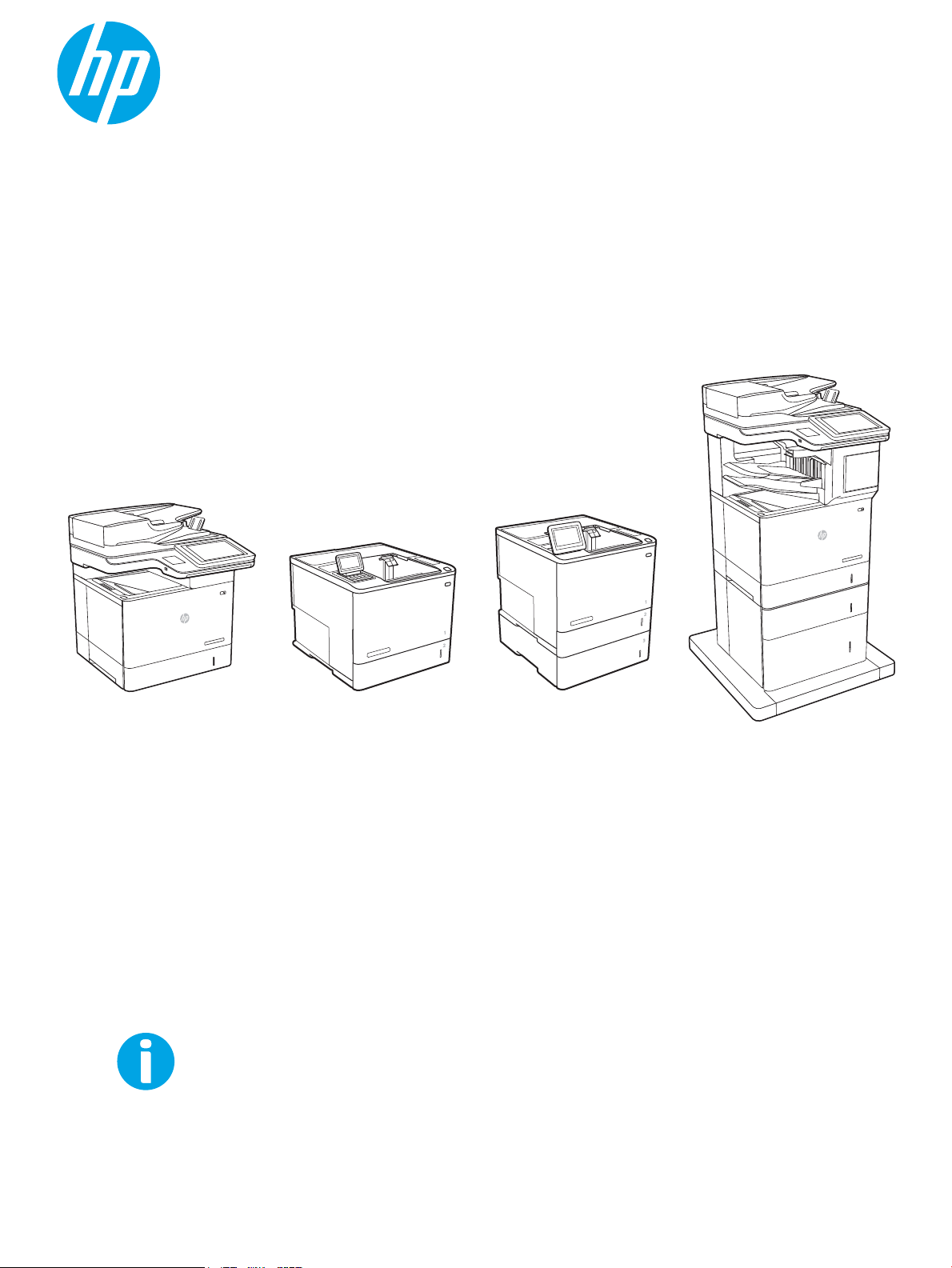
HP LaserJet Enterprise M607, M608, M609
HP LaserJet Managed E60055, E60065, E60075
HP LaserJet Managed E60155, E60165, E60175
HP LaserJet Enterprise MFP M631, M632, M633
HP LaserJet Managed MFP E62555, E62565, E62575
HP LaserJet Managed MFP E62655, E62665, E62675
www.hp.com/videos/LaserJet
www.hp.com/support/ljM607
www.hp.com/support/ljM608
www.hp.com/support/ljM609
www.hp.com/support/ljE60055
www.hp.com/support/ljE60065
www.hp.com/support/ljE60075
www.hp.com/support/ljE60155
www.hp.com/support/ljE60165
www.hp.com/support/ljE60175
www.hp.com/support/ljM631MFP
www.hp.com/support/ljM632MFP
www.hp.com/support/ljM633MFP
www.hp.com/support/ljE62555MFP
www.hp.com/support/ljE62565MFP
www.hp.com/support/ljE62575MFP
www.hp.com/support/ljE62655MFP
www.hp.com/support/ljE62665MFP
www.hp.com/support/ljE62675MFP
Service manual: Troubleshooting
Page 2

Page 3
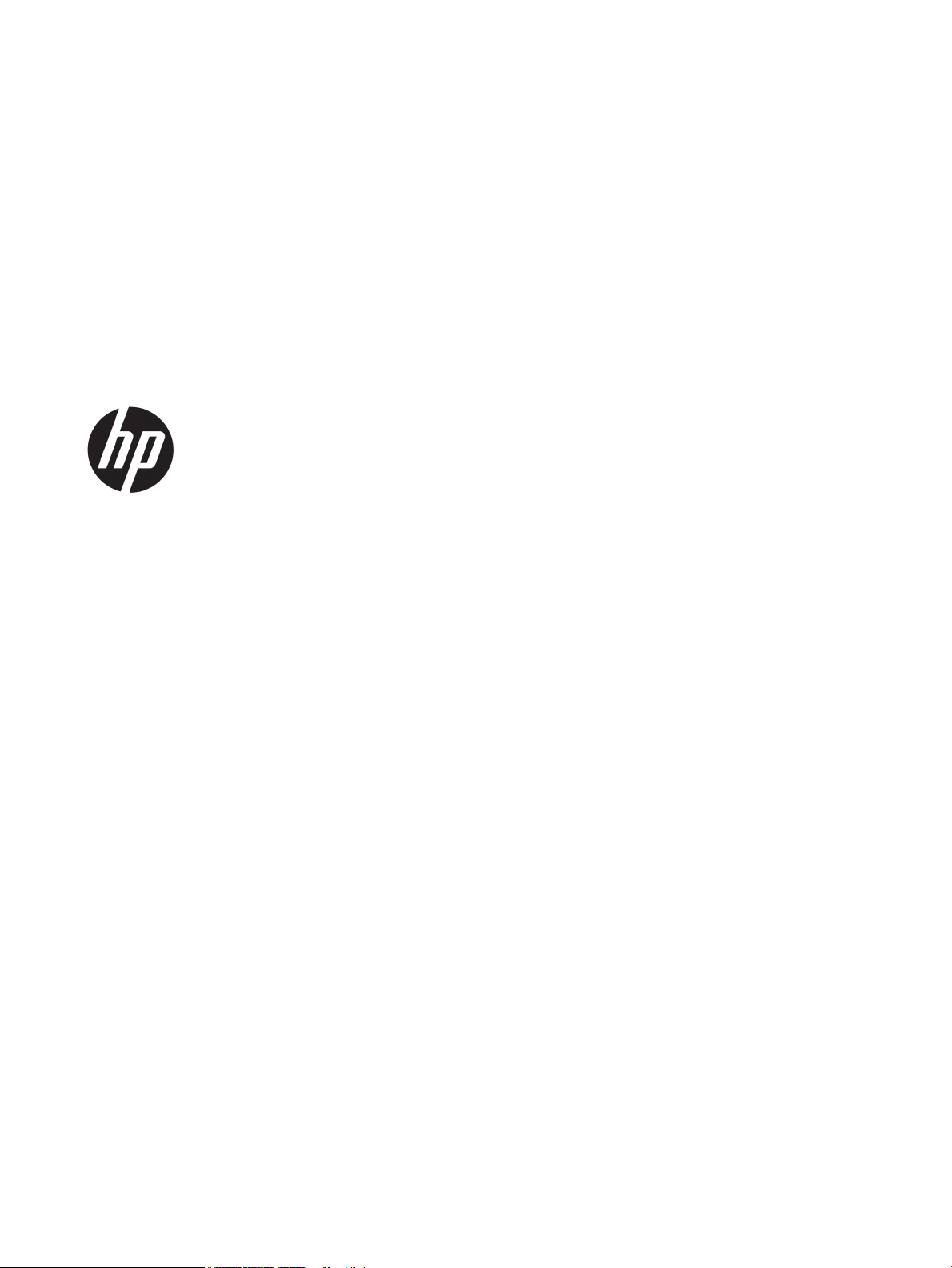
HP LaserJet Enterprise M607, M608, M609
HP LaserJet Managed E60055, E60065, E60075
HP LaserJet Managed E60155, E60165, E60175
HP LaserJet Enterprise MFP M631, M632, M633
HP LaserJet Managed MFP E62555, E62565, E62575
HP LaserJet Managed MFP E62655, E62665, E62675
Service manual: Troubleshooting
Page 4
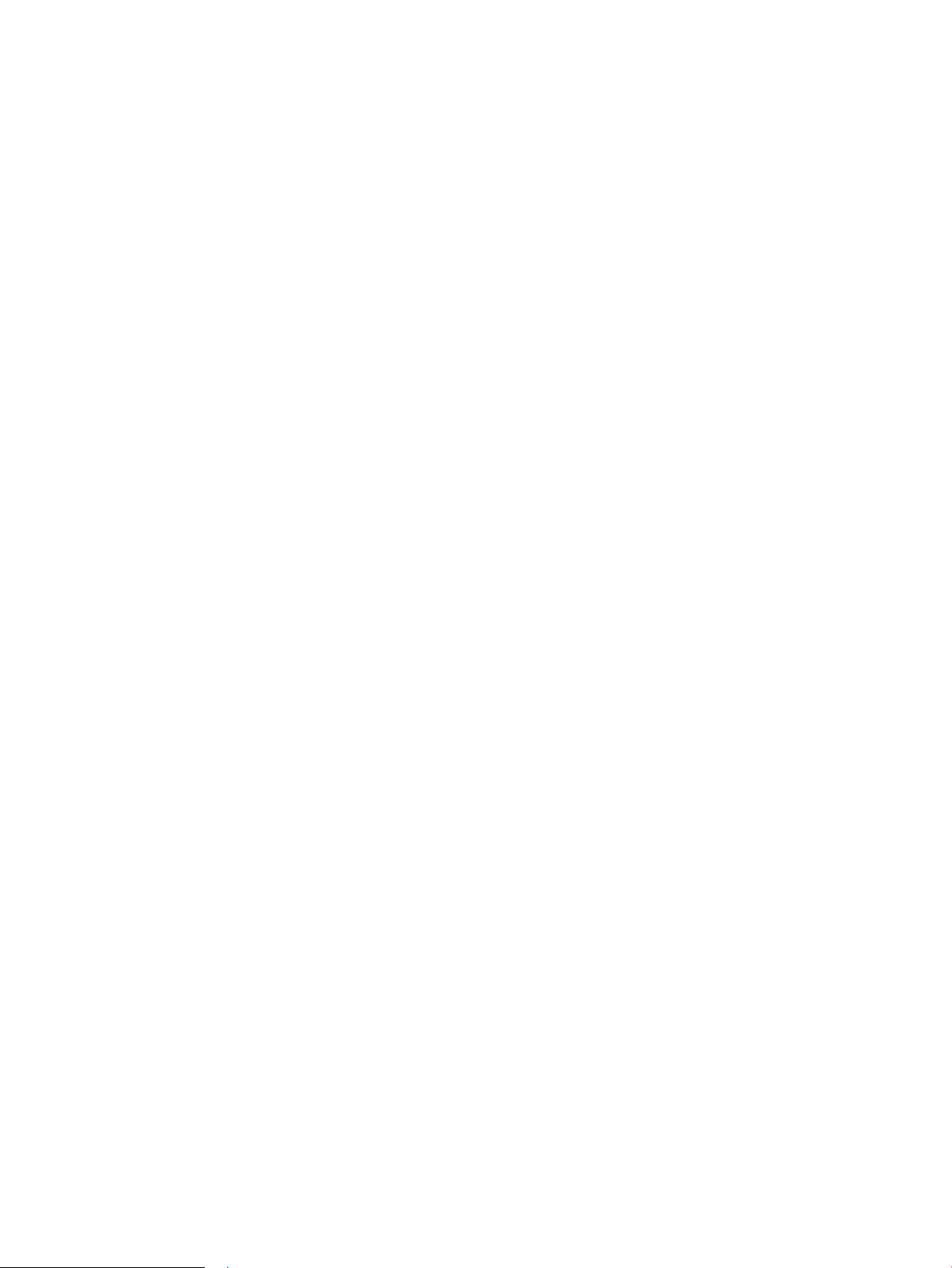
Copyright and License
Trademark Credits
© Copyright 2019 HP Development Company,
L.P.
Reproduction, adaptation, or translation without
prior written permission is prohibited, except as
allowed under the copyright laws.
The information contained herein is subject to
change without notice.
The only warranties for HP products and
services are set forth in the express warranty
statements accompanying such products and
services. Nothing herein should be construed as
constituting an additional warranty. HP shall not
be liable for technical or editorial errors or
omissions contained herein.
Edition 2, 4/2019
Microsoft®, Windows®, Windows® XP, and
Windows Vista® are U.S. registered trademarks
of Microsoft Corporation.
Page 5

Conventions used in this guide
TIP: Helpful hints or shortcuts.
Reinstallation tip: Reinstallation helpful hints, shortcuts, or considerations.
NOTE: Information that explains a concept or how to complete a task.
IMPORTANT: Information that help the user to avoid potential printer error conditions.
CAUTION: Procedures that the user must follow to avoid losing data or damaging the printer.
WARNING! Procedures that the user must follow to avoid personal injury, catastrophic loss of data, or extensive
damage to the printer.
ENWW iii
Page 6
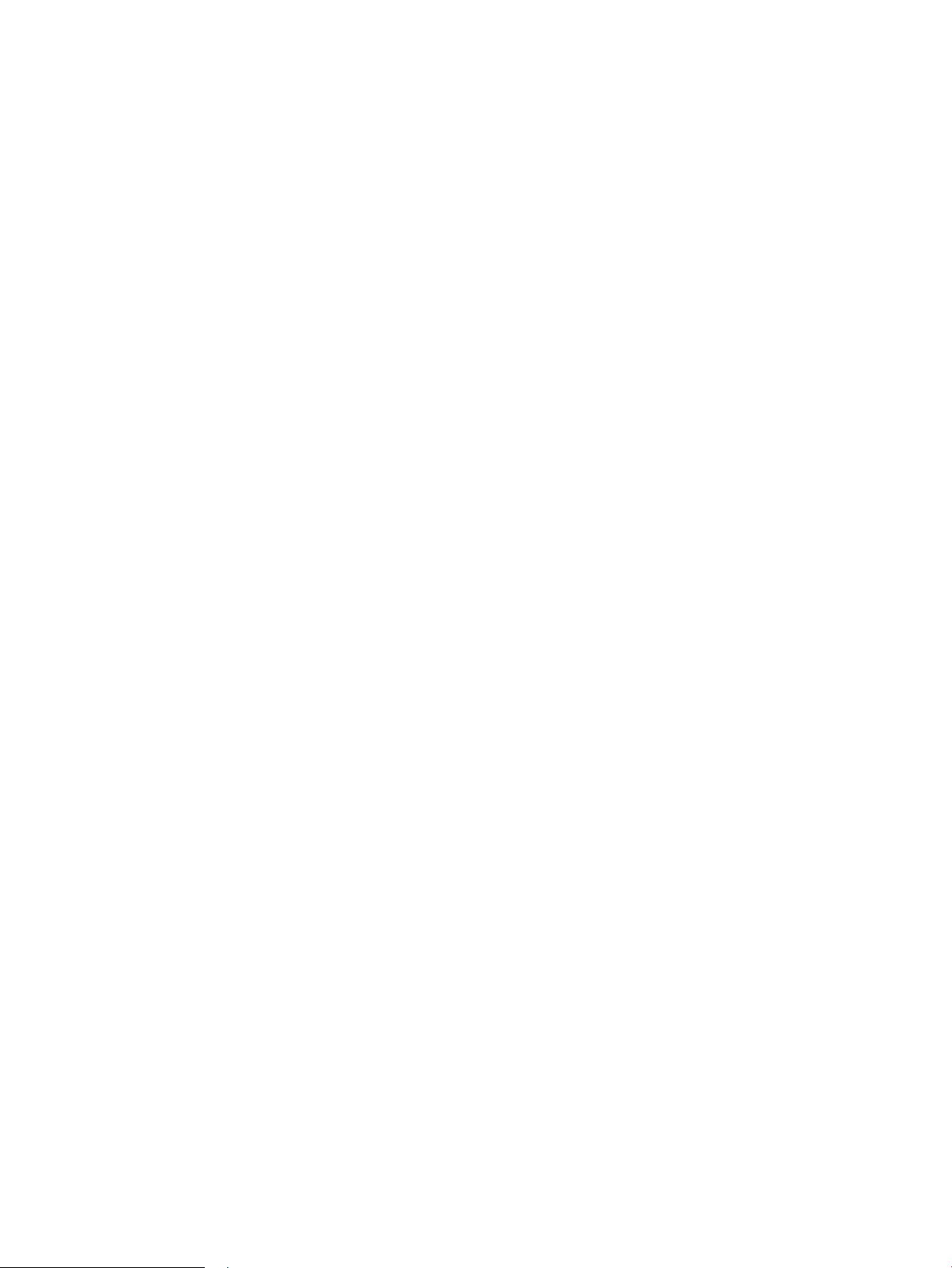
iv Conventions used in this guide ENWW
Page 7
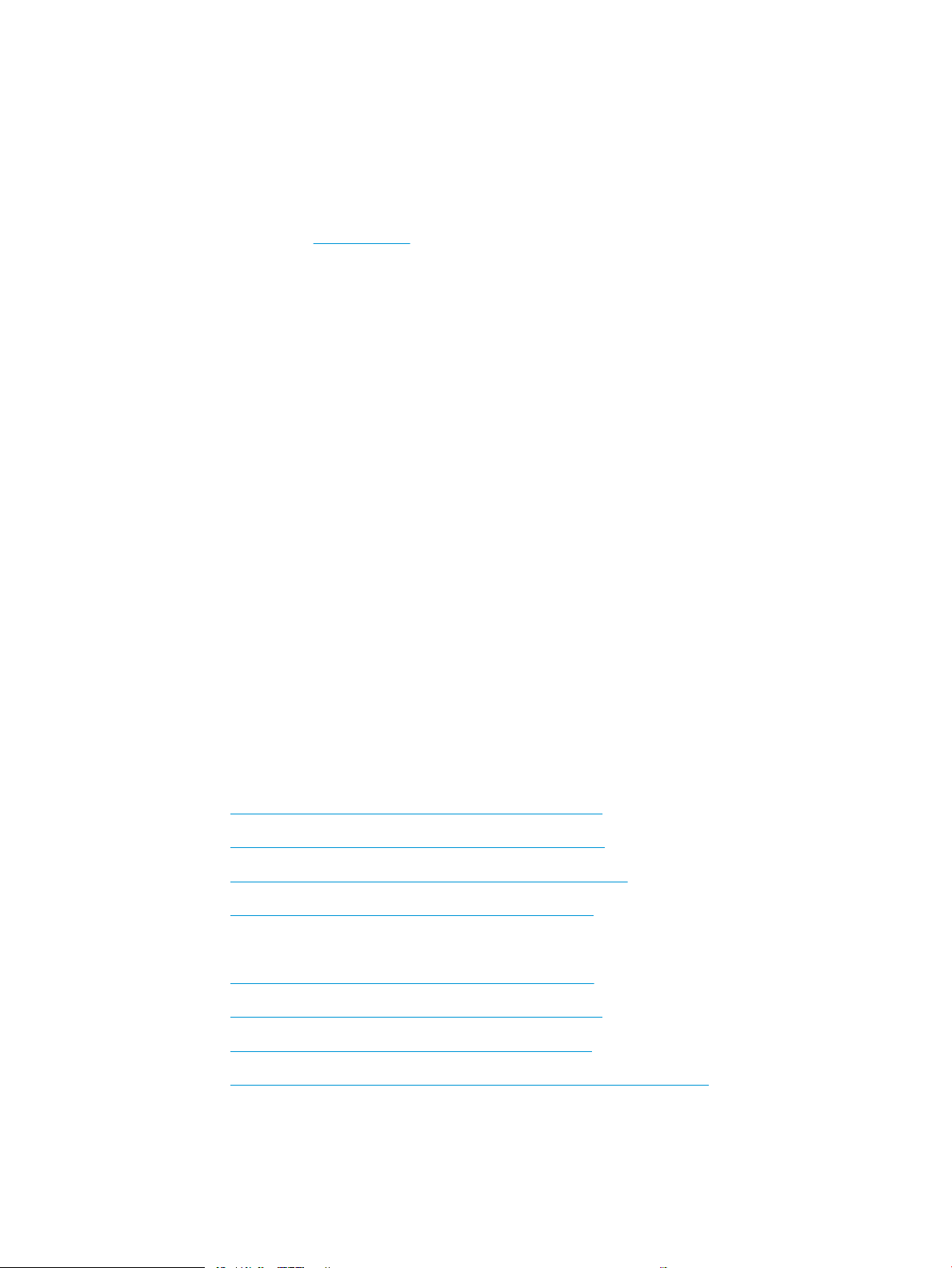
HP service and support
Learn about HP access to additional service and support information.
Additional service and support for channel partners
Channel partners, go to partner.hp.com, and then use the steps below to access the HP Web-based Interactive
Search Engine (WISE).
Access WISE for Channel partners
1. Select Services & Support, and then select Services Delivery.
2. Select Technical Support, and then select Technical Documentation.
Find information about the following topics
● Service manuals
● Service advisories
● Up-to-date control panel message (CPMD) troubleshooting
● Install and congure
● Printer specications
● Solutions for printer issues and emerging issues
● Remove and replace part instructions and videos
● Warranty and regulatory information
Additional service and support for HP internal personnel
HP internal personnel, go to one of the following Web-based Interactive Search Engine (WISE) sites:
Americas (AMS)
– https://support.hp.com/wise/home/ams-enWISE - English
– https://support.hp.com/wise/home/ams-esWISE - Spanish
– https://support.hp.com/wise/home/ams-ptWISE - Portuguese
– https://support.hp.com/wise/home/ams-frWISE - French
Asia Pacic / Japan (APJ)
○ https://support.hp.com/wise/home/apj-enWISE - English
○ https://support.hp.com/wise/home/apj-jaWISE - Japanese
○ https://support.hp.com/wise/home/apj-koWISE - Korean
○ https://support.hp.com/wise/home/apj-zh-HansWISE - Chinese (simplied)
ENWW v
Page 8
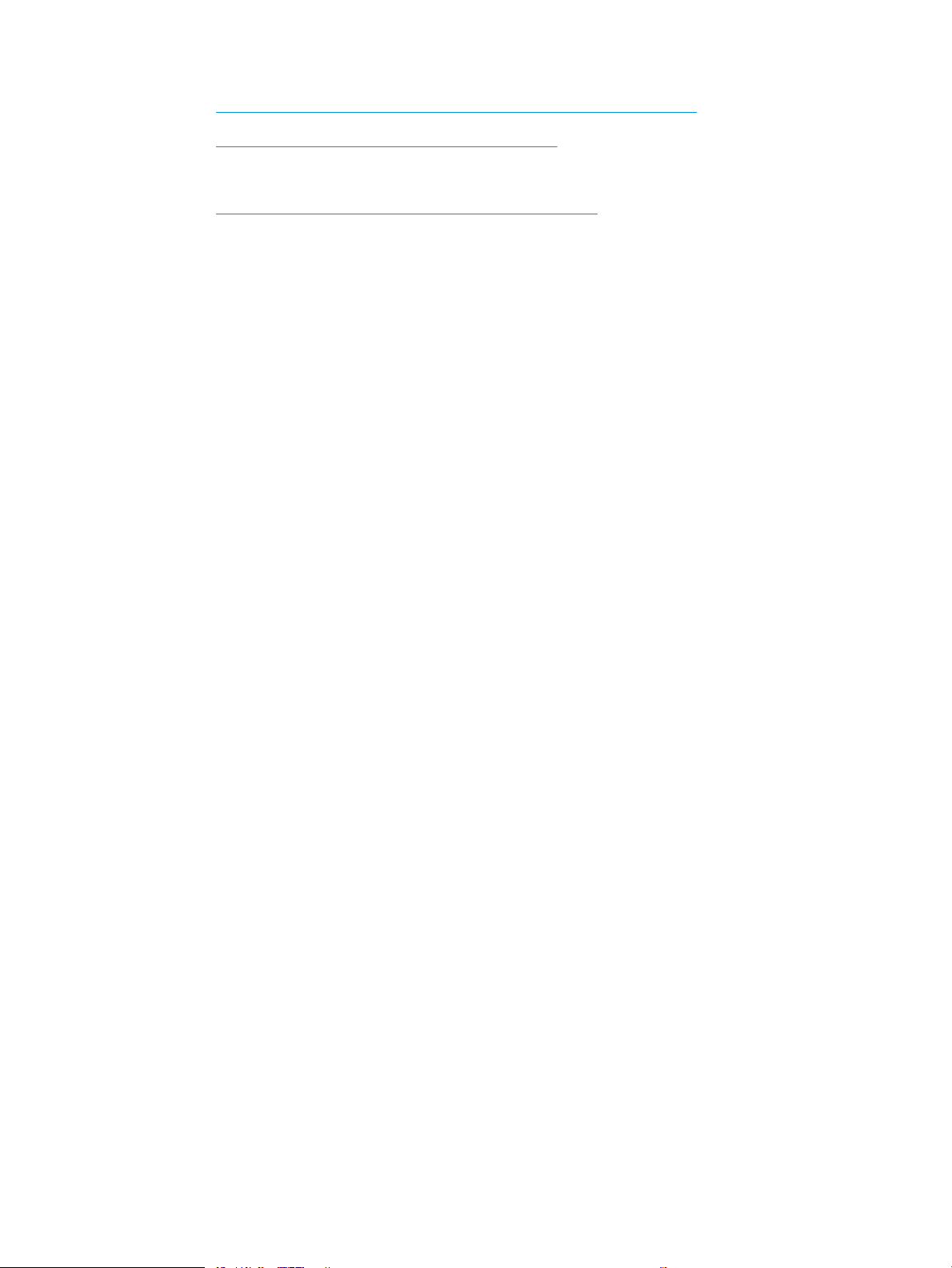
○ https://support.hp.com/wise/home/apj-zh-HantWISE - Chinese (traditional)
○ https://support.hp.com/wise/home/apj-thWISE - Thai
Europe / Middle East / Africa (EMEA)
– https://support.hp.com/wise/home/emea-enWISE - English
vi HP service and support ENWW
Page 9
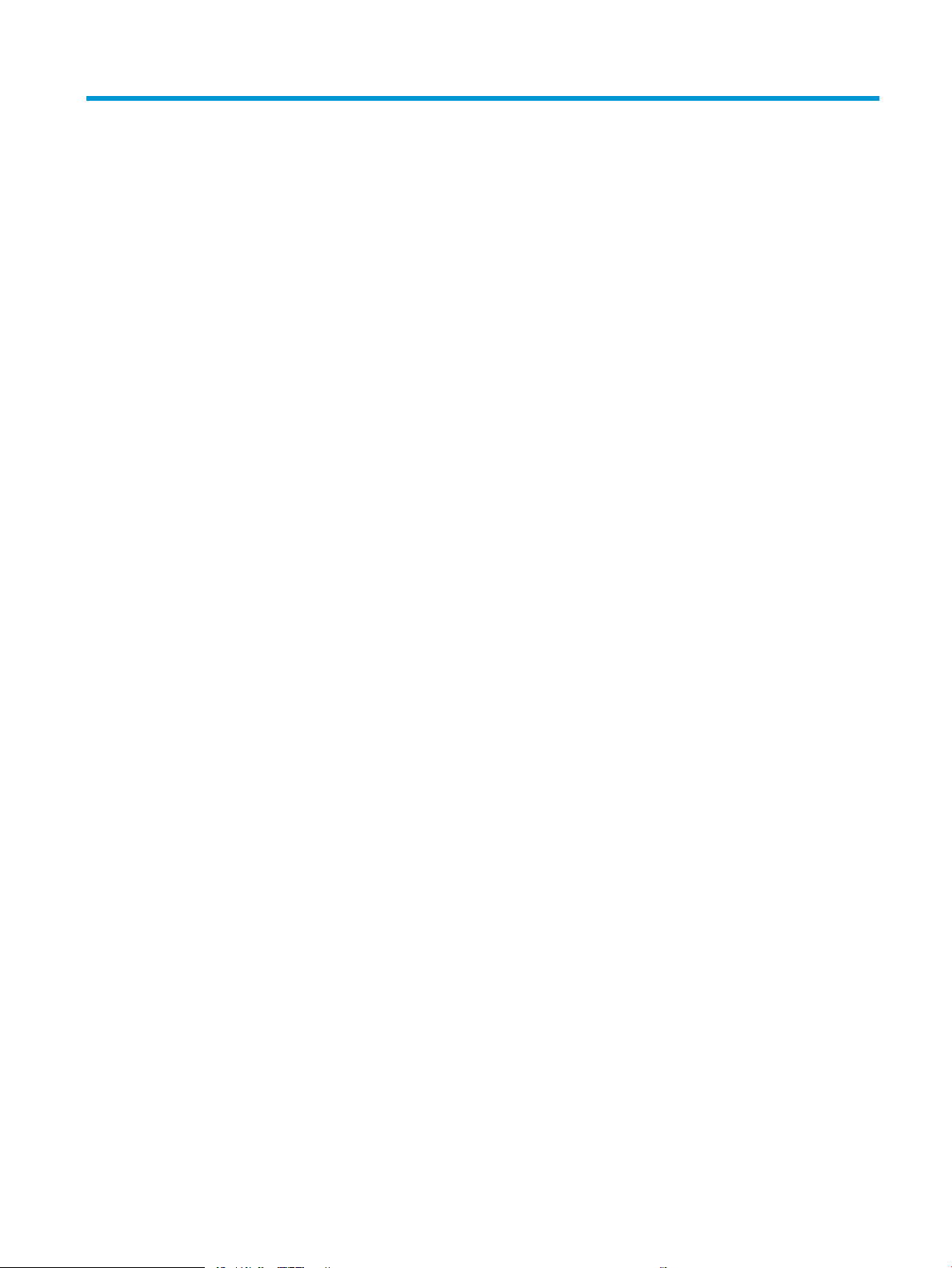
Table of contents
1 Theory of operation .................................................................................................................................................................................. 1
HP service and support ........................................................................................................................................................... 2
Additional service and support for channel partners .................................................................................... 2
Additional service and support for HP internal personnel ............................................................................ 2
Basic operation ......................................................................................................................................................................... 4
Sequence of operation ........................................................................................................................................ 5
Engine-control system ............................................................................................................................................................ 6
DC controller ......................................................................................................................................................... 7
Motors ............................................................................................................................................... 8
Fans ................................................................................................................................................... 9
Solenoids .......................................................................................................................................... 9
Clutches ............................................................................................................................................ 9
Switches ......................................................................................................................................... 10
Photointerrupter sensors ............................................................................................................ 11
Sensors ........................................................................................................................................... 11
LEDs ................................................................................................................................................ 11
Low-voltage power supply .............................................................................................................................. 12
Low-voltage power supply voltages description ..................................................................... 13
Over-current/over-voltage protection ....................................................................................... 13
Safety .............................................................................................................................................. 13
Low-voltage power supply functions ........................................................................................ 14
High-voltage power supply ............................................................................................................................. 14
High-voltage power supply circuits ........................................................................................... 14
Fuser control ...................................................................................................................................................... 15
Fuser circuits .................................................................................................................................. 16
Fuser control functions ................................................................................................................ 17
Fuser heater protection ............................................................................................................... 19
Laser scanner system ........................................................................................................................................................... 20
Laser/scanner failure detection ...................................................................................................................... 21
Safety .................................................................................................................................................................. 21
Image formation system ...................................................................................................................................................... 22
Image-formation process ................................................................................................................................ 25
ENWW vii
Page 10
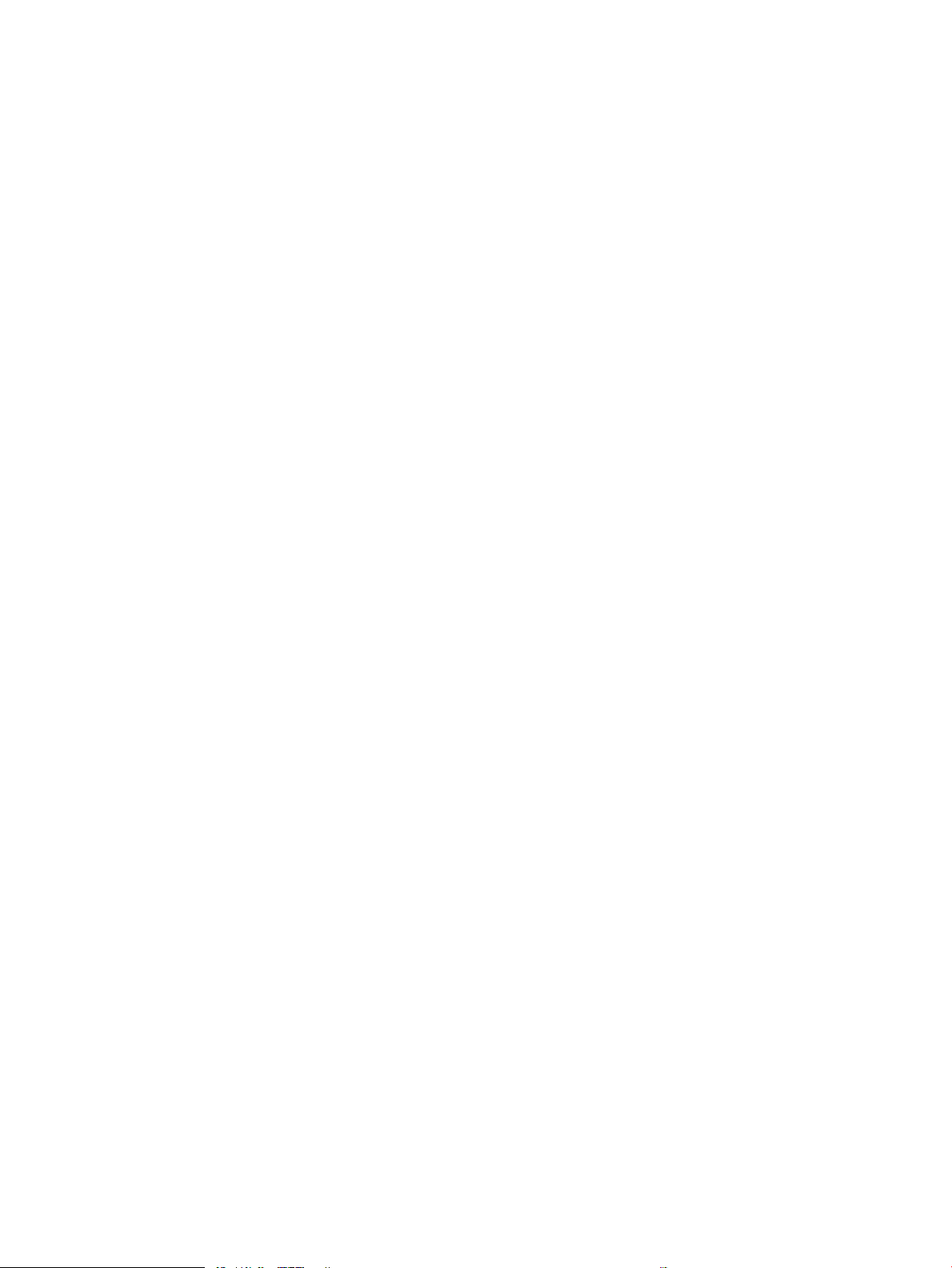
Step 1: Pre-exposure ................................................................................................................... 25
Step 2: Primary charging ............................................................................................................. 26
Step 3: Laser-beam exposure .................................................................................................... 27
Step 4: Development .................................................................................................................... 27
Step 5: Transfer ............................................................................................................................. 28
Step 6: Separation ........................................................................................................................ 28
Step 7: Fusing ................................................................................................................................ 29
Step 8: Drum cleaning .................................................................................................................. 29
Toner cartridge ....................................................................................................................................................................... 30
Design .................................................................................................................................................................. 30
Memory chip ....................................................................................................................................................... 31
Dynamic security ............................................................................................................................................... 31
JetIntelligence .................................................................................................................................................... 31
Authentication ............................................................................................................................... 31
Anti-theft ........................................................................................................................................ 31
Pickup, feed, and delivery system ....................................................................................................................................... 33
Photo sensors and switches ............................................................................................................................ 36
Motors, clutches, and solenoids ...................................................................................................................... 37
Jam detection/prevention ................................................................................................................................ 38
Input accessories .................................................................................................................................................................... 41
550-sheet paper feeder (PF) ........................................................................................................................... 41
Controller ........................................................................................................................................ 41
Paper path ...................................................................................................................................... 41
Pickup and feed components ..................................................................................................... 42
Jam detection ................................................................................................................................ 45
2,100-sheet paper deck (HCI) ......................................................................................................................... 45
Controller ........................................................................................................................................ 45
Paper path ...................................................................................................................................... 45
Pickup and feed components ..................................................................................................... 46
Jam detection ................................................................................................................................ 49
1x550, 3x550, 2,550-sheet paper decks (PD) ............................................................................................. 49
Controller ........................................................................................................................................ 49
Paper path ...................................................................................................................................... 49
Pickup and feed components ..................................................................................................... 52
Paper deck jam detection ............................................................................................................ 56
Output accessories ................................................................................................................................................................ 57
2-bin staple stacker multi-bin mailbox (SSMBM) ......................................................................................... 57
Controller ........................................................................................................................................ 57
Paper path ...................................................................................................................................... 57
Motors ............................................................................................................................................. 58
Fan ................................................................................................................................................... 59
viii ENWW
Page 11
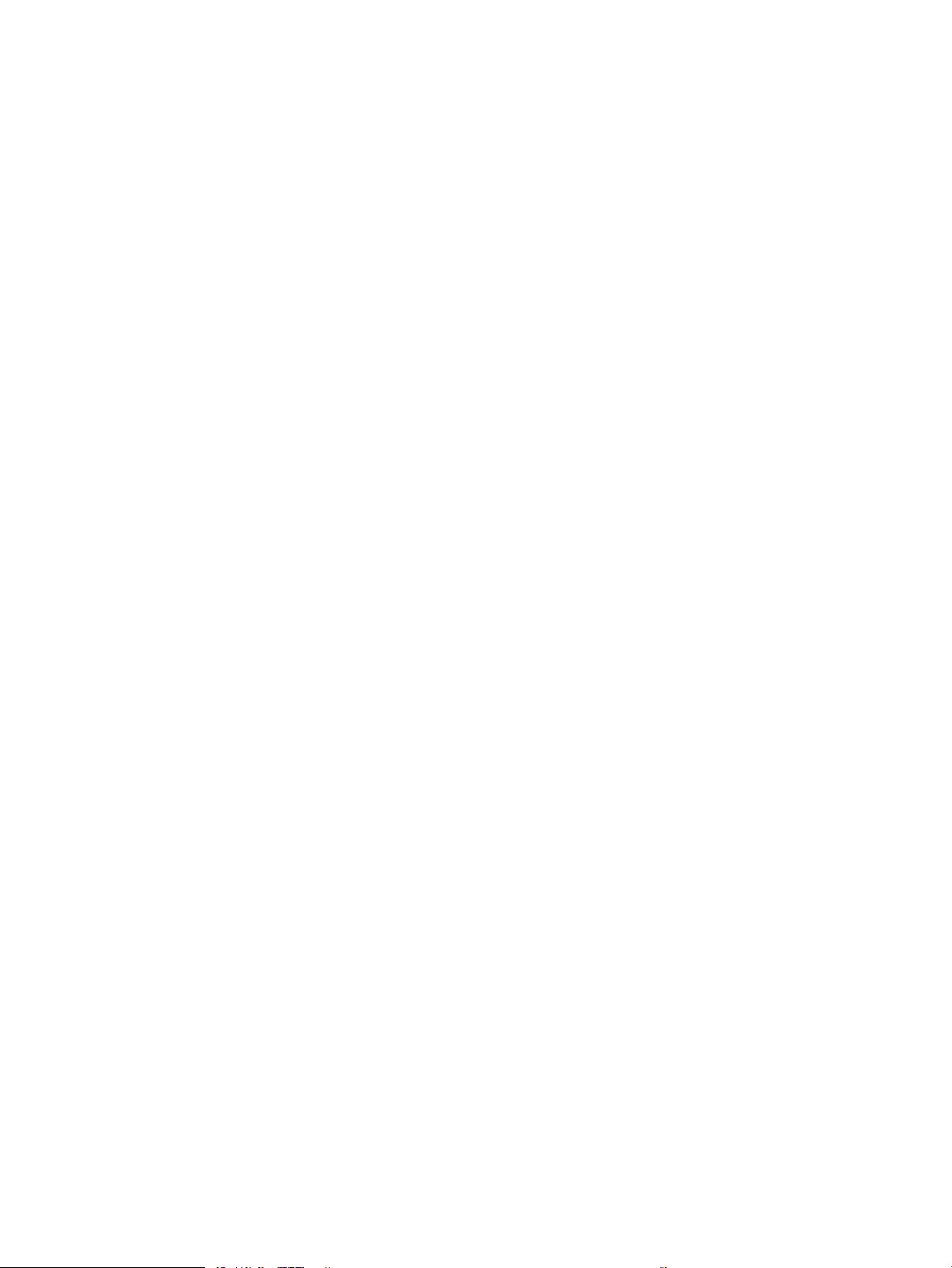
Delivery functions ......................................................................................................................... 59
Delivery operation ........................................................................................................................ 59
Jam detection ................................................................................................................................ 62
5-bin staple stacker multi bin mailbox (SSMBM) .......................................................................................... 63
Controller ........................................................................................................................................ 64
Paper path ...................................................................................................................................... 64
Motors ............................................................................................................................................. 66
Fan ................................................................................................................................................... 66
Delivery functions ......................................................................................................................... 66
Delivery operation ........................................................................................................................ 67
Jam detection ................................................................................................................................ 69
Scanning and image capture system (M631/M632/M633/E62555/E62565/E62575/E62655/E62665/
E62675) ................................................................................................................................................................................... 72
Document feeder system (M631/M632/M633/E62555/E62565/E62575/E62655/E62665/E62675) ................. 73
Document feed system .................................................................................................................................... 73
Sensors in the document feeder .................................................................................................................... 73
Document feeder paper path .......................................................................................................................... 74
Document feeder simplex operation ............................................................................................................. 75
Document feeder e-duplex operation ........................................................................................................... 76
Deskew operation ............................................................................................................................................. 77
Document feeder hinges .................................................................................................................................. 77
2 Solve problems ....................................................................................................................................................................................... 79
HP service and support ......................................................................................................................................................... 80
Additional service and support for channel partners .................................................................................. 80
Additional service and support for HP internal personnel .......................................................................... 80
Manually unlock the front door (E60155/E60165/E60175 models) ............................................................................ 82
Manually unlock the left door (E62655/E62665/E62675 models) ............................................................................... 83
Solve problems checklist ...................................................................................................................................................... 84
Solve problems checklist .................................................................................................................................. 84
Print menu map ................................................................................................................................................. 89
Print current settings pages ............................................................................................................................ 89
View, print and clear the event log ................................................................................................................. 90
View or print the event log from the Troubleshooting menu ................................................ 90
View, print, or clear the event log from the Service menu ..................................................... 90
Pre-boot menu options .................................................................................................................................... 92
Remote Admin ............................................................................................................................ 102
Required software and network connection ..................................................... 102
Connect a remote connection .............................................................................. 104
Disconnect a remote connection ......................................................................... 108
Troubleshooting process .................................................................................................................................................... 111
ENWW ix
Page 12
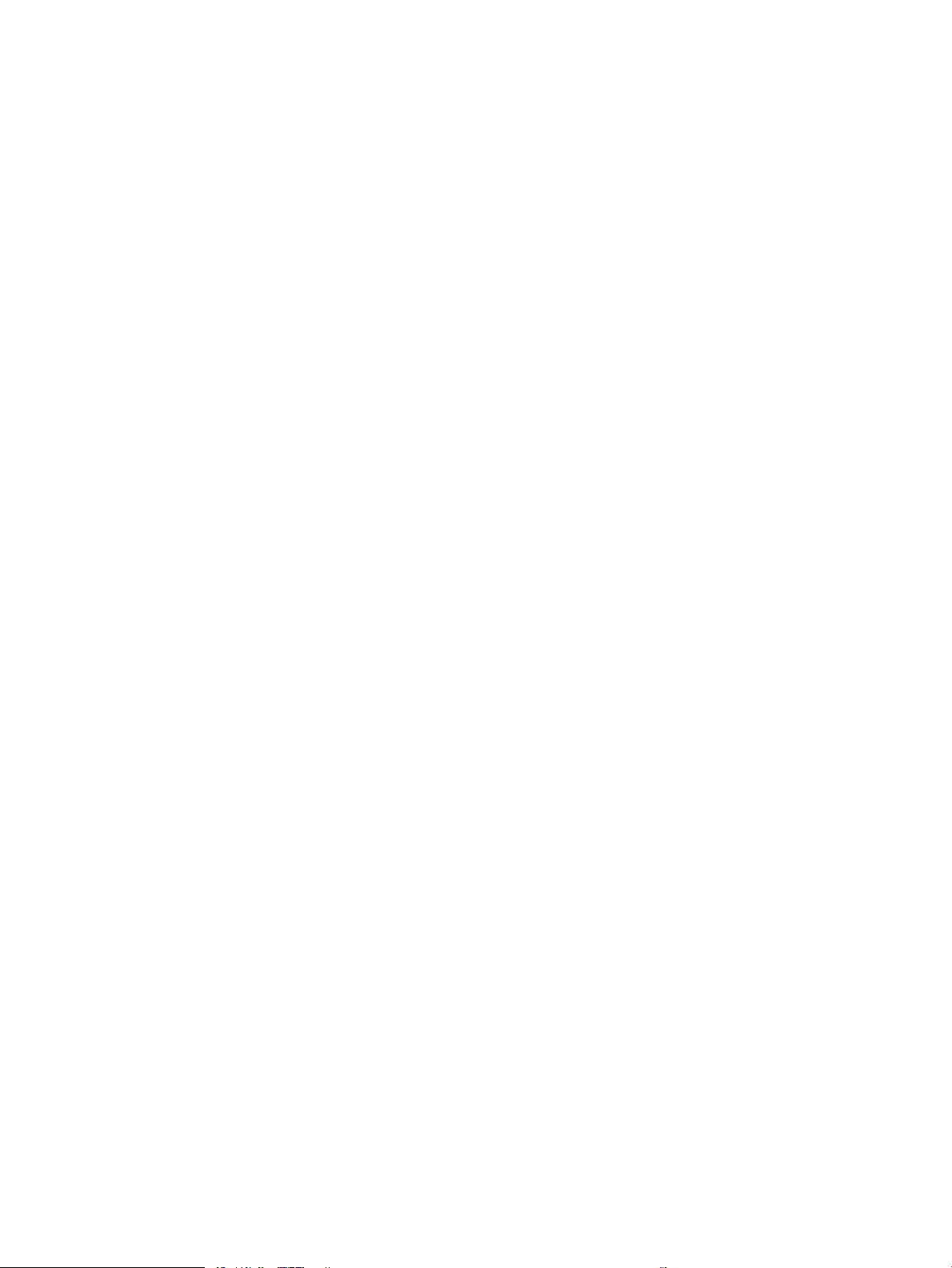
Determine the problem source .................................................................................................................... 111
Pre-troubleshooting checklist .................................................................................................. 111
Troubleshooting owchart ....................................................................................................... 112
Power subsystem ........................................................................................................................................... 113
Power-on checks ........................................................................................................................ 113
Power-on troubleshooting overview .................................................................. 113
Control panel checks (touchscreen models) ............................................................................................... 119
Control-panel diagnostics (touchscreen models) ................................................................. 119
Touchscreen diagnostic mode (touchscreen models) ..................................... 119
Control-panel system diagnostics (touchscreen models) .............................. 124
Control panel diagnostic owcharts (touchscreen models) ................................................ 139
Touchscreen black, white, or dim (no image) .................................................... 140
Touchscreen has an unresponsive zone ............................................................ 141
No control panel sound ......................................................................................... 142
Home button is unresponsive .............................................................................. 143
Hardware integration pocket (HIP) is not functioning (control panel
functional) ............................................................................................................... 144
Tools for troubleshooting ................................................................................................................................................... 145
Individual component diagnostics ................................................................................................................ 146
Tools for troubleshooting: LED diagnostics ........................................................................... 146
Understand lights on the formatter ................................................................... 146
Tools for troubleshooting: Engine diagnostics ...................................................................... 149
Engine test button ................................................................................................. 149
Defeating interlocks .............................................................................................. 150
Disable cartridge check ......................................................................................... 153
Tools for troubleshooting: Paper path and sensor diagnostic tests .................................. 153
Paper path page ..................................................................................................... 153
Paper path sensors test ........................................................................................ 154
Manual sensor tests .............................................................................................. 156
Tools for troubleshooting: Print/stop test .............................................................................. 158
Tools for troubleshooting: Component tests ......................................................................... 160
Individual component diagnostics ...................................................................... 160
Tools for troubleshooting: Scanner tests (MFP) .................................................................... 162
Continuous scan test (MFP) .................................................................................. 162
Tools for troubleshooting: Scanner tests (MFP) .................................................................... 163
Run fax test (MFP) .................................................................................................. 163
Diagrams .......................................................................................................................................................... 164
Diagrams: Block diagrams ........................................................................................................ 164
Diagrams Electrical components ........................................................................ 164
Diagrams: Printed circuit assembly (PCA) connector locations ...................... 175
Diagrams: External plug and port locations ...................................................... 178
x ENWW
Page 13
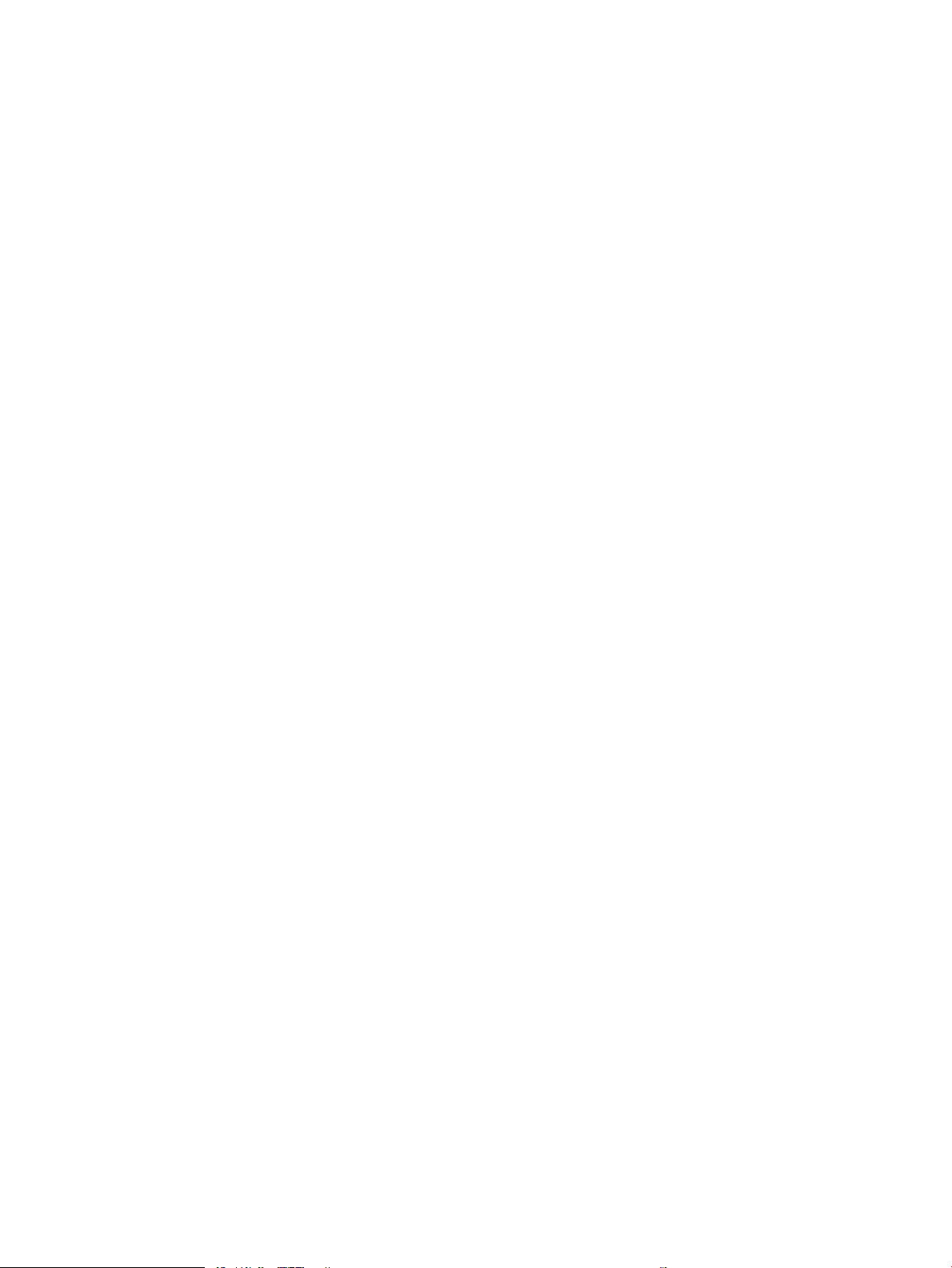
Diagrams: Locations of major assemblies ......................................................... 180
Diagrams: General timing chart ............................................................................................... 200
Diagrams: General circuit diagrams ........................................................................................ 201
Internal test and information pages ............................................................................................................ 213
Print a conguration page ......................................................................................................... 213
Wireless page ......................................................................................................... 215
HP embedded Jetdirect page ............................................................................... 217
Fax accessory page ............................................................................................... 218
Finding important information on the conguration pages ........................... 219
Print a fuser test page ............................................................................................................... 221
Control-panel menus ...................................................................................................................................... 222
Copy menu (MFP models only) ................................................................................................. 224
Scan menu (MFP models only) ................................................................................................. 227
Print menu ................................................................................................................................... 228
HP JetAdvantage menu (MFP models only) ........................................................................... 229
Quick Sets menu (MFP models only) ....................................................................................... 230
Contacts menu (fax models only) ............................................................................................ 231
Supplies menu ............................................................................................................................ 232
Trays menu .................................................................................................................................. 234
Reports menu ............................................................................................................................. 237
Settings menu ............................................................................................................................. 239
Support Tools menu ................................................................................................................... 244
Control panel message document (CPMD) ................................................................................................. 251
Control-panel messages and event log entries .................................................................... 251
Resolve print-quality problems ......................................................................................................................................... 252
Introduction ...................................................................................................................................................... 252
Troubleshoot print quality ............................................................................................................................. 252
Update the printer rmware ..................................................................................................... 252
Print from a dierent software program ................................................................................ 252
Check the paper type setting for the print job ....................................................................... 252
Check the paper type setting on the printer ..................................................... 252
Check the paper type setting (Windows) ........................................................... 253
Check the paper type setting (macOS) ............................................................... 253
Check toner-cartridge status .................................................................................................... 253
Print a cleaning page ................................................................................................................. 254
Visually inspect the toner cartridge ......................................................................................... 254
Check paper and the printing environment ............................................................................ 255
Step one: Use paper that meets HP specications .......................................... 255
Step two: Check the environment ....................................................................... 255
Step three: Set the individual tray alignment .................................................... 255
Try a dierent print driver ......................................................................................................... 256
ENWW xi
Page 14
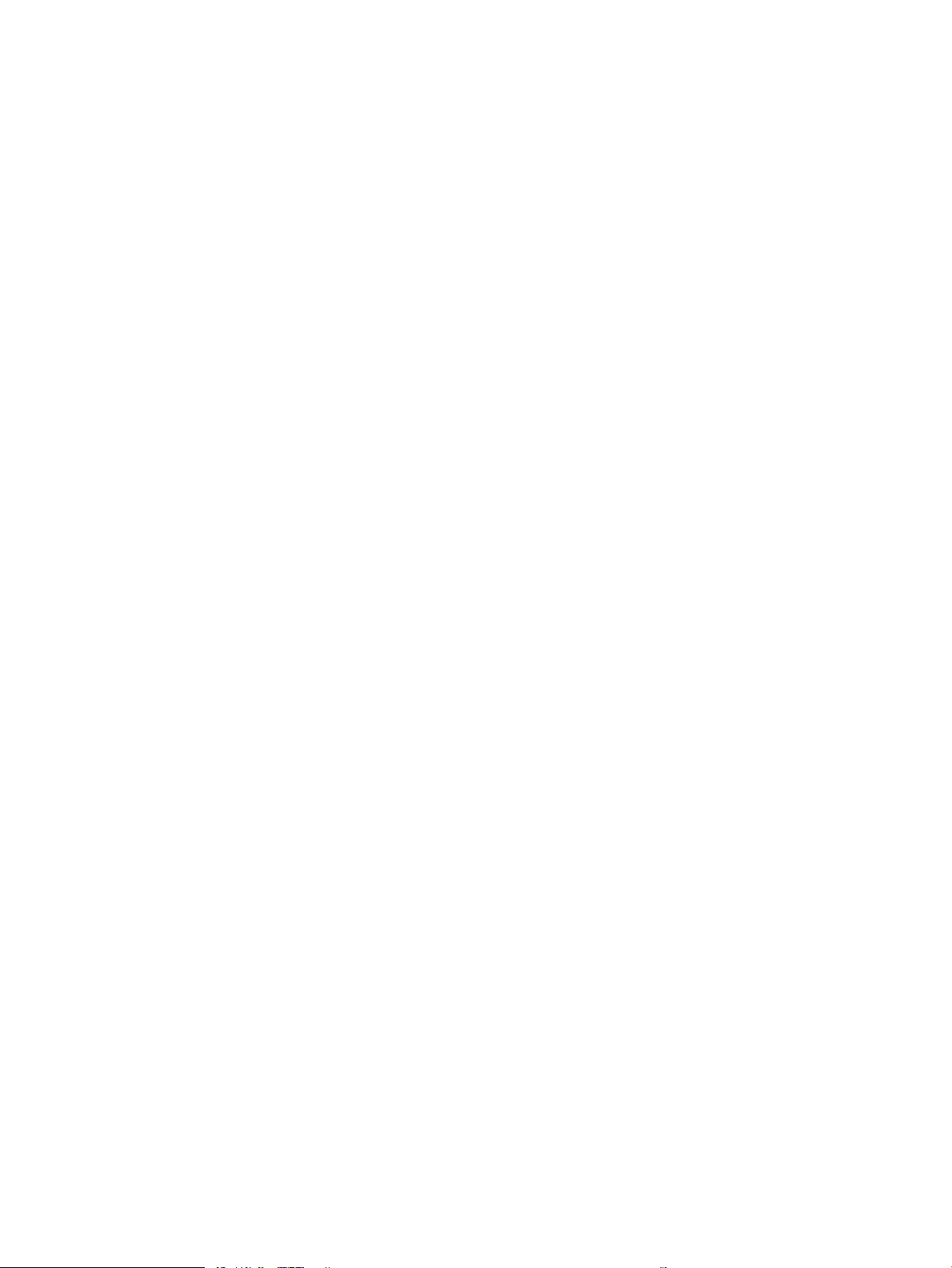
Print quality troubleshooting guide .................................................................................................................................. 257
Introduction ...................................................................................................................................................... 258
Toner cartridges .......................................................................................................................... 259
Check toner-cartridge status ............................................................................... 259
Visually inspect the toner cartridge or cartridges ............................................ 259
Check the paper-type setting for the print job ...................................................................... 260
Check paper and the printing environment ............................................................................ 260
Information to collect ................................................................................................................ 261
Product specic image defects ..................................................................................................................... 261
Resolving print quality problems ............................................................................................. 261
Introduction ............................................................................................................ 261
Troubleshoot print quality problems .................................................................. 262
Repetitive image defect ruler ................................................................................................... 270
Use a ruler to measure between repetitive defects ........................................ 271
Printer specic image defects .................................................................................................. 274
Image defect events .............................................................................................. 274
Clean the printer .................................................................................................................................................................. 291
Clean the paper path ...................................................................................................................................... 291
Print a cleaning page ...................................................................................................................................... 291
Check the scanner glass for dirt and smudges (MFP) ............................................................................... 292
Clean the pickup rollers and separation pad in the document feeder (MFP) ........................................ 294
Clean the Tray 1 roller and separation pad ................................................................................................. 296
Step 1: Clean the Tray 1 roller .................................................................................................. 296
Step 2: Clean the separation pad assembly ........................................................................... 297
Clean the Tray 2-X rollers .............................................................................................................................. 299
Step 1: Clean the Tray 2-X rollers ............................................................................................ 299
Solve paper handling problems ........................................................................................................................................ 306
Printer feeds incorrect page size .................................................................................................................. 306
Printer pulls from incorrect tray ................................................................................................................... 306
Printer will not duplex or duplexes incorrectly .......................................................................................... 307
Paper does not feed from Tray 2-X ............................................................................................................. 307
Output is curled or wrinkled .......................................................................................................................... 307
Printer does not pick up paper or misfeeds ................................................................................................ 308
The printer does not pick up paper ......................................................................................... 308
The printer picks up multiple sheets of paper ....................................................................... 309
The document feeder jams, skews, or picks up multiple sheets of paper (MFP) ............ 309
Paper does not feed automatically ......................................................................................... 309
Clear paper jams ............................................................................................................................................. 311
Paper path jam sensor locations ............................................................................................. 313
Paper jam locations (M631/M632/M633/E62555/E62565/E62575/E62655/
E62665/E62675) ....................................................................................................................... 320
xii ENWW
Page 15
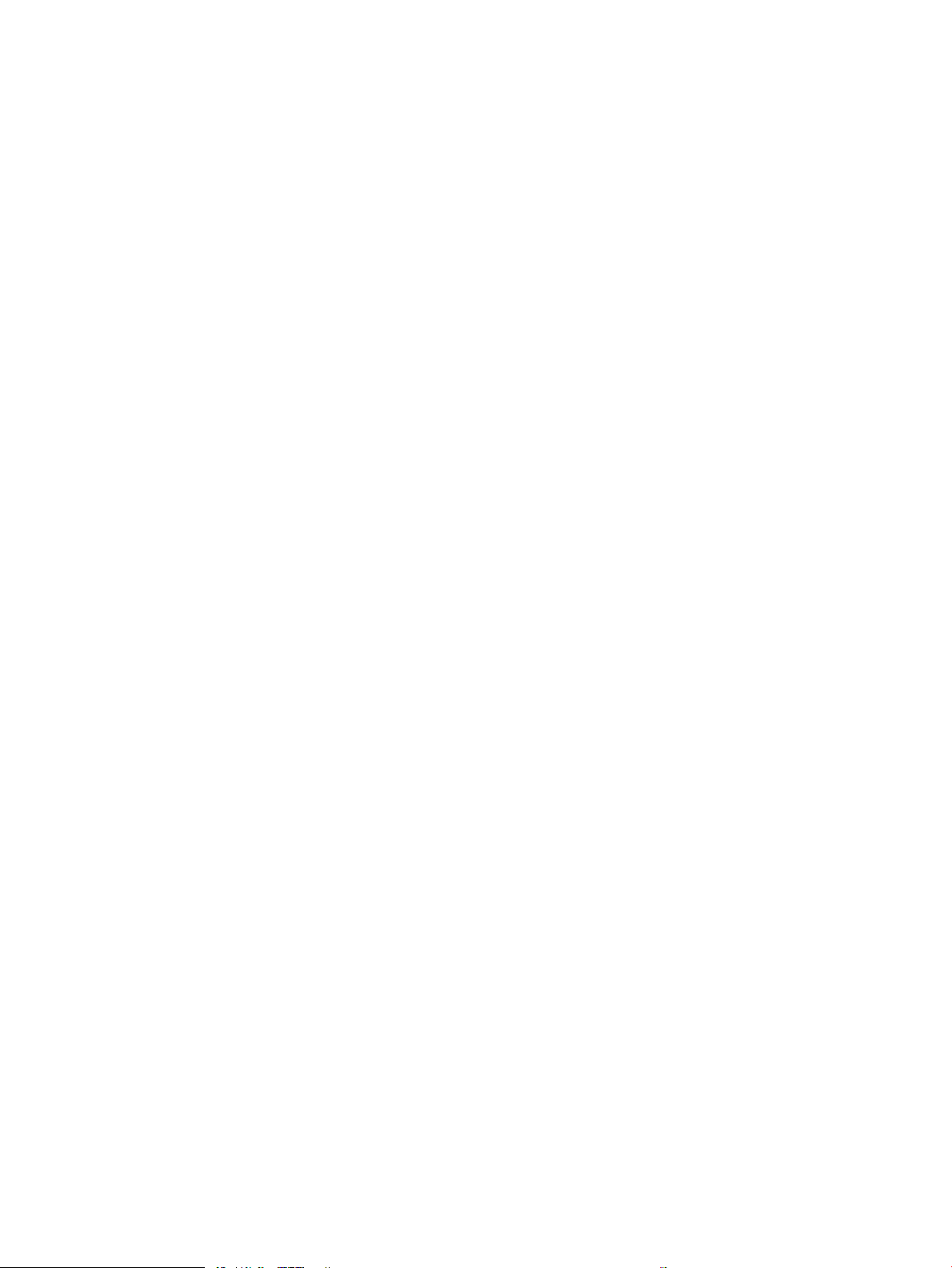
Paper jam locations (M607/M608/M609/E60055/E60065/E60075/E60155/
E60165/E60175) ....................................................................................................................... 321
Auto-navigation for clearing jams ........................................................................................... 321
Experiencing frequent or recurring paper jams? ................................................................... 321
Clear paper jams in the document feeder .............................................................................. 323
Clear paper jams in Tray 1(M631/M632/M633/E62555/E62565/E62575/E62655/
E62665/E62675) ....................................................................................................................... 325
Clear paper jams in Tray 1 (M607/M608/M609/E60055/E60065/E60075/E60155/
E60165/E60175)
Clear paper jams in Trays 2, 3, 4, or 5 (M631/M632/M633/E62555/E62565/
E62575/E62655/E62665/E62675) ........................................................................................ 330
Clear paper jams in Trays 2, 3, or 4 (M607/M608/M609/E60055/E60065/E60075/
E60155/E60165/E60175) ........................................................................................................ 334
Clear paper jams in the 2,550-sheet high-capacity input tray (M631/M632/M633/
E62555/E62565/E62575/E62655/E62665/E62675) ........................................................ 338
Clear paper jams in the 2,100-sheet high-capacity input tray (M607/M608/M609/
E60055/E60065/E60075/E60155/E60165/E60175) ........................................................ 341
Clear paper jams in the right door and fuser area (M631/M632/M633/E62555/
E62565/E62575/E62655/E62665/E62675) ........................................................................ 344
Clear paper jams in the rear door and fuser area (M607/M608/M609/E60055/
E60065/E60075/E60155/E60165/E60175) ........................................................................ 347
Clear paper jams in the output bin (M631/M632/M633/E62555/E62565/E62575/
E62655/E62665/E62675) ........................................................................................................ 350
Clear paper jams in the output bin (M607/M608/M609/E60055/E60065/E60075/
E60155/E60165/E60175) ........................................................................................................ 351
Clear paper jams in the duplexer (M631/M632/M633/E62555/E62565/E62575/
E62655/E62665/E62675) ........................................................................................................ 352
Clear paper jams in the duplexer (M607/M608/M609/E60055/E60065/E60075/
E60155/E60165/E60175) ........................................................................................................ 354
Clear paper jams in the envelope feeder (M631/M632/M633/E62555/E62565/
E62575/E62655/E62665/E62675) ........................................................................................ 356
Clear paper jams in the envelope feeder (M607/M608/M609/E60055/E60065/
E60075/E60155/E60165/E60175) ........................................................................................ 358
Clear paper jams in the HP Stapling Mailbox (M631/M632/M633/E62555/E62565/
E62575/E62655/E62665/E62675) ........................................................................................ 360
Clear paper jams in the HP Stapling Mailbox accessory (M607/M608/M609/
E60055/E60065/E60075/E60155/E60165/E60175) ........................................................ 362
Clear staple jams (M631/M632/M633/E62555/E62565/E62575/E62655/E62665/
E62675) ....................................................................................................................................... 363
Clear staple jams (M607/M608/M609/E60055/E60065/E60075/E60155/E60165/
E60175) ....................................................................................................................................... 366
Change jam recovery ................................................................................................................. 369
Solve performance problems ............................................................................................................................................ 370
....................................................................................................................... 327
ENWW xiii
Page 16
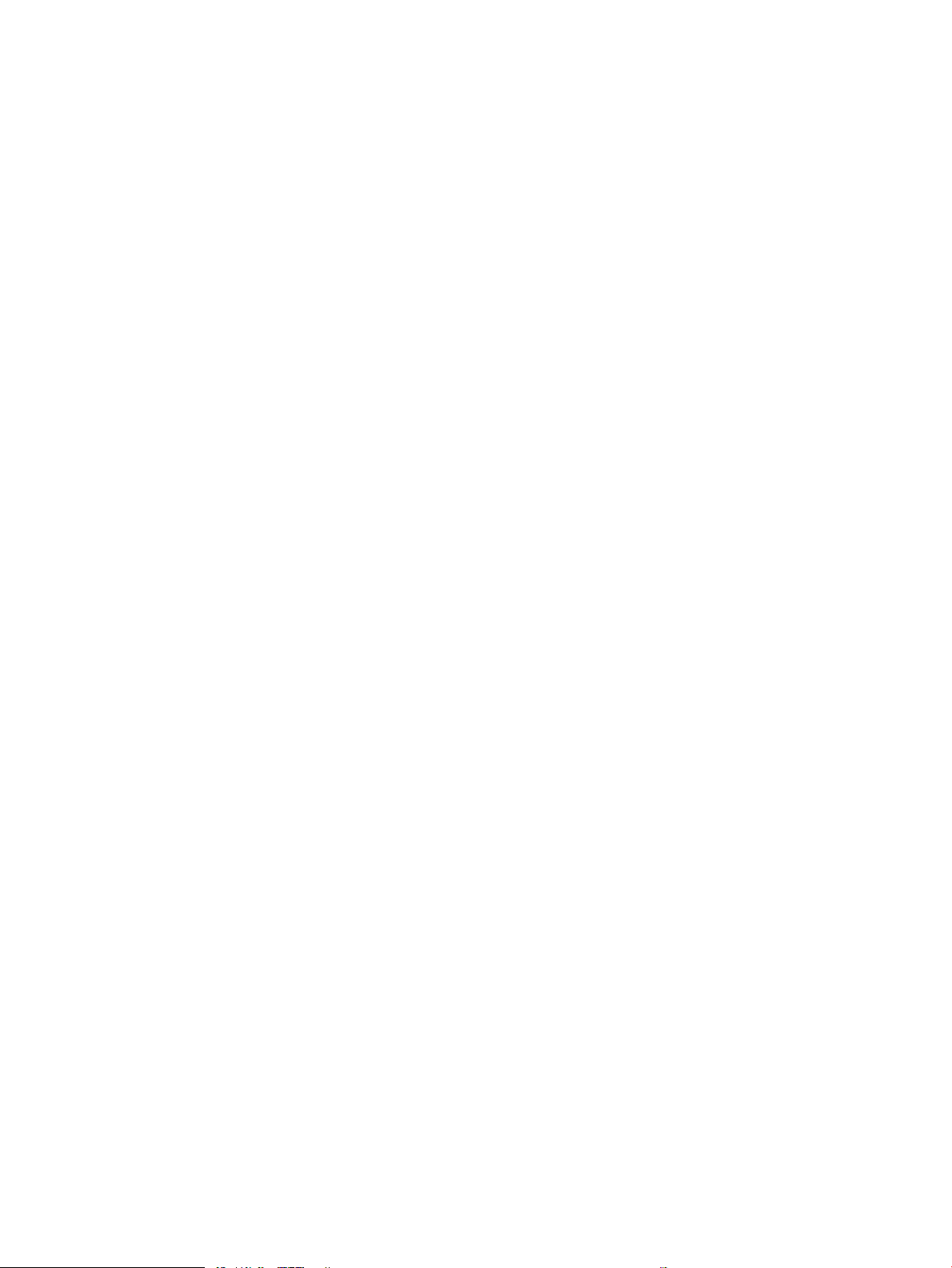
Factors aecting print performance ............................................................................................................ 370
Print speeds ..................................................................................................................................................... 371
The printer does not print or it prints slowly .............................................................................................. 372
The printer prints slowly ................................................................................................................................ 372
Solve connectivity problems .............................................................................................................................................. 374
Solve wired network problems ..................................................................................................................... 374
Introduction ................................................................................................................................. 374
Poor physical connection .......................................................................................................... 374
The computer is unable to communicate with the printer .................................................. 374
The printer is using incorrect link and duplex settings for the network ............................ 375
New software programs might be causing compatibility problems .................................. 375
The computer or workstation might be set up incorrectly .................................................. 375
The printer is disabled, or other network settings are incorrect ........................................ 375
Solve wireless network problems ................................................................................................................ 375
Introduction ................................................................................................................................. 376
Wireless connectivity checklist ................................................................................................. 376
The printer does not print after the wireless conguration completes ............................ 377
The printer does not print, and the computer has a third-party rewall installed .......... 377
The wireless connection does not work after moving the wireless router or printer ..... 377
Cannot connect more computers to the wireless printer .................................................... 377
The wireless printer loses communication when connected to a VPN .............................. 377
The network does not appear in the wireless networks list ............................................... 378
The wireless network is not functioning ................................................................................. 378
Reduce interference on a wireless network .......................................................................... 378
Service mode functions ...................................................................................................................................................... 379
Service menu ................................................................................................................................................... 379
Printer resets ................................................................................................................................................... 384
Restore factory-set defaults .................................................................................................... 384
Printer cold reset ........................................................................................................................ 384
Format Disk and Partial Clean functions ..................................................................................................... 386
Active and repository rmware locations ............................................................................... 386
Partial Clean ................................................................................................................................ 386
Execute a Partial Clean ......................................................................................... 387
Format Disk ................................................................................................................................. 387
Execute a Format Disk .......................................................................................... 388
Firmware upgrades ............................................................................................................................................................. 390
Determine the installed revision of rmware ............................................................................................. 391
Perform a rmware upgrade ........................................................................................................................ 393
HP Embedded Web Server ........................................................................................................ 393
USB ash drive (control-panel menu) ..................................................................................... 394
USB ash drive (Pre-boot menu) ............................................................................................. 395
xiv ENWW
Page 17

Solve fax problems or email .............................................................................................................................................. 397
Appendix A Printer specications ......................................................................................................................................................... 399
Printer dimensions .............................................................................................................................................................. 400
Printer dimensions (M607/M608/M609/E60055/E60065/E60075/E60155/E60165/E60175) ..... 400
Printer dimensions (M631/M632/M633/E62555/E62565/E62575/E62655/E62665/E62675) ..... 403
Printer space requirements ............................................................................................................................................... 407
Power consumption, electrical specications, and acoustic emissions ...................................................................... 407
Operating environment range ........................................................................................................................................... 407
Certicate of Volatility ......................................................................................................................................................... 408
Appendix B Revision history .................................................................................................................................................................. 413
Revision history .................................................................................................................................................................... 414
Index ........................................................................................................................................................................................................... 415
ENWW xv
Page 18
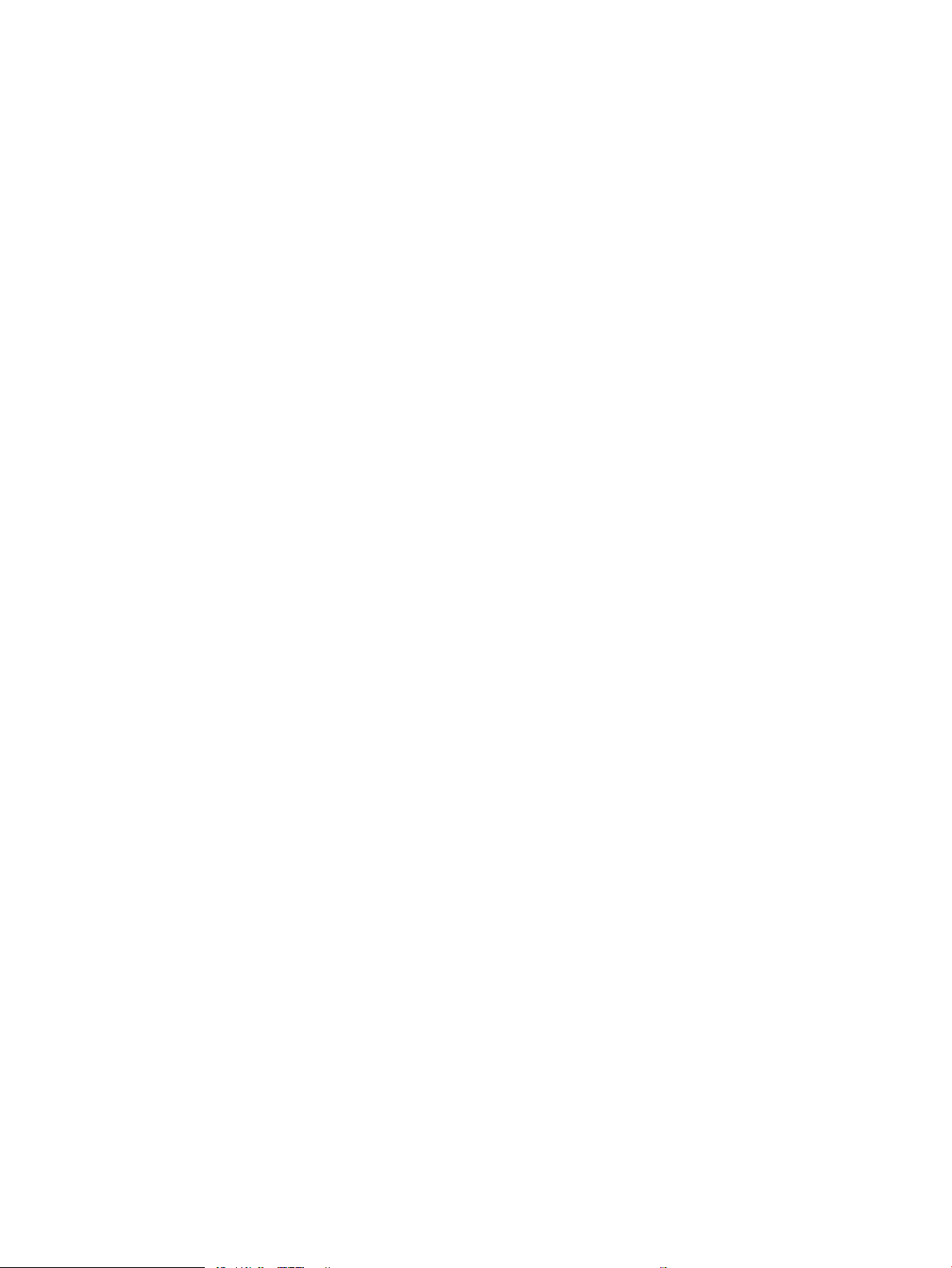
xvi ENWW
Page 19
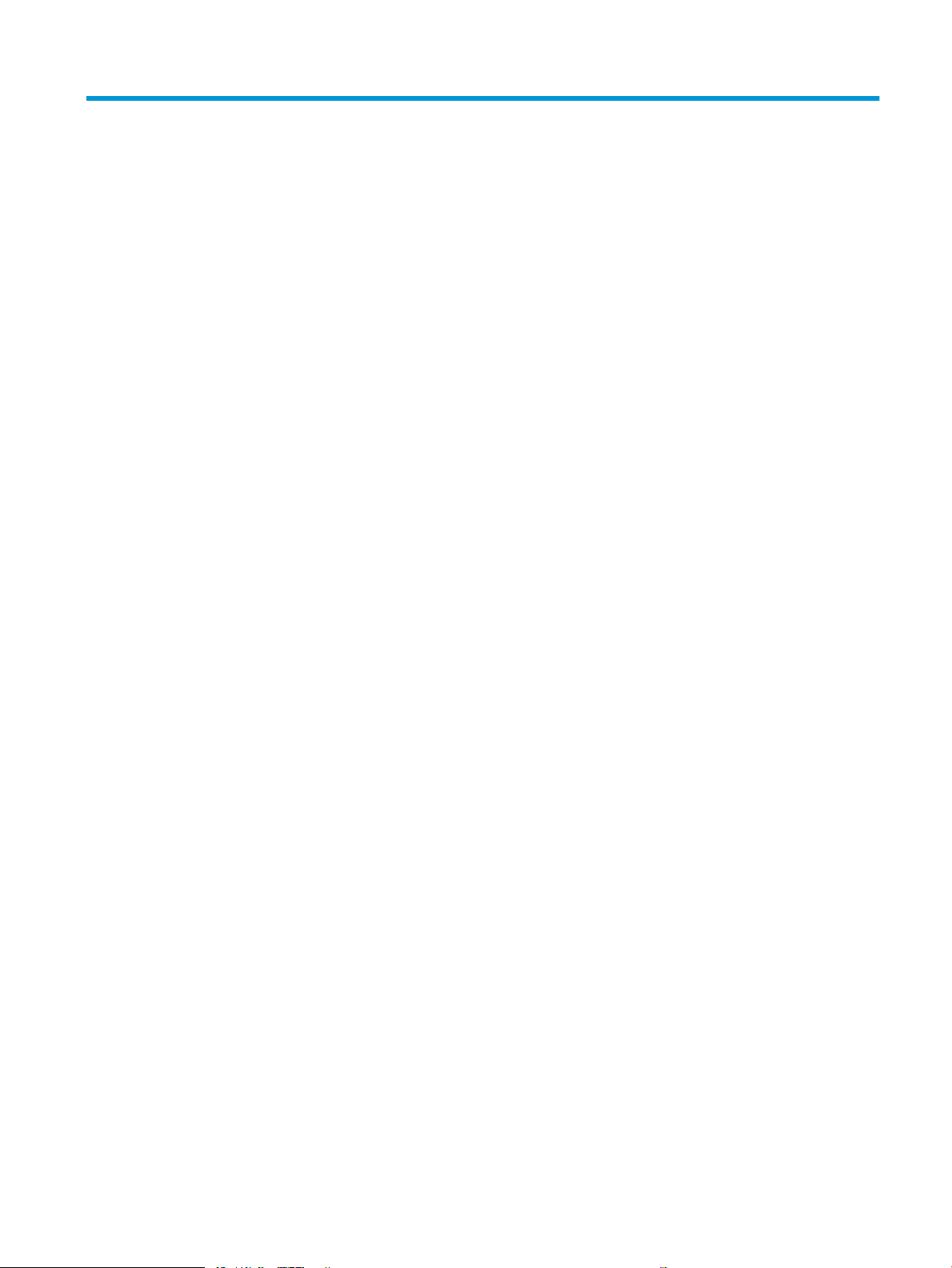
List of tables
Table 1-1 Sequence of operation ........................................................................................................................................................... 5
Table 1-2 Motors ....................................................................................................................................................................................... 8
Table 1-3 Fans ............................................................................................................................................................................................ 9
Table 1-4 Solenoids .................................................................................................................................................................................. 9
Table 1-5 Clutches ..................................................................................................................................................................................... 9
Table 1-6 Switches .................................................................................................................................................................................. 10
Table 1-7 Photointerrupter sensors .................................................................................................................................................... 11
Table 1-8 Sensors ................................................................................................................................................................................... 11
Table 1-9 LEDs ......................................................................................................................................................................................... 11
Table 1-10 Converted DC voltages ....................................................................................................................................................... 13
Table 1-11 Low-voltage power supply functions .............................................................................................................................. 14
Table 1-12 High-voltage power supply circuits ................................................................................................................................. 15
Table 1-13 Fuser components .............................................................................................................................................................. 16
Table 1-14 Fuser-control functions ..................................................................................................................................................... 19
Table 1-18 Toner cartridge functions .................................................................................................................................................. 30
Table 1-20 Photo sensors and switches ............................................................................................................................................. 36
Table 1-21 Motors, solenoids, and clutches ....................................................................................................................................... 37
Table 1-22 Paper path sensors ............................................................................................................................................................ 40
Table 1-23 Jams that the printer detects ........................................................................................................................................... 40
Table 1-24 Pickup and feed components for the 550-sheet PF ..................................................................................................... 43
Table 1-25 Pickup and feed functions for the 550-sheet PF .......................................................................................................... 43
Table 1-26 Pickup and feed components for the 2,100-sheet HCI ................................................................................................ 47
Table 1-27 Paper pickup and feed functions for the 2,100-sheet HCI .......................................................................................... 48
Table 1-28 Pickup and feed components for 1x550 paper deck and 3x550 paper deck ........................................................... 53
Table 1-29 Pickup and feed components for the 2,550-sheet paper deck .................................................................................. 55
Table 1-30 Pickup and feed functions for the 1x550, 3x550, and 2,550 paper decks ............................................................... 56
Table 1-31 Motors for the 2-bin SSMBM ............................................................................................................................................. 59
Table 1-32 Fan for the 2-bin SSMBM ................................................................................................................................................... 59
Table 1-33 Delivery functions for the SSMBM .................................................................................................................................... 59
Table 1-34 Motors and solenoids for the 2-bin SSMBM ................................................................................................................... 60
Table 1-35 Sensors and switches for the 2-bin SSMBM ................................................................................................................... 61
Table 1-36 Motors for the 5-bin SSMBM ............................................................................................................................................. 66
ENWW xvii
Page 20
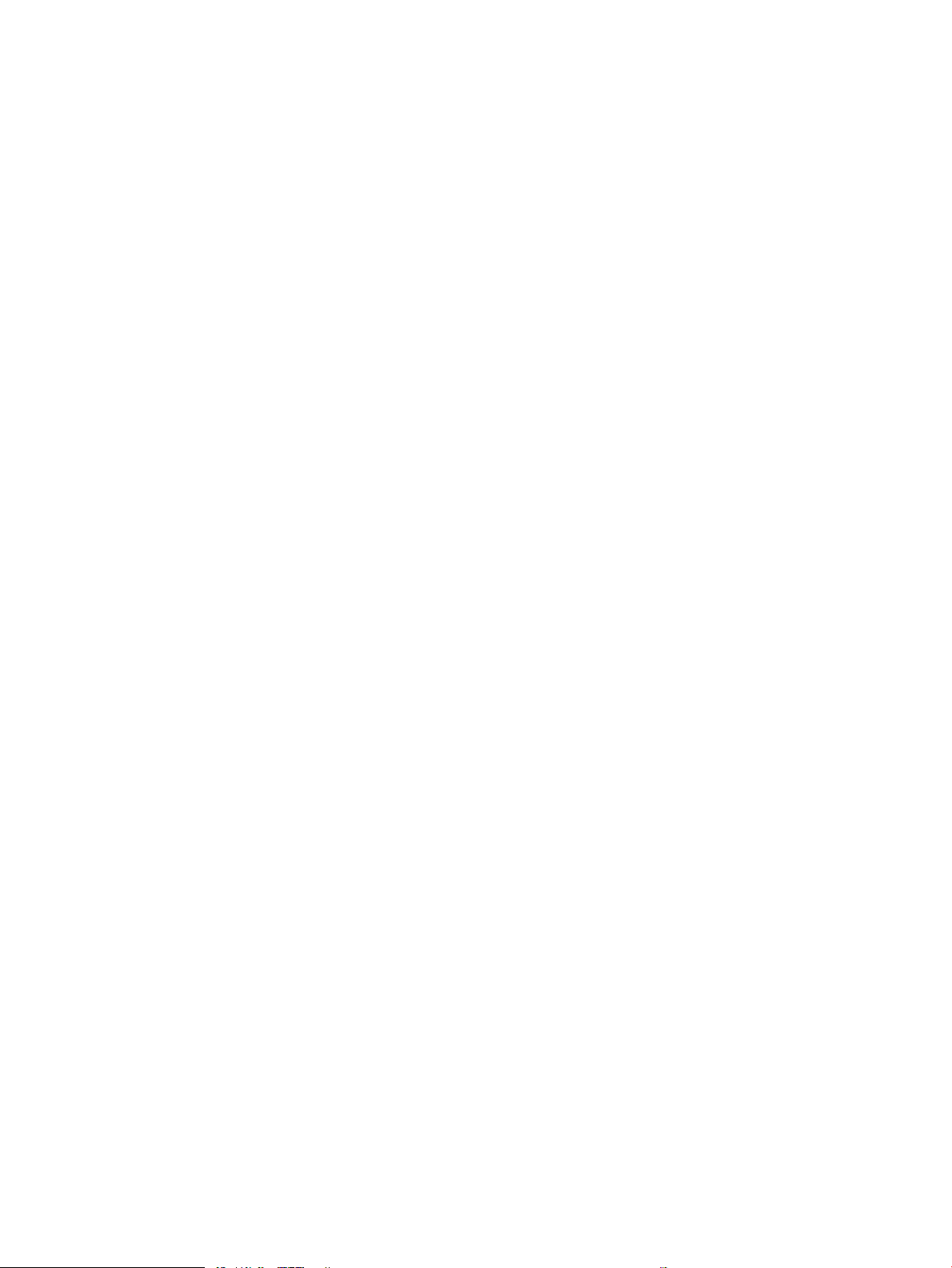
Table 1-37 Fan for SSMBM .................................................................................................................................................................... 66
Table 1-38 Delivery functions for the SSMBM .................................................................................................................................... 66
Table 1-39 Motors and solenoids for the 5-bin SSMBM ................................................................................................................... 67
Table 1-40 Sensors and switches for the 5-bin SSMBM ................................................................................................................... 69
Table 1-41 Document feeder sensors ................................................................................................................................................. 74
Table 1-42 Document feeder paper path ........................................................................................................................................... 74
Table 2-8 Troubleshooting owchart ................................................................................................................................................ 112
Table 2-9 Heartbeat LED, printer operational .................................................................................................................................. 147
Table 2-10 Printer base, sensors (image formation) block diagram ........................................................................................... 165
Table 2-11 Printer base, sensors (pickup, feed, and delivery) block diagram ............................................................................ 166
Table 2-12 Printer base, motors, solenoids, and clutches block diagram .................................................................................. 167
Table 2-13 1x550-sheet paper feeder, electrical components block diagram ......................................................................... 168
Table 2-14 1x550-sheet and 3x550-sheet paper decks, electrical components block diagram ........................................... 169
Table 2-15 2,550-sheet paper deck, electrical components block diagram .............................................................................. 171
Table 2-16 Stapler stacker multi bin mailbox (5 bin; SSBM), motors and solenoids block diagram ....................................... 172
Table 2-17 Stapler stacker multi bin mailbox (5 bin; SSBM), sensors and switches block diagram ....................................... 173
Table 2-18 Stapler stacker multi bin mailbox (2 bin; SSBM), motors and solenoids block diagram ....................................... 174
Table 2-19 Stapler stacker multi bin mailbox (2 bin; SSBM), sensors and switches block diagram ....................................... 175
Table 2-20 DC controller connections ............................................................................................................................................... 176
Table 2-21 External plug and port locations (M607/M608/M609/E60055/E60065/E60075/E60155/E60165/
E60175) ..................................................................................................................................................................................................... 178
Table 2-22 External plug and port locations (M631/M632/M633/E62555/E62565/E62575/E62655/E62665/
E62675) ..................................................................................................................................................................................................... 179
Table 2-23 Printer base (M607/M608/M609/E60055/E60065/E60075/E60155/E60165/E60175), main assemblies
(1 of 2) ........................................................................................................................................................................................................ 180
Table 2-24 Printer base (M607/M608/M609/E60055/E60065/E60075/E60155/E60165/E60175), main assemblies
(2 of 2) ........................................................................................................................................................................................................ 181
Table 2-25 Printer base (E60155/E60165/E60175), main assemblies (1 of 1) ........................................................................ 181
Table 2-26 Printer base (M631/M632/M633/E62555/E62565/E62575/E62655/E62665/E62675), main assemblies
(1 of 2) ........................................................................................................................................................................................................ 182
Table 2-27 Printer base (M631/M632/M633/E62555/E62565/E62575/E62655/E62665/E62675), main assemblies
(2 of 2) ........................................................................................................................................................................................................ 183
Table 2-28 Printer base (E62655/E62665/E62675), main assemblies ...................................................................................... 183
Table 2-29 Printer base, printed circuit assemblies (PCAs) ........................................................................................................... 184
Table 2-30 Printer base (M607/M608/M609/E60055/E60065/E60075/E60155/E60165/E60175), roller assemblies .. 184
Table 2-31 rinter base (M631/M632/M633/E62555/E62565/E62575/E62655/E62665/E62675), roller assemblies .... 185
Table 2-32 1x550-sheet paper feeder, main assemblies ............................................................................................................. 186
Table 2-33 1x550-sheet paper feeder (M631/M632/M633/E62555/E62565/E62575/E62655/E62665/E62675
envelope feeder), main assemblies ...................................................................................................................................................... 187
Table 2-34 1x550-sheet paper feeder, printed circuit assemblies (PCAs) ................................................................................. 188
Table 2-35 1x550-sheet paper deck, main assemblies (1 of 2) ................................................................................................... 189
Table 2-36 1x550-sheet paper deck, main assemblies (2 of 2) ................................................................................................... 190
xviii ENWW
Page 21
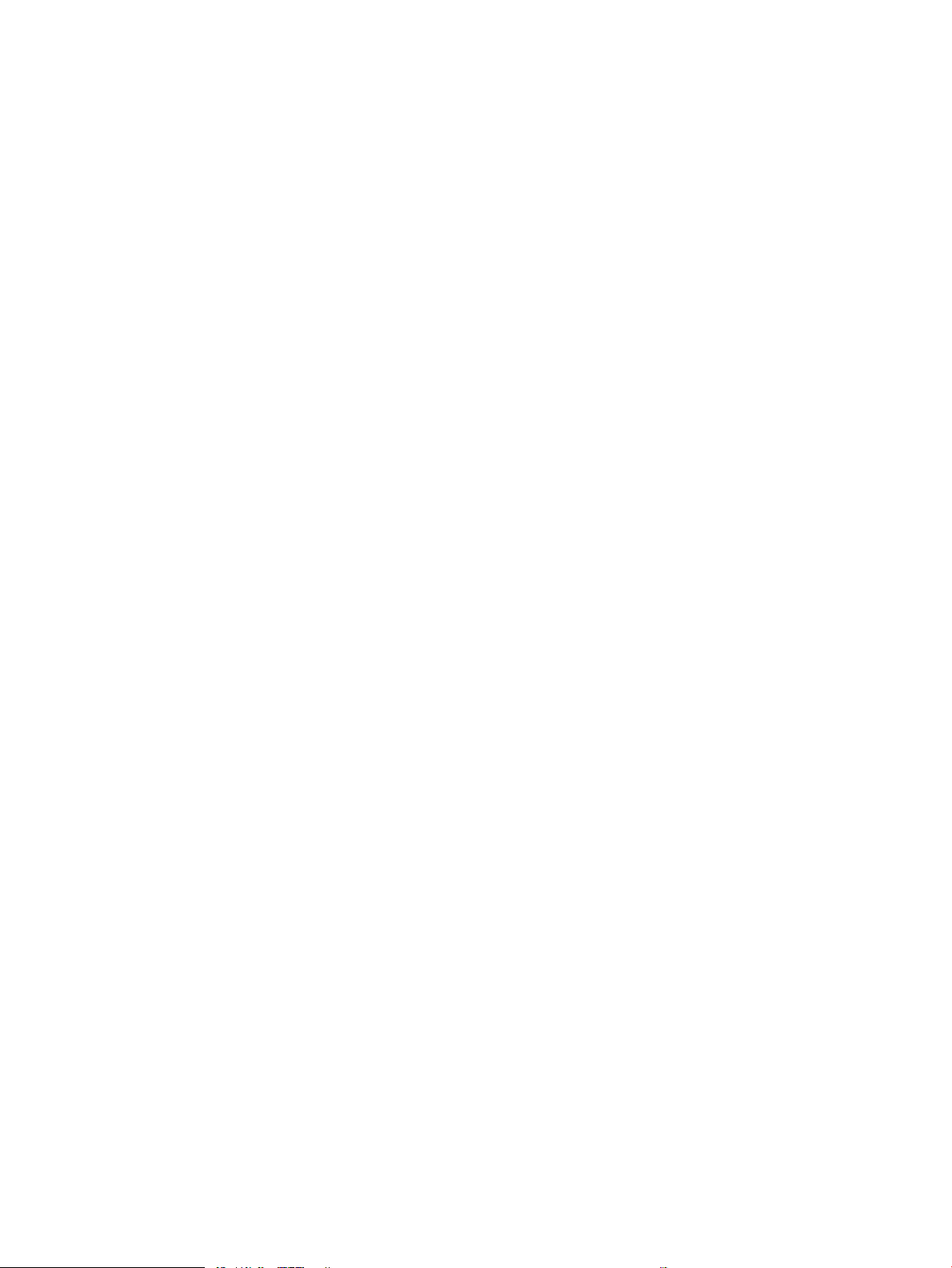
Table 2-37 1x550-sheet paper deck, printed circuit assemblies (PCAs) ..................................................................................... 191
Table 2-38 3x550-sheet paper deck, main assemblies (1 of 2) ................................................................................................... 192
Table 2-39 3x550-sheet paper deck, main assemblies (2 of 2) ................................................................................................... 193
Table 2-40 3x550-sheet paper deck, printed circuit assemblies (PCAs) ..................................................................................... 194
Table 2-41 2,100-sheet paper deck (M607/M608/M609/E60055/E60065/E60075/E60155/E60165/E60175), main
assemblies ................................................................................................................................................................................................. 195
Table 2-42 2,100-sheet paper deck (M607/M608/M609/E60055/E60065/E60075/E60155/E60165/E60175),
printed circuit assemblies (PCAs) ........................................................................................................................................................... 196
Table 2-43 2,550-sheet paper deck (M631/M632/M633/E62555/E62565/E62575/E62655/E62665/E62675), main
assemblies (1 of 2) ................................................................................................................................................................................... 197
Table 2-44 2,550-sheet paper deck (M631/M632/M633/E62555/E62565/E62575/E62655/E62665/E62675), main
assemblies (2 of 2) ................................................................................................................................................................................... 198
Table 2-45 2,550-sheet paper deck (M631/M632/M633/E62555/E62565/E62575/E62655/E62665/E62675),
printed circuit assemblies (PCAs) ........................................................................................................................................................... 199
Table 2-47 Wireless page (1 of 2) ...................................................................................................................................................... 215
Table 2-48 Wireless page (2 of 2) ...................................................................................................................................................... 216
Table 2-49 HP embedded Jetdirect page ......................................................................................................................................... 217
Table 2-50 Fax accessory page (1 of 2) ............................................................................................................................................ 218
Table 2-51 Fax accessory page (2 of 2) ............................................................................................................................................ 219
Table 2-52 Important information on the conguration pages .................................................................................................... 219
Table 2-53 Copy menu (MFP models only) ...................................................................................................................................... 224
Table 2-54 Scan menu (MFP models only) ....................................................................................................................................... 227
Table 2-55 Print menu ......................................................................................................................................................................... 228
Table 2-56 HP JetAdvantage menu (MFP models only) ................................................................................................................. 229
Table 2-57 Contacts menu (fax models only) .................................................................................................................................. 231
Table 2-58 Supplies menu (fax models only) .................................................................................................................................. 232
Table 2-59 Trays menu ........................................................................................................................................................................ 234
Table 2-60 Reports menu (fax models only) ................................................................................................................................... 237
Table 2-61 Settings menu (fax models only) ................................................................................................................................... 239
Table 2-62 Support Tools menu ........................................................................................................................................................ 244
Table 2-63 Image defects table quick reference ............................................................................................................................. 262
Table 2-64 Light print .......................................................................................................................................................................... 264
Table 2-65 Gray background or dark print ....................................................................................................................................... 265
Table 2-66 Blank page — No print .................................................................................................................................................... 265
Table 2-67 Black page ......................................................................................................................................................................... 266
Table 2-68 Banding defects ................................................................................................................................................................ 266
Table 2-69 Streak defects ................................................................................................................................................................... 267
Table 2-70 Fixing/fuser defects ......................................................................................................................................................... 268
Table 2-71 Image placement defects ............................................................................................................................................... 268
Table 2-72 Output defects .................................................................................................................................................................. 269
Table 2-74 Printer feeds incorrect page size ................................................................................................................................... 306
Table 2-75 Printer pulls from incorrect tray ..................................................................................................................................... 306
ENWW xix
Page 22
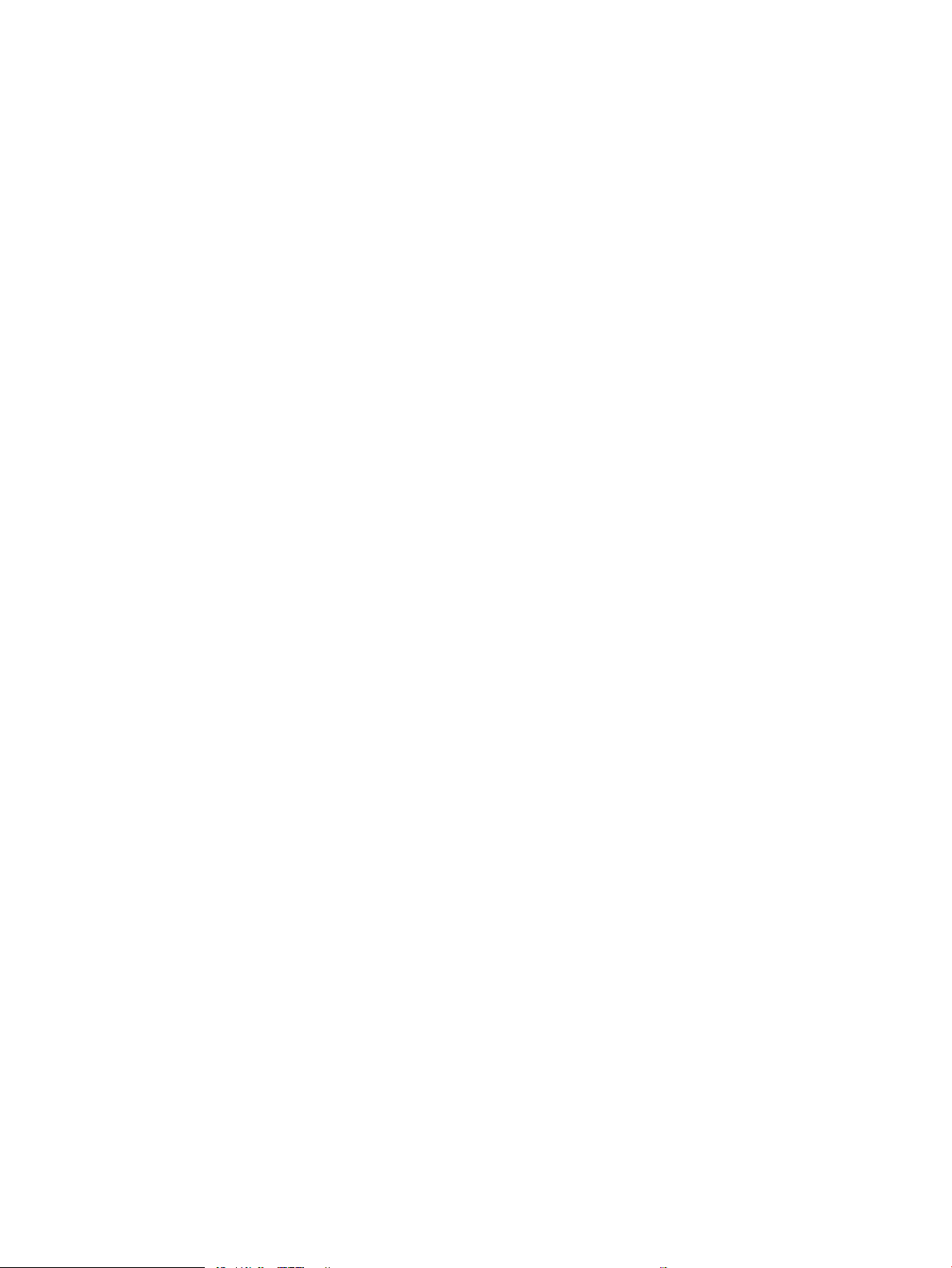
Table 2-76 Printer will not duplex (print 2-sided jobs) or duplexes incorrectly ......................................................................... 307
Table 2-77 Paper does not feed from Tray 2-X ............................................................................................................................... 307
Table 2-78 Output is curled or wrinkled ........................................................................................................................................... 307
Table 2-79 Paper does not feed automatically ............................................................................................................................... 309
Table 2-80 Printer base, sensors (pickup, feed, and delivery) block diagram ............................................................................ 313
Table 2-81 1x550-sheet paper feeder, electrical components block diagram ......................................................................... 314
Table 2-82 1x550-sheet and 3x550-sheet paper decks, electrical components block diagram ........................................... 315
Table 2-83 2,550-sheet paper deck, electrical components block diagram .............................................................................. 317
Table 2-84 Stapler stacker multi bin mailbox (5 bin; SSBM), sensors and switches block diagram ....................................... 318
Table 2-85 Stapler stacker multi bin mailbox (2 bin; SSBM), sensors and switches block diagram ....................................... 319
Table 2-86 Solve performance problems ......................................................................................................................................... 370
Table 2-87 Service menu .................................................................................................................................................................... 380
Table A-1 Dimensions for M607n, M607dn, M608n, M608dn, M609dn models ....................................................................... 400
Table A-2 Dimensions for M6608x, M609x ...................................................................................................................................... 400
Table A-3 Dimensions for the 1x550-sheet paper feeder ............................................................................................................. 400
Table A-4 Dimensions for the printer with a 1x550-sheet paper feeder .................................................................................... 400
Table A-5 Dimensions for the 2,100-sheet HCI with stand ........................................................................................................... 401
Table A-6 Dimensions for the printer with a 2,100-sheet HCI with stand .................................................................................. 401
Table A-7 Dimensions for the envelope feeder ............................................................................................................................... 401
Table A-8 Dimensions for the printer with an envelope feeder .................................................................................................... 401
Table A-9 Dimensions for the HP Stapling Mailbox ......................................................................................................................... 401
Table A-10 Dimensions for the printer with an HP Stapling Mailbox ........................................................................................... 402
Table A-11 Dimensions for base models (M631dn, M631h Flow, M632h, M633fh) ................................................................. 403
Table A-12 Dimensions for M631z .................................................................................................................................................... 403
Table A-13 Dimensions for M632fht ................................................................................................................................................. 403
Table A-14 Dimensions for M632z Flow, M633z Flow ................................................................................................................... 403
Table A-15 Dimensions for the 1x550-sheet paper feeder .......................................................................................................... 404
Table A-16 Dimensions for the printer with a 1x550-sheet paper feeder ................................................................................. 404
Table A-17 Dimensions for the 1x550-sheet feeder with printer stand ..................................................................................... 404
Table A-18 Dimensions for the printer with a 1x550-sheet feeder with printer stand ............................................................ 404
Table A-19 Dimensions for the 1x550-sheet feeder and 2,100-sheet HCI with stand ............................................................ 404
Table A-20 Dimensions for the printer with a 1x550-sheet feeder and 2,100-sheet HCI with stand ................................... 405
Table A-21 Dimensions for the envelope feeder cassette ............................................................................................................. 405
Table A-22 Dimensions for the printer with an envelope feeder .................................................................................................. 405
Table A-23 Dimensions for the printer with an HP Stapling Mailbox ........................................................................................... 405
Table A-24 Operating environment range ........................................................................................................................................ 407
Table B-1 Revision history ................................................................................................................................................................... 414
xx ENWW
Page 23

List of gures
Figure 1-5 High-voltage power supply circuits .................................................................................................................................. 15
Figure 1-6 Fuser components .............................................................................................................................................................. 16
Figure 1-7 Fuser control ........................................................................................................................................................................ 18
Figure 1-13 Pre-exposure ..................................................................................................................................................................... 26
Figure 1-14 Primary charging ............................................................................................................................................................... 26
Figure 1-15 Laser-beam exposure ...................................................................................................................................................... 27
Figure 1-16 Developing ......................................................................................................................................................................... 27
Figure 1-17 Transfer .............................................................................................................................................................................. 28
Figure 1-18 Separation .......................................................................................................................................................................... 28
Figure 1-19 Fusing .................................................................................................................................................................................. 29
Figure 1-20 Drum cleaning .................................................................................................................................................................... 29
Figure 1-21 Toner cartridge components ........................................................................................................................................... 30
Figure 1-23 Photo sensors and switches ........................................................................................................................................... 36
Figure 1-24 Motors, solenoids, and clutches for pickup, feed and delivery system .................................................................... 37
Figure 1-25 Paper path and location of sensors ............................................................................................................................... 39
Figure 1-26 Controller for the 550-sheet PF ..................................................................................................................................... 41
Figure 1-27 Paper path for the 550-sheet PF ................................................................................................................................... 42
Figure 1-28 Pickup and feed components for the 550-sheet PF ................................................................................................... 43
Figure 1-29 Controller for the 2,100-sheet HCI ................................................................................................................................. 45
Figure 1-30 Paper path for the 2,100-sheet HCI ............................................................................................................................... 46
Figure 1-31 Pickup and feed components for the 2,100-sheet HCI .............................................................................................. 47
Figure 1-32 Controller for the 1x550, 3x550, and 2,550 paper decks .......................................................................................... 49
Figure 1-33 Paper path for the 1x550 PD .......................................................................................................................................... 50
Figure 1-34 Paper path for the 3x550 PD .......................................................................................................................................... 51
Figure 1-35 Paper path for the 2,550 PD ........................................................................................................................................... 52
Figure 1-36 Pickup and feed components for 1x550 paper deck and 3x550 paper deck ......................................................... 53
Figure 1-37 Pickup and feed components for the 2,550-sheet paper deck ................................................................................ 55
Figure 1-38 SSMBM controller .............................................................................................................................................................. 57
Figure 1-39 Paper path for the 2-bin SSMBM .................................................................................................................................... 58
Figure 1-40 Motors and solenoids for the 2-bin SSMBM ................................................................................................................. 60
Figure 1-41 Sensors and switches for the 2-bin SSMBM ................................................................................................................. 61
Figure 1-42 Paper path and location of sensors for the 2-bin SSMBM .......................................................................................... 63
ENWW xxi
Page 24
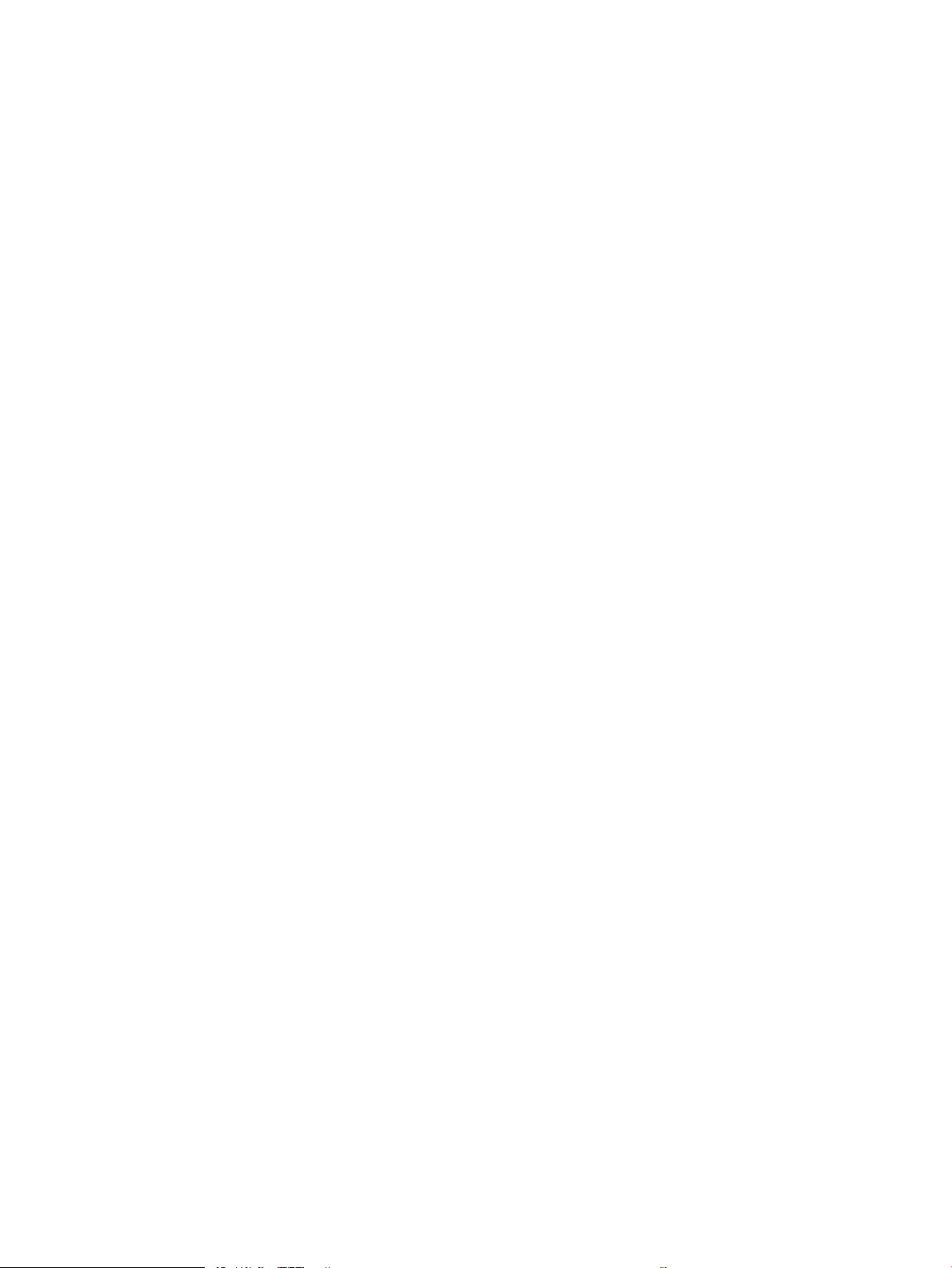
Figure 1-43 SSMBM controller .............................................................................................................................................................. 64
Figure 1-44 Paper path for the 5-bin SSMBM .................................................................................................................................... 65
Figure 1-45 Motors and solenoids for the 5-bin SSMBM ................................................................................................................. 67
Figure 1-46 Sensors and switches for the 5-bin SSMBM ................................................................................................................. 68
Figure 1-47 Paper path and location of sensors for the 5-bin SSMBM .......................................................................................... 71
Figure 1-48 Document feeder sensors ............................................................................................................................................... 74
Figure 1-49 Document feeder paper path .......................................................................................................................................... 74
Figure 1-50 Deskew operation ............................................................................................................................................................. 77
Figure 1-51 Document feeder open (book mode) ............................................................................................................................ 78
Figure 1-52 Document feeder open (60º to 80º) .............................................................................................................................. 78
Figure 2-1 Unlock the front door .......................................................................................................................................................... 82
Figure 2-2 Unlock the left door ............................................................................................................................................................ 83
Figure 2-6 Open the Control Panel .................................................................................................................................................... 103
Figure 2-7 Turn Windows features on or o .................................................................................................................................... 103
Figure 2-8 Enable the telnet client feature ...................................................................................................................................... 104
Figure 2-9 Select the +3:Administrator item ................................................................................................................................... 105
Figure 2-10 Select the +A:Remote Admin item ............................................................................................................................... 105
Figure 2-11 Select the 1:Start Telnet item ....................................................................................................................................... 105
Figure 2-12 Telnet connecting message .......................................................................................................................................... 105
Figure 2-13 Telnet error message ..................................................................................................................................................... 106
Figure 2-14 Telnet server function initialized .................................................................................................................................. 106
Figure 2-15 Open a command window ............................................................................................................................................. 107
Figure 2-16 Start a telnet session ..................................................................................................................................................... 107
Figure 2-17 Establish a telnet connection ....................................................................................................................................... 107
Figure 2-18 Enter the PIN ................................................................................................................................................................... 108
Figure 2-19 Remote Admin window .................................................................................................................................................. 108
Figure 2-20 Access the administrator menu .................................................................................................................................... 109
Figure 2-21 Access the remote admin menu .................................................................................................................................. 109
Figure 2-22 Terminate the telnet connection ................................................................................................................................. 110
Figure 2-23 Diagnostic-tests access button (small touchscreen) ................................................................................................ 119
Figure 2-24 Press the diagnostics-access button (small touchscreen) ...................................................................................... 120
Figure 2-25 Diagnostic-tests access button (large touchscreen) ................................................................................................. 120
Figure 2-26 Press the diagnostics-access button (large touchscreen) ....................................................................................... 121
Figure 2-27 Control-panel version A yellow screen ........................................................................................................................ 121
Figure 2-28 Open the Pre-boot menu .............................................................................................................................................. 124
Figure 2-29 Pre-boot menu ................................................................................................................................................................ 125
Figure 2-30 Access the administration menu .................................................................................................................................. 126
Figure 2-31 Access the diagnostics menu ........................................................................................................................................ 126
Figure 2-32 Open the screen test ...................................................................................................................................................... 127
Figure 2-33 Blue vertical gradient screen ........................................................................................................................................ 127
Figure 2-34 Open the touch test ........................................................................................................................................................ 131
xxii ENWW
Page 25

Figure 2-35 Touch the white grid ....................................................................................................................................................... 131
Figure 2-36 Verify the mark ............................................................................................................................................................... 132
Figure 2-37 Open the softkey test .................................................................................................................................................... 133
Figure 2-38 Touch the Home button ................................................................................................................................................. 133
Figure 2-39 Successful test ................................................................................................................................................................ 134
Figure 2-40 Open the backlight test .................................................................................................................................................. 135
Figure 2-41 Open the sound test ....................................................................................................................................................... 136
Figure 2-42 Do not open the keyboard test ..................................................................................................................................... 137
Figure 2-43 Open the sound test ....................................................................................................................................................... 138
Figure 2-44 Touchscreen blank, white, or dim (no image) ............................................................................................................ 140
Figure 2-45 Touchscreen has an unresponsive zone ..................................................................................................................... 141
Figure 2-46 No control panel sound .................................................................................................................................................. 142
Figure 2-47 Home button is unresponsive ...................................................................................................................................... 143
Figure 2-48 Hardware integration pocket (HIP) is not functioning (control panel functional) ................................................ 144
Figure 2-49 Engine test button (1 of 2) ............................................................................................................................................ 149
Figure 2-50 Engine test button (2 of 2) ............................................................................................................................................ 150
Figure 2-51 Defeat the toner cartridge door interlocks ................................................................................................................. 151
Figure 2-52 Defeat the right or rear door interlock ........................................................................................................................ 152
Figure 2-53 Printer base, image formation system block diagram ............................................................................................. 164
Figure 2-54 Printer base, sensors (image formation) block diagram .......................................................................................... 165
Figure 2-55 Printer base, sensors (pickup, feed, and delivery) block diagram .......................................................................... 166
Figure 2-56 Printer base, motors, solenoids, and clutches block diagram ................................................................................ 167
Figure 2-57 1x550-sheet paper feeder, electrical components block diagram ........................................................................ 168
Figure 2-58 1x550-sheet and 3x550-sheet paper decks, electrical components block diagram ......................................... 169
Figure 2-59 2,550-sheet paper deck, electrical components block diagram ............................................................................ 171
Figure 2-60 Stapler stacker multi bin mailbox (5 bin; SSBM), motors and solenoids block diagram ..................................... 172
Figure 2-61 Stapler stacker multi bin mailbox (5 bin; SSBM), sensors and switches block diagram ..................................... 173
Figure 2-62 Stapler stacker multi bin mailbox (2 bin; SSBM), motors and solenoids block diagram ..................................... 174
Figure 2-63 Stapler stacker multi bin mailbox (2 bin; SSBM), sensors and switches block diagram ..................................... 175
Figure 2-64 DC controller connections ............................................................................................................................................. 176
Figure 2-65 External plug and port locations (M607/M608/M609/E60055/E60065/E60075/E60155/E60165/
E60175) ..................................................................................................................................................................................................... 178
Figure 2-66 External plug and port locations (M631/M632/M633/E62555/E62565/E62575/E62655/E62665/
E62675) ..................................................................................................................................................................................................... 179
Figure 2-67 Printer base (M607/M608/M609/E60055/E60065/E60075/E60155/E60165/E60175), main
assemblies (1 of 2) ................................................................................................................................................................................... 180
Figure 2-68 Printer base (M607/M608/M609/E60055/E60065/E60075/E60155/E60165/E60175), main
assemblies (2 of 2) ................................................................................................................................................................................... 181
Figure 2-69 Printer base (M607/M608/M609/E60055/E60065/E60075/E60155/E60165/E60175), main
assemblies (2 of 2) ................................................................................................................................................................................... 181
Figure 2-70 Printer base (M631/M632/M633/E62555/E62565/E62575/E62655/E62665/E62675), main
assemblies (1 of 2) ................................................................................................................................................................................... 182
ENWW xxiii
Page 26
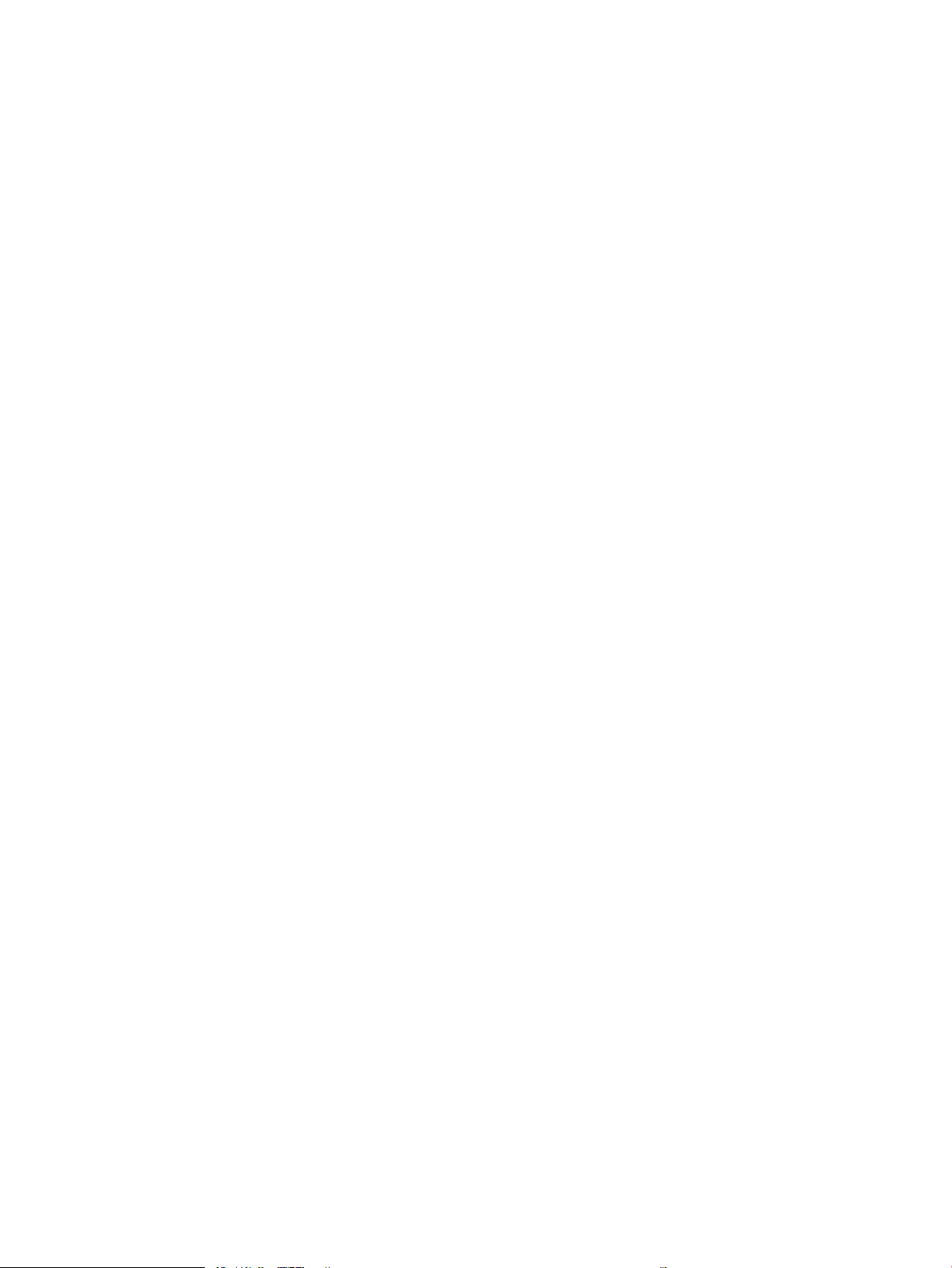
Figure 2-71 Printer base (M631/M632/M633/E62555/E62565/E62575/E62655/E62665/E62675), main
assemblies (2 of 2) ................................................................................................................................................................................... 183
Figure 2-72 Printer base (E62655/E62665/E62675), main assemblies .................................................................................... 183
Figure 2-73 Printer base, printed circuit assemblies (PCAs) ......................................................................................................... 184
Figure 2-74 Printer base (M607/M608/M609/E60055/E60065/E60075/E60155/E60165/E60175), roller
assemblies ................................................................................................................................................................................................. 184
Figure 2-75 Printer base (M631/M632/M633/E62555/E62565/E62575/E62655/E62665/E62675), roller
assemblies ................................................................................................................................................................................................. 185
Figure 2-76 1x550-sheet paper feeder, main assemblies ............................................................................................................ 186
Figure 2-77 1x550-sheet paper feeder (M631/M632/M633/E62555/E62565/E62575/E62655/E62665/E62675
envelope feeder), main assemblies ...................................................................................................................................................... 187
Figure 2-78 1x550-sheet paper feeder, printed circuit assemblies (PCAs) ................................................................................ 188
Figure 2-79 1x550-sheet paper deck, main assemblies (1 of 2) ................................................................................................. 189
Figure 2-80 1x550-sheet paper deck, main assemblies (2 of 2) ................................................................................................. 190
Figure 2-81 1x550-sheet paper deck, printed circuit assemblies (PCAs) ................................................................................... 191
Figure 2-82 3x550-sheet paper deck, main assemblies (1 of 2) ................................................................................................. 192
Figure 2-83 3x550-sheet paper deck, main assemblies (2 of 2) ................................................................................................. 193
Figure 2-84 3x550-sheet paper deck, printed circuit assemblies (PCAs) ................................................................................... 194
Figure 2-85 2,100-sheet paper deck (M607/M608/M609/E60055/E60065/E60075/E60155/E60165/E60175),
main assemblies ....................................................................................................................................................................................... 195
Figure 2-86 2,100-sheet paper deck (M607/M608/M609/E60055/E60065/E60075/E60155/E60165/E60175),
printed circuit assemblies (PCAs) ........................................................................................................................................................... 196
Figure 2-87 2,550-sheet paper deck (M607/M608/M609/E60055/E60065/E60075/E60155/E60165/E60175),
main assemblies (1 of 2) ......................................................................................................................................................................... 197
Figure 2-88 2,550-sheet paper deck (M631/M632/M633/E62555/E62565/E62575/E62655/E62665/E62675),
main assemblies (2 of 2) ......................................................................................................................................................................... 198
Figure 2-89 2,550-sheet paper deck (M631/M632/M633/E62555/E62565/E62575/E62655/E62665/E62675),
printed circuit assemblies (PCAs) ........................................................................................................................................................... 199
Figure 2-90 General timing chart ....................................................................................................................................................... 200
Figure 2-91 General circuit diagram for the printer base (M607/M608/M609) ......................................................................... 201
Figure 2-92 General circuit diagram for the printer base (E60155/E60165/E60175) (1 of 2) ............................................... 202
Figure 2-93 General circuit diagram for the printer base (E60155/E60165/E60175) (2 of 2) ............................................... 203
Figure 2-94 General circuit diagram for the printer base (M631/M623/M633) ......................................................................... 204
Figure 2-95 General circuit diagram for the printer base (E62655/E62665/E62675) (1 of 2) ............................................... 205
Figure 2-96 General circuit diagram for the printer base (E62655/E62665/E62675) (2 of 2) ............................................... 206
Figure 2-97 General circuit diagram for the 550-sheet paper feeder ......................................................................................... 207
Figure 2-98 General circuit diagram for the 1x550-sheet and 3x-550-sheet paper deck ...................................................... 208
Figure 2-99 General circuit diagram for the 2,100-sheet paper deck ......................................................................................... 209
Figure 2-100 General circuit diagram for the 2,550-sheet paper deck ...................................................................................... 210
Figure 2-101 General circuit diagram for the 5 bin stapler stacker multi-bin mail box ............................................................ 211
Figure 2-102 General circuit diagram for the 2 bin stapler stacker multi-bin mail box ............................................................ 212
Figure 2-104 Wireless page (1 of 2) .................................................................................................................................................. 215
xxiv ENWW
Page 27
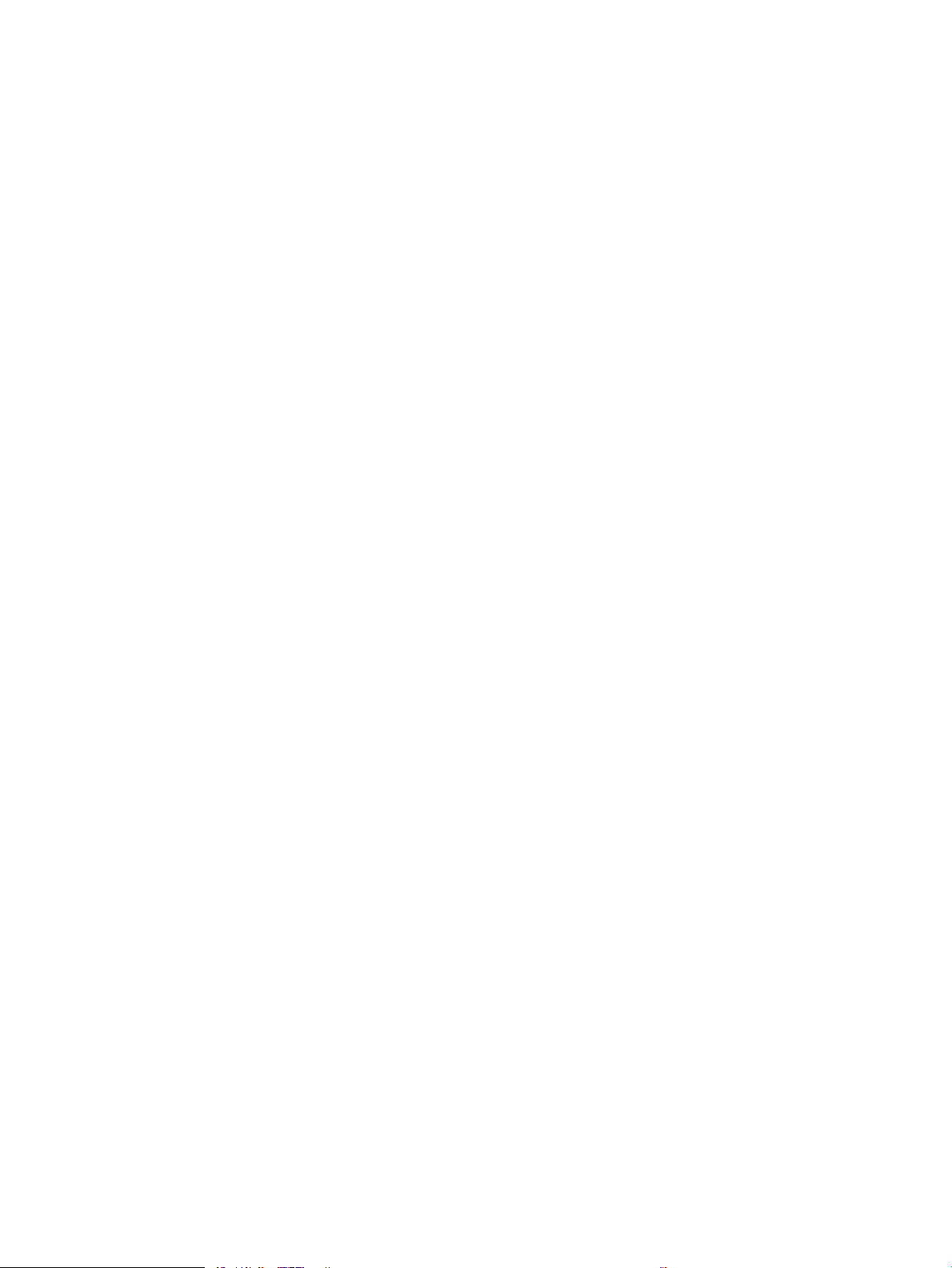
Figure 2-105 Wireless page (2 of 2) .................................................................................................................................................. 216
Figure 2-106 HP embedded Jetdirect page ..................................................................................................................................... 217
Figure 2-107 Fax accessory page (1 of 2) ........................................................................................................................................ 218
Figure 2-108 Fax accessory page (2 of 2) ........................................................................................................................................ 219
Figure 2-109 Fuser test page ............................................................................................................................................................. 222
Figure 2-110 Examples of repetitive defects .................................................................................................................................. 271
Figure 2-111 Place the ruler on the page ........................................................................................................................................ 272
Figure 2-112 Locate the next repetitive defect ............................................................................................................................... 272
Figure 2-113 Determine the defective assembly ........................................................................................................................... 273
Figure 2-126 Remove the cover ........................................................................................................................................................ 296
Figure 2-127 Remove the roller ......................................................................................................................................................... 297
Figure 2-128 Move the lift plate out of the way .............................................................................................................................. 297
Figure 2-129 Release the cover ......................................................................................................................................................... 298
Figure 2-130 Remove the roller ......................................................................................................................................................... 298
Figure 2-131 Open the tray (M607/M608/M609/E60055/E60065/E60075/E60155/E60165/E60175) ............................ 299
Figure 2-132 Open the tray (M631/M632/M633/E62555/E62565/E62575/E62655/E62665/E62675) ............................ 299
Figure 2-133 Lower the access cover (Tray 2 rollers) .................................................................................................................... 300
Figure 2-134 Lower the access cover (Tray 3 rollers) .................................................................................................................... 300
Figure 2-135 Lower the access cover (M631z/M632fht/Flow M632z/Flow M633z) ................................................................ 301
Figure 2-136 Locate the separation roller ....................................................................................................................................... 301
Figure 2-137 Install the separation roller tool ................................................................................................................................ 302
Figure 2-138 Slide the roller to the left ............................................................................................................................................ 302
Figure 2-139 Remove the roller ......................................................................................................................................................... 303
Figure 2-140 Locate the pickup and feed roller .............................................................................................................................. 303
Figure 2-141 Unlock the pickup and feed rollers ............................................................................................................................ 304
Figure 2-142 Slide the rollers to the left .......................................................................................................................................... 304
Figure 2-143 Remove the rollers ....................................................................................................................................................... 305
Figure 2-144 Printer base, sensors (pickup, feed, and delivery) block diagram ........................................................................ 313
Figure 2-145 1x550-sheet paper feeder, electrical components block diagram ..................................................................... 314
Figure 2-146 1x550-sheet and 3x550-sheet paper decks, electrical components block diagram ....................................... 315
Figure 2-147 2,550-sheet paper deck, electrical components block diagram .......................................................................... 317
Figure 2-148 Stapler stacker multi bin mailbox (5 bin; SSBM), sensors and switches block diagram ................................... 318
Figure 2-149 Stapler stacker multi bin mailbox (2 bin; SSBM), sensors and switches block diagram ................................... 319
Figure 2-150 Open the Pre-boot menu ............................................................................................................................................ 385
Figure 2-151 Open the Pre-boot menu ............................................................................................................................................ 387
Figure 2-152 Open the Pre-boot menu ............................................................................................................................................ 388
Figure 2-153 Conguration report .................................................................................................................................................... 392
Figure 2-154 Open the Pre-boot menu ............................................................................................................................................ 395
Figure A-1 Certicate of Volatility (1 of 2; M607/M608/M609/E60055/E60065/E60075/E60155/E60165/E60175) ...... 408
Figure A-2 Certicate of Volatility (2 of 2; M607/M608/M609/E60055/E60065/E60075/E60155/E60165/E60175) ...... 409
Figure A-3 Certicate of Volatility (1 of 2; M631/M632/M633/E62555/E62565/E62575/E62655/E62665/E62675) ...... 410
ENWW xxv
Page 28
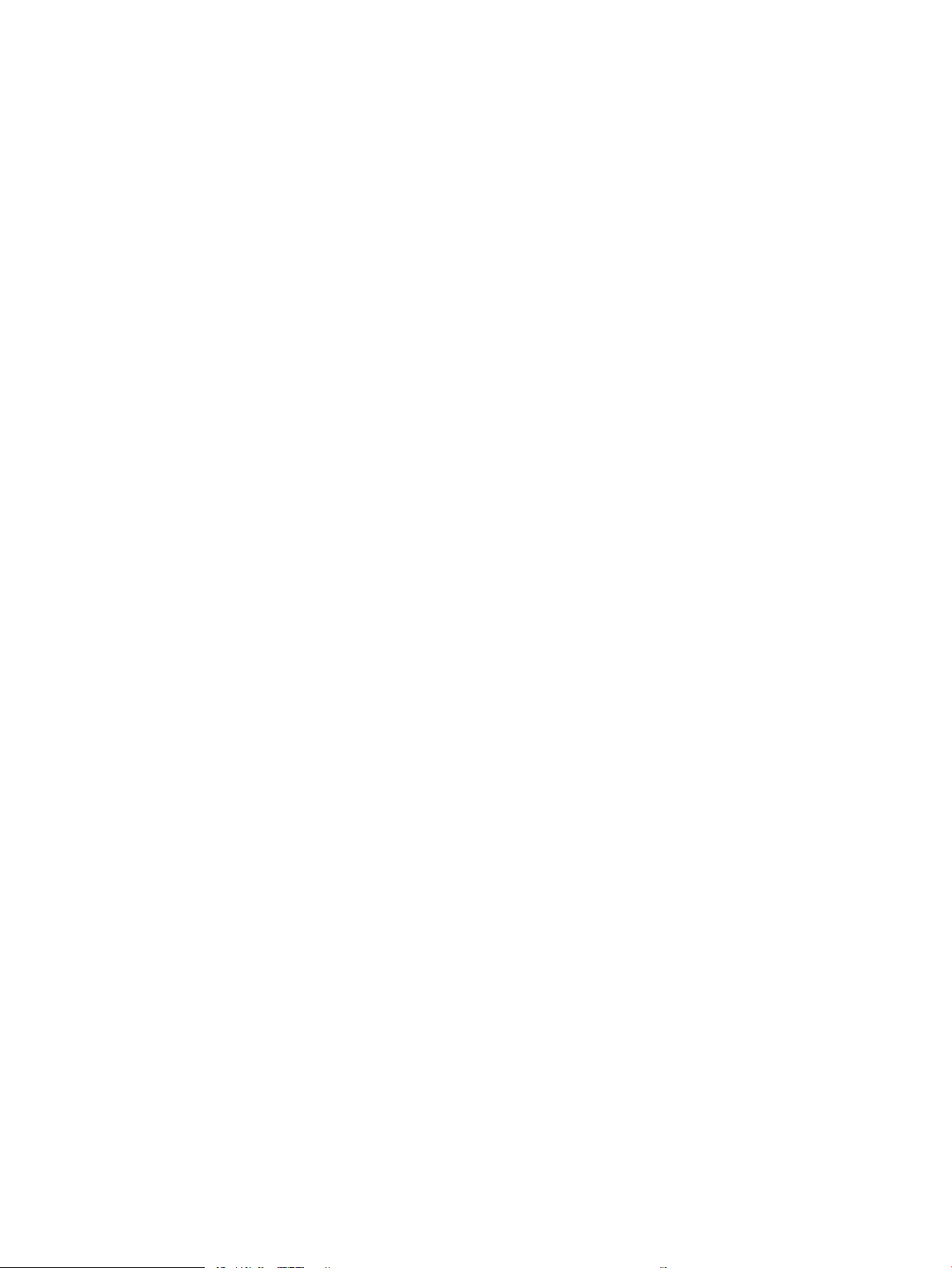
Figure A-4 Certicate of Volatility (2 of 2; M631/M632/M633/E62555/E62565/E62575/E62655/E62665/E62675) ...... 411
xxvi ENWW
Page 29
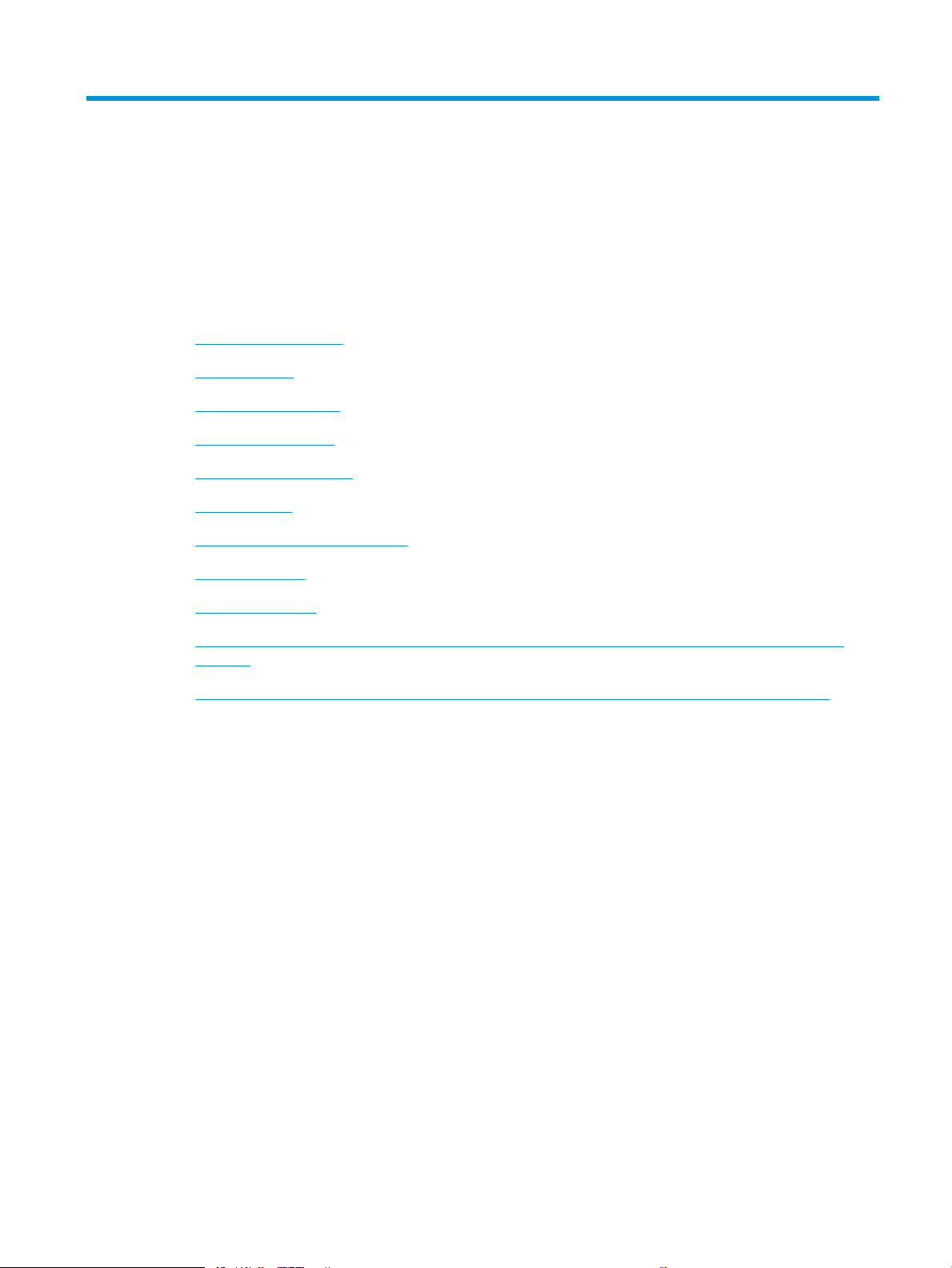
1 Theory of operation
●
HP service and support
●
Basic operation
●
Engine-control system
●
Laser scanner system
●
Image formation system
●
Toner cartridge
●
Pickup, feed, and delivery system
●
Input accessories
●
Output accessories
●
Scanning and image capture system (M631/M632/M633/E62555/E62565/E62575/E62655/E62665/
E62675)
●
Document feeder system (M631/M632/M633/E62555/E62565/E62575/E62655/E62665/E62675)
ENWW 1
Page 30

HP service and support
Learn about HP access to additional service and support information.
Additional service and support for channel partners
Channel partners, go to partner.hp.com, and then use the steps below to access the HP Web-based Interactive
Search Engine (WISE).
Access WISE for Channel partners
1. Select Services & Support, and then select Services Delivery.
2. Select Technical Support, and then select Technical Documentation.
Find information about the following topics
● Service manuals
● Service advisories
● Up-to-date control panel message (CPMD) troubleshooting
● Install and congure
● Printer specications
● Solutions for printer issues and emerging issues
● Remove and replace part instructions and videos
● Warranty and regulatory information
Additional service and support for HP internal personnel
HP internal personnel, go to one of the following Web-based Interactive Search Engine (WISE) sites:
Americas (AMS)
– https://support.hp.com/wise/home/ams-enWISE - English
– https://support.hp.com/wise/home/ams-esWISE - Spanish
– https://support.hp.com/wise/home/ams-ptWISE - Portuguese
– https://support.hp.com/wise/home/ams-frWISE - French
Asia Pacic / Japan (APJ)
– https://support.hp.com/wise/home/apj-enWISE - English
– https://support.hp.com/wise/home/apj-jaWISE - Japanese
– https://support.hp.com/wise/home/apj-koWISE - Korean
– https://support.hp.com/wise/home/apj-zh-HansWISE - Chinese (simplied)
2 Chapter 1 Theory of operation ENWW
Page 31

– https://support.hp.com/wise/home/apj-zh-HantWISE - Chinese (traditional)
– https://support.hp.com/wise/home/apj-thWISE - Thai
Europe / Middle East / Africa (EMEA)
– https://support.hp.com/wise/home/emea-enWISE - English
ENWW HP service and support 3
Page 32

Basic operation
Engine-control system
Laser scanner system
Image-formation system
Pickup, feed and delivery system
Accessory
The printer routes all high-level processes through the formatter, which stores font information, processes the
print image, and communicates with the host computer.
The basic printer operation comprises the following systems:
● The engine-control system, which includes the high-voltage and low-voltage power supplies (HVPS and
LVPS), fuser control circuits, and the DC controller printed circuit assembly (PCA)
● The laser/scanner system, which forms the latent image on the photosensitive drum
● The image-formation system, which transfers a toner image onto the paper
● The pickup, feed and delivery system, which uses a system of rollers and belts to transport the paper
through the printer
● Optional accessories (paper feeder, paper decks, staple stacker multi-bin mailbox)
Figure 1-1 Relationship among the main printer systems
4 Chapter 1 Theory of operation ENWW
Page 33

Sequence of operation
The DC controller PCA controls the operating sequence, as described in the following table:
Table 1-1 Sequence of operation
Period Duration Description
Waiting From the time the power is turned on, the door is
closed, or when the printer exits Sleep mode until the
printer is ready for printing.
Standby From the end of the waiting sequence, the last rotation
until the formatter receives a print command, or until
the printer is turned o.
Initial rotation From the time the formatter receives a print command
until the paper enters the paper path.
Printing From the time the rst sheet of paper enters the paper
path until the last sheet has passed through the fuser.
● Heats the fuser lm in the fuser
● Detects the toner cartridge
● Rotates and stops each motor
● Rotates and stops each fan
● Cleans the transfer roller
● Is in the Ready state
● Enters Sleep mode if the formatter sends the
sleep command
● Rotates and stops each fan
● Rotates each motor
● Rotates each fan
● Activates the high-voltage power supply (high-
voltage bias)
● Prepares the laser/scanner unit
● Warms the fuser to the correct temperature
● Forms the image on the photosensitive drums
● Transfers the toner to the paper
Last rotation From the time the last sheet of paper exits the fuser
until the motors stop rotating.
● Fuses the toner image onto the paper
● Stops each motor
● Stops each fan
● Stops the high-voltage power supply (high-
voltage bias)
● Stops the laser/scanner unit
● Turns the fuser heater o
● If another print command is received, the printer
enters the initial rotation period when the last
rotation is complete.
ENWW Basic operation 5
Page 34

Engine-control system
Output accessory
Formatter
Laser scanner system
Image-formation system
Pickup, feed and delivery
system
DC controller
High-voltage power supply
Fuser control
Low-voltage power supply
Input accessory
Engine-control system
The engine-control system receives commands from the formatter and interacts with the other main systems to
coordinate all printer functions. The engine-control system consists of the following components:
● DC controller
● Low-voltage power supply
● High-voltage power supply
●
Fuser power supply
Figure 1-2 Engine-control system
6 Chapter 1 Theory of operation ENWW
Page 35

DC controller
AC input
LED
Transfer roller
High-voltage
power supply
Fan
Cartridge
Sensor
Motor
Clutch
Solenoid
Switch
Photointerrupte
r
Formatter
Control panel
Output accessory
Laser scanner assembly
Fuser
Low-voltage
power supply
DC controller
Switch
Switch
Clutch
Photointerrupter
Input accessory
Switch
The DC controller controls the operation of the printer and its components. The DC controller starts the printer
operation when the printer power is turned on and the power supply sends DC voltage to the DC controller. After
the printer enters the standby period, the DC controller sends out various signals to operate motors, solenoids,
and other printer components based on the print command and image data that the host computer sends.
Figure 1-3 DC controller
ENWW Engine-control system 7
Page 36

Motors
The printer has four motors. The motors drive the components in the paper-feed and image-formation systems.
The DC controller monitors the fuser motor and the drum motor to determine whether a motor has failed. It
noties the formatter when it encounters the following conditions:
● Startup failure: the motor does not reach a specied speed within a specied time from when the motor
starts.
● Rotational failure: the rotational speed of the motor is not in the specied range for a specied time after
the motor reaches a
Table 1-2 Motors
Abbreviation Name Purpose Failure detection
specied speed.
M1 Fuser motor Drives the pressure roller, fuser output roller,
output roller, duplex switchback roller (duplex
models)
M2 Drum motor Drives the photosensitive drum, primary
charging roller, transfer roller, tray 1 pickup
roller, tray 1 feed roller (M607/M608/M609/
E60055/E60065/E60075/E60155/E60165/
E60175 models), tray 2 pickup roller, tray 2 feed
roller, registration roller, feed roller, duplex feed
roller (duplex models), each roller for input
accessory
M3 Lifter motor Drives the Tray 2 lifter No
M4 Scanner motor Drives the scanner mirror No
Yes
Yes
8 Chapter 1 Theory of operation ENWW
Page 37

Fans
The printer has four fans for preventing the temperature from rising in the printer and for cooling the printed
pages.
The DC controller determines whether there is a fan failure and noties the formatter if a fan locks for a specied
time from when the fan starts.
Table 1-3 Fans
Abbreviation Name Cooling area Type Speed
Solenoids
FM1 Scanner fan Toner cartridge and laser
scanner assembly
FM2 Duplex fan Duplex feed area Intake Full
FM3 Cartridge upper fan Toner cartridge, laser scanner
assembly, and around the lowvoltage power supply
FM4 Cartridge lower fan Toner cartridge, laser scanner
assembly, and around the lowvoltage power supply
Table
1-4 Solenoids
Component abbreviation Component name
SL1 Tray 1 pickup solenoid
SL2 Developer alienation solenoid
SL5 Front door lock solenoid
(E60155/E60165/E60175 models)
SL6 Left door lock solenoid
Intake Full
Intake Full/Low
Intake Full/Low
(E62655/E62665/E62675 models)
Clutches
Table
1-5 Clutches
Component abbreviation Component name
CL1 Tray 1 feed clutch (M607/M608/M609/E60055/E60065/E60075/E60155/E60165/E60175 models)
CL2 Duplex feed clutch
CL3 Tray 2 pickup clutch
CL4 Duplex switchback clutch (duplex models)
ENWW Engine-control system 9
Page 38

Switches
Table 1-6 Switches
Component abbreviation Component name
SW1 24V interlock switch
SW2 Front door switch (M607/M608/M609/E60055/E60065/E60075/E60155/E60165/E60175 models)
SW2 Left door switch (M631/M632/M633/E62555/E62565/E62575/E62655/E62665/E62675 models)
SW4 Tray 2 media size switch 1
SW5 Tray 2 media size switch 2
SW6 Rear door switch R (M607/M608/M609/E60055/E60065/E60075/E60155/E60165/E60175 models)
SW7 Rear door switch L (M607/M608/M609/E60055/E60065/E60075/E60155/E60165/E60175 models)
SW6 Right door switch R (M631/M632/M633/E62555/E62565/E62575/E62655/E62665/E62675 models)
SW7 Right door switch L (M631/M632/M633/E62555/E62565/E62575/E62655/E62665/E62675 models)
SW301 Test print switch
SW4100 Power switch
10 Chapter 1 Theory of operation ENWW
Page 39

Photointerrupter sensors
Table 1-7 Photointerrupter sensors
Component abbreviation Component name
PS4300 Tray 2 media out sensor
PS4350 Tray 1 media out sensor
PS4400 Tray 2 media surface sensor
PS4450 FD1 media full sensor
PS4500 Fuser loop sensor
PS4550 Registration sensor
PS4600 separation roller rotation sensor
PS4650 Fuser output sensor
PS4700 Duplex feed sensor duplex models)
PS4750 Tray 1 feed sensor (M607/M608/M609/E60055/E60065/E60075/E60155/E60165/E60175 models)
PS4800 Fuser pressure release sensor
PS4850 Developer alienation sensor
Sensors
LEDs
Table
1-8 Sensors
Component abbreviation Component name
TH4200 Environment sensor
Table
1-9 LEDs
Component abbreviation Component name
LED4100 Power supply LED
LED4950 Pre-exposure LED
ENWW Engine-control system 11
Page 40

Low-voltage power supply
+24VA2
ZEROX
AC input
Low-voltage power supply
Rectifying
circuit
Protection
circuit
+24V
generation
circuit
Fuse
FU2101
Fuse
FU2102
+5V
generation
circuit
Fuser
24V interlock switch
SW1
+24VA0
High-voltage power supply
Power switch
SW4101
Fuser control
circuit
Zero crossing
detection circuit
+24VF
+24VA0
FET
+5VA
DC controller
+24VB
+24VA0
+24VA3
+24VC1 +24VC2
FET
FET
FET
FET
+3.3V
generation
circuit
+5VA
+5VD
+5VL
+3.3VA
+3.3VB2
+3.3VC
+3.3VF
+3.3VC
+24VC2
Formatter
+5VE
Fuse
FU605
TP
Cartridge access switch
SW10 (managed MFP)
SW11 (managed SFP)
+5VA
The low-voltage power supply (LVPS) circuit converts the AC power from the wall receptacle into the DC voltage
that the printer components use.
Figure 1-4 Low-voltage power supply circuits
12 Chapter 1 Theory of operation ENWW
Page 41

Low-voltage power supply voltages description
The low-voltage power supply converts the AC power into two DC voltages, which it then subdivides, as
described in the following table:
Table 1-10 Converted DC voltages
Main DC voltage Sub-voltage Behavior
+24V +24VA0 Stopped during active OFF or inactive OFF
+24VA2 Stopped during active OFF or inactive OFF
+24VB Stopped during active OFF or inactive OFF
+24VC1 Stopped during active OFF or inactive OFF
+24VC2 Stopped during active OFF or inactive OFF
+24VF Stopped during active OFF or inactive OFF
+5V +5VA Stopped during inactive OFF
+5VB Stopped during active OFF or inactive OFF
+5VE Stopped during inactive OFF
+5LL Stopped during active OFF or inactive OFF
+3.3V +3.3VA Stopped during inactive OFF
+3.3VB2 Stopped during inactive OFF
+3.3VC Stopped during active OFF or inactive OFF
=3.3VF Stopped during active OFF or inactive OFF
Over-current/over-voltage protection
The low-voltage power supply automatically stops supplying the DC voltage to the printer components
whenever it detects excessive current or abnormal voltage. The low-voltage power supply has a protective
circuit against over-current and over-voltage to prevent failures in the power supply circuit.
CAUTION: If DC voltage is not being supplied from the low-voltage power supply, the protective function might
be running. In this case, turn the power switch o and unplug the power cord.
Supplied intermittently during active OFF
Do not turn the power switch on until the root cause is found and corrected.
If the protective function is active, the DC controller noties the formatter of a low-voltage power supply failure.
In addition, the low-voltage power supply has two fuses to protect against over-current. If over-current ows
into the AC line, the fuse stops the AC power.
Safety
For personal safety, the printer interrupts +24VB and +24VC power when the cartridge door detection switch is
turned o. This stops DC power supply to the high-voltage power supply (HVPS)
ENWW Engine-control system 13
Page 42

The printer also stops the +24VB power when the +24V interlock switch is turned o. This stops DC power
supply to the following load:
● High-voltage power supply
● Drum motor
● Fuser motor
● Duplex switchback clutch (duplex models)
The remote switch control circuit turns on or o the printer power so that the AC power ows even when the
power switch is turned o. Unplug the printer power cord before disassembling the printer.
Low-voltage power supply functions
The printer has the following low-voltage power supply functions:
Table 1-11 Low-voltage power supply functions
Function Behavior
Inactive OFF The power supply is o.
Active OFF (state of sleep) The low-voltage power supply is
output only to the formatter and
DC controller.
High-voltage power supply
The DC controller controls the high-voltage power supply (HVPS) to generate biases. The high-voltage power
supply delivers the high-voltage biases to the following components used to transfer toner during the imageformation process:
● Primary charging roller (in the toner cartridge)
● Developing roller (in the toner cartridge)
● Transfer front guide
● Transfer roller
● Static charge eliminator
● Fuser lm
● Pressure roller
High-voltage power supply circuits
The high-voltage power supply contains the following separate circuits:
14 Chapter 1 Theory of operation ENWW
Page 43

Figure 1-5 High-voltage power supply circuits
DEVPRI DIS
TR
TRFRONT
FILM
FUSER
To primary charge roller
To developing roller
Cartridge
Fuser
Transfer roller
Static charge
eliminator
Pressure roller
Fuser film
Transfer front guide
Primary
charging bias
circuit
Developing
bias circuit
Transfer bias
circuit
Fuser bias circuit
Transfer front guide
bias circuit
Static charge
eliminatior
bias circuit
DC controller
High-voltage power supply
Table 1-12 High-voltage power supply circuits
Circuit Description
Primary-charging-bias generation The primary charging bias negatively charges the surface of the photosensitive drum to
Developing-bias generation The developing bias adheres toner to an electrostatic latent image formed on the
Transfer-bias generation The primary transfer bias transfers the toner from the photosensitive drum onto the paper.
Static charge eliminator bias generation The static charge eliminator bias eliminates the electric charge on the back side of the
Fuser bias generation The printer uses instant-on fusing. The fuser bias is DC positive for improved print quality.
Fuser control
The DC controller and components in the fuser perform the following functions related to fuser operation:
prepare for image formation.
photosensitive drum.
paper for stable paper feed and print quality.
The fuser bias circuit is located in the high-voltage power supply.
ENWW Engine-control system 15
Page 44

● Control fuser temperature
FUSER TEMPERATURE signal
FUSER HEATER CONTROL signal
DC controllerLow-voltage power supply
TH1
TP
H1, H2
Pressure roller
Fuser film
Fuser heater
control circuit
Fuser heater
safety circuit
TH3
TH2
● Detect fuser failures
● Prevent excessive temperature rise
●
● Determine if the correct fuser is installed
Fuser circuits
The fuser heater control circuit and the fuser heater safety circuit control the fuser temperature according to
commands from the DC controller. The fuser consists of the following major components:
Figure 1-6 Fuser components
Detect remaining life in the fuser
Table 1-13 Fuser components
Type of component Abbreviation Name Function
Heaters H1, H2 Fuser heaters Heats the center of the fuser lm
Thermistors
(Contact type)
16 Chapter 1 Theory of operation ENWW
TH1 Main thermistor Detects the center temperature of
assembly
the fuser heater
Page 45

Table 1-13 Fuser components (continued)
Type of component Abbreviation Name Function
Thermistors
(Contact type)
Thermal switch
(Contact type)
Fuser control functions
The following gure shows the fuser control functions
TH2, TH3 Sum thermistors Detects the edge temperature of the
fuser heater.
TP Thermal fuse Prevents an abnormal temperature
rise in the fuser heater
ENWW Engine-control system 17
Page 46
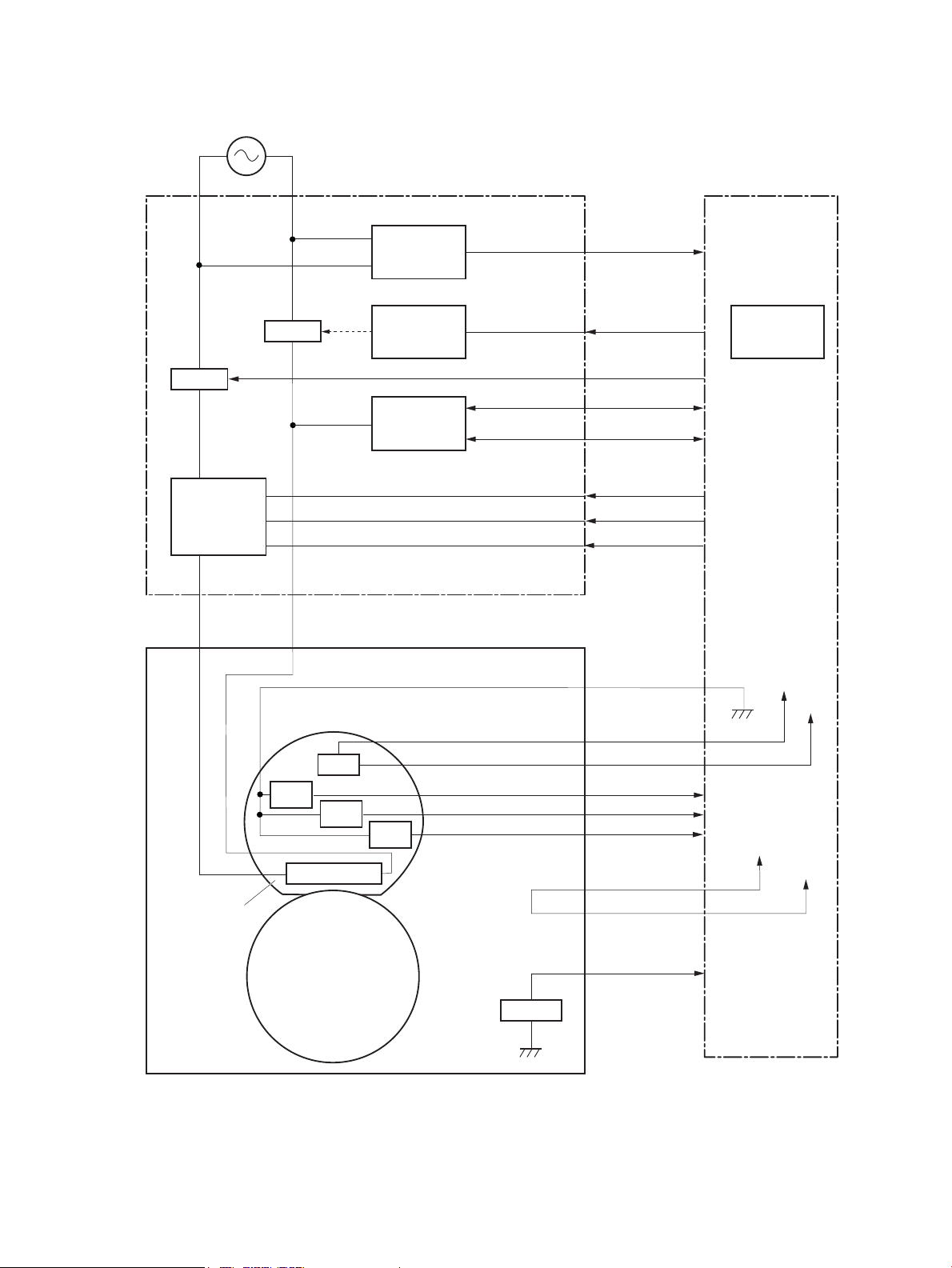
H1, H2
/ZEROX
TP
Fuser film ass’y
Fuser
Pressure roller
RLD
FSAFE
CURCK
Low-voltage suppry supply
Fuser heater
safety circuit
DC controller
Fuser heater
control circuit
Relay control
circuit
Current
detection
circuit
TH1
RL2501
RL2502
AC input
Fuser control
circuit
Zero crossing
detection
circuit
CURRMS
HEAT1
HEAT2
FSAFE3
TH3
TH2
FU7002
FSRNEW
SUBTH1
SUBTH2
MAINTH
+3.3VF0
+3.3VC2
+24VF
+24VC1
Figure 1-7 Fuser control
The printer has the following fuser-control functions:
18 Chapter 1 Theory of operation ENWW
Page 47

Table 1-14 Fuser-control functions
Failure detection function Supported feature
Fuser temperature control Yes
Heat up error detection Yes
Low temperature error detection Yes
High temperature error detection Yes
Breaking of a heater wire detection No
Frequency detection circuit failure detection Yes
Low-voltage power supply failure detection Yes
Fuser pressure release mechanism failure detection Yes
Brand new fuser detection Yes
Fuser type discrepancy detection Yes
Fuser type identication detection Yes
Fuser presence detection Yes
Fuser life detection Yes
Fuser roller cleaning Yes
Fuser heater protection
Fuser heater protection is a feature that detects excessive temperatures in the fuser and interrupts the power
supply to the fuser heater.
The following three protective components prevent the fuser heater from excessive rising temperature:
● DC controller: When a thermistor or sub-thermistor detects a temperature above a certain threshold, the
DC controller interrupts power to the fuser heater.
● Fuser-heater safety circuit: The fuser heater safety circuit monitors the detected temperature of the
thermistors and interrupts power to the fuser heater when it detects excessive temperature.
● Temperature fuse: When the fuser heater reaches a temperature above a certain threshold, the
temperature fuse interrupts power to the fuser heater.
ENWW Engine-control system 19
Page 48

Laser scanner system
Laser ass’y
BD sensor
Scanner mirror
Scanner motor ass’y
Photosensitive drum
DC controller
The laser/scanner system forms the latent electrostatic image on the photosensitive drum inside the toner
cartridge.
The DC controller receives instructions from the formatter regarding the image of the page to be printed. The DC
controller signals the lasers to emit light, and the laser beams pass through lenses and onto the scanner mirror,
which rotates at a constant speed. The mirror reects the beam onto the photosensitive drum in the pattern
required for the image, exposing the surface of the drum so it can receive toner.
The laser/scanner system consists of the following main components:
● Laser assembly
● Scanner motor assembly
● Beam detect (BD) sensor
● Scanner mirror
Figure 1-8 Laser scanner
20 Chapter 1 Theory of operation ENWW
Page 49

Laser/scanner failure detection
The DC controller determines an optical unit failure and noties the formatter of the error status when any of the
following occur:
● Laser scanner failure detection
● Laser/scanner motor startup failure: The scanner motor does not reach a specied rotation frequency
within a specied period of time from when the laser/scanner starts up.
● Laser/scanner motor abnormal rotation: The laser/scanner motor does not reach a specied rotational
frequency within a specied period of time during a print operation.
Safety
The laser/scanner assembly has a mechanical laser shutter. For the safety of users and service technicians, the
laser shutter interrupts the optical path of the laser/scanner assembly when the following door is opened:
● Rear door (SW6, SW7) for M607/M608/M609/E60055/E60065/E60075/E60155/E60165/E60175 models)
● Right door (SW6, SW7) for M631/M632/M633/E62555/E62565/E62575/E62655/E62665/E62675
models)
ENWW Laser scanner system 21
Page 50

Image formation system
Laser scanner ass’y
Fuser
Cartridge
Transfer roller
High-voltage power supply
DC controller
The image-formation system creates the printed image on the paper. The system consists of the following
components:
● Toner cartridge
● Transfer roller
● Fuser
●
Laser/scanner
● High-voltage power supply
The DC cntroller controls the internal components of the image formation system (according to commands
received from the formatter) to form the toner image on the photosensitive drum surface. The toner image is
then transferred to the print media and fused.
Figure 1-9 Image formation system
The DC controller rotates the following motors to drive each component.
Drum Motor
● Photosensitive drum
● Developing roller
● Primary charging roller (follows the photosensitive drum)
● Transfer roller (follows the photosensitive drum)
Fuser motor
22 Chapter 1 Theory of operation ENWW
Page 51

● Pressure roller
SL2
M2 M1
DC controller
● Fuser lm (follows the pressure roller)
NOTE: The primary charging roller and developer roller are located in the toner cartridge.
Figure 1-10 Motors
Table 1-15 Motors
Abbreviation Component
M1 Fuser motor
M2 Drum motor
SL2 Developer alienation solenoid
The following gure shows the location of the sensors:
ENWW Image formation system 23
Page 52

Figure 1-11 Sensors
PS4850
DC contoller
LED4950
Toner level sensor
Table 1-16 Sensors
Abbreviation Component name
LED4950 Pre-exposure LED
PS4850 Developer alienation sensor
Toner level sensor
24 Chapter 1 Theory of operation ENWW
Page 53

Image-formation process
7. Fusing
6. Separation
5. Transfer
Latent image formation
3. Laser beam exposure
Developing
4. Developing
Drum cleaning
8. Drum cleaning
1. Pre-exposure
2. Primary charging
Pickup
TransferFusing
Delivery
: Paper path
: Direction of drum rotation
: Functional block
: Step
The image-formation process consists of seven steps divided into ve functional blocks.
Figure 1-12 Image formation process
Table 1-17 Image formation process
Functional block Steps Description
Latent image formation 1. Pre-exposure
Development 4. Developing Toner adheres to the electrostatic latent image on the
Transfer 5. Transfer
Fusing 7. Fusing The toner fuses to the paper to make a permanent
Drum cleaning 8. Drum cleaning Residual toner is removed from the drum.
Step 1: Pre-exposure
To prepare for primary charging, light from the pre-exposure LED strikes the surface of the photosensitive drum
to remove any residual electrical charges from the drum surface.
An invisible latent image forms on the surface of the
photosensitive drum.
2. Primary charging
3. Laser-beam exposure
photosensitive drum.
The toner image transfers to the paper.
6. Separation
image.
ENWW Image formation system 25
Page 54

Figure 1-13 Pre-exposure
LED
Photosensitive drum
Primary charging bias
Primary charging roller
Photosensitive drum
Step 2: Primary charging
The primary-charging roller contacts the photosensitive drum and charges the drum with negative potential.
Figure 1-14 Primary charging
26 Chapter 1 Theory of operation ENWW
Page 55

Step 3: Laser-beam exposure
Photosensitive drum
Laser beam
Developer blade
Developer roller
Developing bias
Photosensitive drum
The laser beam strikes the surface of the photosensitive drum in the areas where the image will form. The
negative charge neutralizes in those areas, which are then ready to accept toner.
Figure 1-15 Laser-beam exposure
Step 4: Development
Toner acquires a negative charge as the developing cylinder contacts the developing blade. Because the
negatively charged surface of the photosensitive drums has been neutralized where the drums have been struck
by the laser beam, the toner adheres to those areas on the drums. The latent image becomes visible on the
surface of each drum.
Figure 1-16 Developing
ENWW Image formation system 27
Page 56

Step 5: Transfer
Transfer bias
Photosensitive
drum
Transfer roller
Paper
Transfer front guide bias
Transfer front guide
Paper
Photosensitive
drum
Transfer roller
Static charge eliminator
Static charge
eliminator bias
The toner image on the photosensitive drum transfers to the paper. Transfer bias applied to the transfer roller
attracts the negatively-charged toner to the paper.
Figure 1-17 Transfer
Step 6: Separation
The elasticity of the paper and the curvature of the photosensitive drum cause the paper to separate from the
photosensitive drum. The static-charge eliminator removes excess charge from the paper to make sure that the
toner fuses correctly.
Figure 1-18 Separation
28 Chapter 1 Theory of operation ENWW
Page 57

Step 7: Fusing
Fuser heater
Paper
Pressure roller
Fuser film
Fuser bias Fuser bias
Brush
Photosensitive
drum
Cleaning blade
Residual toner collection box
To create the permanent image, the paper passes through heated, pressurized rollers to melt the toner onto the
page. Fusing bias is added to the pressure roller to improve the print quality.
Figure 1-19 Fusing
Step 8: Drum cleaning
The cleaning blade scrapes the residual toner o the surface of the photosensitive drum, and toner is deposited
in the toner-collection portion of the cartridge.
Figure 1-20 Drum cleaning
ENWW Image formation system 29
Page 58

Toner cartridge
Developer roller
M2
PS4850
DC controller
Primary charging roller
Cartridge
E-label
Photosensitive drum
SL2
Toner level sensor
The printer has one toner cartridge.
Design
The toner cartridge is lled with toner and consists of the following components:
● Photosensitive drum
● Developer roller
● Primary-charging roller
● E-label
The DC controller rotates the drum motor to drive the photosensitive drum, developer roller, and the primarycharging roller.
Figure 1-21 Toner cartridge components
Table 1-18 Toner cartridge functions
Function Supported feature
Toner cartridge presence detection Yes
Toner level detection Yes
Toner cartridge life detection Yes
Toner cartridge mis-installation detection No
Drum discharge Yes
Developer alienation control Yes
Toner level sensor mechanism malfunction No
Transfer roller cleaning Yes
Primary charging roller cleaning No
30 Chapter 1 Theory of operation ENWW
Page 59

Memory chip
The memory chip is non-volatile memory that stores information about the usage of the toner cartridge and
helps protect the customer from counterfeit cartridges. This chip is also used to detect the presence of a
cartridge within the printer or when a cartridge is installed in the wrong slot. The printer reads and writes the
data in the memory chip.
Dynamic security
Certain HP printers use cartridges that have security chips or electronic circuitry. Cartridges using a non-HP chip
modied or non-HP circuitry* might not work. And, those that work today might not work in the future.
or
As is standard in the printing business, HP has a process for authenticating cartridges. HP continues to use
security measures to protect the quality of our customer experience, maintain the integrity of our printing
systems, and protect our intellectual property. These measures include authentication methods that change
periodically and might prevent some third-party supplies from working now or in the future. HP printers and
original HP cartridges deliver the best quality, security and reliability. When cartridges are cloned or
counterfeited, the customer is exposed to quality and potential security risks, compromising the printing
experience.
* Non-HP chips and modied or non-HP electronic circuitry are not produced or validated by HP. HP cannot
guarantee that these chips or circuitry will work in your printer now or in the future. If you are using a nonoriginal HP cartridge, please check with your supplier to ensure your cartridge has an original HP security chip or
unmodied HP electronic circuitry.
JetIntelligence
JetIntelligence supports two features for managing toner cartridges.
● The authentication feature allows customers to specify the use of only genuine HP toner cartridges in the
printer.
● The anti-theft feature enables locking a cartridge to a specic printer or eet of printers.
Authentication
The genuine HP authentication feature allows a customer to specify that only genuine HP supplies can be used in
a printer. If a non-HP or used supply is installed, the printer will not print. This feature is disabled by default, and
can be enabled or disabled from the control panel or the Embedded Web Server (EWS).
If a genuine HP toner cartridge from another printer is moved to a printer with this feature enabled, the toner
cartridge will authenticate and print, unless the toner cartridge has passed the low state. If the toner cartridge
has passed the low state, an Unauthorized Cartridge message displays on the control panel.
If a non-HP toner cartridge is used in a printer with this feature enabled, the message Unauthorized Cartridge
appears on the control-panel display.
NOTE: If a customer suspects they have a counterfeit cartridge, they should report it by going to
www.hp.com/go/anticounterfeit and selecting Report now.
Anti-theft
The toner cartridge anti-theft feature allows a customer to congure the printer to automatically lock genuine
HP toner cartridges to a specic printer or eet of printers when they are installed. A locked toner cartridge will
only work in the specied printer or eet of printers. This feature prevents toner cartridges from being stolen
ENWW Toner cartridge 31
Page 60
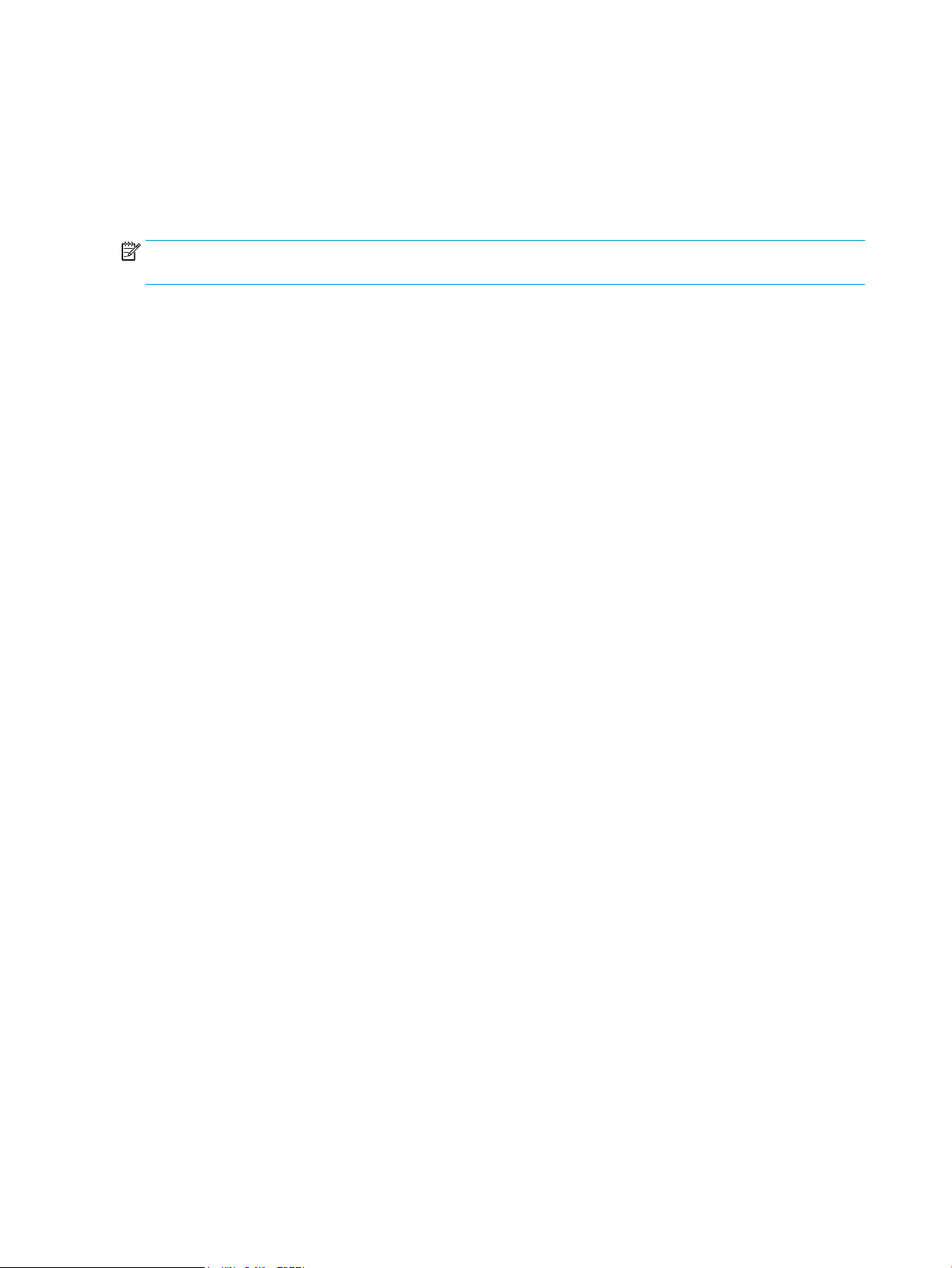
and used in another printer, or from being moved from an authorized printer to an unauthorized printer. This
feature is disabled by default, and can be enabled or disabled from the control panel, the Embedded Web Server
(EWS), or Web Jetadmin.
When the anti-theft feature is enabled, the toner cartridge in a printer will only work in the specied printer or
eet of printers. If a locked toner cartridge is moved to another printer, the cartridge will not print and the
message Protected Cartridge appears on the control-panel display.
NOTE: When a toner cartridge is locked to a specic printer or eet of printers, it cannot be unlocked. This is a
permanent operation.
32 Chapter 1 Theory of operation ENWW
Page 61

Pickup, feed, and delivery system
The DC controller controls the pickup, feed, and delivery system according to commands from the formatter. The
pickup, feed, and delivery system uses a series of rollers to move the paper through the printer.
The pickup, feed, and delivery system consists of the following three functional blocks. The DC controller
controls each block to pick up, feed, and deliver the paper.
● Pickup-and-feed block: Controls the movement of the paper from each pickup source to the fuser inlet
● Fuser-and-delivery block: Controls the movement of the paper from the fuser to the delivery destination
● Duplex block: Controls the movement of the paper from the duplex switchback unit to the duplex re-pickup
unit (duplex models)
The following gure shows the simplex and duplex paper path for the pickup, feed, and delivery system:
ENWW Pickup, feed, and delivery system 33
Page 62

Figure 1-22 Pickup, feed, and delivery system
Duplex paper path
Simplex paper path
Duplex block
Pickup-and-feed block
Fuser-and-delivery block
34 Chapter 1 Theory of operation ENWW
Page 63

Table 1-19 Pickup, feed, and delivery functions
Function Supported feature
Tray 2 media size detection Yes
Tray 2 presence detection Yes
Tray 2 media surface detection Yes
Tray 2 media presence detection Yes
Tray 2 media level detection No
Tray 2 lift-up control Yes
Tray 2 lift-down control No
Tray 2 multiple-feed prevention mechanism Yes
Tray 1 media presence detection Yes
Tray 1 media width detection No
Tray 1 last-media detection No
Skew-feed prevention mechanism Yes
Feed speed control (duplex models) Yes
Loop control Yes
Media detection No
OHT detection No
Image leading edge positioning Yes
Media length detection Yes
Media width detection Yes
Pressure roller pressure release control Yes
Output bin media-full detection Yes
Automatic delivery Yes
Duplex switchback control (duplex models) Yes
Duplex feed control (duplex models) Yes
Unit causing the jam notice Yes
Brand new pickup roller detection Yes
ENWW Pickup, feed, and delivery system 35
Page 64

Photo sensors and switches
PS4350
M607/M608/M609 only
SW4 SW5
PS4300
PS4400
M631/M632/M633 only
PS4350
PS4750
PS4700
PS4550
PS4500
PS4650
PS4450
PS4600
The following gure shows the photo sensors and switches for the pickup, feed, and delivery system:
Figure 1-23 Photo sensors and switches
Table 1-20 Photo sensors and switches
Abbreviation Component
PS4300 Tray 2 media out sensor
PS4350 Tray 1 media out sensor
PS4400 Tray 2 media surface sensor
PS4450 FD1 media full sensor
PS4500 Fuser loop sensor
PS4550 Registration sensor
PS4600 separation roller rotation sensor
PS4650 Fusor output sensor
PS4700 Duplex feed sensor (duplex models)
PS4750 Tray 1 feed sensor (M607/M608/M609/E60055/E60065/E60075/E60155/E60165/E60175 models)
SW4 Tray 2 media size switch 1
SW5 Tray 2 media size switch 2
36 Chapter 1 Theory of operation ENWW
Page 65

Motors, clutches, and solenoids
M607/M608/M609 only M631/M632/M633 only
M1
CL4
CL2
SL1
M2
CL3
M3
SL1 CL1
The following gure shows the motors, clutches, and solenoids for the pickup, feed, and delivery system:
Figure 1-24 Motors, solenoids, and clutches for pickup, feed and delivery system
Table 1-21 Motors, solenoids, and clutches
Abbreviation Component
M1 Fuser motor
M2 Drum motor
M3 Lifter motor
SL1 Tray 1 pickup solenoid
CL1 Tray 1 feed clutch (M607/M608/M609/E60055/E60065/E60075/E60155/E60165/E60175 models)
ENWW Pickup, feed, and delivery system 37
Page 66

Table 1-21 Motors, solenoids, and clutches (continued)
Abbreviation Component
CL2 Duplex feed clutch (duplex models)
CL3 Tray 2 pickup clutch
CL4 Duplex switchback clutch (duplex models)
Jam detection/prevention
The printer uses sensors to detect the paper as it moves through the paper path and to report to the DC
controller if the paper has jammed.
The following gure shows the location of the sensors in the paper path:
38 Chapter 1 Theory of operation ENWW
Page 67

Figure 1-25 Paper path and location of sensors
PS4550
Duplex paper path
Simplex paper path
PS4400
PS4750
PS4700
PS4500
PS4650
PS3401
PS4501
PS5601
PS3601
M607/M608/M609 only
M631/M632/M633 only
PS4450
ENWW Pickup, feed, and delivery system 39
Page 68

Table 1-22 Paper path sensors
Abbreviation Component
PS3401 Paper deck tray 1 feed sensor/HCI feed sensor (1x550-sheet paper deck, 3x550-sheet paper deck, 2,550-sheet
PS3601 PF feed sensor (550-sheet paper feeder and envelope feeder)
PS4400 Tray 2 media surface sensor
PS4450 FD1 media full sensor
PS4500 Fuser loop sensor
PS4501 Paper deck Tray 2 feed sensor (3x550-sheet paper deck and 2,550-sheet paper deck)
PS4550 Registration sensor
PS4650 Fuser output sensor
PS4700 Duplex feed sensor (duplex models)
PS4750 Tray 1 feed sensor (M607/M608/M609/E60055/E60065/E60075/E60155/E60165/E60175 models)
PS5601 Paper deck Tray 3 feed sensor (3x550-sheet paper deck)
paper deck, and 2,100-sheet paper deck)
The printer determines that a jam has occurred if one of the sensors detects paper at an inappropriate time. The
DC controller stops the print operation and noties the formatter.
Table
1-23 Jams that the printer detects
Jam
No pick jam 1
No pick jam 2
No pick jam 3
Pickup stay jam1
Fuser delivery delay jam 1
Fuser deliver stay jam 1
Residual paper jam 1
Residual paper jam 2
Door open jam 1
Fuser wrap jam 1
Duplex re-pickup jam 1
Delivery delay jam 1
Duplex feed delay jam 1
Inappropriate to the delivery path jam 2
40 Chapter 1 Theory of operation ENWW
Page 69

Input accessories
Clutch
Switch
Photointerruptor
DC controller
Paper feeder controller
+3.3VB
+24VA
Motor
550-sheet paper feeder/envepole feeder
Optional input accessories are available for the printer:
Models Accessories
M607/M608/M609/E60055/E60065/
E60075/E60155/E60165/E60175
M631/M632/M633/E62555/E62565/
E62575/E62655/E62665/E62675
550-sheet paper feeder (PF)
The 550-sheet paper feeder (PF) is installed under the printer. It picks up paper and feeds it into the printer.
Controller
The paper feeder controller controls the operational sequence of the paper feeder.
Figure 1-26 Controller for the 550-sheet PF
550-sheet paper feeder
Envelope feeder
2,100-sheet paper deck (HCI)
550-sheet paper feeder
Envelope feeder
1x550-sheet paper deck
3x550-sheet paper deck
2,550-sheet paper deck
Paper path
The following gure shows the paper path when the 550-sheet paper feeder is installed:
ENWW Input accessories 41
Page 70

Figure 1-27 Paper path for the 550-sheet PF
Pickup and feed components
The 550-sheet paper feeder has one motor for lifting the tray and feeding paper.
42 Chapter 1 Theory of operation ENWW
Page 71

Figure 1-28 Pickup and feed components for the 550-sheet PF
PS900
PS3601
PS3602
M2
CL3602
CL3601
PS3603
M3601
SW3601 SW3602
Table 1-24 Pickup and feed components for the 550-sheet PF
Component type Abbreviation Component name
Motors M2 Drum motor (included in the printer)
1
M3601
Clutches CL3601 PF pickup clutch
CL3602 PF feed clutch
Switches SW3601 PF media size switch 1
SW3602 PF media size switch 2
SW3603 PF door switch
Sensors PS3601 PF feed sensor
PS3602 PF media out sensor
PS3603 PF media surface sensor
PS900 PF separation roller rotation sensor
1
The paper feeder does not detect motor failure
Table
1-25 Pickup and feed functions for the 550-sheet PF
Function Supported feature
Tray lift-up control Yes
PF lifter motor (lifts the tray)
Tray presence detection Yes
Tray media size detection Yes
Tray media stack surface detection Yes
ENWW Input accessories 43
Page 72

Table 1-25 Pickup and feed functions for the 550-sheet PF (continued)
Function Supported feature
Tray media out detection Yes
Tray media level detection No
Multiple-feed prevention Yes
Automatic delivery Yes
44 Chapter 1 Theory of operation ENWW
Page 73

Jam detection
Clutch
Switch
Photointerruptor
DC controller
HCI controller
+3.3VB
+24VA
Motor
2100-sheet paper deck
The printer DC controller detects jams during pickup or feed from the 550-sheet paper feeder.
2,100-sheet paper deck (HCI)
The 2,100-sheet HCI (high capacity input) paper deck is an optional accessory for the M607/M608/M609/
E60055/E60065/E60075/E60155/E60165/E60175 models
The HCI paper deck is installed under the printer. It picks up paper and feeds it into the printer.
Controller
The HCI controller controls the operational sequence of the HCI.
Figure 1-29 Controller for the 2,100-sheet HCI
Paper path
The following gure shows the paper path when the 2,100-sheet HCI is installed:
ENWW Input accessories 45
Page 74

Figure 1-30 Paper path for the 2,100-sheet HCI
Pickup and feed components
The HCI paper deck has one motor for lifting the tray and feeding paper.
46 Chapter 1 Theory of operation ENWW
Page 75
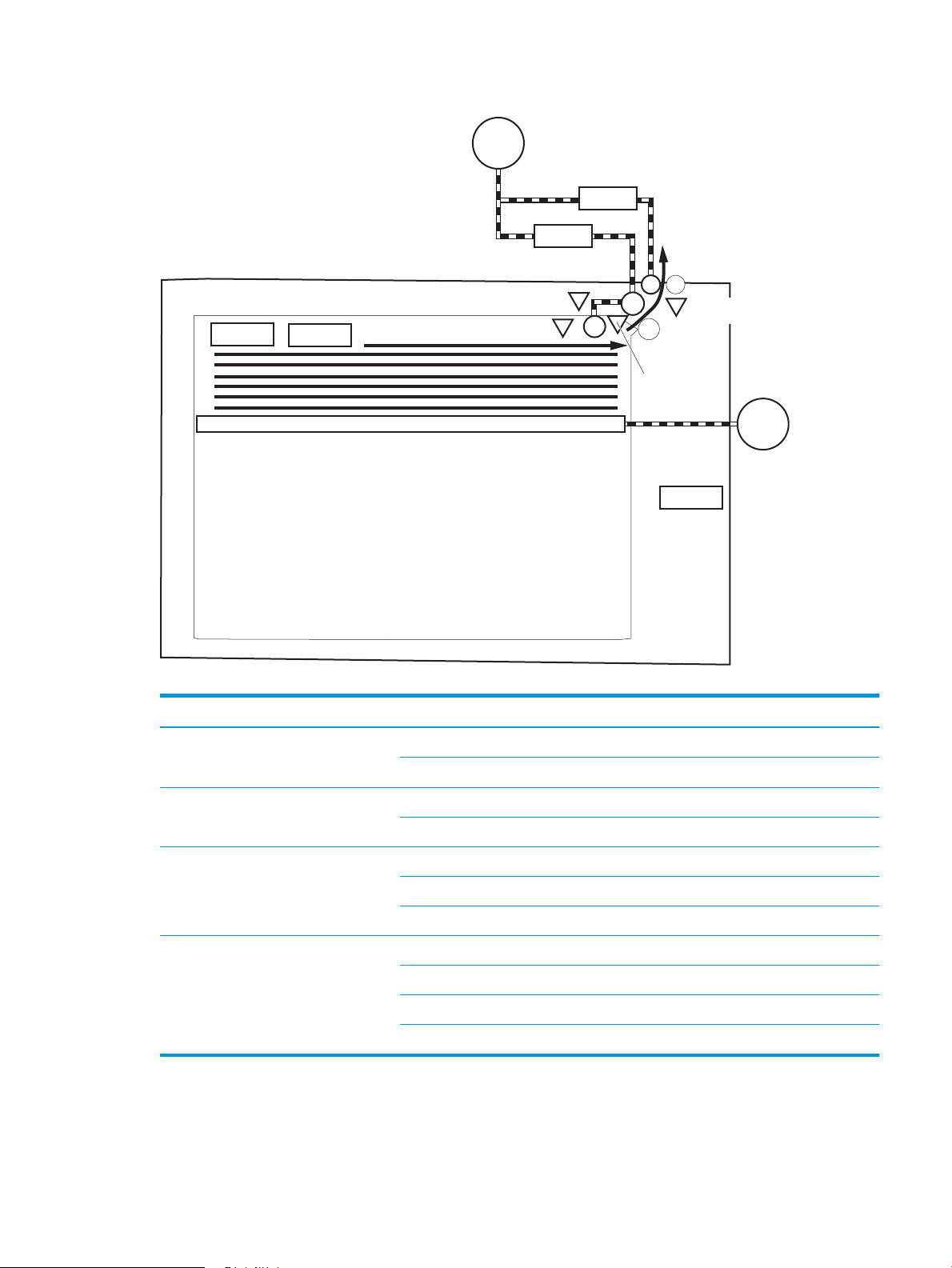
Figure 1-31 Pickup and feed components for the 2,100-sheet HCI
PS900a
M2
CL3402
CL3401
SW3403
PS3402
SW3402
SW3401
M3401
PS3401
PS3403
Table 1-26 Pickup and feed components for the 2,100-sheet HCI
Component type Abbreviation Component
Motors M2 Drum motor (included in the printer
Clutches CL3401 HCI pickup clutch
Switch SW3401 HCI media size switch
Photointerrupter PS3401 HCI feed sensor
1
M3401
1
HCI lifter motor (lifts up the tray)
CL3602 HCI feed clutch
SW3402 HCI front door switch
SW3403 HCI rear door switch
PS3402 HCI media out sensor
PS3403 HCI media surface sensor
PS900a HCI separation roller rotation sensor
ENWW Input accessories 47
Page 76

Table 1-27 Paper pickup and feed functions for the 2,100-sheet HCI
Function Supported feature
HCI Lift-up control Yes
HCI presence detections Yes
HCI media size detection Yes
HCI media stack surface detection Yes
HCI media out detection Yes
HCI media level detection No
Multiple-feed prevention Yes
Automatic delivery Yes
48 Chapter 1 Theory of operation ENWW
Page 77
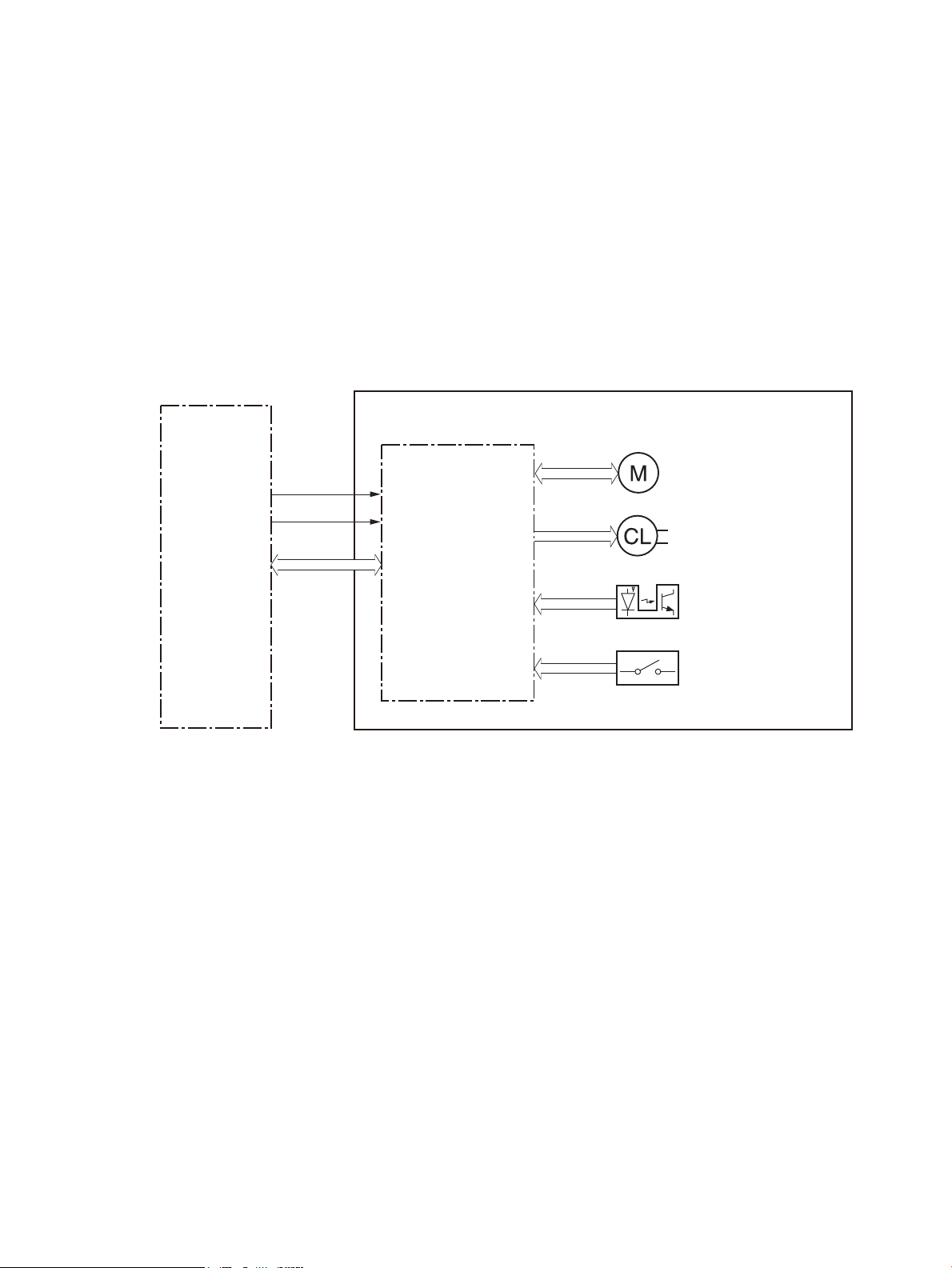
Jam detection
Clutch
Switch
Photointerruptor
DC controller
Paper deck controller
+3.3VB
+24VA
Motor
1x550-sheet paper deck/3x550-sheet paper deck/2550-sheet paper deck
The printer DC controller detects jams during pickup or feed from the HCI paper deck.
1x550, 3x550, 2,550-sheet paper decks (PD)
The 1x.550, 3x550, and 2,100-sheet paper decks are optional accessories for the M631/M632/M633/E62555/
E62565/E62575/E62655/E62665/E62675 models
The paper deck is installed under the printer. It picks up paper and feeds it into the printer.
Controller
The paper deck controller controls the operational sequence of the paper deck.
Figure 1-32 Controller for the 1x550, 3x550, and 2,550 paper decks
Paper path
The following gures show the paper path for the 1x550, 3x550, and 2,550 paper decks:
ENWW Input accessories 49
Page 78

Figure 1-33 Paper path for the 1x550 PD
50 Chapter 1 Theory of operation ENWW
Page 79

Figure 1-34 Paper path for the 3x550 PD
ENWW Input accessories 51
Page 80

Figure 1-35 Paper path for the 2,550 PD
Pickup and feed components
The paper deck picks up the sheet of paper in the HCI tray and feeds it to the printer. Each paper deck has one
motor for lifting up the cassette.
52 Chapter 1 Theory of operation ENWW
Page 81

Figure 1-36 Pickup and feed components for 1x550 paper deck and 3x550 paper deck
PS900a
M2
CL3401
CL3402
SW3403
PS3402
SW3401 SW3402
M3401
PS3401
PS3403
SW4501 SW4502
SW5601 SW5602
M4501
M5601
PS900b
PS4502
PS900c
PS5602
PS4503
PS5603
PS4501
PS5601
CL4502
CL5602
CL4501
CL5601
Table 1-28 Pickup and feed components for 1x550 paper deck and 3x550 paper deck
Component type Abbreviation Component 1x550 3x550
Motor M2 Drum motor (included in printer) No No
Clutch CL3401 PD tray 1 pickup clutch Yes Yes
Switch SW3401 PD tray 1 media size switch 1 Yes Yes
1
M3401
1
M4501
1
M5601
CL3402 PD tray 1 feed clutch Yes Yes
PD tray 1 lifter motor Yes Yes
PD tray 2 lifter motor No Yes
PD tray 3 lifter motor No Yes
CL4501 PD tray 2 pickup clutch No Yes
CL4502 PD tray 2 feed clutch No Yes
CL5601 PD tray 3 pickup clutch No Yes
CL5602 PD tray 3 feed clutch No Yes
SW3402 PD tray 1 media size switch 2 Yes Yes
SW4501 PD tray 2 media size switch 1 No Yes
SW4502 PD tray 2 media size switch 2 No Yes
ENWW Input accessories 53
Page 82

Table 1-28 Pickup and feed components for 1x550 paper deck and 3x550 paper deck (continued)
Component type Abbreviation Component 1x550 3x550
SW5601 PD tray 3 media size switch 1 No Yes
SW5602 PD tray 3 media size switch 2 No Yes
SW3403 PD door switch Yes Yes
Sensor PS3401 PD tray 1 feed sensor Yes Yes
PS3402 PD tray 1 media out sensor Yes Yes
PS3403 PD tray 1 media surface sensor Yes Yes
PS4501 PD tray 2 feed sensor No Yes
PS4502 PD tray 2 media out sensor No Yes
PS4503 PD tray 2 media surface sensor No Yes
PS5601 PD tray 3 feed sensor No Yes
PS5602 PD tray 3 media out sensor No Yes
PS5603 PD tray 3 media surface sensor No Yes
PS900a PD separation roller rotation sensor 1 Yes Yes
PS900b PD separation roller rotation sensor 21No Yes
PS900c PD separation roller rotation sensor 31No Yes
1
54 Chapter 1 Theory of operation ENWW
Page 83

Figure 1-37 Pickup and feed components for the 2,550-sheet paper deck
PS900a
M2
CL3401
CL3402
SW3403
PS3402
SW3401 SW3402
M3401
PS3401
PS3403
SW4501
M4501
PS900b
PS4502
PS4503
PS4501
CL4502
CL4501
Table 1-29 Pickup and feed components for the 2,550-sheet paper deck
Component type Abbreviation Component
Motor M2 Drum motor (included in the printer)
Clutch CL3401 PD tray 1 pickup clutch
Switch SW3401 PD tray 1 media size switch 1
Sensor PS3401 PD tray 1 feed sensor
M3401 PD tray 1 lifter motor
M4501 PD tray 2 lifter motor
CL3402 PD tray 1 feed clutch
CL4501 PD tray 2 pickup clutch
CL4502 PD tray 2 feed clutch
SW3402 PD tray 1 media size switch 2
SW4501 PD tray 2 media size switch 1
SW3403 PD door switch
PS3402 PD tray 1 media out sensor
PS3403 PD tray 1 media surface sensor
ENWW Input accessories 55
Page 84

Table 1-29 Pickup and feed components for the 2,550-sheet paper deck (continued)
Component type Abbreviation Component
PS4501 PD tray 2 feed sensor
PS4502 PD tray 2 media out sensor
PS4503 PD tray 2 media surface sensor
PS900a PD separation roller rotation sensor 1
PS900b PD separation roller rotation sensor 2
Table 1-30 Pickup and feed functions for the 1x550, 3x550, and 2,550 paper decks
Function Supported feature
tray lift-up control Yes
tray presence detection Yes
tray media size detection Yes
tray media stack surface detection Yes
tray media out detection Yes
tray media level detection No
Multiple-feed prevention Yes
Automatic delivery Yes
Paper deck jam detection
The printer DC controller detects jams during pickup or feed from the paper deck.
56 Chapter 1 Theory of operation ENWW
Page 85

Output accessories
Clutch
Switch
Photointerruptor
DC controller
SSMBM controller
+5VB
+24VA
Motor
SSMBM
Fotmatter
Fan
An optional 2-bin or 5-bin staple stacker multi bin mailbox (SSMBM) is available for the printer.
Models Supported SSMBM
M631/M632/M633/E62555/E62565/E62575/E62655/E62665/
E62675
M607/M608/M609/E60055/E60065/E60075/E60155/E60165/
E60175
2-bin staple stacker multi-bin mailbox (SSMBM)
The 2-bin (SSMBM) is available for the M631/M632/M633/E62555/E62565/E62575/E62655/E62665/E62675
models. It is installed above the output bin and delivers the paper to the output bin after stapling.
Controller
The SSMBM controller controls the operation sequence of the SSMBM.
Figure 1-38 SSMBM controller
2-bin SSMBM
5-bin SSMBM
Paper path
ENWW Output accessories 57
The following gure shows the paper path for the 2-bin SSMBM:
Page 86

Figure 1-39 Paper path for the 2-bin SSMBM
Motors
The 2-bin SSMBM has six motors for the paper feed, paper alignment, and stapling.
58 Chapter 1 Theory of operation ENWW
Page 87

Fan
Table 1-31 Motors for the 2-bin SSMBM
Component Components driven
M11 SS output motor Output bin 1 delivery roller, exit feed roller
M12 SS feed motor Output bin 2 delivery roller, inlet feed roller
M14 Jogger motor Jogger guide
M15 Y alignment motor Alignment roller
Engages/disengages the output in 1
delivery order
M16 Staple motor Staple
M17 Lifter motor Lift up the output bin 1
NOTE: The SSMBM does not detect motor failures.
The SSMBM has a fan that prevents the temperature from rising in the SSMBM. The SSMBM controller detects fan
failure.
Table
1-32 Fan for the 2-bin SSMBM
Component Cooling area Type Speed
Fan11 MBM fan Inside the SSMBM Intake Full/Low
Delivery functions
Table
1-33 Delivery functions for the SSMBM
Function Supported feature
Mailbox mode Yes
Stacker mode No
Function separator mode No
Job separator mode No
Collator mode No
Staple control Yes
Automatic delivery Yes
Delivery operation
The SSMBM delivers paper from the printer to the specied output bin for each print job (mailbox mode).
ENWW Output accessories 59
Page 88

Figure 1-40 Motors and solenoids for the 2-bin SSMBM
M14
M12
SL11
SL13
M17
M15
SL12
M11
Table 1-34 Motors and solenoids for the 2-bin SSMBM
Abbreviation Component
M11 SS output motor
M12 SS feed motor
M14 Jogger motor
M15 Y alignment motor
M16 Staple motor
M17 Lifter motor
SL11 Inlet apper solenoid
SL12 Stamp solenoid
SL13 Output bin 2 apper solenoid
60 Chapter 1 Theory of operation ENWW
Page 89

Figure 1-41 Sensors and switches for the 2-bin SSMBM
PS110
PS108
PS109
PS101
PS105
PS112
PS111
PS102
PS103
PS113
PS114
PS115
PS107
PS106
PS104
SW2
SW11
Table 1-35 Sensors and switches for the 2-bin SSMBM
Abbreviation Component
PS101 Bin 1 media presence sensor
PS102 SS exit sensor
PS103 Staple inlet sensor
PS104 Y alignment home position sensor
PS105 Bin 1 media full sensor
PS106 Alienation home position sensor
PS107 Jogger home position sensor
PS108 Bin 2 media presence sensor
PS109 Bin 2 media full sensor
PS110 SS inlet sensor
PS111 Bin 1 upper limit sensor
PS112 Bin 1 lower limit sensor
PS113 Staple low sensor
PS114 Staple ready sensor
PS115 Staple home position sensor
SW2 SS door switch
SW11 Staple door switch
ENWW Output accessories 61
Page 90

Jam detection
The SSMBM detects the following types of jams:
● Residual paper jam
● Feed delay jam
● Feed stay jam
The 2-bin SSMBM uses the following sensors to detect the presence of the paper and to check whether the
paper is being fed correctly.
● SS exit sensor (PS102)
● Staple inlet sensor (PS103)
● SS inlet sensor (PS110)
62 Chapter 1 Theory of operation ENWW
Page 91

Figure 1-42 Paper path and location of sensors for the 2-bin SSMBM
PS102
PS103
PS110
5-bin staple stacker multi bin mailbox (SSMBM)
The 5-bin (SSMBM) is available for the M607/M608/M609/E60055/E60065/E60075/E60155/E60165/E60175
models. It: is installed above the printer and delivers the paper to the output tray after stapling.
ENWW Output accessories 63
Page 92

Controller
Clutch
Switch
Photointerruptor
DC controller
SSMBM controller
+5VB
+24VA
Motor
SSMBM
Fotmatter
Fan
The SSMBM controller controls the operation sequence of the SSMBM.
Figure 1-43 SSMBM controller
Paper path
The following gure shows the paper path for the 5-bin SSMBM
64 Chapter 1 Theory of operation ENWW
Page 93
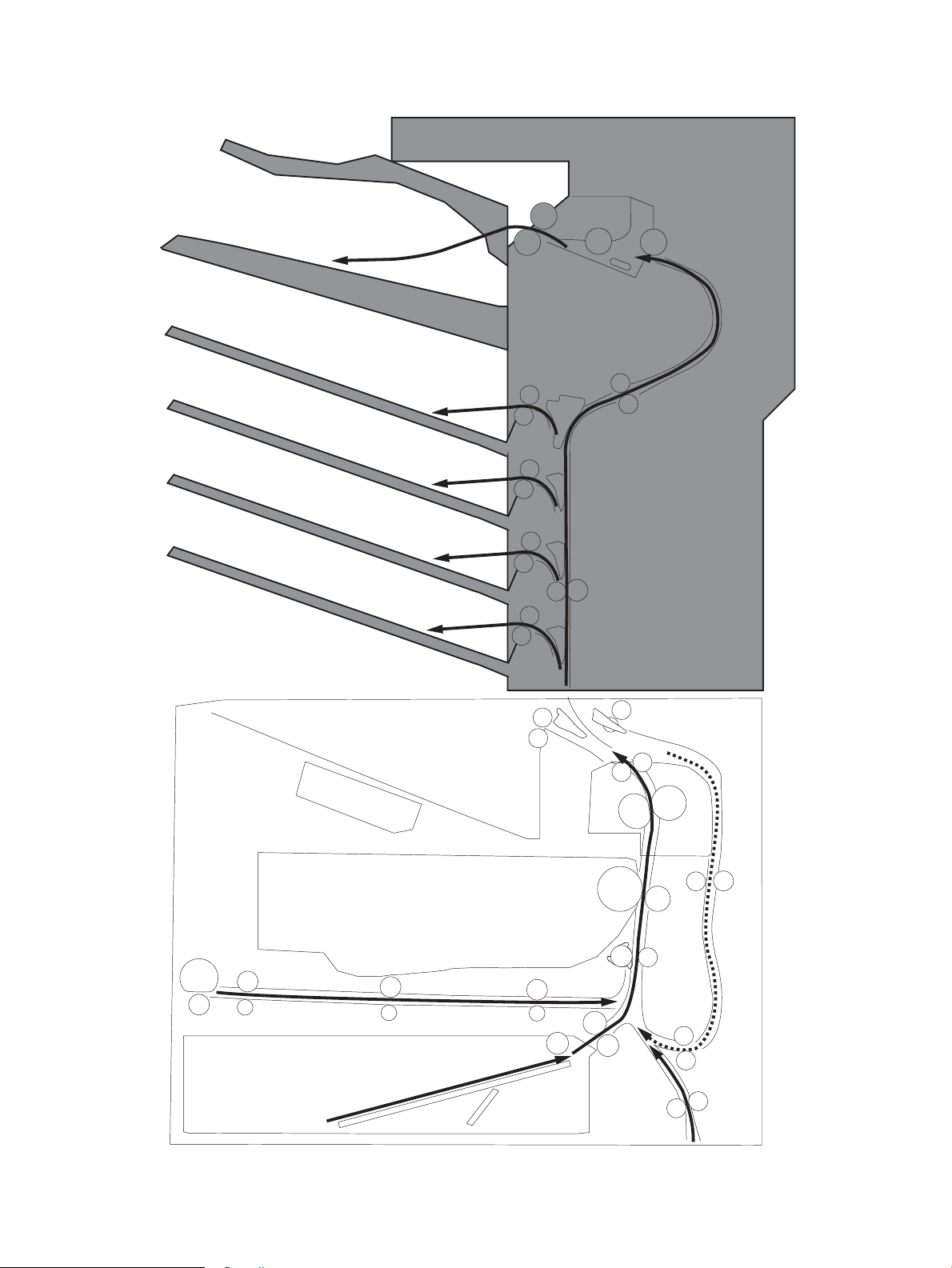
Figure 1-44 Paper path for the 5-bin SSMBM
ENWW Output accessories 65
Page 94

Motors
The 5-bin SSMBM has six motors for the paper feed, paper alignment, and stapling.
Table 1-36 Motors for the 5-bin SSMBM
Component Components driven
M11 SS output motor Output bin 1 delivery roller, exit feed roller
M12 SS feed motor Output bin 2 delivery roller, inlet feed roller
M13 MBM feed motor Output bin 3 delivery roller, output bin 4 delivery
roller, output bin 5 delivery roller, feed roller
M14 Jogger motor Jogger guide
M15 Y alignment motor Alignment roller
Engages/disengages the output in 1 delivery order
M16 Staple motor Staple
M17 Lifter motor Lift up the output bin 1
NOTE: The SSMBM does not detect motor failures.
Fan
The SSMBM has a fan that prevents the temperature from rising in the SSMBM. The SSMBM controller detects fan
failure
Table
1-37 Fan for SSMBM
Component Cooling area Type Speed
Fan11 MBM fan Inside the SSMBM Intake Full/Low
Delivery functions
Table
1-38 Delivery functions for the SSMBM
Function Supported feature
Mailbox mode Yes
Stacker mode No
Function separator mode No
Job separator mode No
Collator mode No
Staple control Yes
Automatic delivery Yes
66 Chapter 1 Theory of operation ENWW
Page 95

Delivery operation
M14
M12
M13
SL11
SL16
SL15
SL14
SL13
M17
M15
SL12
M11
The SSMBM delivers paper from the printer to the specied output bin for each print job (mailbox mode).
Figure 1-45 Motors and solenoids for the 5-bin SSMBM
Table 1-39 Motors and solenoids for the 5-bin SSMBM
Abbreviation Component
M11 SS output motor
M12 SS feed motor
M13 MBM feed motor
ENWW Output accessories 67
Page 96

Table 1-39 Motors and solenoids for the 5-bin SSMBM (continued)
PS119
PS122
PS118
PS121
PS117
PS120
PS116
PS110
PS108
PS109
PS101
PS105
PS112
PS111
PS102
PS103
PS113
PS114
PS115
PS107
PS106
PS104
SW1
SW2
SW11
Abbreviation Component
M14 Jogger motor
M15 Y alignment motor
M16 Staple motor
M17 Lifter motor
SL11 Inlet apper solenoid
SL12 Stamp solenoid
SL13 Output bin 2 apper solenoid
SL14 Output bin 3 apper solenoid
SL15 Output bin 4 apper solenoid
SL16 Output bin 5 apper solenoid
Figure 1-46 Sensors and switches for the 5-bin SSMBM
68 Chapter 1 Theory of operation ENWW
Page 97
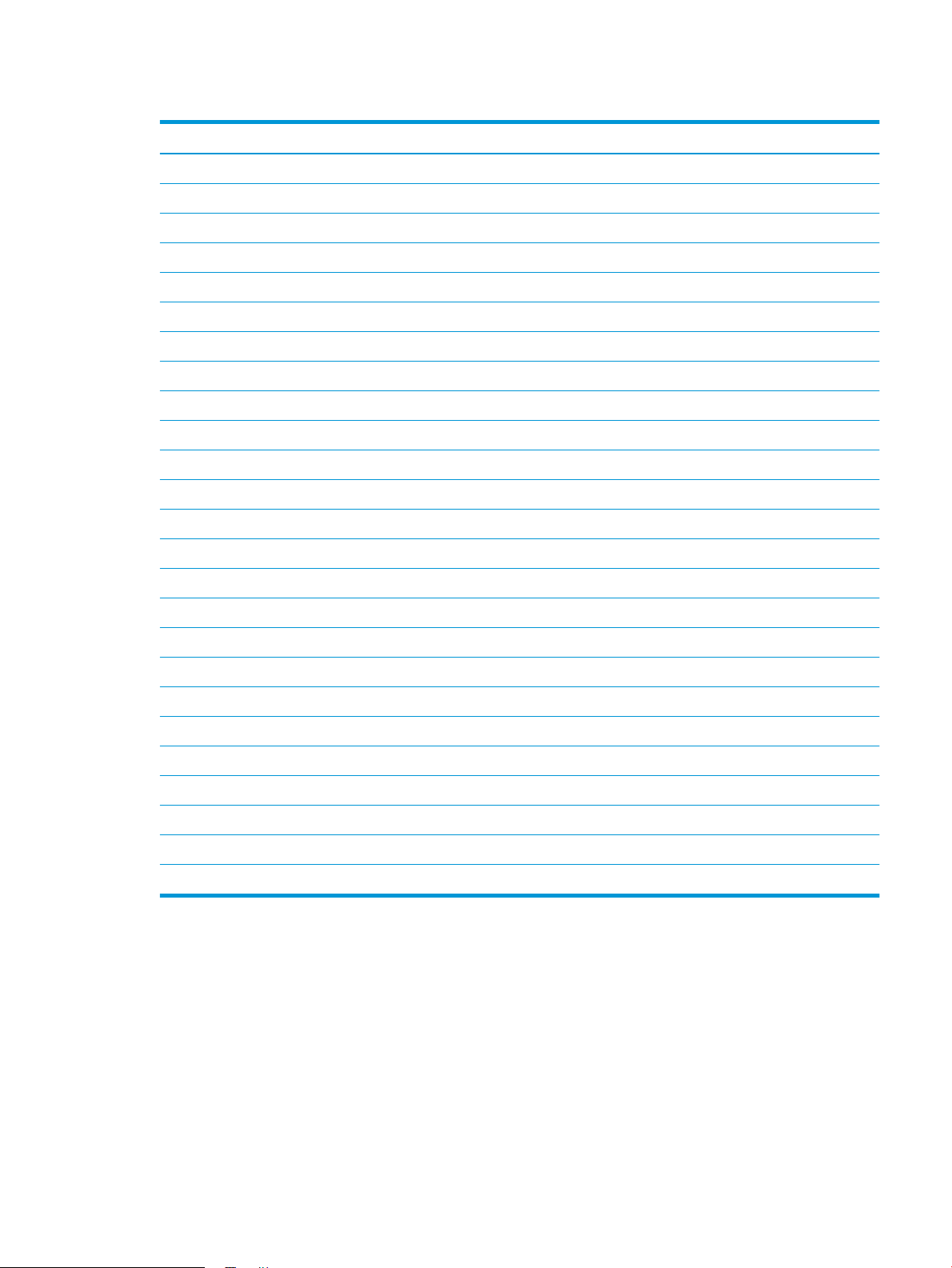
Table 1-40 Sensors and switches for the 5-bin SSMBM
Abbreviation Component
PS101 Bin 1 media presence sensor
PS102 SS exit sensor
PS103 Staple inlet sensor
PS104 Y alignment home position sensor
PS105 Bin 1 media full sensor
PS106 Alienation home position sensor
PS107 Jogger home position sensor
PS108 Bin 2 media presence sensor
PS109 Bin 2 media full sensor
PS110 SS inlet sensor
PS111 Bin 1 upper limit sensor
PS112 Bin 1 lower limit sensor
PS113 Staple low sensor
PS114 Staple read sensor
PS115 Staple home position sensor
PS116 Bin 3 media full sensor
PS117 Bin 4 media full sensor
PS118 Bin 5 media full sensor
PS119 MBM inlet sensor
PS120 Bin 3 media presence sensor
PS121 Bin 4 media presence sensor
PS122 Bin 5 media presence sensor
SW1 MBM door switch
SW2 SS door switch
SW11 Staple door switch
Jam detection
The SSMBM detects the following types of jams:
● Residual paper jam
● Feed delay jam
● Feed stay jam
The 5-bin SSMBM uses the following sensors to detect the presence of the paper and to check whether the
paper is being fed correctly.
ENWW Output accessories 69
Page 98

● SS exit sensor (PS102)
● Staple inlet sensor (PS103)
● SS inlet sensor (PS110)
MBM inlet sensor (PS119)
●
70 Chapter 1 Theory of operation ENWW
Page 99

Figure 1-47 Paper path and location of sensors for the 5-bin SSMBM
PS103
PS102
PS110
PS119
ENWW Output accessories 71
Page 100

Scanning and image capture system (M631/M632/M633/E62555/ E62565/E62575/E62655/E62665/E62675)
NOTE: This section is for the M631/M632/M633/E62555/E62565/E62575/E62655/E62665/E62675 printers
only.
The scanner is a carriage-type platen scanner which includes the frame, glass, scan module, and a scan control
board (SCB). The scanner has a sensor to detect legal-sized media and a switch to indicate when the document
feeder is opened.
The document feeder and control panel are attached to the scanner. If the scanner fails, it can be replaced as a
whole unit. The scanner replacement part does not include the document feeder, control panel, or SCB.
72 Chapter 1 Theory of operation ENWW
