Page 1
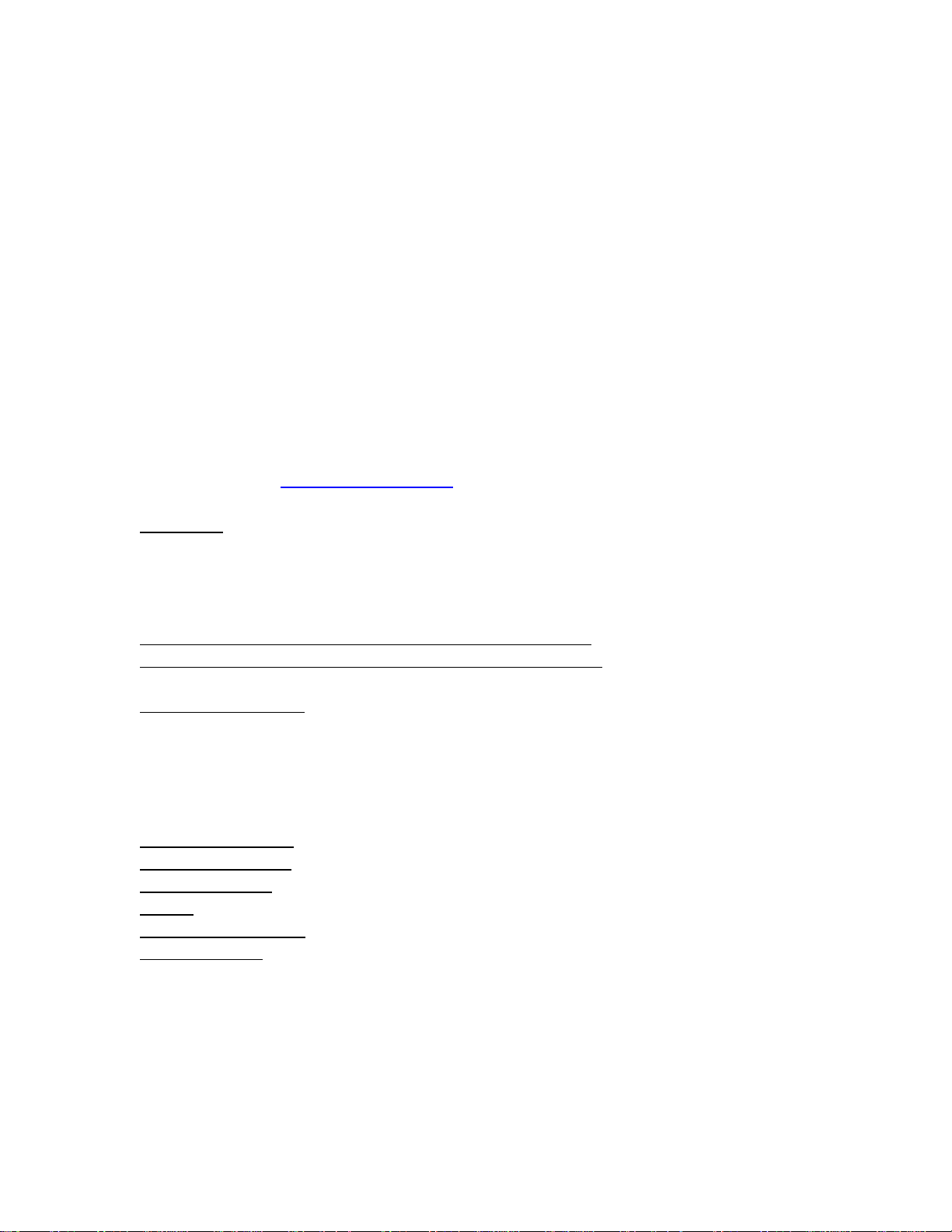
HP PAGEWIDE MANAGED COLOR MFP E58650 PRINTER SERIES
Firmware Readme
Product Name(s):
• HP PageWide Managed Color MFP E58650dn
• HP PageWide Managed Color Flow MFP E58650z
Model Number(s): L3U42A • L3U43A
This document contains information for the firmware revision number:
Firmware Datecode: 20210317
Firmware Revision: 2309046_000271
HP Fleet Bundle Version Designation: FutureSmart Bundle Version 3.9.7
Reminder: Dynamic security enabled printer. This Firmware includes dynamic security
measures, which are used to block cartridges using a non-HP chip or modified or non-HP
electronic circuitry. The printer is intended to work only with new or reused cartridges that
have a new or reused HP chip or circuitry. Periodic firmware updates will maintain the
effectiveness of the dynamic security measures and block cartridges that previously
worked. More at: www.hp.com/learn/ds .
Description
-- What is included in the Firmware bundle?
-- Who needs this firmware?
-- Determining the current version level of your firmware
Enhancements and Fixes provided with this firmware revision
Enhancements and Fixes provided with the previous revision(s)
Installation Instructions
-- Additional Information to know
-- Using the Embedded Web Server
-- Using the Walk up USB port
-- Web JetAdmin
System Requirements
Technical Assistance
Customer Support
Internet
Additional Information
Legal Statements
-- Trademark Notices
-- OPEN-SOURCE SOFTWARE LICENSE AGREEMENTS (In English)
-- License and Copyright
Description
Page 2
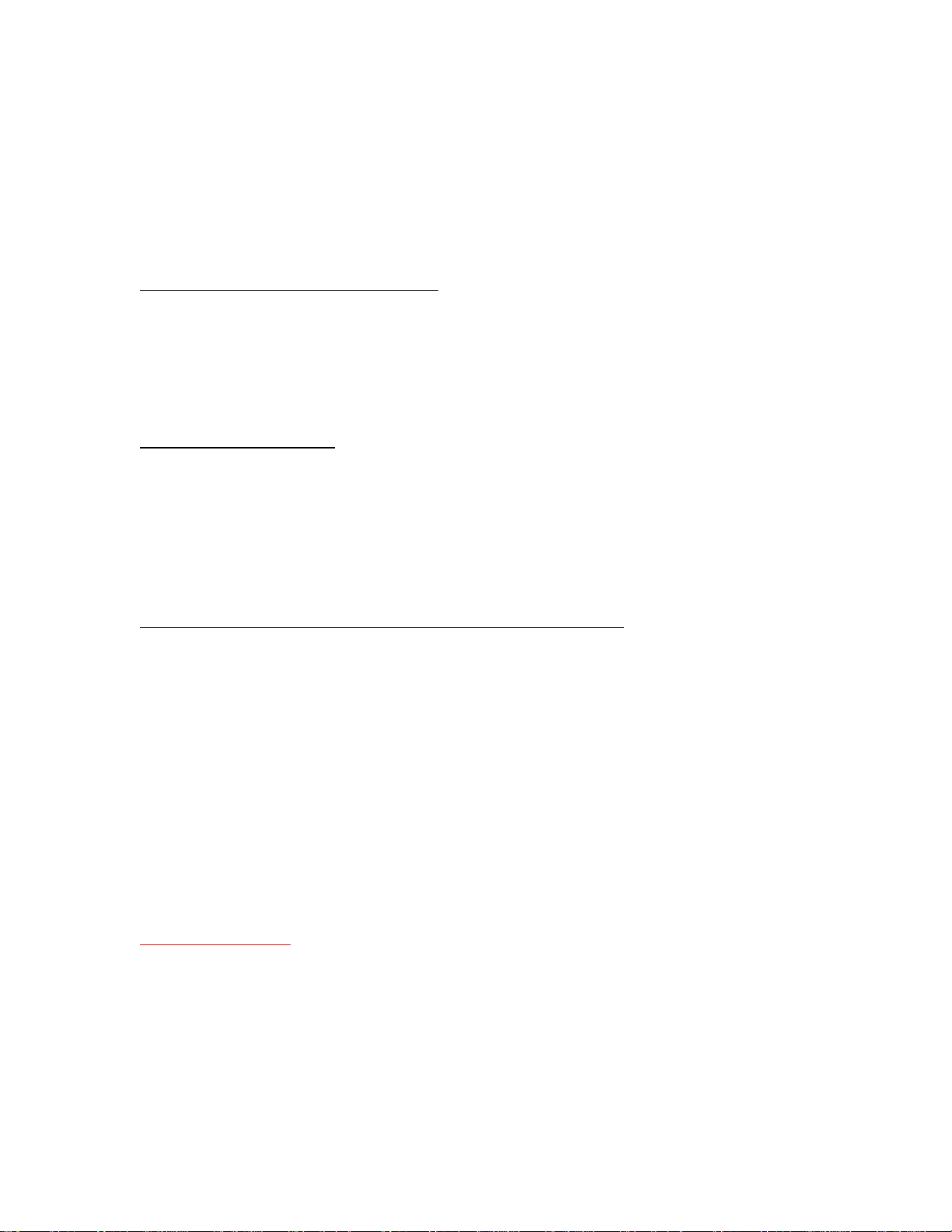
This Readme file provides specific installation instructions and other information you
should know before you perform a firmware update for your HP LaserJet Series printer or
MFP. Installation instructions are provided for Single and Multiple Printer Updates.
This document provides specific update, installation and troubleshooting information. For
additional information on the device features, refer to the online user guide found on the
Windows Printing System Installer CD-ROM that came with your printer or at hp.com.
What is included in a Firmware bundle?
The HP LaserJet printer firmware update file available from the HP web site contains
firmware for the printer, embedded JetDirect (if applicable), HP paper handling
accessories used with the device in one convenient download file. When the Remote
Firmware Upgrade file is sent to the HP LaserJet Printer or MFP firmware for the engine
and all connected accessories are upgraded.
Who needs this firmware?
Similar to HP Inc. providing improved software for your HP LaserJet Printer or MFP, HP Inc.
provides firmware updates for your printer periodically through its supported lifecycle. A
firmware update may be necessary if it is determined that you may benefit from the
resolution of any issue that is documented below. These updates are available on the HP
support web site.
Determining the current version level of your firmware
To determine the current level of firmware installed on the device:
Go to the printer’s or MFP’s control panel.
1. Go to the printer’s control panel.
2. Swipe left and select the Reports application.
3. Select the Configuration/Status Pages menu.
4. Select the Configuration Page option.
5. Select the Print.
On the printed Configuration page look in the section marked "Device Information" for the
Firmware Datecode and Firmware Revision. The Firmware Datecode and Firmware
Revision will look something like this:
Firmware Datecode: 20170715
Firmware Revision: 2403732_013010
IMPORTANT NOTE:
This firmware file requires an interactive update method. You CANNOT update these
Product(s)/Model(s) using the traditional FTP, LPR or Port 9100 methods of upgrading.
Please use one of the following methods listed below to update the firmware of this
device.
Page 3
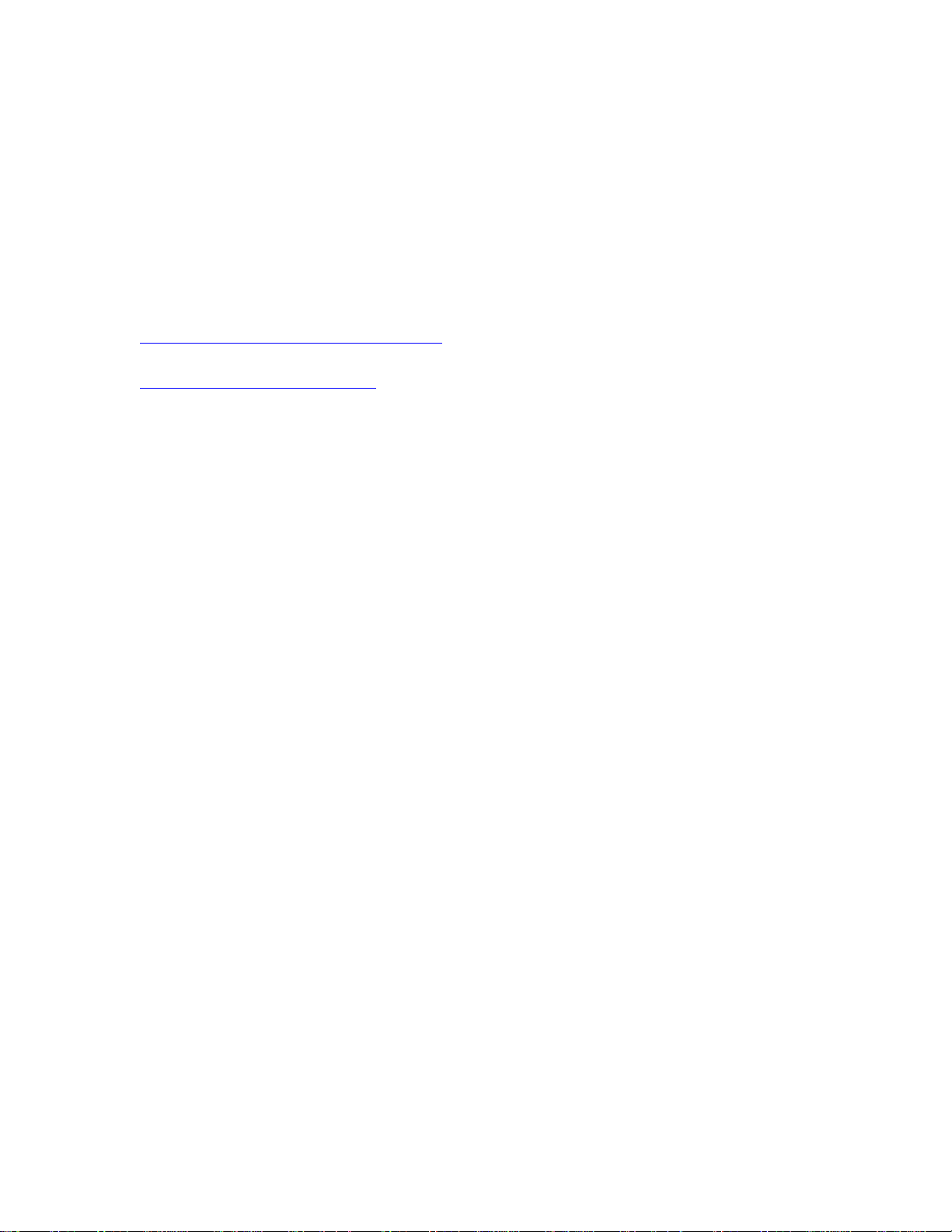
Enhancements and Fixes provided with this Firmware
revision:
The following new functionality or features are provided by this firmware release:
Firmware Datecode: 20210317
Firmware Revision: 2309046_000271
HP Fleet Bundle Version Designation: FutureSmart Bundle Version 3.9.7
For information on HP Security Bulletins addressed by firmware releases, please visit:
https://support.hp.com/security-bulletins
To initiate a subscription to receive future HP Security Bulletin alerts via email, visit:
https://www.hp.com/go/alerts
ENHANCEMENT:
Base:
➢ No New Updates
Digital Send:
➢ No New Updates
Fax:
➢ No New Updates
Security/Authentication:
➢ No New Updates
Embedded JetDirect:
➢ No New Updates
FIXES:
Base:
Page 4
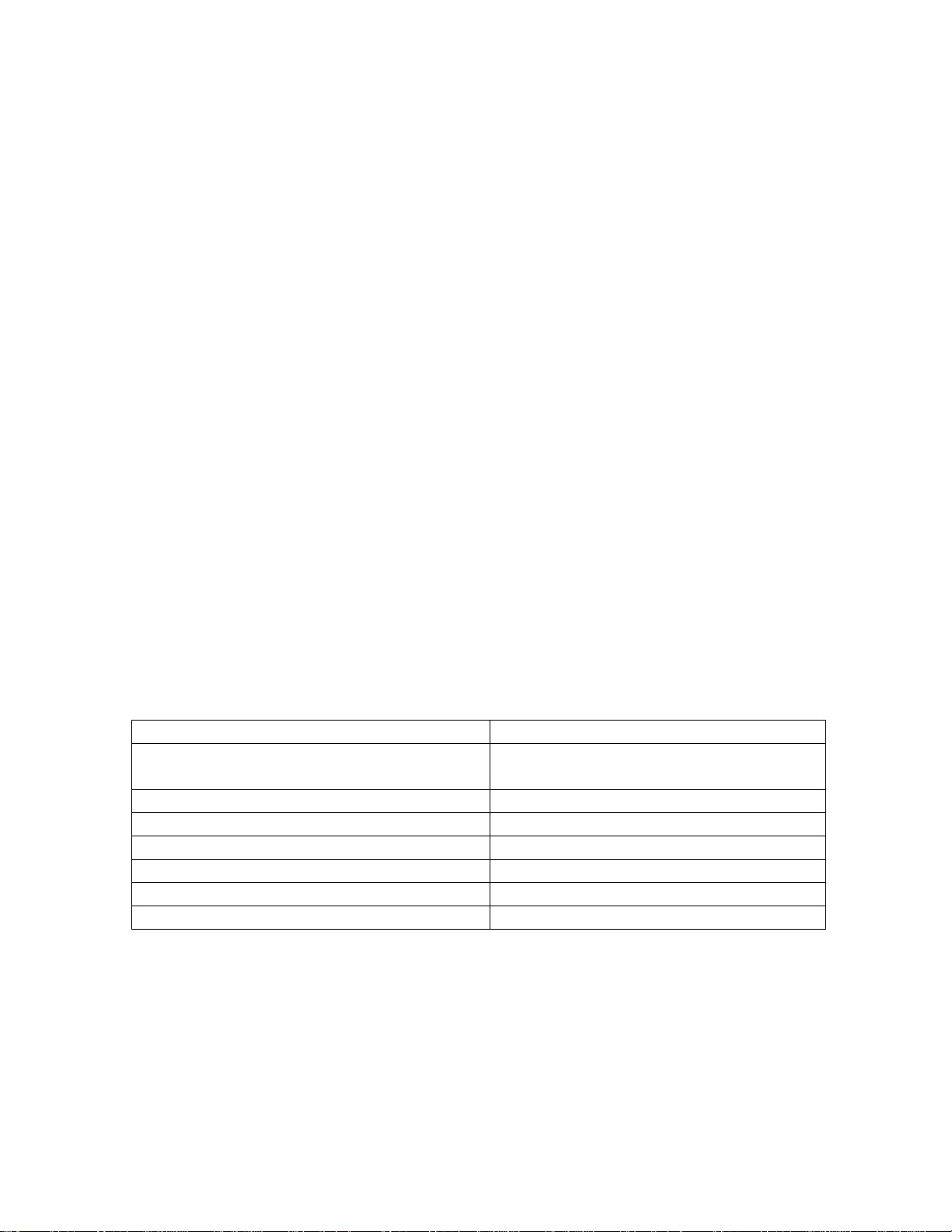
➢ HP Webservices will stop working and the printer will lose its connection to HP
Connected on the web. You may see an error "Could not communicate with HP
Connected, or Unable to contact HP Connected" when you try to enable HP Web
Services.
➢ Third party solutions created in 2021 will not be able to load on the device
through the solution installer page.
Digital Send:
➢ No New Updates
Fax:
➢ No New Updates
Security/Authentication:
➢ No New Updates
Embedded JetDirect:
➢ No New Updates
Current firmware revisions included in this firmware bundle:
DEVICE FIRMWARE REVISION
COMPONENT
FIRMWARE VERSION
HP PAGEWIDE MANAGED COLOR MFP
E58650 SERIES
Firmware Datecode: 20210317
Firmware Revision: 2309046_000271
Embedded JetDirect
JSI23900041
CPB
3.055r
SCB
xxxxFA1744AR 1.0
Fax
11.4A
HP Fleet Release Designation
Original Release FutureSmart 3.9.7
MD5 checksum for .bdl file
be33e4a9a95ea7ddf3e2a9bd1cd0243e
Enhancements and Fixes provided with this Firmware
revision:
The following new functionality or features are provided by this firmware release:
Firmware Datecode: 20191213
Firmware Revision: 2309025_582095
HP Fleet Bundle Version Designation: FutureSmart Bundle Version 3.9.6
Page 5
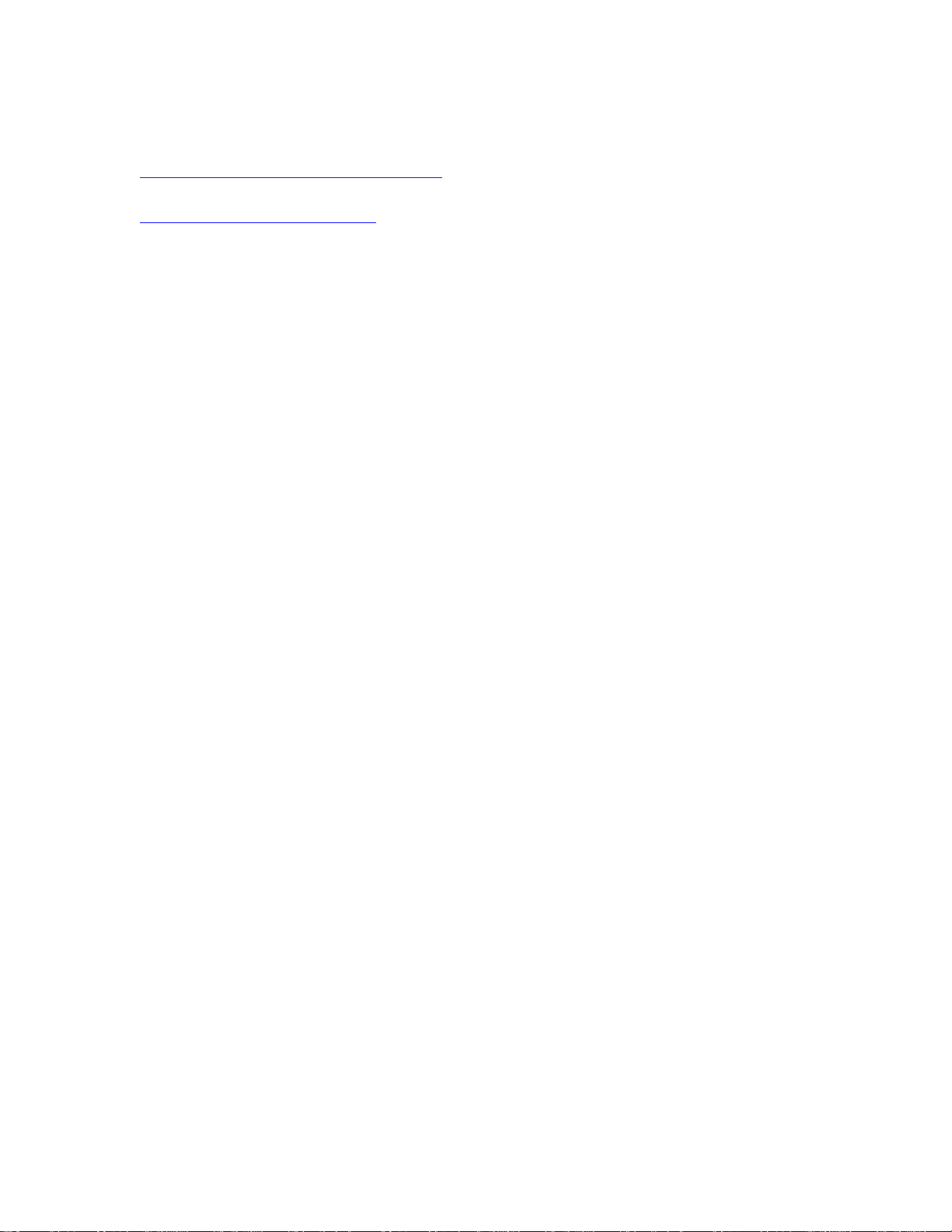
For information on HP Security Bulletins addressed by firmware releases, please visit:
https://support.hp.com/security-bulletins
To initiate a subscription to receive future HP Security Bulletin alerts via email, visit:
https://www.hp.com/go/alerts
ENHANCEMENT:
Base:
➢ No New Updates
Digital Send:
➢ No New Updates
Fax:
➢ No New Updates
Security/Authentication:
➢ No New Updates
Embedded JetDirect:
➢ No New Updates
FIXES:
Base:
➢ 49.4A.04 error may occur intermittently when printing from certain types of
customized applications.
➢ Added the ability to perform an Auto Reboot when a 61.00.00 engine
communication error occurs even though the error is not displayed in the event log.
Digital Send:
➢ No New Updates
Page 6
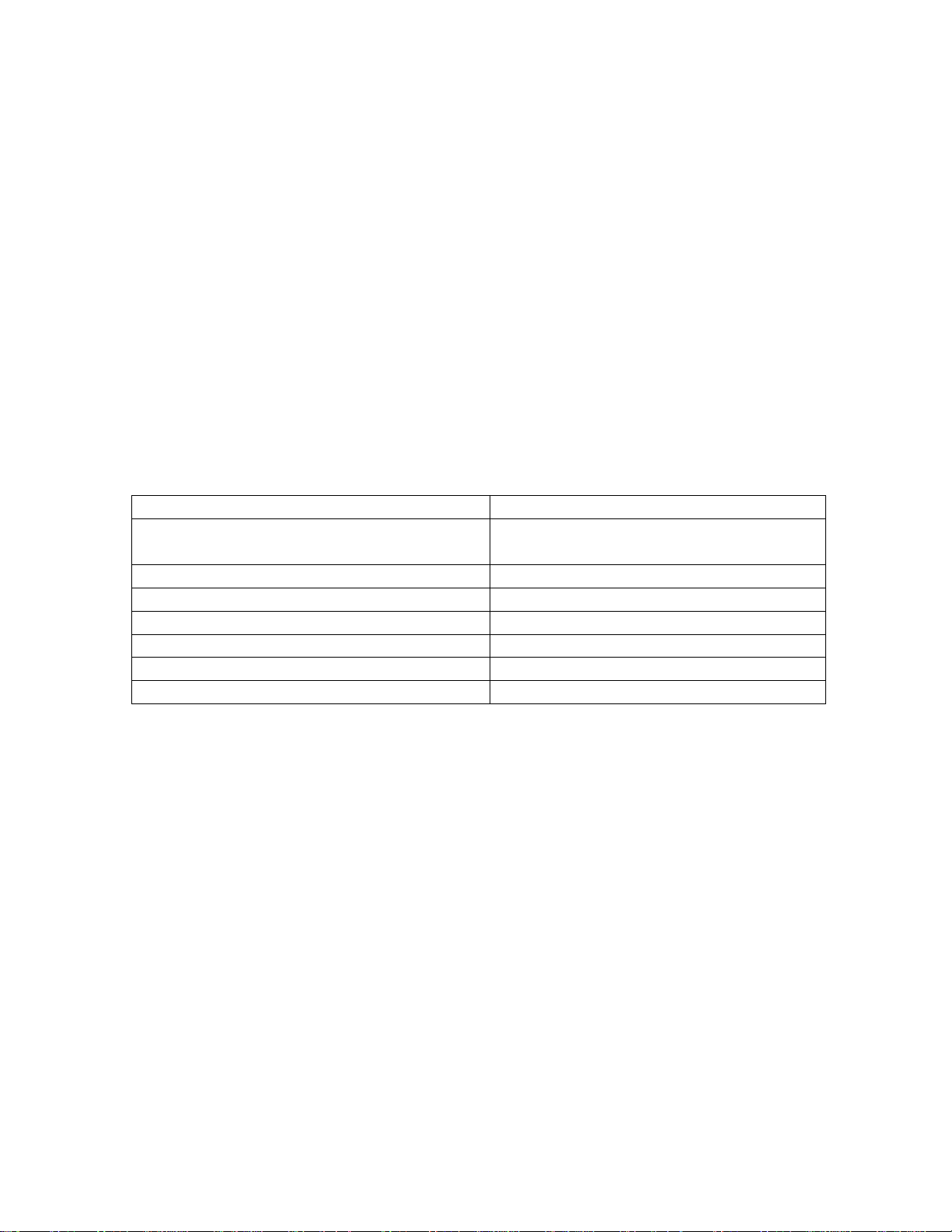
Fax:
➢ No New Updates
Security/Authentication:
➢ No New Updates
Embedded JetDirect:
➢ No New Updates
Current firmware revisions included in this firmware bundle:
DEVICE FIRMWARE REVISION
COMPONENT
FIRMWARE VERSION
HP PAGEWIDE MANAGED COLOR MFP
E58650 SERIES
Firmware Datecode: 20191213
Firmware Revision: 2309025_582095
Embedded JetDirect
JSI23900037
CPB
3.055r
SCB
xxxxFA1744AR 1.0
Fax
11.4A
HP Fleet Release Designation
Original Release FutureSmart 3.9.6
MD5 checksum for .bdl file
d4e9fc7f3feaccb67ab7ccf2ea0f0866
Enhancements and Fixes provided with this Firmware
revision:
The following new functionality or features are provided by this firmware release:
Firmware Datecode: 20190711
Firmware Revision: 2309021_581891
HP Fleet Bundle Version Designation: FutureSmart Bundle Version 3.9.5
ENHANCEMENT:
Base:
➢ No New Updates
Digital Sending:
Page 7

➢ No New Updates
Analog Fax:
➢ No New Updates
Security/Authentication:
➢ Added an updated digital signature verification for aftermarket solution bundles
during installation. Currently installed solutions are not affected. Customers and
resellers should work with solution providers for an updated signature-compliant
version of their software.
Embedded JetDirect:
➢ No New Updates
FIXES:
Security/Authentication:
➢ CVE-2019-6334 - Solution application signature checking may allow potential
execution of arbitrary code.
Base:
➢ Some SmartCard solutions may fail to communicate with the card reader properly
causing the authentication dialog window to not appear.
➢ The eMMC part may fail prematurely with a 99.39.73 error.
Digital Sending:
➢ Warning message may appear stating the recipients email address is not in the
address book.
Fax:
➢ No New Updates
Embedded JetDirect:
➢ No New Updates
Page 8

Current firmware revisions included in this firmware bundle:
DEVICE FIRMWARE REVISION
COMPONENT
FIRMWARE VERSION
HP PAGEWIDE MANAGED COLOR MFP
E58650 SERIES
Firmware Datecode: 20190711
Firmware Revision: 2309021_581891
Embedded JetDirect
JSI23900036
CPB
3.055r
SCB
xxxxFA1744AR 1.0
Fax
11.4A
HP Fleet Release Designation
Original Release FutureSmart 3.9.5
MD5 checksum for .bdl file
8b0acb8b6dd73b89fb82071feeeca041
Enhancements and Fixes provided with this Firmware
revision:
The following new functionality or features are provided by this firmware release:
Firmware Datecode: 20190118
Firmware Revision: 2309010_581413
HP Fleet Bundle Version Designation: FutureSmart Bundle Version 3.9.4
ENHANCEMENT:
Base:
➢ No New Updates
Digital Sending:
➢ No New Updates
Analog Fax:
➢ No New Updates
Security/Authentication:
➢ New security check will prevent installation of non-compliant aftermarket solution
bundles. Currently installed solutions are unaffected. Please work with solution
providers for an updated signature-compliant version of their software.
Page 9

Embedded JetDirect:
➢ No New Updates
FIXES:
Security/Authentication:
➢ No New Updates
Base:
➢ Unable to configure Digital Send Software (DSS) workflows when Cross-site
Request Forgery (CSRF) is enabled.
➢ Scan and Copy jobs may get cancelled when pressing the space bar on the slide
out keyboard.
Digital Sending:
➢ Warning message may appear stating the recipients email address is not in the
address book.
Fax:
➢ No New Updates
Embedded JetDirect:
➢ TLS 1.0 and Multicast IPV4 settings do not get backed up and restored properly.
Current firmware revisions included in this firmware bundle:
DEVICE FIRMWARE REVISION
COMPONENT
FIRMWARE VERSION
HP PAGEWIDE MANAGED COLOR MFP
E58650 SERIES
Firmware Datecode: 20190118
Firmware Revision: 2309010_581413
Embedded JetDirect
JSI23900036
CPB
3.055r
SCB
xxxxFA1744AR 1.0
Fax
11.4A
HP Fleet Release Designation
Original Release FutureSmart 3.9.4
MD5 checksum for .bdl file
3c24d8c87c8bdb05e9460b1522a08e66
Page 10

Enhancements and Fixes provided with this Firmware
revision:
The following new functionality or features are provided by this firmware release:
Firmware Datecode: 20180606
Firmware Revision: 2308974_579780
HP Fleet Bundle Version Designation: FutureSmart Bundle Version 3.9.2
ENHANCEMENT:
Base:
➢ No New Updates
Digital Sending:
➢ No New Updates
Analog Fax:
➢ No New Updates
Security/Authentication:
➢ Added a feature to prevent Cross-site Request Forgery (CSRF) exploits. This guards
against a malicious exploit where unauthorized commands are sent to the EWS
using the logged-on administrator credentials.
Embedded JetDirect:
➢ No New Updates
FIXES:
Security/Authentication:
➢ CVE-2018-5923 : Insecure Solution DLL Signature Validation.
➢ CVE-2015-9251 : jQuery before version 1.12.0 and 3.0.0 may be vulnerable to
Cross-site Scripting (XSS) attacks
Base:
➢ Under certain conditions 49.38.07 error is seen after receiving a fax job.
Page 11

Digital Sending:
➢ No New Updates
Fax:
➢ Fax icon is disabled and requires reconfiguration when you upgrade from
firmware version 3.8.7 to 3.9.
Embedded JetDirect:
➢ Cisco "ARP Proxy" feature is causing devices to decline the DHCP offer.
➢ Syslog Priority setting is not filtering properly.
➢ Device loses network connection after re-negotiating the link speed.
Current firmware revisions included in this firmware bundle:
DEVICE FIRMWARE REVISION
COMPONENT
FIRMWARE VERSION
HP PAGEWIDE MANAGED COLOR MFP
E58650 SERIES
Firmware Datecode: 20180606
Firmware Revision: 2308974_579780
Embedded JetDirect
JSI23900018
CPB
3.055q
SCB
xxxxFA1744AR 1.0
Fax
11.4A
HP Fleet Release Designation
Original Release FutureSmart 3.9.2
MD5 checksum for .bdl file
3789fe0ae639c7724b181900162df029
Enhancements and Fixes provided with this Firmware
revision:
The following new functionality or features are provided by this firmware release:
Firmware Datecode: 20180301
Firmware Revision: 2308955_579081
HP Fleet Bundle Version Designation: FutureSmart Bundle Version 3.9.1
ENHANCEMENT:
Base:
➢ No New Updates
Page 12

Digital Sending:
➢ No New Updates
Analog Fax:
➢ No New Updates
Security/Authentication:
➢ No New Updates
Embedded JetDirect:
➢ No New Updates
FIXES:
Security/Authentication:
➢ No New Updates
Base:
➢ When printing from Mac OS High Sierra, error "undefinedresult, OFFENDING
COMMAND" is seen.
➢ Unable to print certain PDF files from USB.
Digital Sending:
➢ No New Updates
Fax:
➢ No New Updates
Embedded JetDirect:
➢ By default, the IPP queue was disabled and it was enabled only for CUPS client.
This change includes enabling IPP queue by default, which improves IPP/IPPS
performance significantly.
Page 13

Current firmware revisions included in this firmware bundle:
DEVICE FIRMWARE REVISION
COMPONENT
FIRMWARE VERSION
HP PAGEWIDE MANAGED COLOR MFP
E58650 SERIES
Firmware Datecode: 20180301
Firmware Revision: 2308955_579081
Embedded JetDirect
JSI23900012
CPB
3.055q
SCB
xxxxFA1744AR 1.0
Fax
11.4A
HP Fleet Release Designation
Original Release FutureSmart 3.9.1
MD5 checksum for .bdl file
f8477f8bb4684df05e63409027f77460
Enhancements and Fixes provided with this Firmware
revision:
The following new functionality or features are provided by this firmware release:
Firmware Datecode: 20171213
Firmware Revision: 2308937_578492
HP Fleet Bundle Version Designation: FutureSmart Bundle Version 3.9
ENHANCEMENT:
Base:
➢ No New Updates -- Original Release
Digital Sending:
➢ No New Updates -- Original Release
Analog Fax:
➢ No New Updates -- Original Release
Security/Authentication:
➢ No New Updates -- Original Release
Embedded JetDirect:
➢ No New Updates -- Original Release
Page 14

FIXES:
Base:
➢ No New Updates -- Original Release
Digital Sending:
➢ No New Updates -- Original Release
Analog Fax:
➢ No New Updates -- Original Release
Security/Authentication:
➢ No New Updates -- Original Release
Embedded JetDirect:
➢ No New Updates -- Original Release
Current firmware revisions included in this firmware bundle:
DEVICE FIRMWARE REVISION
COMPONENT
FIRMWARE VERSION
HP PAGEWIDE MANAGED COLOR MFP
E58650 SERIES
Firmware Datecode: 20171213
Firmware Revision: 2308937_578492
Embedded JetDirect
JSI23900010
CPB
3.055q
SCB
xxxxFA1744AR 1.0
Fax
11.4A
HP Fleet Release Designation
Original Release FutureSmart 3.9
MD5 checksum for .bdl file
8fcd5dc13041ef5317205c41d4c04564
No Previous Releases -- Original Version
Installation Instructions
NOTE: Please be aware that an update in some circumstances may require 10 minutes
or more to complete.
Page 15

You can send the firmware update to a device at any time; the device will wait for all I/O
channels to become idle before cycling power.
Please print a configuration page prior to performing any firmware update. To print the
configuration page:
1. Go to the printer’s control panel.
2. Swipe left and select the Reports menu.
3. Select the Configuration/Status Pages menu.
4. Select the Configuration Page option.
5. Select the Print.
On the printed Configuration page look in the section marked "Device Information" for the
Firmware Datecode and Firmware Revision. The Firmware Datecode and Firmware
Revision will look something like this:
Firmware Datecode: 20170215
Firmware Revision: 2648753_135764
The elapsed time for an update depends on the I/O transfer time as well as the time that it
takes for the printer to reinitialize. The I/O transfer time depend on the speed of the host
computer sending the update and the I/O method (USB or network).
The re-initialization time will depend on the specific hardware configuration of the printer,
such as the number of EIO devices installed, the presence of external paper handling
devices, and the amount of memory installed. Finally, any print jobs ahead of the
firmware job in the queue will be printed before the update is processed.
NOTE: When the update process has completed the LaserJet will need to be rebooted.
Once the printer is back online, print a Configuration Page and verify that the new
firmware has been installed.
Additional information to know
The firmware file will be in the following file format “xxxxxxx.bdl” where “xxx” indicates
the firmware file name and the “.bdl” is the files extension.
This file requires an interactive update method. You cannot update the printer using the
traditional FTP, LPR or Port 9100 methods of upgrading. Please use one of the following
methods listed below to update the firmware of this device.
How to perform firmware upgrades.
Embedded Web Server:
(control panel is at a Ready screen)
After uncompressing the file you will see a xxxxxxx.bdl file.
1. Open an Internet Browser Window.
2. Enter the IP address in the URL line.
Page 16

3. Select the
Firmware Upgrade
link from within the General tab.
4. Select
Choose File
and browse to the location that the firmware upgrade file
was downloaded to, and then select the firmware file.
5. Select the
Install
button to perform the upgrade.
NOTE:
Do not close the Browser Window or interrupt communication until the
Embedded Web Server displays the Confirmation Page.
6.
The printer will automatically reboot unless you are downgrading. If
downgrading Firmware you will be prompted to select the Rollback option.
NOTE:
Please be aware that an update in some circumstances may require 10
minutes or more to complete.
Once the printer or MFP is back online, print a Configuration Page and verify that the new
firmware has been installed.
Walk-up USB thumb drive:
(Standard control panel menu)
After uncompressing the file you will see a xxxxxxx.bdl file.
1. Copy the xxxxxxx.bdl file to a portable USB flash memory storage device (thumb
drive).
NOTE:
USB Flash Drives that are not in a Fat32 format or having a CD formatted
partition may not be recognized by the printer. You may need to try a different USB
flash drive.
2. Turn the printer ON.
3. Swipe to the left and select the
Support Tools
application.
4. Select the
Maintenance
menu
5. Select the
USB Firmware Upgrade
menu.
6. Insert the portable USB storage device with the xxxxxxx.bdl file on it into the USB
port on the front control panel of the product.
7. Select the xxxxxxx.bdl file you would like to use.
NOTE:
If there is more than one xxxxxxx.bdl file on the storage device, make sure
that you select the correct file for this product.
8. Select the Install button on the bottom of the screen.
9. Select the Upgrade, Re-install or Downgrade option depending on the task
you are performing. The firmware upload process will begin.
When the upload is complete, the printer will reboot automatically and start the
upgrade process.
NOTE:
The upgrade process may take up to 10 minutes to complete. Please do not
interrupt the updating process.
Page 17

Once the printer or MFP is back online, print a Configuration Page and verify that the new
firmware has been installed.
Pre-Boot walk-up USB thumb drive:
(control panel Pre-Boot menu)
NOTE:
Only to be used if the printer is not able to boot to READY
After uncompressing the file you will see a xxxxxxx.bdl file.
1. Copy the xxxxxxx.bdl file to a portable USB flash memory storage device (thumb
drive).
NOTE:
USB Flash Drives that are not in a Fat32 format or having a CD formatted
partition may not be recognized by the printer. You may need to try a different USB
flash drive.
2. Turn the printer ON.
3. Press the
HP
logo in the middle of the screen when you see the “
1/8
” under the
logo.
4. Press the Down arrow to highlight
Administrator
, and then press OK.
5. Press the Down arrow to highlight
Download
, and then press OK.
6. Insert the portable USB storage device with the xxxxxxx.bdl file on it.
7. Press the Down arrow to highlight
USB Thumbdrive
, and then press OK.
8. Press the Down arrow to highlight the xxxxxxx.bdl file, and then press OK.
NOTE:
Please make sure the firmware file is located in the root directory of the flash
drive. If you have more than one .bdl file on your USB flash drive, select the file you
want loaded and press OK.
Please be patient since this may take up to 10 minutes to complete.
9. When the message
Complete
appears on the control panel display, power cycle
the printer.
10. The printer will start the upgrade process and will continue to boot to the Ready
state.
NOTE:
Please be patient since this may take up to 10 minutes to complete.
Once the printer or MFP is back online, print a Configuration Page and verify that the new
firmware has been installed.
Web Jetadmin (Supported with version 10.4 SR1 with FP4 or newer)
Please visit www.hp.com and type “Web Jet Admin” in the “Search” Box to find more
information about new releases of Web Jetadmin and the release note information for
those releases.
Upgrading Firmware:
1. Start Web Jetadmin 10.4 SR1 with FP4 or newer
Page 18

2. From the “Device Management” section, select "All Devices” (or the appropriate
device group). An “All Devices” list will appear in the center window.
3. Find your device in the list, or type the IP address of the device in the Quick Device
Discovery section in the lower-left of the screen (this will highlight your device in
the device list). You can sort the device list by clicking on a column name at the
top.
4. If your device list is sorted my model number, you may select multiple devices with
the same model number by Control-Click or Shift-Click.
5. Right-click on the device and select “Upgrade firmware…”.
6. An Upgrade Firmware window will appear. Select “Device firmware” and click
“Next”
7. A list of available firmware will appear. If the correct version is listed, click
“Next”, and the upgrade process will start.
NOTE: If the correct firmware version does not appear within the list, you will need to
manually upload it into WJA. New firmware may be available on an FTP site prior to
appearing on hp.com. The instructions below allow you to upload a firmware file from
your local PC to WJA 10.4 SR1 with FP4 or newer
Uploading new firmware files into WJA:
1. Click on “Firmware/Firmware Repository” in the “Device Management” pane
2. A “Firmware Repository” window will appear in the center of the screen
3. Click on “Upload” in the upper-right of the window
4. Browse to the .bdl file on your local PC
5. Click “Upload”
6. Once the .bdl file is uploaded, go back to step 2 in the first section and complete
steps 2 through 6.
NOTE: Do not turn printer off during the update process! When the update process is
complete, the printer will automatically reboot. If the firmware update process fails, Web
JetAdmin will provide notification with a page (screen) of information regarding the
reason(s) for failure. A link will be provided to attempt the process again.
System Requirements
The Firmware upgrade process requires a network or USB port connection.
Technical Assistance
Some of the services below are provided for the United States only. Similar services to
those listed below are available in other countries. See your printer's user guide or call
your local authorized HP dealer.
Customer Support
See your printer's user guide or call your local authorized HP dealer.
Internet
Page 19

An anonymous FTP library service is available worldwide for around-the-clock-access to
drivers and technical support information for HP peripheral and computer products.
Please note that paths may change without notice. Access the Internet or FTP address and
use the menus to locate the software or support of your choice.
URL for HP PageWide Enterprise Color 586 Series Support:
URL for Firmware downloads:
www.hp.com/support/pagewideManagedcolorE58650MFP
URL for Support:
http://www.hp.com/go/support
URL for Access HP: http://www.hp.com
FTP address: ftp.hp.com
Login: anonymous
Password: your Internet email address
Additional Information
Refer to your printer's user guide for additional methods of obtaining software and support
information, such as printer driver distribution centers other online services, fax services,
and other online support.
Legal Statements
Trademark Notices
MS-DOS, Windows, Windows 2000, Excel 2000, Microsoft Office, Windows Server
2003, Outlook, PScript and Internet Explorer are registered trademarks of Microsoft
Corporation in the United States and/or other countries.
PostScript is a registered trademark of Adobe Systems Incorporated.
Quark and QuarkXpress are trademarks of Quark Inc.
Mac, Macintosh and Safari are registered trademarks of Apple Computer, Inc.
The Adobe logo, Acrobat, the Adobe PDF logo, Distiller, and Reader are either registered
trademarks or trademarks of Adobe Systems Incorporated in the United States and/or
other countries.
Novell is a registered trademark of Novell, Inc., in the United States and other countries.
Netscape Navigator, is a registered trademark of Netscape Communications Corporation
in the United States and other countries.
License and Copyright
© Copyright 2017 HP Inc., L.P.
The information contained herein is subject to change without notice. The only warranties
for HP products and services are set forth in the express warranty statements
accompanying such products and services. Nothing herein should be construed as
constituting an additional warranty. HP shall not be liable for technical or editorial errors
or omissions contained herein
Page 20

