Page 1
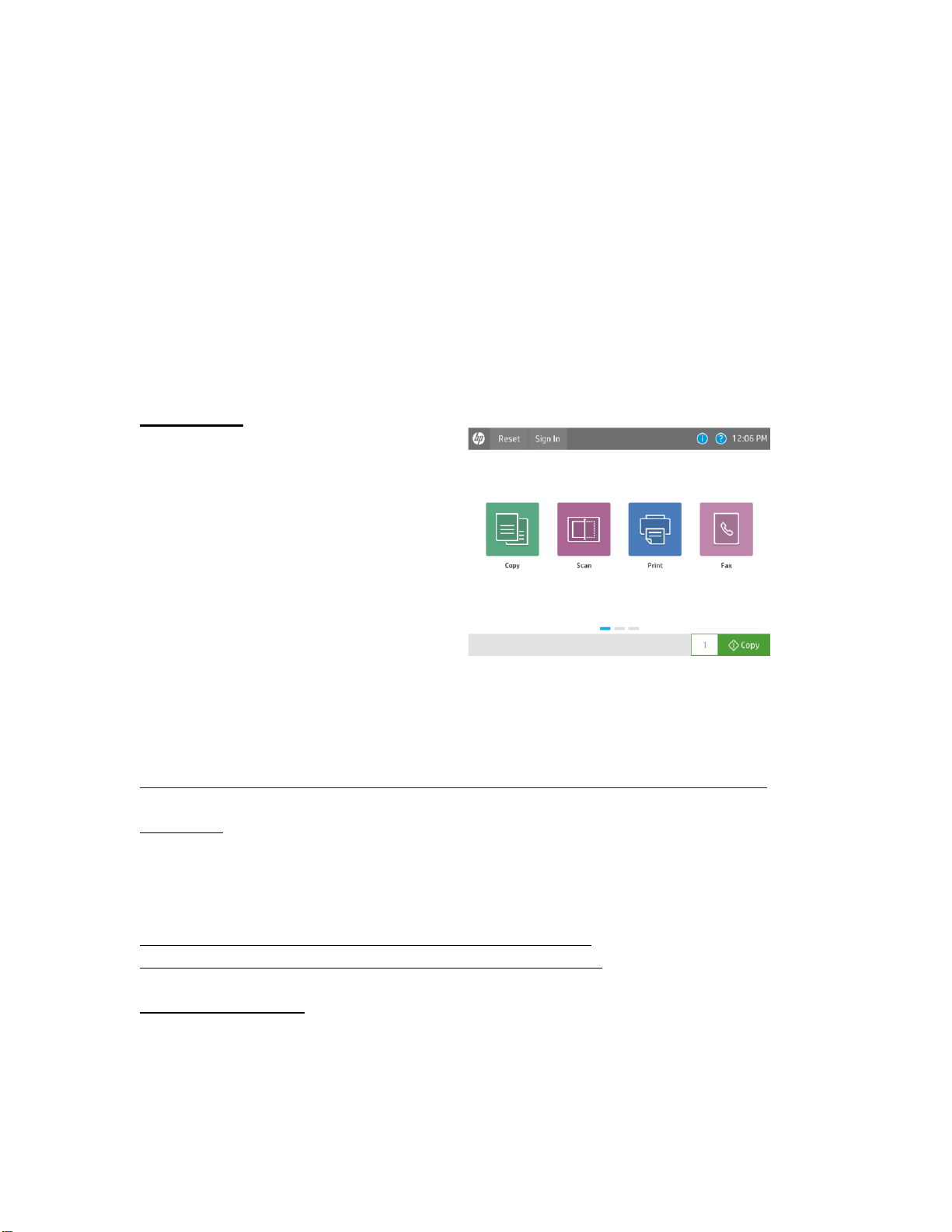
COLOR LASERJET MANAGED MFP E57540 PRINTER SERIES
Firmware Readme
Product Name(s):
• HP Color LaserJet Managed MFP E57540dn
• HP Color LaserJet Managed Flow MFP E57540c
Model Number(s): •3GY25A • 3GY26A,
This document contains information for the firmware revision number:
Firmware Datecode: 20200807
Firmware Revision: 2411097_060474
HP Fleet Bundle Version Designation: FutureSmart Bundle Version 4.11.0.1
Please note that this product will not
support FutureSmart 3 firmware.
FutureSmart 4 firmware provides a new
user interface experience to help
increase productivity with your HP
Enterprise device.
More information on FutureSmart 4 can be found in the FutureSmart Solution Brief found
here:
http://h20195.www2.hp.com/v2/GetDocument.aspx?docname=4AA6-9365ENW
Description
-- What is included in the Firmware bundle?
-- Who needs this firmware?
-- Determining the current version level of your firmware
Enhancements and Fixes provided with this firmware revision
Enhancements and Fixes provided with the previous revision(s)
Installation Instructions
-- Additional Information to know
-- Using the Embedded Web Server
-- Using the Walk up USB port
-- Web JetAdmin
Page 2
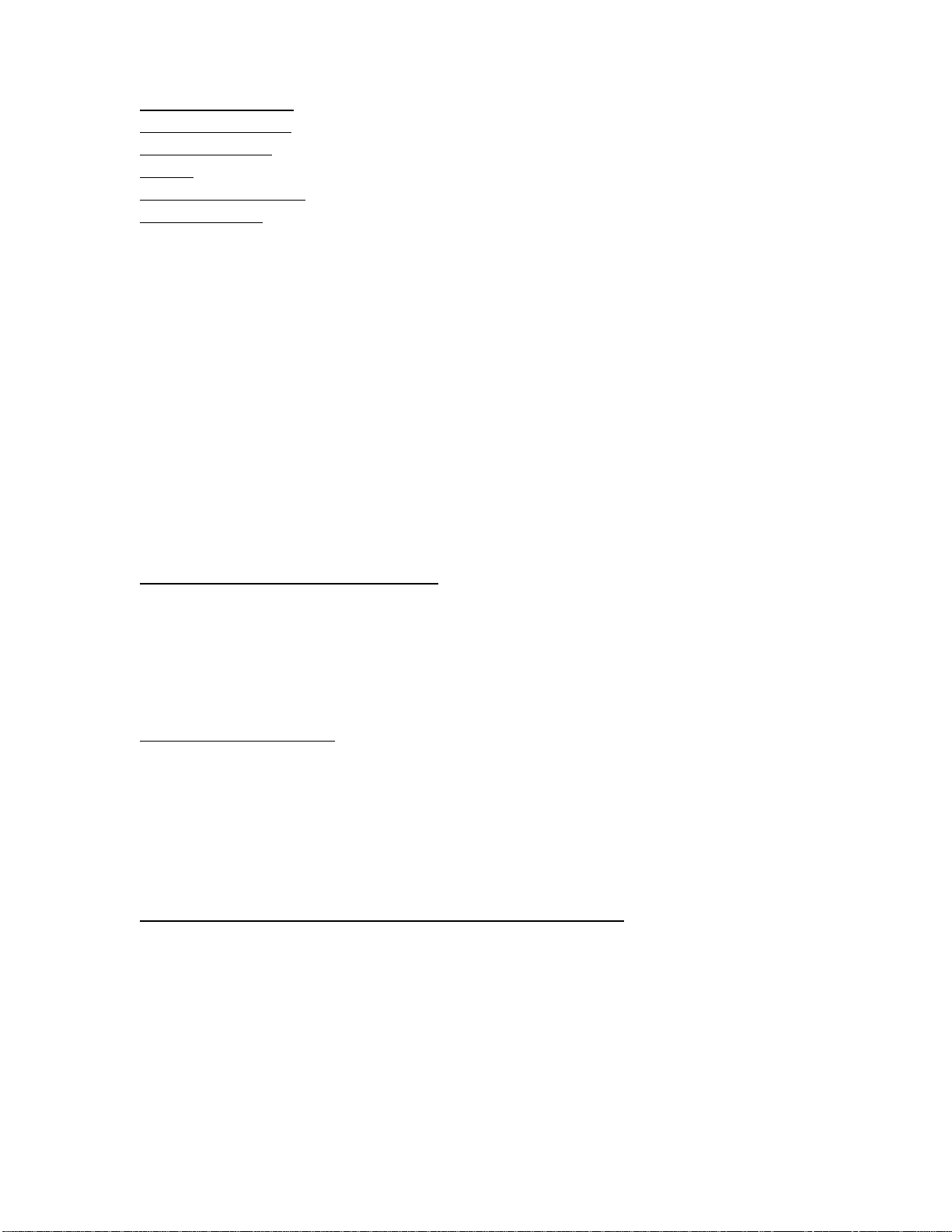
System Requirements
Technical Assistance
Customer Support
Internet
Additional Information
Legal Statements
-- Trademark Notices
-- OPEN-SOURCE SOFTWARE LICENSE AGREEMENTS (In English)
-- License and Copyright
Description
This Readme file provides specific installation instructions and other information you
should know before you perform a firmware update for your HP LaserJet Series printer or
MFP. Installation instructions are provided for Single and Multiple Printer Updates.
This document provides specific update, installation and troubleshooting information. For
additional information on the device features, refer to the online user guide found on
hp.com.
What is included in a Firmware bundle?
The HP LaserJet printer firmware update file available from the HP web site contains
firmware for the printer, embedded JetDirect (if applicable), HP paper handling
accessories used with the device in one convenient download file. When the Remote
Firmware Upgrade file is sent to the HP LaserJet Printer or MFP firmware for the engine
and all connected accessories are upgraded.
Who needs this firmware?
Similar to HP Inc. providing improved software for your HP LaserJet Printer or MFP, HP Inc.
provides firmware updates for your printer periodically through its supported lifecycle. A
firmware update may be necessary if it is determined that you may benefit from the
resolution of any issue that is documented below. These updates are available on the HP
support web site.
Determining the current version level of your firmware
To determine the current level of firmware installed on the device:
Go to the printer’s or MFP’s control panel.
1. Go to the printer’s control panel.
2. Swipe left and select the Reports application.
3. Select the Configuration/Status Pages menu.
4. Select the Configuration Page option.
5. Select the Print.
Page 3
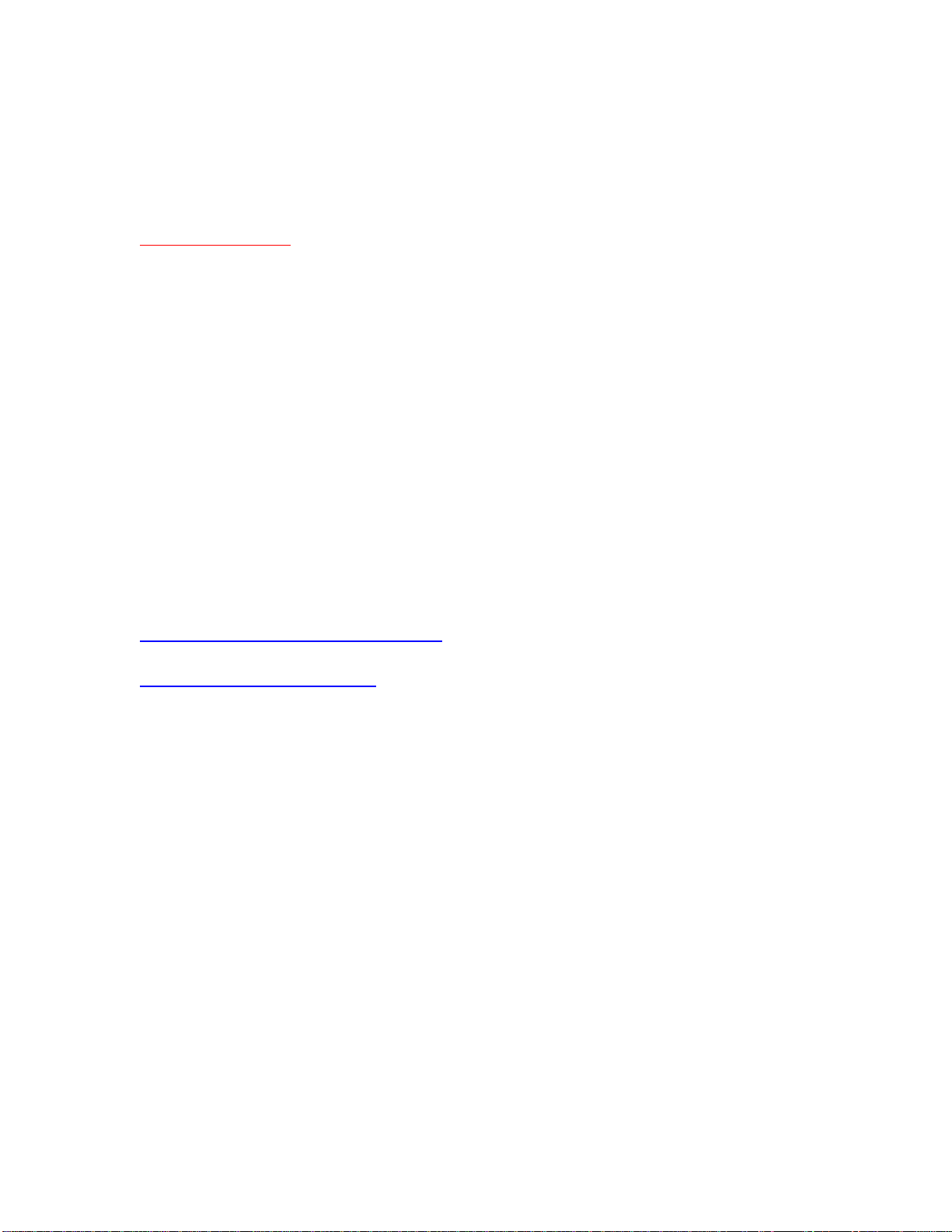
On the printed Configuration page look in the section marked "Device Information" for the
Firmware Datecode and Firmware Revision. The Firmware Datecode and Firmware
Revision will look something like this:
Firmware Datecode: 20170715
Firmware Revision: 2403732_013005
IMPORTANT NOTE:
This firmware file requires an interactive update method. You CANNOT update these
Product(s)/Model(s) using the traditional FTP, LPR or Port 9100 methods of upgrading.
Please use one of the following methods listed below to update the firmware of this
device.
Enhancements and Fixes provided with this Firmware
revision
The following new functionality or features are provided by this firmware release:
Firmware Datecode: 20200807
Firmware Revision: 2411097_060474
HP Fleet Bundle Version Designation: FutureSmart Bundle Version 4.11.0.1
For information on HP Security Bulletins addressed by firmware releases, please visit:
https://support.hp.com/security-bulletins
To initiate a subscription to receive future HP Security Bulletin alerts via email, visit:
https://www.hp.com/go/alerts
ENHANCEMENT:
Base:
➢ Added device level notifications, such as paper out messages, to be displayed in
the Workpath notification area.
➢ Added support for both the HP and Honeywell barcode reader to allow input text
at the control panel by reading a barcode.
Digital Sending:
➢ No New Updates
Analog Fax:
➢ Added support for Mixed Originals for fax job with pages longer than 15 inches
in length.
Page 4
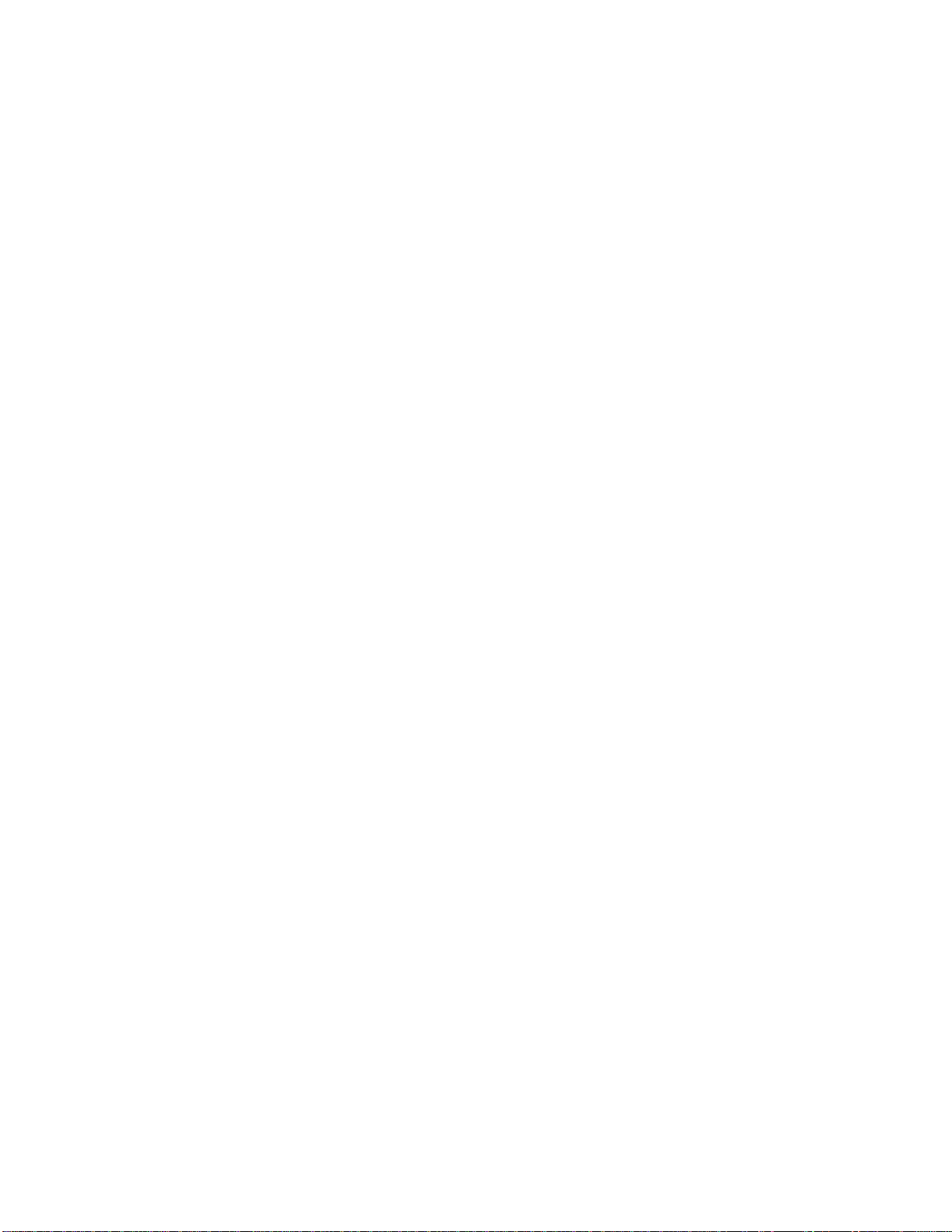
Security/Authentication:
➢ The Embedded Web Server Security Log now provides access to device generated
Syslog event information. The log stores all generated syslog event messages to an
internal file that can be exported from the device EWS Security page.
➢ Added support for the HP Smartcard NIPRNet Solution for US Government to now
authenticate automatically using the Signature or PIV-Authentication certificate. The
preferred certificate for authentication is configured using the Prefer-GSC-IS over
PIV card setting.
Embedded JetDirect:
➢ A Workpath app might launch prior to SIO Authentication and storing previous
saved credentials in the Cloud Vault.
FIXES:
Base:
➢ Jobs may not get duplexed when media is loaded short edge feed in certain cases.
➢ The Date and Time stamp within the Service Event logs can be different compared
to the actual time, depending upon the time zone the printer is set to.
➢ The device status of "Printer is low on toner/ink" displays in the Window's printer
spooler when a long-life consumable, such as an image drum or fuser, is in a low
status.
➢ Scanning from 3rd Party TWAIN application takes longer than expected.
➢ When using the physical keyboard a press of the "Z" key will populate the screen
with a "y" in the email field when using the Polish language.
➢ 49.4A.04 error may occur intermittently when printing from certain types of
customized applications.
➢ Some media type strings are displayed incorrectly in Japanese language.
➢ The device may stop processing groups of mixed copy/print jobs when Serverless
Job Accounting/Local Quota is enabled.
➢ The configured auto-launch application may fail to launch if the user language is
changed when signing in.
➢ If an export file is created with the Import/Export feature where the "Local quota
and job accounting settings" is checked and the "Local Quota" setting in the
Embedded Web Server (EWS) is disabled (EWS > General > Quota Settings >
Local Quota) then the "Local Quota" setting in the EWS will no longer be
available in the EWS after the import.
➢ A device administrator may be unable to access secured Embedded Web Server
features when a third-party Authorization proxy is registered.
Page 5
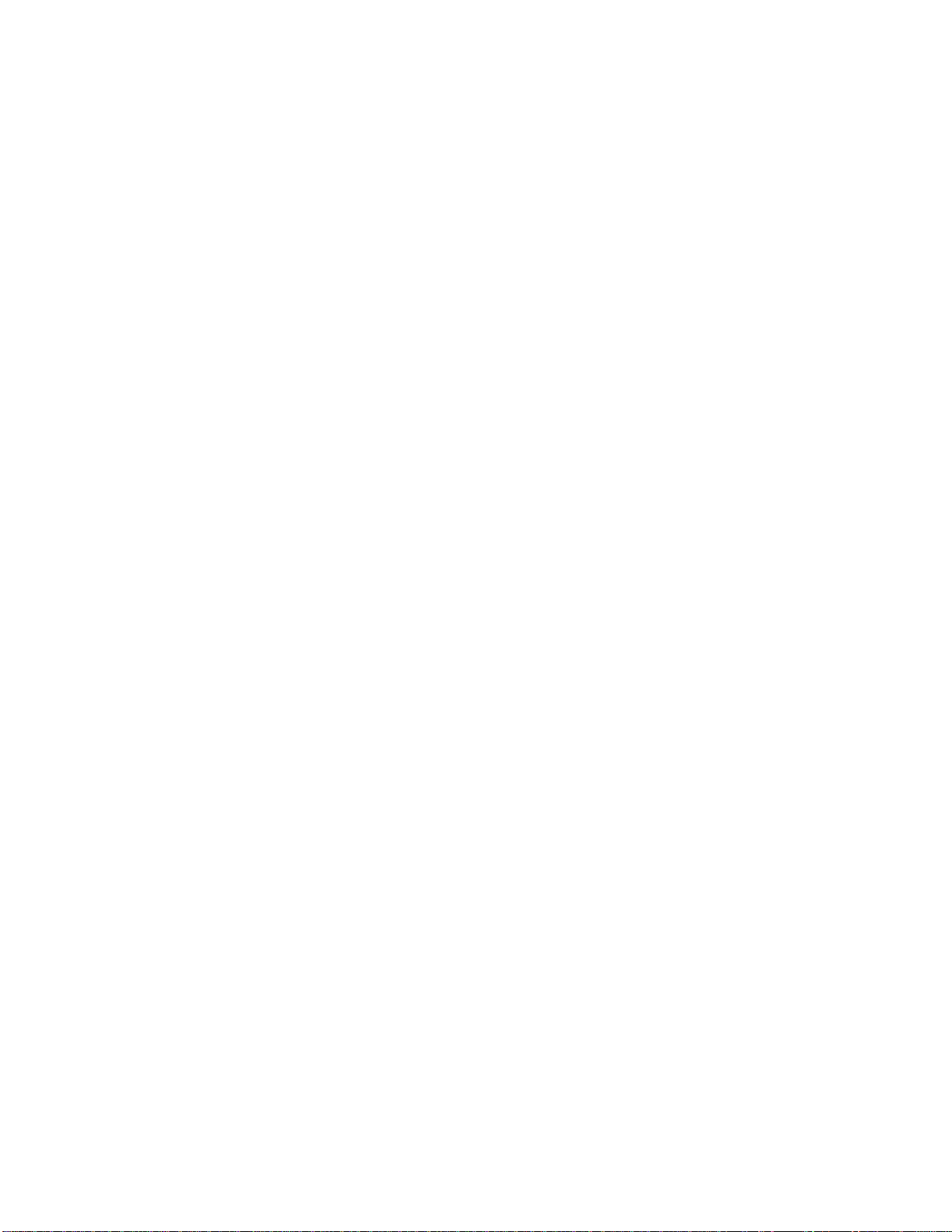
➢ A "Copier disabled. Check copy control device" message appears on control
panel when a FIH accessory is connected, but insufficient copy credits are
available.
➢ Card Reader may fail after a power cycle and will require the device to be
registered again before it works.
➢ Device hangs with a "JetAdvantage Link is Loading" message on the control panel
when a kiosk app is uninstalled and then reinstalled without a reboot.
➢ Japanese Localization for "Retry the Job" is incorrect for email notification.
➢ A 49.4A.04 error may occur when printing certain types of PostScript files.
➢ Workpath based apps may intermittently fail to load due to a boot time race
condition.
➢ Certain Workpath apps may displayed a different time on the home screen when
compared to the Date/Time settings within the Embedded Web Server.
➢ Granted permission may not work properly after upgrading when using certain
Workpath apps.
➢ The Job Log does not display the full name of a Printed job.
Digital Sending:
➢ The Digital Send file name generated is incorrect when using the device date and
time suffix along with the preview option.
➢ The "Send test Email" function of the Control Panel Setup for Scan to Email always
fails with "SMTP Gateway not responding" when an SSL/TLS connection on port
465 is configured.
➢ Scan to Email will not work when using an Amazon email server.
Analog Fax:
➢ Sending 3 or more continuous IP fax jobs may result in a Communication Error.
➢ Incoming faxes fail to connect after being answered by the MFP.
➢ Fax speed dials with pauses ( , ) in the fax numbers cannot be restored after being
exported.
➢ Unable to block fax numbers with spaces and hyphen.
Security/Authentication:
➢ Uses NTLM for authentication when SmartCard authentication is specified.
➢ Scan to folder is sending unsigned packets when the server sets the "Signing
Enabled" flag.
➢ An intermittent 33.05.18 Security Alert may occur during a device power cycle.
➢ The HPAC app may launch prior to SIO Authentication and storing previous saved
credentials in the Cloud Vault.
➢ LDAP with secure connection fails on server with Channel Binding enabled.
➢ Scan to DFS Folder may stop working, but may recover if enough time passes or
printer is rebooted.
Page 6
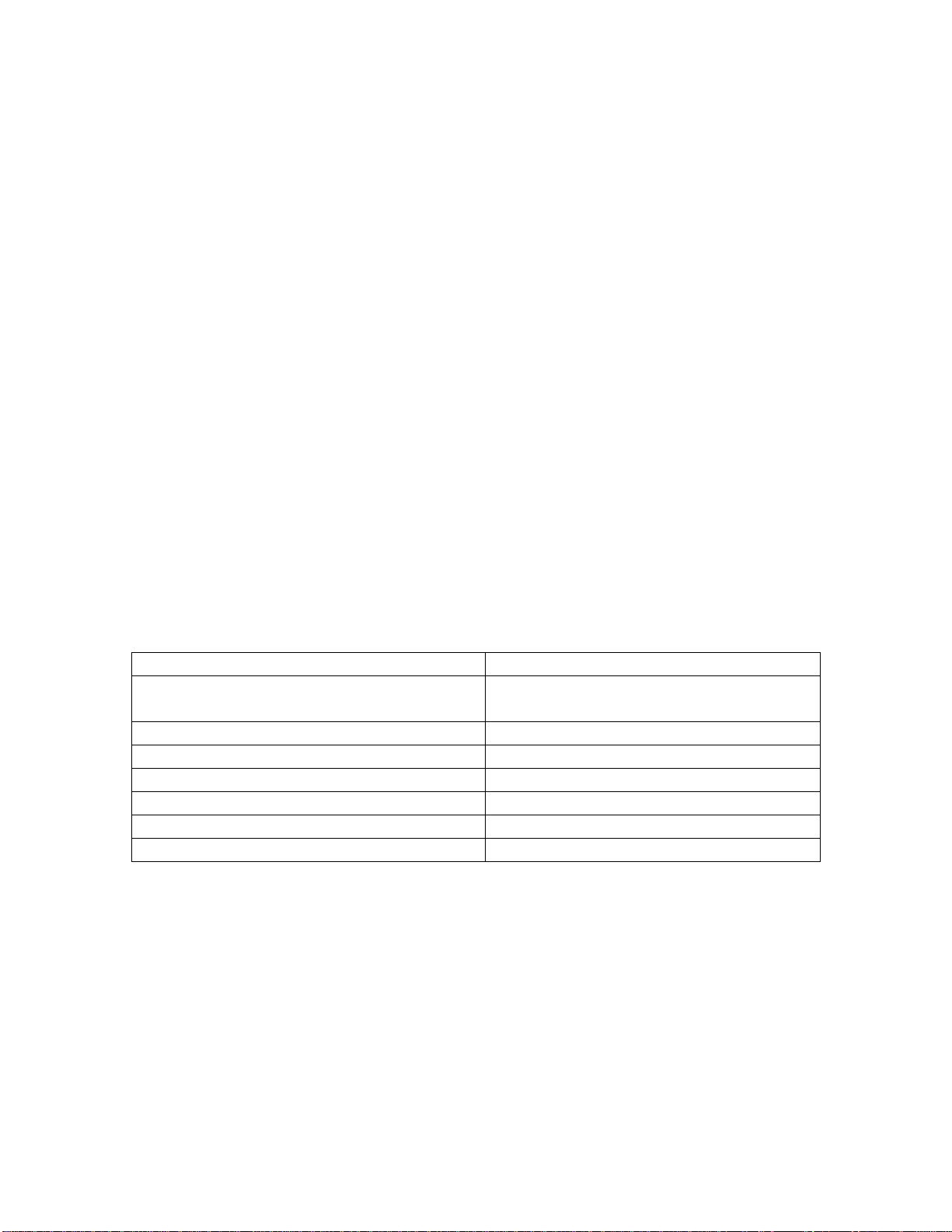
➢ In a network trace there will be no Tree Connect after successful Session Setup
packet when scanning to a DFS folder.
➢ A corresponding Event Log entry is not created when a Syslog event message is
sent for a Potential Intrusion Detection event.
➢ When scanning to a DFS share, a network trace shows "Bad network name"
response to Tree Connect packet.
Embedded JetDirect:
➢ The device may become unresponsive in the morning or after long idle periods
which will require a power cycle.
➢ The Current Settings page when printed in the Polish language is using incorrect
structure and words.
➢ The connection screen in Polish language is not localized correctly.
➢ Web JetAdmin and HP Security Manager can't remediate SNMPv1/2 credentials
when WiFi Direct is enabled.
➢ The Remote Control Panel feature will not load properly when using a Remote
Embedded Web Server session over a Cloud Connected, Virtual JetAdvantage
Management Connector (VJAMc), device.
➢ The device is unable to make a connection to HP Command Center even though
the printer is online.
Current firmware revisions included in this firmware bundle:
DEVICE FIRMWARE REVISION
COMPONENT
FIRMWARE VERSION
HP COLOR LASERJET MANAGED MFP
E57540 SERIES
Firmware Datecode: 20200807
Firmware Revision: 2411097_060474
Embedded JetDirect
JSI24110014
DC Controller Version
4.138
Optional Trays Version
3.102
Fax
Ver11.4A
HP Fleet Release Designation
Original Release FutureSmart 4.11.0.1
MD5 checksum for .bdl file
054920e1a8b862ad9921334e6ba0d717
Enhancements and Fixes provided with this Firmware
revision
The following new functionality or features are provided by this firmware release:
Firmware Datecode: 20200516
Firmware Revision: 2410042_000202
HP Fleet Bundle Version Designation: FutureSmart Bundle Version 4.10.1.2
Page 7
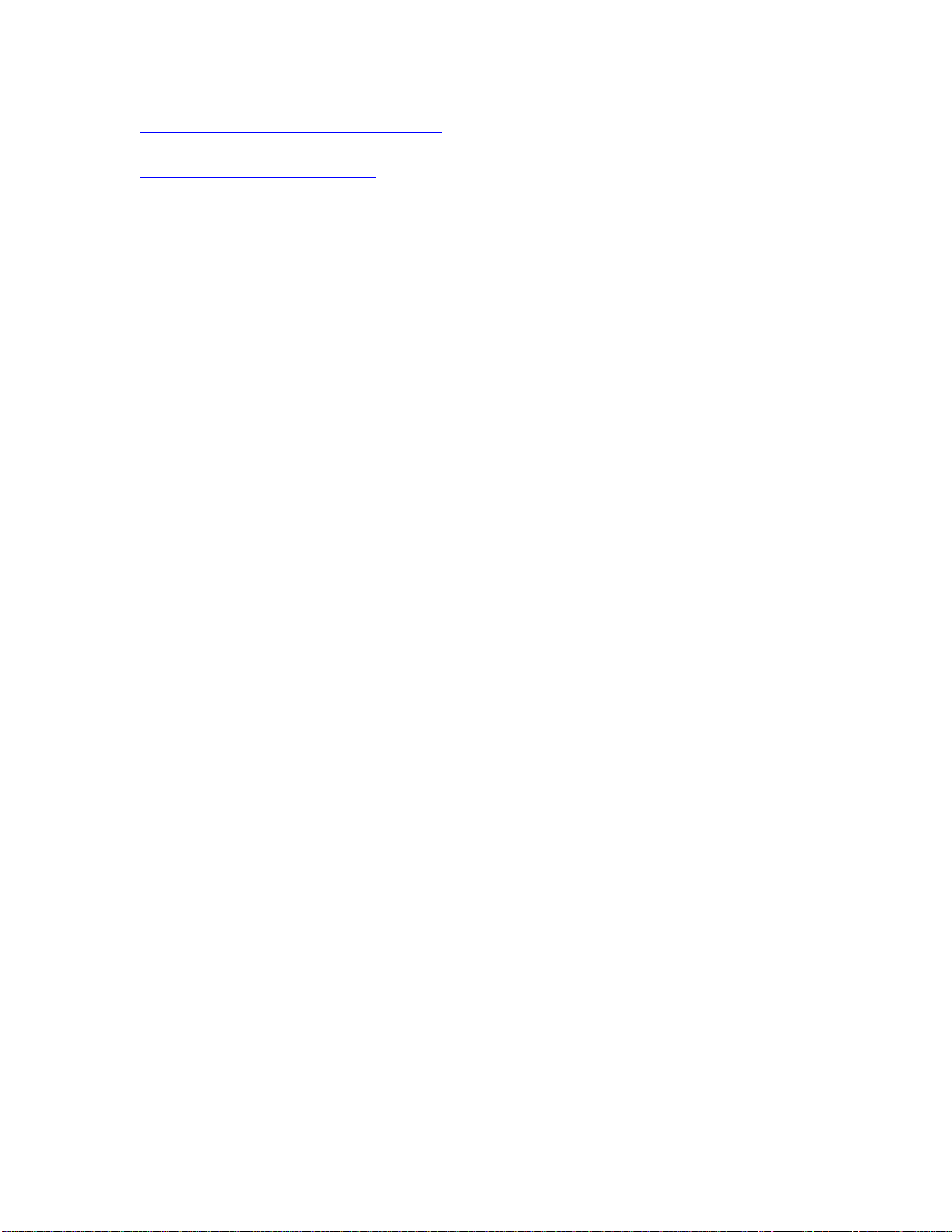
For information on HP Security Bulletins addressed by firmware releases, please visit:
https://support.hp.com/security-bulletins
To initiate a subscription to receive future HP Security Bulletin alerts via email, visit:
https://www.hp.com/go/alerts
ENHANCEMENT:
Base:
➢ No New Updates
Digital Sending:
➢ No New Updates
Analog Fax:
➢ No New Updates
Security/Authentication:
➢ No New Updates
Embedded JetDirect:
➢ No New Updates
FIXES:
Base:
➢ The configured auto-launch application may fail to launch if the user language is
changed when signing in.
➢ Device hangs with a "JetAdvantage Link is Loading" message on the control panel
when a kiosk app is uninstalled and then reinstalled without a reboot.
➢ Workpath based apps may intermittently fail to load due to a boot time race
condition.
➢ Certain Workpath apps may displayed a different time on the home screen when
compared to the Date/Time settings within the Embedded Web Server.
➢ Granted permission may not work properly after upgrading when using certain
Workpath apps.
Page 8
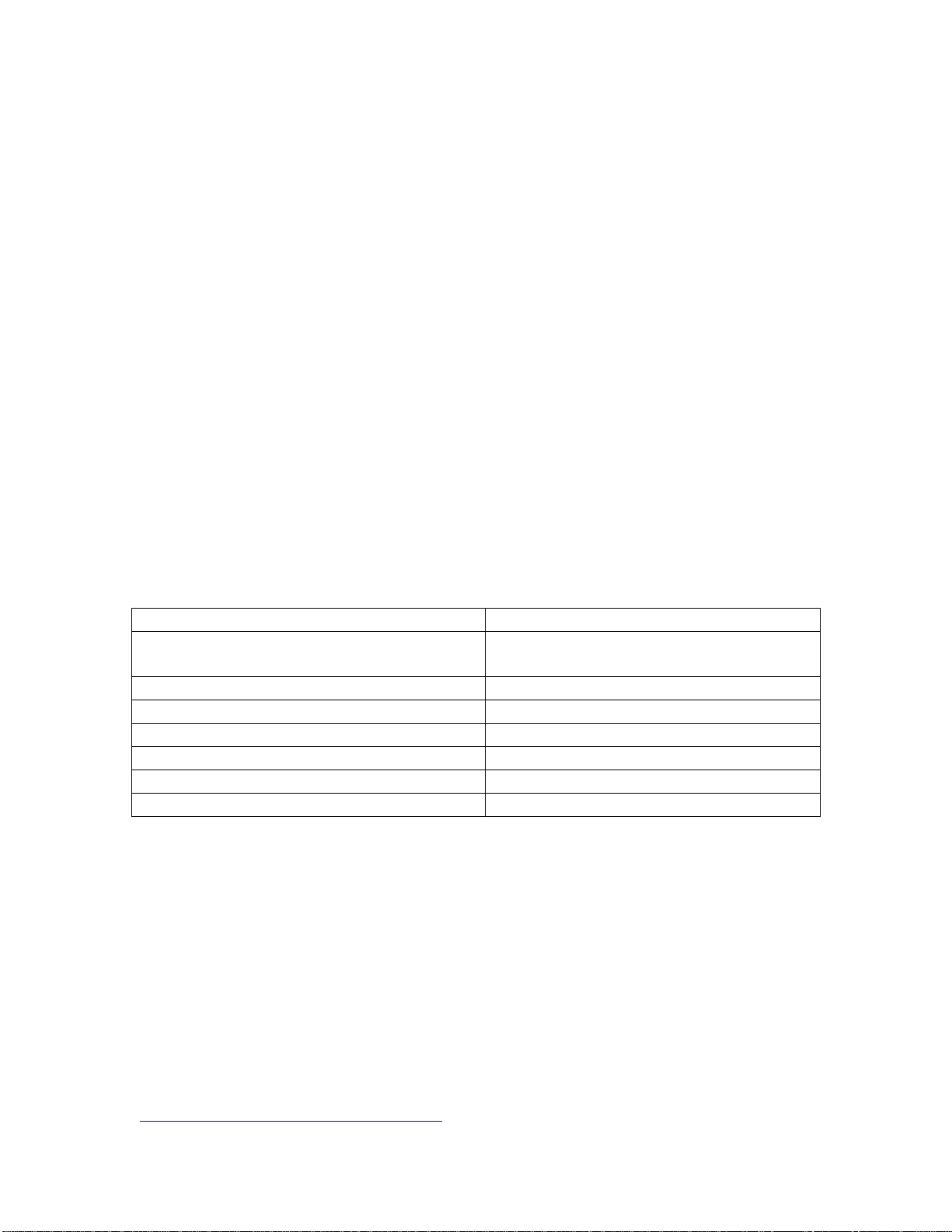
Digital Sending:
➢ No New Updates
Analog Fax:
➢ No New Updates
Security/Authentication:
➢ No New Updates
Embedded JetDirect:
➢ The Remote Control Panel feature will not load properly when using a Remote
Embedded Web Server session over a Cloud Connected, Virtual JetAdvantage
Management Connector (VJAMc), device.
➢ The device is unable to make a connection to HP Command Center even though
the printer is online.
Current firmware revisions included in this firmware bundle:
DEVICE FIRMWARE REVISION
COMPONENT
FIRMWARE VERSION
HP COLOR LASERJET MANAGED MFP
E57540 SERIES
Firmware Datecode: 20200516
Firmware Revision: 2410042_000202
Embedded JetDirect
JSI24100006
DC Controller Version
4.138
Optional Trays Version
3.102
Fax
11.4A
HP Fleet Release Designation
Original Release FutureSmart 4.10.1.2
MD5 checksum for .bdl file
e1c8f358bdc42576ab46bdb42e1faceb
Enhancements and Fixes provided with this Firmware
revision
The following new functionality or features are provided by this firmware release:
Firmware Datecode: 20200205
Firmware Revision: 2410035_055380
HP Fleet Bundle Version Designation: FutureSmart Bundle Version 4.10.0.1
For information on HP Security Bulletins addressed by firmware releases, please visit:
https://support.hp.com/security-bulletins
Page 9
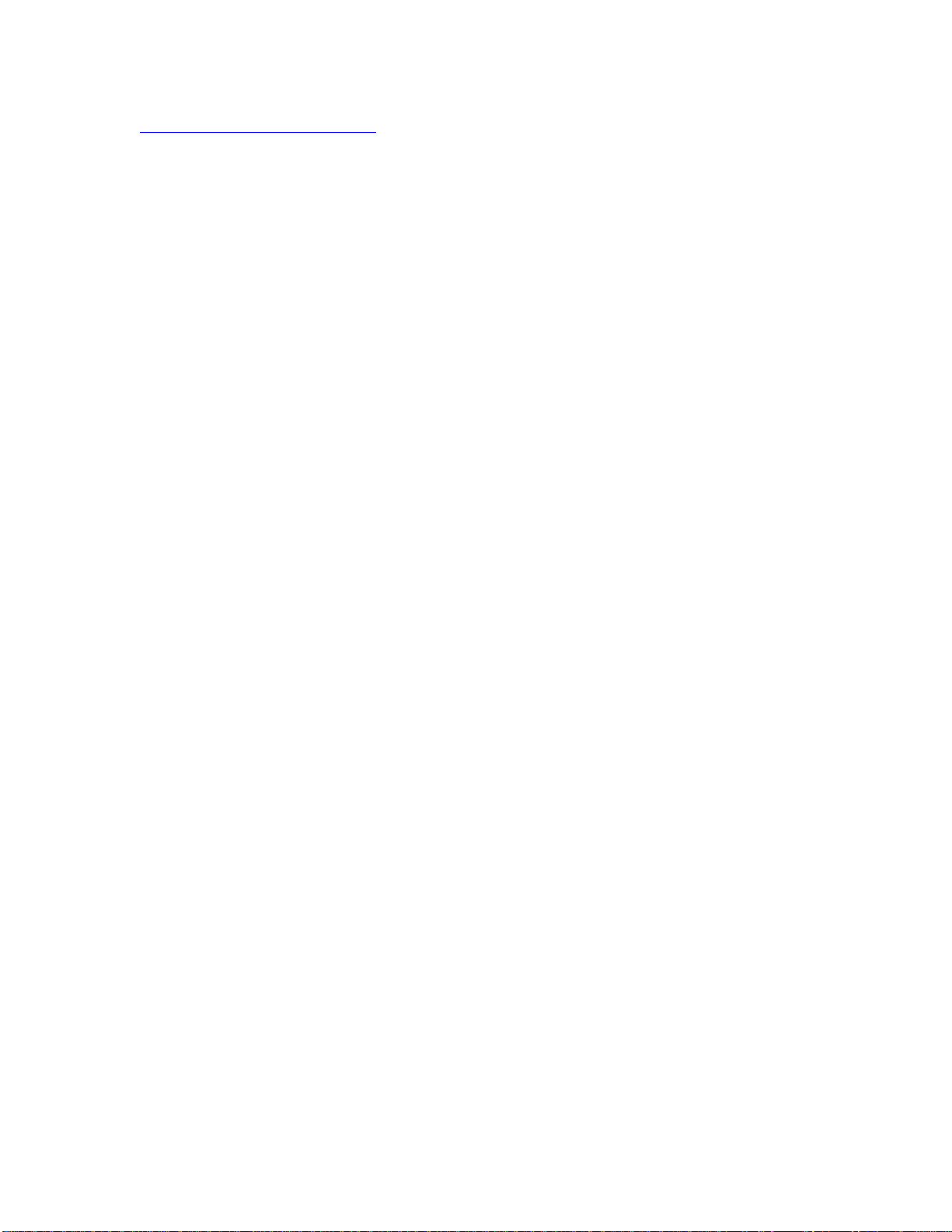
To initiate a subscription to receive future HP Security Bulletin alerts via email, visit:
https://www.hp.com/go/alerts
ENHANCEMENT:
Base:
➢ No New Updates
Digital Sending:
➢ No New Updates
Analog Fax:
➢ No New Updates
Security/Authentication:
➢ No New Updates
Embedded JetDirect:
➢ No New Updates
FIXES:
Base:
➢ Several PrintMarkerStatus supply OIDs are missing after upgrade to FutureSmart
Firmware Bundle version 4.10.
Digital Sending:
➢ No New Updates
Analog Fax:
➢ No New Updates
Security/Authentication:
Page 10
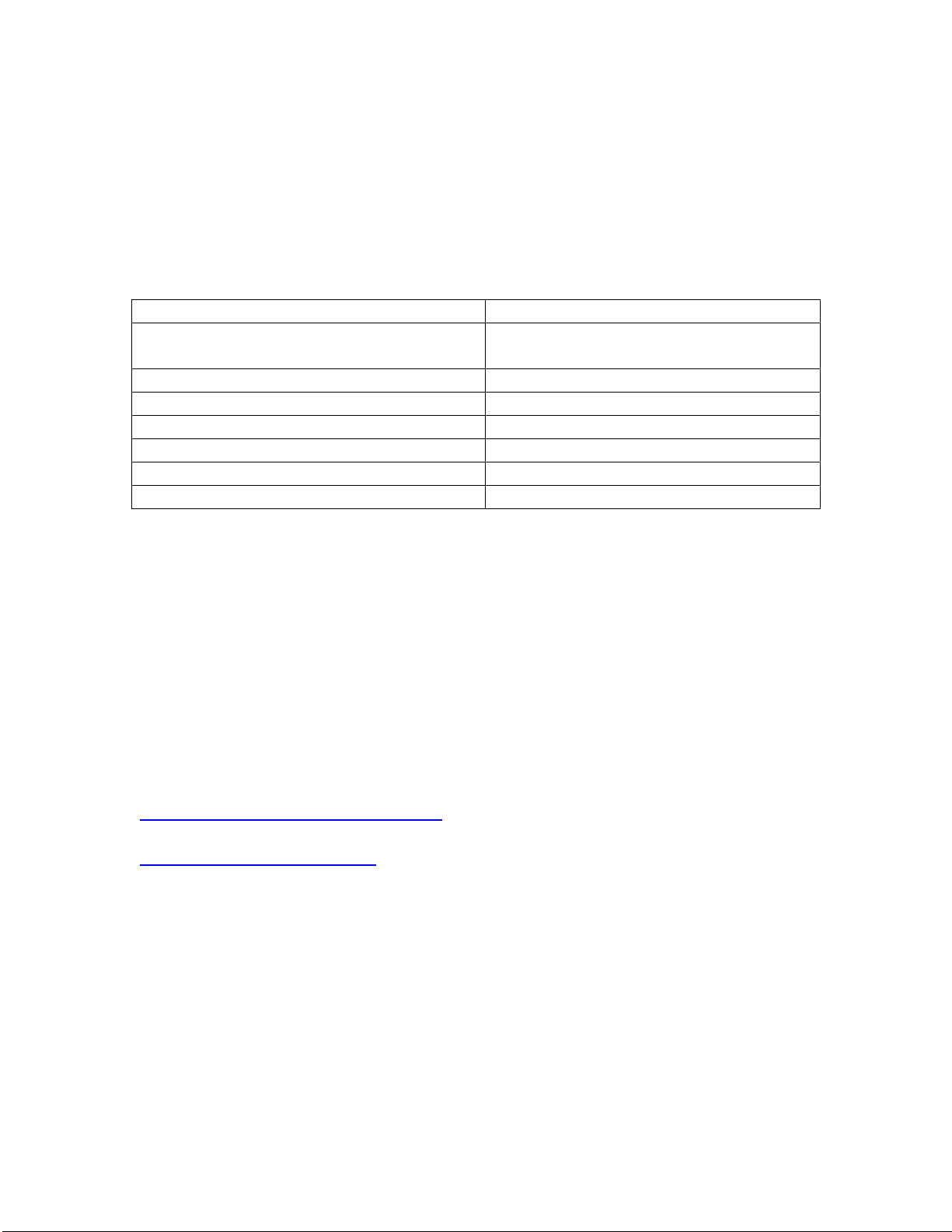
➢ No New Updates
Embedded JetDirect:
➢ No New Updates
Current firmware revisions included in this firmware bundle:
DEVICE FIRMWARE REVISION
COMPONENT
FIRMWARE VERSION
HP COLOR LASERJET MANAGED MFP
E57540 SERIES
Firmware Datecode: 20200205
Firmware Revision: 2410035_055380
Embedded JetDirect
JSI24100003
DC Controller Version
4.138
Optional Trays Version
3.102
Fax
11.4A
HP Fleet Release Designation
Original Release FutureSmart 4.10.0.1
MD5 checksum for .bdl file
ee85fe833c41c79ba1cf345325a0b93a
Enhancements and Fixes provided with this Firmware
revision
The following new functionality or features are provided by this firmware release:
Firmware Datecode: 20191224
Firmware Revision: 2410028_055018
HP Fleet Bundle Version Designation: FutureSmart Bundle Version 4.10
For information on HP Security Bulletins addressed by firmware releases, please visit:
https://support.hp.com/security-bulletins
To initiate a subscription to receive future HP Security Bulletin alerts via email, visit:
https://www.hp.com/go/alerts
ENHANCEMENT:
Base:
➢ Import and export functionally was extended to include more settings: Home
Screen, Job apps, Contacts, Accounts and permissions, Energy/sleep, Local quota
and Job accounting settings, and Manage trays settings.
Digital Sending:
Page 11
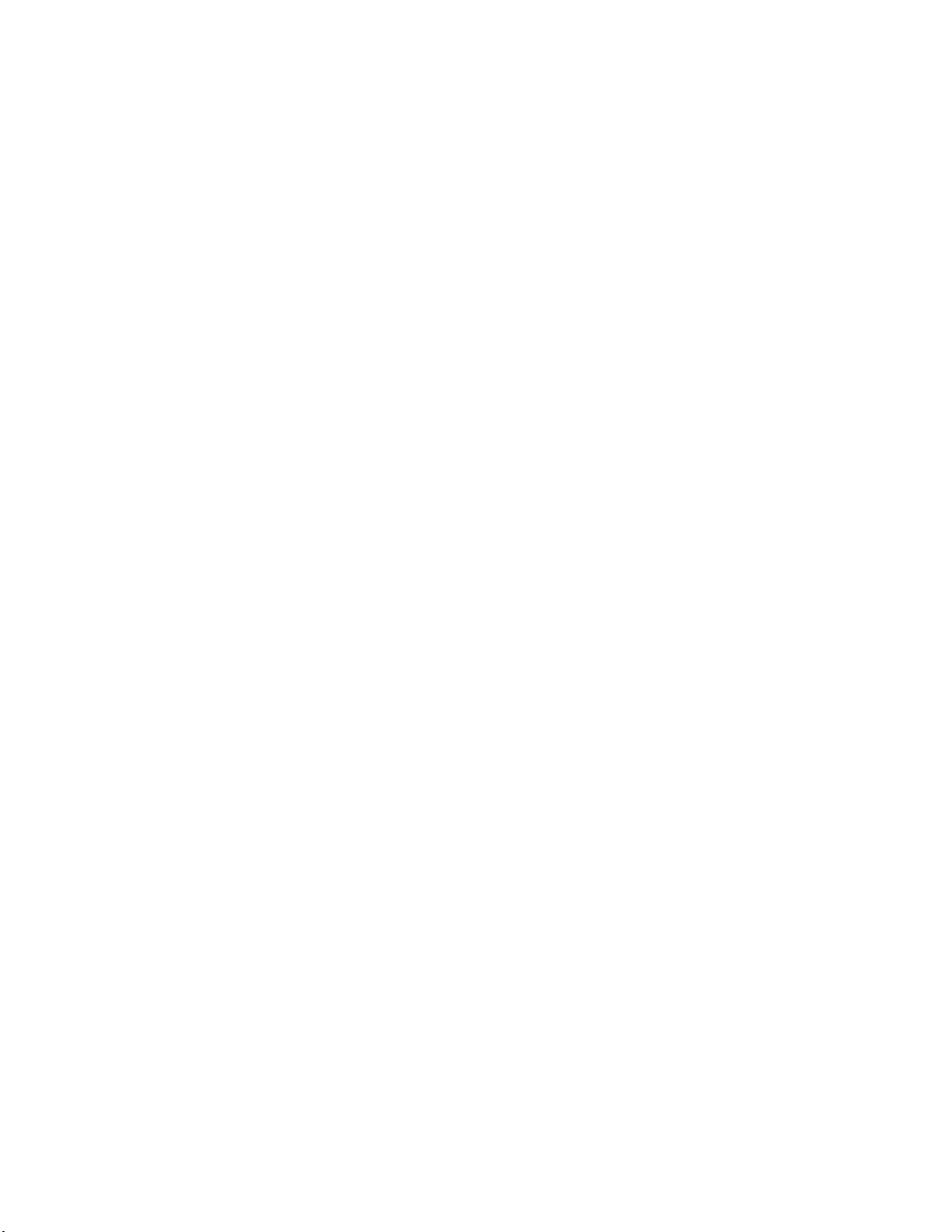
➢ No New Updates
Analog Fax:
➢ No New Updates
Security/Authentication:
➢ The default setting for “Allow firmware updates sent as print jobs (Port 9100)” has
changed to Disabled (previously Enabled).
Embedded JetDirect:
➢ Added the SLP keep alive setting to the Embedded Web Server's Networking
Settings menu.
FIXES:
Base:
➢ Unable to use an Alternate Login when Enable Pre Prompt Check is Enabled for the
Default Login Method.
➢ Monochrome print jobs may not be restricted properly based upon the available
quota credits when the Local Quota Service is enabled.
➢ JetAdvantage Link Apps are presented to the user in the incorrect language when
device language is set to Norwegian.
➢ An "Unknown conflict" warning will appear on the control panel when the Display
language is set to Norwegian.
➢ Incorrect localization with Expert Copy screens.
➢ Slower than expected print speeds may occur when printing PDF files at 1200dpi
with the HP Universal Printer Driver PostScript.
➢ A "LOCALIZATION ERROR" occurs after upgrading from FutureSmart 3 and
changing any setting within the Embedded Web Server's Copy/Print>Default Print
Options menu.
➢ The device status of "Printer is low on toner/ink" displays in the Window's printer
spooler when a long-life consumable, such as an image drum or fuser, is in a low
status.
➢ The Home button does not work when a Workpath application is installed.
➢ The PORT command in the Scan to Active FTP mode contains a null IP address.
➢ The Print List button to print a list of all the stored jobs in translated incorrectly in
German.
Digital Sending:
Page 12
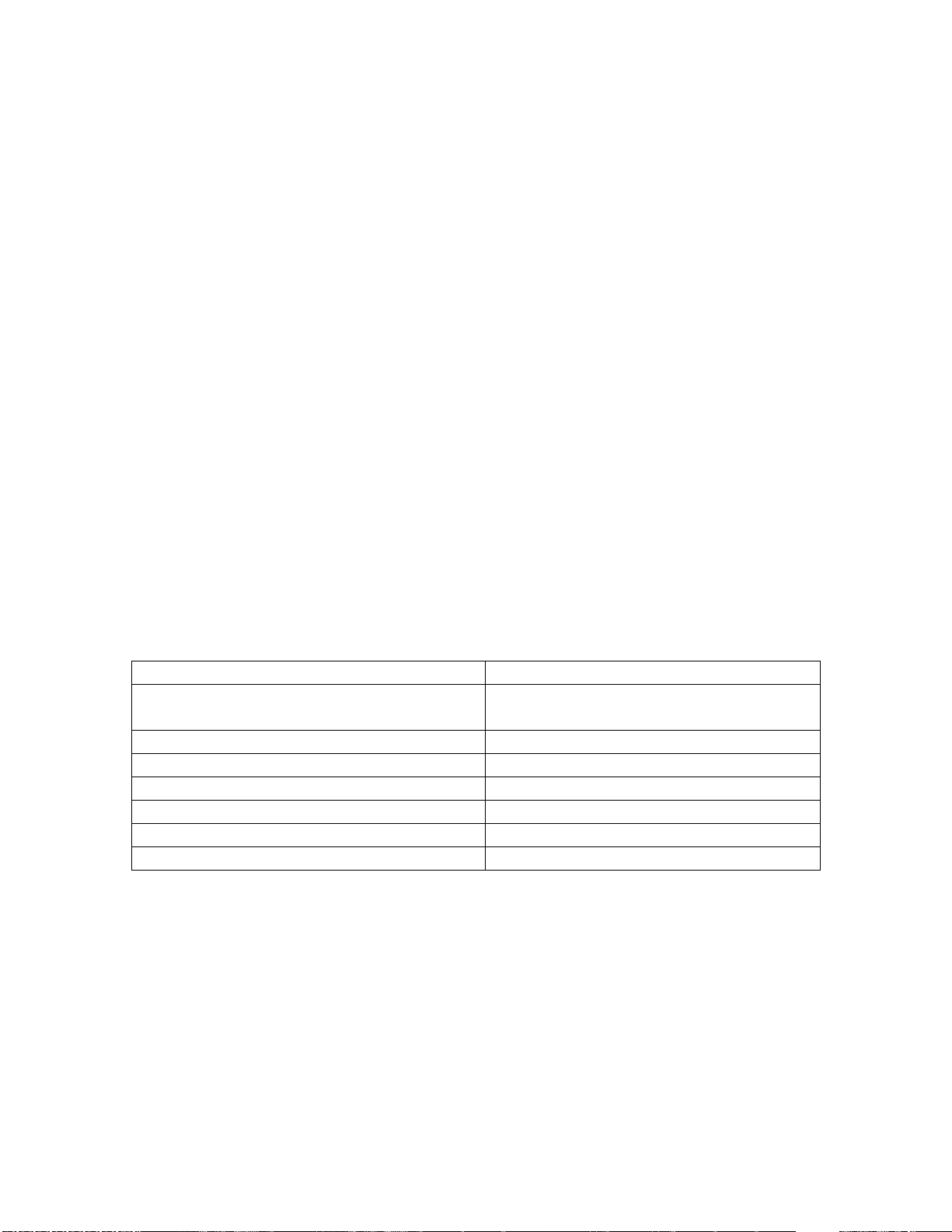
➢ No New Updates
Analog Fax:
➢ The left half of the Fax application control panel screen is missing.
Security/Authentication:
➢ User group permissions may not work in the Embedded Web Server once an
OXPd Authorization Agent is loaded.
➢ "The network folder path specified does not exist" warning is seen on the control
panel when scanning to a shared folder with networks that are not configured with
a DNS server.
Embedded JetDirect:
➢ A Backup and Restore will fail to complete successfully if an administrator first
accesses the HP Webservices Smart Cloud Tab within the Embedded Web Server.
➢ SNMPv3 fails to respond when the device is in a power save mode with certain
configuration options being set.
Current firmware revisions included in this firmware bundle:
DEVICE FIRMWARE REVISION
COMPONENT
FIRMWARE VERSION
HP COLOR LASERJET MANAGED MFP
E57540 SERIES
Firmware Datecode: 20191224
Firmware Revision: 2410028_055018
Embedded JetDirect
JSI24100002
DC Controller Version
4.138
Optional Trays Version
3.102
Fax
11.4A
HP Fleet Release Designation
Original Release FutureSmart 4.10
MD5 checksum for .bdl file
2eb224c986f070f1548b2bc67f22e393
Enhancements and Fixes provided with this Firmware
revision
The following new functionality or features are provided by this firmware release:
Firmware Datecode: 20191023
Firmware Revision: 2409058_053388
HP Fleet Bundle Version Designation: FutureSmart Bundle Version 4.9.0.1
Page 13
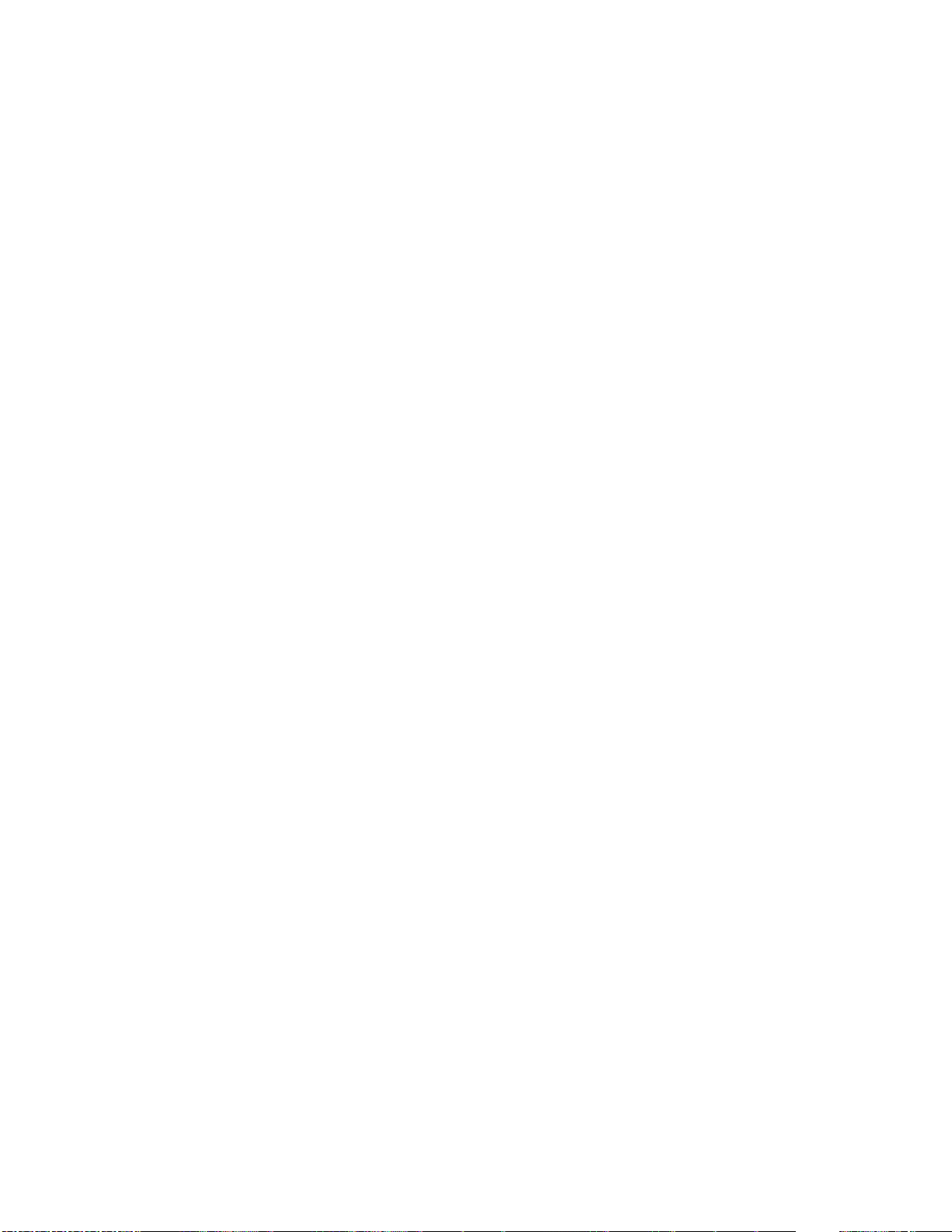
ENHANCEMENT:
Base:
➢ No New Updates
Digital Sending:
➢ No New Updates
Analog Fax:
➢ No New Updates
Security/Authentication:
➢ Added support for both Whitelisting and Non-Whitelisting for SIO (Sign In Once)
Enablement through HP Command Center.
Embedded JetDirect:
➢ No New Updates
FIXES:
Base:
➢ A 49.DE.11 error may occur when retrieving a stored job when the "Assist users
to their job" setting is enabled.
Digital Sending:
➢ No New Updates
Analog Fax:
➢ No New Updates
Security/Authentication:
➢ No New Updates
Embedded JetDirect:
Page 14
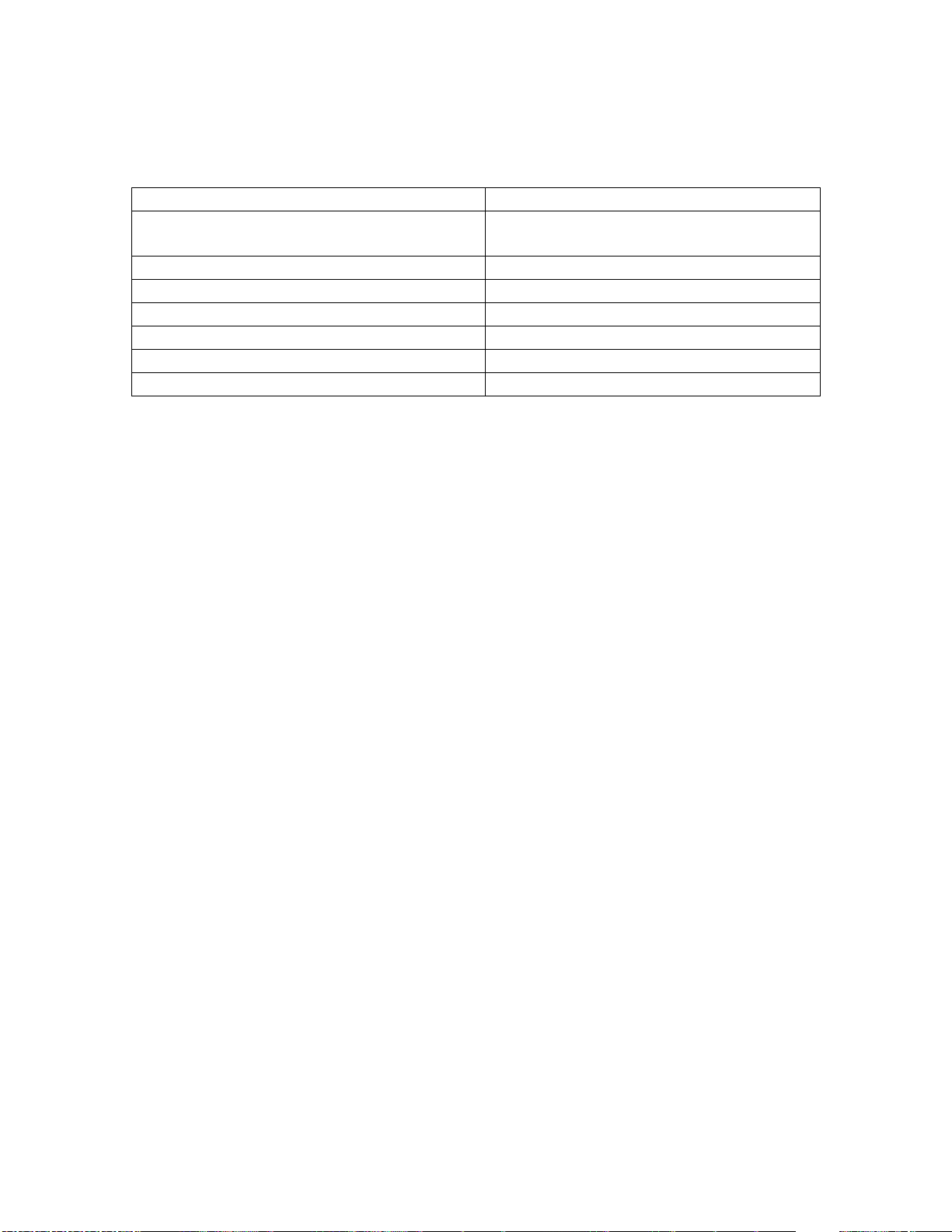
➢ No New Updates
Current firmware revisions included in this firmware bundle:
DEVICE FIRMWARE REVISION
COMPONENT
FIRMWARE VERSION
HP COLOR LASERJET MANAGED MFP
E57540 SERIES
Firmware Datecode: 20191023
Firmware Revision: 2409058_053388
Embedded JetDirect
JSI24090014
DC Controller Version
4.138
Optional Trays Version
3.102
Fax
11.4A
HP Fleet Release Designation
Original Release FutureSmart 4.9.0.1
MD5 checksum for .bdl file
d2db03641a4a37397eb3851b4cbc1135
Enhancements and Fixes provided with this Firmware
revision
The following new functionality or features are provided by this firmware release:
Firmware Datecode: 20190916
Firmware Revision: 2409048_052898
HP Fleet Bundle Version Designation: FutureSmart Bundle Version 4.9
ENHANCEMENT:
Base:
➢ Added the ability to process Print, Copy, Scan and Stored jobs simultaneously
when Serverless Job Accounting is enabled.
➢ Added a "Grand Total" row on the Usage Page to sum up the Print, Copy and Fax
Equivalent Impressions for Letter/A4 pages.
➢ Job Accounting performance improvements have been made which modifies the
database to return the records in a "Last-In-First-Out" (LIFO) format.
➢ Added the ability to allow the printer to wake from sleep/standby mode when
swiping a digital badge on an attached security card reader.
➢ Added the ability to schedule a restart under the Embedded Web Server (EWS)
Troubleshooting menu to allow users to restart a device at a specific time and
frequency.
Digital Sending:
➢ Added support for the Universal Fax Driver which has replaced the legacy PC
Send Fax Driver.
Page 15
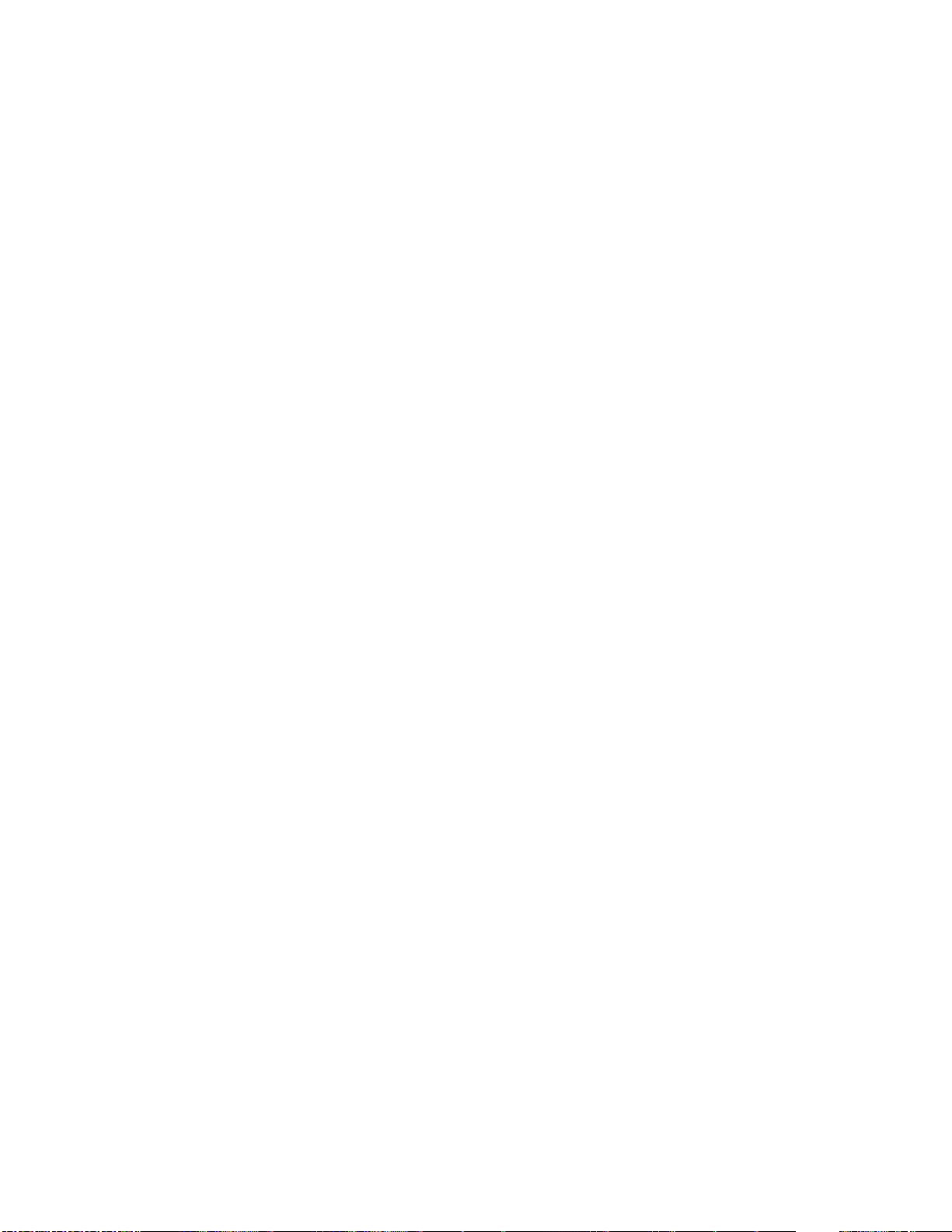
Analog Fax:
➢ No New Updates
Security/Authentication:
➢ No New Updates
Embedded JetDirect:
➢ Increased the number of allowable IPv4 addresses within the Access Control List
(ACL) to 20 entries.
FIXES:
Base:
➢ The Copy, Scan or Print functionality may still be accessible while a user is signing
out of the device.
➢ The Image Preview is not displayed when retrieving stored print jobs from the
device control panel.
➢ Certain PDF files may print slowly, when printed directly via USB, the Embedded
Web Server, or other direct-print workflows.
➢ Certain PDF files may print slower than anticipated from the Apple Preview
application using the Apple Airprint driver in macOS 10.13 and macOS 10.14.
➢ Personal Jobs can be retrieved multiple times when using an Encrypted Password.
➢ The wrong keyboard layout is displayed for the Polish language.
➢ The Custom Control Panel Wallpaper image is erased when upgrading to
FutureSmart Firmware Bundle Version 4.8 or 4.8.0.1.
➢ An Acrobat Reader error may appear on the computer screen when opening a
PDF in Acrobat Reader DC if the PDF is generated by an HP Digital Sending
application and the media is loaded in the short edge feed direction.
➢ A 49.DE.15 low memory error may occur due to a caching issue when logging In
and Out of some third party solutions.
➢ The Embedded Web Server (EWS) permissions are being grayed out when an
OXPd authentication agent proxy is configured.
Digital Sending:
➢ A user's credentials are being requested a second time when accessing nested
subfolders within a Send to Network Folder job.
➢ The Digital Send file name generated is incorrect when using the device date and
time suffix along with the preview option.
Page 16
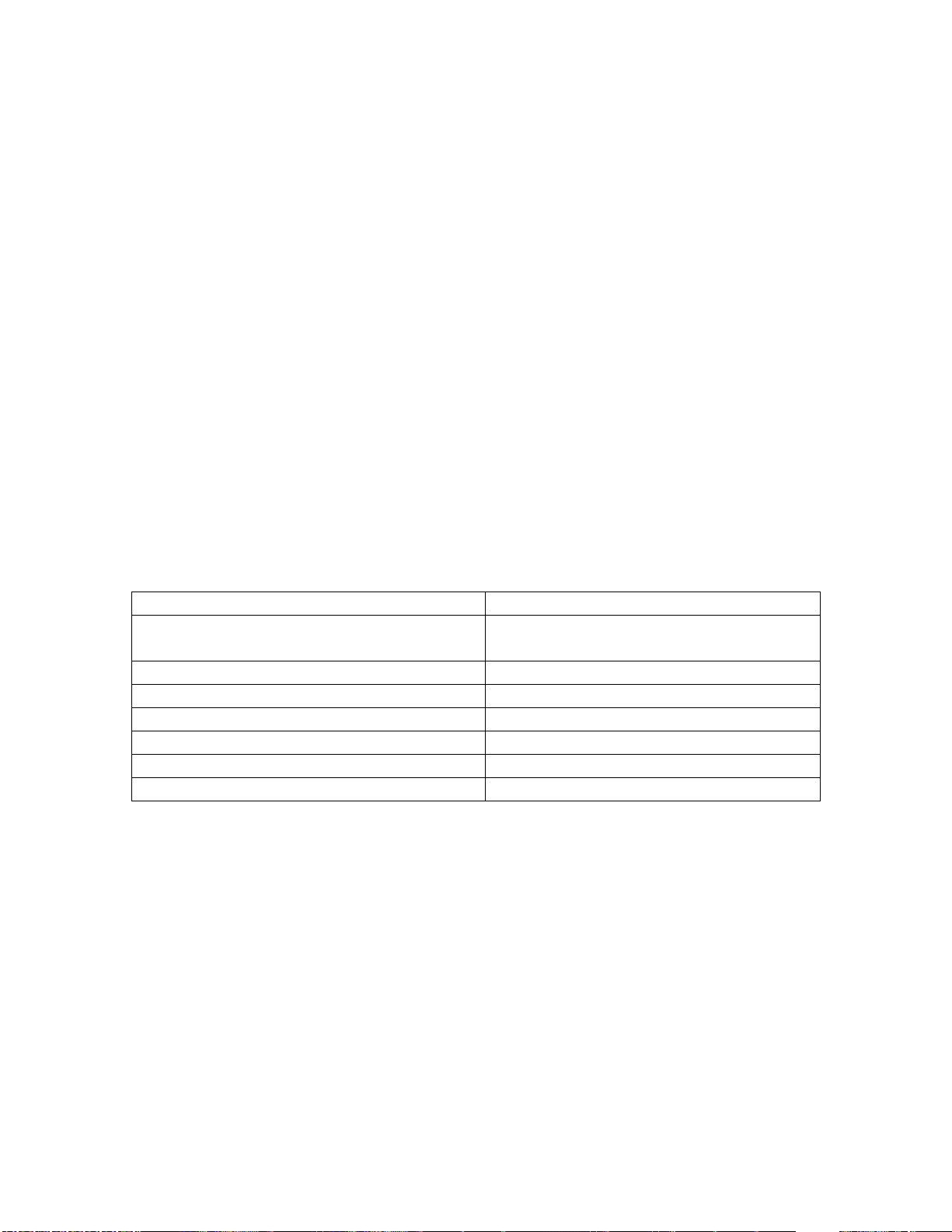
Analog Fax:
➢ The first incoming fax after a reboot may not get answered.
Security/Authentication:
➢ An "Access Denied" error may occur when using a simple hostname in the folder
path for the Scan to Folder setup.
➢ The Authorization Agent registration may fail when the Embedded Web Server
(EWS) Access Control "Device Guest" has permissions enabled.
Embedded JetDirect:
➢ Incorrect characters are displayed on the Network Configuration Page when the
control panel is set to Czech or other Latin languages.
➢ Slow printing may occur when performing direct-PDF printing and when printing
certain file types within the Macintosh environment.
➢ Pages may be missing and not printed when IPP/IPPS jobs are sent in rapid
succession.
Current firmware revisions included in this firmware bundle:
DEVICE FIRMWARE REVISION
COMPONENT
FIRMWARE VERSION
HP COLOR LASERJET MANAGED MFP
E57540 SERIES
Firmware Datecode: 20190916
Firmware Revision: 2409048_052898
Embedded JetDirect
JSI24090012
DC Controller Version
4.138
Optional Trays Version
3.102
Fax
11.4A
HP Fleet Release Designation
Original Release FutureSmart 4.9
MD5 checksum for .bdl file
636c8d1b59bfd6831bd037cdfe85400d
Enhancements and Fixes provided with this Firmware
revision
The following new functionality or features are provided by this firmware release:
Firmware Datecode: 20190702
Firmware Revision: 2408071_000209
HP Fleet Bundle Version Designation: FutureSmart Bundle Version 4.8.0.1
ENHANCEMENT:
Base:
Page 17
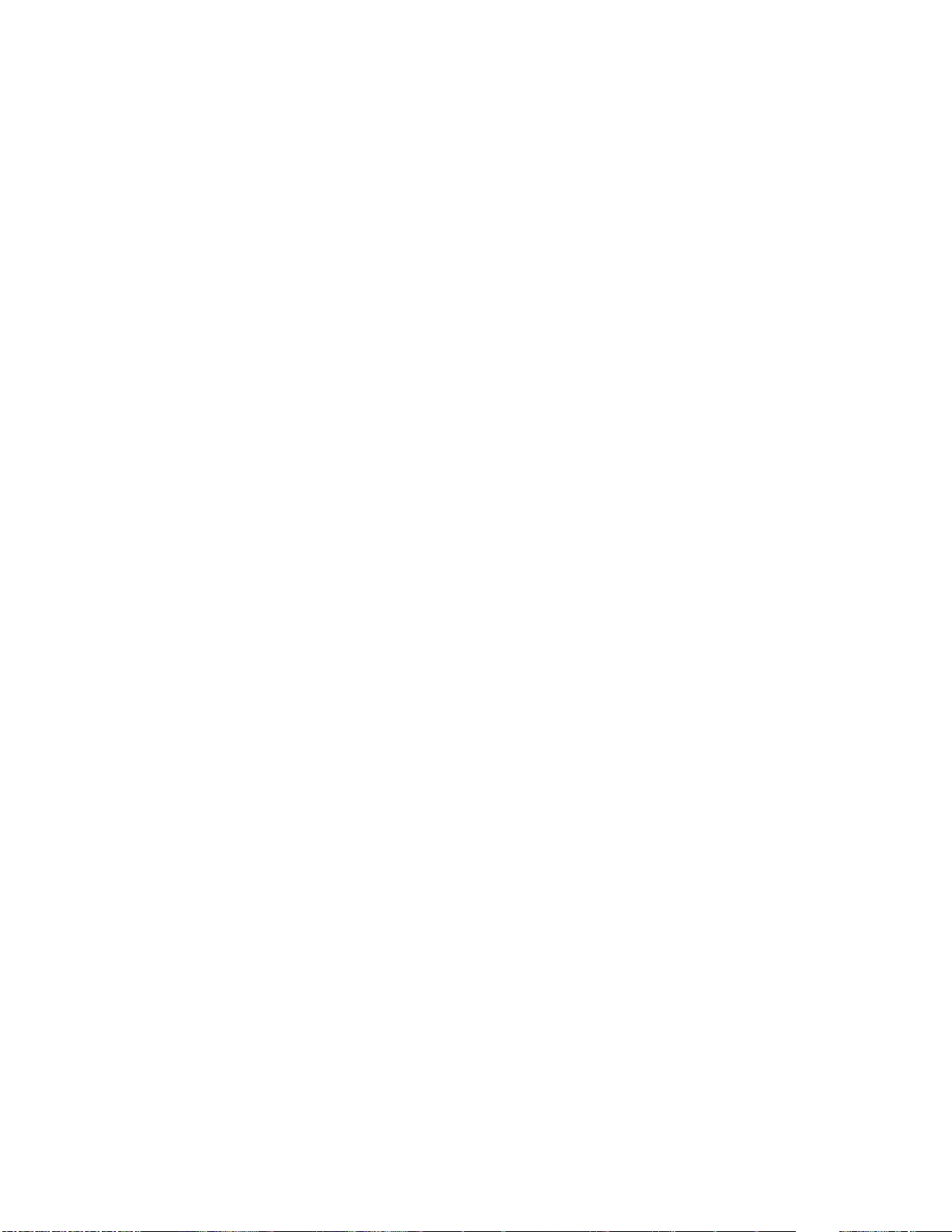
➢ No New Updates
Digital Sending:
➢ No New Updates
Analog Fax:
➢ No New Updates
Security/Authentication:
➢ No New Updates
Embedded JetDirect:
➢ No New Updates
FIXES:
Base:
➢ HP Jet Advantage Link Applications do not launch properly and a “Failed to get
device token. Please enable HP Web Services on EWS” error message will be
displayed on the device control panel.
Digital Sending:
➢ No New Updates
Analog Fax:
➢ No New Updates
Security/Authentication:
➢ No New Updates
Embedded JetDirect:
➢ No New Updates
Current firmware revisions included in this firmware bundle:
Page 18

DEVICE FIRMWARE REVISION
COMPONENT
FIRMWARE VERSION
HP COLOR LASERJET MANAGED MFP
E57540 SERIES
Firmware Datecode: 20190702
Firmware Revision: 2408071_000209
Embedded JetDirect
JSI24080017
DC Controller Version
4.138
Optional Trays Version
3.102
Fax
11.4A
HP Fleet Release Designation
Original Release FutureSmart 4.8.0.1
MD5 checksum for .bdl file
b08a0716edd91a064fc4bc9c28e5b924
Enhancements and Fixes provided with this Firmware
revision
The following new functionality or features are provided by this firmware release:
Firmware Datecode: 20190614
Firmware Revision: 2408067_049151
HP Fleet Bundle Version Designation: FutureSmart Bundle Version 4.8
ENHANCEMENT:
Base:
➢ Added a recursive query to get all the user members from a group to provide sub
groups Permission Set.
➢ Added the ability to change the font color and effects to improve readability in
Home Screen applications.
➢ Added functionality that would restrict an end user from entering the copy
application without credits when using a FIH (Foreign Interface Harness) solution.
➢ Added the ability to see Faxing and Printing status on the Control Panel while the
process is taking place.
➢ Added new naming formats of the scanned file in Scan to Network folder
(%DEVICE_HOSTNAME_PQDN%,%DEVICE_DATE_YYMMDD%)
➢ Added support for the HP Custom Color Manager Software tool. The tool provides
color management capabilities to optimize color printing to better match
customer’s needs.
➢ Added support for installation and management of the JetAdvantage Link platform
and applications.
Digital Sending:
➢ No New Updates
Page 19

Analog Fax:
➢ No New Updates
Security/Authentication:
➢ Added middleware support for SafeNet AT SC650 v4.1t smartcard.
Embedded JetDirect:
➢ No New Updates
FIXES:
Base:
➢ Entering a PIN number for a stored job will unlock stored Jobs of another user with
the same PIN number.
➢ Printer may hang when MPI IPDS printing.
➢ The Cancel button is not correctly notifying authentication solutions at sign-in when
user presses the cancel button.
➢ Copying Legal sized media may get clipped when using the Copy Client from
OXPd 1.8.
➢ Jobs may not get duplexed when media is loaded short edge feed in certain cases.
➢ Job is cancelled after swiping badge and logging out immediately after scan
completes.
➢ HP Web JetAdmin might not be able to correctly identify the printer within its
firmware repository.
➢ The pin field pops up on the control panel after a card is inserted with certain
Smartcard solutions.
➢ Certain color PDF documents do not print correctly when using the UPD driver.
➢ When printing certain PDF files, the printer may output random characters or the
actual PDF print code rather than the PDF file as expected.
➢ An Incorrect file name will appear in the Metadata XML file when performing a
Send to Network Folder job.
➢ Jobs get cancelled immediately instead of waiting for the inactivity timer if the
menu item "Delete job on unattended errors" is enabled.
➢ Not able to log in to the printer if the Sign in button is pressed before using a card
authentication method.
➢ Barcodes are not printed properly in some documents during direct PDF printing.
Page 20

➢ An Empty keyboard screen appears after an user authentication is initiated by
pressing the "Number of Copies" field of the Copy application button in the device
home screen.
➢ An incorrect translation occurs when registering your device to the Google Cloud
Print server.
➢ LDAP access requests using SSL with CA certificates fail.
➢ The Expert Copy feature has been temporarily disabled for an user experience
redesign and will be reenabled in a future firmware release.
Digital Sending:
➢ Text highlighting is incorrectly displayed when searching for text in scanned PDFs
with OCR.
➢ Only 10 email addresses are visible when selecting an email group.
Analog Fax:
➢ Cannot create a fax speed dial within the Embedded Web Server when signed in
as a Device User even though the Access Control menu has given permission to
the Device User accounts.
➢ Fax logs are not clearing properly when using a Web JetAdmin template to delete
the fax activity log.
➢ Fax send jobs are stuck in the active jobs queue with some failing with
communication error 200.
➢ 'Internal fax' is misspelled as 'Internet fax' when using the Japanese control panel
language.
Security/Authentication:
➢ Unhandled exception causes device to crash with 49.38.07 error immediately
after Windows authentication.
➢ A 49.38.1B error may occur when using an invalid\offline HTTPS Device Alert
endpoint.
➢ Safenet AT SC650 v4.1 card Smart Card: unique provisioning method prevents
the middleware from finding the certificates.
➢ A CA signed ID certificate is replaced with a printer generated self-signed ID
certificate when upgrading from FutureSmart 4.5.6 (or newer) to FutureSmart
4.7.3 (or older).
➢ An Insufficient Permissions dialog appearing with cancelled authentication attempts
when PostPromptResultCode.Canceled is set
➢ The default settings for the TLS 1.0 / TLS 1.1 (Transport Layer Security) protocol
changed to Disabled (previously Enabled).
Page 21

IMPORTANT NOTE: TLS 1.0 may need to be enabled / re-enabled to be
compatible with some HP and 3rd party solutions and legacy web browsers.
Embedded JetDirect:
➢ IPv6 DHCP request packet contains a null Identity Association (IA). This works with
the RFC and MS servers, but QIP servers do not handle this well.
➢ A printer performance slow down may occur with excessive mDNS traffic on a
network.
➢ A stapled document will hang the printer when printing through the Google Cloud
print solution.
➢ The default paper size may be incorrect when using the Google Cloud Print Driver.
➢ Jobs may not print when sending data over the 9100 port and the printer is in an
idle state.
➢ UDP port 500 responds with an "Informational" packet even though no IPsec rules
are defined.
➢ Some IP addresses are being mistakenly interpreted as multicast addresses by the
IPsec/Firewall feature.
Current firmware revisions included in this firmware bundle:
DEVICE FIRMWARE REVISION
COMPONENT
FIRMWARE VERSION
HP COLOR LASERJET MANAGED MFP
E57540 SERIES
Firmware Datecode: 20190614
Firmware Revision: 2408067_049151
Embedded JetDirect
JSI24080014
DC Controller Version
4.138
Optional Trays Version
3.102
Fax
11.4A
HP Fleet Release Designation
Original Release FutureSmart 4.8
MD5 checksum for .bdl file
65d013d77b48063fc44a5dd2660ae3ec
Enhancements and Fixes provided with this Firmware
revision
The following new functionality or features are provided by this firmware release:
Firmware Datecode: 20190116
Firmware Revision: 2407081_000571
HP Fleet Bundle Version Designation: FutureSmart Bundle Version 4.7.0.1
ENHANCEMENT:
Base:
Page 22
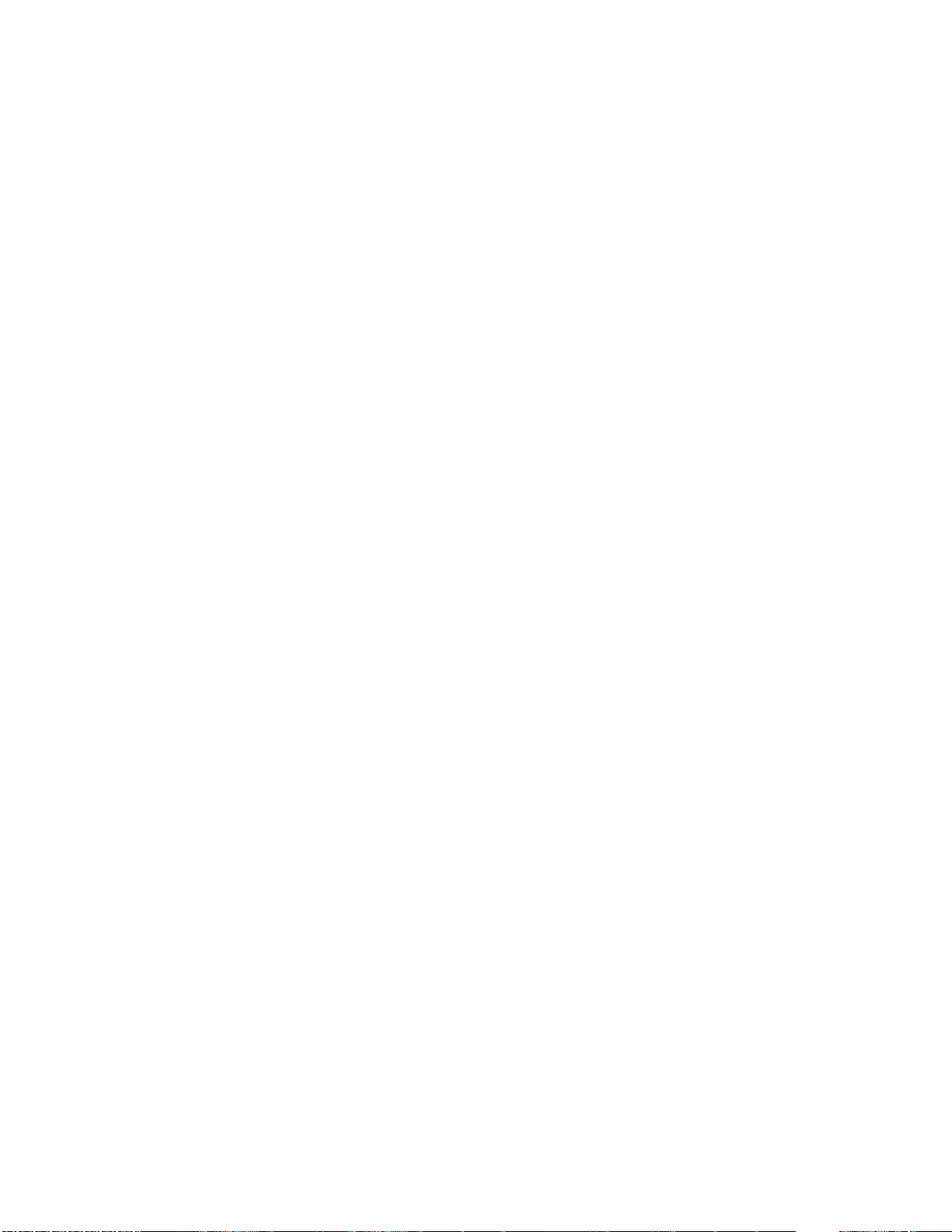
➢ No New Updates
Digital Sending:
➢ No New Updates
Analog Fax:
➢ No New Updates
Security/Authentication:
➢ New security check will prevent installation of non-compliant aftermarket solution
bundles. Currently installed solutions are unaffected. Please work with solution
providers for an updated signature-compliant version of their software.
Embedded JetDirect:
➢ No New Updates
FIXES:
Base:
➢ A 49.DE.05 Webkit encountered a fatal error, unable to recover error message
may be observed when performing functions on the control panel with a pull-print
solution installed.
➢ An invalid 33.05.21 Security Alert error occurs when waking device from sleep
mode by opening the automatic document feeder.
Digital Sending:
➢ No New Updates
Analog Fax:
➢ No New Updates
Security/Authentication:
➢ No New Updates
Page 23
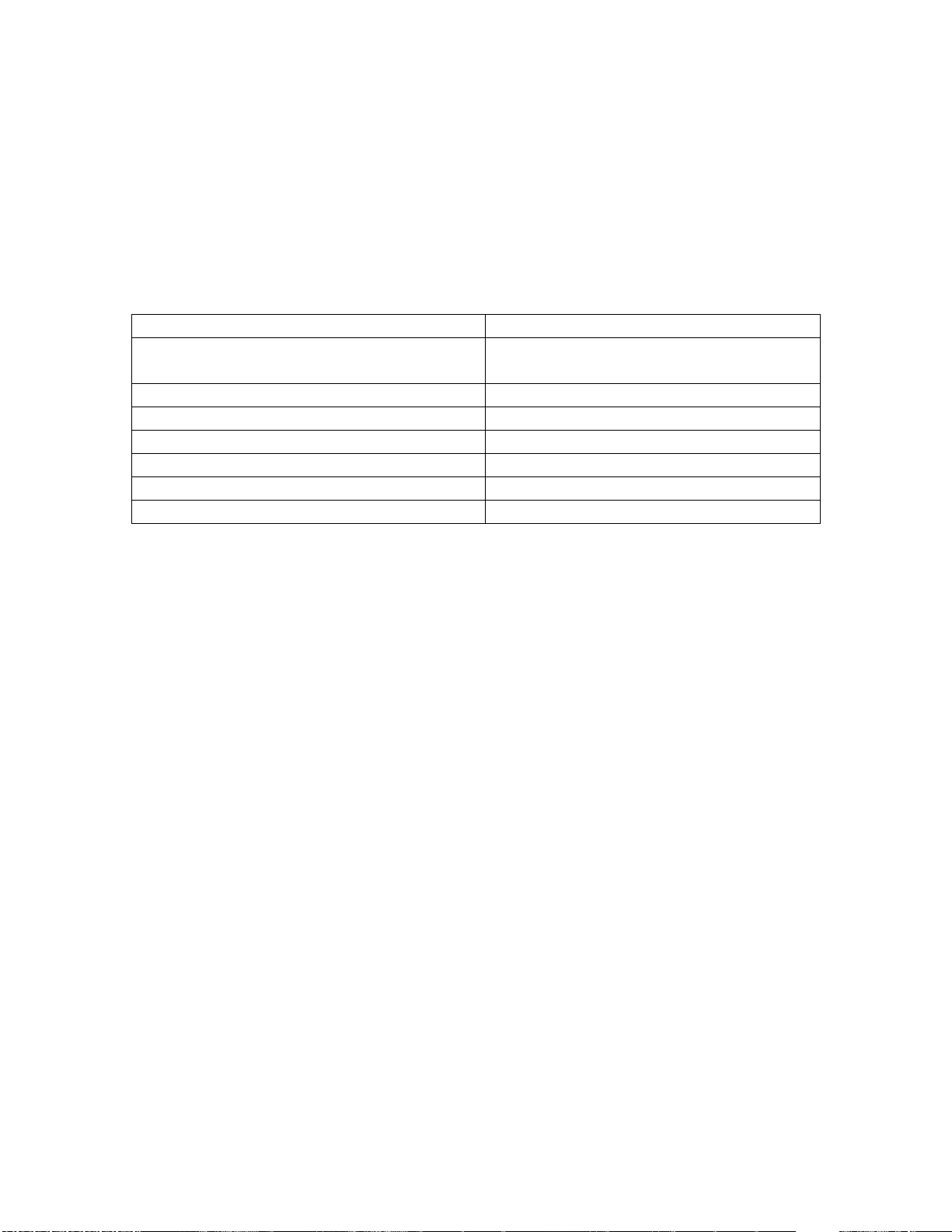
Embedded JetDirect:
➢ No New Updates
Current firmware revisions included in this firmware bundle:
DEVICE FIRMWARE REVISION
COMPONENT
FIRMWARE VERSION
HP COLOR LASERJET MANAGED MFP
E57540 SERIES
Firmware Datecode: 20190116
Firmware Revision: 2407081_000571
Embedded JetDirect
JSI24070006
DC Controller Version
4.136
Optional Trays Version
3.102
Fax
11.4A
HP Fleet Release Designation
Original Release FutureSmart 4.7.0.1
MD5 checksum for .bdl file
7f6bfbe9efaf2b903ea98717217812a8
Enhancements and Fixes provided with this Firmware
revision:
The following new functionality or features are provided by this firmware release:
Firmware Datecode: 20181130
Firmware Revision: 2407071_037963
HP Fleet Bundle Version Designation: FutureSmart Bundle Version 4.7
ENHANCEMENT:
Base:
➢ Added an option in EWS to remove the job cancel button (red X) on the control
panel.
➢ Added a feature, once enabled would allow users to cancel A3 jobs on A4
printers, mainly targeted for Pull printing customers
➢ Added the ability to be able to suppress the Remote Control Panel screen at the
control panel.
➢ Added a check box selection next to the file name in the Print from Job Storage
menu to allow end users to select one or more files to be include in a job.
➢ Added a job masking feature to the Print from Job Storage application which
prevents jobs that are password or PIN protected from showing up on the print
jobs list. The end user must first enter the password or PIN number to access
protected jobs.
Page 24

➢ Added the capability to create and enforce Local Quota for Server-Less Job
Accounting that allow/limit/deny usage based on User Access Code.
➢ Added the ability to cancel all pending jobs at once. An access control setting
"Details or Cancel any User's job" allows this to be restricted to logged-in users or
administrators only.
➢ Added "Enable PS privileged operators" setting in the EWS Security/General Tab.
When disabled (the default) the PostScript administrative passwords
"SystemParamsPassword" and "StartJobPassword" are disabled and cannot be
set. Any PS operator requiring these administrative passwords will not execute
and return an error. When enabled both passwords default to "0" (zero) and can
be set separately to an alphanumeric value.
➢ Add the ability to use an IP address in the IPPS configuration with HTTPS
➢ The checkbox "Show Preferred Domain Servers" has been added to the Windows
Sign in Setup and Scan to Network Folder pages to allow the administrator to
prioritize the order in which domain servers are tried.
➢ Added a feature that allows configuring the complexity for SNMPv3 Passphrase
Authentication and Privacy Protocols.
➢ Added Job Build functionality for scan jobs without having to use the Image
Preview feature.
➢ Added the ability to Hide or Show the Help Menus on the front control panel.
➢ Added the ability to work offline and edit and import the Address Book and
Device users list.
➢ Added "Image Shift" feature to Copy and Scan to USB
➢ Added the ability to reset Job Statistics from the Control Panel and print the Job
Statistics report from the Control Panel and EWS (/w Admin Credentials) for
Server-less Job Accounting.
➢ When Local Quota is enabled, non-authenticated users "guest" or "other" accounts
will not be allowed to print, copy, or scan by default. The default for nonauthenticated users are Action=Stop and all quota credits=0 for prints, copies, and
scans.
➢ Added performance modification that reduces time to authenticate with a badge
swipe.
➢ Added French and Spanish language support to the HP Accessibility Assistant.
➢ Added Import/Export feature from the control panel to USB drive of Address Book,
Device User List, Quick Sets, and Home Screen Customization for MFP's only
➢ Improved the time it takes for the printer to boot to a Ready state from the powered
off state. This change also reduced the amount of time it takes to get the first page
out for a copy or print job just after turning on the device.
➢ Added the ability to send faxes pages up to 28 inches long.
➢ Added the ability to click on a speed dial entry to directly apply the fax number to
the dialling list which will eliminate extra steps needed to complete the task.
➢ Added the ability to retrieve a network folder path from the contacts application
instead of having to type the path in each time for scan to network folder.
➢ The Network Time Protocol server setting within the Embedded Web Server will no
longer get auto deleted when the server cannot be reached after a few days.
Page 25

➢ Added support to resolve "CWE-693 Protection Mechanism Failure" by providing
"Strict-Transport-Security", "Content-Security-Policy" and "X-Content-Type-Options"
HTTP security header support.
➢ Added Job ID in Copy Archive meta data.
Digital Sending:
➢ Added the ability to perform a Book Scan Mode for Digital Sending which is
similar to the copy feature already present.
➢ This requirement is to support Network Folder path in Contacts and allow users to
save a Network Folder path in an individual contact record.
➢ Added the ability to perform 2-sided ID scans from within the Scan Mode menu for
Embedded Digital Sending.
Analog Fax:
➢ No New Updates
Security/Authentication:
➢ No New Updates
Embedded JetDirect:
➢ No New Updates
FIXES:
Base:
➢ Printed output from copy jobs may appear faded in comparison to the original.
➢ Changing the "Use Requested Tray" setting will not stick if the Access control menu
"Ability to modify tray size and type settings" are locked even if you are signed in
as an Administrator.
➢ You may see the Data Received Warning and then a very long pause between
jobs when trying to send direct PDF file over a USB connection.
➢ A 49.DE.11 error may occur during an LDAP search in some conditions.
➢ Keyboard characters may drop out or be out of order on the control panel screen
when using the Remote Control Panel in the Embedded Web Service too quickly.
➢ A Quota Server will not be able to handle the job event and will not display an
appropriate message to the control panel when cancelling a job immediately after
the "Contacting the Quota Server" message is displayed on the Control Panel.
➢ Certain barcode fonts do not print correctly when Direct PDF printing.
Page 26

➢ While under the management of a Quota service, large print jobs may become
unresponsive to a Cancel Job request.
➢ The "PJL Drive Access - Enable/Disable" setting is not retained after a power cycle
when changes to that setting is made within Web JetAdmin.
➢ The configurable default setting for a copy job destination will not retain after a
power cycle.
➢ The Time format within the Embedded Web Server and on the control panel will
change from a 24 Hour Clock to a 12 Hour clock after a power cycle.
➢ A 30.01.54 scan failure event may be seen intermittently in the event log.
➢ A delay in printing may be seen after first power on when comparing the same
activity with previous versions of firmware
➢ A 48.A1.01 error can intermittently occur when connected to a critical-client job
accounting solution because a job was not properly marked as acknowledged.
HP recommends unsubscribing/re-subscribing the job accounting solution after
installing this firmware to ensure all legacy un-acknowledged jobs have been
properly marked in the system.
➢ Barcodes generated with Code 128 font are not readable in certain conditions.
➢ Within the Embedded Web Server (EWS), for the Job Statistics and Quota Settings
configuration pages, some text/numeric strings are incorrectly translated for
Simple Chinese language.
➢ A 49.38.0C error may occur when the printer is in a "Paper Out" condition and
an IPDS print job is received.
➢ Certain files may print slower after upgrading to FutureSmart Bundle Version 4.6.2
or 4.6.2.1.
➢ A badge reader solution may become non-functional when swiping a badge
during an error condition.
➢ Unable to print multiple copies when using Personal Job with Encryption (with
password) and the PostScript UPD drivers.
➢ Certain PDF's which contain masks with 1 bit per color components and have
been created from scanned image may print slowly.
➢ Stored Jobs won't print the number of copies which were entered if the "Done"
button is not pressed first.
➢ The Home button will not return the control panel to the proper Home Screen
unless the Reset button is pressed when using an aftermarket solution.
➢ Automatic population of group fax number when a single number is selected or
entered.
➢ The Date and Time may be incorrectly formatted when the localization functions of
the JavaScript Date object are used.
➢ Fax Archive fails if the Job Statistics and Local Quota service are enabled.
➢ An incorrect load prompt may be seen in certain conditions when OCR scanning a
document and then printing the same scanned document.
➢ Storing a Person Job within the drivers Job Storage feature may take more time
then compared to a FutureSmart 3 device.
➢ Some SmartCard solutions may fail to communicate with the card reader properly
causing the authentication dialog window to not appear.
Page 27
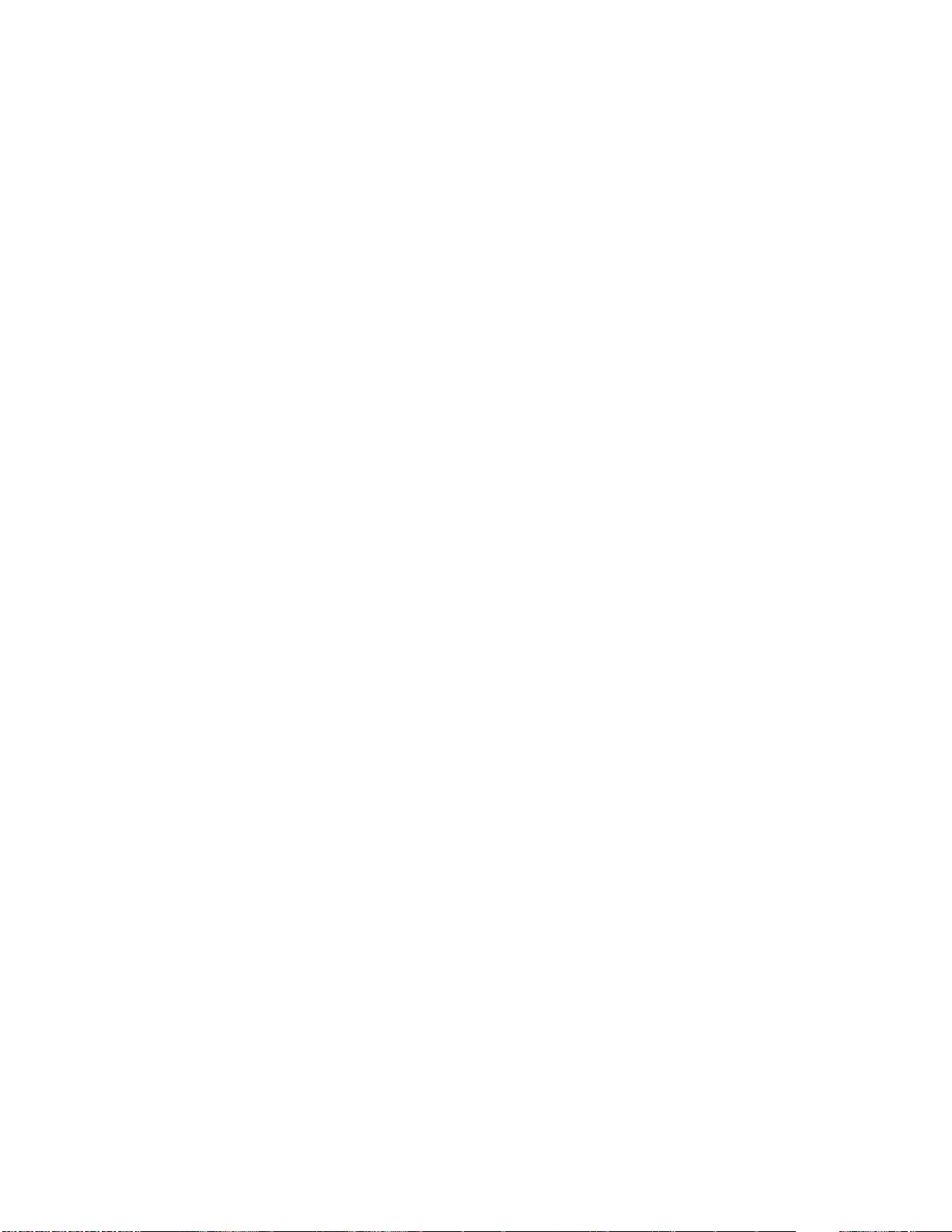
➢ The device may hang and not print when using and IPDS solutions installed for
printing from an IBM Host system.
➢ A 49 error is seen when upgrading firmware from FutureSmart 3 to FutureSmart 4
when keyboard layout is set to Portuguese ABNT2.
➢ A duplex scan with job reservation from a Network TWAN application will hang
in the processing state and will not complete when no target is loaded in the ADF.
➢ A 49.38.11 may be seen on the control panel when printing emails with special
characters.
Digital Sending:
➢ A 49.38.07 error may occur under certain conditions when typing an email
address into the scan-to-email TO: field.
➢ A 44.01.3F events may be seen in the printers event log when performing scan to
email with LDAP.
➢ A 49.38.03 error may occur when performing a Digital Send Software Local
Address Book search.
➢ Unable to configure fax speed dials when device is managed by Digital Send
Software.
➢ Unable to delete fax speed dials when the device is being managed by Digital
Send Software.
Analog Fax:
➢ The Fax header may display square boxes for certain characters while set to the
Japanese localization.
➢ On the fax confirmation page, the company's name will print out as a mirrored
image when the device is set to Hebrew or any other right to left language.
➢ Importing fax speed dials have missing entries for the Japanese region.
Security/Authentication:
➢ Authentication agent Sign-In performance may be slow when using an aftermarket
solution.
➢ A user's domain account may get locked out prematurely when attempting to log
in at the printer due to entering an incorrect Windows domain credential.
➢ CVE-2015-9251: jQuery before version 1.12.0 and 3.0.0 may be vulnerable to
Cross-site Scripting (XSS) attacks.
➢ The Embedded Web Server>Security>Access Control sign-in method for the HP AC
Secure Pull Print button was reset to "Local Device" from "HPAC - DRA Server"
following an upgrade from FutureSmart firmware version 3.8 to 4.5.4.
➢ Enabling or Disabling the Restrict Color feature within the Embedded Web Server
will not work if there is a leading or trailing space in the application name coming
from the PJL Jobacct info in the driver.
Page 28
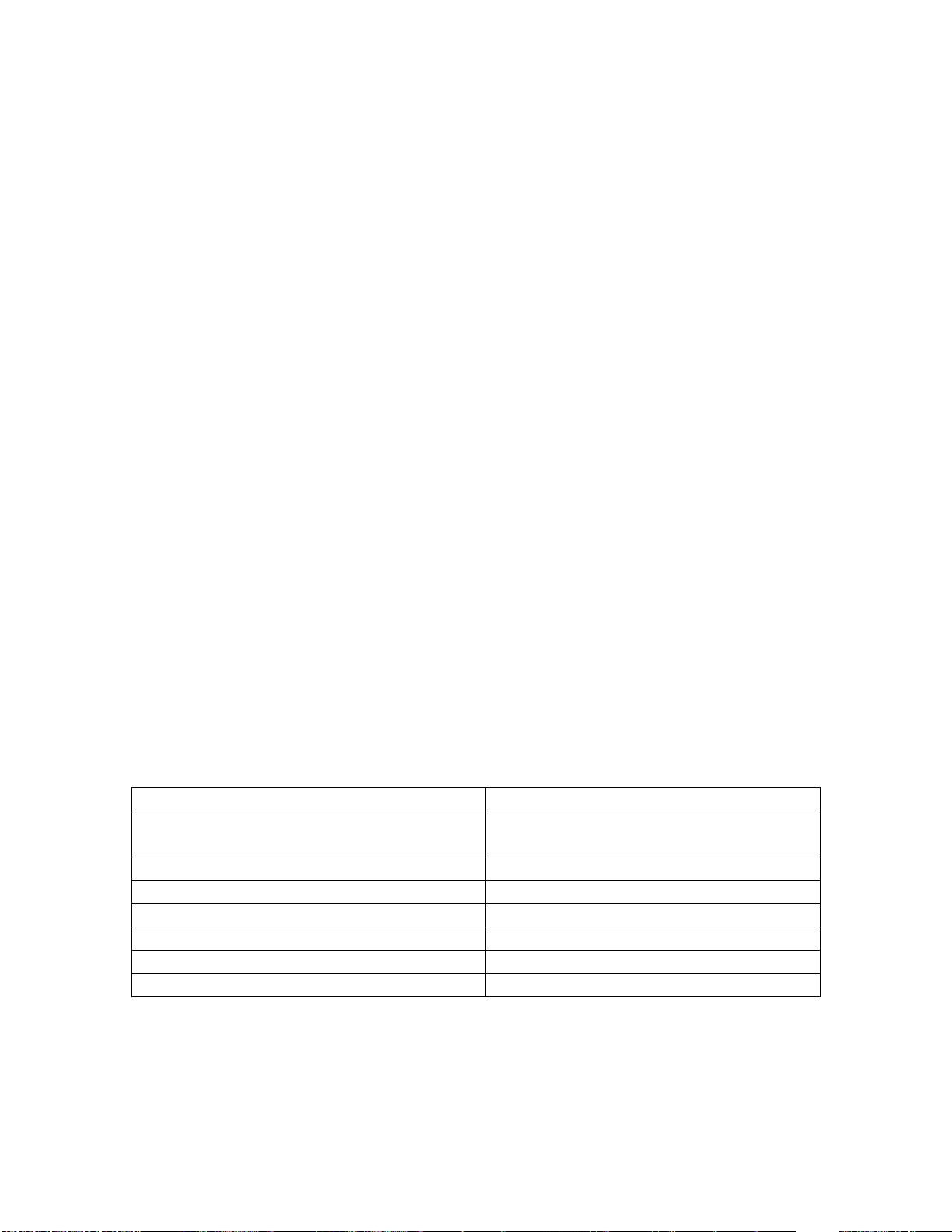
➢ Print jobs sent to the device using the HP Universal Printer Driver will print in color
when the Device Guest does not have the Print in Color permission and the users
cannot select an Alternate Sign In Methods.
➢ Under certain circumstances the SIPR/NIPR card reader would go offline and
require power cycle.
➢ A 403 error may occur on the control panel or solution server when using a non-
default administrator role with an aftermarket solution.
➢ CVE-2018-5923 - Solution application signature checking may allow potential
execution of arbitrary code.
Embedded JetDirect:
➢ Some solutions may take longer to retrieve the list of jobs by enabling session
caching for the IP address in addition to host name-based caching.
➢ The device may lose network connection after re-negotiating the link speed.
➢ The Jetdirect 3000w may not be recognized by products localized in the Japanese
language.
➢ A communication error will be seen when enabling ePrint on a device set to the
Norwegian language.
➢ A 81.09.00 error may occur with certain HP AC authentication use cases
involving multiple servers behind a network load balancer.
➢ An association/authentication problem with the Jetdirect 2900nw and a wireless
network may be seen when 802.11r fast roaming is enabled.
➢ An HTTP error 400 "Bad Request" may be seen when user tries to configure the
Jetdirect 2700w in the Embedded Web Server.
➢ Manual configuration settings may not be reported properly on the network
configuration page when the network is disconnected.
Current firmware revisions included in this firmware bundle:
DEVICE FIRMWARE REVISION
COMPONENT
FIRMWARE VERSION
HP COLOR LASERJET MANAGED MFP
E57540 SERIES
Firmware Datecode: 20181130
Firmware Revision: 2407071_037963
Embedded JetDirect
JSI24070006
DC Controller Version
4.136
Optional Trays Version
3.102
Fax
11.4A
HP Fleet Release Designation
Original Release FutureSmart 4.7
MD5 checksum for .bdl file
da27605fb9fbd720c66f7e990aeb84b7
Enhancements and Fixes provided with this Firmware
revision:
Page 29
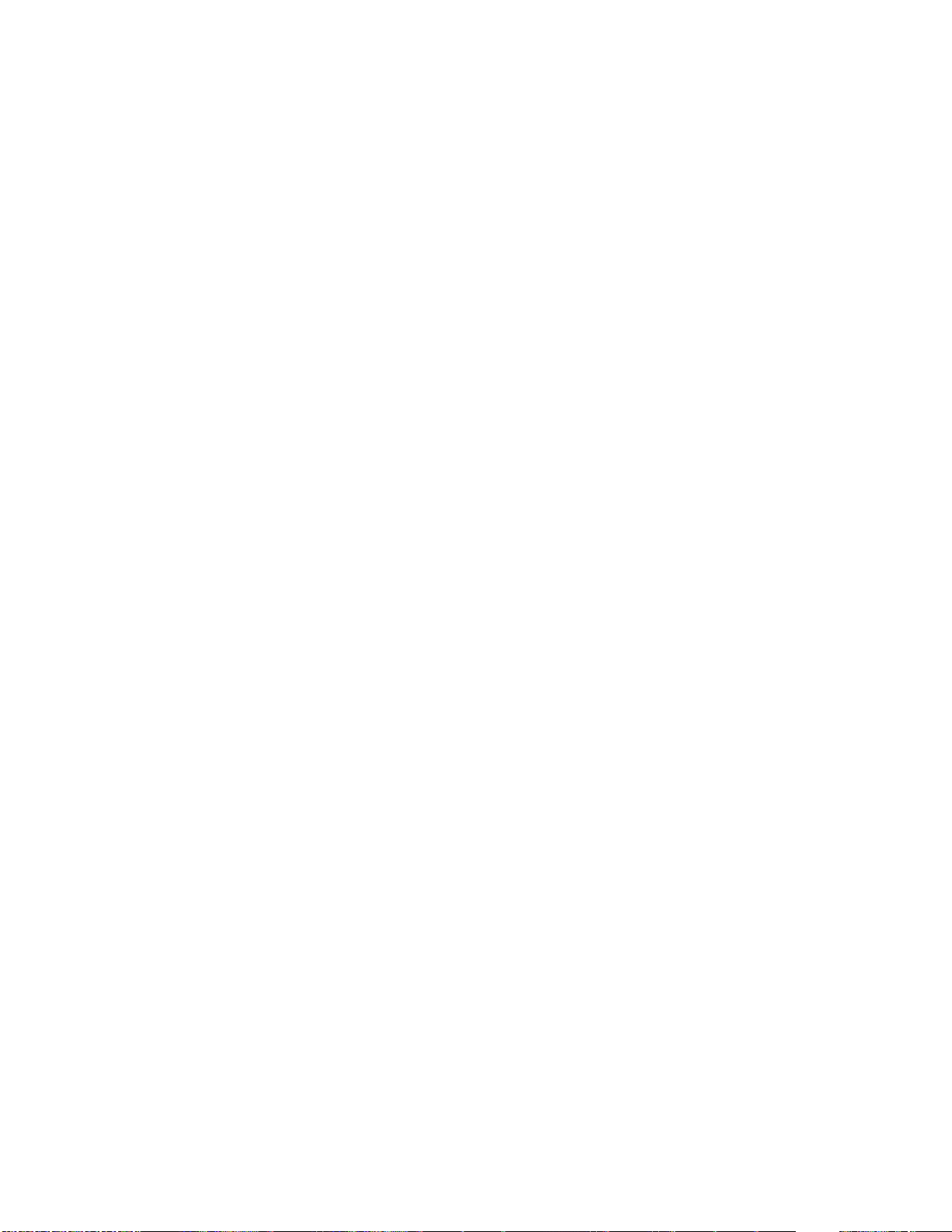
The following new functionality or features are provided by this firmware release:
Firmware Datecode: 20180510
Firmware Revision: 2406048_029627
HP Fleet Bundle Version Designation: FutureSmart Bundle Version 4.6.0.1
ENHANCEMENT:
Base:
➢ No New Updates -- Original Release
Digital Sending:
➢ No New Updates -- Original Release
Analog Fax:
➢ No New Updates -- Original Release
Security/Authentication:
➢ No New Updates -- Original Release
Embedded JetDirect:
➢ No New Updates -- Original Release
FIXES:
Base:
➢ No New Updates -- Original Release
Digital Sending:
➢ No New Updates -- Original Release
Analog Fax:
➢ No New Updates -- Original Release
Security/Authentication:
Page 30
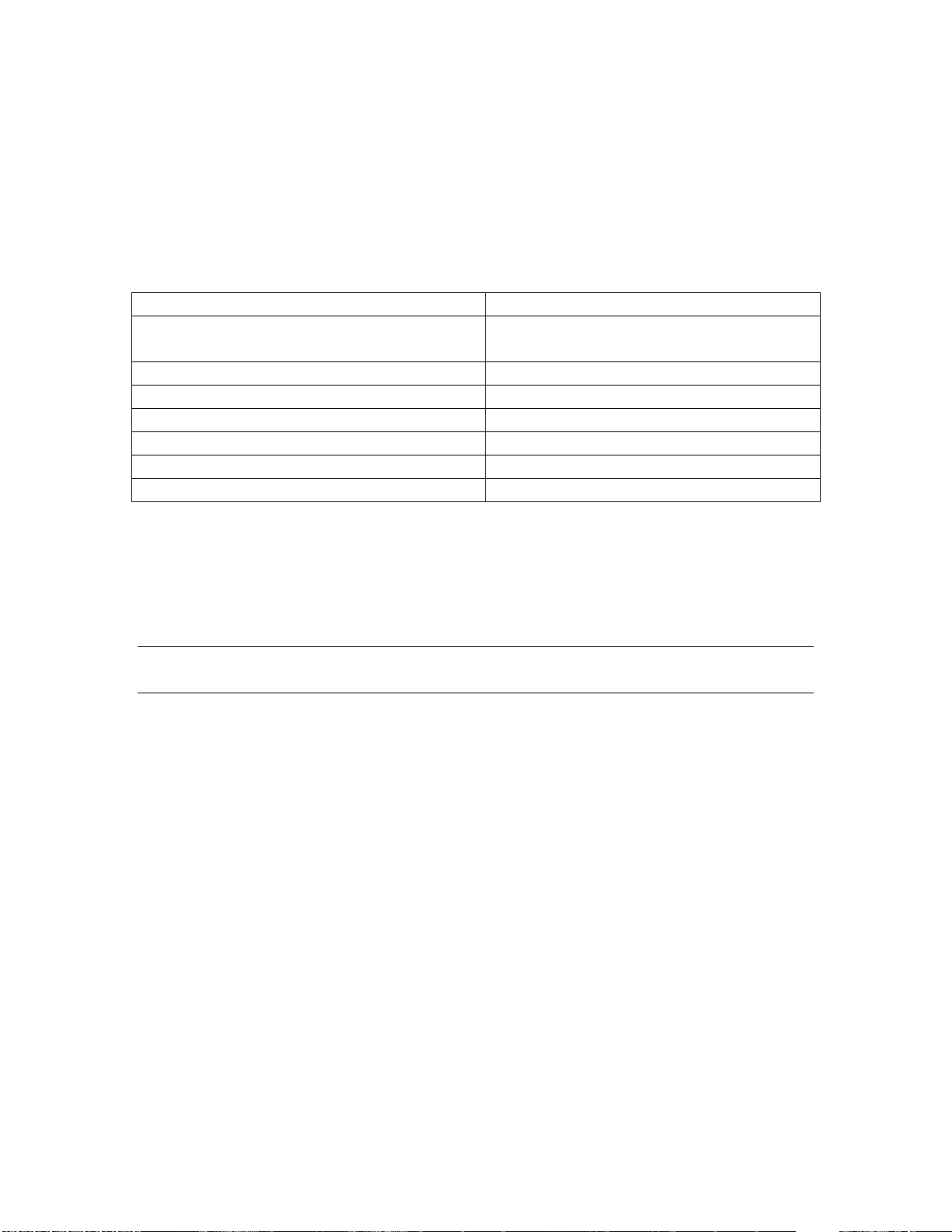
➢ No New Updates -- Original Release
Embedded JetDirect:
➢ No New Updates -- Original Release
Current firmware revisions included in this firmware bundle:
DEVICE FIRMWARE REVISION
COMPONENT
FIRMWARE VERSION
HP COLOR LASERJET MANAGED MFP
E57540 SERIES
Firmware Datecode: 20180510
Firmware Revision: 2406048_029627
Embedded JetDirect
JSI24060004
DC Controller Version
4.136
Optional Trays Version
3.102
Fax
11.4A
HP Fleet Release Designation
Original Release FutureSmart 4.6.0.1
MD5 checksum for .bdl file
735b39708089c0b1ac88fc5a035db46a
No Previous Releases -- Original Version
Installation Instructions
NOTE: Please be aware that an update in some circumstances may require 10 minutes
or more to complete.
You can send the firmware update to a device at any time; the device will wait for all I/O
channels to become idle before cycling power.
Please print a configuration page prior to performing any firmware update. To print the
configuration page:
1. Go to the printer’s control panel.
2. Swipe left and select the Reports menu.
3. Select the Configuration/Status Pages menu.
4. Select the Configuration Page option.
5. Select the Print.
On the printed Configuration page look in the section marked "Device Information" for the
Firmware Datecode and Firmware Revision. The Firmware Datecode and Firmware
Revision will look something like this:
Firmware Datecode: xxxx
Firmware Revision: xxxx_xxxx
Page 31

The elapsed time for an update depends on the I/O transfer time as well as the time that it
takes for the printer to reinitialize. The I/O transfer time depend on the speed of the host
computer sending the update and the I/O method (USB or network).
The re-initialization time will depend on the specific hardware configuration of the printer,
such as the number of EIO devices installed, the presence of external paper handling
devices, and the amount of memory installed. Finally, any print jobs ahead of the
firmware job in the queue will be printed before the update is processed.
NOTE: When the update process has completed the LaserJet will need to be rebooted.
Once the printer is back online, print a Configuration Page and verify that the new
firmware has been installed.
Additional information to know
The firmware file will be in the following file format “xxxxxxx.bdl” where “xxx” indicates
the firmware file name and the “.bdl” is the files extension.
This file requires an interactive update method. You cannot update the printer using the
traditional FTP, LPR or Port 9100 methods of upgrading. Please use one of the following
methods listed below to update the firmware of this device.
How to perform firmware upgrades.
Embedded Web Server:
(control panel is at a Ready screen)
After uncompressing the file you will see a xxxxxxx.bdl file.
1. Open an Internet Browser Window.
2. Enter the IP address in the URL line.
3. Select the
Firmware Upgrade
link from within the General tab.
4. Select
Choose File
and browse to the location that the firmware upgrade file
was downloaded to, and then select the firmware file.
5. Select the
Install
button to perform the upgrade.
NOTE:
Do not close the Browser Window or interrupt communication until the
Embedded Web Server displays the Confirmation Page.
6.
The printer will automatically reboot unless you are downgrading. If
downgrading Firmware you will be prompted to select the Rollback option.
NOTE:
Please be aware that an update in some circumstances may require 10
minutes or more to complete.
Once the printer or MFP is back online, print a Configuration Page and verify that the new
firmware has been installed.
Walk-up USB thumb drive:
(Standard control panel menu)
After uncompressing the file you will see a xxxxxxx.bdl file.
Page 32
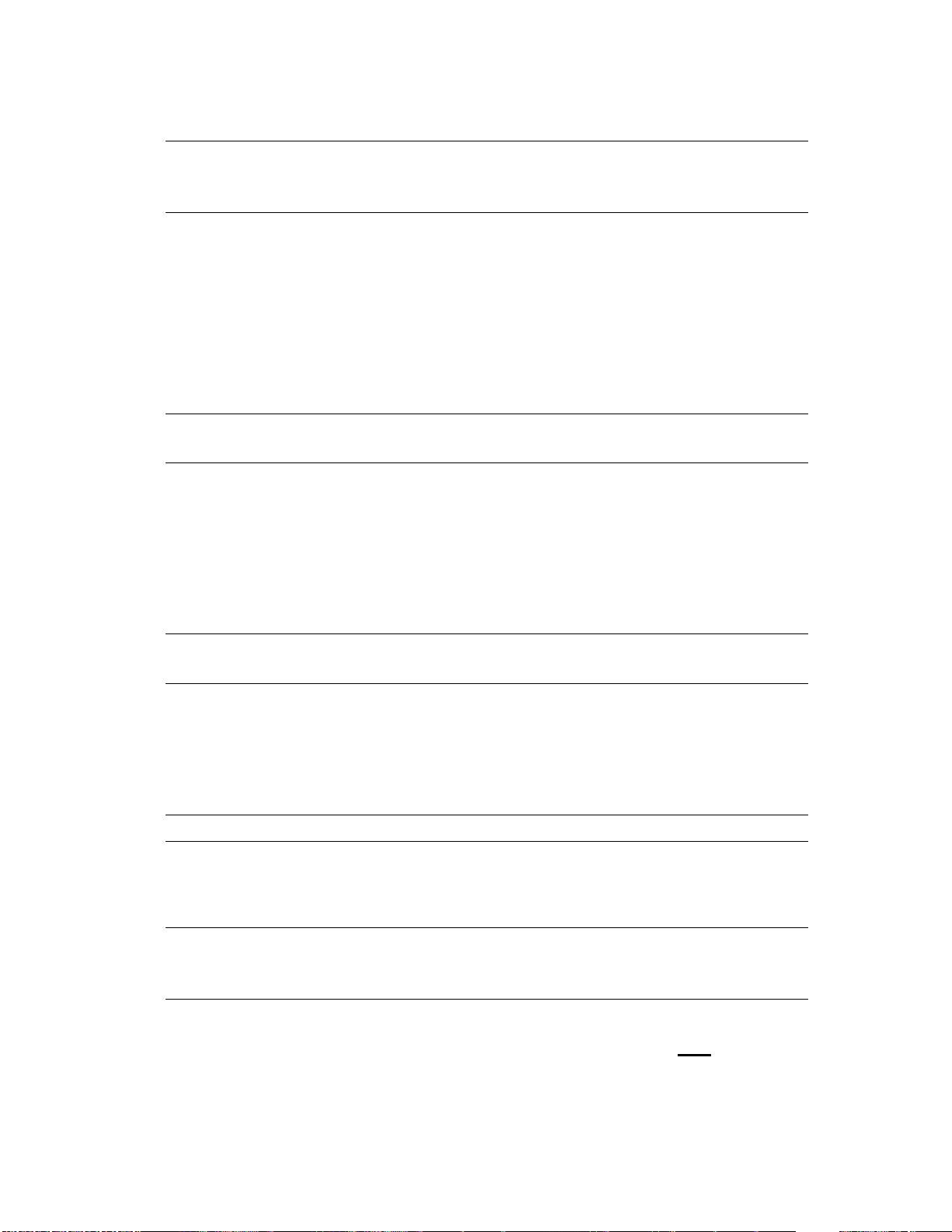
1. Copy the xxxxxxx.bdl file to a portable USB flash memory storage device (thumb
drive).
NOTE:
USB Flash Drives that are not in a Fat32 format or having a CD formatted
partition may not be recognized by the printer. You may need to try a different USB
flash drive.
2. Turn the printer ON.
3. Swipe to the left and select the
Support Tools
application.
4. Select the
Maintenance
menu
5. Select the
USB Firmware Upgrade
menu.
6. Insert the portable USB storage device with the xxxxxxx.bdl file on it into the USB
port on the front control panel of the product.
7. Select the xxxxxxx.bdl file you would like to use.
NOTE:
If there is more than one xxxxxxx.bdl file on the storage device, make sure
that you select the correct file for this product.
8. Select the Install button on the bottom of the screen.
9. Select the Upgrade, Re-install or Downgrade option depending on the task
you are performing. The firmware upload process will begin.
When the upload is complete, the printer will reboot automatically and start the
upgrade process.
NOTE:
The upgrade process may take up to 10 minutes to complete. Please do not
interrupt the updating process.
Once the printer or MFP is back online, print a Configuration Page and verify that the new
firmware has been installed.
Pre-Boot walk-up USB thumb drive:
(control panel Pre-Boot menu)
NOTE:
Only to be used if the printer is not able to boot to READY
After uncompressing the file you will see a xxxxxxx.bdl file.
1. Copy the xxxxxxx.bdl file to a portable USB flash memory storage device (thumb
drive).
NOTE:
USB Flash Drives that are not in a Fat32 format or having a CD formatted
partition may not be recognized by the printer. You may need to try a different USB
flash drive.
2. Turn the printer ON.
3. Press the
HP
logo in the middle of the screen when you see the “
1/8
” under the
logo.
4. Press the Down arrow to highlight
Administrator
, and then press OK.
5. Press the Down arrow to highlight
Download
, and then press OK.
Page 33
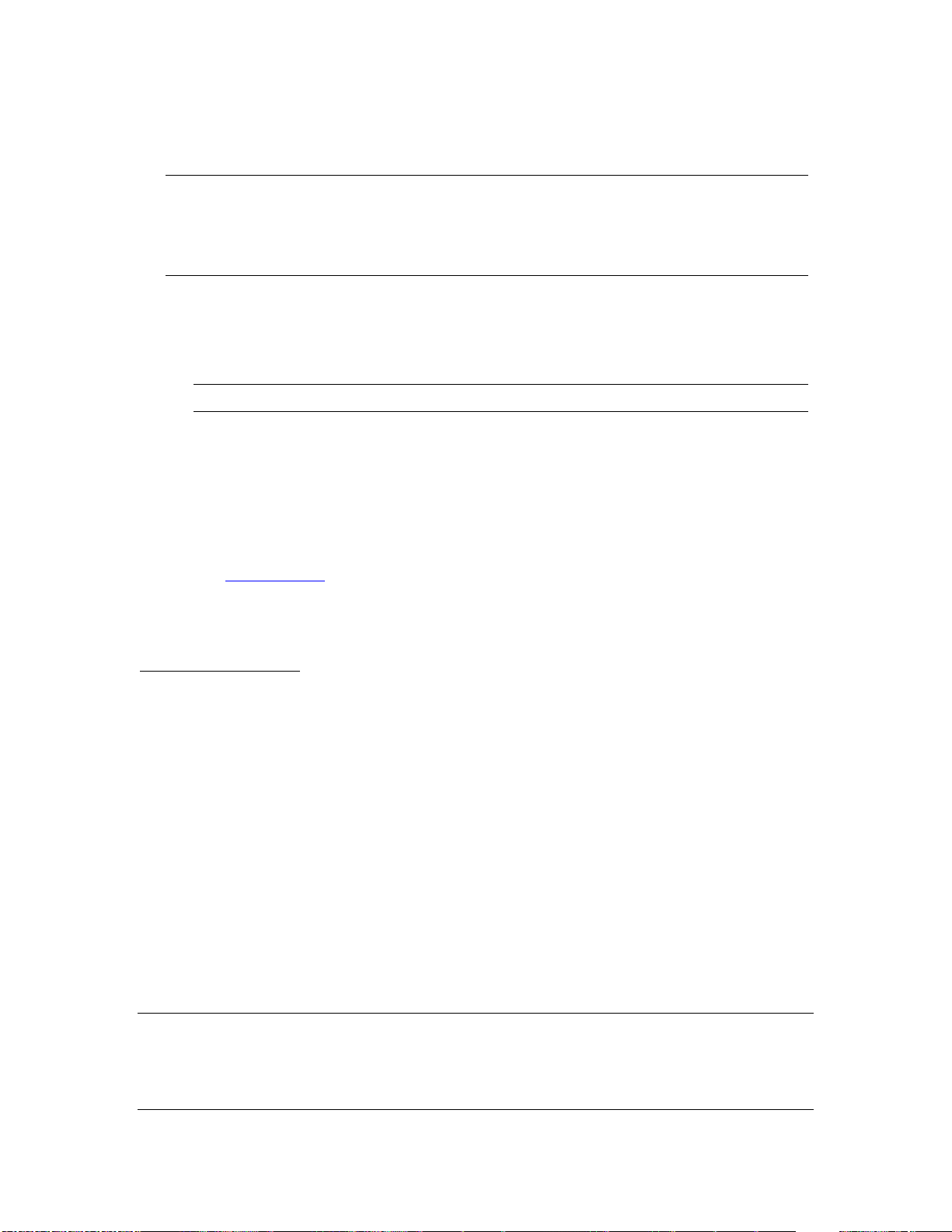
6. Insert the portable USB storage device with the xxxxxxx.bdl file on it.
7. Press the Down arrow to highlight
USB Thumbdrive
, and then press OK.
8. Press the Down arrow to highlight the xxxxxxx.bdl file, and then press OK.
NOTE:
Please make sure the firmware file is located in the root directory of the flash
drive. If you have more than one .bdl file on your USB flash drive, select the file you
want loaded and press OK.
Please be patient since this may take up to 10 minutes to complete.
9. When the message
Complete
appears on the control panel display, power cycle
the printer.
10. The printer will start the upgrade process and will continue to boot to the Ready
state.
NOTE:
Please be patient since this may take up to 10 minutes to complete.
Once the printer or MFP is back online, print a Configuration Page and verify that the new
firmware has been installed.
Web Jetadmin (Supported with version 10.4 SR1 with FP4 or newer)
Please visit www.hp.com and type “Web Jet Admin” in the “Search” Box to find more
information about new releases of Web Jetadmin and the release note information for
those releases.
Upgrading Firmware:
1. Start Web Jetadmin 10.4 SR1 with FP4 or newer
2. From the “Device Management” section, select "All Devices” (or the appropriate
device group). An “All Devices” list will appear in the center window.
3. Find your device in the list, or type the IP address of the device in the Quick Device
Discovery section in the lower-left of the screen (this will highlight your device in
the device list). You can sort the device list by clicking on a column name at the
top.
4. If your device list is sorted my model number, you may select multiple devices with
the same model number by Control-Click or Shift-Click.
5. Right-click on the device and select “Upgrade firmware…”.
6. An Upgrade Firmware window will appear. Select “Device firmware” and click
“Next”
7. A list of available firmware will appear. If the correct version is listed, click
“Next”, and the upgrade process will start.
NOTE: If the correct firmware version does not appear within the list, you will need to
manually upload it into WJA. New firmware may be available on an FTP site prior to
appearing on hp.com. The instructions below allow you to upload a firmware file from
your local PC to WJA 10.4 SR1 with FP4 or newer
Page 34
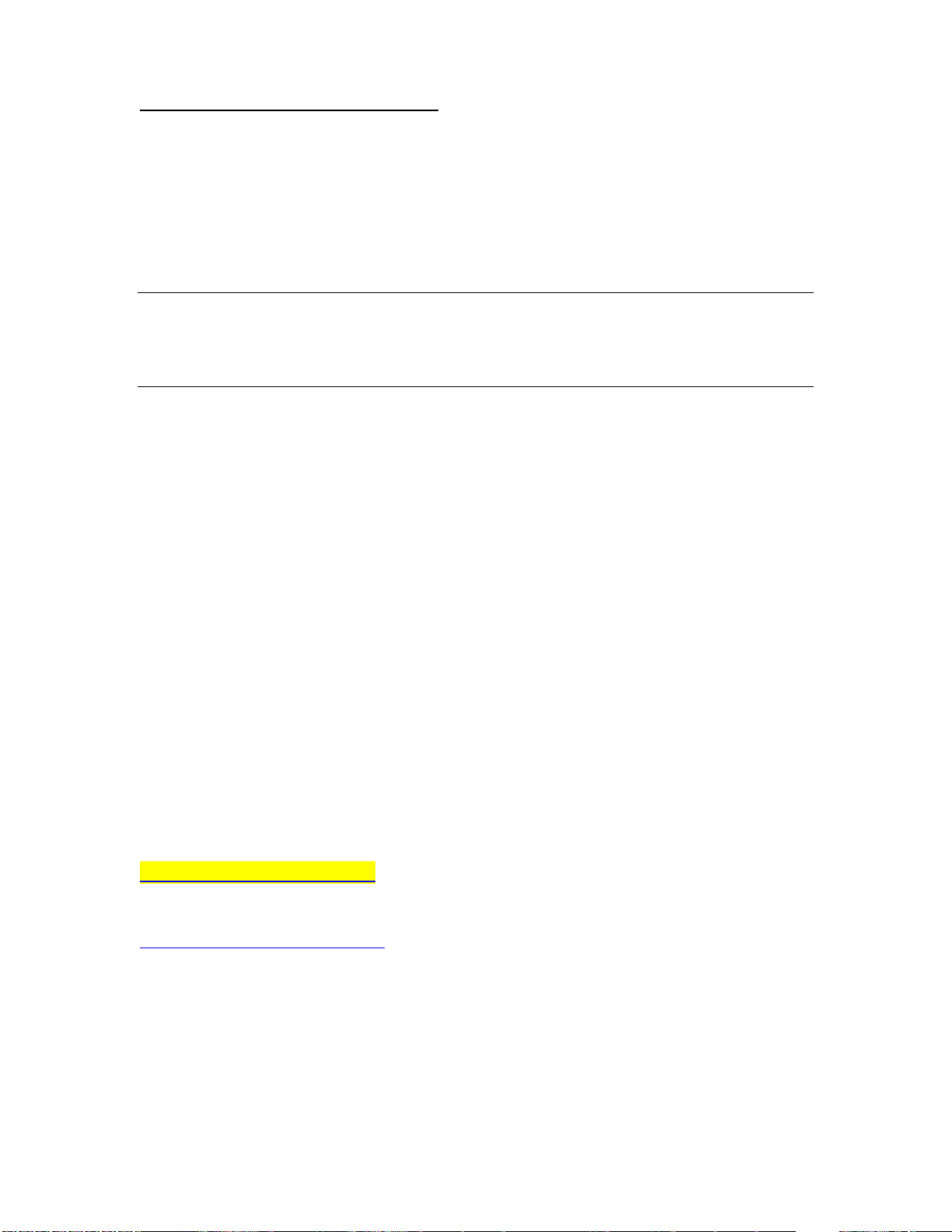
Uploading new firmware files into WJA:
1. Click on “Firmware/Firmware Repository” in the “Device Management” pane
2. A “Firmware Repository” window will appear in the center of the screen
3. Click on “Upload” in the upper-right of the window
4. Browse to the .bdl file on your local PC
5. Click “Upload”
6. Once the .bdl file is uploaded, go back to step 2 in the first section and complete
steps 2 through 6.
NOTE: Do not turn printer off during the update process! When the update process is
complete, the printer will automatically reboot. If the firmware update process fails, Web
JetAdmin will provide notification with a page (screen) of information regarding the
reason(s) for failure. A link will be provided to attempt the process again.
System Requirements
The Firmware upgrade process requires a network or USB port connection.
Technical Assistance
Some of the services below are provided for the United States only. Similar services to
those listed below are available in other countries. See your printer's user guide or call
your local authorized HP dealer.
Customer Support
See your printer's user guide or call your local authorized HP dealer.
Internet
An anonymous FTP library service is available worldwide for around-the-clock-access to
drivers and technical support information for HP peripheral and computer products.
Please note that paths may change without notice. Access the Internet or FTP address and
use the menus to locate the software or support of your choice.
URL for HP Color LaserJet Managed MFP E57540 Series Support:
URL for Firmware downloads:
www.hp.com/support/E57540
URL for Support:
http://www.hp.com/go/support
URL for Access HP: http://www.hp.com
FTP address: ftp.hp.com
Login: anonymous
Password: your Internet email address
Additional Information
Page 35

Refer to your printer's user guide for additional methods of obtaining software and support
information, such as printer driver distribution centers other online services, fax services,
and other online support.
Legal Statements
Trademark Notices
MS-DOS, Windows, Windows 2000, Excel 2000, Microsoft Office, Windows Server
2003, Outlook, PScript and Internet Explorer are registered trademarks of Microsoft
Corporation in the United States and/or other countries.
PostScript is a registered trademark of Adobe Systems Incorporated.
Quark and QuarkXpress are trademarks of Quark Inc.
Mac, Macintosh and Safari are registered trademarks of Apple Computer, Inc.
The Adobe logo, Acrobat, the Adobe PDF logo, Distiller, and Reader are either registered
trademarks or trademarks of Adobe Systems Incorporated in the United States and/or
other countries.
Novell is a registered trademark of Novell, Inc., in the United States and other countries.
Netscape Navigator, is a registered trademark of Netscape Communications Corporation
in the United States and other countries.
License and Copyright
© Copyright 2020 HP Inc., L.P.
The information contained herein is subject to change without notice. The only warranties
for HP products and services are set forth in the express warranty statements
accompanying such products and services. Nothing herein should be construed as
constituting an additional warranty. HP shall not be liable for technical or editorial errors
or omissions contained herein
