Page 1
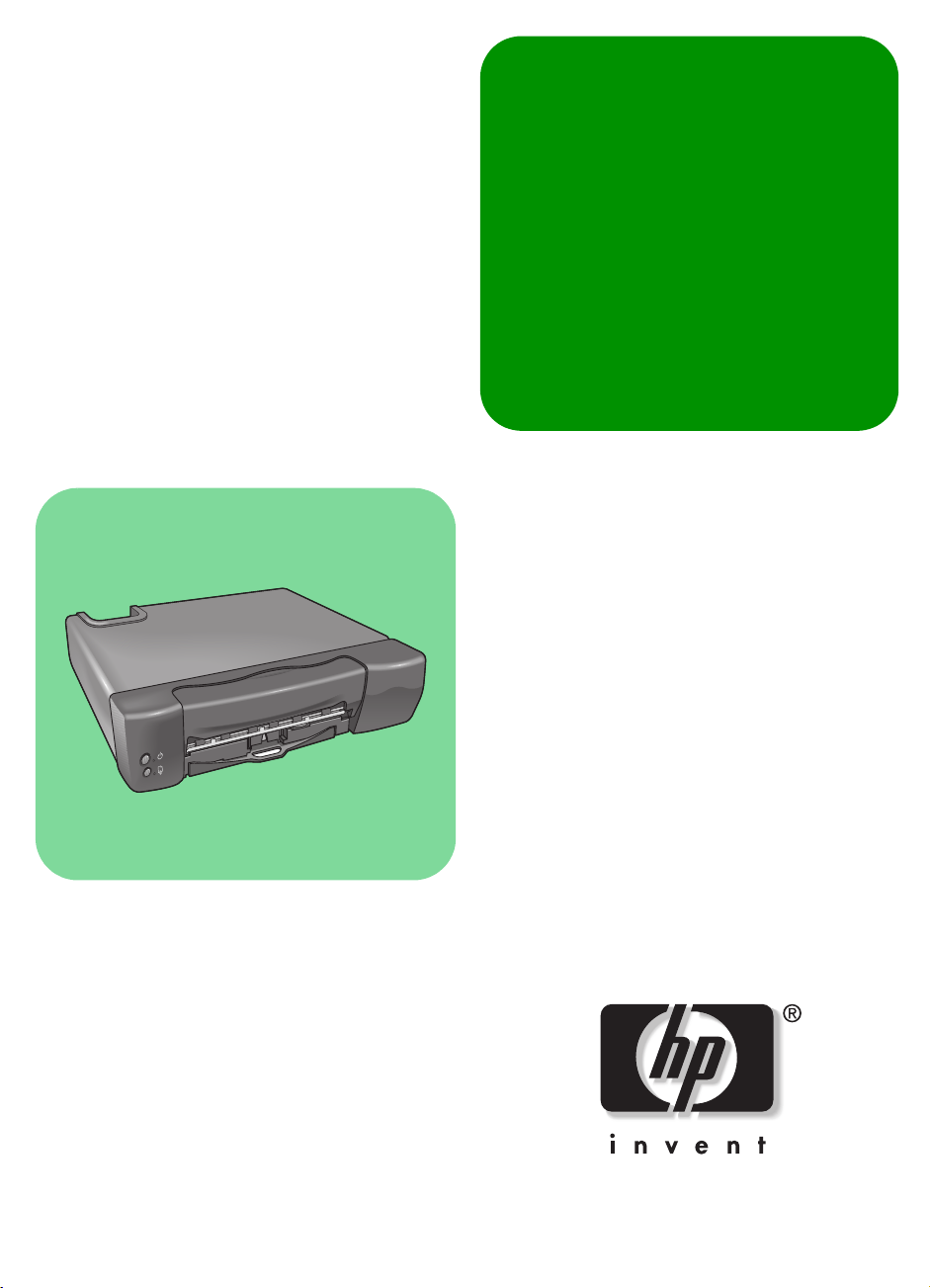
hp e-printer e20
User’s Guide
User’s Guide
Page 2
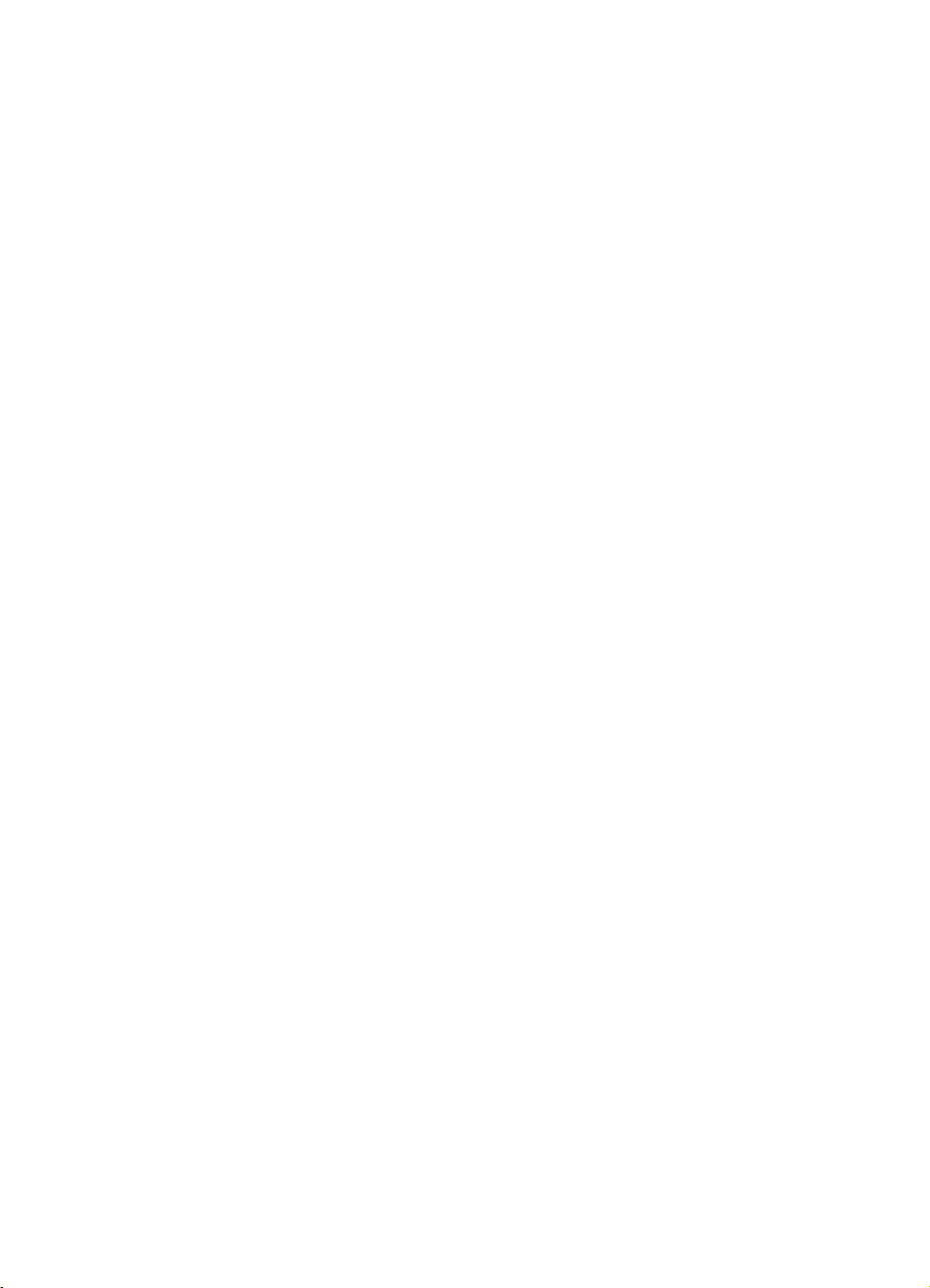
Page 3
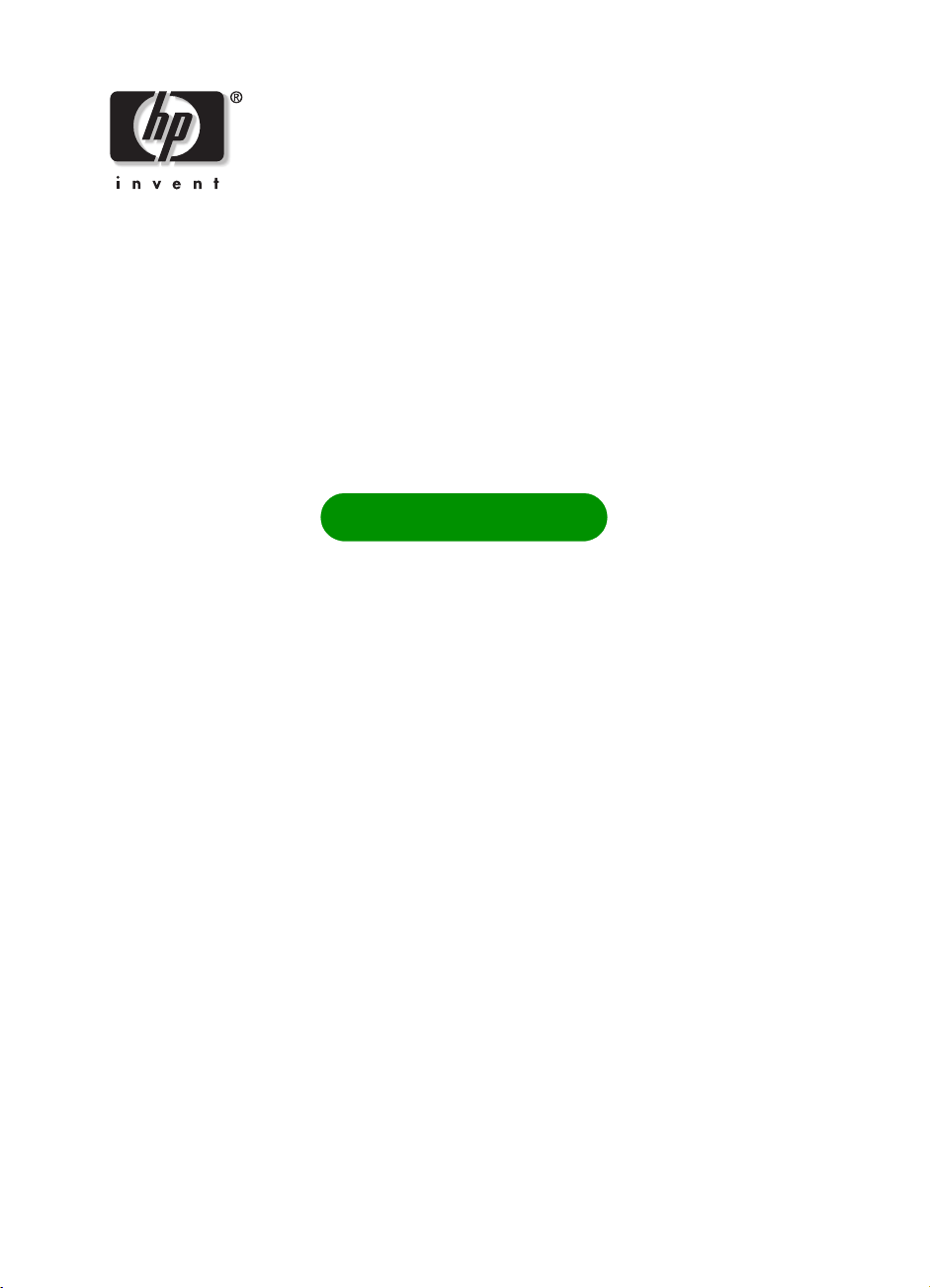
hp e–printer e20
User’s Guide
English
ENGLISH
Page 4
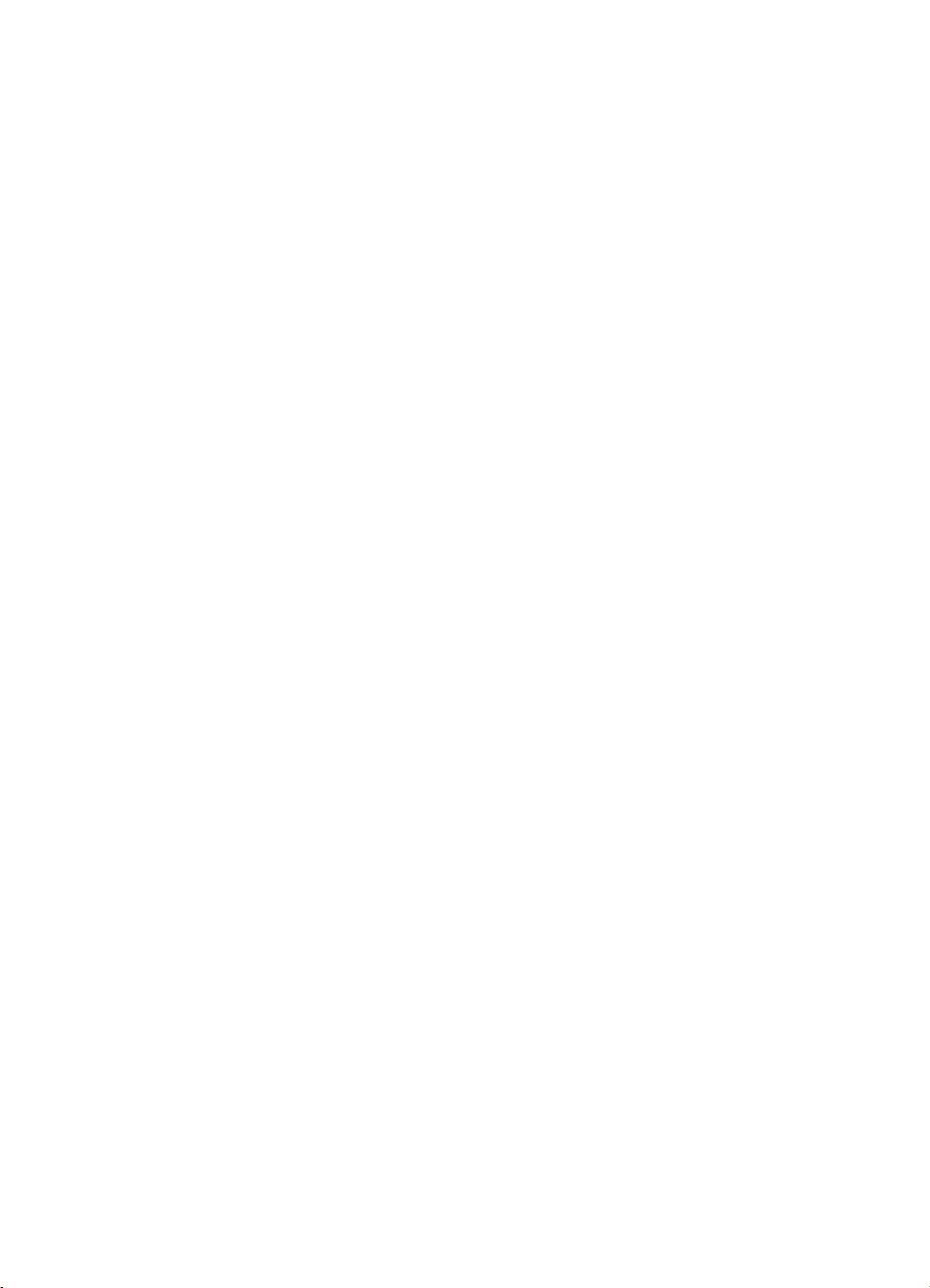
Print History
Edition 1 August 2000
Copyright Hewlett-Packard Company 2000
Notice
The information contained in this document is subject to change without notice.
Hewlett-Packard makes no warranty of any kind with regard to this material, including, but
not limited to, the implied warranties of merchantability and fitness for a particular purpose.
Hewlett-Packard will not be liable for errors contained herein or for incidental or consequential
damages in connection with the furnishing, performance, or use of this material.
No part of this document may be photocopied, reproduced, or translated to another language
without the prior written consent of Hewlett-Packard Company.
Terms and Conventions
The following terms and word conventions are used in this User’s Guide.
Terms
The HP e-printer e20 printer may be referred to as HP e-printer.
The Internet terminal provided by the interactive television service provider is also referred to
as the set top box.
Cautions
Caution
A
For example:
indicates possible damage to the HP e-printer or to other equipment.
Caution!
ink nozzles or copper contacts. Touching
these parts will result in clogs, ink failure,
and bad electrical connections.
Do not touch the print cartridge
ENGLISH
ii
Page 5
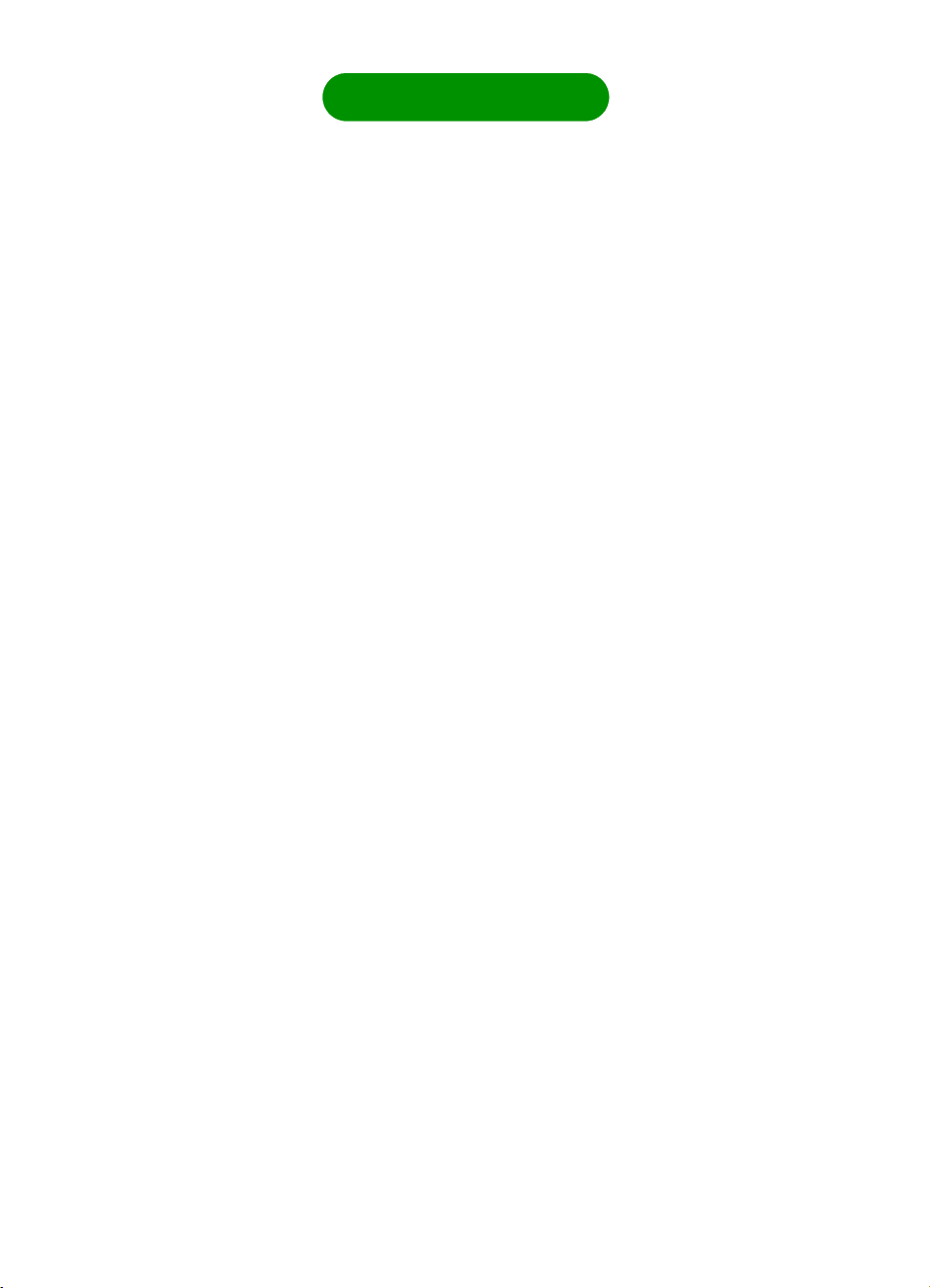
hp e–printer e20
Contents
Getting Started . . . . . . . . . . . . . . . . . . . . . . . . . . . . . . . . . . . . . . . . . . . . . . . . . 1
What’s in the Box . . . . . . . . . . . . . . . . . . . . . . . . . . . . . . . . . . . . . . . . . . . . 1
Connecting the Printer . . . . . . . . . . . . . . . . . . . . . . . . . . . . . . . . . . . . . . . . . 2
Installing the Print Cartridges. . . . . . . . . . . . . . . . . . . . . . . . . . . . . . . . . . . . . 2
Removing and Replacing Print Cartridges . . . . . . . . . . . . . . . . . . . . . . . . . . . .3
Inserting Paper and Printing a Test Page . . . . . . . . . . . . . . . . . . . . . . . . . . . . . 4
Registering the Printer . . . . . . . . . . . . . . . . . . . . . . . . . . . . . . . . . . . . . . . . .5
Printing . . . . . . . . . . . . . . . . . . . . . . . . . . . . . . . . . . . . . . . . . . . . . . . . . . . . . . 6
Printing Information from the Internet . . . . . . . . . . . . . . . . . . . . . . . . . . . . . . .6
Buttons and Lights . . . . . . . . . . . . . . . . . . . . . . . . . . . . . . . . . . . . . . . . . . . .6
What to Do if.... . . . . . . . . . . . . . . . . . . . . . . . . . . . . . . . . . . . . . . . . . . . . .7
Solving a Problem. . . . . . . . . . . . . . . . . . . . . . . . . . . . . . . . . . . . . . . . . . . . . . . 8
Clearing Paper Jams . . . . . . . . . . . . . . . . . . . . . . . . . . . . . . . . . . . . . . . . . .8
Page Does Not Print. . . . . . . . . . . . . . . . . . . . . . . . . . . . . . . . . . . . . . . . . . .9
The Resume Light Continues to Blink . . . . . . . . . . . . . . . . . . . . . . . . . . . . . . . 10
A Blank Page Prints . . . . . . . . . . . . . . . . . . . . . . . . . . . . . . . . . . . . . . . . . . 10
Meaningless Characters Print . . . . . . . . . . . . . . . . . . . . . . . . . . . . . . . . . . . 10
The Print Quality is Poor . . . . . . . . . . . . . . . . . . . . . . . . . . . . . . . . . . . . . . . 11
HP Customer Care. . . . . . . . . . . . . . . . . . . . . . . . . . . . . . . . . . . . . . . . . . . . . . 12
HP Customer Care OnLine . . . . . . . . . . . . . . . . . . . . . . . . . . . . . . . . . . . . . 12
HP Customer Care User Forums. . . . . . . . . . . . . . . . . . . . . . . . . . . . . . . . . . 12
HP Customer Care by Email . . . . . . . . . . . . . . . . . . . . . . . . . . . . . . . . . . . . 12
HP Customer Care Audio Tips (U.S. Only) . . . . . . . . . . . . . . . . . . . . . . . . . .12
HP Customer Care by Phone. . . . . . . . . . . . . . . . . . . . . . . . . . . . . . . . . . . .13
After the Free Phone Support Period. . . . . . . . . . . . . . . . . . . . . . . . . . . . . . . 13
Printer Specifications . . . . . . . . . . . . . . . . . . . . . . . . . . . . . . . . . . . . . . . . .14
Regulatory . . . . . . . . . . . . . . . . . . . . . . . . . . . . . . . . . . . . . . . . . . . . . . . . . . . 15
Limited Warranty Statement . . . . . . . . . . . . . . . . . . . . . . . . . . . . . . . . . . . .15
Energy Consumption . . . . . . . . . . . . . . . . . . . . . . . . . . . . . . . . . . . . . . . . .17
Index . . . . . . . . . . . . . . . . . . . . . . . . . . . . . . . . . . . . . . . . . . . . . . . . . . . . . . . 18
Legal Information. . . . . . . . . . . . . . . . . . . . . . . . . . . . . . . . . Inside Back Cover
ENGLISH
iii
Page 6
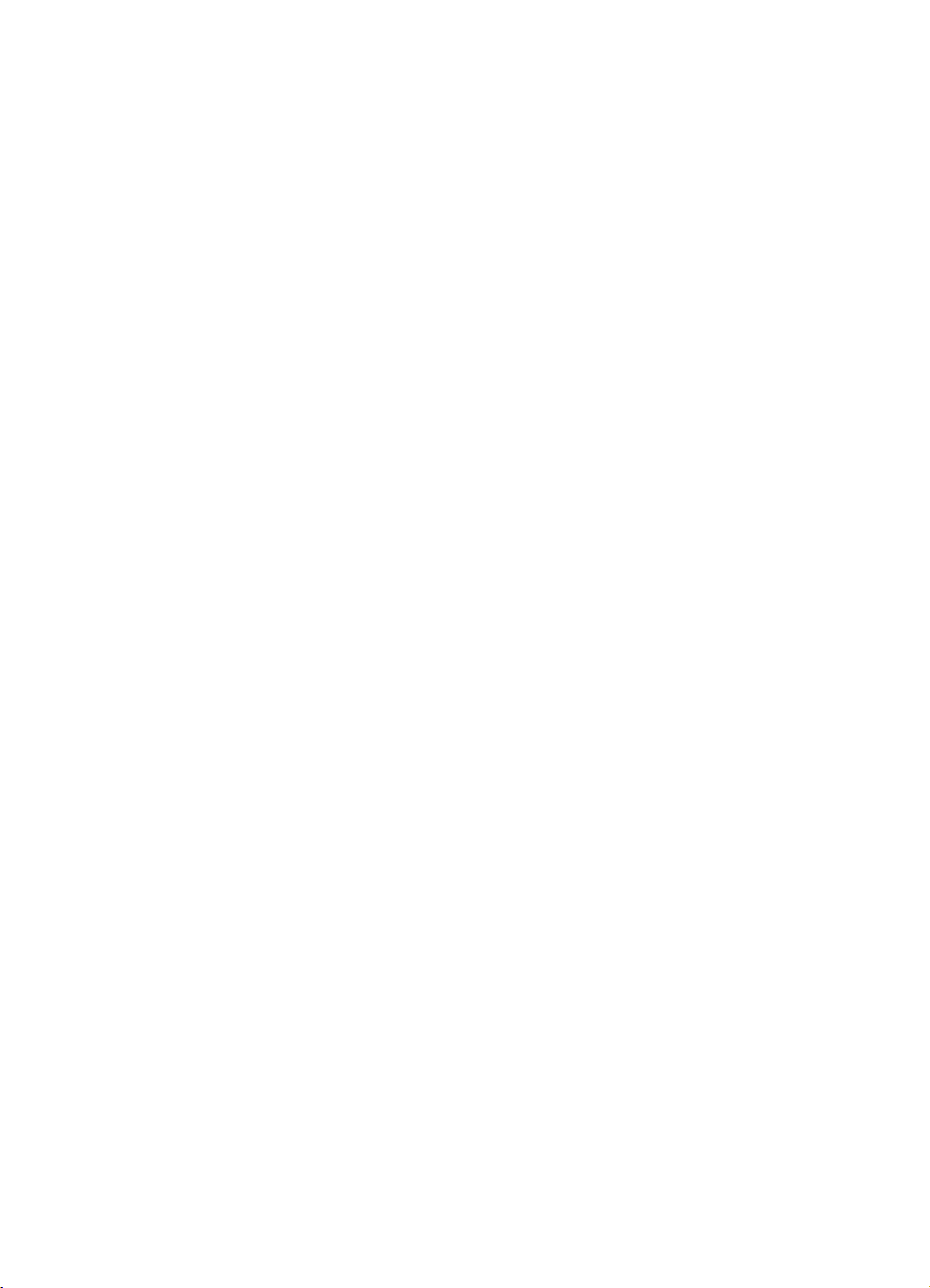
ENGLISH
iv
Page 7
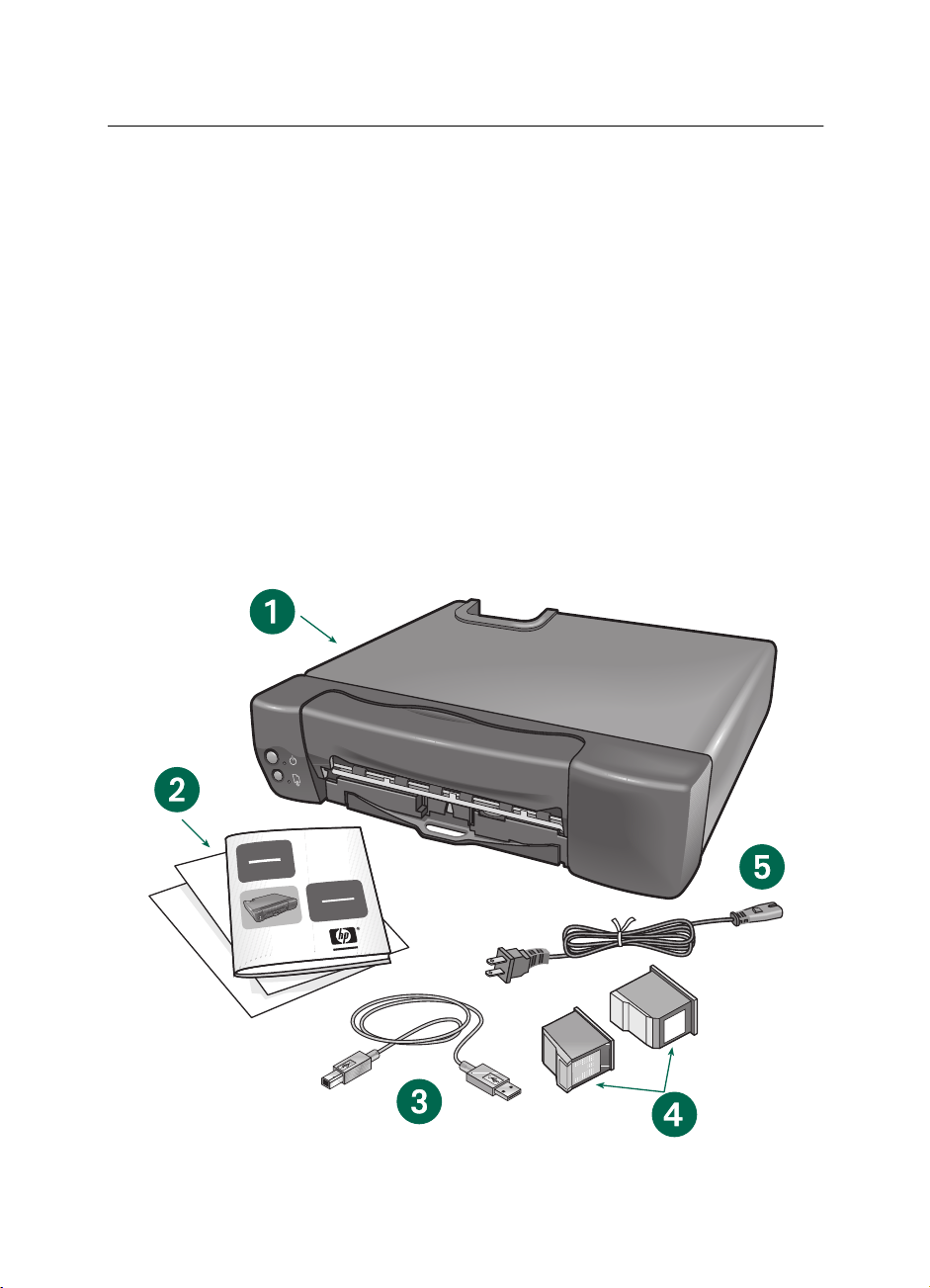
Getting Started
What’s in the Box
Contents
The box contains the following items:
• HP e-printer e20
• HP e-printer e20
•
Universal Serial Bus (USB) printer cable
(If your interactive television service
provider uses a parallel cable connection, the parallel cable must be
purchased separately.)
• Power cord
User’s Guide
•
Black print cartridge
•
Tri-Color print cartridge
If anything is missing from the box, talk
to your HP dealer or call HP Customer
Care Support. See “HP Customer Care”
for more information.
What You Need
You must have an account with an interactive television service provider. It provides the Internet terminal (set top box)
that allows you to access the Internet.
(C6634A #34)
(C6635A #35)
1. HP e-printer 2. Hp e-printer User’s Guide 3. USB printer cable 4. Print cartridges 5. Power cord
ENGLISH
1
Page 8
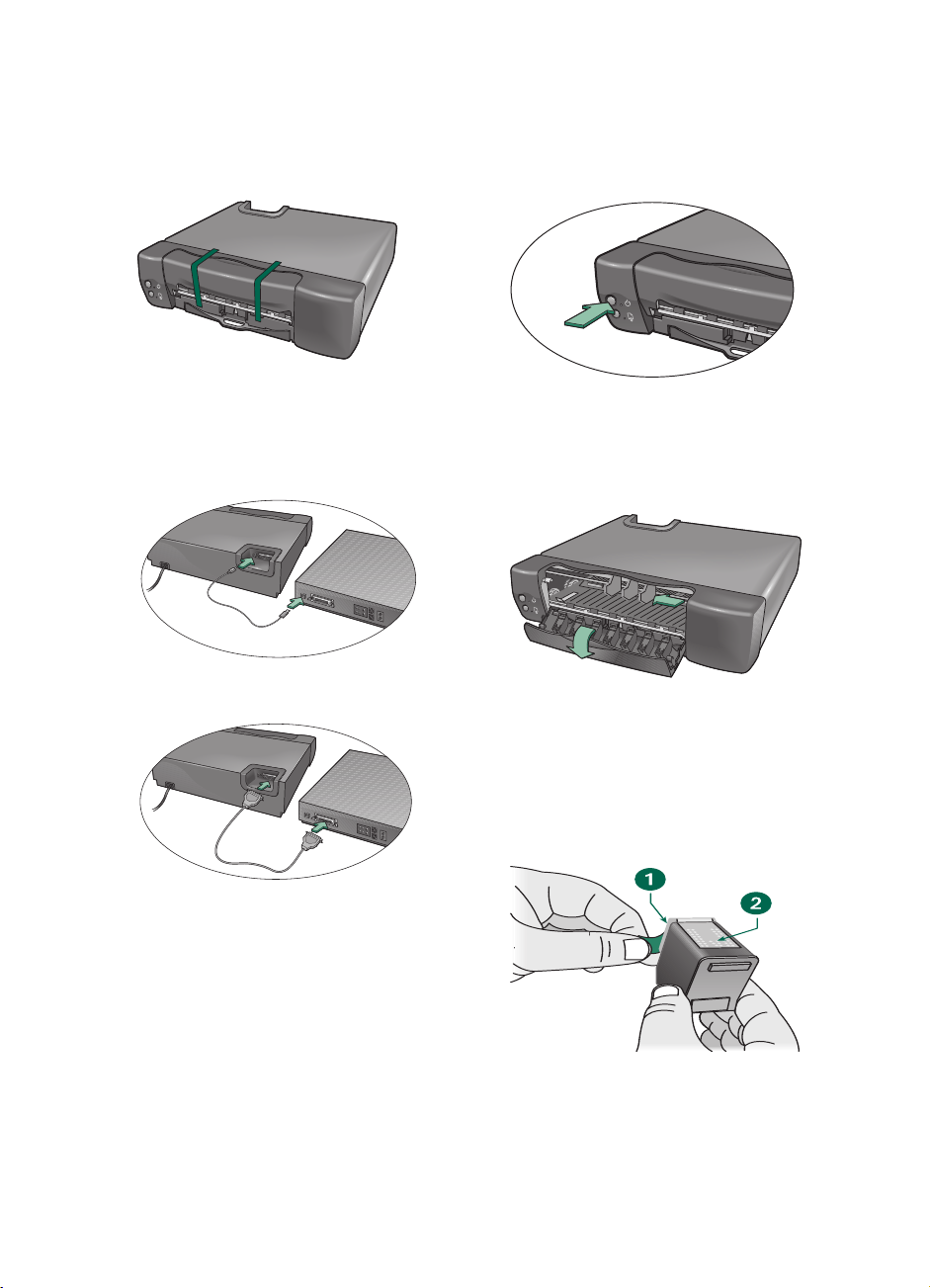
Connecting the Printer
Installing the Print Cartridges
Remove the packing material and
1.
tape from the HP e-printer.
Using either a USB cable or a paral-
2.
lel cable, connect the HP e-printer to
the set top box.
USB cable
Press the
1.
button to turn on the
Power
printer.
Open the front cover of the printer.
2.
The print cartridge cradle moves to
the center of the printer.
ENGLISH
Parallel cable
Plug the HP e-printer power cord into
3.
a wall outlet.
2
Carefully remove the vinyl tape from
3.
the black print cartridge.
Caution! Do not touch
the copper contacts when you are
removing the vinyl tape.
1. Ink nozzles (under vinyl tape)
2. Copper contacts
the ink nozzles or
Page 9
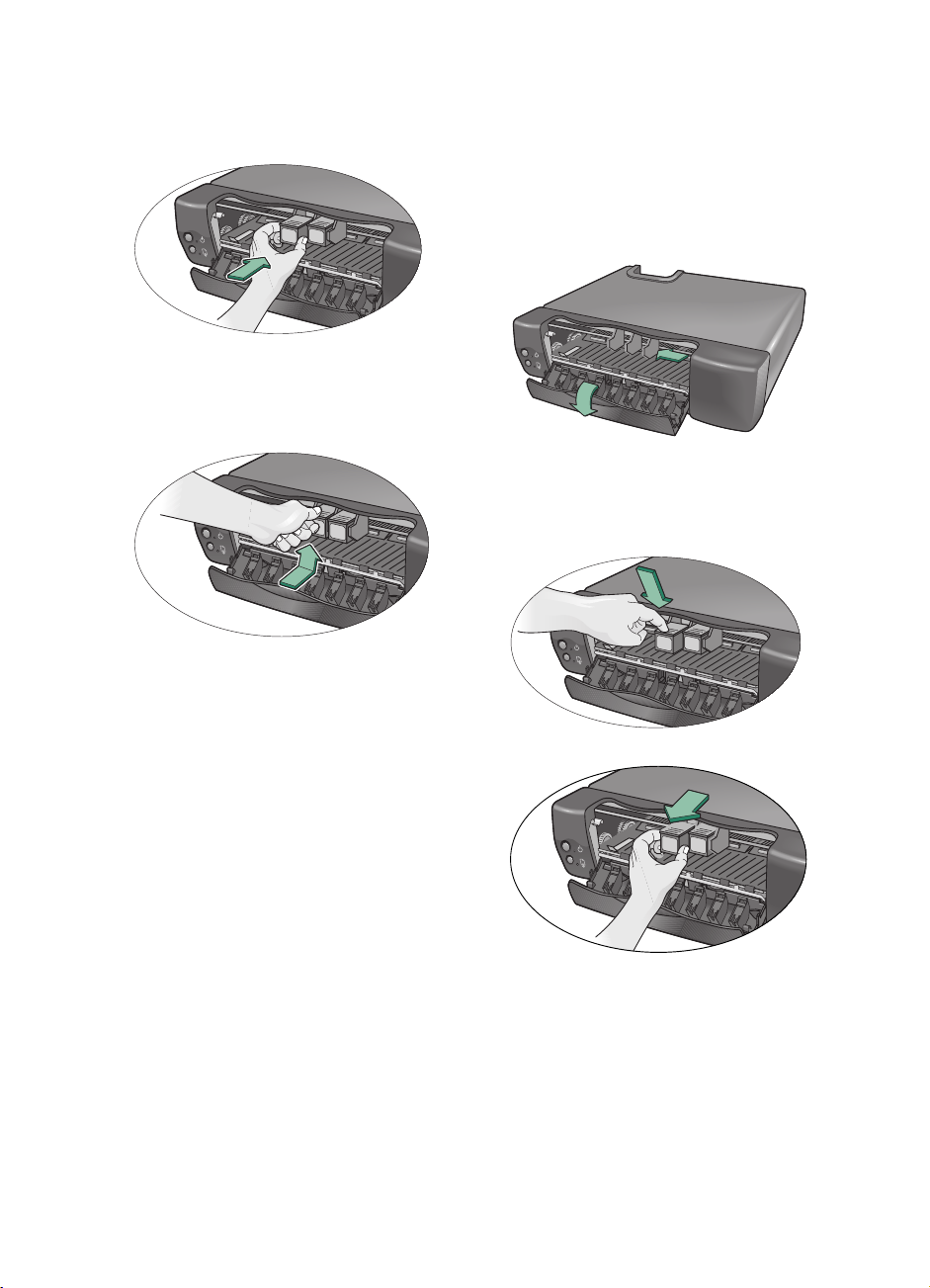
Insert the black print cartridge in the
4.
left side of the cradle.
Push the print cartridge up to snap it
5.
into position.
Removing and Replacing Print
Cartridges
Open the front cover of the printer.
1.
The print cartridge cradle moves to
the center of the printer.
Push down the wire lever to release
2.
the printer cartridge from the cradle.
Repeat steps 3 through 5 to insert the
6.
tri-color print cartridge in the right
side of the cradle.
Caution!
unless both print cartridges are properly
installed.
Close the front cover of the printer.
7.
The
The printer will not operate
Resume
light continues to blink
for a few seconds and then stops.
The print cartridge cradle returns to
the right side of the printer.
If the Resume light continues to blink,
see “Solving a Problem” for help.
Follow steps 3 through 6 in “Install-
3.
ing the Print Cartridges” to install
new print cartridges.
ENGLISH
3
Page 10

Inserting Paper and Printing a
Test Page
Pull out the In tray and insert a stack
1.
of paper.
In tray capacity: 100 sheets
–
Out tray capacity: 50 sheets
–
Adjust the paper length and width
2.
guides so that they fit snugly against
the edges of the paper.
Push in the tray. Pull out the Out tray
3.
until it is fully extended to catch the
paper as it is printed.
ENGLISH
4
Page 11

Press and hold down the
4.
Power
button.
Press the
5.
release the
Resume
button once, then
button.
Power
A test page prints, verifying that the
printer is set up correctly.
If the Test Page Does Not Print
Verify that the print cartridges are
1.
correctly installed.
Verify that the printer is connected to
2.
the power source and turned on.
Repeat steps 4 and 5 in “Inserting
3.
Paper and Printing a Test Page.”
If the test page does not print, see
“HP Customer Care” for help.
Registering the Printer
It is important to register your printer to
receive these benefits:
• Faster expert technical support
• Early notice of product and software
upgrades
• Exclusive online tips and tricks
Register your printer by going to the following Website:
www.interactive.hp.com/hho/
Select the
Registration & Profiling
and follow the onscreen instructions to
register your printer.
If the set top box does not allow you to
browse the Internet, access the Website
using a computer or other Web access
tool.
You will need the printer’s 10
Note
character serial number located on the
back of the printer. Write your printer’s
serial number here for future reference:
option
_______________________________
ENGLISH
5
Page 12

Printing
Printing Information from the Internet
Follow the instructions provided with the set top box to print screens or Website content.
Buttons and Lights
There are two buttons and two lights on the front of the printer. The buttons are used
to control the printer. The lights indicate if the printer is operating correctly or if it
needs maintenance. See the instructions following the graphic for what to do if the
lights are on, blinking, or off.
ENGLISH
1. Power light 2. Resume light
6
Page 13

What to Do if...
Power light is off
Resume light is off
Press the
button to turn on the
Power
printer.
Power light is on
Resume light is off
Send a document to the printer. The
printer is in the ready-to-print state.
Power light is blinking
Resume light is off
No action is needed. This indicates that
either the computer is sending a document to the printer or the printer is currently printing another document.
Power light is on
Resume light is blinking
If you recently installed a print cartridge,
verify that:
• the vinyl tape has been removed
from the cartridge
• the cartridge is securely inserted into
the cradle
• the arrow on the print cartridge is
aligned with the dots on the top of
the print cartridge cradle.
If the Power light remains on and the Resume light continues to blink, try these
solutions:
Close the front cover of the printer if
1.
it is open.
Verify that the In tray contains paper
2.
and that the paper is correctly
placed in the tray.
Press the
3.
Resume
button to clear the
error condition. Look at your television screen for any error messages or
corrective action instructions.
Power light is blinking
Resume light is blinking
Press the
1.
button to turn off the
Power
printer. Follow the instructions provided with your set top box to cancel
any documents waiting to print.
Press the
2.
button to turn on the
Power
printer. If the problem is not corrected:
press the
–
button to turn the
Power
printer off.
unplug the printer.
–
plug the printer back in and press
–
the
button to turn it on.
Power
ENGLISH
7
Page 14

Solving a Problem
Clearing Paper Jams
When a paper jam occurs, the
and
Resume
low these instructions to clear a paper
jam:
Turn off the printer.
1.
Gently remove the jammed paper.
2.
If the paper cannot be removed, then
go to step 3.
Open the front cover and gently
3.
remove the jammed paper.
If the paper cannot be removed, then
go to step 4.
lights alternately blink. Fol-
Power
Pull out the Out tray until it is fully
4.
extended, then pull out the In tray.
ENGLISH
8
Page 15

Press the lever on the right side of the
5.
paper tray pan to remove both the In
and Out trays from the printer.
Replace the paper trays and press
7.
the
Power
button to turn on the
printer.
Lift the printer to inspect the open
6.
portion on the bottom of the printer.
Remove any jammed paper from the
opening.
Press the
8.
Resume
button to continue
printing or follow the instructions provided with your set top box to cancel
the print job.
Page Does Not Print
Try these solutions:
•
Be patient
as color photographs, take time to
print. If the light is blinking, the
printer is processing information.
•
Power
(the Power light on the front of the
printer should be lit) and that all connections are secure.
•
Cover
the printer is closed.
•
Paper
inserted correctly in the In tray.
•
Print cartridges
cartridge cradle contains properly
installed cartridges which have the
correct HP part number.
. Complex documents, such
. Verify that the printer is on
. Verify that the front cover of
. Verify that the paper is
. Verify that the print
•
Printer not responding
. Verify that the
cable connections are secure. HP
strongly recommends using an IEEE
1284 compliant cable when using a
parallel cable.
ENGLISH
9
Page 16

The Resume Light
Continues to Blink
If the
Resume
the print cartridge cradle does not move
to the right side of the printer, try these
solutions:
• Remove and reinstall the print cartridges. Verify that the print cartridges are in the print cartridge
cradle before you push them forward
into position.
• Verify that no obstruction prevents
the print cartridge cradle from moving freely on the rod.
• Verify that the vinyl tape has been
removed from each of the print cartridges.
If the problem persists, see “HP Customer Care” for help.
light continues to blink and
A Blank Page Prints
Try these solutions:
•
•
. Verify that the vinyl tape has
Tape
been removed from each of the print
cartridges.
. Replace the cartridges if they are
Ink
empty.
Meaningless Characters Print
If meaningless characters are printing
on the page, the HP e-printer may have
lost connection with the Internet.
Verify that all cables are securely
1.
attached.
Turn off the HP e-printer.
2.
Follow the instructions provided with
3.
your set top box to cancel the print
job.
Press the
4.
printer.
button to turn on the
Power
ENGLISH
If the problem persists, see “HP Customer Care” for help.
10
Page 17

The Print Quality is Poor
Try these solutions:
•
Printer placement
that you place your printer on a
solid, sturdy surface—such as a
small table or a shelf in an entertainment center. If you place your printer
directly on top of your TV, the heat
from the TV may cause the print cartridge ink to evaporate.
•
Print size
. Most text, like email and
small text on Web pages, prints very
well. As the text gets larger, it is converted to a graphic image which
may be slightly fuzzy when printed.
. HP recommends
•
Printing images or text from an Internet terminal on an HP e-printer.
and colors may look different than
they appear on the screen when
printed. When you print from an
Interactive television, some images
are automatically reformatted to give
the best possible printout of the Web
page.
•
. If ink is smeared or streaked,
Ink
clean the nozzle plate and ink nozzles with a clean, lint-free cloth or
cotton swab and distilled water.
Text
1. Nozzle plate surrounding ink nozzles
2. Copper contacts
ENGLISH
11
Page 18

HP Customer Care
HP printers set the standard for quality and reliability, so you have made an excellent
choice. If you need help, HP’s award-winning Customer Care service and support is
ready to provide expert advice on using your HP printer. They also can answer specific questions about any problems you may be having. Whether online or by phone,
you will quickly find the support you need.
HP Customer Care OnLine
Click your way to a quick solution. HP
Customer Care OnLine is a great place
to go for information about HP printers.
Get instant access to everything from
helpful printing tips to the latest product
and software updates—24 hours a day,
seven days a week, at no cost to you.
Obtain information about the HP e-printer at the following Website:
http://www.hp.com/go/support
Use either:
• the set top box if it offers
Web browsing
• other Web access tools
HP Customer Care User Forums
Check out HP’s online user forums. They
are friendly and informative. Review existing messages left by other HP users to
find the answers you need. You also can
post your questions, then check back later for ideas and suggestions from knowledgeable users and system operators.
HP Customer Care by Email
If you have email access, contact HP via
email and receive a personal reply from
an HP Customer Care service technician. Responses are normally provided
within 24 hours of receipt (excluding
holidays). This is a great option for your
non-urgent questions. To send an email,
go to:
http://contact.external.hp.com/support/
static
HP Customer Care Audio Tips
(U.S. Only)
Call our toll-free, automated support line
at (877) 283-4684 for fast and simple
solutions to commonly asked HP printer
questions.
ENGLISH
12
Page 19

HP Customer Care by Phone
Telephone support is provided to you
free of charge within one year from the
date of your purchase. Long-distance
charges may apply if you are calling
long distance. Before placing a call for
help, confirm that:
• You have read the installation and
troubleshooting tips in this guide
• You have checked HP Customer Care
OnLine for product help
• You have called HP Customer Care
Audio Tips (only in the U.S.), or our
toll-free automated support line at
(877) 283-4684
If you cannot solve the problem using
the above resources, then call an HP service technician at (208) 344-4131
while you’re in front of your HP e-printer. Before you call, locate the following
information on the label attached to the
back of the printer:
• The HP e-printer serial number
• The HP e-printer part number
After the Free Phone Support
Period
After the one year of free phone support, you can continue to get help from
HP for a fee. Prices are subject to
change without notice. However, HP
Customer Care OnLine help is always
available at no cost.
• For calls in the United States that
may last under 10 minutes, call
(900) 555-1500. The cost is
US$2.50 per minute and will not
exceed US$25.
• For calls that may last longer than 10
minutes, or calls from Canada, dial
(800) 999-1148. The cost is US$25
per call, charged to VISA or MasterCard.
• If your HP e-printer is covered under
the Limited Warranty period, and
needs to be replaced or the print cartridge is defective, you will not be
charged for phone support service.
Limited Warranty information is
printed at the end of this guide. However, regular long-distance charges
may apply.
13
ENGLISH
Page 20

Printer Specifications
Product Number
C7801A
Print Quality
Black: 600 x 300 dpi
Color: 300 x 300 dpi
Print Speed
Black: 2.2 pages per minute
Color: 1.1 pages per minute
Compatibility
For a complete, up-to-date list of supported Internet terminals, go to:
http://www.hp.com/go/tvprint
Media Sizes
US letter 8.5 x 11 in. (216 x 279 mm)
A4 210 x 297 mm
Recommended Media Weight
Paper: 16 to 36 lb (60 to 135 g/m2)
Media Handling (Built-In Feeders)
In tray capacity: up to 100 sheets
Out tray capacity: up to 50 sheets
Reliability
20,000 hours MTBF 1000 pages per
month maximum
Print Method
Plain paper drop-on-demand thermal
inkjet printing
I/O Interface
Centronics parallel, IEEE 1284 compliant with 1284-B receptacle (cable not
included)
USB (cable included)
Dimensions
16.0 in (406 mm) W x 4 in (102 mm)
H x 14.25 in (362 mm) D
Weight
11.6 lb (5.3 kg)
Power Requirements
Power modules: U.S.A., Canada
120V/60Hz
Power Consumption
2 watts maximum when off
4.5 watts maximum non-printing
14 watts maximum when printing
Operating Environment
Maximum operating temperature:
41 F (5 C) to 104 F (40 C)
Humidity:
10—80 percent RH non-condensing
Recommended operating conditions for
best print quality:
59 F (15 C) to 95 F (35 C),
20—80 percent RH non-condensing
Storage temperature:
-40 F (-40 C) to 140 F (60 C)
Declared noise emissions in accordance
with ISO 9296:
Sound Power: (1B =10dB) Normal
mode: 6.3dB
Sound Pressure: (bystander positions)
Normal mode: 50dB
Replaceable Parts
Print cartridges:
Black C6634A #34
Color C6635A #35
ENGLISH
14
Page 21

Regulatory
Limited Warranty Statement
HP Product Duration of Limited
Warranty
Software 90 days
Ink cartridges 90 days
Printer 1 year
A. Extent of Limited Warranty
1.
Hewlett-Packard (HP) warrants to the enduser customer that the HP products specified above will be free from defects in
materials and workmanship for the duration specified above, which duration
begins on the date of purchase by the
customer. Customer is responsible for
maintaining proof of date of purchase.
2.
For software products, HP’s limited warranty applies only to a failure to execute
programming instructions. HP does not
warrant that the operation of any product
will be uninterrupted or error free.
3.
HP’s limited warranty covers only those
defects which arise as a result of normal
use of the product, and do not apply
to any:
a.
Improper or inadequate maintenance or modification;
b.
Software, interfacing, media, parts,
or supplies not provided or supported
by HP; or
c.
Operation outside the product specifications.
4.
For HP printer products, the use of a nonHP ink cartridge or a refilled ink cartridge
does not affect either the warranty to the
customer or any HP support contract with
the customer. However, if printer failure or
damage is attributable to the use of a
non-HP or refilled ink cartridge, HP will
charge its standard time and materials
charges to service the printer for the particular failure or damage.
5.
If HP receives, during the applicable warranty period, notice of a defect in any
software, media, or ink cartridge covered
by HP’s warranty, HP shall replace the
defective product. If HP receives notice of
a defect in any hardware product covered by HP’s warranty during the applicable warranty period, HP shall either
repair or replace the defective product at
HP’s option.
6.
If HP is unable to repair or replace, as
applicable, a defective product covered
by HP’s warranty, HP shall, within a reasonable time after being notified of the
defect, refund the purchase price of the
product.
7.
HP shall have no obligation to repair,
replace, or refund until the customer
returns the defective product to HP.
8.
Any replacement product may be either
new or like-new, provided that it has functionality at least equal to that of the product being replaced.
9.
HP’s limited warranty is valid in any
country where the covered HP product is
distributed by HP except for the MiddleEast, Africa, Argentina, Brazil, Mexico,
Venezuela, and France’s “Departements
D’Outre-Mer”; for those excepted areas,
the warranty is valid only in the country
of purchase. Contracts for additional
warranty services, such as on-site service,
may be available from any authorized
HP service facility where the product is
distributed by HP or by an authorized
importer.
ENGLISH
15
Page 22

B. Limitations of Warranty
1.
TO THE EXTENT ALLOWED BY LOCAL
LAW, NEITHER HP NOR ITS THIRD
PARTY SUPPLIERS MAKE ANY OTHER
WARRANTY OR CONDITION OF ANY
KIND, WHETHER EXPRESS OR IMPLIED,
WITH RESPECT TO THE HP PRODUCTS,
AND SPECIFICALLY DISCLAIM THE
IMPLIED WARRANTIES OR CONDITIONS OF MERCHANTABILITY, SATISFACTORY QUALITY, AND FITNESS FOR
A PARTICULAR PURPOSE.
C. Limitations of Liability
1.
To the extent allowed by local law, the
remedies provided in this Warranty Statement are the customer’s sole and exclusive remedies.
2.
TO THE EXTENT ALLOWED BY LOCAL
LAW, EXCEPT FOR THE OBLIGATIONS
SPECIFICALLY SET FORTH IN THIS WARRANTY STATEMENT, IN NO EVENT WILL
HP OR ITS THIRD PARTY SUPPLIERS BE LIABLE FOR DIRECT, INDIRECT, SPECIAL,
INCIDENTAL, OR CONSEQUENTIAL
DAMAGES, WHETHER BASED ON CONTRACT, TORT, OR ANY OTHER LEGAL THEORY AND WHETHER ADVISED OF THE
POSSIBILITY OF SUCH DAMAGES
.
D. Local Law
1.
This Warranty Statement gives the customer specific legal rights. The customer
may also have other rights which vary
from state to state in the United States,
from province to province in Canada,
and from country to country elsewhere in
the world.
2.
To the extent that this Warranty Statement is inconsistent with local law, this
Warranty Statement shall be deemed
modified to be consistent with such local
law. Under such local law, certain disclaimers and limitations of this Warranty
Statement may not apply to the customer.
For example, some states in the United
States, as well as some governments outside the United States (including provinces in Canada), may:
a.
Preclude the disclaimers and limitations in this Warranty Statement from
limiting the statutory rights of a consumer (e.g., the United Kingdom);
b.
Otherwise restrict the ability of a manufacturer to enforce such disclaimers
or limitations; or
c.
Grant the customer additional warranty rights, specify the duration of
implied warranties which the manufacturer cannot disclaim, or not allow
limitations on the duration of implied
warranties.
4.
FOR CONSUMER TRANSACTIONS IN
AUSTRALIA AND NEW ZEALAND, THE
TERMS IN THIS WARRANTY STATEMENT, EXCEPT TO THE EXTENT LAWFULLY PERMITTED, DO NOT EXCLUDE,
RESTRICT, OR MODIFY, AND ARE IN
ADDITION TO, THE MANDATORY STATUTORY RIGHTS APPLICABLE TO THE
SALE OF HP PRODUCTS TO SUCH CUSTOMERS.
HP Year 2000 Warranty
Subject to all of the terms and limitations of
the HP Limited Warranty Statement stated
above, HP warrants that this HP Product will
be able to accurately process date data (including, but not limited to, calculating, comparing, and sequencing) from, into, and
between the twentieth and twenty-first centuries, and the years 1999 and 2000, including leap year calculations, when used in
accordance with the Product documentation
provided by HP (including any instructions
for installing patches or upgrades), provided
that all other products (e.g. hardware, software, firmware) used in combination with
such HP Product(s) properly exchange date
data with it. The duration of the Year 2000
warranty extends through January 31,
2001.
ENGLISH
16
Page 23

Energy Consumption
This printer was designed with energy conservation in mind. This printer averages 4
watts in stand-by mode. Not only does this
save natural resources, but it also saves money without affecting the high performance of
the printer.
This product qualifies for the ENERGY STAR
Program (U.S. and Japan). ENERGY STAR is
a voluntary program established to
encourage the development of energyefficient office products.
ENERGY STAR is a US registered service
mark of the US EPA. As an ENERGY STAR
partner, Hewlett-Packard Company has determined that this product meets ENERGY
STAR Guidelines for energy efficiency.
Energy Consumption in Off-Mode
When the printer is off, a minimal amount of
energy is still being consumed. Energy consumption can be prevented by turning the
printer power off, then disconnecting the end
of the printer power cord from the electrical
source.
17
ENGLISH
Page 24

Index
A
accessing the Internet
arrow
print cartridge
1
7
B
black print cartridge
blank pages are printing
button
4, 9
Power
4, 9
Resume
1
10
C
cable connections
cancel printing
capacity
8
cleaning ink nozzles
clearing paper jams
color photographs
communication
lost connection with Internet
meaningless characters are printing
connecting the printer
contents
printer box
copper contacts
copyright
cradle
ii
2, 3
does not move to the right
customer care service
9
7
11
8
9
2
1
2
10
12
D
distilled water
use to clean ink nozzles
11
E
error messages
7
F
front cover
2, 3, 7, 8, 9
G
graphic image
11
10
10
H
12
HP
I
I/O interface
images
reformatted
In tray
capacity
paper correctly loaded
10
ink
nozzles
smeared
streaked
ink nozzles
cleaning
instructions
set top box
interactive television
printing images
printout
interactive television service provider
account
Internet
accessing
lost connection
Internet terminal
14
11
7, 8
4
11
11
11
2
11
9, 10
11
11
Internet terminal
1
10
1
7
1
L
lever
paper tray
9
lights
blinking
off
on
Power
Resume
6
6
6
7
7, 10
M
meaningless characters print
media handling
media sizes
14
14
media weight
recommended
14
10
ENGLISH
18
Page 25

N
ii
notice
O
operating environment
Out tray
8
capacity
extended
4
8
P
packing material
page does not print
paper
correctly loaded
inserting
paper guides
4
length
4
width
paper jam
paper tray capacity
paper tray lever
paper trays
removing
parallel cable
IEEE 1284
photographs
9
color
poor print quality
Power button
power consumption
power cord
Power light
blinking
7
off
7
on
power outlet
power requirements
power source
print
test page
print cartridge
7
arrow
inserting
releasing
removing
replacing
print cartridge cradle
moves freely
moves to the center
2
9
7
4, 9
8, 9
4
9
9
1, 2
9
11
4, 9
14
2
7
7
2
14
5
5
3
3
3
3
10
14
2, 3
3
moves to the right
print cartridge cradles
2, 10
9
print cartridges
10
empty
installation
installing
part numbers
replacing
print history
print method
print quality
poor
print size
print speed
5
3
14
10
ii
14
14
11
11
14
printer
7
busy
cable connections
9
connected to power source
connecting
front cover
processing information
registering
removing paper trays
weight
printer not responding
printer placement
printer will not operate
2
2, 3, 7, 8, 9
9
5
9
14
9
11
3
printing
blank pages
cancel
from Internet terminal
from the Internet
images
meaningless characters
page does not print
screens
test page
11
text
Website content
product number
10
7, 10
11
6
11
10
9
6
4
6
14
R
recommended media weight
regulatory notices
releasing the print cartridge
removing a paper jam
removing paper trays
removing print cartridges
removing vinyl tape
replaceable parts
25
9
9
3
2, 10
14
5
14
3
ENGLISH
19
Page 26

replacing print cartridges
Resume button
Resume light
blinking
continues to blink
7
off
4, 9
3, 7
7
10
S
set top box
instructions
support
customer care
symbols
1, 2, 7, 9, 10
6
12
ii
T
10
tape
television screen
7
test page does not print
tri-color print cartridge
turning on the printer
1
2
U
USB printer cable
user’s guide
1, 2
1
V
vinyl tape
10
removing
2, 10
3, 10
5
ENGLISH
W
wall outlet
warnings icon
warranty
Web pages
weight
20
2
statement
14
printer
11
ii
15
Page 27

Legal Information
Regulatory Notices
Hewlett-Packard Company
This device complies with part 15 of the FCC
Rules. Operation is subject to the following
two conditions:
• This device may not cause harmful interference, and
• This device must accept any interference
received, including interference that may
cause undesired operation.
Pursuant to Part 15.21 of the FCC Rules, any
changes or modifications to this equipment
not expressly approved by Hewlett-Packard
Company may cause harmful interference,
and void your authority to operate this
equipment. Use of a shielded data cable is
required to comply with the Class B limits of
Part 15 of the FCC Rules.
For further information, contact:
Hewlett-Packard Company
Manager of Corporate Product Regulations
3000 Hanover Street
Palo Alto, Ca 94304
(415) 857-1501
Note
This equipment has been tested and found to
comply with the limits for a Class B digital
device, pursuant to part 15 of the FCC rules.
These limits are designed to provide reasonable protection against harmful interference
in a residential installation. This equipment
generates, uses, and can radiate radio frequency energy and, if not installed and used
in accordance with the instructions, can
cause harmful interference to radio communications. However, there is no guarantee
that interference will not occur in a particular
installation. If this equipment does cause
harmful interference to radio or television reception, which can be determined by turning
the equipment off and on, the user is encouraged to try to correct the interference by one
or more of the following measures:
• Reorient or relocate the receiving
antenna.
• Increase the separation between the
equipment and the receiver.
• Connect the equipment into an outlet on
a circuit different from that to which the
receiver is connected.
• Consult the dealer or an experienced
radio/TV technician for help.
LED Indicator Statement
The display LEDs meet the requirements of EN 60825-1.
Page 28

Copyright 2000 Hewlett-Packard Company
Printed in Singapore 10/00
