Page 1
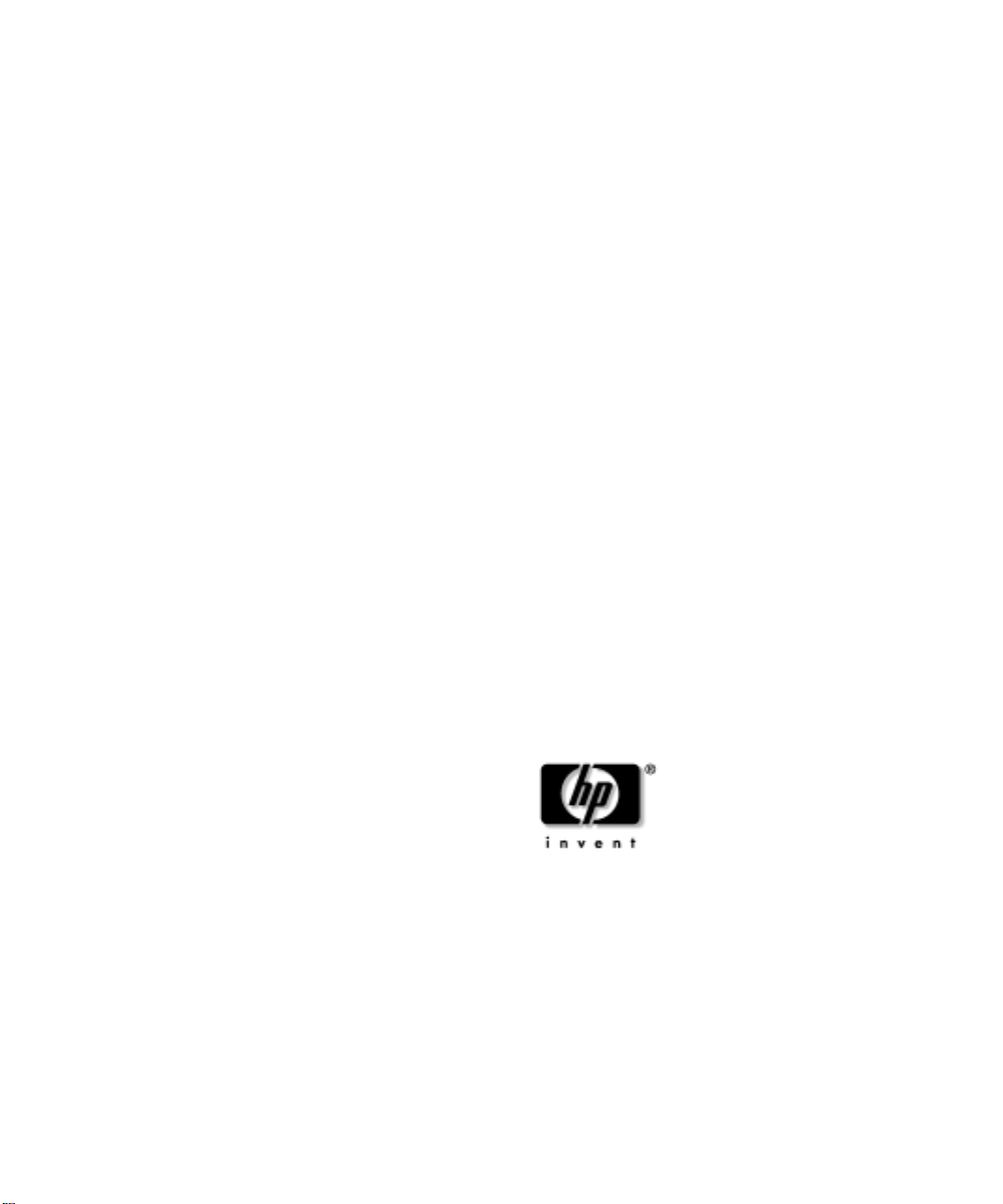
fx Graphics Card Installation
and Configuration Guide
HP VISUALIZE fxe, fx5and fx10Graphics
Family
HP Part No. A1299-90002
Edition: E0601
Page 2
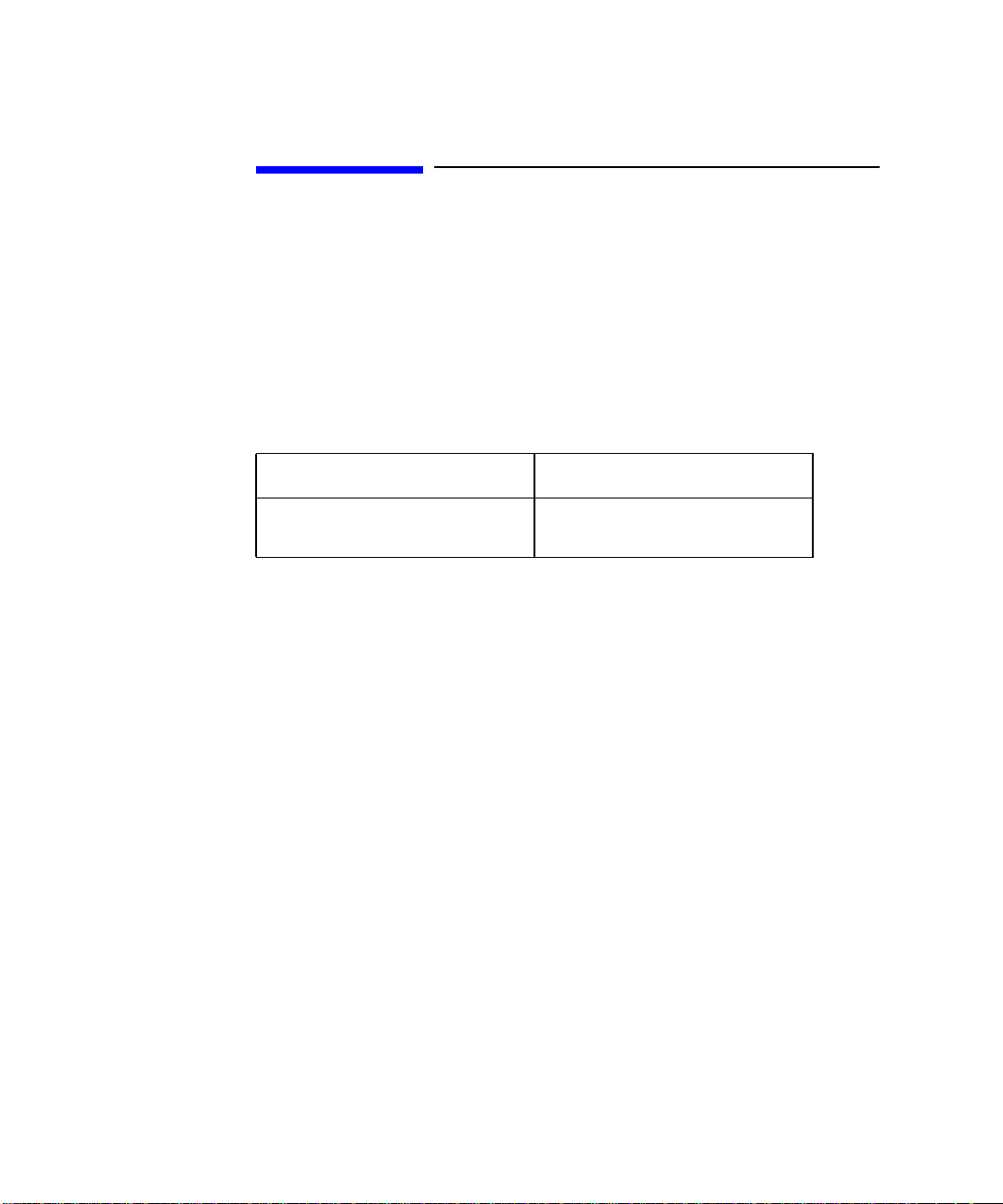
Legal Notices
The information in this document is subject to change without notice.
Hewlett-Packard makes no warranty of any kind with regard to this
manual, including, but not limited to, the implied warranties of
merchantability and fitness for a particular purpose. Hewlett-Packard
shall not be held liable for errors contained herein or direct, indirect,
special, incidental or consequential damages in connection with the
furnishing, performance, or use of this material.
HP Product Duration of Warranty
HP Visualize fx Graphics
cards
HEWLETT-PACKARD WARRANTY STATEMENT
1. HP warrants HP hardware, accessories and supplies against defects
in materials and workmanship for the period specified above. If HP
receives notice of such defects during the warranty period, HP will, at
its option, either repair or replace productsthat prove to be defective.
Replacement products may be either new or like new.
2. HP warrants that HP software will not fail to execute its
programming instructions, for the period specified above, due to
defects in material and workmanship when properly installed and
used. If HP receives notice of such defects during the warranty
period, HP will replace software media which does not execute its
programming instructions due to such defects.
3. HP does not warrant that the operation of HP products will be
uninterrupted or error free.IfHPis unable, within a reasonable time,
to repair or replace any product to a condition as warranted, customer
will be entitled to a refund of the purchase price upon prompt return
of the product.
4. HP products may contain remanufactured parts equivalent to new in
performance or may have been subject to incidental use.
1 year
Page 3
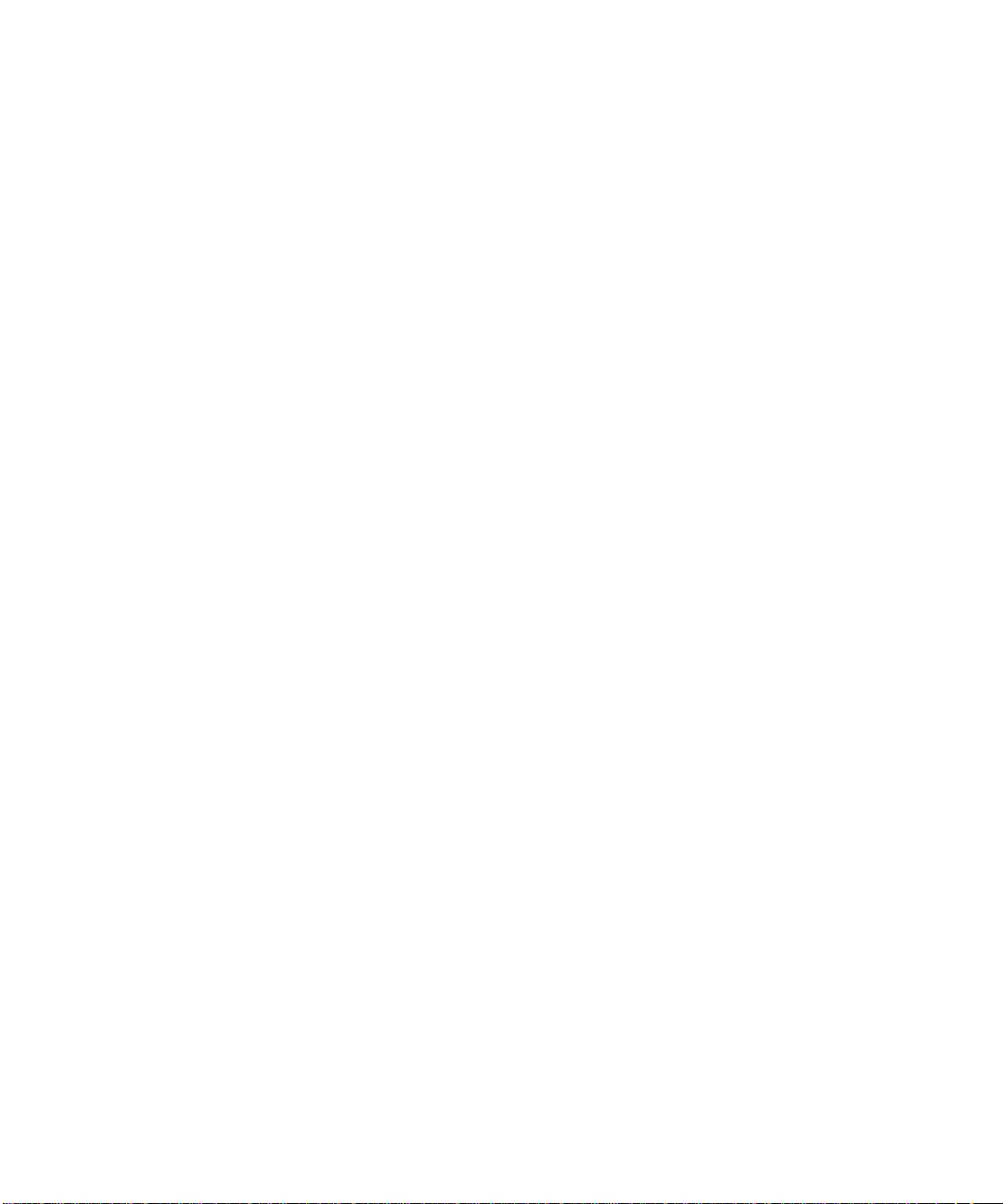
5. The warranty period begins on the date of delivery or on the date of
installation if installed by HP. If customer schedules or delays HP
installation more than 30 days after delivery, warranty begins on the
31st day from delivery.
6. Warranty does not apply to defects resulting from (a) improper or
inadequate maintenance or calibration, (b) software, interfacing,
parts or supplies not supplied by HP, (c) unauthorized modification or
misuse, (d) operation outside of the published environmental
specifications for the product, or (e) improper site preparation or
maintenance.
7. TO THE EXTENT ALLOWED BY LOCAL LAW, THE ABOVE
WARRANTIES ARE EXCLUSIVE AND NO OTHER WARRANTY
OR CONDITION, WHETHER WRITTEN OR ORAL, IS
EXPRESSED OR IMPLIED AND HP SPECIFICALLY DISCLAIMS
ANY IMPLIED WARRANTIES OR CONDITIONS OF
MERCHANTABILITY, SATISFACTORY QUALITY, AND FITNESS
FOR A PARTICULAR PURPOSE.
8. HP will be liable for damage to tangible property per incident up to
the greater of $300,000 or the actual amount paid for the product that
is the subject of the claim, and fordamages for bodily injury or death,
to the extent that all such damages are determined by a court of
competent jurisdiction to have been directly caused by a defective HP
product.
9. TO THE EXTENT ALLOWED BY LOCAL LAW,THE REMEDIES IN
THIS WARRANTY STATEMENT ARE CUSTOMER'S SOLE AND
EXCLUSIVE REMEDIES. EXCEPT AS INDICATED ABOVE, IN NO
EVENT WILL HP OR ITS SUPPLIERS BE LIABLE FOR LOSS OF
DATA OR FOR DIRECT, SPECIAL, INCIDENTAL,
CONSEQUENTIAL (INCLUDING LOST PROFIT OR DATA), OR
OTHER DAMAGE, WHETHER BASED IN CONTRACT, TORT, OR
OTHERWISE.
FOR CONSUMER TRANSACTIONS IN AUSTRALIA AND NEW
ZEALAND: THE WARRANTY TERMS CONTAINED IN THIS
STATEMENT, EXCEPT TO THE EXTENT LAWFULLY
PERMITTED, DO NOT EXCLUDE, RESTRICT OR MODIFY AND
ARE IN ADDITION TO THE MANDATORY STATUTORY RIGHTS
APPLICABLE TO THE SALE OF THIS PRODUCT TO YOU.
Page 4
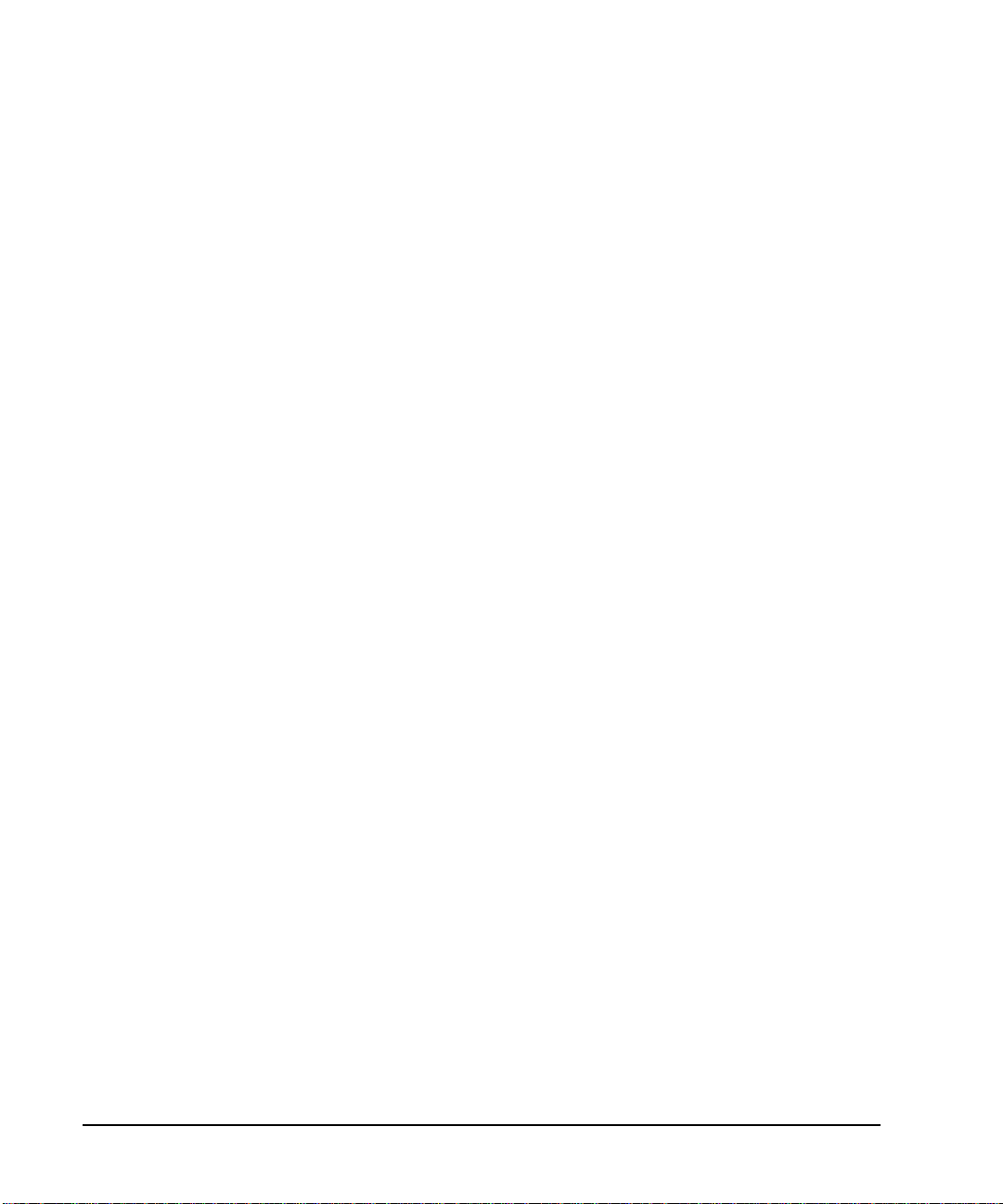
Warranty. A copy of the specific warranty terms applicable to your
Hewlett-Packard product and replacement parts can be obtained from
your local Sales and Service Office.
Restricted Rights legends. Use, duplication or disclosure by the U.S.
Government is subject to restrictions as set forth in subparagraph (c) (1)
(ii) of the Rights in Technical Data and Computer Software clause at
DFARS 252.227-7013 for DOD agencies, and subparagraphs (c) (1) and
(c) (2) of the Commercial Computer Software Restricted Rights clause at
FAR 52.227-19 for other agencies.
HEWLETT-PACKARD COMPANY
3404 E. Harmony Rd.
Fort Collins, CO U.S.A.
Copyright Notices.
©copyright 1983-2000 Hewlett-Packard Company, all rights reserved.
Reproduction, adaptation, or translation of this document without prior
written permission is prohibited, except as allowed under the copyright
laws.
©copyright 1979, 1980, 1983, 1985-93 Regents of the University of
California
©copyright 1980, 1984, 1986 Novell, Inc.
©copyright 1986-1992 Sun Microsystems, Inc.
©copyright 1985-86, 1988 Massachusetts Institute of Technology.
©copyright 1989-93 The Open Software Foundation, Inc.
©copyright 1986 Digital Equipment Corporation.
©copyright 1990 Motorola, Inc.
©copyright 1990, 1991, 1992 Cornell University
©copyright 1989-1991 The University of Maryland
©copyright 1988 Carnegie Mellon University
Trademark Notices: UNIX is a registered trademark in the United
States and other countries, licensed exclusively through X/Open
Company Limited.
X Window System is a trademark of the Massachusetts Institute of
Technology.
MS-DOS and Microsoft are U.S. registered trademarks of Microsoft
Corporation.
OSF/Motif is a trademark of the Open Software Foundation, Inc. in the
U.S. and other countries.
4
Page 5
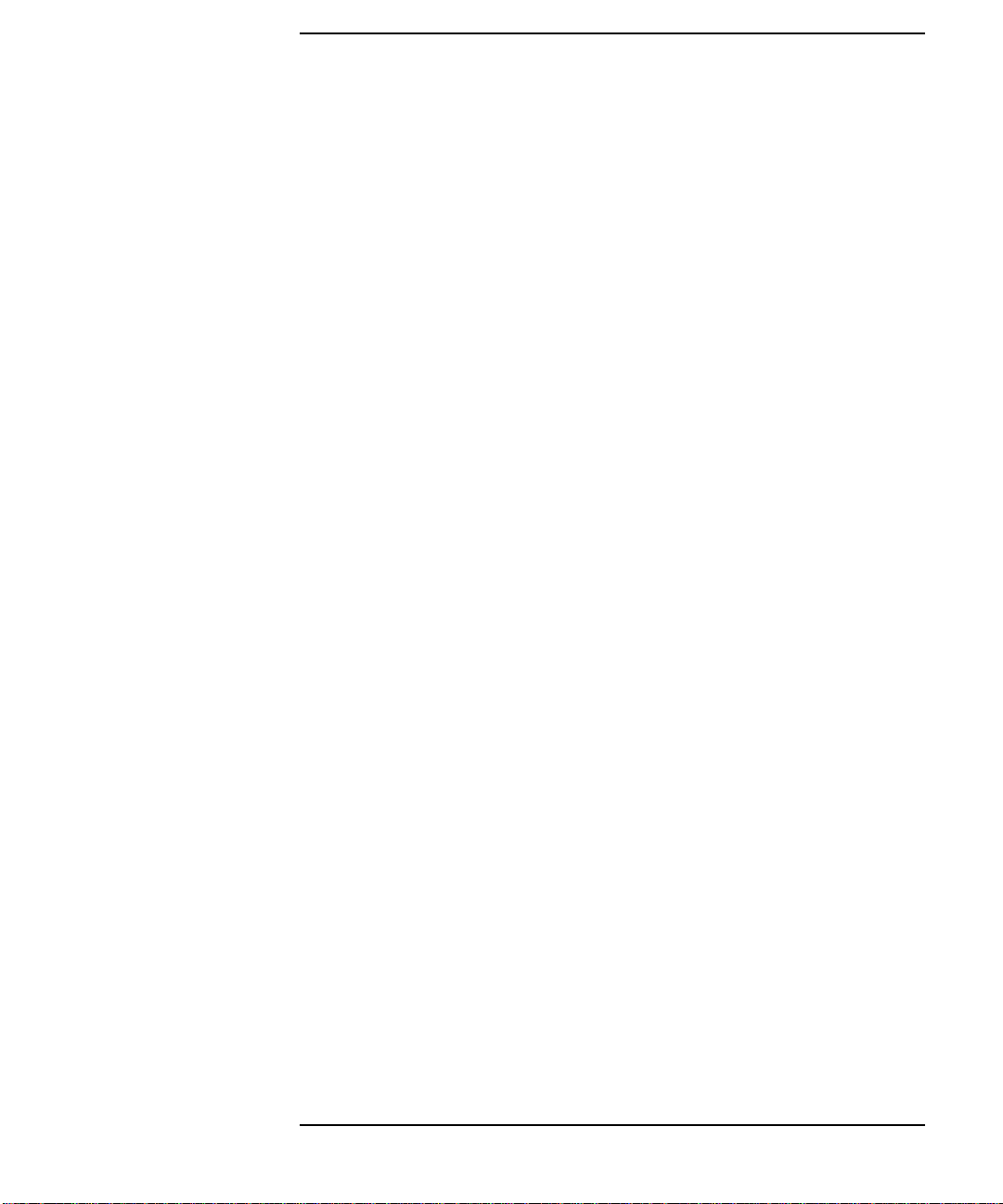
Contents
1. Introduction
Related Documents . . . . . . . . . . . . . . . . . . . . . . . . . . . . . . . . . . . . . . . . . . .9
Prerequisites . . . . . . . . . . . . . . . . . . . . . . . . . . . . . . . . . . . . . . . . . . . . . . .11
Making Software and Device-Specific Changes. . . . . . . . . . . . . . . . . . . .14
System Configuration. . . . . . . . . . . . . . . . . . . . . . . . . . . . . . . . . . . . . . .14
Special Considerations. . . . . . . . . . . . . . . . . . . . . . . . . . . . . . . . . . . . . .14
Higher Resolution 3D on fxe (rev-B) Card . . . . . . . . . . . . . . . . . . . . . .15
Checklist For Making Software Changes. . . . . . . . . . . . . . . . . . . . . . . . .16
General Hardware Installation Instructions. . . . . . . . . . . . . . . . . . . . . .18
Supported Graphics Slot Configurations . . . . . . . . . . . . . . . . . . . . . . . . .20
B1000 and C3x00 Graphics Slots . . . . . . . . . . . . . . . . . . . . . . . . . . . . .20
B2000 Graphics Slots. . . . . . . . . . . . . . . . . . . . . . . . . . . . . . . . . . . . . . .21
J6x00 Graphics Slots . . . . . . . . . . . . . . . . . . . . . . . . . . . . . . . . . . . . . . .21
J5x00 and J7000 Graphics Slots . . . . . . . . . . . . . . . . . . . . . . . . . . . . . .22
Fixing Common Installation Problems. . . . . . . . . . . . . . . . . . . . . . . . . . .23
Monitor Does Not Display . . . . . . . . . . . . . . . . . . . . . . . . . . . . . . . . . . .23
System’s X-server or CDE Does Not Come Up
or Recognize the Graphics Card24
A. Monitor Timing
1280 x1924 75 Hz VESA . . . . . . . . . . . . . . . . . . . . . . . . . . . . . . . . . . . . . .26
1024 x768 75 Hz VESA . . . . . . . . . . . . . . . . . . . . . . . . . . . . . . . . . . . . . . .27
1280 x1024 60 Hz Digital Flat Panel . . . . . . . . . . . . . . . . . . . . . . . . . . . .28
1600 x1200 75 Hz VESA . . . . . . . . . . . . . . . . . . . . . . . . . . . . . . . . . . . . . .29
1600 x 1024 76 Hz . . . . . . . . . . . . . . . . . . . . . . . . . . . . . . . . . . . . . . . . . . .30
1920 X 1200 60 Hz. . . . . . . . . . . . . . . . . . . . . . . . . . . . . . . . . . . . . . . . . . .31
1920 x 1080 68 Hz . . . . . . . . . . . . . . . . . . . . . . . . . . . . . . . . . . . . . . . . . . .32
5
Page 6
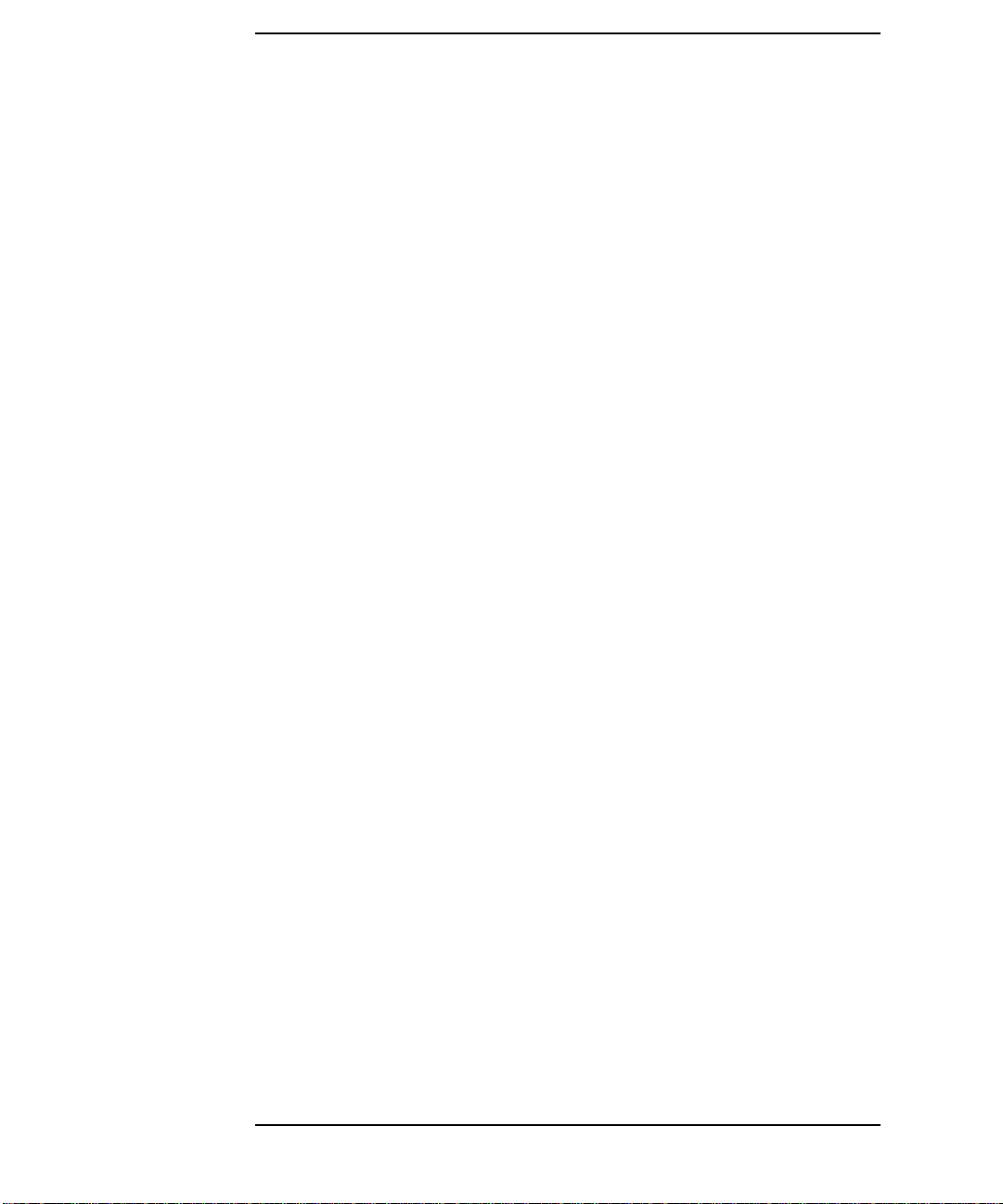
Contents
1280 x 1024 100 Hz Stereo in a Window. . . . . . . . . . . . . . . . . . . . . . . . . 33
1024 x 768 120 Hz Stereo in a Window. . . . . . . . . . . . . . . . . . . . . . . . . . 34
1280 x 1024 85 Hz VESA. . . . . . . . . . . . . . . . . . . . . . . . . . . . . . . . . . . . . 35
1280 x 1024 75 Hz VESA. . . . . . . . . . . . . . . . . . . . . . . . . . . . . . . . . . . . . 36
1024 x 768 85 Hz VESA. . . . . . . . . . . . . . . . . . . . . . . . . . . . . . . . . . . . . . 37
1024 x 768 85 Hz VESA. . . . . . . . . . . . . . . . . . . . . . . . . . . . . . . . . . . . . . 38
B. Regulatory Information
FCC . . . . . . . . . . . . . . . . . . . . . . . . . . . . . . . . . . . . . . . . . . . . . . . . . . . . . . 40
VCCI . . . . . . . . . . . . . . . . . . . . . . . . . . . . . . . . . . . . . . . . . . . . . . . . . . . . . 41
Declaration of Conformity . . . . . . . . . . . . . . . . . . . . . . . . . . . . . . . . . . . . 42
6
Page 7
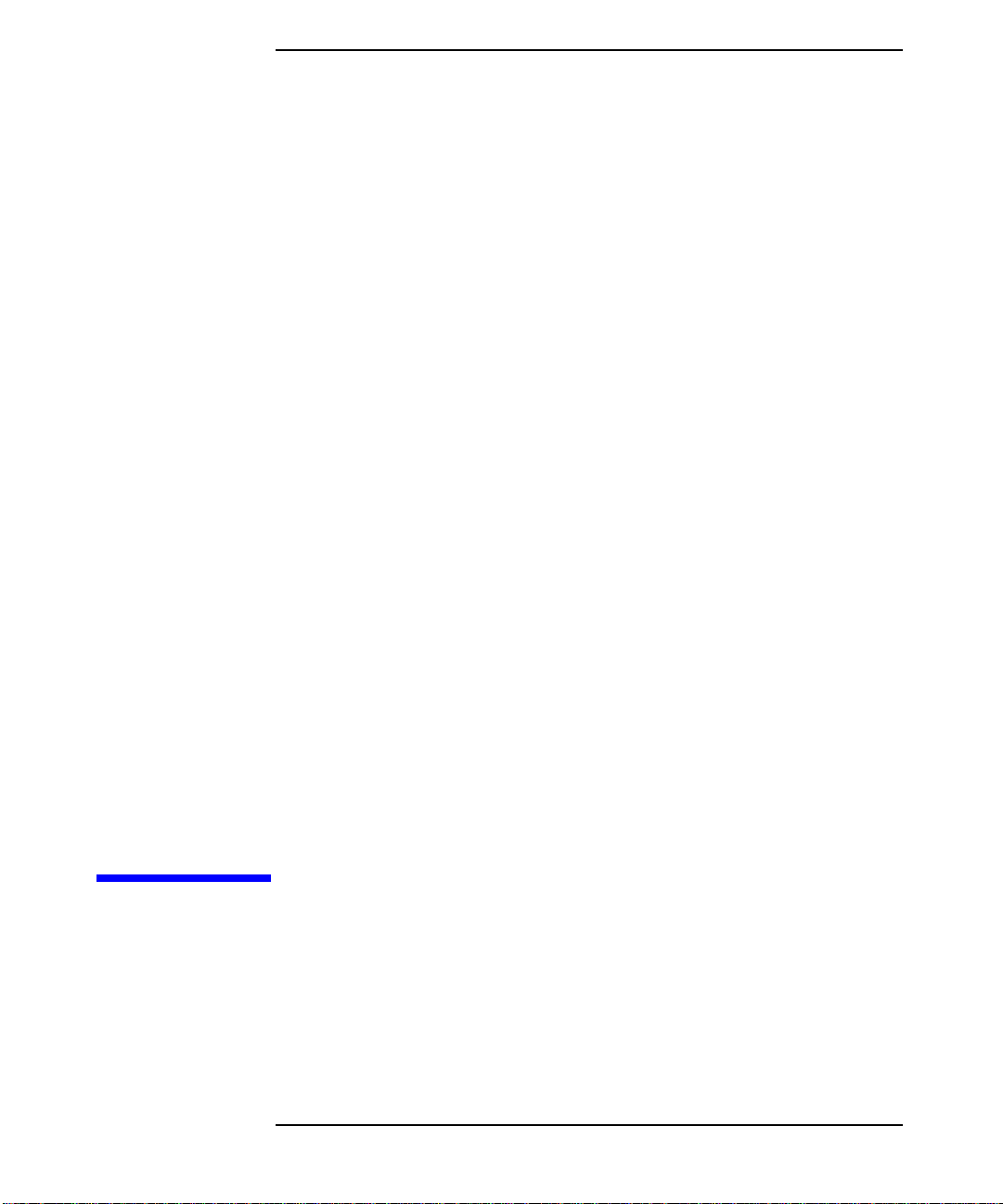
1 Introduction
This manual covers the installation and configuration of the HP
Visualize fx family of graphics cards (fxe, fx5, fx
Workstationsreleased after September1999. These workstations include
the B1000, B2x00, C3x00, J5x00, J6x00 and J7000.
Chapter 1 7
10a
and fx
10b
) into HP
Page 8
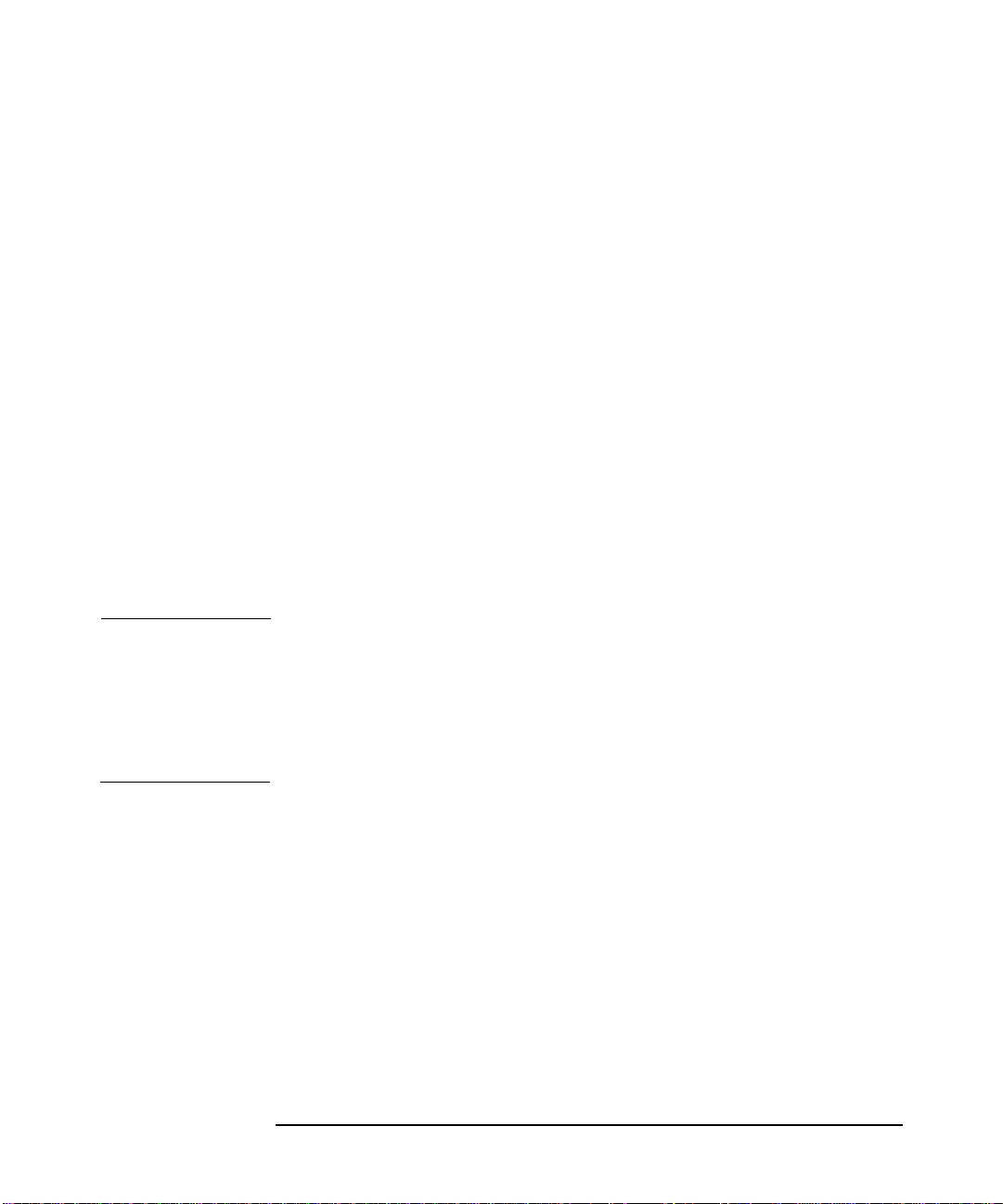
Introduction
The HP A4982A Visualize fxe card is an entry level, 2D/3D graphics card
with 18 Mbytes of SGRAM. It provides analog video only through a
standard 15-pin miniature D-sub connector.
The A4982B version of the HP Visualize fxe card (above) has 24 Mbytes
of SDRAM and features an available texture memory at 1280 x 1024
resolution of 9.5 Mbytes instead of the 3.5 MBytes for the A4982A. The
two cards are fully pixel compatible. Applications qualified to run on the
rev-A card will run without difference on the rev-b card.
The extra memory provided by the A4982B card allows 1600x1200 and
1600x1024 resolutions previously only supported on 2D. Due to the
change in memory type (from SGRAM to SDRAM) some applications
may see some interactive windowing operations (for example moving
opaque windows) run slightly slower. A new revision of the X server will
minimize these problems. For HP-UX 10.20 users, get patch
PHSS_23535 or its replacement; for HP-UX 11.x users, get PHSS_23546
or its replacement.
Totake advantage of the increased resolution provided by the rev-b card,
see page 15 for instructions.
NOTE To determine which fxe card is in your Workstation, check the following
file: /opt/graphics/common/bin/graphinfo - under
CONFIGURATION INFORMATION, the line ‘Total framebuffer
memory’ will show 24 Mbytes for the rev-b card and 18 Mbtyes for the
rev-a card. If you execute /opt/graphics/common/bin/setmon -rv, the
newer card will show the HPA4982B product number.
The HP Visualize fx5 2D/3D graphics accelerator card is a mid-level
graphics card. The fx5 Pro features 64MB of SDRAM, a single geometry
accelerator ASIC and a single ASIC for rastering and texturing.
The HP Visualize fx
graphics card. The fx
10a
2D/3D graphics accelerator card is an high-end
10a
Pro features dual geometry accelerator ASIC's,
and a single rastering and texturing ASIC
The HP Visualize fx
high-end graphics card. The fx
10b
2D/3D graphics accelerator card is also an
10b
Pro features 128 Mbytes of DDR RAM,
dual geometry accelerator ASIC's, and a single rastering and texturing
ASIC. It replaces the fx
10a
as of November 2000.
Chapter 18
Page 9
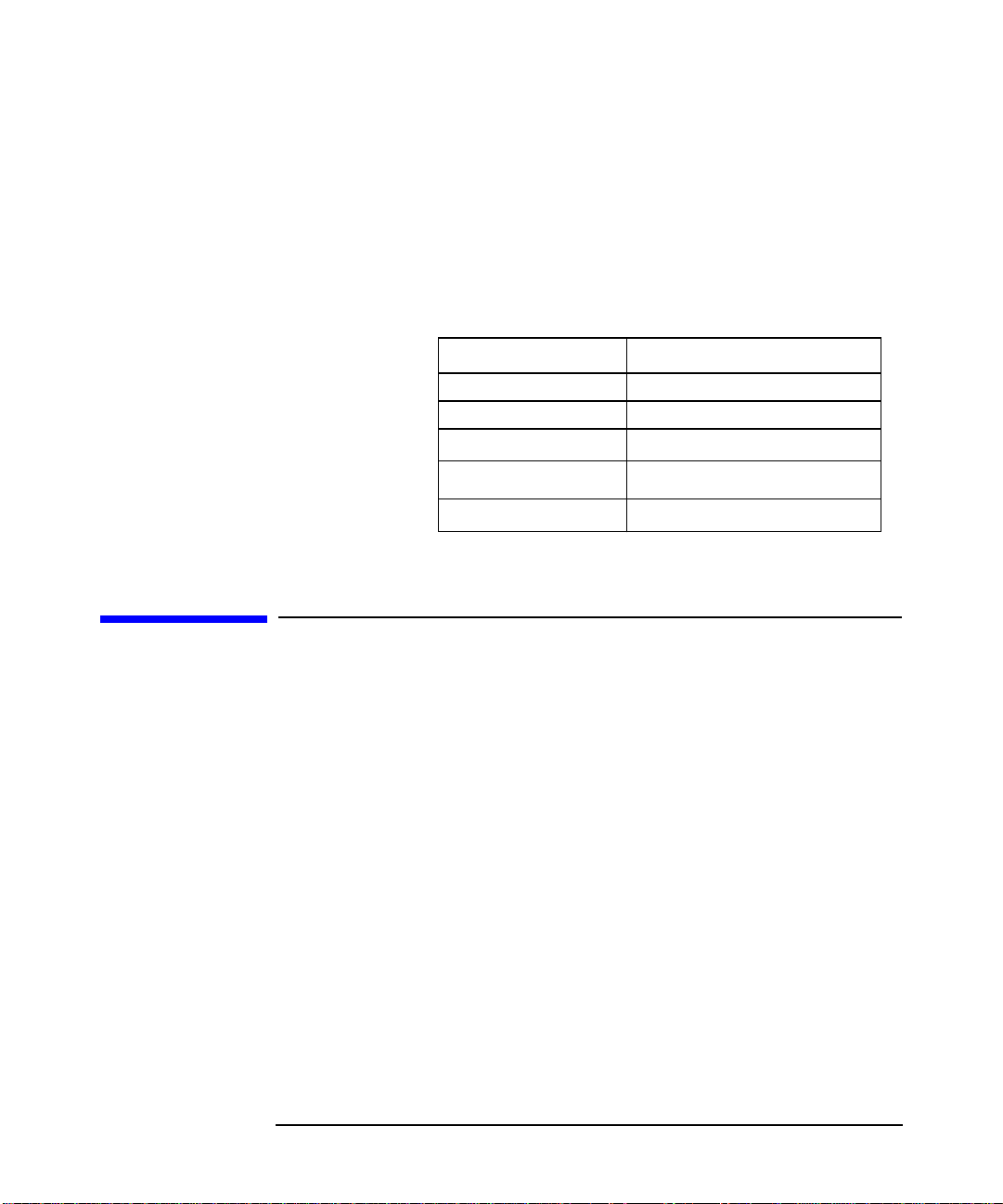
Introduction
Related Documents
All fx family graphics cards require a PCI 2X interface to the HP-UX
workstation backplane.
This manual also describes the basic prerequisites for installing HP
Visualize fx graphics cards into the supported workstations. The table
below lists the various graphics products covered by this manual, and
their respective product numbers.
Table 1-1 Supported Graphics Products
Product Number Product Description
A4982A HP Visualize fxe
A4982B HP Visualize fxe (rev-b)
A1262A
A1299A
A1299B
HP Visualize fx
HP Visualize fx
HP Visualize fx
5
10a
10b
Related Documents
See the following documents for more information on graphics and on
your particular workstation.
• the Owner's Guide for your workstation
• Common Desktop Environment User's Guide
• HP Visual User Environment User's Guide
• Using HP-UX
• Using the X Window System
• Graphics Administration Guide found on the
http://www.hp.com/workstations/support web site
• http://www.hp.com/workstations is the general website for
workstation information
• http://www.software.hp.com is the software depot website for
HP-UX
Chapter 1 9
Page 10
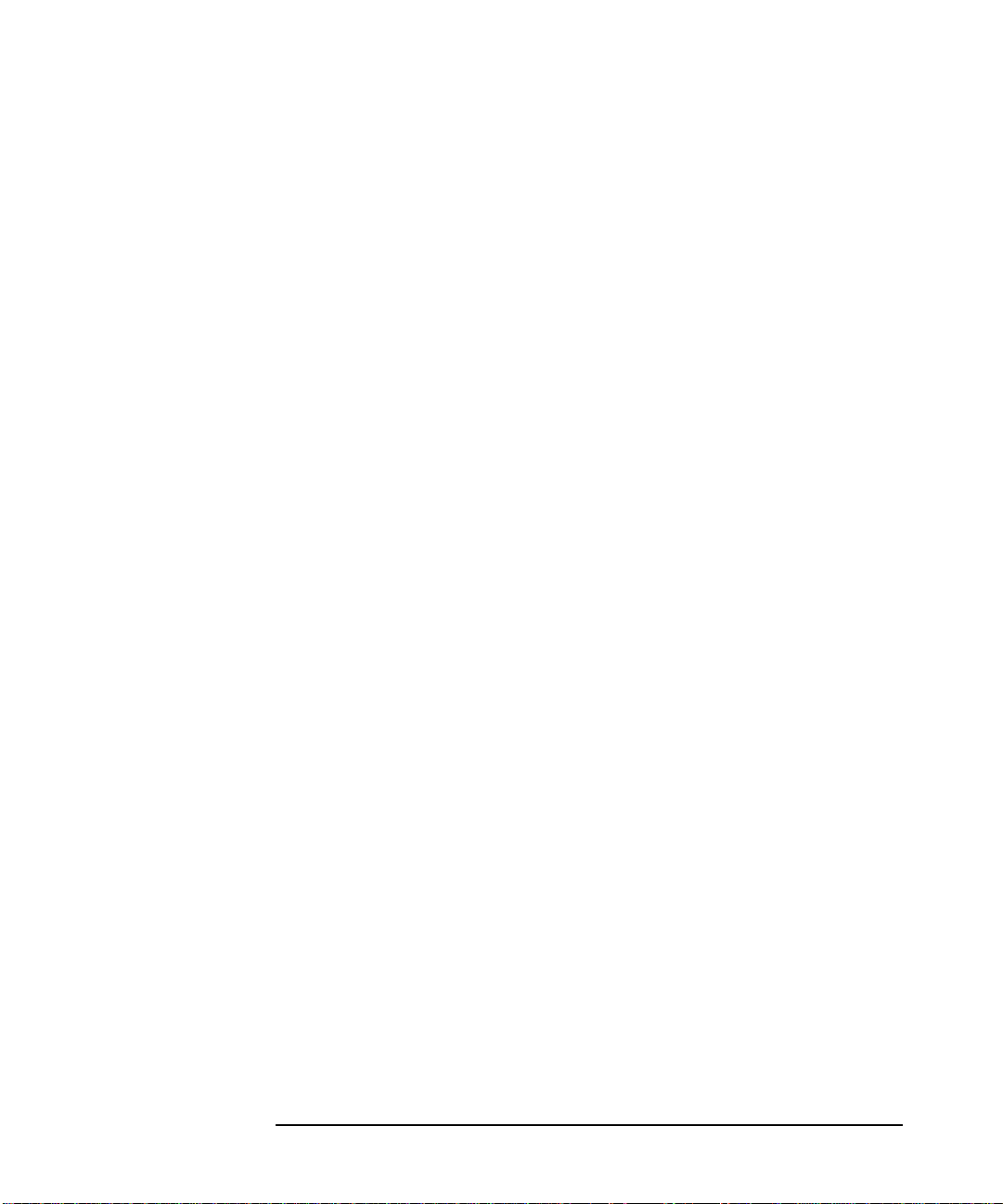
Introduction
Related Documents
• http://www.docs.hp.com is the website for documents regarding
HP-UX systems
• http://www.hp.com/workstations/support is the website for
software and firmware patches
Chapter 110
Page 11
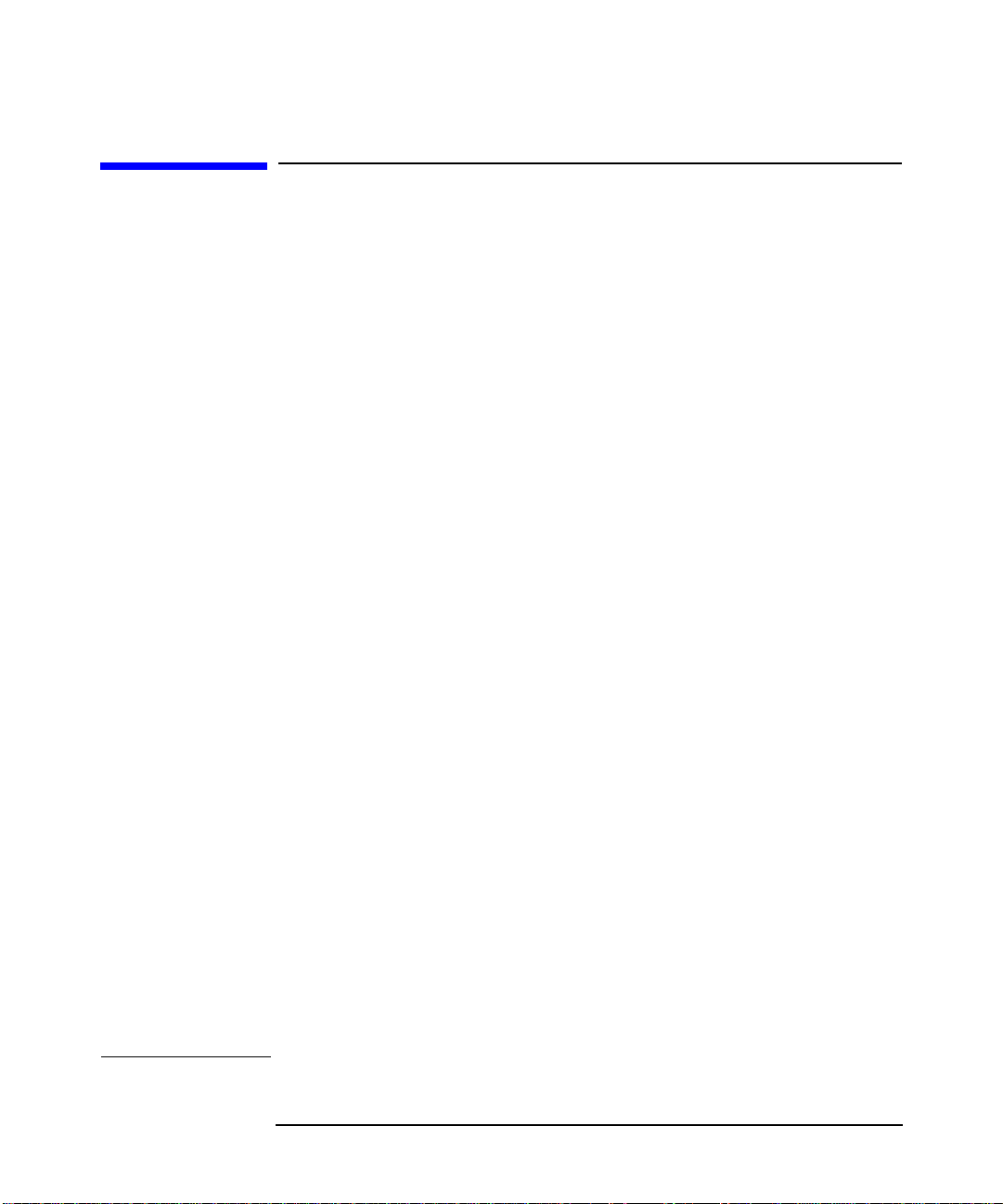
Introduction
Prerequisites
Prerequisites
Tosupport the HP Visualize fx family of graphics cards, your workstation
must meet the following prerequisites:
1. Your workstation must be running one of the following versions of the
HP-UX operating system and have the appropriate Additional Core
Enhancement (ACE) software bundle and Workstation Quality Pack
installed:
• HP-UX revision 10.20 with the ACE software bundle (December
1999 or later) and the B6825AA graphics bundle or
• HP-UX revision 11.00 with the ACE software bundle (November
1999 or later) and the B6268 graphics bundle plus
• an HP Visualize fx family graphics card installed.
2. To verify that the proper ACE software bundle is installed on your
workstation:
At a command prompt, type:
/usr/sbin/swlist -l bundle | grep ACE
Scan the output for the following ACE software bundles:
• The HP-UX 10.20 B6193EA ACE software bundle with the
description:
Workstation ACE for HP-UX 10.20 (December 1999)
B6825AA Graphics Enablement Bundle
This line indicates that the December 1999 ACE software bundle
and the B6825AA graphics bundle are installed.
• Or the HP-UX 11.00 B3782FA ACE software bundle with the
description
Workstation ACE for HP-UX 11.00 (November 1999)
B6268AA Graphics Technical Computing Environment
This line indicates that the November 1999 Workstation ACE
software and the B6268AA graphics bundle are installed.
NOTE Because the ACE software bundles are updated occasionally, the ACE
Chapter 1 11
Page 12
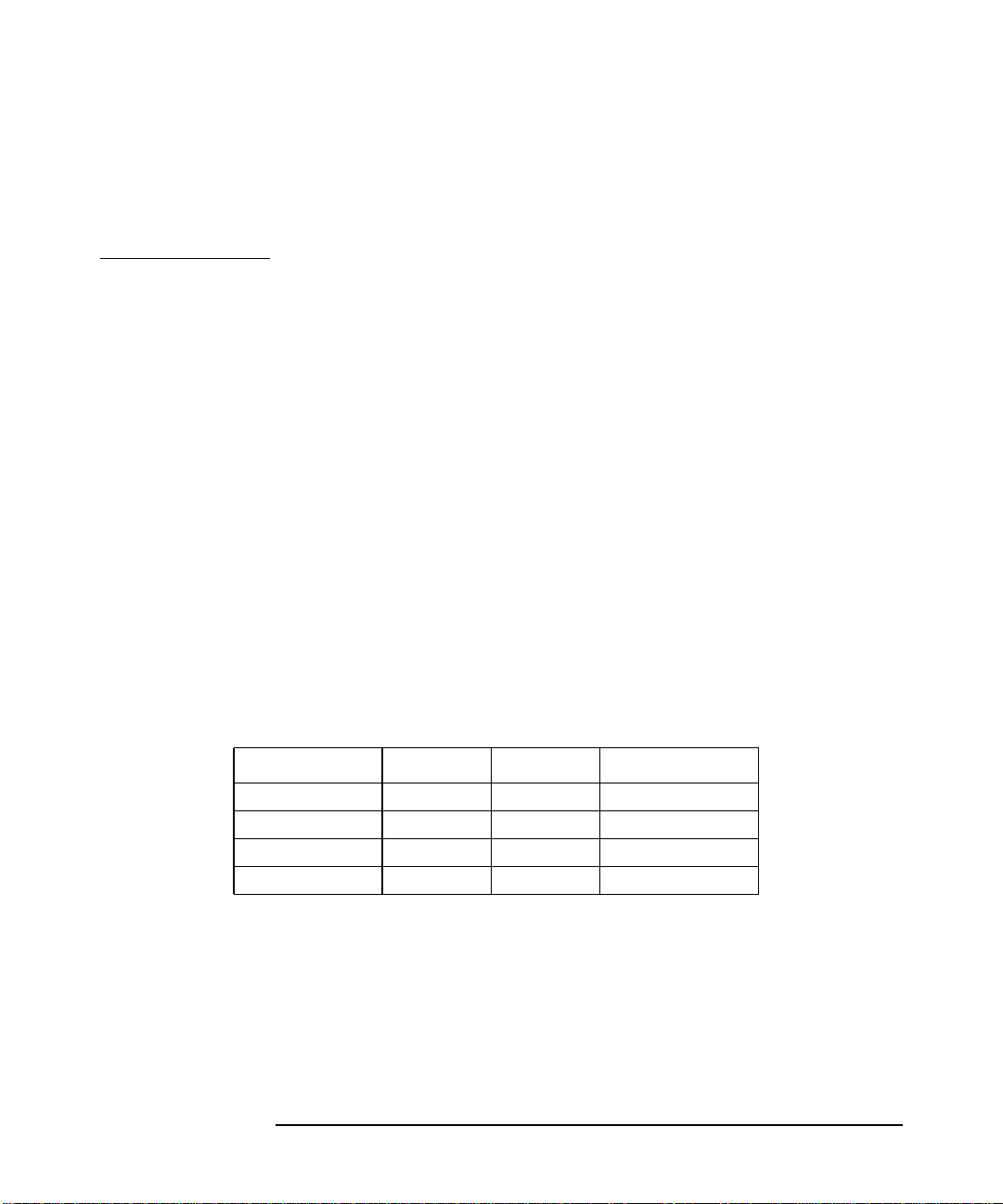
Introduction
Prerequisites
revision date that is listed in the output may be later than the one
shown above. For example, if the ACE revision date listed for HP-UX
10.20 is later than December 1999, then the proper ACE software
bundle is installed on your workstation for Visualize fx products.
If you are not running HP-UX, revision 10.20 or 11.0 with these ACE
bundles or a later release, you need to update your software before
installing your graphics card. Contact your designated service
representative for information on receiving an update. The ACE
software bundles and Quality Packs are also available for
downloading from the http://software.hp.com website. The
bundles will require approximately 133 Mb of disk space.
3. You must have an HP-supported monitor running at 75Hz with a
1280X1024 resolution, or a full multimode color monitor.
For fxe, fx5 and fx10graphics cards, monitors with Enhanced Video
Connector (EVC), D-Sub connectors or 5 BNC connectors (RGB,
vertical sync, horizontal sync) will work.The HP Visualize fx family
graphics card will not function with older HP monitor types that use
a sync on green signal. This includes monitors such as the HP
1097A/B/ C/D, A2088A, and A2828A/B which only have 3 RGB
connectors.
The fxe graphics card supports the following monitor resolutions:
Table 1-2 Visualize fxe Supported Resolutions
Width x Height Frequency Font Description
1280x1024 75Hz 10x20 VESA
1024x768 75Hz 8x16 VESA
1600x1200 75Hz 10x20 VESA
1600x1024 76Hz 10x20
Chapter 112
Page 13
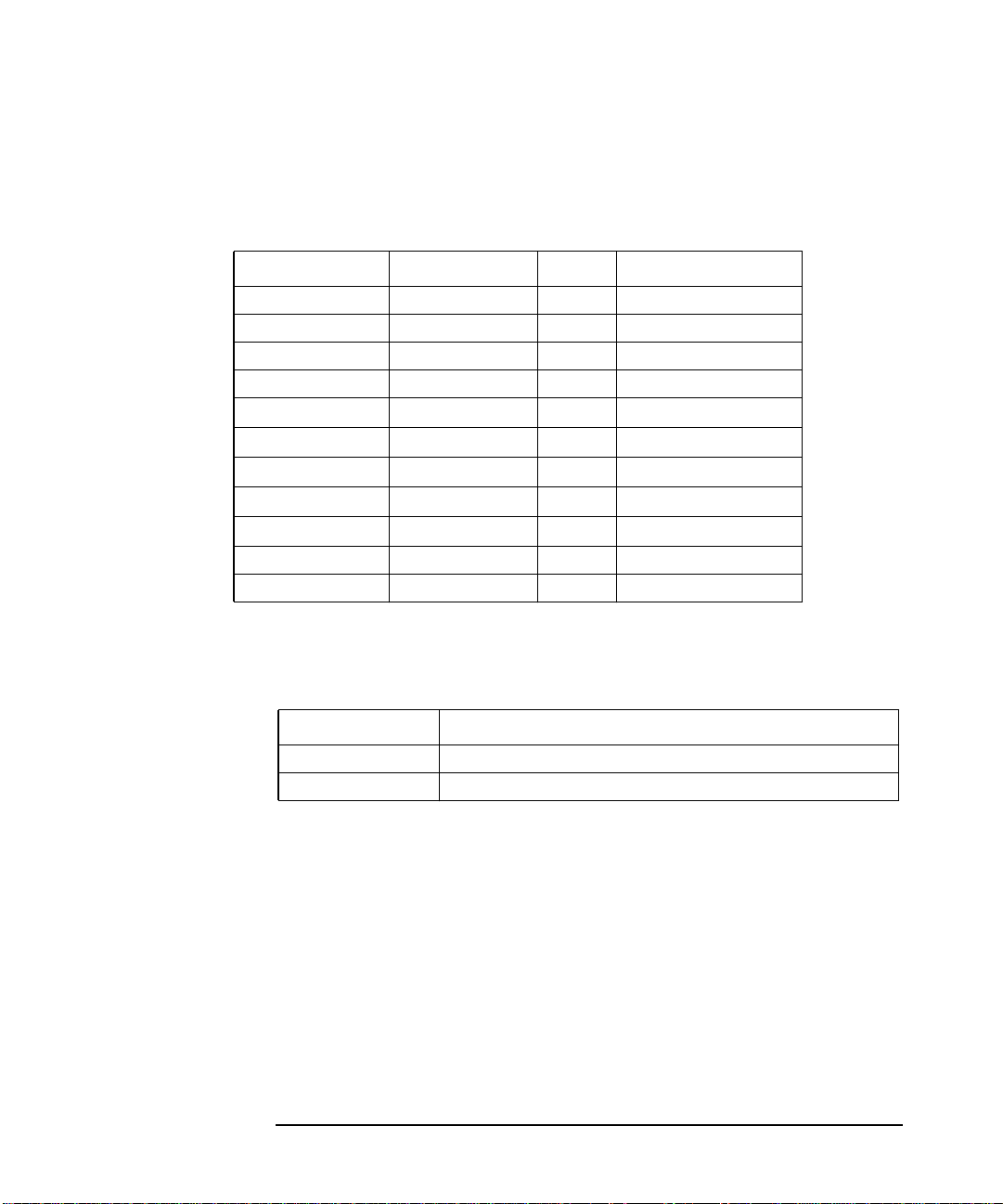
The fx5 and fx10graphics card supports the following monitor
resolutions:
Table 1-3 Visualize fx5and fx10Supported Resolutions
Width x Height Frequency Font Description
1280x1024 75Hz 10x20 VESA
1024x768 75Hz 8x16 VESA
1280x1024 60Hz 10x20 Digital Flat Panel
1600x1200 75Hz 10x20 VESA
1600x1024 76Hz 10x20
1920x1200 60Hz 10x20
1920x1080 68Hz
1280x1024 100Hz
1024x768 120Hz 8x16
1280x1024 85Hz 10x20 VESA
1024x768 85 Hz 8x16 VESA
10x20
10x20
Stereo in a Window
Stereo in a Window
Introduction
Prerequisites
You may also need one of the following adaptersto use on a monitor with
Enhanced Video Connector (EVC):
Table 1-4 EVC Adapters
Product Number Description
A4167A (for fxe) EVC receptacle to 15-pin Miniature D-Sub Plug Adapter
A4168A EVC Male to 15-Pin Miniature D-Sub Female Adapter
Chapter 1 13
Page 14

Introduction
Making Software and Device-Specific Changes
Making Software and Device-Specific Changes
System Configuration
For important information on configuring your system for your graphics
option (for example, creating a device file with mknod), refer to your
workstation and HP-UX documentation. If you are installing a
multiple-display system and you will be using the Common Desktop
Environment (CDE), you will need to refer to the Common Desktop
Environment User's Guide for important configuration information. If
you will be using HP VUE, see the HP Visual User Environment User's
Guide.
If you are adding a new graphics card or moving a current one to a new
slot location, you will need to reconfigure some HP-UX device files. Begin
by deleting the old device files for the old card location and create new
ones for the new slot location. Follow these steps in order for HP-UX to
recognize the new card location or graphics card:
1. Place the new card in the newslot location and bootto HP-UX. It will
not boot into CDE or VUE, but will allow you to login at the command
line level as root.
2. Delete the old graphics card files as the super user by typing
rm /dev/crt*
3. Create the new device files by typing
insf -ev
4. Type init 3 to finish booting to CDE or VUE.
Special Considerations
To make sure that your system has the most up-to-date core software, it
is recommended that the most recent release of the Workstation
Additional Core Enhancements (ACE) starting from December 1999 be
installed. The graphics bundles containing the fx5 and fx10 drivers must
also be installed; B6825A for HP-UX 10.20 ACE5 or B6268AA for HP-UX
11.X. In addition, if your applications are based on HP’s implementation
of OpenGL Runtime Libraries, it is highly recommended that you update
these Libraries from the June 200 (or later) Application Release from the
HP website.
Chapter 114
Page 15

Introduction
Making Software and Device-Specific Changes
If you do not have the CD-ROM's that contain the latest Workstation
ACE release or HP's implementation of the OpenGL runtime libraries,
you can download them from the Hewlett-Packard website using this
URL:
http://www.software.hp.com/
For information on installing Workstation ACE and HP's
implementation of the OpenGL runtime libraries, read the documents
provided with those products or go to:
http://www.hp.com/visualize/support
Higher Resolution 3D on fxe (rev-B) Card
To take advantage of the higher resolution offered by the newer fxe
(rev-B) card, make sure you have an up-to-date version of the 3D
graphics libraries. For HP-UX 10.20 systems, you’ll need patches
PHSS_22595 - PHSS_22603 or their replacements. For HP-UX 11.x
systems, you’ll need patches PHSS_22604 - PHSS_22614 or their
replacements.
The X server will create the needed visuals for the fxe (rev-b) card (not
supported on the rev-a card). The new 3D capability is only accessible by
choosing screen option “enableFxeGlx1600”
Example 1-1 Accessing fxe (rev-B) 3D capability
In your /etc/X11/XOscreens file:
Screen /dev/crt
ScreenOptions
EnableFxeGl1600
Chapter 1 15
Page 16

Introduction
Checklist For Making Software Changes
Checklist For Making Software Changes
1. Read this Entire Document
It contains information for product installation configuration.
2. Check the Available File System Space
Before installing this product, make sure there is enough available
space in your file system in /opt/graphics. Your workstation needs
at least 133 megabytes of available disk space for all file sets and
patches.
3. Install the Latest Version of the Workstation ACE Software
Bundle and Graphics Bundle
Once you have installed the December 1999 (or later) Workstation
ACE bundle (B6825AA) for HP-UX 10.20 or November 1999 for
HP-UX 11.X; plus the graphics bundle (B6268A), you will have all the
necessary software to support the fx family product.
Toinstall the ACE software or graphics bundle,execute the following
command as root:
/usr/sbin/swinstall
Choose the ACE software or graphics bundle and select Match What
Target Has in the Actions menu. Follow the standard procedure to
load that software.
4. Install 3D Graphics Application Programming Interfaces
(APIs)
If you are using or planning to use any of the following products, you
must install what you need from the HP-UX Developer’s CD. prior to
installing the Texture Accelerator Kit software.
• Starbase Dev. Kit
• HP PEX lib Dev. Kit
• OpenGL Dev. Kit
• OpenGL Runtime
The OpenGL runtime libraries are available from the latest DART
Release or by searching for OpenGL at the
http://www.software.hp.com website
Chapter 116
Page 17

Introduction
Checklist For Making Software Changes
To determine whether these products are properly installed, try
compiling and running an application on your system that uses
one of the above Application Programming Interfaces (APIs).
• Check: /var/adm/sw/swinstall.log
Once you have completed the API installation process, look at the
contents of the file /var/adm/sw/swinstall.log. This file
identifies the filesets loaded, identifies the customize scripts that
ran during the installation process, and includes informative
messages. Error messages that resulted from attempts to write
across an NFS mount point will appear in this file and may be
ignored.
5. Verify that the Product Installation is Complete
An easy way to verify that your installation is complete, is to compile,
link and run one of your existing Application Programming Interface
(API) programs (that is, programs created using HP's implementation
of OpenGL, Starbase, or HP PEX). If you do not have an existing
program, then make sure that you install the demonstration filesets
that comes with your API. When you or your system administrator
have properly installed these filesets, one or more of the following
demo directories will be created:
• /opt/graphics/OpenGL/demos
• /opt/graphics/PEX5/demos
• /opt/graphics/Starbase/demos
You can run any of the texture-mapping programs in these directories
to verify that the installation is complete. When running the texture
demos, notice the performance prior to installing thetexture-memory
hardware. You will see a noticeable performance improvement in
textured rendering after your texture-memory hardware has been
installed.
Chapter 1 17
Page 18

Introduction
General Hardware Installation Instructions
General Hardware Installation Instructions
NOTE Before you install your graphics card, you must read the workstation
documentation for important system configuration information.
CAUTION Graphics boards are susceptible to electrostatic shock. When handling
your graphics board, always wear a properly grounded wrist strap and
handle the board carefully. Always unplug the AC power cord from the
workstation before opening the cabinet and performing any installation
inside the workstation
1. Per your workstation documentation, install the graphics board(s)
into the appropriate slot(s) (see supported slot information in the
Supported Graphics Slot Configurations section of this guide). Slide
the board(s) into the appropriate slot(s), ensuring that you align
Bulkhead Pin(s), Board Connector(s) and Board Guide Extender(s).
Note that you will need to have a PCI Extension Clip attached to the
corresponding slot on the PCI Retainer for an HP Visualize graphics
card. The location of the PCI Extension Clip is shown in the figure
below. This Clip bridges the gap between the graphics card and the
PCI Retainer.
PCI Extension Clip (shown w/ B2000 I/O Cards)
Chapter 118
Page 19

Introduction
General Hardware Installation Instructions
2. After installing your graphics hardware, before turning on your
workstation, you must refer to your workstation documentation for
information on defining the boot console and monitor type.
3. Refer to your workstation documentation for instructions on using
SAM to verify your graphics configuration.
4. Plug the AC power cord into the workstation and power on the
workstation.
5. Refer to your workstation documentation for instructions on using
the HP-UX System Administration Manager (SAM) utility to verify
your graphics configuration.
Chapter 1 19
Page 20

Introduction
Supported Graphics Slot Configurations
Supported Graphics Slot Configurations
See the figures below for supported graphics slot configurations, based on
your workstation model.
B1000 and C3x00 Graphics Slots
PCI slot 1 64 bits wide/33Mhz
PCI slot 2 64 bits wide/66Mhz - Primary Graphics Slot
PCI slot 3 h64 bits wide/33 Mhz
PCI slot 4 64 bits wide/33Mhz - Secondary Graphics Slot
PCI slot 5 32 bits wide/33Mhz
PCI slot 6 32 bits wide/33Mhz
Use the Primary Graphics Slot for the highest performance graphics
card. Use the Secondary Graphics Slot for the second graphics card and
then the remaining 64 bit wide slots for any additional supported
graphics cards.
Supported B1000 and C3x00 Graphics Configurations:
• 4 Visualize EG cards or
• 4 Visualize fxe or
• 1 Visualize fx5 or
• 1 Visualize fx
10
Chapter 120
Page 21

Introduction
Supported Graphics Slot Configurations
B2000 Graphics Slots
PCI slot 1 64 bits wide/33Mhz - Secondary Graphics Slot
PCI slot 2 64 bits wide/33Mhz - Tertiary Graphics Slot
PCI slot 3 32 bits wide/33Mhz
PCI slot 4 32bits wide/33MHz
Use the Secondary Graphics Slot for the highest performance graphics
card. Use the Tertiary Graphics Slot for the second graphics card
Supported B2000 Graphics Configurations:
• 1 Visualize fx5 and built-in Visualize fxe or
• up to 3 Visualize fxe and built-in Visualize fxe
J6x00 Graphics Slots
PCI slot 1 64 bits wide/66Mhz
PCI slot 2 64 bits wide/66Mhz
PCI slot 3 64 bits wide/66Mhz
Supported J6000 Graphics Configurations:
• 1 Visualize fx5 Pro
• 1 Visualize fx10 Pro
Chapter 1 21
Page 22

Introduction
Supported Graphics Slot Configurations
J5x00 and J7000 Graphics Slots
PCI slot 1 64 bits wide/33Mhz
PCI slot 2 64 bits wide/33Mhz - Tertiary Graphics Slot
PCI clot 3 64 bits wide/33Mhz
PCI slot 4 64 bits wide/66Mhz - Secondary Graphics Slot
PCI slot 5 64 bits wide/33Mhz
PCI slot 6 64 bits wide/33Mhz
PCI slot 7 64 bits wide/66Mhz - Primary Graphics Slot
PCI slot 8 64 bits wide/33Mhz
Use the Primary Graphics Slot for the highest performance graphics
card. Use the Secondary Graphics Slot for the second graphics card and
then the remaining slots for any additional supported graphics card. Do
not use Slot 1 for any other I/O card except as a source of power.
Supported J5x00 and J7000 Graphics Configurations:
• 4 Visualize EG’s or
• 4 Visualize fxe or
• 1 Visualize fx5 or
• 1 Visualize fx
10
Chapter 122
Page 23

Introduction
Fixing Common Installation Problems
Fixing Common Installation Problems
This section describes how to fix some common problems you may
encounter while installing the HP Visualize graphics card.
Note that there are several system utilities that you can use to display or
set the graphics configuration for your workstation:
• /opt/graphics/common/bin/graphinfo allows you to display the
current graphics configuration and the graphics drivers that are
being used.
• opt/graphics/common/bin/setmon allows you to reconfigure the
monitor type.
• The Display menu of the HP-UX System Administration Manager
(SAM) utility allows you to configure the X-server and set the monitor
type.
• /opt/graphics/common/bin/setmon -V will display the
firmware revision of the graphics card.
Monitor Does Not Display
NOTE Older monitors that have only 3 RGB connectors will not function with
the HP Visualize fxe graphics card because these monitors have no sync
input except by sync on green. For more information, see the
Prerequisites section earlier in this manual.
If the monitor is not displaying on powering up, the system console may
not yet recognize the new graphics card. Perform the following steps to
reconfigure the system console so that it recognizes the new card:
1. Force the system to set the default console to a serial terminal on
com1 by disconnecting the keyboard from the system and recycling
power.
2. Interrupt the boot up sequence and wait until the Boot Console
Handler prompt is displayed, then move to the configuration menu by
typing co.
Chapter 1 23
Page 24

Introduction
Fixing Common Installation Problems
3. Display what graphics cards the system console recognizes by typing:
mo graphics list
4. Select the monitor type by typing:
mo graphics(N) # type
where N = card slot, and # = monitor type
5. Set the console path to the graphics card by typing:
pa co graphics(N)
6. Reconnect the keyboard to the system and cycle the system’s power.
The system console should now display.
System’s X-server or CDE Does Not Come Up
or Recognize the Graphics Card
If the system’s X-server or CDE will not come up or recognize the new
graphics card, the HP-UX device files may not yet be set up. If you added
a new graphics card or moved a current one to a new slot location, you
may need to reconfigure some device files. Follow these steps in order for
HP-UX to recognize the new graphics card or new card location:
1. Place the new card in the newslot location and bootto HP-UX. It will
not boot into CDE or HP VUE, but it will allow you to login at the
command line level as root.
2. Delete the old device files by typing:
rm /dev/crt*
3. Create the new device files by typing:
insf -ev
4. Finish booting to CDE or HP VUE by typing:
init 3
Chapter 124
Page 25

A Monitor Timing
This Appendix provides timing information for all monitors supported by
the HP Visualize fx family of graphics cards.
Appendix A 25
Page 26

Table A-1
Monitor Timing
1280 x1924 75 Hz VESA
1280 x1924 75 Hz VESA
Dot Clock 135.000 MHz 7.4074 ns
Horiz. Rate 79.9763 kHz
Horiz. Period 12.5037 us 1688 pixels
Horiz. Active 9.4815 us 1280 pixels
Horiz. Blank 3.0222 us 408 pixels
Horiz. Front Porch 0.1185 us 16 pixels
Horiz. Sync. Width 1.0667 us 144 pixels (positive)
Horiz. Back Porch 1.8370 us 248 pixels
Vert. Rate 75.0247 Hz
Vert. Period 13.3289 ms 1066 lines
Vert. Active 12.8038 ms 1024 lines
Vert. Blank 0.5252 ms 42 lines
Vert. Front Porch 0.0125 ms 1 line
Vert. Sync Width 0.0375 ms 3 lines (positive)
Vert. Back Porch 0.4751 ms 38 lines
Sync. Type Digital Sync H+ V+
Appendix A26
Page 27

Table A-2
Monitor Timing
1024 x768 75 Hz VESA
1024 x768 75 Hz VESA
Dot Clock 78.750 MHz 12.6984 ns
Horiz. Rate 60.0229 kHz
Horiz. Period 16.6603 us 1312 pixels
Horiz. Active 13.0032 us 1024 pixels
Horiz. Blank 3.6571 us 288 pixels
Horiz. Front Porch 0.2032 us 16 pixels
Horiz. Sync. Width 1.2190 us 96 pixels (positive)
Horiz. Back Porch 2.2349 us 176 pixels
Vert. Rate 75.0286 Hz
Vert. Period 13.3283 ms 800 lines
Vert. Active 12.7951 ms 768 lines
Vert. Blank 0.5331 ms 32 lines
Vert. Front Porch 0.0167 ms 1 line
Vert. Sync Width 0.0500 ms 3 lines (positive)
Vert. Back Porch 0.4665 ms 28 lines
Sync. Type Digital Sync H+ V+
Appendix A 27
Page 28

Table A-3
Monitor Timing
1280 x1024 60 Hz Digital Flat Panel
1280 x1024 60 Hz Digital Flat Panel
Dot Clock 108.000 MHz 9.2593 ns
Horiz. Rate 63.9810 kHz
Horiz. Period 15.6296 us 1688 pixels
Horiz. Active 11.8519 us 1280 pixels
Horiz. Blank 3.7778 us 408 pixels
Horiz. Front Porch 0.4444 us 48 pixels
Horiz. Sync. Width 1.0370 us 112 pixels (positive)
Horiz. Back Porch 2.2963 us 248 pixels
Vert. Rate 60.0197 Hz
Vert. Period 16.6612 ms 1066 lines
Vert. Active 16.0047 ms 1024 lines
Vert. Blank 0.6564 ms 42 lines
Vert. Front Porch 0.0156 ms 1 line
Vert. Sync Width 0.0469 ms 3 lines (positive)
Vert. Back Porch 0.5939 ms 38 lines
Sync. Type Digital Sync H+ V+
Appendix A28
Page 29

Table A-4
Monitor Timing
1600 x1200 75 Hz VESA
1600 x1200 75 Hz VESA
Dot Clock 202.500 MHz 4.9383 ns
Horiz. Rate 93.7500 kHz
Horiz. Period 10.6667 us 2160 pixels
Horiz. Active 7.9012 us 1600 pixels
Horiz. Blank 2.7654 us 560 pixels
Horiz. Front Porch 0.3160 us 64 pixels
Horiz. Sync. Width 0.9481 us 192 pixels (positive)
Horiz. Back Porch 1.5012 us 304 pixels
Vert. Rate 75.0000 Hz
Vert. Period 13.3333 ms 1250 lines
Vert. Active 12.8000 ms 1200 lines
Vert. Blank 0.5333 ms 50 lines
Vert. Front Porch 0.0107 ms 1 line
Vert. Sync Width 0.0320 ms 3 lines (positive)
Vert. Back Porch 0.4907 ms 46 lines
Sync. Type Digital Sync H+ V+
Appendix A 29
Page 30

Table A-5
Monitor Timing
1600 x 1024 76 Hz
1600 x 1024 76 Hz
Dot Clock 170.100 MHz 5.8789 ns
Horiz. Rate 81.1546 kHz
Horiz. Period 12.3222 us 2096 pixels
Horiz. Active 9.4062 us 1600 pixels
Horiz. Blank 2.9159 us 496 pixels
Horiz. Front Porch 0.1881 us 32 pixels
Horiz. Sync. Width 0.9406 us 160 pixels (negative)
Horiz. Back Porch 1.7872 us 304 pixels
Vert. Rate 75.8454 Hz
Vert. Period 13.1847 ms 1070 lines
Vert. Active 12.6179 ms 1024 lines
Vert. Blank 0.5668 ms 46 lines
Vert. Front Porch 0.0370 ms 3 lines
Vert. Sync Width 0.0370 ms 3 lines (negative)
Vert. Back Porch 0.4929 ms 40 lines
Sync. Type Digital Sync H- V-
Appendix A30
Page 31

Table A-6
Monitor Timing
1920 X 1200 60 Hz
1920 X 1200 60 Hz
Dot Clock 4157.739 MHz 0.2405 ns
Horiz. Rate 1604.0660 kHz
Horiz. Period 0.6234 us 2592pixels
Horiz. Active 0.4618 us 1920 pixels
Horiz. Blank 0.1616 us 672 pixels
Horiz. Front Porch 0.0308 us 128 pixels
Horiz. Sync. Width 0.0500 us 208 pixels (negative)
Horiz. Back Porch 0.0808 us 336 pixels
Vert. Rate 1291.5186 Hz
Vert. Period 0.7743 ms 1242 lines
Vert. Active 0.7481 ms 1200 lines
Vert. Blank 0.0262 ms 42 lines
Vert. Front Porch 0.0006 ms 1 line
Vert. Sync Width 0.0019 ms 3 lines (negative)
Vert. Back Porch 0.0237 ms 38 lines
Sync. Type Digital Sync H- V-
Appendix A 31
Page 32

Table A-7
Monitor Timing
1920 x 1080 68 Hz
1920 x 1080 68 Hz
Dot Clock 198.000 MHz 5.0505 ns
Horiz. Rate 76.3889 kHz
Horiz. Period 13.0909 us 2592 pixels
Horiz. Active 9.6970 us 1920 pixels
Horiz. Blank 3.3939 us 672 pixels
Horiz. Front Porch 0.6465 us 128 pixels
Horiz. Sync. Width 1.0505 us 208 pixels (negative)
Horiz. Back Porch 1.6970 us 336 pixels
Vert. Rate 68.0222 Hz
Vert. Period 14.7011 ms 1123 lines
Vert. Active 14.1382 ms 1080 lines
Vert. Blank 0.5629 ms 43 lines
Vert. Front Porch 0.0131 ms 1 line
Vert. Sync Width 0.0393 ms 3 lines (negative)
Vert. Back Porch 0.5105 ms 39 lines
Sync. Type Digital Sync H- V-
Appendix A32
Page 33

Table A-8
Monitor Timing
1280 x 1024 100 Hz Stereo in a Window
1280 x 1024 100 Hz Stereo in a Window
Dot Clock 190.929 MHz 5.2376 ns
Horiz. Rate 108.4821 kHz
Horiz. Period 9.2181 us 1760 pixels
Horiz. Active 6.7041 us 1280 pixels
Horiz. Blank 2.5140 us 480 pixels
Horiz. Front Porch 0.5028 us 96 pixels
Horiz. Sync. Width 0.7542 us 144 pixels (negative)
Horiz. Back Porch 1.2570 us 240 pixels
Vert. Rate 99.9835 Hz
Vert. Period 10.0016 ms 1085 lines
Vert. Active 9.4393 ms 1024 lines
Vert. Blank 0.5623 ms 61 lines
Vert. Front Porch 0.0092 ms 1 line
Vert. Sync Width 0.0277 ms 3 lines (positive)
Vert. Back Porch 0.5254 ms 57 lines
Sync. Type Digital Sync H+ V+
Appendix A 33
Page 34

Table A-9
Monitor Timing
1024 x 768 120 Hz Stereo in a Window
1024 x 768 120 Hz Stereo in a Window
Dot Clock 138.857 MHz 7.2016 ns
Horiz. Rate 98.6201 kHz
Horiz. Period 10.1399 us 1408 pixels
Horiz. Active 7.3745 us 1024 pixels
Horiz. Blank 2.7654 us 384 pixels
Horiz. Front Porch 0.5761 us 80 pixels
Horiz. Sync. Width 0.8066 us 112 pixels (negative)
Horiz. Back Porch 1.3827 us 192 pixels
Vert. Rate 119.8300 Hz
Vert. Period 8.3452 ms 823 lines
Vert. Active 7.7875 ms 768 lines
Vert. Blank 0.5577 ms 55 lines
Vert. Front Porch 0.0101 ms 1 line
Vert. Sync Width 0.0304 ms 3 lines (positive)
Vert. Back Porch 0.5171 ms 51 lines
Sync. Type Digital Sync H- V+
Appendix A34
Page 35

Table A-10
Monitor Timing
1280 x 1024 85 Hz VESA
1280 x 1024 85 Hz VESA
Dot Clock 157.500 MHz 6.3492 ns
Horiz. Rate 91.1458 kHz
Horiz. Period 10.9714 us 1728 pixels
Horiz. Active 8.1270 us 1280 pixels
Horiz. Blank 2.8444 us 448 pixels
Horiz. Front Porch 0.4063 us 64 pixels
Horiz. Sync. Width 1.0159 us 160 pixels (positive)
Horiz. Back Porch 1.4222 us 224 pixels
Vert. Rate 85.0241 Hz
Vert. Period 11.7614 ms 1072 lines
Vert. Active 11.2347 ms 1024 lines
Vert. Blank 0.5266 ms 48 lines
Vert. Front Porch 0.0110 ms 1 line
Vert. Sync Width 0.0329 ms 3 lines (positive)
Vert. Back Porch 0.4827 ms 44 lines
Sync. Type Digital Sync H+ V+
Appendix A 35
Page 36

Table A-11
Monitor Timing
1280 x 1024 75 Hz VESA
1280 x 1024 75 Hz VESA
Dot Clock 135.000 MHz 7.4074 ns
Horiz. Rate 79.9763 kHz
Horiz. Period 12.5037 us 1688 pixels
Horiz. Active 9.4815 us 1280 pixels
Horiz. Blank 3.0222 us 408 pixels
Horiz. Front Porch 0.1185 us 16 pixels
Horiz. Sync. Width 1.0667 us 144 pixels (positive)
Horiz. Back Porch 1.8370 us 248 pixels
Vert. Rate 75.0247 Hz
Vert. Period 13.3289 ms 1066 lines
Vert. Active 12.8038 ms 1024 lines
Vert. Blank 0.5252 ms 42 lines
Vert. Front Porch 0.0125 ms 1 line
Vert. Sync Width 0.0375 ms 3 lines (positive)
Vert. Back Porch 0.4751 ms 38 lines
Sync. Type Digital Sync H+ V+
Appendix A36
Page 37

Table A-12
Monitor Timing
1024 x 768 85 Hz VESA
1024 x 768 85 Hz VESA
Dot Clock 94.500 MHz 10.5820 ns
Horiz. Rate 68.6773 kHz
Horiz. Period 14.5608 us 1376 pixels
Horiz. Active 10.8360 us 1024 pixels
Horiz. Blank 3.7249 us 352 pixels
Horiz. Front Porch 0.5079 us 48 pixels
Horiz. Sync. Width 1.0159 us 96 pixels (positive)
Horiz. Back Porch 2.2011 us 208 pixels
Vert. Rate 84.9967 Hz
Vert. Period 11.7652 ms 808 lines
Vert. Active 11.1827 ms 768 lines
Vert. Blank 0.5824 ms 40 lines
Vert. Front Porch 0.0146 ms 1 line
Vert. Sync Width 0.0437 ms 3 lines (positive)
Vert. Back Porch 0.5242 ms 36 lines
Sync. Type Digital Sync H+ V+
Appendix A 37
Page 38

Table A-13
Monitor Timing
1024 x 768 85 Hz VESA
1024 x 768 85 Hz VESA
Dot Clock 78.750 MHz 12.6984 ns
Horiz. Rate 60.0229 kHz
Horiz. Period 16.6603 us 1312 pixels
Horiz. Active 13.0032 us 1024 pixels
Horiz. Blank 3.6571 us 288 pixels
Horiz. Front Porch 0.2032 us 16 pixels
Horiz. Sync. Width 1.2190 us 96 pixels (positive)
Horiz. Back Porch 2.2349 us 176 pixels
Vert. Rate 75.0286 Hz
Vert. Period 13.3283 ms 800 lines
Vert. Active 12.7951 ms 768 lines
Vert. Blank 0.5331 ms 32 lines
Vert. Front Porch 0.0167 ms 1 line
Vert. Sync Width 0.0500 ms 3 lines (positive)
Vert. Back Porch 0.4665 ms 28 lines
Sync. Type Digital Sync H+ V+
Appendix A38
Page 39

B Regulatory Information
This section provides the FCC Regulatory Statement and the HP
Declaration of Conformity.
Appendix B 39
Page 40

Regulatory Information
FCC
FCC
This equipment has been tested and found to comply with the limits for a
Class B digital device, pursuant to Part 15 of the FCC Rules and the
Canadian Department of Communications. These limits are designed to
provide reasonable protection against harmful interference in a
residential installation. This equipment generates, uses and can radiate
radio frequency energy and, if not installed and used in accordance with
the instructions, may cause harmful interference to radio
communications. However, there is no guarantee that interference will
not occur in a particular installation. If this equipment does cause
harmful interference to radio or television reception, which can be
determined by turning the equipment off and on, the user is encouraged
to try to correct the interference by one or more of the following
measures:
• Reorient or relocate the receiving antenna.
• Increase the separation between the equipment and receiver.
• Connect the equipment into an outlet on a circuit different from that
to which the receiver is connected.
• Consult the dealer or an experienced radio/TV technician for help.
Operation of this device is subject to the following conditions:
• This device may not cause harmful interference.
• This device must accept interference received, including interference
that may cause undesired operation
• Cables used with this device must be properly shielded to comply
with the requirement of the FCC.
WARNING You are cautioned that any changes or modifications not
expressly approved in this manual could void your authority to
operate this equipment.
Appendix B40
Page 41

VCCI
Regulatory Information
VCCI
Appendix B 41
Page 42

Regulatory Information
Declaration of Conformity
Declaration of Conformity
according to ISO/IEC Guide 22 and EN 45014
Manufacturer:Hewlett-Packard Company
3404 East Harmony Road
Fort Collins, CO 80528 USA
Declares that the:
Product Name: HP VISUALIZE fxe, fx5 and fx10 Graphics Cards
Model Numbers: A4982A, A1262A, A1299A and A1299B
Product Cards: all
conforms to the following specifications:
Safety IEC 950:1991+A1+A2+A3+A4 / EN 60950:1992+A1+A2+A3+A4
EMC CISPR 22: 1995 / EN 55022: 1998 Class B
EN 50082-1:1992
IEC 1000-4-2: 1995 / EN 61000-4-2: 1995 - 4kV CD, 8 kV AD
IEC 1000-4-3: 1995 / EN 61000-4-3: 1996 - 10 v/m
IEC 1000-4-4: 1995 / EN 61000-4-4: 1995 - 2 kV Signal, 4 kV Power Lines
US FCC Part 15, Level B
Japan VCCI, Class B
and is certified by: HP FC HTC TCOM report #99-40ES-021-I
TUV Certified to EN60950, Certificate# AL990824148018
Australia/New Zealand AS/NZS 3548:1995
Supplementary information:
The product herewith complies with the requirements of the following Directives
and carries the CE marking accordingly:
- the EMC directive 89/336/EEC and 92/31/EEC and 93/68/EEC
- the Low Voltage Directive 73/23/EEC and 93/68/EEC
This product was tested in a typical Hewlett Packard workstation configuration.
Original signed copy available on file:
Ruth Lutes, Site Quality Manager Fort Collins, CO, USA
For Compliance Information ONLY, contact:
European Contact: Your local Hewlett-Packard Sales and Service Office or
Hewlett-PackardGmbH, Department HQ-TRE Standards Europe, Herrenberger
Straße 130, D-71034 Böblingen (FAX: +49-7031-14-3143)
Americas Contact: Hewlett-Packard, Fort Collins Site Quality Manager, mail
stop 46, 3404 E. Harmony Rd., Ft. Collins, CO 80525, USA
Appendix B42
