Page 1
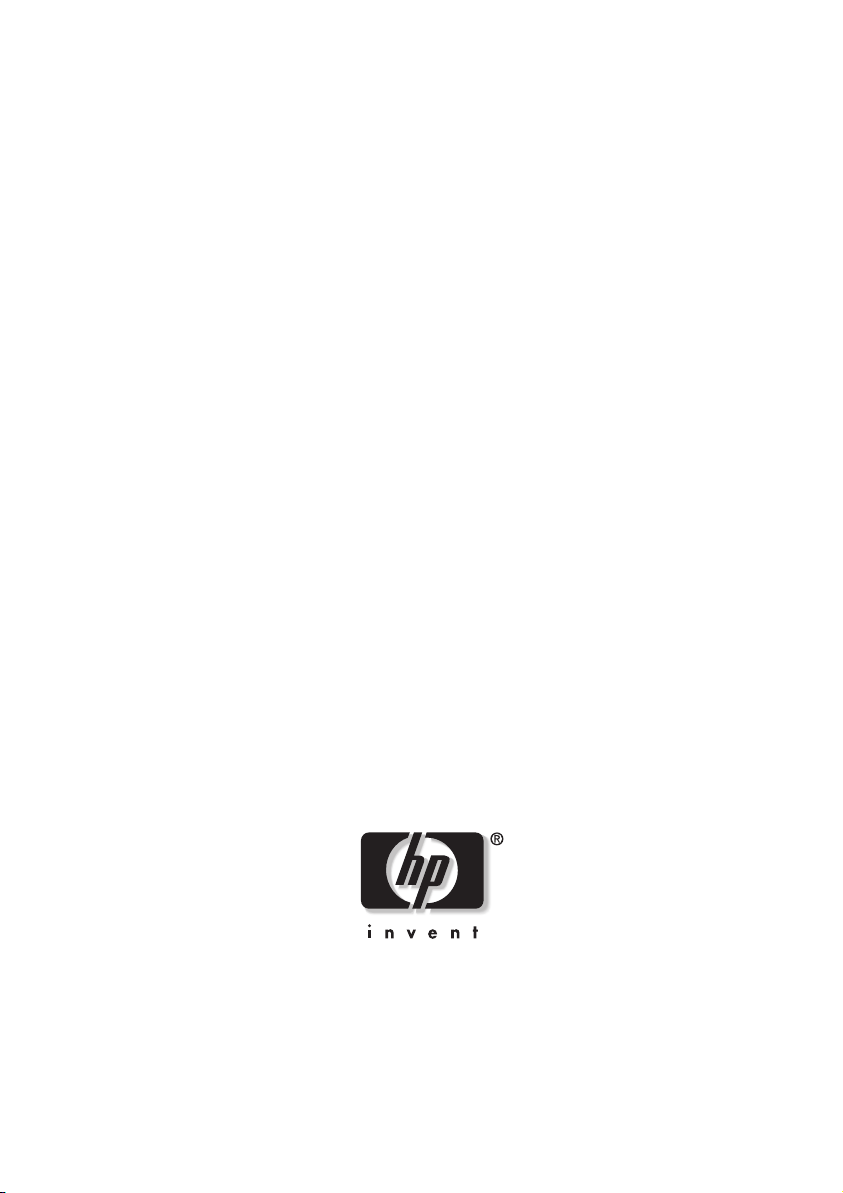
Getting Help
Obtenir de l’aide
Obtención de ayuda
Como obter ajuda
Se serve aiuto
HP DVD Writer
Page 2
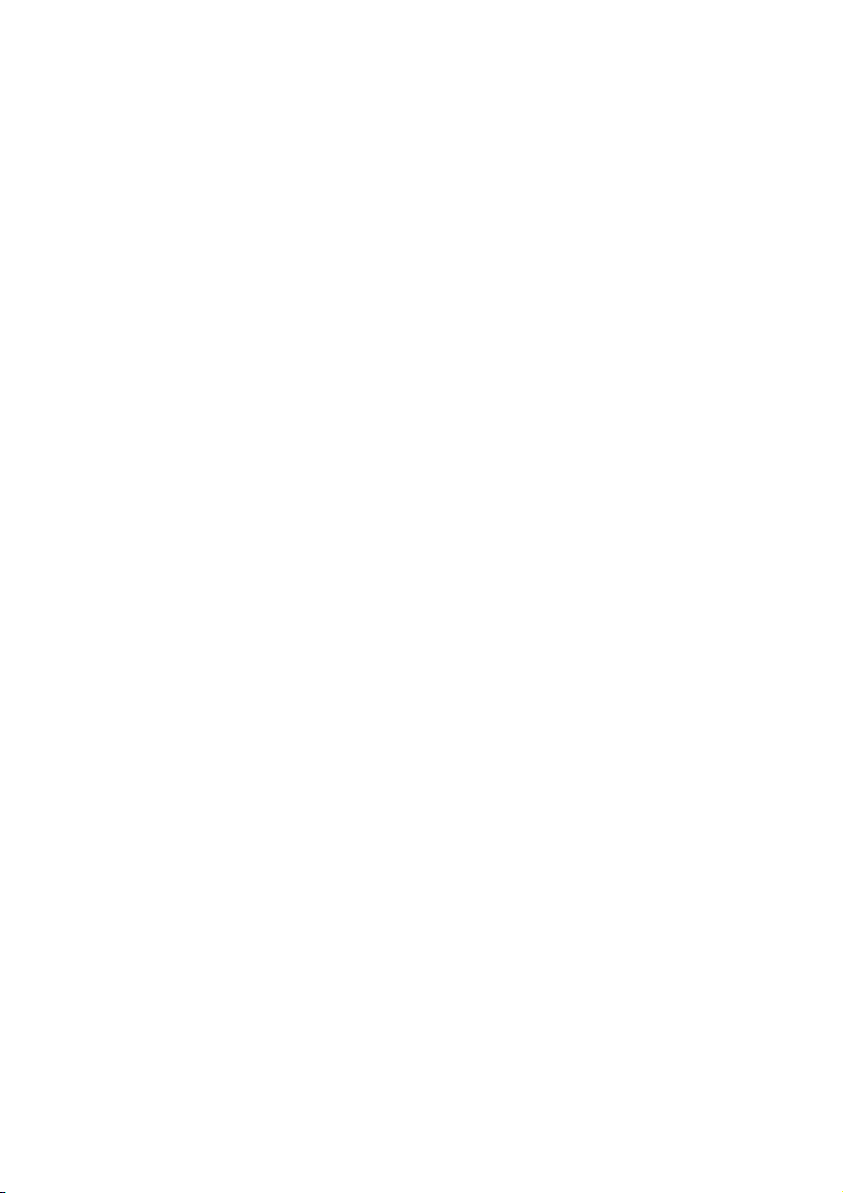
Page 3
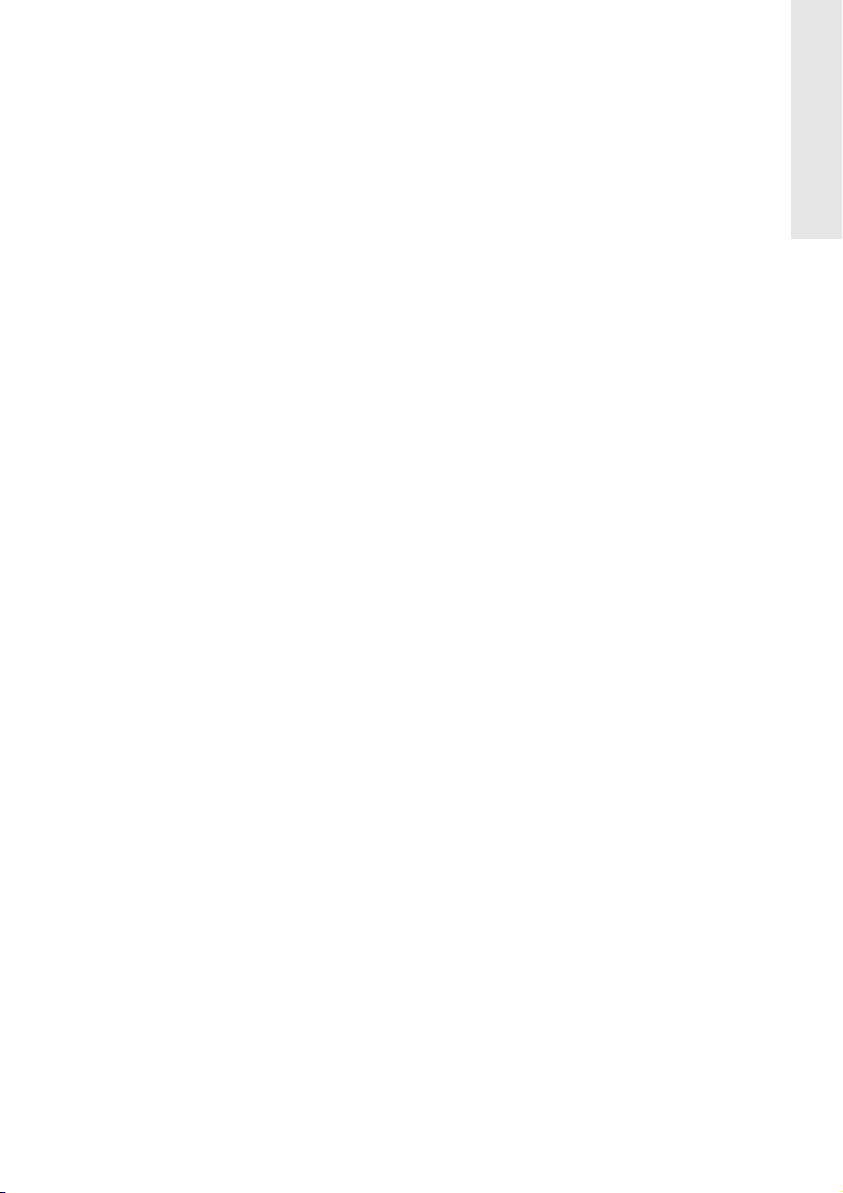
ways to get help
troubleshooting application
Oftentimes, you can troubleshoot a problem yourself by running the troubleshooting
application. Double-click the
Troubleshooting.
HP DVD Writer
hp customer care online
Visit the HP Customer Care Support web site at http://productfinder.support.hp.com/
tps/Hub?h_product=hpdvdprodu63714&h_lang=en&h_tool=prodhomes for up-to-date
information 24 hours a day, seven days a week. You will find troubleshooting
documents, maintenance and efficiency tips, and ideas for using your product.
hp customer care by email
Email support is free and available worldwide in English only. To receive email
support:
icon on your desktop, then click
Help,
EE
En
E
nn
ng
gg
gl
ll
li
ii
is
ss
sh
hh
h
1. Print the system report. Double-click the
then click
Having this report available will help you with step 2.
2. Go to the Email Support web site at http://contact.external.hp.com/email and
select your drive. Fill out the form using the information from the system report,
then click
Help, Troubleshooting, Contact HP, Display the system report
Submit.
HP DVD Writer
icon on your desktop,
.
your local reseller
If you need help with your drive, your local reseller has the latest information
regarding HP products and services and can provide support under HP’s
comprehensive menu of reseller services. If your reseller is not able to help, you can
obtain support from HP directly. The list of telephone numbers begins on page 5.
1
Page 4
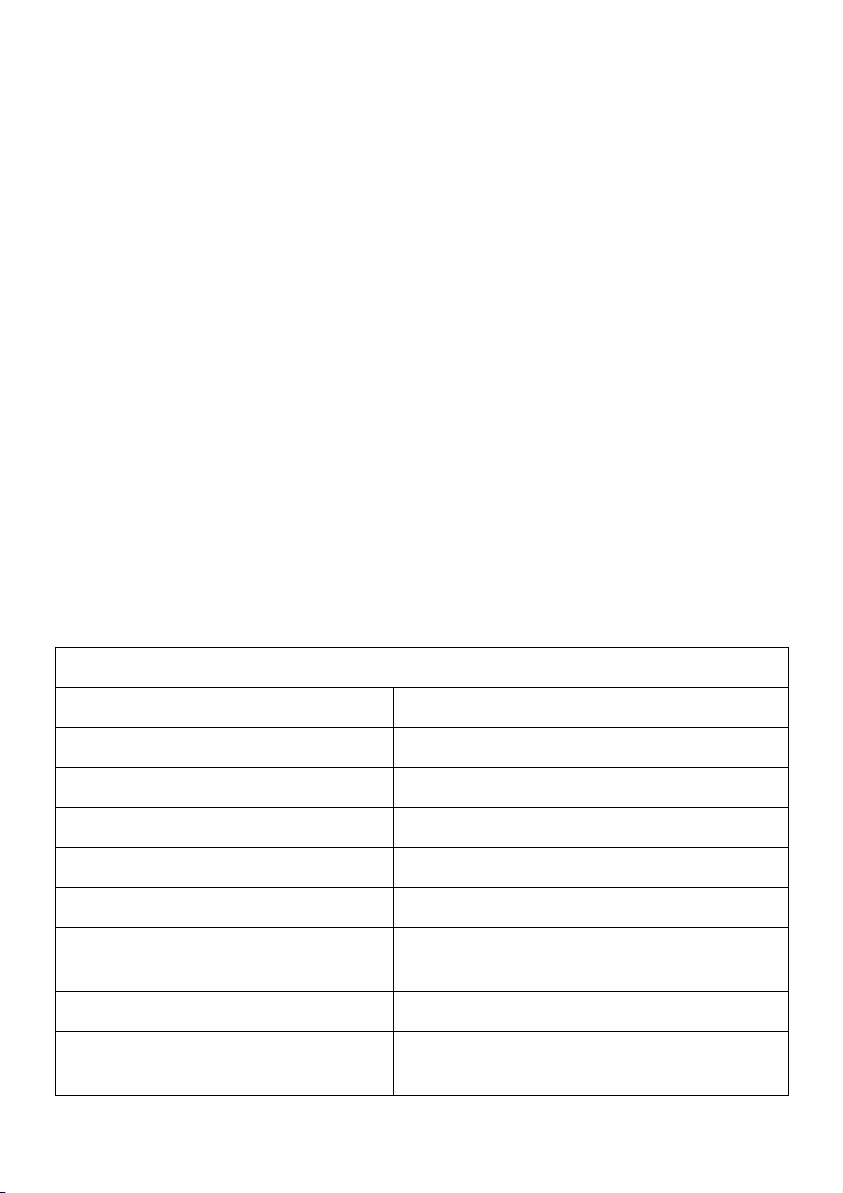
hp customer care by phone
HP Customer Care will provide you with personal service to help you get the results
you expect from your HP drive. To contact your personal HP Customer Care consultant
by telephone, call the number for your region listed under the section “telephone
numbers” on page 5.
NOTE: Prices and information are subject to change without notice.
before you contact hp
Check the troubleshooting tips provided in the printed Quick Start and online
■
User’s Guide. To open the online User’s Guide, double-click the
icon on your desktop, then click
If you received an error message, write it down before you call.
■
Make sure you are at your computer and have your drive installed when you call.
■
Gather the information in the table below. If your computer is working, double-
■
click the
Troubleshooting, Contact HP, Display the system report.
HP DVD Writer
icon on your desktop, then click
Help, Online User’s Guide.
information, see “where to find this information” on page 3.
HP DVD Writer
Help,
For help finding
Gathering Information
Drive series number
Drive firmware version
Drive serial number
Computer brand and model
Operating system and version?
Amount of memory installed
Other CD-ROM or DVD-ROM
drives? yes/no (If yes, list them)
Sound card?
Video capture device
(HP DVD-Writer only)
2
Page 5
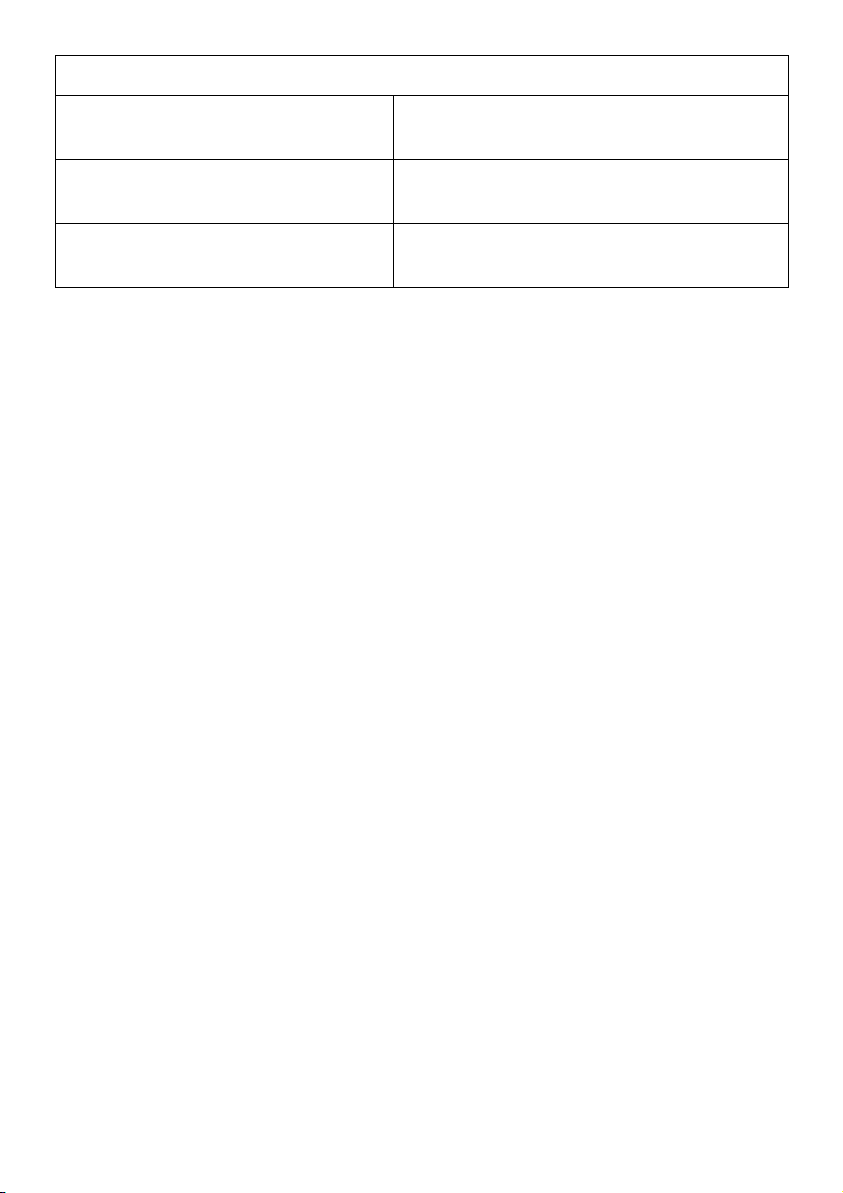
Gathering Information
Error message displayed when the
problem occurred
Recent changes made to your
computer’s hardware or software
What you’ve already done to try to
solve the problem
where to find this information
Drive series number
The drive’s series number appears on the front of the HP drive. Example: dvd200i
series
Drive firmware version
You can find the firmware version by running the system report. Double-click the
DVD Writer
icon on your desktop, then click
Help, Troubleshooting, Contact HP.
Example: Firmware: 1.0
Drive serial number
On some models, you can find the serial number by running the system report.
Double-click the
Troubleshooting, Contact HP.
HP DVD Writer
icon on your desktop, then click
Help,
If the serial number is not listed in the system report,
it appears on the underside of the drive’s tray. The serial number is also always on
the main label on the top of the drive. On external drives the serial number appears
on the back of the drive.
HP
Computer brand and model
The computer brand appears on the front of your computer and in the documentation
that came with your computer. Example: HP Pavilion 8490
Operating system and amount of memory (RAM) installed
In Windows 95/98/Me, from the
then
Control Panel.
Double-click
menu on the taskbar, select
Start
System.
Select the
General
Settings
and
tab. The version
number appears below Microsoft Windows and the amount of memory installed is
displayed in the lower part of the screen. Example: 4.10.1998 and 128.0 MB RAM
In Windows NT, while signed on as Administrator, from the
bar, select
Diagnostics.
Programs, Administrative Tools (Common),
Select the
Version
tab and write down the version number and service
and
menu on the task
Start
Windows NT
3
Page 6
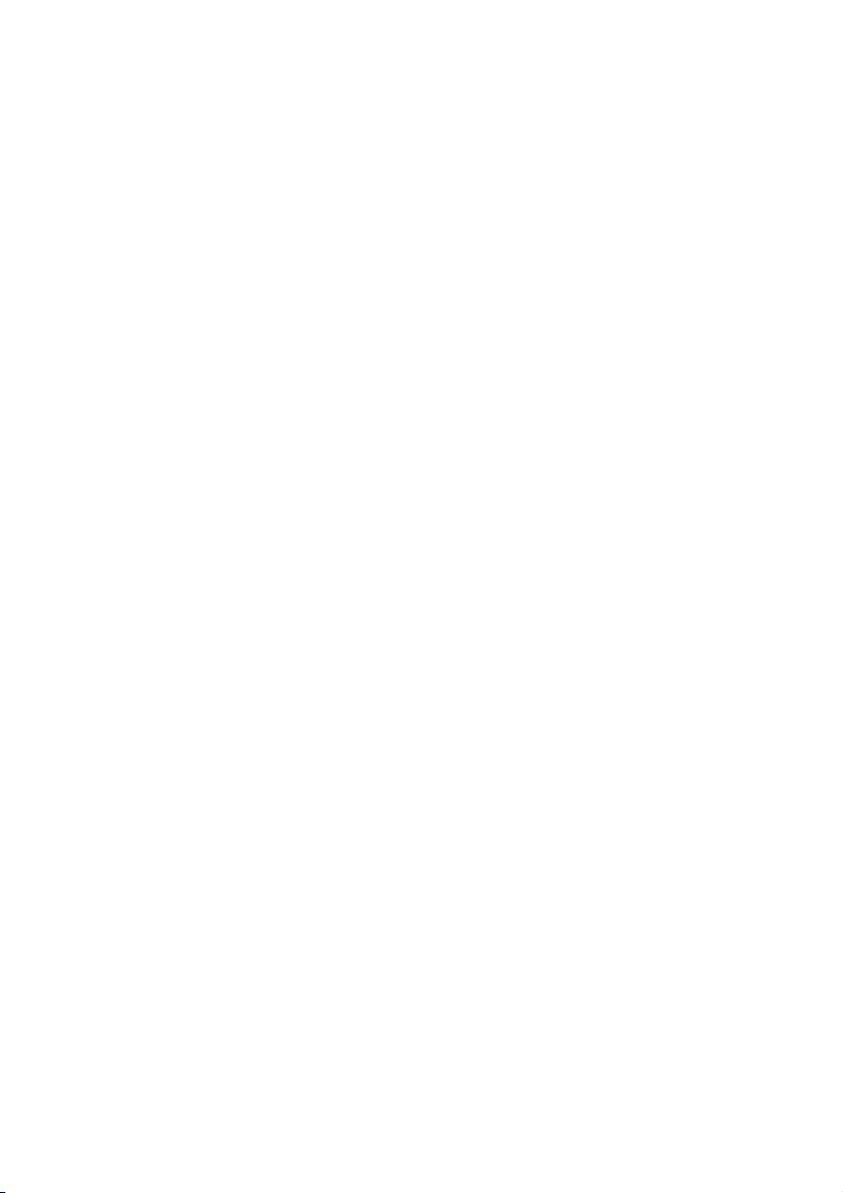
pack number; for example: 4.00.1381 and Service Pack 3. Then select the
Memory
tab and write down the amount of memory listed under Physical Memory - Total;
for example: 32 MB RAM
In Windows 2000, from the
Double-click
Panel.
System.
menu on the task bar, select
Start
Select the
General
tab. Write down the version number
Settings, Control
and amount of memory installed. Example: 5.00.2195 and 128 MB RAM.
In Windows XP, click
System.
Select the
Start, Control Panel, Performance and Maintenance,
General
tab. Write down the version number and amount of
memory installed. Example: 2002 and 128 MB RAM.
Other CD-ROM or DVD-ROM drives
In Windows 95/98/Me, from the
then
Control Panel.
click
CDROM.
Double-click
Write down the names of the devices that are displayed.
menu on the taskbar, select
Start
System.
Select the
Device Manager
Settings
and
tab. Double-
Example: Toshiba DVD-ROM SD-M1202
In Windows NT, from the
Control Panel.
Double-click
menu on the taskbar, select
Start
SCSI Adapters.
Look for CD-ROMs or DVD-ROMs in the
Settings
and then
computer by double-clicking the entries displayed. Example: Toshiba CD-ROM
XM-6102B
In Windows 2000, from the
Double-click
Panel.
button. Double-click
System.
DVD/CD-ROM drives.
menu on the task bar, select
Start
Select the
Hardware
Write down the names of the devices
Settings, Control
tab. Click the
Device Manager
that are displayed.
In Windows XP, click
System.
DVD/CD-ROM drives.
Select the
Start, Control Panel, Performance and Maintenance,
Hardware
tab. Click the
Device Manager
button. Double-click
Write down the names of the devices that are displayed.
Sound card
In Windows 95/98/Me, from the
then
Control Panel.
click
Sound, video, and game controllers.
Double-click
menu on the taskbar, select
Start
System.
that are displayed. Example: Sound Blaster
In Windows NT, from the
Control Panel.
Audio Devices.
Double-click
The sound card is listed under Audio Devices.
menu on the taskbar, select
Start
Multimedia,
Example: Sound Blaster
In Windows 2000, from the
Double-click
Panel.
System.
menu on the task bar, select
Start
Select the
Hardware
Settings
Select the
Device Manager
tab. Double-
Write down the names of the devices
and then
Settings, Control
Device Manager
select the
Settings
Devices
tab, and double-click
tab. Click the
4
and
Page 7
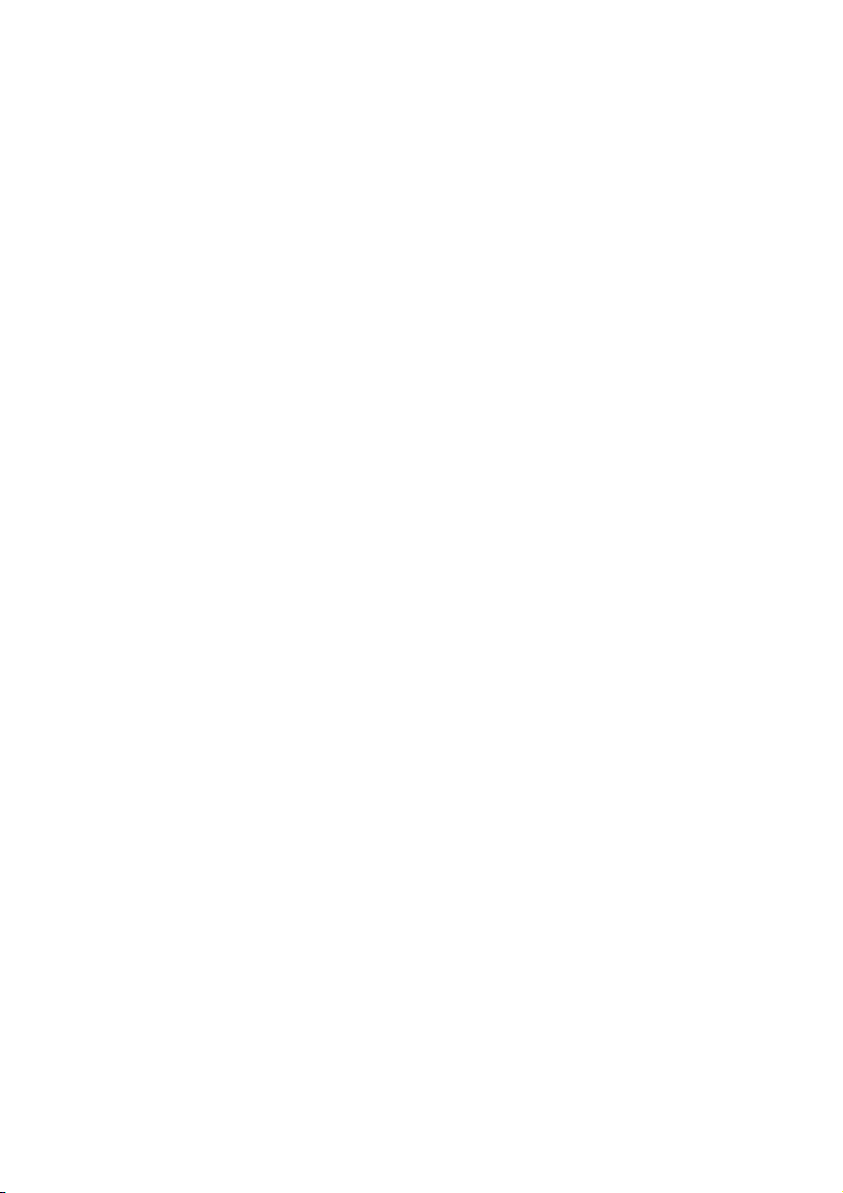
button. Double-click
of the devices that are displayed.
Sound, video, and game controllers.
Write down the names
In Windows XP, click
System.
Sound, video, and game controllers.
are displayed.
Video Capture Device
Check the documentation that came with your video capture device.
Select the
Start, Control Panel, Performance and Maintenance,
Hardware
tab. Click the
Write down the names of the devices that
Device Manager
button. Double-click
telephone numbers
For telephone number updates:
http://www.hp.com/support/phone_support/
US
During Warranty Period
Free phone support is available for customers whose drives are still within their stated
warranty period. Note: This is a toll call and long distance charges may apply.
. . . . . . . . . . . . . . . . . . . . . . . . . . . . . . . . . . . . . . . . . . . . . . . .208-323-2551
After Warranty Period
A fee of $25 US dollars per call will be charged to Visa, MasterCard, or American
Express. Representatives are available Monday through Friday 6am to 10pm
Mountain Time (MT), Saturday 9am to 4pm MT, closed Sunday. Note: Charges
begin only when you have connected to a Support Consultant. Prices and
information are subject to change without notice. . . . . . . . . . . . . . .208-323-2551
other regions
Canada
Use the HP Customer Care numbers below during and after your product's warranty
period. Support is provided free of charge during the warranty period. A per-incident
charge applies after the warranty period. NOTE: Long-distance charges may apply.
HP Customer Care in English and French. . . . . . . . . . . . . . . . . . . 905-206-4663
5
Page 8
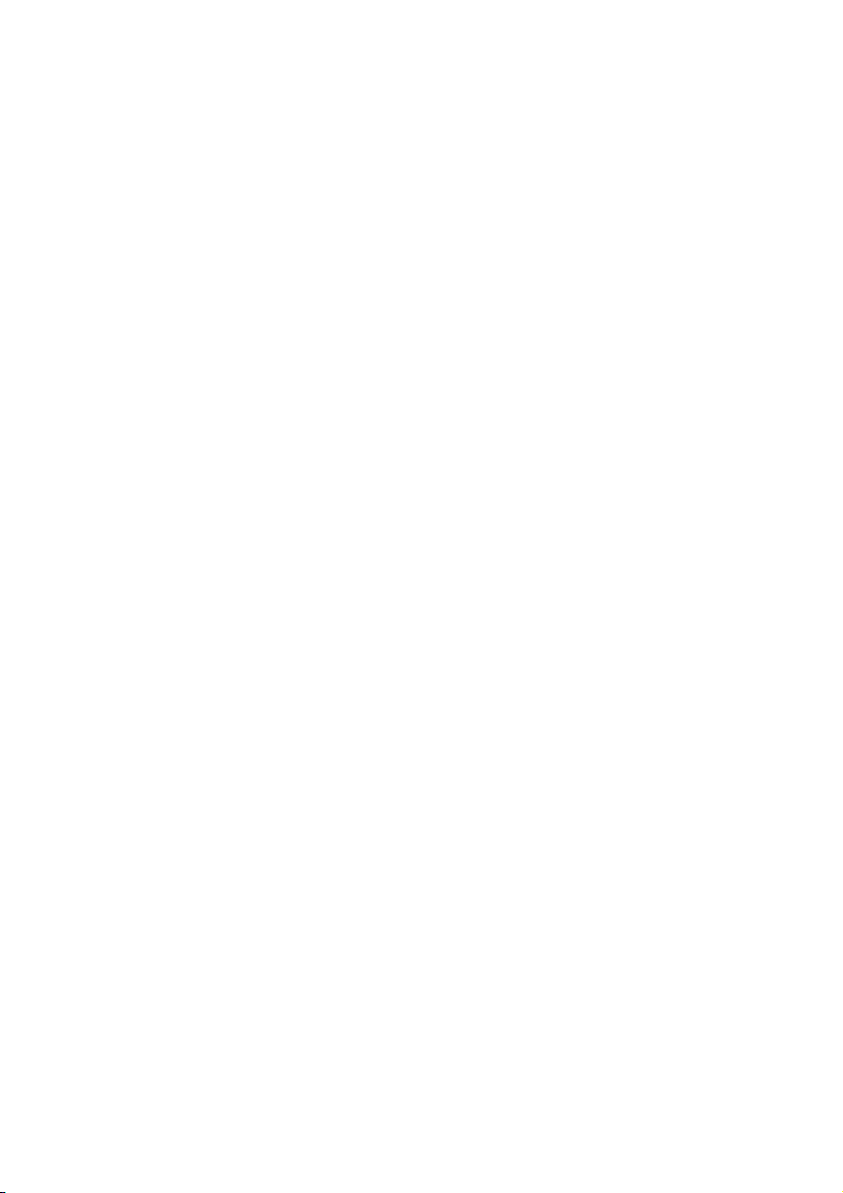
Europe/Middle East/Africa
For phone support in Europe please check for the details and conditions of phone
support in your region by consulting the following website: http://www.hp.com/
cposupport/loc/regional.html. Alternatively, you can ask your dealer or call HP at the
phone number indicated below. As part of our constant efforts to improve our phone
support service, we advise you to check our website on a regular basis for new
information regarding service features and delivery.
Austria . . . . . . . . . . . . . . . . . . . . . . . . . . . . . . . . . . . . . . . . . . 0810 00 6080
Belgium
- Dutch . . . . . . . . . . . . . . . . . . . . . . . . . . . . . . . . . . . . . . . . . . .02 626 88 06
- French. . . . . . . . . . . . . . . . . . . . . . . . . . . . . . . . . . . . . . . . . . .02 626 88 07
Czech Republic . . . . . . . . . . . . . . . . . . . . . . . . . . . . . . . . . . . .02 613 07 310
Denmark . . . . . . . . . . . . . . . . . . . . . . . . . . . . . . . . . . . . . . . . . . .39 29 40 99
Finland . . . . . . . . . . . . . . . . . . . . . . . . . . . . . . . . . . . . . . . . . . .02 03 47 288
France . . . . . . . . . . . . . . . . . . . . . . . . . . . . . 08 36 69 60 22 (Euro 0.34/min)
Germany. . . . . . . . . . . . . . . . . . . . . . . . . . . .0180 52 58 143 (Euro 0.12/min)
Greece . . . . . . . . . . . . . . . . . . . . . . . . . . . . . . . . . . . . . . . . . . .01 60 73 603
Hungary . . . . . . . . . . . . . . . . . . . . . . . . . . . . . . . . . . . . . . . . . . 01 382 1111
Ireland . . . . . . . . . . . . . . . . . . . . . . . . . . . . . . . . . . . . . . . . . . .01 662 55 25
Israel . . . . . . . . . . . . . . . . . . . . . . . . . . . . . . . . . . . . . . . . . . . . 09 952 4848
Italy . . . . . . . . . . . . . . . . . . . . . . . . . . . . . . . . . . . . . . . . . . . .02 2 641 0350
Netherlands. . . . . . . . . . . . . . . . . . . . . . . . . . . . . . . . . . . . . . .020 606 87 51
Norway . . . . . . . . . . . . . . . . . . . . . . . . . . . . . . . . . . . . . . . . . . .22 11 62 99
Poland . . . . . . . . . . . . . . . . . . . . . . . . . . . . . . . . . . . . . . . . . .022 865 98 00
Portugal . . . . . . . . . . . . . . . . . . . . . . . . . . . . . . . . . . . . . . . . . . 21 317 6333
Russia . . . . . . . . . . . . . . . . . . . . . . . . . . . . . . . . . . . . . . . . . . . 095 797 3520
South Africa. . . . . . . . . . . . . . . . . . . . . . . . . . . . . . . inside RSA 086 000 1030
. . . . . . . . . . . . . . . . . . . . . . . . . . . . . . . . . . . . outside RSA +27-11 258 9301
Spain . . . . . . . . . . . . . . . . . . . . . . . . . . . . . . . . . . . . . . . . . . . .90 23 21 123
Sweden. . . . . . . . . . . . . . . . . . . . . . . . . . . . . . . . . . . . . . . . . . .08 61 92 170
Switzerland (French/Italian/German) . . . . . . . . . . . . . . . . . . . . 08 48 80 11 11
Turkey. . . . . . . . . . . . . . . . . . . . . . . . . . . . . . . . . . . . . . . . . . . 216 579 7171
United Kingdom . . . . . . . . . . . . . . . . . . . . . . . . . . . . . . . . . . .0207 512 52 02
English language support for
other countries . . . . . . . . . . . . . . . . . . . . . . . . . . . . . . +44 207 512 52 02
Latin America
Use the HP Customer Care numbers below during and after your product's warranty
period. Support is provided free of charge during the warranty period. A per-incident
charge applies after the warranty period. NOTE: Long-distance charges may apply.
6
Page 9
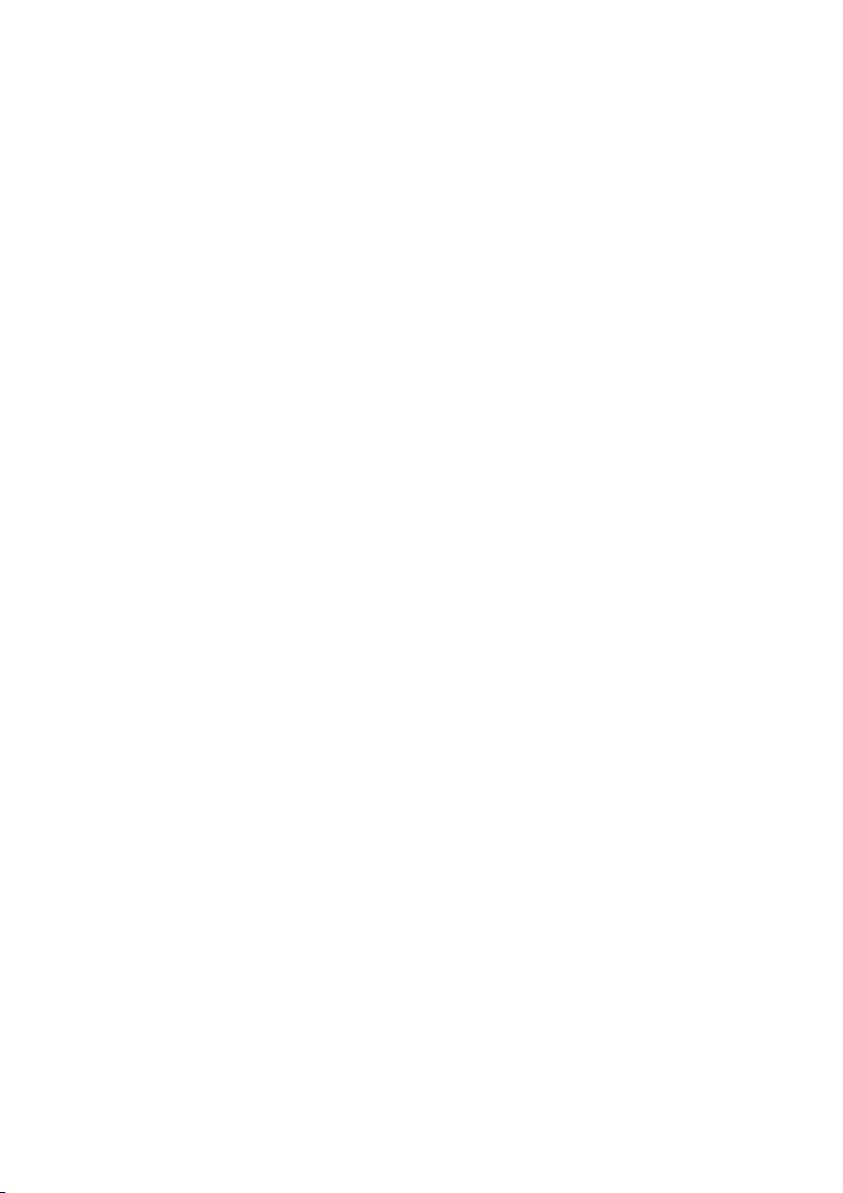
Argentina . . . . . . . . . . . . . . . . . . . . . . . . . . . . . . . . . . . . . . .0 810 555 5520
Brazil . . . . . . . . . . . . . . . . . . . . . . . . . . . . . . . . . . . . . . Sao Paulo 3747 7799
. . . . . . . . . . . . . . . . . . . . . . . . . . . . . . . . . . . . .rest of country 0 800 157751
Chile . . . . . . . . . . . . . . . . . . . . . . . . . . . . . . . . . . . . . . (56) (2) 800 360 999
Colombia . . . . . . . . . . . . . . . . . . . . . . . . . . . . . . . . . . . . . . . . 9 800 114726
Guatemala . . . . . . . . . . . . . . . . . . . . . . . . . . . . . . . . . . . . . 1 800 999 5105
Mexico . . . . . . . . . . . . . . . . . . . . . . . . . . . . . . . . . . . Mexico City 5258 9922
. . . . . . . . . . . . . . . . . . . . . . . . . . . . . . . . . . rest of country 01 800 472 6684
Venezuela and MSC (Central, Caribean). . 0 800 HP INVENT (0 800 47 468368)
Asia/Pacific
Use the HP Customer Care numbers below during and after your product's warranty
period. Support is provided free of charge during the warranty period. A per-incident
charge applies after the warranty period. NOTE: Long-distance charges may apply.
Australia . . . . . . . . . . . . . . . . . . . . . . . . . . . . . . . . . . . . . . . . (03) 8877 8000
China . . . . . . . . . . . . . . . . . . . . . . . . . . . . . . . . . . . . Hotline (010) 6564 5959
Hong Kong SAR . . . . . . . . . . . . . . . . . . . . . . . . . . . . . . . . . . . . . . 800 967729
India. . . . . . . . . . . . . . . . . . . . . . . . . . . . . . . . . . . . . . . . . .(91) 11 682 6035
Indonesia . . . . . . . . . . . . . . . . . . . . . . . . . . . . . . . . . . . . . . . . . . . .350 3408
Korea . . . . . . . . . . . . . . . . . . . . . . . . . . . . . . . . . . . . . . . . . . .(02) 3270 0700
. . . . . . . . . . . . . . . . . . . . . . . . . . . . . . . . . . . . . . . . .080 999 0700 (toll free)
Malaysia. . . . . . . . . . . . . . . . . . . . . . . . . . . . . . . . . . . . . . . . . . . . .295 2566
New Zealand . . . . . . . . . . . . . . . . . . . . . . . . . . . . . . . . . . . . . 0800 733 547
Philippines. . . . . . . . . . . . . . . . . . . . . . . . . . . . . . . . . . . . . . . . . . . .867 3551
Singapore . . . . . . . . . . . . . . . . . . . . . . . . . . . . . . . . . . . . . . . . (65) 272 5300
Taiwan . . . . . . . . . . . . . . . . . . . . . . . . . . . . . . . . . . . . . . . . . (02) 2717 0055
Thailand . . . . . . . . . . . . . . . . . . . . . . . . . . . . . . . . . . . . . . . . . . . . 661 3900
Vietnam . . . . . . . . . . . . . . . . . . . . . . . . . . . . . . . . . . . . . . . . . . . . .823 4530
returning a drive
If your HP drive requires repair or replacement and is under warranty, call the
appropriate number for your region from the list beginning on page 5 to receive
instructions.
If your HP drive is out of warranty, you can replace the drive for a fee. We do not
repair drives. For out-of-warranty replacement options, call the appropriate number
for your region from the list beginning on page 5 to receive instructions.
7
Page 10
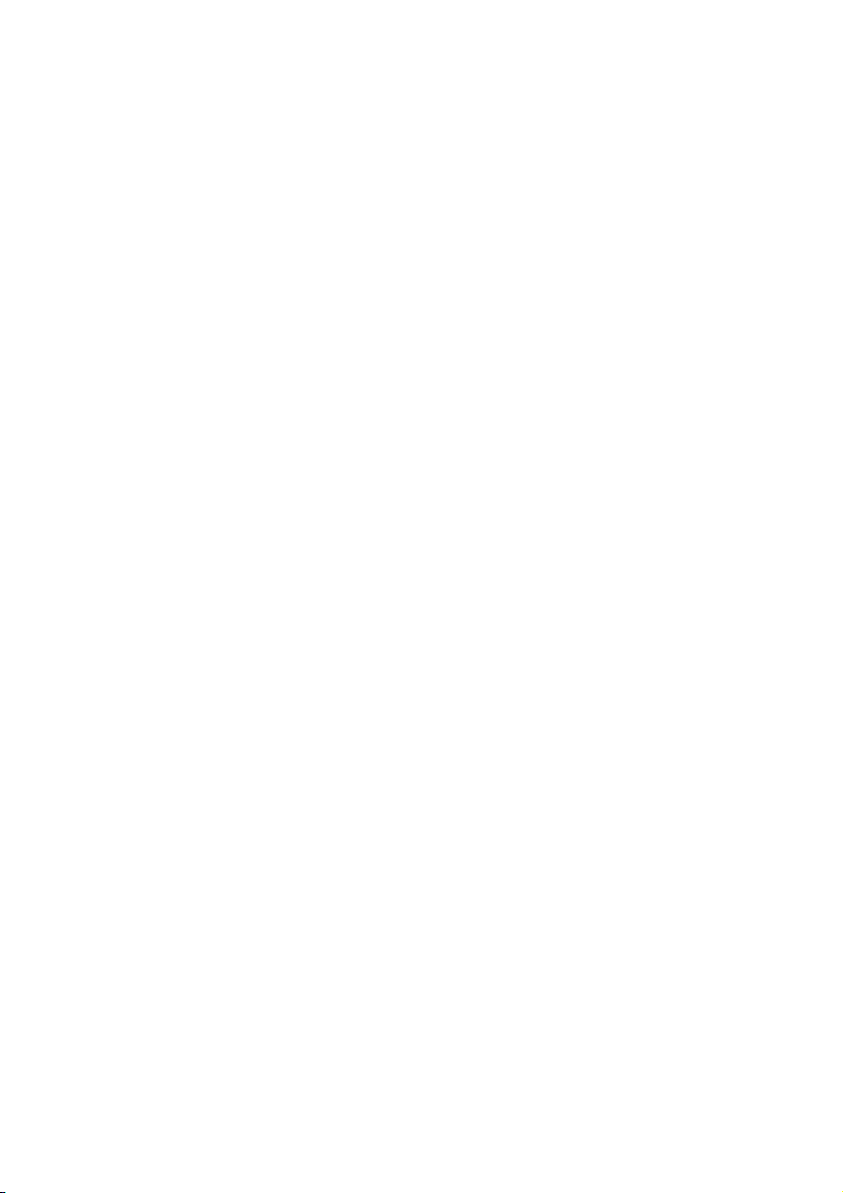
laser safety
This unit employs a laser. Do not remove the cover or attempt to service this device
due to the possibility of eye damage.
CAUTION
Use of controls or adjustments or performance of procedures other than those
specified herein may result in hazardous laser radiation exposure.
Contains: Class 1 Laser Product
Innehåller: Klass 1 Laserapparat
Sisältää: Luokan 1 Laserlaite
Enhält: Klasse 1 Laser-Produkt
DANGER:
TO BEAM.
DANGER:
TOUT EXPOSITION DIRECTE AU FAISCEAU.
VORSICHT:
NICHT DEM STRAHL AUSSETZEN.
ADVARSEL:
STRÅLING.
ADVARSEL:
EKSPONERING FOR STRÅLEN.
VARNING:
ÄR FARLIG.
VARO!
SÄTEESEN.
INVISIBLE LASER RADIATION WHEN OPEN. AVOID DIRECT EXPOSURE
RADIATIONS INVISIBLES DU LASER EN CAS D’OUVERTURE. EVITER
UNSICHTBARE LASERSTRAHLUNG, WENN ABDECKUNG GEÖFFNET.
USYNLIG LASERSTRÅLING VED ÅBNING. UNDGÅ UDS/ETTELSE FOR
USYNLIG LASERSTRÅLING NÅR DEKSEL ÅPNES. UNNGÅ
OSYNLIG LASERSTRÅLNING NÄR DENNA DEL ÄR ÖPPNAD. STRÅLEN
NÄKYMÄTÖN AVATTAESSA OLET ALTTIINA LASERSÄTEILYLLE. ÄLÄ KATSO
8
Page 11
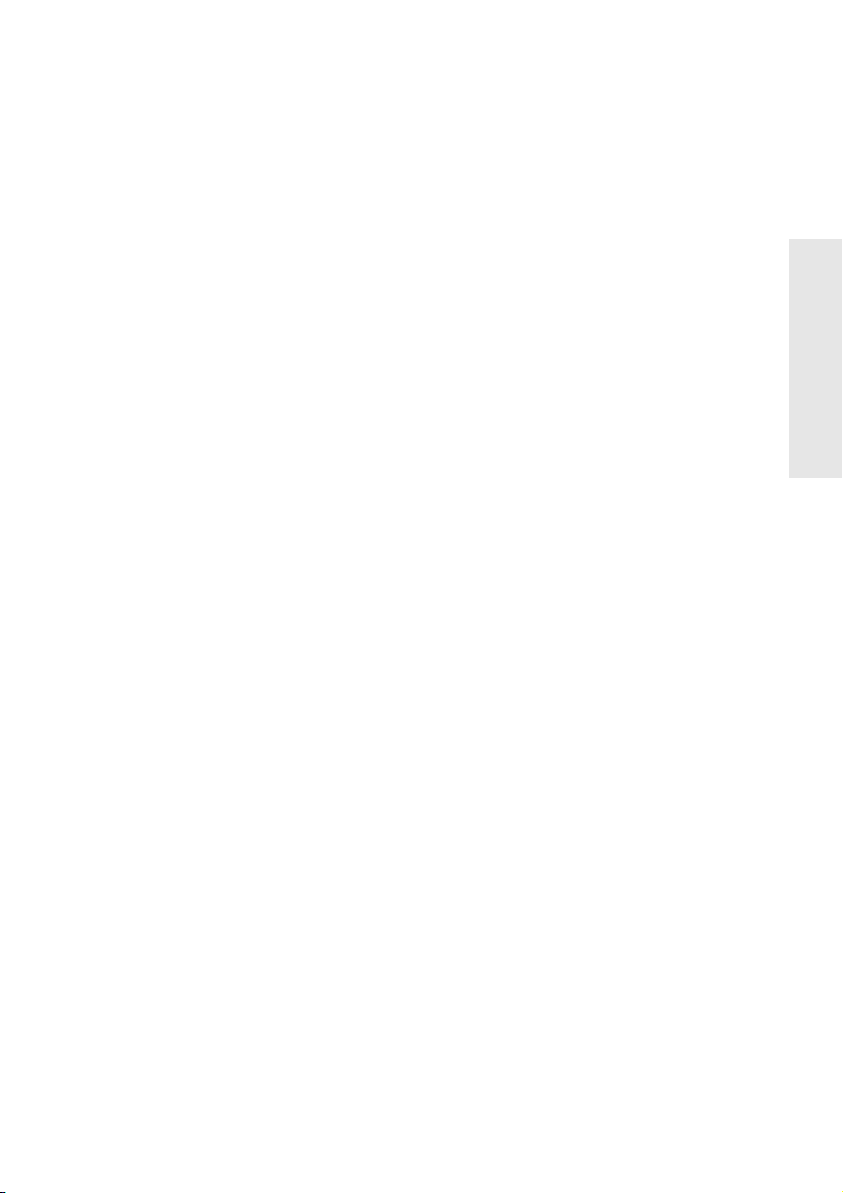
Comment obtenir de l'aide
logiciel troubleshooting
Vous pouvez parfois résoudre un problème vous-même en lançant le programme
Troubleshooting. Cliquez deux fois sur l'icône de bureau
cliquez sur
Aide, Dépannage
.
HP DVD Writer
service clientèle en ligne hp
Visitez le site Web du service clientèle HP à l'adresse
http://productfinder.support.hp.com/tps/
Hub?h_product=hpdvdprodu63714&h_lang=fr&h_tool=prodhomes pour accéder
directement, 24 heures sur 24 et 7 jours sur 7, à une vaste source d'informations
constamment mise à jour. Vous trouverez des documents se rapportant au
dépannage et à l'entretien, des conseils pour améliorer votre productivité et des
idées pour utiliser vos produits.
service clientèle par courrier électronique hp
L'assistance par courrier électronique est gratuite et est offerte en anglais
uniquement, dans le monde entier. Pour obtenir de l'assistance par courrier
électronique :
, puis
FF
Fr
F
rr
ra
aa
an
nn
nç
çç
ça
aa
ai
ii
is
ss
s
1. Imprimez le rapport système. Cliquez deux fois sur l'icône de bureau du
HP DVD Writer
du rapport système.
2. Connectez-vous au site Web d'assistance par courrier électronique à l'adresse
http://contact.external.hp.com/email, puis sélectionnez le type de votre lecteur.
Remplissez le formulaire en vous servant des informations contenues dans le
rapport système, puis cliquez sur
, puis cliquez sur
Ce rapport est utile pour l'étape 2.
Aide, Dépannage, Contacter HP, Affichage
Submit
.
graveur
votre revendeur local
Si vous avez besoin d’aide pour l’utilisation de votre graveur, contactez votre
revendeur local afin d'obtenir les dernières informations sur les produits et services
HP. Contactez-le également pour obtenir une assistance technique dans le cadre des
nombreux services revendeur HP. Contactez-le également pour obtenir une
assistance technique dans le cadre des nombreux services revendeur HP.
1
Page 12
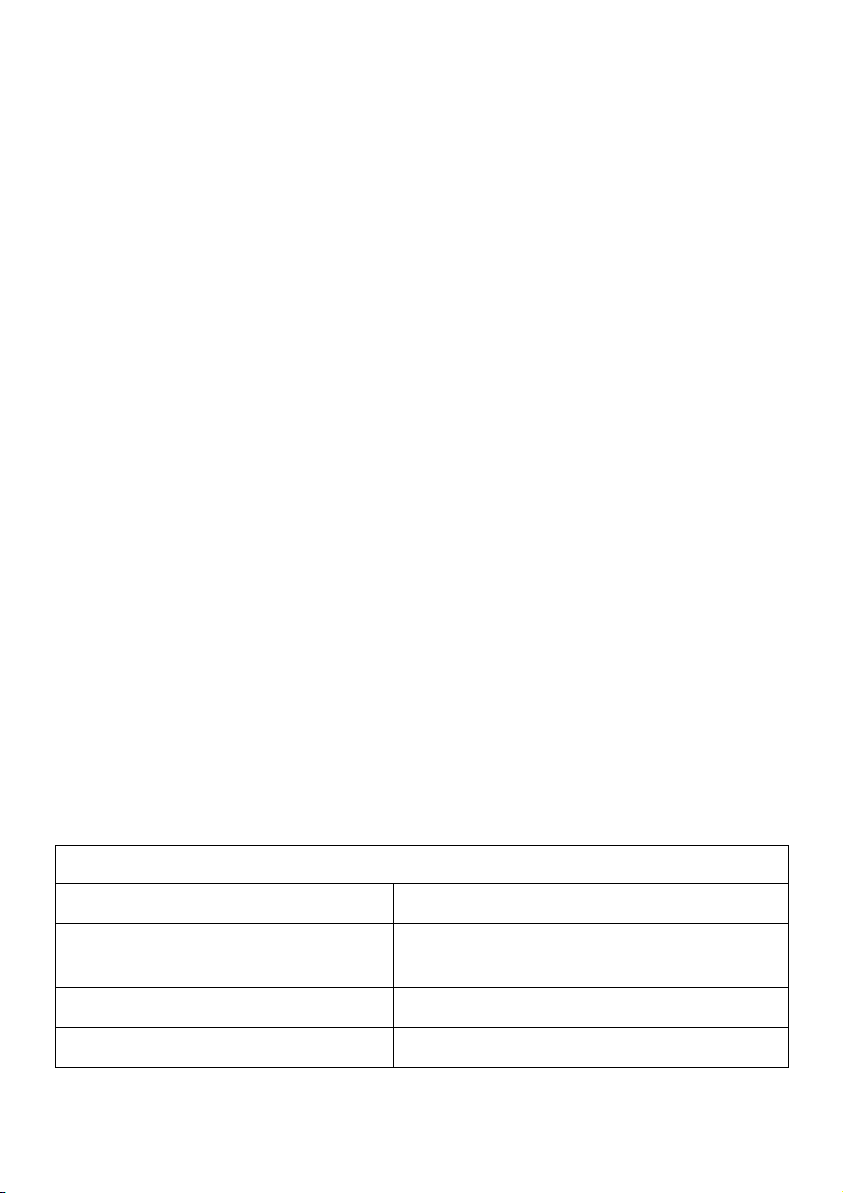
Dans l'éventualité où le revendeur serait dans l'impossibilité de vous aider, contactez
directement le service clientèle HP. La liste des numéros de téléphone commence à la
page 5.
service clientèle téléphonique hp
Le service clientèle HP met à votre disposition une assistance personnalisée pour
répondre à vos attentes et besoins concernant votre graveur HP. Pour contacter un
représentant du service clientèle HP dans votre pays, reportez-vous à la liste des
numéros de téléphone sous la section « Numéros de téléphone », page 5.
REMARQUE : les tarifs et informations sont sujets à modifications sans préavis.
Avant de contacter HP
Reportez-vous à la liste des conseils de dépannage fournie dans la version papier
■
du Guide de démarrage rapide et dans le Guide de l'utilisateur en ligne. Pour
ouvrir le Guide de l'utilisateur en ligne, cliquez deux fois sur l'icône de bureau
HP DVD Writer
Si vous recevez un message d’erreur, notez-le avant d’appeler.
■
, puis cliquez sur
Aide, Guide de l'utilisateur en ligne
.
Avant d'appeler, installez-vous devant votre ordinateur et assurez-vous que le
■
graveur est installé.
Réunissez les informations répertoriées dans le tableau ci-dessous. Si votre
■
ordinateur est allumé, cliquez deux fois sur l'icône de bureau
puis cliquez sur
système
. Pour trouver ces informations, reportez-vous à la rubrique « Où trouver
Aide, Dépannage, Contacter HP, Affichage du rapport
HP DVD Writer
ces informations ? », page 3.
Réunir les informations
Série du graveur
Version microprogramme du
graveur
Numéro de série du graveur
Marque et modèle de l’ordinateur
2
,
Page 13
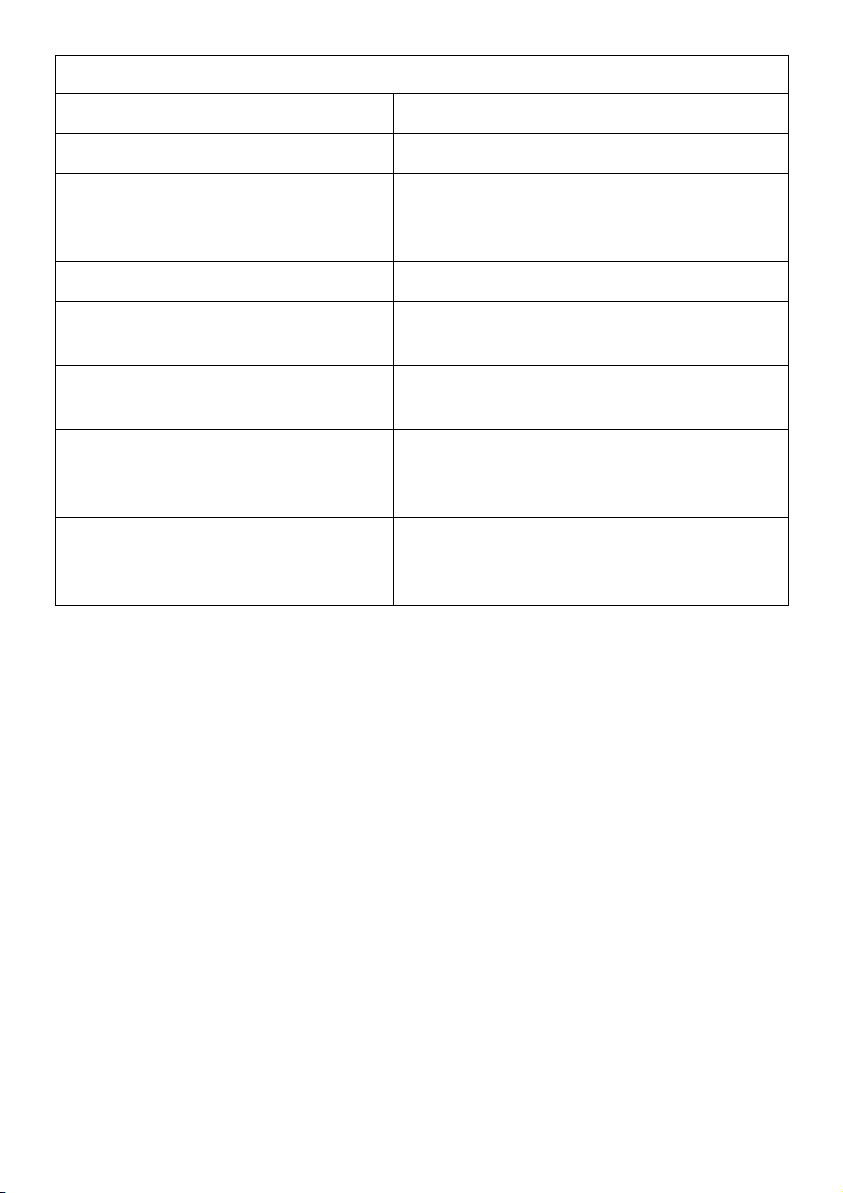
Réunir les informations
Système d'exploitation et version ?
Quantité de mémoire installée
Autres lecteurs de CD-ROM ou de
DVD-ROM ? oui/non
(Si oui, lesquels ?)
Carte son ?
Périphérique de capture vidéo (HP
DVD Writer uniquement)
Quel message d'erreur s'affiche
lorsque le problème survient ?
Modifications matérielles ou
logicielles récemment effectuées sur
votre ordinateur
Quelles mesures avez-vous déjà
prises pour essayer de résoudre ce
problème ?
Où trouver ces informations ?
Série du graveur
Le numéro de série se trouve à l'avant du graveur HP. Exemple : dvd200i series
Version microprogramme du graveur
Vous pouvez obtenir la version du microprogramme en consultant le rapport
système. Cliquez deux fois sur l'icône de bureau
Aide, Dépannage, Contacter HP
. Exemple : microprogramme version 1.0.
HP DVD Writer
Numéro de série du graveur
Sur certains modèles, le numéro de série se trouve dans le rapport système. Cliquez
deux fois sur l'icône de bureau
Contacter HP
. Si le numéro de série ne figure pas dans le rapport système, il est
HP DVD Writer
, puis cliquez sur
indiqué sous le tiroir du lecteur. Le numéro de série est également indiqué sur
l'étiquette principale au-dessus du graveur. Sur les lecteurs externes, le numéro de
série est indiqué à l'arrière du lecteur.
3
, puis cliquez sur
Aide, Dépannage,
Page 14
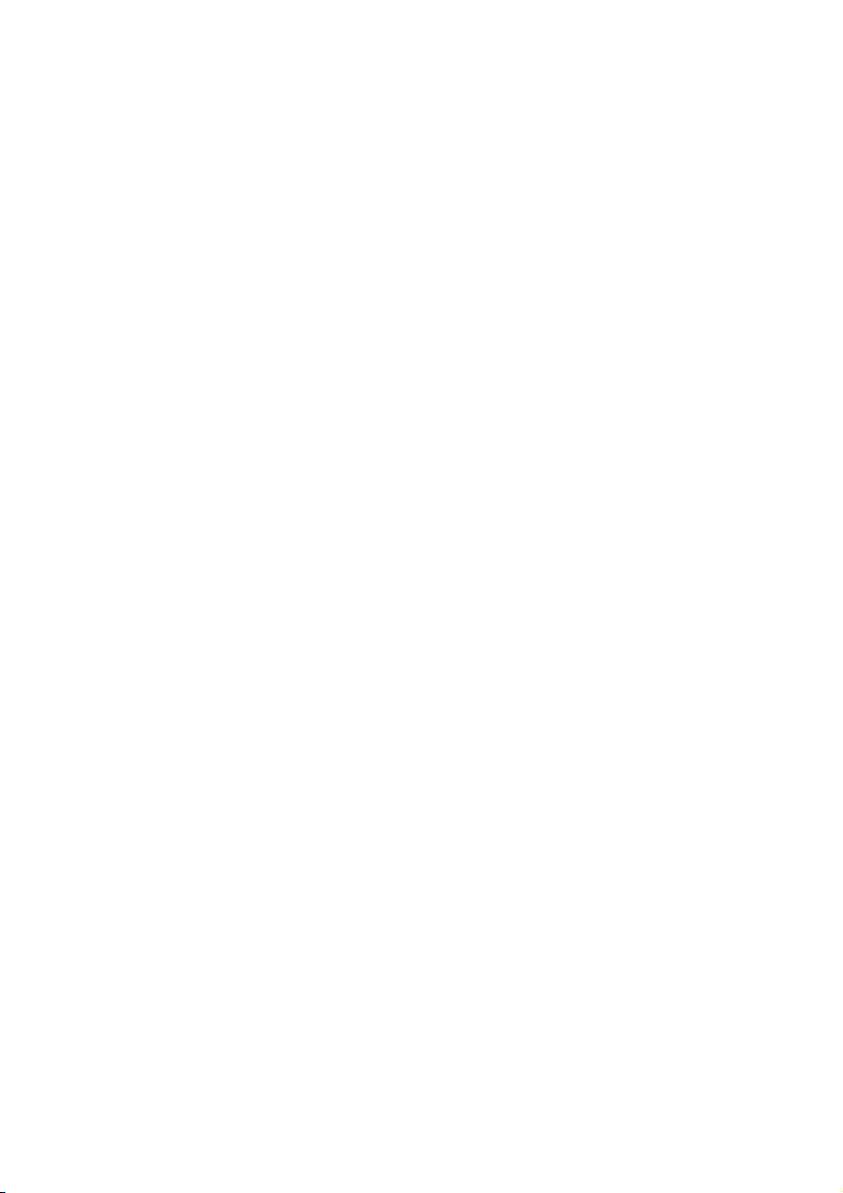
Marque et modèle de l’ordinateur
La marque de l’ordinateur est indiquée sur le panneau avant de celui-ci ainsi que
dans la documentation livrée avec la machine. Exemple : HP Pavilion 8490.
Système d’exploitation et mémoire RAM installée
Sous Windows 95/98/Me, cliquez sur le bouton
pointez sur
fois sur
Système
Paramètres
. Sélectionnez l’onglet
puis cliquez sur
Panneau de configuration
Performances
Démarrer
de la barre des tâches,
. Cliquez deux
. Le numéro de version est
indiqué sous la ligne Microsoft Windows et la quantité de mémoire installée est
indiquée dans la partie inférieure de l'écran. Exemple : 4.10.1998 et 128.0 Mo RAM.
Sous Windows NT (connecté en tant qu’administrateur), cliquez sur le menu
de la barre des tâches, pointez sur
(Commun)
/
Diagnostics Windows NT
Programmes/Outils d’administration
. Cliquez sur l'onglet
Version
Démarrer
et notez le
numéro de la version et du Service Pack ; par exemple : 4.00.1381 et Service Pack 3.
Sélectionnez ensuite l'onglet
Mémoire
et notez la quantité de mémoire affichée dans
la zone Mémoire physique à côté de Total ; par exemple : 32 Mo de RAM.
Sous Windows 2000, à partir du menu
sélectionnez
deux fois sur
Paramètres, puis cliquez sur Panneau de configuration
Système
. Sélectionnez l’onglet
Démarrer
de la barre des tâches,
Performances
. Notez le numéro de
. Cliquez
version et la quantité de mémoire installée. Exemple : 5.00.2195 et 128 Mo de RAM.
Sous Windows XP, cliquez sur
et Maintenance,
Système.
Démarrer, Panneau de configuration, Performances
Sélectionnez l’onglet
Performances
. Notez le numéro de
version et la quantité de mémoire installée. Exemple : 2002 et 128 Mo de RAM.
Autres lecteurs de CD-ROM ou de DVD-ROM
Sous Windows 95/98/Me, cliquez sur le bouton
pointez sur
fois sur
Système
deux fois sur
Paramètres
. Sélectionnez l'onglet
CD-ROM
puis cliquez sur
Panneau de configuration
Gestionnaire de périphériques
. Notez le nom des périphériques répertoriés. Exemple :
Démarrer
de la barre des tâches,
. Cliquez deux
. Cliquez
Toshiba DVD-ROM SD-M1202.
Sous Windows NT, cliquez sur le bouton
Démarrer
Windows, pointez sur Paramètres puis cliquez sur
Cliquez deux fois sur
Cartes SCSI
. Recherchez les CD-ROM ou DVD-ROM connectés
de la barre des tâches de
Panneau de configuration
.
à l'ordinateur en cliquant deux fois sur les entrées qui s'affichent. Exemple : Toshiba
CD-ROM XM-6102B
Sous Windows 2000, à partir du menu
sélectionnez
deux fois sur
Gestionnaire de périphériques
Paramètres, puis cliquez sur Panneau de configuration
Système
. Sélectionnez l'onglet
. Cliquez deux fois sur
Démarrer
Notez le nom des périphériques répertoriés.
4
de la barre des tâches,
Matériel
. Cliquez ensuite sur le bouton
Lecteurs DVD/CD-ROM.
. Cliquez
Page 15
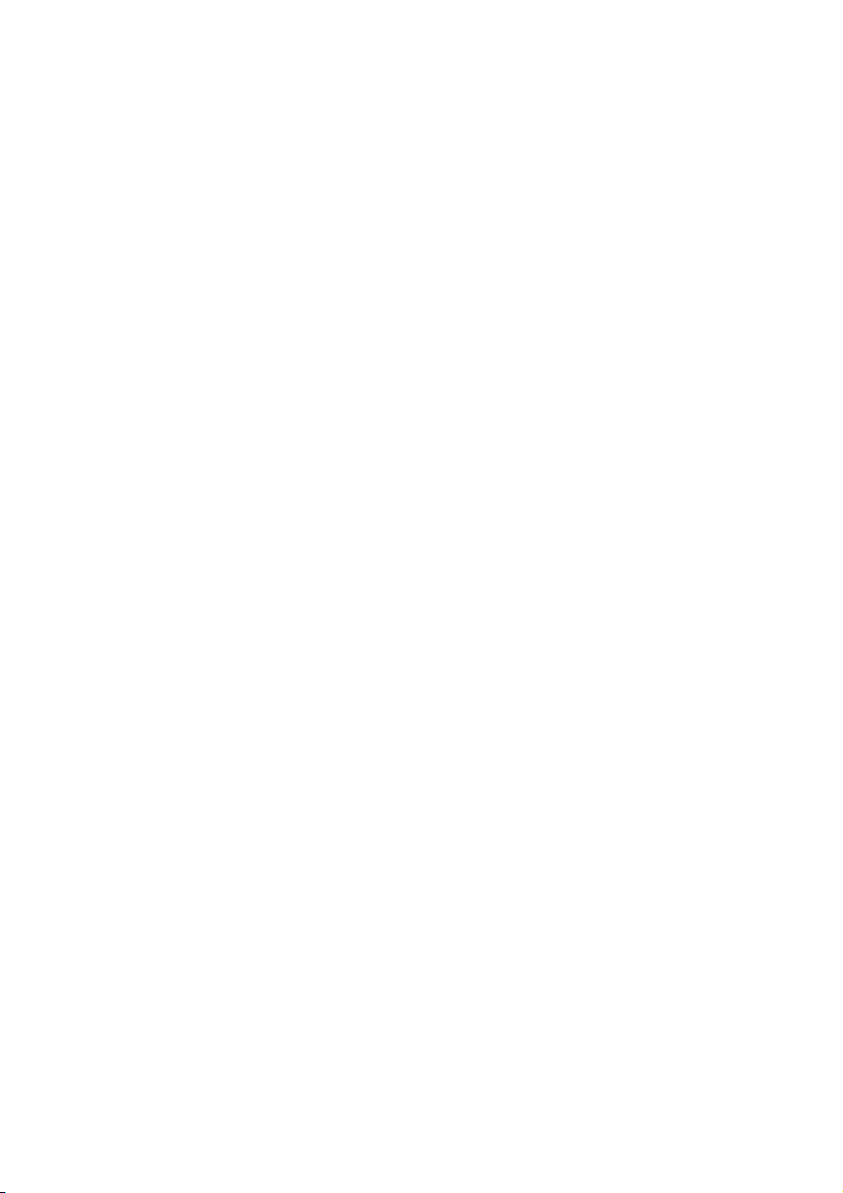
Sous Windows XP, cliquez sur
Performances et Maintenance,
ensuite sur le bouton
DVD/CD-ROM.
Gestionnaire de périphériques
Notez le nom des périphériques répertoriés.
Démarrer, Panneau de configuration,
Système.
Sélectionnez l'onglet
Carte son
Sous Windows 95/98/Me, cliquez sur le bouton
pointez sur
fois sur
Système
deux fois sur
Paramètres
. Sélectionnez l'onglet
Contrôleurs son, vidéo et jeux
puis cliquez sur
Panneau de configuration
Gestionnaire de périphériques
. Notez le nom des périphériques
répertoriés. Exemple : Sound Blaster.
Matériel
. Cliquez deux fois sur
Démarrer
de la barre des tâches,
. Cliquez
Lecteurs
. Cliquez deux
. Cliquez
Sous Windows NT, cliquez sur le bouton
Windows, pointez sur
Cliquez deux fois sur
deux fois sur
Périphériques de sons
Paramètres
Multimédia
puis cliquez sur
, sélectionnez l'onglet
. La carte son est répertoriée dans la liste
Démarrer
de la barre des tâches de
Panneau de configuration
Périphériques
puis cliquez
.
Périphériques de sons. Exemple : Sound Blaster.
Sous Windows 2000, à partir du menu
sélectionnez
deux fois sur
Gestionnaire de périphériques
. Notez le nom des périphériques répertoriés.
jeux
Sous Windows XP, cliquez sur
Performances et Maintenance,
Cliquez ensuite sur le bouton
sur
Contrôleurs son, vidéo et jeux
Paramètres, puis cliquez sur Panneau de configuration
Système
. Sélectionnez l'onglet
. Cliquez deux fois sur
Démarrer, Panneau de configuration,
Système.
Gestionnaire de périphériques
. Notez le nom des périphériques répertoriés.
Démarrer
Sélectionnez l'onglet
de la barre des tâches,
Matériel
. Cliquez ensuite sur le bouton
Contrôleurs son, vidéo et
. Cliquez
Matériel
.
. Cliquez deux fois
Périphérique de capture vidéo
Reportez-vous à la documentation fournie avec votre périphérique de capture vidéo.
Numéros de téléphone
Pour obtenir les mises à jour des numéros de téléphone :
http://www.hp.com/support/phone_support
5
Page 16
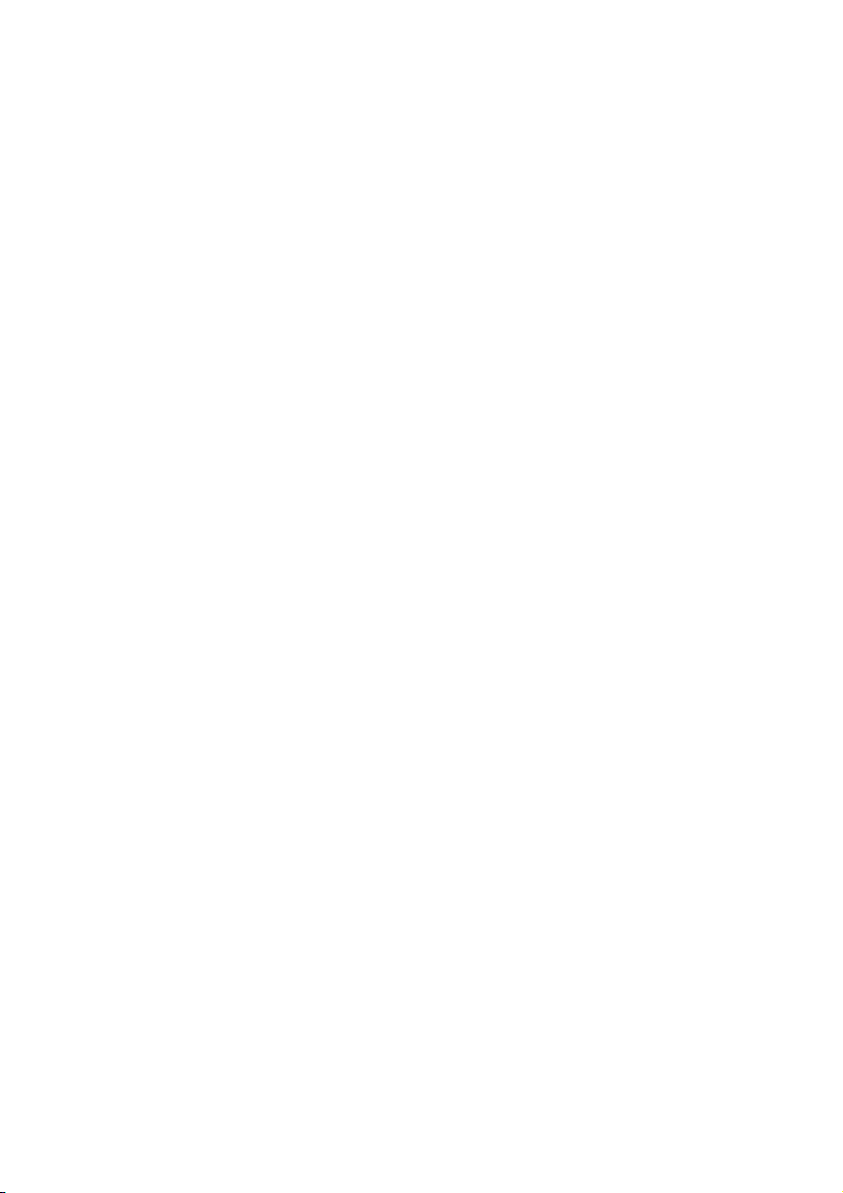
ETATS-UNIS
Pendant la période de garantie
L'assistance téléphonique est gratuite pour les clients dont le lecteur est encore sous
garantie. Remarque : ceci est un numéro interurbain et les tarifs longue distance
peuvent s'appliquer.
. . . . . . . . . . . . . . . . . . . . . . . . . . . . . . . . . . . . . . . . . . . . . . . .208-323-2551
Une fois la garantie expirée
Une facturation de 25 $ américains par appel est en vigueur, à régler par Visa,
MasterCard ou American Express. Le service est ouvert du lundi au vendredi, de
6h00 à 10h00 heure des Rocheuses, ainsi que le samedi de 9h00 à 16h00 heure
des Rocheuses. Il est fermé le dimanche. Remarque : Les frais s'appliqueront
uniquement une fois que vous serez connecté à un consultant. Les tarifs et
informations sont sujets à modifications sans préavis.
. . . . . . . . . . . . . . . . . . . . . . . . . . . . . . . . . . . . . . . . . . . . . . . .208-323-2551
Autres pays
Canada
Les numéros des services clientèle HP suivants peuvent être utilisés au cours de la
période de garantie et au-delà. Au cours de la période de garantie, l'assistance
technique est gratuite. Une fois la garantie expirée, vous êtes facturé au nombre
d'incidents. REMARQUE : les tarifs longue distance peuvent s'appliquer.
Service clientèle HP en anglais et français . . . . . . . . . . . . . . . . . . 905-206-4663
Europe/Moyen-Orient/Afrique
Pour connaître les conditions d'assistance téléphonique en Europe et dans votre région,
consultez notre site Web à l'adresse suivante : http://www.hp.com/cposupport/loc/
regional.html. Vous pouvez également vous renseigner auprès de votre détaillant ou
appeler HP au numéro indiqué ci-dessous. Nous nous attachons à améliorer notre
service d'assistance téléphonique, c'est pourquoi nous vous conseillons de consulter
régulièrement notre site Internet pour toute nouvelle information sur les caractéristiques
de nos services et nos livraisons.
Afrique du Sud. . . . . . . . . . . . . . . . . . . . . A l'intérieur de la RSA 086 000 1030
. . . . . . . . . . . . . . . . . . . . . . . . . . . . .A l'extérieur de la RSA +27-11 258 9301
Allemagne. . . . . . . . . . . . . . . . . . . . . . . . . . .0180 52 58 143 (0,12 Euro/min)
Autriche . . . . . . . . . . . . . . . . . . . . . . . . . . . . . . . . . . . . . . . . . 0810 00 6080
Belgique
- Français . . . . . . . . . . . . . . . . . . . . . . . . . . . . . . . . . . . . . . . . .02 626 88 07
6
Page 17

- Néerlandais. . . . . . . . . . . . . . . . . . . . . . . . . . . . . . . . . . . . . . .02 626 88 06
Danemark . . . . . . . . . . . . . . . . . . . . . . . . . . . . . . . . . . . . . . . . . .39 29 40 99
Espagne . . . . . . . . . . . . . . . . . . . . . . . . . . . . . . . . . . . . . . . . . .90 23 21 123
Finlande . . . . . . . . . . . . . . . . . . . . . . . . . . . . . . . . . . . . . . . . . .02 03 47 288
France . . . . . . . . . . . . . . . . . . . . . . . . . . . . . .08 36 69 60 22 (0,34 EUR/min)
Grèce. . . . . . . . . . . . . . . . . . . . . . . . . . . . . . . . . . . . . . . . . . . .01 60 73 603
Hongrie . . . . . . . . . . . . . . . . . . . . . . . . . . . . . . . . . . . . . . . . . . 01 382 1111
Irlande . . . . . . . . . . . . . . . . . . . . . . . . . . . . . . . . . . . . . . . . . . .01 662 55 25
Israël . . . . . . . . . . . . . . . . . . . . . . . . . . . . . . . . . . . . . . . . . . . . 09 952 4848
Italie. . . . . . . . . . . . . . . . . . . . . . . . . . . . . . . . . . . . . . . . . . . .02 2 641 0350
Norvège . . . . . . . . . . . . . . . . . . . . . . . . . . . . . . . . . . . . . . . . . . .22 11 62 99
Pays-Bas . . . . . . . . . . . . . . . . . . . . . . . . . . . . . . . . . . . . . . . . .020 606 87 51
République tchèque . . . . . . . . . . . . . . . . . . . . . . . . . . . . . . . . .02 613 07 310
Pologne. . . . . . . . . . . . . . . . . . . . . . . . . . . . . . . . . . . . . . . . . .022 865 98 00
Portugal . . . . . . . . . . . . . . . . . . . . . . . . . . . . . . . . . . . . . . . . . . 21 317 6333
Royaume-Uni . . . . . . . . . . . . . . . . . . . . . . . . . . . . . . . . . . . . .0207 512 52 02
Russie . . . . . . . . . . . . . . . . . . . . . . . . . . . . . . . . . . . . . . . . . . . 095 797 3520
Suède. . . . . . . . . . . . . . . . . . . . . . . . . . . . . . . . . . . . . . . . . . . .08 61 92 170
Suisse (français, italien et allemand) . . . . . . . . . . . . . . . . . . . . . 08 48 80 11 11
Turquie . . . . . . . . . . . . . . . . . . . . . . . . . . . . . . . . . . . . . . . . . . 216 579 7171
Assistance technique en anglais
pour les autres pays . . . . . . . . . . . . . . . . . . . . . . . . . . . +44 207 512 52 02
Amérique latine
Les numéros des services clientèle HP suivants peuvent être utilisés au cours de la
période de garantie et au-delà. Au cours de la période de garantie, l'assistance
technique est gratuite. Une fois la garantie expirée, vous êtes facturé au nombre
d'incidents. REMARQUE : les tarifs longue distance peuvent s'appliquer.
Argentine . . . . . . . . . . . . . . . . . . . . . . . . . . . . . . . . . . . . . . .0 810 555 5520
Brésil . . . . . . . . . . . . . . . . . . . . . . . . . . . . . . . . . . . . . . São Paulo 3747 7799
. . . . . . . . . . . . . . . . . . . . . . . . . . . . . . . . . . . . . reste du pays 0 800 157751
Chili . . . . . . . . . . . . . . . . . . . . . . . . . . . . . . . . . . . . . . . (56) (2) 800 360 999
Colombie . . . . . . . . . . . . . . . . . . . . . . . . . . . . . . . . . . . . . . . . 9 800 114726
Guatemala . . . . . . . . . . . . . . . . . . . . . . . . . . . . . . . . . . . . . 1 800 999 5105
Mexique . . . . . . . . . . . . . . . . . . . . . . . . . . . . . . . . . . . . . . Mexico 5258 9922
. . . . . . . . . . . . . . . . . . . . . . . . . . . . . . . . . . . reste du pays 01 800 472 6684
Venezuela et MSC (Centre, Caraïbes) . . . . 0 800 HP INVENT (0 800 47 468368)
7
Page 18

Asie-Pacifique
Les numéros des services clientèle HP suivants peuvent être utilisés au cours de la
période de garantie et au-delà. Au cours de la période de garantie, l'assistance
technique est gratuite. Une fois la garantie expirée, vous êtes facturé au nombre
d'incidents. REMARQUE : les tarifs longue distance peuvent s'appliquer.
Australie . . . . . . . . . . . . . . . . . . . . . . . . . . . . . . . . . . . . . . . . (03) 8877 8000
Chine . . . . . . . . . . . . . . . . . . . . . . . . . . . . . . . . Ligne directe (010) 6564 5959
Corée . . . . . . . . . . . . . . . . . . . . . . . . . . . . . . . . . . . . . . . . . . .(02) 3270 0700
. . . . . . . . . . . . . . . . . . . . . . . . . . . . . . . . . . . . . .080 999 0700 (numéro vert)
Hong-Kong SAR . . . . . . . . . . . . . . . . . . . . . . . . . . . . . . . . . . . . . . 800 967729
Inde . . . . . . . . . . . . . . . . . . . . . . . . . . . . . . . . . . . . . . . . . .(91) 11 682 6035
Indonésie . . . . . . . . . . . . . . . . . . . . . . . . . . . . . . . . . . . . . . . . . . . .350 3408
Malaisie . . . . . . . . . . . . . . . . . . . . . . . . . . . . . . . . . . . . . . . . . . . . .295 2566
Nouvelle-Zélande . . . . . . . . . . . . . . . . . . . . . . . . . . . . . . . . . . . 0800 733 547
Philippines. . . . . . . . . . . . . . . . . . . . . . . . . . . . . . . . . . . . . . . . . . . .867 3551
Singapour . . . . . . . . . . . . . . . . . . . . . . . . . . . . . . . . . . . . . . . . (65) 272 5300
Thaïlande . . . . . . . . . . . . . . . . . . . . . . . . . . . . . . . . . . . . . . . . . . . 661 3900
Taiwan . . . . . . . . . . . . . . . . . . . . . . . . . . . . . . . . . . . . . . . . . (02) 2717 0055
Vietnam . . . . . . . . . . . . . . . . . . . . . . . . . . . . . . . . . . . . . . . . . . . . .823 4530
renvoi d’un graveur
Si votre graveur HP doit être réparé ou remplacé, appelez le numéro correspondant à
votre région qui figure dans la liste commençant page 5 pour obtenir des instructions
sur la procédure à suivre.
Si votre graveur HP n'est plus sous garantie, vous pouvez le remplacer moyennant
dédommagement. Nous ne réparons pas les graveurs. Pour connaître les modalités
de remplacement hors garantie, appelez le numéro correspondant à votre région qui
figure dans la liste commençant page 5 pour obtenir des instructions sur la procédure
à suivre.
8
Page 19

Mesures de sécurité vis à vis du laser
Cet appareil est équipé d'un laser. N'ouvrez pas le boîtier de cet appareil lorsqu'il
est connecté. De même, ne procédez à aucune tâche d'entretien tant qu'il est
connecté pour éviter de vous abîmer les yeux.
ATTENTION
L'utilisation de commandes ou de réglages ou encore de procédures autres que
celles spécifiées dans ce document risque d'engendrer l'exposition à des radiations
laser dangereuses.
Contains: Class 1 Laser Product
Innehåller: Klass 1 Laserapparat
Sisältää: Luokan 1 Laserlaite
Enhält: Klasse 1 Laser-Produkt
DANGER:
TO BEAM.
DANGER :
TOUTE EXPOSITION DIRECTE AU FAISCEAU.
VORSICHT:
NICHT DEM STRAHL AUSSETZEN.
ADVARSEL:
STRÅLING.
ADVARSEL:
EKSPONERING FOR STRÅLEN.
VARNING
ÄR FARLIG.
VARO!
SÄTEESEN.
INVISIBLE LASER RADIATION WHEN OPEN. AVOID DIRECT EXPOSURE
RADIATIONS INVISIBLES DU LASER EN CAS D’OUVERTURE. EVITER
UNSICHTBARE LASERSTRAHLUNG, WENN ABDECKUNG GEÖFFNET.
USYNLIG LASERSTRÅLING VED ÅBNING. UNDGÅ UDS/ETTELSE FOR
USYNLIG LASERSTRÅLING NÅR DEKSEL ÅPNES. UNNGÅ
: OSYNLIG LASERSTRÅLNING NÄR DENNA DEL ÄR ÖPPNAD. STRÅLEN
NÄKYMÄTÖN AVATTAESSA OLET ALTTIINA LASERSÄTEILYLLE. ÄLÄ KATSO
9
Page 20

10
Page 21

Formas de obtener ayuda
Aplicación de solución de problemas
En numerosas ocasiones puede resolver el problema ejecutando la aplicación de
solución de problemas. Haga doble clic en el icono
escritorio. A continuación, haga clic en
Ayuda y Solución de problemas
HP DVD Writer
Servicio de atención al cliente en línea de HP
Visite el sitio web del servicio de atención al cliente de HP en
http://productfinder.support.hp.com/tps/
Hub?h_product=hpdvdprodu63714&h_lang=es&h_tool=prodhomes para obtener
información actualizada las 24 horas del día, los 7 días de la semana. En él
encontrará documentos sobre solución de problemas, sugerencias de mantenimiento
y rendimiento, e ideas para usar los productos.
Servicio de atención al cliente de HP por correo electrónico
El servicio de atención al cliente por correo electrónico es gratuito y está disponible
en todo el mundo, pero sólo en inglés. Para recibir atención al cliente por correo
electrónico:
situado en el
.
EE
Es
E
ss
sp
pp
pa
aa
añ
ññ
ño
oo
ol
ll
l
1. Imprima el informe del sistema. Haga doble clic en el icono
situado en el escritorio.
problemas, Póngase en contacto con HP y Mostrar el informe del sistema
Tenga este informe a mano durante el paso 2, puede servirle de ayuda.
2. Vaya al sitio web del servicio de atención al cliente por correo electrónico en
http://contact.external.hp.com/email y seleccione el tipo de unidad del que
disponga. Rellene el formulario utilizando la información contenida en el informe
del sistema y, a continuación, haga clic en
A continuación, haga clic en
Submit
Ayuda, Solución de
.
HP DVD Writer
.
Distribuidor local
Si necesita ayuda con la unidad, su distribuidor local dispone de la información más
reciente sobre productos y servicios de HP y puede proporcionar asistencia dentro
del menú global de servicios de distribuidores de HP. Si su distribuidor no puede
ayudarle, puede obtener asistencia directamente de HP. La lista de los números de
teléfono comienza en la página 5.
1
Page 22

Servicio de atención telefónica al cliente de HP
El servicio de atención al cliente de HP le proporcionará una atención
personalizada para ayudarle a obtener los resultados esperados de la unidad HP.
Para ponerse en contacto con un asesor del servicio de atención telefónica de HP,
llame a los números correspondientes a su región que se indican en la sección
“Números de teléfono” en la página 5.
NOTA: los precios y la información están sujetos a modificaciones sin previo aviso.
Antes de llamar a HP
Consulte las sugerencias para la solución de problemas indicadas en la Guía de
■
inicio rápido y en la Guía del usuario en línea. Para abrir la Guía del usuario en
línea, haga doble clic en el icono
continuación, haga clic en
Si recibe un mensaje de error, anótelo antes de llamar.
■
Asegúrese de que se encuentra frente a su computadora y de que la unidad está
■
Ayuda y Guía del usuario en línea
HP DVD Writer
instalada cuando realice la llamada.
Recopile la información de la tabla que aparece a continuación. Si la
■
computadora está en funcionamiento, haga doble clic en el icono
situado en el escritorio. A continuación, haga clic en
Writer
de problemas, Póngase en contacto con HP y Mostrar el informe del
sistema
. Para obtener ayuda sobre cómo encontrar la información, consulte
“Ubicación de esta información” en la página 3.
situado en el escritorio. A
.
HP DVD
Ayuda, Solución
Preparación de la información
Número de modelo de la unidad
Versión del firmware de la unidad
Número de serie de la unidad
Marca y modelo de la computadora
Sistema operativo y versión
Cantidad de memoria instalada
2
Page 23

Preparación de la información
¿Otras unidades de CD-ROM o
DVD-ROM? sí/no
(si la respuesta es sí, anótelas)
¿Tarjeta de sonido?
Dispositivo de captura de vídeo
(sólo HP DVD Writer)
Mensaje de error mostrado al
ocurrir el problema
Cambios realizados recientemente
en el software o hardware de la
computadora
Pasos dados para intentar resolver
el problema
Ubicación de esta información
Número de modelo de la unidad
El número de modelo de la unidad aparece en la parte frontal de la unidad HP.
Ejemplo: serie dvd200i
Versión del firmware de la unidad
Puede obtener la versión del firmware ejecutando el informe del sistema. Haga
doble clic en el icono
clic en
Ayuda, Solución de problemas y Póngase en contacto con HP
HP DVD Writer
situado en el escritorio. A continuación, haga
.
Ejemplo: Firmware: 1.0
Número de serie de la unidad
En algunos modelos puede obtener el número de serie ejecutando el informe del
sistema. Haga doble clic en el icono
continuación, haga clic en
con HP
. Si el número de serie no aparece en el informe del sistema, también
Ayuda, Solución de problemas y Póngase en contacto
HP DVD Writer
situado en el escritorio. A
aparece en la parte inferior de la bandeja de la unidad. El número de serie
aparece, asimismo, en la etiqueta principal situada en la parte superior de la
unidad. En las unidades externas, el número de serie aparece en la parte posterior
de la unidad.
3
Page 24

Marca y modelo de la computadora
La marca aparece en la parte frontal de la computadora y en la documentación que
la acompaña. Ejemplo: HP Pavilion 8490
Sistema operativo y cantidad de memoria (RAM) instalada
de la barra de tareas seleccione
En Windows 95, 98 y Me, en el menú
Configuración
ficha
General
y
Panel de control.
. El número de versión aparece debajo de Microsoft Windows y la
Inicio
Haga doble clic en
Sistema
y seleccione la
cantidad de memoria instalada aparece en la parte inferior de la pantalla.
Ejemplo: 4.10.1998 y 128.0 MB RAM
En Windows NT (si ha iniciado la sesión como administrador), en el menú
la barra de tareas seleccione
(comunes)
y
Diagnóstico de Windows NT
Programas, Herramientas administrativas
. Seleccione la ficha
Versión
y anote el
Inicio
de
número de versión y el número de Service Pack. Por ejemplo: 4.00.1381 y Service
Pack 3. A continuación, seleccione la ficha
Memoria
y anote la cantidad de
memoria que se indique en Total de memoria física. Ejemplo: 32 MB RAM
En Windows 2000, en el menú
Configuración y Panel de control
ficha
General
. Anote el número de versión y la cantidad de memoria instalada.
de la barra de tareas, seleccione
Inicio
. Haga doble clic en
Sistema
y seleccione la
Ejemplo: 5.00.2195 y 128 MB RAM
En Windows XP, haga clic en
mantenimiento
y
Sistema.
Inicio, Panel de control, Rendimiento y
Seleccione la ficha
General
. Anote el número de
versión y la cantidad de memoria instalada. Ejemplo: 2002 y 128 MB de RAM
Otras unidades de CD-ROM o DVD-ROM
de la barra de tareas seleccione
En Windows 95, 98 y Me, en el menú
Configuración
ficha
Administrador de dispositivos
y
Panel de control.
Inicio
Haga doble clic en
. Haga doble clic en
Sistema
CD-ROM.
y seleccione la
Anote los
nombres de los dispositivos que aparecen. Ejemplo: Toshiba DVD-ROM SD-M1202
En Windows NT, en el menú
y
Panel de control
. Haga doble clic en
de la barra de tareas, seleccione
Inicio
Adaptadores SCSI
Configuración
. Busque los CD-ROM o
DVD-ROM instalados en la computadora haciendo doble clic en las entradas que se
muestran. Ejemplo: Toshiba CD-ROM XM-6102B
En Windows 2000, en el menú
Configuración y Panel de control
ficha
Hardware
doble clic en
. Haga clic en el botón
Unidades DVD/CD-ROM
Inicio
aparecen.
de la barra de tareas, seleccione
. Haga doble clic en
Administrador de dispositivos
Sistema
y seleccione la
. Haga
. Anote los nombres de los dispositivos que
4
Page 25

En Windows XP, haga clic en
mantenimiento
Administrador de dispositivos
y
Sistema.
Inicio, Panel de control, Rendimiento y
Seleccione la ficha
Hardware
. Haga doble clic en
Anote los nombres de los dispositivos que aparecen.
Tarjeta de sonido
En Windows 95, 98 y Me, en el menú
Configuración
ficha
Administrador de dispositivos
sonido, vídeo y juegos
y
Panel de control.
. Anote los nombres de los dispositivos que aparecen.
Haga doble clic en
de la barra de tareas seleccione
Inicio
. Haga doble clic en
Ejemplo: Sound Blaster
. Haga clic en el botón
Unidades DVD/CD-ROM
Sistema
. Seleccione la
Controladores de
.
En Windows NT, en el menú
y
Panel de control
Dispositivos
. Haga doble clic en
y haga doble clic en
de la barra de tareas, seleccione
Inicio
Multimedia
Dispositivos de audio
, seleccione la ficha
Configuración
. La tarjeta de sonido está
incluida en la sección Dispositivos de audio. Ejemplo: Sound Blaster
En Windows 2000, en el menú
Configuración y Panel de control
ficha
Hardware
doble clic en
. Haga clic en el botón
Controladores de sonido, vídeo y juegos
de la barra de tareas, seleccione
Inicio
. Haga doble clic en
Administrador de dispositivos
Sistema
. Anote los nombres de los
. Seleccione la
. Haga
dispositivos que aparecen.
En Windows XP, haga clic en
mantenimiento
Administrador de dispositivos
vídeo y juegos
y
Sistema.
. Anote los nombres de los dispositivos que aparecen.
Inicio, Panel de control, Rendimiento y
Seleccione la ficha
. Haga doble clic en
Hardware
. Haga clic en el botón
Controladores de sonido,
Dispositivo de captura de vídeo
Consulte la documentación proporcionada con el dispositivo de captura de vídeo.
Números de teléfono
Para actualizaciones sobre números de teléfono:
http://www.hp.com/support/phone_support/
5
Page 26

EE.UU.
Durante el período de garantía
La asistencia técnica telefónica gratuita está disponible para todos aquellos clientes
cuyas unidades sigan estando en el período de garantía convenido. Nota: se trata
de una llamada de pago y se podrían aplicar los costes de llamada de larga
distancia.
. . . . . . . . . . . . . . . . . . . . . . . . . . . . . . . . . . . . . . . . . . . . . . . .208-323-2551
Después del período de garantía
La tarifa aplicable es de 25 dólares estadounidenses por llamada y se puede
abonar con Visa, MasterCard o American Express. Los asesores de asistencia
técnica están disponibles de lunes a viernes de 6.00 a 22.00 y los sábados de 9.00
a 16.00, hora de las Montañas Rocosas. El centro de asistencia técnica está
cerrado los domingos. Nota: se empezará a cobrar la llamada en el momento de
ponerse en contacto con uno de los asesores de asistencia técnica. Los precios y la
información están sujetos a modificaciones sin previo aviso.. . . . . . .208-323-2551
Otros países
Canadá
Utilice los siguientes números del servicio de atención al cliente de HP durante y
después del período de garantía del producto. Durante el período de garantía la
asistencia no tiene ningún coste. Después del período de garantía se cobrará por
incidente. NOTA: se pueden aplicar los costes de llamada de larga distancia.
Servicio de atención al cliente de HP en inglés y francés . . . . . . . . 905-206-4663
Europa/Oriente Medio/África
Si desea obtener asistencia técnica telefónica en Europa, visite el sitio web
http://www.hp.com/cposupport/loc/regional.html para obtener información sobre
los detalles y condiciones de este servicio en su región. También puede ponerse en
contacto con su distribuidor o llamar a HP al número de teléfono que se indica más
adelante. Nuestro esfuerzo por mejorar el servicio de asistencia técnica telefónica es
constante, por ello le recomendamos que visite nuestro sitio web con regularidad
para obtener información actualizada sobre las características del servicio y su
prestación.
Alemania . . . . . . . . . . . . . . . . . . . . . 0180 52 58 143 (0,12 euros por minuto)
Austria . . . . . . . . . . . . . . . . . . . . . . . . . . . . . . . . . . . . . . . . . . 0810 00 6080
Bélgica
- neerlandés. . . . . . . . . . . . . . . . . . . . . . . . . . . . . . . . . . . . . . . .02 626 88 06
- francés . . . . . . . . . . . . . . . . . . . . . . . . . . . . . . . . . . . . . . . . . .02 626 88 07
6
Page 27

Dinamarca . . . . . . . . . . . . . . . . . . . . . . . . . . . . . . . . . . . . . . . . .39 29 40 99
España . . . . . . . . . . . . . . . . . . . . . . . . . . . . . . . . . . . . . . . . . . .90 23 21 123
Finlandia. . . . . . . . . . . . . . . . . . . . . . . . . . . . . . . . . . . . . . . . . .02 03 47 288
Francia . . . . . . . . . . . . . . . . . . . . . . . . 08 36 69 60 22 (0,34 euros por minuto)
Grecia . . . . . . . . . . . . . . . . . . . . . . . . . . . . . . . . . . . . . . . . . . .01 60 73 603
Hungría . . . . . . . . . . . . . . . . . . . . . . . . . . . . . . . . . . . . . . . . . . 01 382 1111
Irlanda . . . . . . . . . . . . . . . . . . . . . . . . . . . . . . . . . . . . . . . . . . .01 662 55 25
Israel . . . . . . . . . . . . . . . . . . . . . . . . . . . . . . . . . . . . . . . . . . . . 09 952 4848
Italia. . . . . . . . . . . . . . . . . . . . . . . . . . . . . . . . . . . . . . . . . . . .02 2 641 0350
Noruega. . . . . . . . . . . . . . . . . . . . . . . . . . . . . . . . . . . . . . . . . . .22 11 62 99
Países Bajos. . . . . . . . . . . . . . . . . . . . . . . . . . . . . . . . . . . . . . .020 606 87 51
Polonia . . . . . . . . . . . . . . . . . . . . . . . . . . . . . . . . . . . . . . . . . .022 865 98 00
Portugal . . . . . . . . . . . . . . . . . . . . . . . . . . . . . . . . . . . . . . . . . . 21 317 6333
Reino Unido. . . . . . . . . . . . . . . . . . . . . . . . . . . . . . . . . . . . . .0207 512 52 02
República Checa . . . . . . . . . . . . . . . . . . . . . . . . . . . . . . . . . . .02 613 07 310
Rusia . . . . . . . . . . . . . . . . . . . . . . . . . . . . . . . . . . . . . . . . . . . 095 797 3520
Sudáfrica . . . . . . . . . . . . . . . . . . . . . . . . . . . . . . desde el país 086 000 1030
. . . . . . . . . . . . . . . . . . . . . . . . . . . . . . . . . . . fuera del país +27-11 258 9301
Suecia . . . . . . . . . . . . . . . . . . . . . . . . . . . . . . . . . . . . . . . . . . .08 61 92 170
Suiza (francés/italiano/alemán). . . . . . . . . . . . . . . . . . . . . . . . 08 48 80 11 11
Turquía . . . . . . . . . . . . . . . . . . . . . . . . . . . . . . . . . . . . . . . . . . 216 579 7171
Asistencia en inglés para
otros países . . . . . . . . . . . . . . . . . . . . . . . . . . . . . . +44 207 512 52 02
Latinoamérica
Utilice los siguientes números del servicio de atención al cliente de HP durante y
después del período de garantía del producto. Durante el período de garantía la
asistencia no tiene ningún coste. Después del período de garantía se cobrará por
incidente. NOTA: se pueden aplicar costes de llamada de larga distancia.
Argentina . . . . . . . . . . . . . . . . . . . . . . . . . . . . . . . . . . . . . . .0 810 555 5520
Brasil . . . . . . . . . . . . . . . . . . . . . . . . . . . . . . . . . . . . . . Sao Paulo 3747 7799
. . . . . . . . . . . . . . . . . . . . . . . . . . . . . . . . . . . . . resto del país 0 800 157751
Chile . . . . . . . . . . . . . . . . . . . . . . . . . . . . . . . . . . . . . . .(56) (2) 800 360999
Colombia . . . . . . . . . . . . . . . . . . . . . . . . . . . . . . . . . . . . . . . . 9 800 114726
Guatemala . . . . . . . . . . . . . . . . . . . . . . . . . . . . . . . . . . . . . 1 800 999 5105
México . . . . . . . . . . . . . . . . . . . . . . . . . . . . . . . Ciudad de México 5258 9922
. . . . . . . . . . . . . . . . . . . . . . . . . . . . . . . . . . . resto del país 01 800 472 6684
Venezuela y países no subsidiarios (Centroamérica y Caribe)
. . . . . . . . . . . . . . . . . . . . . . . . . . . . . . 0 800 HP INVENT (0 800 47 468368)
7
Page 28

Asia y Pacífico
Utilice los siguientes números del servicio de atención al cliente de HP durante y
después del período de garantía del producto. Durante el período de garantía la
asistencia no tiene ningún coste. Después del período de garantía se cobrará por
incidente. NOTA: se pueden aplicar los costes de llamada de larga distancia.
Australia . . . . . . . . . . . . . . . . . . . . . . . . . . . . . . . . . . . . . . . . (03) 8877 8000
China . . . . . . . . . . . . . . . . . . . . . . . . . . . . . . .Línea de pago (010) 6564 5959
Corea . . . . . . . . . . . . . . . . . . . . . . . . . . . . . . . . . . . . . . . . . . .(02) 3270 0700
. . . . . . . . . . . . . . . . . . . . . . . . . . . . . . . . . . 080 999 0700 (llamada gratuita)
Filipinas . . . . . . . . . . . . . . . . . . . . . . . . . . . . . . . . . . . . . . . . . . . . .867 3551
India. . . . . . . . . . . . . . . . . . . . . . . . . . . . . . . . . . . . . . . . . .(91) 11 682 6035
Indonesia . . . . . . . . . . . . . . . . . . . . . . . . . . . . . . . . . . . . . . . . . . . .350 3408
Malasia . . . . . . . . . . . . . . . . . . . . . . . . . . . . . . . . . . . . . . . . . . . . .295 2566
Nueva Zelanda . . . . . . . . . . . . . . . . . . . . . . . . . . . . . . . . . . . . 0800 733 547
RAE de Hong Kong . . . . . . . . . . . . . . . . . . . . . . . . . . . . . . . . . . . 800 967729
Singapur. . . . . . . . . . . . . . . . . . . . . . . . . . . . . . . . . . . . . . . . . (65) 272 5300
Tailandia. . . . . . . . . . . . . . . . . . . . . . . . . . . . . . . . . . . . . . . . . . . . 661 3900
Taiwán . . . . . . . . . . . . . . . . . . . . . . . . . . . . . . . . . . . . . . . . . (02) 2717 0055
Vietnam . . . . . . . . . . . . . . . . . . . . . . . . . . . . . . . . . . . . . . . . . . . . .823 4530
Devolución de una unidad
Si es necesario reparar o sustituir la unidad HP durante el periodo de garantía,
llame al teléfono correspondiente a su región de la lista que comienza en la
página 5 para recibir instrucciones.
Si la garantía de la unidad HP ha caducado, es posible sustituir la unidad previo
abono de un cargo. No se ofrecen reparaciones de la unidad. Si desea obtener más
información sobre las opciones de sustitución de unidades cuya garantía ha
caducado, llame al número de teléfono correspondiente a su región de la lista que
comienza en la página 5 para recibir instrucciones.
8
Page 29

Seguridad de láser
Esta unidad incluye un láser. No retire la cubierta ni intente realizar el
mantenimiento de este dispositivo, ya que existe el riesgo de que se produzcan
lesiones en los ojos.
PRECAUCIÓN
El uso de controles, ajustes o procedimientos distintos a los aquí especificados
puede provocar una exposición peligrosa a la radiación.
Contiene: Producto láser de clase 1
Innehåller: Klass 1 Laserapparat
Sisältää: Luokan 1 Laserlaite
Enhält: Klasse 1 Laser-Produkt
PELIGRO:
EXPOSICIÓN AL RAYO.
DANGER:
TOUT EXPOSITION DIRECTE AU FAISCEAU.
VORSICHT:
NICHT DEM STRAHL AUSSETZEN.
ADVARSEL:
STRÅLING.
ADVARSEL
EKSPONERING FOR STRÅLEN.
VARNING:
ÄR FARLIG.
VARO!
SÄTEESEN.
RADIACIÓN LÁSER INVISIBLE CUANDO ESTÁ ABIERTO. EVITE LA
RADIATIONS INVISIBLES DU LASER EN CAS D’OUVERTURE. EVITER
UNSICHTBARE LASERSTRAHLUNG, WENN ABDECKUNG GEÖFFNET.
USYNLIG LASERSTRÅLING VED ÅBNING. UNDGÅ UDS/ETTELSE FOR
: USYNLIG LASERSTRÅLING NÅR DEKSEL ÅPNES. UNNGÅ
OSYNLIG LASERSTRÅLNING NÄR DENNA DEL ÄR ÖPPNAD. STRÅLEN
NÄKYMÄTÖN AVATTAESSA OLET ALTTIINA LASERSÄTEILYLLE. ÄLÄ KATSO
9
Page 30

10
Page 31

modos para obter ajuda
aplicativo de solução de problemas
Geralmente você pode solucionar um problema por conta própria usando o
aplicativo para a resolução de problemas. Clique duas vezes no ícone
da área de trabalho e em seguida, clique em
Writer
problemas
.
Ajuda, Resolução de
atendimento on-line ao cliente hp
Visite o site da Web HP Customer Care Support em
http://productfinder.support.hp.com/tps/
Hub?h_product=hpdvdprodu63714&h_lang=pt&h_tool=prodhomes para obter
informações atualizadas 24 horas por dia, sete dias da semana. Você encontra
documentos sobre solução de problemas, dicas para a manutenção e o aumento
da eficiência, além de idéias sobre como usar seus produtos.
atendimento ao cliente hp por e-mail
O suporte via e-mail é gratuito e está disponível no mundo todo (somente em inglês).
Para receber suporte por e-mail:
HP DVD-
1. Imprima o relatório de sistema. Clique duas vezes no ícone
área de trabalho, e em seguida em
HP e Exibir relatório de sistema
realização da etapa 2.
2. Vá para o site da Web Email Support (suporte por e-mail) em
http://contact.external.hp.com/email e selecione o tipo de sua unidade.
Preencha o formulário com as informações do relatório de sistema e clique
em
Enviar.
Ajuda, Resolução de problemas, Contatar
. Ter este relatório em mãos será útil para a
HP DVD Writer,
na
seu revendedor local
Se você precisar de ajuda para a unidade, o seu revendedor local estará atualizado
com as mais recentes informações sobre os produtos e serviços da HP e poderá
oferecer o leque abrangente dos serviços de revenda da HP. Se não for possível
obter ajuda do revendedor, você poderá recorrer diretamente à HP. A lista de
números telefônicos começa na página 5.
1
PP
Po
P
oo
or
rr
rt
tt
tu
uu
ug
gg
gu
uu
uê
êê
ês
ss
s
Page 32

atendimento ao cliente hp por telefone
O atendimento ao cliente HP presta um serviço personalizado para ajudá-lo a obter
os resultados que você espera de sua unidade HP. Para contatar o seu consultor
pessoal do Atendimento ao Cliente HP por “números de telefone”, na página 5
telefone, ligue para o número telefônico relativo à sua região exibido na seção .
OBSERVAÇÃO: Os preços e as informações estão sujeitos a alterações sem aviso
prévio.
antes de entrar em contato com a hp
Consulte as dicas de resolução de problemas no manual impresso Quick Start e
■
no Manual do usuário on-line. Para abrir o Manual do usuário on-line, clique
duas vezes no ícone
Ajuda, Manual do usuário on-line
Se você receber alguma mensagem de erro, anote-a antes de telefonar.
■
Ao ligar, permaneça junto ao seu computador com a unidade já instalada.
■
Levante as informações da tabela abaixo. Se o seu computador estiver
■
HP DVD-Writer
funcionando, clique duas vezes no ícone
e em seguida em
relatório de sistema
Ajuda, Resolução de problemas, Contatar HP e Exibir
. Para obter ajuda na localização destas informações,
consulte “onde encontrar estas informações”, na página 3.
da sua área de trabalho e depois em
.
HP DVD Writer, n
a área de trabalho
Levantamento de informações
Número da série da unidade
Versão do firmware da unidade
Número de série da unidade
Marca e modelo do computador
Sistema operacional e versão?
Quantidade de memória instalada
Outras unidades de CD-ROM ou
de DVD-ROM? sim/não
(Se sim, enumere-os)
2
Page 33

Levantamento de informações
Placa de som?
Dispositivo de captura de vídeo
(somente HP DVD-Writer)
Mensagem de erro exibida quando
o problema ocorre
Alterações recentes efetuadas no
seu hardware ou software
O que você já fez para tentar
resolver o problema
onde encontrar estas informações
Número da série da unidade
O número da série aparece na frente da unidade HP. Exemplo: série dvd200i
Versão do firmware da unidade
É possível descobrir a versão do firmware gerando o relatório do sistema. Clique
duas vezes no ícone
Ajuda, Resolução de problemas, Contatar HP
HP DVD-Writer
da área de trabalho e em seguida, clique em
. Exemplo: Firmware: 1.0
Número de série da unidade
Em alguns modelos, você descobrirá o número de série gerando o relatório do
sistema. Clique duas vezes no ícone
seguida, clique em
Ajuda, Resolução de problemas, Contatar HP
HP DVD-Writer
da área de trabalho e em
. Caso o número
de série não conste do relatório, procure-o na parte inferior da bandeja da unidade.
Também é possível encontrá-lo na etiqueta principal, afixada sobre a unidade. Nas
unidades externas, o número de série aparece na parte posterior da unidade.
Marca e modelo do computador
A marca do computador aparece na frente do mesmo e na documentação que o
acompanha. Exemplo: HP Pavilion 8490
Sistema operacional e memória (RAM) instalada
No Windows 95/98/Me, a partir do menu
selecione
Sistema.
Configurações
Selecione a guia Geral. O número da versão aparece abaixo de
e depois
Painel de controle
Iniciar,
situado na barra de tarefas,
. Clique duas vezes em
Microsoft Windows e o total de memória instalada é exibido na parte inferior da
tela. Exemplo: 4.10.1998 e 128.0 Mb de RAM
3
Page 34

No Windows NT, se você estiver registrado como Administrador, a partir do menu
na barra de tarefas, selecione
Iniciar
(Comuns)
e
Diagnósticos do Windows NT
Programas, Ferramentas administrativas
. Selecione a guia
Versão
e anote o
número da versão e o do service pack; por exemplo: 4.00.1381 e Service Pack 3.
Depois, selecione a guia
Memória
e anote o total de memória apresentado em
Memória física - Total, por exemplo: 32 Mb RAM
No Windows 2000, a partir do menu
Configurações - Painel de controle
Iniciar,
. Clique duas vezes em
situado na barra de tarefas, selecione
Sistema.
Selecione a
guia Geral. Anote o número da versão e a quantidade de memória instalada.
Exemplo: 5.00.2195 e 128 Mb RAM.
No Windows XP, clique em
manutenção,
Sistema.
Iniciar, Painel de controle, Desempenho e
Selecione a guia Geral. Anote o número da versão e a
quantidade de memória instalada. Exemplo: 2002 e 128 Mb RAM.
Outras unidades de CD-ROM ou de DVD-ROM
No Windows 95/98/Me, a partir do menu
selecione
Sistema.
CD-ROM.
Configurações
Selecione a guia
Anote os nomes dos dispositivos que forem exibidos. Exemplo: Toshiba
e depois
Gerenciador de dispositivos
Painel de controle
Iniciar,
situado na barra de tarefas,
. Clique duas vezes em
. Clique duas vezes em
DVD-ROM SD-M1202
No Windows NT, a partir do menu
Configurações
Clique duas vezes nas entradas exibidas para procurar os CD-ROMs e
SCSI.
e depois
Painel de controle
Iniciar,
situado na barra de tarefas, selecione
. Clique duas vezes em
Adaptadores
DVD-ROMs instalados em seu computador. Exemplo: Toshiba CD-ROM XM-6102B
No Windows 2000, a partir do menu
Configurações - Painel de controle
guia
Hardware
em
Unidades DVD/CD-ROM.
. Clique no botão
Anote os nomes dos dispositivos que forem exibidos.
Gerenciador de dispositivos
Iniciar,
. Clique duas vezes em
situado na barra de tarefas, selecione
Sistema.
Selecione a
. Clique duas vezes
No Windows XP, clique em
manutenção,
de dispositivos
Sistema.
. Clique duas vezes em
Iniciar, Painel de controle, Desempenho e
Selecione a guia
Hardware
Unidades DVD/CD-ROM.
dos dispositivos que forem exibidos.
Placa de som
No Windows 95/98/Me, a partir do menu
selecione
Sistema.
Controladores de som, vídeo e jogos
Configurações
Selecione a guia
e depois
Gerenciador de dispositivos
Painel de controle
. Anote os nomes dos dispositivos que forem
exibidos. Exemplo: Sound Blaster
4
Iniciar,
. Clique no botão
Gerenciador
Anote os nomes
situado na barra de tarefas,
. Clique duas vezes em
. Clique duas vezes em
Page 35

No Windows NT, a partir do menu
Configurações
selecione a guia
e depois
Dispositivos
Painel de controle
e clique duas vezes em
Iniciar,
situado na barra de tarefas, selecione
. Clique duas vezes em
Dispositivos de áudio.
Multimídia,
A
placa de som será exibida na seção Dispositivos de áudio. Exemplo: Sound Blaster
No Windows 2000, a partir do menu
Configurações - Painel de controle
guia
Hardware
em
Controladores de som, vídeo e jogos
. Clique no botão
Gerenciador de dispositivos
Iniciar,
. Clique duas vezes em
situado na barra de tarefas, selecione
Sistema.
Selecione a
. Clique duas vezes
. Anote os nomes dos dispositivos que
forem exibidos.
No Windows XP, clique em
manutenção,
de dispositivos
Sistema.
. Clique duas vezes em
Iniciar, Painel de controle, Desempenho e
Selecione a guia
Hardware
Controladores de som, vídeo e jogos
. Clique no botão
Gerenciador
Anote os nomes dos dispositivos que forem exibidos.
Dispositivo de captura de vídeo
Verifique a documentação que acompanha seu dispositivo de captura de vídeo.
números de telefone
Para obter atualizações de números de telefones consulte:
http://www.hp.com/support/phone_support/
EUA
.
Durante o período de garantia
O suporte gratuito por telefone está disponível para clientes cujas unidades ainda
estejam no período de garantia estabelecido. Observação: Esta não é uma ligação
gratuita e podem ser aplicadas tarifas de longa distância.
. . . . . . . . . . . . . . . . . . . . . . . . . . . . . . . . . . . . . . . . . . . . . . .0208-323-2551
Após o período de garantia
Será cobrada uma taxa de US$ 25,00 por chamada no seu cartão de crédito Visa,
MasterCard ou American Express. Os consultores estão disponíveis de segunda a
sexta, das 6 hs às 22 hs (hora das montanhas - EUA) e sábado das 9 hs às 16 hs
(hora das montanhas - EUA). Não há atendimento aos domingos. Observação:
A cobrança da taxa só começará após sua conexão com o consultor do Suporte.
Os preços e as informações estão sujeitos a alterações sem aviso prévio.
. . . . . . . . . . . . . . . . . . . . . . . . . . . . . . . . . . . . . . . . . . . . . . . . .0208-323-2551
5
Page 36

outras regiões
Canadá
Use os números do Atendimento ao Cliente HP abaixo durante e após o período de
garantia do produto. O suporte é fornecido gratuitamente durante o período de
garantia. Após a expiração da garantia, será cobrada uma taxa por evento.
OBSERVAÇÃO: Podem ser aplicadas tarifas de longa distância.
Atendimento ao cliente da HP em inglês e francês . . . . . . . . . . . . 905-206-4663
Europa/Oriente Médio/África
Para atendimento por telefone na Europa, verifique os detalhes e as condições
do atendimento por telefone em sua região consultando o seguinte website:
http://www.hp.com/cposupport/loc/regional.html . Como alternativa, você pode
perguntar a seu revendedor ou chamar a HP através do número telefônico dado
abaixo. Como parte de nossos constantes esforços para melhorar nosso serviço de
atendimento por telefone, aconselhamos a que visite nosso site regularmente em
busca de novas informações sobre as características e a prestação do serviço.
África do Sul . . . . . . . . . . . . . . . . . . . . . . . . . . . dentro da RAS 086 000 1030
. . . . . . . . . . . . . . . . . . . . . . . . . . . . . . . . . . . . fora da RAS +27-11 258 9301
Alemanha . . . . . . . . . . . . . . . . . . . . . . . . . . . . .0180 52 58 143 (€ 0,12/min)
Áustria . . . . . . . . . . . . . . . . . . . . . . . . . . . . . . . . . . . . . . . . . . 0810 00 6080
Bélgica
- francês . . . . . . . . . . . . . . . . . . . . . . . . . . . . . . . . . . . . . . . . . .02 626 88 07
- neerlandês. . . . . . . . . . . . . . . . . . . . . . . . . . . . . . . . . . . . . . . .02 626 88 06
Dinamarca . . . . . . . . . . . . . . . . . . . . . . . . . . . . . . . . . . . . . . . . .39 29 40 99
Espanha . . . . . . . . . . . . . . . . . . . . . . . . . . . . . . . . . . . . . . . . . .90 23 21 123
Finlândia. . . . . . . . . . . . . . . . . . . . . . . . . . . . . . . . . . . . . . . . . .02 03 47 288
França . . . . . . . . . . . . . . . . . . . . . . . . . . . . . . . 08 36 69 60 22 (€ 0,34/min)
Grécia . . . . . . . . . . . . . . . . . . . . . . . . . . . . . . . . . . . . . . . . . . .01 60 73 603
Holanda . . . . . . . . . . . . . . . . . . . . . . . . . . . . . . . . . . . . . . . . .020 606 87 51
Hungria . . . . . . . . . . . . . . . . . . . . . . . . . . . . . . . . . . . . . . . . . . 01 382 1111
Irlanda . . . . . . . . . . . . . . . . . . . . . . . . . . . . . . . . . . . . . . . . . . .01 662 55 25
Israel . . . . . . . . . . . . . . . . . . . . . . . . . . . . . . . . . . . . . . . . . . . . 09 952 4848
Itália. . . . . . . . . . . . . . . . . . . . . . . . . . . . . . . . . . . . . . . . . . . .02 2 641 0350
Noruega. . . . . . . . . . . . . . . . . . . . . . . . . . . . . . . . . . . . . . . . . . .22 11 62 99
Polônia . . . . . . . . . . . . . . . . . . . . . . . . . . . . . . . . . . . . . . . . . .022 865 98 00
Portugal . . . . . . . . . . . . . . . . . . . . . . . . . . . . . . . . . . . . . . . . . . 21 317 6333
República Tcheca . . . . . . . . . . . . . . . . . . . . . . . . . . . . . . . . . . .02 613 07 310
Rússia. . . . . . . . . . . . . . . . . . . . . . . . . . . . . . . . . . . . . . . . . . . 095 797 3520
Suécia . . . . . . . . . . . . . . . . . . . . . . . . . . . . . . . . . . . . . . . . . . .08 61 92 170
Suíça (francês/italiano/alemão). . . . . . . . . . . . . . . . . . . . . . . . 08 48 80 11 11
6
Page 37

Turquia . . . . . . . . . . . . . . . . . . . . . . . . . . . . . . . . . . . . . . . . . . 216 579 7171
Reino Unido. . . . . . . . . . . . . . . . . . . . . . . . . . . . . . . . . . . . . .020 7512 52 02
Suporte em língua inglesa para
outros países . . . . . . . . . . . . . . . . . . . . . . . . . . . . . +44 207 512 52 02
América Latina
Use os números do Atendimento ao Cliente HP abaixo durante e após o período de
garantia do produto. O suporte é fornecido gratuitamente durante o período de
garantia. Após a expiração da garantia, será cobrada uma taxa por evento.
OBSERVAÇÃO: Podem ser aplicadas tarifas de longa distância.
Argentina . . . . . . . . . . . . . . . . . . . . . . . . . . . . . . . . . . . . . . .0 810 555 5520
Brasil . . . . . . . . . . . . . . . . . . . . . . . . . . . . . . . . . . . . . . São Paulo 3747 7799
. . . . . . . . . . . . . . . . . . . . . . . . . . . . . . . . . . . . . .resto do país 0 800 157751
Chile . . . . . . . . . . . . . . . . . . . . . . . . . . . . . . . . . . . . . . (56) (2) 800 360 999
Colômbia . . . . . . . . . . . . . . . . . . . . . . . . . . . . . . . . . . . . . . . . 9 800 114726
Guatemala . . . . . . . . . . . . . . . . . . . . . . . . . . . . . . . . . . . . . 1 800 999 5105
México . . . . . . . . . . . . . . . . . . . . . . . . . . . . . . . Cidade do México 5258 9922
. . . . . . . . . . . . . . . . . . . . . . . . . . . . . . . . . . . resto do país 01 800 472 6684
Venezuela e MSC (Central, Caribe) . . . . . 0 800 HP INVENT (0 800 47 468368)
Ásia/Pacífico
Use os números do Atendimento ao Cliente HP abaixo durante e após o período
de garantia do produto. O suporte é fornecido gratuitamente durante o período de
garantia. Após a expiração da garantia, será cobrada uma taxa por evento.
OBSERVAÇÃO: Podem ser aplicadas tarifas de longa distância.
Austrália . . . . . . . . . . . . . . . . . . . . . . . . . . . . . . . . . . . . . . . . (03) 8877 8000
China . . . . . . . . . . . . . . . . . . . . . . . . . . . . . . . . . . . . Hotline (010) 6564 5959
Cingapura. . . . . . . . . . . . . . . . . . . . . . . . . . . . . . . . . . . . . . . . (65) 272 5300
Coréia . . . . . . . . . . . . . . . . . . . . . . . . . . . . . . . . . . . . . . . . . .(02) 3270 0700
. . . . . . . . . . . . . . . . . . . . . . . . . . . . . . . . . . .080 999 0700 (ligação gratuita)
Filipinas . . . . . . . . . . . . . . . . . . . . . . . . . . . . . . . . . . . . . . . . . . . . .867 3551
Índia. . . . . . . . . . . . . . . . . . . . . . . . . . . . . . . . . . . . . . . . . .(91) 11 682 6035
Indonésia . . . . . . . . . . . . . . . . . . . . . . . . . . . . . . . . . . . . . . . . . . . .350 3408
Malásia . . . . . . . . . . . . . . . . . . . . . . . . . . . . . . . . . . . . . . . . . . . . .295 2566
Nova Zelândia. . . . . . . . . . . . . . . . . . . . . . . . . . . . . . . . . . . . . 0800 733 547
RAE de Hong Kong . . . . . . . . . . . . . . . . . . . . . . . . . . . . . . . . . . . 800 967729
Tailândia. . . . . . . . . . . . . . . . . . . . . . . . . . . . . . . . . . . . . . . . . . . . 661 3900
Taiwan . . . . . . . . . . . . . . . . . . . . . . . . . . . . . . . . . . . . . . . . . (02) 2717 0055
Vietnã. . . . . . . . . . . . . . . . . . . . . . . . . . . . . . . . . . . . . . . . . . . . . . .823 4530
7
Page 38

devolução de uma unidade
Se sua unidade HP necessitar de reparos ou substituição e estiver dentro da garantia,
telefone para o número correspondente à sua região que consta na lista da página 5
para obter instruções.
Se sua unidade HP estiver fora da garantia, você poderá substituí-la mediante o
pagamento de uma taxa. Não consertamos unidades. Para conhecer as opções de
substituição fora da garantia, telefone para o número correspondente à sua região
que consta na lista da página 5 para obter instruções.
segurança de laser
Esta unidade utiliza laser. Não remova a cobertura nem tente reparar este
dispositivo por causa da possibilidade de provocar danos aos olhos.
CUIDADO
O uso de controles e ajustes ou a execução de procedimentos divergentes daqueles
especificados aqui pode resultar em exposição danosa ao laser.
Contém: Produto de laser classe 1
Innehåller: Klass 1 Laserapparat
Sisältää: Luokan 1 Laserlaite
Enhält: Klasse 1 Laser-Produkt
PERIGO:
EXPOSIÇÃO DIRETA AO FEIXE DE LUZ.
DANGER:
TOUT EXPOSITION DIRECTE AU FAISCEAU.
VORSICHT:
NICHT DEM STRAHL AUSSETZEN.
ADVARSEL:
STRÅLING.
ADVARSEL:
EKSPONERING FOR STRÅLEN.
RADIAÇÃO LASER INVISÍVEL EM CASO DE ABERTURA. EVITE
RADIATIONS INVISIBLES DU LASER EN CAS D’OUVERTURE. EVITER
UNSICHTBARE LASERSTRAHLUNG, WENN ABDECKUNG GEÖFFNET.
USYNLIG LASERSTRÅLING VED ÅBNING. UNDGÅ UDS/ETTELSE FOR
USYNLIG LASERSTRÅLING NÅR DEKSEL ÅPNES. UNNGÅ
8
Page 39

VARNING:
ÄR FARLIG.
OSYNLIG LASERSTRÅLNING NÄR DENNA DEL ÄR ÖPPNAD. STRÅLEN
VARO!
NÄKYMÄTÖN AVATTAESSA OLET ALTTIINA LASERSÄTEILYLLE. ÄLÄ KATSO
SÄTEESEN.
9
Page 40

10
Page 41

Per ottenere aiuto
Applicazione per la risoluzione dei problemi
Spesso, è possibile risolvere un problema in modo autonomo utilizzando
l'applicazione per la risoluzione dei problemi. Fare doppio clic sull'icona
sul desktop, quindi fare clic su
Writer
Aiuto, Risoluzione dei problemi.
Assistenza ai clienti HP in linea
Visitare il sito Web HP Customer Care Support (Assistenza ai clienti)
all'indirizzo http://productfinder.support.hp.com/tps/
Hub?h_product=hpdvdprodu63714&h_lang=it&h_tool=prodhomes per accedere
alle informazioni aggiornate disponibili 24 ore al giorno, sette giorni la settimana.
Il sito contiene documenti relativi alla risoluzione dei problemi, suggerimenti per la
manutenzione e il conseguimento delle prestazioni migliori nonché idee sull'utilizzo
dei prodotti.
Assistenza ai clienti HP via e-mail
Il servizio di assistenza via e-mail è gratuito ed è disponibile in tutto il mondo solo in
lingua inglese. Per ricevere assistenza via e-mail:
HP DVD
1. Stampare il report di sistema. Fare doppio clic sull'icona
desktop,
Visualizzare il report di sistema
il passaggio 2.
2. Visitare il sito Web relativo al supporto via e-mail all'indirizzo
http://contact.external.hp.com/email e selezionare il tipo di unità. Compilare
il modulo utilizzando le informazioni del rapporto di sistema, quindi fare clic su
Submit
quindi fare clic su
.
Aiuto, Risoluzione dei problemi, Contattare HP,
. Il rapporto consente di eseguire con facilità
HP DVD Writer
sul
Il proprio rivenditore locale
Se si necessita di assistenza per l’unità, il rivenditore locale è in grado di fornire le
informazioni più aggiornate sui prodotti HP e l’ampia gamma di servizi di assistenza
offerta da HP tramite i rivenditori. Qualora il rivenditore non fosse in grado di fornire
assistenza, è possibile contattare direttamente HP. L'elenco dei numeri di telefono
inizia a pagina 5.
1
II
It
I
tt
ta
aa
al
ll
li
ii
ia
aa
an
nn
no
oo
o
Page 42

Assistenza ai clienti HP per telefono
L'Assistenza ai clienti HP offre un servizio personalizzato che consente di raggiungere
i risultati desiderati dall'unità HP. Per contattare il proprio consulente dell'Assistenza
ai clienti HP per telefono, chiamare il numero appropriato incluso nell'elenco della
sezione “Numeri di telefono” a pagina 5.
NOTA: i prezzi e le informazioni sono soggetti a modifica senza preavviso.
Prima di contattare HP
Verificare i suggerimenti per la risoluzione dei problemi forniti in Quick Start e
■
nella Guida in linea per l'utente. Per aprire la Guida in linea per l'utente, fare
doppio clic sull'icona
Guida in linea per l'utente.
Se si riceve un messaggio di errore, annotarlo prima della chiamata.
■
Telefonare stando di fronte al computer e con l’unità installata.
■
Inserire le informazioni nella seguente tabella. Se il computer funziona, fare
■
doppio clic sull'icona
Risoluzione dei problemi, Contattare HP, Visualizzare il report di sistema.
HP DVD Writer
HP DVD Writer
Per aiuto nel reperimento delle informazioni, vedere “Dove trovare le informazioni
richieste” a pagina 3.
sul desktop, quindi fare clic su
sul desktop, quindi fare clic su
Aiuto,
Aiuto,
Raccolta di informazioni
Numero di serie dell’unità
Versione firmware dell’unità
Numero di serie dell’unità
Marca e modello del computer
Sistema operativo e versione
Quantità di memoria installata
Altre unità CD-ROM o DVD-ROM?
Sì/no (se Sì, elencarle)
Scheda audio?
2
Page 43

Raccolta di informazioni
Dispositivo di cattura video
(solo HP DVD Writer)
Messaggio di errore visualizzato
quando si è verificato il problema
Modifiche apportate di recente alla
configurazione hardware o software
Azioni già intraprese nel tentativo di
risolvere il problema
Dove trovare le informazioni richieste
Numero di serie dell’unità
Il numero di serie dell'unità si trova sul lato anteriore dell'unità HP.
Esempio: serie dvd200i
Versione firmware dell’unità
È possibile individuare la versione firmware eseguendo un rapporto di sistema.
Fare doppio clic sull'icona
Risoluzione dei problemi, Contattare HP.
HP DVD Writer
sul desktop, quindi fare clic su
Esempio: Firmware 1.0
Aiuto,
Numero di serie dell’unità
In alcuni modelli è possibile individuare il numero di serie eseguendo un rapporto
di sistema. Fare doppio clic sull'icona
su
Aiuto, Risoluzione dei problemi, Contattare HP.
HP DVD Writer
sul desktop, quindi fare clic
Se il report di sistema non
contiene il numero seriale, lo si può trovare riportato sul lato rivolto verso il basso del
cassetto dell'unità. Il numero seriale è anche riportato sull'etichetta principale posta
sul lato superiore dell'unità. Sulle unità esterne, il numero seriale è riportato sulla
parte posteriore.
Marca e modello del computer
La marca del computer è riportata sul lato anteriore del computer e nella
documentazione ricevuta in dotazione. Esempio: HP Pavilion 8490
Sistema operativo e quantità di RAM installata
In Windows 95/98/Me, dal menu
selezionare
Impostazioni
Selezionare la scheda
e
Pannello di controllo.
Generale
. Il numero della versione viene visualizzato sotto
Avvio/Start
sulla barra delle applicazioni,
Fare doppio clic su
Sistema
.
3
Page 44

Microsoft Windows, mentre la quantità di memoria installata viene visualizzata nella
parte inferiore dello schermo. Esempio: 4.10.1998 e 128 MB di RAM
In Windows NT (se si è connessi come Amministratore), premere
applicazioni, selezionare
Diagnostica di Windows NT
Programmi, Strumenti di amministrazione (Comune)
. Selezionare la scheda
Versione
sulla barra delle
Avvio
e prendere nota del
e
numero di versione e del numero del Service Pack, ad esempio: 4.00.1381 e Service
Pack 3. Scegliere quindi la scheda
Memoria
e annotare la quantità di memoria
indicata sotto il totale della memoria fisica. Esempio: 32 MB di RAM
In Windows 2000, dal menu
Impostazioni, Pannello di controllo.
la scheda
Generale
. Annotare il numero di versione e la quantità di memoria
sulla barra delle applicazioni, scegliere
Start
Fare doppio clic su
Sistema
. Selezionare
installata. Esempio: 5.00.2195 e 128 MB di RAM
In Windows XP, fare clic su
manutenzione,
Sistema.
Start, Pannello di controllo, Prestazioni e
Selezionare la scheda
Generale
. Annotare il numero di
versione e la quantità di memoria installata. Esempio: 2002 and 128 MB di RAM.
Altre unità CD-ROM o DVD-ROM
In Windows 95/98/Me, dal menu
selezionare
Impostazioni
Selezionare la scheda
e
Pannello di controllo.
Gestione periferiche
Avvio/Start
sulla barra delle applicazioni,
Fare doppio clic su
. Fare doppio clic su
CD-ROM
Sistema
. Annotare
.
i nomi dei dispositivi visualizzati. Esempio: Toshiba DVD-ROM SD-M1202
In Windows NT, dal menu
Impostazioni
e
Pannello di controllo
sulla barra delle applicazioni, selezionare
Avvio
. Fare doppio clic su
Schede SCSI
. Cercare
CD-ROM o DVD-ROM sul computer in uso facendo doppio clic sulle voci visualizzate.
Esempio: Toshiba CD-ROM XM-6102B
In Windows 2000, dal menu
Impostazioni, Pannello di controllo.
scheda
sulle
Hardware
unità DVD/CD-ROM.
In Windows XP, fare clic su
manutenzione,
. Fare clic sul pulsante Gestione periferiche. Fare doppio clic
Annotare i nomi dei dispositivi visualizzati.
Start, Pannello di controllo, Prestazioni e
Sistema.
Selezionare la scheda
sulla barra delle applicazioni, scegliere
Start
Fare doppio clic su
Gestione periferiche. Fare doppio clic sulle
nomi dei dispositivi visualizzati.
Scheda audio
In Windows 95/98/Me, dal menu
selezionare
Impostazioni
Selezionare la scheda
video e gioco.
Annotare i nomi dei dispositivi visualizzati. Esempio: Sound Blaster
e
Gestione periferiche
Avvio/Start
Pannello di controllo.
. Fare doppio clic su
4
Sistema
Hardware
unità DVD/CD-ROM.
. Selezionare la
. Fare clic sul pulsante
Annotare i
sulla barra delle applicazioni,
Fare doppio clic su
Sistema
Controller audio,
.
Page 45

In Windows NT, dal menu
Impostazioni
la scheda
e
Pannello di controllo
Periferiche
e fare doppio clic su
sulla barra delle applicazioni, selezionare
Avvio
. Fare doppio clic su
Periferiche audio
Multimedia
viene riportata sotto Periferiche audio. Esempio: Sound Blaster
, selezionare
. La scheda audio
In Windows 2000, dal menu
Impostazioni, Pannello di controllo.
scheda
su
Hardware
Controller audio, video e gioco.
In Windows XP, fare clic su
manutenzione,
Gestione periferiche
. Fare clic sul pulsante Gestione periferiche. Fare doppio clic
Start, Pannello di controllo, Prestazioni e
Sistema.
Selezionare la scheda
. Fare doppio clic su
sulla barra delle applicazioni, scegliere
Start
Fare doppio clic su
Sistema
Annotare i nomi dei dispositivi visualizzati.
Hardware
Controller audio, video e gioco.
Annotare i nomi dei dispositivi visualizzati.
Dispositivo di cattura video
Consultare la documentazione del dispositivo di cattura video.
Numeri di telefono
Per aggiornamenti sui numeri di telefono:
http://www.hp.com/support/phone_support
USA
. Selezionare la
. Fare clic sul pulsante
Durante il periodo di garanzia
È disponibile un servizio gratuito di assistenza telefonica per i clienti le cui unità sono
ancora in garanzia. Nota: questa chiamata comporta l'applicazione di eventuali
tariffe interurbane.
. . . . . . . . . . . . . . . . . . . . . . . . . . . . . . . . . . . . . . . . . . . . . . . .208-323-2551
Dopo il periodo di garanzia
Viene applicata una tariffa di 25 $ USA per chiamata addebitabile tramite Visa,
MasterCard o American Express. Il personale è disponibile dal lunedi al venerdi
dalle 6 alle 22 (ora del 105° parallelo) e il sabato dalle 9 alle 16. Domenica chiuso.
Nota: gli addebiti vengono conteggiati solo durante il periodo in cui si è collegati ad
un Tecnico del servizio di assistenza. I prezzi e le informazioni sono soggetti a
modifica senza preavviso. . . . . . . . . . . . . . . . . . . . . . . . . . . . . . .208-323-2551
5
Page 46

Altre regioni
Canada
I seguenti numeri dell'Assistenza ai clienti HP sono utilizzabili durante e dopo il
periodo di garanzia. Durante il periodo di garanzia viene fornita assistenza gratuita.
Terminato il periodo di garanzia viene applicata una determinata tariffa per
incidente. Nota: questa chiamata comporta l'applicazione di eventuali tariffe
interurbane.
Assistenza ai clienti HP in inglese e francese . . . . . . . . . . . . . . . . 905-206-4663
Europa/Medio Oriente/Africa
Per l'assistenza telefonica in Europa, verificare i termini e le condizioni applicate
nell'area geografica di appartenenza consultando il sito Web al seguente indirizzo:
http://www.hp.com/cposupport/loc/regional.html. In alternativa, chiedere
informazioni al proprio rivenditore o chiamare HP al numero di telefono indicato
di seguito. Si consiglia di consultare regolarmente il sito Web HP, che viene
continuamente aggiornato con nuove informazioni relative alle caratteristiche
dei servizi e alle consegne, nel costante tentativo di miglioramento del servizio
di assistenza telefonica.
Austria . . . . . . . . . . . . . . . . . . . . . . . . . . . . . . . . . . . . . . . . . . 0810 00 6080
Belgio
- francese . . . . . . . . . . . . . . . . . . . . . . . . . . . . . . . . . . . . . . . . .02 626 88 07
- olandese . . . . . . . . . . . . . . . . . . . . . . . . . . . . . . . . . . . . . . . . .02 626 88 06
Danimarca . . . . . . . . . . . . . . . . . . . . . . . . . . . . . . . . . . . . . . . . .39 29 40 99
Finlandia. . . . . . . . . . . . . . . . . . . . . . . . . . . . . . . . . . . . . . . . . .02 03 47 288
Francia . . . . . . . . . . . . . . . . . . . . . . . . . . . . . 08 36 69 60 22 (Euro 0,34/min.)
Germania . . . . . . . . . . . . . . . . . . . . . . . . . . 0180 52 58 143 (Euro 0,12/min.)
Grecia . . . . . . . . . . . . . . . . . . . . . . . . . . . . . . . . . . . . . . . . . . .01 60 73 603
Irlanda . . . . . . . . . . . . . . . . . . . . . . . . . . . . . . . . . . . . . . . . . . .01 662 55 25
Israele. . . . . . . . . . . . . . . . . . . . . . . . . . . . . . . . . . . . . . . . . . . . 09 952 4848
Italia. . . . . . . . . . . . . . . . . . . . . . . . . . . . . . . . . . . . . . . . . . . .02 2 641 0350
Norvegia . . . . . . . . . . . . . . . . . . . . . . . . . . . . . . . . . . . . . . . . . .22 11 62 99
Paesi Bassi. . . . . . . . . . . . . . . . . . . . . . . . . . . . . . . . . . . . . . . .020 606 87 51
Polonia . . . . . . . . . . . . . . . . . . . . . . . . . . . . . . . . . . . . . . . . . .022 865 98 00
Portogallo . . . . . . . . . . . . . . . . . . . . . . . . . . . . . . . . . . . . . . . . . 21 317 6333
Regno Unito. . . . . . . . . . . . . . . . . . . . . . . . . . . . . . . . . . . . . .0207 512 52 02
Repubblica Ceca . . . . . . . . . . . . . . . . . . . . . . . . . . . . . . . . . . .02 613 07 310
Russia . . . . . . . . . . . . . . . . . . . . . . . . . . . . . . . . . . . . . . . . . . . 095 797 3520
Spagna. . . . . . . . . . . . . . . . . . . . . . . . . . . . . . . . . . . . . . . . . . .90 23 21 123
Sud Africa . . . . . . . . . . . . . . . . . . . . . . . . . all'interno della RSA 086 000 1030
. . . . . . . . . . . . . . . . . . . . . . . . . . . . . . al di fuori della RSA +27-11 258 9301
6
Page 47

Svezia . . . . . . . . . . . . . . . . . . . . . . . . . . . . . . . . . . . . . . . . . . .08 61 92 170
Svizzera (francese/italiano/tedesco). . . . . . . . . . . . . . . . . . . . . 08 48 80 11 11
Turchia . . . . . . . . . . . . . . . . . . . . . . . . . . . . . . . . . . . . . . . . . . 216 579 7171
Ungheria. . . . . . . . . . . . . . . . . . . . . . . . . . . . . . . . . . . . . . . . . . 01 382 1111
Supporto in lingua inglese per
gli altri paesi . . . . . . . . . . . . . . . . . . . . . . . . . . . . . . . +44 207 512 52 02
America Latina
I seguenti numeri dell'Assistenza ai clienti HP sono utilizzabili durante e dopo il periodo
di garanzia. Durante il periodo di garanzia viene fornita assistenza gratuita. Terminato
il periodo di garanzia viene applicata una determinata tariffa per incidente. Nota:
questa chiamata comporta l'applicazione di eventuali tariffe interurbane.
Argentina . . . . . . . . . . . . . . . . . . . . . . . . . . . . . . . . . . . . . . .0 810 555 5520
Brasile . . . . . . . . . . . . . . . . . . . . . . . . . . . . . . . . . . . . . San Paolo 3747 7799
. . . . . . . . . . . . . . . . . . . . . . . . . . . . . . . . . . . . resto del paese 0 800 157751
Cile . . . . . . . . . . . . . . . . . . . . . . . . . . . . . . . . . . . . . . . . (56) (2) 800 360999
Colombia . . . . . . . . . . . . . . . . . . . . . . . . . . . . . . . . . . . . . . . . 9 800 114726
Guatemala . . . . . . . . . . . . . . . . . . . . . . . . . . . . . . . . . . . . . 1 800 999 5105
Messico . . . . . . . . . . . . . . . . . . . . . . . . . . . . . . . Città del Messico 5258 9922
. . . . . . . . . . . . . . . . . . . . . . . . . . . . . . . . . .resto del paese 01 800 472 6684
Venezuela e MSC (Centrale, Caraibico) . . 0 800 HP INVENT (0 800 47 468368)
Asia/Pacifico
I seguenti numeri dell'Assistenza ai clienti HP sono utilizzabili durante e dopo il
periodo di garanzia. Durante il periodo di garanzia viene fornita assistenza gratuita.
Terminato il periodo di garanzia viene applicata una determinata tariffa per
incidente. Nota: questa chiamata comporta l'applicazione di eventuali tariffe
interurbane.
Australia . . . . . . . . . . . . . . . . . . . . . . . . . . . . . . . . . . . . . . . . (03) 8877 8000
Cina. . . . . . . . . . . . . . . . . . . . . . . . . . . . . . . . . . . . Hot line (010) 6564 5959
Corea . . . . . . . . . . . . . . . . . . . . . . . . . . . . . . . . . . . . . . . . . . .(02) 3270 0700
. . . . . . . . . . . . . . . . . . . . . . . . . . . . . . . . . . . . 080 999 0700 (numero verde)
Filippine . . . . . . . . . . . . . . . . . . . . . . . . . . . . . . . . . . . . . . . . . . . . .867 3551
Hong Kong SAR . . . . . . . . . . . . . . . . . . . . . . . . . . . . . . . . . . . . . . 800 967729
India. . . . . . . . . . . . . . . . . . . . . . . . . . . . . . . . . . . . . . . . . .(91) 11 682 6035
Indonesia . . . . . . . . . . . . . . . . . . . . . . . . . . . . . . . . . . . . . . . . . . . .350 3408
Malaysia. . . . . . . . . . . . . . . . . . . . . . . . . . . . . . . . . . . . . . . . . . . . .295 2566
Nuova Zelanda . . . . . . . . . . . . . . . . . . . . . . . . . . . . . . . . . . . . 0800 733 547
Singapore . . . . . . . . . . . . . . . . . . . . . . . . . . . . . . . . . . . . . . . . (65) 272 5300
Taiwan . . . . . . . . . . . . . . . . . . . . . . . . . . . . . . . . . . . . . . . . . (02) 2717 0055
Thailandia. . . . . . . . . . . . . . . . . . . . . . . . . . . . . . . . . . . . . . . . . . . 661 3900
Viet Nam . . . . . . . . . . . . . . . . . . . . . . . . . . . . . . . . . . . . . . . . . . . .823 4530
7
Page 48

Restituzione di un’unità
Qualora il prodotto HP necessiti di riparazione o sostituzione, richiedere istruzioni
chiamando il numero di telefono relativo all'area geografica di appartenenza
riportato nell'elenco per ricevere istruzioni pagina 5.
Se l'unità HP non è coperta da garanzia, è possibile sostituirla dietro pagamento di
una tariffa. Non si eseguono riparazioni sulle unità. Per le opzioni di sostituzione al
di fuori del periodo di validità della garanzia, chiamare il numero di telefono relativo
all'area geografica di appartenenza riportato nell'elenco per ricevere istruzioni
pagina 5.
Sicurezza nell'impiego di apparecchiature laser
Questa unità utilizza raggi laser. Non rimuovere il coperchio e non tentare di riparare
il dispositivo, perché può danneggiare gli occhi.
AVVERTENZA
L'uso di controlli o regolazioni o l’esecuzione di procedure con modalità diverse da
quelle specificate nel presente manuale può esporre a pericolose radiazioni laser.
Contenuto: Prodotto laser Classe 1
Innehåller: Klass 1 Laserapparat
Sisältää: Luokan 1 Laserlaite
Enhält: Klasse 1 Laser-Produkt
PERICOLO:
INVISIBILI. EVITARE L'ESPOSIZIONE DIRETTA AL RAGGIO.
DANGER:
TOUT EXPOSITION DIRECTE AU FAISCEAU.
VORSICHT:
NICHT DEM STRAHL AUSSETZEN.
ADVARSEL:
STRÅLING.
ADVARSEL:
EKSPONERING FOR STRÅLEN.
L'APPARECCHIATURA, SE APERTA, EMETTE RADIAZIONI LASER
RADIATIONS INVISIBLES DU LASER EN CAS D’OUVERTURE. EVITER
UNSICHTBARE LASERSTRAHLUNG, WENN ABDECKUNG GEÖFFNET.
USYNLIG LASERSTRÅLING VED ÅBNING. UNDGÅ UDS/ETTELSE FOR
USYNLIG LASERSTRÅLING NÅR DEKSEL ÅPNES. UNNGÅ
8
Page 49

VARNING
ÄR FARLIG.
: OSYNLIG LASERSTRÅLNING NÄR DENNA DEL ÄR ÖPPNAD. STRÅLEN
VARO!
NÄKYMÄTÖN AVATTAESSA OLET ALTTIINA LASERSÄTEILYLLE. ÄLÄ KATSO
SÄTEESEN.
9
Page 50

10
Page 51

Page 52

Copyright 2002. Hewlett-Packard Company. All rights reserved.
Hewlett-Packard is a registered trademark of the Hewlett-Packard Company. Microsoft and Windows are U.S. registered
trademarks of Microsoft Corporation. Names of products mentioned herein are used for identification purposes only and
may be trademarks and/or registered trademarks of their respective company.
Copyright 2002. Hewlett-Packard Company. Tous droits réservés.
Hewlett-Packard est une marque déposée de Hewlett-Packard Company. Microsoft et Windows sont des marques
déposées américaines de Microsoft Corporation. Les noms des produits cités dans ce document sont exclusivement utilisés
à des fins d’identification et peuvent être des marques et/ou des marques déposées de leurs sociétés respectives.
Copyright 2002. Hewlett-Packard Company. Reservados todos los derechos.
Hewlett-Packard es una marca registrada de Hewlett-Packard Company. Microsoft y Windows son marcas registradas en
EE.UU. de Microsoft Corporation. Los nombres de los productos mencionados se usan sólo para propósitos de
identificación y pueden ser marcas comerciales o registradas de sus respectivas compañías.
Copyright 2002. Hewlett-Packard Company. Todos os direitos reservados.
Hewlett-Packard é uma marca registrada da Hewlett-Packard Company. Microsoft e Windows são marcas registradas
nos EUA da Microsoft Corporation. Os nomes de produtos mencionados aqui são usados exclusivamente para fins de
identificação e podem ser marcas comerciais e/ou marcas registradas do seu respectivo fabricante.
Copyright 2002. Hewlett-Packard Company. Tutti i diritti riservati.
Hewlett-Packard è un marchio depositato di Hewlett-Packard Company. Microsoft e Windows sono marchi depositati
negli Stati Uniti della Microsoft Corporation. I nomi dei prodotti citati nel presente documento sono usati unicamente a
scopo identificativo e possono essere marchi di fabbrica e/o depositati delle rispettive aziende.
Q2101-90100
Southern Europe
Printed in Singapore
