Page 1
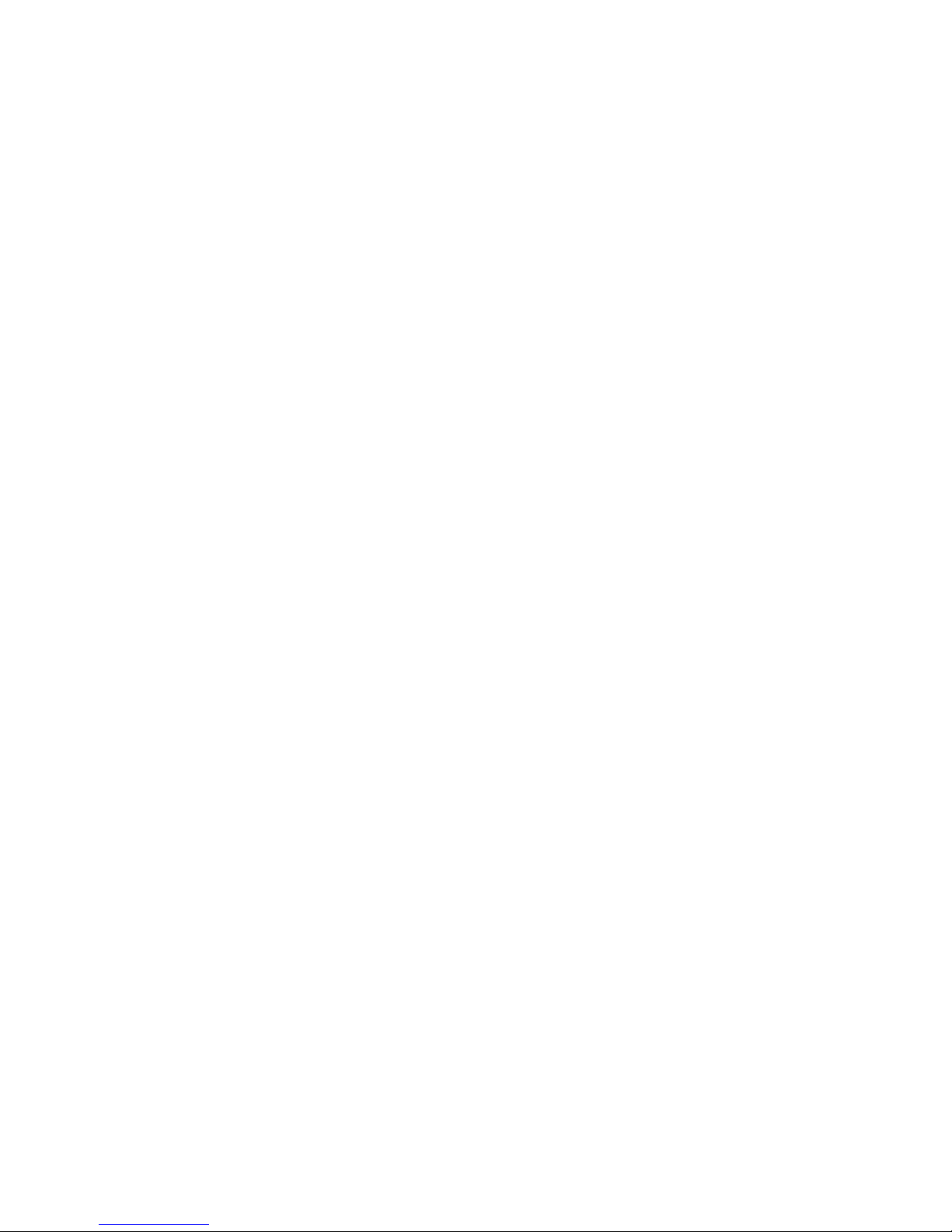
Notebook Tour
User Guide
Page 2
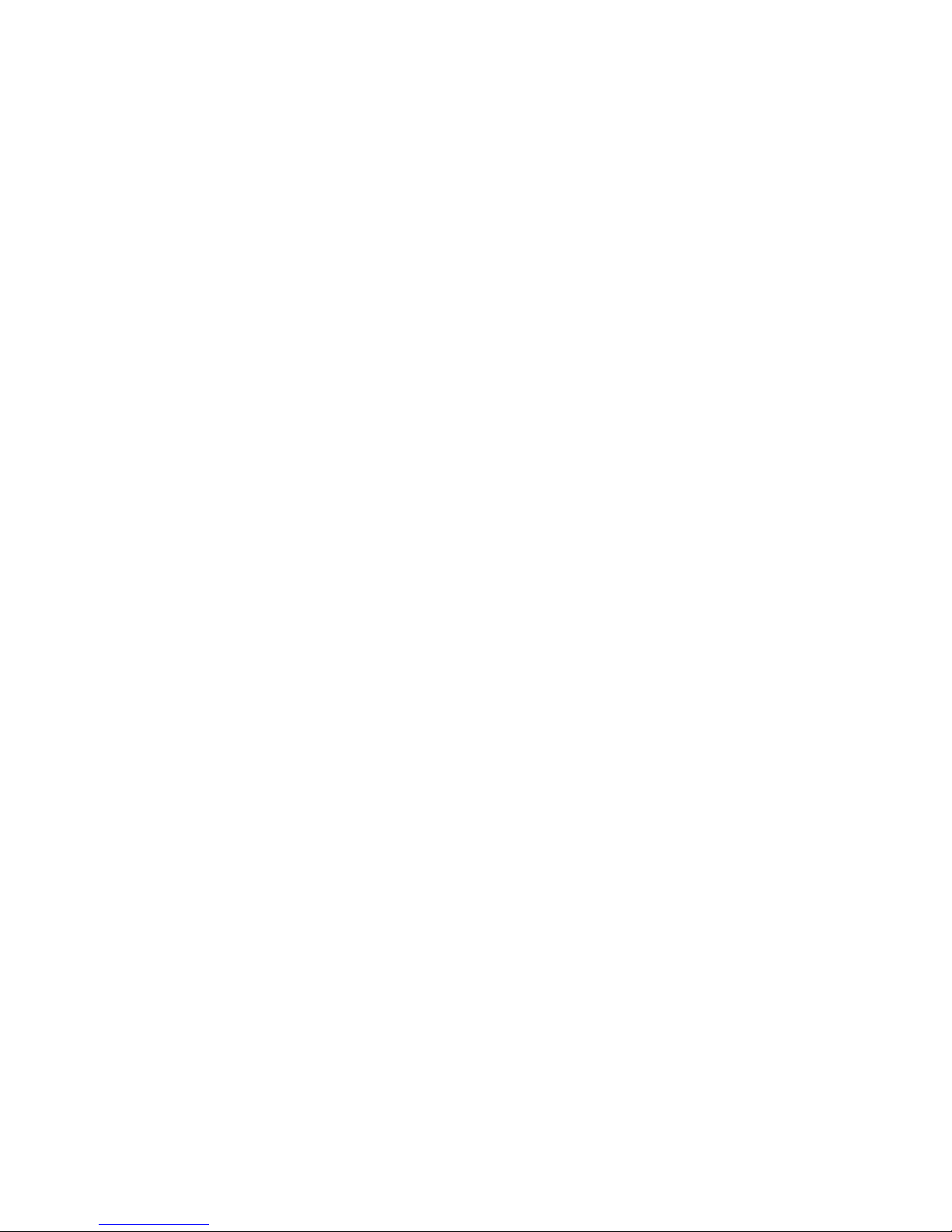
© Copyright 2008 Hewlett-Packard
Development Company, L.P.
Microsoft and Windows are U.S. registered
trademarks of Microsoft Corporation.
Bluetooth is a trademark owned by its
proprietor and used by Hewlett-Packard
Company under license. SD Logo is a
trademark of its proprietor.
The information contained herein is subject
to change without notice. The only
warranties for HP products and services are
set forth in the express warranty statements
accompanying such products and services.
Nothing herein should be construed as
constituting an additional warranty. HP shall
not be liable for technical or editorial errors
or omissions contained herein.
First Edition: November 2008
Document Part Number: 506018-001
Product Notice
This user guide describes features that are
common to most models. Some features
may not be available on your computer.
Page 3
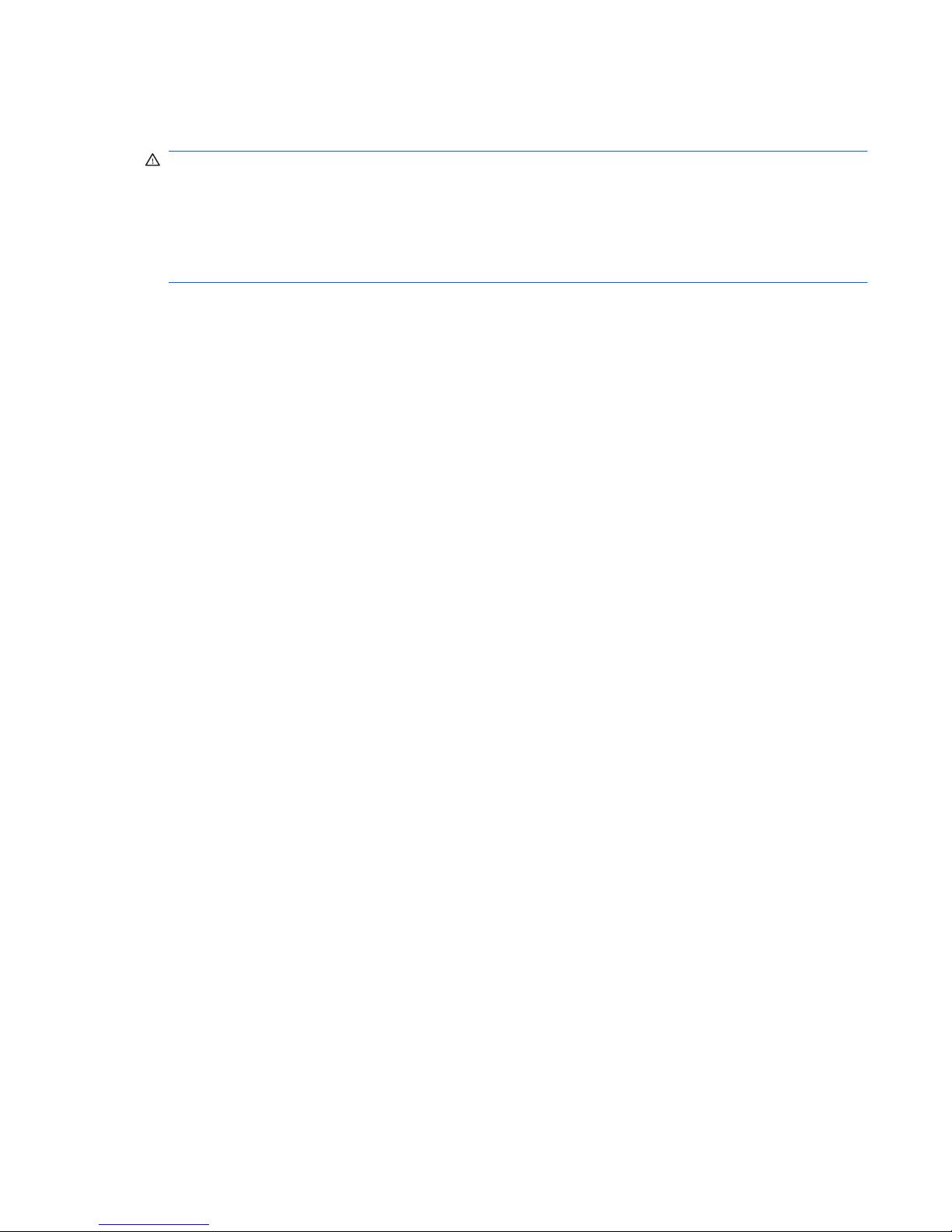
Safety warning notice
WARNING! To reduce the possibility of heat-related injuries or of overheating the computer, do not
place the computer directly on your lap or obstruct the computer air vents. Use the computer only on a
hard, flat surface. Do not allow another hard surface, such as an adjoining optional printer, or a soft
surface, such as pillows or rugs or clothing, to block airflow. Also, do not allow the AC adapter to contact
the skin or a soft surface, such as pillows or rugs or clothing, during operation. The computer and the
AC adapter comply with the user-accessible surface temperature limits defined by the International
Standard for Safety of Information Technology Equipment (IEC 60950).
iii
Page 4
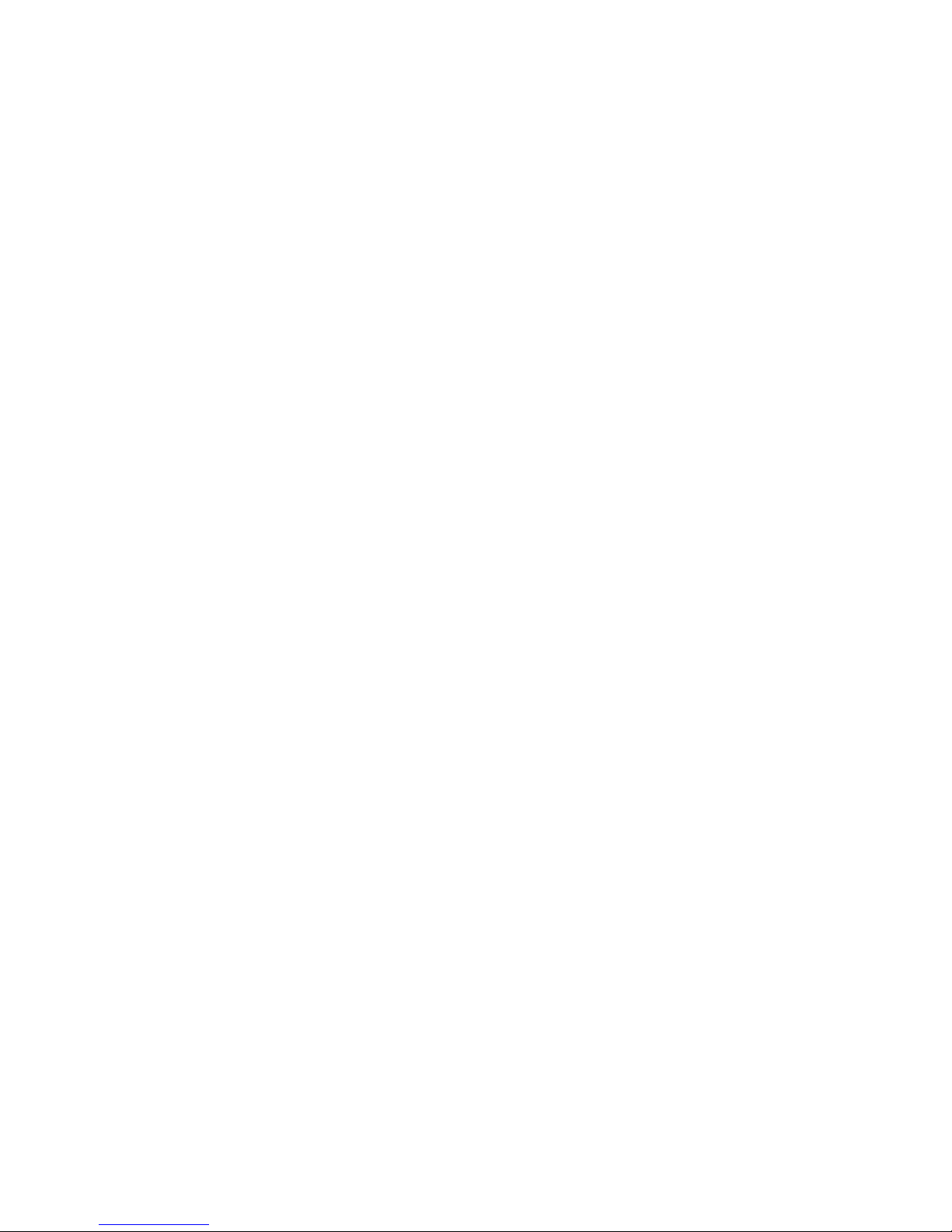
iv Safety warning notice
Page 5
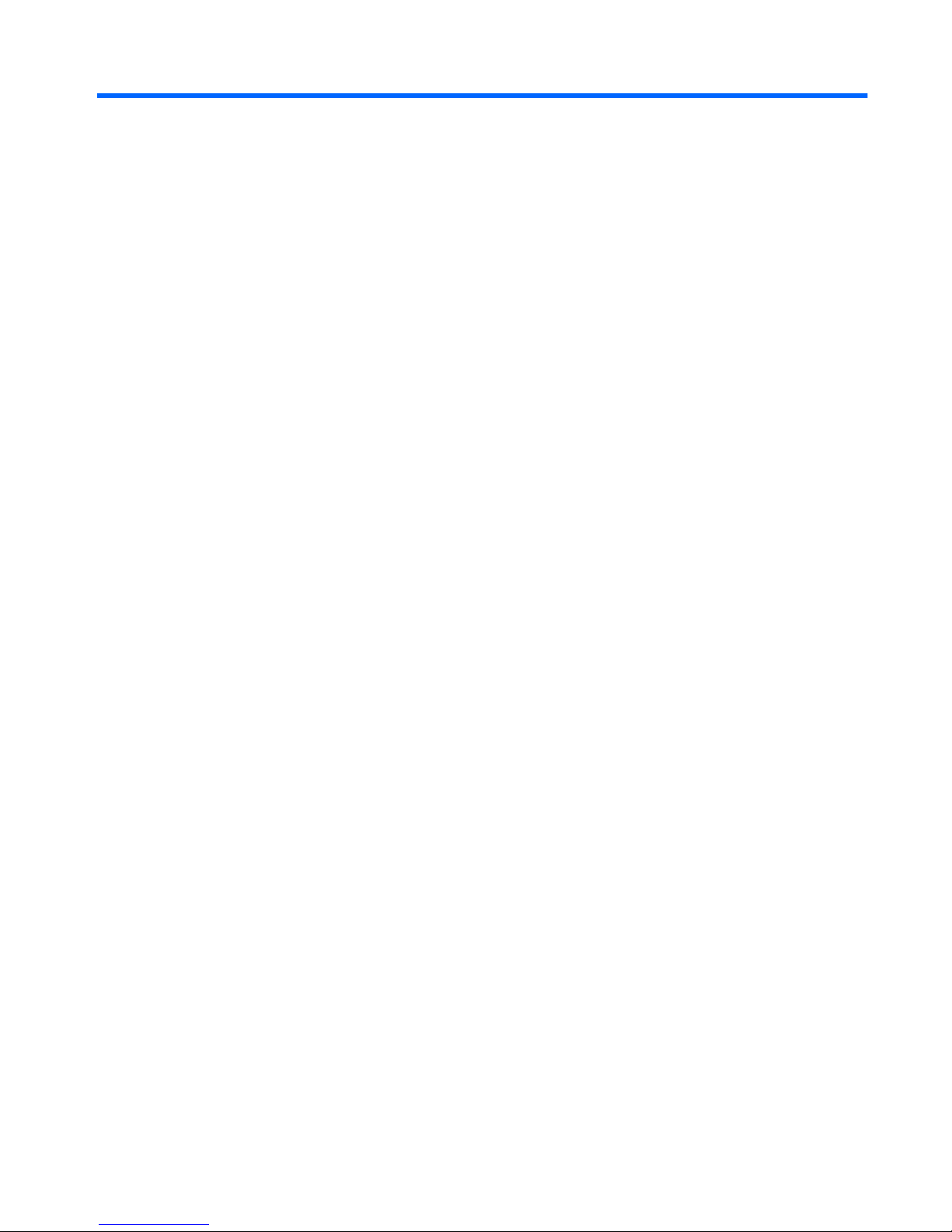
Table of contents
1 Identifying Hardware
2 Components
Top components ................................................................................................................................... 2
TouchPad ............................................................................................................................ 2
Lights ................................................................................................................................... 3
Buttons, speakers and fingerprint reader ............................................................................. 4
Keys ..................................................................................................................................... 6
Front components ................................................................................................................................ 7
Rear components ................................................................................................................................. 8
Right-side components ......................................................................................................................... 9
Left-side components ......................................................................................................................... 10
Bottom components ........................................................................................................................... 11
Display components ........................................................................................................................... 12
Cleaning the display .......................................................................................................... 12
Wireless antennae (select models only) ............................................................................................. 13
Additional hardware components ....................................................................................................... 14
3 Labels
Index ................................................................................................................................................................... 17
v
Page 6
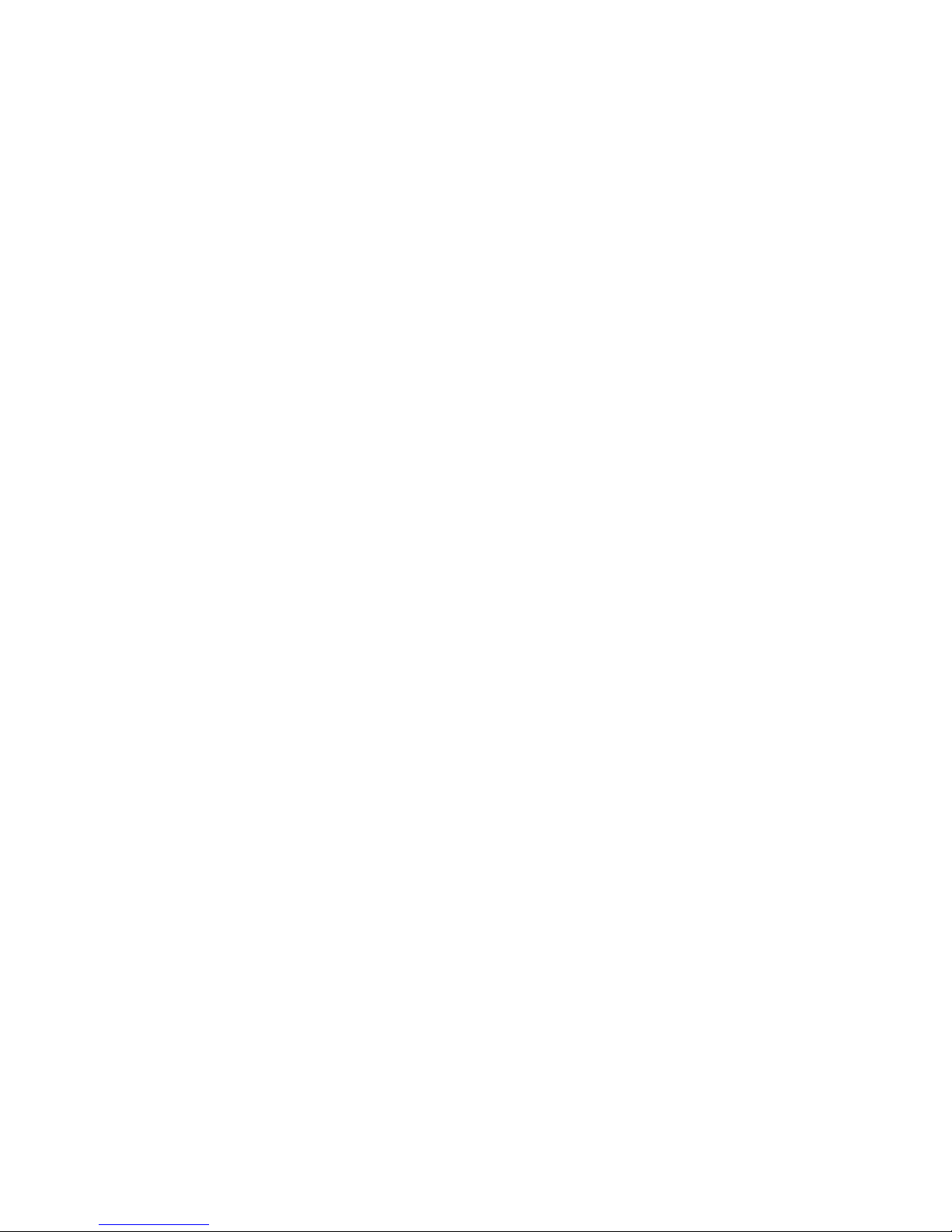
vi
Page 7
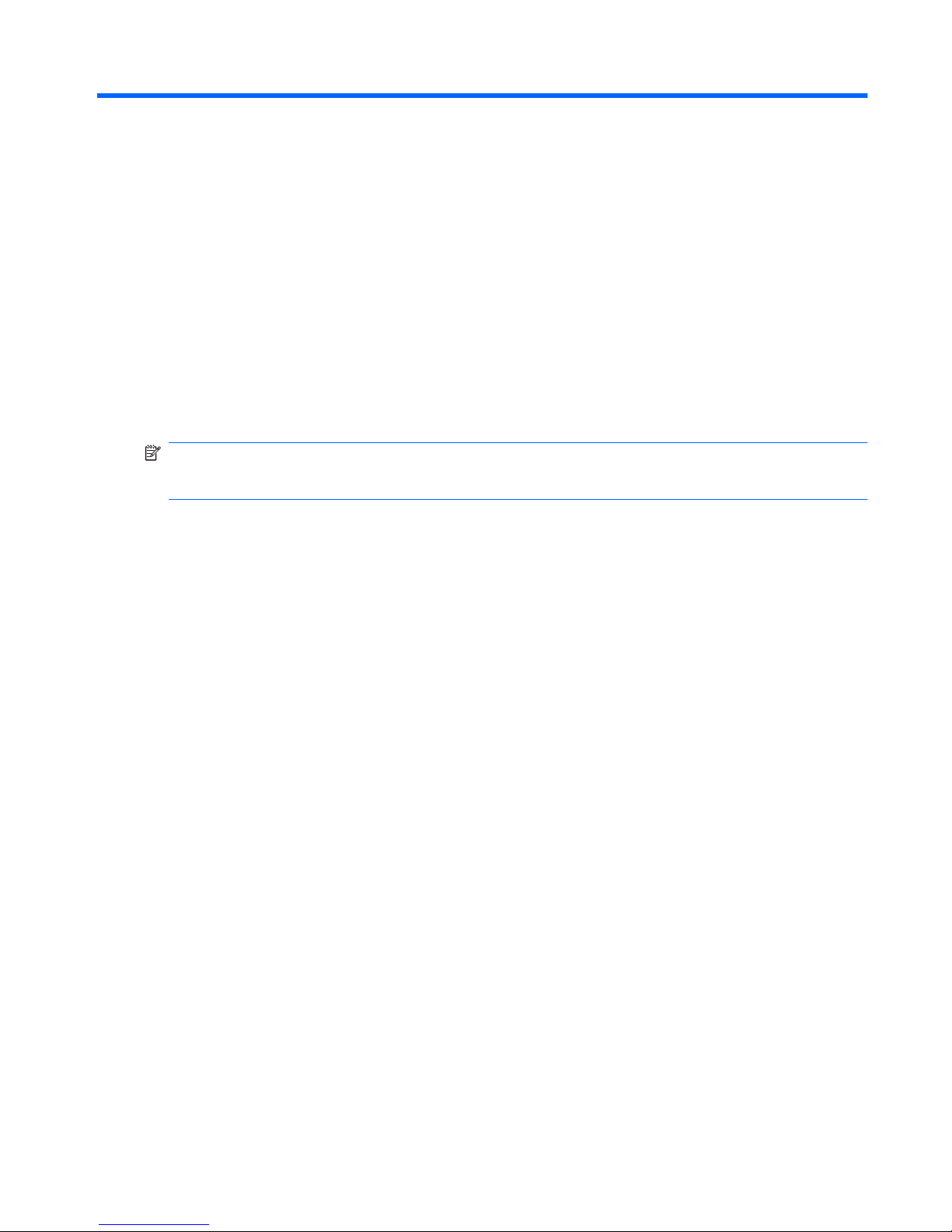
1 Identifying Hardware
To see a list of hardware installed in the computer, follow these steps:
1. Select Start > Computer > System properties.
2. In the left pane, click Device Manager.
You can also add hardware or modify device configurations using Device Manager.
NOTE: Windows® includes the User Account Control feature to improve the security of your computer.
You may be prompted for your permission or password for tasks such as installing software, running
utilities, or changing Windows settings. Refer to Help and Support for more information.
1
Page 8
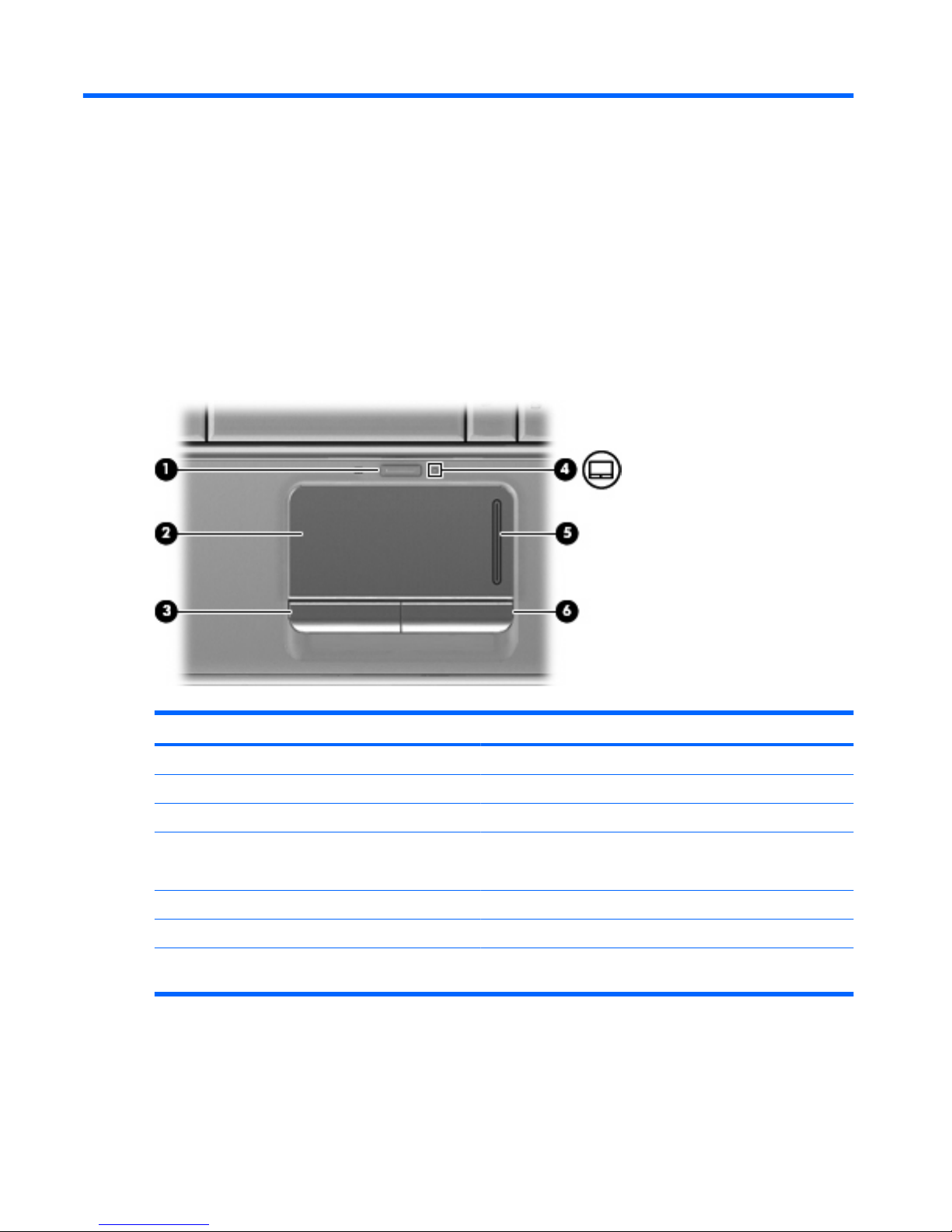
2 Components
Top components
TouchPad
Component Description
(1) TouchPad on/off button Enables/disables the TouchPad.
(2) TouchPad* Moves the pointer and selects or activates items on the screen.
(3) Left TouchPad button* Functions like the left button on an external mouse.
(4) TouchPad light
●
White: TouchPad is enabled.
●
Amber: TouchPad is disabled.
(5) TouchPad scroll zone Scrolls up or down.
(6) Right TouchPad button* Functions like the right button on an external mouse.
*This table describes factory settings. To view and change TouchPad preferences, select Start > Control Panel > Hardware
and Sound > Mouse.
2 Chapter 2 Components
Page 9

Lights
Component Description
(1) Power lights* (2)
●
On: The computer is on.
●
Blinking: The computer is in the Sleep state.
●
Off: The computer is off or in Hibernation.
(2) Battery light
●
On: A battery is charging.
●
Blinking: A battery that is the only available power source has
reached a low battery level. When the battery reaches a
critical battery level, the battery light begins blinking rapidly.
●
Off: If the computer is plugged into an external power source,
the light is turned off when all batteries in the computer are
fully charged. If the computer is not plugged into an external
power source, the light stays off until the battery reaches a
low battery level.
(3) Drive light
●
Blinking: The hard drive or optical drive is being accessed.
●
Amber: HP ProtectSmart Hard Drive Protection has
temporarily parked the hard drive.
(4) Caps lock light On: Caps lock is on.
(5) Volume mute light
●
White: Computer sound is turned on.
●
Amber: Computer sound is turned off.
(6) Volume down light On: The volume scroll zone is being used to decrease speaker
volume.
(7) Volume up light On: The volume scroll zone is being used to increase speaker
volume.
Top components 3
Page 10

Component Description
(8) Wireless light
●
Blue: An integrated wireless device, such as a wireless local
area network (WLAN) device and/or a Bluetooth® device, is
turned on.
●
Amber: All wireless devices are turned off.
(9) Num lock light On: Num lock is on or the integrated numeric keypad is enabled.
*The 2 power lights display the same information. The light on the power button is visible only when the computer is open. The
power light on the front of the computer is visible whether the computer is open or closed.
Buttons, speakers and fingerprint reader
Component Description
(1) Speakers (2) Produce sound.
(2) Power button*
●
When the computer is off, press the button to turn on the
computer.
●
When the computer is on, press the button briefly to initiate
Sleep.
●
When the computer is in the Sleep state, press the button
briefly to exit Sleep.
●
When the computer is in Hibernation, press the button briefly
to exit Hibernation.
4 Chapter 2 Components
Page 11

Component Description
If the computer has stopped responding and Windows® shutdown
procedures are ineffective, press and hold the power button for at
least 5 seconds to turn off the computer.
To learn more about your power settings, select Start > Control
Panel > System and Maintenance > Power Options.
(3) MediaSmart button Launches the HP MediaSmart program when the computer is
turned on.
(4) Volume mute button Mutes and restores speaker sound.
(5) Volume scroll zone Adjusts speaker volume. Slide your finger to the left to decrease
volume and to the right to increase volume. You can also tap the
minus sign on the scroll zone to decrease volume, or tap the plus
sign on the scroll zone to increase volume.
(6) Previous/rewind button
●
Plays the previous track or chapter when the button is pressed
once.
●
Rewinds media when the button is pressed simultaneously
with the fn key.
(7) Play/pause button Plays or pauses the disc.
(8) Next/fast forward button
●
Plays the next track or chapter when the button is pressed
once.
●
Fast forwards media when pressed simultaneously with the
fn key.
(9) Stop button Stops playback.
(10) Wireless button Turns the wireless feature on or off, but does not create a wireless
connection.
NOTE: A wireless network must be set up in order to establish a
wireless connection.
(11) Fingerprint reader (select models only) Allows a fingerprint logon to Windows, instead of a password logon.
*This table describes factory settings. For information about changing factory settings, refer to the user guides located in Help
and Support.
Top components 5
Page 12

Keys
Component Description
(1) esc key Displays system information about your computer when pressed in
combination with the fn key.
(2) fn key Executes frequently used system functions when pressed in
combination with a function key or the esc key.
(3) Windows logo key Displays the Windows Start menu.
(4) Windows applications key Displays a shortcut menu for items beneath the pointer.
(5) Embedded numeric keypad keys Can be used like the keys on an external numeric keypad.
(6) Function keys Execute frequently used system functions when pressed in
combination with the fn key.
6 Chapter 2 Components
Page 13

Front components
Component Description
(1) Power light
●
On: The computer is on.
●
Blinking: The computer is in the Sleep state.
●
Off: The computer is off or in Hibernation.
(2) Battery light
●
On: A battery is charging.
●
Blinking: A battery that is the only available power source has
reached a low battery level. When the battery reaches a
critical battery level, the battery light begins blinking rapidly.
●
Off: If the computer is plugged into an external power source,
the light is turned off when all batteries in the computer are
fully charged. If the computer is not plugged into an external
power source, the light stays off until the battery reaches a low
battery level.
(3) Drive light
●
Blinking: The hard drive or optical drive is being accessed.
●
Amber: HP ProtectSmart Hard Drive Protection has
temporarily parked the hard drive.
(4) Consumer infrared lens Receives a signal from the HP Remote Control.
(5) Audio-in (microphone) jack Connects an optional computer headset microphone, stereo array
microphone, or monaural microphone.
(6) Audio-out (headphone) jacks (2) Produce sound when connected to optional powered stereo
speakers, headphones, ear buds, a headset, or television audio.
NOTE: This table describes factory settings. For information about changing factory settings, refer to the user guides located
in Help and Support.
Front components 7
Page 14

Rear components
Component Description
Vents (2) Enables airflow to cool internal components.
NOTE: The computer fan starts up automatically to cool internal
components and prevent overheating. It is normal for the internal
fan to cycle on and off during routine operation.
8 Chapter 2 Components
Page 15

Right-side components
Component Description
(1) Optical drive light Blinking: The optical drive is being accessed.
(2) Optical drive Reads optical discs and, on select models, also writes to optical
discs.
(3) USB ports (2) Connect optional USB devices.
(4) TV antenna/cable jack (select models only) Connects a TV antenna, a digital cable device, or a satellite device
that receives standard or high-definition TV broadcasts.
(5) RJ-11 (modem) jack (select models only) Connects a modem cable.
(6) Security cable slot Attaches an optional security cable to the computer.
NOTE: The security cable is designed to act as a deterrent, but
it may not prevent the computer from being mishandled or stolen.
(7) Power connector Connects an AC adapter.
Right-side components 9
Page 16

Left-side components
Component Description
(1) External monitor port Connects an external VGA monitor or projector.
(2) Expansion port 3 Connects the computer to an optional docking device or an optional
expansion product.
NOTE: The computer has only one expansion port. The term
expansion port 3 describes the type of expansion port.
(3) RJ-45 (network) jack Connects a network cable.
(4) HDMI port Connects an optional video or audio device, such as a high-
definition television, or any compatible digital or audio component.
(5) eSATA/USB port (or USB port only on select
models)
Connects an optional USB device or an optional high-performance
eSATA component (select models only), such as an eSATA
external hard drive.
(6) USB port Connects an optional USB device.
(7) 1394 port (select models only) Connects an optional IEEE 1394 or 1394a device, such as a
camcorder.
(8) Digital Media Slot light On: A digital card is being accessed.
(9) Digital Media Slot Supports the following optional digital card formats: Secure Digital
(SD) Memory Card, MultiMediaCard (MMC), Memory Stick (MS),
Memory Stick Pro (MSP), xD-Picture Card (XD), xD-Picture Card
(XD) Type H, xD-Picture Card (XD) Type M.
(10) ExpressCard slot Supports optional ExpressCard/54 cards.
10 Chapter 2 Components
Page 17

Bottom components
Component Description
(1) Mini Card compartment Holds the TV tuner card and, for select models only, the Intel Turbo
Memory card.
(2) Vents (8) Enable airflow to cool internal components.
NOTE: The computer fan starts up automatically to cool internal
components and prevent overheating. It is normal for the internal
fan to cycle on and off during routine operation.
(3) Memory module compartment Contains the memory module slots.
(4) Hard drive bay and WLAN module Holds the hard drive and the WLAN module.
CAUTION: To prevent an unresponsive system, replace the
wireless module only with a wireless module authorized for use in
the computer by the governmental agency that regulates wireless
devices in your country or region. If you replace the module and
then receive a warning message, remove the module to restore
computer functionality, and then contact technical support through
Help and Support.
(5) Battery bay Holds the battery.
(6) Battery release latch Releases the battery from the battery bay.
Bottom components 11
Page 18

Display components
Component Description
(1) Internal display switch Turns off the display and initiates Sleep if the display is closed while
the power is on.
(2) Internal microphones (2) Record sound.
(3) Integrated webcam light On: The integrated webcam is in use.
(4) Integrated webcam Records video and captures still photographs.
Cleaning the display
To remove smudges and lint, frequently clean the display with a soft, damp, lint-free cloth. If the screen
requires additional cleaning, use premoistened antistatic wipes or an antistatic screen cleaner.
CAUTION: To prevent permanent damage to the computer, never spray water, cleaning fluids, or
chemicals on the display.
12 Chapter 2 Components
Page 19

Wireless antennae (select models only)
On select computer models, at least 2 antennae send and receive signals from one or more wireless
devices. These antennae are not visible from the outside of the computer.
NOTE: For optimal transmission, keep the areas immediately around the antennae free from
obstructions.
To see wireless regulatory notices, refer to the section of the Regulatory, Safety and Environmental
Notices that applies to your country or region. These notices are located in Help and Support.
Wireless antennae (select models only) 13
Page 20

Additional hardware components
Component Description
(1) Power cord* Connects an AC adapter to an AC outlet.
(2) Battery* Powers the computer when the computer is not plugged into
external power.
(3) AC adapter Converts AC power to DC power.
(4) TV antenna/cable adapter (select models
only)
Connects an RF coaxial cable to the TV antenna/cable jack.
(5) TV antenna (select models only) Receives digital and analog broadcast signals.
*Batteries and power cords vary in appearance by region and country.
14 Chapter 2 Components
Page 21

3 Labels
The labels affixed to the computer provide information you may need when you troubleshoot system
problems or travel internationally with the computer.
●
Service tag—Provides important information:
◦
Product name (1). This is the product name affixed to the front of your notebook.
◦
Serial number (s/n) (2). This is an alphanumeric identifier that is unique to each product.
◦
Part number/product number (p/n) (3). This number provides specific information about the
product's hardware components. The part number helps a service technician to determine
what components and parts are needed.
◦
Model description (4). This is the most important number you need to locate documents,
drivers, and support for your notebook.
◦
Warranty period (5). Describes the duration (in years) of the warranty period for this computer.
Have this information available when you contact technical support. The service tag label is affixed
to the bottom of the computer.
●
Microsoft® Certificate of Authenticity—Contains the Windows® Product Key. You may need the
Product Key to update or troubleshoot the operating system. This certificate is affixed to the bottom
of the computer.
●
Regulatory label—Provides regulatory information about the computer. The regulatory label is
affixed inside the battery bay.
●
Modem approval label—Provides regulatory information about the modem and lists the agency
approval markings required by some of the countries or regions in which the modem has been
approved for use. You may need this information when traveling internationally. The modem
approval label is affixed inside the hard drive and WLAN module door.
●
Wireless certification label(s) (select models only)—Provide information about optional wireless
devices and the approval markings of some of the countries or regions in which the devices have
been approved for use. An optional device may be a wireless local area network (WLAN) device
or an optional Bluetooth® device. If your computer model includes one or more wireless devices,
one or more certification labels are included with your computer. You may need this information
15
Page 22

when traveling internationally. Wireless certification labels are affixed inside the hard drive and
WLAN module door.
16 Chapter 3 Labels
Page 23

Index
Symbols/Numerics
1394 port, identifying 10
A
AC adapter, identifying 14
antennae 13
applications key, Windows 6
audio-in (microphone) jack,
identifying 7
audio-out (headphone) jack,
identifying 7
B
battery bay, identifying 11
battery light, identifying 3, 7
battery release latch,
identifying 11
battery, identifying 14
bays
battery 11, 15
hard drive 11
Bluetooth label 16
buttons
MediaSmart 5
next/fast forward 5
play/pause 5
power 4
previous/rewind 5
stop 5
TouchPad 2
TouchPad on/off 2
volume mute 5
C
caps lock, lights 3
Certificate of Authenticity label 15
cleaning the display 12
compartments
memory module 11
WLAN module 11
components
additional hardware 14
bottom 11
display 12
front 7
left-side 10
rear 8
right-side 9
top 2
connectors, power 9
cord, power 14
D
Digital Media Slot light,
identifying 10
Digital Media Slot, identifying 10
display switch, identifying 12
drive light, identifying 3, 7
drives, hard 11
E
eSATA/USB port, identifying 10
esc key, identifying 6
expansion port, identifying 10
ExpressCard slot, identifying 10
external monitor port,
identifying 10
F
fingerprint reader, identifying 5
fn key, identifying 6
function keys, identifying 6
H
hard drive bay, identifying 11
HDMI port, identifying 10
headphone (audio-out) jack 7
I
IEEE 1394 port, identifying 10
infrared lens, identifying 7
integrated webcam ,
identifying 12
internal display switch,
identifying 12
internal microphone,
identifying 12
J
jacks
audio-in (microphone) 7
audio-out (headphone) 7
RJ-11 (modem) 9
RJ-45 (network 10
TV antenna/cable 9
K
keypad keys, identifying 6
keys
esc 6
fn 6
function 6
keypad 6
Windows applications 6
Windows logo 6
L
labels
Bluetooth 16
Microsoft Certificate of
Authenticity 15
modem approval 15
regulatory 15
service tag 15
wireless certification 16
WLAN 16
latches
battery release 11
lights
battery 3, 7
Index 17
Page 24

caps lock 3
Digital Media Slot 10
drive 3, 7
num lock 4
power 3, 7
TouchPad 2
volume down 3
volume mute 3
volume up 3
wireless 4
M
media activity buttons,
identifying 5
MediaSmart button, identifying 5
memory module compartment,
identifying 11
microphone (audio-in) jack 7
microphone, internal 12
Microsoft Certificate of Authenticity
label 15
modem approval label 15
monitor port, external 10
mute button, identifying 5
N
next/fast forward button,
identifying 5
num lock light, identifying 4
O
operating system
Microsoft Certificate of
Authenticity label 15
Product Key 15
optical drive, identifying 9
P
play/pause button, identifying 5
ports
1394 10
eSATA/USB 10
expansion 10
external monitor 10
HDMI 10
USB 9, 10
power button, identifying 4
power connector, identifying 9
power cord, identifying 14
power light, identifying 3, 7
previous/rewind button,
identifying 5
Product Key 15
product name and number,
computer 15
R
regulatory information
modem approval label 15
regulatory label 15
wireless certification labels 16
RJ-11 (modem) jack,
identifying 9
RJ-45 (network) jack,
identifying 10
S
scrolling zones, TouchPad 2
security cable slot, identifying 9
serial number, computer 15
service tag 15
slots
Digital Media 10
ExpressCard 10
memory module 11
security cable 9
speakers, identifying 4
stop button, identifying 5
T
TouchPad buttons, identifying 2
TouchPad light, identifying 2
TouchPad on/off button 2
TouchPad scrolling zones,
identifying 2
TouchPad, identifying 2
traveling with the computer
modem approval label 15
wireless certification labels 16
TV Antenna 14
TV antenna/cable jack,
identifying 9
TV cable adapter 14
U
USB ports, identifying 9, 10
V
vents, identifying 8, 11
volume down light, identifying 3
volume mute button, identifying 5
volume mute light, identifying 3
volume scroll zone, identifying 5
volume up light, identifying 3
W
webcam light, identifying 12
webcam, identifying 12
Windows applications key,
identifying 6
Windows logo key, identifying 6
wireless antennae 13
wireless certification label 16
wireless light, identifying 4
WLAN label 16
WLAN module 16
WLAN module compartment,
identifying 11
18 Index
Page 25

