Page 1
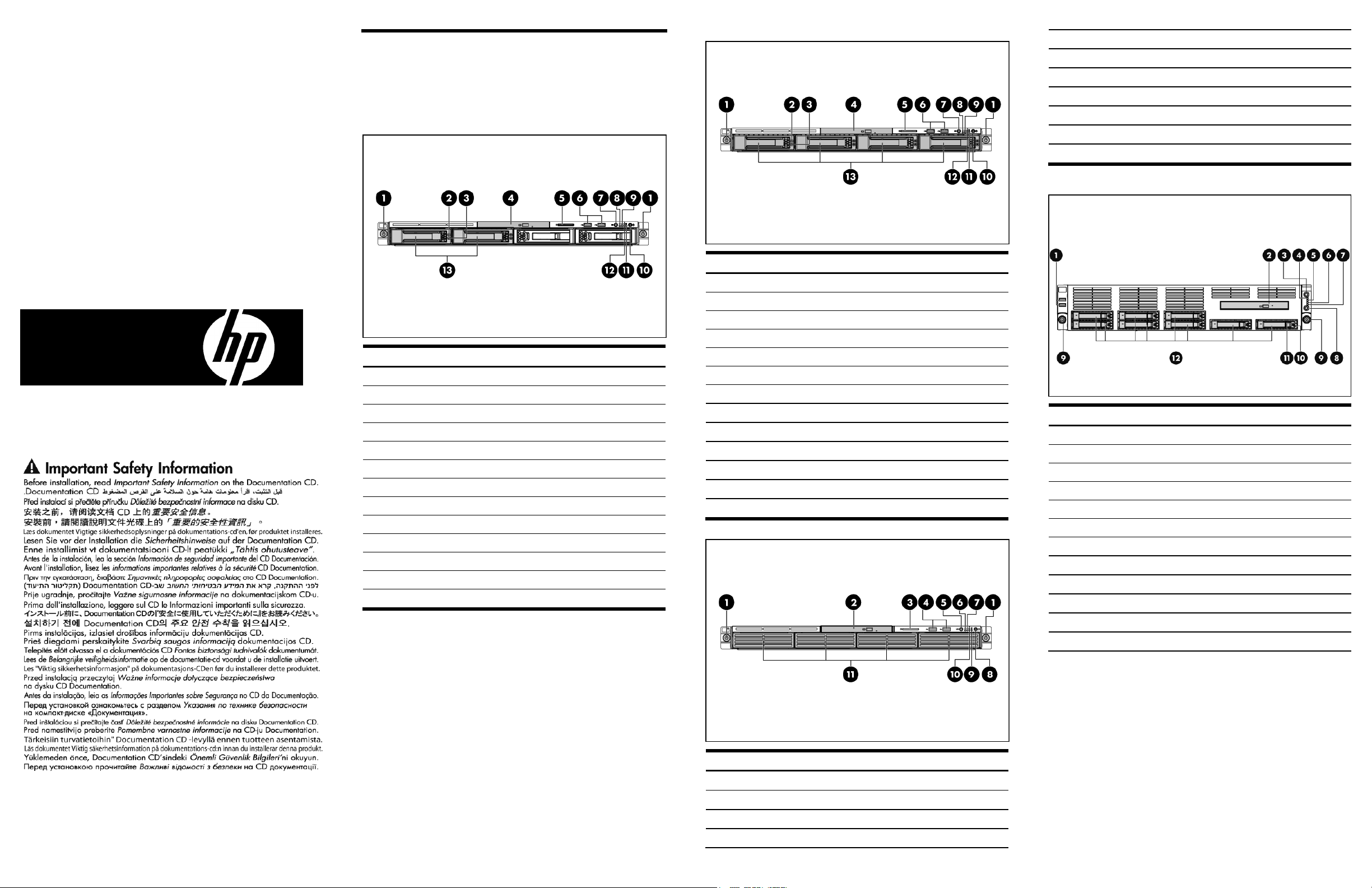
HP ProLiant DL160 G6
Server
Installation Sheet
Identifying server components
Front panel components
Figure 1 Front Panel Components / 2 3.5” HDD Hot-plug HDD
Model
Item Description
1 Thumbscrews for rack mounting
2 Drive online/error LED
3 Drive activity LED
4 Optical disc drive (optional)
5 Serial number pull tab
6 Front panel USB 2.0 port 0/1
7 Front UID LED/switch
8 System health LED
9 NIC 1 activity LED
10 Power LED/switch
11 Hard drive activity LED
12 NIC 2 activity LED
13 Hard disk drive (HDD) bays
Figure 2 Front Panel Components / 4 3.5” HDD Hot-plug Model
5 Front UID LED/switch
6 System health LED
7 NIC 1 activity LED
8 Power LED/switch
9 Hard drive activity LED
10 NIC 2 activity LED
11 Hard disk drive (HDD) bays
Figure 4 Front Panel Components / 8 2.5” HDD Hot-plug Model
Item Description
1 Thumbscrews for rack mounting
2 Drive online/error LED
3 Drive activity LED
4 Optical disc drive (optional)
5 Serial number pull tab
6 Front panel USB 2.0 port 0/1
7 Front UID LED/switch
8 System health LED
9 NIC 1 activity LED
10 Power LED/switch
11 Hard drive activity LED
12 NIC 2 activity LED
13 Hard disk drive (HDD) bays
Figure 3 Front Panel Components / 4 3.5” HDD Non-hot-plug Model
Item Description
1 Front panel USB 2.0 port 0/1
2 Optical disc drive
3 Front UID LED/switch
4 System health LED
5 NIC 1 activity LED
6 NIC 2 activity LED
7 Hard drive activity LED
8 Power LED/switch
9 Thumbscrews for rack mounting
10 Drive activity LED
Part number: 516317-004
February 2011 (Fourth edition)
11 Drive online/error LED
12 Hard disk drive (HDD) bays
Item Description
1 Thumbscrews for rack mounting
2 Optical disc drive (optional)
3 Serial number pull tab
4 Front panel USB 2.0 port 0/1
Page 2
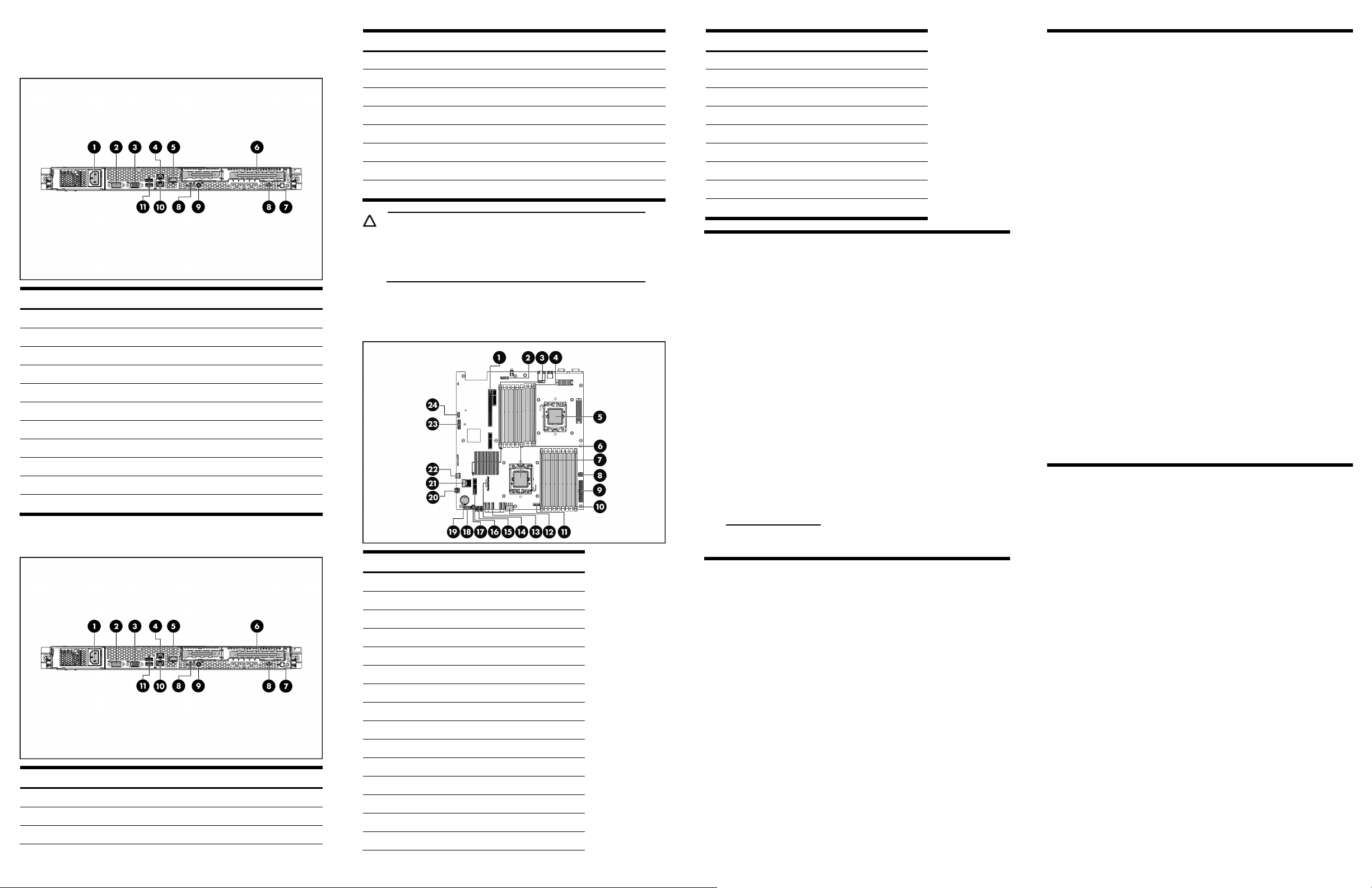
Rear panel components
Figure 5 Rear Panel Components / Hot-plug Power Supply Model
Item Description
1 Power supply cable socket
2 Serial port
3 VGA port
4 GbE LAN port for NIC 2
5 Mgmt port (optional)
6 Full Height/full Length PCI expansion card slot cover
7 T-10/T-15 wrench
8 Screws for PCI cage
9 Rear UID LED/switch
10 GbE LAN port for NIC 1
11 Rear panel 2.0 port 2/3
Figure 6 Rear Panel Components / Non-hot-plug Power Supply
Model
Item Description
1 Power supply cable socket
2 Serial port
3 VGA port
Item Description
4 GbE LAN port for NIC 2
5 Mgmt port (optional)
6 Full height/full length PCI expansion card slot cover
7 T-10/T-15 wrench
8 Screws for PCI cage
9 Rear UID LED/switch
10 GbE LAN port for NIC 1
11 Rear panel 2.0 port 2/3
CAUTION: For more detailed information relating to
installation of options, refer to any installation instructions
that came with the option, as well as the HP ProLiant
DL160 Generation 6 Server Maintenance and Service
Guide.
System board components
Figure 7 System Board Components
Item Description
1 PCIe slot
2 Mgmt card connector
3 DIMM slot 9C for processor 2
4 DIMM slot 1G for processor 2
5 Processor 2
6 Processor 1
7 DIMM slot 1G for processor 1
8 4-pin power connector
9 System power connector
10 DIMM slot 9C for processor 1
11 Fan 1 connector
12 8-pin power connector
13 Fan 2-6 connectors (from right to left)
14 SATA 5-6 connectors (from top to bottom)
15 Front panel header
Item Description
16 Storage card slot
17 Backplane I2C connector
18 Backplane power connector
19 3 V CMOS battery (CR2032)
20 Front panel USB 2.0 port 0/1
21 Mini SAS connector
22 Internal USB 2.0 port 4
23 TPM connector
24 System maintenance jumper
Server configuration resources
In addition to this Installation Sheet, other resources are available for
more information regarding the configuration and maintenance of
your server:
• For safety information and detailed procedures relating to
installation of options, refer to any installation instructions that
came with the option, as well as the HP ProLiant DL160 G6
Server Maintenance and Service Guide.
• For safety information and detailed procedures related to the
rest of the steps listed in the “Configuring the Server” section,
refer to the relevant chapter of the HP ProLiant DL100 Series
Server User Guide.
• For information relating to system BIOS configuration and
operating system installation, refer to the relevant section of the
HP ProLiant DL160 G6 Server Software Configuration Guide.
Refer to the HP ProLiant DL160 G6 Server Easy Set-up CD for
•
additional information and updates not provided in this
installation sheet. You can also access additional information
and documentation from the HP website at
http://www.hp.com/, either by connecting directly or through
the Easy Set-up CD.
Server configuration overview
The steps listed below give an overview of the necessary setup
procedures for preparing the HP ProLiant DL160 G6 Server for
operation:
1. Connect the AC power cord and peripheral devices.
2. Power on the server.
3. Press “F10” to enter BIOS setup.
4. Note the server BIOS version.
5. Verify the server BIOS version against the latest BIOS version
listed for this server.
6. If you do not have the latest BIOS, update the BIOS now. Refer
to the HP ProLiant DL160 G6 Server Maintenance and Service
Guide.
7. Install a supported operating system of your choice. For
detailed procedures, refer to the documentation provided by
the operating system vendor.
Pre- and post-installation procedures
When installing additional options in your HP ProLiant DL160 G6
Server, observe the following procedures:
Pre-installation procedures
1. Turn off the server and all the peripherals connected to it.
2. Disconnect the AC power cord from the power supply cable
socket located on the server rear panel to reduce the risk of
electrical shock.
3. If the server is installed in a rack, remove the server and place
it on a flat surface.
4. Remove the top cover by following the procedure described
later in the “Opening the server” section.
Post-installation procedures
1. Be sure all components are installed according to the described
step-by-step instructions.
2. Check to make sure you have not left loose tools or parts inside
the server.
3. Reinstall the PCI cage, air baffle, peripherals, and system
cables that you have removed.
4. Reinstall the top cover.
5. Reinstall the server into the rack.
6. Connect all external cables and the AC power cord to the
system.
7. Press the power button on the front panel to turn on the server.
Opening the server
The top cover is removable. You need to remove the top cover
before you can remove or replace a server component.
To remove the top cover:
1. Loosen the screw on the top cover with a T-10 wrench.
2. Press the latch on the top cover.
3. Slide the cover toward the rear of the server and then lift the
top cover to remove it from the chassis. Lift the top cover away
from the chassis.
