Page 1
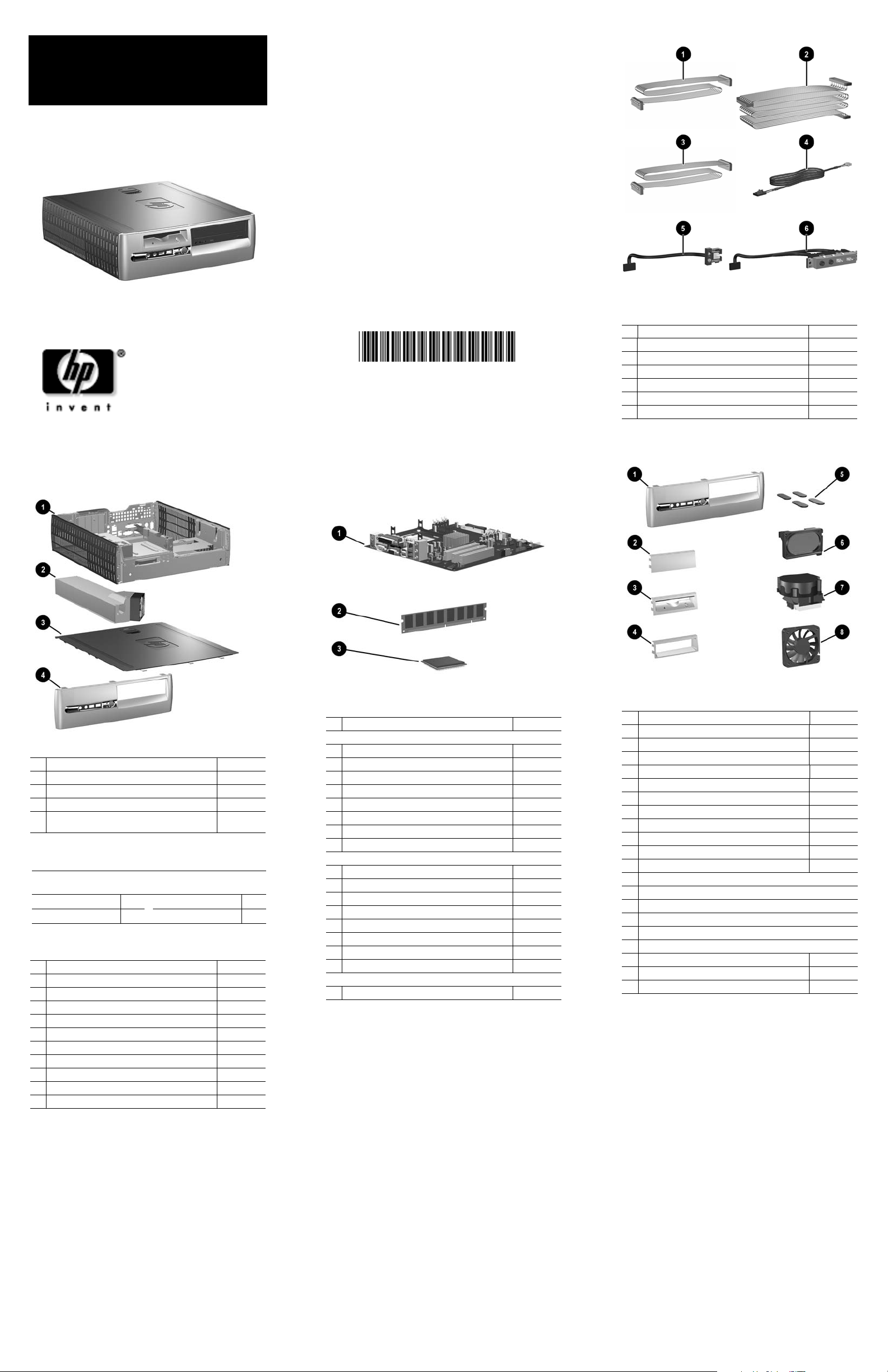
HP Compaq Business Desktop
dc5000 series personal computer
illustrated parts map
small form factor
© 2004 Hewlett-Packard Development Company, L.P.
HP and the HP logo are trademarks of Hewlett-Packard
All other product names mentioned herein may be
Development Company, L.P.
trademarks of their respective companies.
HP shall not be liable for technical or editorial errors or
omissions contained herein. The information in this
document is provided “as is” without warranty of any kind
and is subject to change without notice. The warranties for
HP products are set forth in the express limited warranty
statements accompanying such products. Nothing herein
should be construed as constituting an additional
warranty.
Product of the United States.
4th Edition, November 2005
Document Number
360204-004
Cables
1 Diskette drive cable (168999-005) 337244-001
2
UATA data cable, 13.5” (108950-045) 337247-001
UATA data cable, 8.6” (108950-044) 337246-001
3
4
Audio cable (CD to system board) (387527-001) 149806-001
5
Power switch/LED cable with switch holder 337243-001
6
Front I/O device with cable 337242-001
*
Flying serial cable 341899-001
*Not shown
System Unit
1 Chassis assembly not spared
2
Power supply, PFC 308617-001
3 Computer access panel 337238-001
* Front bezel assembly with diskette drive bezel 337241-001
4 Front bezel assembly with diskette drive bezel blank
(as illustrated)
Standard Keyboards (not illustrated)
PS/2
USB
French Canadian -121 U.S. -001
LA Spanish -161
Mass Storage Devices (not illustrated)
40 GB/7200 RPM Hard drive 286692-001
80 GB/7200 RPM Hard drive 250185-001
160 GB/7200 RPM Hard drive 325306-001
Diskette drive with mounting screws 333505-001
48X CD-ROM drive with mounting screws 326773-001
48X/32X/48X CD-RW 346788-001
48X/24X/48X +16X DVD/CD-RW 359493-001
8X DVD+R/RW 358688-001
16/40X DVD ROM Drive 325313-001
Zip 250 Drive with mounting bracket 333504-001
Zip 250 drive without mounting bracket 326772-001
355630-xxx
355631-xxx
364345-001
Standard and Optional Boards
1 System board with alcohol pad and thermal grease 360427-001
Memory Modules
2 128 MB/400 MHz FSB
* 256 MB/400 MHz FSB
* 512 MB/400 MHz FSB
* 1.0 GB/400 MHz FSB
* 128 MB/333 MHz FSB
* 256 MB/333 MHz FSB
* 512 MB/333 MHz FSB
* 1.0 GB/333 MHz FSB
Intel Processors with alcohol pad and thermal grease
3 Celeron 2.6 GHz/128 K cache/400 MHz FSB
* Celeron 2.8 GHz/128 K cache/400 MHz FSB
* Pentium 2.8 GHz/512 K cache/533 MHz FSB 305051-001
* Pentium 3.06 GHz/512 K cache/533 MHz FSB
* Pentium 2.8 GHz/1 MB cache/533 MHz FSB 359573-001
* Pentium 2.8 GHz/1 MB cache/800 MHz FSB 348617-001
* Pentium 3.0 GHz/1MB cache/800 MHz FSB
* Pentium 3.2 GHz/1 MB cache/800 MHz FSB
Other Cards
* Lucent V92, 56k modem with low profile bkt
*Not shown
335697-001
335698-001
335699-001
335700-001
314795-001
314793-001
314796-001
314794-001
344057-001
355399-001
315637-001
359574-001
364837-001
277918-001
Miscellaneous Parts
1 Front bezel assembly with diskette drive bezel blank 364345-001
2 Diskette drive bay bezel blank 337019-001
3 Diskette drive bezel 364508-001
4 3.5” Drive bay bezel for Zip drive 337021-001
5 Rubber foot (4 ea) 337545-001
6 Speaker with housing 337249-001
7 Heatsink with thermal grease and alcohol pad 360327-001
8 Chassis fan 342685-001
* Mouse, 2-Button, PS/2 with scroll wheel 323614-001
* Mouse, 2-Button, USB, optical with scroll wheel 323617-001
* Mouse, 2-Button, USB, with scroll wheel 323615-001
* Misc screw kit, includes: 337237-001
* M3 x 5mm, hitop (263585-001) 4 ea
* #6-32 x .250, hitop (262508-001) 8 ea
* #6-32 x .250, pan head (101517-037) 3 ea
* #6-32 x .312, hitop (262508-002) 4 ea
* #6-19 x .312, pan head (101346-068) 2 ea
* #6-19 x .315, T15 head (331310-001) 2 ea
* Drive Key, 128 MB 349988-001
* Return kit with buns 337911-001
* Real-time-clock battery 153099-001
*Not shown
Page 2
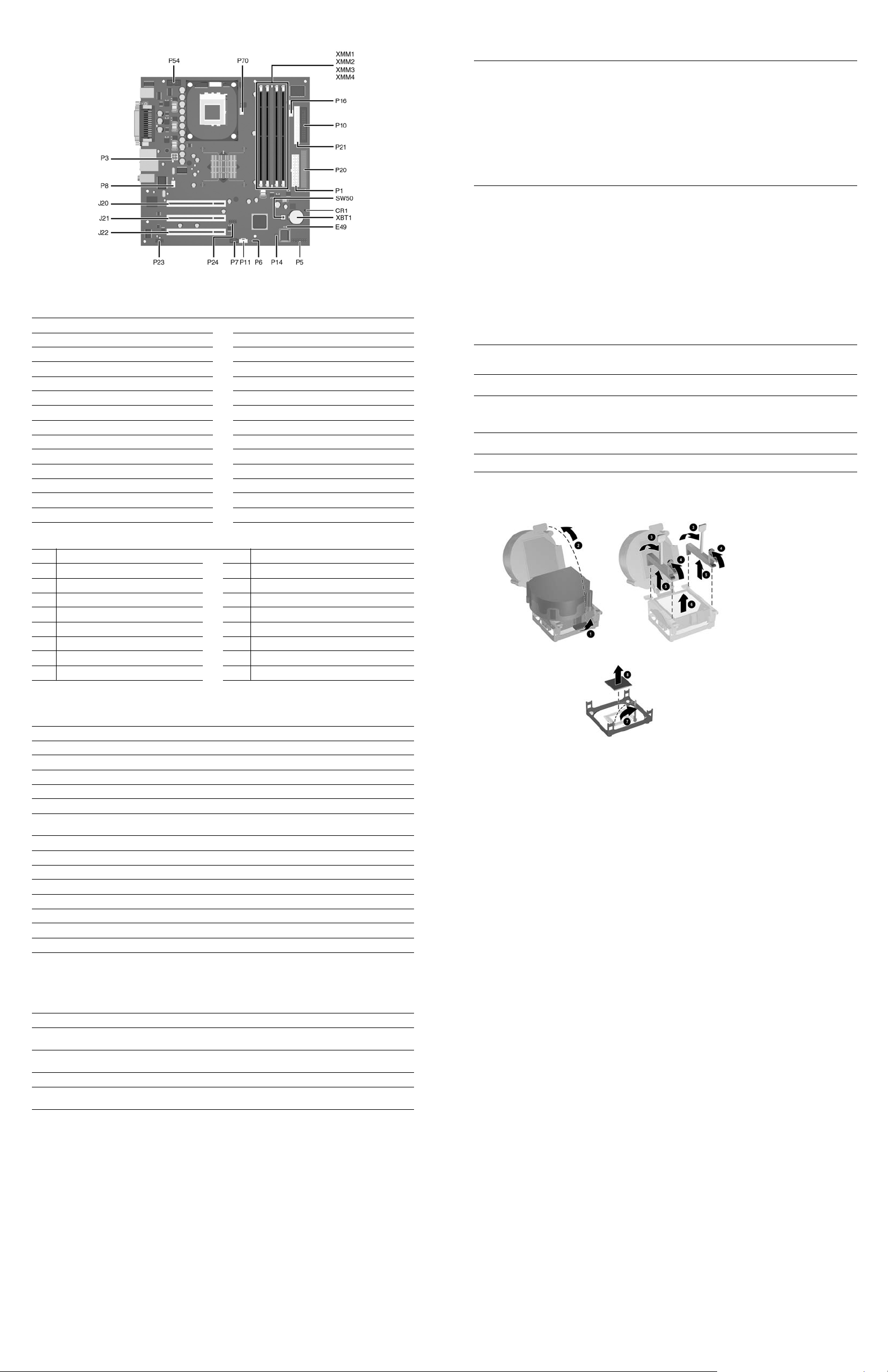
System Board Connectors and Jumpers (position of some untitled components may vary in location)
CR1 5V_Aux LED P16 Power supply fan control
E49 Password jumper P20 Primary IDE
J20 PCI slot 1 P21 Secondary IDE
J21 PCI slot 2 P23 Front panel audio connector
J22 PCI slot 3 P24 Front panel USB connector
P1 Main power (20 pin) P54 Serial Port “B”
P3 CPU regulator power (4 pin) P70 CPU fan
P5 Front panel SW50 CMOS button
P6 Internal chassis speaker XBT1 Battery
P7 CD audio in XMM1 Memory socket
P8 Chassis fan XMM2 Memory socket
P10 Diskette drive XMM3 Memory socket
P11 Aux audio in XMM4 Memory socket
P14 Boot block
Clearing CMOS
The computer's configuration (CMOS) may occasionally be corrupted. If it is, it is necessary to clear the CMOS
memory using switch SW50.
To clear and reset the configuration, perform the following procedure:
1. Prepare the computer for disassembly.
CAUTION: The power cord must be disconnected from the power source before pushing the Clear CMOS
Ä
Button (NOTE: All LEDs on the board should be OFF). Failure to do so may damage the system board
2. Remove the access panel.
3. Press the CMOS button located on the system board and keep it depressed for 5 seconds.
4. Replace the access panel.
5. Turn the computer on and run F10 Computer Setup (Setup-utility) to reconfigure the system.
Disabling or Clearing the Power-On and Setup Passwords
1. Turn off the computer and any external devices, and disconnect the power cord from the power outlet.
2. Remove the access panel.
3. Locate the header and jumper labeled E49.
4. Remove the jumper from pins 1 and 2. Place the jumper over pin 2 only, in order to avoid losing it.
5. Replace the access panel.
6. Plug in the computer and turn on power. Allow the operating system to start.
NOTE: Placing the jumper on pin 2 clears the current passwords and disables the password features.
7. To re-enable the password features, repeat steps 1-3, then replace the jumper on pins 1 and 2.
8. Repeat steps 5-6, then establish new passwords.
Refer to the Computer Setup (F10 Setup) instructions to establish new passwords.
Computer Setup (F10) Utility Features (not all features may be available)
File
Storage
Security
Advanced
Note: For more information see Computer Setup (F10) Utility Guide on the Documentation Library CD.
Heat Sink Removal
System Information
About
Set Time and date
Device Configuration
Options
Setup Password
Power-On Password
Password Options
DriveLock
Power-On Options
Onboard devices
Save to Diskette
Restore From Diskette
Set defaults and Exit
IDE DPS Self-Test
Controller Order
Master Boot Record Security
Save Master Boot Record
Restore Master Boot Record
Device Security
PCI Devices
Bus Options
Ignore Changes and Exit
Save Changes and Exit
Boot Order
Network Service Boot
System IDs
Device Options
PCI VGA Configuration
System Hardware Interrupts
System Function IRQ System Function
IRQ
Timer Interrupt 8 Real-Time Clock
0
Keyboard 9 Unused
1
Interrupt Controller Cascade 10 Unused, available for PCI
2
Serial Port (COM B) 11 Unused, available for PCI
3
Serial Port (COM A) 12 Mouse
4
Unused, available for PCI 13 Coprocessor
5
Diskette Drive 14 Primary ATA (IDE) Controller
6
Parallel Port (LPT 1) 15 Secondary ATA (IDE) Controller
7
Computer Diagnostic LEDs (on front of computer)
LED Color LED Activity State/Message
Power Green On (S0) Computer on
Power Green 1 blink every 2 seconds (S1) Suspend Mode
Power Green 1 blink every 2 seconds (S3) Suspend to RAM
Power Green Off (S4) Suspend to Disk (if applicable)
Power Clear Off (S5) Computer off
Power Red 1 blink followed by 2-second
Power Red* 2 blinks 1 second apart CPU thermal shutdown
Power Red* 3 blinks 1 second apart CPU not installed
Power Red* 4 blinks 1 second apart Power supply overload ( crow bar)
Power Red* 5 blinks 1 second apart No memory
Power Red* 6 blinks 1 second apart No graphics
Power Red* 7 blinks 1 second apart System board failure (detected prior to video)
Power Red* 8 blinks 1 second apart Invalid ROM
Hard Drive Green Blinking Hard drive activity
*Blinking codes are repeated after a 2 second pause.
pause - Repeat
Power Supply failure
Keyboard Diagnostic LEDs, PS/2 Keyboards Only
LED Color LED Activity State/Message
Num, Caps,
Scroll Lock
Num Lock Green On ROMPaq diskette not present, is bad, or drive
Caps Lock Green On Enter password.
Num, Caps,
Scroll Lock
* Insert valid ROMPaq diskette in drive A. Turn power switch off, then on to reflash ROM. If ROM flash is successful, all
three keyboard LEDs will light up, and you will hear a rising tone series of beeps. Remove diskette and turn power off,
then on to restart the computer. For more information about flashing the ROM, refer to the Troubleshooting guide.
Green On (Rising Tone) ROM reflashed successfully
not ready.*
Green Blink On in sequence, one at a
time - N, C, SL
Keyboard locked in network mode
