Page 1
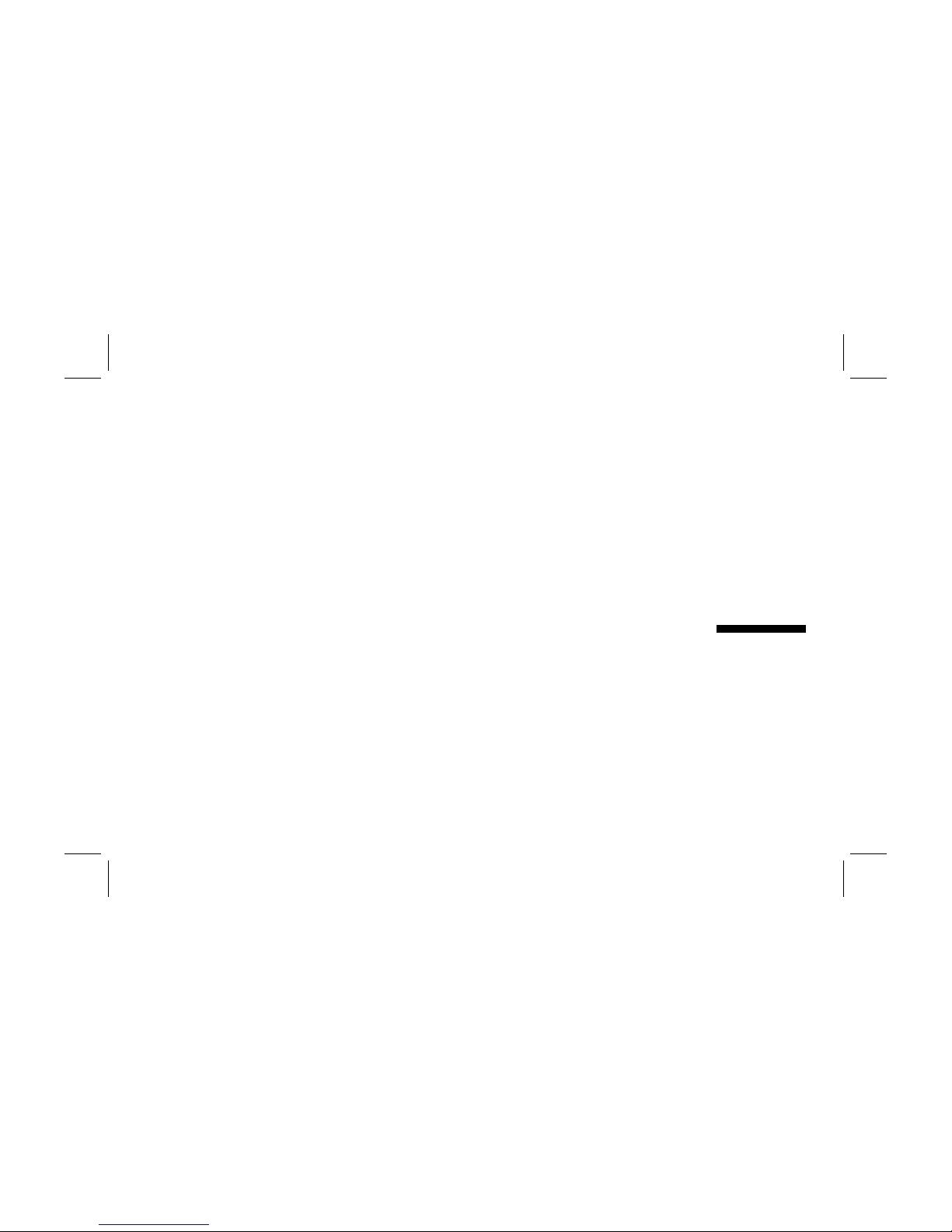
Filename: fx75UGrw.doc Title: Book Title
Template: HP-Print.dot Author: WASSER, Inc. Last Saved By: WASSER, Inc.
Revision #: 30 Page: 1 of 43 Printed: 10/16/00 03:31 PM
HP Pavilion FX75
Flat Panel Display
User’s Guide
Page 2
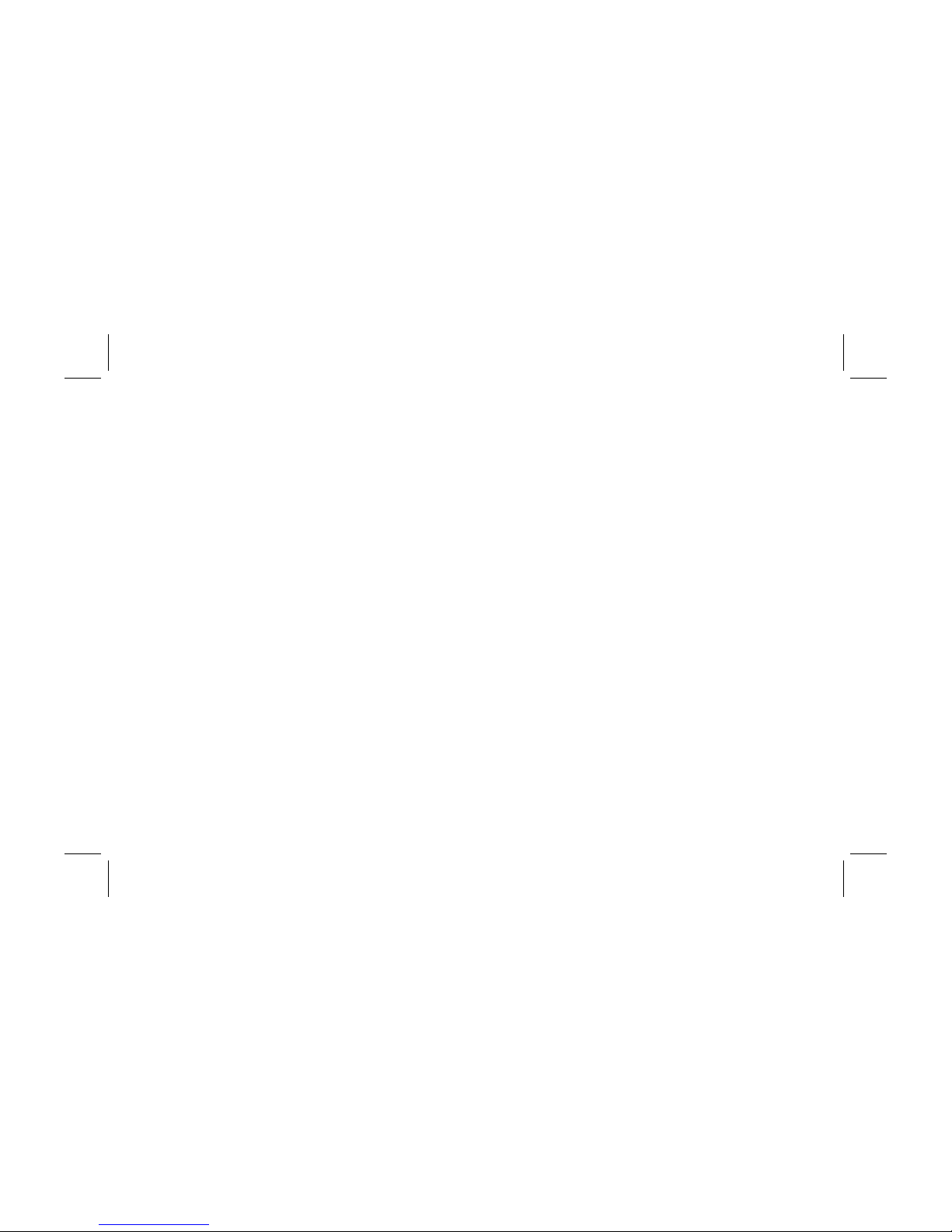
Filename: fx75UGrw.doc Title: Book Title
Template: HP-Print.dot Author: WASSER, Inc. Last Saved By: WASSER, Inc.
Revision #: 30 Page: 2 of 43 Printed: 10/16/00 03:31 PM
The information in this document is subject to change without notice.
Hewlett-Packard® Company makes no warranty of any kind with regard to this material, including, but not
limited to, the implied warranties of merchantability and fitness for a particular purpose.
HP shall not be liable for errors contained herein or for incidental or consequential damages in connection
with the furnishing, performance, or use of this material.
HP assumes no responsibility for the use or reliability of its software on equipment that is not furnished by HP.
This document contains proprietary information that is protected by copyright. All rights are reserved. No part
of this document may be photocopied, reproduced, or translated to another language without the prior written
consent of HP.
Hewlett-Packard Company
Home Products Division
P.O. Box 4010
Cupertino, CA 95015-4010
© Copyright Hewlett-Packard Company, 2000. All rights reserved.
Hewlett-Packard is a registered trademark of Hewlett-Packard Company in the United States of America and
other countries.
Windows is a registered trademark of Microsoft, Inc.
PerfectColor and IQSync are trademarks of Arithmos Corporation.
Other brand or product names are trademarks of their respective holders.
Page 3
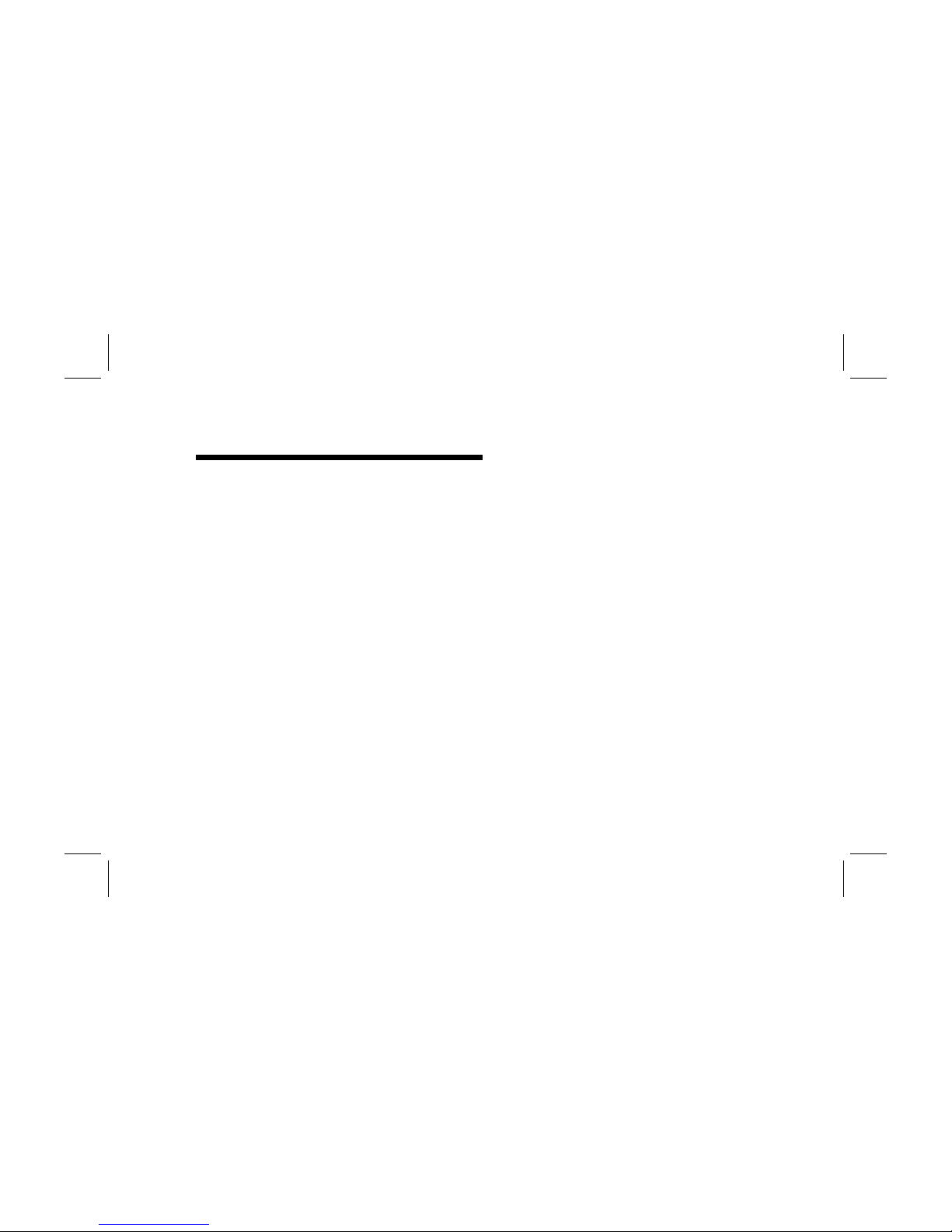
Contents
iii
Filename: fx75UGrw.doc Title: Book Title
Template: HP-Print.dot Author: WASSER, Inc. Last Saved By: WASSER, Inc.
Revision #: 30 Page: 3 of 43 Printed: 10/16/00 03:31 PM
Introduction ........................................................ 1
For Your Safety.......................................................................................................2
Installation......................................................... 4
Unpacking the Display......................................................................................5
Positioning the Display.....................................................................................5
Connecting the Power and Video Cables ................................................6
Connecting the Stereo Speaker System................................................... 8
Using the Display............................................10
Turning the Display On and Off...................................................................11
Tilting the Display...............................................................................................12
Setting the Video Mode....................................................................................13
Setting the Refresh Rate.................................................................................. 14
Minimizing Energy Use.....................................................................................15
Caring For and Cleaning the Display .......................................................15
Changing Display Settings............................17
Using the Control Buttons..............................................................................18
Displaying the OSD Window.........................................................................18
Selecting Options in the OSD Window................................................... 20
Using Auto Setup.................................................................................................21
Adjusting the Image..........................................................................................22
Troubleshooting..............................................32
Technical Information................................... 34
FX75 Display Information ..............................................................................34
FX75 Video Modes..............................................................................................35
Unknown Video Modes ...................................................................................35
Regulatory Information ................................36
Declaration of Conformity............................................................................36
FCC Statement..................................................................................................... 37
General Notice.....................................................................................................38
Contents
Page 4
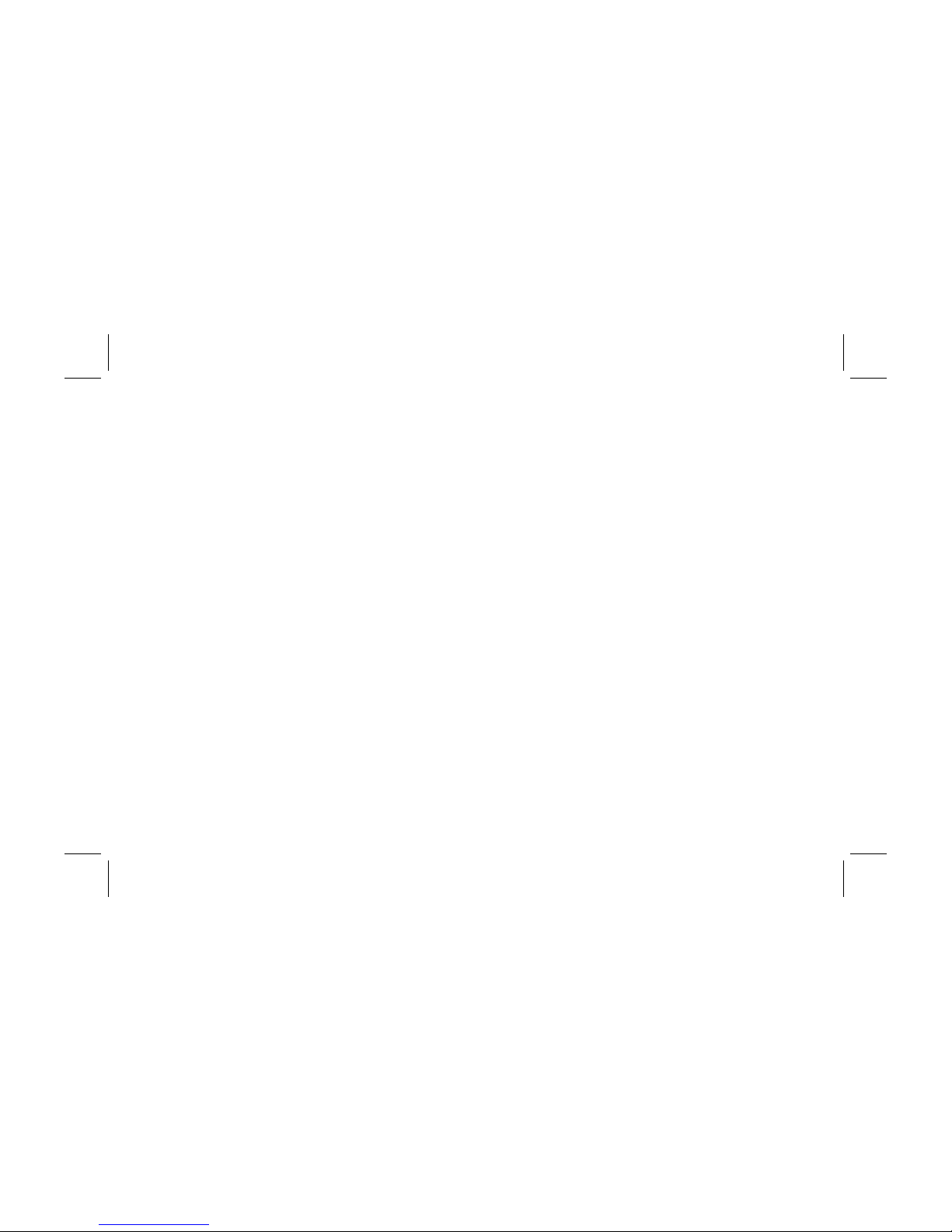
iv
HP Pavilion FX75 Flat Panel Display User’s Guide
Filename: fx75UGrw.doc Title: Book Title
Template: HP-Print.dot Author: WASSER, Inc. Last Saved By: WASSER, Inc.
Revision #: 30 Page: 4 of 43 Printed: 10/16/00 03:31 PM
Page 5
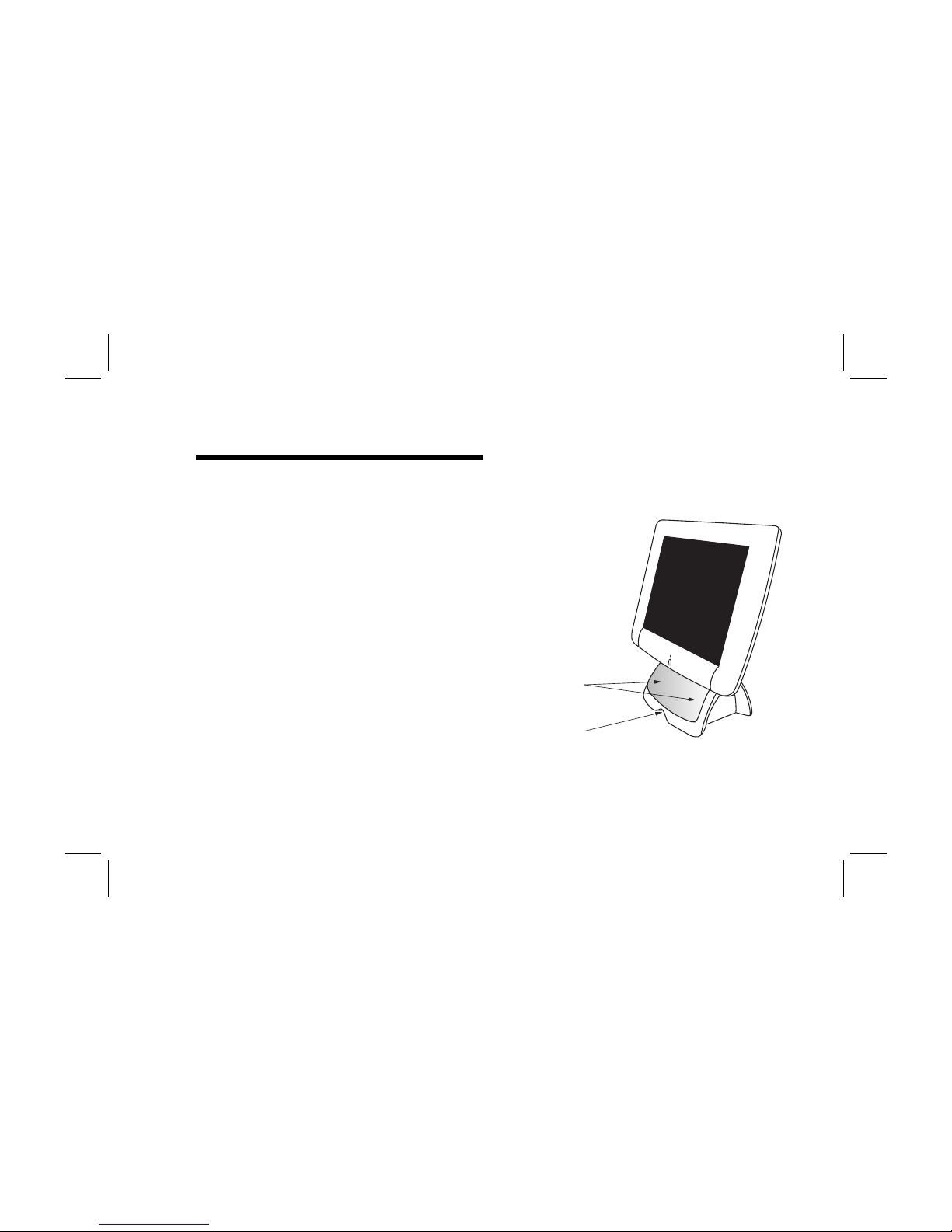
Introduction
1
Filename: fx75UGrw.doc Title: Book Title
Template: HP-Print.dot Author: WASSER, Inc. Last Saved By: WASSER, Inc.
Revision #: 30 Page: 1 of 43 Printed: 10/16/00 03:31 PM
Congratulations on your purchase of the HP Pavilion
FX75 Flat Panel Display. This display has a 15-inch
active matrix TFT (thin film transistor) liquid crystal
display module. It is designed for use with HP
Pavilion PCs and is compatible with other Windows®based computers. The display’s compact footprint,
with the integrated stereo speaker base, provides
great space savings on your computer desk.
Other features include:
N
Automatic adjustment for video mode changes
N
Automatic configuration to the PC video settings
N
On-screen adjustment of display settings with
instant feedback
N
Support for analog or digital video input
N
A tilt feature to optimize viewing position
Stereo
speakers
Cable
tunnel
N
An anti-glare coating on the panel to reduce the
reflection of ambient light
Introduction
Page 6
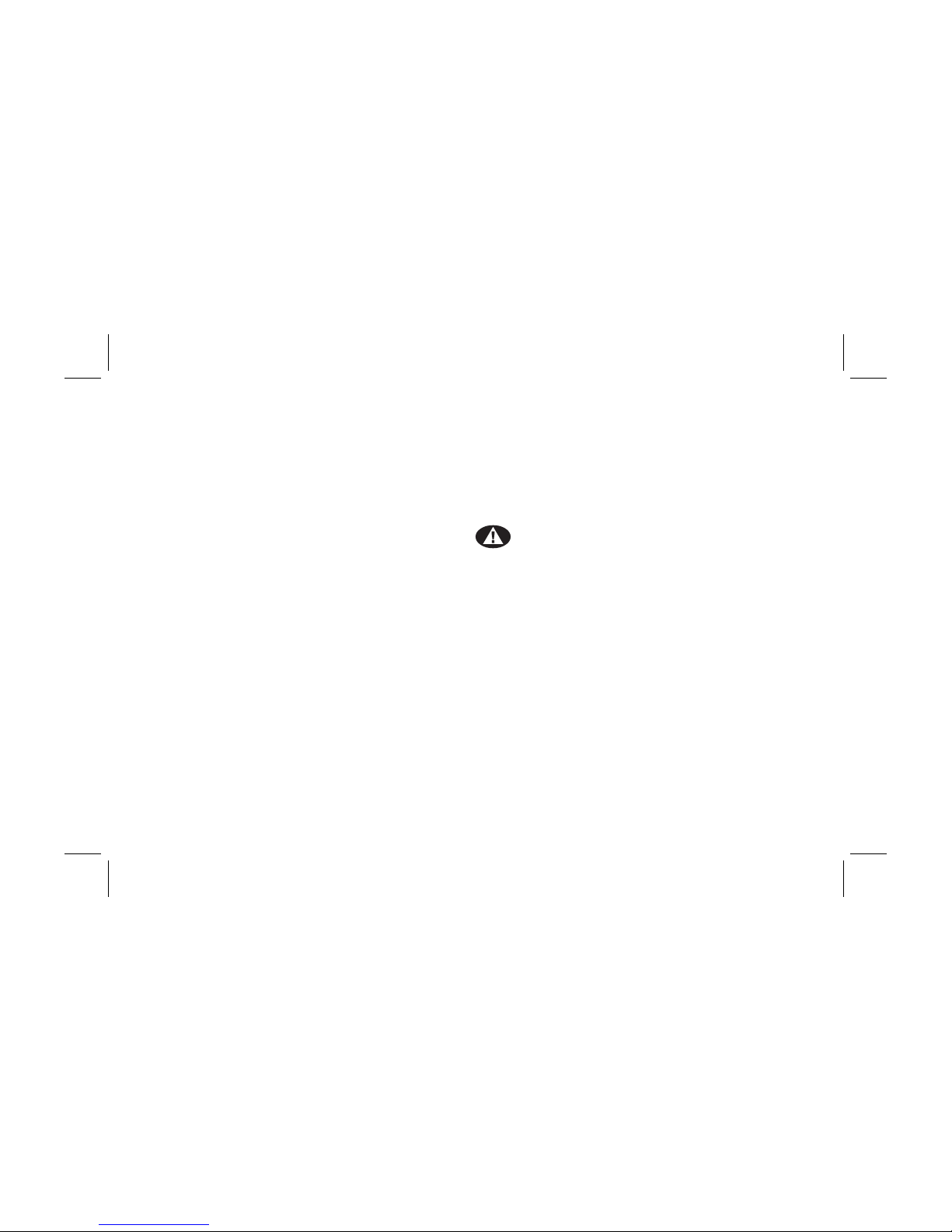
2
HP Pavilion FX75 Flat Panel Display User’s Guide
Filename: fx75UGrw.doc Title: Book Title
Template: HP-Print.dot Author: WASSER, Inc. Last Saved By: WASSER, Inc.
Revision #: 30 Page: 2 of 43 Printed: 10/16/00 03:31 PM
N
A unique system for desktop cable management:
a cable tunnel that goes under the base and a
cable claw behind the display
N
Flicker-free performance across all
recommended video modes
N
Support for high refresh rates up to 85 Hz for
analog video input
N
Premium color performance using PerfectColor™
technology
N
State-of-the-art IQSync™ technology that
synchronizes the display to any known video
mode
N
A power-saving feature that is compatible with
Microsoft® Windows
N
Compliance with Swedish MPR II guidelines for
reduced electromagnetic emissions
For Your Safety
For your safety and the protection of your display,
follow these precautions:
N
Use only the factory-supplied power cord.
Warning:
To completely disconnect power from
the display, you must remove the power cable from
the power socket and the display.
N
To prevent electrical shock, do not disassemble
the display. The cover should be removed only
by qualified service personnel.
N
Do not cover the air vents.
N
To avoid the risk of damage to the display and
electrical shock to yourself, do not expose the
display to rain or moisture.
Page 7
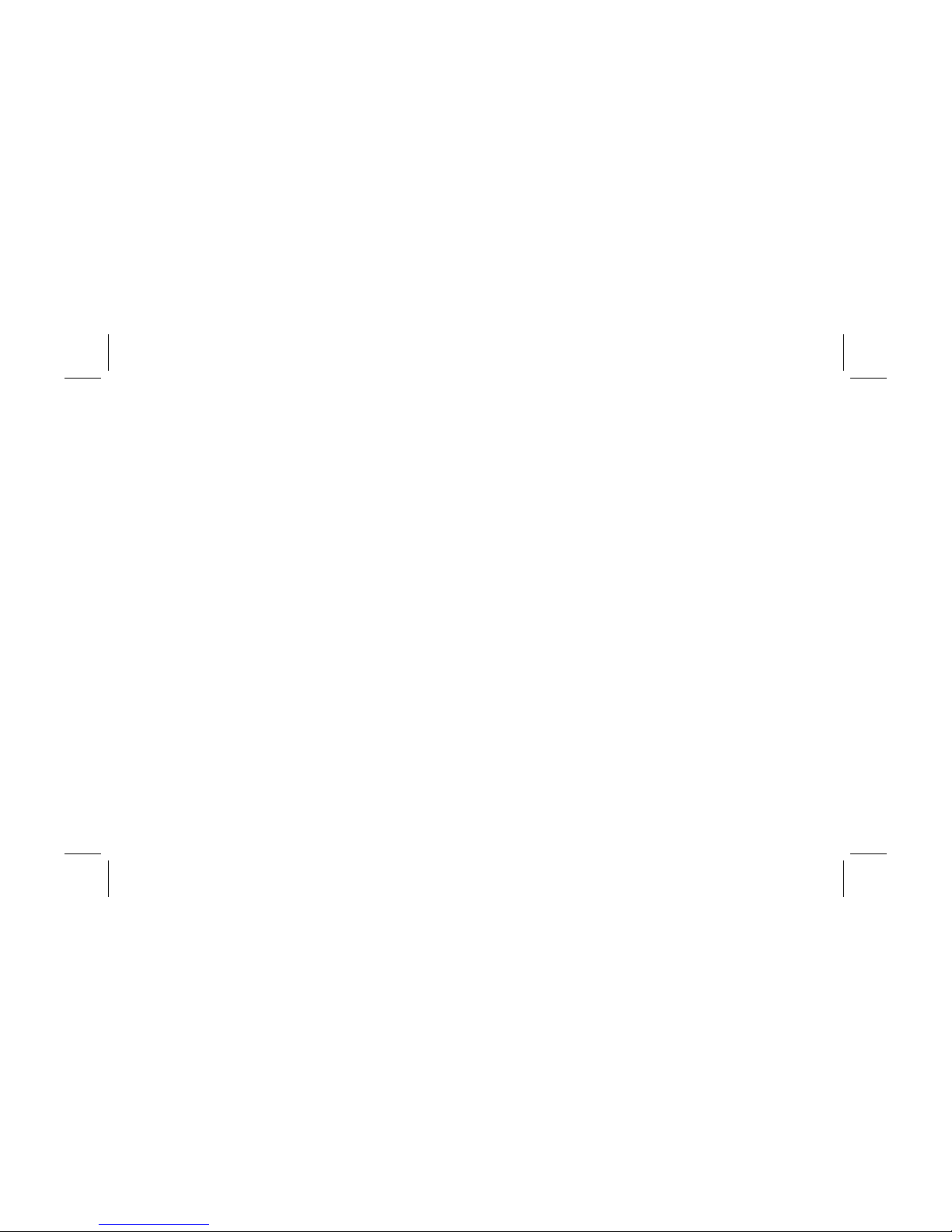
Introduction
3
Filename: fx75UGrw.doc Title: Book Title
Template: HP-Print.dot Author: WASSER, Inc. Last Saved By: WASSER, Inc.
Revision #: 30 Page: 3 of 43 Printed: 10/16/00 03:31 PM
If any of the following conditions occur, unplug the
display and contact a qualified service technician:
N
The power cord or plug is frayed or damaged.
N
You have spilled liquid into the display.
N
The display has been exposed to rain or water.
N
The display does not operate correctly when the
operating instructions are followed.
N
The display has been dropped or the cabinet has
been damaged.
Page 8
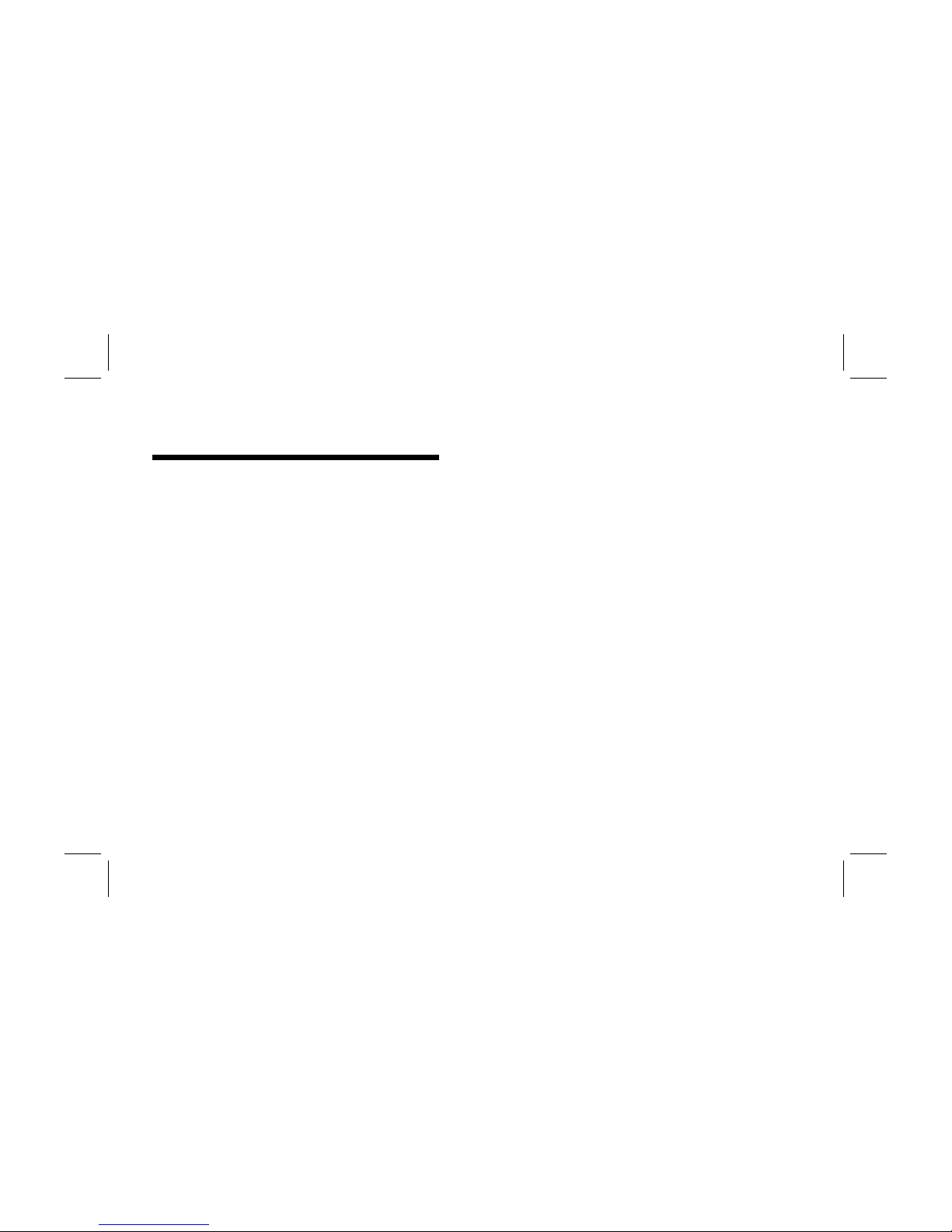
4
HP Pavilion FX75 Flat Panel Display User’s Guide
Filename: fx75UGrw.doc Title: Book Title
Template: HP-Print.dot Author: WASSER, Inc. Last Saved By: WASSER, Inc.
Revision #: 30 Page: 4 of 43 Printed: 10/16/00 03:31 PM
N
Unpacking the display
N
Positioning the display
N
Connecting the power and video cables
N
Connecting the stereo speaker system
Installation
Page 9
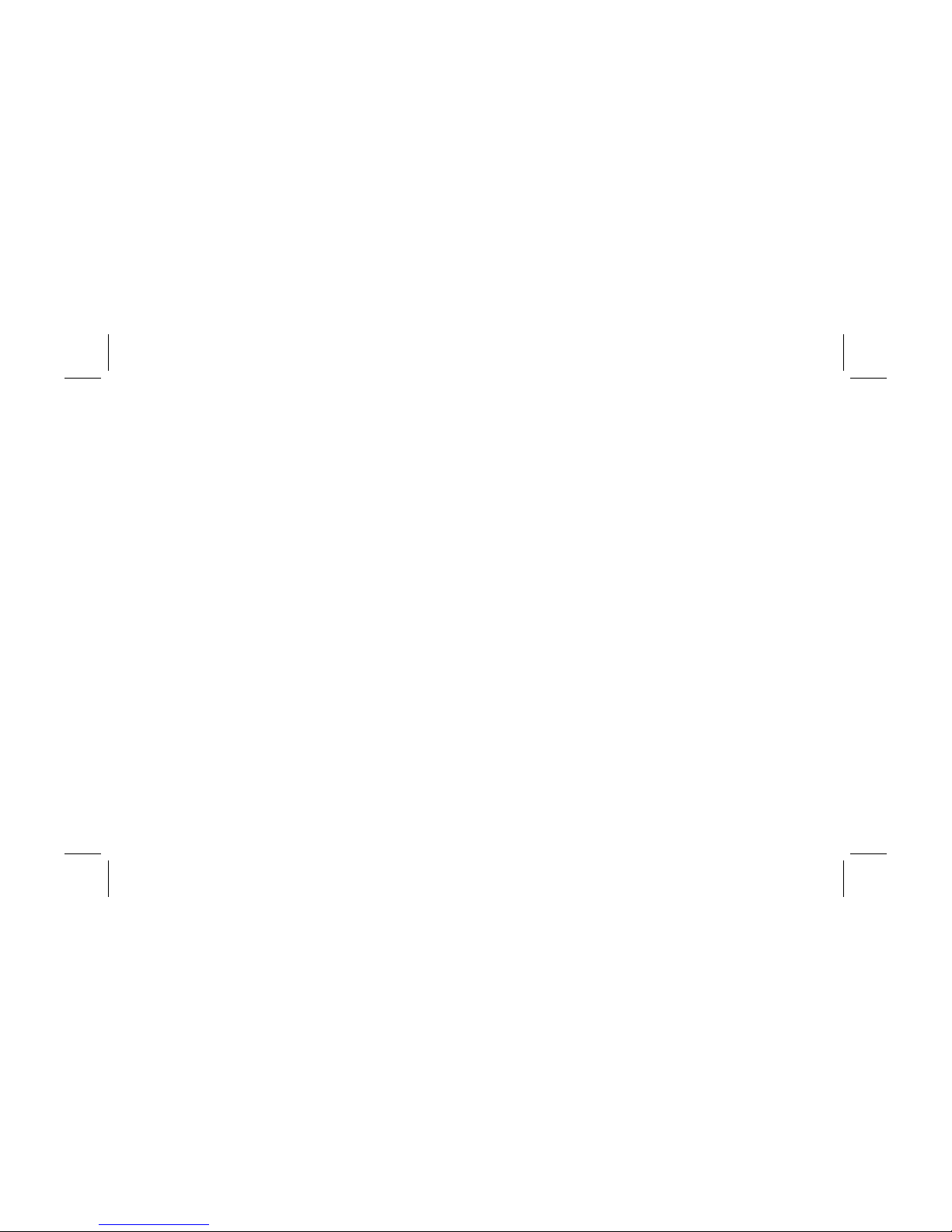
Installation
5
Filename: fx75UGrw.doc Title: Book Title
Template: HP-Print.dot Author: WASSER, Inc. Last Saved By: WASSER, Inc.
Revision #: 30 Page: 5 of 43 Printed: 10/16/00 03:31 PM
Follow the instructions in this chapter to install your
HP Pavilion FX75 Flat Panel Display.
Note:
Before connecting your display, first read through
the instructions in this chapter and the safety
precautions in the previous chapter.
Unpacking the Display
When you unpack the display, make sure that you
have the following items:
N
The display
N
A/C power adapter with attached power cable
N
A power cord
N
Analog video signal cable
N
Audio cable
N
Driver diskette
Positioning the Display
Place the display on a flat, sturdy surface. Choose
an area free from excessive heat, moisture, and
sunlight. Avoid possible sources of electromagnetic
interference, such as transformers, motors, and
fluorescent lighting.
Page 10
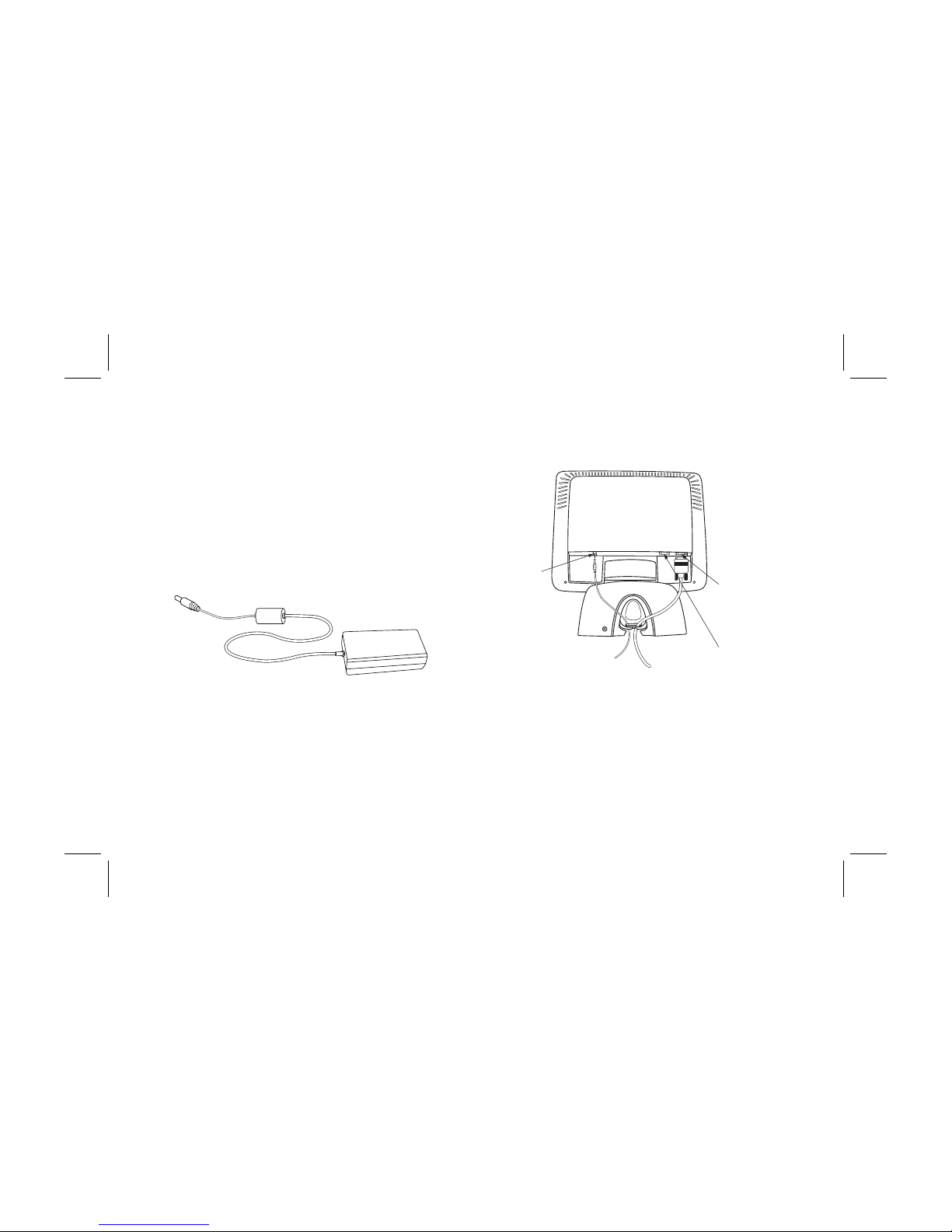
6
HP Pavilion FX75 Flat Panel Display User’s Guide
Filename: fx75UGrw.doc Title: Book Title
Template: HP-Print.dot Author: WASSER, Inc. Last Saved By: WASSER, Inc.
Revision #: 30 Page: 6 of 43 Printed: 10/16/00 03:31 PM
Connecting the Power and
Video Cables
Before connecting any cables, make sure that the
computer and display are turned off.
To connect the power and video signal cables:
1
Locate the A/C power adapter with attached
power cable.
2
Connect the power cable to the power jack on the
back of the display.
Power jack
Analog
Video
Input
port
Digital
Video
Input
port
Page 11
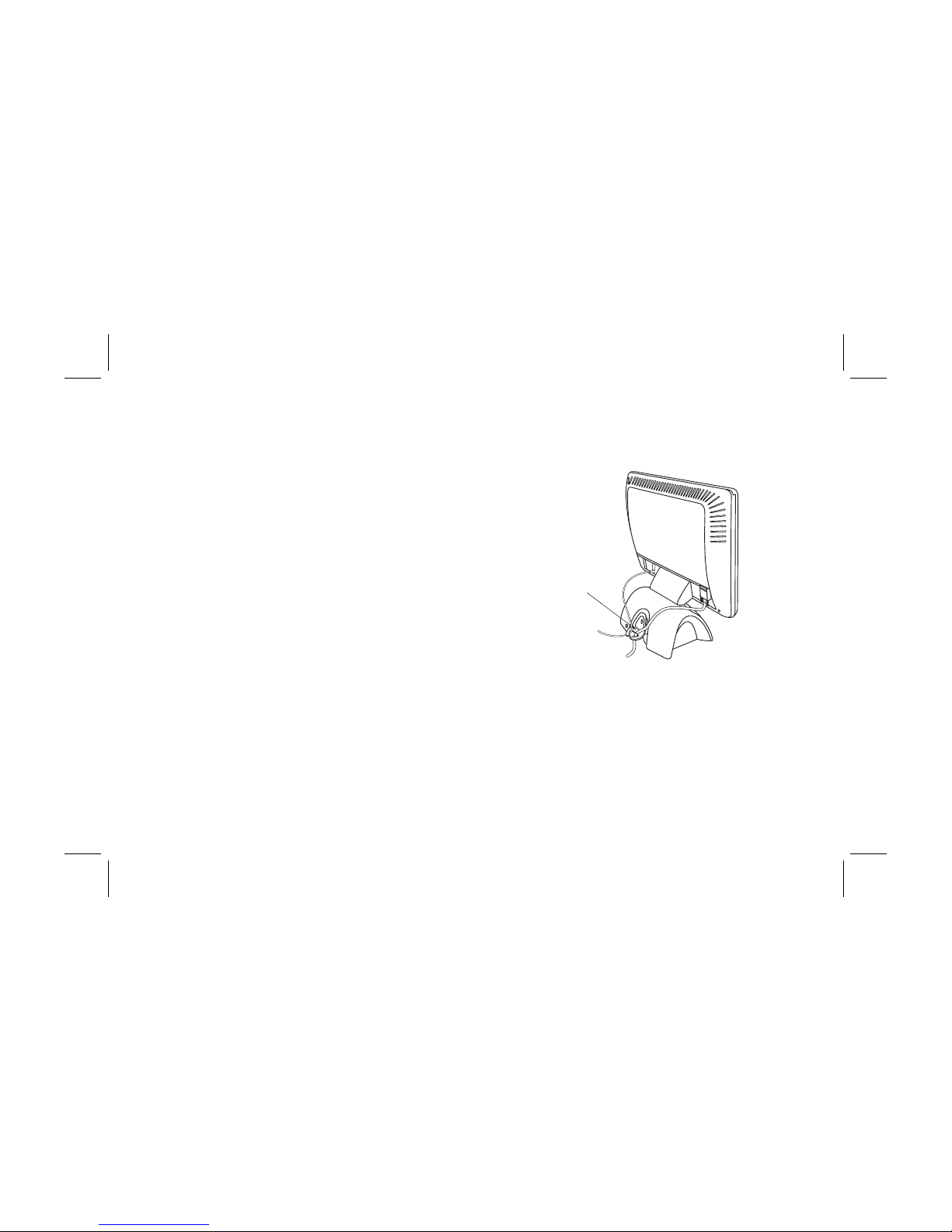
Installation
7
Filename: fx75UGrw.doc Title: Book Title
Template: HP-Print.dot Author: WASSER, Inc. Last Saved By: WASSER, Inc.
Revision #: 30 Page: 7 of 43 Printed: 10/16/00 03:31 PM
3
Plug the two-prong power cord into a power
outlet, and plug the other end into the A/C
power adapter.
4
Plug the analog video signal cable into the
Analog Video Input port on the back of the
display. (The port’s label is colored blue to match
the blue mark on the cable plug.)
Note:
The display also offers a DVI Digital Video
Input port. If your PC has a DVI digital output
port, you can connect to it by plugging a digital
video signal cable (purchased separately) into
the Digital Video Input port on the display.
5
Connect the other end of the video cable into
your computer video port. If you have an HP
Pavilion PC, the video cable plug is color-coded
to match the port label on the PC. (For other PCs,
check the computer documentation if you’re not
sure where the port is located.)
6
Thread the cables through the cable claw at the
base of the display.
Cable claw
Page 12
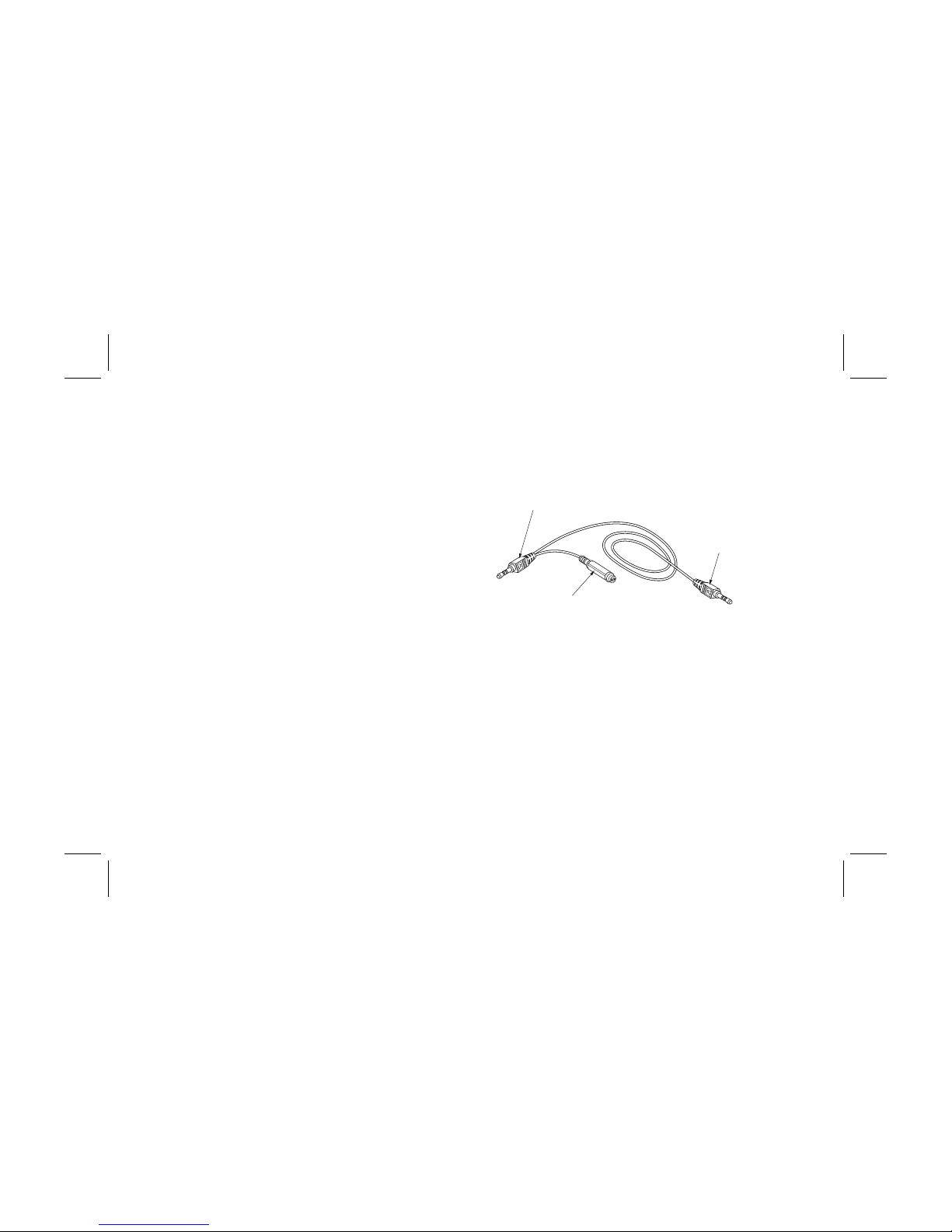
8
HP Pavilion FX75 Flat Panel Display User’s Guide
Filename: fx75UGrw.doc Title: Book Title
Template: HP-Print.dot Author: WASSER, Inc. Last Saved By: WASSER, Inc.
Revision #: 30 Page: 8 of 43 Printed: 10/16/00 03:31 PM
Connecting the
Stereo Speaker System
Built into the base of the display is a set of passive
Polk Audio® stereo speakers with a Power Port for
enhanced bass performance.
Note:
These speakers are designed to work with sound
cards that have amplified sound output; most
HP Pavilion PCs have this type of sound card.
Refer to your PC specifications for information
about your sound card.
To connect the stereo speaker system to your
computer:
1
Locate the audio cable.
Speaker port plug
Speakerbase plug
Subwoofer connector
Page 13
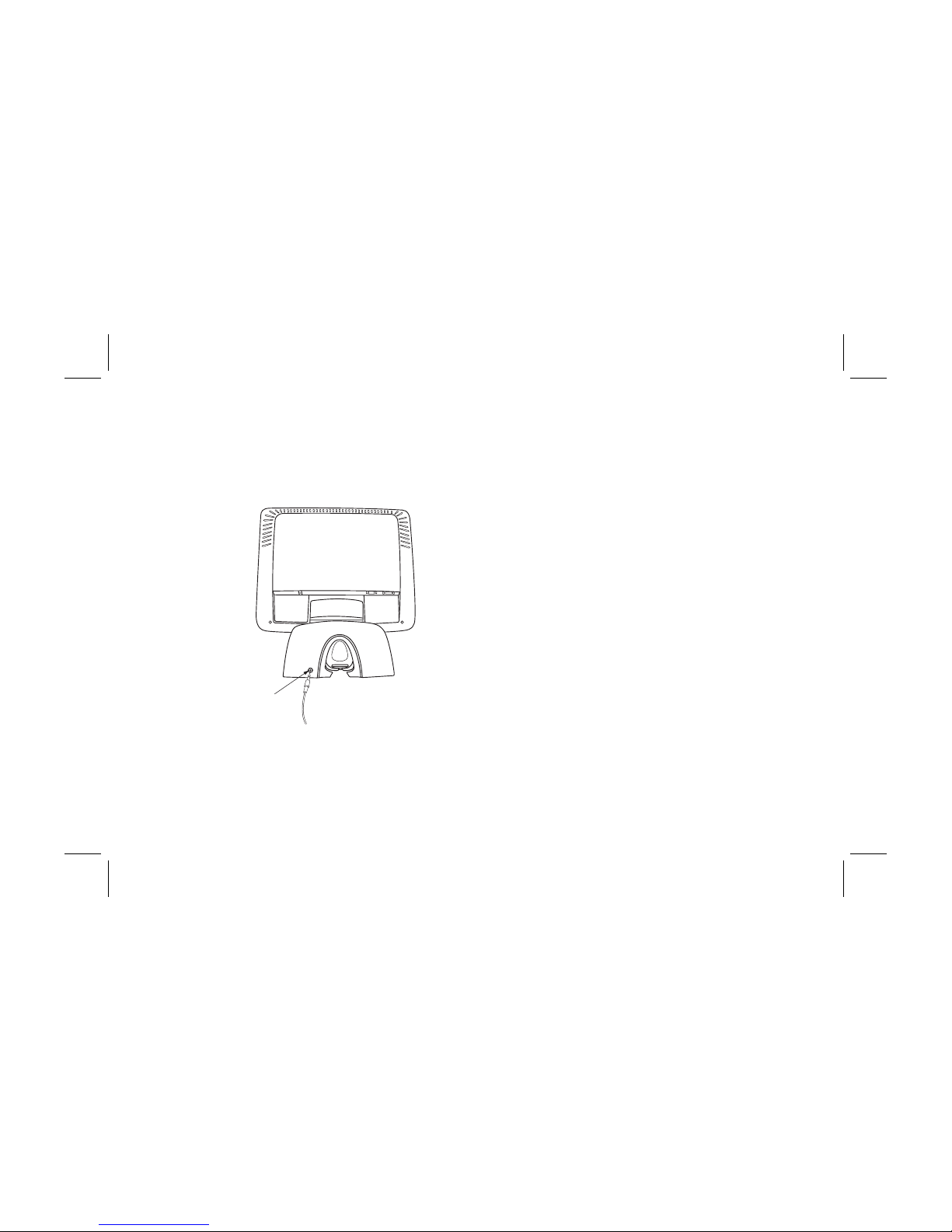
Installation
9
Filename: fx75UGrw.doc Title: Book Title
Template: HP-Print.dot Author: WASSER, Inc. Last Saved By: WASSER, Inc.
Revision #: 30 Page: 9 of 43 Printed: 10/16/00 03:31 PM
2
Connect the speakerbase plug on the audio
cable to the speaker input jack on the back of the
display. (The jack is colored blue to match the
cable plug.)
Stereo speaker
input jack
3
Insert the speaker port plug on the audio
cable into the speaker port on your computer.
If you have an HP Pavilion PC, the speaker
plug is color-coded to match the port label
on the PC. (For other PCs, check the computer
documentation if you’re not sure where the port
is located.)
4
If you have an HP Pavilion subwoofer, insert the
plug on its cable into the subwoofer connector
on the audio cable. (This connector is labeled
“subwoofer.”)
Page 14

10
HP Pavilion FX75 Flat Panel Display User’s Guide
Filename: fx75UGrw.doc Title: Book Title
Template: HP-Print.dot Author: WASSER, Inc. Last Saved By: WASSER, Inc.
Revision #: 30 Page: 10 of 43 Printed: 10/16/00 03:31 PM
N
Turning the display on and off
N
Tilting the display
N
Setting the video mode
N
Setting the refresh rate
N
Minimizing energy use
N
Caring for and cleaning the display
Using the Display
Page 15

Using the Display
11
Filename: fx75UGrw.doc Title: Book Title
Template: HP-Print.dot Author: WASSER, Inc. Last Saved By: WASSER, Inc.
Revision #: 30 Page: 11 of 43 Printed: 10/16/00 03:31 PM
This chapter contains information about using your
HP Pavilion FX75 Flat Panel Display.
Turning the Display On and Off
Use the Power button on the front of the display to
turn the display on and off. When the display is on,
the light near the Power button is illuminated. The
light is green when the display and computer are
active and amber when the display is in a reduced
power mode.
If your computer supplies power save signals to the
display, the display’s power management features
reduce power consumption to low levels when your
computer goes into its power-saving mode. See
“Minimizing Energy Use” on page 15 for more
information.
Power
button
Page 16

12
HP Pavilion FX75 Flat Panel Display User’s Guide
Filename: fx75UGrw.doc Title: Book Title
Template: HP-Print.dot Author: WASSER, Inc. Last Saved By: WASSER, Inc.
Revision #: 30 Page: 12 of 43 Printed: 10/16/00 03:31 PM
If your computer doesn’t use industry standard
power-save signaling techniques, you can reduce
power consumption by turning off the display when
it won’t be used for an extended period. You can
turn the display off even if you leave the computer
running.
Warning:
To completely disconnect power from
the display, you must remove the power cord from
the wall socket and then remove the power cable
from the display.
Using Screen Savers
Because of the technology used in LCD panels,
screen savers will not prolong the life of your
FX75 display. If the display will not be used for
an extended period, be sure to turn it off.
Tilting the Display
The display has a tilt feature that allows you to
tilt the display back and forth to find the most
comfortable viewing position. To tilt the display,
grasp the sides and push the display back or pull
it toward you until it is in the desired position.
The display can be tilted 35 degrees backward
and 5 degrees forward.
Note:
Do not tilt the display by grasping the top edge.
Grasp here
to tilt
Page 17

Using the Display
13
Filename: fx75UGrw.doc Title: Book Title
Template: HP-Print.dot Author: WASSER, Inc. Last Saved By: WASSER, Inc.
Revision #: 30 Page: 13 of 43 Printed: 10/16/00 03:31 PM
Setting the Video Mode
Since the inherent format of the FX75 display is
1024 pixels by 768 lines, the display will perform
best when your PC is set to a screen resolution of
1024 x 768. If you use a lower resolution (such as
640 x 480), the image is expanded to fill the screen.
Note:
The scaling mode controls how the image fills
the screen area; see “Selecting a Scaling Mode”
on page 24.
Your display supports many common video modes,
as shown in “FX75 Video Modes” on page 35. Check
the documentation supplied with your computer and
video adapter to find out which modes they support.
To set the video mode in Microsoft Windows:
1
Click
Start
on the taskbar.
2
Choose
Settings
and then select
Control Panel
.
3
Double-click the
Display
icon.
4
Click the
Settings
tab.
5
Select the desired screen resolution in the
Screen Area
field.
6
Click OK.
Page 18

14
HP Pavilion FX75 Flat Panel Display User’s Guide
Filename: fx75UGrw.doc Title: Book Title
Template: HP-Print.dot Author: WASSER, Inc. Last Saved By: WASSER, Inc.
Revision #: 30 Page: 14 of 43 Printed: 10/16/00 03:31 PM
Setting the Refresh Rate
The image
refresh rate is the number of times per
second that the image is refreshed; it is also known
as the vertical frequency.
On standard CRT displays, you want to use the
highest possible refresh rate supported by your
computer at the current screen resolution. This is
necessary to avoid screen flickering and to minimize
eyestrain. However, with your FX75 liquid crystal
display, flicker is not an issue. It is flicker-free at all
supported refresh rates.
The table in “FX75 Video Modes” on page 35 shows
the image refresh rates supported by the display
at different screen resolutions. Although the FX75
supports up to 85 Hz for analog video input, we
recommend that you use 75 Hz refresh rates for
best performance.
To set the refresh rate with a standard Windows
installation, follow the steps below.
Note:
Some graphic drivers require different steps; if the
steps below are not applicable to your system,
please refer to the documentation that came with
your video card.
1
Click Start on the taskbar.
2
Choose Settings and then select Control Panel.
3
Double-click the Display icon.
4
Click the Settings tab.
5
Click the Advanced button.
6
Click the Adapter tab.
7
Select the desired vertical frequency in the
Refresh rate field.
8
Click OK.
9
Click OK again.
Page 19

Using the Display
15
Filename: fx75UGrw.doc Title: Book Title
Template: HP-Print.dot Author: WASSER, Inc. Last Saved By: WASSER, Inc.
Revision #: 30 Page: 15 of 43 Printed: 10/16/00 03:31 PM
Minimizing Energy Use
Many computers, including HP Pavilion PCs, support
industry standard power-save signaling techniques.
Power management features reduce the display’s
power consumption after a period of keyboard
inactivity.
When the display is in a power-saving mode, the
screen is blank and the power indicator is amber.
Pressing a key on the keyboard or moving the mouse
restores the image in several seconds. Consult your
computer documentation for information about
setting the power-saving modes.
Your FX75 display accepts the signals for the three
standard power-saving modes – Standby, Suspend,
and Sleep. For any of these conditions, the display
will go into Sleep mode.
Caring For and
Cleaning the Display
To maximize screen life and prevent damage to the
liquid crystal display, HP recommends that you:
N
Use the display power management system
(if available on your computer).
N
If you don’t use a power management system,
turn off the display when you won’t be using it
for an extended period.
N
Don’t press, rub, or poke the display with your
finger or other object.
N
Handle your display with care.
Page 20

16
HP Pavilion FX75 Flat Panel Display User’s Guide
Filename: fx75UGrw.doc Title: Book Title
Template: HP-Print.dot Author: WASSER, Inc. Last Saved By: WASSER, Inc.
Revision #: 30 Page: 16 of 43 Printed: 10/16/00 03:31 PM
Cleaning the Screen
Your LCD module is a high-quality optical device
that requires special care when cleaning.
Warning:
Don’t use liquid, aerosol, or abrasive
cleaning solutions to clean the screen.
To clean the screen:
1
Shut down the computer.
2
Turn off and unplug the display.
3
Gently dust the screen with a dry, soft, lint-free
cloth.
Note:
If the screen is still dirty, you can dampen
the cloth with several drops of distilled water.
Make sure the LCD panel is completely dry
before you turn the display back on.
4
Plug in the display.
5
Turn on your computer and display.
Page 21

Changing Display Settings
17
Filename: fx75UGrw.doc Title: Book Title
Template: HP-Print.dot Author: WASSER, Inc. Last Saved By: WASSER, Inc.
Revision #: 30 Page: 17 of 43 Printed: 10/16/00 03:31 PM
N
Using the control buttons
N
Displaying the OSD window
N
Selecting options in the OSD window
N
Using Auto Setup
N
Adjusting the image
Changing Display Settings
Page 22

18
HP Pavilion FX75 Flat Panel Display User’s Guide
Filename: fx75UGrw.doc Title: Book Title
Template: HP-Print.dot Author: WASSER, Inc. Last Saved By: WASSER, Inc.
Revision #: 30 Page: 18 of 43 Printed: 10/16/00 03:31 PM
Using the Control Buttons
Three control buttons are located under your display:
N
Select – Displays the main On-Screen Display
(OSD) window and selects options in the windows.
N
Minus (—) – Moves backward through the
choices in the OSD windows. If an adjustment bar
is displayed, this button decreases the setting.
N
Plus (+) – Moves forward through the choices
in the OSD windows. If an adjustment bar is
displayed, this button increases the setting.
Select
button
Minus
button
Plus
button
Displaying the OSD Window
Use the OSD feature to change the screen settings.
To display the OSD window:
N
Press the Select button under the display.
Page 23

Changing Display Settings
19
Filename: fx75UGrw.doc Title: Book Title
Template: HP-Print.dot Author: WASSER, Inc. Last Saved By: WASSER, Inc.
Revision #: 30 Page: 19 of 43 Printed: 10/16/00 03:31 PM
The following table briefly describes each of the
options in the OSD main window.
Option Description
Auto
Setup
Automatically adjusts the video level,
image position, and other display settings.
See “Using Auto Setup” on page 21.
Note:
For optimal performance, Auto
Setup may be used whenever you apply a
new mode.
Brightness
Controls the brightness of the display by
adjusting the light output of the backlight.
The default setting of brightness is at
maximum.
Contrast
Adjusts the level of difference between
light and dark areas of the image. Before
using this option, though, you should run
Auto Setup which will automatically adjust
the contrast for you. If you are not satisfied
with the results, you can use the Contrast
option to adjust the contrast yourself.
Note:
Immediately after choosing this
option, the auto level routine may run in
the background for several seconds. Do
not be alarmed by the flashing on your
screen while the display sets the levels.
Option Description
Image Adjust
Opens the Image Adjust window where
you can choose to adjust image
attributes, such as position, scaling,
sharpness, color, and advanced settings.
See “Adjusting the Image” on page 22.
Language Selects the language for the OSD
windows.
OSD Settings Adjusts the vertical and horizontal
position, size, transparency, and timeout
settings of the OSD window.
Restore
Factory
Presets
Returns all OSD settings to the original
factory defaults for the current mode.
Information
Displays the microcode version, the
product name, and the model number of
your display.
Exit
Closes the OSD main window and saves
any changes you have made.
Page 24

20
HP Pavilion FX75 Flat Panel Display User’s Guide
Filename: fx75UGrw.doc Title: Book Title
Template: HP-Print.dot Author: WASSER, Inc. Last Saved By: WASSER, Inc.
Revision #: 30 Page: 20 of 43 Printed: 10/16/00 03:31 PM
Selecting Options in the
OSD Window
To choose options in the OSD window, you will use
all three control buttons (Select, +, and —) under the
display.
Note:
If you are using digital video input, you will not
need to use many of the options in the OSD window.
The only functions that are adjustable with digital
input are Brightness, Color Temp, Gamma Correct,
Scaling, and Sharpen. Although the other functions
appear on the OSD menus, they are unnecessary
for digital input and will not operate.
To select options in the OSD window:
1
Press the Select button under the display to open
the OSD main window.
2
To move among the choices in the window,
press the + or — buttons under the display.
3
When the function you want to adjust is
highlighted, press the Select button.
A few of the options (such as Auto Setup and Exit)
take effect immediately after you select the
function. The other options display either another
window of choices or an adjustment bar at the
bottom of the OSD main window as shown.
Page 25

Changing Display Settings
21
Filename: fx75UGrw.doc Title: Book Title
Template: HP-Print.dot Author: WASSER, Inc. Last Saved By: WASSER, Inc.
Revision #: 30 Page: 21 of 43 Printed: 10/16/00 03:31 PM
4
Press the + or — buttons to highlight an option or
to change the current setting.
5
Press the Select button to execute your selection.
6
To close an OSD window, select the Exit option
or wait for the window to close automatically.
Using Auto Setup
Whenever you apply a new video mode or change
the refresh rate, the FX75 will automatically adjust the
display for the new setting. However, the Auto Setup
feature ensures optimal performance, and can be run
whenever you change these settings.
While the Auto Setup routine is running, you should
have a stable image displayed on the screen. Do not
move items around on the screen, play games, or
view videos during Auto Setup.
Once you have executed Auto Setup for a particular
mode, the display will store the new values in its
permanent memory.
To run Auto Setup:
1
Press the Select button under the display to
open the OSD main window.
Page 26

22
HP Pavilion FX75 Flat Panel Display User’s Guide
Filename: fx75UGrw.doc Title: Book Title
Template: HP-Print.dot Author: WASSER, Inc. Last Saved By: WASSER, Inc.
Revision #: 30 Page: 22 of 43 Printed: 10/16/00 03:31 PM
2
Press the Select button again to choose Auto
Setup.
The image will change color and appear to jitter
during the Auto Setup routine. After the routine
is complete, you are asked whether the image
appears correct.
3
If the image looks correct, choose Yes , and then
wait for the OSD window to close automatically.
Or
If the image requires further adjustment, choose
No and adjust the phase by pressing the + or —
buttons under the display. When all text appears
well focused and there is no instability in the
image, press the Select button.
For more information about adjusting the phase,
see “Adjusting the Phase and Clock” on page 30.
Adjusting the Image
When you select the Image Adjust function in the
OSD main window, another window of options
appears.
Page 27

Changing Display Settings
23
Filename: fx75UGrw.doc Title: Book Title
Template: HP-Print.dot Author: WASSER, Inc. Last Saved By: WASSER, Inc.
Revision #: 30 Page: 23 of 43 Printed: 10/16/00 03:31 PM
The table below briefly describes each of these
functions.
Option Description
Horizontal
Position
Adjusts the horizontal position of the
image within the screen area. See
“Positioning the Image” on page 23.
Ver tica l
Position
Adjusts the vertical position of the image
within the screen area. See “Positioning
the Image” on page 23.
Scale/Center
Selects how the image fits within the
screen area. See “Selecting a Scaling
Mode” on page 24.
Sharpen Controls the sharpness level manually
or automatically. See “Adjusting the
Sharpness Level” on page 25.
Color Adjusts the gamma correction, color
temperature, RGB level, and black level.
See “Adjusting Color Settings” on page
26.
Advanced
Adjusts the clock and phase, and selects
the video interface port. See “Adjusting
Advanced Settings” on page 30.
Positioning the Image
Under normal circumstances, there is no need to
adjust the horizontal or vertical position of the image
within the bezel frame. However, the OSD provides
options for adjusting the position if you find the
need to do so.
To position the image horizontally or vertically:
1
Press the Select button under the display to
open the OSD main window.
2
Press the + or — buttons under the display until
the Image Adjust function is highlighted.
3
Press the Select button.
4
Press the + or — buttons until the Horizontal
Position or Vertical Position function is
highlighted.
5
Press the Select button.
Note:
An adjustment bar appears at the bottom of
the window.
Page 28

24
HP Pavilion FX75 Flat Panel Display User’s Guide
Filename: fx75UGrw.doc Title: Book Title
Template: HP-Print.dot Author: WASSER, Inc. Last Saved By: WASSER, Inc.
Revision #: 30 Page: 24 of 43 Printed: 10/16/00 03:31 PM
6
Press the + or — buttons until the image is
positioned where you like.
7
Press the Select button.
8
To exit the OSD, select Exit on each OSD window
or wait for the OSD to close automatically.
Selecting a Scaling Mode
Scaling controls how the image fits within the screen
area when the video mode is not 1024 x 768. Your
display offers several different scaling modes so that
you can select the one that best suits your needs.
The scaling options are:
N
Full Screen – Fits the image across the
complete width and height of the display,
addressing every pixel on the display. This
mode may cause distortion in the image,
depending on the current video mode.
Full screen is the default mode.
N
Maintain Aspect Ratio – Sizes the image to the
correct proportions of the applied video mode.
(Note that in many modes, there will be no visible
difference.) The image may not fill the entire
display, but it will not be distorted.
N
Center – Centers the image on the screen and
displays only the pixels addressed by the applied
format.
To select a scaling mode:
1
Press the Select button under the display to open
the OSD main window.
2
Press the + or — buttons under the display until
the Image Adjust function is highlighted.
3
Press the Select button.
4
Press the + or — buttons until the Scale/Center
function is highlighted.
Page 29

Changing Display Settings
25
Filename: fx75UGrw.doc Title: Book Title
Template: HP-Print.dot Author: WASSER, Inc. Last Saved By: WASSER, Inc.
Revision #: 30 Page: 25 of 43 Printed: 10/16/00 03:31 PM
5
Press the Select button.
Note:
A window appears with your scaling choices.
6
Press the + or — buttons to highlight Full Screen,
Maintain Aspect Ratio, or Center.
Note:
As you highlight an option, your screen
immediately updates to reflect this setting.
7
When the desired option is highlighted, press the
Select button.
8
To exit the OSD, select
Exit
on each OSD window
or wait for the OSD to close automatically.
Adjusting the Sharpness Level
Your display has a “smart sharpening” feature that
automatically sharpens the image on a pixel by pixel
basis. However, you can override smart sharpening
by manually adjusting the sharpness. There are
three degrees of sharpening: High, Medium, and Low.
You may want different degrees of sharpening
depending on the current image on your screen.
For example, you may want a higher level of
sharpening for text images or a lower level for
graphics.
To adjust the sharpness level:
1
Press the Select button under the display to open
the OSD main window.
2
Press the + or — buttons under the display until
the
Image Adjust
function is highlighted.
3
Press the Select button.
4
Press the + or — buttons until the
Sharpen
function is highlighted.
5
Press the Select button.
Note:
A window appears with your Sharpen choices.
Page 30

26
HP Pavilion FX75 Flat Panel Display User’s Guide
Filename: fx75UGrw.doc Title: Book Title
Template: HP-Print.dot Author: WASSER, Inc. Last Saved By: WASSER, Inc.
Revision #: 30 Page: 26 of 43 Printed: 10/16/00 03:31 PM
6
Press the + or — buttons to highlight Smart
sharpening, High, Medium, or Low.
Note:
As you highlight an option, your screen
immediately updates to reflect this setting.
7
When the desired option is highlighted, press the
Select button.
8
To exit the OSD, select
Exit
on each OSD window
or wait for the OSD to close automatically.
Adjusting Color Settings
The OSD offers four different controls for fine-tuning
colors on your display: Gamma Correct, Color Temp,
RGB Adjust, and Black Level Adjust.
Adjusting Gamma Correction
The Gamma Correct option changes the luminance
relationship between levels of gray (or colors). With
the LCD Corrected option, there is no gamma
correction. With the CRT Corrected option, the color
performance will be similar to that of a CRT display.
For optimum viewing, use the LCD Corrected option.
To adjust gamma correction:
1
Press the Select button under the display to open
the OSD main window.
2
Press the + or — buttons under the display until
the
Image Adjust
function is highlighted.
3
Press the Select button.
4
Press the + or — buttons until the
Color
function
is highlighted.
Page 31

Changing Display Settings
27
Filename: fx75UGrw.doc Title: Book Title
Template: HP-Print.dot Author: WASSER, Inc. Last Saved By: WASSER, Inc.
Revision #: 30 Page: 27 of 43 Printed: 10/16/00 03:31 PM
5
Press the Select button.
Note:
The Color window appears.
6
Press the + or — buttons to highlight Gamma
Correct.
7
Press the Select button.
8
Press the + or — buttons to highlight LCD
Corrected or CRT Corrected.
Note:
As you highlight an option, your screen
immediately updates to reflect this setting.
9
Press the Select button.
10
When you are done with all color adjustments,
make sure you save your color settings.
See “Saving and Restoring Color Settings”
on page 29.
Adjusting Color Temperature
The Color Temp option changes the apparent
color of white from Neutral to either Warm or Cool.
For optimum viewing, use the Neutral option.
To adjust color temperature:
1
Press the Select button under the display to
open the OSD main window.
2
Press the + or — buttons under the display until
the
Image Adjust
function is highlighted.
3
Press the Select button.
4
Press the + or — buttons until the
Color
function
is highlighted.
5
Press the Select button.
Note:
The Color window appears.
6
Press the + or — buttons to highlight Color Temp.
7
Press the Select button.
Page 32

28
HP Pavilion FX75 Flat Panel Display User’s Guide
Filename: fx75UGrw.doc Title: Book Title
Template: HP-Print.dot Author: WASSER, Inc. Last Saved By: WASSER, Inc.
Revision #: 30 Page: 28 of 43 Printed: 10/16/00 03:31 PM
8
Press the + or — buttons to highlight Cool,
Neutral, or Warm.
Note:
As you highlight an option, your screen
immediately updates to reflect this setting.
9
Press the Select button.
10
When you are done with all color adjustments,
make sure you save your color settings.
See “Saving and Restoring Color Settings”
on page 29.
Adjusting RGB or Black Level
The RGB Adjust option processes red, green, and blue
color data. This control may be helpful in achieving
a more natural appearance in graphic images and
closer color matching between the printer and the
display.
The Black Level Adjust option sets the black level for
red, green, and blue.
To adjust RGB or black level:
1
Press the Select button under the display to open
the OSD main window.
2
Press the + or — buttons under the display until
the
Image Adjust
function is highlighted.
3
Press the Select button.
4
Press the + or — buttons until the
Color
function
is highlighted.
5
Press the Select button.
Note:
The Color window appears.
6
Press the + or — buttons to highlight RGB Adjust
or Black Level Adjust.
7
Press the Select button.
8
Highlight the color you want to adjust: Red,
Green, or Blue.
Page 33

Changing Display Settings
29
Filename: fx75UGrw.doc Title: Book Title
Template: HP-Print.dot Author: WASSER, Inc. Last Saved By: WASSER, Inc.
Revision #: 30 Page: 29 of 43 Printed: 10/16/00 03:31 PM
9
Press the Select button.
Note:
An adjustment bar appears in the bottom of
the window.
10
Press the + button to increase the color level
or the — button to decrease the color level.
Note:
As you change the color level, your screen
immediately updates to reflect this setting.
11
Press the Select button.
12
Repeat steps 8 through 11 to adjust other color
levels.
13
Choose
Exit
.
14
When you are done with all color adjustments,
make sure you save your color settings.
See “Saving and Restoring Color Settings”
on page 29.
Saving and Restoring Color Settings
You can freely adjust the color options as much as
you like, and experiment with different combinations
of settings. Once you are satisfied with the color
settings you have selected, make sure you choose
the Save option to permanently save your current
color choices. If you exit the Color menu without
saving, none of your color settings will be selected.
Page 34

30
HP Pavilion FX75 Flat Panel Display User’s Guide
Filename: fx75UGrw.doc Title: Book Title
Template: HP-Print.dot Author: WASSER, Inc. Last Saved By: WASSER, Inc.
Revision #: 30 Page: 30 of 43 Printed: 10/16/00 03:31 PM
The Restore Color Settings option reverts to the set
of color settings you last saved with the Save option.
It restores the settings you previously saved for
gamma correct, color temperature, RGB levels, and
black levels.
Adjusting Advanced Settings
The FX75 display offers three advanced image
adjustment settings: Phase Adjust, Clock Adjust,
and Video Interface.
Adjusting the Phase and Clock
The phase adjustment is set during the Auto Setup
routine, and the clock is automatically set when an
applied mode is recognized by the display. However,
you can change these values if you are using an
unknown video mode that results in less than optimal
image quality. You can adjust the clock to remove
vertical screen distortion. To adjust the apparent
focus of the image and minimize horizontal noise
and jitter, you can modify the phase adjustment
setting.
Note:
We recommend that you rely on Auto Setup to adjust
the phase for you.
To adjust the phase and clock:
1
Press the Select button under the display to open
the OSD main window.
2
Press the + or — buttons under the display until
the
Image Adjust
function is highlighted.
3
Press the Select button.
4
Press the + or — buttons until the
Advanced
function is highlighted.
5
Press the Select button.
Note:
If you need to adjust both the clock and the
phase, make sure you adjust the clock first.
Page 35

Changing Display Settings
31
Filename: fx75UGrw.doc Title: Book Title
Template: HP-Print.dot Author: WASSER, Inc. Last Saved By: WASSER, Inc.
Revision #: 30 Page: 31 of 43 Printed: 10/16/00 03:31 PM
6
Press the + or — buttons to highlight Phase
Adjust or Clock Adjust.
7
Press Select.
8
Press the + or — buttons to adjust the image
quality.
9
Press Select.
10
To exit the OSD, select Exit on each OSD window
or wait for the OSD to close automatically.
Selecting the Video Interface
When a single cable is plugged into one of the video
input ports, your display automatically detects which
port to use. If you have cables plugged into the
analog and digital ports, the analog port is used by
default. Use the Video Interface option to specify
which port you want the display to use.
To select the video interface:
1
Press the Select button under the display to
open the OSD main window.
2
Press the + or — buttons under the display until
the Image Adjust function is highlighted.
3
Press the Select button.
4
Press the + or — buttons until the Advanced
function is highlighted.
5
Press the Select button.
6
Press the + or — buttons to highlight Video
Interface.
7
Press Select.
8
Press the + or — buttons to highlight Analog
or Digital.
9
Press Select.
10
To exit the OSD, select Exit on each OSD window
or wait for the OSD to close automatically.
Page 36

32
HP Pavilion FX75 Flat Panel Display User’s Guide
Filename: fx75UGrw.doc Title: Book Title
Template: HP-Print.dot Author: WASSER, Inc. Last Saved By: WASSER, Inc.
Revision #: 30 Page: 32 of 43 Printed: 10/16/00 03:31 PM
My display doesn’t work, even though the
computer appears to work.
N
Make sure the power cable is securely plugged
into the display.
N
Make sure the display is turned on.
N
Try turning the display off and then back on.
N
Make sure the display power cord is plugged into
a power outlet and into the A/C power adapter.
Check to see whether the outlet works by
plugging another item (such as a lamp) into the
outlet. (If the light on the front of the display is lit,
it is getting power. Try the next item on this list.)
N
Check the cable connection between the display
and the computer. The cable connectors must
be pushed in all the way.
The message “Check Cable” appears on
my display.
This message appears when the video cable is not
properly connected to the computer.
N
Make sure the analog video cable is plugged
into the Analog Video Input port on the back
of the display. Or, if you are using a digital
video cable, make sure it is plugged into the
Digital Video Input port.
N
Make sure the other end of your video cable is
plugged into the computer’s video port.
Troubleshooting
Page 37

Troub leshooting
33
Filename: fx75UGrw.doc Title: Book Title
Template: HP-Print.dot Author: WASSER, Inc. Last Saved By: WASSER, Inc.
Revision #: 30 Page: 33 of 43 Printed: 10/16/00 03:31 PM
The message “Unknown Mode Detected”
appears on my display.
Your computer’s display settings for screen
resolution and refresh rate are set to values that are
inappropriate for your FX75 display. See “FX75 Video
Modes” on page 35 for a table of supported modes.
I don’t hear any sound coming from the built-in
speakers.
N
Make sure the audio cable is plugged into the
speaker port on the back of the display and into
the speaker port on your computer.
N
Make sure headphones are not plugged into
your system. If they are, sound goes to the
headphones instead of to the speakers.
N
If your keyboard has volume controls, use them
to increase the volume.
N
Click the
Vol ume icon on the taskbar. Drag
the Volume slider up to increase the volume.
Also, make sure the Mute box is not checked.
N
If the speakers still don’t produce sound or if
you can hear only a very faint sound, it’s possible
that your sound card doesn’t support passive
speakers. You need a sound card with amplified
sound output.
The image is very unstable.
N
Set your PC to a supported video mode,
preferably 1024 x 768 at 75 Hz. See “Setting
the Video Mode” on page 13.
N
Restore the original factory settings by
choosing Restore Factory Presets on the
OSD main window.
N
Run the Auto Setup routine. See “Using Auto
Setup” on page 21.
Page 38

34
HP Pavilion FX75 Flat Panel Display User’s Guide
Filename: fx75UGrw.doc Title: Book Title
Template: HP-Print.dot Author: WASSER, Inc. Last Saved By: WASSER, Inc.
Revision #: 30 Page: 34 of 43 Printed: 10/16/00 03:31 PM
This chapter contains technical information about the
FX75 display.
FX75 Display Information
LCD module
15-in (38.1 cm), active matrix TFT,
anti-glare coating, 0.297 mm
pixel pitch
Maximum viewable
area
12 in (H) x 9 in (V)
(304.1 mm x 228.1 mm)
Line (horizontal)
frequency
31.5 kHz — 68.7 kHz (analog)
31.5 kHz — 48.4 (digital)
Raster (vertical)
frequency
60 — 85 Hz (analog)
60 Hz (digital)
Power source 100 — 240 VAC, 50/60 Hz
Maximum power
consumption
42 W
Pixel dot clock
95 MHz (analog maximum)
80 MHz (digital maximum)
Pedestal tilt —5° forward, 35° backward
Dimensions
(W x H x D)
15.5 x 16.5 x 8.5 in
(393.5 x 418 x 217 mm)
Gross mass 18 lbs (8.2 kg)
Operating Conditions
Temperature
Humidity
32° — 104°F (0° — 40°C)
15% — 95% RH, non-condensing
Storage Conditions
Temperature
Humidity
-4° — 140°F (-20° — 60°C)
15% — 95% RH, non-condensing
Stereo speaker base
Impedance
Input power
Input jack
4 ohms
5 watts RMS (maximum)
stereo 1/8-inch mini-jack input
Technical Information
Page 39

Technical Information
35
Filename: fx75UGrw.doc Title: Book Title
Template: HP-Print.dot Author: WASSER, Inc. Last Saved By: WASSER, Inc.
Revision #: 30 Page: 35 of 43 Printed: 10/16/00 03:31 PM
FX75 Video Modes
The FX75 display supports the following industrystandard combinations of screen resolution and
refresh rates. Other combinations are possible,
but may require adjustments to the image. (See
“Adjusting the Image” on page 22 for information
about making these adjustments.)
For optimal performance, set your PC to a screen
resolution of 1024 x 768 at a 75 Hz refresh rate.
Supported Resolution
(dots x lines)
Ver tic al Freq uen cy
or Refresh Rate
640 x 480 60 Hz
640 x 480 75 Hz
640 x 480 85 Hz
720 x 400 70 Hz
800 x 600 60 Hz
800 x 600 75 Hz
800 x 600 85 Hz
1024 x 768 60 Hz
1024 x 768 75 Hz
1024 x 768 85 Hz
1280 x 1024 85Hz
Note:
The display is capable of going beyond these
recommended modes.
Unknown Video Modes
Displays are designed to work with standard video
modes. However, not all video cards use only
standard display modes.
Your HP Pavilion FX75 display has state-of-the-art
technology which is designed to synchronize to any
display mode. We recommend choosing one of the
supported modes listed above. If you choose an
unknown mode, you will need to manually adjust
the phase, clock, and position.
If you must use an unknown mode, first adjust the
clock and then run Auto Setup. If Auto Setup doesn’t
provide adequate image adjustment, then you must
manually adjust the phase, horizontal position, and
vertical position.
Page 40

36
HP Pavilion FX75 Flat Panel Display User’s Guide
Filename: fx75UGrw.doc Title: Book Title
Template: HP-Print.dot Author: WASSER, Inc. Last Saved By: WASSER, Inc.
Revision #: 30 Page: 36 of 43 Printed: 10/16/00 03:31 PM
Declaration of Conformity
According to ISO/IEC Guide 22 and EN 45014
Manufacturer’s Name:
Hewlett-Packard Company
Manufacturer’s Address:
10500 Ridgeview Ct.
Cupertino, CA 95015-4010
USA
declares, that the product
Product Name:
HP Pavilion FX75 Flat Panel Display
Model Number(s):
FX75
Product Number:
P2933A
conforms to the following Product Specifications:
Safety:
IEC 950:1991 + A1, A2, A3, A4/EN 60950:1992 + A1, A2, A3, A4, A11
EMC:
CISPR 22:1993 + A1:1995 + A2:1996/ EN 55022:1994 + A1:1995 +
A2:1997- Class B
1)
EN 50082-1:1992 - Generic Immunity
IEC 801-2:1991/prEN 55024-2:1992 – 4 kV CD, 8 kV AD
IEC 801-3:1984/prEN 55024-3:1991 – 3V/m
IEC 801-4:1988/prEN 55024-4:1992 – 0.5 kV Signal Lines,
1 kV Power Lines
FCC Title 47 CFR, Part 15 Class B
2)
/ICES-003, Issue 2
AS/NZS 3548:1992/CISPR 22:1993 Class B
1)
Supplementary Information:
The product herewith complies with the requirements of the following Directives
and carries the CE marking accordingly.
– the EMC Directive 89/336/EEC (including 93/68/EEC)
– the Low Voltage Directive 73/23/EEC (including 93/68/EEC)
1) The Product was tested in a typical configuration with Hewlett-Packard
Personal Computer peripherals.
2) This Device complies with Part 15 of the FCC Rules. Operation is subject
to the following two conditions: (1) this device may not cause harmful
interference, and (2) this device must accept any interference received,
including interference that may cause undesired operation.
Hardware Quality Engineering Manager
Cupertino, CA July, 1999
For Regulatory Compliance Information ONLY, contact:
Australian Contact:
Product Regulations Manager
Hewlett-Packard Australia Ltd.
31-41 Joseph Street
Blackburn, Victoria 3130, Australia
European Contact:
Your local Hewlett-Packard Sales and Service Office or
Hewlett-Packard GmbH
Department HQ-TRE Standards Europe
Herrenberger StraBe 130
D-71034 Boblingen
(FAX: + 49-7031-14-3143)
North America
Contact:
Hardware Quality Engineering Manager
Hewlett-Packard, HPD, 10500 Ridgeview Ct.
Cupertino, CA 95015-4010
(Phone: 408-343-5000)
Regulatory Information
Page 41

Regulatory Information
37
Filename: fx75UGrw.doc Title: Book Title
Template: HP-Print.dot Author: WASSER, Inc. Last Saved By: WASSER, Inc.
Revision #: 30 Page: 37 of 43 Printed: 10/16/00 03:31 PM
FCC Statement
This equipment has been tested and found to comply
with the limits for a Class B digital device pursuant to
Part 15 of the FCC Rules. These limits are designed
to provide reasonable protection against harmful
interference in a residential installation. This
equipment generates, uses, and can radiate radio
frequency energy. If not installed and used in
accordance with the instructions, it may cause
harmful interference to radio communications.
However, there is no guarantee that interference will
not occur in a particular installation. If this equipment
does cause harmful interference to radio or television
reception, which can be determined by turning the
equipment off and on, the user is encouraged to try
to correct the interference by one or more of the
following measures:
N
Reorient or relocate the receiving antenna.
N
Move the computer away from the radio or
television.
N
Plug the computer into a different electrical
outlet, so that the computer and the radio or
television are on separate electrical circuits.
N
Make sure that all your peripheral devices are
also FCC Class B certified.
N
Consult your computer dealer, Hewlett-Packard,
or an experienced radio/TV technician for help.
Warning:
Hewlett-Packard’s system verification
tests were conducted with HP-supported peripheral
devices and HP shielded cables, such as those you
received with your system. Cables used with this
display must be properly shielded to comply with
FCC requirements.
Changes or modifications not expressly approved by
Hewlett-Packard could void the user’s authority to
operate the equipment.
Page 42

38
HP Pavilion FX75 Flat Panel Display User’s Guide
Filename: fx75UGrw.doc Title: Book Title
Template: HP-Print.dot Author: WASSER, Inc. Last Saved By: WASSER, Inc.
Revision #: 30 Page: 38 of 43 Printed: 10/16/00 03:31 PM
General Notice
The HP Pavilion FX75 Flat Panel Display has been
tested according to MPR 1990:8 for emission
properties, and meets the guidelines as given by
MPR 1990:10 (2.01 — 2.04).
Note:
This display is a Class 1 LED product.
Page 43

Filename: fx75UGrw.doc Title: Book Title
Template: HP-Print.dot Author: WASSER, Inc. Last Saved By: WASSER, Inc.
Revision #: 30 Page: 39 of 43 Printed: 10/16/00 03:31 PM
