Page 1
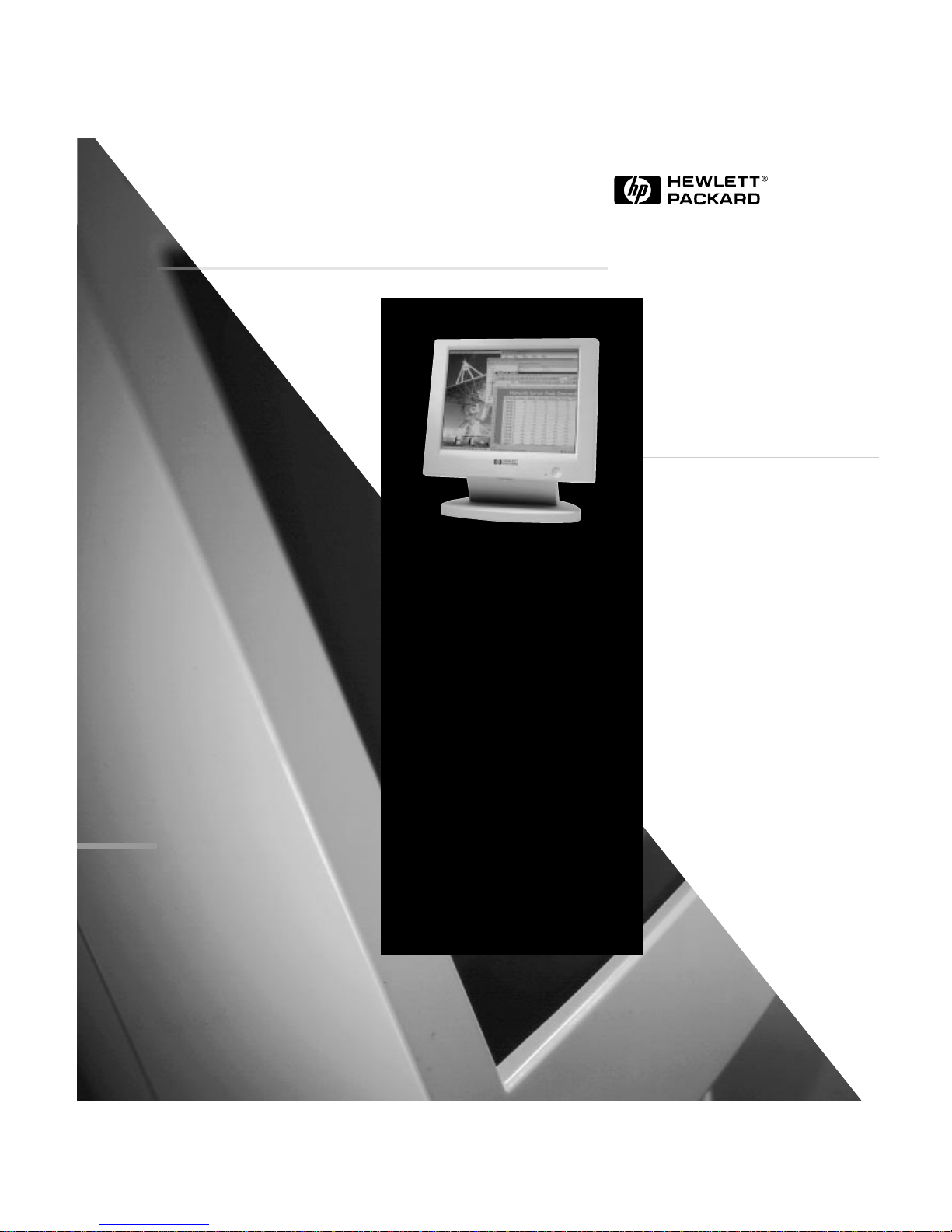
HP 1024
14-inch Liquid Crystal Color Display
User’s Guide
HP 1024
14-Zoll-LCD-Farbbildschirm
Benutzerhandbuch
HP 1024
Moniteur couleur à cristaux liquides
14 pouces
Guide de l’utilisateur
HP 1024
Pantalla de cristal líquido en color
de 14 pulgadas
Manual del Usuario Léase esto primero
HP 1024
Video a colori a cristalli liquidi
da 14 pollici
Manuale utente
HP D5060A
Page 2
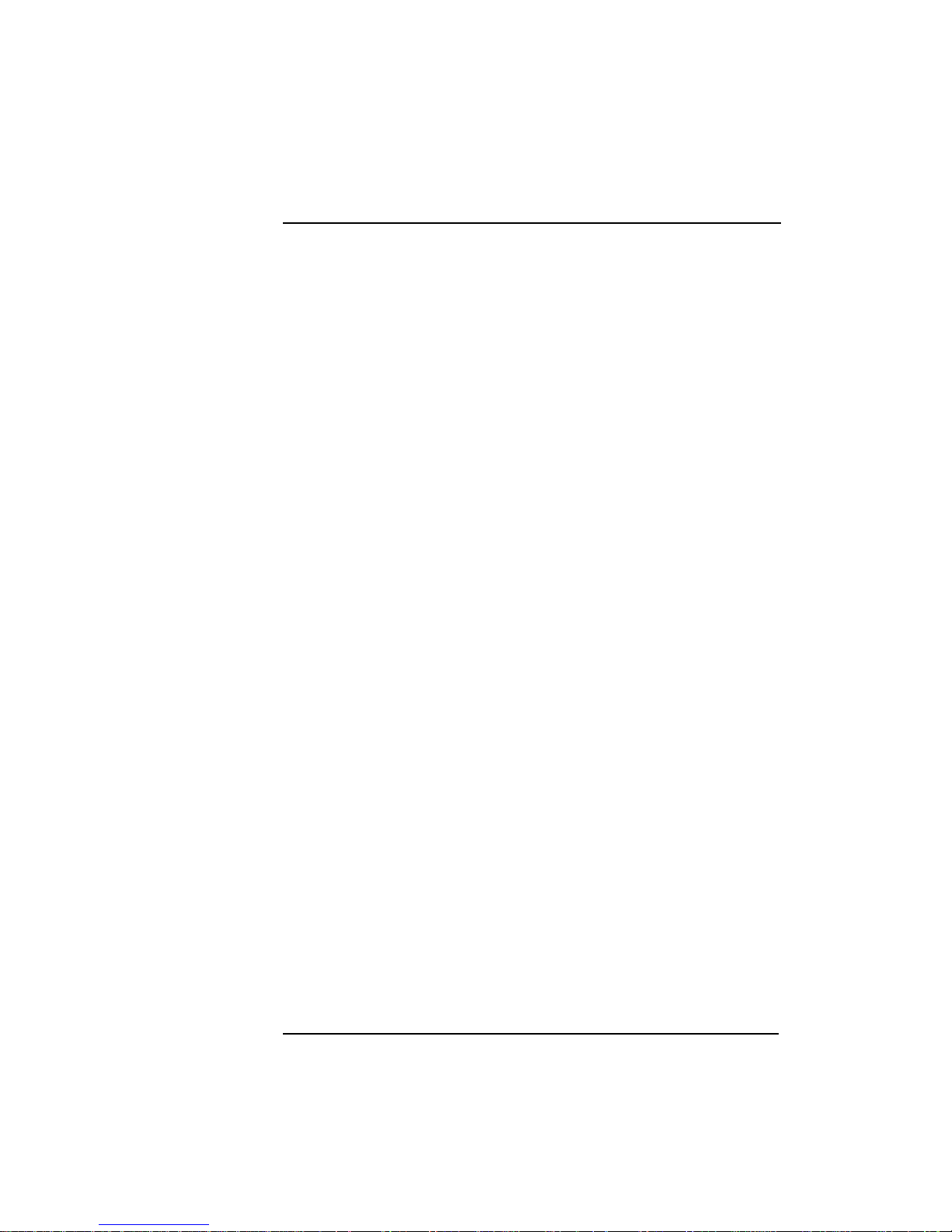
Francais
Notice
The information contained in this document is subject to change without notice.
Hewlett-Packard makes no warranty of any kind with regard to this material, including, but not limited to, the implied w arranties of
merchantability and fitness for a particular purpose.
Hewlett-Packard shall not be liable for errors contained herein or for incidental or consequential damages in connection with the
furnishing, performance, or use of this material.
Hewlett-Packard assumes no responsibility for the use or reliability of its software on equipment that is not furnished by HewlettPackard.
This document contains proprietary information that is protected by copyright. All rights are reserved. No part of this document
may be photocopied, reproduced, or translated to another language without the prior written consent of Hewlett-Packard Company.
Hinweis
Inhaltliche Änderungen vorbehalten.
Hewlett-Packard übernimmt keine Garantie welcher Art auch immer für diese Ausrüstung, einschließlich der (doch nicht begrenzt
auf die) Qualitätsgarantie und die Garantie bezüglich Eignung für einen bestimmten Zweck.
Hewlett-Packard haftet nicht für in dieser Dokumentation enthaltene Fehler oder für unbeabsichtigte oder indirekte Schäden in
Verbindung mit der Lieferung, der Leistung oder der Benutzung der Ausrüstung.
Hewlett-Packard übernimmt keine Haftung fur den Betrieb oder die Zuverlässigkeit seiner Software, wenn diese auf Hardware
benutzt wird, die nicht von Hewlett-Packard geliefert wurde.
Dieses Dokument enthalt proprietäre Informationen, die durch das Copyright geschützt sind. Alle Rechte vorbehalten. Dieses
Dokument darf ohne vorherige schriftliche Genehmigung der Hewlett-Packard Company weder ganz noch teilweise fotokopiert,
reproduziert oder übersetzt werden.
Avertissement
Les informations contenues dans ce document peuvent être modifiées sans préavis.
Hewlett-Packard ne donne aucune garantie de quelque sorte que ce soit concernant, sans que ce soit limitatif, les garanties
implicites de qualité commerciale de ce matériel, ou la bonne adaptation de celui-ci à un usage particulier.
Hewlett-Packard n’est pas responsable des erreurs pouvant apparaître dans ce manuel et n’est pas non plus responsable des
dommages directs ou indirects résultant de l’équipement, des performances et de l’utilisation de ce matériel.
Hewlett-Packard ne saurait être tenu pour responsable de l’utilisation et de la fiabilité de son logiciel sur des matériels non fournis
par Hewlett-Packard.
Les informations contenues dans ce document sont originales et protégées par copyright. Tous droits réservés. L’acheteur s’interdit
en conséquence de les photocopier, de les reproduire ou de les traduire dans toute autre langue, sauf accord préalable et écrit de
Hewlett-Packard.
Aviso
La información contenida en este documento está sujeta a cambios sin previo aviso.
Hewlett-Packard no ofrece ningún tipo de garantía con respecto a este material, incluyendo, pero sin limitarse a, las garantías
implícitas de comerciabilidad e idoneidad para un fin determinado.
Hewlett-Packard no asume responsabilidad alguna por los posibles errores contenidos o por los daños casuales o emergentes
relacionados con el suministro, funcionamiento o uso de este material.
Hewlett-Packard no asume responsabilidad alguna por el uso o fiabilidad de su software en equipos que no hayan sido fabricados
por Hewlett-Packard.
Este documento contiene información patentada, protegida por las leyes del copyright. Reservados todos los derechos. Ninguna
parte de este documento puede ser fotocopiada, reproducida o traducida a otro idioma sin la autorización previa y por escrito de
Hewlett-Packard Company.
Avviso
Le informazioni contenute in questo documento sono soggette a cambiamento senza preavviso.
Hewlett-Packard non rilascia garanzie di alcun tipo riguardo a questo materiale, comprese le garanzie implicite di commerciabilità
e di idoneità per uno scopo particolare.
Hewlett-Packard non sarà ritenuta responsabile per errori contenuti in questo documento, né per danni accidentali o conseguenti
alla fornitura, alle prestazioni o all’uso di questo materiale.
Hewlett-Packard non si assume alcuna responsabilità riguardo all’uso o all’affidabilità del proprio software su apparecchiature di
altri produttori.
Questo documento contiene informazioni di proprietà protette da copyright. Tutti i diritti sono riservati. Nessuna parte di questo
documento può essere fotocopiata, riprodotta o tradotta in un’altra lingua senza un precedente consenso scritto di Hewlett-Packard
Company.
Hewlett-Packard France
Commercial Desktop Computing Division
38053 Grenoble Cedex 9
France
© 1997 Hewlett-Packard Company
Page 3
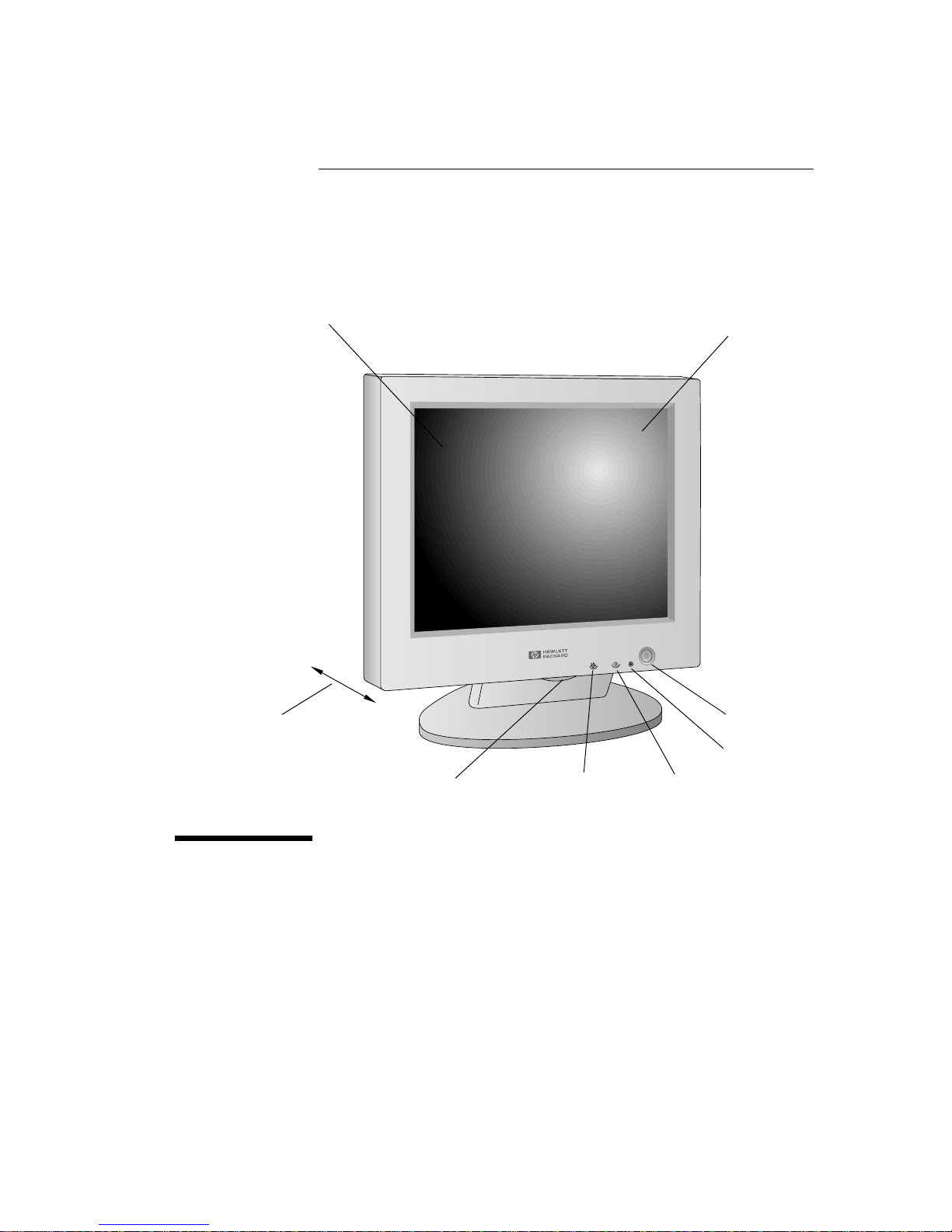
1
HP D5060A
1024 14-inch Liquid Crystal
Color Display
User’s Guide
On/Off switch
Full scan TFT screen that
gives an edge to edge image
Non-glare, anti-static
screen coating
Brightness
Status indicator
Contrast
Adjustment buttons
(behind this panel)
only 6 cm deep
Page 4
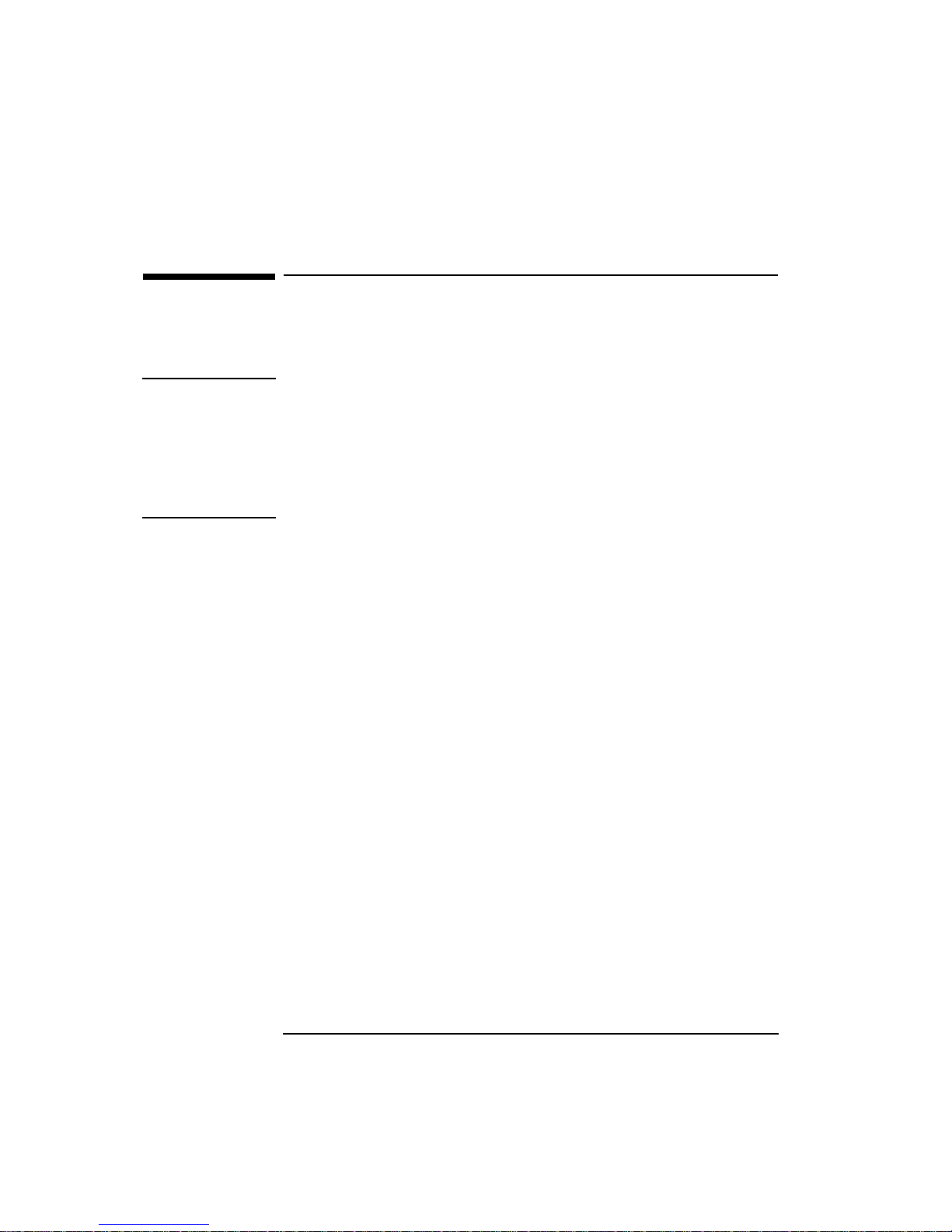
HP D5060A User’s Guide
Important Safety Instructions
2 English
Important Safety Instructions
Before you plug in your new display, read these important safety
instructions.
WARNING
Connect the display only to a grounded power outlet. Use the power
cord supplied with the display or one with a properly grounded plug.
Ensure the cable meets your country’s standards for safety.
To completely disconnect power at the display, remove the power cord
from the power outlet. Ensure that the power outlet is easily
accessible.
USA and Canada
If the power cord is not supplied with your display, select the proper
power cord according to your national electric safety codes.
•
USA: use a UL Listed type SVT detachable power cord.
•
Canada: use a CSA certified detachable power cord.
Si le cordon secteur n’est pas livré avec votre moniteur, utiliser un
cordon secteur en accord avec votre code électrique national.
•
USA: utiliser un cordon secteur UL Liste de type SVT.
•
Canada: utiliser un cordon secteur certifié CSA.
Page 5
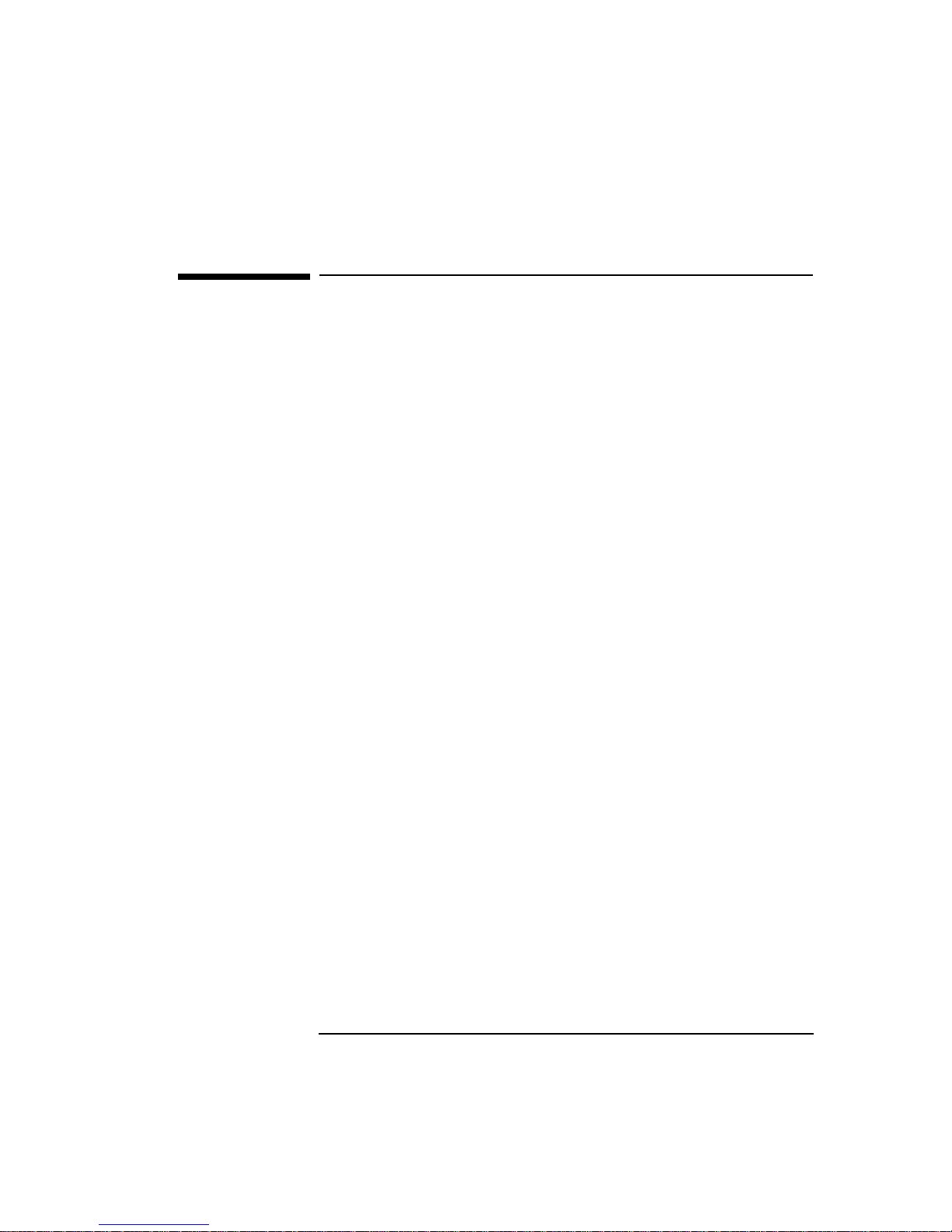
English 3
HP D5060A User’s Guide
What Your New Display Offers
What Your New Display Offers
The HP D5060A 1024 Display is a 14-inch, high resolution, liquid
crystal multi-synchronous color display. Multi-synchronous means that
the display supports a range of video modes. It can be used with
Hewlett-Packard personal computers (or equivalent). Your HP D5060A
display has the following features:
•
A 14-inch Thin Film Transistor (TFT) liquid crystal color display. It
has a non-glare, antistatic screen coating.
•
Support of video modes up to 1024 × 768.
•
Image adjustment using onscreen menus.
•
Display power management system (VESA1 standard) controlled
from suitably equipped HP Vectra PCs to automatically reduce the
power consumption of the display. Complies with the Energy Star
Computers Program initiated by the US EPA
2
, and with the Swedish
NUTEK
3
specification for energy efficient displays.
•
Display Plug and Play capability (VESA DDC1/2B standard) that
enables the display to identify itself to suitably equipped HP Vectra
PCs.
•
Compliance with ISO 9241-3 and ZH1/618 ergonomic standards.
•
Your HP D5060A display complies with MPRII guidelines for upper
limits of electrical and electrostatic emissions, from the Swedish
National Board for Measurement and Testing.
•
Your HP D5060A display complies with the TCO-924 guidelines for
low frequency electrical and magnetic fields, which require an even
lower level of emissions than the MPR-II recommendations.
1. VESA is the Video Electronics Standards Association
2. The US EPA is the United States Environmental Protection Agency
3. NUTEK is the Swedish National Board for Industrial and Technical Development
4. Swedish Confederation of Professional Employees
Page 6
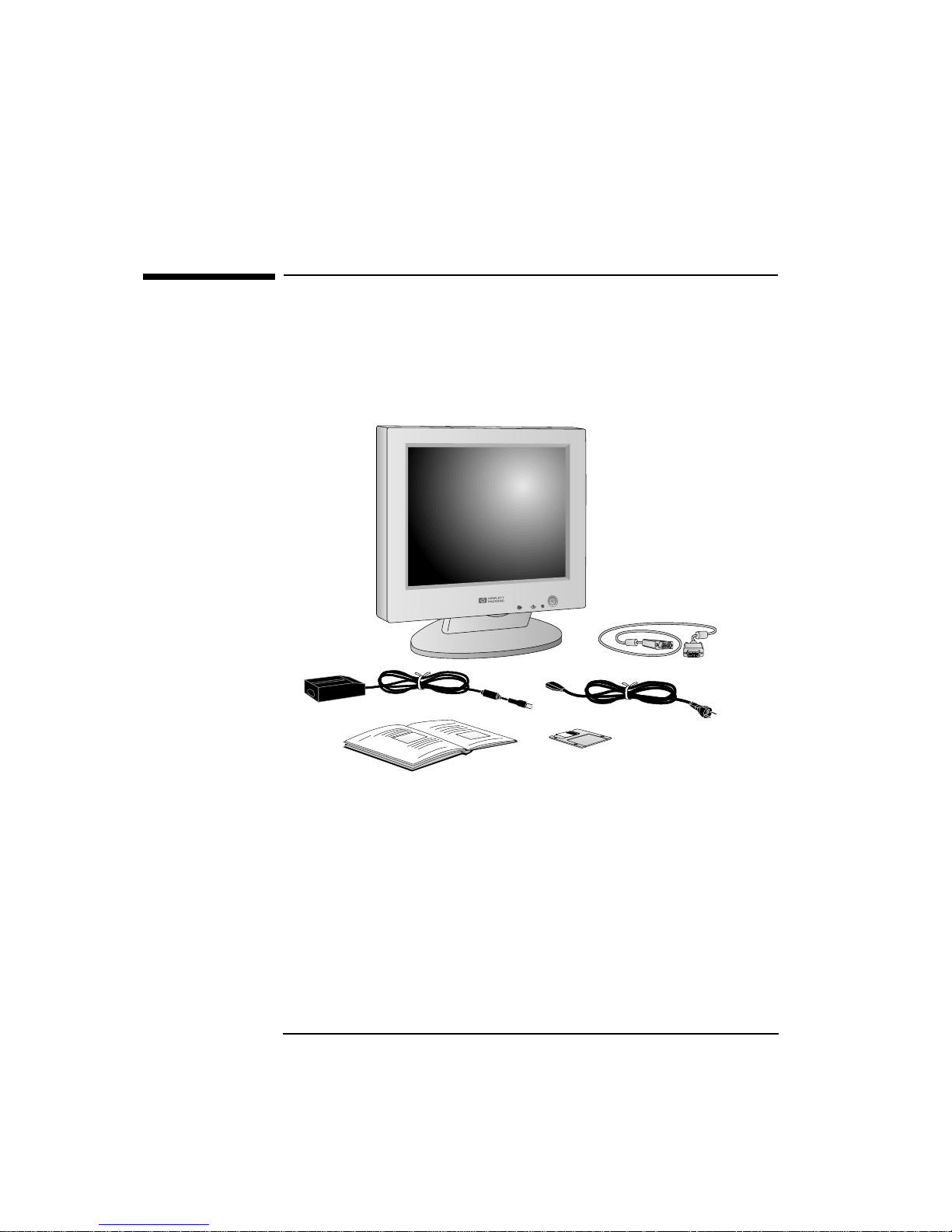
HP D5060A User’s Guide
Setting Up Your Display
4 English
Setting Up Your Display
Unpacking the Display
When you unpack your display from the shipping carton, you should
have the following items:
•
The HP D5060A Liquid Crystal Color Display
•
an AC/DC power adapter
•
an AC power cord
•
a Video cable
•
an HP Image Optimizer diskette
•
this manual.
AC Power Cord
Video cable
Diskette
User’s Guide
AC/DC power adapter
Display
Page 7
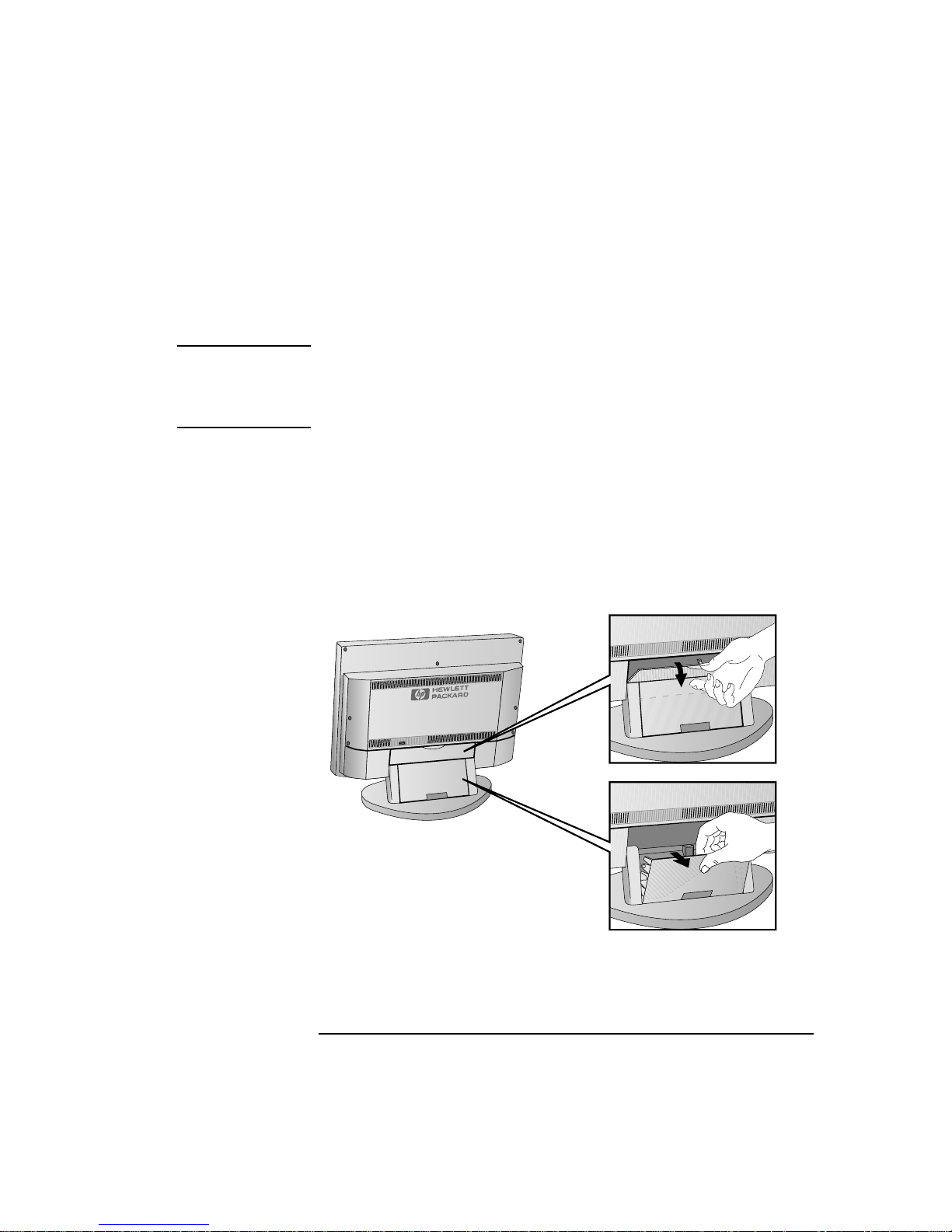
English 5
HP D5060A User’s Guide
Setting Up Your Display
Where to Place the Display
Place your display on a flat sturdy surface. Ensure the operating site is
free from excessive heat or moisture.
NOTE The viewing angle of this display is limited. For your comfort, HP
recommends that the display is positioned perpendicular to your line of
sight. The top of the display screen should be at, or slightly below, your
eye level.
Connecting the Cables
1
Before you connect any cables, refer to the safety instructions at the
beginning of this manual and make sure your PC and display are
switched off.
2
Remove the cable covers, starting with the top cover, followed by the
bottom cover.
Page 8
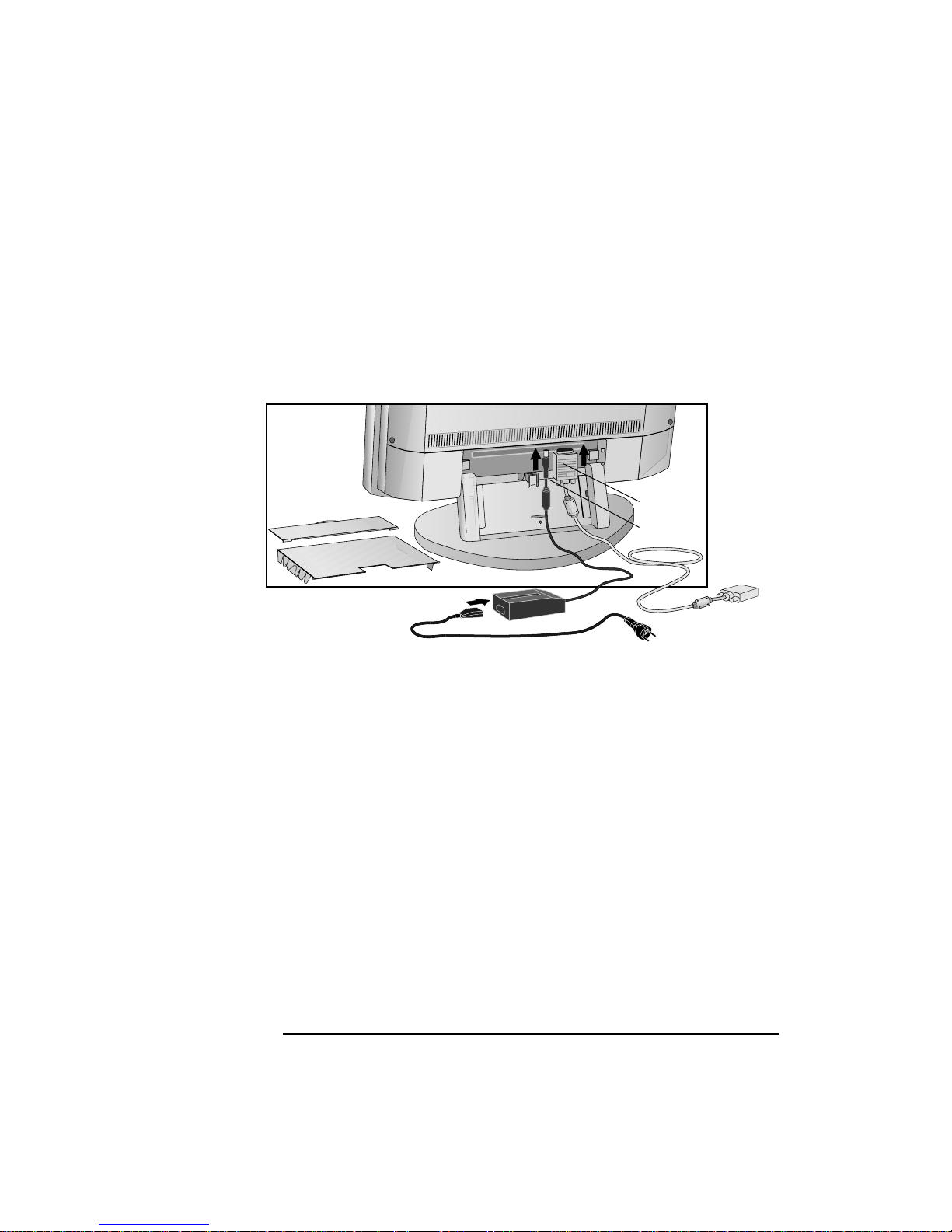
HP D5060A User’s Guide
Setting Up Your Display
6 English
3 Connect the power cord to the AC adapter.
4 Insert the DC plug into the DC IN jack on the display.
5 Connect the video cable to the video input (it has a 15-pin plug) on
the display. Tighten the thumbscrews on the plug.
6 Replace the cable covers on the display.
7 Connect the video cable (it has a 15-pin plug) to the video outlet on
your PC. Tighten the thumbscrews on the plug.
8 Plug the power cord into the power outlet.
Video cable
DC plug
Page 9

English 7
HP D5060A User’s Guide
Setting Up Your Display
Separating the Display from the Stand
The display is mounted on a tiltable stand. If desired, the display can be
removed from this stand and mounted in another environment.
1 Remove the four screws (indicated below) from the rear of the
display.
2 Carefully slide the display off the stand.
Page 10

HP D5060A User’s Guide
Setting Up Your Display
8 English
Securing the Display
The display can be secured to your desk, or any other fixed object,
using a Kensington lock security cable. The cable can be locked to a
slot located on the rear of the display.
1 Insert the lock in the slot located on the rear of the display.
2 Turn the key to lock the cable to the display.
3 Remove the key and store it in a safe place.
NOTE The Kensington lock security cable is not an HP accessory. It cannot be
ordered from HP. Contact your reseller for more information.
Page 11

English 9
HP D5060A User’s Guide
Using the Display
Using the Display
IMPORTANT You must adjust the display, using the display controls described below
with the supplied HP Image Optimizer utility, to obtain an optimized
image for your PC.
You can adjust the quality, position, size, and shape of the displayed
image by using the on-screen menus. You can use the buttons below
the front panel of the display to navigate through these menus.
The on/off switch and controls for image brightness and contrast are on
the front of the display.
On/Off switch
Contrast
Brightness
On-screen menu adjustment buttons
(viewed from below the display)
Page 12
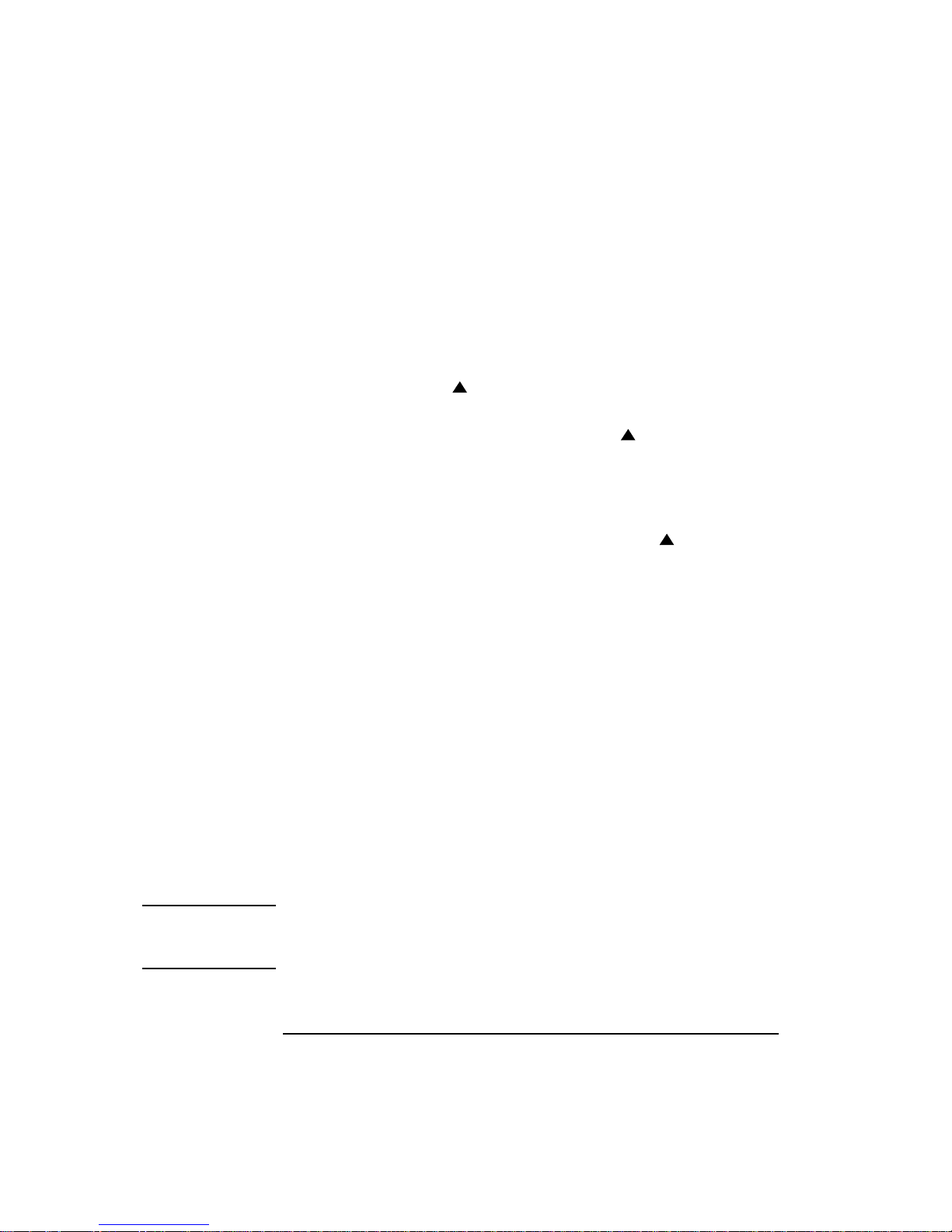
HP D5060A User’s Guide
Using the Display
10 English
Adjusting the Display for the First Time
Each time you connect your display to a different PC, you will need to
adjust it to optimize the quality of the image.
1
Open the door concealing the adjustment buttons below the front
panel of the display.
2
Press the automatic button. The display image will disappear for
a few seconds while the display optimizes the image for your PC.
3
When the image appears, press the memory button to save the
image adjustment in memory.
HP recommends that you allow a 10 minute warm-up delay, after
switching on your display and PC, before optimizing the image quality.
Using the HP Image
Optimizer utility
If the image adjustment obtained with the automatic button is not
satisfactory, use the HP Image Optimizer utility supplied with this
display (on diskette) to help you adjust the display. You can use the
utility to display test patterns on your display. These test patterns will
help you configure your display with the on-screen display menus.
1
Insert the HP Image Optimizer utility in the flexible disk drive.
2
Select the appropriate directory on the diskette for your operating
system:
•
WIN311
(Windows 3.11), or
•
WIN95NT
(Windows 95 and Windows NT).
3
Start the utility by double-clicking on the file named
D5060ADJ.EXE
.
4
Follow the instructions displayed by the utility to optimize the image
for your display.
You can also install the HP Image Optimizer utility on your hard disk by
copying the files from the diskette.
NOTE The HP Image Optimizer utility can only be used with the Windows 3.11,
Windows 95, and Windows NT operating systems.
This utility is not a driver and no change will be made on your hard disk.
AUTO
MEMORY
AUTO
Page 13

English 11
HP D5060A User’s Guide
Using the Display
Navigating Through the On-screen Menus
Here is how to navigate through the on-screen menus using the buttons
under the front panel of the display:
Additional Options
The options described below can be accessed at anytime (without
needing to access the on-screen menus).
NOTE HP recommends that you fine tune the image quality manually for your
PC, using the HP Image Optimizer utility.
To make this happen Press this button
Make the on-screen menu appear or disappear
(the menu will disappear after one minute if no
buttons are pressed)
Scroll up and down menu items
Select the highlighted menu item
Adjust the selected value
Exit the on-screen menu
To make this happen Press this button
Reset currently selected adjustments
to factory settings
Store current mode adjustment in memory
Adjust the display automatically for your PC
AUTO
RESET MEMORY SELECT DOWN UP
MENU
AUTO
RESET
MEMORY SELECT
DOWN UP
MENU
AUTO
RESET
MEMORY SELECT
DOWN UP
MENU
AUTO
RESET
MEMORY SELECT
DOWN UP
MENU
AUTO
RESET
MEMORY SELECT
DOWN UP
MENU
AUTO
RESET
MEMORY SELECT
DOWN UP
MENU
AUTO
RESET
MEMORY SELECT
DOWN UP
MENU
AUTO
RESET
MEMORY SELECT
DOWN UP
MENU
Page 14
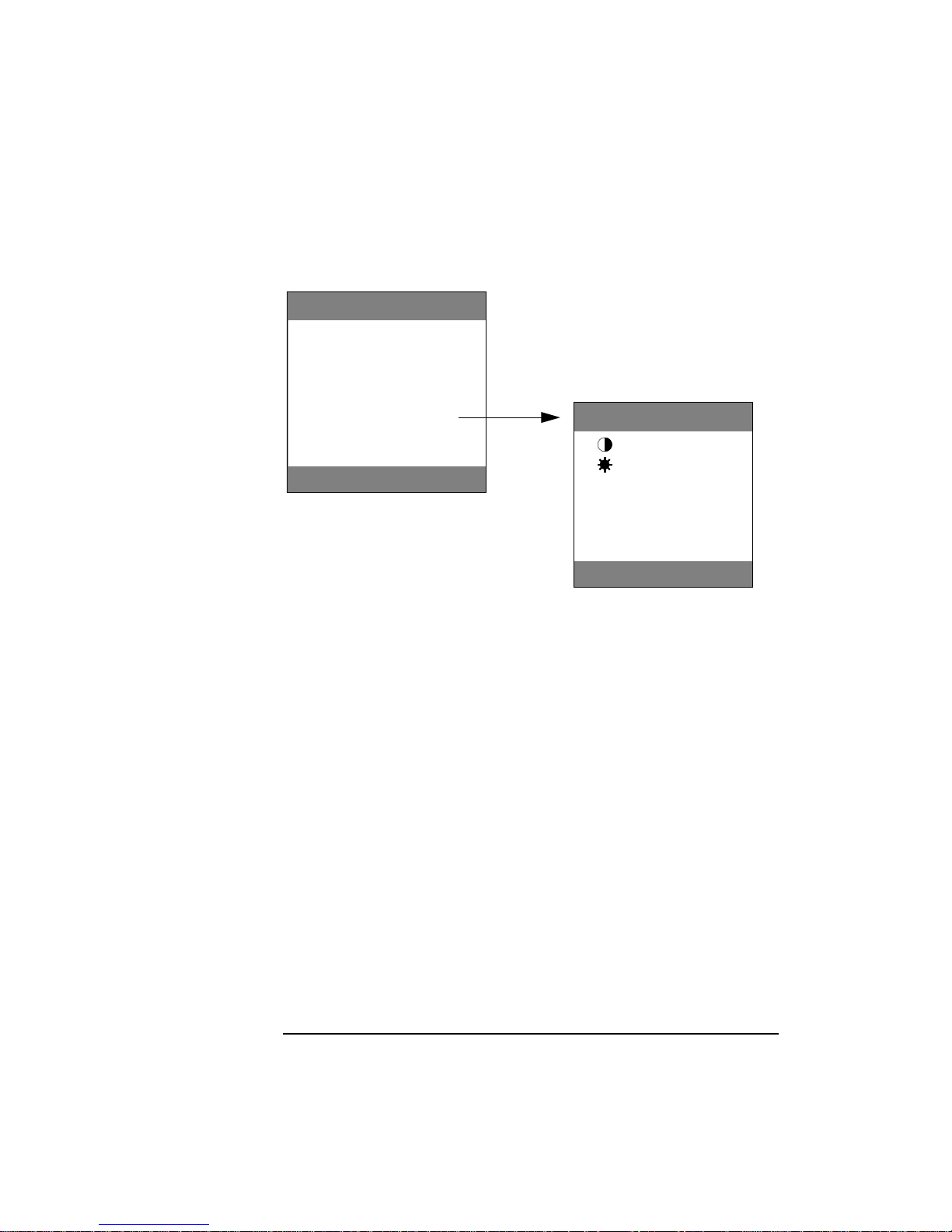
HP D5060A User’s Guide
Using the Display
12 English
A Map of the On-Screen Menus
Adjustments made from the Main Menu
TUNING
To reduce flickering and blurring of displayed images. Use this
adjustment with the HP Image Optimizer utility.
FINE TUNING
To reduce flickering and blurring of displayed images after making an
adjustment with TUNING. Use this adjustment with the HP Image
Optimizer utility.
HOR. POSITION
To adjust the horizontal position of the displayed image, select this
menu item.
VERT. POSITION
To adjust the vertical position of the displayed image, select this menu
item.
ADVANCED SETTINGS
To adjust the contrast, brightness, and color for the screen, select this
menu item.
FREQUENCY
To display the frequency of the horizontal and vertical synchronizing
signals from your PC, select this menu item.
70 Hz
TUNING
FINE TUNING
HOR. POSITION
VERT. POSITION
ADVANCED SETTINGS
FREQUENCY
MAIN MENU
EXTRA CONTRAST
EXTRA BRIGHTNESS
RED ADJUSTMENT
GREEN ADJUSTMENT
BLUE ADJUSTMENT
PICTURE SIZE
ADVANCED SETTINGS
Page 15

English 13
HP D5060A User’s Guide
Using the Display
Advanced Settings Menu
EXTRA CONTRAST
To adjust the contrast (image white level), select this menu item.
Contrast is the difference in brightness between the dark and light
parts of the displayed image.
EXTRA BRIGHTNESS
To adjust the overall picture brightness (image black level), select this
menu item. Set the brightness so that the dark areas of the display
remain black.
RED ADJUSTMENT
To adjust the amount of red present in the displayed image, use this
menu item.
GREEN ADJUSTMENT
To adjust the amount of green present in the displayed image, use this
menu item.
BLUE ADJUSTMENT
To adjust the amount of blue present in the displayed image, use this
menu item.
PICTURE SIZE
To adjust the size of the image when the display mode is lower than 1024
×
768. SMALL shows the displayed image at a size matching that of the
liquid crystal picture element. EXPANDED shows it at a size that fills
the entire screen. (As the displayed image is enlarged, there will be
some distortion of characters.)
Setting the Amount of Displayed Information
To set the amount of displayed information, change the screen
resolution of your PC. The higher the screen resolution, the more
information you can see on the screen. It is recommended that you use
a resolution of 1024
×
768. The refresh rate can be set at 60 Hz, 70 Hz,
or 75 Hz. The LCD technology does not cause any flicker at low refresh
rates.
To find out which resolutions are supported by your display, refer to
“Supported Video Modes” on page 16. To change the screen resolution,
please refer to the manual that came with your PC or your operating
system documentation, if necessary.
Page 16

HP D5060A User’s Guide
Using the Display
14 English
Your display has a Plug and Play capability (VESA DDC1/2B standard)
that enables it to identify itself to suitably equipped HP Vectra PCs.
Minimizing Energy Consumption
If your PC supports VESA display power management (available on
many HP Vectra PCs), you can minimize the power consumed by the
display. There are two power saving modes:
•
Standby mode1 (uses less than 5 W). In this mode, the display’s front
panel indicator light is orange.
•
Sleep mode2 (uses less than 5 W). In this mode, the display’s front
panel indicator light is orange.
To set these power saving modes, refer to the manual that came with
your PC. If your screen is not displaying an image, check the front
panel indicator light first — your display may be in a power saving
mode.
1. Standby mode is activated when vertical sync is cut by the video controller.
2. Sleep mode is activated when both vertical and horizontal sync are cut by the video controller.
Page 17

English 15
HP D5060A User’s Guide
Technical Specifications
Technical Specifications
LIQUID CRYSTAL DISPLAY
Size 14 inch
Type TFT liquid crystal
Pixel Pitch 0.277 mm × 0.277 mm
INPUT SIGNAL
Video 0.66 Vp-p analog RGB
Synchronization Separated H/V (TTL level)
INTERFACE
Input Connectors 15-pin mini D-SUB
SCANNING FREQUENCY
Horizontal 31.5 to 61 kHz
Vertical 50 to 90 Hz
MAX. RESOLUTION (H
×
V)
1024 × 768
IMAGE SIZE
Standard size: 284(H) × 213(V) mm
POWER SOURCE
AC ADAPTER
Input: 100-240 V AC, 1.4-0.7 A, 50/60 Hz
Output: 15 V DC, 4.0 A
Power Consumption: 36 W in Operating mode, 5 W in Standby mode, 5 W in Sleep mode
OPERATING ENVIRONMENT
Temperature +5 °C to +40 °C (operating)
- 20 °C to +60 °C (storage)
Humidity 20% RH through 80% (without condensation)
DIMENSIONS
368(H) × 364(W) × 150(D)mm (including stand)
WEIGHT
5 kg
Page 18

HP D5060A User’s Guide
Supported Video Modes
16 English
Supported Video Modes
Your display supports the video modes shown in the table below.
CAUTION
Selecting a screen resolution/vertical frequency combination higher than
1024 × 768 at 75 Hz can damage your display.
Screen Resolution Image Refresh Rate Video Solution
640 × 400 70 Hz DOS
640 × 480 60 Hz VGA
640 × 480 75 Hz Ergonomic VGA
640 × 480 85 Hz Ergonomic VGA
800 × 600 60 Hz Ergonomic Super VGA
800 × 600 75 Hz Ergonomic Super VGA
800 × 600 85 Hz Ergonomic Super VGA
1024 × 768 60 Hz Ergonomic Ultra VGA 1024
1024 × 768 70 Hz Ergonomic Ultra VGA 1024
1024 × 768 75 Hz Ergonomic Ultra VGA 1024
Page 19

English 17
HP D5060A User’s Guide
Care and Cleaning
Care and Cleaning
Do not let liquid get on or into the display. Do not store or use the
display in locations exposed to heat, direct sunlight, or extreme cold.
Do not store or use the display in locations exposed to high humidity or
in a dusty environment. Do not press sharp or pointed objects against
the display. Avoid touching or pressing the liquid crystal display.
To maximize the lifetime of this product and prevent damage to the
liquid crystal display (due to leaving the same image on the screen for a
long time), it is recommended that you:
•
Use the display power management system (on HP Vectra PCs) or a
screen saver program.
•
Avoid setting contrast and brightness to their maximum levels for
prolonged periods.
•
If you do not have a power management system or a screen saver
program, switch the display off or reduce the brightness and contrast
to minimum levels when the display is not in use.
Your display has an anti-glare, anti-static screen coating. To clean the
screen:
1
Switch the display off and remove the power plug (pull the plug, not
the cable).
2
Soak a soft gauze cloth with isopropyl alcohol or ethyl alcohol and
gently wipe the surface of the display. Avoid dusting it or wiping it
with a cloth dampened with water.
3
Dry with a clean, soft cotton cloth.
Do not use cleaning solutions containing fluoride, acids, or alkalis. Do
not use ketone substances such as acetone or solvents such as xylene
or toluene to clean the display.
Page 20

HP D5060A User’s Guide
Hardware Warranty
18 English
Hardware Warranty
This is your HP Display Hardware Warranty Statement. Warranty terms may be
different in your country. If so, your Authorized HP Dealer or Hewlett-Packard Sales
and Service Office can give you details.
Limited Display Hardware Warranty
Hewlett-Packard (HP) warrants this display hardware product against defects in
materials and workmanship for the applicable warranty period stated above,
commencing from the date of purchase by you, the original end-user customer. If you
return this display hardware product with a defect as defined above, during the
warranty period, to an HP-authorized reseller or service center, HP will either, at its
option, repair or replace the defective product with a new or equivalent-to-new unit of
the same or equivalent model. Should HP be unable to repair or replace the product
within a reasonable amount of time, your alternate exclusive remedy shall be a refund
of the purchase price upon return of the product.
If you purchased this display hardware product for use with an HP Vectra personal
computer, please refer to the terms and conditions of the HP Hardware Warranty
statement provided with your HP Vectra personal computer, including limitations, your
responsibilities and method for obtaining warranty service.
Limitation of Warranty
The above warranty shall not apply to defects resulting from: misuse; unauthorized
modification; operation or storage outside the environmental specifications for this
display product; in-transit damage; improper maintenance; or defects resulting from
use of non-HP software, accessories, media, supplies, consumables, or such items not
designed for use with this product.
HP MAKES NO OTHER EXPRESS WARRANTY, WHETHER WRITTEN OR ORAL,
WITH RESPECT TO THIS PRODUCT. ANY IMPLIED WARRANTY OF
MERCHANTABILITY OR FITNESS FOR A PARTICULAR PURPOSE IS LIMITED TO
THE DURATION OF THE EXPRESS WARRANTY SET FORTH ABOVE.
Some states or provinces do not allow limitations on warranty, so the above limitation
or exclusion may not apply to you. This warranty gives you specific legal rights, and
you may also have other rights which vary from state to state, or province to province.
Model Warranty Period Service provided
Model D5060A 1 year On-site service
Page 21

English 19
HP D5060A User’s Guide
Hardware Warranty
Limitation of Liability and Remedies
THE REMEDIES PROVIDED ABOVE ARE YOUR SOLE AND EXCLUSIVE REMEDIES.
IN NO EVENT SHALL HP BE LIABLE FOR ANY OTHER DIRECT, INDIRECT,
SPECIAL, INCIDENTAL, OR CONSEQUENTIAL DAMAGES, WHETHER BASED ON
WARRANTY, CONTRACT, TORT, OR ANY OTHER LEGAL THEORY.
The foregoing limitation of liability shall not apply in the event that any HP product
sold hereunder is determined by a court of competent jurisdiction to be defective and
to have directly caused bodily injury, death, or property damage; provided, that in no
event shall HP's liability for property damage exceed the greater of $50,000 or the
purchase price of the specific product that caused such damage.
Some states or provinces do not allow the exclusion or limitation of incidental or
consequential damages, so the above limitation or exclusion may not apply to you.
LCD Display Quality and Pixel Policy
Your Hewlett-Packard TFT display uses high precision technology, manufactured
according to HP standards, to guarantee trouble-free personal computing.
Nevertheless, your display may have cosmetic imperfections which could appear as
small bright or dark spots. This is common to all TFT displays used in products
supplied by all vendors and is not specific to the HP D5060A display.
Please refer to the HP electronic services for more and detailed information on the
pixel policy for the D5060A.
HP expects that, over time, the industry will continue to improve their ability to
produce displays with fewer cosmetic imperfections and will adjust the HP guidelines
as improvements are made.
Page 22

HP D5060A User’s Guide
Regulatory Information
20 English
Regulatory Information
DECLARATION OF CONFORMITY
according to ISO/IEC Guide 22 and EN 45014
Manufacturer’s Name: HEWLETT-PACKARD
Manufacturer’s Address: 5, Avenue Raymond Chanas
38320 Eybens, FRANCE
declares, that the product:
Product Name: HP 1024 14-inch Liquid Crystal Color Display
Model Number: D5060A
conforms to the following Product Specifications:
SAFETY
International: IEC 950:1991 + A1 + A2 + A3
European: EN 60950:1992 + A1 + A2
EMC
CISPR 22:1993 / EN 55022:1994 - Class B
EN 50082-1:1992
IEC 801-2:1992 / prEN 55024-2:1992 - 4kV CD, 8 kV AD
IEC 801-3:1984 - 3V/m
IEC 801-4:1988 / prEN 55024-4:1992 - 1 kV Power lines
IEC 555-2:1982 + A1:1985 / EN 60555-2:1987
IEC 1000-3-3:1994 / EN 61000-3-3:1995
Supplementary information:
the product herewith complies with the requirements of the Low Voltage Directive 73/23/EEC and the EMC Direc-
tive 89/336/EEC amended by the Directive 93/68/EEC, and carries the CE-marking accordingly.
Jean Marc JULIA
Grenoble, March 1997 Quality Manager
Page 23

English 21
HP D5060A User’s Guide
Regulatory Information
Notice for the USA: FCC Statement
Federal Communications Commission (FCC) Radio Frequency
Interference Statement (USA Only)
This equipment has been tested and found to comply with the limits for a Class B digital device, pursuant to Part
15 of the FCC Rules. These limits are designed to provide reasonable protections against harmful interference in
a residential installation. This equipment generates, uses and can radiate radio frequency energy and, if not
installed and used in accordance with the instructions, may cause harmful interference to radio
communications. However, there is no guarantee that interference will not occur in a particular installation. If
this equipment does cause harmful interference to radio or television reception, which can be determined by
turning the equipment off and on, the user is encouraged to try one of more of the following measures:
•
Relocate the radio or television antenna.
•
Move the computer away from the radio or television.
•
Plug the computer into a different electrical outlet, so that the computer and the radio or television are on
separate electrical circuits.
•
Make sure that all your peripheral devices are also FCC Class B certified.
•
Make sure you use only shielded cables to connect peripheral devices to your computer.
•
Consult your computer dealer, Hewlett-Packard, or an experienced radio/television technician for help.
WARNING Hewlett-Packard’s system certification tests were conducted with HP-supported peripheral devices and HP
shielded cables, such as those you received with your system. Cables used with this computer must be properly
shielded to comply with the requirements of the FCC.
Changes or modifications not expressly approved by Hewlett-Packard could void the user’s authority to operate
the equipment.
General Notice
The HP D5060A 1024 14-inch Liquid Crystal Color Display has been tested according to MPR 1990:8 for
Emission properties and meets the guidelines as given by MPR 1990:10 (2.01 - 2.04). It also complies with
TCO-92 specifications for measurement of magnetic fields, power-down and safety.
Notice for Japan
Notice for Canada
This Class “B” digital apparatus meets all requirements of the Canadian Interference-Causing Equipment
Regulations.
Cet appareil numérique de la Classe B respecte toutes les exigences du règlement sur le matériel brouilleur du
Canada.
Page 24

HP D5060A User’s Guide
Environmental Information
22 English
Environmental Information
HP has a strong commitment toward the environment. Your HP display
has been designed to respect the environment as much as possible.
HP can also take back your old display for recycling when it reaches
the end of its useful life.
In fact, HP has a product take-back program in several countries. The
collected equipment is sent to of HP’s recycling facilities in Europe or
the USA. As many parts as possible are reused. The remainder is
recycled. Special care is taken for batteries and other potentially toxic
substances, which are reduced to non-harmful components through a
special chemical process. If you require more details about HP’s
product take-back program, contact your dealer or your nearest HP
Sales Office.
Page 25

Paper not bleached with chlorine
Manual Part Number D5060-90001
Printed in Japan - 3/97
