Page 1
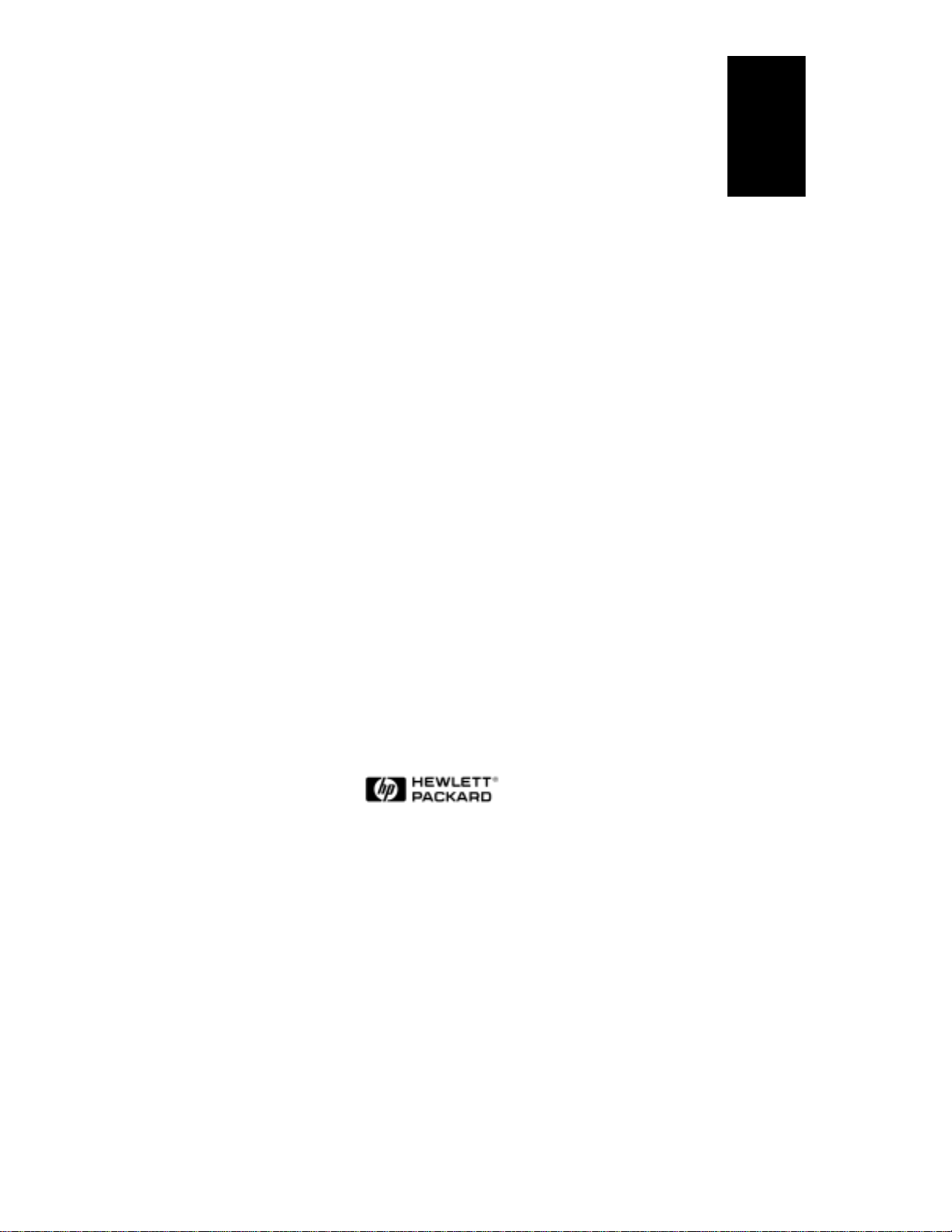
HP NetServer Storage
System/6
User Guide
English
HP Part Number D3604-90004
Printed in May 1996
Page 2
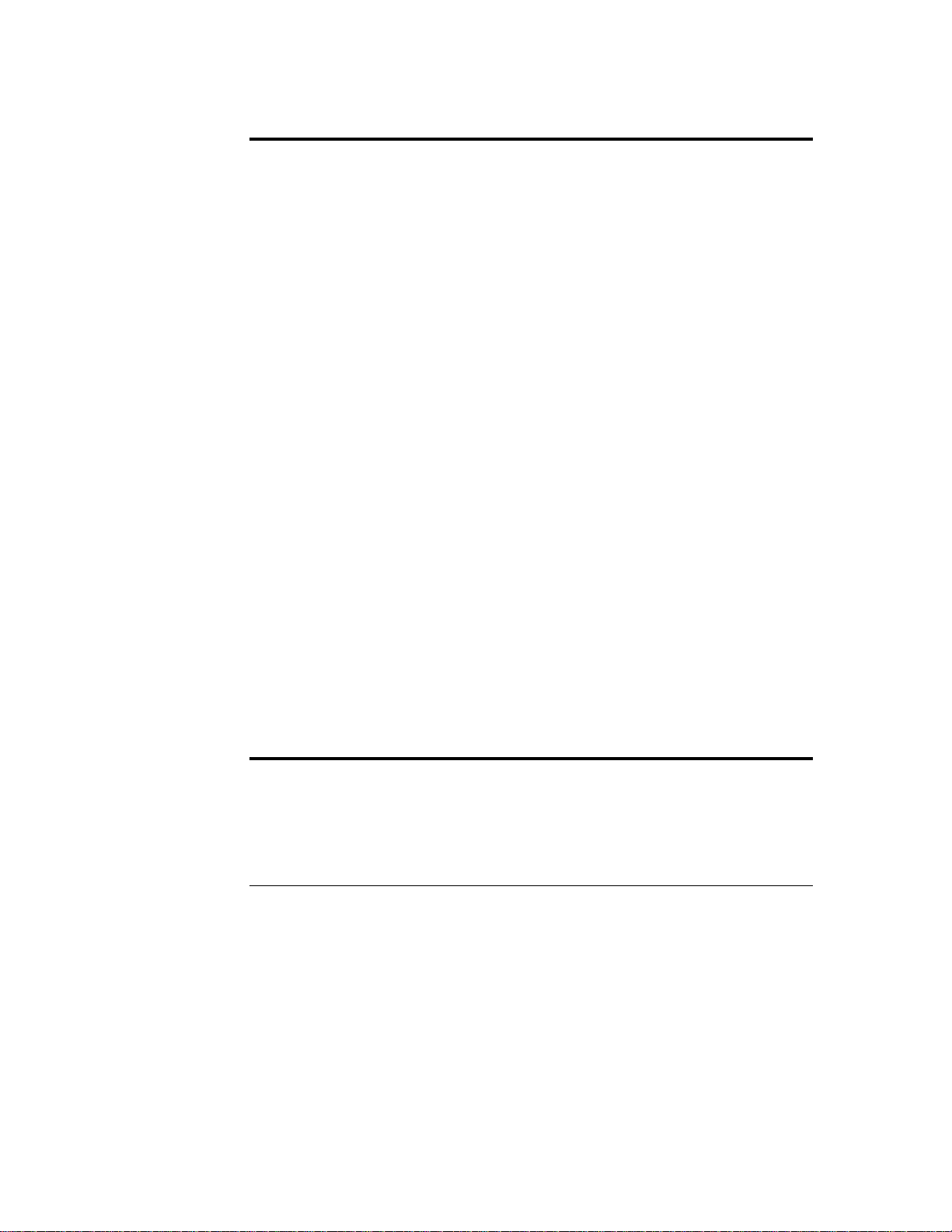
Notice
The information contained in this document is subject to change without notice.
Hewlett-Packard makes no warranty of any kind with regard to this
material, including, but not limited to, the implied warranties of
merchantability and fitness for a particular purpose. Hewlett-Packard shall
not be liable for errors contained herein or for incidental or consequential
damages in connection with the furnishing, performance, or use of this material.
Hewlett-Packard assumes no responsibility for the use or reliability of its software
on equipment that is not furnished by Hewlett-Packard.
This document contains proprietary information that is protected by copyright.
All rights are reserved. No part of this document may be photocopied,
reproduced, or translated to another language without the prior written consent of
Hewlett-Packard Company.
CompuServe™ is a U.S. trademark of CompuServe, Inc.
NetWare® is a registered trademark of Novell, Inc.
SCO™ is a trademark of The Santa Cruz Operation, Inc.
UNIX® is a registered trademark of UNIX System Laboratories Inc. in the
U.S.A. and other countries.
Windows® is a registered trademark of Microsoft in the U.S. and other countries.
Windows NT™ is a trademark of Microsoft Corporation.
Hewlett-Packard Company
Network Server Division
5301 Stevens Creek Blvd.
P.O. Box 58059, MS 53U-FJ
Santa Clara, CA 95052-8059 USA
© Copyright 1996, Hewlett-Packard Company.
Audience Assumptions
The user guide is for the person who installs, administers, and troubleshoots
LAN servers. Hewlett-Packard Company assumes you are qualified in the
servicing of computer equipment and trained in recognizing hazards in products
with hazardous energy levels.
ii
Page 3
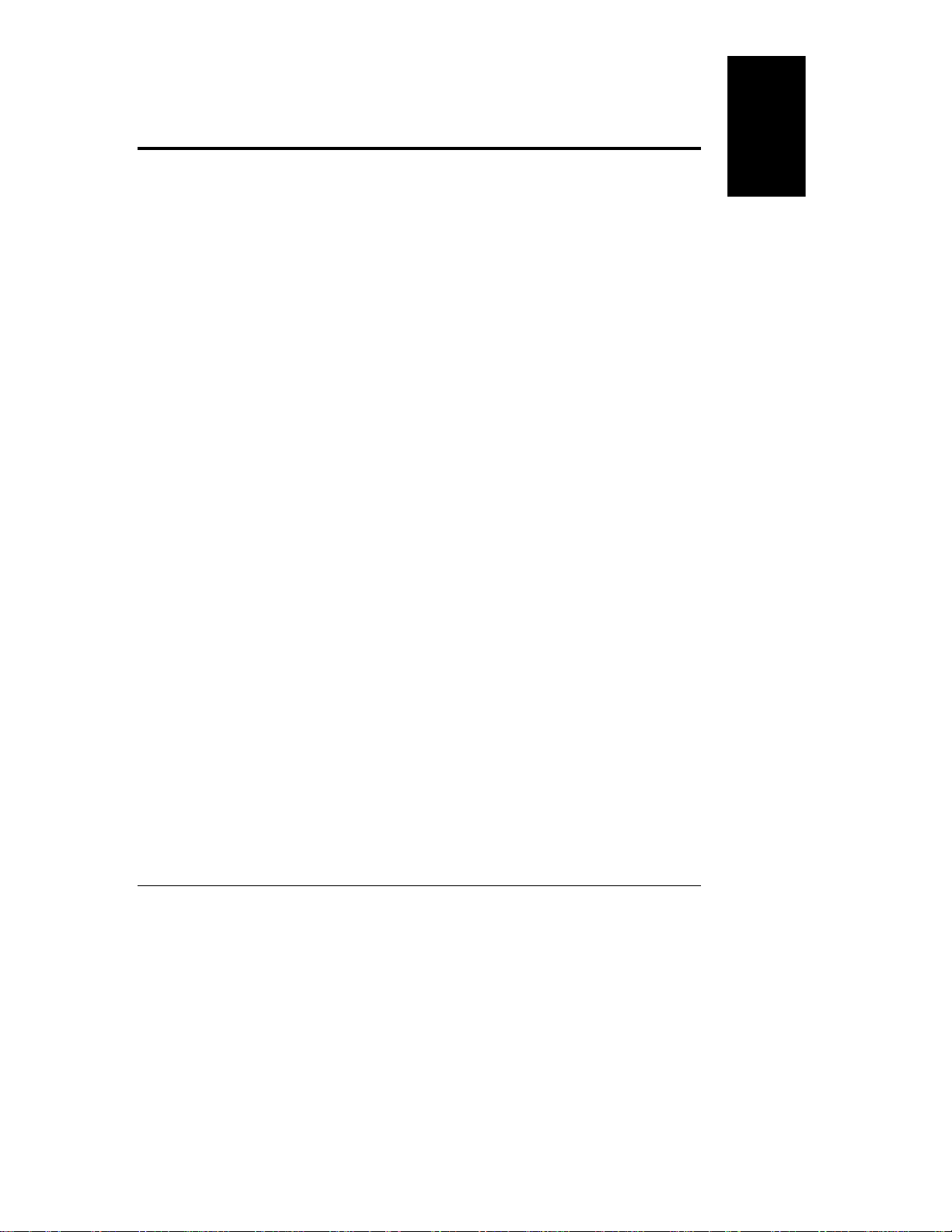
Contents
1 Introduction...................................................................................................1
Basic Installation............................................................................................2
Unpacking the NetServer Storage System/6..................................................3
Contents of the NetServer Storage System/6 Package ..............................3
Identifying Parts of the NetServer Storage System/6 .................................4
General Operating Instructions.......................................................................7
Reset Switch.............................................................................................. 7
Power Cycling............................................................................................8
Continuous Operation................................................................................8
Temperature Control..................................................................................9
Hot-Swap Disk Module Care and Relocation............................................10
Spin Up....................................................................................................10
Using an Uninterruptible Power Supply....................................................10
2 Cabling Storage Devices and Setting SCSI Addresses ............................11
Opening the Door.........................................................................................12
Setting SCSI Addresses...............................................................................14
Cabling Configurations.................................................................................16
External Cabling......................................................................................16
Storage System Layout............................................................................19
Default Cabling Configuration (Non-Duplex) ............................................20
Duplex Configuration...............................................................................21
Alternate Non-Duplex Configuration.........................................................22
Alternate Duplex Configuration................................................................23
English
3 Installing Hardware Accessories................................................................25
Installing Hot-Swap Storage Devices ...........................................................25
Unpacking a Hot-Swap Disk Module ........................................................25
Installing a New Hot-Swap Disk Module...................................................26
Removing a Hot-Swap Disk Module.........................................................27
Installing a SCSI Device in a SCSI Device Shelf..........................................29
4 Troubleshooting .........................................................................................31
Troubleshooting Procedures ........................................................................31
If The System Will Not Power On ............................................................32
iii
Page 4
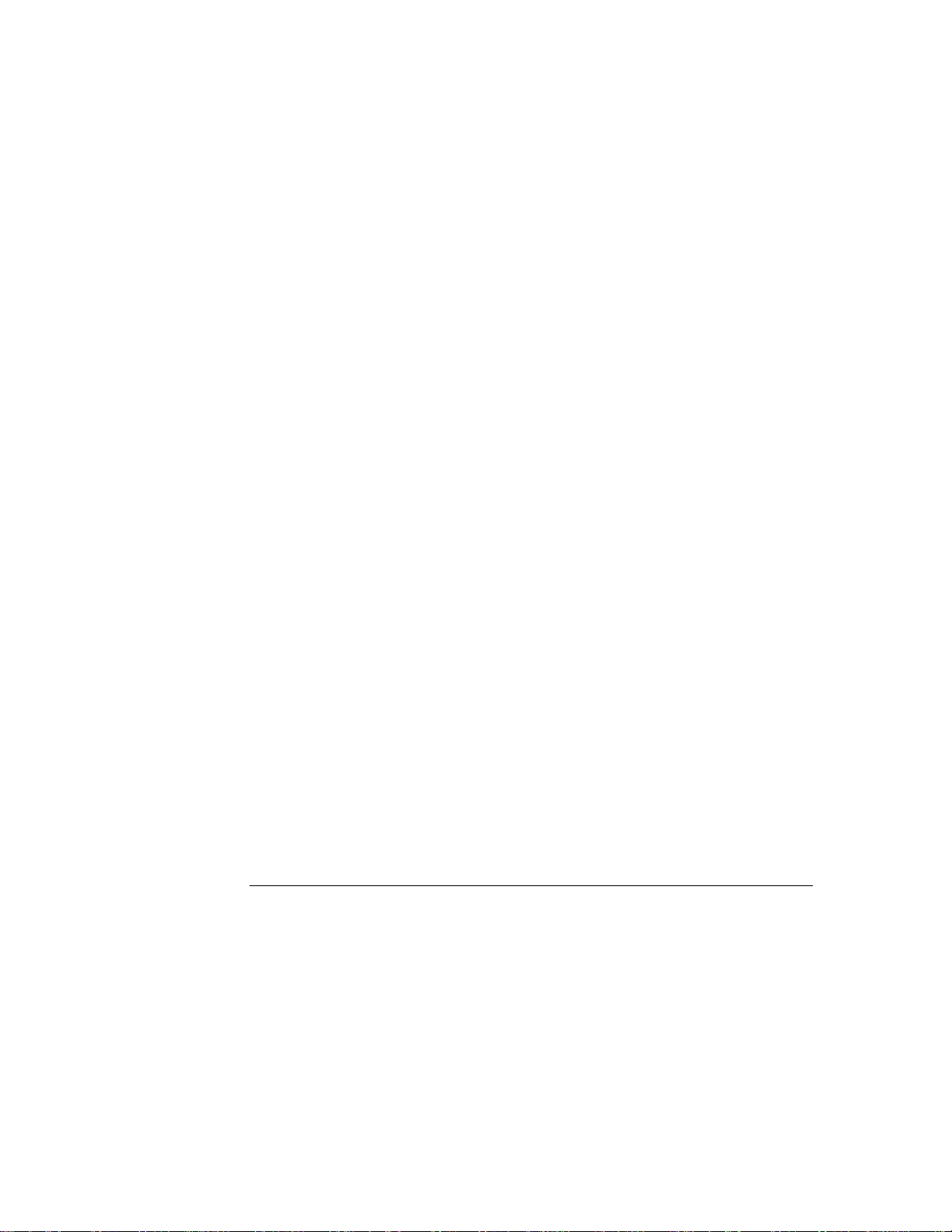
Contents
If the LED Readout Shows a Fan Fault (FF).............................................33
If the LED Readout Shows a Line Fault (LF)............................................33
If the LED Readout Shows a Power Supply Fault (PF)............................33
If the SCSI Devices Fail to Spin Up .........................................................33
If the Host Cannot Communicate With the Storage System.....................34
If the Hot-Swap Disk Power LEDs are Flashing........................................35
Error Messages............................................................................................36
Troubleshooting Tools..................................................................................36
5 Service and Support ...................................................................................39
Service........................................................................................................39
System Design, Integration and Support......................................................39
Information and Support When You Need It.................................................40
HP NetServer Information Assistant.............................................................41
HP Support Assistant CD-ROM....................................................................42
CompuServe Discussion Forum and Library................................................42
World Wide Web and Internet FTP..............................................................43
Bulletin Board System..................................................................................43
Automated Fax............................................................................................43
HP NetServer Support News........................................................................44
Telephone Support ......................................................................................44
Obtaining HP Repair and Telephone Support...............................................45
Ordering HP Cables, Drive Trays and Manuals............................................46
Ordering System Documentation.............................................................46
Ordering HP Cables, Drive Trays and Technical Publications ..................47
Contacting HP Regional Headquarters.........................................................48
Joining CompuServe ...................................................................................48
6 Warranty and Software License .................................................................51
NetServer Storage System/6 On-Site Limited Warranty...............................51
Three Year On-Site Limited Hardware Warranty......................................51
Software Product Limited Warranty..........................................................55
A Specifications.............................................................................................57
Environment................................................................................................57
Weight and Dimensions...............................................................................57
Power Supply Specifications........................................................................57
iv
Page 5
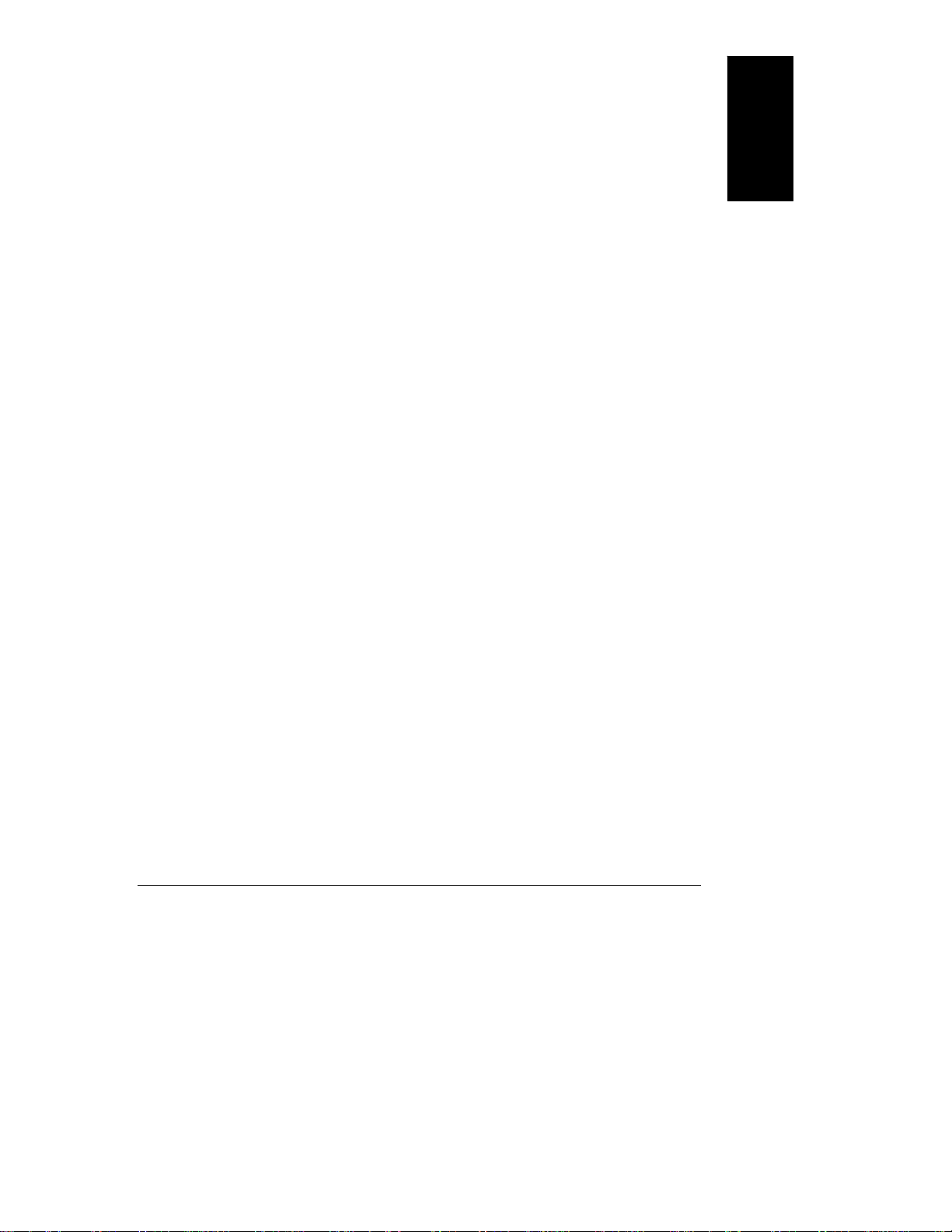
Contents
B Regulatory Information..............................................................................59
Notice for USA: FCC Statements................................................................59
Class B Product Statement......................................................................59
Country Notices ...........................................................................................60
Notice for Canada: DOC Requirements ...................................................60
Notice for Germany: Noise Declaration and Ergonomics..........................60
Notice for U.K.: General Approval............................................................60
Notice for EU: Declaration of Conformity .................................................61
Notice for Japan: VCCI Statement...........................................................62
Notice for Korea: RFI Statement..............................................................62
Mexico: Hardware Warranty Statement....................................................63
Index...............................................................................................................65
Englis h
v
Page 6
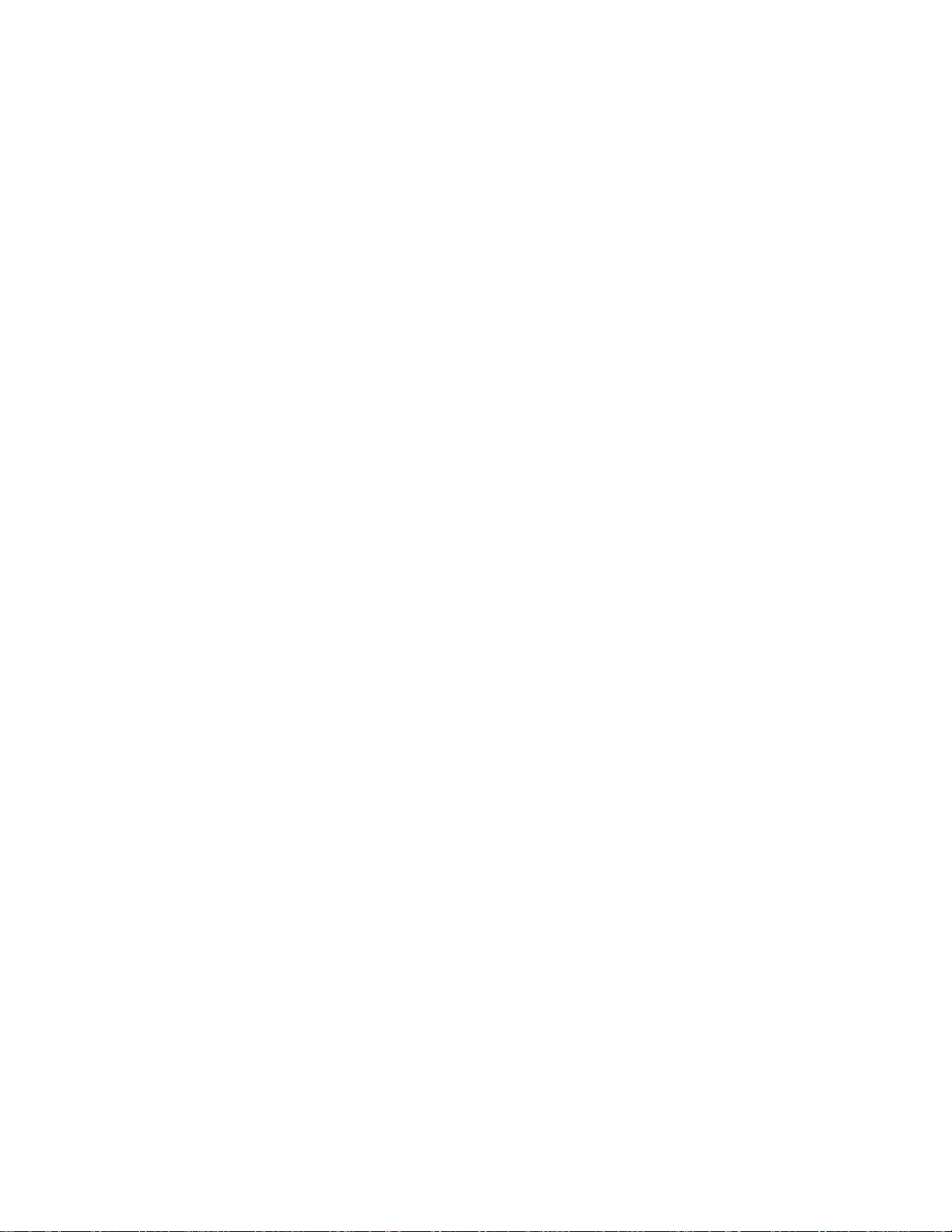
Page 7
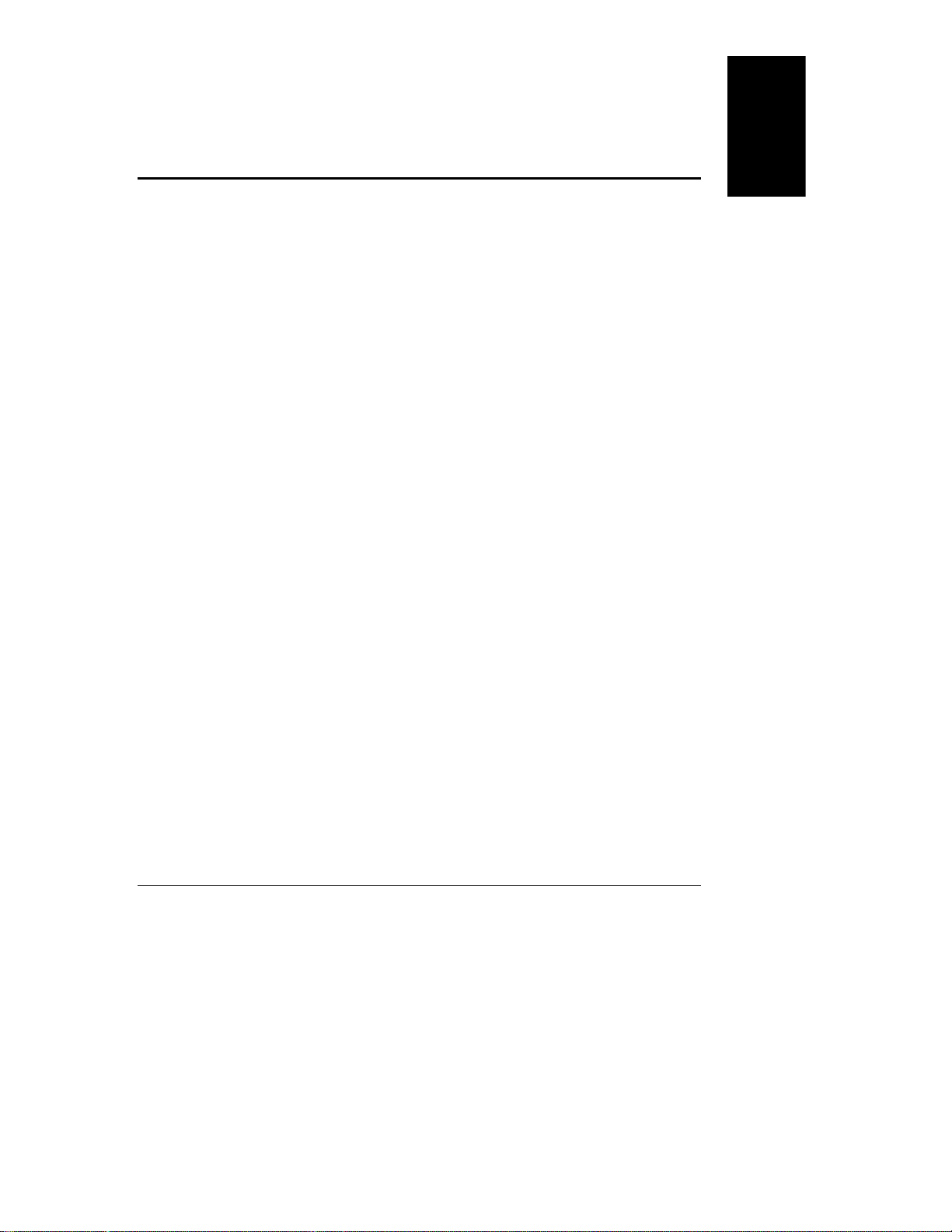
1 Introduction
The NetServer Storage System/6 provides external mass storage for use with the
current line of HP NetServers. The NetServer Storage System/6 is compatible
with the Small Computer System Interface (SCSI-2) industry standard. Both
Fast and Fast-Wide SCSI-2 are supported. The embedded SCSI controllers in
NetServers, SCSI host bus adapters (HBA) or Disk Array Controllers (DAC)
provide the SCSI interface between the host system and the storage system.
DACs and HBAs are available from Hewlett-Packard (check with your dealer).
The NetServers, HBAs and DACs include software that supports a variety of
operating systems.
The chassis contains horizontal mass storage shelves called SCSI device shelves
in the upper area of the chassis and a hot-swap subsystem with six hot-swap
shelves in two cages in the lower area. The SCSI device shelves support SCSI
devices, such as tape drives. The hot-swap shelves support SCA-2 hot-swap disk
modules provided by HP.
The SCSI connectors on the rear panel connect the storage system to the host
system. The SCSI bus terminates inside the storage system cabinet. A power
supply and the internal cabling necessary for most configurations are included in
the storage system.
The NetServer Storage System/6 can be configured to solve a variety of storage
problems. The disk modules are available in a variety of capacities to meet your
mass storage needs. Mass storage devices and external SCSI cables are not
included with the storage system. They must be ordered separately from your HP
dealer.
English
1
Page 8
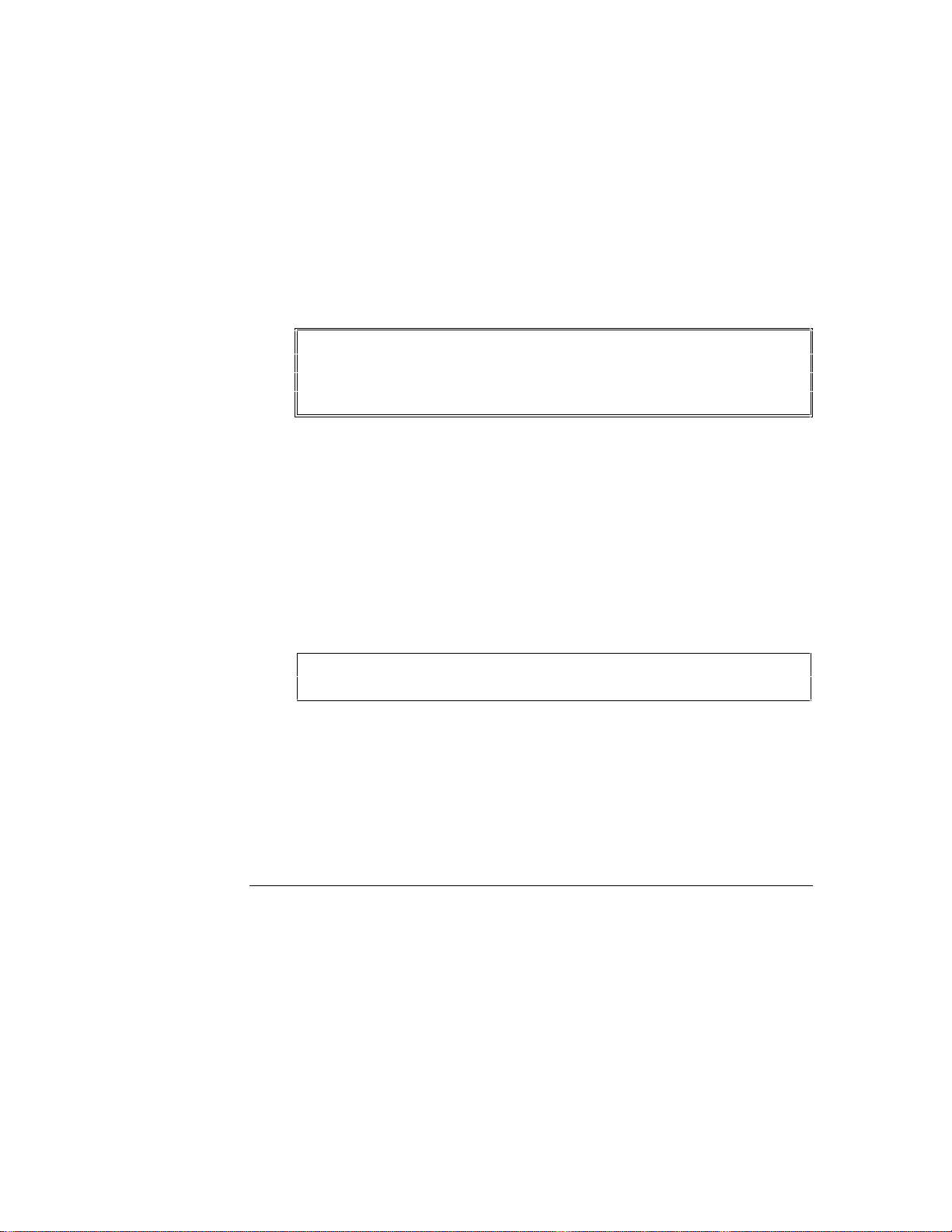
1 Introduction
Basic Installation
This section provides the basic information for installing the NetServer System/6.
For detailed information, refer to the applicable chapter or section. Please also
read the section “General Operating Instructions” in this chapter before installing
the storage system.
The basic steps for installing the storage system are as follows:
1. Unpack the device and inventory the accessories as described in the next
section “Unpacking the NetServer Storage System/6.”
2. Plug in the power cord.
WARNING NetServer Storage System/6 does NOT have an auto ranging
power supply. During initial unpacking and setup, verify the
230/115 voltage switch on the back of the power supply is set
properly.
3. Turn the storage system on.
4. Verify that the LED readout displays HP and the system powers up. If the
system powers up, continue with this section. If the system fails to power
up, go to the chapter on troubleshooting in this manual.
5. Turn the power off and unplug the power cords.
6. Accept the default cabling configuration and SCSI address settings or
configure the cabling for the devices and set the SCSI addresses as
described in the chapter “Cabling Storage Devices and Setting SCSI
Addresses.”
CAUTION It is important to follow the principles outlined in the chapter
“Cabling Storage Devices and Setting SCSI Addresses.”
7. Install the hot-swap disk modules as described in the chapter “Installing
Hardware Accessories.”
8. Install the SCSI device(s) in the SCSI device shelves as described in the
chapter “Installing Hardware Accessories.”
9. Secure the storage system in its permanent location.
10.Connect the external power cords and cables.
2
Page 9
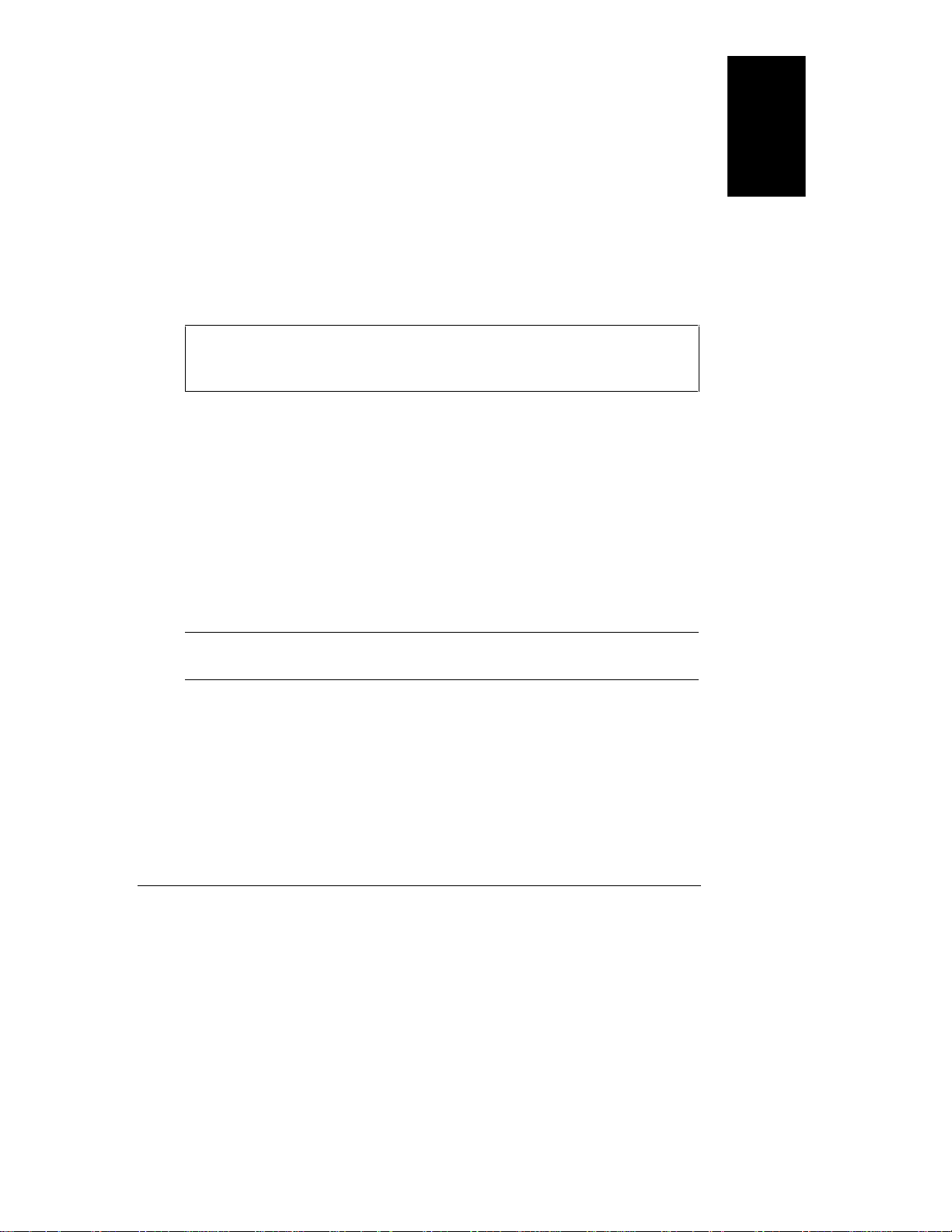
11.Configure the system with the appropriate drivers and/or operating
system, as described in the user’s manual of the HP NetServer or disk
array controller.
Unpacking the NetServer Storage System/6
The instructions for unpacking your storage system are printed on the shipping
carton. Keep all of the packing material, including the plastic bags, in case you
need to repackage the storage system. When everything is unpacked, make sure
you have all the items. If any parts are missing or damaged, contact your dealer
immediately.
CAUTION Components of the NetServer Storage System/6 are sensitive to
static electricity and can easily be damaged by improper
handling. The use of a grounding strap is recommended.
Contents of the N etServ er Stor age Sy stem/6 Package
The NetServer Storage System/6 package contains the following:
• The NetServer Storage System/6 chassis.
• This NetServer Storage System/6 User Guide.
1 Introduction
English
• Cables for the internal SCSI configuration. (These are already attached to
the storage system in the default configuration.)
• A power cord.
NOTE SCSI devices for the SCSI device shelves, disk modules and
external SCSI cables are ordered separately.
3
Page 10
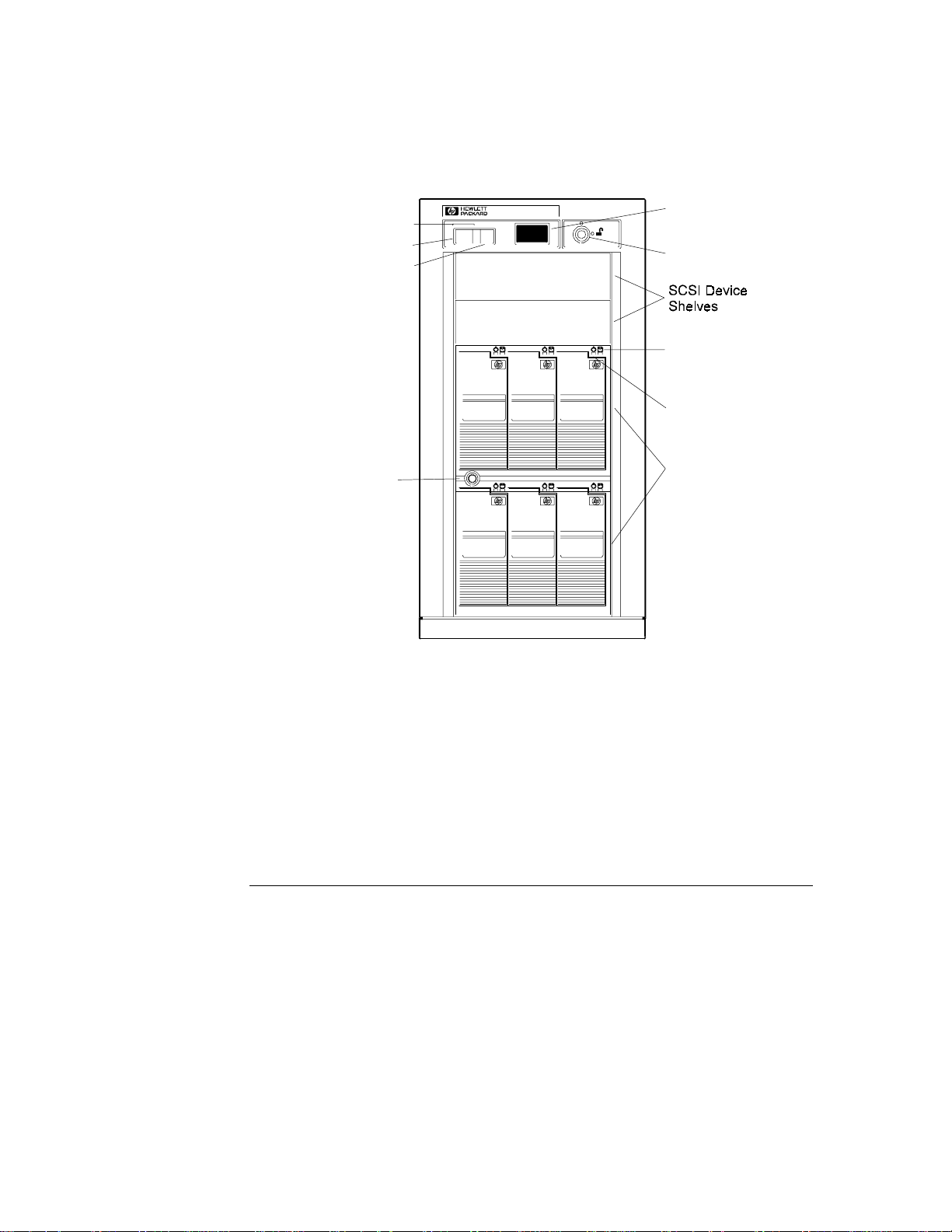
1 Introduction
Identify ing Par ts of the NetS erver Storage S ystem /6
Figure 1-1 shows the various parts of the storage system. Please take a few
moments to acquaint yourself with the parts of the storage system.
Power Indicator
Power Switch
Reset Switch
LED Readout
Chassis
Keylock
Drive
Activity
Light
Drive
Power
Light
Hot-Swap
Subsystem
Keylock
Figure 1-1. Front View of the Storage System
Hot-Swap
Subsystem
The parts of the system shown in Figure 1-1 are described below:
Power Indicator Lights green when the power is on.
Power Switch Switches the power to the cabinet on or off. This single
switch controls the power to all of the storage devices.
Reset Switch Provides several functions: performs a self-test, performs a
power supply reset or changes the unit identification
number.
4
Page 11
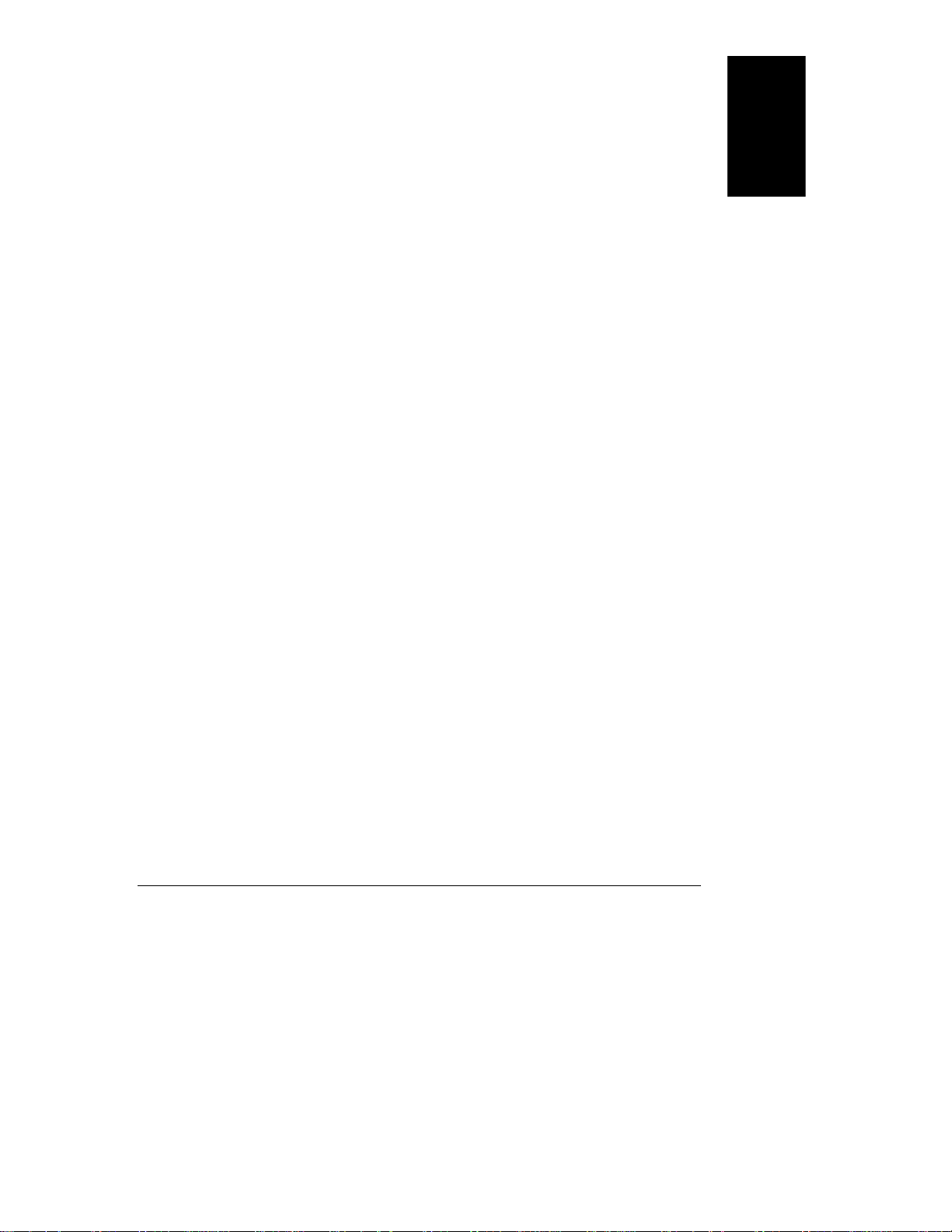
1 Introduction
LED Readout Displays “HP” (the default) or the unit identification number
during normal operation, displays status information during
a self-test or warns of an error condition.
Chassis Keylock The front bezel is locked to the chassis with the key lock
near the top of the bezel. When the bezel is in place, it
effectively locks the chassis door.
English
SCSI Device
Shelves
Drive Activity
(LED) Light
Drive Power
(LED) Light
Hot-Swap Disk
Module Keylock
Standard SCSI devices, such as a DAT tape drive or an
independent hard disk drive, can be installed in the SCSI
device shelves.
The LED lights while the drive spins up. It goes off when
the drive has spun up and is idle and flashes when the drive
in the module is reading or writing data. If, after the drive
has spun up, the light remains on, the drive may be hung. If
you suspect the drive is hung, refer to the “Troubleshooting”
chapter in this manual.
Indicates the status of drive power and warns of an over
temperature condition. The LED lights green when the disk
module has been fully inserted into the shelf and power is
good.
If a single drive is flashing yellow, it indicates a faulty
power condition. If all the drives in a cage are flashing
yellow, it indicates a possible over temperature condition. If
all the drives in a cage are flashing red, it indicates the
temperature has exceeded the operational range.
Immediately begin shut-down procedures and refer to the
“Troubleshooting” chapter in this manual.
When locked, the key is required to remove a hot-swap disk.
Only one key is needed to remove or install any disk
module. The key also matches the chassis keylock.
5
Page 12
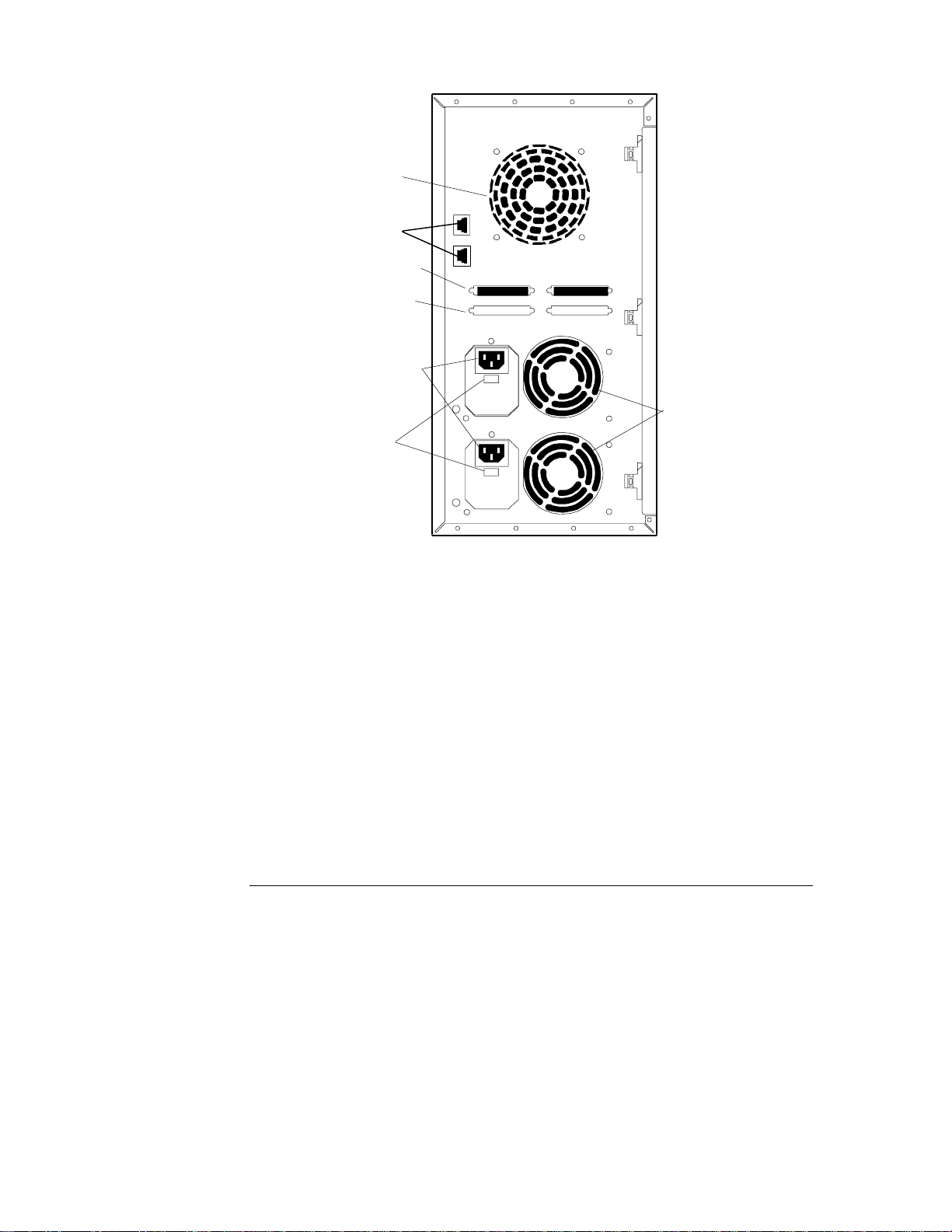
1 Introduction
Chassis
Fan
Unused
Connectors
SCSI
Knockouts
Power
Cord
Connection
Voltage
Select
Switch
Power
Supply
Fan
Figure 1-2. Rear View of the Storage System
The parts of the system shown in Figure 1-2 are described below:
Chassis Fan Provides cooling for the storage system.
SCSI Connectors Provides 68-pin, high-density SCSI interface connections to
the storage system cabinet.
Knockouts SCSI interface connections can be added by removing the
knock-outs and installing the appropriate SCSI connector.
Power Supply Fan Provides cooling for the storage system’s power supply and
storage system.
Power Cord
Provides a connection for the AC power cord.
Connection
Voltage Select
Controls the voltage accepted by the power supply.
Switch
6
Page 13
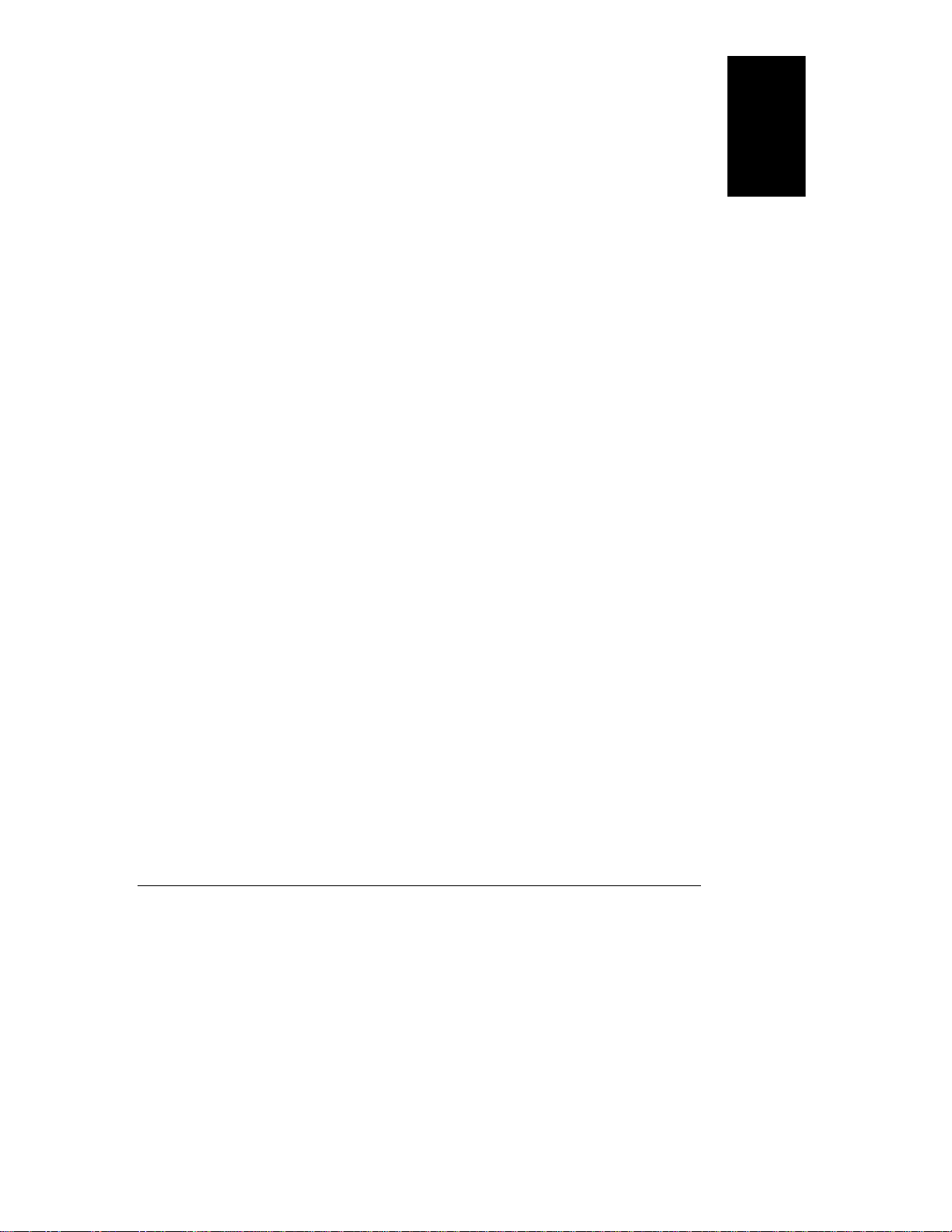
General Operating Instructions
1 Introduction
Please read the following instructions carefully. They contain information on
how to avoid data loss and damage to the system due to improper handling.
Reset Switch
The front panel’s reset switch resets the power supply, performs a self test, and
can be used to set the unit identification number.
Power Supply R eset
If the power supply shuts down, momentarily pressing the reset switch initiates a
power supply reset. The reset sequence takes about 15 seconds. The display and
power-on LED are off during the reset sequence.
Self-Test
When a self-test is performed, the results are displayed on the LED. To perform
a self-test, complete the following procedure:
1. With the power switch off, hold the reset switch and turn the power on.
2. Release the reset switch. The seven-segment LED blinks “8.8.” five
times, then displays the firmware revision number. The unit then
performs a power supply reset, as described above.
Unit Identific ation Num ber
A unit identification number can be set for identification purposes. It has no
impact on the operation of the storage system. To change the unit identification
number, complete the following procedure:
English
1. Press and hold the reset switch for approximately five seconds, until the
LED starts its count (at one-second intervals). The numbers 1 through 16
and the letters “HP” display in sequence (“HP” is the default unit
identification number).
7
Page 14
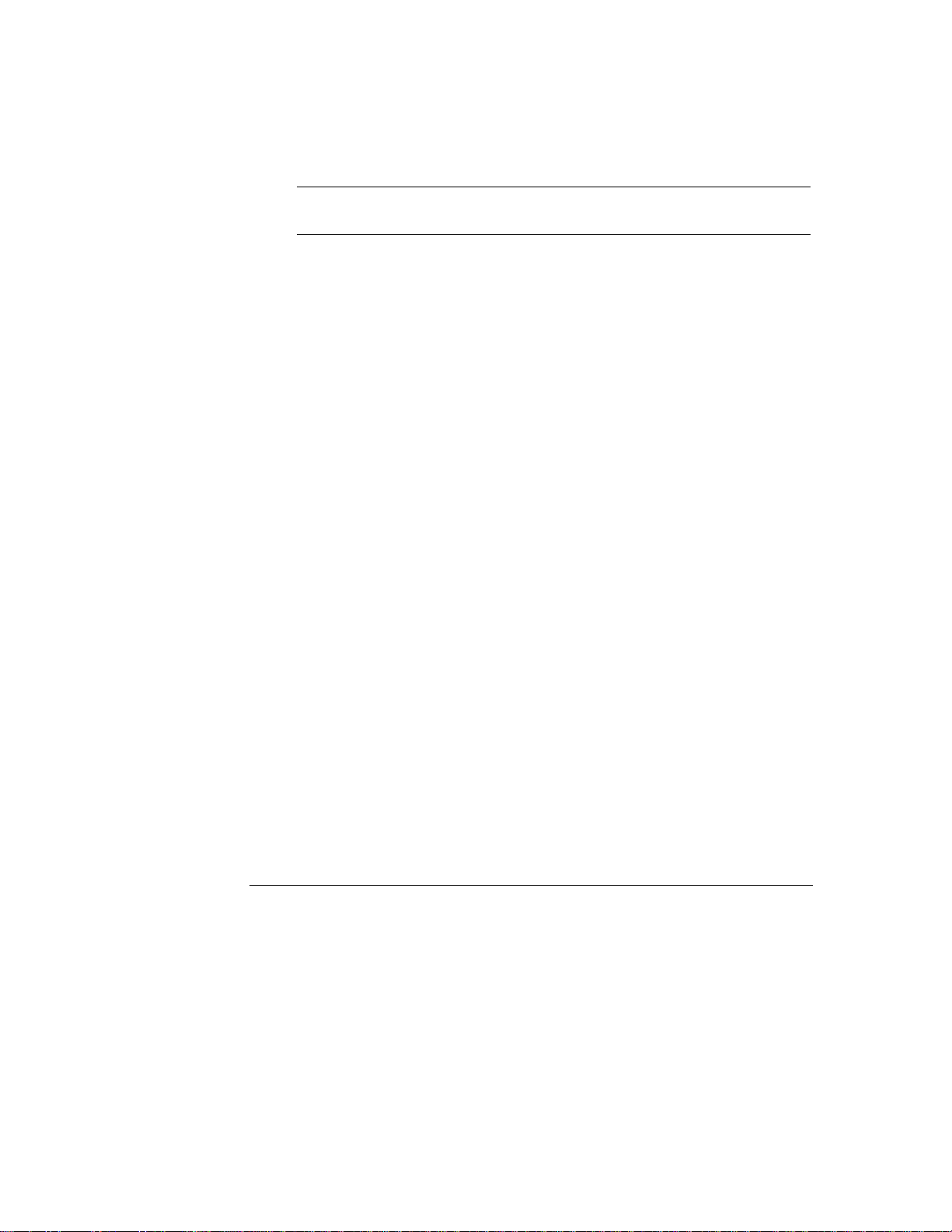
1 Introduction
2. Release the reset switch when the desired number displays. The unit
identification number displayed is stored in the EEPROM. The unit
identification number does not change even if the storage system is powercycled (unless this procedure is repeated).
NOTE The power supply does not reset when the unit identification
Power Cycling
On an active network, switching the storage system power on or off while the
host system is operating may affect server operation. Always make sure it is safe
to cycle the power before doing so. Alert network users that the mass storage
will be unavailable while the power is off.
For example, if you are using the HP DAC Write Cache, power cycling could
result in data loss. When using the Write Cache, use the JetSet utility (provided
with HP NetServers) to flush the cache before you cycle power. Wait until the
disk drives are idle and the Write Cache (if used) has been flushed before
switching off power. This avoids corrupting any data transfer that may be in
progress between the host system and a disk.
The status lights on the front of each disk indicate activity. The lights flash
when the host system is transferring data. If no lights are flashing, the bus is idle
and it is safe to switch off the power.
number is changed.
Continuous Operation
The storage system power should remain on whenever the host system is
operating. The disk drives are not harmed by continuous operation; avoid cycling
power unnecessarily.
8
Page 15
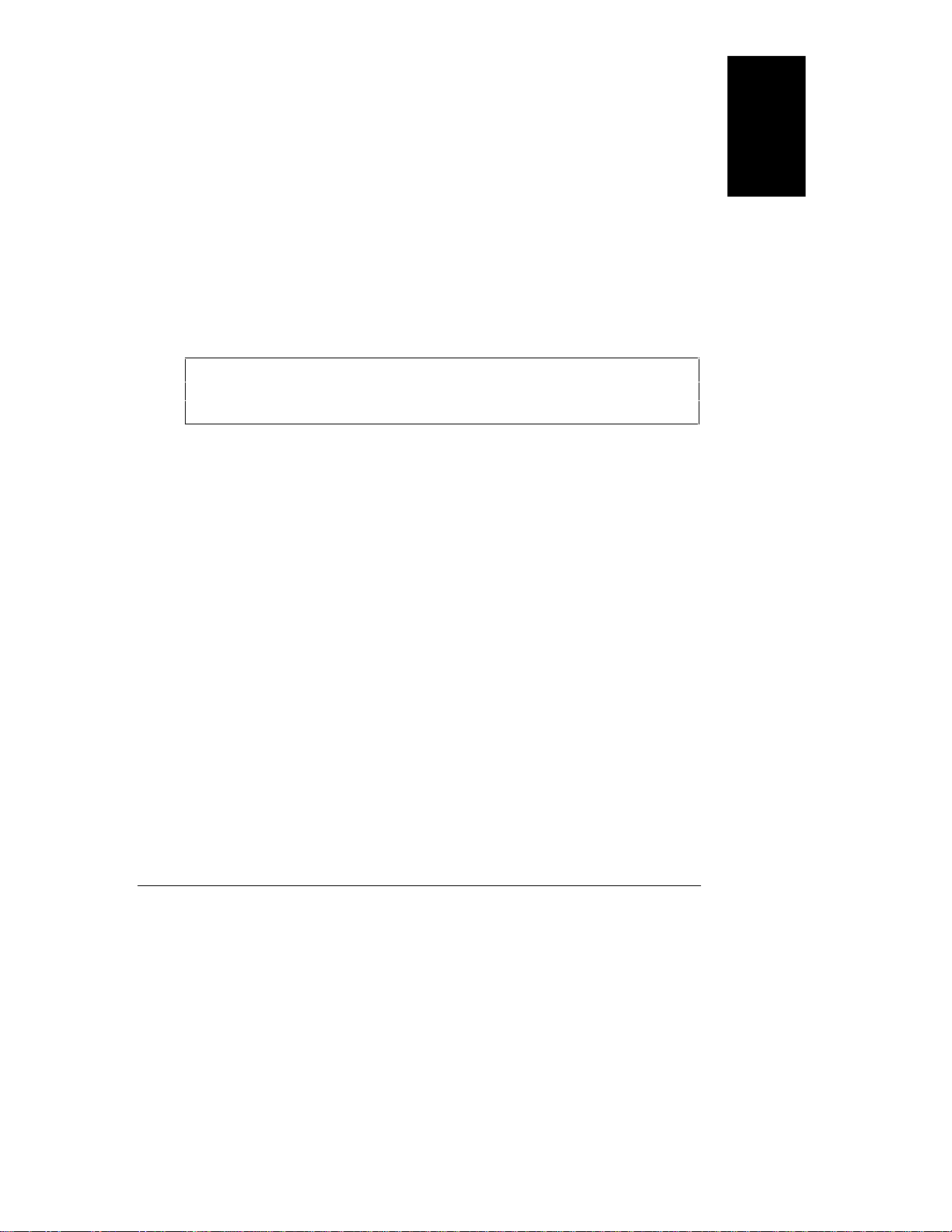
Temperature Control
Keeping the unit within the range of normal operating temperatures (see
Appendix A, “Specifications”) is important to the long life and proper function of
the storage system. If the storage system cabinet has been exposed to temperature
extremes, allow two hours for it to stabilize to room temperature and humidity
before switching on the power.
Blank filler panels that cover the SCSI device shelves and the disk module
shelves are installed by the factory. These panels must remain installed for the
product to comply with safety and regulatory requirements, and to provide proper
cooling for the disk modules. If a SCSI device shelf filler panel is lost, you can
order replacements (part number C3310-60017). If a hot-swap storage device
shelf filler panel is lost, you can order replacements (part number 5063-5676).
CAUTION To avoid the hazard of electrical shock and to ensure the cooling
If “FF” (fan fault) is displayed on the LED panel, the cooling fan has failed.
Shut down the system as quickly as possible. Continued operation of the storage
system with a failed fan could result in loss of data or damage to the storage
system and installed devices.
1 Introduction
English
system functions properly, the storage system should not be
operated with the door open.
The LEDs on the disk drive modules indicate the status of the cage. If all the
disk drive module LEDs in a cage are flashing yellow, it indicates a possible over
temperature condition in that cage. If all the drives in a cage are flashing red, it
indicates the temperature in that cage has exceeded the operational temperature
range. Immediately begin shut-down procedures and refer to the
“Troubleshooting” chapter in this manual.
Placement
Do not block the cooling vents. Do not place the storage system closer than 6
inches to a wall to ensure sufficient air flow and cooling.
9
Page 16
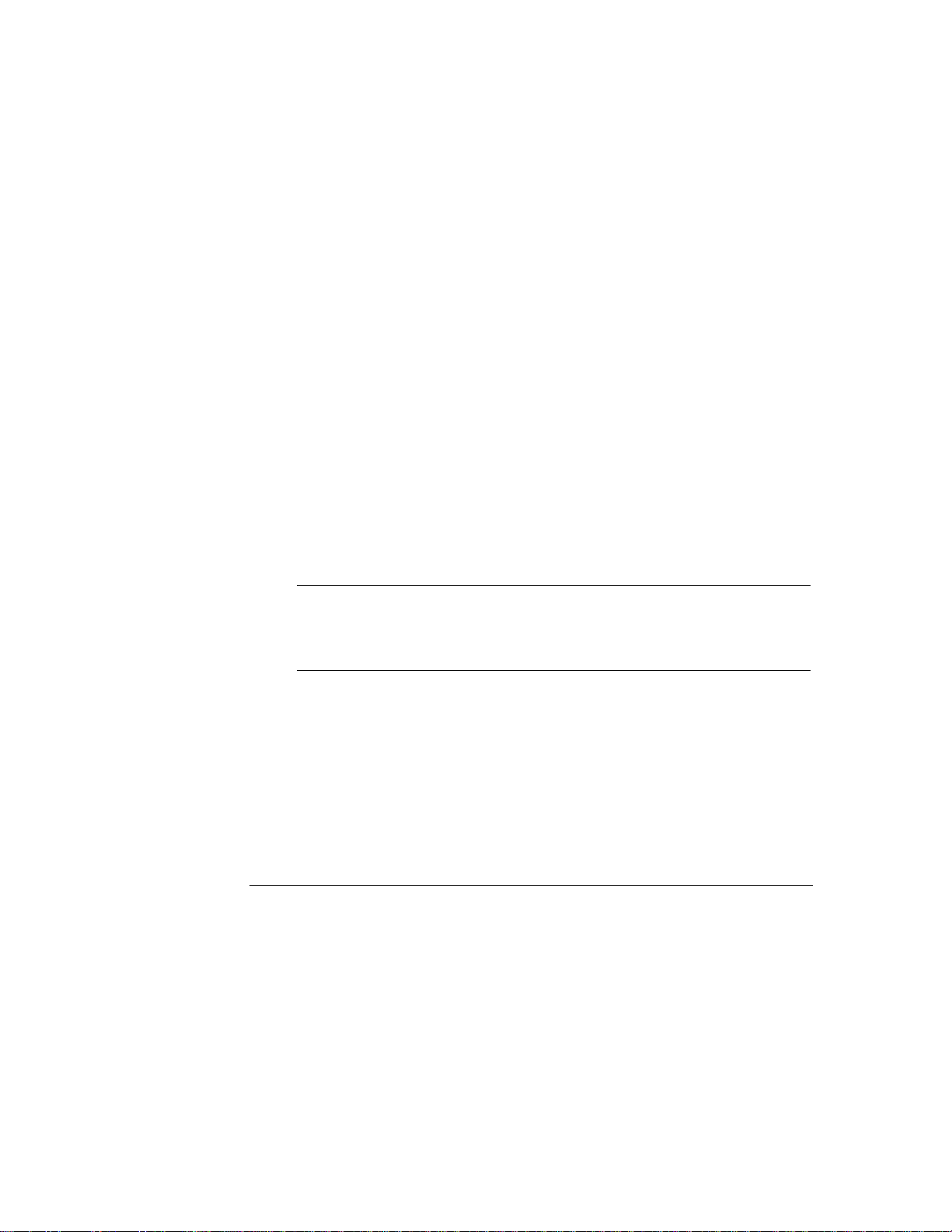
1 Introduction
Hot-Swap Disk Module Care and Relocation
Handle disk modules carefully. Disk modules are more susceptible to shock,
vibration and electro-static discharge when they are not in the cabinet. Also, do
not touch the SCSI edge connector pins when a disk module is out of the cabinet.
The oils on your skin could weaken the contact.
Once the storage system has been configured and installed, a disk module should
not be moved from one hot-swap shelf to another shelf. Relocating a disk module
changes the SCSI address of that disk. If the SCSI address is changed, the
storage system is not able to read the information on that disk and data will be
lost.
Each disk module shelf is numbered. It is recommended that you mark each
module with its shelf number prior to installation. If a disk module fails, remove
the failed module and place a new module in the same shelf. Placing a
replacement module in a different shelf or relocating a disk module will result in
the loss of data.
Spin Up
The storage system must be powered up and the drives on the storage system
allowed to “spin up” to speed before the HP NetServer is powered on. The drive
activity light is on while the drive spins up. The light is off when the drive has
spun up and there is no read/write activity. If the HP NetServer is powered on
before the storage system is powered on and the drives have spun up, the host
will not recognize the storage system devices.
NOTE If the SCSI addresses of the hot-swap shelves are set to 1-3 or 9-11,
they are programmed to delay startup. Wait at least two minutes
after the storage systems are powered up before powering up the
host system if any SCSI address is set to 1-3 or 9-11.
Using an Uninter ruptible Power Su pply
It is recommended that you operate your storage system on an uninterruptible
power supply (UPS). If you do, refer to the documentation included with the UPS
for complete instructions on connecting your storage system. The recommended
UPS budget for a fully loaded storage system is 600VA.
10
Page 17
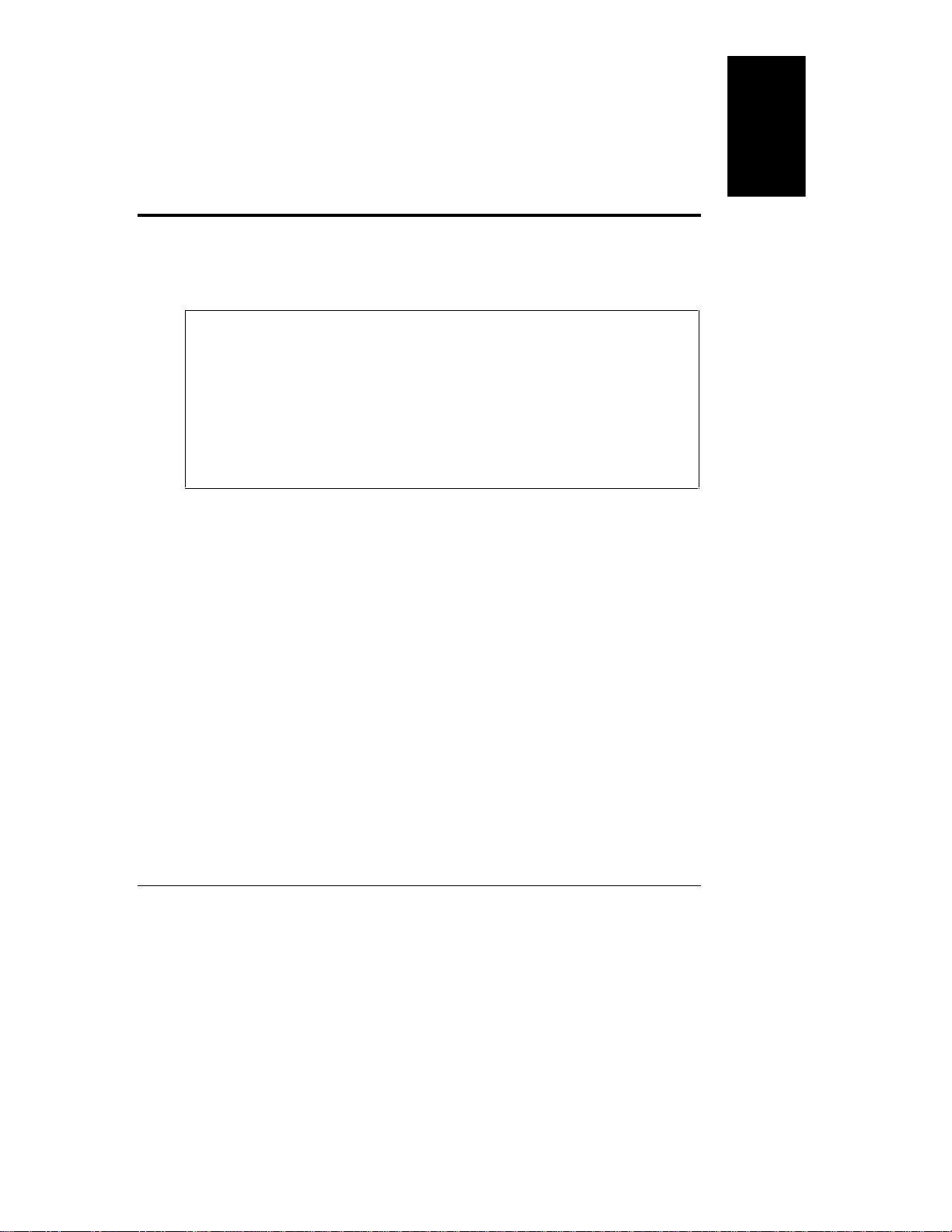
2 Cabling Storage Devices and Setting
SCSI A ddresses
This chapter describes the NetServer Storage System/6, switch settings and
common cabling configurations. Once the addresses are set and cabling is
configured, the hardware can be installed as described in the next chapter.
CAUTION Be careful when handling electronic components. Electronic
components can be easily damaged by static electricity. Leave
these sensitive components in their anti-static bags until you are
ready to install them. Handle accessories as little as possible.
When you must handle an accessory, handle it only by the edges
or the mounting bracket. Avoid touching any contacts on the
accessory connector. Before touching any components inside your
storage system, touch a metal part of the chassis. The use of a
grounding strap is recommended.
How you configure the storage system depends on your system’s requirements
and the type of SCSI channel available from the host system. For example, the
HP NetServer LH array model has two embedded Fast SCSI-2 channels and
includes a PCI DAC card, which provides two Fast-Wide SCSI-2 channels.
Each channel supports a range of SCSI addresses. The addresses in each Fast
SCSI-2 channel range from 0-7. The addresses in each Fast-Wide SCSI-2
channel range from 0-15. In both Fast SCSI-2 and Fast-Wide SCSI-2
configurations, address 7 is used by the controller. Therefore, each Fast SCSI-2
channel supports up to seven SCSI devices on addresses 0-6. Each Fast-Wide
SCSI-2 channel supports up to 15 SCSI devices on addresses 0-6 and 8-15.
English
Each SCSI device on the same channel must have a unique address.
An address of 1 on Channel 0 is different from an address of 1 on
Channel 1.
The SCSI device shelves support only Fast SCSI-2 devices (addresses 0-6).
For devices installed in the SCSI device shelves, the address is set on the
device per the manufacturer’s instructions. SCSI addresses for the hot-swap
subsystem are set using the switches in the storage system.
11
Page 18
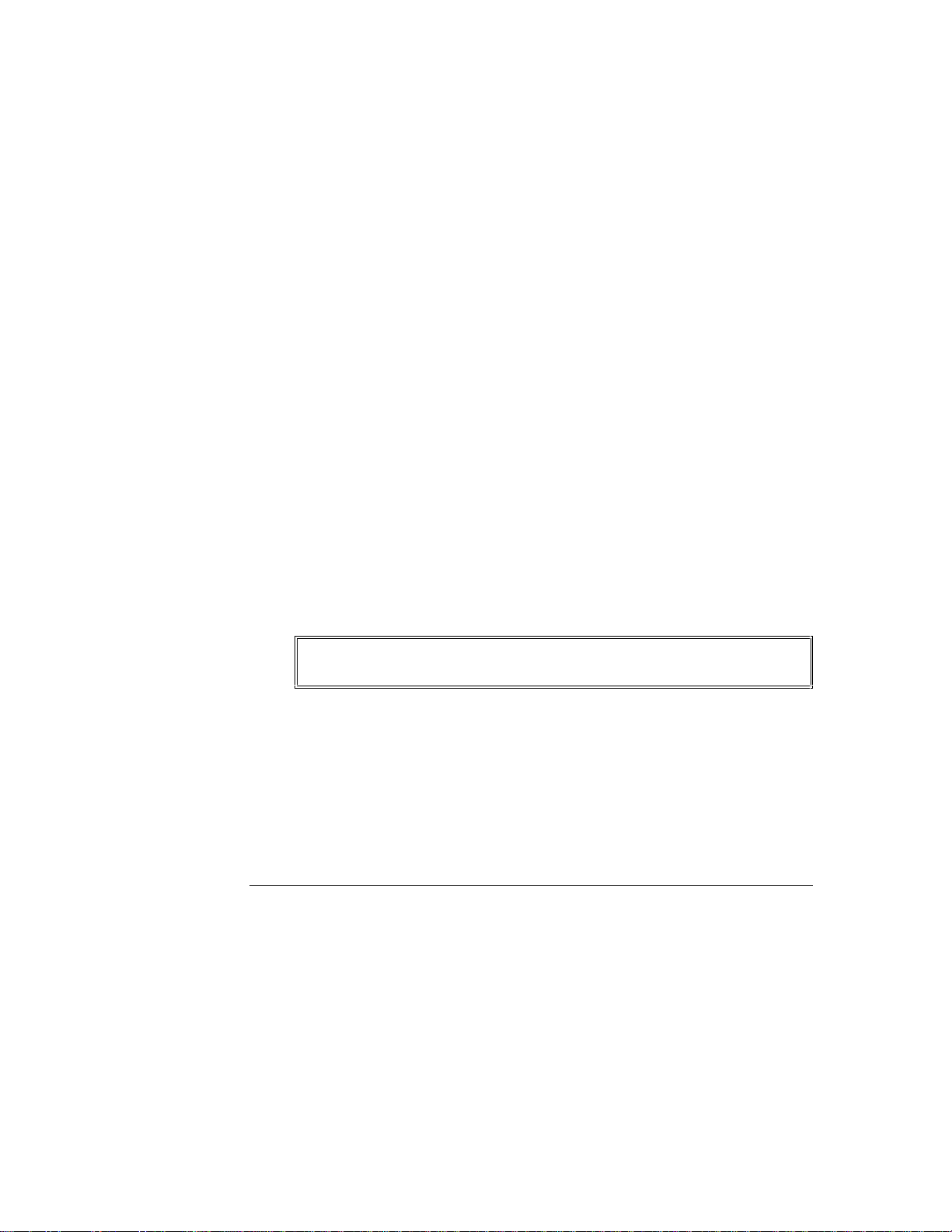
2 Cabling Storage Devices and Setting SCSI Addresses
The basic procedure for configuring the storage system is as follows:
1. Determine the desired configuration.
2. Power down the storage system and detach all power cords and external
cables.
3. Open the storage system door. The procedure is described in the
“Opening the Door” section of this chapter.
4. Set the switches that determine the SCSI addresses for the hot-swap cages
as described in the “Setting SCSI Addresses” section of this chapter.
5. Set the SCSI addresses for the devices on the SCSI device shelves as
described by the manufacturer of the devices.
6. Install the SCSI devices in the SCSI device shelves as described in the
“Installing Hardware Accessories” chapter.
7. Attach the cables to the devices as described in the “Cabling
Configurations” section of this chapter.
8. Close the door.
9. Attach all power cords and external cables.
10. Power-up the storage system.
Opening the Door
If you are installing any hardware accessories, such as SCSI mass storage
devices, you must open the door on the side of the storage system.
WARNING Always unplug all power cords and cables from the system before
opening the door.
The following procedures explain how to open the door.
1. Turn off the system.
2. Unplug the power cords and cables.
3. Unlock the bezel from the chassis.
12
Page 19
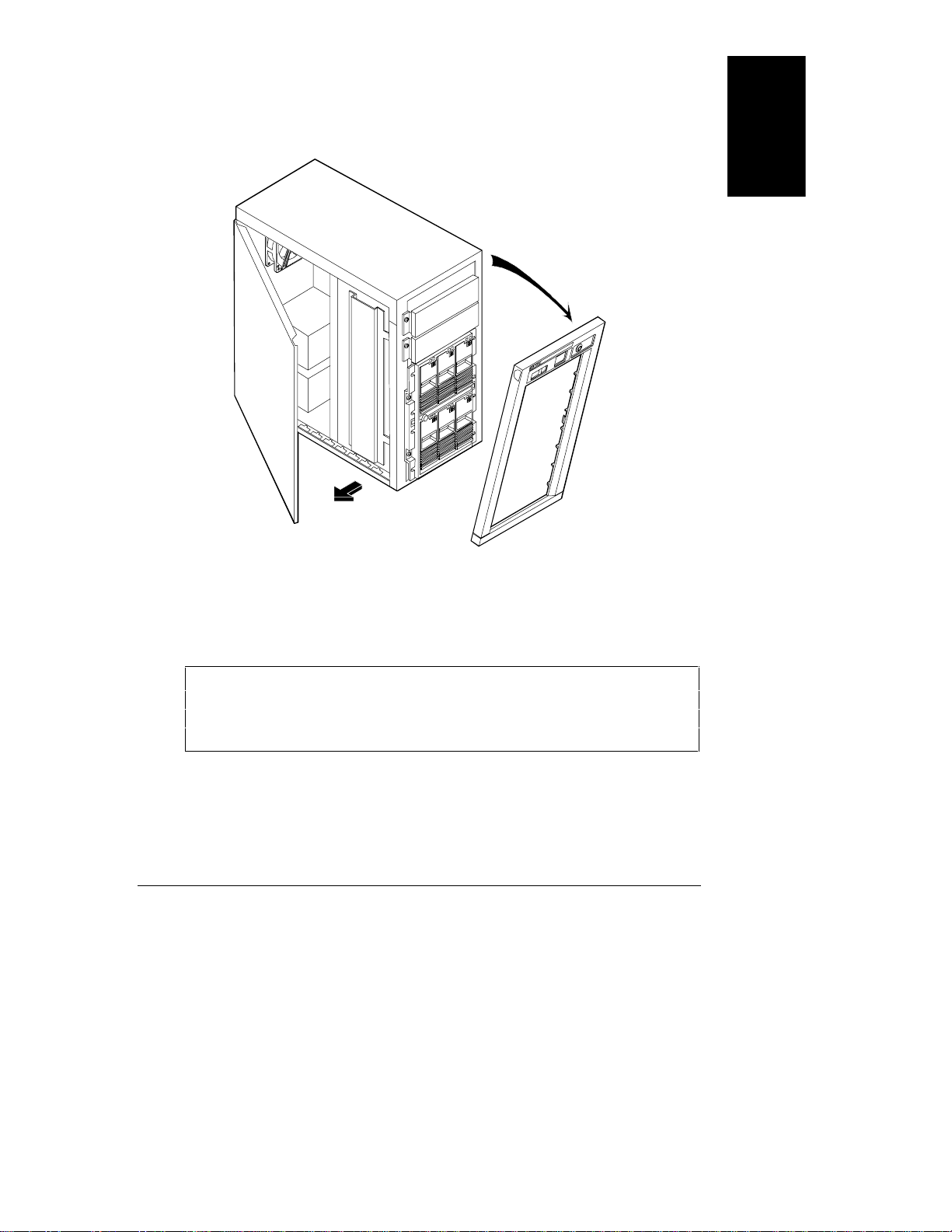
2 Cabling Storage Devices and Setting SCSI Addresses
4. Remove the front bezel. Pull the top of the bezel forward, swinging it
down to clear the retaining clips at the bottom of the chassis. Lift the
bezel away from the chassis, as shown in Figure 2-1.
English
Figure 2-1. Removing the Bezel and Opening the Door
5. Loosen the door mounting screws using a straight-blade screwdriver.
(The screws remain attached to the door.)
6. Swing the door open, as shown in Figure 2-1.
CAUTION The door is an integral part of the unit. The storage system must
be operated with the door closed to ensure proper airflow for
continued reliability and to maintain compliance with radio
frequency interference (RFI) and safety standards.
7. Lift the door off the chassis (if desired).
Reinstalling the door is accomplished by reversing the procedure.
13
Page 20
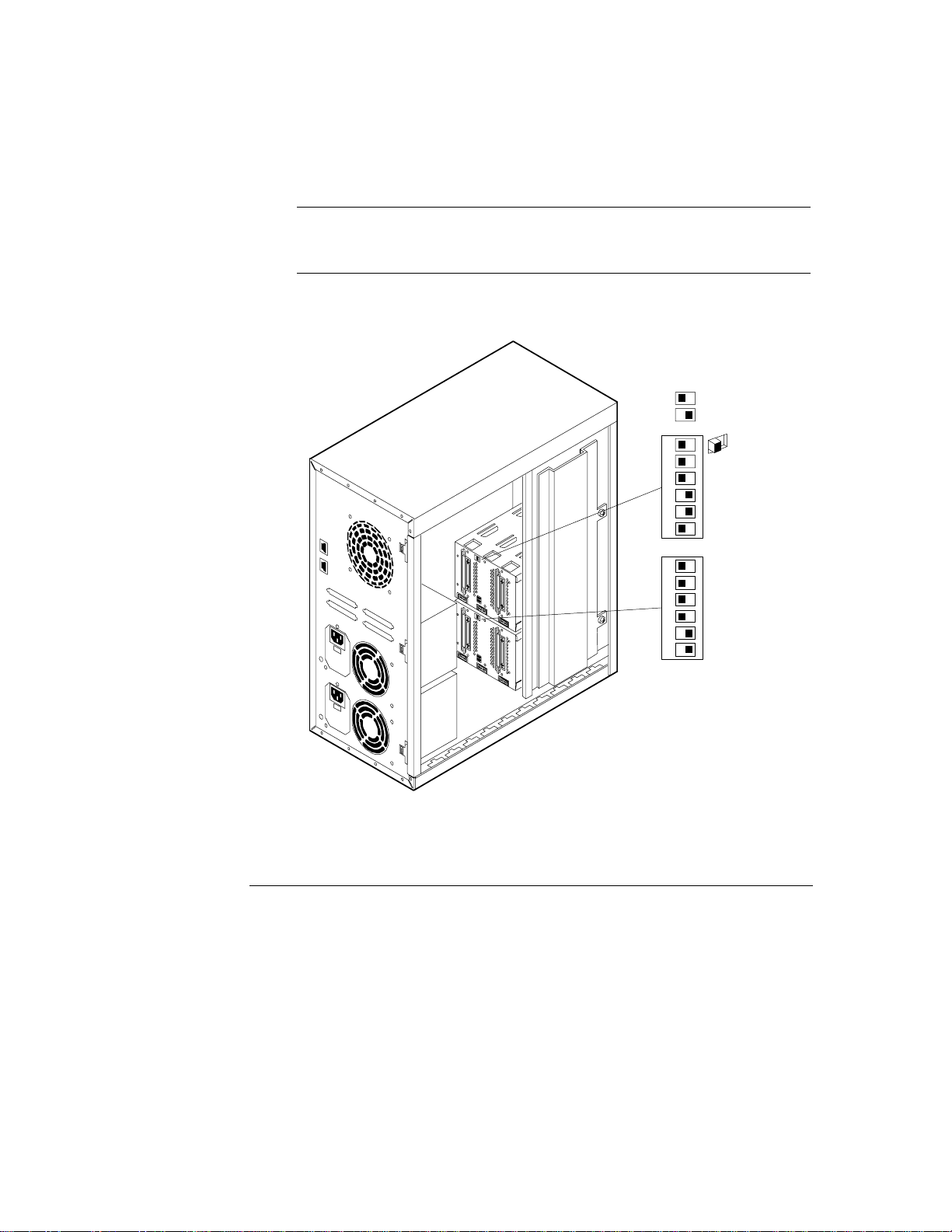
2 Cabling Storage Devices and Setting SCSI Addresses
Setting SCSI Addresses
The following is a description of the switch settings on the rear of the hot-swap
subsystem cage (see Figure 2-1). The default switch setting is described in the
“Cabling Configurations” section of this chapter.
NOTE The numbers on the front bezel simply denote the position of the
disk module in relation to the hot-swap subsystem. These numbers
are not related to the SCSI addresses.
Switches 3, 4 and 6 determine the SCSI address of the hot-swap shelf, as shown
in Figure 2-2.
1
2
3
4
5
6
Off
On
UPPER
CAGE
14
1
2
3
4
5
6
Figure 2-2. Storage System Switch Location
LOWER
CAGE
Page 21
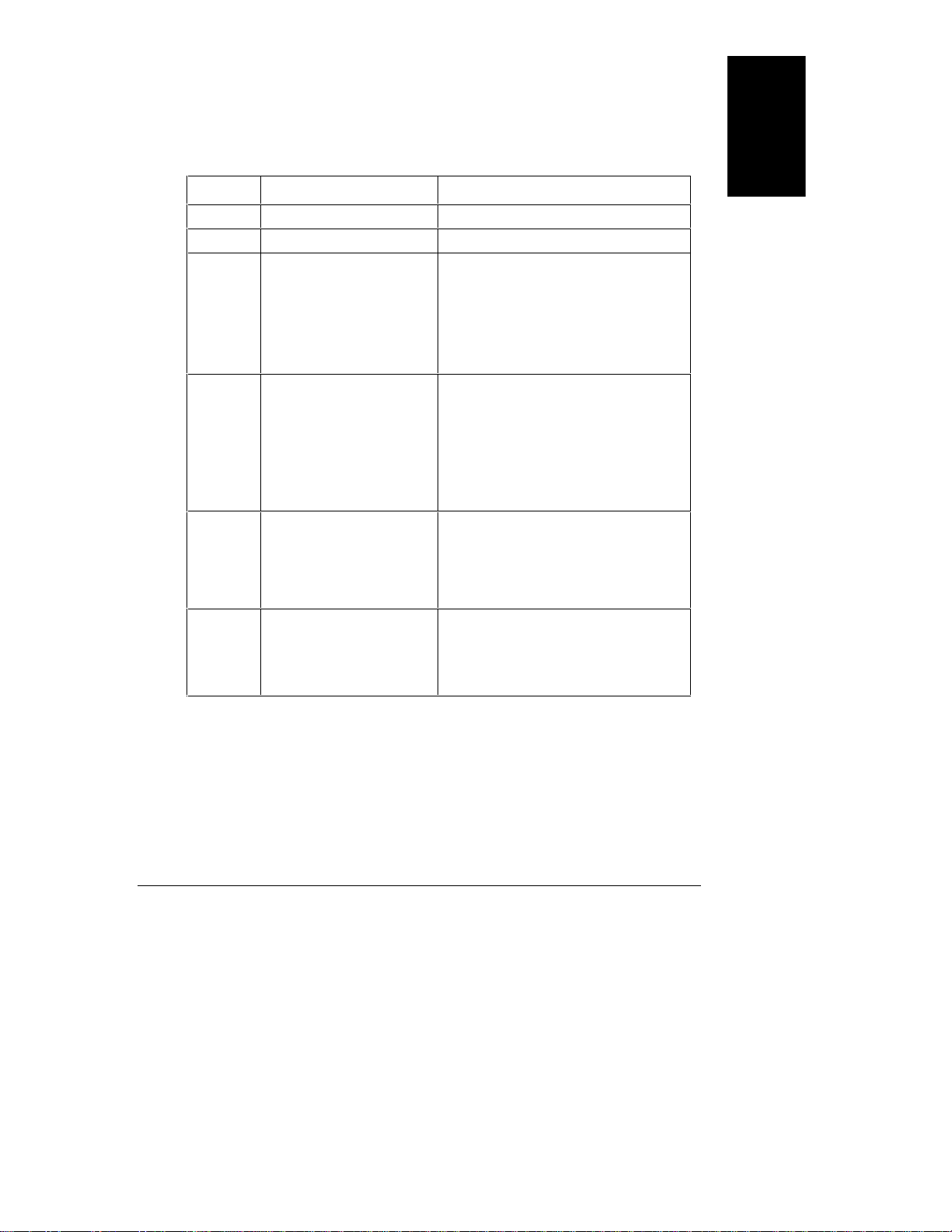
2 Cabling Storage Devices and Setting SCSI Addresses
The switch setting location and functions are the same on both cages. The
switch 6 setting differentiates the upper and lower cages.
Table 2-1. Switch Functions and Settings
Switch Functions Settings
1 Not Used Always set to Off.
2 Not Used Always set to Off.
3 High/Low Addresses
Fast-Wide (68 pin)
SCSI Only.
Sets SCSI addresses for
upper or lower eight
addresses.
4 SCSI Address Zero
Sets middle shelf in the
hot-swap cage to SCSI ID 0
or ID 8. The ID number
depends on the setting of
switch 3.
5 Remote Start
Determines control of the
hot-swap disk module
power-on sequence.
6 Upper/Lower Cage
Identifies cage location.
On Sets the drives to the upper eight
SCSI addresses.
Off Sets the drives to the lower eight
SCSI addresses.
See SCSI Address Settings table
below for description of the settings.
On Sets the middle shelf in the cage
(shelf 2 or shelf 5) to SCSI ID 0 or
SCSI ID 8.
Off Sets the middle shelf to the
normal SCSI address sequence.
See SCSI Address Settings table below
for a description of the settings.
On Internal control: Upper cage is set
to delayed start and lower cage is
set to power-on at startup.
Off Power-on sequence is determined
by the host.
On Lower cage.
Off Upper cage.
See SCSI Address Settings table below
for description of settings.
English
It is important that the disk drives have a staggered power-up sequence. The
storage system may shut down if all of the devices attempt to spin-up at the same
time. If the staggered power-up sequence is not supported by the host system, be
sure switch 5 is in the “ON” (default) position.
15
Page 22
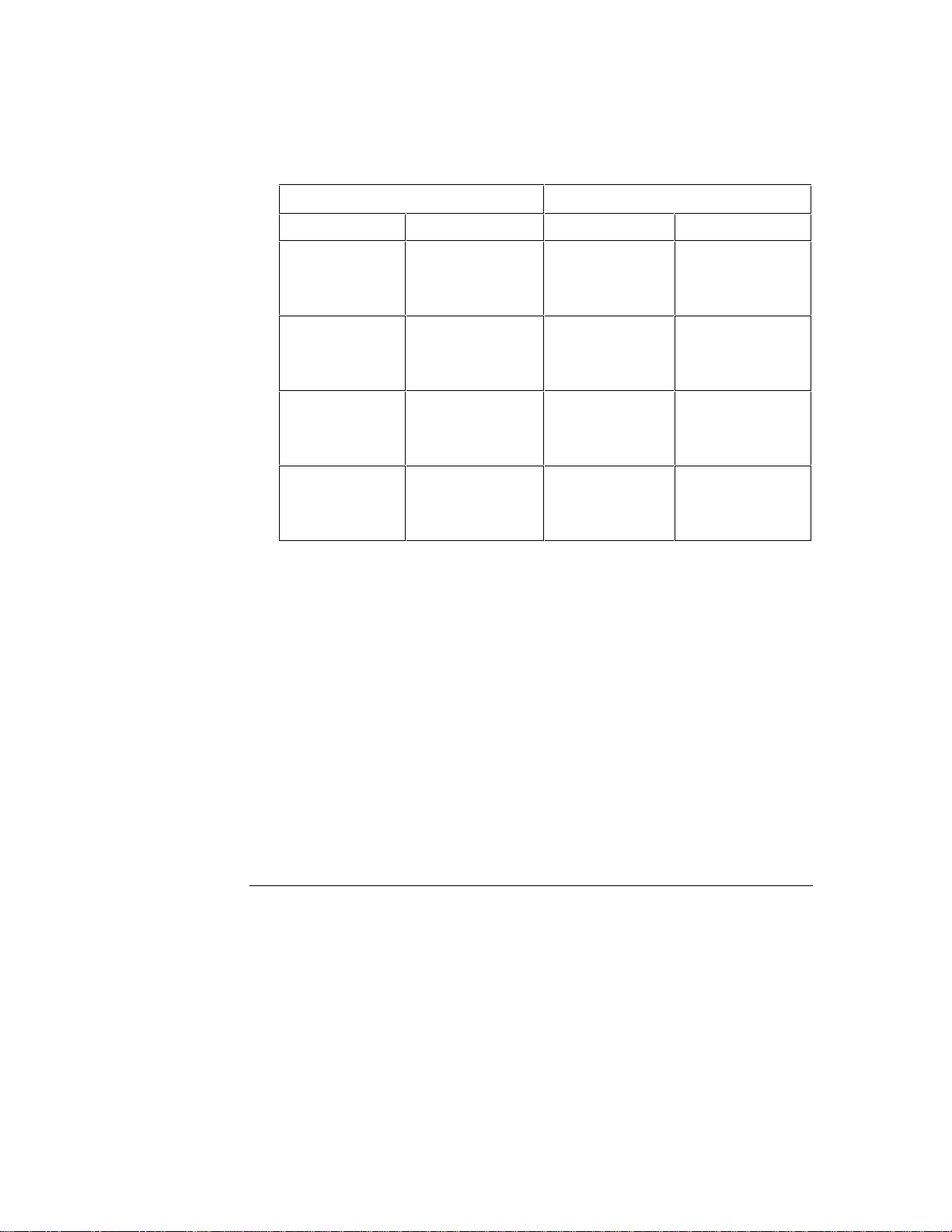
2 Cabling Storage Devices and Setting SCSI Addresses
Switches 3, 4 and 6 determine the SCSI address setting for each shelf in the hotswap subsystem. Table 2-2 describes the settings and the shelf’s SCSI address.
Table 2-2. Hot-Swap SCSI Address Settings
Upper Cage Lower Cage
Switch Settings SCSI Address Switch Settings SCSI Address
3 - Off
4 - Off
6 - Off
3 - Off
4 - On
6 - Off
3 - On
4 - Off
6 - Off
3 - On
4 - On
6 - Off
Shelf 1 = ID 1
Shelf 2 = ID 2
Shelf 3 = ID 3
Shelf 1 = ID 1
Shelf 2 = ID 0
Shelf 3 = ID 3
Shelf 1 = ID 9
Shelf 2 = ID 10
Shelf 3 = ID 11
Shelf 1 = ID 9
Shelf 2 = ID 8
Shelf 3 = ID 11
3 - Off
4 - Off
6 - On
3 - Off
4 - On
6 - On
3 - On
4 - Off
6 - On
3 - On
4 - On
6 - On
Shelf 4 = ID 4
Shelf 5 = ID 5
Shelf 6 = ID 6
Shelf 4 = ID 4
Shelf 5 = ID 0
Shelf 6 = ID 6
Shelf 4 = ID 12
Shelf 5 = ID 13
Shelf 6 = ID 14
Shelf 4 = ID 12
Shelf 5 = ID 8
Shelf 6 = ID 14
Cabling Configurations
The storage system can be reconfigured by changing the internal cabling
configuration or changing the switch settings on the cages. This section
describes the external, the internal default, and some (but not all possible)
internal cabling configurations and switch settings for both the hot-swap cages
and the SCSI device shelves.
External Cabling
The storage system uses external, SCSI cables (not included) to communicate
with the host system. Cables used with this product must be properly shielded to
comply with regulatory requirements. The connection(s) at the back of the
storage system are 68-pin, high-density connectors. Using the appropriate
external SCSI cable, the storage system can be connected to the host system by
using a variety of connectors (see Table 2-3 for the appropriate cable). The
16
Page 23
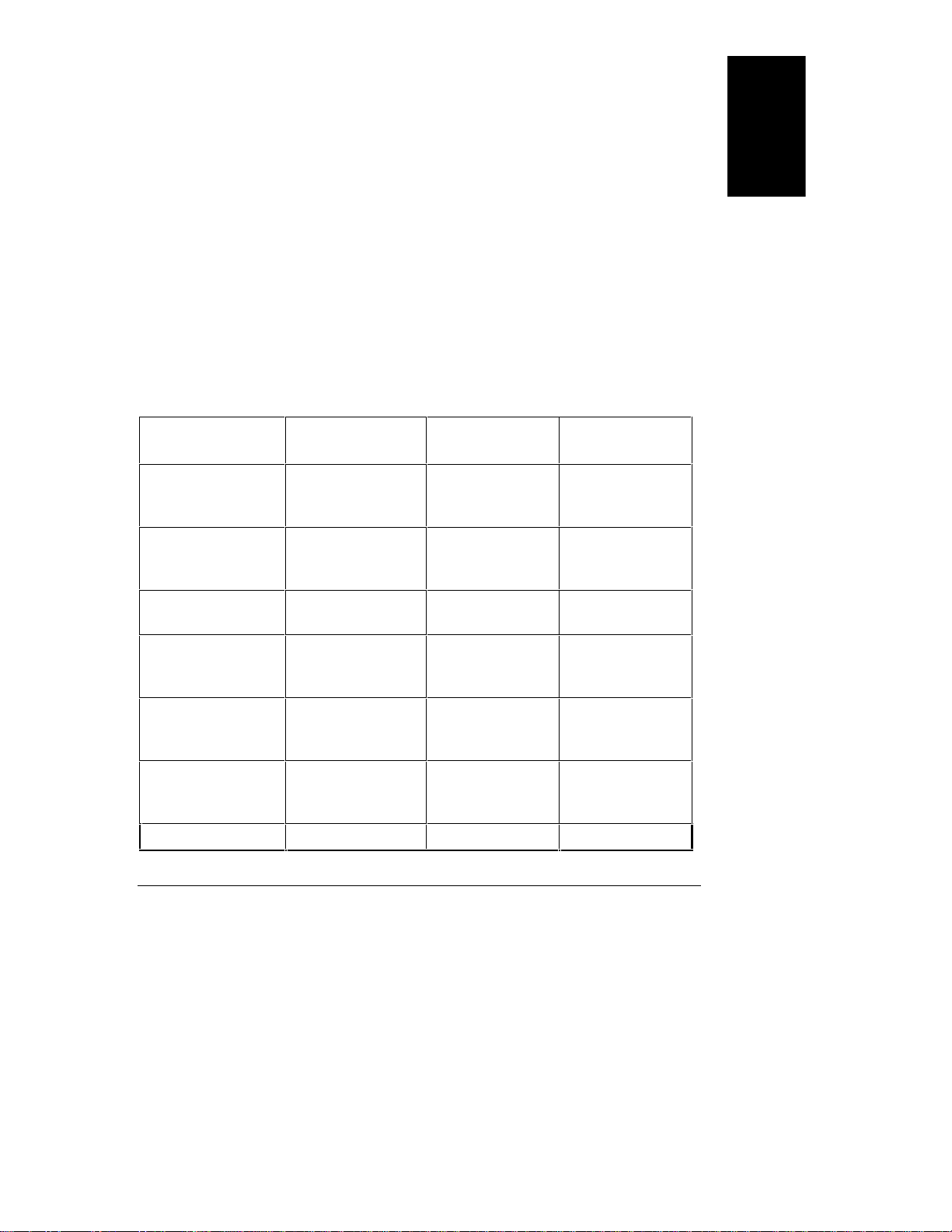
2 Cabling Storage Devices and Setting SCSI Addresses
external cables connect from the host system to the rear panel of the storage
system cabinet.
For instructions on connecting the external cables to the storage system, consult
the host system user’s guide or in the case of a DAC card, the user’s guide for the
DAC card.
At least one external SCSI cable is required to attach each storage system to the
host system. All connections from the storage system to the host must be direct.
Do not connect storage systems in series, or connect to other external SCSI
devices.
Many of the cabling configurations need more than one external SCSI cable. If
you need additional cables, they can be ordered from HP. The storage system is
not shipped with external SCSI cables. Table 2-3 lists some of the external SCSI
cables available from HP.
Table 2-3. Optional External SCSI Cables
System or
Accessory SCSI Port
NetServer LC
Embedded
Controller
NetServer LF
Embedded
Controller
NetServer LF Array
Model
NetServer LH
Embedded
Controller
NetServer LH Array
Model
NetServer LM
Embedded
Controller
NetServer LM
Fast SCSI-2 50-pin
high density.
Fast SCSI-2 50-pin
high density.
Fast SCSI-2 50-pin
high density.
Fast SCSI-2 50-pin
high density.
Fast-Wide SCSI-2
68-pin ultra-high
density.
Fast SCSI-2 50-pin
high density.
Fast SCSI-2 50-pin 5181-7705
1.0-Meter Cable
Number
5181-7705 D3635A
5181-7705
5181-7705
C2960A*
5181-7705
C3726A D3637A
5181-7705
2.5-Meter Cable
Number
D3635A
D3635A
D3635A
D3635A
D3635A
English
17
Page 24

2 Cabling Storage Devices and Setting SCSI Addresses
System or
Accessory SCSI Port
Array Model
NetServer LS
Embedded
Controller
NetServer LS Array
Model
high density. C2960A*
Fast-Wide SCSI-2
68-pin high
density.
Fast-Wide SCSI-2
68-pin ultra-high
1.0-Meter Cable
Number
2.5-Meter Cable
Number
C2911A (.9mts) D3636A
C3726A D3637A
density.
EISA DAC
PCI DAC
Fast SCSI-2 50-pin
high density.
Fast-Wide SCSI-2
5181-7705
C2960A*
C3726A D3637A
D3635A
68-pin ultra-high
density.
EISA SCSI Adapter
D2078B
*C2960A connects the second EISA DAC SCSI channel (Channel 1) to the host.
Fast SCSI-2 50-pin
high density.
5181-7705
D3535A
18
Page 25

2 Cabling Storage Devices and Setting SCSI Addresses
Storage Sy stem Lay out
In the configuration drawings in this section, the SCSI device shelves and the
hot-swap cages are mapped as shown in Figure 2-3.
SCSI DeviceShelf
SCSI DeviceShelf
Hot-Swap
Cage
Hot-Swap
Cage
English
Figure 2-3. Storage System Map
Only the internal HP cables shown in Table 2-4 are supported.
Table 2-4. Cabling Diagram Legend
Cabling
Diagram Label Description
C11 Narrow SCSI (50 pin) cable
Part
Number
5182-6748 1
with built-in terminator.
C14 Fast-Wide SCSI (68 pin) cable. 5182-6747 1
C20 Fast-Wide SCSI (68 pin) cable
5182-9326 2
with external connector.
Number
Included
19
Page 26

2 Cabling Storage Devices and Setting SCSI Addresses
Default Cabling Configuration (Non-Duplex)
External terminator
built into cable
C11
68 to 50 pin
adapter
Internal
terminator
C20
SCSI Device
Shelf
SCSI Device
Shelf
C14
UPPER
CAGE
1
2
3
4
5
6
LOWER
CAGE
1
2
3
4
5
6
SCSI A
SCSI C
SCSI B
SCSI D
C20
Hot Swap
Subsystem
Figure 2-4. Default Cabling Configuration (Non-Duplex)
Off
On
The SCSI device shelves are on one SCSI
channel; the hot-swap cages are on another
SCSI ID
channel. SCSI A may not be connected to a
DAC card. SCSI B can be connected to a
ID
1
UPPER CAGE
ID
ID
3
2
DAC card.
To change the SCSI addresses, see the
“Setting SCSI Addresses” section. For
internal cable part numbers, see the “Cabling
ID
4
ID
ID
65
Diagram Legend.”
The switch settings shown in the example
LOWERCAGE
are not the only acceptable settings.
20
Page 27

2 Cabling Storage Devices and Setting SCSI Addresses
Duplex Configu ration
External terminator
built into cable
Internal
terminator
C11
SCSI Device
Shelf
SCSI Device
Shelf
English
C20
SCSI B
Hot Swap
C20
Figure 2-5. Duplex Configuration
Subsystem
SCSI A
SCSI C SCSI D
In this example, the SCSI device shelves are connected to the upper hot-swap
cage. Make sure the addresses in the SCSI device shelves are unique to each
device, including the hot-swap disk modules. SCSI A cannot be connected to a
DAC card. SCSI B can be connected to a DAC card.
For internal cable part numbers, see the “Cabling Diagram Legend.” To change
the SCSI addresses, see the “Setting SCSI Addresses” section.
21
Page 28

2 Cabling Storage Devices and Setting SCSI Addresses
Altern ate Non-Du plex Configu ration
External terminator
built into cable
C11
SCSI Device
Shelf
SCSI Device
Shelf
C14
SCSI A
SCSI C
SCSI B
SCSI D
Hot Swap
Subsystem
C20
Figure 2-6. Alternate Non-Duplex Configuration
In this example, eight devices are connected to one SCSI channel. If the SCSI
controller, NOS or OS are limited to narrow (Fast) SCSI-2 addresses, a
maximum of seven SCSI devices are allowed on a narrow SCSI-2 channel and
this configuration is not supported. This configuration is not supported by the
DAC card.
To change the SCSI addresses, see the “Setting SCSI Addresses” section. For
internal cable part numbers, see the “Cabling Diagram Legend.”
22
Page 29

2 Cabling Storage Devices and Setting SCSI Addresses
p
y
Altern ate Duplex Con figuration
External terminator
built into cable
68 to 50 pin
Ada
Internal
Terminator
ter
C11
SCSI Device
Shelf
SCSI Device
Shelf
C20
SCSI A
SCSI C
SCSI B
SCSI D
C20
Hot Swap
stem
Subs
C20
Figure 2-7. Alternate Duplex Configuration
The SCSI device shelves and each of the hot-swap cages are on separate SCSI
channels. This configuration requires that you obtain another C20 cable and
remove one of the knock-outs in the rear of the storage system to accommodate
the connector. The DAC card can be used with SCSI A and/or SCSI B. The
DAC card cannot be used with SCSI C.
English
To change the SCSI addresses, see the “Setting SCSI Addresses” section. This
configuration requires an additional internal cable. For internal cable part
numbers, see the “Cabling Diagram Legend.”
23
Page 30

Page 31

3 Installing Hardware Accessories
This section describes how to physically install the SCSI mass storage devices in
the storage system. There are two categories of mass storage devices—the
hot-swap modules and the SCSI devices that can be installed in the SCSI device
shelves.
Installing Hot-Swap Storage Devices
Only SCA-2 compliant, single-ended, Fast SCSI-2, hot-swap disk modules can be
installed in the hot-swap subsystem.
CAUTION Mass storage devices are susceptible to mechanical shock and can
be damaged by a drop as small as a quarter of an inch.
Unpacking a Hot-Swap D isk Modu le
The drives have shipping plugs to ensure the hot-swap disk modules are not
damaged while the drives are transported. Remove and save this plug before
using the device. If you plan to reship your system, reinstall the shipping plug as
shown in Figure 3-1.
English
Figure 3-1. The Shipping Plug
25
Page 32

3 Installing Hardware Accessories
Installing a New Hot-Swap Disk M odule
This section describes the installation of a new hot-swap disk module.
CAUTION Use one of the six (6) vertical shelves in the system. Do not
attempt to install the hot-swap disk module in the SCSI device
shelves.
Complete the following procedure to install a new disk module:
1. Unlock the hot-swap disk module keylock and remove the filler panel in
the disk shelf by pulling the filler panel straight out.
NOTE Do not dispose of the filler panel. If you decide to operate the
storage system with the empty bay, it must be covered with a filler
panel to ensure proper cooling and RFI compliance.
2. Press the locking tab on the hot-swap disk module down and lift the lever
up. Lifting the lever retracts the locking pin at the top of the disk drive.
26
3. Holding the hot-swap disk module as shown in Figure 3-2, slide the hotswap disk module slowly into the shelf until it stops.
CAUTION When the module stops, it is not flush with the bezel; the module
extends about one-quarter inch from the bezel. When you lock
the module in place, the module moves to the final position, flush
with the bezel. Forcing the module past the first stop may damage
the module.
4. Press the lever down until it latches.
Page 33

3 Installing Hardware Accessories
Figure 3-2. Installing the Hot-Swap Disk Module
English
Removing a Hot-Swap Disk Module
This section describes the process for removing a hot-swap disk module.
CAUTION The module may be spinning and may be warm to touch.
Complete the following procedure to remove a disk module:
1. Verify the hot-swap disk module keylock is unlocked, and unlock the hotswap disk module by pushing the locking tab down and lifting the front
lever.
2. Support the bottom of the module as shown in Figure 3-3. Slowly pull the
module straight out. Do not allow the hot-swap disk module to fall.
27
Page 34

3 Installing Hardware Accessories
28
Figure 3-3. Removing the Hot-Swap Disk Module
3. Wait for the drive to stop spinning, then turn the hot-swap disk module
slowly to its horizontal storage orientation.
4. Place the hot-swap disk module in an electrostatic protected container.
Do not stack hot-swap disk modules.
5. Replace the blank filler panel or install a replacement disk module.
CAUTION The storage system must be operated with all of the empty bays
covered by blank filler panels to ensure proper air flow for
continued reliability, and to maintain compliance with RFI and
safety standards.
Page 35

3 Installing Hardware Accessories
Installing a SCSI Device in a SCSI Device Shelf
Almost any Fast SCSI-2 single-ended 3.5-inch or 5.25-inch device, such as a
digital audio tape (DAT), CD-ROM or SCSI hard disk drive, can be installed in a
SCSI device shelf. The details for configuring the device, such as jumper
settings, are supplied by the manufacturer of the device. Internal cabling
configurations are described in the “Cabling Configurations” section of this
manual. This section describes the basic process of installing a SCSI device in a
SCSI device shelf. A SCSI hard disk drive is used as an example.
Use only the cables supplied by HP. The storage system includes an actively
terminated SCSI cable for your SCSI tray devices. Fast SCSI-2 (up to 10
MB/second synchronous transfer) devices require an actively terminated SCSI
cable.
NOTE To use SCSI mass storage devices, you need to obtain trays to
install them in the storage system. Contact your HP dealer for
obtaining these trays: 5.25-inch tray (HP D2199A), 3.5-inch tray
(D2198A).
For installation of a third-party, non-HP device in a SCSI device shelf, consult
the HP BBS (408-553-3500) for recommended supplies and instructions.
The following example demonstrates the procedure for installing a SCSI hard
disk drive:
1. Verify that the device is not terminated because the internal SCSI cable
includes a built-in terminator. If you are installing a SCSI device that
uses a built-in terminator, remove the terminator from the device before
proceeding with the installation. The HP accessory devices available for
your storage system are shipped with the terminators disabled.
English
2. Power down the unit. (Since all the data stored on all the drives in the
storage system is inaccessible while the system is powered down, consider
informing all users before powering down the storage system.)
3. Open the door of the storage system as described in the section “Opening
the Door.”
4. Position the first device closest to the SCSI cable terminator located at the
end of the SCSI cable.
5. Remove the screws that secure the filler panel to the disk shelf. (Do not
attempt to pry the plastic cover off the storage system.)
29
Page 36

3 Installing Hardware Accessories
NOTE Do not dispose of the blank filler panel. If you decide to operate
the storage system with an empty bay, it must be covered with a
blank filler panel to ensure proper cooling, and compliance with
RFI and safety standards.
6. Mount the device in an HP tray if necessary.
7. Configure the device per manufacturer’s instructions.
8. Secure the drive and tray in the SCSI device shelf using the same screws
used to attach the filler panel.
9. Attach the SCSI cable for the appropriate configuration. Refer to the
“Cabling Configuration” section of this manual for additional
information.
10.Attach the power connector to the device.
11.Replace the door and the bezel of the storage system.
12.Reconnect the power cords and cables.
13.Power up the storage system, allowing the drives to spin up to speed.
14.Configure the drive as described in your host system’s user guide.
30
Page 37

4 Troubleshooting
If you are having problems installing or configuring the storage system, there are
a number of tools and procedures available to help you resolve the problem. If
you need assistance from HP, the “Service and Support” chapter of this manual
contains information on service and support.
WARNING Whenever opening the door, disconnect the power cords to avoid
exposure to high energy levels, which may cause burns when
parts are short-circuited by metal objects such as tools or jewelry.
Troubleshooting Procedures
The following are recommended troubleshooting procedures to help you find the
problem when your storage system does not work properly. If you need
assistance, contact your reseller first.
When the host system starts, the SCSI BIOS displays a banner and copyright
notice. The BIOS checks for valid devices on the SCSI bus and reports which
devices are found. If you have installed and configured the SCSI devices
correctly, a list displays confirming all the SCSI devices installed in the system.
Begin troubleshooting by isolating the problem. Simplify the configuration to the
minimum required to function and reinstall the items (drives, modules, etc.) one
at a time, each time checking the system for errors. The suggestions in this
section will assist you in diagnosing the problem.
English
31
Page 38

4 Troubleshooting
If The System Will Not P ower On
If, after pressing the power switch, you see: the power indicator LED fails to
light, the LED readout fails to light, the chassis fan is not working, and the
power supply fan is not working, the storage system has not powered up. Check
the items listed below:
• Verify the voltage switch on the power supply is in the correct position.
• Ensure all cables and power cords are firmly plugged into the proper
receptacles.
• Verify the power source is switched on. Plug a different electrical device
(such as a printer) into the power outlet, and turn it on.
• Press and release the reset button in case the power supply shut down.
(The reset process takes about 15 seconds.)
• If the storage system is plugged into a switched, multiple-outlet box, make
sure the switch on the outlet box is turned on.
• If the storage system appears to power up, but the LED readout shows
“PF” (power fault), immediately power down the storage system. Verify
the voltage select switch is set to the proper voltage for the area.
• Verify the cable coming out of the power supply is plugged into connector
PS1 on the management board. (Refer to the cable management label on
the inside of the door of the storage system.)
• Verify the control panel cable is inserted properly in connector CP1 on the
management board.
32
Page 39

If the LE D Readout S hows a Fan Faul t (FF)
If the system powers on, but the main chassis fan is not operating and/or “FF” is
displayed, open the door and verify the fan cable is connected to the fan
connector on the management board. (Refer to the cable management label on
the inside of the door.)
CAUTION Do not operate the storage system when the fan is not operating.
If the LE D Readout S hows a Li ne Fau lt (LF)
If the line power is not connected properly to one of the power supplies and “LF”
blinks alternately with HP, verify the line power is connected properly to each
power supply device and to a power source. If the error message persists, power
down the storage supply and replace the line power.
If the LE D Readout S hows a P ower S upply Faul t (PF)
If the voltage switch is not set properly or power supply is not working properly
and “PF” blinks alternately with HP, power down the storage supply and verify
the line power voltage matches the voltage switch setting (for example, 115 volts
in the U.S. and 230 volts in Europe). If the error message persists, power down
the storage supply and replace the power supply.
4 Troubleshooting
English
If the SCS I Dev ices Fail to Spin Up
If the storage system powers up, but the SCSI devices fail to spin up (usually
indicated by the failure of the LEDs on the devices to light), do the following:
• Remove and reinstall all hot-swap drive modules.
• Verify the power distribution cable is plugged into:
◊◊ Connector PD1 on the management board.
◊◊ Any devices in the SCSI device shelves.
◊◊ The upper and lower hot-swap cages.
• Verify the switches on the back of the hot-swap cages are set correctly.
(Refer to manufactured configuration label to see default settings.)
33
Page 40

4 Troubleshooting
If the Host Can not Comm un icate With the Stor age System
If the SCSI devices spin up, but the host cannot access the SCSI devices, do the
following on the storage system:
• Verify all of the drive modules are inserted correctly and latched. (It may
be necessary to remove and reinstall all hot-swap disk modules.)
• Make sure the system is configured properly, including the devices
installed in the SCSI device shelves. (Refer to the cable management
label in the storage system and this manual.)
• Verify the switches on the back of the hot-swap cages are set correctly.
(Refer to Table 2-2 or the manufactured configuration label to see default
settings.)
• Verify the switches and jumpers on the SCSI device trays are properly set.
(Refer to the manuals that came with the devices.)
• Make sure that the active terminator is attached to the end of the SCSI
device cable C1, and that terminators are not installed on any other
devices. (The hot-swap cages are self-terminating.)
• Verify the SCSI device address for each device is unique.
• Make sure the SCSI devices are single-ended devices and that a
differential SCSI device has not been added to the bus. (If a differential
drive is used, the power indicator will not light.)
• Make sure that no SCSI device is set to SCSI address 7; address 7 is the
SCSI ID used by the SCSI controller.
If the SCSI devices spin up, but the host cannot access the SCSI devices, do the
following on the host system:
• Verify the host system operates correctly without the storage system
attached.
• Verify the external SCSI cables are firmly connected to the storage
system.
• Verify the external SCSI cable(s) used are those recommended by HP for
the storage system.
• Make sure all SCSI adapter cards are properly installed.
34
Page 41

• Verify the network operating system supports the configuration.
• Verify the same SCSI channel is not used for both internal and external
SCSI devices.
• Verify with the ECU utility that your SCSI controllers are properly
configured.
• Make sure the NOS and the appropriate drivers are properly installed for
your SCSI and DAC controllers. (Refer to the related NOS, NetServer,
HBA or DAC documentation for additional information.)
• Verify the server recognizes the SCSI devices. When the server is started,
the SCSI BIOS displays a banner and copyright notice. The BIOS then
checks for valid devices on the SCSI bus and reports which devices are
found. If the SCSI devices are installed and configured correctly, the
SCSI devices installed in the system are shown in the list.
If the Hot-Swap D isk Power LE Ds are Flash ing
If one hot-swap drive is flashing yellow, it is likely that the power to the drive is
faulty. Verify the drive was inserted properly. Also verify the power distribution
cable is correctly installed for that drive.
If all hot-swap drives in a cage are flashing a red light, turn off the storage
system immediately! The drives have exceeded the operational temperature
range and, if allowed to continue, can cause permanent damage. If all hot swap
drives in a cage have yellow flashing lights, it is a warning that the temperature
is approaching the maximum temperature allowed.
4 Troubleshooting
English
If all the disk modules in a hot-swap cage are flashing red or yellow, check the
following items:
• Verify the chassis fan and power supply fan are operating.
• Verify all of the blank filler panels cover any empty shelves.
• Make sure the chassis door is closed. (The door must be closed for the
cooling system to function properly.)
• Verify the air vents are not blocked. (The storage system cooling outlets
should be at least six inches from any obstructions.)
• Verify the ambient temperature does not exceed the levels noted in the
“Specifications” appendix.
35
Page 42

4 Troubleshooting
• Run the hot-swap temperature self test by powering up the storage system.
The hot-swap assembly should briefly flash red. If it fails to flash, the
storage system may require service.
Error Messages
The front panel of the storage system includes two-digit, seven-segment LEDs.
When operations are normal, the display will show “HP” or the unit
identification number. The LEDs are powered by the internal power supply, and
when the power supply is not working there will be no display.
If the chassis fan in the unit becomes stalled, the display will show “FF” (fan
fault). (Do not continue to operate the storage system without the fan operating.)
If the storage system appears to power up, but the LED readout shows a “PF”
(power fault), the voltage select switch may be in the wrong position.
Immediately power down the storage system. Verify the voltage select switch is
set to the proper voltage for the area (for example, 115 volts in the U.S. and 230
volts in Europe).
Troubleshooting Tools
Use the troubleshooting tools to help verify and test the configuration of the
storage system. The following tools are available on your HP NetServer
Navigator:
• HP NetServer Information Assistant: At the HP NetServer Navigator
Main Menu, select “Access Information Assistant.” Follow the menus to
use the tools listed below:
◊◊ Troubleshooting Information.
◊◊ Part Information.
◊◊ List of Error Messages and Beep Error Messages.
• NetServer Utilities: At the HP NetServer Navigator Main Menu, select
“Access NetServer Utilities” to use the following utilities:
◊◊ HP Diagnostic Assistant Utility: This utility is available if the host
system is an HP LS, LH, LF or LC NetServer (some LF and LC
NetServers do not support the HP NetServer Navigator). It is an easyto-use hardware diagnostic for system verification and rapid
troubleshooting. The Diagnostic Assistant is also located on a flexible
36
Page 43

4 Troubleshooting
disk mounted inside your HP NetServer cabinet in a plastic pouch. If
you do not have a copy of this utility or would like to obtain the latest
copy, see the “Service and Support” chapter of this manual.
◊◊ Print or View Configuration: Allows you to print or view the current
system configuration, including details of which cards are detected in
the system and what resources are allocated to the cards.
◊◊ Create ECU Diskette: Creates a copy of the EISA Configuration
Utility (ECU), CFG and OVL files on a diskette.
◊◊ Create BIOS Update Diskette: Creates a diskette you can use to update
your system BIOS when the flash BIOS ROM has been corrupted and
you are unable to boot the HP NetServer Navigator CD-ROM.
◊◊ Error Message Utility: Lets you view descriptions of errors that
occur during the host Power-on Self Test (POST) and tells how to
handle the errors.
◊◊ Event Log Report Utility: Describes server management events and
lets you review a list of errors and other system events.
• BIOS Update Utility: Allows you to update system BIOS so that you can
flash to any BIOS version available on the HP NetServer Navigator CDROM.
English
• HP JetSet Utility: If you are using an HP DAC card, the JetSet utility is
used to both configure and troubleshoot SCSI systems connected through
this interface.
• HP NetServer Saver: If your system comes with a NetServer Save Test
Disk, it is mounted in a pouch on the inside of your HP NetServer. Follow
the instructions on the disk to run NetServer Saver.
37
Page 44

Page 45

5 Service and Support
Service
Like all Hewlett-Packard products, the storage system is designed for superior
reliability. However, with enough use, any electronic equipment will require
service.
If you are having problems with the storage system, begin by referring to the
“Troubleshooting” chapter of this manual.
If your storage system requires service, there are a few things you can do to help
your service representative identify and solve the problem quickly.
Record any information about the problem. This includes error messages
displayed by the host system, the state of the disk status lights, information
accessed using any applications, utilities or diagnostics, and details regarding the
operation being performed when the problem occurred.
If a disk array controller is used to communicate with the host device, the
“Tools” section of the JetSet utility can be used to run a self-test and read the
error tables.
Contact the dealer service representative and explain the problem. Your dealer
service representative should be able to provide the assistance you need to solve
the problem.
English
System Design, Integration and Support
The hardware, utility software, and any operating system or environment
software supplied by Hewlett-Packard provide an enhanced industry-standard
base. A network operating system, utilities, and application software have been
added to create your complete system.
39
Page 46

5 Service and Support
The most effective source of system and software support is the organization that
designed and configured your complete system. This can be a reseller, a
consultant, or your company’s information systems department.
The organization that worked with you to define your application and
configuration—including hardware or software not supplied by HP—knows your
unique operating procedures and can provide local, personal, and uniquely
responsive support.
Your Authorized Reseller is backed by special HP resources; your company’s
information systems department is normally backed by a Response Center
telephone support contract from HP.
If you have designed and configured the system yourself, you are filling the role
of reseller, consultant, or information systems department yourself—and you
must work with the different hardware and software manufacturers to obtain
assistance. Refer to each manufacturer’s documentation for information on
obtaining telephone support, repair service, World Wide Web, Internet FTP,
BBS, and/or automated fax support. If you are performing system integration, we
recommend that you subscribe to CompuServe, as described later in this chapter.
For topics that require on-site visits or continuing contact, such as network
design, performance tuning, and mainframe communication, paid consulting is
available from value-added resellers, independent consultants, and HP’s
Professional Services Organization.
Information and Support When You Need It
Hewlett-Packard offers a complete set of support and information sources—each
discussed in this chapter:
• HP NetServer Information Assistant
• HP Support Assistant CD-ROM
• CompuServe discussion forum and library
• World Wide Web and Internet FTP
• Bulletin Board System
• Automated Fax
• HP Repair and Telephone Support
40
Page 47

5 Service and Support
HP provides a complete communication program to help you keep up to date
with your HP NetServer:
• HP NetServer Support News
• HP NetServer Navigator CD-ROM Subscription
• HP Support Assistant CD-ROM Subscription
In addition, this chapter also covers:
• Ordering HP cables, drive trays, and manuals
• Contacting HP’s Regional Headquarters
• Joining CompuServe
HP NetServer Information A ssistant
The HP NetServer Information Assistant is an information retrieval system for
quick access to information on HP NetServers and accessories, NOS installation
and tuning, and product service and support. It is included on the HP NetServer
Navigator CD-ROM shipped with your HP NetServer system.
The HP NetServer Information Assistant gives you access to technical and
product information while you are installing and configuring your HP NetServer
using the HP Configuration Assistant. It is also installable from the HP
NetServer Navigator CD-ROM for information retrieval from any PC running
Microsoft Windows 3.1, Windows for Workgroups 3.11, or Windows NT.
The HP NetServer Information Assistant uses advanced hypertext techniques to
make the information highly retrievable.
English
For subscription information on the HP NetServer Navigator CD-ROM, which
contains the HP NetServer Information Assistant, obtain ordering instructions
from the library of the HPSYS forum on CompuServe, via HP’s World Wide Web
home page, or from HP’s automated fax system. Each of these services is
described elsewhere in this chapter.
41
Page 48

5 Service and Support
HP Support Assistant CD-ROM
The HP Support Assistant is a traditional CD-ROM that includes technical and
product information documents on HP Vectra Personal Computers, HP
networking Products, HP LaserJet printers, and accessory products—in addition
to the HP NetServer information that underlies the HP NetServer Information
Assistant.
For subscription information on the HP Support Assistant, obtain ordering
instructions from the library of the HPSYS forum on CompuServe, via HP’s
World Wide Web home page, or from HP’s automated fax system. Each of these
services is described elsewhere in this chapter.
CompuServe Discussion Forum and Library
CompuServe, the worldwide electronic information utility, provides support,
technical data, and updated software drivers for the products of some 900
hardware and software manufacturers, including Hewlett-Packard.
With a CompuServe account you post your question publicly in a managed,
focused forum dedicated to one manufacturer or topic. People who regularly visit
that forum read your question and reply within a day or two. If the topic is
complex or controversial, an electronic discussion starts among several people—
providing you with a group consensus.
HP products are covered on CompuServe in forums operated by independent
consultants. The NetServer section of the HPSYS forum is visited regularly by
HP employees and a group of knowledgeable and friendly NetServer users.
Libraries are maintained of newsletters, technical articles, drivers, and other
software modules. Enter “GO HPSYS” to reach the HP Systems Forum.
There are CompuServe forums covering most hardware and software
manufacturers. In addition to the HPSYS forum, some other forums of interest
to HP NetServer owners include those for: Banyan
HP Peripherals, Lotus
and Sybase
See “Joining CompuServe” at the end of this chapter to open a CompuServe
account (with a free introductory membership and free usage credit).
42
®
.
®
, Microsoft Windows NT®, Novell®, Oracle®, SCO,
®
, IBM® OS/2, Intel,
Page 49

World Wide Web and Internet FTP
5 Service and Support
HP has a home page on the Internet World Wide Web—http://www.hp.com.
From there, you can jump to the NetServer home page.
You can also download NetServer files from HP via Internet FTP:
1. address: ftp://ftp.netserver.hp.com
2. logon: anonymous
3. password: <your e-mail address>
Bulletin Board System
The HP NetServer Support BBS is for downloading—messages asking support
questions should be left in the HPSYS forum on CompuServe.
The HP PC Support BBS has eight lines. Datacomm specifications:
• 300/1200/2400/9600/14400 baud
• 103/212/V22bis/HST/V32/V32bis/V42 bis/MNP standards
• No parity, 8 data bits, 1 stop bit (N,8,1)
• ASCII, XMODEM, 1K-XMODEM, YMODEM, YMODEM-G,
YMODEM-batch, ZMODEM, KERMIT, and Super Kermit file
transfer protocols
Call (1 408) 553-3500 to connect to the HP NetServer Support BBS.
English
A utomated Fax
HP’s automated fax system contains full product data sheets, configuration and
price guides, and a subset of the HP NetServer support information.
In the U.S. call (1 800) 333-1917 from a push button tone phone to request that
an index of available documents be sent to your fax machine. Call again to select
the documents that you want transmitted.
43
Page 50

5 Service and Support
Outside the U.S. and Canada, call (1 208) 344-4809 from your fax machine.
Use the handset and touch-tone keyboard on your fax machine to request an
index of available documents. After you have made your choice, you are
instructed to press START on your fax machine and hang up the handset. The
telephone connection is maintained and used to send the fax to your machine.
Call again from your fax machine to select the documents that you want
transmitted to you. If you are using a fax modem instead of a fax machine, this
process works only if your fax software provides a START command.
HP NetServer Support News
HP NetServer Support News is an electronic newsletter dedicated to bringing you
late-breaking product and support information on HP NetServer products.
This newsletter is published once a month and it contains the latest news since
the last edition of the HP Support Assistant CD-ROM (described earlier in this
chapter). The information in the newsletters is added to the next edition of the
HP Support Assistant CD-ROM.
HP NetServer Support News can be obtained in several ways:
• From the library of the HPSYS forum on CompuServe
• Via HP’s World Wide Web home pages
• Via Internet FTP
• From HP’s Bulletin Board System
Each of these electronic sources is described in this chapter.
The most convenient way to keep up to date is to visit the HPSYS forum on
CompuServe regularly. Issues of HP NetServer Support News are posted in the
forum as they come out—part of the ongoing seminar on HP NetServer systems.
Telephone Support
The HP-supplied hardware and software in HP servers are covered by no-charge
telephone assistance during the warranty period. As described below, in some
geographic areas this telephone support is provided by Hewlett-Packard; in other
areas telephone support is provided by your reseller.
Telephone support is generally available from the manufacturers and resellers of
the various non-HP hardware and software components.
44
Page 51

5 Service and Support
Hewlett-Packard provides telephone assistance in installing, configuring, and
diagnosing the server such that one local client PC is able to log into an HPsupported network operating system.
Assistance with additional functions, such as system design, operating system
upgrades, or performance optimization—and assistance with other technical
areas, such as cabling, non-HP hardware, or multiple operating system
environments—is available from Hewlett-Packard, resellers, or consultants at
additional charge.
For example, HP offers Network Phone-In Support Service, with a 7-day/24-hour
option for network operating systems and multi-vendor hardware. Contact your
local HP office for details.
For non-HP products, support numbers are included in the product
documentation or are available from your reseller.
Obtaining HP Repair and Telephone Support
The "Warranty and Software License" chapter of this Guide gives details of the
hardware warranty—including which HP products are covered, travel limitations,
charges for non-HP-caused service calls, etc.
Please refer to the chapter “Troubleshooting” for the steps to follow before
calling for service.
English
U.S. and Canada. For hardware service and telephone support, contact either:
• A participating Service Authorized HP Personal Computer Reseller.
• HP Customer Support Center (Colorado) (1 970) 635-1000
Europe. For hardware service and telephone support, contact either:
• A participating Service Authorized HP Personal Computer Reseller.
45
Page 52

5 Service and Support
• HP Customer Support Center (Amsterdam)
English language (+31 20) 581-3330
German language (+31 20) 581-3333
French language (+31 20) 581-3332
Italian language (+31 20) 581-3338
Spanish language (+31 20) 581-3339
Dutch language (+31 20) 581-3331
Other countries. For hardware service, contact your local HP office. For
telephone support, contact your authorized HP reseller.
Ordering HP Cables, Drive Trays and Manuals
Ordering Sy stem Docu mentation
The following manuals are available by special order:
• HP NetServer System Guide
• HP NetServer NOS Guide: NetWare
• HP NetServer NOS Guide: Windows NT
• HP NetServer NOS Guide: SCO UNIX
• HP NetServer NOS Guide: MS-DOS/Windows
• HP NetServer NOS Guide: UnixWare
• HP NetServer NOS Guide: Banyan VINES
• HP NetServer NOS Guide: IBM OS/2
Europe
• To order by phone, call (+31) 55 38 4279
• To order by fax, call (+31) 55 43 4455
• To order by mail:
Fulfill:Plus
P. O. Box 501
7300 AM Apeldoorn
The Netherlands
46
Page 53

5 Service and Support
North America and Asia
• To order by phone, call (1 800) 438-5591
• To order by fax, call (1 317) 364-8888
• To order by mail:
Fulfill:Plus
P. O. Box 4100
Crawfordsville, IN 47933
USA
Ordering HP C ables, Driv e Trays and Technical P ublication s
If you need more technical information, Hewlett-Packard publishes other
references that you can order from HP:
• HP NetServer Service Manual
HP Part Number D3330-90001
• Dealer Configuration (CFG) File Creation Guide
HP Part Number D2230-90001
U.S.
• To identify a part or manual: BBS (1 800) 635-7278; automated fax
(1 800) 333-1917; voice (1 916) 783-0804.
English
• To order with a credit card: (1 800) 227-8164.
• Emergency order with a credit card: (1 916) 785-8468 (7-day/24-hour;
additional expedite charge).
Canada
• Call (1 800) 387-3154.
• Also available for part or manual identification: automated fax (1 800)
333-1917; voice (1 916) 783-0804.
Latin America
• Call your local HP office or (1 305) 267-4220 (Miami).
• Also available for part or manual identification: call (1 208) 344-4809
from your fax machine; voice (1 916) 783-0804.
47
Page 54

5 Service and Support
Other countries
• Call your local HP office.
• Also available for part or manual identification: call (1 208) 344-4809
from your fax machine; voice (1 916) 783-0804.
Contacting HP Regional Headquarters
Should you need to contact Hewlett-Packard, check your local telephone directory
for the HP Sales and Service Office near you. If you cannot locate an HP office,
contact one of the Worldwide HP Marketing Headquarters listed here:
Asia/Pacific Headquarters
Hewlett-Packard Asia Pacific Ltd.
17-21/F Shell Tower, Times Sq.
1 Matheson Street, Causeway Bay
Hong Kong
Phone: (+852) 599-7777
Fax: (+852) 506-9261
Europe/Middle East/Africa
Hewlett-Packard S.A.
150, route du Nant-d’Avril
1217 Meyrin 2/Geneva
Switzerland
Phone: (+41 22) 780-8111
Fax: (+41 22) 780-8542
Latin America Headquarters
Hewlett-Packard Company
Waterford Building, 9th Floor
5200 Blue Lagoon
Miami, FL 33126, USA
Phone: (+1 305) 267-4220
Fax: (+1 305) 267-4247
Joining CompuServe
To open a CompuServe account or to obtain information on access numbers and
charges in your country, you can purchase a CompuServe startup kit at a
computer software reseller or you can contact CompuServe directly.
Mention “Representative 133” to receive a free introductory membership with a
free usage credit.
48
Page 55

5 Service and Support
CompuServe
P.O. Box 20212
Columbus, Ohio 43220
(1 800) 524-3388
Direct: (1 614) 529-1349
Fax: (1 614)529-1610
CompuServe also has offices and agents in the following countries:
CompuServe Europe
Postfach 11 69
82001 Unterbaching/Muenchen
Germany
Freephone: 0130-37-32
Direct: (+49 89) 66-535-111
Fax: (+49 89) 66-535-242
• Argentina—CompuServe S.A., Buenos Aires
• Australia/NZ—CompuServe Pacific, Fujitsu Australia, Chatswood NSW
• Chile—ChilePac, Santiago
• France—CompuServe SARL, Rueil
• Hong Kong—CompuServe Hong Kong, Motorola Air Communications
• Hungary—CompuServe Hungary, Middle Europe Network, Budapest
• Israel—CompuServe Israel, Trendline Info. Comm., Tel Aviv
• Japan—NIFTY Corporation, Tokyo
• Mexico—CompuServe Mexico, Infoacces S.A. de C.V., Mexico City
English
• South Africa—CompuServe Africa, Lynnwood Ridge
• South Korea—ATEL Co., Seoul
• Taiwan—TTN-Serve, Taiwan Telecomm, Taipei
• United Kingdom—CompuServe Ltd., Bristol
• Venezuela—CompuServe C.A. Venezuela, Caracas
From elsewhere, call CompuServe in the U.S. at (1 614) 529-1349.
Fax: (1 614) 529-1610.
49
Page 56

Page 57

6 Warranty and Software License
This chapter contains the following warranties:
• NetServer Storage System/6 On-Site Limited Warranty
• HP Software Product License Agreement and Limited Warranty
NetServer Storage System/6 On-Site Limited
Warranty
Three Year On-Site Limited Hardware Warranty
Hewlett-Packard (HP) warrants this hardware product against defects in
materials and workmanship for a period of three years from receipt by the
original end-user purchaser.
If HP receives notice of such defects during the warranty period, HP will either,
at its option, repair or replace products that prove to be defective. Some newly
manufactured products may contain remanufactured parts equivalent to new in
performance. Service parts are new or equivalent to new.
Should HP be unable to repair or replace the product within a reasonable amount
of time, the customer’s alternate exclusive remedy shall be a refund of the
purchase price upon return of the product.
English
Limitation of W arranty
The above warranty shall not apply to defects resulting from misuse (including
incorrect input voltage); unauthorized modification; operation or storage outside
the environmental specifications for the product; in-transit damage; improper
maintenance; or defects resulting from use of non-HP software, accessories,
media, supplies, consumables or such items not designed for use with the
product.
51
Page 58

6 Warranty and Software License
HP makes no other express warranty, whether written or oral, with respect
to this product. Any implied warranty of merchantability or fitness is
limited to the one year duration of this written warranty. Some states or
provinces do not allow limitations on how long an implied warranty lasts, so
the above limitation or exclusion may not apply to you.
This warranty gives you specific legal rights, and you may also have other
rights that vary from state to state, or province to province.
Limitation of Lia bility a nd Remedies
The remedies provided above are the customer’s sole and exclusive remedies.
In no event shall HP be liable for any direct, indirect, special, incidental, or
consequential damages, whether based on warranty, contract, tort, or any
other legal theory.
The foregoing limitation of liability shall not apply in the event that any HP
product sold hereunder is determined by a court of competent jurisdiction to
be defective and to have directly caused bodily injury, death, or property
damage; provided, that in no event shall HP’s liability for property damage
exceed the greater of $50,000 or the purchase price of the specific product
that caused such damage.
Some states or provinces do not allow the exclusion or limitation of incidental
or consequential damages—including lost profit—so the above limitation or
exclusion may not apply to you.
Obtaining Warranty Service
U.S. and Canada. For hardware service and telephone support, contact either:
• A participating Service Authorized HP Personal Computer Reseller.
• HP Customer Support Center (Colorado) (1 970) 635-1000
Europe. For hardware service and telephone support, contact either:
• A participating Service Authorized HP Personal Computer Reseller.
52
Page 59

6 Warranty and Software License
• HP Customer Support Center (Amsterdam):
English language (+31 20) 581-3330
German language (+31 20) 581-3333
French language (+31 20) 581-3332
Italian language (+31 20) 581-3338
Spanish language (+31 20) 581-3339
Dutch language (+33 20) 581-3331
Other countries. For hardware service, contact your local HP office. For
telephone support, contact your authorized HP reseller.
Warranty start date. The customer must be prepared to supply proof of the
purchase date.
Equipment location. The on-site warranty is limited to products that remain in
the country of original end-user purchase from HP or an Authorized HP Personal
Computer Reseller.
Outside the country of original purchase, on-site warranty service is available
only by prior arrangement—either through purchase of the product at HP's
International Price, with the destination specified at time of order, or through
purchase of a service contract from the HP Subsidiary or Distributor in the
destination country. Otherwise, the product must be returned by the customer to
the country of original purchase for service.
English
Parts covered. The system processor unit and Hewlett-Packard accessories
inside the system—such as mass storage devices sold as complete HP system
accessory kits—are covered by this warranty.
Customer-replaceable parts—such as HP SCSI disk drives— may be serviced
through expedited part shipment. In this event, HP will prepay shipping charges,
duty, and taxes; provide telephone assistance on replacement of the component;
and pay shipping charges, duty, and taxes for any part that HP asks to be
returned.
HP mass storage devices—such as hard drives and DAT drives—sold as
component mechanisms are not covered by this on-site warranty. They are
covered under a component replacement warranty provided by the distributor.
HP/Colorado Memory Systems internal tape drives are not covered by this on-site
warranty—they are covered under a replacement warranty included with the
product.
HP products external to the system processor unit—such as external storage
subsystems, printers, and other peripherals—are covered by the applicable
53
Page 60

6 Warranty and Software License
warranties for those products; HP software is covered by the HP Software Product
Limited Warranty.
Non-HP products. On-site visits caused by non-Hewlett-Packard products—
whether internal to the system processor unit (such as non-HP SIMMs) or
external to the system processor unit (such as LAN cabling)—are subject to
standard per-incident travel and labor charges.
Travel restrictions and response time. On-site service for this product is
restricted or unavailable in certain locations. In HP Excluded Travel Areas—
areas where geographical obstacles, undeveloped roads, or unsuitable public
transportation prohibit routine travel—service is provided on a negotiated basis
at extra charge.
Response time for HP on-site service in an HP Service Travel Area is normally
next business day (excluding HP holidays) for HP Travel Zones 1, 2, and 3
(generally 100 miles or 160 km from the HP office). Response time is second
business day for Zones 4 and 5 (200 miles, 320 km); third business day for Zone
6 (300 miles, 480 km); and negotiated beyond Zone 6. The HP Worldwide
Customer Support Travel Guide is available from any HP Sales Office.
Travel restrictions and response time for reseller service are defined by the
participating reseller.
Service contracts that provide after-hours or weekend coverage, faster response
time, or service in an HP Excluded Travel Area are generally available from HP
or an authorized reseller at additional charge.
Customer Responsibilities
The customer may be required to run HP-supplied configuration and diagnostic
programs before an on-site visit is made or a replacement part will be sent.
The customer is responsible for the security of its proprietary and confidential
information and for maintaining a procedure external to the products for
reconstruction of lost or altered files, data, or programs.
For on-site service, the customer must provide the following: access to the
product; adequate working space and facilities within a reasonable distance of the
product; access to and use of all information and facilities determined necessary
by HP to service the product; and operating supplies and consumables such as the
customer would use during normal operation.
54
Page 61

When service is being performed on-site, an adult representative of the customer
must be present at all times. The customer must state if the product is being used
in an environment that poses a potential health hazard to repair personnel. HP or
the servicing reseller may require that the product be maintained by customer
personnel under direct HP or reseller supervision.
Obtaining Retur n Warranty Service
If on-site warranty service is not applicable, the product must be returned to a
service facility designated by HP. The customer must enclose a copy of a
document proving date of purchase.
The customer shall prepay shipping charges (and shall pay all duty and taxes) for
products returned to HP for warranty service. HP shall pay for return of products
to the customer except for products returned to the customer from another
country.
Software Pr oduct Lim ited War ran ty
Ninety-Day Limited Software Warranty
HP warrants for a period of ninety (90) days from the date of the purchase that
the software product will execute its programming instructions when all files are
properly installed. HP does not warrant that the operation of the software will be
uninterrupted or error free. In the event that this software product fails to
execute its programming instructions during the warranty period, Customer’s
remedy shall be a refund or repair. Should HP be unable to replace the media
within a reasonable amount of time, Customer’s alternate remedy shall be a
refund of the purchase price upon return of the product and all copies.
6 Warranty and Software License
English
Remova ble Me dia (if supplied)
HP warrants the removable media, if supplied, upon which this product is
recorded to be free from defects in materials and workmanship under normal use
for a period of ninety (90) days from the date of purchase. In the event the media
prove to be defective during the warranty period, Customer’s remedy shall be to
return the media to HP for replacement. Should HP be unable to replace the
media within a reasonable amount of time, Customer’s alternate remedy shall be
a refund of the purchase price upon return of the product and destruction of all
other non-removable media copies of the software product.
55
Page 62

6 Warranty and Software License
Notice of Warranty Claims
Customer must notify HP in writing of any warranty claim not later than thirty
(30) days after the expiration of the warranty period.
Limitation of W arranty
HP makes no other express warranty, whether written or oral, with respect to this
product. Any implied warranty of merchantability or fitness for a particular
purpose is limited to the 90-day duration of this written warranty. Some states or
provinces do not allow limitations on how long an implied warranty lasts, so the
above limitation or exclusion may not apply to you.
This warranty gives specific legal rights, and you may also have other rights that
vary from state to state, or province to province.
Limitation of Lia bility a nd Remedies
The remedies provided above are the Customer’s sole and exclusive remedies. In
no event shall HP be liable for any direct, indirect, special, incidental, or
consequential damages (including lost profit) whether based on warranty,
contract, tort, or any other legal theory. Some states or provinces do not allow
the exclusion or limitation of incidental or consequential damages, so the above
limitation or exclusion may not apply to you.
Obtaining Warranty Service
You may obtain Warranty service from your Authorized HP Reseller or HP Sales
and Service Office.
Consumer transactions in Australia and the United Kingdom: The disclaimers
and limitations above shall not apply and shall not affect the statutory rights of
a Consumer.
56
Page 63

A Specifications
The specifications listed below can vary if you install a mass storage device in
your storage system that has more stringent environmental limits. Make sure
that the operating environment for your storage system is suitable for all the mass
storage devices that you are using.
Environment
Temperature
Operating
Non-operating –40° to +70° C (–40° to +158° F)
Humidity (noncondensing)
Operating 20% to 80% relative humidity
Non-operating 90% relative humidity
Altitude
Operating 3,046 m (10,000 ft)
Non-operating 12,200 m (40,000 ft)
Weight and Dimensions
5° to 35° C (41° to 95° F)
English
Height 425 mm (16.7 in)
Width 217 mm (8.5 in)
Depth 444 mm (17.5 in)
Weight 16.4 kg (36 lb)
Power Supply Specifications
Power supply input voltage
Power supply output 194 W continuous
Switch-selectable input range:
100 to 127 VAC ~ 6.0 A at 50/60 Hz
220 to 240 VAC ~ 3.15 A at 50/60 Hz
230 W peak
57
Page 64

Page 65

B Regulatory Information
Notice for USA: FCC Statements
Class B Produ ct Statemen t
This equipment has been tested and found to comply with the limits for a Class B
digital device, pursuant to Part 15 of the FCC Rules. These limits are designed
to provide reasonable protection against harmful interference in a residential
installation. This equipment generates and uses, and can radiate radio frequency
energy and, if not installed and used in accordance with the instructions, may
cause harmful interference to radio communications. However, there is no
guarantee that interference will not occur in a particular installation. If this
equipment does cause harmful interference to radio or television reception, which
can be determined by turning the equipment off and on, the user is encouraged to
correct the interference by one or more of the following measures:
• Reorient or relocate the receiving antenna.
• Increase the separation between the equipment and the receiver.
• Connect the equipment into an outlet on a circuit different from that to
which the receiver is connected.
• Consult the dealer or an experienced radio/television technician for help.
Hewlett-Packard’s system certification tests were conducted with HP-supported
peripheral devices and HP shielded cables, such as those you receive with your
system. Changes or modifications not expressly approved by Hewlett-Packard
could void the user’s authority to operate the equipment. Cables used with this
device must be properly shielded to comply with the requirements of the FCC.
59
Page 66

B Regulatory Information
Country Notices
Notice for Canada: DOC Requirements
This Class B digital apparatus meets all requirements of the Canadian
Interference-Causing Equipment Regulations.
Cet appareil numérique de la classe B respecte toutes les exigences du Règlement
sur le matériel brouilleur du Canada.
Notice for German y: Noise Declar ation an d Ergon omics
LpA < 60 dB (A)
am Arbeitsplatz (operator position)
normaler Betrieb (normal position)
nach DIN 45635 T. 19 (per ISO 7779)
This product has not been evaluated for compliance with the ZH1/618 ergonomic
requirements.
Notice for U.K.: General Approval
The NetServer/6 Storage System is approved under approval number
NS/G/1234/J/100003 for indirect connection to Public Telecommunication
Systems in the U.K.
60
Page 67

Notice for EU: Declar ation of Confor mity
1
B Regulatory Information
DECLARATION OF CONFORMITY
according to ISO/IEC Guide 22 and EN 45014
Manufacturer’s Name: Hewlett-Packard Company Hewlett-Packard Pte Ltd
Manufacturer’s Address: 5301 Stevens Creek Blvd. 72 Bendemeer Road
Santa Clara, CA 95052 #01/01 to #07/01
USA Singapore 1233
declares, that the product
Product Name: NetServer Storage System/6
Model Number(s): HP NetServer Storage System/6
Product Options: All
conforms to the following Product Specifications:
Safety: IEC 950:1991 + A1, A2 / EN 60950:1992 + A1, A2
EMC: CISPR 22:1985 / EN 55022 (1988) - Class B
EN 50082-1:1992 - Generic Immunity
IEC 801-2:1991, 4 kV CD, 8 kV AD
IEC 801-3:1984, 3V/m
IEC 801-4:1988, 0.5 kV Signal Lines, 1 kV Power Lines
Supplementary Information:
The product herewith complies with the requirements of the Low Voltage Directive 73/23/EEC and the EMC
Directive 89/336/EEC.
1) The Product was tested in a typical configuration with Hewlett-Packard NetServers.
Santa Clara, August 30, 1995
Linda K. Dolan / Quality Manager
English
Singapore, August 30, 1995
Seah Beng Geok / Quality Manager
European Contact: Your local Hewlett-Packard Sales and Service Office or Hewlett-Packard GmbH,
Department ZQ / Standards Europe, Herrenberger Straße 130, D-7030 Böblingen (FAX: + 49-7031-143143)
61
Page 68

B Regulatory Information
Notice for Japan: VCC I S tatement
(Translation)
This equipment is in the 2nd Class category (information technology equipment
to be used in a residential area or an adjacent area thereto) and conforms to the
standards set by the Voluntary Control Council For Interference by Information
Technology Equipment aimed at preventing radio interference in such residential
area.
When used near a radio or TV receiver, it may become the cause of radio
interference.
Read the instructions for correct handling.
Notice for Korea: RFI Statemen t
(Translation)
User Guide (Class A)
Please note that this equipment has been approved for business purposes with
regard to electromagnetic interference. If purchased in error for use in a
residential area, you may wish to exchange the equipment where you
purchased it.
62
Page 69

Mexico: Hardware War ranty Statemen t
This warranty statement applies only to sales in Mexico.
Póliza de Garantía
Hewlett-Packard de México, S. A. de C. V. con domicilios en:
B Regulatory Information
English
Guadalajara, Jalisco
Montemorelos No. 299
Fracc. Loma Bonita, 45060
Tel. 669 95 00
México, D.F.
Prolongación Reforma No. 470
Col. Lomas de Sta. Fe, 01210
Delegación Alvaro Obregón
Tel. 326 46 00
Garantiza este producto por el término de treinta y seis meses en todas sus partes
y mano de obra contra cualquier defecto de fabricación y funcionamiento a partir
de la fecha de entrega al consumidor final. En el caso de productos que requieran
de enseñanza o adiestramiento en su manejo o en su instalación, a partir de la
fecha en que hubiese quedado operando normalmente el producto después de su
instalación en el domicilio que señale el consumidor.
Monterrey, Nvo. León
Calz. Del Valle O. No. 409
4º Piso, Col. Del Valle
Garza García, 76030
Tel. 378 42 40
CONDICIONES
1. Centros de Servicio, Refacciones y Partes:
Para hacer efectiva esta garantía, no podrán exigirse mayores requisitos que la
presentación de esta póliza junta con el producto en el lugar donde fue adquirido
o en cualquiera de los centros de servicio ubicados en los domicilios de la parte
superior de esta hoja, mismos en los que se pueden adquirir refacciones y partes.
2. Cobertura:
La Empresa se compromete a reparar o cambiar el producto, así como las piezas
y componentes defectuosos del mismo, sin ningún cargo para el consumidor. Los
gastos de transportación que se deriven de su cumplimiento serán cubiertos por
Hewlett-Packard de México, S. A. de C. V.
63
Page 70

B Regulatory Information
3. Tiempo de Reparación:
El tiempo de reparación en ningún caso será mayor a treinta días contados a
partir de la recepción del producto en cualquiera de los sitios en donde pueda
hacerse efectiva la garantía.
4. Limitaciones:
Esta garantía no es válida en los siguientes casos:
A. Cuando el producto ha sido utilizado en condiciones distintas a
las normales.
B. Cuando el producto no ha sido operado de acuerdo con el
instructivo de uso en idioma Español proporcionado.
C. Cuando el producto ha sido alterado o reparado por personas no
autorizadas por Hewlett-Packard de México, S.A. de C. V.
Producto Marca Modelo
No.de Serie Nombre del Distribuid o r
Direcc ión : ( Calle, Número, Colonia o Poblado, Delegació no Mun i c i pi o )
C.P. Ciudad. Estado
Fechade entrega o instalación
Teléfono
Notas
El consumidor podrá solicitar que se haga efectiva la garantía ante la propia casa
comercial donde adquirió el producto.
En caso de que la presente garantía se extraviara, el consumidor puede recurrir a
su proveedor para que se le expida otra póliza de garantía, previa presentación de
la nota de compra o factura respectiva.
64
Page 71

Index
English
A
assistance, 31
automated FAX help system, 40, 43
B
BBS
HP support bulletin board, 41, 42,
43, 44
bezel, 5
lock, 12
numbers, 14
removal, 12
BIOS
update diskette, 37
bus, 8
C
cable management label, 32
cabling
common configurations, 11
configuration diagrams, 22
cache
flush, 8
chassis door
lock, 5
chassis keylock, 5
CompuServe, 42
continuous operation, 8
controller, 11
address, 11
cooling vents, 9
Diagnostic Assistant Utility, 36
disk activity, 8
Disk Array Controller, 1
door
cooling, 13
opening, 12
radio frequency interference, 13
drive
power, 5
temperature, 5
drive activity light, 5, 10
drive power light, 5
E
ECU utility, 35
EEPROM, 8
EISA Configuration Utility, 37
environmental specifications, 57
error messages, 36
external mass storage, 1
external SCSI cables, 1
F
fan cable, 33
fan fault, 9, 33, 36
fast wide SCSI-2, 11
FAX help systems, 40, 43
filler panels, 9
firmware revision number, 7
G
getting help, 39
D
DAC Write Cache, 8
DAT tape drive, 5
H
hardware
installation, 25
65
Page 72

Index
help, 39
CompuServe, 42,48
electronic newsletter, 44
FAX systems, 40
for system and software support, 39
Hewlett-Packard, 47
HP PC support bulletin board, 41,
42, 43, 44
Internet, 43
repairs, 45
Support Assistant, 42
Support News, 44
system documentation, 41
technical publications for, 41, 46
telephone support, 45
telephone support for, 40, 44
host bus adapters, 1
hot swap subsystem
cabling configuration diagrams, 22
ordering cables, 46
switch settings, 14, 15
hot-swap disk module keylock, 5
hot-swap disk modules, 1
hotswap drive
inserting, 26, 29
removing, 27
storing, 28
hot-swap shelves, 10
hot-swap subsystem, 1
I
Information Assistant, 41
interference, 59
internal SCSI cables, 1
Internet, 43
J
JetSet utility, 8, 37
L
LED, 7
drive activity light, 5
drive power light, 5
fan fault, 9, 33
line fault, 33
power fault, 32, 33
readout, 4
liability, 52
line fault, 33
M
management board, 32
mass storage
cabling configuration diagrams, 22
hot swap subsystem switch settings,
14, 15
ordering cables, 46
ordering trays, 46
N
NetServer, 1
NetServer Information Assistant, 36
NetServer Navigator, 36
NetServer Support News, 41
P
placement, 9
power cycling, 8
power fault, 32, 33, 36
power indicator, 4
power supply, 1, 57
reset, 7
voltage switch, 2
power switch, 4
Power-on Self Test, 37
publications
technical, 41, 46
R
radio frequency interference, 13
regulatory information, 59
reset button, 32
66
Page 73

Index
reset switch, 4
return warranty service, 55
S
SCA-2, 1, 25
SCSI address, 11
SCSI BIOS, 31, 35
SCSI bus, 31
SCSI channel, 11
SCSI connector
knock-outs, 6
SCSI controller
SCSI ID, 34
SCSI device shelf, 1
filler panel, 9
SCSI device shelves, 5
SCSI devices
differential, 34
installing hot-swap, 25
SCSI mass storage devices, 12
self-test, 7
Small Computer System Interface, 1
software
support for, 39
warranty, 55
software license, 51
spin up, 10
spin-up
drive activity light, 10
startup delay, 10
startup delay, 10
static electricity, 3, 11
status light, 8
storage device shelf
filler panel, 9
Support Assistant, 42
switch settings, 11
system support, 39
T
telephone support, 40, 44
terminator
SCSI device, 34
troubleshooting, 5, 31
all hot swap drives in a cage are
flashing a red light, 35
all hot swap drives in a cage are
flashing a yellow light, 35
cage flashing red, 5, 9
cage flashing yellow, 5, 9
chassis fan is not working, 32
drive flashing yellow, 5
error messages, 36
host cannot access the SCSI devices,
34
one hot-swap drive is flashing
yellow, 35
power fault, 32
power indicator LED fails, 32
power supply fan is not working, 32
procedures, 31
SCSI devices fail to spin up, 33
U
uninterruptible power supply, 10
unit identification number, 36
unit number, 7
default, 7
reset switch, 7
V
voltage select switch, 36
voltage switch, 2, 32
W
warranty, 51, 52
warranty information
software, 55
weight and dimensions, 57
English
technical publications, 41, 46
67
Page 74

