Page 1

Connect the hardware continues overleaf
EJ002-90903
© 2010 Hewlett-Packard Development Company, L.P.
Printed in the EU
www.hp.com
HP StorageWorks D2D
Backup System
1
About your HP StorageWorks D2D Backup System
The HP StorageWorks D2D Backup System is a disk-based storage appliance for backing
up host network servers or PCs to target devices on the appliance. These devices are
configured as either NAS or Virtual Tape Library targets for backup applications. This
allows the HP D2D Backup System to fit seamlessly into your network backup
environment.
NAS targets for backup applications
Support for both CIFS and NFS protocols means that NAS target devices may be created
as backup targets for both Windows and UNIX /Linux hosts, and may be used with most
backup applications that support backup to disk. NAS targets on an HP D2D Backup
System provide network file share access that is optimized for backup to disk. They should
not be used for general purpose file storage.
Virtual Tape Library targets for backup applications
The backup target appears to the host as an Ultrium Tape Library and requires a backup
application that supports backup to tape. Tape Library emulation type is selected during
initial configuration and this determines the number of cartridge slots that may be
configured for the device. Virtual Tape Libraries provide considerable flexibility for a
variety of backup rotation schemes.
The HP D2D Backup System is configured as an iSCSI device. It plugs directly into your
network, and presents devices as directly-attached SCSI libraries to host machines. Each
host can see only the backup devices that have been configured for that particular host.
TIP:
To find out more about NAS target devicess, libraries, example backup strategies
and iSCSI, see the “User Guide” on the CD-ROM.
2
IMPORTANT – Retrieve your license entitlement
certificates (if purchased)
Licensing is used to enable optional product functionality, such as extra disk capacity,
replication or other future features. If you have purchased any of these features, you will
receive the appropriate License Entitlement Certificate with your product. This is a paper
document that contains all the information you need to obtain your unique License To Use
key, which you can then enter into the Web Management Interface.
The Entitlement Certificates are shipped in clearly marked card envelopes with your D2D
Backup System. These are valuable items so, to prevent them becoming lost, please
ensure they are identified and put safely to one side during unpacking.
It is strongly recommended that they are redeemed as soon as possible. Go to the
Webware site - webware.hp.com.
•
Follow the instructions on this poster to connect the hardware. Windows users can
then run the Installation wizard from the HP StorageWorks CD-ROM on each host
machine. Linux and UNIX users should refer to the UNIX Configuration Guide on
the CD-ROM.
• The host is the network server or PC that you wish to back up.
• The host machine on which the Installation wizard is run should have Internet
access for installation to complete successfully.
• The HP D2D Backup System should be connected to Gigabit Ethernet. 100 Base-T
Ethernet will limit performance.
• For more detailed information about installing, configuring and using the HP D2D
Backup System, see the “User Guide” on the HP StorageWorks CD-ROM.
3 Install the rack rails and unit
The supplied rail kits allow you to install the HP D2D Backup System into square and
round hole racks for 1U and 2U servers. If mounting the server into threaded hole or
telco racks, please see www.racksolutions.com to purchase mounting hardware.
Important Safety Information
Use extreme caution when installing and pulling the unit out from the rack; it can slip and
fall, causing damage to the HP D2D Backup System or injury. HP is not responsible for
any damage or injury caused by the mishandling of the HP D2D Backup System.
Always refer to the Safety Guide and the User Guide on the HP StorageWorks CD-ROM
for detailed safety information.
1. Install the rails in the rack, as required. Follow the instructions provided separately with
the rail kits.
2. Slide the HP D2D Backup System into position in the rack and secure it to the rack rails
using thumbscrews on the HP D2D front bezel.
NOTE:
The label on the top of the HP D2D contains useful identity information, such
as the MAC address and default network name. Make a note of this information
before you install the HP D2D in the rack. (There is also a pull-out strip in the front
panel with the serial number and part ID.)
4 Connect the hardware
There are two physical network ports on the rear of the unit, Port 1 and Port 2; this allows
the HP D2D to be connected to two separate networks and used to back up host devices
on both networks. Alternatively, the two network ports may be bonded together to gain
bandwidth and failover benefits when on a single network.
Port 1 (the lower port) must always be connected. If you are connecting to one network
only, you must use Port 1.
1.
Always use the supplied power cord to connect the HP D2D Backup System to the mains
power supply. For detailed safety information, see the Safety Guide on the CD-ROM.
2. Use any CAT-5E network cables (also supplied with the product).
To ensure that the HP D2D Backup System is discovered successfully, install it on the same
subnet as the host machine that will access it. Typical installations have the HP D2D
Backup System connected to the same Gigabit network switch as the host machine that is
carrying out the backups in order to gain optimum performance.
3.
Power on your HP D2D Backup System.
HP D2D 2502i
HP D2D 2504i
Start here
Back Panel
1 Power socket
2 Network port 1 – always used for data connection
3 Network port 2 – used for data connection only if network
configured for dual port IP addresses
4 iLO2 port - do not use for data connection
5 Beacon LED
6 (reserved for future use)
7 RAID controller
Server
HP StorageWorks D2D
Backup System
LAN
ServerServer
Supplied cable
Front Panel
1 Power button
Ethernet
switch
EJ002-90903 Balham Eng front 3.pdf 22/3/10 13:01:47
Page 2
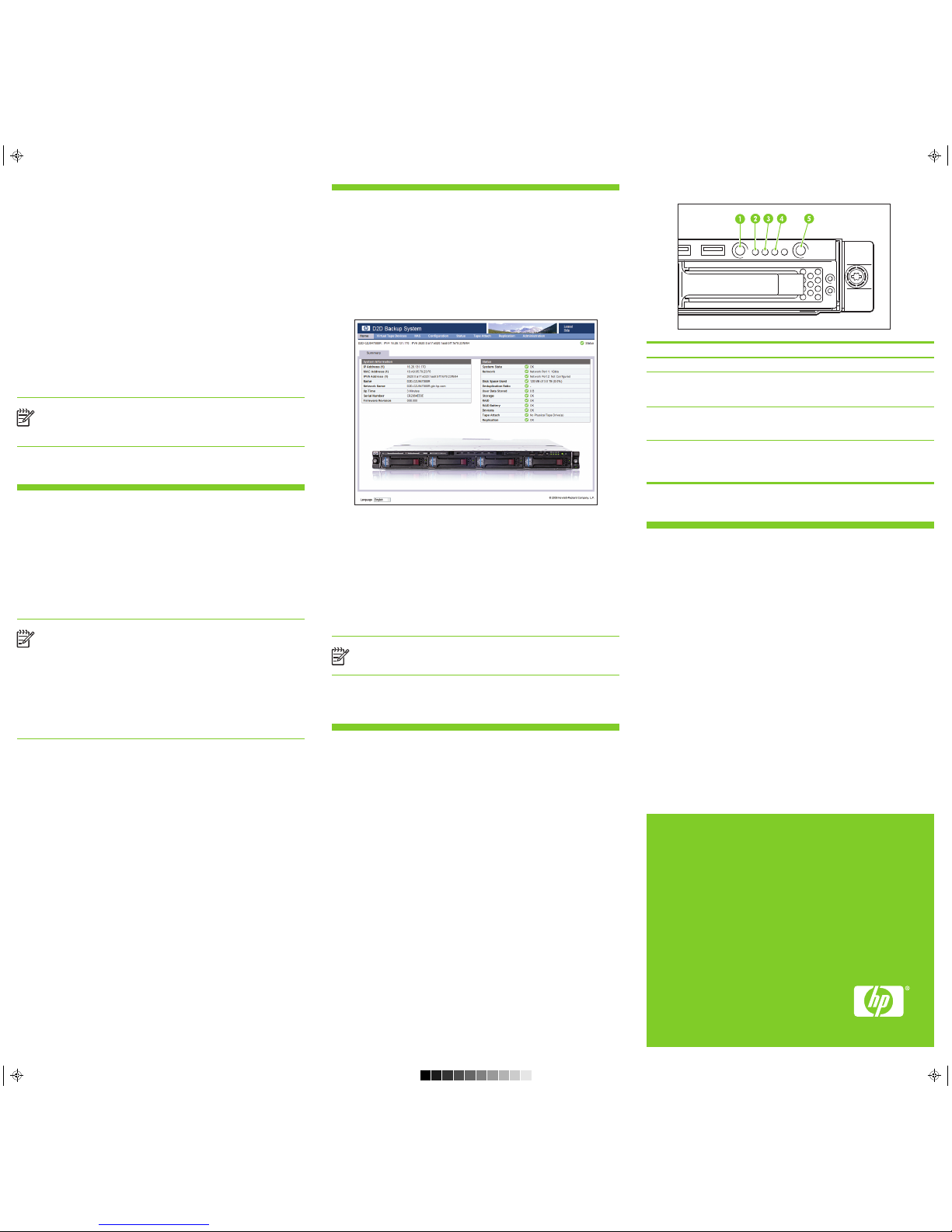
6 Web Management Interface
To run the Web Management Interface:
• From a Windows host server or PC: Use the desktop shortcut created by the Installation
wizard or
•
From any machine connected to the network: Enter https: followed by the IPv4 IPv6
address or name (fully qualified domain name) of the HP D2D Backup System into the
web browser.
The default Sign On is Administrator with a password of Admin. Both names are case
sensitive. (The password can be changed after installation.)
The device created during installation will appear to the backup software on your host
server or PC as a locally-attached backup device. This backup device can be seen only
by the host and not by any other devices on the network.
Use the Web Management Interface to:
• Monitor the status and health of the HP D2D Backup System and all configured
backup devices.
• Create NAS Shares as targets for disk backup.
• Create slot mappings and configure replication, if required.
• If you have created a Virtual Tape device as the backup target, change the number of
cartridge slots or create additional library devices for a host.
NOTE:
To power off your HP D2D Backup System always use the Web Management
Interface, as described in the "User Guide" on the HP StorageWorks CD-ROM.
7 Using your D2D
Backup Software
If you are backing up to NAS shares on the HP D2D Backup System you need software
that supports backup to disk. You must configure a new backup job in your application.
If you are backing up to Virtual Tape Libraries on the HP D2D, you need software that
supports backup to HP Tape libraries. You can incorporate the HP D2D into your existing
tape rotation schemes. For example scenarios see the "User Guide" on the HP
StorageWorks CD-ROM.
Always refer to www.hp.com/go/connect, to ensure that you are running supported
software and install any recommended updates.
Data deduplication
The HP D2D incorporates data deduplication technology. Deduplication is applied on a
per device basis; it is always enabled for NAS shares, but may be disabled for Virtual
Tape devices. As data is backed up to a device, the HP D2D analyzes the data at block
(not file) level and stores only data that is unique, creating pointers to blocks that are
already stored on that device. (It does not reference data stored on other devices.) This is
an extremely efficient way of using the available storage space. See the "User Guide" for
more information.
Replication
Replication allows users to replicate data from cartridges on one HP D2D to mapped
slots on another HP D2D on a remote site. Once configured (using the simple-to-use
wizard), replication occurs automatically, ensuring data is mirrored on source and target
HP D2Ds. Deduplication ensures that network traffic is minimized.
8 Troubleshooting
Detailed help is available while running the Installation wizard. If you encounter
problems during any of the the installation phases, it will advise you what steps to take.
For more troubleshooting information, refer to the “User Guide” on the HP StorageWorks
CD-ROM. This guide also contains reference information about iSCSI and RAID. If you
cannot resolve problems, contact HP Support at www.hp.com/support.
For the latest information about computer, OS and software compatibility, see
www.hp.com/go/connect.
5 Software installation, discovery and
configuration
There are three possible stages to installation. You may not need to complete all of them.
1 Optional: If you will be configuring Virtual Tape Devices, install all the required
drivers. This step is not required if you intend to use only NAS shares.
2 Mandatory: Discover and configure the HP D2D Backup System on the network.
3 Optional: Create a base iSCSI library configuration to get started. This step is not
required if you intend to use only NAS shares or only FC devices on the HP D2D.
NOTE:
For networks using the IPv4 protocol (most networks), Dynamic (DHCP)
network addressing is enabled by default on the HP D2D. If your network supports
DHCP, all the required network parameters will be set automatically. If your network
uses static IP addressing, you will need to manually assign network settings - IP
address, subnet mask and gateway. Make sure that you have these ready before you
start installation.
If you are on an IPv6-only network, simply enter the MAC address of the HP D2D
into the wizard when requested, which can then be used to find the IP address and
required network parameters automatically. You will find the MAC address on the
label on the top of the unit.
Windows users:
The recommended way to set up your HP D2D Backup System network is to run the
Installation wizard from the HP StorageWorks CD-ROM supplied with your product. The
Installation wizard should be run on all hosts that are to be backed up to the HP D2D
Backup System.
1. Insert the CD-ROM into the host machine and the Installation wizard will auto run. In
most instances the installation completes all three stages detailed above successfully.
For more detailed information about what happens during each stage and about
iSCSI, please refer to the "User Guide" on the HP StorageWorks CD-ROM.
2. Run the Installation wizard on the other hosts that are to be backed up.
Linux and UNIX users:
Download the latest patches for your operating system. For configuration instructions, please
refer to the "Linux and UNIX Configuration Guide” on the HP StorageWorks CD-ROM.
Further information about networks
The two physical network ports provide three network configuration modes:
• Single Port Configuration: The HP D2D is connected to one network; only one network
port is used (Port 3).
• Dual Port Configuration: The HP D2D is connected to two different networks. Both
network ports are used.
• High Availability (Port Failover) Configuration: Both network ports are used, but the
two ports are bound together to provide port failover.
• High Availability (Link Aggregation): This creates a bonded network port and provides
load balancing across the two network ports.
Single port configuration is the default mode, but it may easily be changed during the
software installation, discovery and configuration process or subsequently from the Web
Management Interface. If dual port configuration is required, the networks must be on
different sub-nets.
The High Availability mode is the recommended option, because it provides port failover
and increased bandwidth, but both network ports must be connected to the same switch
and it must support port bonding.
For further information please refer to the “User Guide” on the CD-ROM.
NOTE:
The HP D2D supports the IPv6 protocol, but it is factory-configured to
recognize both IPv4 and IPv6 protocols and use either, for example if the internet
service provider (ISP) uses an IPv4 network. No further user configuration is required.
Understanding the LEDs
Item
HP D2D beacon LED1
Status
Steady blue identifies the HP D2D in the rack.
System health LED2 Green = Normal operation
Flashing amber = Degraded condition
Flashing red = Critical condition
Network port
3&4 Off = no network connection or network not
configured
Flashing green - network connection
Power button LED5
Off = no power connected
Steady green = power connected, device ready for use
Steady amber = device switched off or in hibernation
with power connected
Description
EJ002-90903 Balham Eng back 3.pdf 22/3/10 13:04:19
