Page 1

HP StoreOnce
Backup System Concepts Guide
Abstract
If you are new to the HP StoreOnce Backup System, it is a good idea to read this guide before you configure your system. It
describes the StoreOnce technology and advises how to plan the workload being placed on the HP StoreOnce Backup System
in order to optimize performance and minimize the impact of deduplication, replication and housekeeping operations competing
for resources.
IMPORTANT: The localized versions of this guide have been produced prior to launch. The English version that is available
on the web at launch may have later updates. Always check http://www.hp.com/support/manuals for the most up-to-date
documentation for your product.
HP Part Number: EH985-90915
Published: February 2011
Edition: 1
Page 2

© Copyright 2011 Hewlett-Packard Development Company, L.P.
Confidential computer software. Valid license from HP required for possession, use or copying. Consistent with FAR 12.211 and 12.212, Commercial
Computer Software, Computer Software Documentation, and Technical Data for Commercial Items are licensed to the U.S. Government under
vendor's standard commercial license.
The information contained herein is subject to change without notice. The only warranties for HP products and services are set forth in the express
warranty statements accompanying such products and services. Nothing herein should be construed as constituting an additional warranty. HP shall
not be liable for technical or editorial errors or omissions contained herein.
WARRANTY STATEMENT: To obtain a copy of the warranty for this product, see the warranty information website:
http://www.hp.com/go/storagewarranty
Linear Tape-Open, LTO, LTO Logo, Ultrium and Ultrium Logo are trademarks of Quantum Corp, HP and IBM in the US, other countries or both.
Microsoft, Windows, Windows NT, and Windows XP are U.S. registered trademarks of Microsoft Corporation.
Intel and Itanium are trademarks or registered trademarks of Intel Corporation or its subsidiaries in the United States and other countries.
AMD is a registered trademark of Advanced Micro Devices, Inc.
Page 3

Contents
1 Before you start..........................................................................................5
Overview................................................................................................................................5
NAS targets for backup applications...........................................................................................5
Virtual Tape Library targets for backup applications......................................................................5
Comparing NAS and Virtual Tape Library targets.........................................................................6
Connecting to the HP StoreOnce Backup System...........................................................................6
For more information.................................................................................................................6
2 Virtual Tape Devices...................................................................................7
Overview................................................................................................................................7
Emulation types........................................................................................................................7
Creating and configuring virtual tape devices...............................................................................8
Limitations on the number of devices.......................................................................................8
Flexible emulation (G2 products only)..........................................................................................9
VTL devices on an Ethernet network...........................................................................................10
Backup applications and Replication Target libraries...............................................................11
VTL devices on Fibre Channel...................................................................................................11
Fibre Channel topologies....................................................................................................11
Zoning.............................................................................................................................12
3 NAS shares.............................................................................................13
Operating system support........................................................................................................13
Backup application support......................................................................................................13
Maximum number of NAS shares.............................................................................................13
Maximum number of files per NAS share and appliance.............................................................13
Maximum number of users per CIFS share.................................................................................14
Maximum number of hosts per NFS share (G2 products only).......................................................14
4 Data deduplication...................................................................................15
What is data deduplication?....................................................................................................15
Data deduplication and the HP StoreOnce Backup System...........................................................15
Tape rotation example with data deduplication ..........................................................................16
5 Replication..............................................................................................18
Replication overview...............................................................................................................18
HP StorageWorks Replication Manager (HP D2D4xxx Series only)................................................19
Replication concepts and terminology.......................................................................................20
Replication deployment strategies.............................................................................................26
Replication Licensing...............................................................................................................28
Seeding the Target Appliance..................................................................................................29
Recovering a Source Appliance................................................................................................30
6 Housekeeping..........................................................................................33
What is housekeeping?...........................................................................................................33
What effect does housekeeping have on performance?...............................................................33
Why is housekeeping important?..............................................................................................33
What do I need to do?............................................................................................................33
Contents 3
Page 4
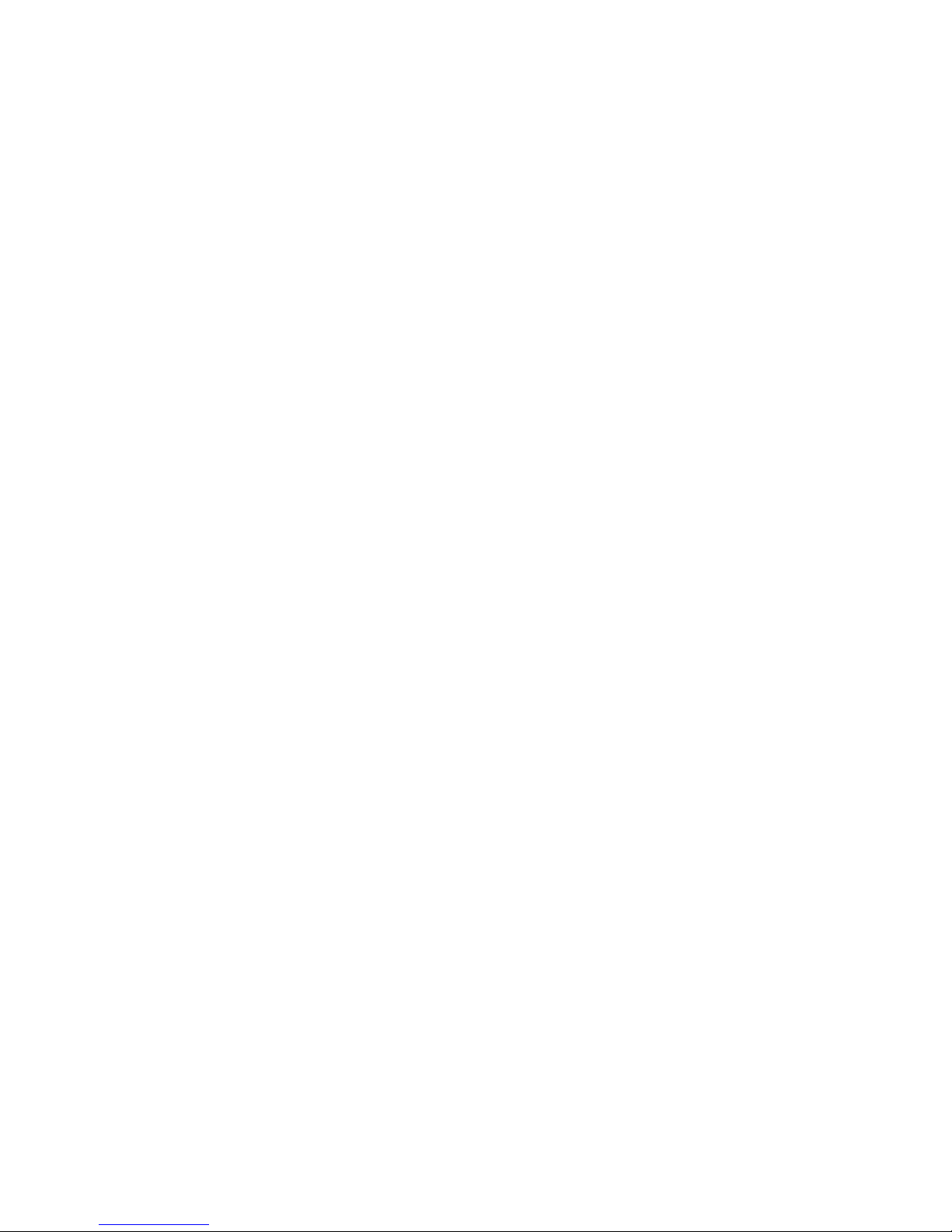
For more information...............................................................................................................34
7 Performance............................................................................................35
Optimizing peformance...........................................................................................................35
Balancing performance and deduplication ratios........................................................................35
To be avoided........................................................................................................................36
Glossary....................................................................................................37
A Tape Attach information for G1 products.....................................................41
Options for archiving to tape....................................................................................................41
Archiving methods..................................................................................................................42
Cartridge copy..................................................................................................................42
Cartridge export................................................................................................................43
Compression.....................................................................................................................45
Cartridge import................................................................................................................45
Tape spanning .................................................................................................................46
Replication and Tape Attach....................................................................................................46
About this guide..........................................................................................48
Intended audience..................................................................................................................48
Related documentation............................................................................................................48
Document conventions and symbols..........................................................................................48
HP technical support...............................................................................................................49
Customer self repair................................................................................................................49
Registering your HP D2D Backup System....................................................................................49
Subscription service................................................................................................................49
HP websites...........................................................................................................................50
Documentation feedback.........................................................................................................50
Index.........................................................................................................51
4 Contents
Page 5

1 Before you start
In this chapter:
• Overview
• NAS targets for backup applications
• Virtual Tape Library targets for backup applications
• Comparing NAS and VTL targets
• Connecting to the HP StoreOnce Backup System
• For more information
Overview
The HP StoreOnce Backup System is a disk-based storage appliance for backing up host network
servers or PCs to target devices on the appliance. These devices are configured as either
Network-Attached Storage (NAS) or Virtual Tape Library (VTL) targets for backup applications.
The total number of backup targets provided by an HP D2D Backup System is split between VTL
and NAS devices and varies according to model.
These devices may be all VTL, all NAS or any combination of NAS and VTL devices. All HP
StoreOnce devices automatically make use of StoreOnce deduplication, ensuring efficient and
cost-effective use of disk space.
NAS targets for backup applications
Support for both CIFS and NFS protocols means that NAS target devices may be created as backup
targets for both Windows and UNIX/Linux hosts, and may be used with most backup applications
that support backup to disk. NAS targets on an HP D2D Backup System provide network file share
access that is optimized for backup to disk. They should not be used for general purpose file
storage.
Virtual Tape Library targets for backup applications
The backup target appears to the host as an Ultrium Tape Library and requires a backup application
that supports backup to tape. Tape Library emulation type is selected during initial configuration
and this determines the number of cartridge slots and embedded tape drives that may be configured
for the device.
Virtual Tape Libraries provide considerable flexibility for a variety of backup rotation schemes.
The HP D2D4100 and D2D4300 Series may be configured with iSCSI and Fibre Channel (FC)
devices. (The HP D2D4106i Backup System does not support FC.) The HP D2D2500 Series is
configured with iSCSI devices.
The default configuration emulates:
• HP D2D2500 Series: HP StorageWorks 1/8 G2 Ultrium Tape Autoloader
• HP D2D4100 and D2D4300 Series: HP StorageWorks MSL2024 Tape Library
Overview 5
Page 6
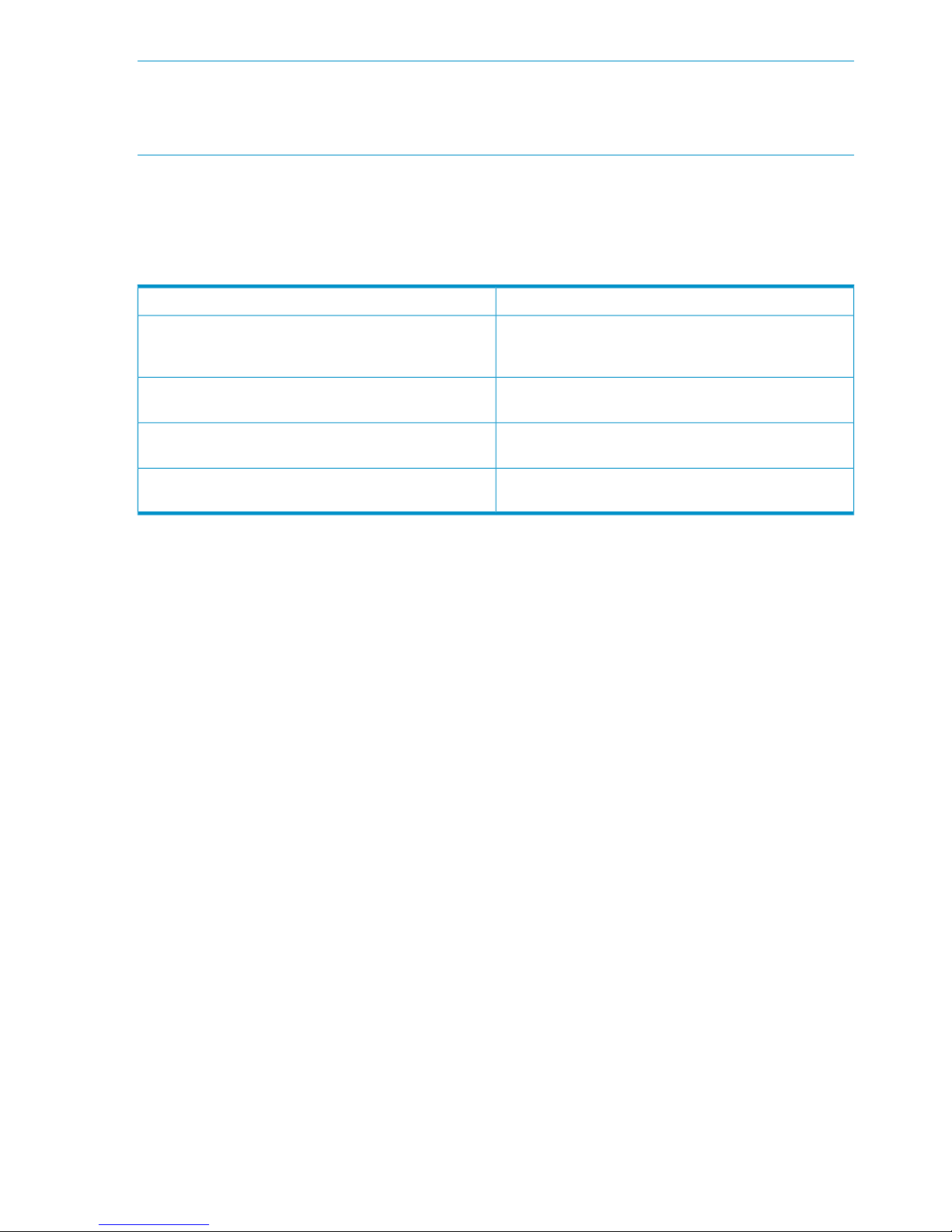
NOTE: The HP D2DBS Generic Library emulation type provides the most flexibility in numbers
of cartridges and drives. It is also clearly identified in most backup applications as a virtual tape
library and so is easier for supportability. If your backup application supports this emulation type,
it is the recommended option.
Comparing NAS and Virtual Tape Library targets
The following table summarizes some of the differences between NAS targets and Virtual Tape
devices.
Table 1 Comparing NAS targets and Virtual Tape devices
NAS targetsVirtual tape devices
Enables use of backup application functionality that is only
available with file shares, such as Disk-to-Disk-to-Tape
implementations.
Acts as a staging post to tape because backups are in tape
format; supports direct tape offload
May be used with backup applications that do not support
backup to tape
Requires a backup application that supports backup to
tape
Requires a new backup job, but is simple to set upIntegrates into the current backup routine and requires no
special backup jobs
No special licences are required in most cases, potentially
saving money
May require purchase of a 'tape backup' licence for the
backup application
Connecting to the HP StoreOnce Backup System
The Web Management Interface is the main tool for accessing and configuring the HP StoreOnce
Backup System and its devices. However, you can also connect to the appliance using a system
console and keyboard or the iLO2 management port.
For more information
Separate chapters in this guide provide more background information about VTL and NAS devices
and the specifications that are supported. For information about using the Web Management
Interface to configure and monitor devices, refer to the HP StoreOnce D2D Backup System user
guide.
6 Before you start
Page 7
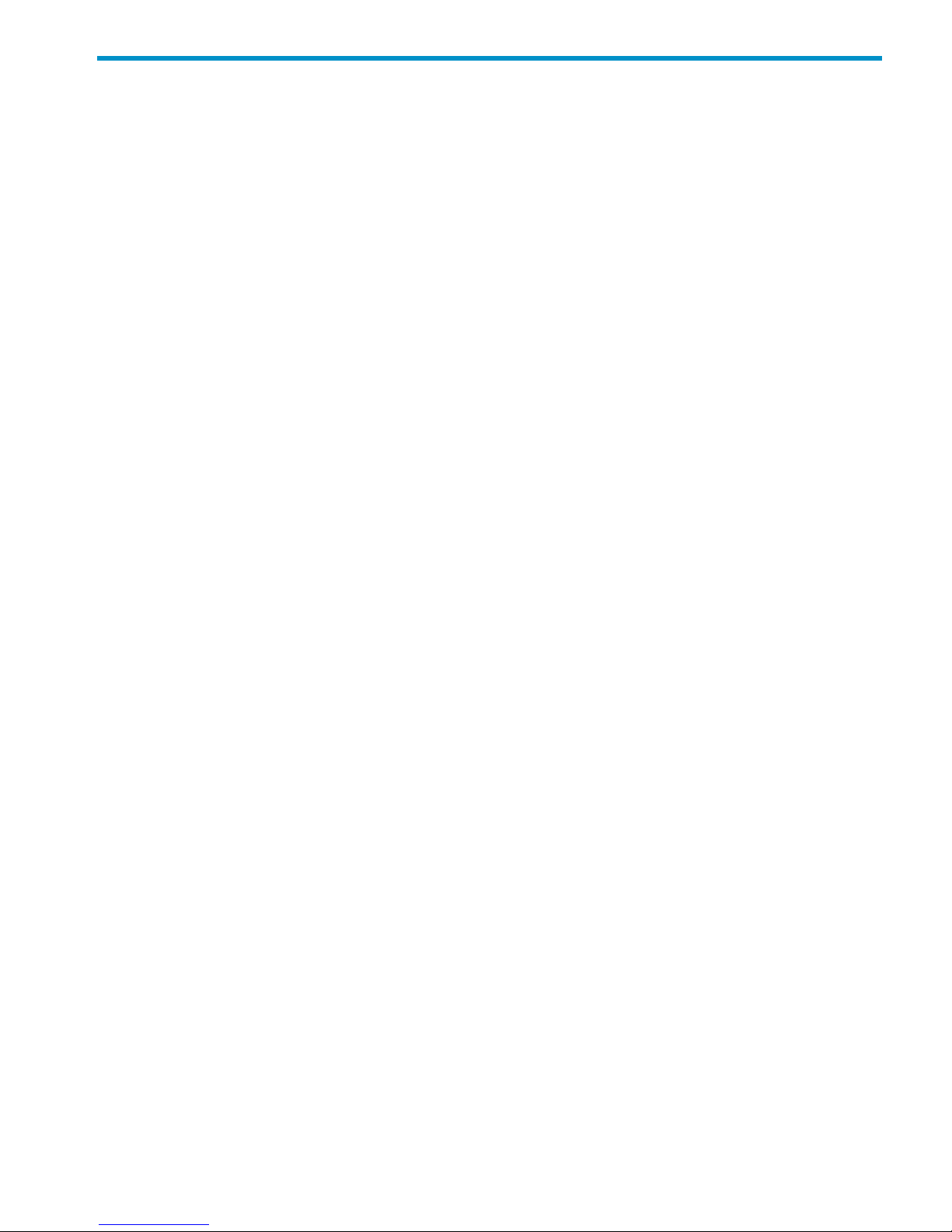
2 Virtual Tape Devices
In this chapter:
• Overview
• Emulation types
• Creating and configuring Virtual Tape Devices
• VTL devices on an Ethernet network
• VTL devices on Fibre Channel
Overview
Virtual Tape Devices are backup targets on the HP StoreOnce Backup System to which the backup
application on the hosts write data. They appear to the host as a locally-attached physical tape
library or autoloader, but physically, they use disk space on the HP StoreOnce Backup System
which, as in tape terminology, is referred to as slots or cartridges.
Each storage slot contains a cartridge. The difference between an autoloader and a library is that
a library can support multiple tape drives whereas an autoloader only has one tape drive. Libraries
provide considerable storage capacity and full support for tape rotation strategies. (It may be
necessary to upgrade your backup application to support libraries.)
Emulation types
The HP D2D Backup System supports a wide range of library and drive emulation types. The
options available vary according to the HP D2D Backup System model. If the emulation type is not
in the dropdown list on the Devices page of the Web Management Interface, it is not supported
on your model. For example, HP D2D2500 Series do not support the ESL-e and EML-e Library
emulation types.
• D2DBS Generic Library: This is a tape library device which allows you to configure many
drives per library and many cartridges per library
G2 products
◦ HP D2D2502/2504: up to 16 (HP D2D2502) and 32 (HP D2D2504) drives per library
and up to 96 cartridges per library
◦ HP D2D4106/4112: up to 64 (HP D2D4106) and 96 (HP D2D4112) drives per library
and up to 1024 cartridges per library
◦ HP D2D4312 and HP D2D4324: up to 200 drives per library and up to 4096 cartridges
per library
Discontinued G1 products
◦ HP D2D2503: one drive per library and up to 48 cartridges per library
◦ HP D2D2502/2504: up to four drives per library and up to 48 cartridges per library
◦ HP D2D4004/4009: up to four drives per library and up to 96 cartridges per library
◦ HP D2D4112: up to four drives per library and up to 144 cartridges per library
If it is supported by your backup application, this is the preferred emulation type to be used
because it does not emulate any physical library types in existence and is, therefore, clearly
identifiable as a D2D device. It is the most flexible emulation type available; however, backup
application support varies by software vendor.
If you have selected D2DBS Generic for the Library Emulation Type, you will be able to select
Ultrium VT for the drive emulation. This is a generic Ultrium device which is clearly identifiable
Overview 7
Page 8
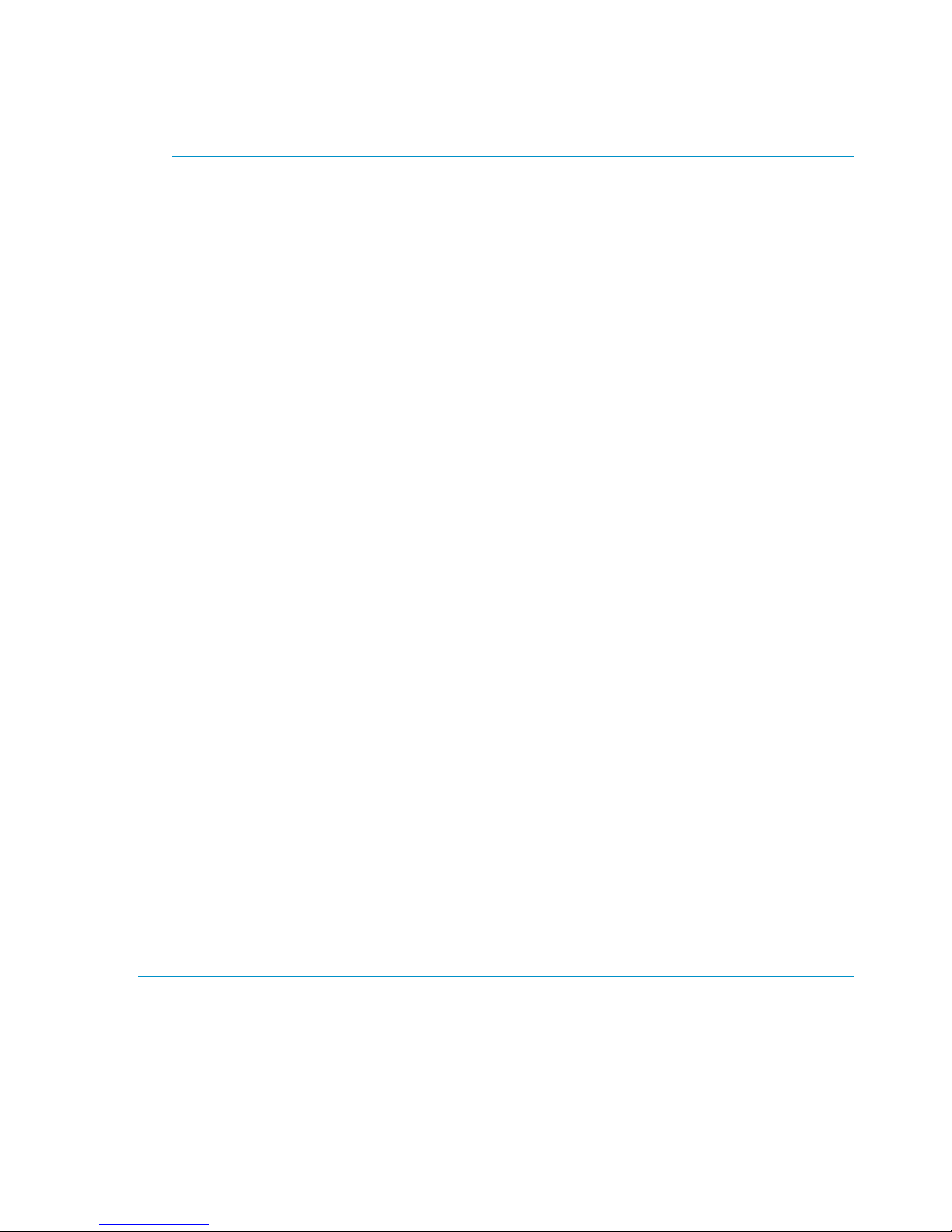
as virtual. Backup application support for Ultrium VT is reasonable, but not quite as complete
as the D2DBS library type, so it is not possible to use it with all backup software.
NOTE: Symantec prefer their customers to use this emulation type with BackupExec and
Netbackup.
• HP 1x8 G2 Autoloader: This is a single Ultrium tape drive autoloader with a maximum of 24
cartridge slots. It should be used for simple rotation schemes where a single backup job is to
run at a time. This emulation type is widely supported by backup applications.
• MSL G3 series (2x24) Library: This is a tape library device with a maximum of two embedded
Ultrium tape drives and 24 cartridge slots. It should be used when implementing rotation
schemes which involve simultaneous backup jobs to two devices. This emulation type is widely
supported by backup applications.
• MSL G3 series (4x48) Library: This is a tape library device with a maximum of four embedded
Ultrium tape drives and 48 cartridge slots. It should be used when implementing rotation
schemes which involve simultaneous backup jobs to more than two devices or those that use
a large number of cartridges devices. This emulation type is widely supported by backup
applications.
• MSL G3 series (8x96) Library: This is a tape library device with a maximum of four embedded
Ultrium tape drives and 96 cartridge slots.
• ESL-E series Library: This is an enterprise tape solution which allows you to configure many
drives per library and many cartridges per library (see values for D2DBS emulation above).
Use the Show Details Box at the top of the screen to view maximum details and actual numbers
used.
• EML-E series Library: This is an enterprise tape library solution which allows you to configure
many drives per library and many cartridges per library (see values for D2DBS emulation
above). Use the Show Details Box at the top of the screen to view maximum details for drives
and libraries and actual numbers used.
Creating and configuring virtual tape devices
Virtual tape devices may be created in two ways:
• If you are creating iSCSI devices on Windows, the installation wizard will automatically create
a virtual tape library for you. The default settings also create a library automatically for any
host that connects using iSCSI, even if the wizard is not run. (This feature can be disabled.)
• New libraries and all FC libraries are created from the Virtual Tape Devices — Devices page
of the Web Management Interface, which is also used to configure devices and slots.
When you configure your HP StoreOnce Backup System with a tape library, the drive emulation
type that you select determines the default cartridge size for each configured slot. LTO-2 defaults
to 200 GB, LTO-3 defaults to 400 GB, LTO-4 defaults to 800 GB and LTO-5 defaults to 1600 GB.
This is the equivalent of a tape library with multiple slots, each containing a 200, 400, 800 or
1600 GB cartridge. Both tape spanning and, more importantly, flexible tape rotation strategies
are possible.
NOTE: All LTO default configurations can be configured with larger or smaller cartridge sizes.
Limitations on the number of devices
An important consideration when configuring VTL devices is that the library and each drive that
you configure for it counts as a separate device. There are practical limitations on the number of
devices that each host and FC switch or HBA can access.
For iSCSI VTL devices a single Windows or Linux host can only access a maximum of 64 devices.
A single library with 63 drives is the most that a single host can access. Configuring a single library
8 Virtual Tape Devices
Page 9
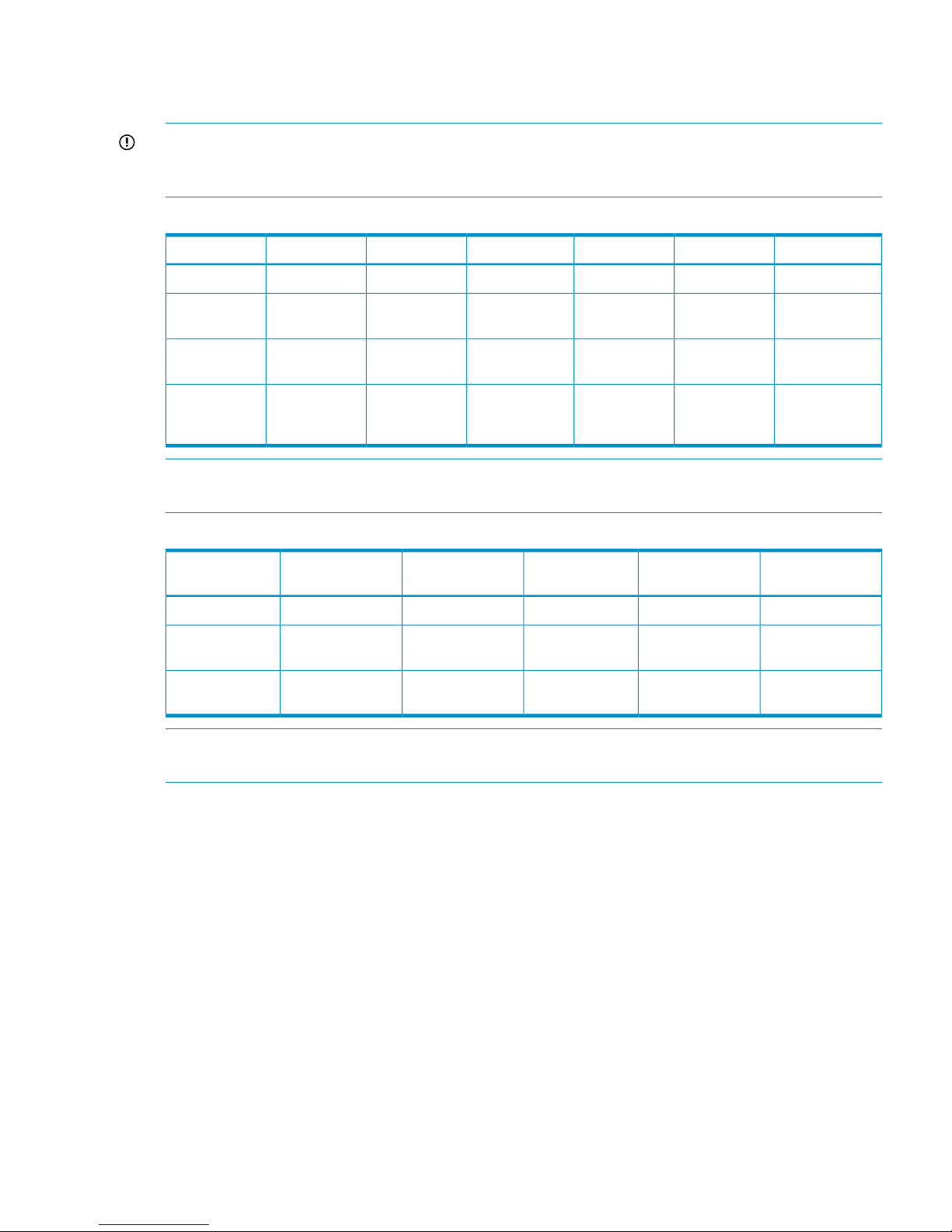
with more than 63 drives will result in not all devices in the library being seen (which may include
the library device). The same limitation could be hit with multiple libraries and fewer drives per
library.
IMPORTANT: The maximum number of devices per appliance also impacts on the number of
NAS shares that you can configure. For example: if you configure 250 devices on the HP D2D4312
or D2D4324, you will not be able to configure NAS shares. See also Flexible emulation.
Table 2 Maximum number of libraries and drives per G2 appliance
HP D2D4324HP D2D4312HP D2D4112HP D2D4106HP D2D2504iHP D2D2502i
5050241684Max libraries
20020096643216Max drives per
library
250250120804020Max devices
per appliance
40964096102410249696Max slots per
library
(D2DBS)
NOTE: Apart from the HP D2D2502i, it is possible to exceed the maximum physical limitation
when configuring any of the above models.
Table 3 Maximum number of libraries and drives per G1 appliance
HP D2D4112
HP D2D4004
/4009HP D2D2504iHP D2D2503iHP D2D2502i
2416864Max libraries
44414Max drives per
library
14496484848Max slots per
library (D2DBS)
NOTE: It is only possible to exceed the maximum physical limitation when configuring the HP
D2D4112 Backup System.
Flexible emulation (G2 products only)
If supported, the ESL, EML and D2DBS emulations are particularly flexible because they allow you
to configure a large number of drives per library. This has two main benefits:
• It allows for more concurrent streams on backups which are throttled due to host application
throughput, such as multi-streamed backups from a database.
• It allows for a single library (and therefore dedupe store) to contain similar data from backups
that must run in parallel to increase deduplication ratio.
If using these flexible emulation types, the following factors should also be considered:
• Although there are no hard limits on the number of drives that can be configured per library,
there are limits on the total number of devices and shares that can be configured on an
Flexible emulation (G2 products only) 9
Page 10
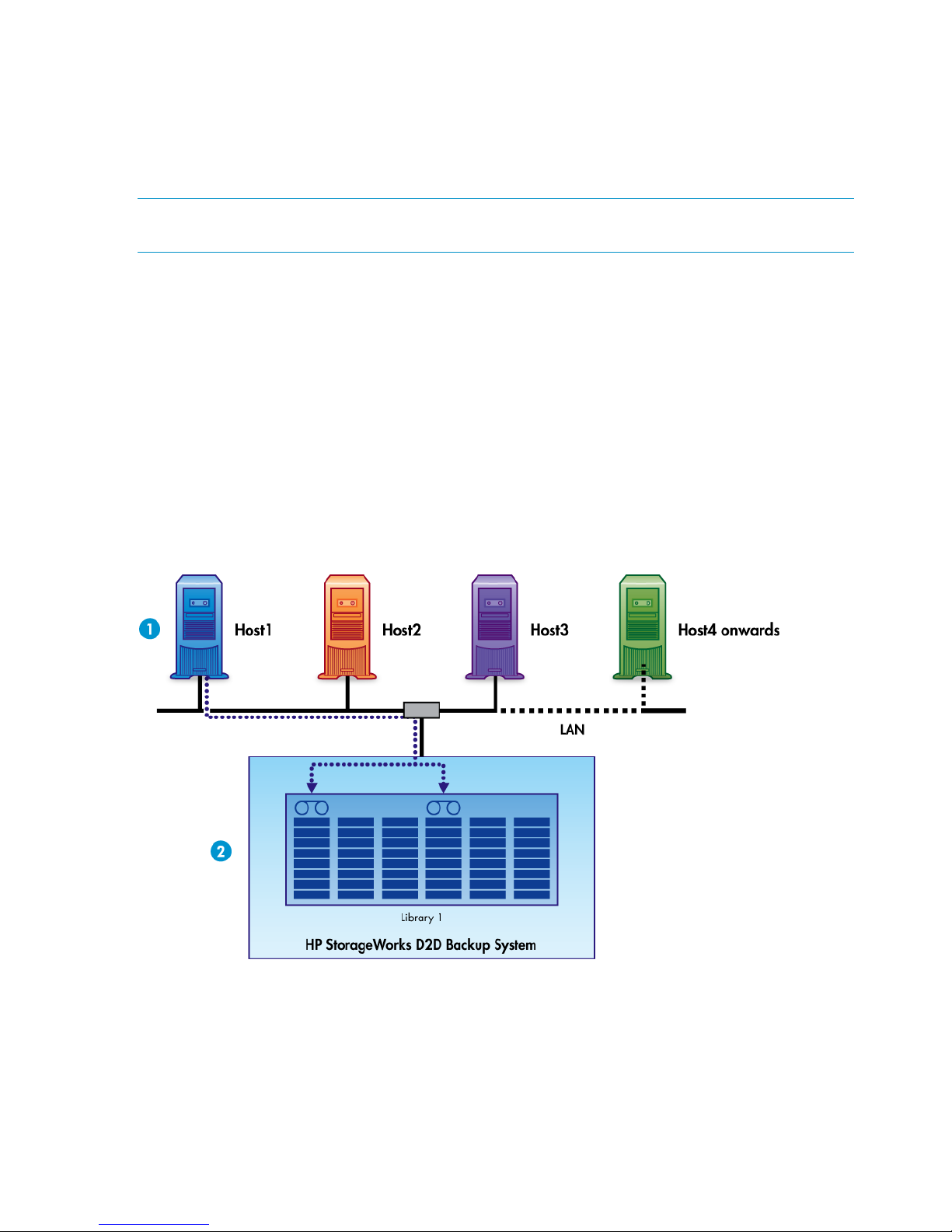
appliance. If you configure 1 library with 200 drives on an HP D2D4312 Backup System,
you will still have 49 libraries available in theory, but you will have no more drives.
• The total value also applies to NAS shares. If you configure the full 250 value as VTL devices,
you will not be able to configure any NAS shares for that appliance.
• Please refer to the D2D Best Practices for VTL, NAS and Replication implementations for
maximum and recommended values.
NOTE: G1 products do not support flexible emulation; they have fixed values for the above
emulation types (some products do not support all emulation types).
VTL devices on an Ethernet network
Each emulated backup device is uniquely mapped to an individual host; this is the network server
or PC that you wish to back up.
• The backup device appears to the host as a locally-attached tape autoloader or library.
• The backup device is accessed and managed from the backup software running on the host.
• The backup device is not visible to other devices on the network.
• Multiple servers may not back up to a single backup device.
Figure 1 shows a configuration with a single host. The Installation wizard has been run on Host
1. The HP D2D Backup System automatically generates a library for the host. The user may specify
the number of slots during installation.
Figure 1 Device configuration with one host
• By default, only one device is visible to the host, the iSCSI library that has been configured
for it during installation. Data from each host goes to its corresponding iSCSI library.
• Each backup device is visible only to the host for which it has been configured.
• A host may have multiple devices configured for it on the HP D2D Backup System, but this
means fewer hosts may be connected (not illustrated).
Figure 2 shows a configuration with three hosts. The Installation wizard automatically generates
a library for each host. The user may specify the number of slots during installation.
10 Virtual Tape Devices
Page 11
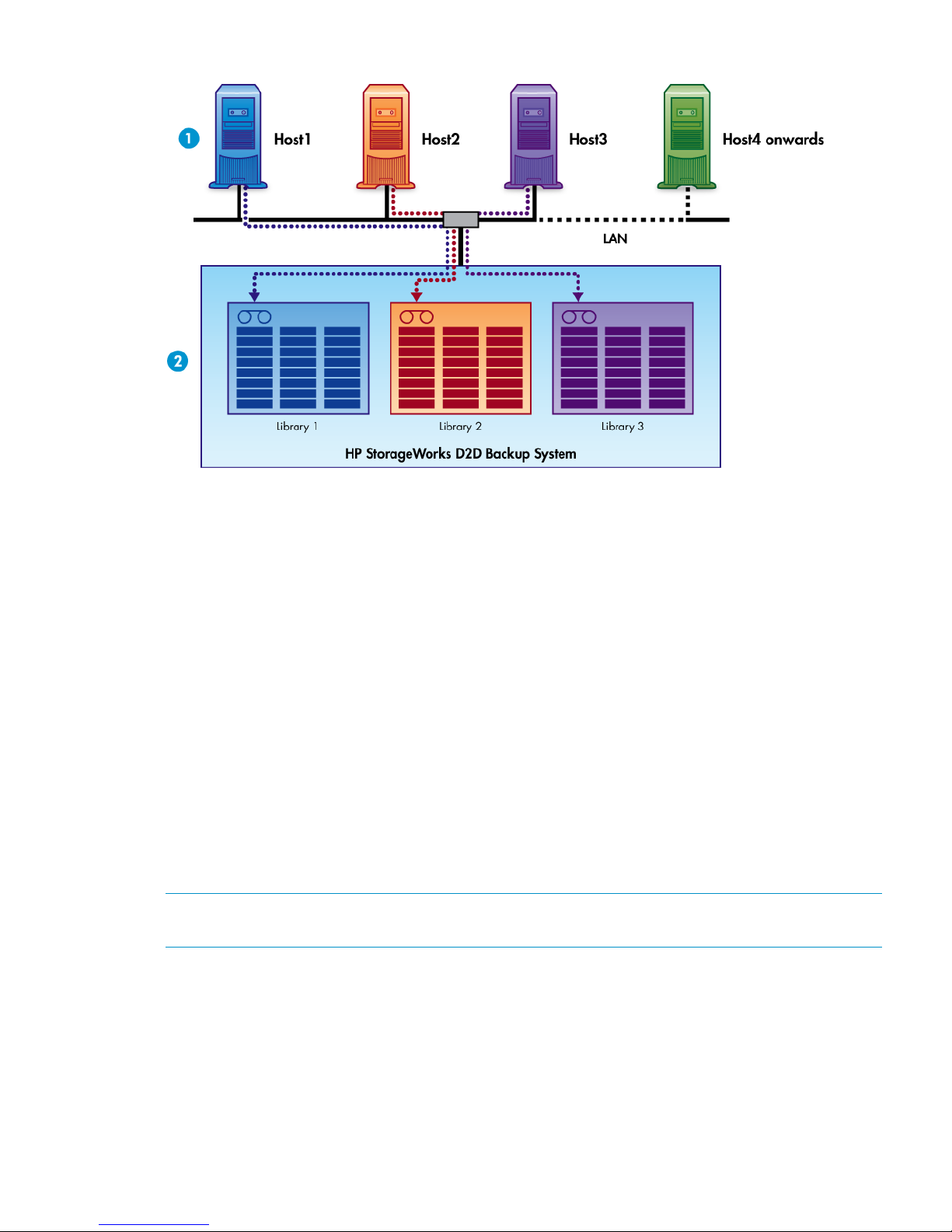
Figure 2 Device configuration with multiple hosts
Backup applications and Replication Target libraries
Replication Target libraries are not normally visible to the host, but you can configure devices to
make them visible to backup applications.
There are two occasions when it may be useful to make a target library visible to the backup
application on the host.
• To confirm that replication is working correctly and check the integrity of the replicated backup
by doing a test restore
• To perform manual tape copy jobs to a tape device on the network using the backup application
See the HP StoreOnce D2D Backup System user guide for more information about using this feature.
VTL devices on Fibre Channel
FC Library devices on the HP D2D cannot be created for a specific host during installation; they
must be created using the Web Management interface. When you assign a library to a FC port
(port 1 or port 2) it becomes visible on the FC SAN. When you log in, you log in to the switch to
which the host is connected, which means that the library is visible to all other devices on the SAN.
You can zone your network so that only specific devices have access to it, but generally it is visible
to all.
NOTE: Fibre Channel is not supported on the HP D2D4106i or the HP D2D2500 Series Backup
System.
Fibre Channel topologies
The HP StoreOnce Backup System supports both switched fabric and direct attach (private loop)
topologies. A direct attach (point-point) topology is not supported.
A switched fabric topology utilizes one or more fabric switches to provide a flexible configuration
between several Fibre Channel hosts and Fibre Channel targets such as HP StoreOnce Backup
Systems.
Switched fabric configurations are implemented with Fibre Channel switches. Switches may be
cascaded or meshed together to form larger fabrics.
VTL devices on Fibre Channel 11
Page 12
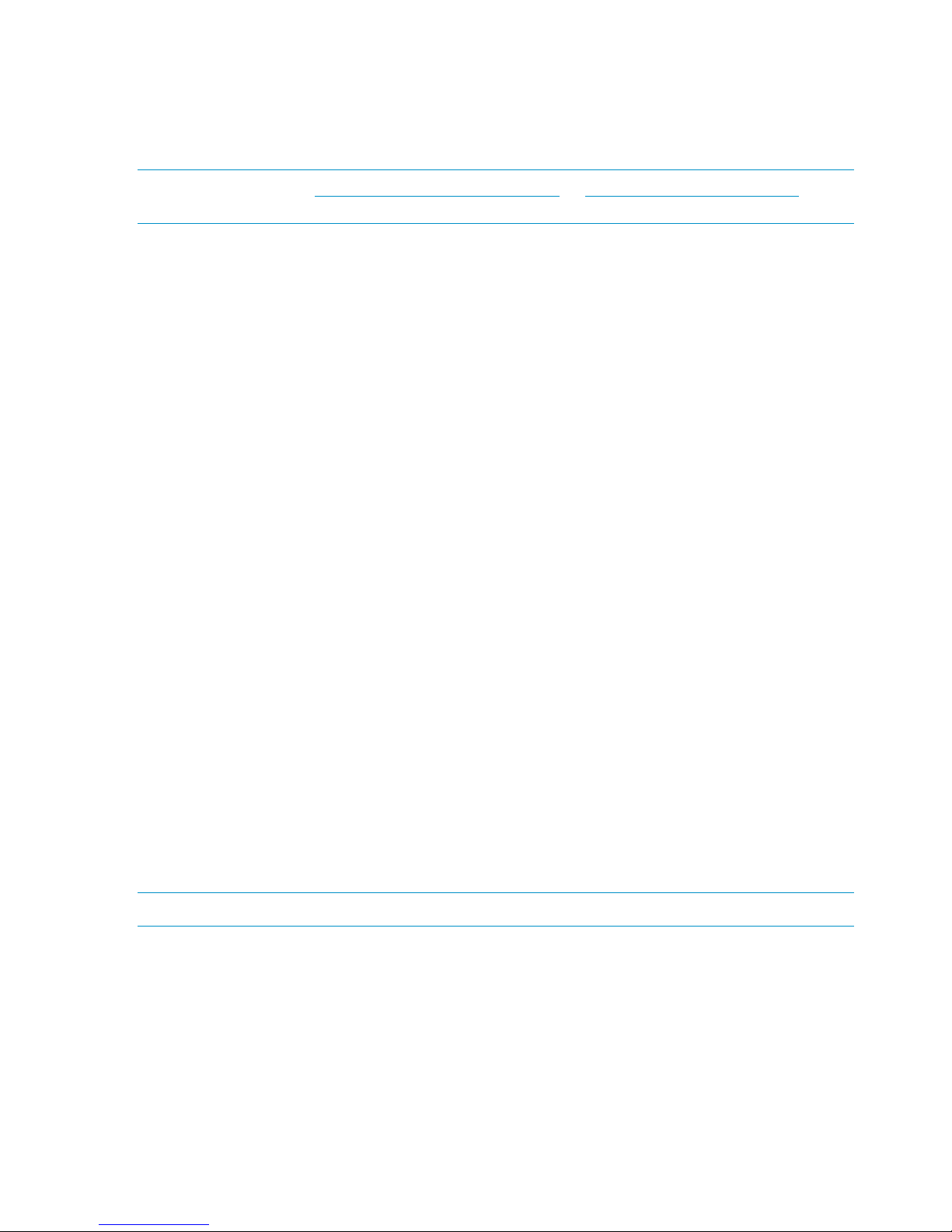
A direct attach topology is implemented by connecting the HP StoreOnce Backup System directly
to a Host Bus Adapter (HBA). In this configuration the Fibre Channel private loop protocol must
be used.
The preferred topology for the HP StoreOnce Backup System is switched fabric using NPIV (N_Port
ID Virtualisation).
NOTE: Please refer to http://www.hp.com/go/connect or http://www.hp.com/go/ebs for the
latest information.
Zoning
Zoning is only required if a switched fabric topology is used.
Due to complexities in multi-hosting tape devices on SANs, it is best to make use of zoning tools
to help keep the backup/restore environment simple and less susceptible to the effects of changing
or problematic SANs.
Zoning provides a way for servers, disk arrays, and tape libraries to see only those hosts and
targets that they need to see and use. The benefits of zoning include but are not limited to:
• Limiting unnecessary discoveries on the HP StoreOnce Backup System
• Reducing stress on the HP StoreOnce Backup System and its library devices by polling agents
• Reducing the time it takes to debug and resolve anomalies in the backup/restore environment
• Reducing the potential for conflict with untested third-party products
Zoning may not always be required for configurations that are already small or simple. Typically
the bigger the SAN is, the more zoning is needed. HP recommends the following for determining
how and when to use zoning.
• Small fabric (16 ports or less)—may not need zoning.
• Small to medium fabric (16 - 128 ports)—use host-centric zoning. Host-centric zoning is
implemented by creating a specific zone for each server or host, and adding only those storage
elements to be utilized by that host. Host-centric zoning prevents a server from detecting any
other devices on the SAN or including other servers, and it simplifies the device discovery
process.
• Disk and tape on the same pair of HBAs is supported along with the coexistence of array
multipath software (no multipath to tape or library devices on the HP StoreOnce Backup System,
but coexistence of the multipath software and tape devices).
• Large fabric (128 ports or more)—use host-centric zoning and split disk and tape targets.
Splitting disk and tape targets into separate zones will help to keep the HP StoreOnce Backup
System free from discovering disk controllers which it doesn't need to see. For optimal
performance, where practical, dedicate HBAs for disk and tape.
NOTE: Overlapping zones are supported.
12 Virtual Tape Devices
Page 13
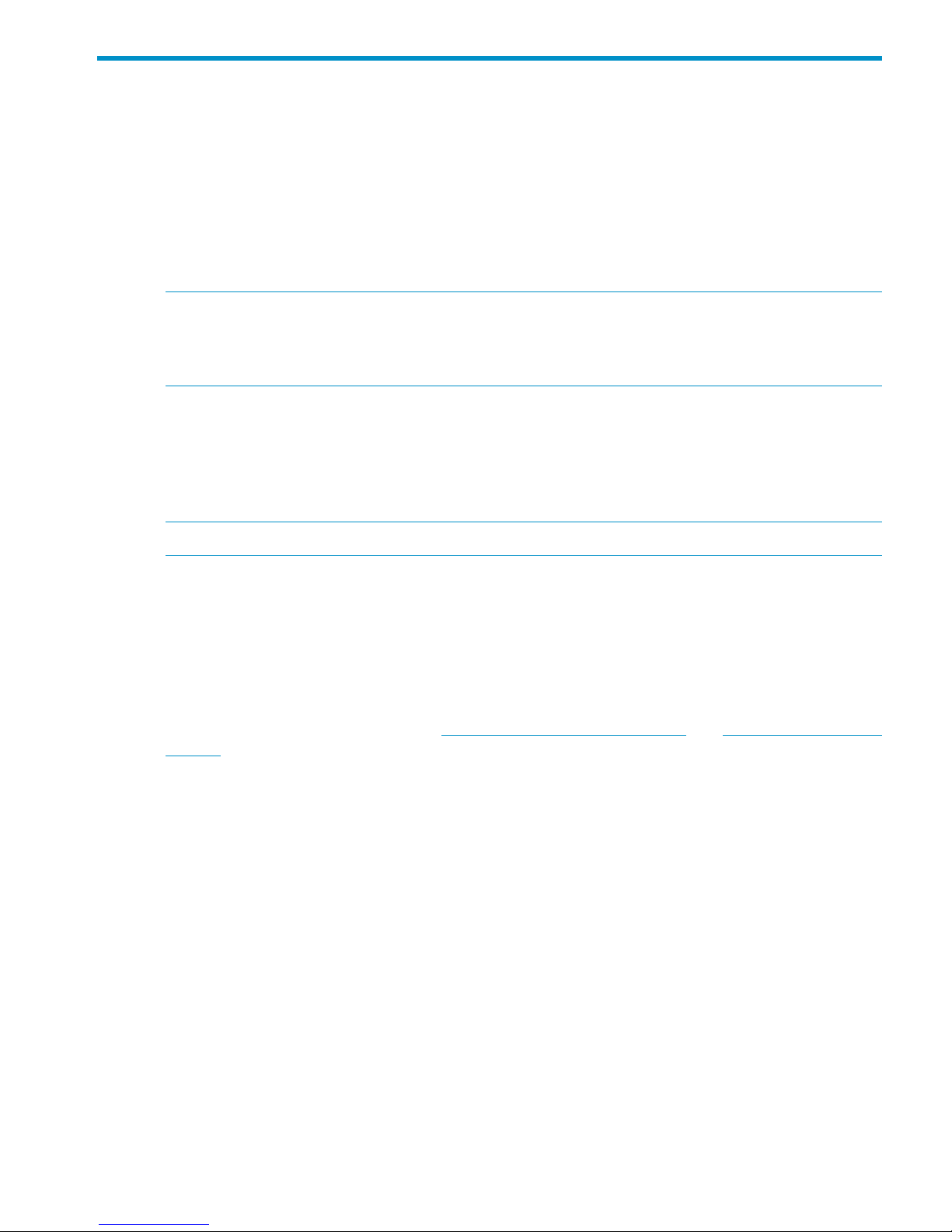
3 NAS shares
In this chapter:
• Operating system support
• Backup application support
• Maximum number of NAS shares
• Maximum number of files per NAS share and appliance
• Maximum number of hosts per NFS share
NOTE: It is important to understand that the HP StoreOnce network share is intended to be used
ONLY by backup applications that “back up to disk”. Do not use the NAS target device as a
drag-and-drop general file store. The one exception to this rule is if you are using the NAS share
to seed an appliance for replication.
Operating system support
Two interfaces are supported:
• a CIFS interface for Windows networks
• a NFS interface for Linux and UNIX networks
NOTE: G1 HP D2D Backup Systems support only the CIFS interface for Windows networks.
See the HP StoreOnce Backup System user guide for more information about using the Web
Management Interface to create and configure NAS shares as targets for backup applications.
Refer to the UNIX and Linux Configuration Guide for more information about the NFS interface.
Backup application support
NAS shares may be used with most applications that support backup to disk, including embedded
applications, such as Oracle RMAN and VMWare VCB Agent. For the most up-to-date information
about supported applications, refer to http://www.hp.com/go/connect and http://www.hp.com/
go/ebs.
Maximum number of NAS shares
The total number of “devices” provided by a StoreOnce appliance is split between VTL devices
and NAS shares. These devices may be all VTL, all NAS or any combination of NAS and VTL
devices.
Maximum number of files per NAS share and appliance
The HP StoreOnce NAS implementation is optimized for use with backup applications. These
applications create large backup files on the NAS share, which make much more efficient use of
deduplication than simply copying files of various sizes to a deduplicating share. To improve
performance for small metadata files created by backup applications and to allow random access
to the header information at the beginning of backup files, the first 24 MB of any backed up file
will not be deduplicated. This non-deduplicated region is called the deduplication threshold.
The HP StoreOnce Backup System imposes a limit on the number of files that can be stored on
each NAS share. The limit is 25000 files, which provides the ability to protect a large amount of
data using a backup application. The limit is imposed in order to allow efficient use of data
replication.
Operating system support 13
Page 14
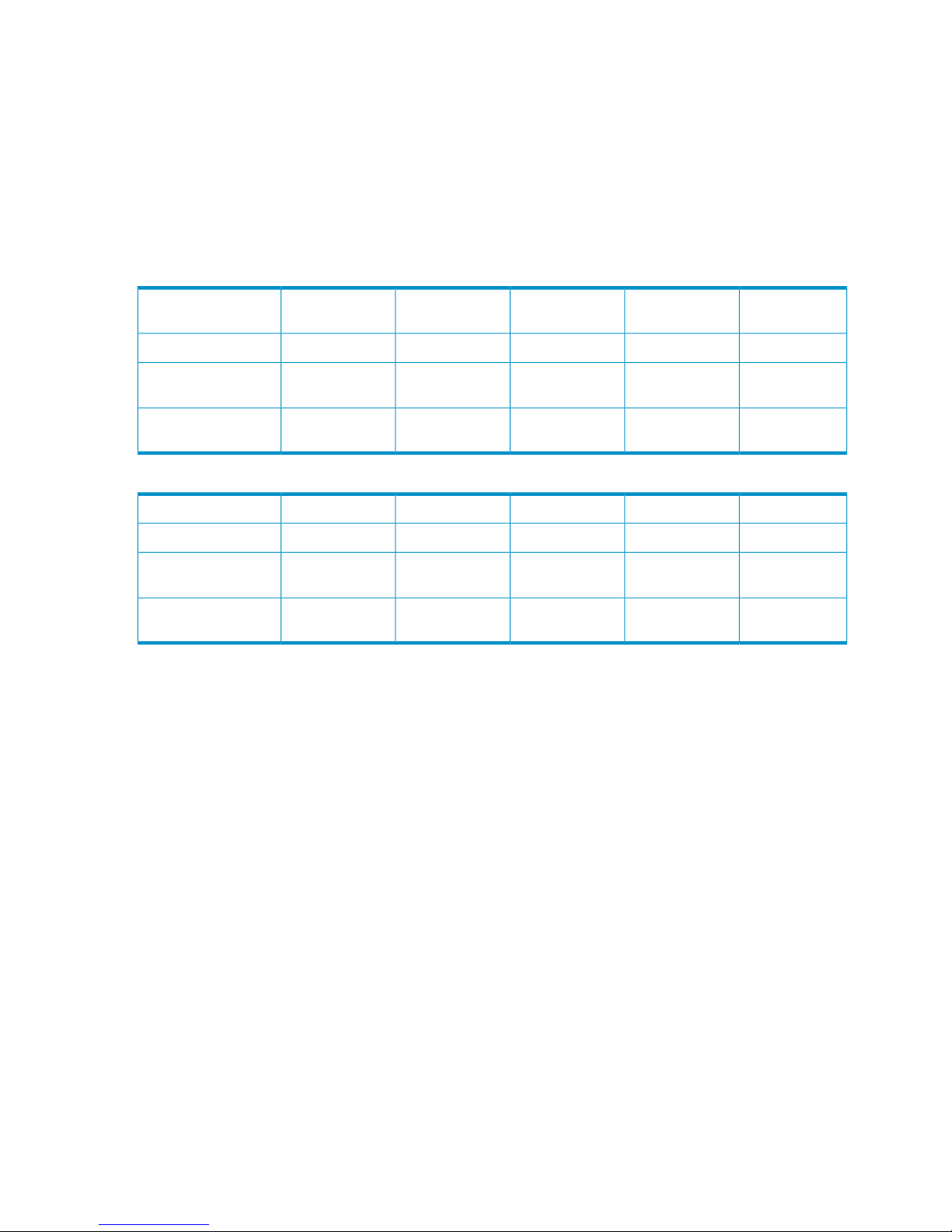
There are also limits on the number of open files greater than the deduplication threshold that are
allowed per share and per appliance. These are the files that hold the backed-up data.
Backup applications generally create a small number of additional files during a backup job in
order to store configuration details and catalog entries. Some of these small files will generally be
updated throughout the backup process and, in most instances, these files will be below the
deduplication threshold. So, there is also a maximum number of open files that are the same size
or smaller than the deduplication threshold that are allowed per appliance.
Across the whole HP StoreOnce Backup System the number of simultaneously open files is as
follows:
Table 4 Maximum number of files G2 products
HP D2D4324HP D2D4312HP
D2D4106/4112
HP D2D2504HP D2D2502
2500025000250002500025000Max files per share
64064012811296Max Total Open files
per appliance
128128644832Max Open files >24
MB per appliance
Table 5 Maximum number of files G1 products
HP D2D4112HP D2D4004/9HP D2D2504HP D2D2503HP D2D2502
2500025000250002500025000Max files per share
112401124096Max Total Open files
per appliance
4824481632Max Open files >24
MB per appliance
Maximum number of users per CIFS share
The maximum number of users that may be configured when using “user” or AD authentication for
access to a CIFS share is 50. This maximum is the total number of users per CIFS server and also
the maximum that can be allocated access to any single CIFS share
Different users may access single NAS shares simultaneously, however, a file within a share may
only be opened by one user at a time.
Maximum number of hosts per NFS share (G2 products only)
The maximum number of host systems that may be configured to access an NFS share is 50.
This maximum is the total number of hosts per NFS server and also the maximum that can be
allocated access to any single NAS share. A file within a share may only be opened by one user
at a time.
14 NAS shares
Page 15
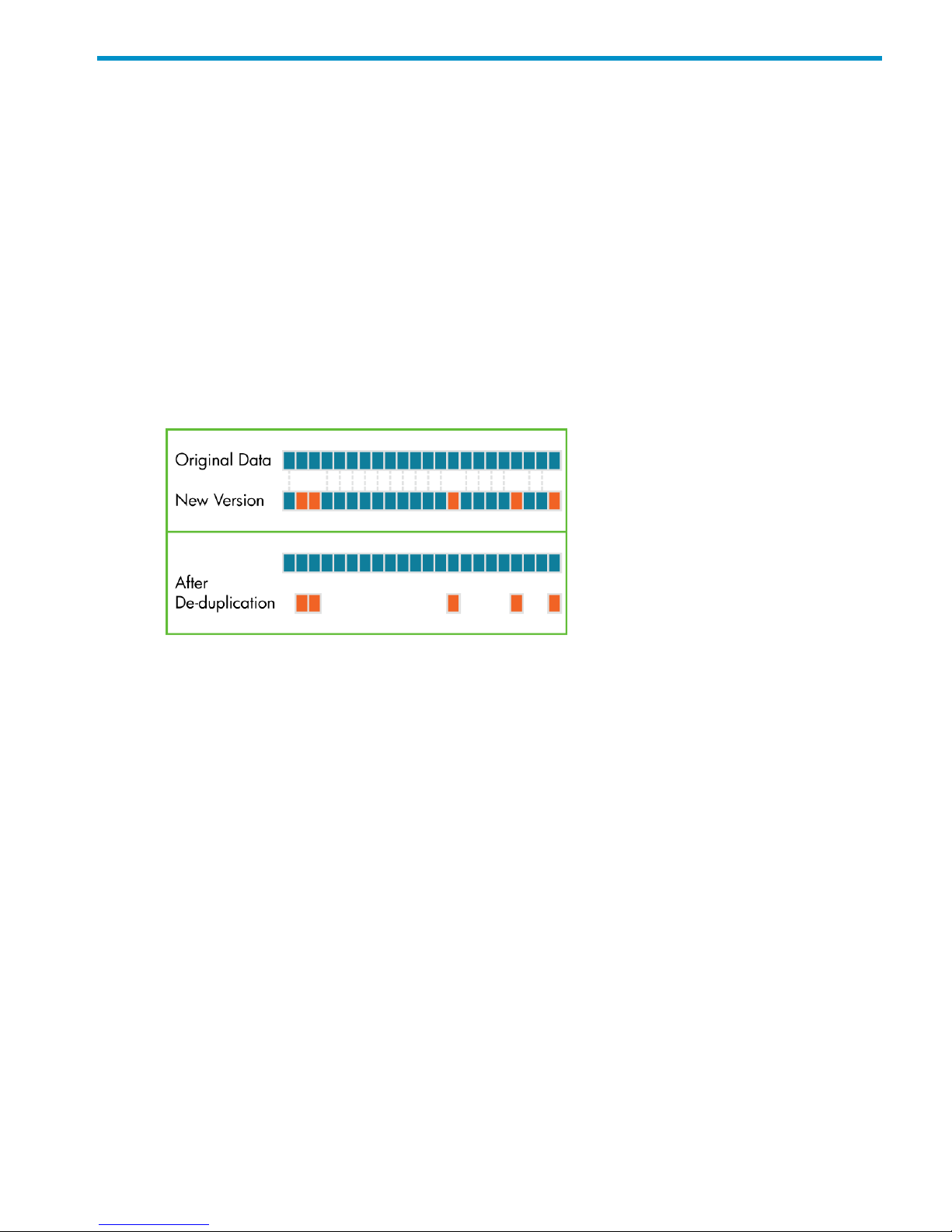
4 Data deduplication
In this chapter:
• What is data deduplication?
• Data deduplication and the HP D2D Backup System
• Tape rotation example with data deduplication
What is data deduplication?
Data deduplication is a process that compares blocks of data being written to the backup device
with data blocks previously stored on the device. If duplicate data is found, a pointer is established
to the original data, rather than storing the duplicate data sets. This removes, or “deduplicates,”
the redundant blocks. The key part of this is that the data deduplication is being done at the block
level and not at the file level which reduces the volume of data stored significantly.
Figure 3 Data stored after deduplication
The importance of the Index files
As a backup stream arrives at the HP StoreOnce Backup System the stream of data is “chunked”
into nominal 4K chunks, a hashing algorithm is run on each of these 4K chunks and this produces
a unique digital fingerprint which is written to an index file.
This process is repeated real time for every chunk of data involved in the first backup stream. When
subsequent backups run it is highly likely they will create identical hash codes, in which case the
hash count in the index is increased; the data associated with the hash code is not stored again
because it already resides in the Deduplication Store. So we only store the data once for any given
hash code – hence StoreOnce.
The Index files contain the mapping for the hashed data chunks created by deduplication and are
the main point of reference accessed and updated by both replication and housekeeping. Without
them, data cannot be restored successfully.
Data deduplication and the HP StoreOnce Backup System
Data deduplication is applied per library device or share. When you configure the library or share,
it defaults to deduplication enabled. It cannot be disabled on any G2 product. (On HP D2D2500
G1 and D2D4000/4009 machines, it may be disabled on virtual tape libraries, but not on NAS
shares.)
A device is associated with a host server and deduplication allows a greater amount of backup
history to be stored for that host. A larger number of full backups can be achieved, which makes
possible a rotation strategy with a longer retention history. It does not increase the number of host
servers that may be connected. The deduplication factor that has been applied to a device is
What is data deduplication? 15
Page 16
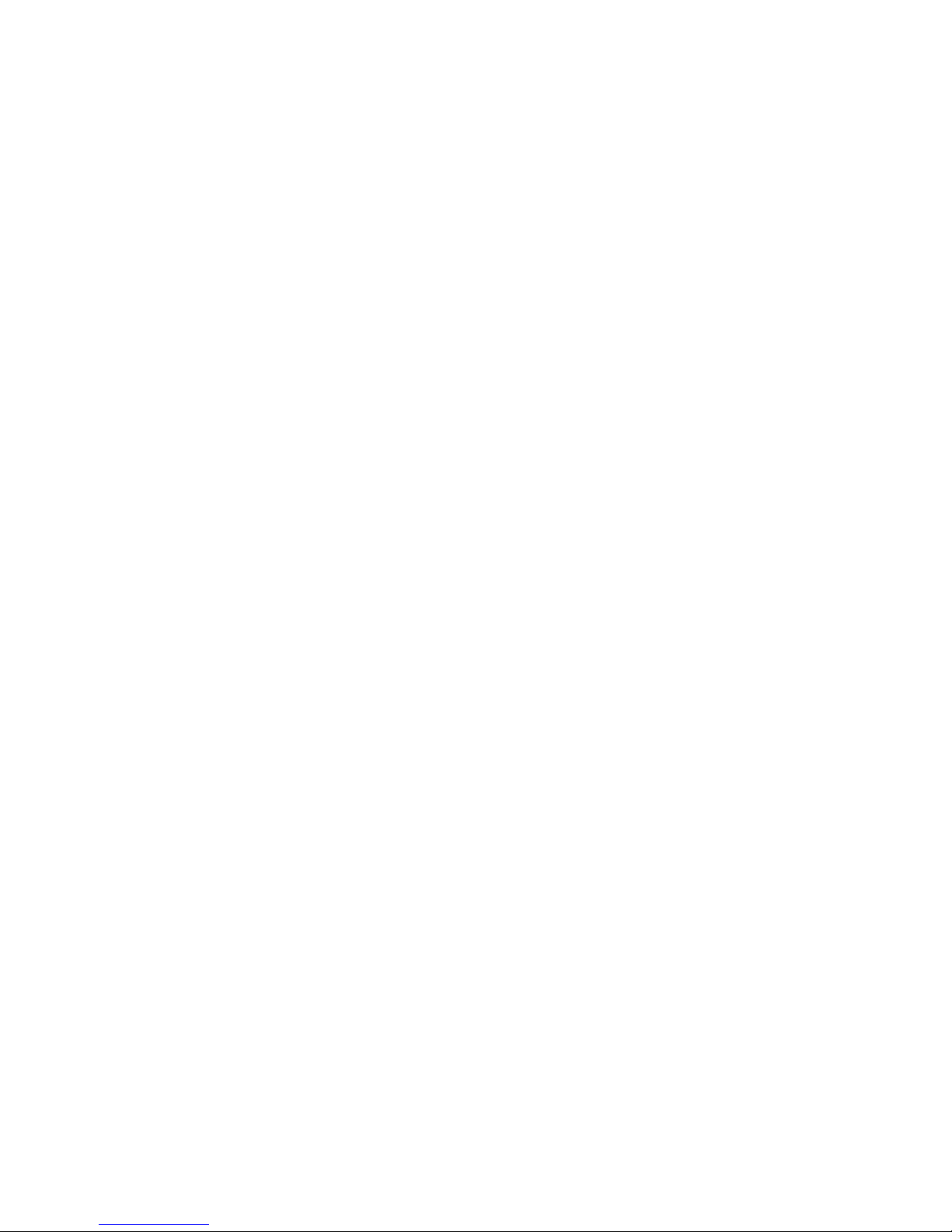
calculated and displayed on the Web Interface. This figure is dynamic, it updates automatically
as more data is written to the device.
Benefits of HP D2D deduplication
The main benefit is that it is possible to store more data and retain data for longer on each device.
The host using the device has access to a greater depth of historical data that would otherwise
have been archived offline.
Deduplication:
• Provides efficient use of storage capacity by eliminating duplicate data
• Reduces disk expenditures by reducing storage space required. You can get more backups
for each host on the same size of storage (HP StoreOnce device)
• Prolongs disk data retention periods
• Reduces the volume of data that must be sent across a WAN for remote backups, replication,
and disaster recovery – reducing both risk and operational costs
See Replication for more information about replication.
Deduplication and compression
Compression is applied as part of deduplication. You can expect 1.6:1 compression even on the
first backup where no (or only a small amount of) deduplication can occur.
Tape rotation example with data deduplication
The two most significant factors affecting the deduplication ratio for backup are:
• How long do you retain the data?
• How much data changes between backups?
The following example shows projected savings for a 1 TB file server backup.
Retention policy
• 1 week, daily incrementals (5)
• 6 months, weekly fulls (25)
Data parameters
• Data compression rate = 2:1
• Daily change rate = 1% (10% of data in 10% of files)
Typical savings
The following table illustrates a reduction of approximately 11:1 in data stored. In practice,
assuming 1.25 TB is available for backup for this library, this means:
• Without data deduplication: only two weeks of data retention is possible before it is necessary
to archive data offline.
• With data deduplication: even after six months less than 1.25 TB of disk space has been used.
The following table illustrates how this affects the space required to store the data over 25 weeks.
The figures are used to generate the graph shown after the table.
16 Data deduplication
Page 17

Table 6 Data deduplication savings, example 1
Data stored with deduplicationData stored normally
500 GB500 GB1st daily full backup
5 GB50 GB1st daily incremental backup
5 GB50 GB2nd daily incremental backup
5 GB50 GB3rd daily incremental backup
5 GB50 GB4th daily incremental backup
5 GB50 GB5th daily incremental backup
25 GB500 GB2nd weekly full backup
25 GB500 GB3rd weekly full backup
25 GB500 GB25th weekly full backup
1,125 GB12,750 GBTOTAL
Figure 4 Space saving with deduplication
Tape rotation example with data deduplication 17
Page 18

5 Replication
NOTE: When considering replication you are likely to be synchronizing data between different
models of HP StoreOnce Backup Systems. The examples in this section are not specific to a particular
model of HP StoreOnce Backup System.
In this chapter:
• Replication overview
• HP StorageWorks Replication Manager
• Replication concepts and terminology
• Replication deployment strategies
• Replication licensing
• Seeding the Target Appliance
• Recovering a source appliance
Replication overview
Replication is a standard term used to describe a way of synchronizing data between hardware
in two physical locations. It is the process of creating an exact match on the target appliance of
the specified data from the source appliance. It is important to understand that no history is held;
the target appliance always mirrors as soon as possible the current state of the data on the source
appliance, which means that it is ready for use if the source share, library or appliance is
unavailable. But it does not hold archive versions and is not an alternative to conventional backup
with multiple restore points.
A Configuration Wizard is provided to take you through HP D2D Replication configuration steps.
Replication and NAS Shares
HP D2D Replication allows NAS shares that have been configured on one HP StoreOnce Backup
System (the Source Appliance) to be replicated to corresponding NAS shares on another HP
StoreOnce Backup System (the Target Appliance) at another location. Replication is always mapped
at share—share level (not at sub-directory or file level). Target shares are always visible but are
read only.
Once you have set up a replication configuration between Source and Target HP StoreOnce Backup
Systems, it is initiated automatically whenever a backup takes place.
NOTE: If the replication Source Appliance fails and goes offline whilst it was performing a NAS
replication job, the replication target share appliance may be left in an inconsistent state. This state
may result in failure to recover from some files in the share or perform a list of files in the share
because relationships between files and folders have been lost. This will automatically be repaired
by the target appliance as soon as it detects the loss of the source appliance, however it may take
up to 10 minutes to complete this repair during which time the share will not be available for
access.
Replication and Virtual Tape Devices
HP D2D Replication allows cartridges in slots on a library device that has been configured on one
HP StoreOnce Backup System (the Source Appliance) to be replicated to corresponding mapped
slots on a library device on another HP StoreOnce Backup System (the Target Appliance) at another
location. Data is always mapped at slot level.
18 Replication
Page 19

Replication-Target libraries are not visible to the host, unless you configure devices to make it
visible. See the HP StoreOnce Backup System user guide for more information.
Once you have set up a replication configuration between Source and Target HP StoreOnce Backup
Systems, it is initiated automatically whenever a cartridge is returned from a drive to a slot that
has been configured for replication.
Preparing for replication
There are 5 major considerations:
• Make sure you understand the basic concepts and terminology.
• Decide which deployment model is appropriate for your organization.
• Map your replication workflow and decide how the first backup will be seeded onto the target
appliance.
• Configure and monitor replication on the Web Management Interface
• Define your Disaster Recovery strategy if the Source Appliance fails.
Replication and firewalls
If replication needs to take place through a firewall, the network administrator will need to open
(TCP) ports 9387 (Command protocol) and 9388 (Data protocol) to allow the replication traffic
to pass to and from the HP StoreOnce Backup Systems. If necessary and the D2Ds conflict with
another device on the network, these ports can be changed from the defaults when you create the
replication pairing or from the Local Appliance's General Settings page.
Restricting access to replication sources
Source Appliance Permissions are disabled by default. In this state, there is no control over mapping
between share and library devices on the Target and the Source Appliances.
However, it is possible to lock down the ability to create share and library mappings so that, when
the wizard is run and mappings are configured, the Target only has access to a list of sources that
are allowed to replicate to it. See the HP StoreOnce Backup System user guide for details.
HP StorageWorks Replication Manager (HP D2D4xxx Series only)
HP StorageWorks D2D Replication Manager (D2D Replication Manager) is a standalone software
application that is available as part of the D2D Replication license with HP D2D4xxx Backup
Systems. D2D Replication Manager provides basic management capabilities in a replication
environment, and provides an easy way to manage up to 300 D2D devices that are being replicated
across multiple sites. Using D2D Replication Manager, administrators create, manage, and remove
groups of devices; and establish and control user and administrator access to the groups and
devices. D2D Replication Manager allows administrators and users to review the status of the
groups and devices to which they have access, either to ensure that replication is happening
successfully and on schedule, or to respond when there are replication operation errors. D2D
Replication Manager also provides the ability to monitor disk usage and deduplication ratios for
the devices. This allows administrators the ability to identify devices that may need additional
capacity. Trend analysis is also available to look at disk capacity changes that occur on devices
over a pre-determined period.
To find out more about D2D Replication Manager, see HP StorageWorks D2D Replication Manager
User Guide at www.hp.com/go/d2d. To install D2D Replication Manager and the documentation,
see HP StorageWorks D2D Replication Manager Installation and Configuration Guide, also at
www.hp.com/go/d2d.
HP StorageWorks Replication Manager (HP D2D4xxx Series only) 19
Page 20

Replication concepts and terminology
When configuring appliances for replication, there are some key concepts and terminology that
it is important to understand.
Replication elements
• Source Appliance: This is the StoreOnce Backup System with the NAS share or library device
that is being used for backup by a host server. The NAS share contains data files that need
to be replicated; the library device contains slots that need to be replicated.
• Target Appliance: This is the StoreOnce Backup System with the NAS share or library device
that contains the replicated data; it is an exact match of the NAS share or library on the source
HP StoreOnce Backup System. This appliance needs a replication license.
• Non-Replicating Device: This describes a NAS share or library on a StoreOnce Backup System
that has not been configured as a source or target for replication.
• Replication-Source Device: This describes the NAS share or library on a StoreOnce Backup
System that has been configured for backups from a host server and has also been configured
for replication. Replication-Source shares and libraries are visible to the host.
• Replication-Target Device: This describes the NAS share or library on a StoreOnce Backup
System that has been configured to contain data replicated from a source library. The
Replication-Target share is visible to the host, but Replication-Target libraries are not visible
to the host, unless you configure devices to make it visible. See Backup applications and
Replication Target libraries.
A single HP StoreOnce Backup System may host both Replication-Source and Replication-Target
shares and libraries and can, therefore, act simultaneously in both Source and Target Appliance
roles. However, the host server will only be able to access Replication-Source or Non-Replicating
Libraries. You can configure Replication—Target Libraries to make them visible (read-only). There
is no restriction on the host accessing Replication-Target NAS shares.
Figure 5 Replication elements, using libraries
1. Host backing up
3. Target Appliance2. Source Appliance
4. Non-Replicating Device (Share or Library)
6. Replication Target Device (Share or Library)5. Replication Source Device (Share or Library)
20 Replication
Page 21

Fan In, Fan Out and job concurrency
When configuring replication on complex sites, for example many Remote Sites into a Data Center,
care must be taken when planning how appliances, shares and libraries will be replicated. The
key concepts to understand are FAN OUT, FAN IN and Concurrency.
Fan OUT
When we talk about FAN OUT, we are considering the number of replication Target Appliances
that are supported from that Source Appliance (the HP StoreOnce Backup System that contains
the shares and libraries that you wish to replicate).
Each share on the Source Appliance may be mapped to only one share on the Target Appliance.
You cannot split files from one Source Share across several Target Shares.
Each library on the Source Appliance may be mapped to only one library on the Target Appliance.
You cannot split slot mappings from one Source Library across several Target Libraries.
NOTE: Any number of slots within a Replication-Source library may be selected for replication
to a Replication-Target library. This selection is called a slot mapping collection and may be edited
after initial mapping creation.
The number of Target Appliances to which a Source Appliance can replicate varies according to
HP StoreOnce Backup System, see the tables in the Job Concurrency section below.
For example: If you have backed up data on the source HP D2D that relates to specific regions,
you may want to replicate that data to regional data centers.
HP D2D4xxx Series
Each HP D2D 4004/4009 or 4106/4112 Series Source Appliance can replicate to up to four
Target Appliances.
Each HP D2D 4312 Series Source Appliance can replicate to up to eight Target Appliances.
Each HP D2D 4324 Series Source Appliance can replicate to up to eight Target Appliances.
Figure 6 Fan OUT example for HP D2D4000/4100/4300 Series
HP D2D250x Series
Replication concepts and terminology 21
Page 22

Each HP D2D 250x Series Source Appliance can replicate to up to two Target Appliances.
Figure 7 HP D2D 2500 Fan OUT example
Of course, the above is for illustration only. If your Company policy does not dictate geographically
unique data centers, there’s no reason why you could not support all four libraries or shares on a
single Target Appliance, as described in the FAN IN section.
Fan IN
When we talk about FAN IN, we are considering the number of replication Source Appliances
that are supported.
HP D2D250x Series
• Each HP D2D2502 Target Appliance can support up to four Source Appliances.
• Each HP D2D2503 Target Appliance can support up to six Source Appliances.
• Each HP D2D2504 Target Appliance can support up to eight Source Appliances.
Each share or library on the Target Appliance must be uniquely mapped to one share or library
on a Source Appliance. For example: a company has 6 remote sites and a Data Center. Four of
the remote sites have one device (library or share) each that requires replicating; two have two
devices (libraries or shares) each. This means that 8 corresponding devices are required on the
HP D2D2504 Target Appliance in the Data Center.
22 Replication
Page 23

Figure 8 HP D2D250x Series Fan IN example
HP D2D4xxx Series
• Each HP D2D4004/4009 or HP D2D4106 Target Appliance can support up to 16 Source
Appliances.
• Each HP D2D4112 Target Appliance can support up to 24 Source Appliances.
• Each HP D2D4312 Target Appliance can support up to 50 Source Appliances.
• Each HP D2D4324 Target Appliance can support up to 50 Source Appliances.
Shares may only be mapped on a one-to-one basis, but each library on the Target Appliance may
be mapped to a maximum of 4 libraries on each Source Appliance. In other words, one Source
Share may be mapped into a single HP D2D 4xxx Series Target Share; up to four Source Libraries
may be mapped into a single HP D2D 4xxx Series Target Library.
For example: a research establishment has 5 remote sites, and a total of 10 Source Appliances.
NOTE: The following example illustrates how an HP D2D4000/4100 or 4300 Series Appliance
at the Data Center can easily support 20 libraries. However, if NAS shares were being used, only
the HP D2D4100 and 4300 Series would be able to support all 20 NAS shares, because of the
one-to-one mapping.
• Remote Site 1 and Remote Site 4 each have one D2D Appliance and are running 4 projects.
They have configured a Source Library for each project on their HP D2D. Each set of 4 libraries
can be mapped to a single library on the Target Appliance at the Data Center. The ability to
replicate slots from up to 4 libraries on Source Appliances into a single Target Library on a
Target Appliance allows for some additional level of data deduplication across the backed
up data; for example, common operating system files.
• Remote Site 2 has two D2D Appliances, each with two Source Libraries. We can map the slot
mapping collections from those libraries into a single HP D2D 4xxx series Target Library.
Replication concepts and terminology 23
Page 24

• Remote Site 3 has two D2D Appliances, one with three Source Libraries and the other with
one Source Library. Again, we can map the slot mapping collections from those libraries into
a single HP D2D 4xxx series Target Library.
• Remote Site 5 has four D2D Appliances, each with one Source Library. We can map the slot
mapping collections from those libraries into a single HP D2D 4xxx series Target Library.
Figure 9 HP D2D4xxx series Fan IN example, using libraries
Fan IN and slot mapping: You may not want to replicate all the slots in a library. For example, if
you have weekly full backups and daily incremental backups, you may decide to only replicate
the slots that contain the full backups. You make this selection when you configure replication in
the Web Management Interface and it is called a slot mapping. That mapping can only be replicated
to a single Target Library, but that Target Library can hold multiple slot mappings from different
Source Libraries, which may also be from different Source Appliances.
Fan IN and shares: In the above example, 20 shares would be required on the Target Appliance.
24 Replication
Page 25

Job concurrency
There is also a limit on the number of jobs that can run concurrently. See the appropriate entry in
the table below.
Table 7 Fan In, Fan Out and job concurrency rules, G2 products
HP D2D 4312/4324HP D2D 4106/4112HP D2D 2502/2504
842Maximum number of
Target appliances
supported by one
Source appliance
Appliance Fan Out
50D2D4106: 16
D2D4112: 24
D2D2502: 4
D2D2504: 8
Maximum number of
Source appliances
supported by one
Target appliance
Appliance Fan In
111Maximum number of
Target libraries to
which a Source library
may be mapped
Library Fan Out
1681Maximum number of
Source libraries to
which a Target library
may be mapped
Library Fan In
1684Maximum number of
concurrent replication
jobs into a target
appliance
Concurrent target jobs
48248Maximum number of
concurrent replication
jobs from a source
appliance
Concurrent source
jobs
Table 8 Fan In, Fan Out and job concurrency rules, G1 products
HP D2D 4112HP D2D 4004/4009HP D2D 250x
44All: 2Maximum number of
Target appliances
supported by one
Source appliance
Appliance Fan Out
2416D2D2502: 4
D2D2503: 6
D2D2504: 8
Maximum number of
Source appliances
supported by one
Target appliance
Appliance Fan In
11All: 1Maximum number of
Target libraries to
which a Source library
may be mapped
Library Fan Out
44All: 1Maximum number of
Source libraries to
which a Target library
may be mapped
Library Fan In
Replication concepts and terminology 25
Page 26

Table 8 Fan In, Fan Out and job concurrency rules, G1 products (continued)
86D2D2502: 3
D2D2503: 2
D2D2504: 3
Maximum number of
concurrent replication
jobs into a target
appliance
Concurrent target jobs
22D2D2502: 2
D2D2503: 1
D2D2504: 2
Maximum number of
concurrent replication
jobs from a source
appliance
Concurrent source
jobs
NOTE: A minimum WAN bandwidth of 2Mbit/s is required for each replication job to ensure
that it completes successfully.
Replication deployment strategies
There are many deployment strategies; the following three are perhaps the most typical:
• Active to Passive
• Active to Active
• Many to One
Active to Passive example
In the following example there are two offices, each with an HP StoreOnce Backup System. The
HP StoreOnce Backup System in Office A is being used by the host server for backup and restore
and the shares and libraries that have been configured on it are being replicated to matching
shares and libraries on the HP StoreOnce Backup System in Office B. A replication license is
required only for the HP StoreOnce Backup System in Office B. That license covers all
Replication-Target shares and libraries on Appliance B.
Figure 10 Active to Passive replication example
Active to Active example
In the following example there are again two offices, each with an HP StoreOnce Backup System.
The HP StoreOnce Backup System in Office A is being used by the host server for backup and
restore and all Replication-Source libraries and shares are being replicated to matching
Replication-Target libraries and shares on the HP StoreOnce Backup System in Office B. However,
there is also a single host backing up to six cartridges on another library on the HP StoreOnce
Backup System in Office B. Two of those cartridges are configured to replicate to a Replication-Target
26 Replication
Page 27

library on the HP StoreOnce Backup System in Office A. A replication license is required for both
HP StoreOnce Backup Systems.
Figure 11 Active to active replication example
Many to One example
In the following example a company has two remote offices and a central data center. There are
small HP StoreOnce Backup Systems in each remote office which host Replication-Source Libraries
and Shares for backup from local host machines. In the data center there is a larger StoreOnce
Backup System that is used solely to host Replication-Target Libraries and Shares for the remote
offices. A replication license is required only for the HP StoreOnce Backup System in the Data
Center. That license covers all Replication-Target libraries and shares.
This is also a good example of slot mapping. Library 2 on the Target Appliance is being used as
a Replication-Target Library by Replication-Source libraries in Office A and Office B. The
Replication-Source library in Office A is replicating two slots (colored red), while the
Replication-Source library in Office B is replicating five slots (colored red).
Replication deployment strategies 27
Page 28

Figure 12 Many to one replication example
Replication Licensing
The Replication License is a single software license; it is unique to a single HP StoreOnce Backup
System and is required on every appliance that will be used as a Replication Target. If you wish
to replicate data to multiple HP StoreOnce Backup Systems, you require a separate license for
each target appliance, appropriate to the model type, and must repeat the activation process for
each HP StoreOnce Backup System.
NOTE: The Replication license can only be used on the model for which it was purchased. For
example, the Replication License for a D2D250x series can only be used on a D2D250x Backup
System. It cannot be used on any of the D2D4xxx series.
Before you start
To activate your license you must first obtain a permanent License To Use (LTU) from the HP Licensing
website and then use the HP D2D’s Web Management Interface to apply the LTU, activate the
replication feature and complete the licensing process. The HP Licensing website will ask you for:
28 Replication
Page 29

• The HP entitlement order number for the HP D2D Replication license (found on the entitlement
certificate)
• The unique HP StoreOnce Backup System serial number (found on the label on the top of the
unit)
• Standard registration information, such as name and contact details
Online LTU retrieval is the recommended method for license redemption, but there is also a License
Key Request Form that you can submit by post or fax. If you choose to complete this form instead
of redeeming your license from the HP Licensing website, please be sure to include your HP
StoreOnce Backup System serial number on the form.
NOTE: The LTU is tied uniquely to the serial number of your HP D2D hardware. If your hardware
serial number changes (by swapping out the unit motherboard), the LTU must be transferred to the
new hardware via the HP Licensing website. A new LTU is generated, which must then be applied
and activated via the Web Management Interface on the repaired/replaced system.
Seeding the Target Appliance
All Replication status and configuration pages are available from the Replication tab on the Web
Management Interface. See the HP StoreOnce Backup System user guide for information about
using the Replication wizard to configure mappings to virtual tape devices and NAS shares.
Seeding the Replication Target Appliance
Data deduplication ensures that the amount of data to be replicated is minimized and the impact
on network traffic is negligible. However, the benefits of deduplication apply only after the first
full backup. The first synchronization of the files (NAS shares) or cartridges (virtual tape devices)
will require significant bandwidth. The same applies in reverse, if you need to recover data to a
Target from a Source. Therefore, there is an advantage to being able to accelerate the replication
of the first full backup. This process is known as seeding.
As part of the deployment strategy, it is important to decide how the first full backup will be seeded.
There are three main options:
• This option does not use seeding, instead we simply allow the first synchronization to take
place over the WAN. If required, you may choose to limit the bandwidth available for the
replication job from the Local Settings on the Web Management Interface, see the HP StoreOnce
Backup System user guide. This could take a very long time to complete and may not complete
before the next scheduled backup to the share or slot being replicated.
• If the Target Appliance is not yet in use, it may be possible to colocate the Source and Target
Appliances on the same site LAN to perform the initial replication locally on a high bandwidth
link and then ship the appliance to the Data Center.
• If the Target Appliance is already in use and you have configured NAS shares, you can seed
initial data onto a Non-Replicating Share, as described below, before you use the Web
Management Interface to configure the replication source and target.
Seeding NAS shares using a USB disk
You only need to seed with one full backup.
1. Host backs up to a Non Replicating NAS share on the Source Appliance.
2. Host maps to the NAS share on the HP StoreOnce Backup System and uses a file management
application (such as Windows Explorer) to locate files and copy them to a USB disk attached
to the host.
3. The USB disk is shipped to the Data Center.
4. A new share is created on the HP StoreOnce Backup System (using the Web Management
Interface).
Seeding the Target Appliance 29
Page 30

5. This can then be mapped to and the files from the USB disk copied into that share.
6. Normal replication across the WAN can now take place with only new or changed data
needing to be replicated.
Figure 13 Seeding initial data (NAS only)
IMPORTANT: If replication needs to take place through a firewall, the network administrator will
need to open (TCP) ports 9387 (Command protocol) and 9388 (Data protocol) to allow the
replication traffic to pass to and from the HP StoreOnce Backup Systems. If necessary and the
D2Ds conflict with another device on the network, these ports can be changed from the defaults
when you create the replication pairing or from the Local Appliance's General Settings page.
Recovering a Source Appliance
NOTE: During a replication recovery, when a source share or library is getting data back from
the target, both sides will be read only. You cannot write to the source device whilst it is recovering.
The following basic models recover data using StoreOnce Backup Systems and, within these, there
are sub-models depending on the state from which the user is recovering.
In the following scenario, a disaster has occurred in the remote site resulting in the loss of both the
host servers and the D2D system.
1. Reverse Replication
30 Replication
Page 31

Figure 14
New host server and D2D hardware has been purchased and installed and the administrator
now wants to recover data to the D2D and then restore to the host server. Before the failure
a mapping existed between a Source Share or Library on the remote site D2D and a Target
Share or Library on the Data Center D2D. After the failure the Source Share or Library is
missing; the mapping may or may not still exist,
When the source appliance and host servers are lost and both are replaced, the Recovery
wizard can be used to repopulate a replacement source appliance.
NOTE: This option can use reverse seeding to speed up data recovery to the D2D. This
would be a USB disk if you are recovering to a NAS share.
2. Target Promotion
Figure 15
• The target is accessed over the WAN using iSCSI or NAS
In this recovery model, new server hardware has been purchased and installed and the
admin now wants to recover data to the server. The admin however has not installed a
Recovering a Source Appliance 31
Page 32

new D2D and is going to recover data directly to the server from the Data Center D2D
appliance over the WAN (which will take a long time).
• The target is co-located onto the remote site and connected via iSCSI (LAN), FC or NAS
New server hardware has been purchased and installed and the admin now wants to
recover data to the server. The admin decides to move the D2D appliance that was in
the Data Center to the remote office (maybe only temporarily) in order to recover the
server data.
In this mode, the mapping is broken to promote the share or library.
IMPORTANT: This configuration is possible in only limited situations because it will
break any other backups or replications to the Data Center appliance. In a simple
Active-Passive scenario, however, this may be a very good model.
IMPORTANT: If you replace the disks in the source D2D appliance and keep the original
appliance, the source to target mapping will still exist on the repaired D2D appliance. You MUST
break this mapping BEFORE carrying out recovery. If you do not, the now blank Source Share or
Library (on the replacement disks) will overwrite the data on the Target Share on Library. You will,
effectively, lose backup data on both Source and Target devices.
32 Replication
Page 33

6 Housekeeping
In this chapter:
• What is housekeeping?
• What effect does housekeeping have on performance
• Why is housekeeping important?
• What do I need to do?
What is housekeeping?
If data is deleted from the D2D system (e.g a virtual cartridge is overwritten or erased), any unique
chunks will be marked for removal, any non-unique chunks are de-referenced and their reference
count decremented. The process of removing chunks of data is not an inline operation because
this would significantly impact performance. This process, termed “housekeeping”, runs on the
appliance as a background operation, it runs on a per cartridge and NAS file basis and will run
as soon as the cartridge is unloaded and returned to its storage slot or a NAS file has completed
writing and has been closed by the appliance.
What effect does housekeeping have on performance?
Whilst the housekeeping process can run as soon as a virtual cartridge is returned to its slot, this
could cause a high level of disk access and processing overhead, which would affect other
operations such as further backups, restores, tape offload jobs or replication.
In order to avoid this problem the housekeeping process will check for available resources before
running and, if other operations are in progress, the housekeeping will dynamically hold-off to
prevent impacting the performance of other operations. It is, however, important to note that the
hold-off is not binary, (i.e. on or off) so, even if backup jobs are in process, some low level of
housekeeping will still take place which may have a slight impact on backup performance.
Why is housekeeping important?
Housekeeping is an important process in order to maximize the deduplication efficiency of the
appliance and, as such, it is important to ensure that it has enough time to complete. Running
backup, restore, tape offload and replication operations with no break (i.e. 24 hours a day) will
result in housekeeping never being able to complete.
As a general rule a number of minutes per day should be allowed for every 100 GB of data
overwritten on a virtual cartridge or NAS share. For example: if, on a daily basis, the backup
application overwrites two cartridges in different virtual libraries with 400 GB of data on each
cartridge, an HP D2D4106 appliance would need approximately 30 minutes of quiescent time
over the course of the next 24 hours to run housekeeping in order to de-reference data and reclaim
any free space.
What do I need to do?
Configuring backup rotation schemes correctly is very important to ensure the maximum efficiency
of the product; doing so reduces the amount of housekeeping that is required and creates a
predictable load. As backup on one library or directory in a NAS share finishes it triggers
Housekeeping, which then impacts the performance of the backup on the next library or NAS
share. If backup jobs can be scheduled to complete at the same time, the impact of Housekeeping
on backup performance will be greatly reduced
Large housekeeping loads are created when large numbers of cartridges are manually erased or
re-formatted. In general all media overwrites should be controlled by the backup rotation scheme
What is housekeeping? 33
Page 34

so that they are predictable. Create enough virtual library cartridges for at least one backup rotation
schedule and then overwrite the tape cartridges when the virtual library cartridge data expires or
when the data is no longer useful.
You can also use the Web Management Interface to monitor housekeeping and configure blackout
windows so that it does not interfere with backup and replication jobs. See the HP StoreOnce
Backup System user guide for details.
For more information
This is a complex subject. We strongly recommend that you read HP D2D Backup Systems best
practices for VTL, NAS and Replication implementations that is available on http:www.hp.com/
support/manuals for more detailed guidance.
34 Housekeeping
Page 35

7 Performance
Optimizing peformance
In order to optimize the performance of your system and minimize the likelihood of StoreOnce
operations competing for processing resources it is important to understand the complete workload
being placed on the HP StoreOnce Backup System. The following is a very brief overview of factors
to be considered. We strongly recommend that you read HP D2D Backup Systems best practices
for VTL, NAS and Replication implementations that is available on http:www.hp.com/support/
manuals for more detailed guidance.
StoreOnce key processes
Key processes are:
• Backup with deduplication
• Replication
• Housekeeping
By default replication will start quickly after a backup completes, this window of time immediately
after a backup may become very crowded if nothing is done to separate tasks. In this time there
are likely to be other backups to the StoreOnce Backup System which have not yet finished and
there will be housekeeping of deleted and overwritten data.
How to avoid overlaps
These operations will all impact each other’s performance, some best practices to avoid these
overlaps are:
• Try to schedule backups so that they finish at the same times, this may take some trial and
error. If all backups can run in parallel there is an overall aggregate performance increase
and if they finish within a few minutes of each other, the impact of housekeeping from the
backup jobs will be minimized.
• Set replication blackout windows so that replication does not overlap with backup and
housekeeping.
• Set housekeeping blackout windows so that housekeeping does not overlap with backup and
replication.
For more information
Each of the key processes is described in more detail in this guide. For information about using
the Web Management Interface to schedule backups, replication blackout windows and
housekeeping blackout windows, refer to the HP StoreOnce Backup System user guide.
Balancing performance and deduplication ratios
If you are using one of the flexible emulation types, it is important to balance the pool of devices
carefully. In this context, a device may be a NAS share or a VTL loader or tape drive.
Best deduplication performance is achieved by having as few Stores as possible, so you would
configure multiple tape drives to a single VTL device.
Best performance is achieved by having concurrent streams across multiple stores, providing a
one-to-one host/store relationship.
To use the HP D2D4312 as an example:
Optimizing peformance 35
Page 36

• Writing 24 streams to 24 separate libraries provides the best performance.
• Writing 24 streams to 24 drives on a single library provides the best deduplication ratio.
To be avoided
• Do not delete and eject cartridges
• Avoid housekeeping jobs during backup
• Avoid running a lot of small incremental backups
36 Performance
Page 37

Glossary
A
Autoloaders An autoloader is a Virtual Tape Device that has a single tape drive and multiple storage slots.
(A library has multiple tape drives.) Each storage slot contains a cartridge that can be allocated
to a specific backup task; for example, one cartridge can hold Monday's data, another can hold
Tuesday's data, and so on. In this way, backup applications are able to implement tape rotation
strategies that accommodate differing backup requirements for daily, weekly, monthly, yearly
backups.
B
Backup devices
and slots
See Virtual Tape Devices.
C
CIFS Common Internet File System (CIFS) is a protocol for interfacing to hosts on a Windows network.
The HP StoreOnce Backup System supports this interface for connecting to NAS targets from a
Windows network.
D
Deduplication Data deduplication compares blocks of data being written to the backup device with data blocks
previously stored on the device. If duplicate data is found, a pointer is established to the original
data, rather than storing the duplicate data sets. This removes, or “deduplicates,” the redundant
blocks.
The main benefit of deduplication is that it is possible to store more data and retain data for
longer on each device. The host using the device has access to a greater depth of historical data
that would otherwise have been archived offline.
E
Emulation types HP StoreOnce products emulate a range of physical Tape Autoloaders or Tape Libraries. Supported
emulation types are listed below:
• HP 1x8 G2 Autoloader
• HP MSL2024 Library
• HP MSL4048 Library
• HP D2DBS Library
• HP MSL8096 Library (HP D2D4300/D2D4100)
• HP ESL-E Library (HP D2D4300/D2D4100)
• HP EML-E Library (HP D2D4300/D2D4100)
• HP D2DBS Generic Library
If it is supported by your backup application, HP D2DBS Generic Library is the preferred emulation
type because it does not emulate any physical library types in existence and is clearly identifiable
as a StoreOnce device. It is the most flexible emulation type available; however, backup
application support varies by software vendor.
F
Fibre Channel (FC) Fibre Channel (FC) supports network connectivity over fibre optic cabling or copper wiring. FC
has a different set of standards and network connection protocol to Ethernet and different
configuration requirements. FC HP StoreOnce Backup Systems may be connected to both a Fibre
Channel SAN and an Ethernet (as an iSCSI device) network. The FC connection is used only to
37
Page 38

transfer backup data from the host to the HP StoreOnce Backup System. Access to the HP
StoreOnce Web Management Interface is always across an Ethernet connection.
Flexible emulation Flexible emulation does not set hard limits on the number of VTL devices (loader and drives) and
NAS shares that may be configured for a particular data store, although there are restrictions on
the maximum numbers that may be configured for an appliance. This allows the user to balance
performance against deduplication ratio when deciding how backup streams from the host will
be configured. See also Flexible emulation.
H
Hosts A server that is being used to back up to the StoreOnce system via iSCSI or Fibre Channel, this
may also be a backup application media server which can back up other servers on the network
that do not have a direct iSCSI or Fibre Channel connection to the StoreOnce Backup System.
Housekeeping If data is deleted from the StoreOnce Backup System (e.g a virtual cartridge is overwritten or
erased), any unique chunks will be marked for removal, any non-unique chunks are de-referenced
and their reference count decremented. The process of removing chunks of data is not an inline
operation because this would significantly impact performance. This process, termed
“housekeeping”, runs on the appliance as a background operation, it runs on a per cartridge
and NAS file basis and will run as soon as the cartridge is unloaded and returned to its storage
slot or a NAS file has completed writing and has been closed by the appliance.
I
iSCSI On an Ethernet network the HP StoreOnce Backup System is configured as an iSCSI device. This
means that the HP StoreOnce Backup System plugs directly into the network, but it presents devices
as directly-attached SCSI autoloaders to host machines. In order to function, it requires an iSCSI
initiator. For more information about iSCSI, see the HP StoreOnce Backup System Installation
and Configuration Guide. Linux and UNIX users should also refer to the Linux and UNIX
Configuration Guide on the HP StoreOnce Backup System CD-ROM for more information.
L
Library library is a Virtual Tape Device that appears to the backup application on the host as a physical
tape library. A tape library is a backup device that has multiple drives and multiple storage slots.
Each storage slot contains a cartridge. This provides considerable storage capacity and full
support for tape rotation strategies. The difference between an autoloader and a library is that
a library can support multiple tape drives whereas an autoloader only has one tape drive. (It
may be necessary to upgrade your backup application to support libraries.)
M
Mail slots
(import/export
elements)
A mail slot is a term borrowed from tape terminology to identify a dedicated slot that is used
specifically to import and export cartridges. They are sometimes called import/export elements
by backup applications. Backup applications that support this feature move cartridges from the
mail slot when the user runs an Export job, and look for cartridges in the mail slot when the user
runs an Import job.
Mail slots have no practical usage with G2 HP StoreOnce Backup Systems because direct export
to tape is not supported.
N
NAS Shares Devices on HP StoreOnce Backup Systems may be configured as Virtual Tape devices or as NAS
(Network Attached Storage) targets for backup applications. NAS target devices on an HP
StoreOnce Backup System provide network file share access that is optimized for backup to disk
and are referred to as NAS Shares in the Web Management Interface.
All HP StoreOnce devices that are configured for NAS automatically make use of HP deduplication,
ensuring efficient and cost-effective use of disk space.
38 Glossary
Page 39

It is important to understand that the HP StoreOnce network share is intended to be used ONLY
by backup applications that “back up to disk”. Do not use the device as a drag-and-drop general
file store.
NFS Network File System (NFS) is a protocol for interfacing to hosts on a Linux or UNIX network. G2
HP StoreOnce Backup Systems support this interface for connecting to NAS targets on the HP
StoreOnce G2 appliance from a Linux or UNIX network host.
NTP Network Time Protocol (NTP) provides support for automatic time synchronization.
R
RAID RAID stands for Redundant Array of Inexpensive (or Independent) Devices, which is a data storage
scheme that divides data among multiple hard drives, increasing data reliability and throughput.
The HP D2D2500 Series Backup System is a RAID 5 device. It has four disks, but if one of the
disks fails, no data is lost and the HP StoreOnce Backup System continues to operate correctly.
The HP D2D4100/4300 Series Backup System is a RAID 6 device, which offers the best
combination of data protection and capacity for disk arrays. It provides protection against double
disk failures and failures while a single disk is rebuilding. HP D2D4100 and 4300 Series Backup
Systems also have an online spare disk (in the appliance itself and on each expansion shelf),
which further enhances the reliability of the product. If one disk fails, the online spare disk
immediately takes its place.
Replication Replication is a standard term used to describe a way of synchronizing data between hardware
in two physical locations. HP StoreOnce Replication allows users to replicate data from cartridges
on one HP StoreOnce Backup System to mapped slots on another HP StoreOnce Backup System
on a remote site or the same system. Once configured (using the simple-to-use wizard), replication
occurs automatically, ensuring data is mirrored from the source to the target HP StoreOnce Backup
Systems. Deduplication ensures that network traffic is minimized. See also the HP StoreOnce
Backup System Concepts Guide.
S
Storage capacity The physical storage capacity of the HP StoreOnce Backup System is:
• HP D2D2502: 2 TB (4 x 500 GB); HP D2D2503: 3 TB (4 x 750 GB); HP D2D2504: 4 TB
(4 x 1 TB)
• HP D2D4106: 6 TB (12 x 500 GB). One additional shelf may be connected to the unit,
which increases the total capacity to 12 TB (24 x 500 GB).
• HP D2D4112: 12 TB (12 x 1 TB). One additional shelf may be connected to the unit, which
increases the total capacity to 24 TB (24 x 1 TB).
• HP D2D4312: 12 TB (12 x 1 TB). Up to three additional shelves may be connected to the
unit, which increases the total capacity to 48 TB (48 x 1 TB)
• HP D2D4324: 24 TB (12 x 2 TB). Up to three additional shelves may be connected to the
unit, which increases the total capacity to 96 TB (48 x 2 TB)
However, in order to ensure a high level of data integrity, the disks use RAID protection. This
reduces the available capacity but ensures that, in the event of a disk failure in the device, there
will be no data loss.
Actual storage capacity is approximately:
• HP D2D2502: 1.5 TB; HP D2D2503: 2.25 TB; HP D2D2504: 3 TB
• HP D2D4106: 4.5 TB, or 9 TB, if an extra shelf is installed
• HP D2D4112: 9 TB, or 18 TB, if an extra shelf is installed
• HP D2D4312: 9 TB, up to a maximum of 36 TB with three extra shelves installed
• HP D2D4324: 18 TB, up to a maximum of 72 TB with three extra shelves installed
39
Page 40

T
Tape Attach If you attach a supported, physical tape library or tape drive directly to your G1 HP StoreOnce
Backup System, you will be able to copy or export data to the physical tape library or tape drive
so that backups can be stored offsite. This is an important requirement for Disaster Recovery
strategies. The main difference between copy and export is that copied data remains on the G1
HP D2D Backup System; exported data is removed from it, but can be imported easily when
required. These functions are grouped under the Tape Attach section of the Web Interface.
G2 HP StoreOnce Backup Systems do not support direct export to tape.
Tape rotation
strategies
Tape rotation strategies determine when backups are run, the number of cartridges that are
required and how they are reused. Virtual Tape Library targets on an HP StoreOnce Backup
System can easily be incorporated into most tape rotation strategies. If your organization does
not yet have a tape rotation strategy in place, see the HP StoreOnce Backup System Concepts
Guide for example configurations.
V
Virtual Tape
Devices
Virtual Tape Devices are backup targets on the HP StoreOnce Backup System to which the backup
application on the hosts write data. They appear to the host as network-attached or locally-attached
physical tape library or autoloader, but physically, they use disk space on the HP StoreOnce
Backup System which, as in tape terminology, is referred to as slots or cartridges.
40 Glossary
Page 41

A Tape Attach information for G1 products
An external or rackmount Ultrium library or tape device may be attached directly to G1 HP D2D
Backup Systems, allowing the user to store backups offsite. Always refer to http://www.hp.com/
go/connect or http://www.hp.com/go/ebs to find out which tape library and tape drive models
are supported.
Both SAS and SCSI library and tape devices are supported and require installation of a host bus
adapter (HBA); External devices may be half-height or full-height. Rackmount devices are installed
in a rackmount enclosure, such as a 1U Rack, 3U Rack or a TapeArray.
With a SCSI interface, up to two tape drives may be connected (including tape drives in libraries),
and up to two tape operations (import, export or copy) from separate libraries may take place at
any one time. With a SAS interface, up to four tape drives may be connected (including tape
drives in libraries), and up to four tape operations (import, export or copy) from separate libraries
may take place at any one time.
NOTE: Tape Attach is only available with G1 products and is only appropriate if you wish to
back up Virtual Tape Devices to a physical tape device connected to the HP D2D Backup System.
You cannot back up NAS shares in this way.
Options for archiving to tape
If your organization's backup strategy also requires the ability to archive backed-up data for offsite
storage, there are two ways of achieving this with G1 products:
• Attach an HP Ultrium tape library or tape drive directly to the HP D2D Backup System and
use the Tape Attach pages in the Web Management Interface to create and run manual and
scheduled jobs.
NOTE: Physical tape storage devices attached to the HP D2D Backup System can only be
accessed by the HP D2D Backup System using the Tape Attach pages. They do not appear
as attached network devices to the host system.
• Attach a supported tape storage device to a host machine on the storage network. If your
backup application supports the copying of data between devices, you can then use the
backup application to move data from the HP D2D Backup System to physical tape. This
option is appropriate for both G2 and G1 Backup Systems.
A note about terminology
Within this guide:
• Export refers to the process that moves the cartridge from the HP D2D Backup System to the
attached physical tape storage device.
• Import refers to the process that returns the cartridge from the attached tape storage device
to the HP D2D Backup System.
• Copy refers to the process that creates an additional copy of the cartridge on the physical
tape storage device.
Backup applications may use similar terminology to describe the processes for transferring data
to a slot where it can be exported to a backup device and for restoring it to the application's
database or catalog after loss or failure. Please refer to the white papers on http://www.hp.com/
support for further clarification.
Options for archiving to tape 41
Page 42

Archiving methods
Two methods are provided for archiving data to the directly attached tape storage device, these
are Copy and Export.
• Copy retains the data cartridge on the HP D2D Backup system and creates an exact copy
onto a physical cartridge in the attached tape storage device.
• Export removes the data cartridge from the library on the HP D2D Backup System once data
has been successfully copied to the physical cartridge in the attached tape storage device.
Each method has advantages and disadvantages, as described in more detail below.
NOTE: As a general recommendation, Copy is the easier of the two options to use because it
does not remove the data from the HP D2D Backup System and can be managed completely from
the Web Management Interface. Only use the Export option, if you need to free up some disk
space. Export (and Import) require additional steps in the backup application.
Cartridge copy
The backup application on the host is used to back up data to a cartridge on the library device in
the HP D2D Backup System. The Web Management Interface on the HP D2D Backup System is
used to Copy the cartridge from the HP D2D Backup System to the attached tape storage device,
leaving the data on the HP D2D Backup System so that it is available for quick restore.
Figure 16 Cartridge copy
Why use the Copy functionality?
Copy creates two instances of the same cartridge; one stored on the HP D2D, the other on physical
tape. Logically these are the same cartridge and the backup application has no awareness that
there are two copies. If data from this cartridge is required for restore, the backup application will
always restore the data from the HP D2D if it is available. The physical cartridge is, therefore, an
additional copy that will be required only if the HP D2D is not available.
When would Copy be used?
Cartridge copies are likely to be appropriate when the user wishes to use the HP D2D Backup
System for all foreseeable restore processes but requires an additional offsite copy for insurance
or data security purposes. This may mean that weekly, monthly and yearly cartridges are copied.
Weekly and monthly physical cartridges may be rotated; the cartridges on the HP D2D Backup
System are overwritten after a period of time. Yearly cartridges may be kept indefinitely. Clear
42 Tape Attach information for G1 products
Page 43

labeling of the cartridges in this case is essential because the backup application may overwrite
the cartridge on the HP D2D Backup System and, therefore, lose any knowledge of the existence
of the physical tape cartridge.
When is it necessary to restore from a copied cartridge?
There are three situations where it may be necessary to restore from the copied cartridge:
• The cartridge stored in the library device on the HP D2D is overwritten (accidentally) by the
backup application. The backup application database is updated to reflect the new contents
of the cartridge and all knowledge of the old data is lost. If the backup administrator becomes
aware that this has happened, it is possible to import the physical cartridge back into the HP
D2D System, from where its data can be "imported" back into the application database for
restore, if required. In this case, because the backup application has overwritten the database
entry for the cartridge, some external knowledge of what is on the copied cartridge is required
in order to be able to decide whether the data on the copied cartridge is useful.
• The whole HP D2D Backup System or a complete library on the HP D2D is accidentally removed
from the Web Management interface. The physical copy of the cartridge is the only copy now
in existence. The backup application is still aware of the cartridge's existence because it was
not aware of the loss of the D2D system. The backup administrator has two options; if there
is no required restore at this point, the administrator can deploy a new HP D2D system or
create a new library on the existing D2D and then import any copied cartridges back into the
new device for use with restores at a later date. If a restore is urgently required, the
administrator can put the copied cartridge into a physical tape drive attached to the host and
restore directly from that. In either case, the backup application is aware of the cartridge's
existence.
• Both the D2D system and the host are lost. In this case, the physical cartridge copy (as long
as it was a full system backup) can be used for disaster recovery onto new or repaired server
hardware using a tape device attached to the host server.
Disadvantages of Copy
1. Data is left on the HP D2D Backup System; no disk space is freed by copying to physical
cartridge.
2. It is possible for the backup application to overwrite the cartridge on the HP D2D Backup
System and thus become unaware of the data that has been copied to the physical cartridge.
Cartridge export
The backup application on the host is used to back up data to a slot on the library device (or to a
standalone tape drive device) in the HP D2D Backup System. It is also used to move the data from
the slot into the mail slot. This creates an empty slot where the data was moved.
The Web Management interface on the HP D2D is used to Export cartridge data from the mail slot
on the HP D2D Backup System to the attached tape storage device. After a successful export, the
data is removed from the HP D2D Backup System and the mail slot becomes empty. (If the export
fails, the data remains in the mail slot.) Export removes the data and frees up disk space on the
HP D2D Backup System and is useful for long term archival (for example in a yearly tape in a
rotation scheme). If restore is needed, data can be imported (or moved back) into the HP D2D
Backup System. Export is not recommended with deduplicating libraries as it does very little to
Archiving methods 43
Page 44

free up disk space, which is the prime reason for export. (Space is only freed up, if a chunk of
data is no longer referenced by any cartridges.)
CAUTION: Do not export cartridges that the backup application uses on a frequent basis as part
of a rotation strategy because it will not be able to write to the empty slot.
Figure 17 Cartridge export
Why use the Export functionality?
The main reason for using Export is to create more space on the HP D2D Backup System. If space
is not an issue, Copy is the recommended method for creating offsite backups, because it is
controlled solely from the Web Management Interface and will not impact any tape rotation
strategy. Export involves use of the backup application. It is directly analogous to moving a cartridge
in a physical library to a mail slot (import/export element) so that the backup administrator can
take it offsite or put it into a firesafe. Only a single copy of the cartridge exists. It is on physical
tape and no longer on the cartridge in the HP D2D Backup System. The backup application is fully
aware that the cartridge location is now offsite, so cannot overwrite it without explicitly asking for
the cartridge to be moved back into the library.
The main advantage of Export is that it frees up disk space on the HP D2D Backup System if
deduplication is disabled on the library device. However, care must be taken to ensure that future
backups do not fail. For example, if a weekly backup tape is "exported", it will not be available
for append or overwrite the next time it is required. Depending on the backup application
configuration it may be possible to simply create a new blank cartridge in the library for use the
next time a weekly backup is required, however, in some configurations it will be necessary to
re-import the physical copy in order for the next backup to occur successfully.
When would Export be used?
Cartridge exports are likely to be used when the user wishes to free up space on the HP D2D
Backup System by exporting to physical tape a cartridge that is used infrequently. For example,
if a rotation scheme uses twelve monthly tapes, it is safe to export a monthly tape from two months
ago because it will not now be required (except for infrequent restores) for another ten months.
The same applies to yearly tapes which may never be required again as they are kept forever.
When would I restore from an exported cartridge?
Restoring from an "exported" cartridge has a higher likelihood than from a copied cartridge,
because the data no longer resides on the HP D2D Backup System. If a restore from an "exported"
cartridge is required, the backup application will ask for the cartridge to be re-imported into the
44 Tape Attach information for G1 products
Page 45

HP D2D before it can be used for restore. Exported cartridges may also be used for disaster
recovery, as with copied cartridges.
Disadvantages of Export
1. Restores may take longer if a physical cartridge is required for the restore.
2. Backup applications may require the exported cartridge for the next job in their rotation
scheme.
Compression
When you are moving data from the HP D2D to physical tape, it is important to be aware that the
cartridge maximum size is the native size (without compression). HP StorageWorks tape drives
apply hardware compression, therefore, the data from the HP D2D Backup System is likely to
require less space on a physical tape cartridge. When moving data to a physical cartridge for
off-site storage, there is no need for concern if the data seems to utilize less space.
The capacity quoted for physical media assumes that the tape drive will be able to compress your
data and reduce the file sizes by 50%, but this can be achieved only if your data is not already
compressed. For example, JPEG pictures, movies, music or ZIP files, are already in compressed
formats: spreadsheets, text files, high-resolution graphics are not. Most users have a mixture of
compressed and uncompressed data and seldom achieve 50% compression.
Some users may choose to enable software compression from their backup application to increase
the storage space available to the backup application, but this can make backup jobs slower to
run. However, once software compression has been applied, the data is not further compressed
when it is exported to a physical tape directly attached to the HP D2D Backup System. This ensures
that the user knows exactly how much physical cartridge space is required for export or copy.
Cartridge import
The Web interface on the HP D2D is used to Import cartridge data from the attached tape storage
device to the mail slot on the HP D2D Backup System. The backup application on the host is used
to move the data from the mail slot back into one of the library slots.
Figure 18 Cartridge import
When you import a cartridge:
• If it is less than 200 GB, the cartridge Max Size is set to 200 GB.
• If it is over 200 GB, the cartridge Max Size is set to 400 GB.
Archiving methods 45
Page 46

• If it is over 400 GB, the cartridge Max Size is set to 800 GB.
• If it is over 800 GB, the cartridge Max Size is set to 1.6 TB.
• Cartridges over 1.6 TB are not writable.
The Used Size is always reported correctly.
Tape spanning
Spanning of multiple physical cartridges from a single cartridge in the HP D2D Backup System is
not supported. The data from the cartridge on the HP D2D Backup System must not exceed the
capacity of the physical cartridge on the attached tape storage device. Data from only one cartridge
on the HP D2D Backup System can be copied or exported at a time; it is not possible to select
multiple slots and copy them to a single physical cartridge.
Replication and Tape Attach
Tape Attach is particularly useful in two instances, if you have installed the optional replication
license and are replicating Virtual Tape Libraries:
1. The first synchronization of the cartridges will require significant bandwidth. To minimize the
impact on network traffic, you can use the Library or Tape Attach Copy functionality to create
a physical cartridge that can be shipped to the site of the Target Appliance and imported.
This process is known as seeding.
2. The same applies in reverse, if you need to recover a Source Appliance from a Target cartridge.
Because it is a function of the Web Management Interface, copy to tape for disaster recovery
purposes can occur at the replication Target Appliance in the Data Center without the need for
any involvement from hosts on remote sites. All scheduling and processing becomes a Back Office
task. Similarly, it provides an efficient option for replicating the first instance of data, which contains
the full backup, onto the Target Appliance without placing any load on network bandwidth.
(Deduplication ensures that subsequent replication tasks do not place much load on network
bandwidth.)
Figure 19 Replication and Tape attach
Seeding Virtual Tape Devices using Tape Attach
Use the Library or Tape Attach Copy functionality to create a physical cartridge that can be shipped
to the site of the Target Appliance and imported. You only need to seed with one full backup.
1. Host backs up to a Non Replicating library on the Source Appliance.
2. The first full backup is copied to a cartridge on a Tape Library.
3. The physical cartridge is shipped to the Data Center.
4. The first full backup is imported from Tape Library into a Non-Replicating Library on the Target
Appliance. It is also possible to import the cartridge into an unmapped slot of an existing
Replication-Target library.
5. Once imported create the replication linkage between Source and Target Appliances and
configure slot mappings.
46 Tape Attach information for G1 products
Page 47

6. Normal replication across the WAN can now take place with only new or changed data
needing to be replicated.
NOTE: This method also works in reverse to allow recovery from physical media directly to the
host server (libraries only). When new server hardware has been purchased and installed the
administrator is able to recover the server data using tape before purchasing and re-installing a
new D2D device in the remote office. This procedure only applies if a tape library or tape drive
is physically attached to the Data Center D2D appliance.
Replication and Tape Attach 47
Page 48

About this guide
This guide provides information about:
• Installing the HP StoreOnce D2D Backup System
• Using the HP StoreOnce D2D Backup System
• Troubleshooting the HP StoreOnce D2D Backup System
Intended audience
This guide is intended for users who install, operate and maintain the HP StoreOnce D2D Backup
System.
Related documentation
In addition to this guide, the following document provides related information:
‘Start here' poster for an overview of the installation information in this guide (available in English,
French, German and Japanese)
You can find these documents from the Manuals page of the HP Business Support Center website:
http://www.hp.com/support/manuals
In the Storage section, click Storage Solutions and then select your product.
Document conventions and symbols
Table 9 Document conventions
ElementConvention
Cross-reference links and e-mail addressesBlue text: Table 9 (page 48)
website addressesBlue, underlined text: http://www.hp.com
• Keys that are pressed
• Text typed into a GUI element, such as a box
• GUI elements that are clicked or selected, such as menu
and list items, buttons, tabs, and check boxes
Bold text
Text emphasisItalic text
• File and directory names
• System output
• Code
• Commands, their arguments, and argument values
Monospace text
• Code variables
• Command variables
Monospace, italic text
Emphasized monospace textMonospace, bold text
48
Page 49

WARNING! Indicates that failure to follow directions could result in bodily harm or death.
CAUTION: Indicates that failure to follow directions could result in damage to equipment or data.
IMPORTANT: Provides clarifying information or specific instructions.
NOTE: Provides additional information.
HP technical support
For worldwide technical support information, see the HP support website:
http://www.hp.com/support
Before contacting HP, collect the following information:
• Product model names and numbers
• Technical support registration number (if applicable)
• Product serial numbers
• Error messages
• Operating system type and revision level
• Detailed questions
Customer self repair
HP customer self repair (CSR) programs allow you to repair your StoreOnce product. If a CSR part
needs replacing, HP ships the part directly to you so that you can install it at your convenience.
Some parts do not qualify for CSR. Your HP-authorized service provider will determine whether a
repair can be accomplished by CSR.
For more information about CSR, contact your local service provider. For North America, see the
CSR website:
http://www.hp.com/go/selfrepair
Registering your HP D2D Backup System
Once you have installed and tested your HP D2D Backup System please take a few minutes to
register your product. You can register via the web (http://www.register.hp.com).
To ensure your registration is complete, there are a number of questions on the electronic form that
are mandatory. Other questions are optional. However, the more you feel able to complete, the
better HP can meet your needs.
Subscription service
HP recommends that you register your product at the Subscriber's Choice for Business website:
http://www.hp.com/go/e-updates
After registering, you will receive e-mail notification of product enhancements, new driver versions,
software updates, and other product resources.
HP technical support 49
Page 50

HP websites
For additional information, see the following HP websites:
• http://www.hp.com
• http://www.hp.com/go/ebs
• http://www.hp.com/go/connect
• http://www.hp.com/go/storage
• http://www.hp.com/service_locator
• http://www.hp.com/support/manuals
• http://www.hp.com/support/downloads
Documentation feedback
HP welcomes your feedback.
To make comments and suggestions about product documentation, please send a message to
storagedocs.feedback@hp.com. All submissions become the property of HP.
50
Page 51

Index
A
archive
from D2D Backup System, 42
audience, 48
B
backup targets, 5
C
capacity license, 28
cartridge
copy, 42
export, import, 43, 45
CIFS, 13
CIFS share
maximum users, 14
comparing NAS and VTL, 6
compression, 45
deduplication, 16
connecting to the appliance, 6
conventions
document, 48
text symbols, 49
copy cartridge, 42
customer self repair, 49
D
D2DBS Generic Library, 7
data depulication, 15
benefits, 16
index files, 15
tape rotation example, 16
document
conventions, 48
related documentation, 48
documentation
HP website, 48
providing feedback, 50
E
EML-E series Library, 8
emulation types, 7
ESL-E series Library, 8
export cartridge, 43, 45
F
fan in, 22
fan out, 21
fibre channel
topologies, 11
zoning, 12
firewalls
with replication, 19, 30
flexible emulation, 9
performance vs dedupe ratio, 35
G
glossary, 37
H
help
obtaining, 49
host
definition, 7, 10
fibre channel, 11
housekeeping, 33
HP
technical support, 49
HP 1x8 G2 Autoloader, 8
I
import cartridge, 43, 45
initiating replication, 18, 19
J
job concurrency (replication), 25
K
key processes, 35
L
library
definition, 7
license
replication, 28
M
MSL G3 series (2x24) Library, 8
MSL G3 series (4x48) Library, 8
MSL G3 series (8x96) Library, 8
N
NAS
backup application support, 13
comparing with VTL, 6
maximum files, 13
maximum hosts per NFS share, 14
maximum shares, 13
maximum users per CIFS share, 14
OS support, 13
NAS shares, 13
replication, 18
NAS targets, 5
NFS, 13
NFS share
maximum hosts, 14
non-replicating library, 20
P
performance
and housekeeping, 33
51
Page 52

don'ts, 36
optimizing, 35
performance vs dedupe ratio, 35
permissions
source appliance, 19
R
recovery
replication, 30
related documentation, 48
replication
active to active, 26
active to passive, 26
and firewalls, 19, 30
and tape attach, 46
deployment strategies, 26
fan in, 22
fan out, 21
initiating, 18, 19
job concurrency, 25
many to one, 27
NAS shares, 18
overview, 18
recovering source, 30
seeding, 29
VTL, 18
replication concepts, 20
replication elements, 20
replication process, 29
replication source library, 20
replication target library, 20
restore
replication, 30
S
seeding for replication, 29
source appliance, 20
source appliance permissions, 19
spanning tape, 46
StoreOnce Backup System
definition, 5
StoreOnce key processes, 35
Subscriber's Choice, HP, 49
symbols in text, 49
T
tape attach
modes of operation, 42
tape rotation example, 16
tape spanning, 46
target appliance, 20
target libraries
making visible, 11
technical support
HP, 49
service locator website, 50
text symbols, 49
topologies
fibre channel, 11
V
visible target libraries, 11
VTL
comparing with NAS, 6
creating and configuring devices, 8
limitations on numbers of, 8
replication, 18
VTL configuration
with many hosts, 10
with one host, 10
VTL targets, 5
W
websites
customer self repair, 49
HP , 50
HP Subscriber's Choice for Business, 49
product manuals, 48
Z
zoning, 12
52 Index
