Page 1
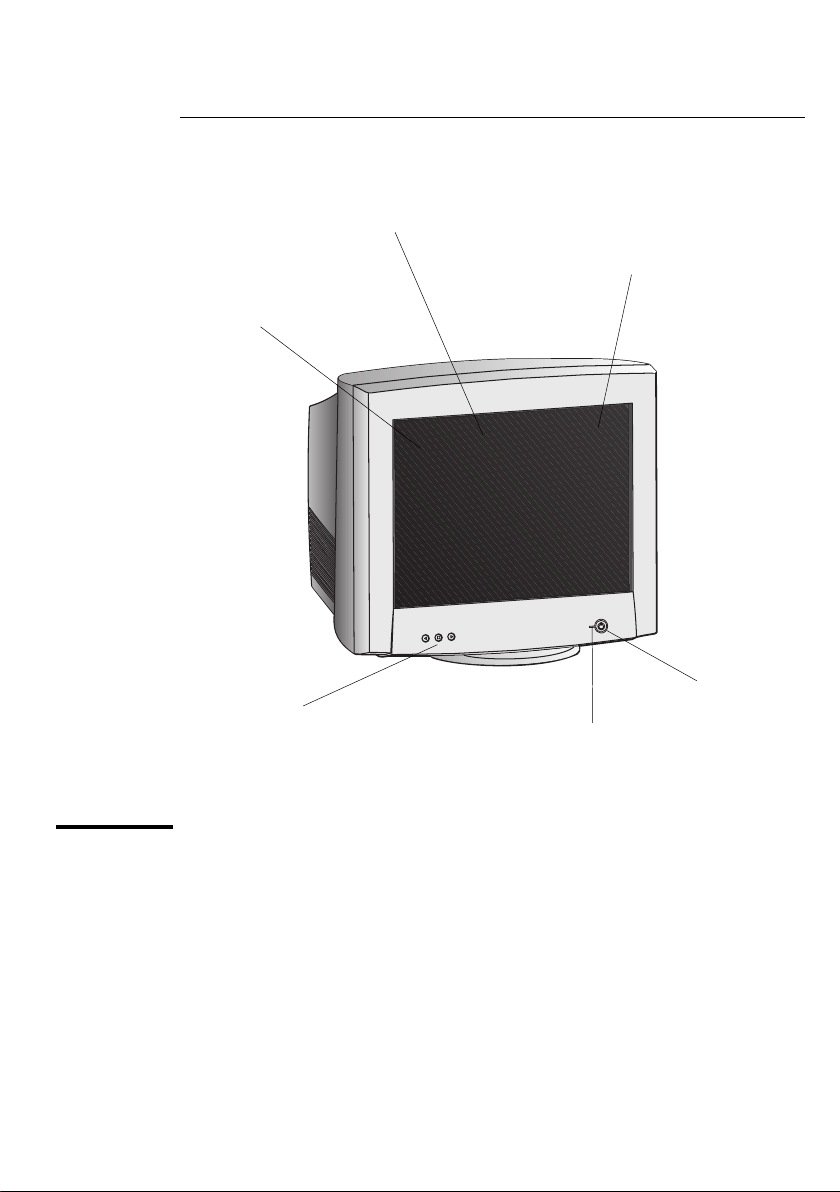
1
0.25 mm dot pitch for
excellent graphics
FD Trinitron®, anti-glare, antistatic, multilayer screen coating
Full scan screen that gives
an edge to edge image
On/Off switch
Image adjustment controls to
operate on-screen display menus Status indicator
HP D2847A, HP D2847W
21-inch Color Monitors
19.8-inch Viewable Image
User’s Guide
Page 2
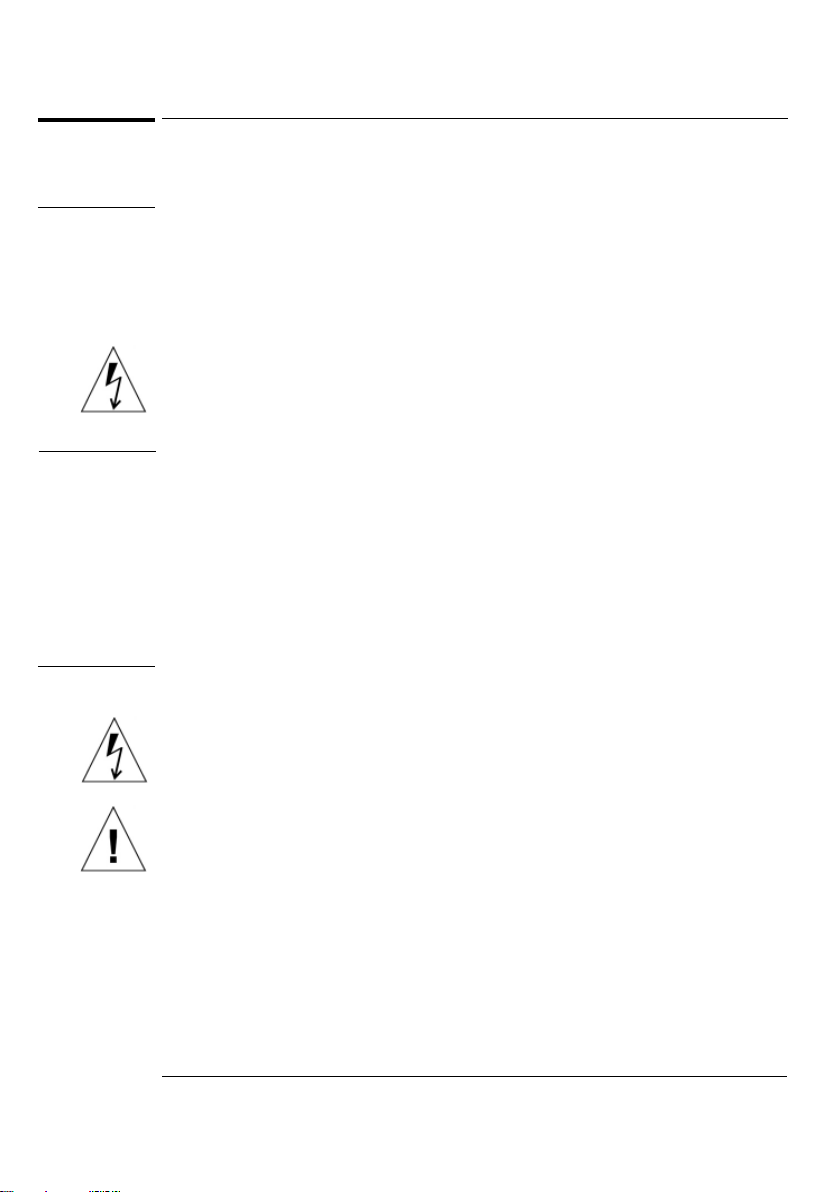
WARNING
WORKING IN
COMFORT
CAUTION
HP 21" Color Monitor User’s Guide
Important Safety Instructions
Important Safety Instructions
Before you plug in your new monitor, read these important safety instructions.
For your safety always connect equipment to a grounded wall outlet. Always use a
power cord with a properly grounded plug, such as the one provided with the
equipment, or one in compliance with your national safety standards. This equipment
can be disconnected from the power by removing the power cord from the power
outlet. This means the equipment must be located close to an easily accessible power
outlet.
To avoid electrical shock, do not open the monitor’s cover. There are no userserviceable parts inside. Only qualified service personnel should service these parts.
Make sure your PC is powered off before connecting or disconnecting a display
peripheral.
Thank you for selecting HP monitor equipment.
To optimize your comfort and productivity, it’s important that you set up your work
area correctly and use your HP equipment properly. With that in mind, we have
developed some set-up and use recommendations for you to follow based on established ergonomic principles.
You can consult the online version of Working in Comfort preloaded on the hard disk
of HP computers, or visit HP’s Working in Comfort web site at:
http://www.hp.com/ergo/
The monitor is quite heavy (the weight is shown in the technical specifications). We
recommend you ask the assistance of a second person when lifting or moving it.
The lightning flash with arrowhead symbol, within an equilateral triangle, is intended
to alert the user to the presence of uninsulated “dangerous voltage” within the
product’s enclosure that may be of sufficient magnitude to constitute a risk of electric
shock.
The exclamation point within an equilateral triangle is intended to alert the user to the
presence of important operating and servicing instructions in the literature accompanying the appliance.
2 English
Page 3
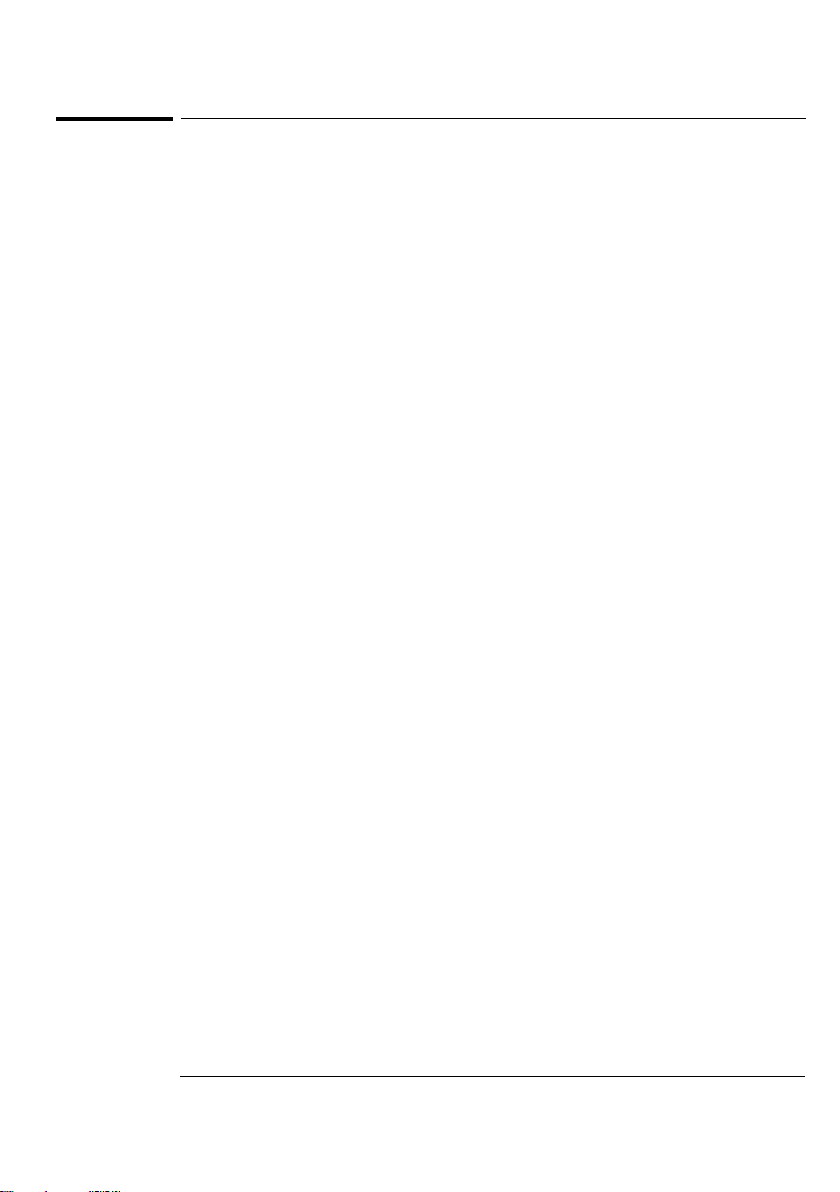
HP 21" Color Monitor User’s Guide
What Your New Monitor Offers
What Your New Monitor Offers
Your HP monitor is a FD Trinitron 21-inch (19.8-inch viewable image), high resolution,
multi-synchronous color monitor. Multi-synchronous means that the monitor supports a
range of video modes. It is optimized to be used with all Hewlett-Packard computers.
Your HP color monitor has the following features:
• A 21-inch FD Trinitron tube, with a 19.8-inch viewable image, and 0.25 mm dot pitch
for excellent graphics. Anti-glare, multilayer coating to minimize reflection.
• Support of video modes up to 1600 x 1200 at 85 Hz refresh rates, and up to 1800
x 1440 using a 80 Hz refresh rate.
• Image adjustment using on-screen display menus. Includes color adjustment and
image manipulation controls to optimize the quality and position of the image.
• Improved color matching using the sRGB color temperature profile: this can
significantly improve color matching with other system devices (printer, computer
software, scanner, etc) using sRGB standard color space.
• Monitor power management system (VESA
equipped HP computers to automatically reduce the power consumption of the
monitor. As an ENERGY STAR
meets the ENERGY STAR guidelines for energy efficiency
2
partner, HP has determined that this product
• Monitor Plug and Play capability (VESA DDC1/2Bi standard) that enables the
monitor to identify itself to suitably equipped HP computers.
• Compliance with ISO 9241-3/-7/-8 ergonomic standards.
• Complies with MPRIII, level A guidelines for upper limits of electrical and
electrostatic emissions, from the Swedish National Board for Measurement and
Testing.
• Your HP monitor complies with TCO99 requirements, refer to the last pages of
this manual for more information.
1
standard) controlled from suitably
1 VESA is the Video Electronics Standards Association
2 ENERGY STAR is trademark of United States Environmental Protection Agency (EPA)
English 3
Page 4

HP 21" Color Monitor User’s Guide
Setting Up Your Monitor
Setting Up Your Monitor
Where to Place the Monitor
Place your monitor on a flat sturdy surface.
Ensure the operating site is free from excessive heat, moisture, and sources of
electromagnetic fields. Sources of electromagnetic fields include transformers, motors,
and other monitors.
Connecting the Cables
1 Before you connect any cables, refer to the safety instructions at the beginning of
this manual. Make sure your computer and monitor are switched off.
2 Connect the video cable (it has a 15-pin plug) to the video outlet on your com-
puter. Tighten the thumbscrews on the plug.
3 Connect the power cord to the monitor.
4 Plug the power cord into the power outlet.
NOTE
Video cable
Power cords
The location of your computer’s video cable connector may be different to the one
shown. Refer to the manual that came with your computer, if necessary.
4 English
Page 5
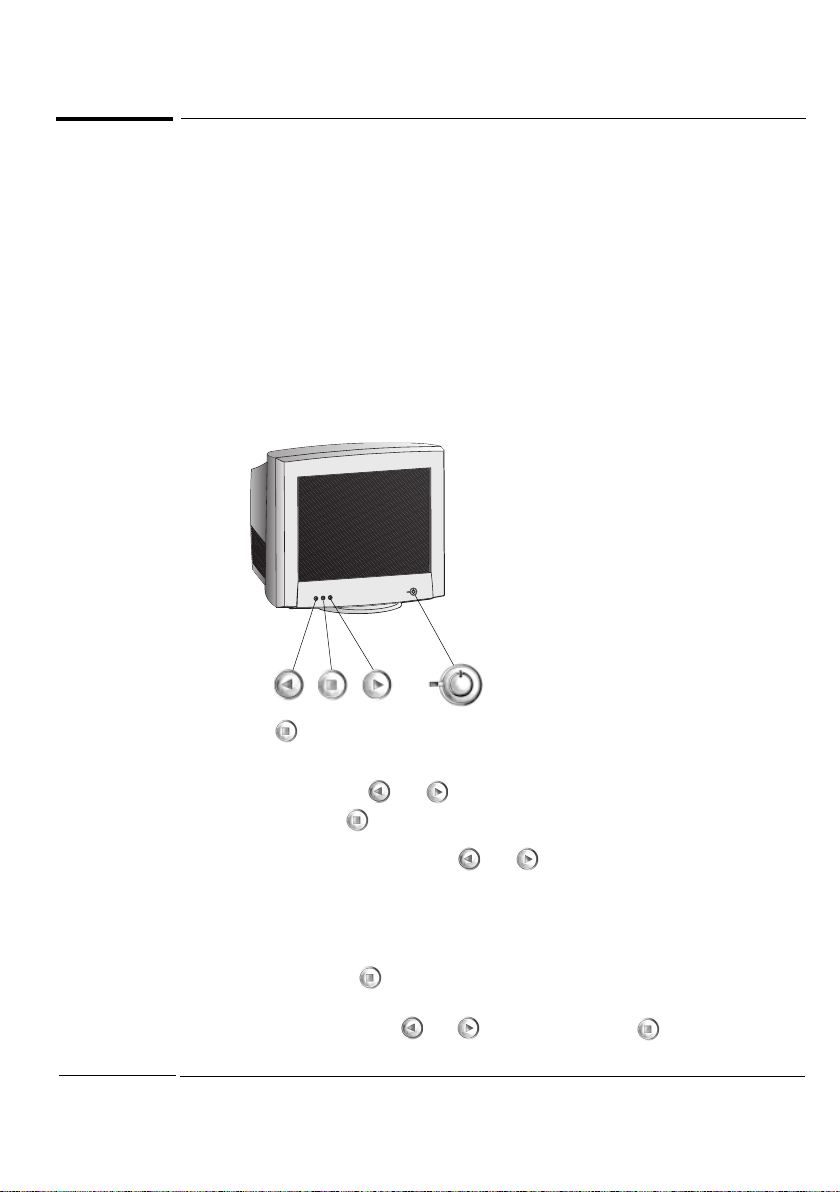
HP 21" Color Monitor User’s Guide
Using Your Monitor
Using Your Monitor
1 Press the power switch to turn the monitor on or off.
2 When the power is turned on, the power-on indicator will light up.
The light indicates the operating state:
• Green: The monitor is in normal operation.
• Blinking: The monitor is in the active off state.
• Off: The monitor is turned off at the power switch or disconnected from the mains
outlet.
If the power management function of your computer is working properly, you do not
need to switch the monitor off or on. This occurs automatically.
Pressing the button activates the monitor’s on-screen menu. This menu contains
the monitor’s various adjustment features.
Select a feature using the
require and then press
To adjust the required feature, use the
complete.
and buttons. Scroll to the adjustment feature you
to access the menu.
and buttons until the desired changes are
Menu language
1 When you press the button for the first time, the Menu language menu
appears on the screen.
2 Select a language with the
your choice.
and buttons and press the button to activate
English 5
Page 6
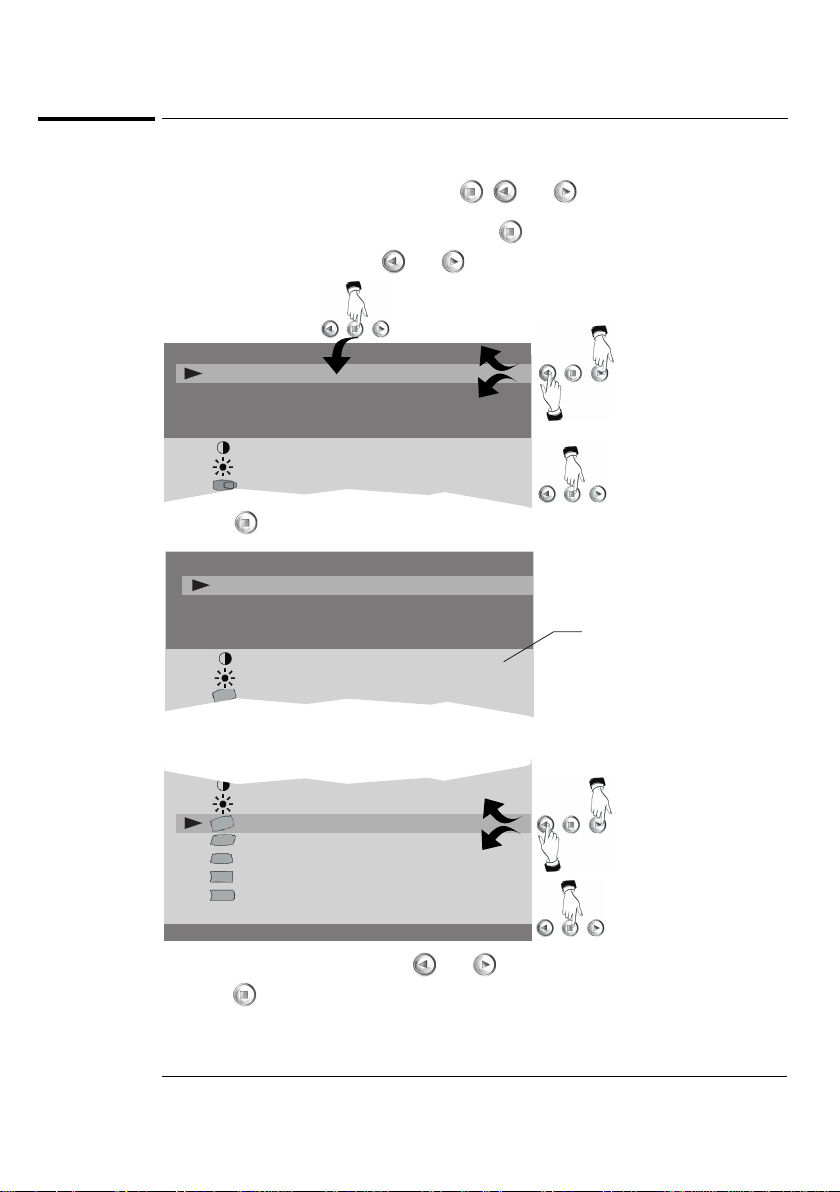
HP 21" Color Monitor User’s Guide
Using Your Monitor
Using the menu
Menu operations are controlled with the , and buttons.
1 You can display the menu by pressing the
2 Select the header with the
and buttons.
button.
1
SIZE & POSITION
SHAPE
SHARPNESS
COLOR
MISCELLANEOUS
CONTRAST
BRIGHTNESS
HORIZONTAL CENTERING
2
3
3 Press to confirm the selection.
SIZE & POSITION
SHAPE
SHARPNESS
COLOR
MISCELLANEOUS
CONTRAST
BRIGHTNESS
TILT
4
4 Adjustment and settings corresponding the header appear below the header field.
CONTRAST
BRIGHTNESS
TILT
ORTHOGONALITY
TRAPEZOID
PINCUSHION
PINCUSHION BALANCE
EXIT
1280 X 1024 85 Hz
5
6
5 Select the adjustment with the and buttons.
6 Press
to confirm the selection. The menu disappears and a scale shows the
position of the adjustment. In addition to the bar, position of the adjustment is
shown as a percentage of the maximum value. The upper number shows the
current value and the lower one shows the value where the adjustment started.
6 English
Page 7
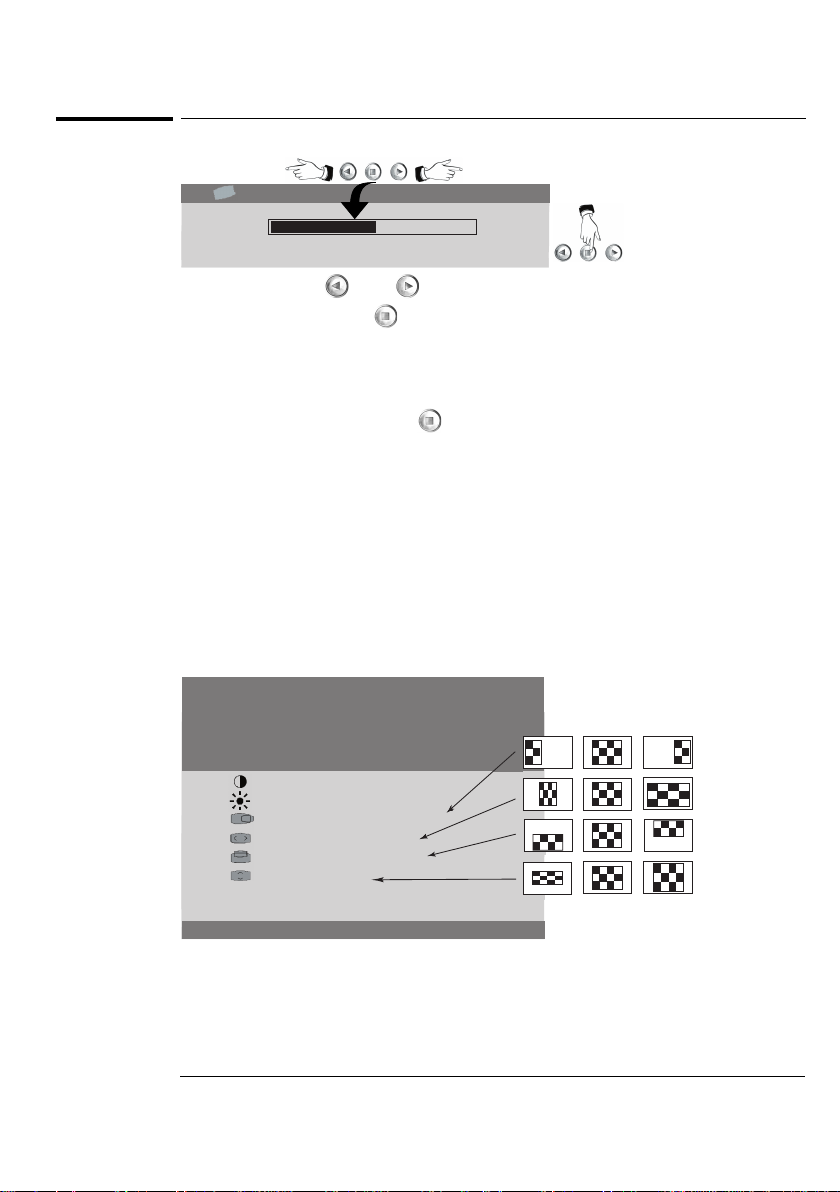
TILT
HP 21" Color Monitor User’s Guide
7
50 %
77 %
8
Using Your Monitor
7 Adjust with the and buttons.
8 When ready, press the
button.
Exiting the menu
The onscreen menu disappears automatically after 20 seconds of inactivity. Alterna-
tively select EXIT and press the
button to make the menu disappear immediately.
Adjusting the picture of your monitor
You should allow the monitor warm up for 20 minutes before making any adjustments
to image settings of the monitor.
Size and position
The illustrations below show the effect of each adjustment when the property is
adjusted from the extreme left to the extreme right position.
• First correct the property with largest deviation from the correct value then adjust
the width and height.
SIZE & POSITION
SHAPE
SHARPNESS
COLOR
MISCELLANEOUS
CONTRAST
BRIGHTNESS
HORIZONTAL CENTERING
WIDTH
VERTICAL CENTERING
HEIGHT
PRESET RECALL
EXIT
1280 x 1024 85 Hz
Brightness and Contrast
With brightness adjustment you may control the brightness of the whole picture.
Contrast increases or decreases the brightness difference between light and dark colors.
Adjust brightness and contrast adequately according to ambient light conditions to
obtain the best picture quality.
English 7
Page 8
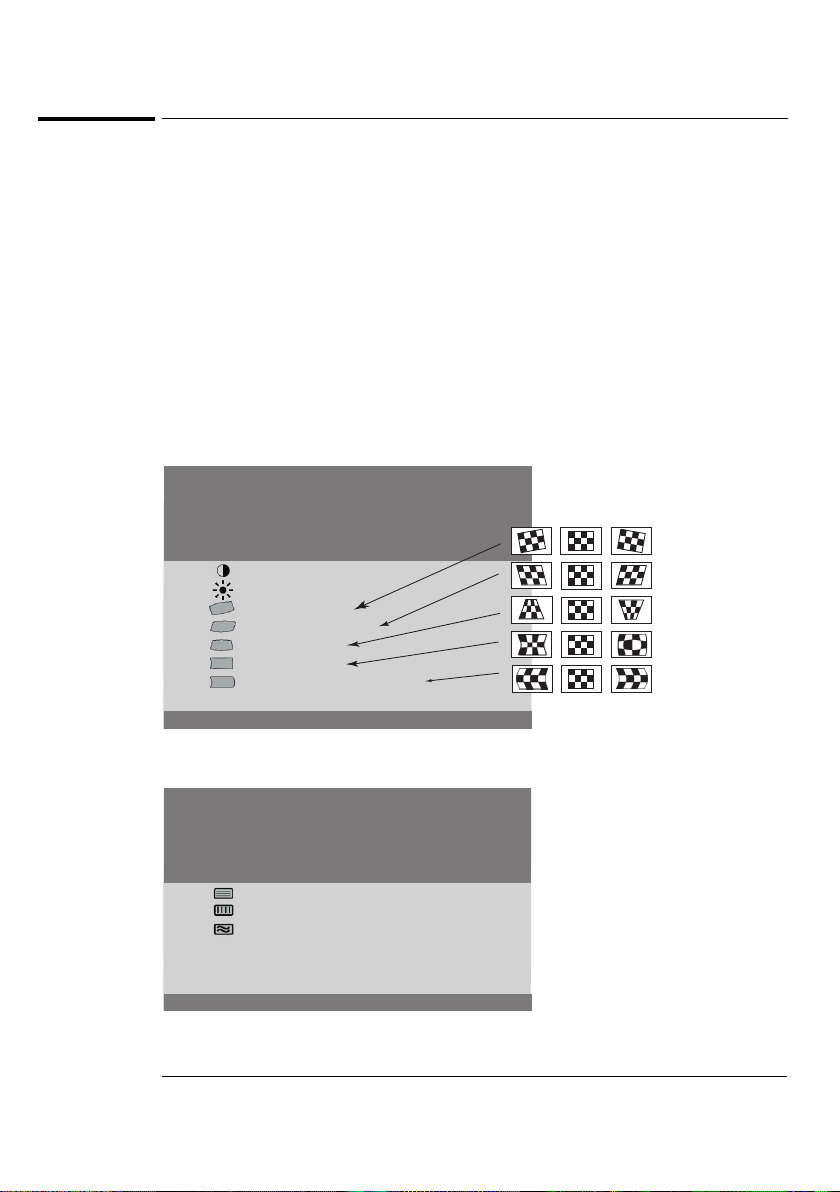
HP 21" Color Monitor User’s Guide
Using Your Monitor
Preset Recall
This function restores the factory defaults and deletes user made settings for:
• Size and position
• Shape
Shape
The illustrations below show the effect of each adjustment when the property is
adjusted from the extreme left to the extreme right psosition.
• When adjusting these properties, set picture width and height so that its edges are
visible. Compare the edges of the picture to those of the bezel.
• First correct the property with largest deviation from the correct value then adjust
the width and height.
SIZE & POSITION
SHAPE
SHARPNESS
COLOR
MISCELLANEOUS
CONTRAST
BRIGHTNESS
TILT
ORTHOGONALITY
TRAPEZOID
PINCUSHION
PINCUSHION BALANCE
EXIT
1280 x 1024 85 Hz
Sharpness
SIZE & POSITION
SHAPE
SHARPNESS
COLOR
MISCELLANEOUS
VERTICAL CONV
HORIZONTAL CONV
MOIRE
COLOR PURITY
DEFAULT SHARPNESS
EXIT
1280 x 1024 85 Hz
8 English
Page 9

NOTE
HP 21" Color Monitor User’s Guide
Using Your Monitorr
Vertical and horizontal convergence
A white line on the screen is made up of red, green and blue lines. If there are no
convergence errors on the picture, the lines will be exactly overlaid and the resulting
color is white. If there is a serious convergence error, separate red, green or blue lines
will be seen instead of white.
• With Horizontal conv you may minimize the error in vertical lines.
• With Vertical conv you may minimize the error in horizontal lines.
Moire
The interference on the screen can be reduced with the help of moire adjustment.
Boost the moire adjustment until the interference pattern is acceptable.
Moire adjustment slightly reduces picture sharpness. Return the adjustment to zero if
there is no risk of moire interference.
Color purity
These adjustments can be used to change the color temperature (tint) of the screen.
The icon of each adjustment indicates the area on the screen the adjustment affects.
COLOR PURITY
TOP AND BOTTOM
TOP RIGHT
BOTTOM RIGHT
TOP LEFT
BOTTOM LEFT
EXIT
1280 x 1024 85 Hz
You should allow the monitor to warm up for 20 minutes and demagnetize the monitor
before starting the color purity adjustment.
Color purity problems do not show up with white test picture. Always use fully red
or green test picture.
Default sharpness
This function restores the factory defaults and deletes user made settings for:
• Vertical conv, Horizontal conv, Moire, Color purity
English 9
Page 10

HP 21" Color Monitor User’s Guide
Using Your Monitor
Color
With the Color menu the user may adjust the tint of the screen.
SIZE & POSITION
SHAPE
SHARPNESS
COLOR
MISCELLANEOUS
CONTRAST
BRIGHTNESS
COLOR TEMP 9300 K
RED
GREEN
BLUE
SAVE TO CUSTOM 1
EXIT
1280 x 1024 85 Hz
Color temperature
The user can choose between the following fixed color temperatures:
• 5000K, 6000K, 6500K, 7000K, 8000K, 9300K, 10000K
Alternatively, a user specified profile can be selected:
• CUSTOM1 User definable color temperature, refer to the chapter ”Save to
Custom”
• sRGB
sRGB stands for ”standardized Red, Green and Blue” colour space. Selecting
sRGB means that the monitor displays the images with the same colour balance as
other system components (scanner, printer,computer software etc) utilizing the
same sRGB color standard.
After a preset tint has been selected, the color temperature may be adjusted further as
desired.
Red, Green, Blue
Color monitors mix red, green and blue colors to produce required tint. With Red,
Green and Blue intensity control you may finetune any preset tint.
• After adjusting Red, Green or Blue the word CUSTOM replaces the color
temperature indication.
10 English
Page 11
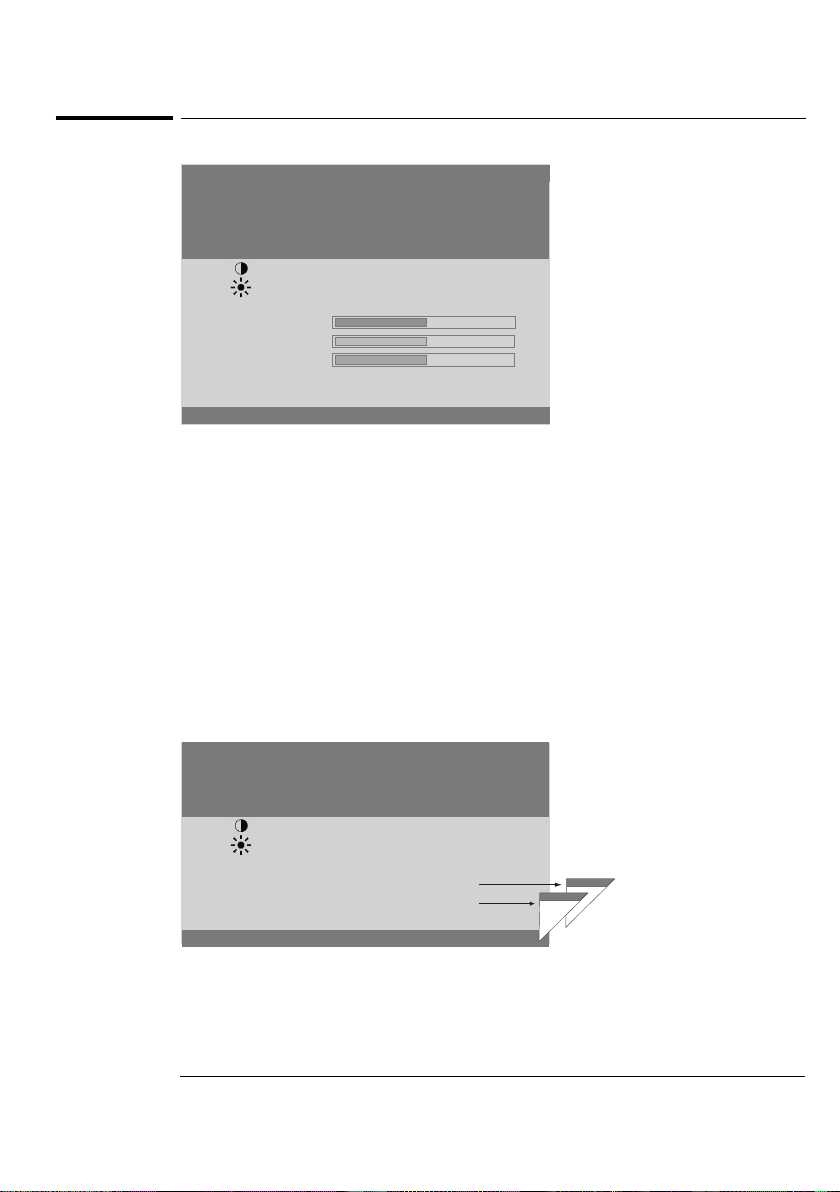
HP 21" Color Monitor User’s Guide
SIZE & POSITION
SHAPE
SHARPNESS
COLOR
MISCELLANEOUS
CONTRAST
BRIGHTNESS
COLOR TEMP CUSTOM
RED
GREEN
BLUE
SAVE TO CUSTOM 1
EXIT
1280 x 1024 85 Hz
Using Your Monitor
Save to Custom
You may save one custom color temperature setting containing individual Red, Green
and Blue adjustments.
To create a custom color temperature
• Adjust the desired tint with Red, Green and Blue.
• Step to Save to Custom and store the settings.
To recall a custom color temperature, refer to the section ’Color temp’.
Miscellaneous
SHAPE
SHARPNESS
COLOR
MISCELLANEOUS
CONTRAST
BRIGHTNESS
DEMAGNETIZE
LANGUAGE/SPRACHE/LANGUE
ABOUT MONITOR
EXIT
1280 x 1024 85 Hz
English 11
Page 12

HP 21" Color Monitor User’s Guide
Using Your Monitor
Demagnetize
External magnetic fields may cause distortion or discoloration in the picture. Degaussing, which takes place automatically when the monitor is switched on, normally
maintains faultless color purity.
If the purity deteriorates during use, for example when the monitor’s position is
changed, perform demagnetizing.
During the degaussing process the picture is distorted for a few seconds. When the
process is completed, any color impurities will disappear caused by stray magnetic
fields.
The efficiency of the demagnetization decreases if repeated at intervals shorter than 15
minutes.
Menu language
The language selection affects the menu languages of your monitor.
The following languages are available:
LANGUAGE/SPRACHE/LANGUE
ENGLISH
DEUTSCH
*
ESPAÑOL
FRANÇAIS
ITALIANO
PORTUGUÊS
EXIT
1280 x 1024 85 Hz
The active language is marked with an asterisk.
About monitor
Shows the display properties of the currently used display mode.
ABOUT MONITOR
CURRENT MODE
RESOLUTION
HOR. FREQ.
VERT. FREQ.
SYNCHRONIZATION
HOR. FREQ.
VERT. FREQ.
EXIT
1280 x 1024 85 Hz
12 English
1280 x 1024
91,15 KHz
85 KHz
29 - 121 KHz
50 - 180 Hz
Page 13

HP 21" Color Monitor User’s Guide
Using Your Monitor
Minimizing Eye Strain
To avoid screen flicker and minimize eye strain, use the highest supported image
refresh rate for the chosen resolution. It is recommended that you use a refresh rate of
85 Hz. The image refresh rate is the number of times per second that the image is
refreshed.
Minimizing Energy Consumption
If your computer supports VESA monitor power management (available on many HP
computers), you can minimize the power consumed by the monitor.
There are two power saving modes:
• Suspend mode 1 (uses less than 10 W).
• Active off mode 2 (uses less than 3 W). In this mode, the monitor’s front panel
indicator light blinks slowly in green.
To set these power saving modes, refer to the manual that came with your computer.
If your screen is not displaying an image, check the front panel indicator light first —
your monitor may be in a power saving mode.
What Video Modes are Supported
Your monitor comes with the standard modes shown in the table below. It also
supports intermediate video modes. With the intermediate modes, the displayed image
may need to be optimized using the buttons on the front panel. All modes are noninterlaced. Your monitor is GTF* compatible.
Resolution Refresh rate/Hz
640 x 400 70
640 x 480 60, 85
800 x 600 85
1024 x 768 75, 85
1280 x 1024 75, 85
1600 x 1200 75, 85, GTF
1800 x 1440 80
*GTF stands for General Timing Formula.
1 Suspend mode is activated when vertical sync is cut by the video controller.
2 Active off mode is activated when both vertical and horizontal sync are cut by the video controller.
English 13
Page 14

HP 21" Color Monitor User’s Guide
Technical Specifications
Technical Specifications
Size
PICTURE TUBE
INTERFACE Detachable Video Cable with 15-pin mini D-SUB Connector
SCA NNING
FRE QUENC Y
MAX. RESOLUTION
(HxV)
WARM-UP TIME 30 minutes to reach optimum performance level
PIXEL CLOCK <300 MHz
IMAGE SI ZE
POWER
MANAGEMENT
POWER SOURCE AC 90 to 264 V, 50/60 Hz Current 2 A
OPERATING
ENVIRONMENT
STORAGE
ENVIRONMENT
CABINET DIMENSIONS 512 (H) x 502 (W) x 513 (D)
WEIGHT 30.9 kg
TILT&SWIVEL STAND
Dot pitch 0.25mm
Face plate FD Trinitron, anti-glare, antistatic
Horizontal 29 to 121 kHz
Vertical 50 to 180 Hz
1800x1440 (80Hz)
Standard sixe: 393 (W)x 293 (H) mm
Maximum size: 403 (W)x 302 (H) mm
On 160 W (max) Constant green LED
Standby mode 90W (max) Constant Green LED
Suspend mode 10W (max) Constant green LED
Active Off 3W (max) Green blinking LED
Off 1W (max) LED is Off
Temperature +0°C to +40°C
Humidity 10% RH through 80 % RH (without condensation)
Temperature -20°C to +60°C
Humidity 8 % RH through 85 % RH (without condensation)
Tilt angle -5° to 15°
Swivel Angle -90° to 90°
21- inch, viewable image size 19.8 inch
14 English
Page 15
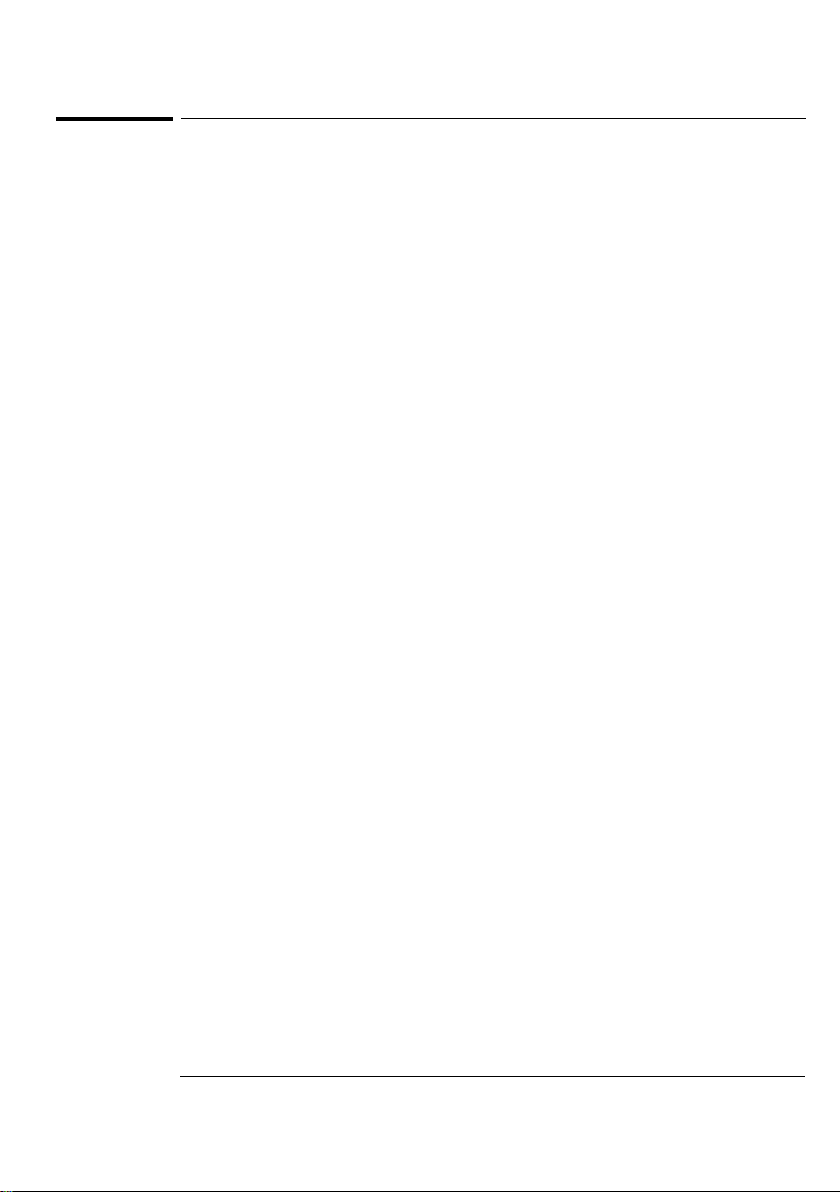
Care and Cleaning, Environmental Information
HP 21" Color Monitor User’s Guide
Care and Cleaning
Do not place anything on top of the monitor. Doing so may block the monitor vents
and cause damage to the monitor due to overheating.
Do not let liquid get on or into the monitor.
To maximize screen life and prevent damage to the picture tube (such as burned
phosphor due to leaving the same image on the screen for a long time), it is recommended that you:
• Use the monitor power management system (on HP computers) or a screen saver
program.
• Avoid setting contrast and brightness to their maximum levels for prolonged
periods.
• If you do not have a power management system or a screen saver program, switch
the monitor off or reduce the brightness and contrast to minimum levels when the
monitor is not in use.
Your monitor has an anti-glare, anti-static screen coating. To prevent damage to the
monitor screen’s coating, use a regular household glass cleaner when cleaning the
screen. To clean the screen:
1 Switch the monitor off and remove the power plug (pull the plug, not the cable).
2 Wet a soft cotton cloth with the cleaning solution and gently wipe the screen. Do
not spray cleaner onto the screen because the cleaner may drip inside the monitor.
3 Dry with a clean, soft cotton cloth. Do not use cleaning solutions containing
fluoride, acids, or alkalis.
Environmental Information
HP has a strong commitment toward the environment. Your HP monitor has been
designed to respect the environment as much as possible.
HP can also take back your old monitor for recycling when it reaches the end of its
useful life.
In fact, HP has a product take-back program in several countries. The collected
equipment is sent to one of HP’s recycling facilities in Europe or the USA. As many
parts as possible are reused. The remainder is recycled. Special care is taken for
batteries and other potentially toxic substances, which are reduced to non-harmful
components through a special chemical process. If you require more details about
HP’s product take-back program, contact your dealer or your nearest HP Sales Office.
The cathode ray tube used in this monitor does not contain cadmium.
English 15
Page 16
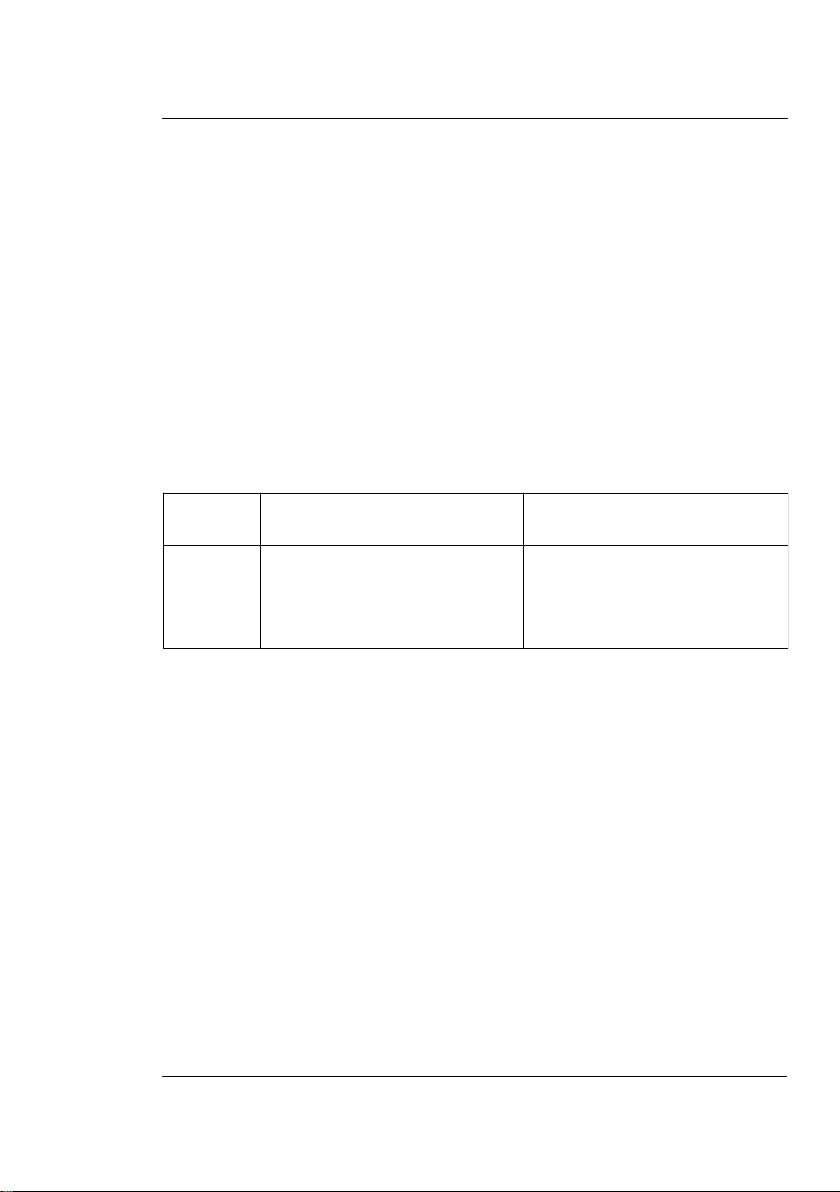
HP 21" Color Monitor User’s Guide
Hardware Warranty
Hardware Warranty
PART I - HP General Hardware Warranty
General
This HP Monitor Hardware Warranty Statement gives you, the customer, express warranty rights from HP, the
manufacturer.
FOR CONSUMER TRANSACTIONS IN AUSTRALIA AND NEW ZEALAND: THE WARRANTY TERMS
CONTAINED IN THIS STATEMENT, EXCEPT TO THE EXTENT LAWFULLY PERMITTED, DO NOT
EXCLUDE, RESTRICT OR MODIFY AND ARE IN ADDITION TO THE MANDATORY STATUTORY
RIGHTS APPLICABLE TO THE SALE OF THIS PRODUCT TO YOU.
THE LAWS OF YOUR COUNTRY MAY PROVIDE FOR DIFFERENT WARRANTY RIGHTS. IF SO,
YOUR AUTHORIZED HP DEALER OR HP SALES AND SERVICE OFFICE CAN PROVIDE YOU WITH
DETAILS.
Warranty repair or replacement
Model Warranty Period Service provided
D2847A
D2847W
Hewlett-Packard (HP) warrants this monitor hardware product, or accessory against defects in materials and
workmanship for the applicable warranty period stated above, commencing from the date of delivery of the
product to the end-user customer.
HP does not warrant that the HP hardware will operate uninterrupted or error free.
If, during the product warranty period, HP is unable, within a reasonable time, to repair or replace your
product to the condition as warranted, you will be entitled to a refund (in the amount of the product purchase
price) upon prompt return of the product to your authorized HP dealer or other HP designate. Unless
otherwise stated or agreed upon in writing with HP, all hardware components must be returned for refund
with the entire system process unit.
HP software is covered by the HP Software Product Limited Warranty located in your HP product manual.
Unless otherwise stated, and to the extent permitted by local law, hardware products may contain
remanufactured parts (equivalent to new in performance) or parts which may have been subject to prior
incidental use. HP may repair or replace hardware products (i) with products which are equivalent in
performance to the products being repaired or replaced but which may have been subject to prior use, or (ii)
with products which may contain remanufactured parts equivalent to new in performance or parts which may
have been subject to prior incidental use.
3 years—unless original end-user
customer has otherwise agreed to a
shorter period of warranty at the time
of purchase.
On-site service for first year, and return
to an HP or repair-authorized reseller
service-center for the following two
yea rs.
16 English
Page 17
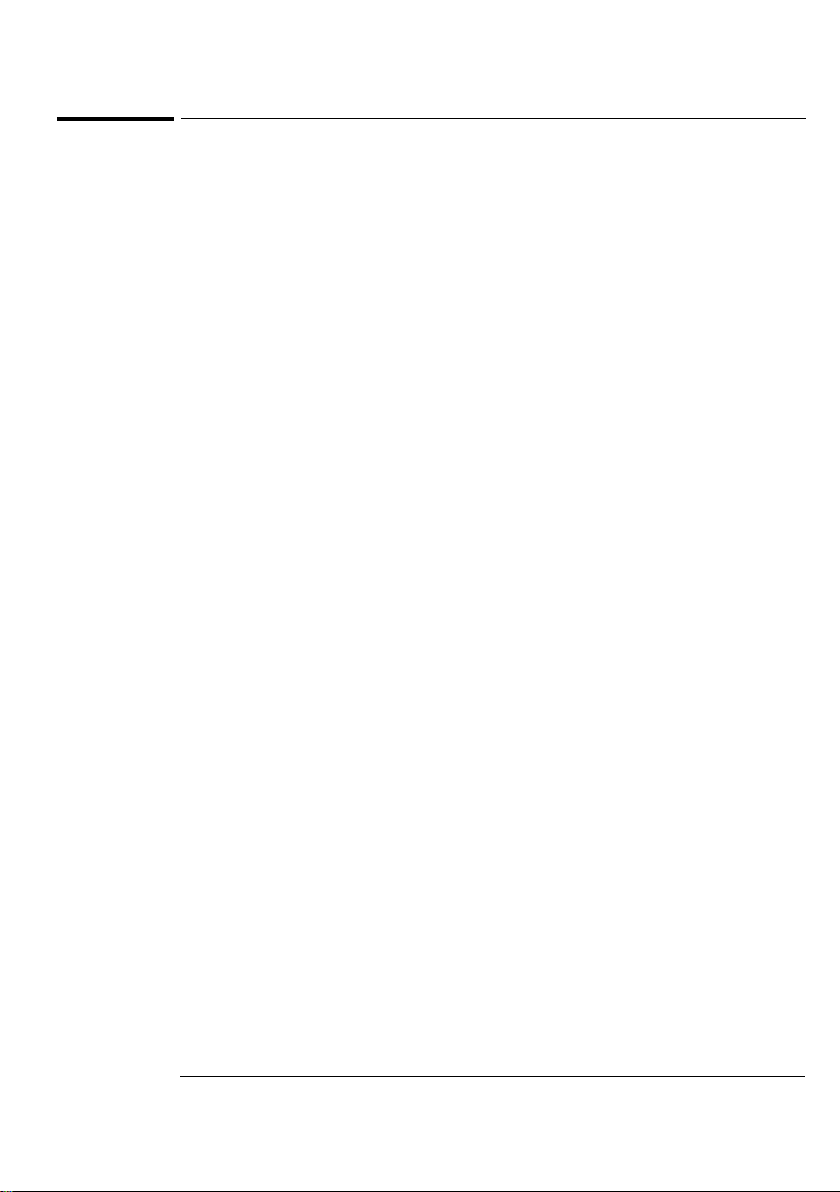
HP 21" Color Monitor User’s Guide
Hardware Warranty
Proof of Purchase and Warranty Period
In order to receive service or support for your hardware product for the warranty period, proof of the original
purchase date of the product may be required in order to establish the delivery date of your product. If the
delivery date is not available, either the purchase date or the manufacturer’s date (located on the product)
becomes the beginning of the warranty period.
Limitation of Warranty
Warranty does not apply to defects resulting from: (a) improper or inadequate maintenance or calibration; (b)
software, interfacing, parts or supplies not supplied by HP; (c) unauthorized repair, maintenance, modification or misuse; (d) operation outside of the published operating specifications for the product; (e) improper
site preparation or maintenance; or (f) such other exclusions as may be expressly set forth in this Warranty
Statement.
HP MAKES NO OTHER EXPRESS WARRANTY, WHETHER WRITTEN OR ORAL, WITH RESPECT TO
THIS PRODUCT.
TO THE EXTENT ALLOWED BY APPLICABLE LOCAL LAW, ANY IMPLIED WARRANTY OF
MERCHANTABILITY OR FITNESS FOR A PARTICULAR PURPOSE IS LIMITED TO THE DURATION
OF THE EXPRESS WARRANTY SET FORTH ABOVE.
Limitation of Liability and Remedies
TO THE EXTENT ALLOWED BY APPLICABLE LOCAL LAW, THE REMEDIES IN THIS WARRANTY
STATEMENT ARE YOUR SOLE AND EXCLUSIVE REMEDIES. IN NO EVENT SHALL HP BE LIABLE
FOR LOSS OF DATA OR FOR DIRECT, INDIRECT, SPECIAL, INCIDENTAL, OR CONSEQUENTIAL
DAMAGE, WHETHER BASED ON WARRANTY CONTRACT, TORT, OR ANY OTHER LEGAL
THEORY.
The foregoing limitation of liability shall not apply in the event that any HP product sold hereunder is
determined by a court of competent jurisdiction to be defective and to have directly caused bodily injury,
death, or property damage. To the extent allowed by applicable local law, HP’s liability for property damage
does not exceed the greater of $50,000 or the purchase price of the specific product that caused such damage.
PART II - Year 2000 Warranty
Subject to all of the terms and limitations of the HP Limited Warranty Statement provided with this HP
Product, HP warrants that this HP Product will be able to accurately process date data (including, but not
limited to, calculating, comparing, and sequencing) from, into, and between the twentieth and twenty-first
centuries, and the years 1999 and 2000, including leap year calculations, when used in accordance with the
Product documentation provided by HP (including any instructions for installing patches or upgrades),
provided that all other products (e.g. hardware, software, firmware) used in combination with such HP
Product(s) properly exchange date data with it. The duration of the Year 2000 warranty extends through
January 31, 2001.
English 17
Page 18
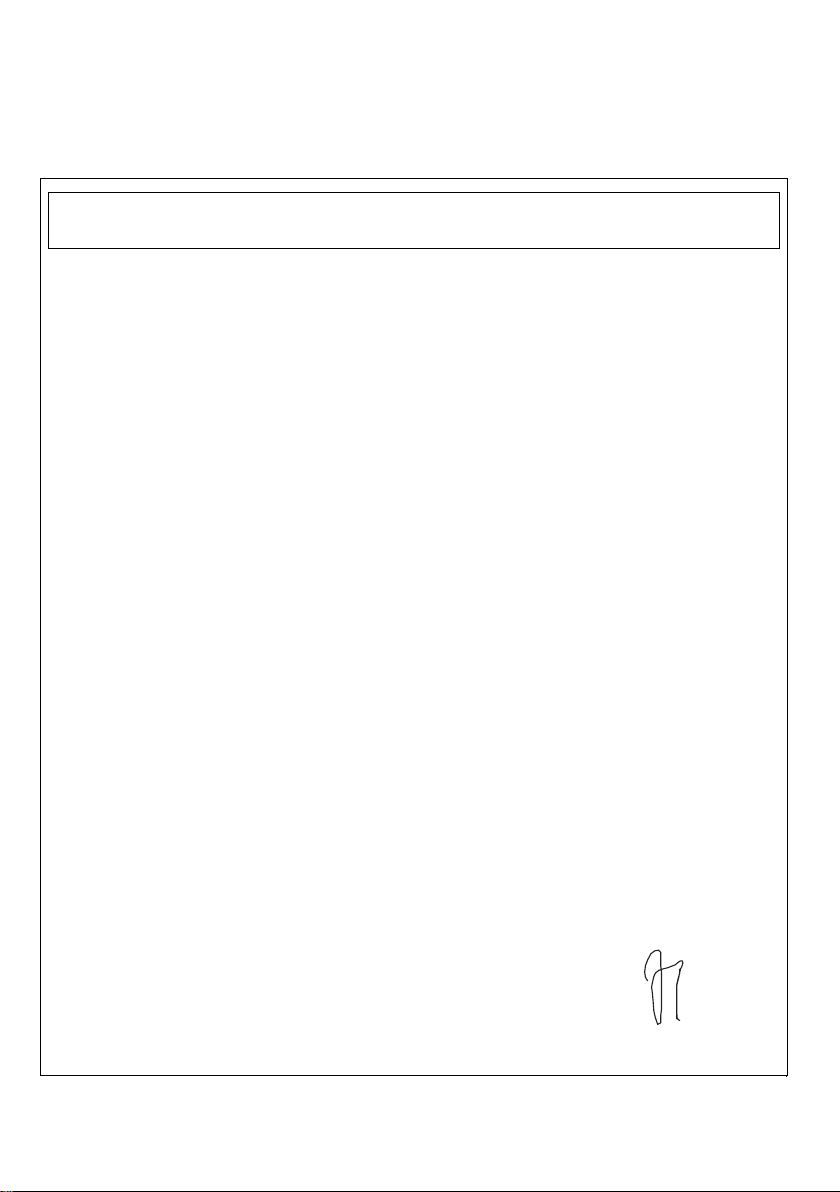
HP 21" Color Monitor User’s Guide
Declaration of Conformity
Declaration of Conformity
DECLARATION OF CONFORMITY
according to ISO/IEC Guide 22 and EN 45014
Manufacturer’s Name: HEWLETT-PACKARD France
Manufacturer’s Address: 5, Avenue Raymond Chanas - EYBENS
38053 GRENOBLE CEDEX 09 -FRANCE
declares, that the products:
Product Name: 21-inch Color Monitor
Model Number: D2847 *
(*can be blank or any alpha-numeric charater)
conform(s) to the following Product Specifications:
SAFETY International: IEC 60950:1991 + A1 + A2 +A3 +A4 / GB4943-1995
Europe: EN 60950:1992 + A1 + A2 +A3 +A4
EMC CISPR 22:1993+A1+A2 / EN 55022:1994 +A1+A2 Class B
1)
EN 50082-1:1992
IEC 801-2:1992 / prEN 55024-2:1992 - 4kV CD, 8 kV AD
IEC 801-3:1984 - 3V/m
IEC 801-4:1988 / prEN 55024-4:1992 - 1 kV Power Lines
IEC 555-2:1982 + A1:1985 / EN 60555-2:1987
IEC 61000-3-3:1994 / EN 61000-3-3:1995
GB9254-1988
FCC Title 47 CFR, Part 15 class B
2)
ICES-003, Issue 2
VCCI-B
AS/NZ 3548:1992
Supplementary information: The product herewith complies with the requirements of the following Directives and carries the CE mark
accordingly:
the EMC Directive 89/336/EEC, the Low Voltage Directive 73/23/EEC both amended by the Directive 93/68/EEC.
1)
The product was tested in a typical configuration with Hewlett-Packard Personal Computer systems.
2)
This device complies with part 15 of the FCC rules. Operation is subject to the following two conditions:
(1) this device may not cause harmful interference, and
(2) this device must accept any interference received, including interference that may cause undesired operation.
Grenoble, August 1999 Quality Manager
Jean Marc JULIA
For Compliance Information ONLY, contact:
USA contact: Hewlett-Packard Company, Corporate Product Regulations Manager, 3000 Hanover
Street, Palo Alto, CA 94304. (Phone + 1 (415) 857-1501).
18 English
Page 19

HP 21" Color Monitor User’s Guide
Regulatory Information
Notice for the USA: FCC Class B Statement
Federal Communications Commission Radio Frequency Interference Statement Warning:
This equipment has been tested and found to comply with the limits for a Class B digital device, pursuant to
Part 15 of the FCC Rules. These limits are designed to provide reasonable protection against harmful
interference in a residential installation. This equipment generates, uses, and can radiate radio frequency
energy and, if not installed and used in accordance with the instructions, may cause harmful interference to
radio communications. However, there is no guarantee that interference will not occur in a particular
installation. If this equipment does cause harmful interference to radio or television reception, which can be
determined by turning the equipment off and on, the user is encouraged to correct the interference by one or
more of the following measures:
• Reorient or relocate the receiving antenna.
• Increase the distance between the equipment and the receiver.
• Connect the equipment to an outlet on a different circuit to the one the receiver is connected to.
• Consult your dealer or an experienced radio/TV technician for help.
Hewlett-Packard's FCC Compliance Tests were conducted using HP-supported peripheral devices and HP
shielded cables, such as those you receive with your system. Changes or modifications not expressly
approved by Hewlett-Packard could void the user's authority to operate the equipment.
Notice for Canada
This Class “B” digital apparatus meets all requirements of the Canadian Interference-Causing Equipment
Regulations.
Cet appareil numérique de la Classe B respecte toutes les exigences du règlement sur le matériel brouilleur du
Canada.
X-Ray Radiation Notice
When operating, this product emits x-rays; however, it is well shielded and meets the safety and health
requirements of various countries, such as the Radiation Act of Germany and the Radiation Control for Health
and Safety Act of the United States.
Radiation emitted by this product is less than 0.1 mR/hr (1uSv/hr) at a distance of 10 centimeters from the
surface of the cathode ray tube. The x-ray radiation primarily depends on the characteristics of the cathode ray
tube and its associated low voltage and high voltage circuitry. Internal controls have been adjusted to ensure
safe operation. Only qualified personnel should perform any internal adjustments as specified in the service
manual for this product.
Replace the cathode ray tube with an identical CRT only.
Safety Warning for USA
If the power cord is not supplied with your monitor, select the proper power cord according to your national
electric safety codes.
• USA: use a UL listed detachable power cord.
English 19
Page 20

HP 21" Color Monitor User’s Guide
Regulatory Information
Notice for Japan
Notice for Korea
20 English
Page 21
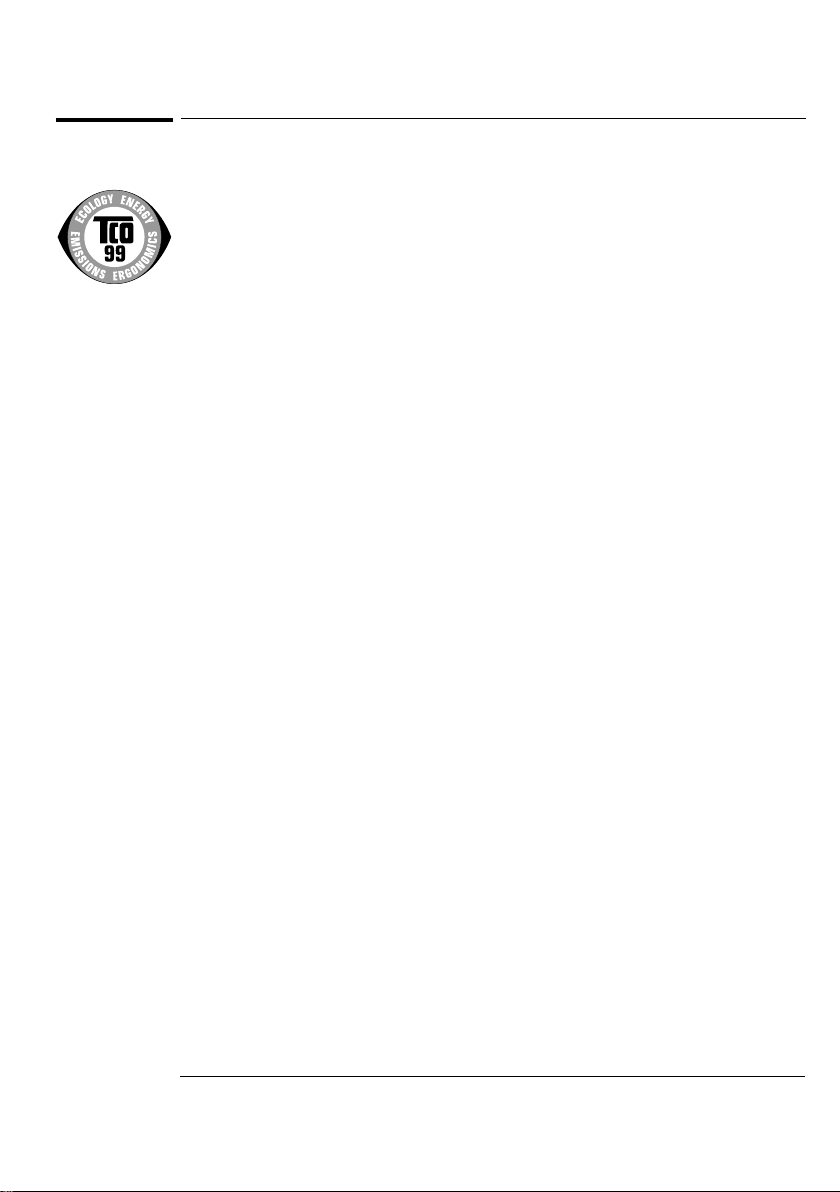
HP 21" Color Monitor User’s Guide
Congratulations!
You have just purchased a TCO’99 approved and labelled product! Your choice has provided you with a
product developed for professional use. Your purchase has also contributed to reducing the burden on the
environment and also to the further development of environmentally adapted electronics products.
Why do we have environmentally labeled computers?
In many countries, environmental labeling has become an established method for encouraging the adaptation
of goods and services to the environment. The main problem, as far as computers and other electronics
equipment are concerned, is that environmentally harmful substances are used both in the products and
during their manufacture. Since it is not so far possible to satisfactorily recycle the majority of electronics
equipment, most of these potentially damaging substances sooner or later enter nature.
There are also other characteristics of a computer, such as energy consumption levels, that are important from
the viewpoints of both the work (internal) and natural (external) environments. Since all methods of
electricity generation have a negative effect on the environment (e.g. acidic and climate-influencing
emissions, radioactive waste), it is vital to save energy. Electronics equipment in offices is often left running
continuously and thereby consumes a lot of energy.
What does labeling involve?
This product meets the requirements for the TCO’99 scheme which provides for international and environmental labeling of personal computers. The labeling scheme was developed as a joint effort by the TCO (The
Swedish Confederation of Professional Employees), Svenska Naturskyddsforeningen (The Swedish Society
for Nature Conservation) and Statens Energimyndighet (The Swedish National Energy Administration).
Approval requirements cover a wide range of issues: environment, ergonomics, usability, emission of electric
and magnetic fields, energy consumption and electrical and fire safety.
The environmental demands impose restrictions on the presence and use of heavy metals, brominated and
chlorinated flame retardants, CFCs (freons) and chlorinated solvents, among other things. The product must
be prepared for recycling and the manufacturer is obliged to have an environmental policy which must be
adhered to in each country where the company implements its operational policy.
The energy requirements include a demand that the computer and/or display, after a certain period of
inactivity, shall reduce its power consumption to a lower level in one or more stages. The length of time to
reactivate the computer shall be reasonable for the user.
Labeled products must meet strict environmental demands, for example, in respect of the reduction of electric
and magnetic fields, physical and visual ergonomics and good usability.
Below you will find a brief summary of the environmental requirements met by this product. The complete
environmental criteria document may be ordered from:
TCO Development
SE-114 94 Stockholm, Sweden
Fax: + 46 8 782 92 07
Email (Internet): development@tcp.se
Current information regarding TCO’99 approved and labeled products may also be obtained via the Internet,
using the address: http://www.tco-info.com/
English 21
Page 22

HP 21" Color Monitor User’s Guide
Environmental Requirements
Environmental Requirements
Flame retardants
Flame retardants are present in printed circuit boards, cables, wires, casings and housings. Their purpose is to
prevent, or at least to delay the spread of fire. Up to 30% of the plastic in a computer casing can consist of
flame retardant substances. Most flame retardants contain bromine or chloride, and those flame retardants are
chemically related to another group of environmental toxins, PCBs. Both the flame retardants containing
bromine or chloride and the PCBs are suspected of giving rise to severe health effects, including reproductive
damage in fish-eating birds and mammals, due to the bio-accumulative* processes. Flame retardants have been
found in human blood and researchers fear that disturbances in foetus development may occur.
The relevant TCO’99 demand requires that plastic components weighing more than 25 grams must not
contain flame retardants with organically bound bromine or chlorine. Flame retardants are allowed in the
printed circuit boards since no substitutes are available.
Cadmium**
Cadmium is present in rechargeable batteries and in the colour-generating layers of certain computer displays.
Cadmium damages the nervous system and is toxic in high doses. The relevant TCO’99 requirement states
that batteries, the colour-generating layers of display screens and the electrical or electronics components
must not contain any cadmium.
Mercury**
Mercury is sometimes found in batteries, relays and switches. It damages the nervous system and is toxic in
high doses. The relevant TCO’99 requirement states that batteries may not contain any mercury. It also
demands that mercury is not present in any of the electrical or electronics components associated with the
labelled unit.
CFCs (freons)
The relevant TCO’99 requirement states that neither CFCs nor HCFCs may be used during the manufacture
and assembly of the product. CFCs (freons) are sometimes used for washing printed circuit boards. CFCs break
down ozone and thereby damage the ozone layer in the stratosphere, causing increased reception on earth of
ultraviolet light with e.g. increased risks of skin cancer (malignant melanoma) as a consequence.
Lead**
Lead can be found in picture tubes, display screens, solders and capacitors. Lead damages the nervous system
and in higher doses, causes lead poisoning. The relevant TCO’99 requirement permits the inclusion of lead
since no replacement has yet been developed.
* Bio-accumulative is defined as substances which accumulate within living organisms
** Lead, Cadmium and Mercury are heavy metals which are Bio-accumulative.
22 English
