Page 1
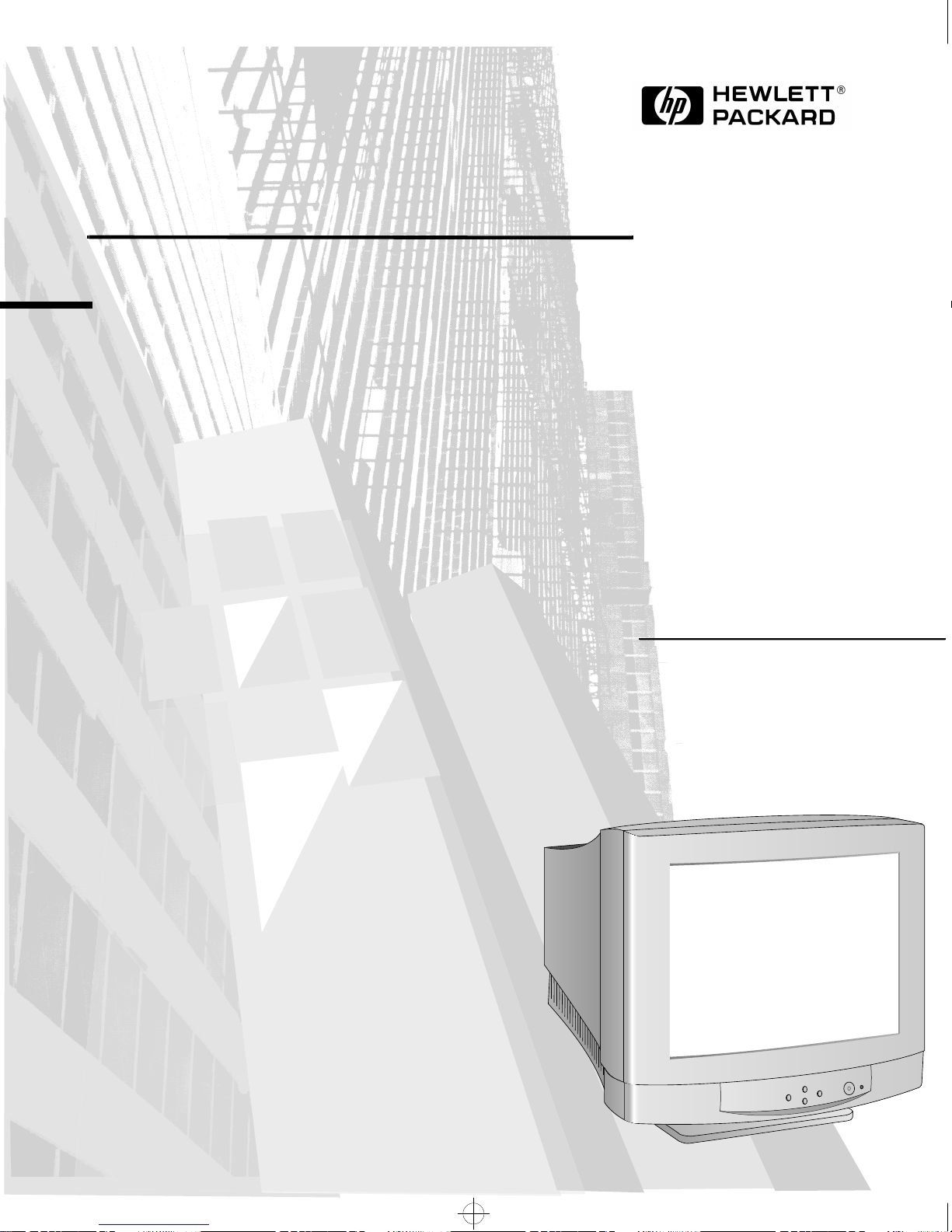
mykonos.bk : mykfcov.fb4 Page 1 Monday, November 25, 1996 5:41 PM
HP D2840A
HP Ergo 1280
17-inch Color Display
15.7 inch Viewable Image
User’s Guide
HP Ergo 1280
17-Zoll-Farbbildschirm
15.7 Zoll Bildanzeige
Benutzerhandbuch
HP Ergo 1280
Moniteur couleur 17 pouces
Affichage 15,7 pouces
Guide de l’utilisateur
HP Ergo 1280
Pantalla de color de 17 pulgadas
15.7 pulgadas de imagen visualizada
Manual del Usuario
Léase esto primero
HP Ergo 1280
Video a colori da 17 pollici
15.7 effetivi per l’immagine
Manual utente
Page 2
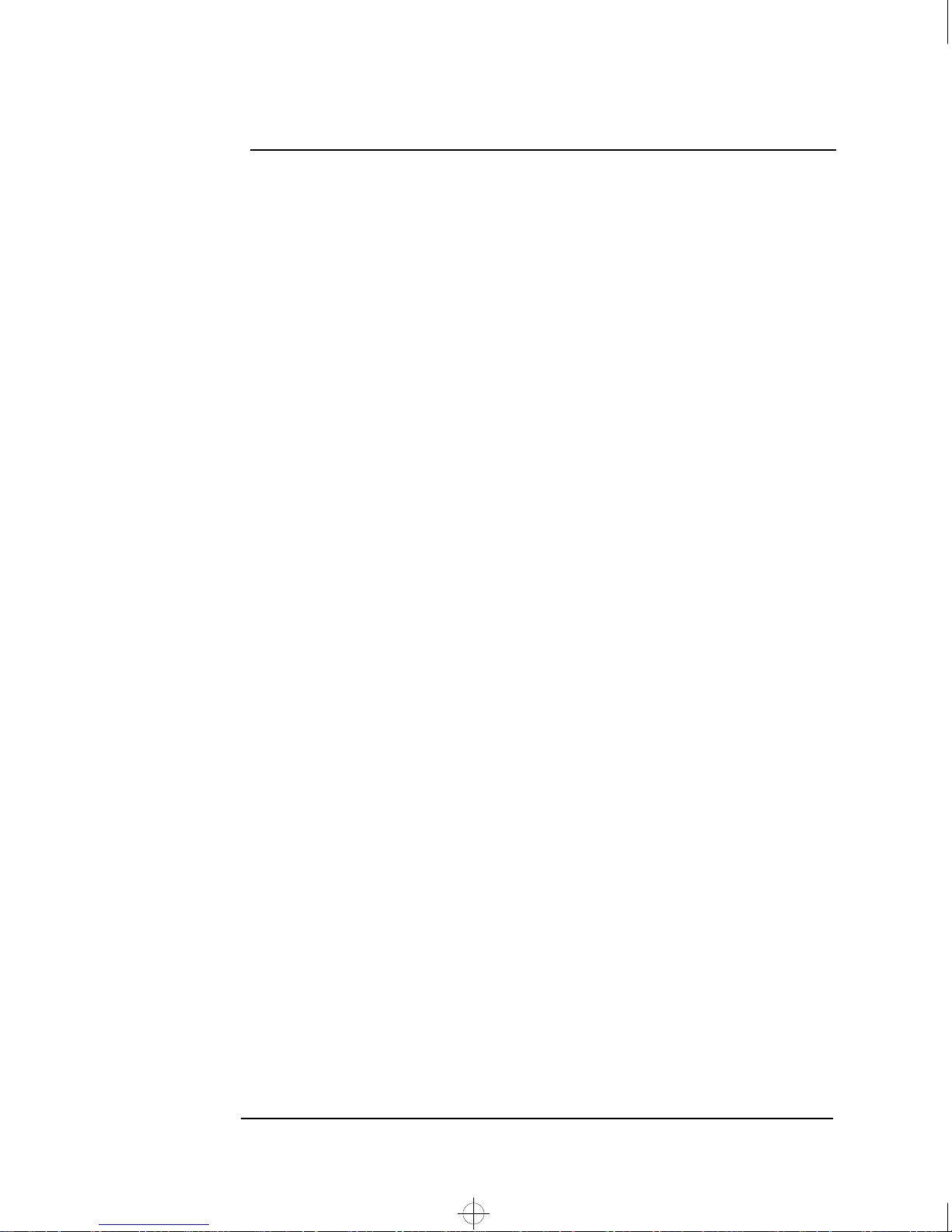
mykonos.bk : mykfcov.fb4 Page 2 Monday, November 25, 1996 5:41 PM
Notice
The information contained in this document is subject to change without notice.
Hewlett-Packard makes no warranty of any kind with regard to this material, including, but not limited to, the implied warranties
of merchantability and fitness for a particular purpose.
Hewlett-Packard shall not be liable for errors contained herein or for incidental or consequential damages in connection with the
furnishing, performance, or use of this material.
Hewlett-Packard assumes no responsibility for the use or reliability of its software on equipment that is not furnished by Hewlett-
Packard.
This document contains proprietary information that is protected by copyright. All rights are reserved. No part of this document
may be photocopied, reproduced, or translated to another language without the prior written consent of Hewlett-Packard
Company.
Hinweis
Inhaltliche Änderungen vorbehalten.
Hewlett-Packard übernimmt keine Garantie welcher Art auch immer für diese Ausrüstung, einschließlich der (doch nicht begrenzt
auf die) Qualitätsgarantie und die Garantie bezüglich Eignung für einen bestimmten Zweck.
Hewlett-Packard haftet nicht für in dieser Dokumentation enthaltene Fehler oder für unbeabsichtigte oder indirekte Schäden in
Verbindung mit der Lieferung, der Leistung oder der Benutzung der Ausrüstung.
Hewlett-Packard übernimmt keine Haftung fur den Betrieb oder die Zuverlässigkeit seiner Software, wenn diese auf Hardware
benutzt wird, die nicht von Hewlett-Packard geliefert wurde.
Dieses Dokument enthalt proprietäre Informationen, die durch das Copyright geschützt sind. Alle Rechte vorbehalten. Dieses
Dokument darf ohne vorherige schriftliche Genehmigung der Hewlett-Packard Company weder ganz noch teilweise fotokopiert,
reproduziert oder übersetzt werden.
Avertissement
Les informations contenues dans ce document peuvent être modifiées sans préavis.
Hewlett-Packard ne donne aucune garantie de quelque sorte que ce soit concernant, sans que ce soit limitatif, les garanties
implicites de qualité commerciale de ce matériel, ou la bonne adaptation de celui-ci à un usage particulier.
Hewlett-Packard n’est pas responsable des erreurs pouvant apparaître dans ce manuel et n’est pas non plus responsable des
dommages directs ou indirects résultant de l’équipement, des performances et de l’utilisation de ce matériel.
Hewlett-Packard ne saurait être tenu pour responsable de l’utilisation et de la fiabilité de son logiciel sur des matériels non fournis
par Hewlett-Packard.
Les informations contenues dans ce document sont originales et protégées par copyright. Tous droits réservés. L’acheteur
s’interdit en conséquence de les photocopier, de les reproduire ou de les traduire dans toute autre langue, sauf accord préalable et
écrit de Hewlett-Packard.
Avi so
La información contenida en este documento está sujeta a cambios sin previo aviso.
Hewlett-Packard no ofrece ningún tipo de garantía con respecto a este material, incluyendo, pero sin limitarse a, las garantías
implícitas de comerciabilidad e idoneidad para un fin determinado.
Hewlett-Packard no asume responsabilidad alguna por los posibles errores contenidos o por los daños casuales o emergentes
relacionados con el suministro, funcionamiento o uso de este material.
Hewlett-Packard no asume responsabilidad alguna por el uso o fiabilidad de su software en equipos que no hayan sido fabricados
por Hewlett-Packard.
Este documento contiene información patentada, protegida por las leyes del copyright. Reservados todos los derechos. Ninguna
parte de este documento puede ser fotocopiada, reproducida o traducida a otro idioma sin la autorización previa y por escrito de
Hewlett-Packard Company.
Avviso
Le informazioni contenute in questo documento sono soggette a cambiamento senza preavviso.
Hewlett-Packard non rilascia garanzie di alcun tipo riguardo a questo materiale, comprese le garanzie implicite di commerciabilità
e di idoneità per uno scopo particolare.
Hewlett-Packard non sarà ritenuta responsabile per errori contenuti in questo documento, né per danni accidentali o conseguenti
alla fornitura, alle prestazioni o all’uso di questo materiale.
Hewlett-Packard non si assume alcuna responsabilità riguardo all’uso o all’affidabilità del proprio software su apparecchiature di
altri produttori.
Questo documento contiene informazioni di proprietà protette da copyright. Tutti i diritti sono riservati. Nessuna parte di questo
documento può essere fotocopiata, riprodotta o tradotta in un’altra lingua senza un precedente consenso scritto di HewlettPackard Company.
Hewlett-Packard France
Grenoble Personal Computer Division
Technical Marketing
38053 Grenoble Cedex 9
France
Francais
© 1996 Hewlett-Packard Company
Page 3
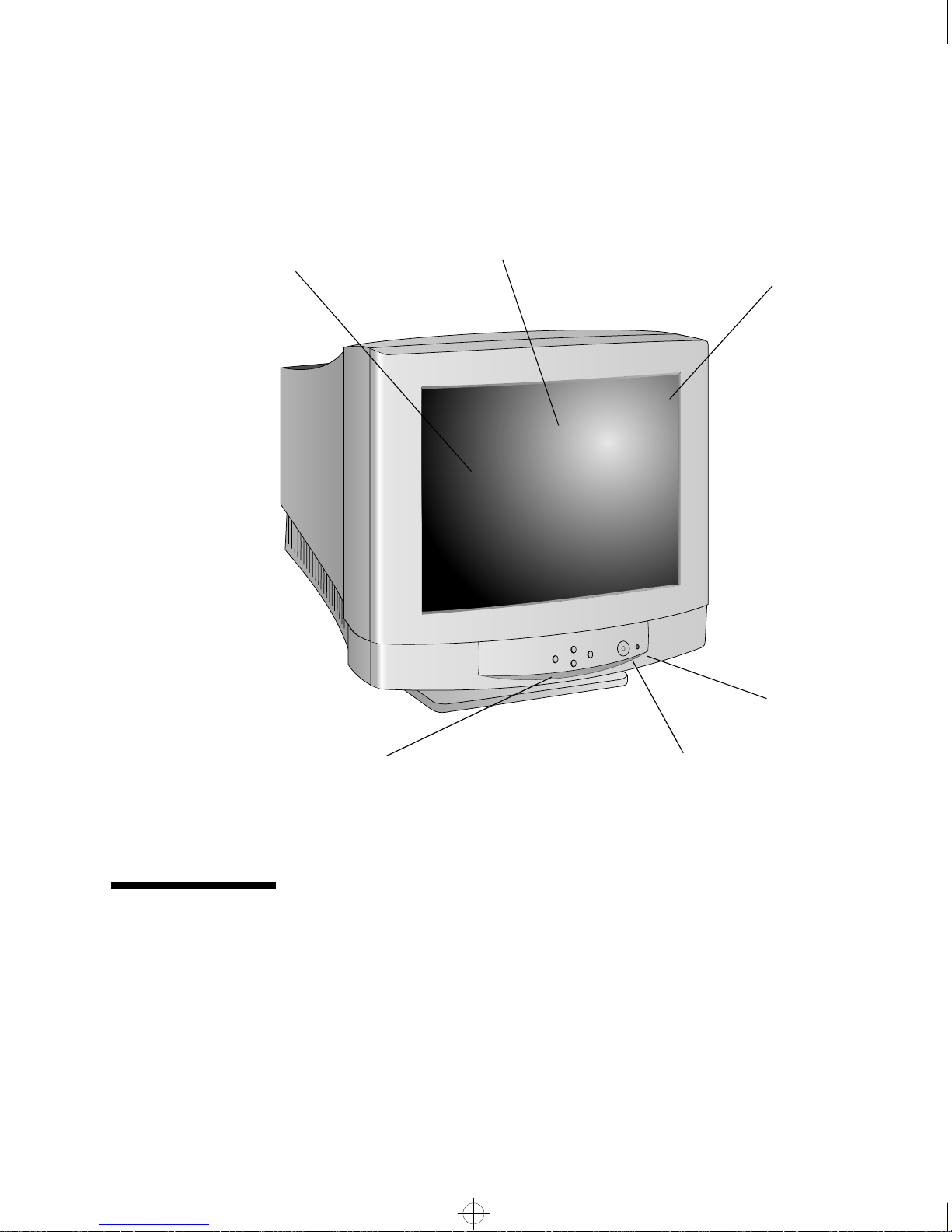
mykonos.bk : mykon-us.fb4 Page 1 Monday, November 25, 1996 5:41 PM
1
Sony Trinitron aperture grill
Full scan screen that gives
an edge to edge image
tube with 0.25 stripe pitch
for excellent graphics
Non-glare, anti-static
screen coating
Status indicator
Control buttons used to adjust
the display’s settings
On/Off switch
HP D2840A 17-inch Color Display
15.7-inch Viewable Image
User’s Guide
Page 4
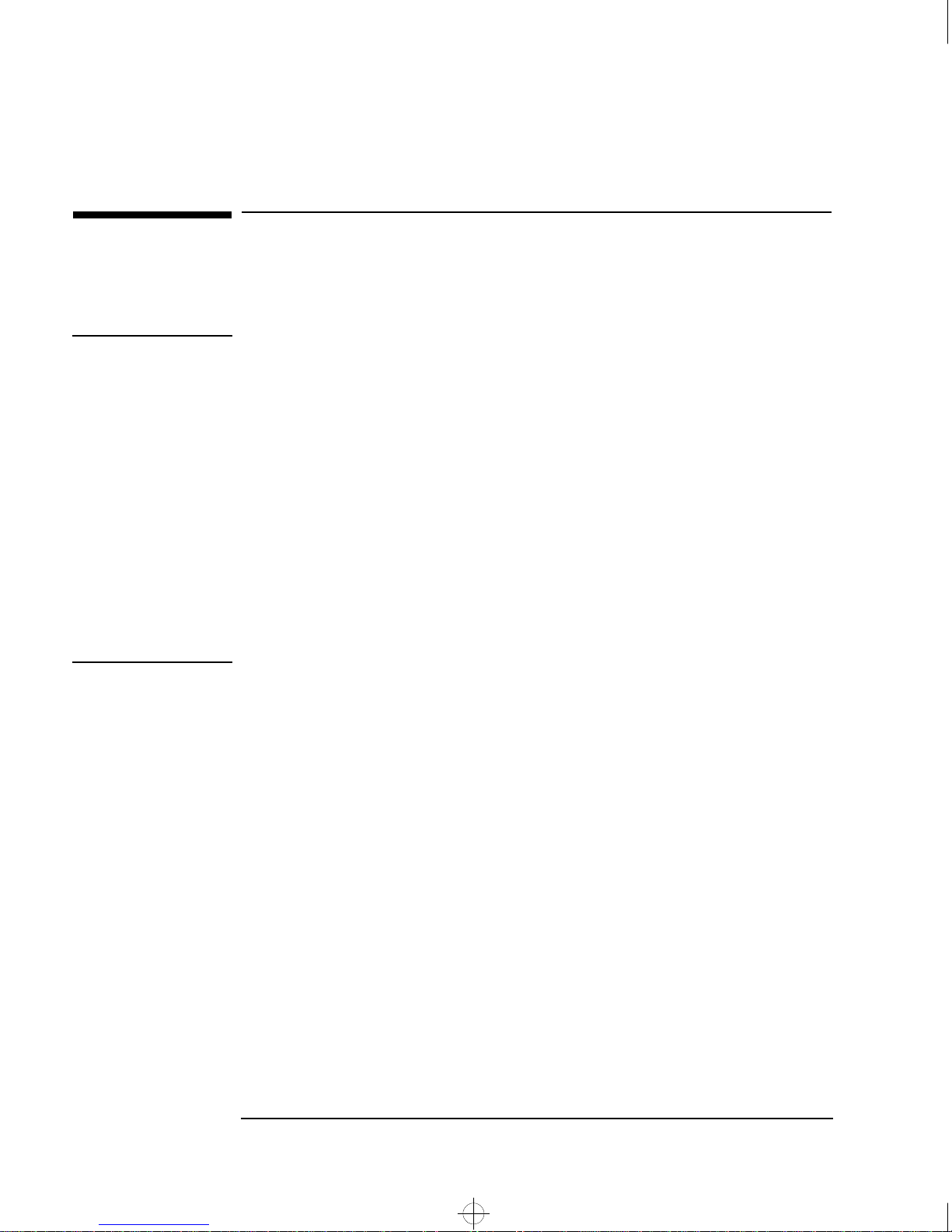
mykonos.bk : mykon-us.fb4 Page 2 Monday, November 25, 1996 5:41 PM
HP D2840A User’s Guide
Important Safety Instructions
Important Safety Instructions
Before you plug in your new display, read these important safety
instructions.
WARNING Connect the display only to a grounded power outlet. Use the power
cord supplied with the display or one with a properly grounded plug.
Ensure the cable meets your country’s standards for safety.
This display operates on all power systems, including “IT” power
systems. To completely disconnect power at the display, remove the
power cord from the power outlet. Ensure that the power outlet is
easily accessible.
To avoid electric shock and harm to your eyes by laser light, do not
open the display cover. The display should be serviced by service
personnel only. This HP display is a class I laser product. Do not
attempt to make any adjustments to any laser source inside this
display.
The display is quite heavy (the weight is shown in the technical
specifications). We recommend you ask the assistance of a second
person when lifting or moving it.
USA and Canada
If the power cord is not supplied with your display, select the proper
power cord according to your national electric safety codes.
• USA: use a UL Listeddetachable power cord.
• Canada: use a CSA certified detachable power cord.
Si le cordon secteur n’est pas livré avec votre moniteur, utiliser un
cordon secteur en accord avec votre code èlectrique national.
• USA: utiliser un cordon secteur UL Liste.
• Canada: utiliser un cordon secteur certifié CSA.
2 English
Page 5

mykonos.bk : mykon-us.fb4 Page 3 Monday, November 25, 1996 5:41 PM
What Your New Display Offers
The HP D2840A Ergo 1280 Display is a 17-inch, high resolution,
multi-synchronous color display. Multi-synchronous means that the
display supports a range of video modes. It can be used with
Hewlett-Packard personal computers (or equivalent). Your HP D2840A
color display has the following features:
• A 17-inch Sony Trinitron
a 0.25 mm stripe pitch for excellent graphics. It has a non-glare,
antistatic screen coating.
• Support of video modes up to Ultra VGA 1600 at high refresh rates.
1
tube, with a 15.7-inch viewable image, with
HP D2840A User’s Guide
What Your New Display Offers
• Image adjustment using onscreen menus. Includes color adjustment
and image rotation controls to optimize the quality and position of the
image.
• Display power management system (VESA
2
standard) controlled
from suitably equipped HP Vectra PCs to automatically reduce the
power consumption of the display. Complies with the Energy Star
3
Computers Program initiated by the US EPA
4
NUTEK
• Display Plug and Play capability (VESA DDC1/2B standard) that
specification for energy efficient displays.
, and with the Swedish
enables the display to identify itself to suitably equipped HP Vectra
PCs.
• Uses the latest VESA DDC 2B+ standard. This enables you to control
the displayed image via the PC by using appropriate software (when
available).
• Compliance with ISO 9241-3 and ZH1/618 ergonomic standards.
• Your HP D2840A complies with MPRII guidelines for upper limits of
electrical and electrostatic emissions, from the Swedish National
Board for Measurement and Testing.
• Your HP D2840A complies with the TCO-92
5
and TCO-95 guidelines
for low frequency electrical and magnetic fields, which require an
even lower level of emissions than the MPR-II recommendations.
• Complies with Blue Angel and the E2000 environmental
requirements.
1. Trinitron is a trademark of Sony.
2. VESA is the Video Electronics Standards Association
3. The US EPA is the United States Environmental Protection Agency
4. NUTEK is the Swedish National Board for Industrial and Technical Development
5. Swedish Confederation of Professional Employees
English 3
Page 6

mykonos.bk : mykon-us.fb4 Page 4 Monday, November 25, 1996 5:41 PM
HP D2840A User’s Guide
Setting Up Your Display
Setting Up Your Display
Where to Place the Display
Place your display on a flat sturdy surface.
Ensure the operating site is free from excessive heat, moisture, and
sources of electromagnetic fields. Sources of electromagnetic fields
include transformers, motors, and other displays.
Connecting the Cables
1 Before you connect any cables, refer to the safety instructions at the
beginning of this manual and make sure your PC and display are
switched off.
2 Connect the video cable (it has a 15-pin plug) to the video outlet on
your PC. Tighten the thumbscrews on the plug.
3 Connect the power cord to the display.
4 Plug the power cord into the power outlet.
Power cords
Video cable
4 English
Page 7

mykonos.bk : mykon-us.fb4 Page 5 Monday, November 25, 1996 5:41 PM
NOTE The location of your PC’s video outlet may be different to the one shown
in the diagram. Refer to the manual that came with your PC, if
necessary.
Setting the Language used by the On-Screen Menus
After connecting the display to your PC, we recommend that you set
the language used by the on-screen menus. To do this, follow these
steps:
1 Switch on your PC and the display.
2 Press either the or the button on the front panel of the
display to make the on-screen menu appear.
HP D2840A User’s Guide
Setting Up Your Display
3 Use the and the buttons to scroll to
4 Press the button to select
TO MAIN MENU.
5 Use the and the buttons to scroll to
6 Press the button to select
LANGUAGE.
TO MAIN MENU.
LANGUAGE.
7 Use the and the buttons to scroll to the language you want.
8 Press the button to select the language.
9 Press at the same time both the or the buttons to close the
on-screen menu.
English 5
Page 8

mykonos.bk : mykon-us.fb4 Page 6 Monday, November 25, 1996 5:41 PM
HP D2840A User’s Guide
Using the Display
Using the Display
You can adjust the quality, position, size, and shape of the displayed
image by using the on-screen menus. You use the buttons on the front
panel of the display to navigate through these menus.
The on/off switch is on the front of the display.
Buttons to navigate
through the on-screen
menus
On/off switch
6 English
Page 9

mykonos.bk : mykon-us.fb4 Page 7 Monday, November 25, 1996 5:41 PM
Navigating Through the On-screen Menus
Here is how to navigate through the on-screen menus using the buttons
on the front panel of the display:
HP D2840A User’s Guide
Using the Display
To make this happen
Directly adjust the default setting without making the on-screen
menus appear. (The default setting may be brightness, contrast,
or color. See “CREATE DEFAULT ITEM“ on page 9.
Make the on-screen menu appear (basic adjustments). or
Scroll between menu items. or
Select the highlighted menu item.
Adjust the selected value (for example, width of the displayed
image).
Exit the on-screen menu. Both
Directly adjust the last selected item for up to 20 seconds after
the on-screen menu disappears.
buttons
and
and
and
at the same time.
and
Press these
English 7
Page 10

mykonos.bk : mykon-us.fb4 Page 8 Monday, November 25, 1996 5:41 PM
HP D2840A User’s Guide
Using the Display
A Map of the On-Screen Menus
MAIN MENU
LANGUAGE
BASIC ADJUSTMENTS
GEOMETRY
IMAGE
IMAGE
CONTRAST
BRIGHTNESS
COLOR TEMP
RED
GREEN
BLUE
MOIRE
CREATE CUSTOM IMAGE
FACTORY PRESET IMAGE
TO MAIN MENU
CREATE CUSTOM IMAGE
CONTRAST
BRIGHTNESS
RED
GREEN
BLUE
SAVE TO CUSTOM 1
SAVE TO CUSTOM 2
EXIT WITHOUT SAVING
70 Hz
GEOMETRY
WIDTH
HORIZ CENTERING
HEIGHT
VERTICAL CENTERING
PINCUSHION CORRECT
HORIZ SYMMETRY
TRAPEZOID CORRECT
ORTHOGONAL CORRECT
TILT CORRECTION
FACTORY PRESET SHAPE
TO MAIN MENU
LANGUAGE
ENGLISH
DEUTSCH
ITALIANO
FRANÇAIS
ESPAÑOL
TO MAIN MENU
BASIC ADJUSTMENTS
CONTRAST
BRIGHTNESS
WIDTH
HORIZ CENTERING
HEIGHT
VERTICAL CENTERING
DEGAUSSING
CREATE DEFAULT ITEM
TO MAIN MENU
8 English
Page 11

mykonos.bk : mykon-us.fb4 Page 9 Monday, November 25, 1996 5:41 PM
The Basic Adjustments Sub-Menu
Here is what the BASIC ADJUSTMENTS sub-menu contains:
CONTRAST To adjust the contrast (image white level), select this menu item.
Contrast is the difference in brightness between the dark and light
parts of the displayed image.
BRIGHTNESS To adjust the overall picture brightness (image black level), select this
menu item. Set the brightness so that the dark areas of the display
remain black.
WIDTH To adjust the width of the displayed image, select this menu item.
HORIZ CENTERING To adjust the horizontal position of the displayed image, select this
menu item.
HP D2840A User’s Guide
Using the Display
HEIGHT To adjust the height of the displayed image, select this menu item.
VERTICAL CENTERING To adjust the vertical position of the displayed image, select this menu
item.
DEGAUSSING To degauss the display, select this menu item. If you always leave your
display switched on, it is recommended that you degauss at least every
week to remove any color impurities. Degaussing is accompanied by
brief instability of the displayed image and a brief humming sound.
CREATE DEFAULT ITEM To choose which setting is adjusted directly when you use the
buttons without displaying the on-screen menus, use this menu item.
You can choose from
BRIGHTNESS, CONTRAST, and COLOR TEMP.
The current default item is indicated with a plus (+) sign next to it.
Scroll to the item you want as the the default adjustment and press the
button.
TO MAIN MENU To make the main menu appear, select this menu item.
Geometry Adjustments Sub-Menu
Here is what the GEOMETRY sub-menu contains:
WIDTH See The Basic Adjustments Sub-Menu.
English 9
Page 12

mykonos.bk : mykon-us.fb4 Page 10 Monday, November 25, 1996 5:41 PM
HP D2840A User’s Guide
Using the Display
HORIZ CENTERING
HEIGHT See The Basic Adjustments Sub-Menu.
VERTICAL CENTERING See The Basic Adjustments Sub-Menu.
PINCUSHION CORRECT To adjust the displayed image if its vertical edges appear to bow in or
See The Basic Adjustments Sub-Menu.
out, select this menu item.
HORIZ SYMMETRY To adjust the displayed image if its vertical edges appear curved, select
this menu item.
TRAPEZOID CORRECT To adjust the displayed image if its vertical edges do not appear parallel,
select this menu item.
ORTHOGONAL CORRECT To adjust the displayed image if its vertical edges appear tilted, select
this menu item.
TILT CORRECTION To adjust the displayed image if it appears to be rotated, select this
menu item. Depending on the orientation of your display, for example,
whether it faces north or south, you may experience some rotation of
the image. This effect is due to the influence of the earth’s magnetic field
and is normal for all displays.
FACTORY PRESET SHAPE To return all of the shape settings to those set by the factory, select this
menu item.
Image Adjustments Sub-Menu
Here is what the IMAGE ADJUSTMENTS sub-menu contains:
CONTRAST See The Basic Adjustments Sub-Menu.
BRIGHTNESS See The Basic Adjustments Sub-Menu.
COLOR TEMP To change the factory preset color, select this menu item. The lower the
color temperature, the warmer the hue. The higher the color
temperature, the colder the hue. For example, choosing 5000 gives a
white with a reddish tinge, choosing 6500 gives a white which is close to
average daylight, choosing 9300 gives a white with a noticeable bluish
tinge. You can also set the color to your own preferences by using the
menu items
10 English
RED, GREEN, BLUE, and CREATE CUSTOM IMAGE.
Page 13

mykonos.bk : mykon-us.fb4 Page 11 Monday, November 25, 1996 5:41 PM
RED To adjust the amount of red present in the displayed image, use this
menu item.
GREEN To adjust the amount of green present in the displayed image, use this
menu item.
BLUE To adjust the amount of blue present in the displayed image, use this
menu item.
MOIRE To reduce moire interference with the displayed image, select this menu
item. Moire is a visual pattern with ripples and waves that can result
from using very high resolutions.
CAUTION Overcorrecting for the effects of horizontal or vertical moire may affect
the picture quality of your display.
HP D2840A User’s Guide
Using the Display
CREATE CUSTOM IMAGE You can define two customized image settings. This enables you to
create different working environments for applications that require
different image settings. Text heavy applications require high color
temperatures (9300K); graphics intensive applications require a more
natural color setting (6500K).
To create and save personal settings for contrast, brightness, and color:
1 Select the
CREATE CUSTOM IMAGE menu item. The following menu
appears:
CREATE CUSTOM IMAGE
CONTRAST
BRIGHTNESS
RED
GREEN
BLUE
SAVE TO CUSTOM 1
SAVE TO CUSTOM 2
EXIT WITHOUT SAVING
2 Set values for each of the items that you want to change.
English 11
Page 14

mykonos.bk : mykon-us.fb4 Page 12 Monday, November 25, 1996 5:41 PM
HP D2840A User’s Guide
Using the Display
3 Select SAVE TO CUSTOM 1 or SAVE TO CUSTOM 2.
To select the settings saved in
TEMP
menu item.
FACTORY PRESET IMAGE To return all of the image settings to those set by the factory, select this
CUSTOM 1 and CUSTOM 2, use the COLOR
menu item.
Setting the Amount of Displayed Information
To set the amount of displayed information, change the screen
resolution of your PC. The higher the screen resolution, the more
information you can see on the screen. It is recommended that you use
a resolution of 1024
easy-to-read characters, a large amount of displayed information, and a
flicker-free image.
To find out which resolutions are supported by your display, refer to
“Supported Video Modes” on page 15. To change the screen resolution,
please refer to the manual that came with your PC or your operating
system documentation, if necessary.
Your display has a Plug and Play capability (VESA DDC1/2B+
standard) that enables it to identify itself to suitably equipped HP
Vectra PCs. This will automatically give you the best refresh rate for
the resolution that you have set. Also, by using the appropriate
software (when available), you can adjust the display settings directly
from your PC.
× 768 at 85Hz or 1280×1024 at 85Hz. This gives
Minimizing Eye Strain
To avoid screen flicker and minimize eye strain, use the highest
supported image refresh rate for the chosen resolution, for example
85Hz for 1280
second that the image is refreshed.
12 English
×1024. The image refresh rate is the number of times per
Page 15

mykonos.bk : mykon-us.fb4 Page 13 Monday, November 25, 1996 5:41 PM
To find out which image refresh rates are supported by your display,
refer to “Supported Video Modes” on page 15. To set the image refresh
rate (also known as the vertical frequency), refer to the manual that
came with your PC or your operating system documentation, if
necessary. If your PC supports Plug and Play, it will automatically
select the best refresh rate for the screen resolution you have set.
Minimizing Energy Consumption
If your PC supports VESA display power management (available on
many HP Vectra PCs), you can minimize the power consumed by the
display. There are two power saving modes:
HP D2840A User’s Guide
Using the Display
• Standby mode
1
(uses less than 30W). In this mode, the display’s
front panel indicator light is green.
• Sleep mode
2
(uses less than 1W). In this mode, the display’s front
panel indicator light is green blinking.
To set these power saving modes, refer to the manual that came with
your PC. If your screen is not displaying an image, check the front
panel indicator light first — your display may be in a power saving
mode.
1. Standby mode is activated when vertical sync is cut by the video controller.
2. Sleep mode is activated when both vertical and horizontal sync are cut by the video controller.
English 13
Page 16

mykonos.bk : mykon-us.fb4 Page 14 Monday, November 25, 1996 5:41 PM
HP D2840A User’s Guide
Technical Specifications
Technical Specifications
Size 17-inch Trinitron/ 15.7-inch viewable image
PICTURE TUBE
INPUT SIGNAL
INTERFACE
SCANNING FREQUENCY
MAX. RESOLUTION (H
WARM-UP TIME
PIXEL CLOCK
IMAGE SIZE
POWER SOURCE
OPERATING ENVIRONMENT
× V) 1600 ×1200 mode (60 Hz refresh rate
Phosphorous Red, Green, Blue short persistence
Stripe pitch 0.25 mm super-fine stripe pitch
Face Plate Anti-glare, anti-static coating
Video 0.66 Vp-p analog RGB
Synchronization Separated H/V (TTL level), H/V mixed (TTL level
sync-on-green)
Input Connectors 15-pin mini D-SUB
Horizontal 31 to 92kHz
Vertical 50 to 150 Hz
)
30 minutes to reach optimum performance level
160 MHz Maximum
Standard size
Maximum size: 321(H) × 236.5(V)mm
AC 90 to 264 V, 47 to 63 Hz, 130 W (max), less than 30W in standby mode, less than 1W in sleep mode.
Temperature +5 °C to +40 °C (operating)
Humidity 5% RH through 90% (without condensation)
1
: 300(H) × 225(V) mm (for all resolutions)
- 40 °C to +65 °C (storage)
CABINET DIMENSIONS
WEIGHT
TILT/SWIVEL STAND
413(H) × 422(W) × 433(D)mm
23 kg
Tilt Angle - 5° to +20°
Swivel Angle ±87.5°
1. Use the standard image sizes to avoid distortion of the displayed image.
14 English
Page 17

mykonos.bk : mykon-us.fb4 Page 15 Monday, November 25, 1996 5:41 PM
Supported Video Modes
Your display supports the video modes shown in the table below.
Screen Resolution Image Refresh Rate Video Solution
640×480 60 Hz VGA
640×480 75 Hz Ergonomic VGA
640×480 85 Hz Ergonomic VGA
800×600 75 Hz Ergonomic Super VGA
HP D2840A User’s Guide
Supported Video Modes
800×600 85Hz Ergonomic Super VGA
1024×768 75 Hz Ergonomic Ultra VGA 1024
1024×768 85Hz Ergonomic Ultra VGA 1024
1280×1024 75 Hz Ergonomic Ultra VGA 1280
1280×1024 85 Hz Ergonomic Ultra VGA 1280
1600×1200 60 Hz Ultra VGA 1600
CAUTION Selecting a screen resolution/vertical frequency combination higher than
1600×1200 at 60Hz can damage your display.
English 15
Page 18

mykonos.bk : mykon-us.fb4 Page 16 Monday, November 25, 1996 5:41 PM
HP D2840A User’s Guide
Care and Cleaning
Care and Cleaning
Do not place anything on top of the display. Doing so may block the
display vents and cause damage to the display due to overheating.
Do not let liquid get on or into the display.
To maximize screen life and prevent damage to the picture tube (such
as burned phosphor due to leaving the same image on the screen for a
long time), it is recommended that you:
• Use the display power management system (on HP Vectra PCs) or a
screen saver program.
• Avoid setting contrast and brightness to their maximum levels for
prolonged periods.
• If you do not have a power management system or a screen saver
program, switch the display off or reduce the brightness and contrast
to minimum levels when the display is not in use.
Your display is automatically demagnetized each time it is switched on.
This ensures color quality. To maintain color quality during use or after
turning or moving your display, use the degauss option. Refer to
“DEGAUSSING“ on page 9.
Your display has an anti-glare, anti-static screen coating. To prevent
damage to the display screen’s coating, use a regular household glass
cleaner when cleaning the screen. To clean the screen:
1 Switch the display off and remove the power plug (pull the plug, not
the cable).
2 Wet a soft cotton cloth with the cleaning solution and gently wipe the
screen. Do not spray cleaner onto the screen because the cleaner
may drip inside the display.
3 Dry with a clean, soft cotton cloth.
Do not use cleaning solutions containing fluoride, acids, or alkalis.
16 English
Page 19

mykonos.bk : mykon-us.fb4 Page 17 Monday, November 25, 1996 5:41 PM
Hardware Warranty
This HP display is covered by a limited hardware warranty for a period
of three years from the date of purchase by the original end-user. The
service provided includes on-site service during the first year of
purchase, and for the following two years, return to an HP or
repair-authorized reseller service-center.
The above warranty shall not apply to defects resulting from: misuse
(including “burned” screens); unauthorized modification; operation or
storage outside the environmental specifications for the product; or
in-transit damage. A defective display will be — at HP’s option —
either repaired or replaced with a new or as-new unit of the same or
equivalent model.
HP D2840A User’s Guide
Hardware Warranty
Please refer to the warranty statement provided with your HP Vectra
personal computer for customer responsibilities and other terms and
conditions.
Environmental Information
HP has a strong commitment toward the environment. Your HP display
has been designed to respect the environment as much as possible.
HP can also take back your old display for recycling when it reaches
the end of its useful life.
In fact, HP has a product take-back program in several countries. The
collected equipment is sent to of HP’s recycling facilities in Europe or
the USA. As many parts as possible are reused. The remainder is
recycled. Special care is taken for batteries and other potentially toxic
substances, which are reduced to non-harmful components through a
special chemical process. If you require more details about HP’s
product take-back program, contact your dealer or your nearest HP
Sales Office.
The cathode ray tube used in this display does not contain cadmium.
English 17
Page 20

mykonos.bk : mykon-us.fb4 Page 18 Monday, November 25, 1996 5:41 PM
HP D2840A User’s Guide
Regulatory Information
Regulatory Information
CONFORMITY DECLARATION
according to ISO/IEC Guide 22 and EN 45014
Manufacturer’s Name: HEWLETT-PACKARD
Manufacturer’s Address: 5, Avenue Raymond Chanas
38320 Eybens, FRANCE
declares, that the product:
Product Name: HP Ergo 1280 Color Display
Model Number: D2840A
conforms to the following Prod uct Specifi catio ns :
SAFETY
Supplementary information:
Directive 73/23/EEC and the EMC Directive 89/336/EEC amended by the Directive 93/68/EEC, and
carries the CE-marking accordingly.
International: IEC 950:1991 + A1 + A2 + A3
European: EN 60950:1992 + A1 + A2
CISPR 22:1993 / EN 55022:1994 - Class B
EMC
EN 50082-1:1992
IEC 801-2:1992 / prEN 55024-2:1992 - 4kV CD, 8 kV AD
IEC 801-3:1984 - 3V/m
IEC 801-4:1988 / prEN 55024-4:1992 - 1 kV Power lines
IEC 555-2:1982 + A1:1985 / EN 60555-2:1987
IEC 1000-3-3:1994 / EN 61000-3-3:1995
the product herewith complies with the requirements of the Low Voltage
Grenoble, March 1997 Quality Manager
18 English
Jean Marc JULIA
Page 21

mykonos.bk : mykon-us.fb4 Page 19 Monday, November 25, 1996 5:41 PM
Notice for the USA: FCC Statement
Federal Communications Commission (FCC) Radio
Frequency Interference Statement (USA Only)
This equipment has been tested and found to comply with the limits for a Class B digital device, pursuant to Part
15 of the FCC Rules. These limits are designed to provide reasonable protections against harmful interference in
a residential installation. This equipment generates, uses and can radiate radio frequency energy and, if not
installed and used in accordance with the instructions, may cause harmful interference to radio
communications. However, there is no guarantee that interference will not occur in a particular installation. If
this equipment does cause harmful interference to radio or television reception, which can be determined by
turning the equipment off and on, the user is encouraged to try one of more of the following measures:
• Relocate the radio or television antenna.
• Move the computer away from the radio or television.
• Plug the computer into a different electrical outlet, so that the computer and the radio or television are on
separate electrical circuits.
• Make sure that all your peripheral devices are also FCC Class B certified.
• Make sure you use only shielded cables to connect peripheral devices to your computer.
• Consult your computer dealer, Hewlett-Packard, or an experienced radio/television technician for help.
WARNING Hewlett-Packard’s system certification tests were conducted with HP-supported peripheral devices and HP
shielded cables, such as those you received with your system. Cables used with this computer must be properly
shielded to comply with the requirements of the FCC.
HP D2840A User’s Guide
Regulatory Information
Changes or modifications not expressly approved by Hewlett-Packard could void the user’s authority to operate
the equipment.
X-Ray Radiation Notice
When operating, this product emits x-rays; however, it is well shielded and meets the safety and health
requirements of various countries, such as the Radiation Act of Germany and the Radiation Control for Health
and Safety Act of the United States.
Radiation emitted by this product is less than 0.1 mR/hr (1uSv/hr) at a distance of 10 centimeters from the
surface of the cathode ray tube. The x-ray radiation primarily depends on the characteristics of the cathode ray
tube and its associated low voltage and high voltage circuitry. Internal controls have been adjusted to ensure
safe operation. Only qualified personnel should perform any internal adjustments as specified in the service
manual for this product.
Replace the cathode ray tube with an identical CRT only.
General Notice
The HP D2840A Ergo 1280 Display has been tested according to MPR 1990:8 for Emission properties and meets
the guidelines as given by MPR 1990:10 (2.01 - 2.04). It also complies with TCO-92 and TCO-95 specifications
for measurement of magnetic fields, power-down and safety.
English 19
Page 22

mykonos.bk : mykon-us.fb4 Page 20 Monday, November 25, 1996 5:41 PM
HP D2840A User’s Guide
Regulatory Information
Notice for Japan
Notice for Canada
This Class “B” digital apparatus meets all requirements of the Canadian Interference-Causing Equipment
Regulations.
Cet appareil numérique de la Classe B respecte toutes les exigences du règlement sur le matériel brouilleur du
Canada.
Notice for the United Kingdom
The HP D2840A 17 inch Color Display is approved under Approval Number NS/G/1234/J/100003 for indirect
connection to public telecommunications systems within the United Kingdom.
20 English
Page 23

mykonos.bk : mykbcov.fb4 Page xviii Monday, November 25, 1996 5:41 PM
Paper not bleached with chlorine
Manual Part Number D2840-90001
Printed in Finland - 11/96
