Page 1
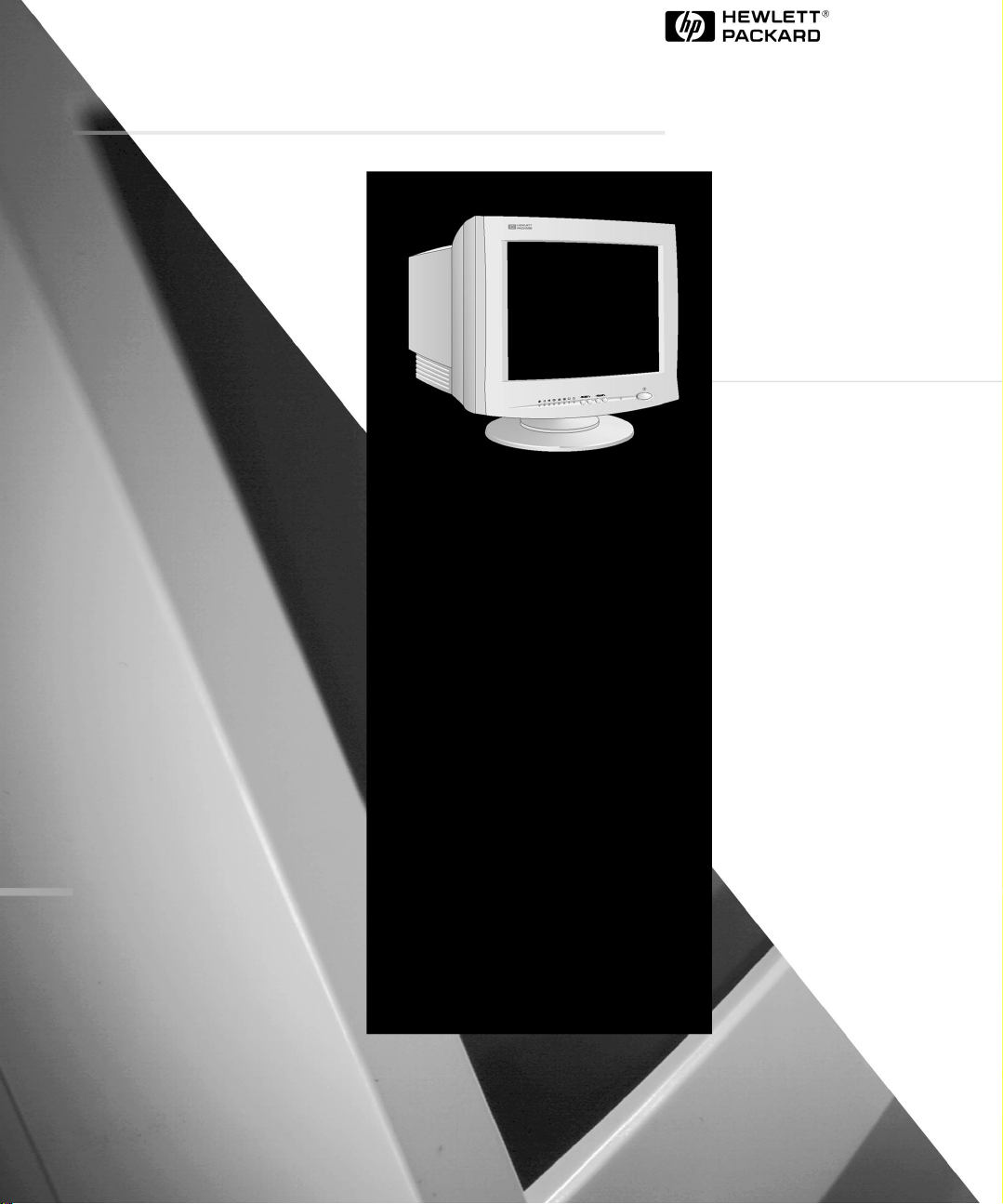
HP D2828A
HP52
15-inch Color Monitor
13.8-inch Viewable Image
User’s Guide
Moniteur couleur 15 pouces
Affichage 13,8 pouces
Guide de l’utilisateur
Page 2
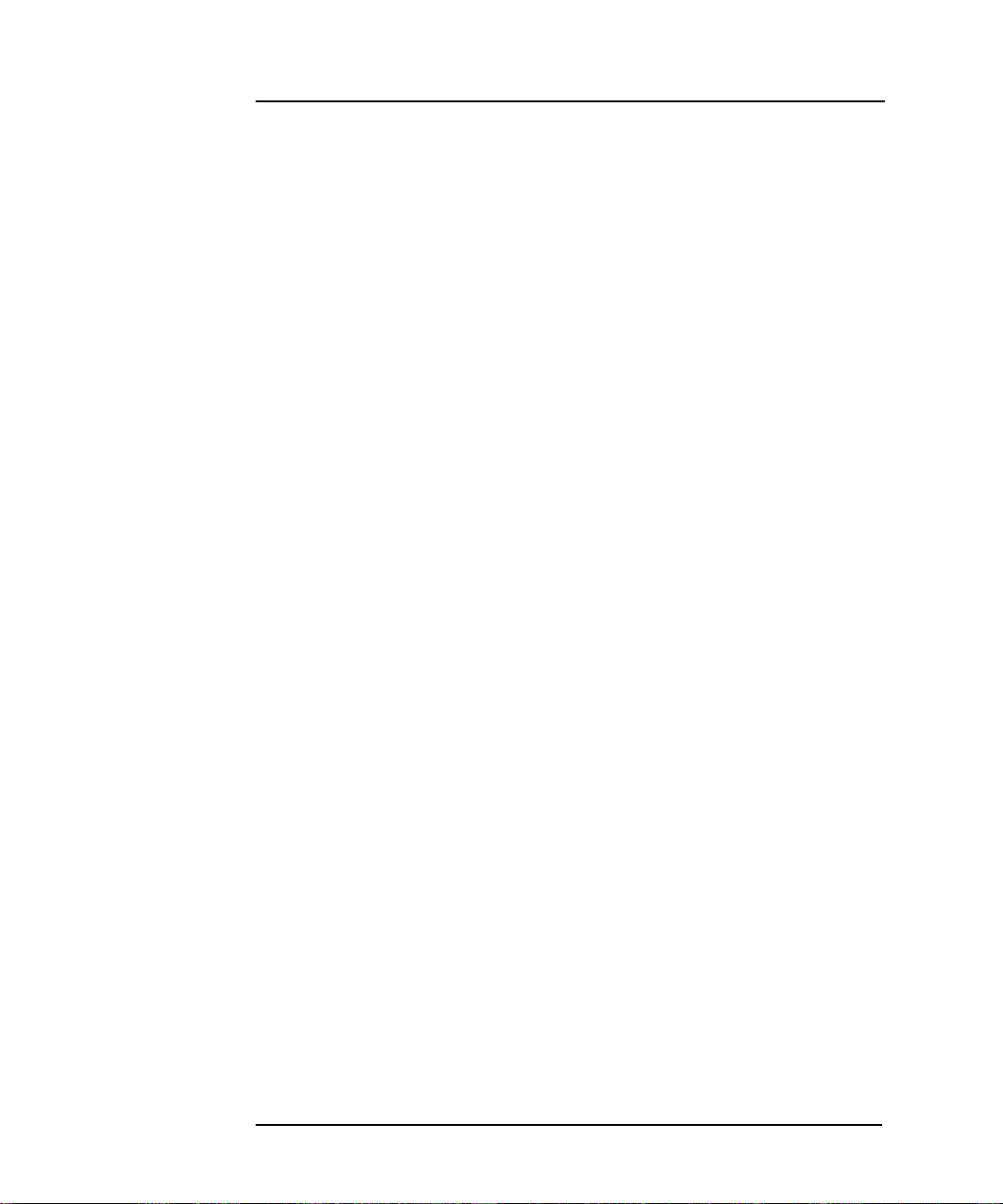
Notice
The information contained in this document is subject to change without notice.
Hewlett-Packard makes no warranty of any kind with regard to this material, including, but not limited to, the implied warranties of
merchantability and fitness for a particular purpose.
Hewlett-Packard shall not be liable for errors contained herein or for incidental or consequential damages in connection with the
furnishing, performance, or use of this material.
Hewlett-Packard assumes no responsibility for the use or reliability of its software on equipment that is not furnished by HewlettPackard.
This document contains proprietary information that is protected by copyright. All rights are reserved. No part of this document
may be photocopied, reproduced, or translated to another language without the prior written consent of Hewlett-Packard Company.
Avertissement
Les informations contenues dans ce document peuvent être modifiées sans préavis.
Hewlett-Packard ne donne aucune garantie de quelque sorte que ce soit concernant, sans que ce soit limitatif, les garanties
implicites de qualité commerciale de ce matériel, ou la bonne adaptation de celui-ci à un usage particulier.
Hewlett-Packard n’est pas responsable des erreurs pouvant apparaître dans ce manuel et n’est pas non plus responsable des
dommages directs ou indirects résultant de l’équipement, des performances et de l’utilisation de ce matériel.
Hewlett-Packard ne saurait être tenu pour responsable de l’utilisation et de la fiabilité de son logiciel sur des matériels non fournis
par Hewlett-Packard.
Les informations contenues dans ce document sont originales et protégées par copyright. Tous droits réservés. L’acheteur s’interdit
en conséquence de les photocopier, de les reproduire ou de les traduire dans toute autre langue, sauf accord préalable et écrit de
Hewlett-Packard.
Hewlett-Packard France
38053 Grenoble Cedex 9
France
© 1999 Hewlett-Packard Company
Francais
Page 3

English.................................................... Chapter 1
Français.................................................. Chapitre 2
Page 4
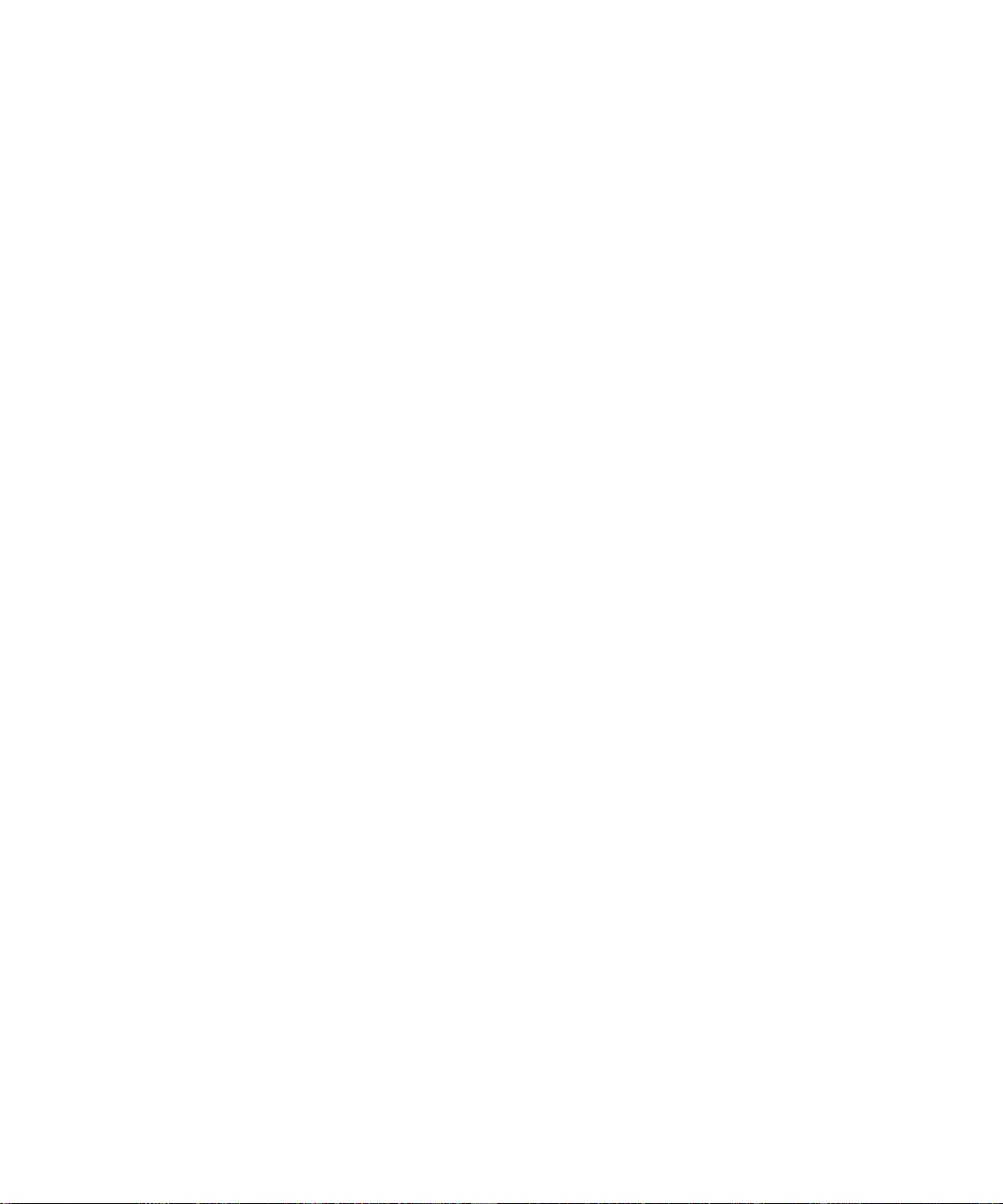
Page 5

1
Full scan screen that gives
an edge to edge image
0.28 mm dot pitch for
excellent graphics
Non-glare, anti-static, screen
coating
Controls for brightness, contrast, image
position, and image geometry.
Status indicator
HP D2828A
15-inch Color Monitor
13.8-inch Viewable Image
User’s Guide
On/Off switch
Page 6
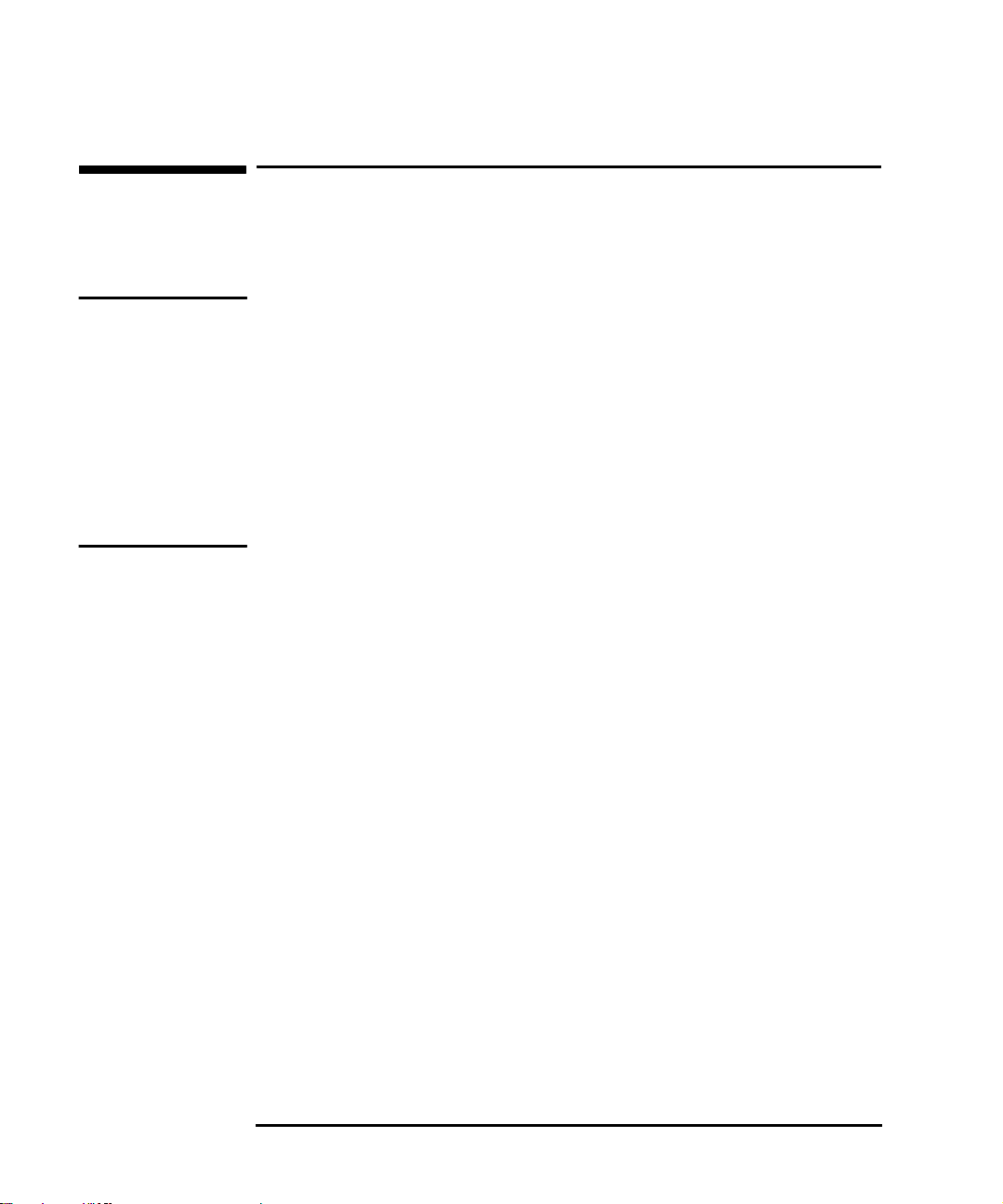
HP 15” Color Monitor User’s Guide
Important Safety Instructions
Important Safety Instructions
Before you plug in your new monitor, read these important safety
instructions.
WARNING Connect the monitor only to a grounded power outlet. Use the power
cord supplied with the monitor or one with a properly grounded plug.
Ensure the cable meets your country’s standards for safety.
To completely disconnect power from the monitor, remove the power
cord from the power outlet. Ensure that the power outlet is easily
accessible.
To avoid electric shock. do not remove the cover or back. There are no
user serviceable parts inside.
The monitor is quite heavy (the weight is shown in the technical
specifications). We recommend you ask the assistance of a second
person when lifting or moving it.
USA and Canada
If the power cord is not supplied with your monitor, select the proper
power cord according to your national electric safety codes.
USA: use a UL Listed detachable power cord, type SVT.
•
Canada: use a CSA certified detachable power cord.
•
Si le cordon secteur n’est pas livré avec votre moniteur, utiliser un
cordon secteur en accord avec votre code électrique national.
USA: utiliser un cordon secteur UL Listé, de type SVT.
•
Canada: utiliser un cordon secteur certifié CSA.
•
2 English
Page 7

HP 15” Color Monitor User’s Guide
What Your New Monitor Offers
What Your New Monitor Offers
Your HP52 monitor is a 15-inch (13.8-inch viewable image), high
resolution, multi-synchronous color monitor. Multi-synchronous means
that the monitor supports a range of video modes. It is optimized to be used
with all Hewlett-Packard PCs.
Your HP color monitor has the following features:
•
A 15-inch flat square tube, with a 13.8-inch viewable image, and
0.28 mm dot pitch for excellent graphics.
•
Anti-static, non-glare silica coating to minimize reflection.
•
Support of VGA and Ergonomic VGA (640×480),
Super VGA and Ergonomic Super VGA (800×600) and
Ultra VGA (1024
85 Hz refresh rate in VGA and SVGA(VESA1 standard) giving a
•
flicker free image and reduced eye strain.
•
Image adjustment using digital controls on the front panel. You can
adjust the image size, position and geometry.
Display power management system (VESA standard) controlled
•
from suitably equipped HP PCs to automatically reduce the power
consumption of the display. As an Energy Star Partner,
Hewlett-Packard has determined that this product meets the Energy
Star guidelines for energy efficiency.
768 non-interlaced) solutions.
×
•
Complies with MPRII guidelines for upper limits of electrical and
electrostatic emissions, from the Swedish National Board for
Measurement and Testing.
•
Monitor Plug and Play capability (VESA DDC1/2B standard) that enables
the monitor to identify itself to suitably equipped HP PCs.
Compliance with ISO 9241-3, ISO 9241-7 and ISO 9241-8 ergonomic
•
standards.
1. VESA is the Video Electronics Standards Association.
English 3
Page 8

HP 15” Color Monitor User’s Guide
Setting Up Your Monitor
Setting Up Your Monitor
Attaching the Tilt and Swivel Base
Your display has a tilt and swivel base. To fit and tilt the swivel base:
1 Turn the monitor on its side (never on the screen). Identify the front
of the base.
2 Locate the slots in the underside of the display.
3 Slide the base towards the front of the display until the locking tab
on the base clicks into place.
1
2
3
Where to Place the Monitor
Place your monitor on a flat sturdy surface.
Ensure the operating site is free from excessive heat, moisture, dust
and sources of electromagnetic fields. Sources of electromagnetic
fields include transformers, motors, and other monitors.
Avoid exposing the monitor to direct sunlight.
4 English
Page 9

HP 15” Color Monitor User’s Guide
Setting Up Your Monitor
Connecting the Cables
CAUTION Before you connect any cables, or install your HP monitor, refer to the
safety instructions at the beginning of this manual. Refer also to the
user manual which accompanies your PC and video adapter to ensure
this equipment is correctly installed.
1 Make sure that your PC and monitor are switched off.
2 Connect one end of the video cable to the video outlet of your PC,
and the other end to the video input of your monitor. Tighten the
thumbscrews on the plugs.
3 Connect the power cord to the monitor.
4 Plug the power cord into a grounded power outlet.
1 PC and Monitor OFF
3
Power cords
2
Video cable
4
NOTE The location of your PC’s video outlet may be different to the one shown
in the diagram. Refer to the manual that came with your PC, if
necessary.
English 5
Page 10

HP 15” Color Monitor User’s Guide
Using Your Monitor
Using Your Monitor
You can adjust the quality, position, size and shape of the displayed
image by using the adjustment controls on the front panel.
The new settings are saved 20 seconds after making the adjustment.
The indicator lights on the front panel light up at the same time to show
the new settings have been saved.
When you reach the maximum or minimum value for an adjustment, the
adjustment indicator light blinks on and off.
On/Off Switch
Status Indicator
Lights indicate which
adjustment is selected
Use these buttons to
select an image
adjustment
Use these buttons to
make the adjustment
NOTE Your monitor is automatically demagnetized each time it is switched
ON. This ensures color purity. To maintain color purity, we recommend
that each week you switch the display off for at least 30 minutes before
switching it on again.
Brightness
To adjust the overall picture brightness (image black level), use this
adjustment.
Contrast
Width
To adjust the contrast (image white level), use this adjustment.
To adjust the width of the displayed image, use this adjustment.
6 English
Page 11

HP 15” Color Monitor User’s Guide
Using Your Monitor
Horizontal Centering
Height To adjust the height of the displayed image, use this adjustment
Vertical Centering
To adjust the horizontal size of the displayed image, use this adjustment.
To adjust the vertical position of the displayed image, use this
adjustment.
Pincushion Correction
To adjust the displayed image if its vertical edges appear to bow in or
out, use this adjustment.
Trapezoid Correction
To adjust the displayed image if its vertical edges do not appear
parallel, use this adjustment
FACTORY SETTINGS
To return to the factory settings, press the buttons shown below
simultaneously. The factory settings give optimum values for most
adjustments.
SELECT
+
ADJUST
+
English 7
Page 12

HP 15” Color Monitor User’s Guide
Using Your Monitor
Setting the Amount of Displayed Information
To set the amount of displayed information, change the screen
resolution of your PC. The higher the screen resolution, the more
information you can see on the screen. It is recommended that you use
a resolution of 800
large amount of displayed information, and a flicker-free image.
You can make adjustments to the displayed image and they are
automatically saved for the resolution you are using. For example, if
you adjust your monitor when working in SVGA those settings are
saved for SVGA. If you then work in VGA and change the image
settings, they are saved for VGA. The next time you switch back to
SVGA, your previous settings are used automatically.
To find out which resolutions are supported by your monitor, refer to
“What Video Modes are Supported” on page 10. To change the screen
resolution, please refer to the manual that came with your PC or your
operating system documentation, if necessary.
600 at 85Hz. This gives easy-to-read characters, a
×
Your monitor has a Plug and Play capability (VESA DDC1/2B standard)
that enables it to identify itself to suitably equipped HP PCs. This will
automatically give you the best refresh rate for the resolution that you
have set.
Minimizing Eye Strain
To avoid screen flicker and minimize eye strain, use the highest
supported image refresh rate for the chosen resolution, for example
85 Hz for 800
second that the image is refreshed.
To find out which image refresh rates are supported by your monitor,
refer to “What Video Modes are Supported” on page 10. To set the
image refresh rate (also known as the vertical frequency), refer to the
manual that came with your PC or your operating system
documentation, if necessary. If your PC supports Plug and Play, it will
automatically select the best refresh rate for the screen resolution you
have set.
8 English
600. The image refresh rate is the number of times per
×
Page 13

HP 15” Color Monitor User’s Guide
Using Your Monitor
Minimizing Energy Consumption
Your monitor has energy saving capabilities. If your PC supports VESA
monitor power management, your monitor will be able to enter the
following modes:
Standby Mode. This mode uses less than 60W. In this mode the
•
screen blanks and the monitor's front panel indicator light is
constantly amber. The monitor remains active, but no image is
displayed. Move your mouse or press a key to instantly restore the
monitor's image.
Suspend Mode. This mode uses less than 5W. In this mode the screen
•
blanks, and the monitor's front panel indicator light is constant
amber. To reactivate the screen, move your mouse or press a key.
The monitor will restore the image after a few seconds.
Off Mode. This mode uses less than 5W. The screen blanks and the
•
monitor's front panel indicator light blinks rapidly in amber.
To set these power saving modes. refer to the manual that came with
your PC. If your screen is not displaying an image, check the front
panel indicator light first - your monitor may be in a power saving
mode.
English 9
Page 14

HP 15” Color Monitor User’s Guide
What Video Modes are Supported
What Video Modes are Supported
Your monitor supports the video modes shown in the table below.
Screen Resolution Image Refresh Rate Video Solution
640×400 70 Hz VGA
640×480 60 Hz VGA
640×480 75 Hz Ergonomic VGA
640×480 85 Hz Ergonomic VGA
800×600 60 Hz Super VGA
800×600 75 Hz Ergonomic Super VGA
800×600 85 Hz Ergonomic Super VGA
1024×768 60 Hz Ultra VGA 1024
CAUTION All LEDs will flash when the frequency is out of range. Selecting a video
mode on your PC with a screen resolution/image refresh rate
combination higher than 1024×768 at 60Hz can damage your monitor.
10 English
Page 15

PICTURE TUBE
INPUT SIGNAL
INTERFACE
HP 15” Color Monitor User’s Guide
Technical Specifications
Technical Specifications
Size 15-inch flat screen/ 13.8-inch viewable image
Phosphorous Red, Green, Blue P22 (medium short persistence)
Dot pitch 0.28 mm
Face Plate Anti-glare, anti-static, silica coating
Video 0.7 Vp analog RGB
Synchronization TTL level separate synchronisation (negative/positive)
Input Connector 15-pin mini D-SUB
SCANNING FREQUENCY
WARM-UP TIME
PIXEL CLOCK
DISPLAY SIZE
POWER SOURCE
OPERATING ENVIRONMENT
STORAGE ENVIRONMENT
CABINET DIMENSIONS
WEIGHT
TILT/SWIVEL STAND
Horizontal 30 to 54kHz
Vertical 50 to 120 Hz
30 minutes to reach optimum performance level
65 MHz
283
212mm (maximum size)
×
100-240 Vac / 50-60Hz. 75W max.
Temperature 10 °C to 40 °C (operating)
Humidity 20% RH through 90% RH (without condensation)
Temperature
Humidity
376(W) × 373(H) × 385(D) mm (including pedestal)
12.5 kg (27.5 lbs)
Tilt Angle - 5° to +15
Swivel Angle -45° to +45
-20 °C to +60 °C
10% RH through 95%RH
°
°
English 11
Page 16

HP 15” Color Monitor User’s Guide
Care and Cleaning
Care and Cleaning
Do not place anything on top of the monitor. Doing so may block the
monitor vents and cause damage to the monitor due to overheating.
Do not let liquid get on or into the monitor.
To maximize screen life and prevent damage to the picture tube (such
as burned phosphor due to leaving the same image on the screen for a
long time), it is recommended that you:
Use the monitor power management system (on HP PCs) or a screen
•
saver program.
Avoid setting contrast and brightness to their maximum levels for
•
prolonged periods.
If you do not have a power management system or a screen saver
•
program, switch the monitor off or reduce the brightness and
contrast to minimum levels when the monitor is not in use.
Your monitor has an anti-glare, anti-static screen coating. To prevent
damage to the monitor screen’s coating, use a regular household glass
cleaner when cleaning the screen. To clean the screen:
1 Switch the monitor off and remove the power plug (pull the plug, not
the cable).
2 Wet a soft cotton cloth with the cleaning solution and gently wipe the
screen. Do not spray cleaner onto the screen because the cleaner
may drip inside the monitor.
3 Dry with a clean, soft cotton cloth.
Do not use cleaning solutions containing fluoride, acids, or alkalis.
12 English
Page 17

HP 15” Color Monitor User’s Guide
Environmental Information
Environmental Information
HP has a strong commitment toward the environment. Your HP
monitor has been designed to respect the environment as much as
possible.
HP can also take back your old monitor for recycling when it reaches
the end of its useful life.
HP has a product take-back program in several countries. The
collected equipment is sent to of HP’s recycling facilities in Europe or
the USA. As many parts as possible are reused. The remainder is
recycled. Special care is taken for batteries and other potentially toxic
substances, which are reduced to non-harmful components through a
special chemical process. If you require more details about HP’s
product take-back program, contact your dealer or your nearest HP
Sales Office.
The cathode ray tube used in this monitor does not contain cadmium.
English 13
Page 18

HP 15” Color Monitor User’s Guide
Hardware Warranty
Hardware Warranty
PART I - HP General Hardware Warranty
General
This HP Monitor Hardware Warranty Statement gives you, the customer, express warranty rights
from HP, the manufacturer.
FOR CONSUMER TRANSACTIONS IN AUSTRALIA AND NEW ZEALAND: THE WARRANTY
TERMS CONTAINED IN THIS STATEMENT, EXCEPT TO THE EXTENT LAWFULLY
PERMITTED, DO NOT EXCLUDE, RESTRICT OR MODIFY AND ARE IN ADDITION TO THE
MANDATORY STATUTORY RIGHTS APPLICABLE TO THE SALE OF THIS PRODUCT TO YOU.
THE LAWS OF YOUR COUNTRY MAY PROVIDE FOR DIFFERENT WARRANTY RIGHTS. IF SO,
YOUR AUTHORIZED HP DEALER OR HP SALES AND SERVICE OFFICE CAN PROVIDE YOU
WITH DETAILS
Warranty repair or replacement
Model Warranty Period Service provided
Model D2828A 1 year On-site service
Hewlett-Packard (HP) warrants this monitor hardware product, or accessory against defects in
materials and workmanship for the applicable warranty period stated above, commencing from
the date of delivery of the product to the end-user customer.
HP does not warrant that the HP hardware will operate uninterrupted or error free.
If, during the product warranty period, HP is unable, within a reasonable time, to repair or replace
your product to the condition as warranted, you will be entitled to a refund (in the amount of the
product purchase price) upon prompt return of the product to your authorized HP dealer or other
HP designate. Unless otherwise stated or agreed upon in writing with HP, all hardware
components must be returned for refund with the entire system process unit.
HP software is covered by the HP Software Product Limited Warranty located in your HP product
manual.
Unless otherwise stated, and to the extent permitted by local law, hardware products may contain
remanufactured parts (equivalent to new in performance) or parts which may have been subject
to prior incidental use. HP may repair or replace hardware products (i) with products which are
equivalent in performance to the products being repaired or replaced but which may have been
subject to prior use, or (ii) with products which may contain remanufactured parts equivalent to
new in performance or parts which may have been subject to prior incidental use.
Proof of Purchase and Warranty Period
In order to receive service or support for your hardware product for the warranty period, proof of
the original purchase date of the product may be required in order to establish the delivery date of
your product. If the delivery date is not available, either the purchase date or the manufacturer's
date (located on the product) becomes the beginning of the warranty period.
14 English
Page 19

HP 15” Color Monitor User’s Guide
Hardware Warranty
Limitation of Warranty
Warranty does not apply to defects resulting from: (a) improper or inadequate maintenance or
calibration; (b) software, interfacing, parts or supplies not supplied by HP; (c) unauthorized
repair, maintenance, modification or misuse; (d) operation outside of the published operating
specifications for the product; (e) improper site preparation or maintenance; or (f) such other
exclusions as may be expressly set forth in this Warranty Statement.
HP MAKES NO OTHER EXPRESS WARRANTY, WHETHER WRITTEN OR ORAL, WITH
RESPECT TO THIS PRODUCT.
TO THE EXTENT ALLOWED BY APPLICABLE LOCAL LAW, ANY IMPLIED WARRANTY OF
MERCHANTABILITY OR FITNESS FOR A PARTICULAR PURPOSE IS LIMITED TO THE
DURATION OF THE EXPRESS WARRANTY SET FORTH ABOVE.
Limitation of Liability and Remedies
TO THE EXTENT ALLOWED BY APPLICABLE LOCAL LAW, THE REMEDIES IN THIS
WARRANTY STATEMENT ARE YOUR SOLE AND EXCLUSIVE REMEDIES. IN NO EVENT
SHALL HP BE LIABLE FOR LOSS OF DATA OR FOR DIRECT, INDIRECT, SPECIAL,
INCIDENTAL, OR CONSEQUENTIAL DAMAGE, WHETHER BASED ON WARRANTY
CONTRACT, TORT, OR ANY OTHER LEGAL THEORY.
The foregoing limitation of liability shall not apply in the event that any HP product sold
hereunder is determined by a court of competent jurisdiction to be defective and to have directly
caused bodily injury, death, or property damage. To the extent allowed by applicable local law,
HP's liability for property damage does not exceed the greater of $50,000 or the purchase price of
the specific product that caused such damage.
PART II - Year 2000 Warranty
Subject to all of the terms and limitations of the HP Limited Warranty Statement provided with
this HP Product, HP warrants that this HP Product will be able to accurately process date data
(including, but not limited to, calculating, comparing, and sequencing) from, into, and between
the twentieth and twenty-first centuries, and the years 1999 and 2000, including leap year
calculations, when used in accordance with the Product documentation provided by HP
(including any instructions for installing patches or upgrades), provided that all other products
(e.g. hardware, software, firmware) used in combination with such HP Product(s) properly
exchange date data with it. The duration of the Year 2000 warranty extends through January 31,
2001.
English 15
Page 20

HP 15” Color Monitor User’s Guide
Regulatory Information
Regulatory Information
DECLARATION OF CONFORMITY
according to ISO/IEC Guide 22 and EN 45014
Manufacturer’s Name: HEWLETT-PACKARD France
Manufacturer’s Address:
declares, that the product:
Product Name:
conforms to the following product specifications:
- -IEC 61000-3-3:1994 / EN61000-3-3:1995
Supplementary information:
ing accordingly:
EMC Directive 89/336/EEC and Low Voltage Directive 73/23/EEC, both amended by the Directive 93/68/EEC.
1) The product was tested in a typical configuration with Hewlett-Packard Personal Computer Systems.
2) This device complies with Part 15 of the FCC rules. Operation is subject to the following two conditions:
Model Number:
SAF ET Y
EMC
The product herewith complies with the requirements of the following Directives and carries the CE-mark-
(1) This device may not cause harmful interference, and
(2) This device must accept any interference received, including interference that may cause undesired operation.
5, Avenue Raymond Chanas - EYBENS
38053 GRENOBLE CEDEX 09 - FRANCE
HP 52 15-inch Color Monitor
D2828A
International: IEC 60950:1991 +A1 +A2 +A3 +A4 / GB4943-1995
Europe: EN 60950:1992 +A1 +A2 +A3 +A4
- CISPR 22:1993+A1+A2/ EN 55022:1994+A1+A2 Class B 1)
-EN 50082-1:1992
IEC 801-2:1992 / prEN 55024-2:1992 - 4kV CD, 8kV AD
IEC 801-3:1984 - 3V/m
IEC 801-4:1988 / prEN 55024-4:1992 - 1 kV Power Lines
-IEC 555-2:1982+A1:1985 / EN60555-2:1987
-GB9254-1988
-FCC Title 47 CFR, Part 15 Class B 2)
Jean Marc JULIA
Grenoble,May,1999 Q
For Compliance Information ONLY, contact:
USA contact: Hewlett Packard Company, Corporate Product Regulations Manager,3000 Hanover Street,
Palo Alto, CA 94304. (Phone (415) 857-1501)
uality Manager
16 English
Page 21

HP 15” Color Monitor User’s Guide
Regulatory Information
Notice for the USA: FCC Statement
Federal Communications Commission (FCC) Radio
Frequency Interference Statement (USA Only)
This equipment has been tested and found to comply with the limits for a Class B digital device, pursuant to Part
15 of the FCC Rules. These limits are designed to provide reasonable protections against harmful interference in
a residential installation. This equipment generates, uses and can radiate radio frequency energy and, if not
installed and used in accordance with the instructions, may cause harmful interference to radio
communications. However, there is no guarantee that interference will not occur in a particular installation. If
this equipment does cause harmful interference to radio or television reception, which can be determined by
turning the equipment off and on, the user is encouraged to try one of more of the following measures:
Relocate the radio or television antenna.
•
Move the computer away from the radio or television.
•
Plug the computer into a different electrical outlet, so that the computer and the radio or television are on
•
separate electrical circuits.
Make sure that all your peripheral devices are also FCC Class B certified.
•
Make sure you use only shielded cables to connect peripheral devices to your computer.
•
Consult your computer dealer, Hewlett-Packard, or an experienced radio/television technician for help.
•
WARNING Hewlett-Packard’s system certification tests were conducted with HP-supported peripheral devices and HP
shielded cables, such as those you received with your system. Cables used with this computer must be properly
shielded to comply with the requirements of the FCC.
Changes or modifications not expressly approved by Hewlett-Packard could void the user’s authority to operate
the equipment.
X-Ray Radiation Notice
When operating, this product emits x-rays; however, it is well shielded and meets the safety and health
requirements of various countries, such as the Radiation Act of Germany and the Radiation Control for Health
and Safety Act of the United States.
Radiation emitted by this product is less than 0.1 mR/hr (1uSv/hr) at a distance of 10 centimeters from the
surface of the cathode ray tube. The x-ray radiation primarily depends on the characteristics of the cathode ray
tube and its associated low voltage and high voltage circuitry. Internal controls have been adjusted to ensure
safe operation. Only qualified personnel should perform any internal adjustments as specified in the service
manual for this product.
Replace the cathode ray tube with an identical CRT only.
General Notice
The HP D2828A 15-inch Color Monitors have been tested according to MPR 1990:8 for Emission properties and
meets the guidelines as given by MPR 1990:10 (2.01 - 2.04)
Notice for Canada
This Class “B” digital apparatus meets all requirements of the Canadian Interference-Causing Equipment
Regulations.
Cet appareil numérique de la Classe B respecte toutes les exigences du règlement sur le matériel brouilleur du
Canada.
English 17
Page 22

HP 15” Color Monitor User’s Guide
Regulatory Information
18 English
Page 23

Page 24

Paper not bleached with chlorine
Part Number: 5969-1931
Printed 03/99 in Malaysia
