Page 1

HP Deskjet D2400 series
Reference Guide
Guía de referencia
Guide de référence
For information on
setting up the printer,
refer to the Setup Guide.
For information on using
the printer, see the Help
that was placed on your
computer when you
installed your printer.
Need more help? ¿Necesita más ayuda? Plus d’informations ?
www.hp.com/support
Para obtener información
acerca de la instalación
de la impresora, consulte
la guía de instalación.
Para obtener más
información acerca del
funcionamiento de la
impresora, consulte la
ayuda que se descargó
en el equipo al instalar
la impresora.
Pour plus d’informations
sur la conguration
de l’imprimante,
reportez-vous au guide
d’installation. Pour
plus d’informations
sur l’utilisation de
l’imprimante, reportezvous à l’aide en ligne,
installée sur votre
ordinateur en même
temps que l’imprimante.
Page 2

Notice
The information contained in this document is subject to
change without notice. All rights reserved. Reproduction,
adaptation, or translation of this material is prohibited
without prior written permission of Hewlett-Packard, except
as allowed under copyright laws. The only warranties for
HP products and services are set forth in the express
warranty statements accompanying such products and
services. Nothing herein should be construed as constituting
an additional warranty. HP shall not be liable for technical or
editorial errors or omissions contained herein.
Aviso
La información que aparece en este documento puede estar
sujeta a cambios sin previo aviso. Reservados todos los
derechos. Quedan prohibidas la reproducción, adaptación
o traducción de este material sin el permiso previo por
escrito de Hewlett-Packard, excepto en los casos permitidos
por las leyes de propiedad intelectual. Las únicas garantías
para los productos y servicios HP son las descritas en las
declaraciones expresas de garantía que acompañan
a tales productos y servicios. Nada de lo aquí indicado
debe interpretarse como una garantía adicional. HP no se
responsabiliza de los posibles errores técnicos o editoriales
ni de las omisiones que puedan existir en este documento.
Remarques
Les informations contenues dans le présent document sont
sujettes à modication sans préavis. Tous droits réservés.
La reproduction, l’adaptation ou la traduction de ce document
est interdite sans l’accord écrit préalable de Hewlett-Packard,
sauf dans les cas permis par la législation relative aux droits
d’auteur. Les seules garanties applicables aux produits et
services HP sont décrites dans les déclarations de garantie
expresse accompagnant ces produits et services. Aucun
élément du présent document ne peut être interprété comme
constituant une garantie supplémentaire. HP ne peut être
tenue responsable d’aucune erreur technique, erreur de
rédaction ou omission susceptible de gurer dans le présent
document.
Page 3

Installation help
No power?
Verify the following:
The printer power cord is connected to an electrical
•
outlet.
The power cord is rmly connected to the power supply
•
or adapter.
The power supply is rmly connected to the printer.
•
Windows installation help
No plug and play?
Make sure the printer is connected and is turned on.
•
Make you sure you connect the USB cable between the
•
printer and your computer only after you are prompted.
Make sure the USB cable is rmly attached to your
•
computer and the printer.
Attach the USB cable directly to your computer instead
•
of through a USB hub.
English
Printer help
Printer prints on multiple sheets
at once
If this happens, check the following:
Paper weight: Use paper that is within the
•
recommended specications.
Letter Paper: 65 to 90 g/m² (16 to 24 lb)
Legal Paper: 70 to 90 g/m² (20 to 24 lb)
Envelopes: 70 to 90 g/m² (20 to 24 lb)
Cards: Up to 200 g/m² (110-lb index maximum)
Photo Paper: Up to 280 g/m² (75-lb index maximum)
Paper tray: Reload the paper into the paper tray,
•
pushing the paper until you feel resistance, and then
slide the paper guide rmly against the edge of the
paper stack.
Printer does not feed paper
Try one or more of the following solutions:
Reduce the number of sheets in the input tray.
•
Remove paper from the input tray, and reload it.
•
Use only one type of paper at a time.
•
Use a different type of paper.
•
Page 4

Paper jam
Remove the paper from the paper tray.
1.
If you are printing labels, verify that a label did not
2.
become detached from the label sheet while passing
through the printer.
Turn off the printer.
3.
Disconnect the printer power cord from the electrical
4.
outlet.
Remove the rear access door. Press the handle to the
5.
English
right, and then pull out the door.
Remove the paper jam from the back of the printer, and
6.
then replace the rear access door securely.
Print job stuck in queue
(Windows)
If the printer stops printing before the job is complete, the
print job might be stalled in the print queue.
Verify that you are using the default printer to print your
•
documents. Check the Printers or Printers and Faxes
folder on your computer and make sure your printer icon
has a check mark next to it. If you have multiple icons of
the same printer, delete the extra icons.
Make sure that your printer is not set to pause printing.
•
Right-click the printer icon and check the shortcut menu.
If the print service has stopped responding, locate the
•
Administrative Tools folder on your computer, doubleclick Services, and then double-click Print Spooler.
Click Stop, and then click Start to restart the print
service.
Photosmart Essential button - no
response
If nothing happens when you press the Photosmart Essential
button, install the HP Photosmart Software that came with
your printer. If it is installed, restart your computer.
If the paper jam cannot be removed from the back of
7.
the printer, raise the printer cover, remove the paper
jam from the front of the printer, and then lower the
cover.
Reload paper in the paper tray.
8.
Reconnect the printer power cord to the electrical outlet.
9.
Turn on the printer.
10.
Reprint the document.
11.
Minimum system requirements
For information on minimum system requirements, see the
Readme.
Ink from the cartridges is used in the printing process in
a number of different ways, including in the initialization
process, which prepares the device and cartridges for
printing, and in printhead servicing, which keeps print
nozzles clear and ink fl owing smoothly. In addition, some
residual ink is left in the cartridge after it is used. For more
information, see www.hp.com/go/inkusage.
Page 5

Ayuda de instalación
¿No tiene alimentación
eléctrica?
Compruebe lo siguiente:
El cable de alimentación de la impresora está
•
conectado a una toma de corriente eléctrica.
El cable de alimentación está conectado
•
adecuadamente a la fuente de alimentación o a un
adaptador.
La fuente de alimentación está conectada
•
adecuadamente a la impresora.
Ayuda de instalación para Windows
¿No tiene dispositivo plug and
play?
Asegúrese de que la impresora está conectada
•
y encendida.
Asegúrese de que conecta el cable USB entre la
•
impresora y el equipo sólo cuando se lo solicite el
sistema.
Asegúrese de que el cable USB está enchufado
•
adecuadamente al equipo y a la impresora.
Conecte el cable USB directamente al equipo en lugar
•
de hacerlo a través de un concentrador USB.
Ayuda de la impresora
La impresora imprime en varias
hojas a la vez
En caso de que esto ocurra, compruebe lo siguiente:
Peso del papel: utilice papel de acuerdo a las
•
especicaciones recomendadas.
Papel Carta: de 65 a 90 g/m² (de 16 a 24 lb)
Papel Legal: de 70 a 90 g/m² (de 20 a 24 lb)
Sobres: de 70 a 90 g/m² (de 20 a 24 lb)
Tarjetas: hasta 200 g/m² (un máximo de 110 lb de chas)
Papel fotográco: hasta 280 g/m² (un máximo de 75 lb
de chas)
Bandeja de papel: vuelva a cargar el papel en la
•
bandeja correspondiente, colóquelo hasta llegar al tope
y, a continuación, deslice la guía del papel hasta la pila
de papel.
La impresora no suministra papel
Pruebe una de las siguientes soluciones:
Reduzca el número de hojas en la bandeja de entrada.
•
Retire el papel de la bandeja de entrada y vuelva a
•
cargarlo.
Utilice sólo un tipo y tamaño de papel a la vez.
•
Utilice un tipo de papel diferente.
•
Español
Page 6

Atasco de papel
Retire el papel de la bandeja de papel.
1.
Al imprimir etiquetas, compruebe que la etiqueta no
2.
aparezca separada de la hoja al pasar por la impresora.
Apague la impresora.
3.
Desconecte el cable de alimentación de la impresora
4.
de la toma eléctrica.
Retire la puerta de acceso posterior. Presione el asa de
5.
la derecha y, a continuación, tire de la puerta.
Elimine el atasco de papel de la parte posterior de la
6.
impresora y, a continuación, vuelva a colocar la puerta
posterior correctamente.
Español
El trabajo de impresión está
atascado en la cola (Windows)
Si la impresora deja de imprimir antes de terminar el trabajo,
es posible que el trabajo de impresión esté atascado en la
cola de impresión.
Compruebe que está utilizando la impresora
•
predeterminada para imprimir documentos. Seleccione
la carpeta Impresoras o Impresoras y faxes de su
equipo y asegúrese de que la casilla de veri cación del
icono de su impresora está marcada. Si tiene varios
iconos para la misma impresora, elimine los iconos
sobrantes.
Asegúrese de que la impresora no está con gurada
•
para pausar la impresión. Haga clic en el icono de
la impresora y seleccione el menú para crear accesos
directos.
Si el proceso de impresión no responde, sitúese en la
•
carpeta Herramientas administrativas del equipo,
haga doble clic en Servicios y, a continuación, haga
doble clic en Cola de impresión. Haga clic en Detener
y, a continuación, haga clic en Inicio para reanudar la
impresión.
El botón Photosmart Essential
no responde
Si no ocurre nada al presionar el botón Photosmart Essential,
instale el software HP Photosmart que se proporciona con la
impresora. Si ya está instalado, reinicie el equipo.
Si el atasco de papel no se puede eliminar en la parte
7.
posterior de la impresora, levante la cubierta de la
impresora, elimine el atasco de papel de la parte
delantera y, a continuación, baje la cubierta.
Vuelva a cargar papel en la bandeja de papel.
8.
Vuelva a conectar el cable de alimentación de la
9.
impresora a la toma eléctrica.
Encienda la impresora.
10.
Vuelva a imprimir el documento.
11.
Requisitos mínimos del sistema
Para obtener información acerca de los requisitos mínimos
del sistema, consulte el archivo Readme (Léame).
La tinta de los cartuchos se emplea durante el proceso
de impresión de varias maneras, incluido el proceso de
inicialización, que prepara el dispositivo y los cartuchos para
la impresión, y el servicio de los cabezales de impresión,
que mantiene las boquillas de impresión limpias y facilita el
paso correcto de la tinta. Además, puede sobrar parte de
la tinta en el cartucho después de su utilización. Para más
información, visite www.hp.com/go/inkusage.
Page 7

Aide sur l’installation
Pas d’alimentation ?
Vériez les points suivants :
Le câble d’alimentation de l’imprimante est branché sur
•
la prise secteur.
Le câble d’alimentation est bien connecté à la prise de
•
l’adaptateur.
L’adaptateur est bien connecté à l’imprimante.
•
Aide sur l’installation sous Windows
Pas de fonction Plug And Play ?
Vériez que l’imprimante est connectée et qu’elle est
•
sous tension.
Vériez que vous n’avez connecté le câble USB à
•
l’imprimante et à votre ordinateur qu’après y avoir été
invité.
Vériez que le câble USB est correctement connecté
•
à l’imprimante et à l’ordinateur.
Connectez directement le câble USB à votre ordinateur
•
et non via un concentrateur USB.
Aide sur l’imprimante
L’imprimante entraîne plusieurs
feuilles simultanément
Dans ce cas, vériez les points suivants :
Grammage du papier : utilisez un papier conforme aux
•
spécications recommandées.
Lettre : 65 à 90 g/m²
Légal : 70 à 90 g/m²
Enveloppes : 70 à 90 g/m²
Cartes : jusqu’à 200 g/m²
Papier photo : jusqu’à 280 g/m²
Bac à papier : rechargez le papier dans le bac, en
•
poussant le papier jusqu’à ce que vous sentiez une
résistance, puis faites glisser le guide papier pour le
positionner contre le papier.
L’imprimante ne charge
pas le papier
Essayez une ou plusieurs des solutions suivantes :
Réduisez le nombre de feuilles dans le bac à papier.
•
Retirez le papier du bac d’entrée et rechargez-le.
•
Utilisez un seul type de papier à la fois.
•
Utilisez un type différent de papier.
•
Français
Page 8

Bourrage papier
Retirez le papier du bac à papier.
1.
Si vous imprimez des étiquettes, véri ez si une
2.
étiquette ne s’est pas détachée de la feuille d’étiquettes
lors du passage dans l’imprimante.
Mettez l’imprimante hors tension.
3.
Débranchez le câble d’alimentation de l’imprimante de
4.
la prise secteur.
Retirez le panneau arrière. Appliquez une pression vers
5.
la droite à la poignée, puis tirez le panneau.
Dégagez le bourrage papier à l’arrière de l’imprimante,
6.
puis remettez correctement en place le panneau arrière.
Tâche d’impression en attente
dans la le (Windows)
Si l’impression s’arrête avant que la tâche ne soit terminée,
la tâche est peut-être bloquée dans la le d’attente
d’impression.
Véri ez que vous utilisez l’imprimante par défaut pour
•
imprimer vos documents. Véri ez dans le dossier
Imprimantes ou Imprimantes et télécopieurs de votre
ordinateur que l’icône correspondant à votre imprimante
comporte une coche. Si vous voyez plusieurs icônes
pour la même imprimante, supprimez les icônes en trop.
Assurez-vous que votre imprimante n’est pas con gurée
•
pour mettre l’impression en pause. Cliquez avec le
bouton droit de la souris sur l’imprimante et véri ez le
menu de raccourci.
Si le service d’impression ne répond plus, ouvrez le
•
dossier Outils d’administration de votre ordinateur,
double-cliquez sur Services, puis double-cliquez sur
Spouleur d’impression. Cliquez sur Arrêter, puis sur
Démarrer pour relancer le service d’impression.
Le bouton Photosmart Essential
ne répond pas
Si rien ne se passe lorsque vous appuyez sur le bouton
Photosmart Essential, installez le logiciel HP Photosmart livré
avec votre imprimante. S’il est déjà installé, redémarrez votre
ordinateur.
Si le bourrage papier ne peut pas être supprimé
7.
depuis l’arrière de l’imprimante, relevez le capot de
l’imprimante, supprimez le bourrage depuis l’avant de
l’imprimante, puis rabaissez le capot.
Rechargez le papier dans le bac à papier.
8.
Rebranchez le câble d’alimentation de l’imprimante sur
9.
Français
la prise secteur.
Allumez l’imprimante.
10.
Imprimez de nouveau le document.
11.
Confi guration minimum requise
Pour plus d’informations sur la con guration minimum
requise, reportez-vous au chier Lisezmoi.
L’encre contenue dans les cartouches est utilisée de
différentes manières au cours du processus d’impression,
y compris lors de l’initialisation, qui prépare le périphérique
et les cartouches en vue de l’impression, ou encore lors de
l’entretien des têtes d’impression, qui permet de nettoyer
les buses et assurer que l’encre s’écoule en douceur.
En outre, une certaine quantité d’encre demeure dans la
cartouche après utilisation. Pour plus d’informations, voir
www.hp.com/go/inkusage.
Page 9

Power requirements
Power supply Input voltage Input frequency
Alimentation électrique
Alimentation Tension d’entrée Fréquence en
entrée
HP Deskjet D2400 series
0957-2231 100 to 240 Vac
(± 10%)
50/60 Hz
(± 3 Hz)
Power consumption
Less than 1 watt maximum when off
Less than 3 watts in power save mode
20 watts maximum average when printing
Operating environment
Recommended operating conditions
Temperature: 15° to 30°C (59° to 86°F)
Humidity: 20 to 80% RH non-condensing
Maximum operating conditions
Temperature: 5° to 40°C (41° to 104°F)
Humidity: 15 to 80% RH non-condensing
Maximum shipping conditions
Temperature: -40° to 60°C (-40° to 140°F)
Humidity: 5 to 90% RH non-condensing
Requisitos de alimentación
Fuente de
alimentación
Tensión de entrada Frecuencia de
entrada
HP Deskjet D2400 series
0957-2231 100 à 240 VCA
(± 10 %)
50/60 Hz
(± 3 Hz)
Consommation
1 watt maximum à l’arrêt
3 watts maximum en mode d’économie d’énergie
20 watts maximum en moyenne lors de l’impression
Environnement de
fonctionnement
Conditions de fonctionnement recommandées
Température : 15 à 30 °C (59 à 86 °F)
Humidité : 20 à 80 % sans condensation
Conditions de fonctionnement maximum
Température : 5 à 40 °C (41 à 104 °F)
Humidité : 15 à 80 % sans condensation
Conditions de transport maximum
Température : -40 à 60 °C (-40 à 140 °F)
Humidité : 5 à 90 % sans condensation
HP Deskjet D2400 series
0957-2231 De 100 a 240 VCA
(+/- 10%)
De 50 a 60 Hz
(± 3 Hz)
Consumo eléctrico
Menos de 1 vatio como máximo cuando está desconectada
Menos de 3 vatios cuando está activado el modo de ahorro de
energía
20 vatios como máximo de media durante la impresión
Entorno de funcionamiento
Condiciones de funcionamiento recomendadas
Temperatura: entre 15° y 30 °C (entre 59° y 86 °F)
Humedad: humedad relativa entre el 20 y el 80% (sin condensación)
Condiciones máximas de funcionamiento
Temperatura: entre 5° y 40 °C (entre 41° y 104 °F)
Humedad: humedad relativa entre el 15 y el 80% (sin condensación)
Condiciones máximas para transporte
Temperatura: entre -40° y 60 °C (entre -40° y 140 °F)
Humedad: humedad relativa entre el 5 y el 90% (sin condensación)
Page 10

HP printer limited warranty statement
A. Extent of limited warranty
1. Hewlett-Packard (HP) warrants to the end-user customer that the HP products specified above will be free from defects
in materials and workmanship for the duration specified above, which duration begins on the date of purchase by the
customer.
2. For software products, HP’s limited warranty applies only to a failure to execute programming instructions. HP does not
warrant that the operation of any product will be interrupted or error free.
3. HP's limited warranty covers only those defects that arise as a result of normal use of the product, and does not cover
any other problems, including those that arise as a result of:
a. Improper maintenance or modification;
b. Software, media, parts, or supplies not provided or supported by HP;
c. Operation outside the product's specifications;
d. Unauthorized modification or misuse.
4. For HP printer products, the use of a non-HP cartridge or a refilled cartridge does not affect either the warranty to the
customer or any HP support contract with the customer. However, if printer failure or damage is attributable to the use of
a non-HP or refilled cartridge or an expired ink cartridge, HP will charge its standard time and materials charges to
service the printer for the particular failure or damage.
5. If HP receives, during the applicable warranty period, notice of a defect in any product which is covered by HP's
warranty, HP shall either repair or replace the product, at HP's option.
6. If HP is unable to repair or replace, as applicable, a defective product which is covered by HP's warranty, HP shall,
within a reasonable time after being notified of the defect, refund the purchase price for the product.
7. HP shall have no obligation to repair, replace, or refund until the customer returns the defective product to HP.
8. Any replacement product may be either new or like-new, provided that it has functionality at least equal to that of the
product being replaced.
9. HP products may contain remanufactured parts, components, or materials equivalent to new in performance.
10. HP's Limited Warranty Statement is valid in any country where the covered HP product is distributed by HP. Contracts
for additional warranty services, such as on-site service, may be available from any authorized HP service facility in
countries where the product is distributed by HP or by an authorized importer.
B. Limitations of warranty
TO THE EXTENT ALLOWED BY LOCAL LAW, NEITHER HP NOR ITS THIRD PARTY SUPPLIERS MAKES ANY
OTHER WARRANTY OR CONDITION OF ANY KIND, WHETHER EXPRESS OR IMPLIED WARRANTIES OR
CONDITIONS OF MERCHANTABILITY, SATISFACTORY QUALITY, AND FITNESS FOR A PARTICULAR
PURPOSE.
C. Limitations of liability
1. To the extent allowed by local law, the remedies provided in this Warranty Statement are the customer's sole and
exclusive remedies.
2. TO THE EXTENT ALLOWED BY LOCAL LAW, EXCEPT FOR THE OBLIGATIONS SPECIFICALLY SET FORTH IN
THIS WARRANTY STATEMENT, IN NO EVENT SHALL HP OR ITS THIRD PARTY SUPPLIERS BE LIABLE FOR
DIRECT, INDIRECT, SPECIAL, INCIDENTAL, OR CONSEQUENTIAL DAMAGES, WHETHER BASED ON
CONTRACT, TORT, OR ANY OTHER LEGAL THEORY AND WHETHER ADVISED OF THE POSSIBILITY OF
SUCH DAMAGES.
D. Local law
1. This Warranty Statement gives the customer specific legal rights. The customer may also have other rights which vary
from state to state in the United States, from province to province in Canada, and from country to country elsewhere in
the world.
2. To the extent that this Warranty Statement is inconsistent with local law, this Warranty Statement shall be deemed
modified to be consistent with such local law. Under such local law, certain disclaimers and limitations of this Warranty
Statement may not apply to the customer. For example, some states in the United States, as well as some governments
outside the United States (including provinces in Canada), may:
a. Preclude the disclaimers and limitations in this Warranty Statement from limiting the statutory rights of a consumer
(e.g., the United Kingdom);
b. Otherwise restrict the ability of a manufacturer to enforce such disclaimers or limitations; or
c. Grant the customer additional warranty rights, specify the duration of implied warranties which the manufacturer
cannot disclaim, or allow limitations on the duration of implied warranties.
3. THE TERMS IN THIS WARRANTY STATEMENT, EXCEPT TO THE EXTENT LAWFULLY PERMITTED, DO NOT
EXCLUDE, RESTRICT, OR MODIFY, AND ARE IN ADDITION TO, THE MANDATORY STATUTORY RIGHTS
APPLICABLE TO THE SALE OF THE HP PRODUCTS TO SUCH CUSTOMERS.
HP Limited Warranty
Dear Customer,
You will find below the name and address of the HP entity responsible for the performance of the HP Limited Warranty in your
country.
You may have additional statutory rights against the seller based on your purchase agreement. Those rights are not
in any way affected by this HP Limited Warranty.
Ireland: Hewlett-Packard Ireland Ltd. 30 Herbert Street IRL-Dublin 2
United Kingdom: Hewlett-Packard Ltd, Cain Road, Bracknell, GB-Berks RG12 1HN
HP product Duration of limited warranty
Software Media 90 days
Printer 1 year
Print or Ink cartridges Until the HP ink is depleted or the “end of warranty” date printed
on the cartridge has been reached, whichever occurs first. This
warranty does not cover HP ink products that have been refilled,
remanufactured, refurbished, misused, or tampered with.
Accessories 1 year unless otherwise stated
Page 11

Declaración de garantía limitada de impresoras HP
A. Alcance de la garantía limitada
1. Hewlett-Packard (HP) garantiza al usuario final que el producto de HP especificado no tendrá defectos de materiales ni
mano de obra por el periodo anteriormente indicado, cuya duración empieza el día de la compra por parte del cliente.
2. Para los productos de software, la garantía limitada de HP se aplica únicamente a la incapacidad del programa para
ejecutar las instrucciones. HP no garantiza que el funcionamiento de los productos se interrumpa o no contenga
errores.
3. La garantía limitada de HP abarca sólo los defectos que se originen como consecuencia del uso normal del producto,
y no cubre otros problemas, incluyendo los originados como consecuencia de:
a. Mantenimiento o modificación indebidos;
b. Software, soportes de impresión, piezas o consumibles que HP no proporcione o no admita;
c. Uso que no se ajuste a las especificaciones del producto;
d. Modificación o uso incorrecto no autorizados.
4. Para los productos de impresoras de HP, el uso de un cartucho que no sea de HP o de un cartucho recargado no
afecta ni a la garantía del cliente ni a cualquier otro contrato de asistencia de HP con el cliente. No obstante, si el error
o el desperfecto en la impresora se atribuye al uso de un cartucho que no sea de HP, un cartucho recargado o un
cartucho de tinta caducado, HP cobrará aparte el tiempo y los materiales de servicio para dicho error o desperfecto.
5. Si durante la vigencia de la garantía aplicable, HP recibe un aviso de que cualquier producto presenta un defecto
cubierto por la garantía, HP reparará o sustituirá el producto defectuoso como considere conveniente.
6. Si HP no logra reparar o sustituir, según corresponda, un producto defectuoso que esté cubierto por la garantía, HP
reembolsará al cliente el precio de compra del producto, dentro de un plazo razonable tras recibir la notificación del
defecto.
7. HP no tendrá obligación alguna de reparar, sustituir o reembolsar el precio del producto defectuoso hasta que el cliente
lo haya devuelto a HP.
8. Los productos de sustitución pueden ser nuevos o seminuevos, siempre que sus prestaciones sean iguales o mayores
que las del producto sustituido.
9. Los productos HP podrían incluir piezas, componentes o materiales refabricados equivalentes a los nuevos en cuanto
al rendimiento.
10. La Declaración de garantía limitada de HP es válida en cualquier país en que los productos HP cubiertos sean
distribuidos por HP. Es posible que existan contratos disponibles para servicios de garantía adicionales, como el
servicio in situ, en cualquier suministrador de servicios autorizado por HP, en aquellos países donde HP o un
importador autorizado distribuyan el producto.
B. Limitaciones de la garantía
HASTA DONDE LO PERMITAN LAS LEYES LOCALES, NI HP NI SUS TERCEROS PROVEEDORES OTORGAN
NINGUNA OTRA GARANTÍA O CONDICIÓN DE NINGÚN TIPO, YA SEAN GARANTÍAS O CONDICIONES DE
COMERCIABILIDAD EXPRESAS O IMPLÍCITAS, CALIDAD SATISFACTORIA E IDONEIDAD PARA UN FIN
DETERMINADO.
C. Limitaciones de responsabilidad
1. Hasta donde lo permitan las leyes locales, los recursos indicados en esta Declaración de garantía son los únicos y
exclusivos recursos de los que dispone el cliente.
2. HASTA EL PUNTO PERMITIDO POR LA LEY LOCAL, EXCEPTO PARA LAS OBLIGACIONES EXPUESTAS
ESPECÍFICAMENTE EN ESTA DECLARACIÓN DE GARANTÍA, EN NINGÚN CASO HP O SUS PROVEEDORES
SERÁN RESPONSABLES DE LOS DAÑOS DIRECTOS, INDIRECTOS, ESPECIALES, INCIDENTALES O
CONSECUENCIALES, YA ESTÉ BASADO EN CONTRATO, RESPONSABILIDAD EXTRACONTRACTUAL O
CUALQUIER OTRA TEORÍA LEGAL, Y AUNQUE SE HAYA AVISADO DE LA POSIBILIDAD DE TALES DAÑOS.
D. Legislación local
1. Esta Declaración de garantía confiere derechos legales específicos al cliente. El cliente podría también gozar de otros
derechos que varían según el estado (en Estados Unidos), la provincia (en Canadá), o la entidad gubernamental en
cualquier otro país del mundo.
2. Hasta donde se establezca que esta Declaración de garantía contraviene las leyes locales, dicha Declaración de
garantía se considerará modificada para acatar tales leyes locales. Bajo dichas leyes locales, puede que algunas de
las declinaciones de responsabilidad y limitaciones estipuladas en esta Declaración de garantía no se apliquen al
cliente. Por ejemplo, algunos estados en Estados Unidos, así como ciertas entidades gubernamentales en el exterior
de Estados Unidos (incluidas las provincias de Canadá) pueden:
a. Evitar que las renuncias y limitaciones de esta Declaración de garantía limiten los derechos estatutarios del cliente
(por ejemplo, en el Reino Unido);
b. Restringir de otro modo la capacidad de un fabricante de aumentar dichas renuncias o limitaciones; u
c. Ofrecer al usuario derechos adicionales de garantía, especificar la duración de las garantías implícitas a las que no
puede renunciar el fabricante o permitir limitaciones en la duración de las garantías implícitas.
3. LOS TÉRMINOS ENUNCIADOS EN ESTA DECLARACIÓN DE GARANTÍA, SALVO HASTA DONDE LO PERMITA
LA LEY, NO EXCLUYEN, RESTRINGEN NI MODIFICAN LOS DERECHOS ESTATUTARIOS OBLIGATORIOS
PERTINENTES A LA VENTA DE PRODUCTOS HP A DICHOS CLIENTES, SINO QUE SON ADICIONALES A LOS
MISMOS.
Información sobre la Garantía Limitada del Fabricante HP
Estimado Cliente:
Adjunto puede encontrar el nombre y dirección de las entidades HP que proporcionan la Garantía Limitada de HP (garantía del
fabricante) en su país.
Usted puede tener también frente al vendedor los derechos que la ley le conceda, conforme a lo estipulado en el
contrato de compra, que son adicionales a la garantía del fabricante y no quedan limitados por ésta.
España: Hewlett-Packard Española S.L., C/ Vicente Aleixandre 1, Parque Empresarial Madrid - Las Rozas, 28230 Las Rozas,
Madrid
Producto HP Duración de la garantía limitada
Medio de almacenamiento del software 90 días
Impresora 1 año
Cartuchos de tinta o impresión La garantía es válida hasta que se agote la tinta HP o hasta que
se alcance la fecha de “fin de garantía” indicada en el cartucho,
cualquiera de los hechos que se produzca en primer lugar. Esta
garantía no cubrirá los productos de tinta HP que se hayan
rellenado o manipulado, se hayan vuelto a limpiar, se hayan
utilizado incorrectamente o se haya alterado su composición.
Accesorios 1 año, a no ser que se especifique otro dato
Page 12
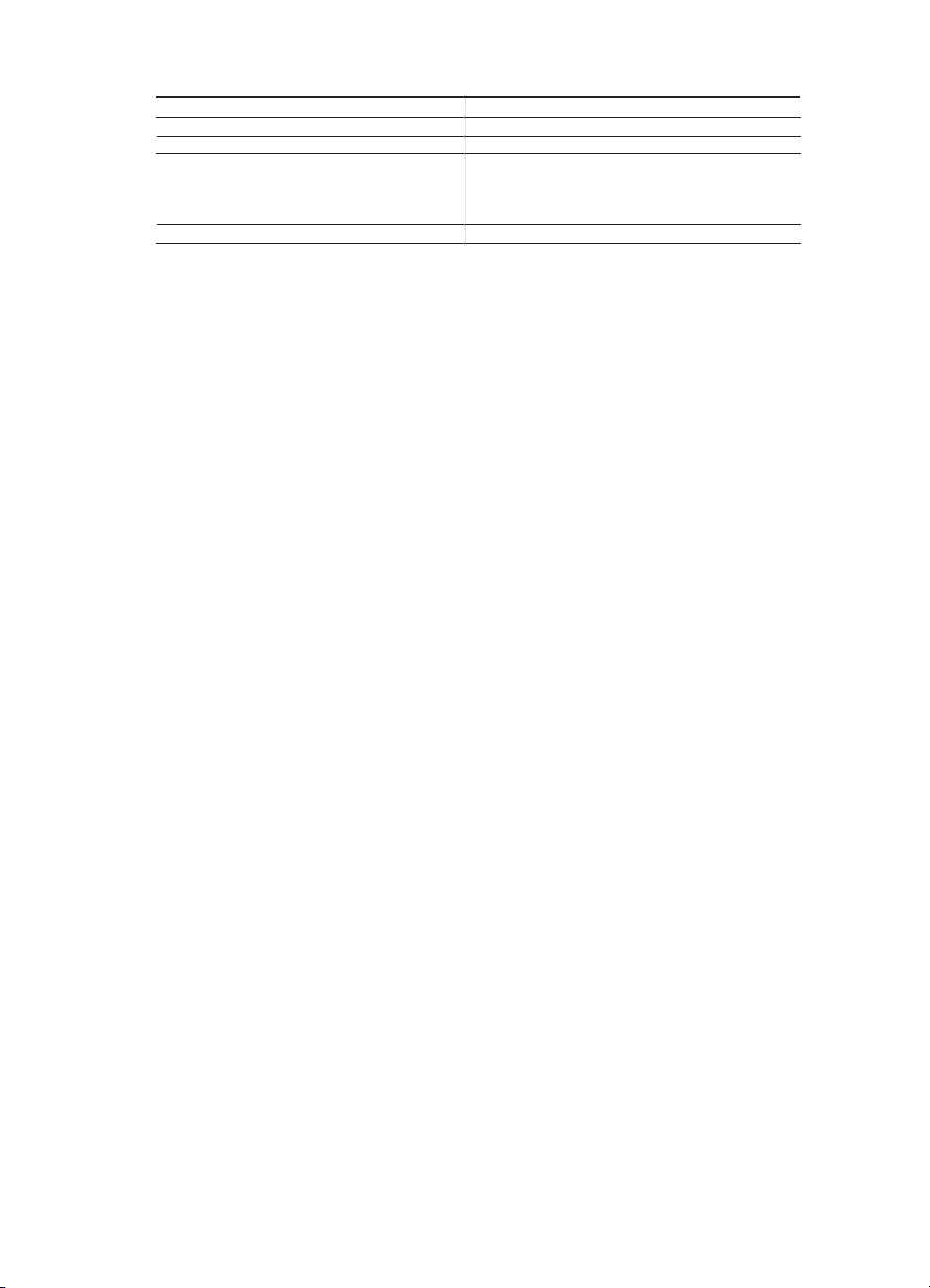
Déclaration de garantie limitée de l’imprimante HP
A. Extension de garantie limitée
1. Hewlett-Packard (HP) garantit au client utilisateur final que les produhits HP décrits précédemment sont exempts de défauts de matériaux
et malfaçons pendant la durée indiquée ci-dessus, à compter de la date d'achat par le client.
2. Pour les logiciels, la garantie limitée HP est valable uniquement en cas d'impossibilité d'exécuter les instructions de programmation. HP ne
garantit pas que le fonctionnement du logiciel ne connaîtra pas d'interruptions ni d'erreurs.
3. La garantie limitée HP ne couvre que les défauts qui apparaissent dans le cadre de l'utilisation normale du produit et ne couvre aucun
autre problème, y compris ceux qui surviennent du fait :
a. d'une mauvaise maintenance ou d'une modification ;
b. de logiciels, de supports, de pièces ou de consommables non fournis ou non pris en charge par HP ;
c. du fonctionnement du produit hors de ses caractéristiques ; ou
d. d'une modification non autorisée ou d'une mauvaise utilisation.
4. Pour les imprimantes HP, l'utilisation d'une cartouche d'un autre fournisseur ou d'une cartouche rechargée n'entraîne pas la résiliation de la
garantie ni d'un contrat de support HP. Toutefois, si la panne ou les dégâts peuvent être attribués à l'utilisation d'une cartouche d'un autre
fournisseur, d'une cartouche rechargée ou d'une cartouche périmée, HP facturera les montants correspondant au temps et au matériel
nécessaires à la réparation de l'imprimante.
5. Si, pendant la période de garantie applicable, HP est informé d'une défaillance concernant un produit couvert par la garantie HP, HP
choisira de réparer ou de remplacer le produit défectueux.
6. Si HP est dans l'incapacité de réparer ou de remplacer, selon le cas, un produit défectueux couvert par la garantie HP, HP devra, dans un
délai raisonnable après avoir été informé du défaut, rembourser le prix d'achat du produit.
7. HP ne sera tenu à aucune obligation de réparation, de remplacement ou de remboursement tant que le client n'aura pas retourné le
produit défectueux à HP.
8. Tout produit de remplacement peut être neuf ou comme neuf, pourvu que ses fonctionnalités soient au moins équivalentes à celles du
produit remplacé.
9. Les produits HP peuvent contenir des pièces, des composants ou des matériels reconditionnés équivalents à des neufs en termes de
performances.
10. La garantie limitée HP est valable dans tout pays dans lequel le produit HP couvert est distribué par HP. Des contrats apportant des
services de garantie supplémentaires, tels que la réparation sur site, sont disponibles auprès des services de maintenance agréés par HP
dans les pays dans lequel le produit est distribué par HP ou par un importateur agréé.
B. Restrictions de garantie
DANS LA MESURE OÙ LES LOIS LOCALES L'AUTORISENT, HP OU SES FOURNISSEURS TIERS NE FONT AUCUNE AUTRE
GARANTIE OU CONDITION, EXPRESSE OU IMPLICITE, EN CE QUI CONCERNE LES PRODUITS HP ET NIENT TOUTE GARANTIE
IMPLICITE DE COMMERCIALISATION, DE QUALITÉ SATISFAISANTE OU D'ADAPTATION À UN BUT PARTICULIER.
C. Restrictions de responsabilité
1. Dans la mesure où les lois locales l'autorisent, les recours énoncés dans cette déclaration de garantie constituent les recours exclusifs du
client.
2. DANS LA MESURE OÙ LES LOIS LOCALES L'AUTORISENT, EXCEPTION FAITE DES OBLIGATIONS SPÉCIFIQUEMENT ÉNONCÉES
DANS LA PRÉSENTE DÉCLARATION DE GARANTIE, HP OU SES FOURNISSEURS TIERS NE POURRONT ÊTRE TENUS POUR
RESPONSABLES DE DOMMAGES DIRECTS, INDIRECTS, SPÉCIAUX OU ACCIDENTELS, QU'ILS SOIENT BASÉS SUR UN
CONTRAT, UN PRÉJUDICE OU TOUTE AUTRE THÉORIE LÉGALE, QUE CES DOMMAGES SOIENT RÉPUTÉS POSSIBLES OU
NON.
D. Lois locales
1. Cette déclaration de garantie donne au client des droits juridiques spécifiques. Le client peut également posséder d'autres droits selon les
états des Etats-Unis, les provinces du Canada, et les autres pays ou régions du monde.
2. Si cette déclaration de garantie est incompatible avec les lois locales, elle sera considérée comme étant modifiée pour être conforme à la
loi locale. Selon ces lois locales, certaines renonciations et limitations de cette déclaration de garantie peuvent ne pas s'appliquer au client.
Par exemple, certains états des Etats-Unis, ainsi que certains gouvernements hors des Etats-Unis (y compris certaines provinces du
Canada), peuvent :
a. exclure les renonciations et limitations de cette déclaration de garantie des droits statutaires d'un client
(par exemple au Royaume-Uni);
b. restreindre d'une autre manière la possibilité pour un fabricant d'imposer ces renonciations et limitations ; ou
c. accorder au client des droits de garantie supplémentaires, spécifier la durée des garanties implicites que le fabricant ne peut nier, ou
ne pas autoriser les limitations portant sur la durée des garanties implicites.
3. EXCEPTÉ DANS LA MESURE AUTORISÉE PAR LA LÉGISLATION, LES TERMES DE LA PRÉSENTE DÉCLARATION DE GARANTIE
N'EXCLUENT, NE LIMITENT NI NE MODIFIENT LES DROITS STATUTAIRES OBLIGATOIRES APPLICABLES À LA VENTE DES
PRODUITS HP AUXDITS CLIENTS, MAIS VIENNENT S'Y AJOUTER.
Garantie du fabricant HP
Produit HP Durée de la garantie limitée
Supports logiciels 90 jours
Imprimante 1 an
Cartouches d'encre Jusqu'à épuisement de l'encre HP ou jusqu'à expiration de la
date de garantie imprimée sur la cartouche (selon le cas qui se
produira en premier). Cette garantie ne couvre pas les produits
utilisant de l'encre HP qui ont été reconditionnés, mal utilisés ou
altérés.
Accessoires 1 an, sauf indication contraire
Cher client,
Vous trouverez, ci-après, les coordonnées de l’entité HP responsable de l'exécution de la garantie fabricant relative à votre matériel HP dans votre pays.
En vertu de votre contrat d’achat, il se peut que vous disposiez de droits légaux supplémentaires à l’encontre de votre vendeur. Ceux-ci ne sont aucunement affectés par la présente garantie du
fabricant HP.
En particulier, si vous êtes un consommateur domicilié en France (départements et territoires d’outre-mer (DOM-TOM) inclus dans la limite des textes qui leur sont applicables), le vendeur reste tenu à
votre égard des défauts de conformité du bien au contrat et des vices rédhibitoires hhdans les conditions prévues aux articles 1641 à 1649 du Code civil.
Code de la consommation :
"Art. L. 211-4. - Le vendeur est tenu de livrer un bien conforme au contrat et répond des défauts de conformité existant lors de la délivrance.
Il répond également des défauts de conformité résultant de l'emballage, des instructions de montage ou de l'installation lorsque celle-ci a été mise à sa charge par le contrat ou a été réalisée sous sa responsabilité."
"Art. L. 211-5. - Pour être conforme au contrat, le bien doit :
1° Etre propre à l'usage habituellement attendu d'un bien semblable et, le cas échéant correspondre à la description donnée par le vendeur et posséder les qualités que celui-ci a présentées à l'acheteur sous forme
d'échantillon ou de modèle ;
- présenter les qualités qu'un acheteur peut légitimement attendre eu égard aux déclarations publiques faites par le vendeur, par le producteur ou par son représentant, notamment dans la publicité ou l'étiquetage ;
2° Ou présenter les caractéristiques définies d'un commun accord par les parties ou être propre à tout usage spécial recherché par l'acheteur, porté à la connaissance du vendeur et que ce dernier a accepté.p"
Code civil :
"Code civil Article 1641 : Le vendeur est tenu de la garantie à raison des défauts cachés de la chose vendue qui la rendent impropre à l’usage auquel on la destine, ou qui diminuent tellement cet usage, que
l’acheteur ne l’aurait pas acquise, ou n’en aurait donné qu’un moindre prix, s’il les avait connus.
"Code civil Article 1648 : L’action résultant des vices rédhibitoires doit être intentée par l’acquéreur dans un délai de deux ans à compter de la découverte du vice."
France : Hewlett-Packard France, SAS, 80, rue Camille Desmoulins, 92788 Issy les Moulineaux Cedex 9
Belgique : Hewlett-Packard Belgium BVBA/SPRL, 1, rue de l'Aéronef, B-1140 Brussels
Luxembourg : Hewlett-Packard Luxembourg SCA, 7a, rue Robert Stümper, L-2557 Luxembourg-Gasperich
Page 13

This page left intentionally blank.
Page 14
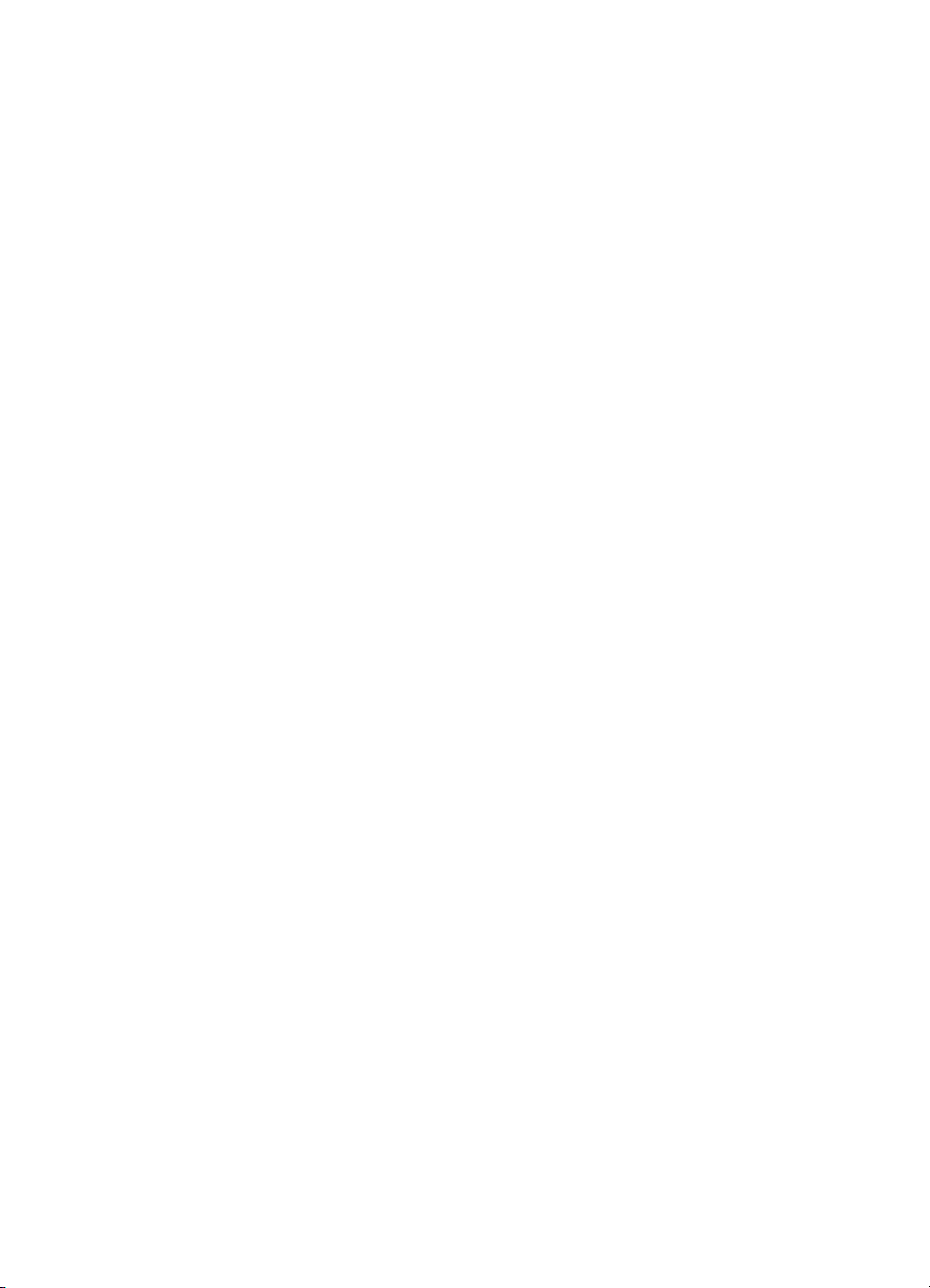
This page left intentionally blank.
Page 15

This page left intentionally blank.
Page 16

Regulatory information
Regulatory model identication number
For regulatory identication purposes, your product is assigned
a Regulatory Model Number. The Regulatory Model Number for
your product is VCVRA-0702. This regulatory number should not
be confused with the marketing name (HP Deskjet D2400) or
product numbers (CB614A etc.).
Información normativa
Número de identicación de modelo normativo
A efectos de identicación normativa, al producto se le asigna un
número de modelo normativo. El número de modelo normativo
del producto es VCVRA-0702. Este número normativo no deberá
confundirse con el nombre comercial (HP Deskjet D2400) o con el
número de producto (CB614A, etc.).
Informations réglementaires
Numéro d’identication de modèle réglementaire
Pour des raisons réglementaires d’identication, un numéro
réglementaire de modèle a été affecté à votre produit. Le numéro
réglementaire de modèle de votre produit est le VCVRA-0702.
Il ne doit pas être confondu avec le nom marketing du produit
(HP Deskjet D2400) ni avec le numéro de produit (CB614A, etc.).
Find information
Troubleshooting, product
specications, legal notices,
environmental, and additional
regulatory information are
included in the Help that was
placed on your computer when
you installed your printer.
Buscar
información
La ayuda que se descargó
en el equipo al instalar la
impresora incluye información
relativa a la solución de
problemas, especicaciones
del producto, avisos legales,
medioambientales y normativa
adicional.
Recherche
d’informations
Des informations sur le
dépannage, les spécications
du produit, les dispositions
légales, l’environnement et les
réglementations sont incluses
dans l’aide en ligne, installée
sur votre ordinateur en même
temps que l’imprimante.
