Page 1
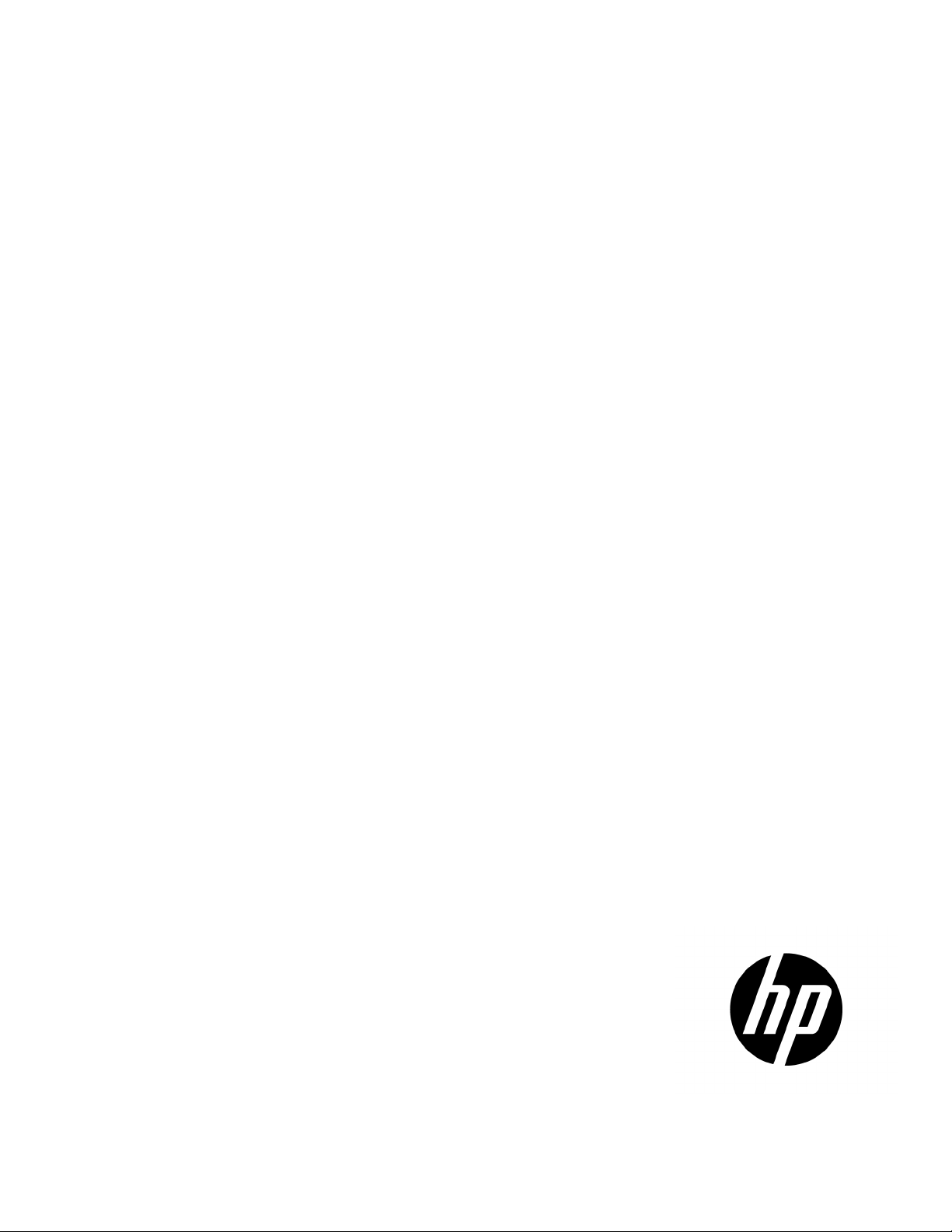
HP D2220sb Storage Blade
Part Number: 714238-001
User Guide
Abstract
This document is for the person who installs, administers, and troubleshoots servers and storage systems. HP assumes you are qualified in the
servicing of computer equipment and trained in recognizing hazards in products with hazardous energy levels.
February 2013
Edition: 1
Page 2
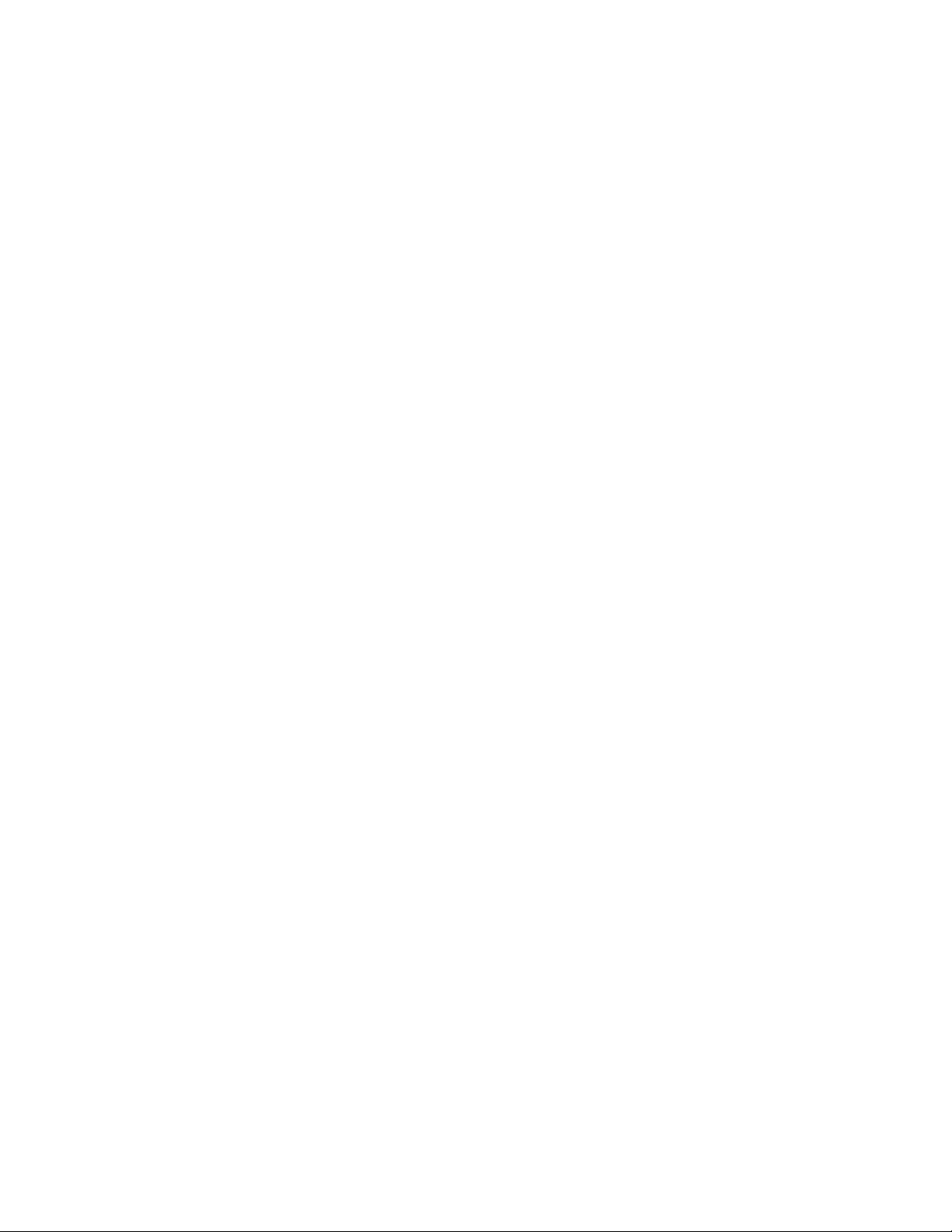
© Copyright 2013 Hewlett-Packard Development Company, L.P.
The information contained herein is subject to change without notice. The only warranties for HP products and services are set forth in the express
warranty statements accompanying such products and services. Nothing herein should be construed as constituting an additional warranty. HP shall
not be liable for technical or editorial errors or omissions contained herein.
Microsoft® is a U.S. registered trademark of Microsoft Corporation.
Page 3

Contents
Component identification ............................................................................................................... 5
Front panel components ............................................................................................................................. 5
Front panel LEDs ....................................................................................................................................... 6
Drive drawer open alarm ................................................................................................................. 7
Drive LED definitions .................................................................................................................................. 7
Operations ................................................................................................................................... 8
Power up the storage blade ........................................................................................................................ 8
Power down the storage blade .................................................................................................................... 8
Remove the D2220sb ................................................................................................................................ 8
Remove the access panel.......................................................................................................................... 10
Install the access panel............................................................................................................................. 10
Setup ......................................................................................................................................... 12
Kit contents ............................................................................................................................................. 12
Installing an HP BladeSystem c-Class enclosure ........................................................................................... 12
Half-height device bay numbering ............................................................................................................. 12
Installation guidelines ............................................................................................................................... 12
Additional guidelines for installation with a half-height partner server blade .......................................... 13
Additional guidelines for installation with a full-height partner server blade ........................................... 13
Installing a storage blade ......................................................................................................................... 13
Drives .................................................................................................................................................... 17
Drive guidelines ............................................................................................................................ 17
Installing a drive ............................................................................................................................ 17
Software and configuration utilities ............................................................................................... 20
Server mode ........................................................................................................................................... 20
HP product QuickSpecs ............................................................................................................................ 20
HP iLO Management Engine ..................................................................................................................... 20
HP iLO ......................................................................................................................................... 20
Intelligent Provisioning .................................................................................................................... 22
HP Insight Remote Support software ................................................................................................. 24
Scripting Toolkit ............................................................................................................................ 24
HP Service Pack for ProLiant ..................................................................................................................... 24
HP Smart Update Manager ............................................................................................................. 25
HP ROM-Based Setup Utility ..................................................................................................................... 25
Using RBSU .................................................................................................................................. 26
Auto-configuration process .............................................................................................................. 26
Boot options ................................................................................................................................. 27
Configuring AMP modes ................................................................................................................ 27
Re-entering the server serial number and product ID ........................................................................... 27
Utilities and features ................................................................................................................................ 28
Array Configuration Utility .............................................................................................................. 28
Option ROM Configuration for Arrays ............................................................................................. 29
ROMPaq utility .............................................................................................................................. 29
Automatic Server Recovery ............................................................................................................. 29
USB support .................................................................................................................................. 29
Contents 3
Page 4

Redundant ROM support ................................................................................................................ 30
Keeping the system current ....................................................................................................................... 30
Drivers ......................................................................................................................................... 30
Software and firmware ................................................................................................................... 31
Version control .............................................................................................................................. 31
HP operating systems and virtualization software support for ProLiant servers ........................................ 31
Change control and proactive notification ........................................................................................ 31
Troubleshooting .......................................................................................................................... 32
If the storage blade does not power up ...................................................................................................... 32
Diagnostic questions ................................................................................................................................ 32
Is the storage blade operating properly? .......................................................................................... 32
Recognizing drive failure .......................................................................................................................... 33
Effects of a drive failure .................................................................................................................. 33
Compromised fault tolerance .......................................................................................................... 33
Recovering from compromised fault tolerance .................................................................................... 34
Factors to consider before replacing drives ................................................................................................. 34
Automatic data recovery (rebuild) .............................................................................................................. 35
Time required for a rebuild ............................................................................................................. 35
Failure of another drive during rebuild ............................................................................................. 36
Regulatory information ................................................................................................................ 37
Safety and regulatory compliance ............................................................................................................. 37
Turkey RoHS material content declaration ................................................................................................... 37
Ukraine RoHS material content declaration ................................................................................................. 37
Warranty information .............................................................................................................................. 37
Electrostatic discharge ................................................................................................................. 38
Preventing electrostatic discharge .............................................................................................................. 38
Grounding methods to prevent electrostatic discharge .................................................................................. 38
Specifications ............................................................................................................................. 39
Environmental specifications ..................................................................................................................... 39
Storage blade specifications ..................................................................................................................... 39
Support and other resources ........................................................................................................ 40
Before you contact HP .............................................................................................................................. 40
HP contact information ............................................................................................................................. 40
Customer Self Repair ............................................................................................................................... 40
Acronyms and abbreviations ........................................................................................................ 48
Documentation feedback ............................................................................................................. 49
Index ......................................................................................................................................... 50
Contents 4
Page 5

Component identification
Front panel components
Item Description
1
2
3
4
5
* Removing the storage blade from the enclosure removes power from the drives.
Product information tag
Hot-plug drive drawer release button
Hot-plug drive drawer handle
Storage blade release latch
Storage blade release button*
Component identification 5
Page 6

Front panel LEDs
Item Description Status
1
2
3
4
5
*The drawer open LED flashes when the drive drawer open alarm (on page 7) is activated.
** The health status LED bar flashes amber when the storage blade establishes a connection with the enclosure, either
immediately after installation or when the storage blade is removed and reinstalled. If the LED continues to flash for more
than 2 minutes, there is a fault. Make sure the partner server blade is powered down before the storage blade is installed.
UID LED Blue = Identified
Off = Not identified
Drawer open LED Off = Drawer is closed, or thermal
shutdown has occurred.
Flashing amber (1 per 5 seconds)* =
Drawer is open.
Flashing amber (2 per second)* = Drives
have reached near-critical temperatures.
Drive fault LED Off = Normal operation
Solid amber = Drive failed
Flashing amber = Predictive failure
Drive activity LED Solid green = Drive installed
Flashing green = Drive activity
established
Flashing green (slow) = Drive rebuilding
Health status LED
bar**
Green = Normal operation
Flashing amber = No partner blade, or
not yet recognized
Solid amber = Degraded condition
Flashing red = System critical
Red = Drive over-temperature triggered
shutdown
Component identification 6
Page 7

Drive drawer open alarm
Off
No drive activity
Slow beep (every 5 seconds)—The drive drawer is open, and drives are not fully protected by system air
flow.
Fast beep (every 0.5 seconds)—Close the drive drawer immediately to avoid drive damage or data loss and
storage blade shutdown.
The Health status LED bar turns green when drives return to normal operating temperature.
Drive LED definitions
Item LED Status Definition
1
2
3
4
Locate Solid blue The drive is being identified by a host application.
Flashing blue The drive carrier firmware is being updated or requires an update.
Activity ring Rotating green Drive activity
Do not remove Solid white Do not remove the drive. Removing the drive causes one or more of
Off Removing the drive does not cause a logical drive to fail.
Drive status Solid green The drive is a member of one or more logical drives.
Flashing green The drive is rebuilding or performing a RAID migration, stripe size
Flashing
amber/green
Flashing amber The drive is not configured and predicts the drive will fail.
Solid amber The drive has failed.
Off The drive is not configured by a RAID controller.
the logical drives to fail.
migration, capacity expansion, or logical drive extension, or is
erasing.
The drive is a member of one or more logical drives and predicts
the drive will fail.
Component identification 7
Page 8

Operations
To prevent damage to electrical components, properly ground the D2220sb before
Important Safety Information
Before installing this product, read the Important Safety Information document provided.
Power up the storage blade
Observe the following guidelines before powering up the D2220sb:
• Be sure that a drive is installed in the first drive bay. The partner server blade identifies and configures
any installed drives during power up. For more information, see "Drives (on page 17)."
• Be sure that drives or drive blanks are installed in the second and third drive bays. To prevent improper
cooling and thermal damage, the first three drive bays must be populated.
• Be sure that the partner server blade is powered down.
• Be sure that the D2220sb is installed as shown in the installation guidelines (on page 12).
To power up the D2220sb:
1. Install the D2220sb. The system health LED flashes amber.
2. Power up the partner server blade. See the server blade documentation.
3. Observe the D2220sb system health LED. When the D2220sb is recognized, the system health LED
illuminates solid green.
The D2220sb can now be viewed in Onboard Administrator.
Power down the storage blade
In systems that use the D2220sb as external data storage, be sure that the partner server blade is the first unit
to be powered down and the last to be powered back up. Taking this precaution ensures that the system and
the OS are shut down in an orderly manner.
IMPORTANT: If installing a hot-plug device, it is not necessary to power down the D2220sb.
To power down the D2220sb, power down the partner server blade. See the server blade documentation.
Remove the D2220sb
WARNING: To reduce the risk of personal injury from hot surfaces, allow the drives and the
internal system components to cool before touching them.
CAUTION:
beginning any installation procedure. Improper grounding can cause ESD.
Operations 8
Page 9

To remove the component:
1. Identify the proper D2220sb.
2. Power down the partner server blade.
3. If the partner server blade is a full-height server blade, do one of the following:
o Remove the blank installed above the D2220sb.
o Remove the half-height device installed above the D2220sb.
For information about removing a half-height device, see the half-height device user guide.
4. Remove the D2220sb:
o Partnered with a half-height server blade
Operations 9
Page 10

o
Partnered with a full-height server blade
5. Place the D2220sb on a flat, level work surface.
Remove the access panel
WARNING: To reduce the risk of personal injury from hot surfaces, allow the drives and the
internal system components to cool before touching them.
CAUTION: To prevent damage to electrical components, properly ground the server blade
before beginning any installation procedure. Improper grounding can cause ESD.
CAUTION: Do not operate the D2220sb with the access panel open or removed. Operating the
D2220sb in this manner results in improper airflow and improper cooling that can lead to thermal
damage.
To remove the component:
1. Power down the partner server blade.
2. Remove the D2220sb (on page 8).
3. Press the access panel release button.
4. Slide the access panel toward the rear of the D2220sb.
5. Remove the access panel.
Install the access panel
WARNING: To reduce the risk of personal injury from hot surfaces, allow the drives and the
internal system components to cool before touching them.
CAUTION: To prevent damage to electrical components, properly ground the server blade
before beginning any installation procedure. Improper grounding can cause ESD.
Operations 10
Page 11

CAUTION: Do not operate the D2220sb with the access panel open or removed. Operating the
D2220sb in this manner results in improper airflow and improper cooling that can lead to thermal
damage.
To install the component:
1. Place the access panel on top of the D2220sb. Allow the panel to extend past the rear of the D2220sb
approximately 0.8 cm (0.2 in).
2. Slide the access panel toward the front of the D2220sb. The access panel locks into position.
Operations 11
Page 12

Setup
Kit contents
When unpacking the HP D2220sb Storage Blade, locate the following items:
• HP D2220sb Storage Blade
• Half-height blade shelf
• Documentation kit
Installing an HP BladeSystem c-Class enclosure
Before performing any procedures specific to the D2220sb, install an HP BladeSystem c-Class enclosure.
The most current documentation for HP BladeSystem components is available at the HP Business Support
Center website (http://www.hp.com/go/bizsupport).
Documentation is also available in the following locations:
• Documentation CD that ships with the enclosure
• HP technical support website (http://www.hp.com/support)
Half-height device bay numbering
Installation guidelines
When installing the D2220sb, observe the following guidelines:
Setup 12
