Page 1
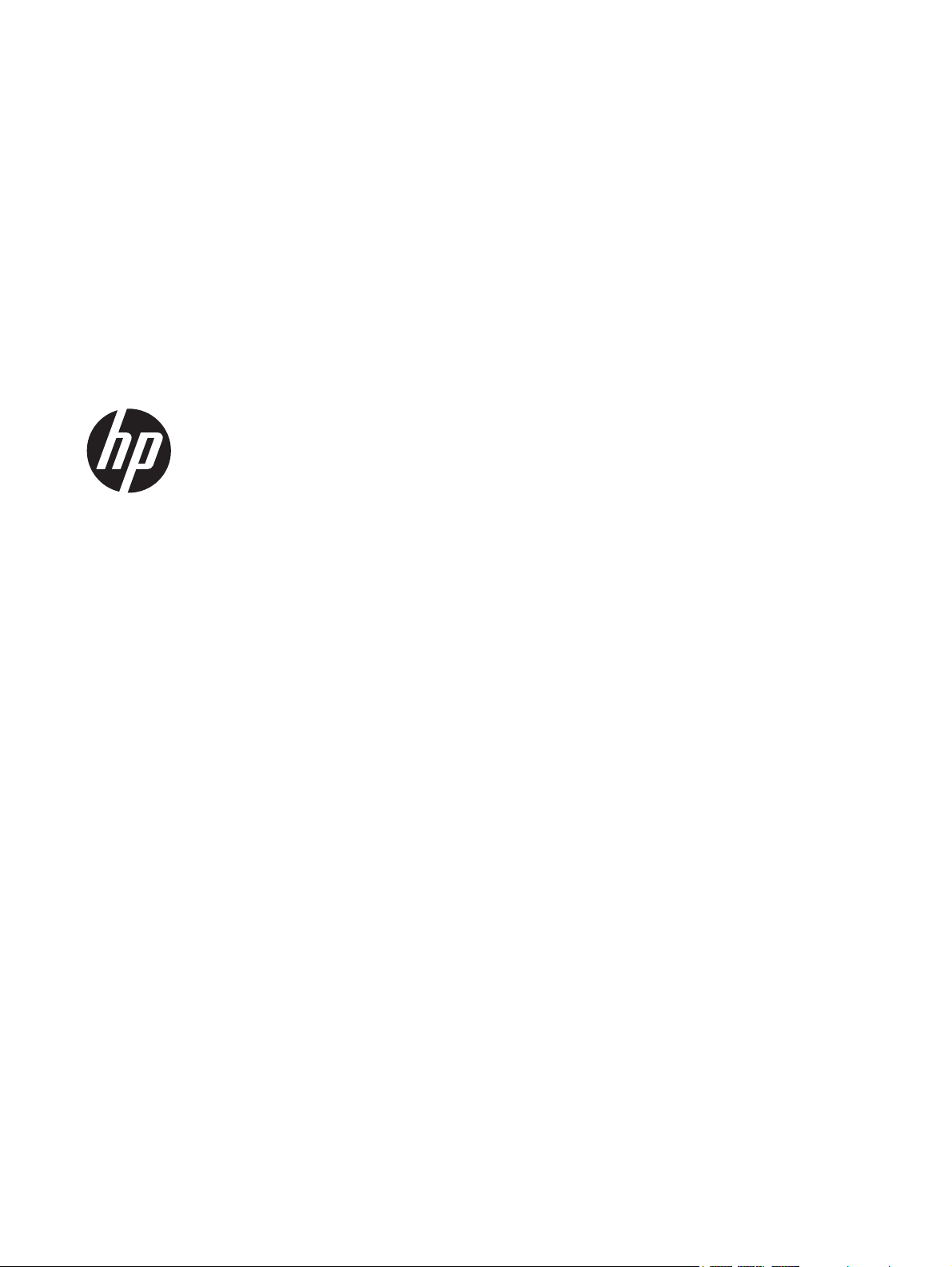
User Guide
Page 2
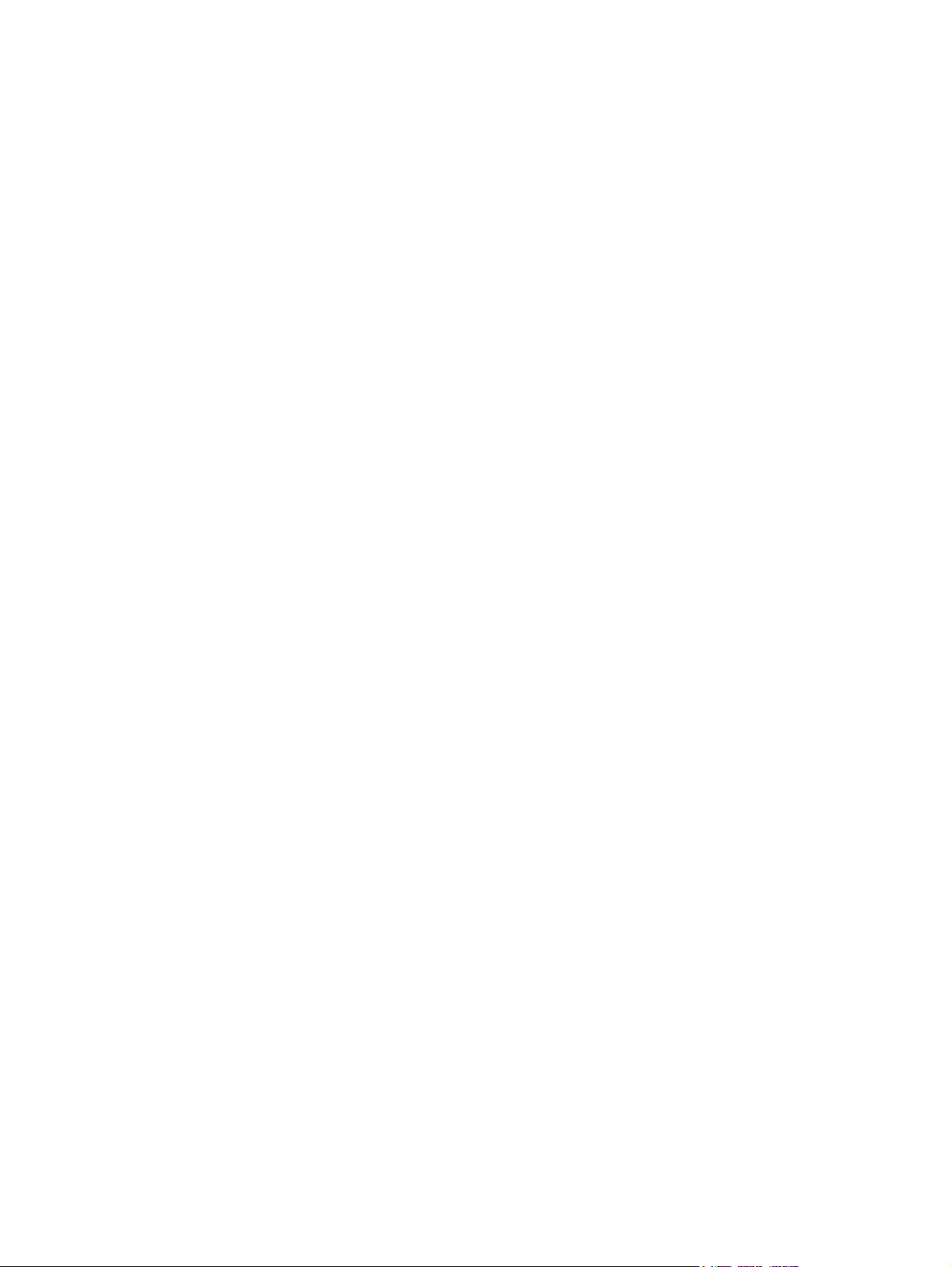
© Copyright 2012 Hewlett-Packard
Development Company, L.P.
SD Logo is a trademark of its proprietor.
The information contained herein is subject
to change without notice. The only
warranties for HP products and services are
set forth in the express warranty statements
accompanying such products and services.
Nothing herein should be construed as
constituting an additional warranty. HP shall
not be liable for technical or editorial errors
or omissions contained herein.
First Edition: December 2012
Document Part Number: 709593-001
Product notice
This guide describes features that are
common to most models. Some features
may not be available on your computer.
Software terms
By installing, copying, downloading, or
otherwise using any software product
preinstalled on this computer, you agree to
be bound by the terms of the HP End User
License Agreement (EULA). If you do not
accept these license terms, your sole
remedy is to return the entire unused
product (hardware and software) within 14
days for a refund subject to the refund
policy of your place of purchase.
For any further information or to request a
full refund of the computer, please contact
your local point of sale (the seller).
Page 3
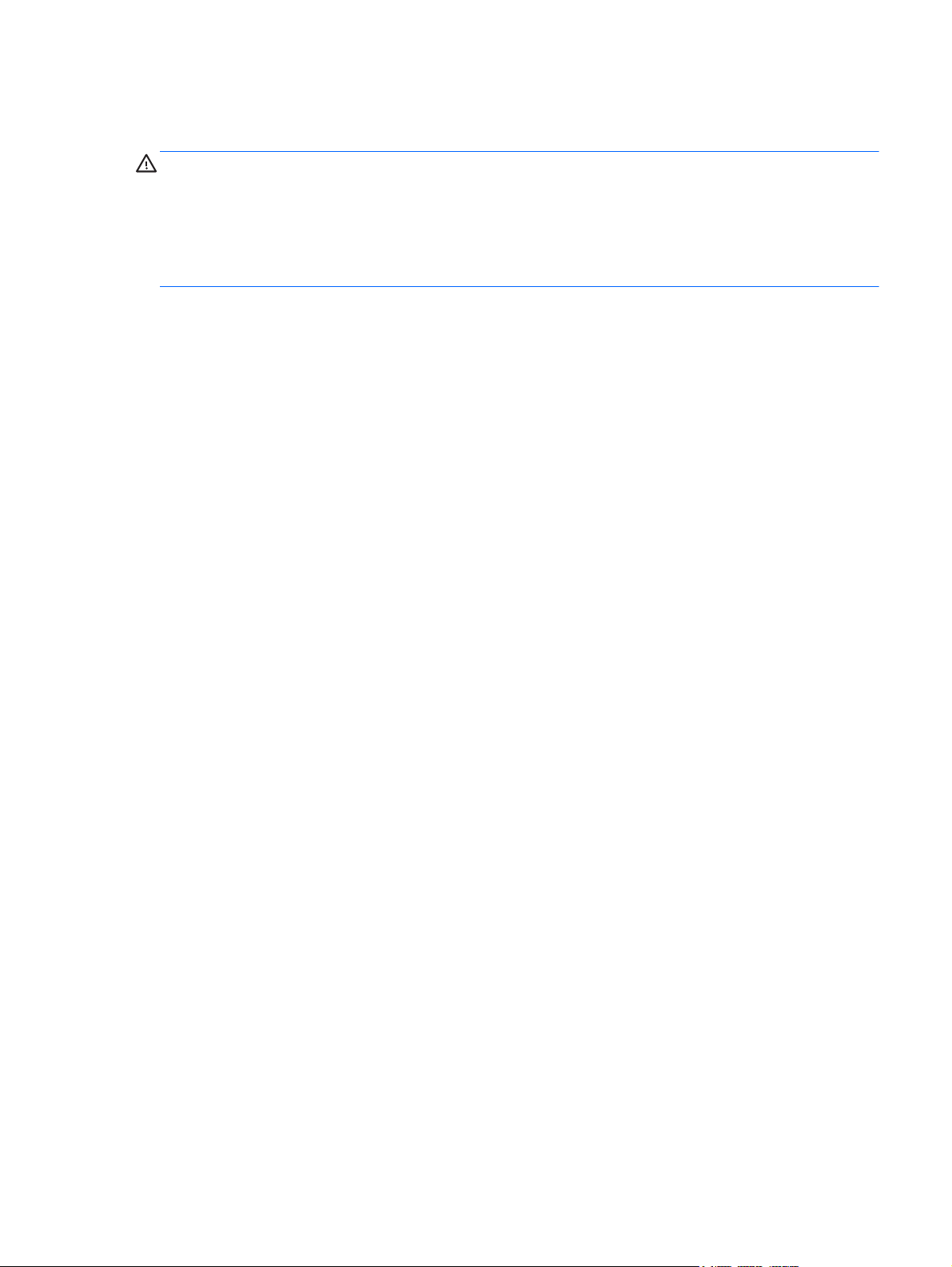
Safety warning notice
WARNING! To reduce the possibility of heat-related injuries or of overheating the computer, do not
place the computer directly on your lap or obstruct the computer air vents. Use the computer only on
a hard, flat surface. Do not allow another hard surface, such as an adjoining optional printer, or a soft
surface, such as pillows or rugs or clothing, to block airflow. Also, do not allow the AC adapter to
come into contact with the skin or a soft surface, such as pillows or rugs or clothing, during operation.
The computer and the AC adapter comply with the user-accessible surface temperature limits defined
by the International Standard for Safety of Information Technology Equipment (IEC 60950).
iii
Page 4
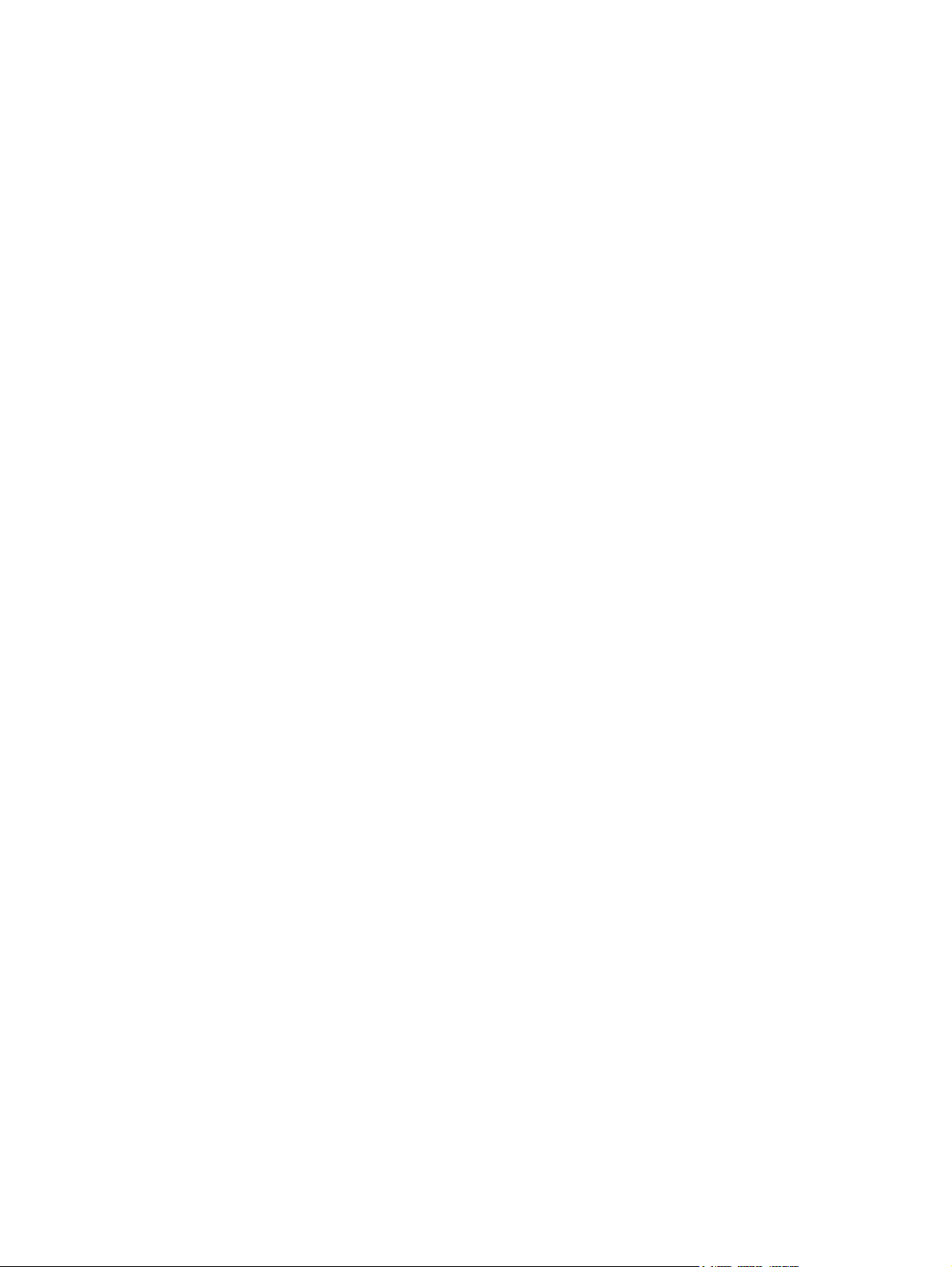
iv Safety warning notice
Page 5

Table of contents
1 Getting to know your computer ..................................................................................................................... 1
Right side ............................................................................................................................................. 1
Left side ................................................................................................................................................ 2
Display .................................................................................................................................................. 3
TouchPad ............................................................................................................................................. 4
Lights, buttons, and speakers .............................................................................................................. 4
Bottom .................................................................................................................................................. 5
Labels ................................................................................................................................................... 6
2 Using TouchPad gestures .............................................................................................................................. 7
Scrolling ................................................................................................................................................ 7
Tapping ................................................................................................................................................ 8
3 Using the action keys ..................................................................................................................................... 9
4 Charging the battery ..................................................................................................................................... 10
5 More HP resources ....................................................................................................................................... 12
6 Electrostatic Discharge ................................................................................................................................ 13
Index ................................................................................................................................................................... 14
v
Page 6
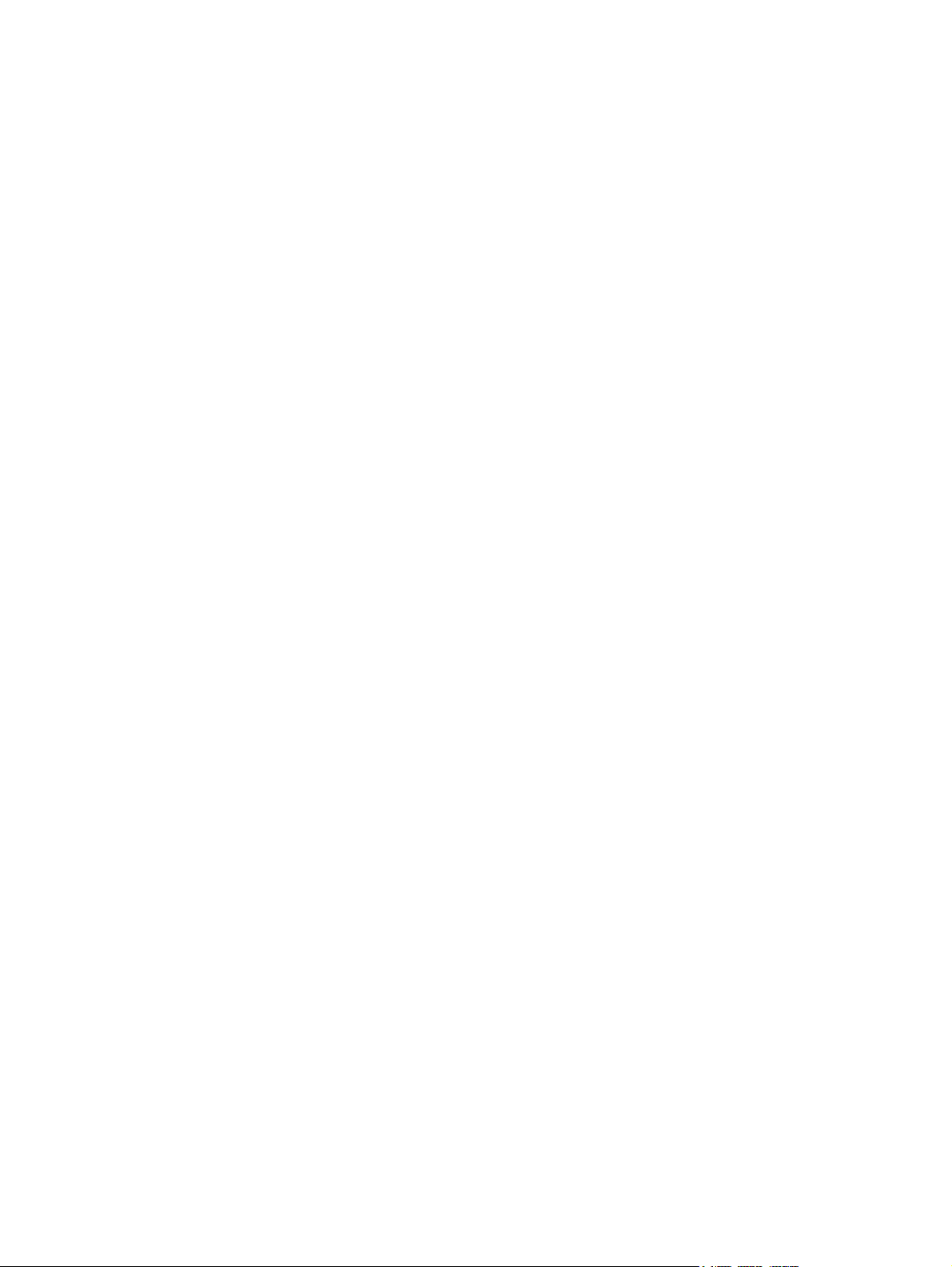
vi
Page 7
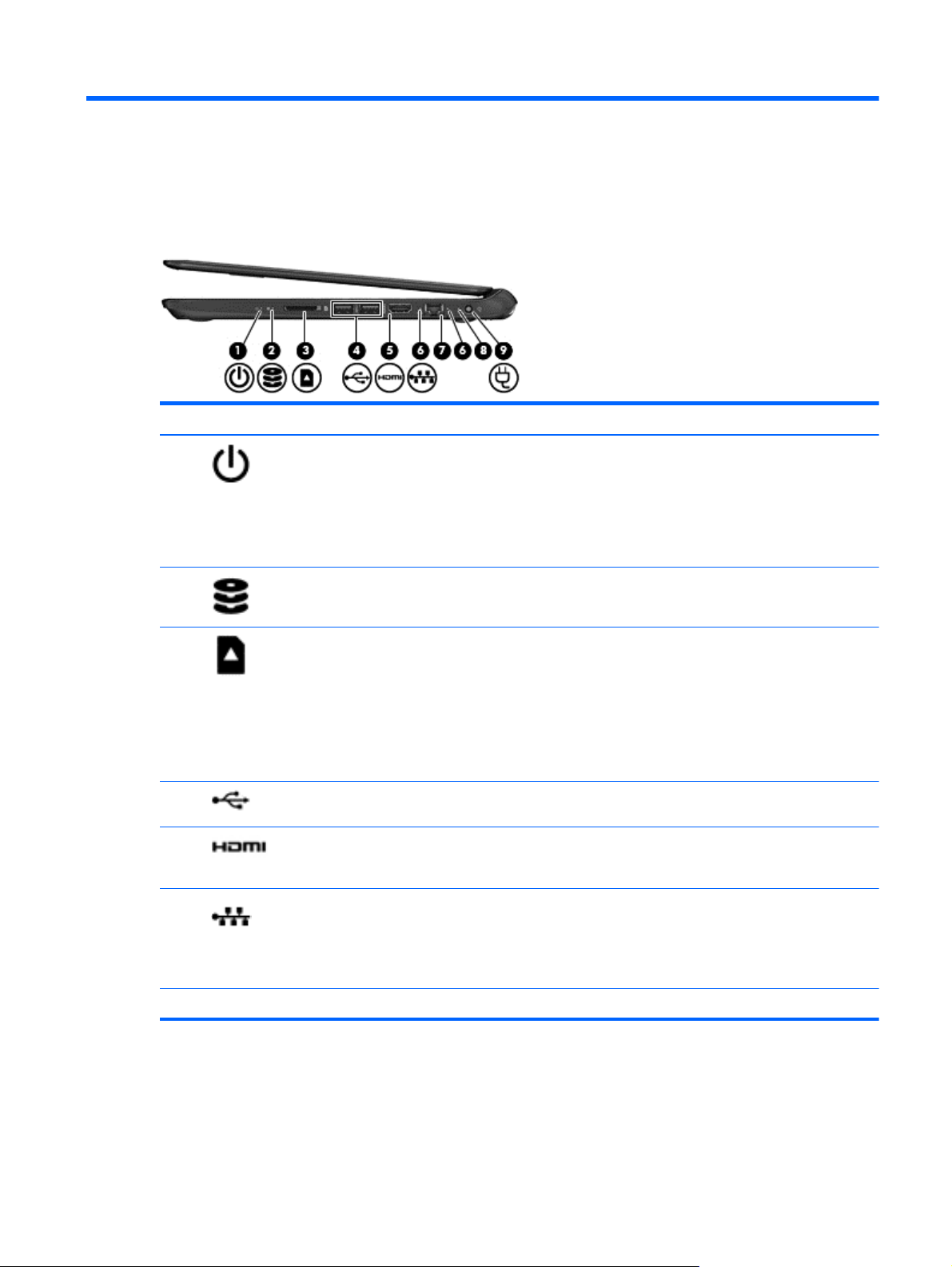
1 Getting to know your computer
Right side
Component Description
(1)
(2)
(3)
(4)
(5)
(6)
Power light
Drive light
Digital Media Slot Supports the following digital card formats:
USB 2.0 ports (2) Connect optional USB 2.0 devices and provide enhanced
HDMI port Connects an optional video or audio device, such as a
RJ-45 (network) jack lights
White: The computer is on.
●
Blinking white: The computer is in the Sleep state,
●
which is an energy-saving mode. The computer shuts
off power to the display and other unneeded
components.
Off: The computer is off.
●
Blinking white: The drive is being accessed.
●
Secure Digital (SD) Memory Card
●
Secure Digital High Capacity (SDHC) Memory Card
●
Secure Digital Extended Capacity (SDxC) Memory
●
Card
MultiMediaCard (MMC)
●
USB power performance.
high-definition television, or any compatible digital or audio
device.
White: Computer is connected to a network.
●
Blinking amber: Data is being transferred.
●
NOTE: When both lights are off the computer is not
connected to a network.
(7) RJ-45 (network) jack Connects a network cable.
Right side 1
Page 8

Component Description
(8) AC adapter light
(9)
Left side
White: The AC adapter is connected and the battery is
●
charged.
Blinking white: The battery has reached a low battery
●
level.
Amber: The AC adapter is connected and the battery
●
is charging.
Off: The computer is using DC power.
●
Power connector Connects an AC adapter.
Component Description
(1) Security cable slot Attaches an optional security cable to the computer.
NOTE: The security cable is designed to act as a
deterrent, but it may not prevent the computer from being
mishandled or stolen.
(2) Vent Enables airflow to cool internal components.
NOTE: The computer fan starts up automatically to cool
internal components and prevent overheating. It is normal
for the internal fan to cycle on and off during routine
operation.
(3)
(4)
USB 2.0 port Connects an optional USB 2.0 device.
Audio-out (headphone) jack/Audio-in
(microphone) jack
Produces sound when connected to optional powered
stereo speakers, headphones, earbuds, a headset, or
television audio. Also connects an optional headset
microphone. The jack does not support optional
microphone-only devices.
WARNING! To reduce the risk of personal injury, adjust
the volume before using headphones, earbuds, or a
headset. For additional safety information, see the
Regulatory, Safety and Environmental Notices.
NOTE: When a device is connected to the jack, the
computer speakers are disabled.
NOTE: Be sure that the device cable has a 4-conductor
connector that supports both audio-out (headphone) and
audio-in (microphone).
2 Chapter 1 Getting to know your computer
Page 9

Display
Component Description
(1) WLAN antennas (2)* Send and receive wireless signals to communicate with wireless
(2) Webcam light On: The webcam is in use.
(3) HP TrueVision HD Webcam Records video, captures still photographs, and allows you to
(4) Internal microphone Records sound.
*The antennas are not visible from the outside of the computer. For optimal transmission, keep the areas immediately
around the antennas free from obstructions. For wireless regulatory notices, see the section of the Regulatory, Safety and
Environmental Notices that applies to your country or region.
local area networks (WLANs).
video conference and chat online using streaming video.
Display 3
Page 10

TouchPad
Component Description
(1) TouchPad zone Moves the on-screen pointer and selects or activates items
(2) Left TouchPad button Functions like the left button on an external mouse.
(3) Right TouchPad button Functions like the right button on an external mouse.
Lights, buttons, and speakers
on the screen.
Component Description
(1)
Power light ● White: The computer is on.
4 Chapter 1 Getting to know your computer
Blinking white: The computer is in the Sleep state,
●
which is an energy-saving mode. The computer shuts
off power to the display and other unneeded
components.
Off: The computer is off.
●
Page 11

Component Description
(2) Power button
(3) Speakers (2) Produce sound.
(4) Caps lock light White: Caps lock is on, which switches the keys to all capital
Bottom
When the computer is off, press the button to turn on
●
the computer.
When the computer is in the Sleep state, press the
●
button briefly to exit Sleep.
When the computer is on and you want to lock the
●
screen, briefly press the power button until you see the
sign-in screen appear. Pressing the power button
during screen lock mode will turn off the computer.
When computer is on and you want to turn off the
●
computer, press and hold the power button until it turns
off.
letters.
Component Description
(1) Battery bay Holds the battery.
(2)
Battery lock Unlocks the battery.
Bottom 5
Page 12

Component Description
(3) Vents (4) Enable airflow to cool internal components.
NOTE: The computer fan starts up automatically to cool
internal components and prevent overheating. It is normal
for the internal fan to cycle on and off during routine
operation.
Labels
The labels affixed to the computer provide information you may need when you troubleshoot system
problems or travel internationally with the computer. The labels are in easily accessible locations.
●
(4)
Battery release latch Releases the battery from the battery bay.
Service label—Provides important information, including the following:
NOTE: Your label may look slightly different from the illustration in this section.
Component
(1) Product name
(2) Serial number
(3) Product number
(4) Warranty period
(5) Model description (select models only)
Have this information available when you contact support. The service label is located on the
bottom of your computer.
Regulatory label—Provides regulatory information about the computer. The regulatory label is
●
located on the bottom of your computer.
Wireless certification label or labels—Provide information about wireless devices and the
●
approval markings of some of the countries or regions in which the devices have been approved
for use. Your computer model includes one or more wireless devices; one or more certification
labels are included with your computer. You may need this information when traveling
internationally. Wireless certification labels are located on the bottom of your computer.
6 Chapter 1 Getting to know your computer
Page 13

2 Using TouchPad gestures
A TouchPad allows you to control the pointer on the screen using your fingers.
TIP: Use the left and right buttons on the TouchPad as you would use the corresponding buttons on
an external mouse.
Scrolling
Scrolling is useful for moving up, down, or sideways on a page or image.
Place two fingers slightly apart on the TouchPad zone and then drag them up, down, left, or
●
right.
Scrolling 7
Page 14

Tapping
To make an on-screen selection use the tap function on the TouchPad.
●
You can also make text selections using the tap and drag function.
●
Point to an item on the screen, and then tap one finger on the TouchPad zone to make a
selection. Double-tap an item to open it.
Use one finger to tap quickly, and then in the same place immediately tap and hold again for 1/2
second or longer. You can then move your finger without lifting it to select the text you want.
8 Chapter 2 Using TouchPad gestures
Page 15

3 Using the action keys
Icon Key Description
F1 Go to the previous page in your browser history.
F2 Go to the next page in your browser history.
F3 Reload your current page.
F4 Open your page in full-screen mode.
F5 Switch to your next window.
F6 Decreases the screen brightness incrementally as long as you hold down the key.
F7 Increases the screen brightness incrementally as long as you hold down the key.
F8 Mutes or restores speaker sound.
F9 Decreases speaker volume incrementally as long as you hold down the key.
F10 Increases speaker volume incrementally as long as you hold down the key.
F13 Turns the wireless feature on or off.
NOTE: A wireless network must be set up before a wireless connection is possible.
Search Search your apps and the web from your apps list.
Recovery mode key combination
Press and hold the esc +
(F3) + to force the system into Recovery Mode.
9
Page 16

4 Charging the battery
WARNING! To reduce potential safety issues, use only the user-replaceable battery provided with
the computer, a replacement battery provided by HP, or a compatible battery purchased from HP.
CAUTION: Removing a user-replaceable battery that is the sole power source for the computer can
cause loss of information. To prevent loss of information, save your work before removing the battery.
1. Connect the AC adapter to the computer.
2. Verify the battery is charging by checking the AC adapter light. This light is located on the
computer's right side, next to the power connector.
AC adapter
light
White The AC adapter is connected and the battery is charged.
Amber The AC adapter is connected and the battery is charging.
Blinking white The AC adapter is not connected or is not working properly, and the battery has reached a low battery
Off The AC adapter is not connected or is not working properly, and the computer is using battery power.
Status
level.
3. Once the battery is charging, keep the AC adapter connected until the AC adapter light turns
white.
If the battery will not charge, follow these steps:
1. Shut down the computer.
2. Remove the battery from the computer.
a. Turn the computer upside down on a flat surface.
b. Slide the battery lock (1) to unlock the battery.
c. Slide the battery release latch (2) to release the battery.
10 Chapter 4 Charging the battery
Page 17

d. Slide the battery (3) from the middle to remove it from the computer.
NOTE: The battery release latch automatically returns to its original position. The battery lock
will remain in the unlocked position.
3. Connect the AC adapter to the computer, and then plug it into an AC outlet.
4. Turn on the computer, and verify that the AC adapter is working by checking the power light.
This light is located at the front of the right side of the computer:
Power light Status
On The AC adapter is working properly.
Off The AC adapter is not working. Check the connection from the AC adapter to the computer and the
connection from the AC adapter to the AC outlet to make sure the connections are secure.
If the connections are secure and the power light remains off, the AC adapter is not functioning and
should be replaced. Contact customer support for information on obtaining a replacement AC power
adapter.
5. If the AC adapter is working properly, re-insert the battery.
CAUTION: Do not slant the battery as you insert it. Slide the battery in straight.
If the battery still will not charge, contact customer support for information on obtaining a
replacement battery.
11
Page 18

5 More HP resources
You have already used Setup Instructions to turn on the computer and locate this guide. To locate
product details, how-to information, and more, use this table.
Resource Contents
Setup Instructions ● Overview of computer setup and features.
Help and Support
For U.S. support, go to http://www.hp.com/go/contactHP. For
worldwide support, go to http://welcome.hp.com/country/us/en/
wwcontact_us.html.
Safety & Comfort Guide
Go to http://www.hp.com/ergo.
Worldwide support web page
To get support in your language, go to http://welcome.hp.com/
country/us/en/wwcontact_us.html.
Regulatory, Safety and Environmental Notices
This guide is provided in the box.
Limited Warranty
This guide is provided in the box, or go to http://www.hp.com/go/
orderdocuments.
A broad range of how-to information and
●
troubleshooting tips.
Proper workstation setup.
●
Guidelines for posture and work habits that
●
increase your comfort and decrease your risk
of injury.
Electrical and mechanical safety information.
●
Online chat with an HP technician.
●
Email support.
●
Find support telephone numbers.
●
Locate HP service center locations.
●
● Important regulatory notices, including proper
battery disposal information.
Specific warranty information about this
●
computer.
12 Chapter 5 More HP resources
Page 19

6 Electrostatic Discharge
Electrostatic discharge is the release of static electricity when two objects come into contact—for
example, the shock you receive when you walk across the carpet and touch a metal door knob.
A discharge of static electricity from fingers or other electrostatic conductors may damage electronic
components. To prevent damage to the computer, damage to a drive, or loss of information, observe
these precautions:
If removal or installation instructions direct you to unplug the computer, unplug it after being
●
properly grounded and before removing a cover.
Keep components in their electrostatic-safe containers until you are ready to install them.
●
Avoid touching pins, leads, and circuitry. Handle electronic components as little as possible.
●
Use nonmagnetic tools.
●
● Before handling components, discharge static electricity by touching an unpainted metal surface
of the component.
If you remove a component, place it in an electrostatic-safe container.
●
If you need more information about static electricity or assistance with component removal or
installation, contact support.
13
Page 20

Index
A
AC adapter 2
AC adapter light 10
action keys
decrease screen brightness 9
functions 9
increase screen brightness 9
switch screen image 9
using 9
volume down 9
volume up 9
audio-in (microphone) jack 2
audio-out (headphone) jack 2
B
battery 10
battery bay 5, 6
battery lock, identifying 5
battery release latch 6
buttons
left TouchPad 4
right TouchPad 4
C
caps lock light, identifying 5
components
bottom 5
display 3
left side 2
right side 1
connector, power 2
D
Digital Media Slot, identifying 1
drive light 1
E
electrostatic discharge 13
F
F1 key 9
F10 key 9
F13 key 9
F2 key 9
F3 key 9
F4 key 9
F5 key 9
F6 key 9
F7 key 9
F8 key 9
F9 key 9
H
HDMI port, identifying 1
I
integrated webcam light,
identifying 3
internal microphone, identifying 3
J
jack
audio-in (microphone) 2
audio-out (headphone) 2
network 1
RJ-45 (network) 1
RJ-45 (network) lights 1
L
labels
regulatory 6
service 6
wireless certification 6
WLAN 6
latch, battery release 6
lights
AC adapter 2
caps lock 5
drive 1
power 1, 4
webcam 3
M
model description
label 6
N
network jack, identifying 1
P
ports
HDMI 1
USB 2.0 1, 2
power connector, identifying 2
power light 11
power lights, identifying 1, 4
product name and number,
computer 6
R
recovery mode key combination
9
regulatory information
regulatory label 6
wireless certification labels 6
RJ-45 (network) jack, identifying
1
S
scrolling touch gesture 7
Search 9
security cable slot, identifying 2
serial number 6
service label, computer 6
service labels
locating 6
slots
Digital Media 1
security cable 2
speakers, identifying 5
T
tapping touch gesture 8
touch gestures
scrolling 7
tapping 8
TouchPad
buttons 4
TouchPad gestures 7
TouchPad zone, identifying 4
traveling with the computer 6
U
USB 2.0 ports, identifying 1, 2
14 Index
Page 21

V
vents, identifying 2, 6
W
warranty period
label 6
webcam light, identifying 3
webcam, identifying 3
wireless certification label 6
WLAN antennas, identifying 3
WLAN label 6
Index 15
