Page 1

HP Multi-Protocol Proximity Card Reader
CZ208A
Installation Instructions
SUMMARY
The HP Multi-Protocol Proximity Card Reader is intended for use with HP JetAvantage Private Print and HP Access
Control solutions.
Page 2

© 2016 Copyright HP Development
Company, L.P.
March 2016
Confidential computer software. Valid license
from HP required for possession, use or
copying. Consistent with FAR 12.211 and
12.212, Commercial Computer Software,
Computer Software Documentation, and
Technical Data for Commercial Items are
licensed to the U.S. Government under
vendor’s standard commercial license.
The information contained herein is subject to
change without notice. The only warranties for
HP products and services are set forth in the
express warranty statements accompanying
such products and services. Nothing herein
should be construed as constituting an
additional warranty. HP shall not be liable for
technical or editorial errors or omissions
contained herein.
Page 3

Table of contents
HP Multi-Protocol Proximity Card Reader CZ208A Installation Instructions ........................................................... 1
Hardware Integration Pocket (HIP) installation option ........................................................................................ 2
External USB port installation option ................................................................................................................... 4
iii
Page 4

iv
Page 5
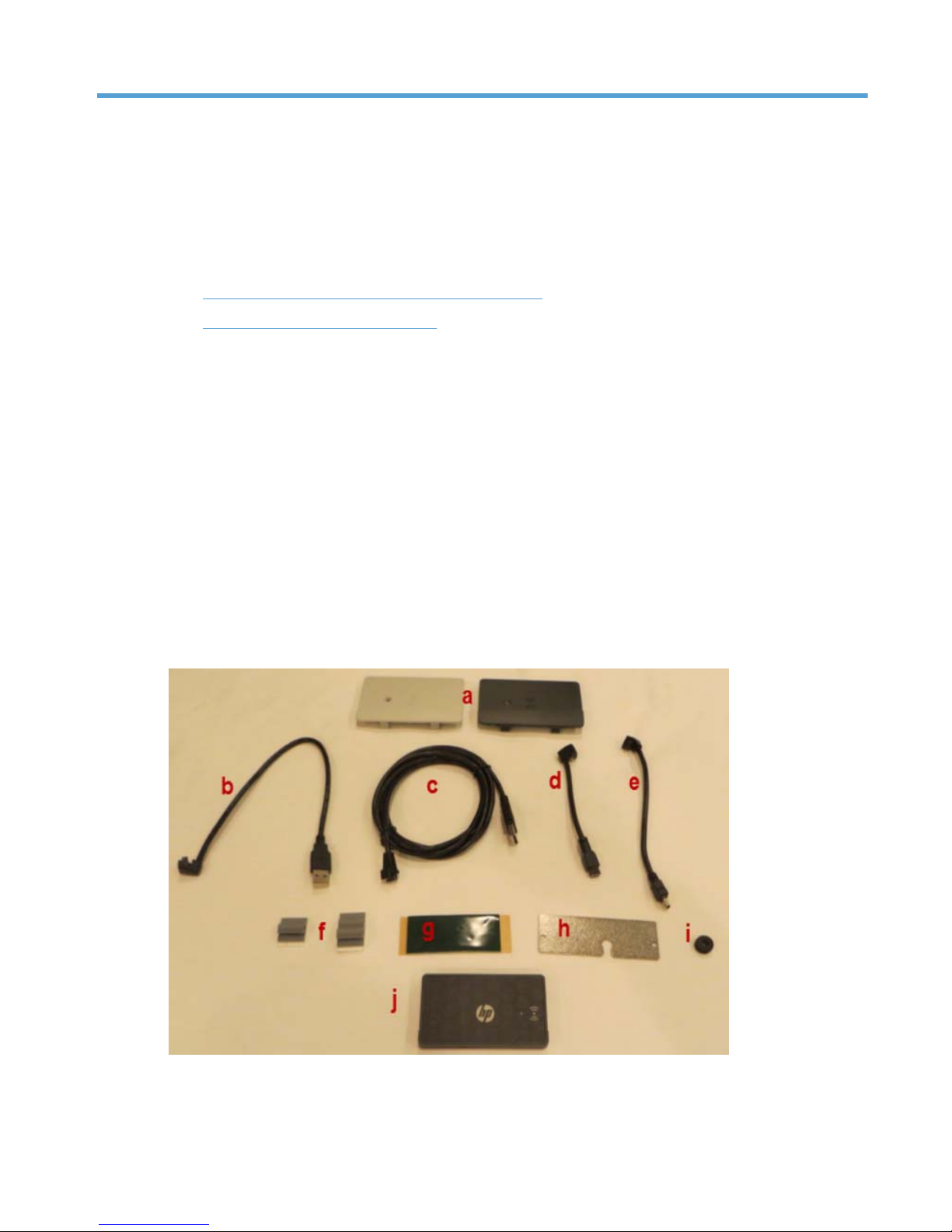
HP Multi-Protocol Proximity Card Reader
CZ208A Installation Instructions
This document provides installation instructions for the following:
●
Hardware Integration Pocket (HIP) installation option
●
External USB port installation option
HP Multi-Protocol Proximity Card Reader CZ208A components:
a. HIP 1 Faceplates, light beige and dark gray
b. HIP 1 Type-A USB Cable
c. External Type-A USB Cable
d. HIP 1 Type-B USB Cable
e. HIP 1 Mini-B USB Cable
f. Cable Guides
g. Adhesive Strip
h. EIO Faceplate
i. Rubber Grommet
j. CZ208A Proximity Card Reader Module
1
Page 6

Hardware Integration Pocket (HIP) installation option
To use the Hardware Integration Pocket (HIP) installation option, complete the following steps:
1. Power off the print device.
2. Locate the HIP 1. Remove the cover by using a thin, flat-blade screwdriver along either short edge to
gently pry the cover off.
With the HIP cover removed, a Type-B USB socket is visible:
3. Select the appropriate HIP 1 USB cable and HIP 1 cover — dark or light color — to match the printer.
2 HP Multi-Protocol Proximity Card Reader CZ208A Installation Instructions
Page 7
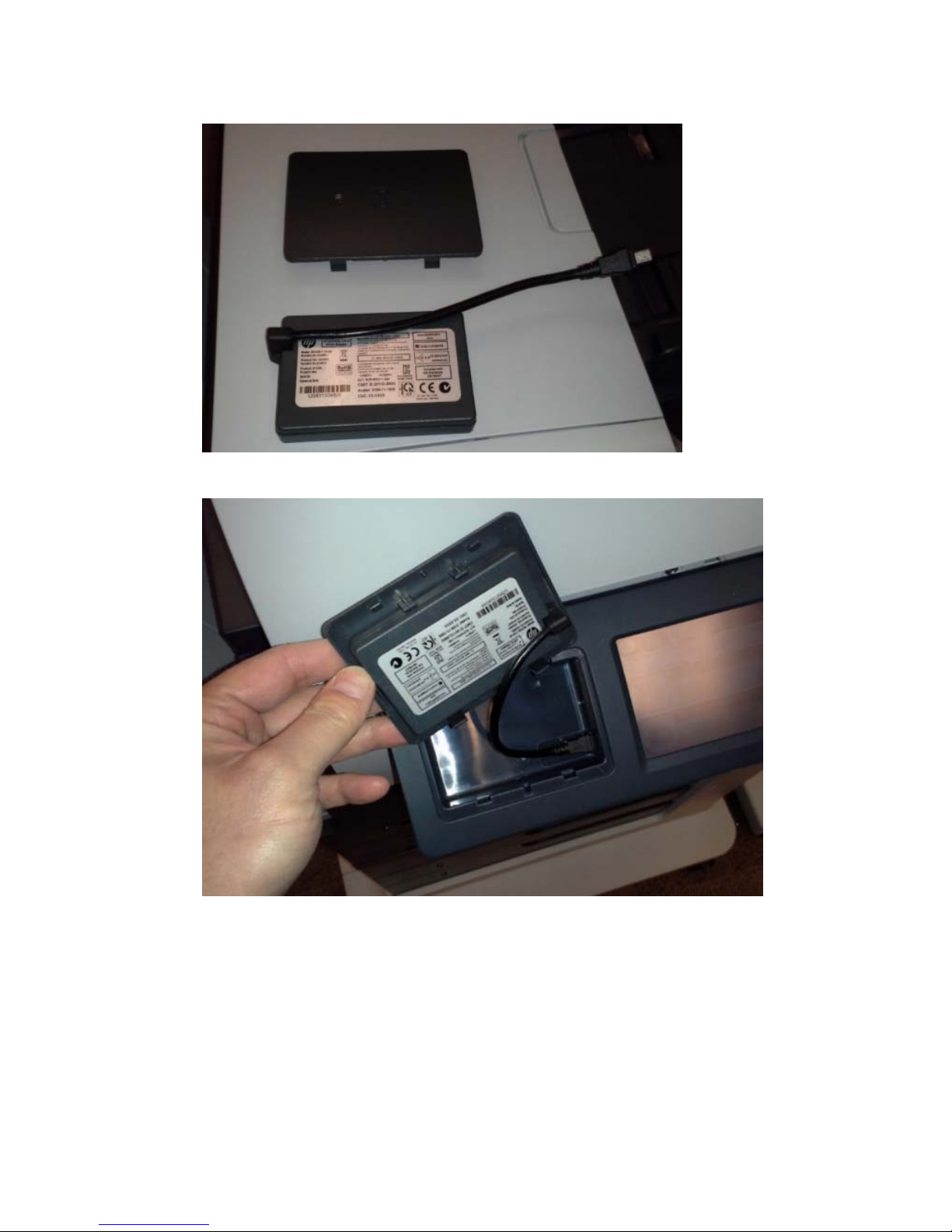
4. Connect the USB cable to the Proximity Card Reader module.
5. Attach the Proximity Card Reader module to the underside of the HIP 1 cover.
a. Align the LED of the reader module with the window on the cover.
b. Attach the USB cable to the USB socket in the HIP.
Hardware Integration Pocket (HIP) installation option 3
Page 8

6. Secure the cover to the HIP 1 by Inserting it into the HIP 1 recess using the hook-shaped clips first.
7. Power on the device.
NOTE: The red LED light indicates “Good” or “Connected” status.
NOTE: The card reader will not be “Active” or “Ready to use” with HP Access Control until an Agent file has
been installed on the print device.
External USB port installation option
If a print device does not have a Hardware Integration Pocket (HIP), you can use the External USB port
installation option.
To use the external USB port installation, complete the following steps:
1. Power off the print device.
4 HP Multi-Protocol Proximity Card Reader CZ208A Installation Instructions
Page 9
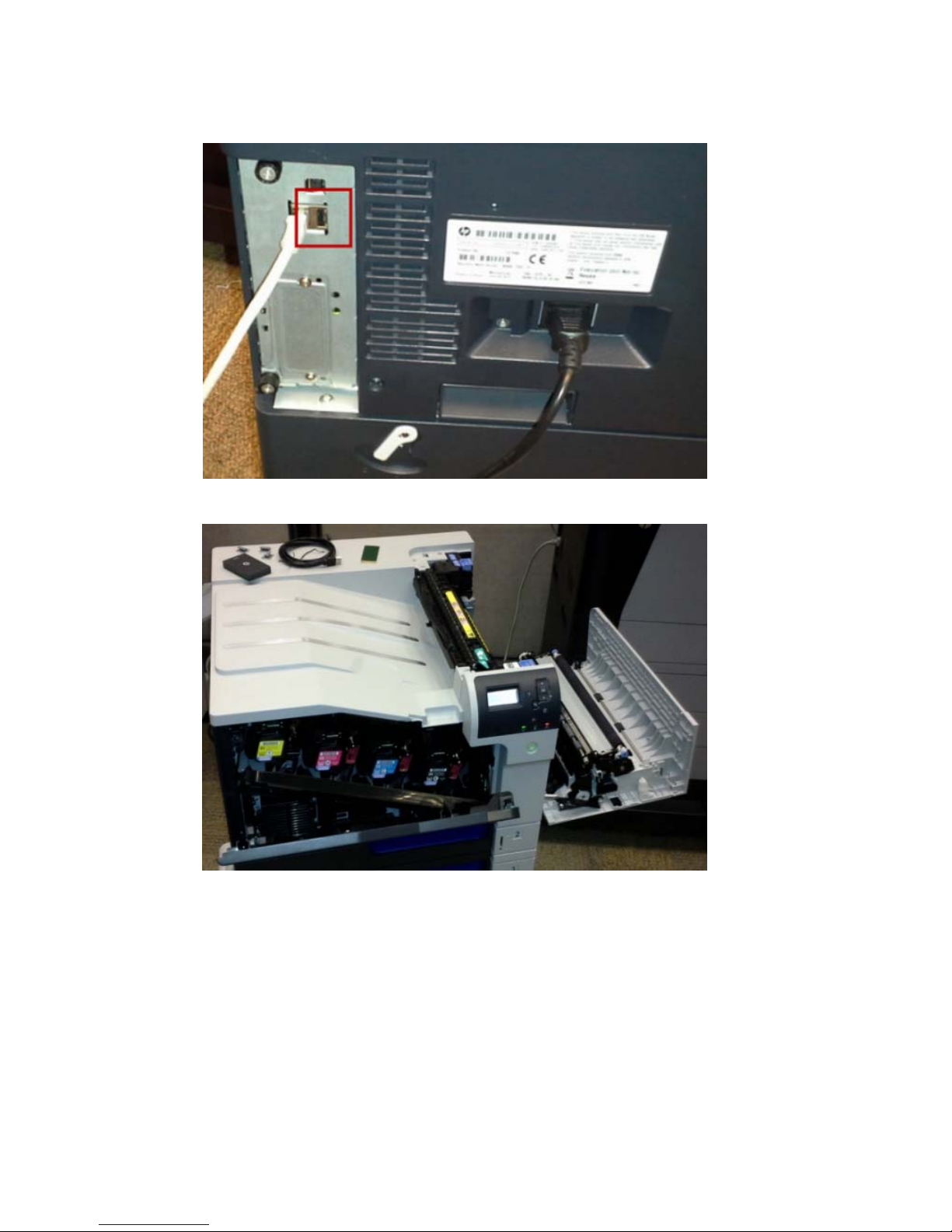
2. The HP Multi-Protocol Proximity Card Reader CZ208A can be attached to an available USB
communication port on the port faceplate on the back of the printer.
3. Place the card reader so that its cable does not interfere with opening any doors on the printer.
External USB port installation option 5
Page 10

4. Once the location has been identified, mount the reader using the provided double-sided adhesive strip.
5. Secure the cable with the supplied adhesive cable guides.
6. Power on the device.
NOTE: The card reader will not be “Active” or “Ready to use” with HP Access Control until an Agent file has
been installed on the printer.
NOTE: See the HP Access Control (HP AC) Secure Pull Print for HP Devices Administrator Guide for additional
installation instructions for use with HP Access Control.
NOTE: See
Configure and Activate the HP Multi-Protocol USB Proximity Card Reader CZ208A for information
on how to configure the HP JetAdvantage Private Print software and activate the HP Multi-Protocol Proximity
Card Reader to work with HP JetAdvantage On Demand solutions.
6 HP Multi-Protocol Proximity Card Reader CZ208A Installation Instructions
