Page 1
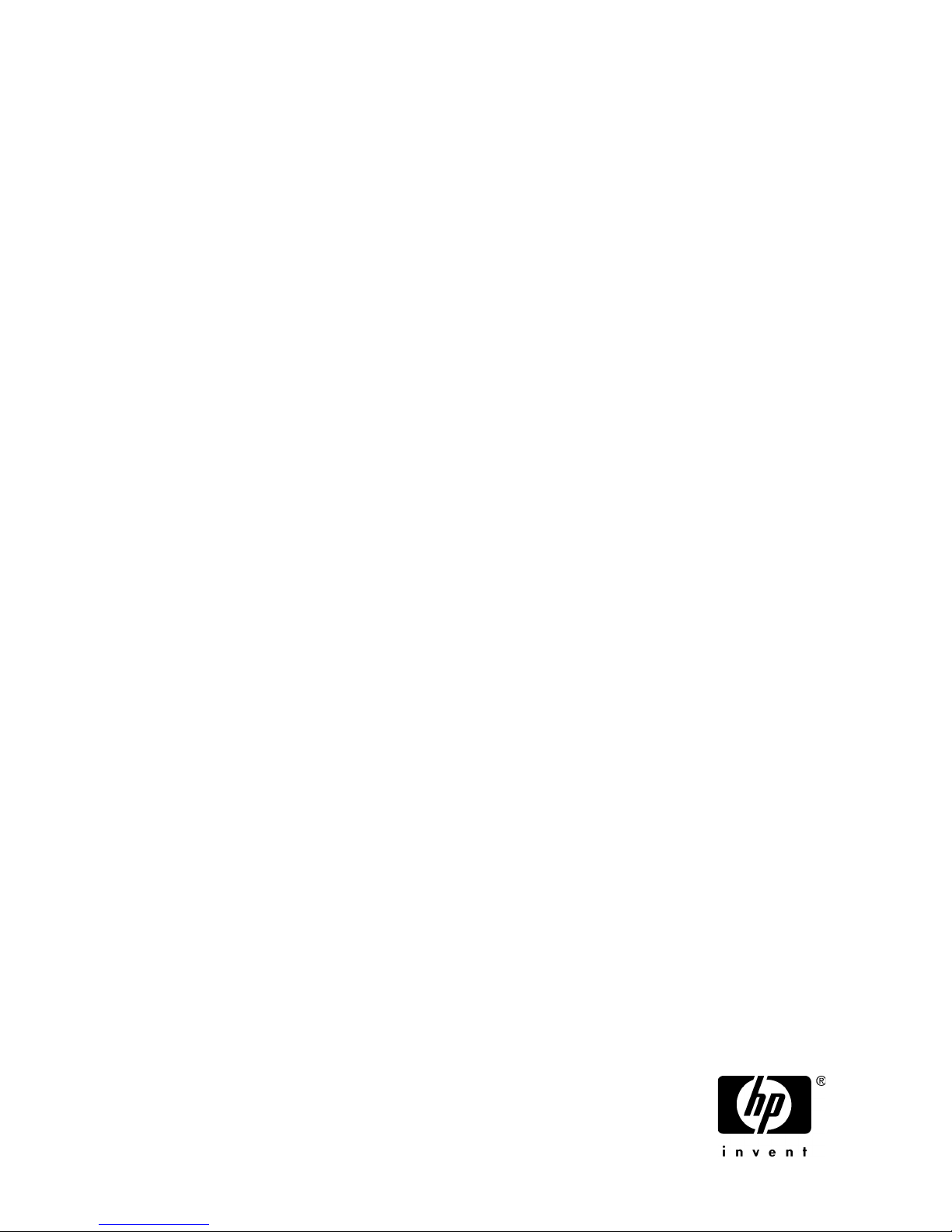
HP StorageWorks
Fabric interoperability: Merging fabrics
based on C-series and B-series Fibre
Channel switches application notes
Abstract
This document is intended for customers who are merging one SAN fabric constructed with C-series SAN switches
and another fabric constructed with B-series SAN switches.
Part number: AA-RV1ZP-TE
Fourteenth edition: May 2009
Page 2

Legal and notice information
© Copyright 2004-2009 Hewlett-Packard Development Company, L.P.
The information contained herein is subject to change without notice. The only warranties for HP products and services are set forth in the
express warranty statements accompanying such products and services. Nothing herein should be construed as constituting an additional
warranty. HP shall not be liable for technical or editorial errors or omissions contained herein.
Microsoft® and Windows® are U.S. registered trademarks of Microsoft Corporation.
Page 3
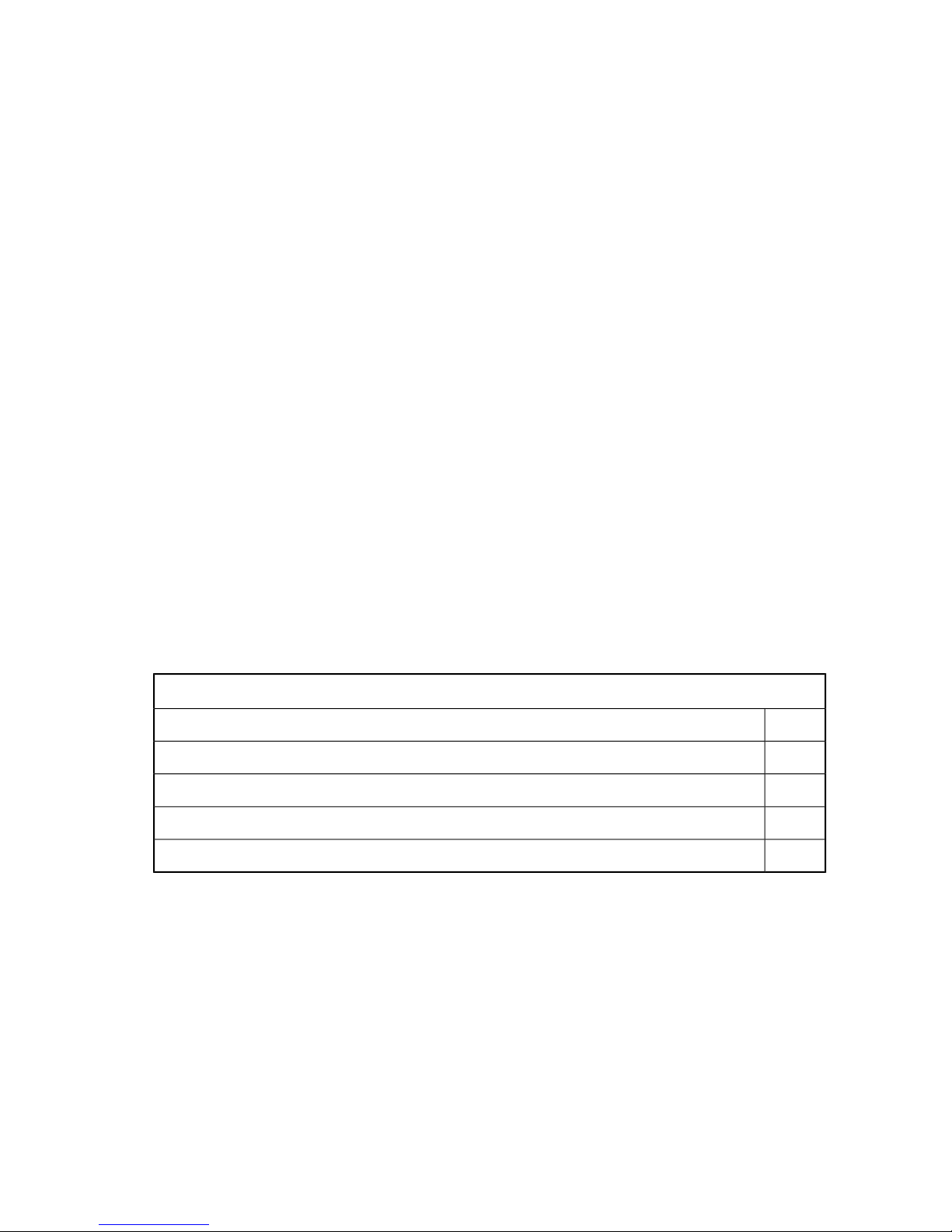
Introduction
This document discusses the details on merging fabrics based on C-series and B-series Fibre Channel
switches into a single, standards-based, interoperable fabric. This document also provides information
on:
• Supported configurations
• Expected behavior
• Exceptions in the interoperability mode.
How to use this document
To configure and merge the C-series and B-series fabrics, see:
• Checklists for merging fabrics, page 3
• Merging fabrics and verification, page 9
For information about supported features, configurations, switch, OS, and storage system versions,
see:
• Expected behavior from Fibre Channel services, page 10
• Interoperability mode behavior summary by switch type, page 11
• Supported configuration rules and guidelines, page 16
Checklists for merging fabrics
This section lists the procedures for merging SAN fabrics based on B-series and C-series switches.
B-series merge preparation
Step 1: Verify switch firmware versions, page 4
Step 2: Verify/configure switch domain IDs and verify switch/fabric default settings, page 4
Step 3: Disable management server, page 5
Step 4: Verify and configure fabric operating mode, page 5
Step 5: Verify zoning configuration, page 6
Fabric interoperability: Merging fabrics based on C-series and B-series Fibre Channel switches applic-
ation notes 3
Page 4
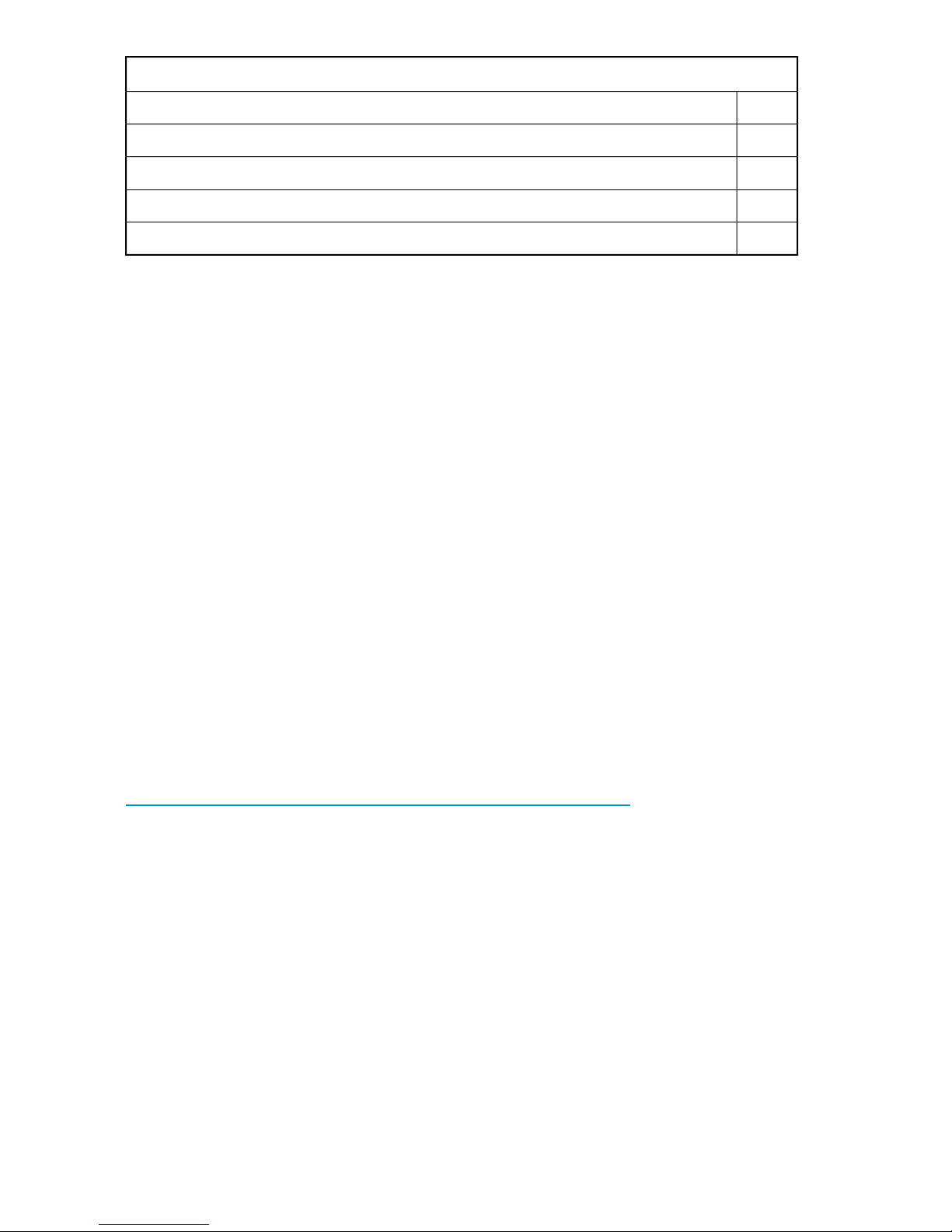
C-series merge preparation
Step 1: Verify switch firmware versions, page 6
Step 2: Verify switch/fabric default settings, page 7
Step 3: Verify the fabric operating mode, page 7
Step 4: Verify and configure switch domain IDs, page 8
Step 5: Verify zoning configuration, page 8
B-series configuration steps
The following steps provide information about verifying and configuring B-series switches for
interoperability with a C-series SAN fabric. Although Fabric Manager, the embedded Web Tools, or
the CLI (through Telnet) can be used to configure the switches, the following steps use CLI.
Step 1: Verify switch firmware versions
Before merging the fabrics, ensure that all the B-series switches in the fabric have supported firmware.
See Table 2 for the supported firmware version to be used and update the switches if necessary. Login
to the switch as admin and verify the firmware version using the Telnet version command. An
example follows:
Switch: login
Password:
Switch:admin>
Switch:admin> version
Kernel: 2.4.19
Fabric OS: v4.1.1
Made on: Wed Jun 18 02:59:09 2003
Flash: Thu Sep 4 19:36:06 2003
BootProm: 3.2.4
Switch:admin>
xxxxxxxx
For firmware upgrade procedures see the B-series documentation available on the HP B-series Switches
website:
http://h18006.www1.hp.com/storage/networking/b_switches/index.html
Step 2: Verify/configure switch domain IDs and verify switch/fabric default
settings
Ensure that all the switches in both fabrics have unique domain IDs before the merge. List the domain
ID addresses of each switch in each fabric and verify there are no duplicate IDs. If any duplicate
addresses exist, change the IDs by assigning different domain numbers.
Use a Telnet session to perform the domain ID configurations. This requires disabling the switch
temporarily. In the following example, domain IDs on B-series switches are changed:
Switch:admin> switchdisable
Switch:admin>
Switch:admin> configure
4
Page 5
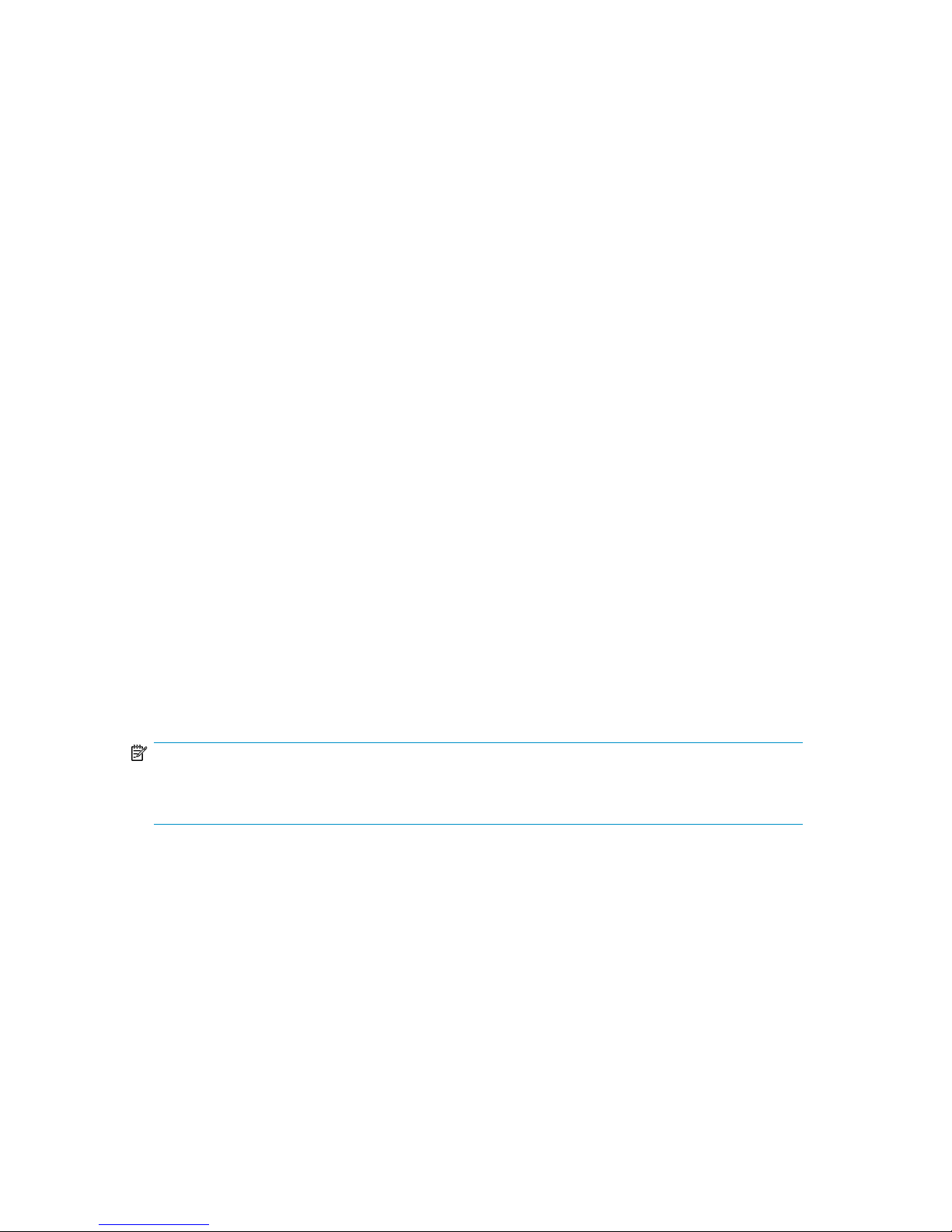
Configure...
Fabric parameters (yes, y, no, n): [no] y
Domain: (1..239) [97]
BB credit: (1..27) [16]
R_A_TOV: (4000..120000) [10000]
E_D_TOV: (1000..5000) [2000]
WAN_TOV: (1000..120000) [0]
Data field size: (256..2112) [2112]
Sequence Level Switching: (0..1) [0]
Disable Device Probing: (0..1) [0]
Suppress Class F Traffic: (0..1) [0]
SYNC IO mode: (0..1) [0]
VC Encoded Address Mode: (0..1) [0]
Core Switch PID Format: (0..1) [1]
Per-frame Route Priority: (0..1) [0]
Long Distance Fabric: (0..1) [0]
Virtual Channel parameters (yes, y, no, n): [no]
Zoning Operation parameters (yes, y, no, n): [no]
RSCN Transmission Mode (yes, y, no, n): [no]
Arbitrated Loop parameters (yes, y, no, n): [no]
System services (yes, y, no, n): [no]
Portlog events enable (yes, y, no, n): [no]
No changes.
Switch:admin>
[Select the domain ID in the range 97-127, if change is required]
[Ensure this value is 2000 for all switches in the fabric]
Step 3: Disable management server
[Ensure this value is 10000 for all switches in the fabric]
Platform management services must be disabled fabric-wide before enabling the interopmode and
merging the fabrics. The msPlMgmtDeactivate command deactivates the Platform Database
Management Service of each switch in the fabric:
Switch:admin> msPlMgmtDeactivate
This will erase all Platform entries. Are you sure? (yes, y, no, n): [no] y
Committing configuration...done.
Request Fabric to Deactivate Platform Management services....
Done.
Switch:admin>
NOTE:
You must reboot the switch after executing the msPlMgmtDeactivate command. However, you
can avoid multiple reboots by delaying the switch reboot until after completing the next step (4).
Step 4: Verify and configure fabric operating mode
For B-series switches the interopmode 1 must be enabled before merging with C-series switches.
This command enables interopmode on individual switches only and therefore, must be executed on
each B-series switch in the fabric. Use the following Telnet command to change the operating mode:
login: admin
Password:
Switch:admin> switchDisable
Switch:admin> 0x101a8dd0 (tThad): Jan 20 10:47:55
WARNING FW-STATUS_SWITCH, 3, Switch status changed from HEALTHY/OK to Marginal/Warning
Switch:admin>
xxxxxxxx
Fabric interoperability: Merging fabrics based on C-series and B-series Fibre Channel switches applic-
ation notes 5
Page 6
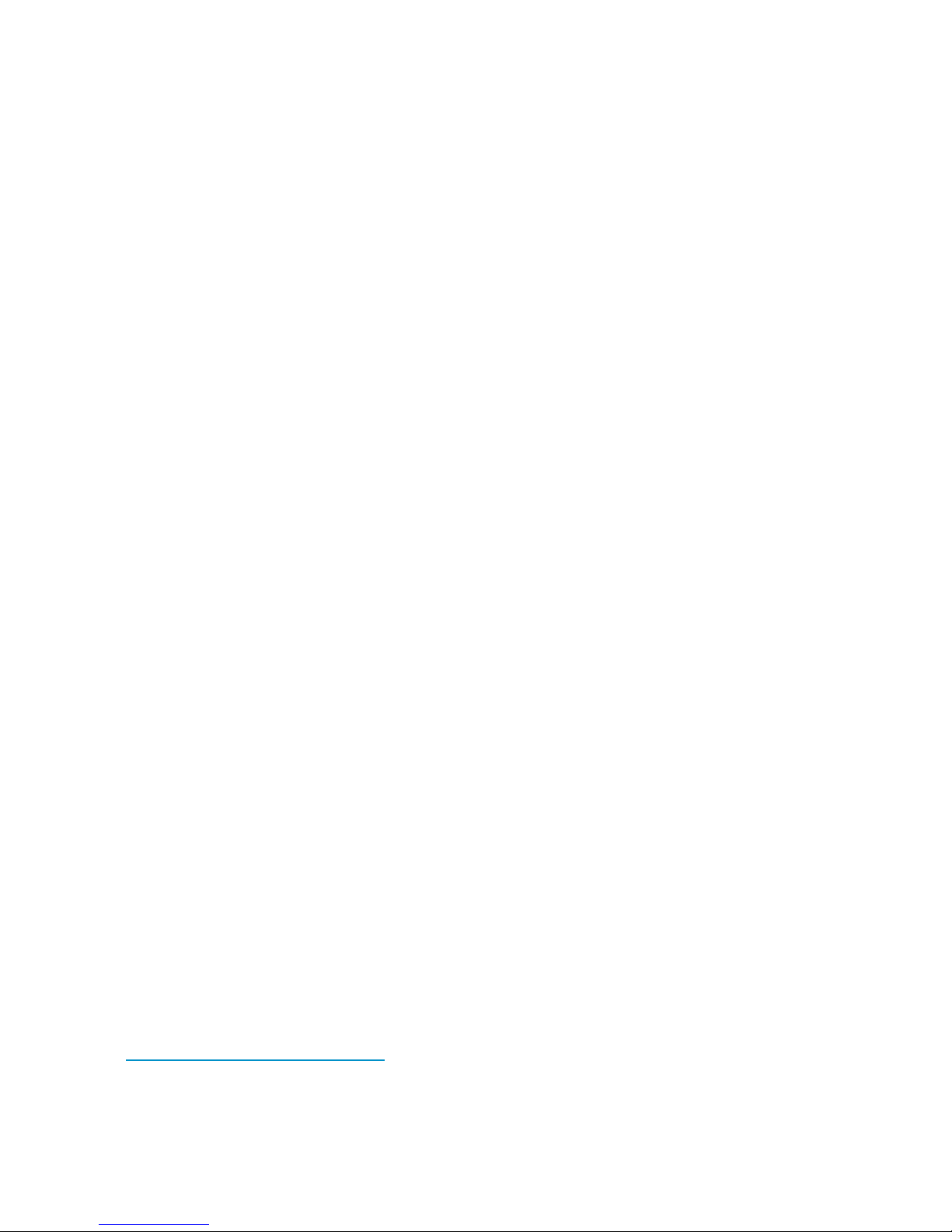
Switch:admin> interopmode 1
The switch effective configuration will be lost when the operating mode is changed;
do you want to continue? (yes, y, no, n): [no] y
Committing configuration...done.
cfgDisable: no EFFECTIVE configuration
interopMode is 1
NOTE: It is required that you boot this switch to make this change take effect
Switch:admin> fastboot
[reboots the switch faster, bypassing POST]
Step 5: Verify zoning configuration
Inspect for duplicate zone sets (zones)
To ensure proper zoning merge and operation, verify there are no duplicate active zone sets or zones
across the two fabrics that are to be merged. If any duplicate zones exist, rename them using the
following Telnet commands. For detailed explanation of these commands, see the B-series software
manual.
• cfgShow
• zoneCreate
• cfgCreate
Verify zone naming
Ensure that zone names adhere to the following guidelines:
• All characters must be ASCII
• A name must be between 1 and 64 characters in length
• The first character of a name must be a letter, either an upper case (A–Z) or lower case (a–z)
character
• Any character other than the first character must be either an upper case (A–Z) or lower case (a–z)
letter, a number (0–9), or an underscore symbol (_).
Configure zones using port WWNs
In interoperability mode, all zone members must be defined using port World Wide Names (WWNs).
Defining them any other way is not supported. Zones cannot be defined using Fibre Channel port
addresses or domain and port combinations. If there are any zones not defined with the port WWN,
you must redefine them.
C-series configuration steps
This section provides information about how to configure C-series switches for interoperability. Although
you can use either the Fabric Manager or the CLI, the following steps use CLI (Telnet).
Step 1: Verify switch firmware versions
Verify all C-series switches are configured with supported firmware as shown in Table 3. If necessary,
upgrade the switches with the supported firmware and see the Cisco MDS 9000 Family Configuration
Guide, available for download from the HP Manuals website:
http://www.hp.com/support/manuals
In the Storage section, click Storage Networking, and then select your C-series switch.
6
Page 7
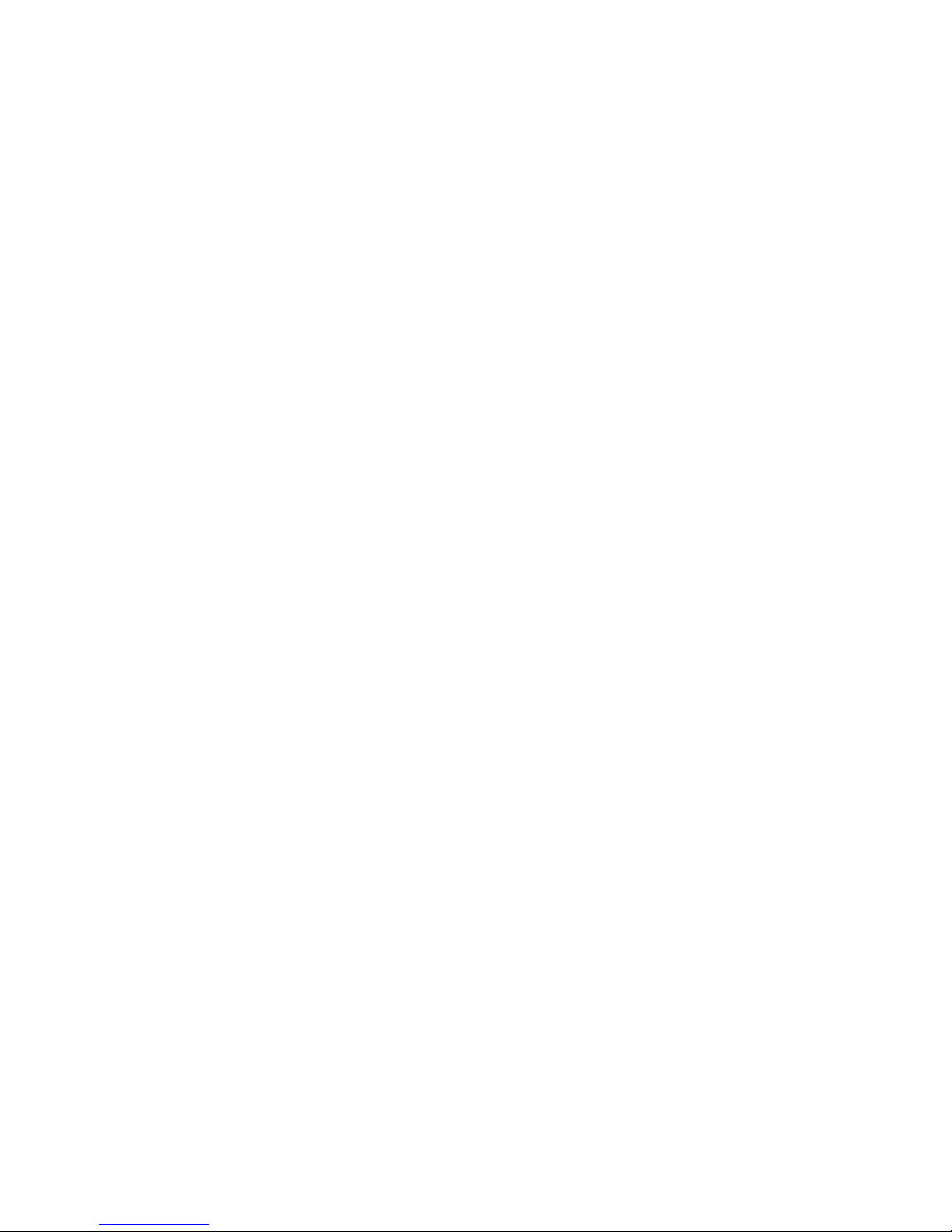
Use the sho ver command to verify the firmware version:
MDS9509# show ver
Cisco Storage Area Networking Operating System (SAN-OS) Software
TAC support: http://www.cisco.com/tac
Copyright (c) 1986-2002 by cisco Systems, Inc.
Software
kickstart: version 1.0(1) [build 1.0(0.260c)] [gdb]
system: version 1.0(1) [build 1.0(0.260c)] [gdb]
Hardware
RAM 1932864 kB
bootflash: 503808 blocks (block size 512b)
slot0: 0 blocks (block size 512b)
kickstart compile time: 11/7/2002 21:00:00
system compile time: 11/7/2002 20:00:00
Step 2: Verify switch/fabric default settings
Verify that the Fibre Channel timers are set to the system default values. The MDS 9000 and B-series
FC Error Detect (ED_TOV) and Resource Allocation (RA_TOV) timers default to the same values.
However, they can be changed if necessary. The RA_TOV default is 10 seconds, and the ED_TOV
default is 2 seconds. Per the FC-SW2 standard, these values must be the same on each switch within
the fabric.
Verify the timer values as follows:
MDS9509 login: admin
Password:
MDS9509# show fctimer
F_S_TOV : 5000 milliseconds
D_S_TOV : 5000 milliseconds
E_D_TOV : 2000 milliseconds
R_A_TOV : 10000 milliseconds
xxxxxxxx
To modify the timer values, use the following commands. Note that these changes cannot be made
unless all VSANs in the switch are suspended.
MDS9509# config t
MDS9509(config)# vsan database
MDS9509(config-vsan-db)# vsan 1 suspend
MDS9509# config t
MDS9509(config)# fctimer e_d_tov 2000
<1000-100000> E_D_TOV in milliseconds(1000-100000)
MDS9509(config)# fctimer r_a_tov 10000
<5000-100000> R_A_TOV in milliseconds(5000-100000)
Step 3: Verify the fabric operating mode
To enable interoperability mode on C-series switches, you must place the VSAN of the E_Ports that
connect to the B-series in interoperability mode.
MDS9509# config t
MDS9509(config)# vsan database
MDS9509(config-vsan-db)# vsan 1 interop
Fabric interoperability: Merging fabrics based on C-series and B-series Fibre Channel switches applic-
ation notes 7
Page 8
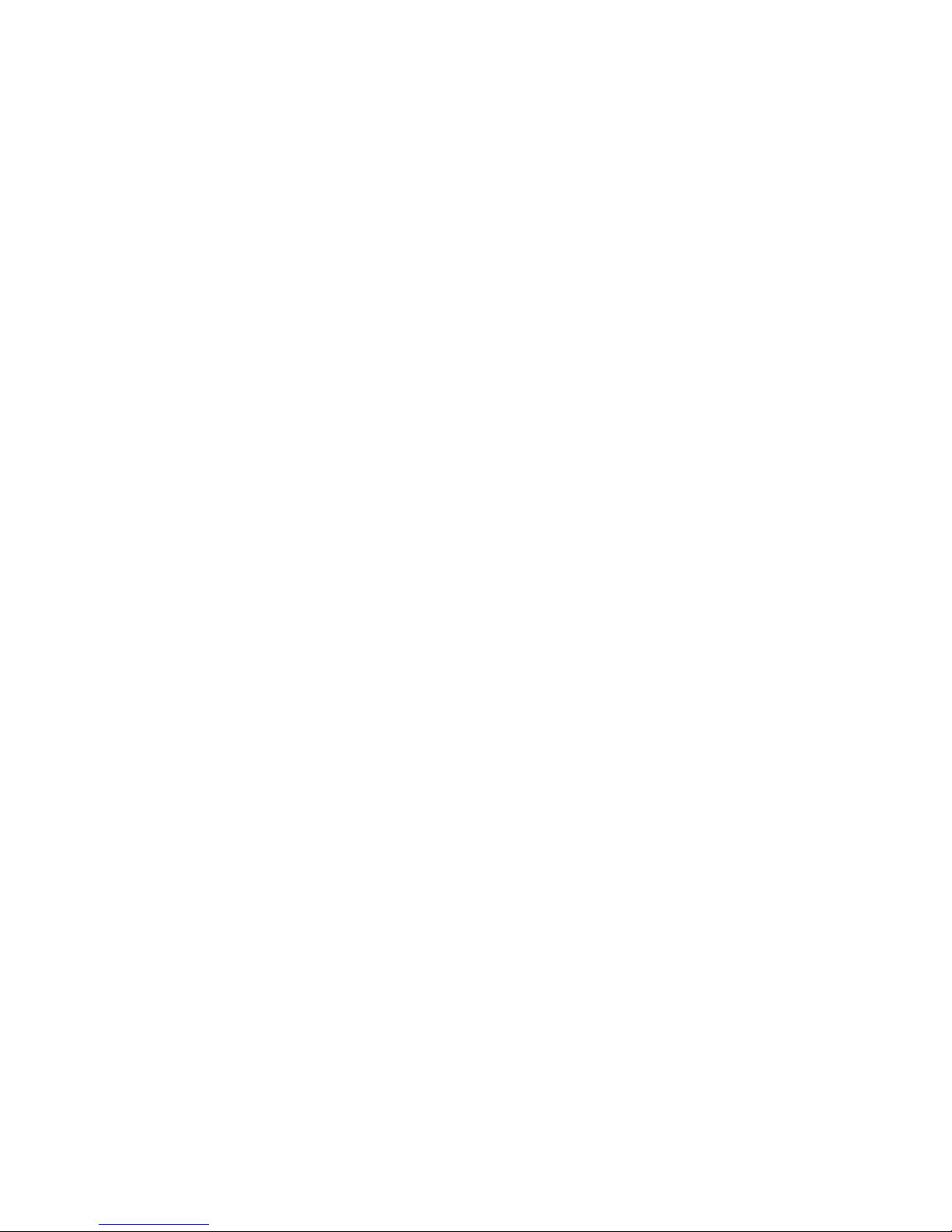
Step 4: Verify and configure switch domain IDs
Assign a domain ID in the range of 97–127 (0x61–0x7F). There is a maximum of 31 switches allowed
in the fabric while in interoperability mode. In the MDS the default is to request an ID from the principal
switch. If the preferred keyword is used, the MDS requests a specific ID, but still join the fabric if the
principal switch assigns a different ID. If the static keyword is used, the MDS will not join the fabric
unless the principal switch agrees, and assigns the requested ID.
To configure the switch domain ID:
MDS9509# config t
MDS9509(config)# fcdomain domain 100 preferred vsan 1
When making changes to the domain, you can restart the MDS domain manager function for the
altered VSAN. You can use the disruptive keyword to force a fabric reconfiguration:
MDS9509(config)# fcdomain restart disruptive vsan 1
However, forcing a fabric reconfiguration is a requirement when restarting:
MDS9509(config)# fcdomain restart vsan 1
Step 5: Verify zoning configuration
To ensure proper zoning merge and operation, verify there are no duplicate active zone sets or zones
across the two fabrics that need to be merged. If any duplicate zones exist, you must rename them.
You can verify zoning information with the show zone command.
For example, to verify all active zones:
MDS9509# show zoneset active
zoneset name mdscore vsan 1
zone name vz1 vsan 1
* fcid 0x630500 [pwwn 50:06:01:60:88:02:90:cb]
* fcid 0x610400 [pwwn 10:00:00:00:c9:24:3d:90]
zone name vz2 vsan 1
* fcid 0x630400 [pwwn 10:00:00:00:c9:24:3f:75]
* fcid 0x6514e2 [pwwn 21:00:00:20:37:a7:ca:b7]
* fcid 0x6514e4 [pwwn 21:00:00:20:37:a7:c7:e0]
* fcid 0x6514e8 [pwwn 21:00:00:20:37:a7:c7:df]
zone name vz3 vsan 1
* fcid 0x651500 [pwwn 10:00:00:e0:69:f0:43:9f]
* fcid 0x6105dc [pwwn 21:00:00:20:37:28:31:6d]
* fcid 0x6105e0 [pwwn 21:00:00:20:37:28:24:7b]
* fcid 0x6105e1 [pwwn 21:00:00:20:37:28:22:ea]
* fcid 0x6105e2 [pwwn 21:00:00:20:37:28:2e:65]
* fcid 0x6105e4 [pwwn 21:00:00:20:37:28:26:0d]
zone name $default_zone$ vsan 1
Verify zone naming
Ensure that zone names adhere to the following guidelines.
• All characters must be ASCII.
• A name must be between 1 and 64 characters in length.
• The first character of a name must be a letter, either an upper case (A–Z) or lower case (a–z)
character
8
Page 9

• Any character other than the first character must be either an upper case (A–Z) or lower case (a–z)
letter, a number (0–9) or an underscore symbol (_).
Configure zones using port WWNs
In interoperability mode, all zone members must be defined using port WWNs. Defining them any
other way is not supported. Zones cannot be defined using Fibre Channel port addresses or domain
and port combinations. If there are any zones not defined with the port WWN, you must redefine
them.
Merging fabrics and verification
After configuring both fabrics individually as described in these application notes, the identified
E_Ports from both sides can be connected to merge them. The interop fabric reconfigures and merges
into a single fabric.
To verify the fabric has merged properly, run the following commands on both the B-series and C-series
switches and ensure they are no segmentations or other errors.
On the B-series, open a Telnet session to one of the switches and execute the switchshow command.
login: admin
Password:
BR38_09:admin>
BR38_09:admin> switchshow
switchName: BR38_09
switchType: 9.1
switchState: Online
switchMode: Interop
switchRole: Principal
switchDomain: 101
switchId: fffc65
switchWwn: 10:00:00:60:69:50:04:f4
switchBeacon: OFF
Zoning: OFF
port 0: id N2 No_Light
port 1: id N2 No_Light
port 2: id N2 Online F-Port 50:06:0b:00:00:12:55:a0
port 3: id N2 No_Light
port 4: id N2 Online F-Port 10:00:00:00:c9:28:fd:96
port 5: id N2 No_Light
port 6: id N2 No_Light
port 7: id N2 No_Light
port 8: id N2 No_Light
port 9: id N2 No_Light
port 10: id N2 No_Light
port 11: id N2 No_Light
port 12: id N2 No_Light
port 13: id N2 Online E-Port 20:00:00:0d:ec:00:e1:c0 (downstream)
port 14: -- N2 No_Module
port 15: -- N2 No_Module
BR38_09:admin>
[verify mode]
[verify domain ID]
On the C-series, enter the show vsan 1 command.
MDS9509# show vsan 1
vsan 1 information
name:VSAN0001 state:active
Fabric interoperability: Merging fabrics based on C-series and B-series Fibre Channel switches applic-
ation notes 9
Page 10

interoperability mode:yes
loadbalancing:src-id/dst-id/oxid
operational state:up
MDS9509# show fcdomain vsan 1
The local switch is a Subordinated Switch.
Local switch run time information:
State: Stable
Local switch WWN: 20:01:00:05:30:00:51:1f
Running fabric name: 10:00:00:60:69:22:32:91
Running priority: 128
Current domain ID: 0x64(100)
Local switch configuration information:
State: Enabled
Auto-reconfiguration: Disabled
Contiguous-allocation: Disabled
Configured fabric name: 41:6e:64:69:61:6d:6f:21
Configured priority: 128
Configured domain ID: 0x64(100) (preferred)
Principal switch run time information:
Running priority: 2
Interface Role RCF-reject
---------------- ------------- -----------fc2/1 Downstream Disabled
fc2/2 Downstream Disabled
fc2/7 Upstream Disabled
[verify mode]
[verify domain id]
Expected behavior from Fibre Channel services
While in interoperability mode, some of the Fibre Channel services from each of the switch types
might not work as in native mode. However, the following behavior is expected in an interoperating
fabric.
• Zoning: All zones will be defined with port WWNs only. Therefore, each switch type implements
zoning in its native form as if only port WWNs were used. Other types of zoning definition are
not supported.
• FSPF: The routing of frames within the fabric is not changed by the introduction of interoperability
mode. However, the MDS-9000 will continue to use src-id/dst-id/ox-id to load balance across
multiple ISL links, and B-series will use their default src-id/dst-id. Therefore, the return route can
be different from the initial route when passing through an MDS-9000.
• Trunking/Port-channels: Trunking and Port-channels continue to work between C-series switches.
See Table 1 for details.
• Domain IDs: A switch may have to change its domain ID to the range 97–127. This is to accom-
modate the 32 domain address limitation followed by some vendors. If a domain ID is changed
(which can be a disruptive event to the switch), all devices attached to the switch must re-login to
the switch. When domain IDs are changed, the switch itself must reregister with the principal
switch in the fabric to verify domain ID uniqueness.
• Disruptive: This is a switch-wide event on B-series and requires disabling the switch temporarily.
Be sure to plan accordingly when changing the domain ID.
• Non-Disruptive: This event is limited to the VSAN on C-series where the change is taking place.
The MDS switch can perform this action, as the domain manager process for this VSAN is restarted and not the entire switch. This still requires any devices logged into the VSAN on that
switch to relogin to obtain a new FCID.
10
Page 11

Interoperability mode behavior summary by switch type
This section provides information about interoperability mode behavior the switches.
C-series
The MDS series of switches are limited in the following areas when interoperating with non-MDS
switches:
• Interop mode only affects the specified VSAN. The MDS-9000 can operate with full functionality
in other non-interop mode VSANS. All switches that partake in the interoperable VSAN, should
have that VSAN set to interop mode, even if they do not have any end devices.
• Domain IDs are restricted to the range of 97–127. This is to accommodate nominal restriction by
some vendors. They can either be setup statically, or preferred.
• TE ports and Port-channels cannot be used to connect MDS to non-MDS switches. Only E_Ports
can be used to connect to non-MDS switches. However, TE ports and Port-Channels can still be
used to connect an MDS to other MDS switches even when in interop mode.
• Only the active zoneset is distributed to other switches.
• The default zone behavior changes with the enabling of interop mode. The default zone policy
becomes deny.
• Modifying timers require all VSANS across the switch to be put into the suspended state.
Table 1 C-series interoperability mode summary
VSANs
High availability
Port-channels and TE ports
Zones and zone sets
Fabric Manager and Element Manager
1.2.1(a)Minimum firmware level
B-series, see Table 2Supported switches
Only VSANs explicitly set for interop mode are
nl
affected. All others maintain their independence.
Fully redundant dual supervisor modules maintain full
functionality.
Domain IDs are restricted to 97–127.Domains
Can still be used to directly connect two MDS-9000
switches together, even while in interoperability mode.
However, they cannot be used to directly connect to a
non-MDS switch. Standard E_Ports are required to
connect to non-MDS switches.
Only the active zoneset is propagated. Up to 2,000
zones can be supported by the MDS-9000. The default
zone policy changes to deny.
Can still be used to fully manage the MDS-9000, and
create zones to be distributed to the non-MDS
nl
platforms. Fabric Manager can still view the entire
mixed topology.
SSH, Telnet, SNMP-v3 are supported.Security
Fabric interoperability: Merging fabrics based on C-series and B-series Fibre Channel switches applic-
Fabric pt2pt F-modeDevice support
ation notes 11
Page 12

B-series
The following is a summary of interoperability mode behavior on B-series switches.
• The Msplmgmtdeactivate command must be run prior to connecting it to any C-series, or else
the fabric will be segmented.
• Zoning can only be defined with port WWNs. Port numbers and NWWNs are not valid fields to
zone by.
• To manage zoning administration from a B-series switch, all B-series must be interconnected to
facilitate the forwarding of the inactive zone configuration also.
• Domain IDs are restricted to the range 97–127 to accommodate nominal restriction by some
vendors.
• Private loop targets will automatically be registered in the fabric using translative mode.
• Fabric Watch is restricted to Brocade switches only.
• The full zoneset (configuration) is distributed to all switches in the fabric, but C-series accepts only
active zoneset.
• Disabled services:
• Secure Fabric OS is not supported.
• Management Server is not supported
• Virtual Channels are disabled.
• Quickloop is disabled.
• Domain/port representation in zones is not valid.
• Trunking between B-series is not supported.
Merging zones-examples
This example depicts the creation of three zones (vz1, vz2, and vz3) on one of the C-series switches;
and then the verification that these zones propagate to all the C-series and B-series switches in the
interoperating fabric.
MDS9509# conf t
Enter configuration commands, one per line. End with CNTL/Z.
MDS9509(config)# zone name vz1 vsan 1
MDS9509(config-zone)# member pwwn 50:06:01:60:88:02:90:cb
MDS9509(config-zone)# member pwwn 10:00:00:00:c9:24:3d:90
MDS9509(config-zone)# exit
MDS9509(config)#
MDS9509(config)# zone name vz2 vsan 1
MDS9509(config-zone)#
MDS9509(config-zone)# member pwwn 10:00:00:00:c9:24:3f:75
MDS9509(config-zone)# member pwwn 21:00:00:20:37:a7:ca:b7
MDS9509(config-zone)# member pwwn 21:00:00:20:37:a7:c7:e0
MDS9509(config-zone)# member pwwn 21:00:00:20:37:a7:c7:df
MDS9509(config-zone)#
MDS9509(config-zone)# exit
MDS9509(config)#
MDS9509(config)# zone name vz3 vsan 1
MDS9509(config-zone)#
MDS9509(config-zone)# member pwwn 10:00:00:e0:69:f0:43:9f
12
Page 13

MDS9509(config-zone)# member pwwn 21:00:00:20:37:28:31:6d
MDS9509(config-zone)# member pwwn 21:00:00:20:37:28:24:7b
MDS9509(config-zone)# member pwwn 21:00:00:20:37:28:22:ea
MDS9509(config-zone)# member pwwn 21:00:00:20:37:28:2e:65
MDS9509(config-zone)# member pwwn 21:00:00:20:37:28:26:0d
MDS9509(config-zone)#
MDS9509(config-zone)# exit
MDS9509(config)#
MDS9509(config)#
MDS9509(config)# zoneset name mdscore vsan 1
MDS9509(config-zoneset)# member vz1
MDS9509(config-zoneset)# member vz2
MDS9509(config-zoneset)# member vz3
MDS9509(config-zoneset)# exit
MDS9509(config)#
At this point three zones have been created; vz1, vz2, and vz3; as well as a zoneset titled MDSCORE.
To activate the MDSCORE zoneset:
MDS9509(config)# zoneset activate name mdscore vsan 1
Zoneset Activation initiated. check zone status
MDS9509(config)#
MDS9509(config)#
MDS9509(config)# exit
View each switch in the fabric to verify the newly-defined zoning is in place:
MDS9509# show zoneset active
zoneset name mdscore vsan 1
zone name vz1 vsan 1
* fcid 0x630500 [pwwn 50:06:01:60:88:02:90:cb]
* fcid 0x610400 [pwwn 10:00:00:00:c9:24:3d:90]
zone name vz2 vsan 1
* fcid 0x630400 [pwwn 10:00:00:00:c9:24:3f:75]
* fcid 0x6514e2 [pwwn 21:00:00:20:37:a7:ca:b7]
* fcid 0x6514e4 [pwwn 21:00:00:20:37:a7:c7:e0]
* fcid 0x6514e8 [pwwn 21:00:00:20:37:a7:c7:df]
zone name vz3 vsan 1
* fcid 0x651500 [pwwn 10:00:00:e0:69:f0:43:9f]
* fcid 0x6105dc [pwwn 21:00:00:20:37:28:31:6d]
* fcid 0x6105e0 [pwwn 21:00:00:20:37:28:24:7b]
* fcid 0x6105e1 [pwwn 21:00:00:20:37:28:22:ea]
* fcid 0x6105e2 [pwwn 21:00:00:20:37:28:2e:65]
* fcid 0x6105e4 [pwwn 21:00:00:20:37:28:26:0d]
zone name $default_zone$ vsan 1
You can view the same information from other C-series switches that are connected in the same fabric.
B-series switches
Use Telnet on B-series switches to verify that the zoning information has propagated properly. On
B-series you will see the active configuration as well as any defined configurations that are not part
of active configuration.
Use the configshow command to verify the configuration:
Fabric interoperability: Merging fabrics based on C-series and B-series Fibre Channel switches applic-
ation notes 13
Page 14

Switch3800:admin> cfgshow
Defined configuration:
cfg: bzones bz1, bz2
zone: bz1 10:00:00:00:c9:24:3d:90; 50:06:01:60:88:02:90:cb
zone: bz2
10:00:00:00:c9:24:3f:75; 21:00:00:20:37:a7:ca:b7;
21:00:00:20:37:a7:c7:e0; 21:00:00:20:37:a7:c7:df
Effective configuration:
cfg: mdscore
zone: vz1 50:06:01:60:88:02:90:cb
10:00:00:00:c9:24:3d:90
zone: vz2 10:00:00:00:c9:24:3f:75
21:00:00:20:37:a7:ca:b7
21:00:00:20:37:a7:c7:e0
21:00:00:20:37:a7:c7:df
zone: vz3 10:00:00:e0:69:f0:43:9f
21:00:00:20:37:28:31:6d
21:00:00:20:37:28:24:7b
21:00:00:20:37:28:22:ea
21:00:00:20:37:28:2e:65
21:00:00:20:37:28:26:0d
All switches in the fabric now have the correct zoning information.
Other B-series switches in the same fabric should display the same information.
Creating zones on the B-series
This section describes how to create the zones and a zoneset on the B-series, as well as activating
the zoning, and verifying that each switch in the fabric has the correct zoning in place. The zone
members in the examples are the same as used in the previous section, but the zone names and
zoneset name are different.
The first step is to clear the zoning configuration. If the switch is part of the fabric, all switches will
have no zoning in effect after the cfgClear command is issued.
To clear the zoning configuration:
Switch3800:admin> cfgClear
Do you really want to clear all configurations? (yes, y, no, n) : [no] yes
Clearing All zoning configurations...
Switch3800:admin> cfgShow
Defined configuration:
no configuration defined
Effective configuration:
no configuration in effect
Use the zoneCreate command to create zones. The following example shows how to create three
new zones (vz11, vz22, and vz33):
Switch3800:admin> zoneCreate :"vz11", "10:00:00:00:c9:24:3d:90; 50:06:01:60:88:02:90:cb"
Switch3800:admin> zoneCreate "vz22", "10:00:00:00:c9:24:3f:75; 21:00:00:20:37:a7:ca:b7;
21:00:00:20:37:a7:c7:e0; 21:00:00:20:37:a7:c7:df"
Switch3800:admin> zoneCreate "vz33", "10:00:00:e0:69:f0:43:9f; 21:00:00:20:37:28:31:6d;
21:00:00:20:37:28:24:7b; 21:00:00:20:37:28:22:ea"
Use the zoneAdd command to add members to the zone. For example, to add more members to
zone vz33:
14
Page 15

Switch3800:admin> zoneAdd "vz33", "21:00:00:20:37:28:2e:65; 21:00:00:20:37:28:26:0d"
Verify the zones before making them active:
Switch3800:admin> zoneShow
Defined configuration:
zone: vz11 10:00:00:00:c9:24:3d:90; 50:06:01:60:88:02:90:cb
zone: vz22 10:00:00:00:c9:24:3f:75; 21:00:00:20:37:a7:ca:b7;
21:00:00:20:37:a7:c7:e0; 21:00:00:20:37:a7:c7:df
zone: vz33 10:00:00:e0:69:f0:43:9f; 21:00:00:20:37:28:31:6d;
21:00:00:20:37:28:24:7b; 21:00:00:20:37:28:22:ea;
21:00:00:20:37:28:2e:65; 21:00:00:20:37:28:26:0d
Effective configuration:
no configuration in effect
The following example shows how to create the configuration, which when activated, will be known
on the MDS as the active zone set.
Switch3800:admin> cfgCreate "mdscore1", "vz11; vz22; vz33"
Use the cfgEnable command to activate the configuration, for example:
Switch3800:admin> cfgEnable "mdscore1"
zone config "mdscore1" is in effect
Updating flash ...
Use the cfgShow command to view the display on this switch.
Switch3800:admin> cfgShow
Defined configuration:
cfg: mdscore1
vz11; vz22; vz33
zone: vz11 10:00:00:00:c9:24:3d:90; 50:06:01:60:88:02:90:cb
zone: vz22 10:00:00:00:c9:24:3f:75; 21:00:00:20:37:a7:ca:b7;
21:00:00:20:37:a7:c7:e0; 21:00:00:20:37:a7:c7:df
zone: vz33 10:00:00:e0:69:f0:43:9f; 21:00:00:20:37:28:31:6d;
21:00:00:20:37:28:24:7b; 21:00:00:20:37:28:22:ea;
21:00:00:20:37:28:2e:65; 21:00:00:20:37:28:26:0d
Effective configuration:
cfg: mdscore1
zone: vz11 10:00:00:00:c9:24:3d:90
50:06:01:60:88:02:90:cb
zone: vz22 10:00:00:00:c9:24:3f:75
21:00:00:20:37:a7:ca:b7
21:00:00:20:37:a7:c7:e0
21:00:00:20:37:a7:c7:df
zone: vz33 10:00:00:e0:69:f0:43:9f
21:00:00:20:37:28:31:6d
21:00:00:20:37:28:24:7b
21:00:00:20:37:28:22:ea
21:00:00:20:37:28:2e:65
21:00:00:20:37:28:26:0d
The new configuration is effective and defined.
Verify the other switches in the fabric.
C-series switches
For C-series switches, use the show zoneset active command:
Fabric interoperability: Merging fabrics based on C-series and B-series Fibre Channel switches applic-
ation notes 15
Page 16

MDS9509# show zoneset active
zoneset name mdscore1 vsan 1
zone name vz11 vsan 1
* fcid 0x610400 [pwwn 10:00:00:00:c9:24:3d:90]
* fcid 0x630500 [pwwn 50:06:01:60:88:02:90:cb]
zone name vz22 vsan 1
* fcid 0x630400 [pwwn 10:00:00:00:c9:24:3f:75]
* fcid 0x6514e2 [pwwn 21:00:00:20:37:a7:ca:b7]
* fcid 0x6514e4 [pwwn 21:00:00:20:37:a7:c7:e0]
* fcid 0x6514e8 [pwwn 21:00:00:20:37:a7:c7:df]
zone name vz33 vsan 1
* fcid 0x651500 [pwwn 10:00:00:e0:69:f0:43:9f]
* fcid 0x6105dc [pwwn 21:00:00:20:37:28:31:6d]
* fcid 0x6105e0 [pwwn 21:00:00:20:37:28:24:7b]
* fcid 0x6105e1 [pwwn 21:00:00:20:37:28:22:ea]
* fcid 0x6105e2 [pwwn 21:00:00:20:37:28:2e:65]
* fcid 0x6105e4 [pwwn 21:00:00:20:37:28:26:0d]
zone name $default_zone$ vsan 1
Notice the show zone command displays the zones that were created earlier on this switch.
MDS9509# show zone vsan 1
zone name vz1 vsan 1
pwwn 50:06:01:60:88:02:90:cb
pwwn 10:00:00:00:c9:24:3d:90
zone name vz2 vsan 1
pwwn 10:00:00:00:c9:24:3f:75
pwwn 21:00:00:20:37:a7:ca:b7
pwwn 21:00:00:20:37:a7:c7:e0
pwwn 21:00:00:20:37:a7:c7:df
zone name vz3 vsan 1
pwwn 10:00:00:e0:69:f0:43:9f
pwwn 21:00:00:20:37:28:31:6d
pwwn 21:00:00:20:37:28:24:7b
pwwn 21:00:00:20:37:28:22:ea
pwwn 21:00:00:20:37:28:2e:65
pwwn 21:00:00:20:37:28:26:0d
Supported configuration rules and guidelines
The following fabric configuration rules apply when merging the two fabrics:
• Switches listed in Table 2 and Table 3 can be used together in a fabric.
• Only the standards-based interoperability mode, Mode-1, is supported on MDS switches.
• Use the C-series Fabric Manager for all zoning administration. This includes creating, modifying,
enabling, and disabling zones in the combined fabric.
• If you notice longer fabric reconfiguration times, select one of the B-series switches as the principal
switch.
• If SAN boot is required and the HBA is connected to a B-series switch, lock the switch port as a
G_Port using the portcfggport command. This prevents the HBA from appearing in loop topology.
• Cisco NPV mode is supported with SAN-OS 3.2(1a) or later.
16
Page 17

NOTE:
Cisco NPV mode can be supported with Brocade fabric configured in interopmode or Native
mode. If the MDS9124e NPV is connected to an external fabric comprising of only Brocade
switches, use Brocade Native mode only. If the MDS 9124e NPV is connected to an external fabric
with a mix of Brocade and Cisco switches, then Brocade (and Cisco) switches must be set to
interopmode 1.
• Brocade AG mode is supported with FOS-OS 5.2.1b or later.
NOTE:
Brocade AG mode can be supported with Cisco fabric configured in interopmode or Native mode.
If the AG is connected to an external fabric comprising of only Cisco switches, use Cisco Native
mode only. If the AG is connected to an external fabric with a mix of Cisco and Brocade switches,
then Brocade (and Cisco) switches must be set to interopmode 1.
Brocade AG interoperability with Cisco is supported with Emulex HBAs only (no QLogic HBA
support).
• Continuous Access EVA and Continuous Access XP storage systems are supported in a C-series
and B-series interoperable heterogeneous switch fabric configurations. See Table 5 for supported
EVA and XP firmware versions.
hosts targets
B-series/
C-series
hosts
hosts targets
B-series/
C-series
hosts hosts hoststargets targets targets
B-series/
C-series
C-s eries
Director
targets
B-series/
C-series
targetshosts
B-series/
C-series
targets
hosts hosts
Recommended IOP configuration diagram
Figure 1 Recommended IOP configuration diagram
C-s eries
Director
B-series/
C-series
B-series/
C-series
targets
B-series/
C-series
B-series/
C-series
hosts
hosts
targets
targets
Fabric interoperability: Merging fabrics based on C-series and B-series Fibre Channel switches applic-
ation notes 17
Page 18

Table 2 Supported B-series product line switches
Number of portsFirmware versionHP StorageWorks switch name
HP StorageWorks SAN Switch 2/8 EL, 2/8 power pack
HP StorageWorks SAN Switch 2/16, 2/16 EL, 2/16
power pack
HP StorageWorks SAN Switch 2/8V TAA, 2/8V TAA
power pack, 2/16V, 2/16V TAA, 2/16N FF, 2/16N
TAA power pack, 2/32, 2/32 power pack
HP StorageWorks SAN Director 2/128
HP StorageWorks SAN Switch 4/64, 4/32, 4/16, 4/8
HP StorageWorks SAN Director 4/256
Brocade 4Gb SAN Switch for HP p-Class BladeSystem
3.2.1a
3.2.1b
5.0.1d
5.1.0b
5.1.0d
5.2.1b
5.3.0
5.3.0b
5.3.1a
5.3.1b
5.0.1d
5.1.0b
5.1.0d
5.2.1b
5.3.0
5.3.0b
5.3.1a
5.0.3b
5.0.5a
5.2.1b
5.3.0
5.3.0b
5.3.1a
8
16
8, 16, 32, 128
8, 16, 32, 64, 256
8 internal, 4 external
HP StorageWorks Core Switch 2/64
Brocade 4Gb SAN Switch for HP c-Class BladeSystem
18
5.0.5a
5.0.5f
5.0.5
5.0.5c
5.2.1b
5.3.0
5.3.0b
5.3.1a
64
16 internal, 8 external
Page 19

Compaq StorageWorks
switch nameHP switch name
Number of portsFirmware version
HP Brocade 2400 (HP
reseller)
N/A
HP Brocade 2800 (HP
reseller)
N/A
HP Surestore FC Switch
6164 (64 ISL Ports)
HP Surestore FC Switch
6164 (32 ISL Ports)
HP Surestore FC
1Gb/2Gb Entry Switch
8B
N/A
N/A
Compaq StorageWorks
SAN Switch 8
Compaq StorageWorks
SAN Switch 8-EL
Compaq StorageWorks
SAN Switch 16
Compaq StorageWorks
SAN Switch 16-EL
Compaq StorageWorks
SAN Switch Integrated/32 (64 ISL Ports)
Compaq StorageWorks
SAN Switch Integrated/64 (32 ISL Ports)
N/A
Compaq StorageWorks
SAN Switch 2/8-EL
Compaq StorageWorks
SAN Switch 2/16-EL
2.6.1c
2.6.2b
3.2.1a
3.2.1b
8
8
16
16
32 (counts as 6 switches
and 2 hops when
nl
applying configuration
rules)
64 (counts as 6 switches
and 2 hops when
nl
applying configuration
rules)
8
8
16
HP Surestore FC
1Gb/2Gb Switch 8B
HP Surestore FC
1Gb/2Gb Switch 16B
Compaq StorageWorks
SAN Switch 2/16
8N/A
16
Fabric interoperability: Merging fabrics based on C-series and B-series Fibre Channel switches applic-
ation notes 19
Page 20

Table 3 Supported C-series product line switches
Number of portsFirmware versionSwitch name
MDS 9513
MDS 9216i
MDS 9222i
2.1(2d)
3.0(2a)
3.0(3)
3.1(2a)
3.1(3)
3.1.(3a)
3.2(1a)
3.2(2c)
3.2(3)
3.3(1a)
3.3(1c)
Up to 528
Up to 128MDS 9506
Up to 224MDS 9509
Up to 48MDS 9216
Up to 64MDS 9216A
Up to 62 (48+14) FC ports and
nl
2 GigE ports
20MDS 9120
40MDS 9140
Up to 24MDS 9124
Up to 24MDS 9124e
Up to 34MDS 9134
Up to 66 (48+16) FC ports and 4
GigE ports
20
Page 21

Table 4 Supported operating system versions
Table 5 Supported storage system versions
Multipath
softwareOS versionOS
Secure Path 4.0cAS SP3Windows 2000
nl
Driver/firmware/BIOS
(minimum required)HBA
QLA 2342,
LP8000
LP952Secure Path 4.0cAS SP2Windows 2003
A6795AAuto Path 2.01.0211.00/11.11HP-UX
8.2.0.71 / 1.33
5-4.82a16 / 3.91a1 /
1.63a1
5-4.82a16 / 3.91a1 /
1.63a1
11.00.10 PHSS_26798
11.11.09 PHKL_26799
PDC 42.19
Native/ 3.91a1DS-KGPSA-CANative7.3-1OpenVMS
Native/ 3.91a1DS-KGPSA-CANative5.1BTru64 UNIX
NativeFC6239N/A5.3AIX
Patch119130-26QLA2342N/A10Solaris
Firmware version
nl
(minimum required)Represents architectureStorage system
EMA/ESA12000
EMA16000
MA/RA8000
MA6000
EVA3000/5000
EVA4x00/6x00/8x00
HSV 110, HSV 100
HSV 210, HSV 200
ACS 8.7F Patch 2 and 3HSG 80
VCS: 3.x and 4.x
XCS: 5.x and 6.x
V21.13.02.00/00XP128/1024XP1024
50.07.69.00/00XP12000/10000XP12000
Fabric interoperability: Merging fabrics based on C-series and B-series Fibre Channel switches applic-
ation notes 21
Page 22

Table 6 HP p-Class BladeSystem support
HP p-Class
BladeSystem
Microsoft Windows
2003
Windows 2000
BL20p
Red Hat Enterprise
Linux 3 and 4 (X86)
SLES 8 (X86)
SLES 9 (X86)
HP-UX 11iBL60p
Table 7 HP c-Class BladeSystem support
HP c-Class
BladeSystem
Microsoft Windows
2003
BL460c
BL465c
BL480c
Windows 2000
Red Hat Enterprise
Linux 3 and 4 (X86)
SLES 8 (X86)
SLES 9 (X86)
Fibre Channel
nl
interfaceOperating system
QLogic ISP2312
based dual port
Fibre Channel card
QLogic ISP2312
Fibre Channel ports
(2 Gb/s)
Fibre Channel
nl
interfaceOperating system
Emulex LPe1105
QLogic QMH2462
Brocade 4 Gb SAN
switch for HP pClass BladeSystem
Brocade 4 Gb SAN
switch for HP
c-Class BladeSystem
(Switch Mode or
AG Mode)
Cisco MDS 9124e
Fabric Switch for HP
c-Class BladeSystem
(Switch Mode or
NPV Mode)
Storage systemsEmbedded switch
XP
EVA
Storage systemsEmbedded switch
XP
EVA
MSA
Troubleshooting
This section provides basic troubleshooting tips.
1. If you see segmentation errors on any of the switches after merging the fabrics, verify that
interoperability mode is enabled on all switches in the fabric.
2. Ensure that all the time out values are set properly, especially E_D_TOV (2 seconds) and R_A_TOV
(10 seconds).
3. If you see segmentation errors and messages such as Platform Management Database
Inconsistency on B-series switches, disable the management server on B-series switches using
the msPlMgmtDeactivate Telnet command, as described in these application notes.
4. If you notice any zoning related issues, verify that there were no duplicate zone sets or zones
before merging. Also ensure all zones are configured using port WWN only.
Related information
Documents:
• HP StorageWorks SAN design reference guide
22
Page 23

• HP StorageWorks Fabric interoperability: Merging fabrics based on M-series and B-series Fibre
Channel switches
• HP StorageWorks Fabric interoperability: Merging fabrics based on M-series and C-series Fibre
Channel switches
Additional documentation, including white papers and best practices documents, are available on
the HP website: http://www.hp.com.
Fabric interoperability: Merging fabrics based on C-series and B-series Fibre Channel switches applic-
ation notes 23
Page 24

24
