Page 1

HP COLOR LASERJET ENTERPRISE CP5520
PRINTER SERIES
Software Technical Reference
Page 2
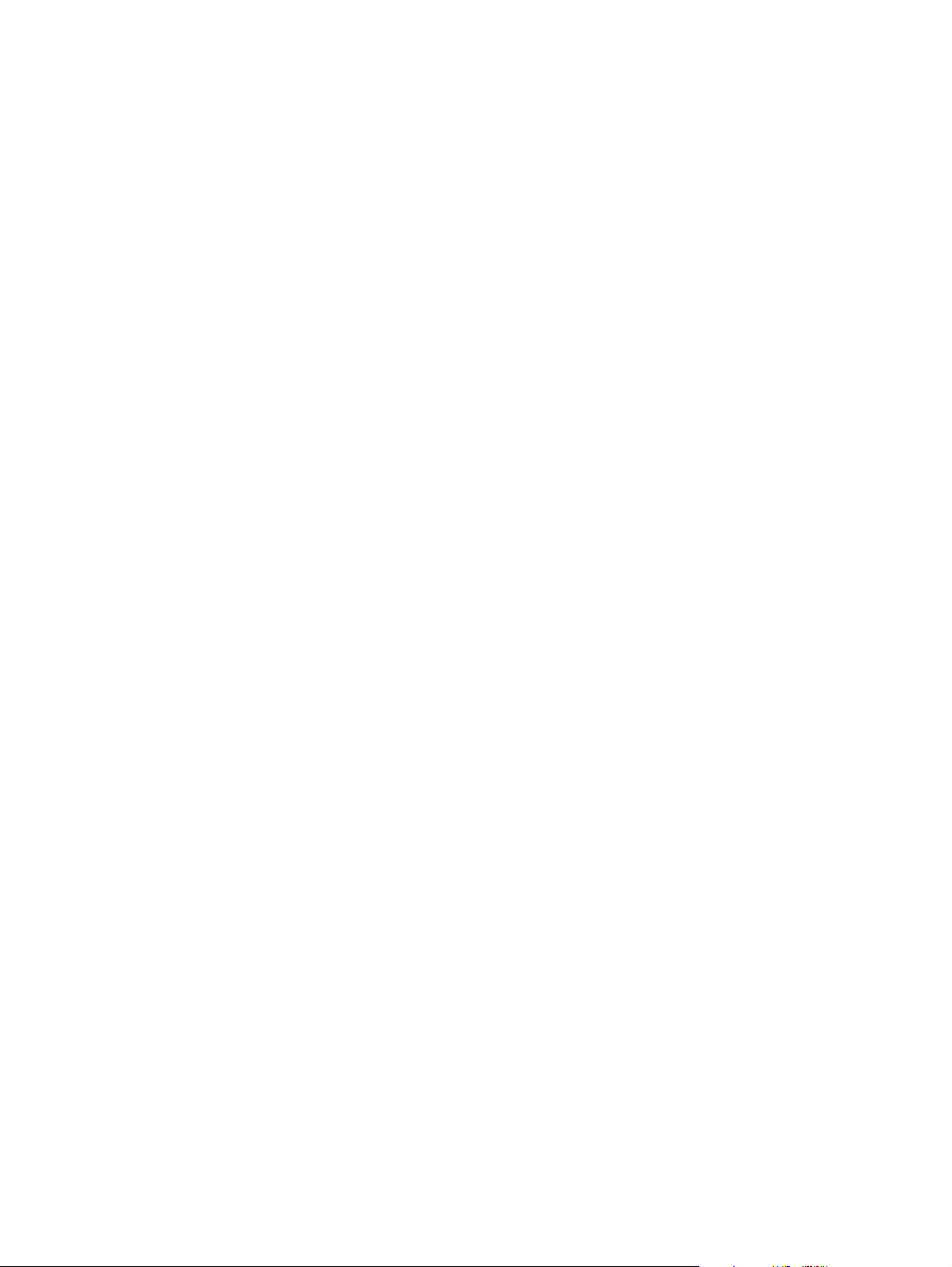
Page 3
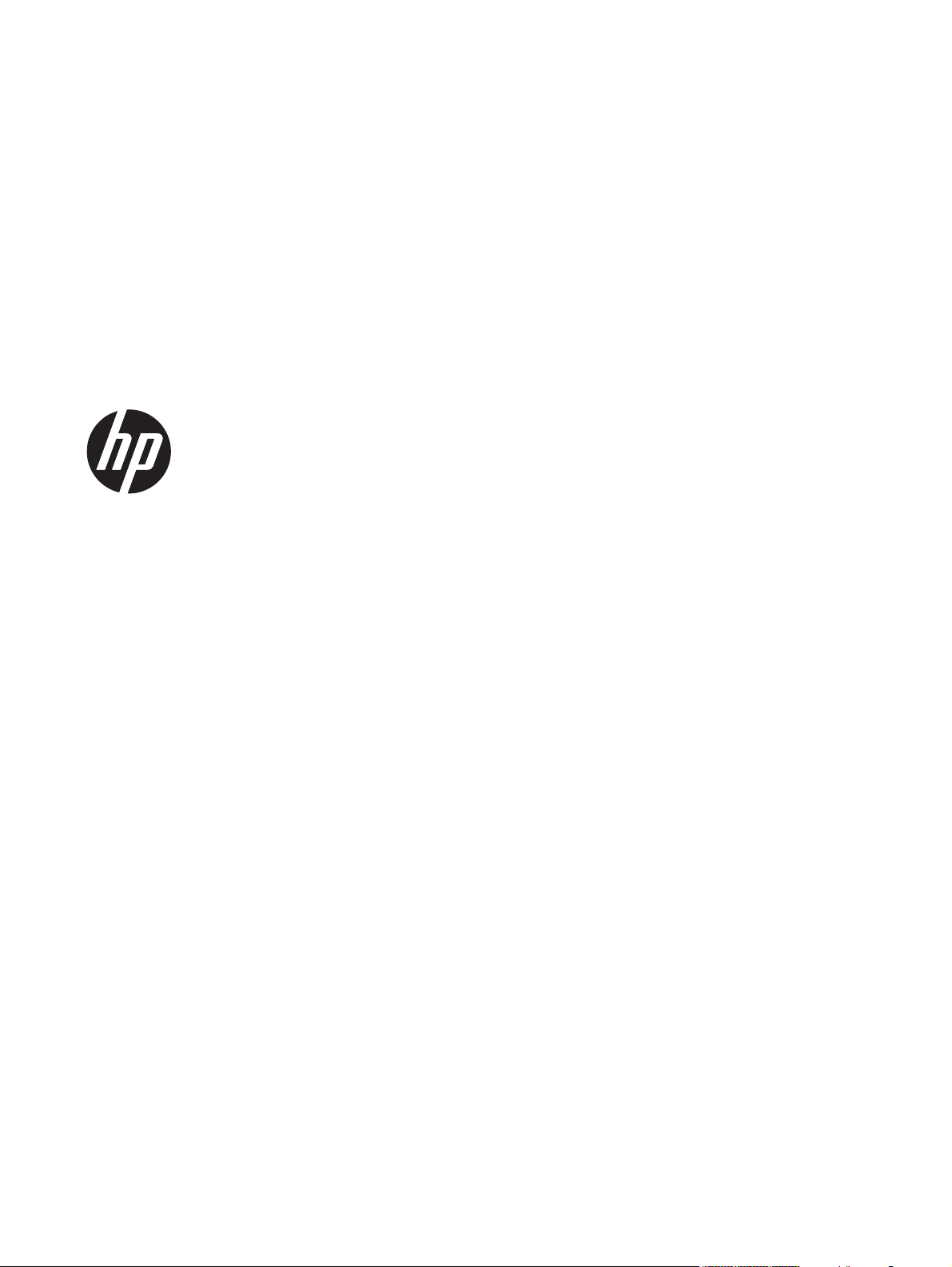
HP Color LaserJet Enterprise CP5520
Series Printer
Software Technical Reference
Page 4
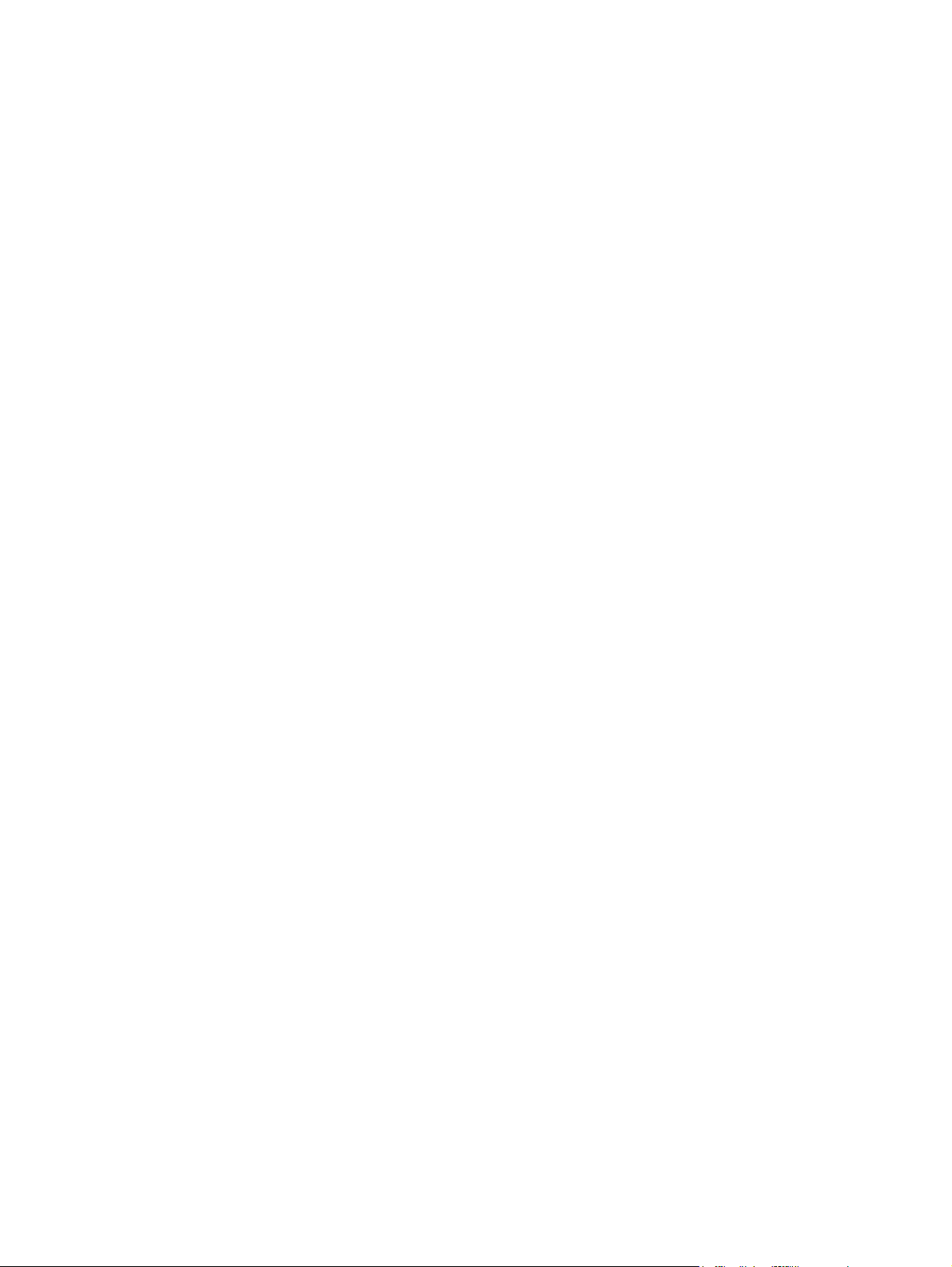
Copyright and license
© 2010 Copyright Hewlett-Packard
Development Company, L.P.
Trademark credits
®
, Acrobat®, and PostScript® are
Adobe
trademarks of Adobe Systems Incorporated.
Reproduction, adaptation or translation
without prior written permission is
prohibited, except as allowed under the
copyright laws.
The information contained herein is subject
to change without notice.
The only warranties for HP products and
services are set forth in the express warranty
statements accompanying such products and
services. Nothing herein should be
construed as constituting an additional
warranty. HP shall not be liable for technical
or editorial errors or omissions contained
herein.
Edition 2, 04/2011
ENERGY STAR and the ENERGY STAR mark
are registered U.S. marks.
FireWire® FireWire is a trademark of Apple
Computer, Inc., registered in the U.S. and
other countries.
Microsoft®, Windows®, Windows® XP,
and Windows Vista® are U.S. registered
trademarks of Microsoft Corporation.
PANTONE® is Pantone, Inc's checkstandard trademark for color.
Intel® Core™ is a trademark of Intel
Corporation in the U.S. and other countries.
Java™ is a US trademark of Sun
Microsystems, Inc.
®
is a registered trademark of The
UNIX
Open Group.
Page 5
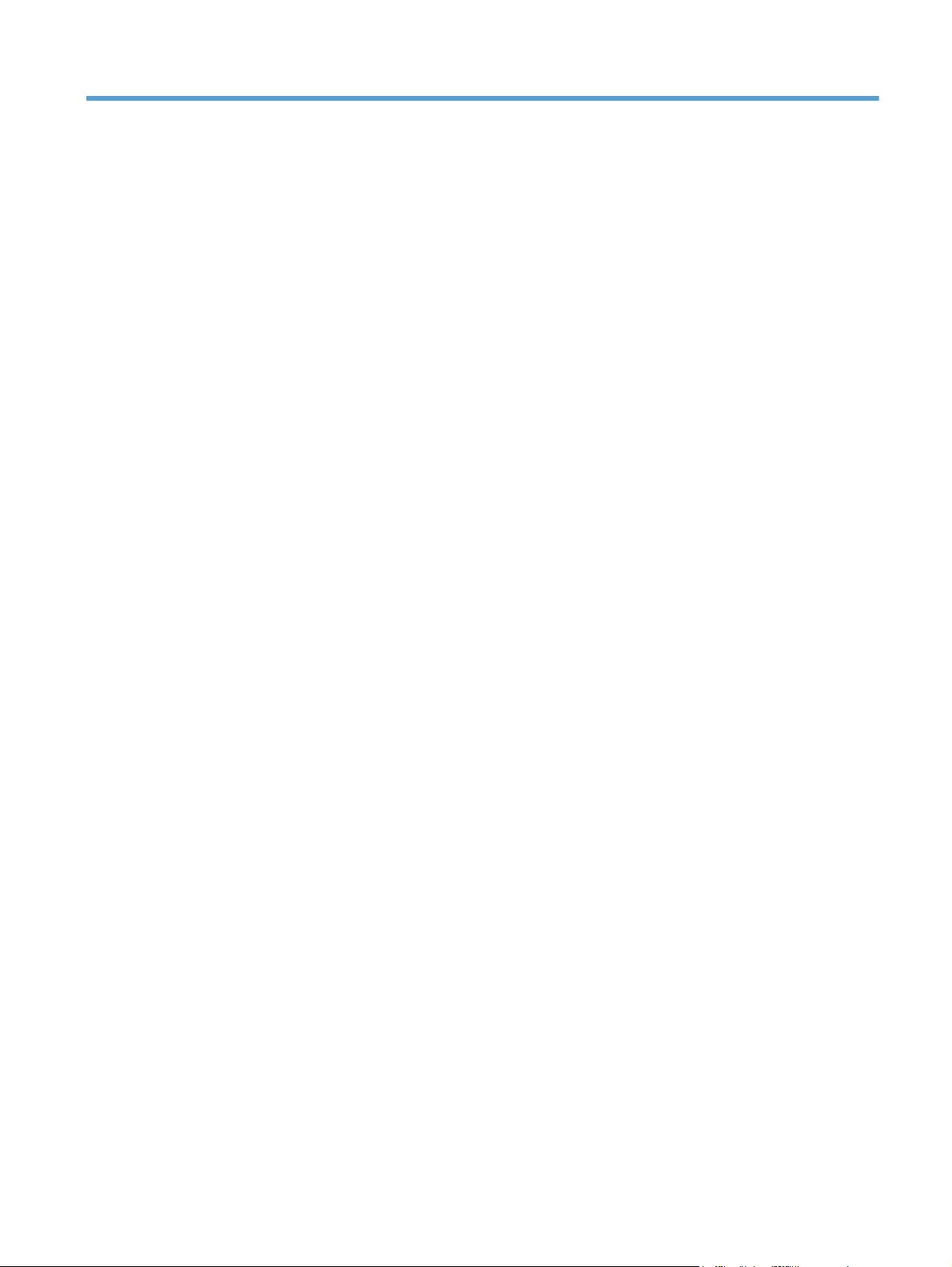
Table of contents
1 Document and product basics ........................................................................................... 1
Purpose and scope ................................................................................................................... 2
Software availability and localization ......................................................................................... 3
Printing-system software on the Web ........................................................................... 3
In-box printing-system software CD ............................................................... 3
HP LaserJet software CD, Windows partition .................................. 3
CD versions and language support ................................................ 4
2 Windows software description ......................................................................................... 9
Introduction ............................................................................................................................. 9
Advanced color use ............................................................................................................... 10
Color Access Control ............................................................................................... 10
PANTONE color profiles .......................................................................................... 11
HP Print View Software ........................................................................................................... 12
Font support .......................................................................................................................... 13
Basic fonts .............................................................................................................. 13
HP Driver Deployment Utility .................................................................................................... 14
HP Driver Configuration Utility ................................................................................................. 15
3 Install Windows software and utilities ............................................................................ 17
Introduction ........................................................................................................................... 17
Supported operating systems for Windows ................................................................................ 18
System requirements ................................................................................................ 19
Print driver support in other operating systems ............................................................ 19
Install overview ...................................................................................................................... 20
Software Installer system check ................................................................................. 20
Microsoft Windows Installer 3.1 ................................................................ 20
Software installation types for Windows .................................................................... 20
Installation options .................................................................................................. 21
Detailed Microsoft Windows installation instructions ................................................................... 22
Perform the recommended print driver installation using the Installation CD .................... 22
ENWW iii
Page 6
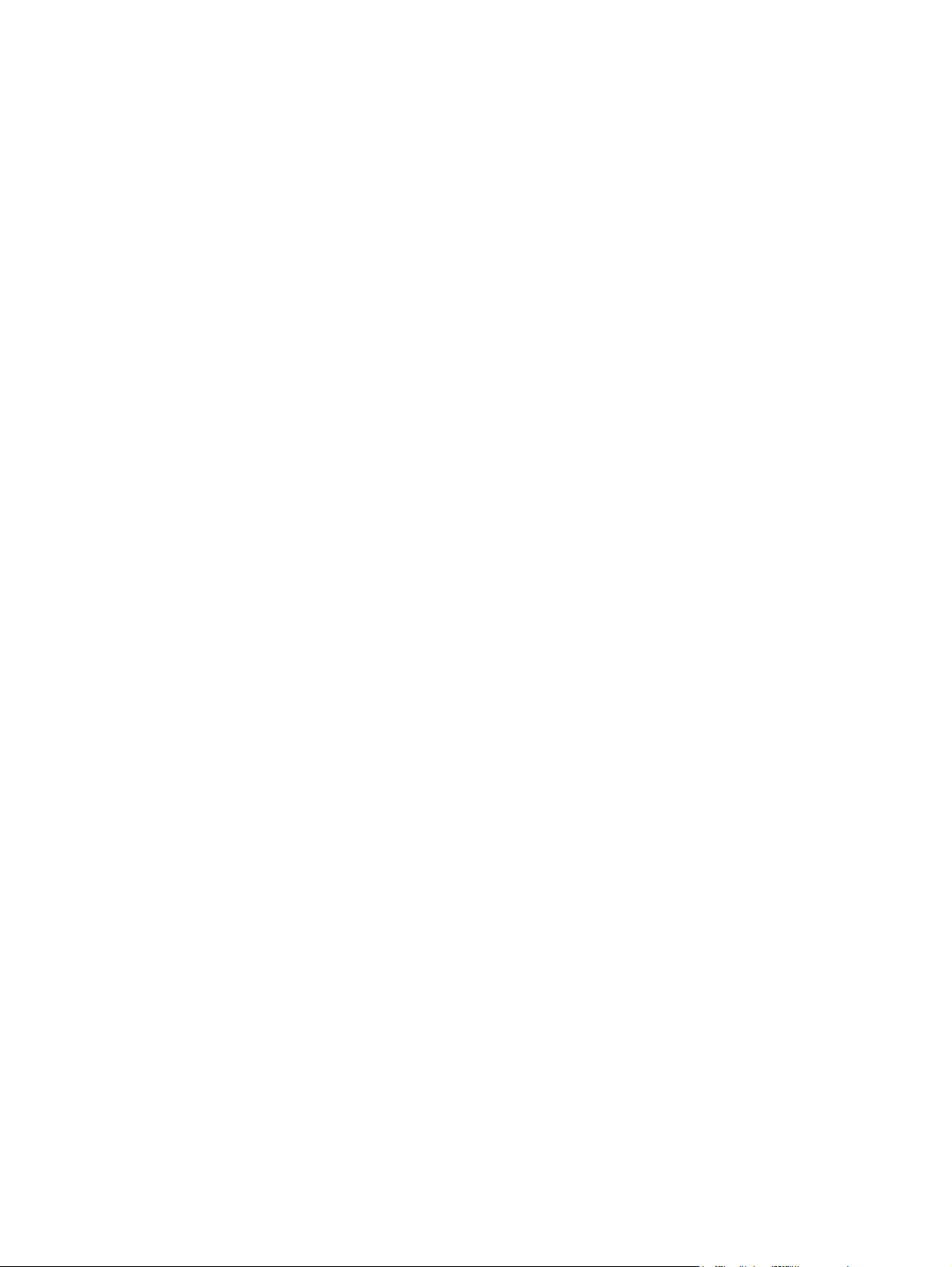
Use the Back, Next, Finish, and Cancel buttons .......................................................... 27
Set a default printer ................................................................................................. 27
Install optional software .......................................................................................................... 28
Uninstall software ................................................................................................................... 30
Uninstall component list ........................................................................................... 30
Uninstall the printer driver by using the Windows Add or Remove Programs feature ........ 31
Uninstall the printer driver by using the Server Properties feature ................................... 32
4 HP PCL 6 print driver for Windows ................................................................................. 35
Introduction ........................................................................................................................... 35
Change the printer driver settings for Windows ......................................................................... 36
Properties tab set .................................................................................................... 37
Printing Preferences tab set ....................................................................................... 37
Document preview image .......................................................................... 37
Help system ........................................................................................................................... 38
“What's this?” Help ................................................................................................. 38
Incompatible Print Settings messages ......................................................................... 38
Advanced tab features ............................................................................................................ 40
Paper/Output ......................................................................................................... 40
Copy Count ............................................................................................. 41
Graphic ................................................................................................................. 41
Image Color Management ........................................................................ 41
True Type Font ......................................................................................... 41
Document Options .................................................................................................. 42
Advanced Printing Features ....................................................................... 42
Print Optimizations ................................................................................... 42
Printer Features ........................................................................................ 43
Layout Options ........................................................................................ 43
Printing Shortcuts tab features .................................................................................................. 45
Use defined printing shortcuts ................................................................................... 46
General Everyday Printing ......................................................................... 46
Paper sizes ............................................................................... 46
Paper source ............................................................................ 48
Pages per sheet ......................................................................... 48
Print on both sides ..................................................................... 48
Paper type ................................................................................ 49
Orientation ............................................................................... 50
Eco-print (Two-sided Printing) ..................................................................... 50
Factory Defaults ....................................................................................... 50
Envelopes ................................................................................................ 51
Create a custom printing shortcut .............................................................................. 51
iv ENWW
Page 7
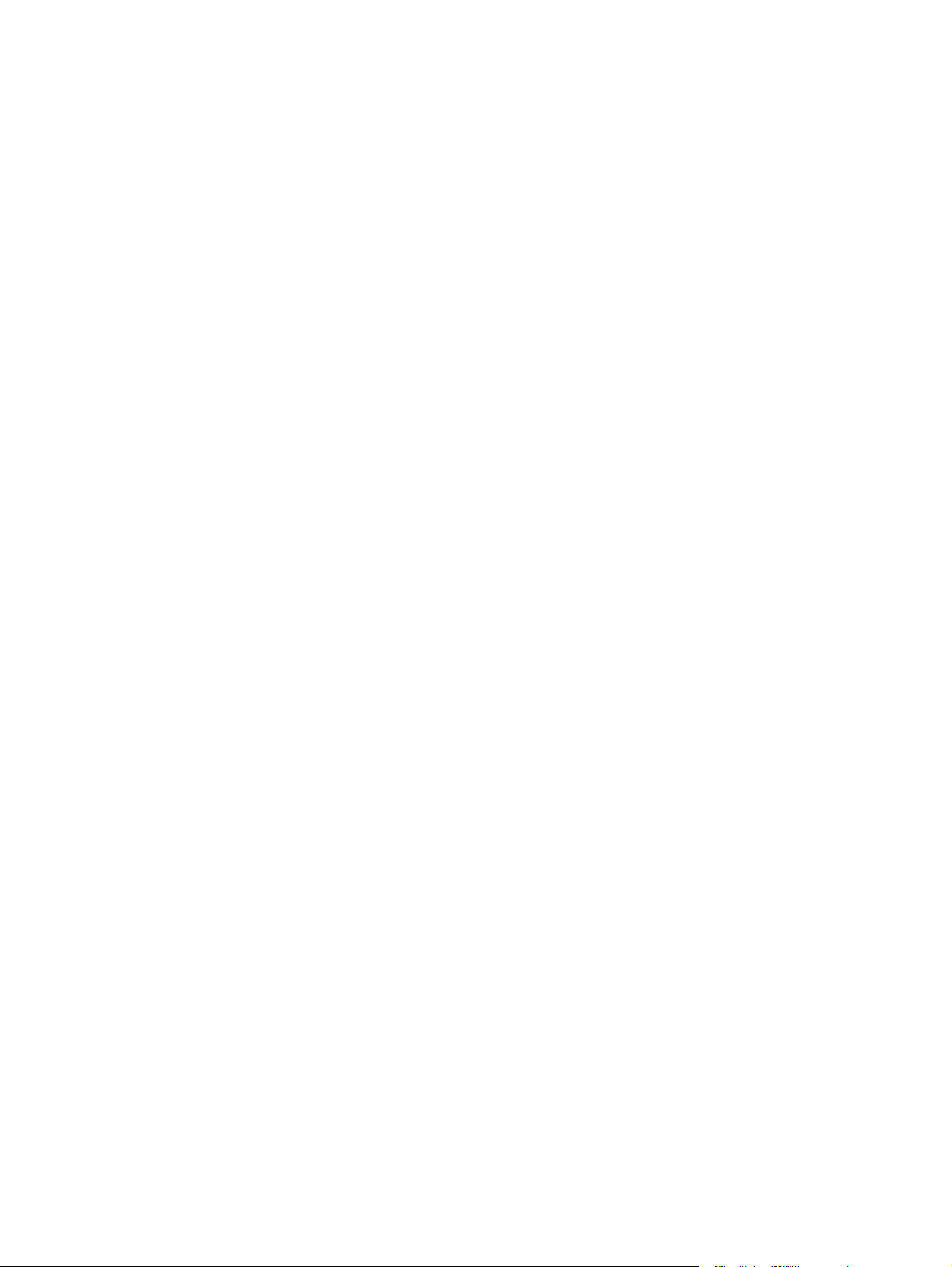
Paper/Quality tab features ...................................................................................................... 52
Paper Options ........................................................................................................ 53
Paper sizes .............................................................................................. 53
Custom Paper Size ................................................................................... 54
Name ...................................................................................... 54
Paper size ................................................................................ 55
Units ........................................................................................ 55
Custom width and height control limits ......................................... 55
Paper source ........................................................................................... 56
Paper type .............................................................................................. 56
Special pages .......................................................................................... 58
Covers ..................................................................................... 58
Print pages on different paper ..................................................... 59
Insert blank or preprinted pages .................................................. 60
Chapter separator pages ........................................................... 61
Document preview image ......................................................................................... 62
Print Quality ........................................................................................................... 62
Gloss Level drop-down menu ..................................................................... 62
Effects tab features ................................................................................................................. 63
Resizing Options ..................................................................................................... 64
Actual Size .............................................................................................. 64
Print Document On ................................................................................... 64
Scale to Fit .............................................................................................. 64
% of Actual Size ...................................................................................... 65
Document preview image ......................................................................................... 65
Watermarks ........................................................................................................... 66
Current watermarks .................................................................................. 67
Watermark Message ................................................................................ 68
Message Angle ........................................................................................ 68
Font Attributes .......................................................................................... 68
Default watermark settings ......................................................................... 70
Finishing tab features .............................................................................................................. 71
Document Options .................................................................................................. 71
Print on Both Sides ................................................................................... 72
Print on both sides automatically ................................................. 73
Print on both sides manually ....................................................... 73
Flip Pages Up .......................................................................................... 75
Booklet Layout ......................................................................................... 76
Book and Booklet Printing .......................................................... 76
Pages per Sheet ....................................................................................... 76
Print Page Borders .................................................................................... 77
ENWW v
Page 8
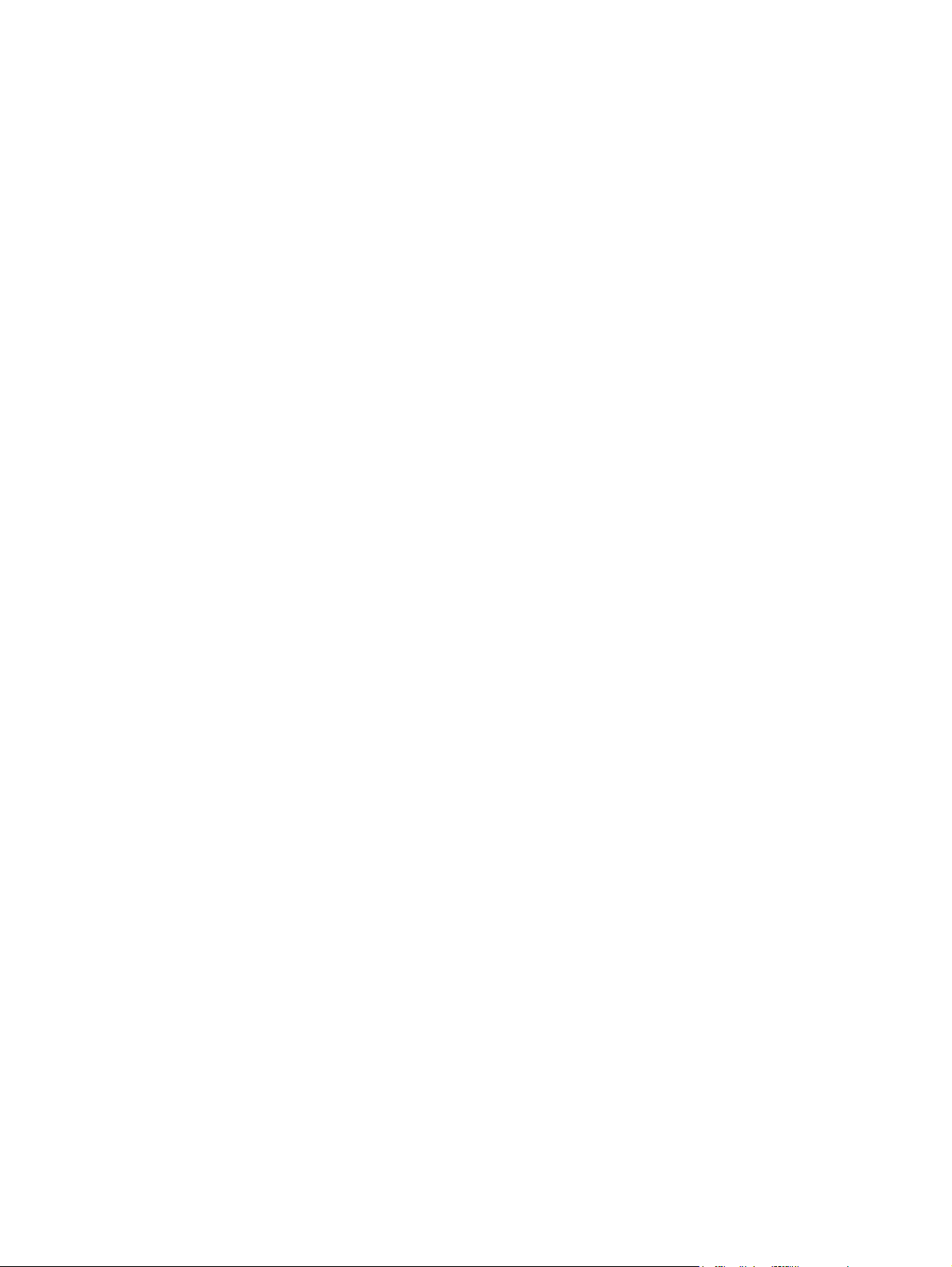
Page Order ............................................................................................. 77
Document preview image ......................................................................................... 77
Orientation ............................................................................................................. 78
Job Storage tab features ......................................................................................................... 79
Status group box ..................................................................................................... 81
Job Storage Mode ................................................................................................... 81
Off ......................................................................................................... 81
Proof and Hold ........................................................................................ 81
Personal Job ............................................................................................ 82
Quick Copy ............................................................................................. 82
Stored Job ............................................................................................... 83
PIN to print ............................................................................................................. 83
Job Notification Options .......................................................................................... 83
User Name ............................................................................................................ 84
Job Name .............................................................................................................. 84
Use job-storage features when printing ...................................................................... 85
Release a job-storage print job ................................................................... 85
Delete a job-storage print job .................................................................... 86
Color tab features .................................................................................................................. 87
Color Options ......................................................................................................... 88
Automatic ................................................................................................ 88
Manual ................................................................................................... 88
General .................................................................................................. 90
Neutral Grays .......................................................................................... 90
Halftone .................................................................................................. 90
Color Themes ......................................................................................................... 91
Default (sRGB) ......................................................................................... 91
Photo (sRGB) ........................................................................................... 91
Photo (Adobe RGB 1998) ......................................................................... 91
Vivid (sRGB) ............................................................................................ 92
None ...................................................................................................... 92
Custom Profile .......................................................................................... 92
Document preview image ......................................................................................... 92
HP EasyColor ......................................................................................................... 93
Services tab features ............................................................................................................... 95
Internet Services ...................................................................................................... 95
Device services ....................................................................................................... 96
Device Settings tab features ..................................................................................................... 97
Form to Tray Assignment .......................................................................................... 97
Font Substitution Table ............................................................................................. 98
External Fonts .......................................................................................... 98
vi ENWW
Page 9

Installing external fonts ............................................................... 99
Removing external fonts ........................................................... 100
Installable Options ................................................................................................ 100
Automatic Configuration ......................................................................... 101
Printer Status Notification ........................................................................ 101
Tray 3 ................................................................................................... 101
Tray 4 ................................................................................................... 101
Tray 5 ................................................................................................... 101
Tray 6 ................................................................................................... 101
Duplex Unit (for 2-Sided Printing) ............................................................. 101
Allow Manual Duplexing ......................................................................... 102
Printer Hard Disk .................................................................................... 102
Job Storage ........................................................................................... 102
Job Separator ........................................................................................ 102
Mopier Mode ........................................................................................ 102
Mopier mode and collation ...................................................... 103
About tab features ................................................................................................................ 104
5 Macintosh software and utilities ................................................................................... 105
Introduction ......................................................................................................................... 105
Determine the Mac driver version ........................................................................................... 106
Supported operating systems for Macintosh ............................................................................. 107
Macintosh system requirements ............................................................................... 107
Hardware requirements .......................................................................... 107
Supported printer drivers for Mac ........................................................................... 107
Change printer-driver settings for Mac ..................................................................... 108
Printing-system software ........................................................................................................ 108
PDEs .................................................................................................................... 108
HP Embedded Web Server ..................................................................................... 108
Install notes .......................................................................................................... 109
Online help .......................................................................................................... 109
Screen fonts .......................................................................................................... 109
Macintosh installation instructions ........................................................................................... 110
HP LaserJet software CD, Macintosh partition ........................................................... 110
Install the HP LaserJet printing-system software for the Macintosh OS ........................... 110
General installation instructions ................................................................ 110
Mac OS X installation ............................................................................. 111
Main Install dialog box sequence .............................................. 111
Setup instructions ................................................................................... 118
Setting up a printer with Mac OS X v10.4, v10.5, v.10.6, and
later ....................................................................................... 118
ENWW vii
Page 10
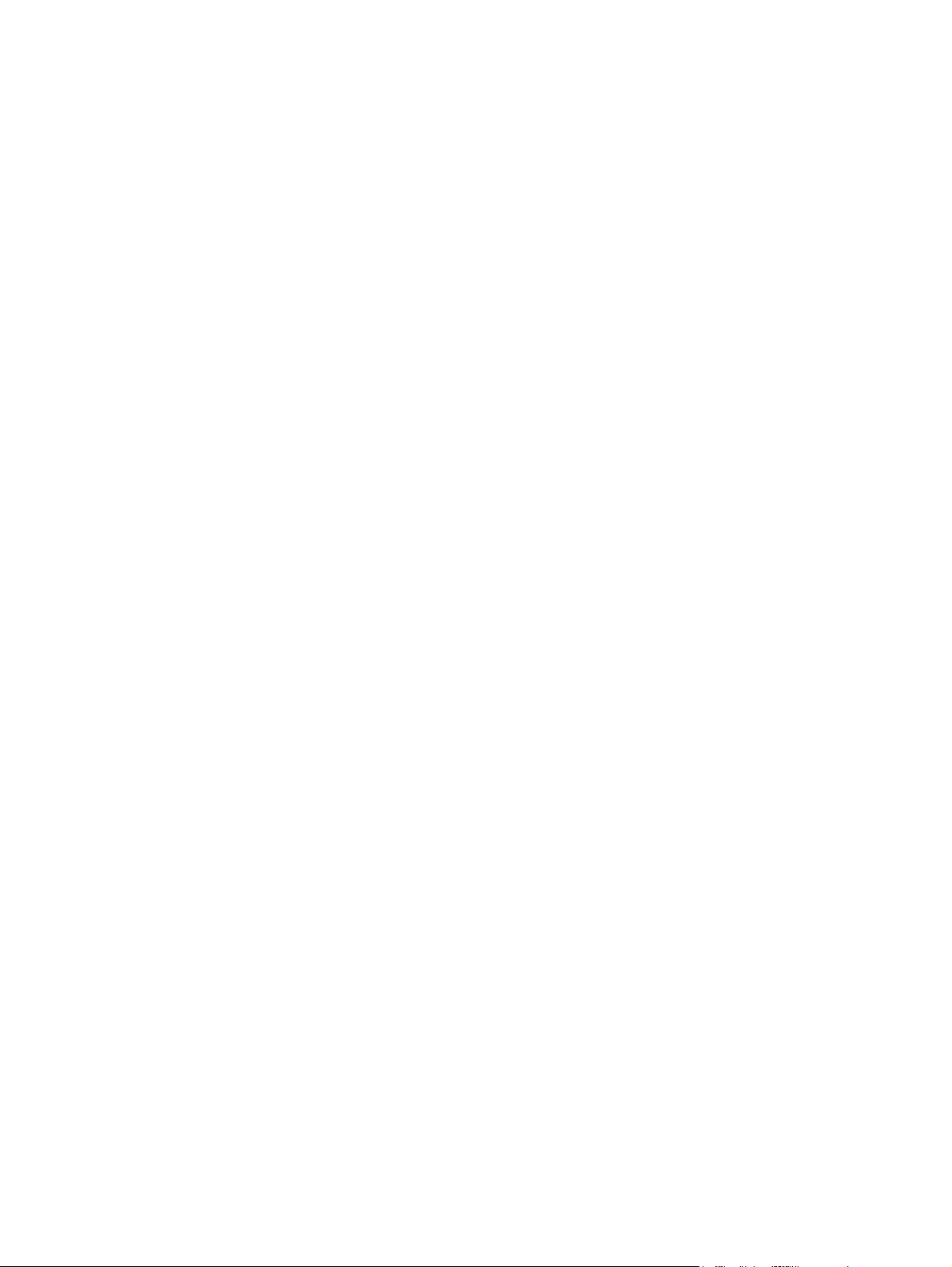
Troubleshooting the product setup ............................................. 121
Remove software from Mac operating systems ......................................................................... 122
HP Printer Utility for Mac ....................................................................................................... 123
Access to the HP (Printer) Utility ............................................................................... 124
Supplies Status ...................................................................................................... 125
Device Information ................................................................................................ 125
Color Usage ......................................................................................................... 126
File Upload .......................................................................................................... 127
Update Firmware .................................................................................................. 127
Upload Fonts ........................................................................................................ 129
Commands ........................................................................................................... 130
HP ePrint Center .................................................................................................... 130
Duplex mode ........................................................................................................ 131
Trays Configuration ............................................................................................... 132
Stored Jobs .......................................................................................................... 132
E-mail Alerts ......................................................................................................... 134
Network Settings ................................................................................................... 134
Supplies Management ........................................................................................... 136
Protect Direct Ports ................................................................................................ 137
Additional Settings ................................................................................................ 137
Restrict Color ........................................................................................................ 138
6 Engineering details ....................................................................................................... 139
Introduction ......................................................................................................................... 139
Remote firmware update ....................................................................................................... 140
Determine the current level of firmware .................................................................... 140
Download the new firmware from the HP Web site ................................................... 140
Use the HP Embedded Web Server ......................................................................... 141
Use the walkup USB port and the Device Maintenance menu ...................................... 142
Use the walkup USB port and the preboot menu ....................................................... 142
Use HP Web Jetadmin ........................................................................................... 143
Printing print-ready documents ............................................................................................... 145
Print-ready file printing by using FTP through a browser ............................................. 145
Print-ready file printing by using FTP on a direct network connection (Windows) ........... 146
Print-ready printing by using a local Windows port ................................................... 147
Windows XP, Windows Server 2003, Windows Server 2008, or Windows
Vista ..................................................................................................... 147
Print-ready file printing in a Windows network .......................................................... 147
Print a print-ready file through the HP Embedded Web Server .................................... 147
Print-ready file printing by using the LPR command .................................................... 148
Print-ready file printing by using FTP on a direct network connection (Macintosh) .......... 148
viii ENWW
Page 11
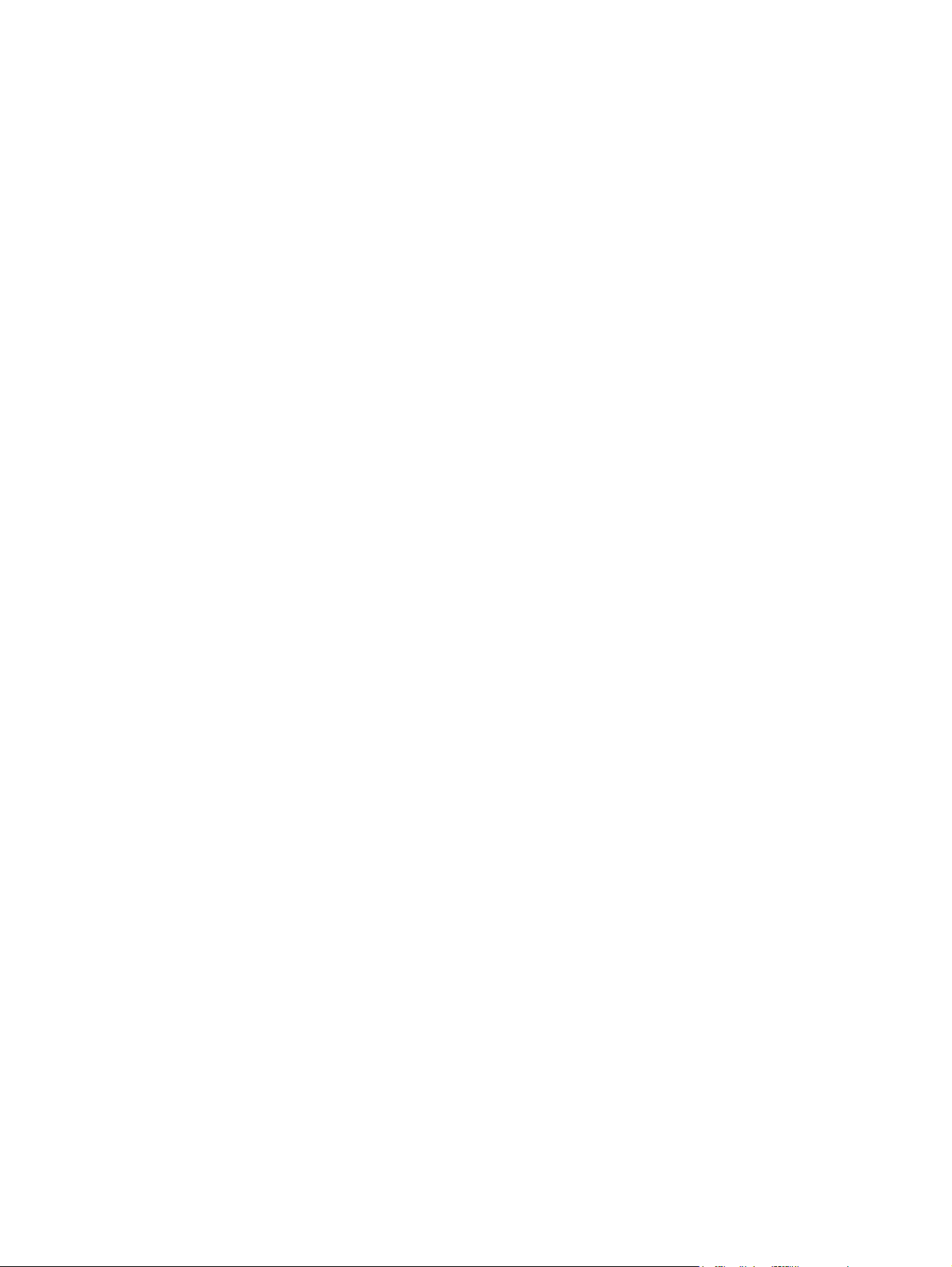
Print-ready file printing in UNIX systems ................................................................... 149
Special paper guidelines ...................................................................................................... 150
Media attributes and commands ............................................................................................ 151
Paper-source commands ........................................................................................ 151
Paper-type commands examples ............................................................................. 152
File to E-mail utility ............................................................................................................... 153
Index ............................................................................................................................... 155
ENWW ix
Page 12
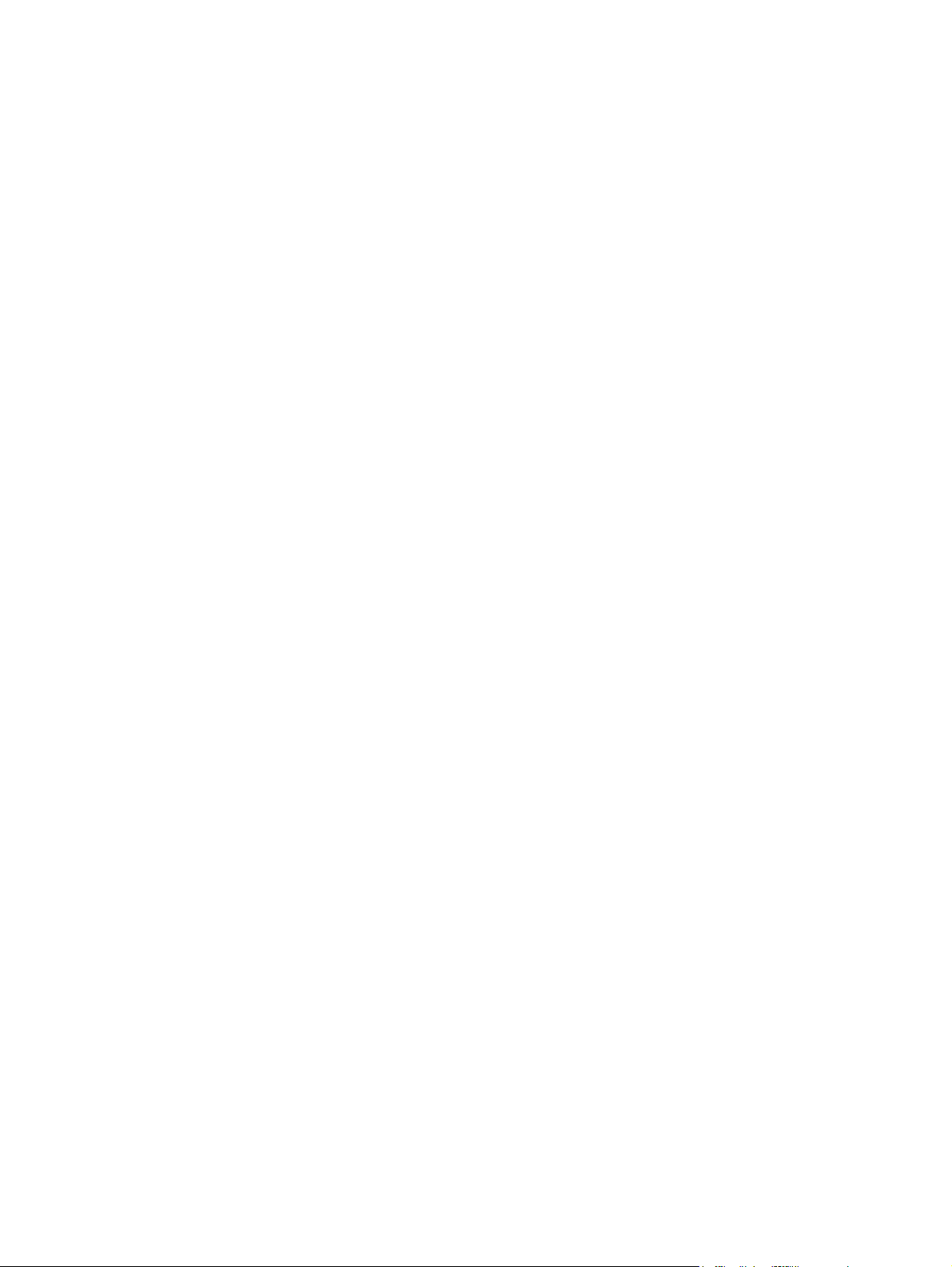
x ENWW
Page 13
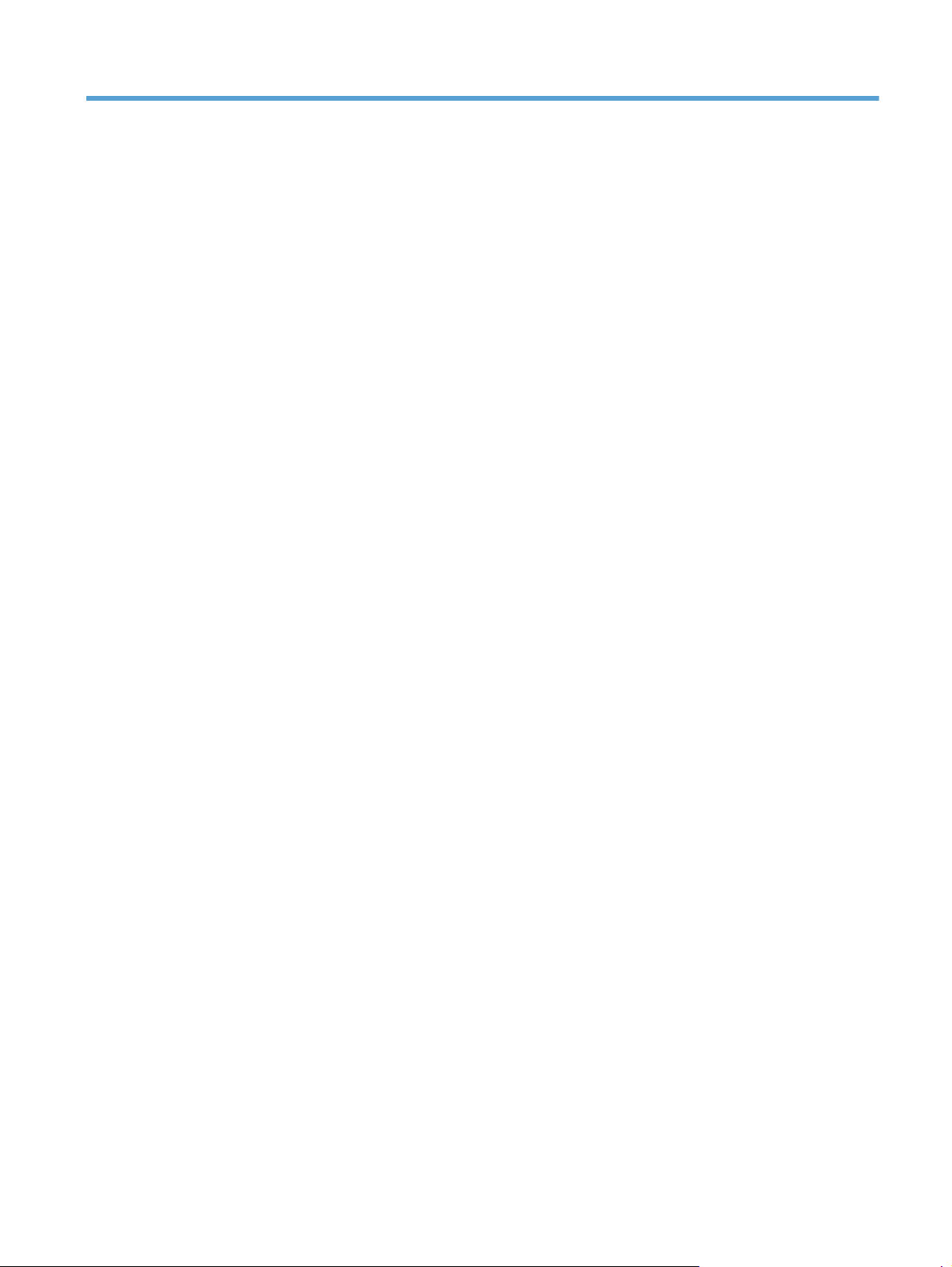
List of tables
Table 1-1 Software CD supported languages ........................................................................................... 4
Table 1-2 Supported printer driver languages ........................................................................................... 6
Table 1-3 Installer component languages ................................................................................................. 7
Table 1-4 Documentation languages ....................................................................................................... 8
Table 2-1 Color access control tools ...................................................................................................... 10
Table 3-1 Windows software component support ................................................................................... 18
Table 4-1 PCL 6 custom paper sizes ...................................................................................................... 56
Table 4-2 Font Attribute settings for new and preset watermarks ........................................................... 70
Table 4-3 Page orientation ................................................................................................................... 75
Table 4-4 Driver mopier mode and collation settings ............................................................................. 103
Table 5-1 Adding a product in Macintosh operating systems .................................................................. 111
Table 6-1 Paper-source commands ...................................................................................................... 151
Table 6-2 Paper-type commands ......................................................................................................... 152
ENWW xi
Page 14
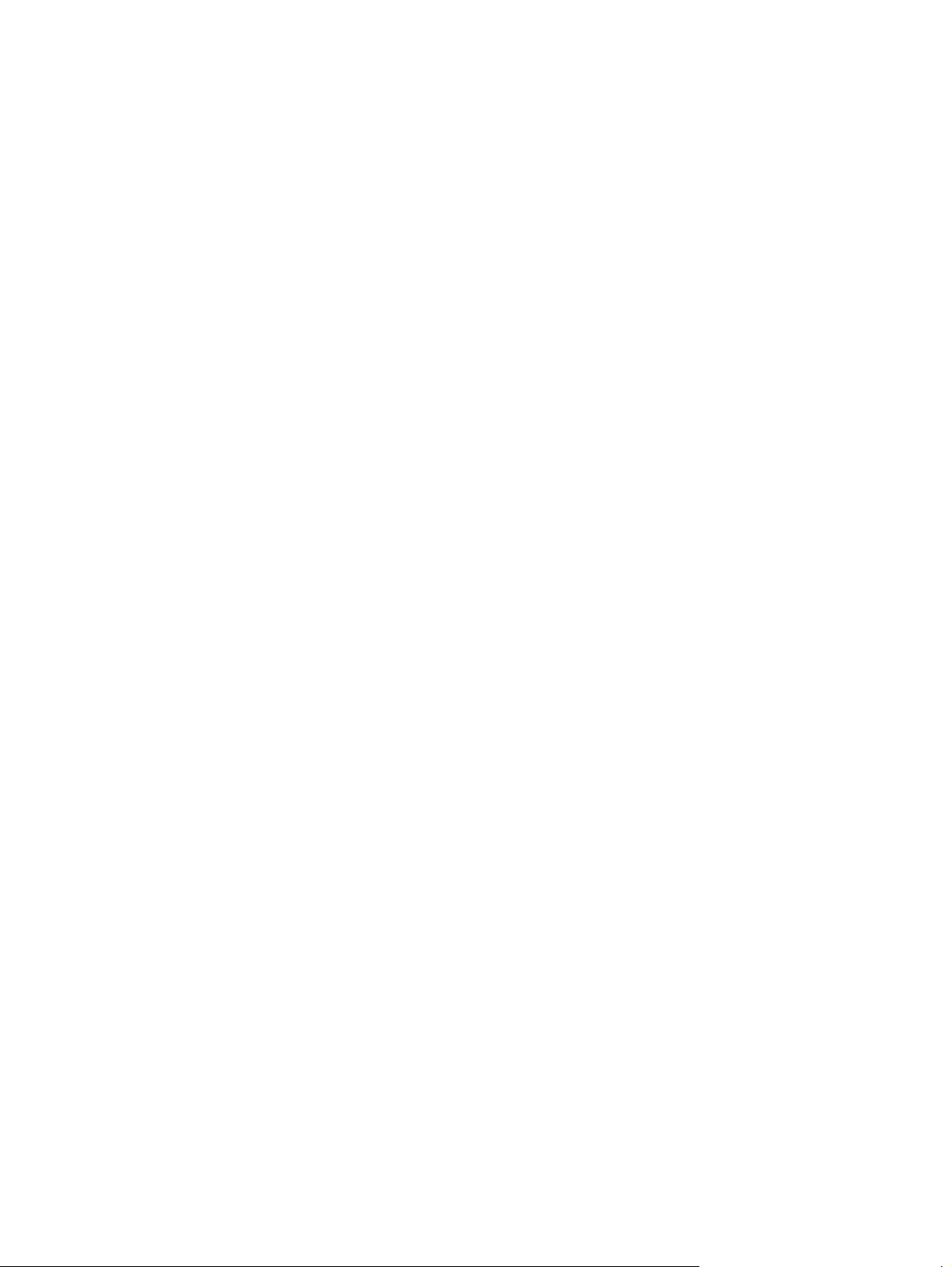
xii ENWW
Page 15
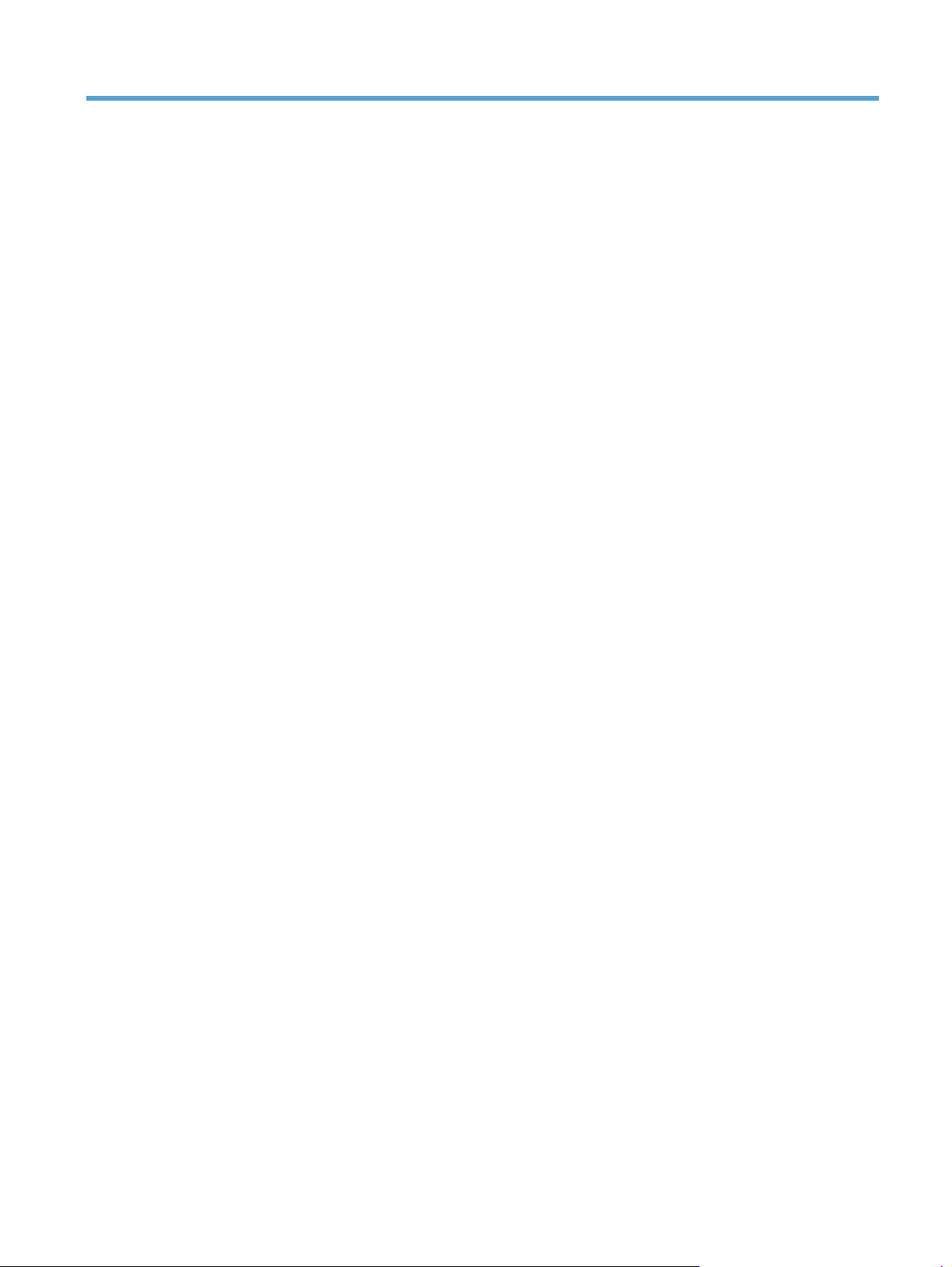
List of figures
Figure 3-1 Software Installation — Connection Type screen for USB connected installation ...................... 23
Figure 3-2 Software installation — Connection Type screen for network connected installation ................. 24
Figure 3-3 Software Installation — Network Product(s) Found screen ................................................. 25
Figure 3-4 Software Installation — Driver Installation Complete screen ...................................................... 26
Figure 3-5 More Options ..................................................................................................................... 26
Figure 3-6 Installation Cancelled dialog box .................................................................................... 27
Figure 3-7 More Options ..................................................................................................................... 29
Figure 3-8 Windows Control Panel screen ............................................................................................. 31
Figure 3-9 HP Driver Uninstall Utility screen .................................................................................... 32
Figure 3-10 HP Driver Uninstall Complete screen ............................................................................ 32
Figure 4-1 An Incompatible Print Settings message ......................................................................... 38
Figure 4-2 The default appearance of the Advanced tab ....................................................................... 40
Figure 4-3 Printing Shortcuts tab ........................................................................................................... 45
Figure 4-4 Printing Shortcuts dialog box ........................................................................................... 51
Figure 4-5 Paper/Quality tab .......................................................................................................... 52
Figure 4-6 Paper Options group box ................................................................................................ 53
Figure 4-7 Custom Paper Size dialog box ........................................................................................ 54
Figure 4-8 Print pages on different paper ..................................................................................... 59
Figure 4-9 Insert blank or preprinted pages ............................................................................................ 60
Figure 4-10 Chapter separator pages ................................................................................................... 61
Figure 4-11 Effects tab ..................................................................................................................... 63
Figure 4-12 Preview images – Legal on Letter; Scale to Fit off (left) and on (right) ..................................... 65
Figure 4-13 Watermark Details dialog box ........................................................................................... 67
Figure 4-14 Finishing tab .................................................................................................................... 71
Figure 4-15 Pr
Figure 4-16 Page-order preview images ................................................................................................ 77
Figure 4-17 Job Storage tab ................................................................................................................ 80
Figure 4-18 Color tab ........................................................................................................................ 87
Figure 4-19 Color Settings dialog box ............................................................................................... 89
Figure 4-20 Color tab ........................................................................................................................ 94
Figure 4-21 Services tab .................................................................................................................... 95
Figure 4-22 Device Settings tab ........................................................................................................ 97
int on Both Sides Instructions dialog box ............................................................................ 75
ENWW xiii
Page 16
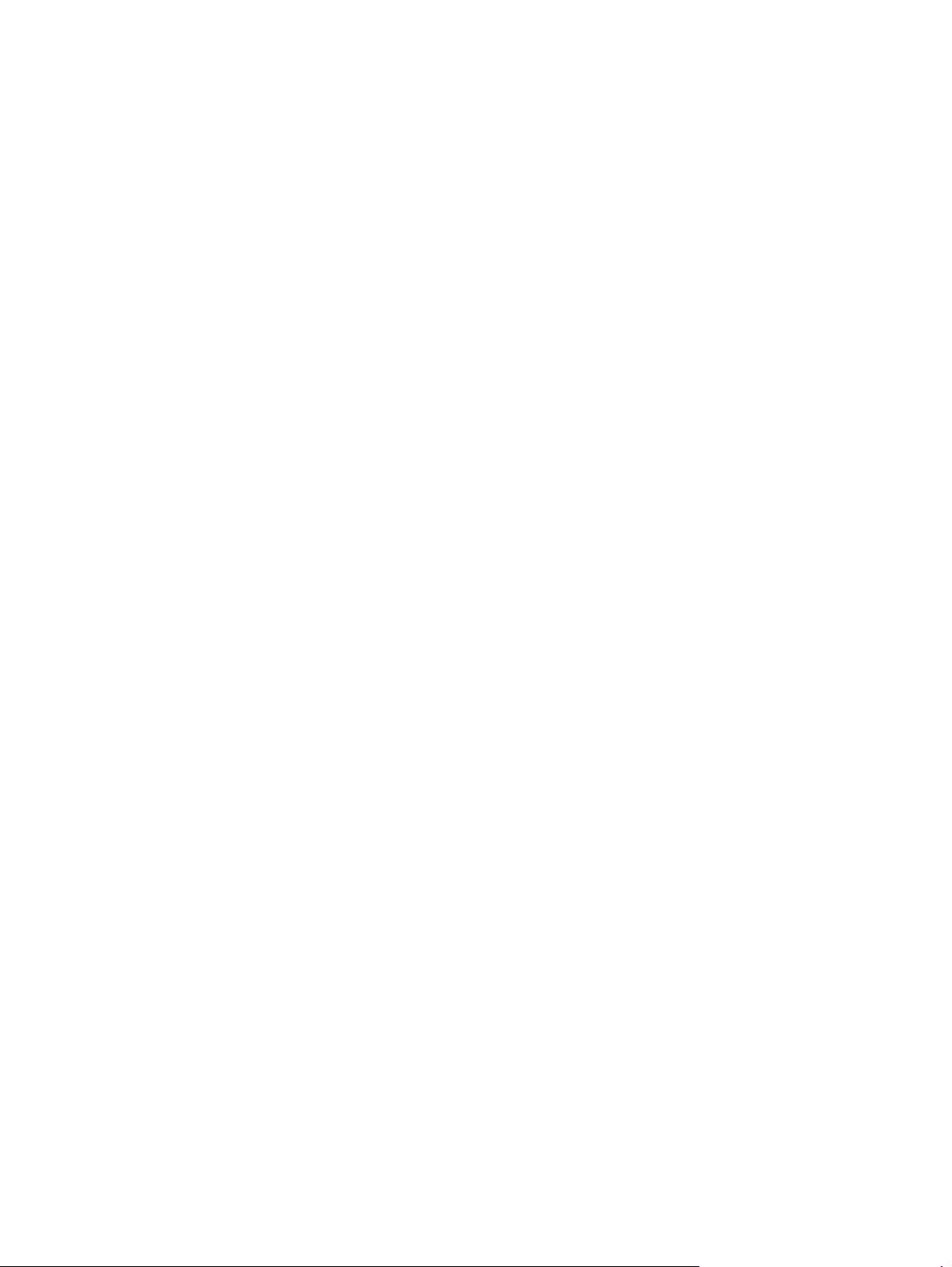
Figure 4-23 Font Substitution Table ................................................................................................ 98
Figure 4-24 HP Font Installer dialog box .......................................................................................... 99
Figure 4-25 About tab ..................................................................................................................... 104
Figure 5-1 Mac installer opening screen .............................................................................................. 112
Figure 5-2 Mac installer Introduction dialog ......................................................................................... 113
Figure 5-3 Mac installer License dialog ................................................................................................ 113
Figure 5-4 Mac installer license agreement dialog ................................................................................ 114
Figure 5-5 Mac installer Destination dialog .......................................................................................... 114
Figure 5-6 Mac installer Installation Type dialog ................................................................................... 115
Figure 5-7 Mac installer custom installation dialog ................................................................................ 116
Figure 5-8 Mac installer authentication dialog ..................................................................................... 117
Figure 5-9 Mac installer Installation dialog ........................................................................................... 117
Figure 5-10 Mac installer Summary dialog ........................................................................................... 118
Figure 5-11 IP location on the Jetdirect page ........................................................................................ 120
Figure 5-12 HP Utility main screen ................................................................................................... 124
Figure 5-13 Supplies Status screen ................................................................................................. 125
Figure 5-14 Device Information screen ........................................................................................... 125
Figure 5-15 Print Color Usage Job Log screen ............................................................................... 126
Figure 5-16 File Upload screen ........................................................................................................ 127
Figure 5-17 Update Firmware screen ............................................................................................. 128
Figure 5-18 Upload Fonts screen .................................................................................................... 129
Figure 5-19 Commands screen ........................................................................................................ 130
Figure 5-20 HP ePrint Center screen ............................................................................................... 130
Figure 5-21 Duplex Mode screen ........................................................................................................ 131
Figure 5-22 Trays Configuration screen ......................................................................................... 132
Figure 5-23 Enable Job Storing screen ........................................................................................... 133
Figure 5-24 E-mail Alerts screen .......................................................................................................... 134
Figure 5-25 IPv4 Settings scre
Figure 5-26 Bonjour Settings screen .................................................................................................... 135
Figure 5-27 Replace Supplies screen .............................................................................................. 136
Figure 5-28 Protect Direct Ports screen ........................................................................................... 137
Figure 5-29 Additional Settings screen ........................................................................................... 137
Figure 6-1 HP EWS Firmware Upgrade page ....................................................................................... 141
Figure 6-2 HP EWS Firmware Upgrade page ....................................................................................... 141
en ..................................................................................................... 134
xiv ENWW
Page 17
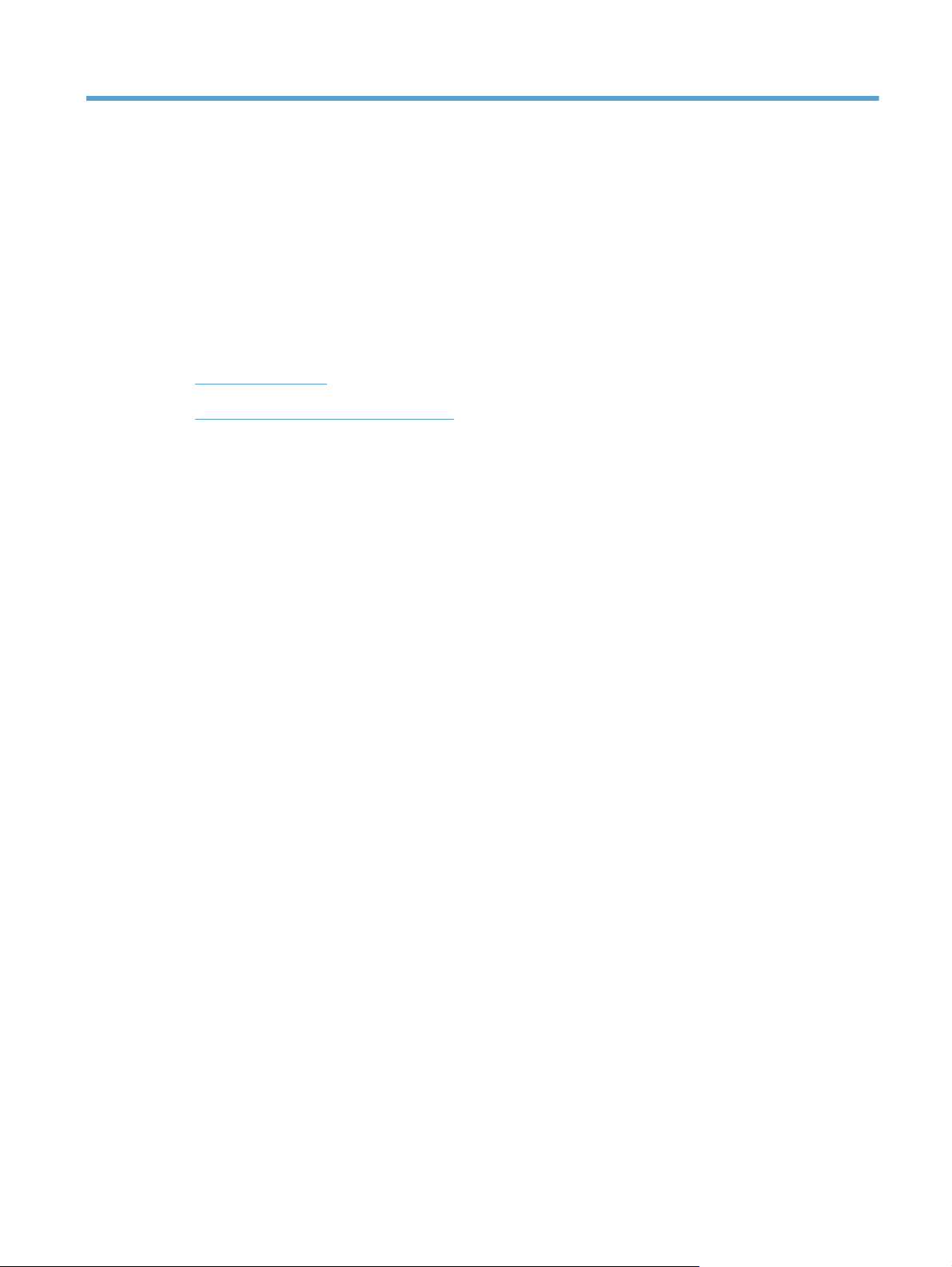
1 Document and product basics
The chapter provides information about these topics:
Purpose and scope
●
Software availability and localization
●
ENWW 1
Page 18
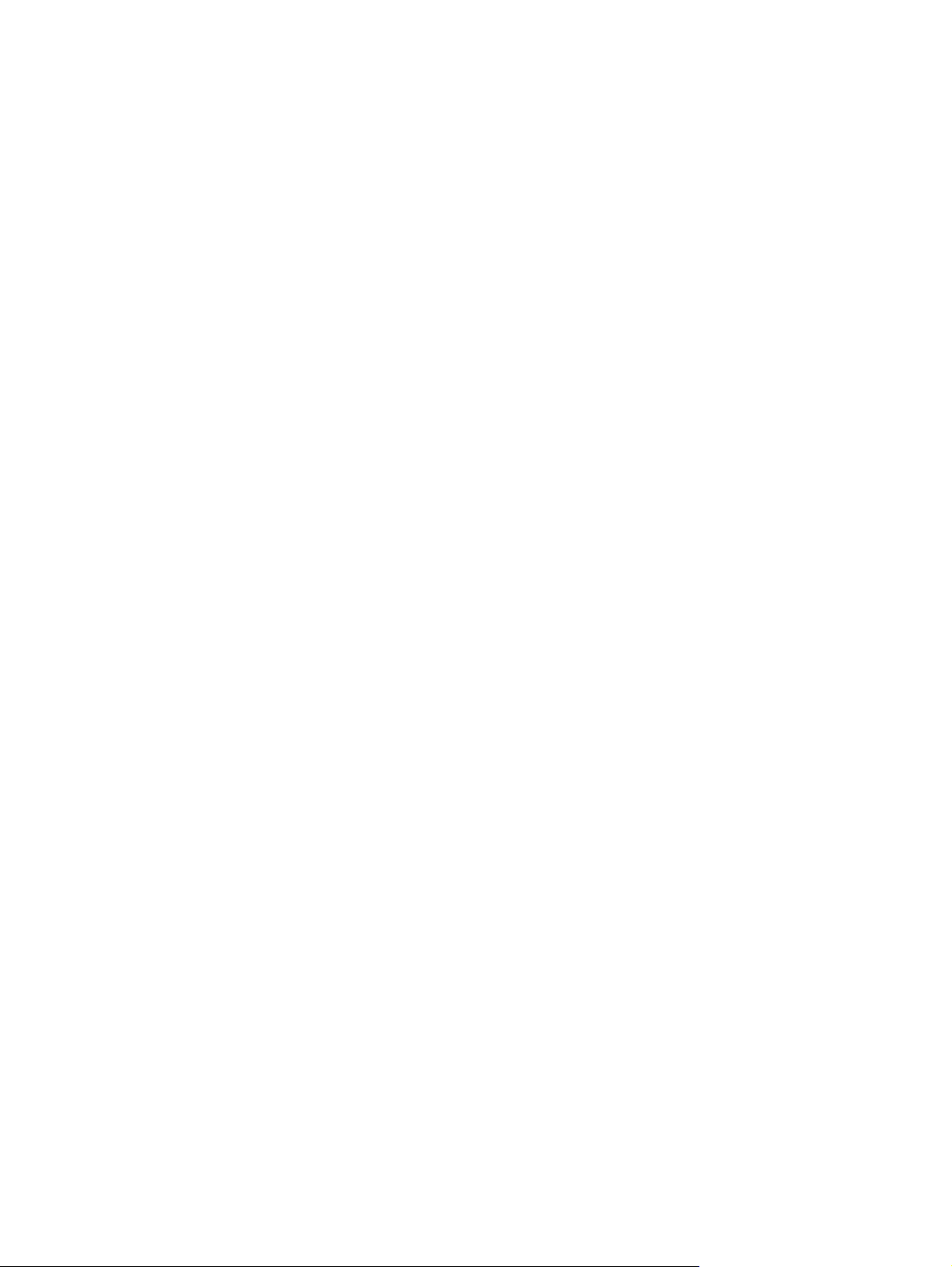
Purpose and scope
This software technical reference (STR) provides information about, and troubleshooting tips for, the
printing-system software for the product.
This STR is prepared in an electronic format to serve as a quick-reference tool for Customer Care Center
(CCC) agents, support engineers, system administrators, management information systems (MIS)
personnel, and end users, as appropriate.
The following information is included in this STR:
Descriptions of drivers, operating systems, and system environments
●
Descriptions of installing and uninstalling the printing-system software components
●
For information about the location of information within chapters, see the table of contents. An index is
also provided in this STR.
2 Chapter 1 Document and product basics ENWW
Page 19
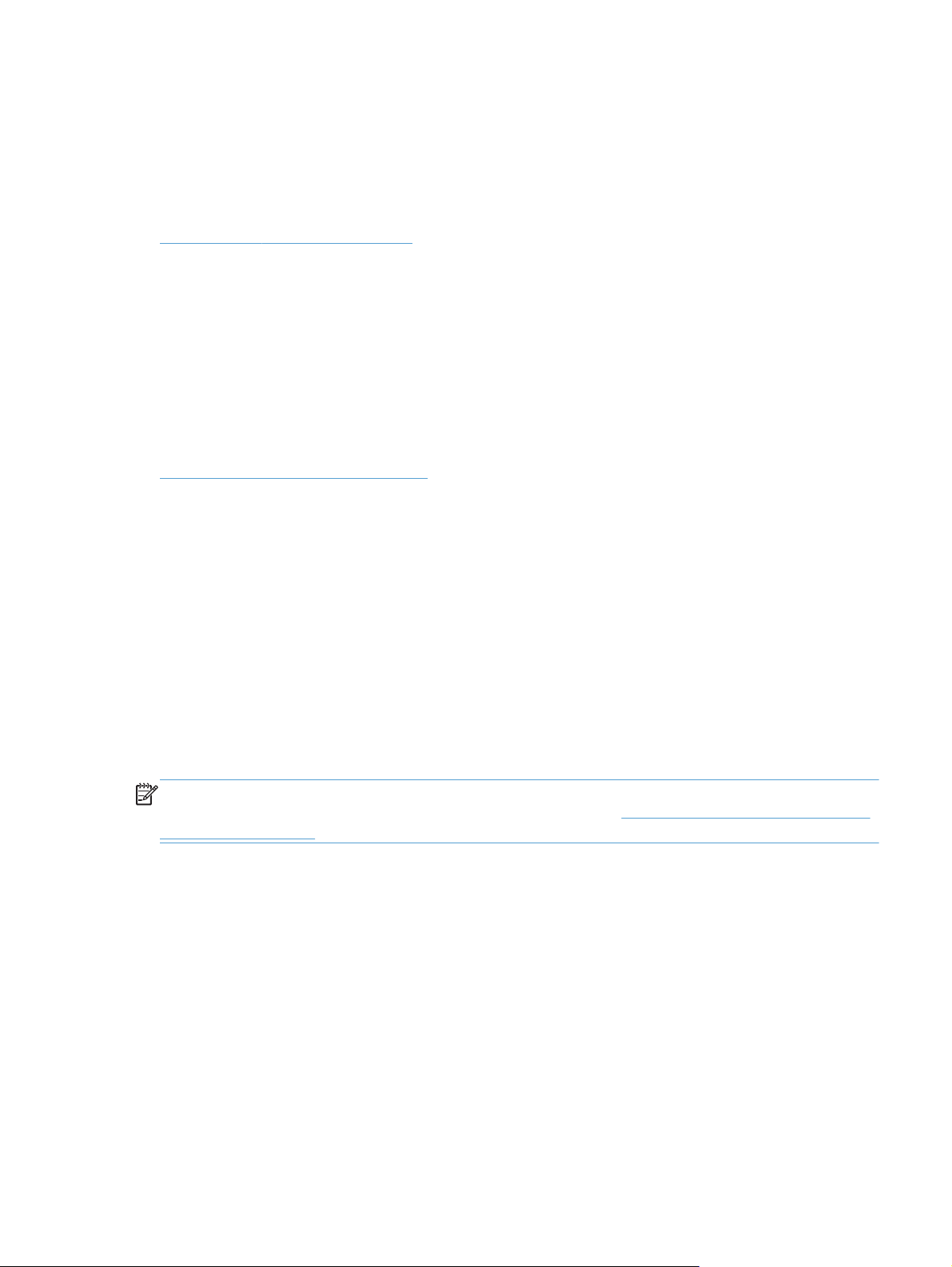
Software availability and localization
This section provides information about the availability of the HP Color LaserJet Enterprise CP5520
Series Printer printing-system software and related software and firmware. Printing-system software on a
CD is available from HP fulfillment centers. For more information, go to the following Web site:
www.hp.com/go/cljcp5525_cdrom
Printing-system software on the Web
All software that is contained on the installation CD is also available on the Web.
Web deployment is the preferred method for obtaining the latest software. The Web site offers an
option for automatic e-mail notification about new software releases.
The HP Color LaserJet Enterprise CP5520 Series Printer printing-system software is available for
download at the following Web site:
www.hp.com/go/cljcp5525_software
In-box printing-system software CD
The software CD for the HP Color LaserJet Enterprise CP5520 Series Printer product contains a variety
of files for installing the printing-system software on the computer. This section describes the files that
are available on the software CD and provides additional information about support and availability.
The HP Color LaserJet Enterprise CP5520 Series Printer printing-system software CD is divided into two
partitions, one for Windows operating systems and one for Macintosh operating systems.
The files in each partition include documentation files and files that are required in order to install and
uninstall the printing-system components.
HP LaserJet software CD, Windows partition
NOTE: For information about the contents of the Macintosh partition of the HP Color LaserJet
Enterprise CP5520 Series Printer printing-system software CD, see
partition on page 110.
The root directory in the Windows partition of the software CD contains the AUTORUN.EXE file, the
SETUP.EXE file, and the following directories:
Drivers
●
Installer
●
Installer Content
●
Languages
●
Prerequistes
●
HP LaserJet software CD, Macintosh
ENWW
●
●
Setup
Utilities
Software availability and localization
3
Page 20
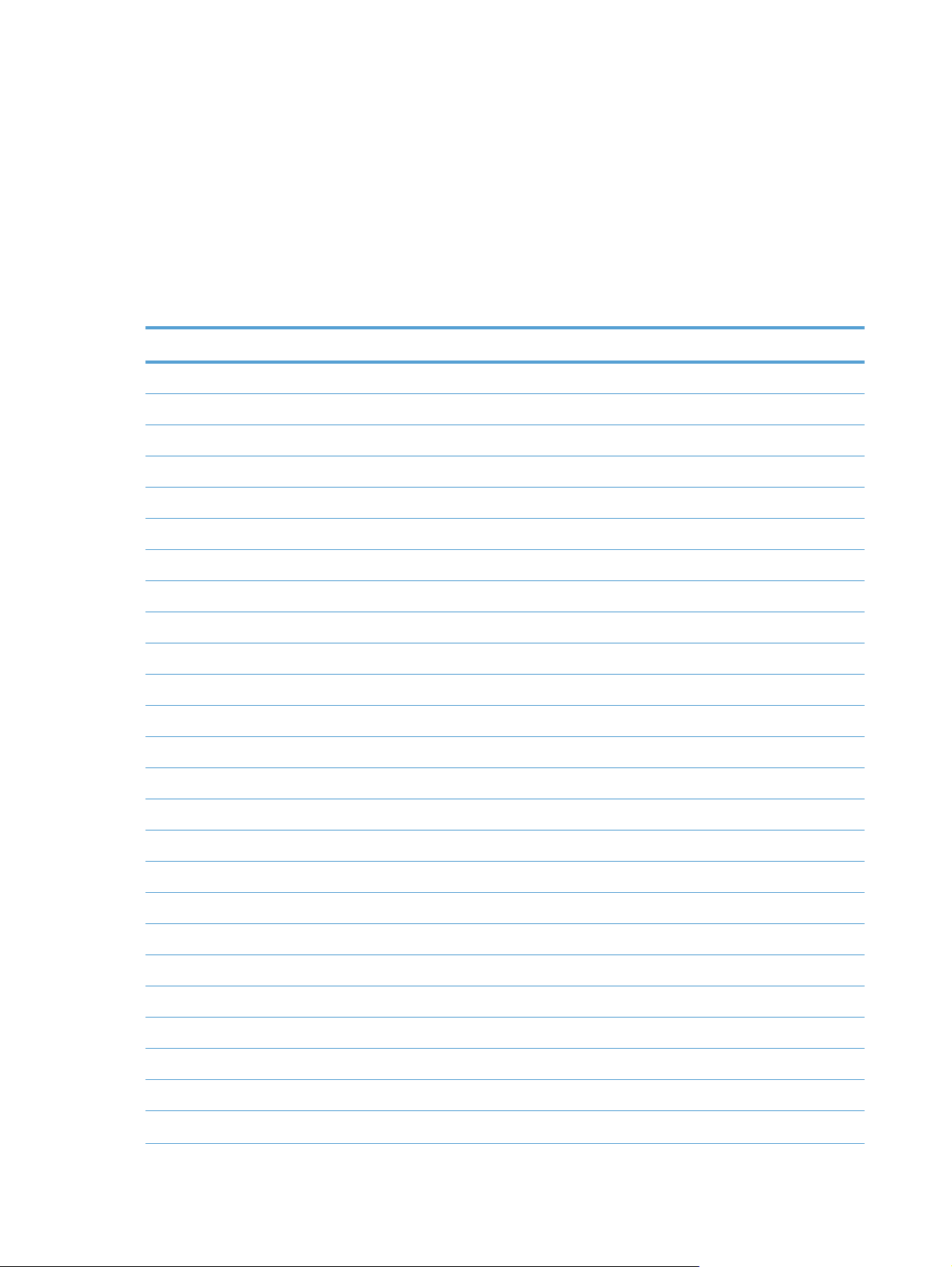
The Utilities folder contains the files to run these stand-alone utilities:
FileToEmail
●
Scrubber
●
CD versions and language support
The HP Color LaserJet Enterprise CP5520 Series Printer printing-system software CD is available with
the following components and languages.
Table 1-1 Software CD supported languages
Language Two-letter abbreviation HP-preferred name File designation
Arabic AR Arabic ARWW
Bahasa Indonesian ID Bahasa Indonesian IDWW
Catalan CA Catalan CAWW
Croatian HR Hrvatski HRWW
Czech CS Cestina CSWW
Danish DA Dansk DAWW
Dutch NL Nederlands NLWW
English EN English ENWW
Finnish FI Suomi FIWW
French FR Francais FRWW
German DE Deutsch DEWW
Greek EL Greek ELWW
Hebrew HE Hebrew HEWW
Hungarian HU Magyar HUWW
Italian IT Italiano ITWW
Japanese JA Japanese JAWW
Korean KO Korean KOWW
Norwegian NO Norsk NOWW
Polish PL Polski PLWW
Portuguese PT Portugues PTWW
Romanian RO Romanian ROWW
Russian RU Russian RUWW
Simplified Chinese ZHCN Simplified Chinese ZHCN
Slovak SK Slovak SKWW
Slovenian SL Slovenian SLWW
4 Chapter 1 Document and product basics ENWW
Page 21
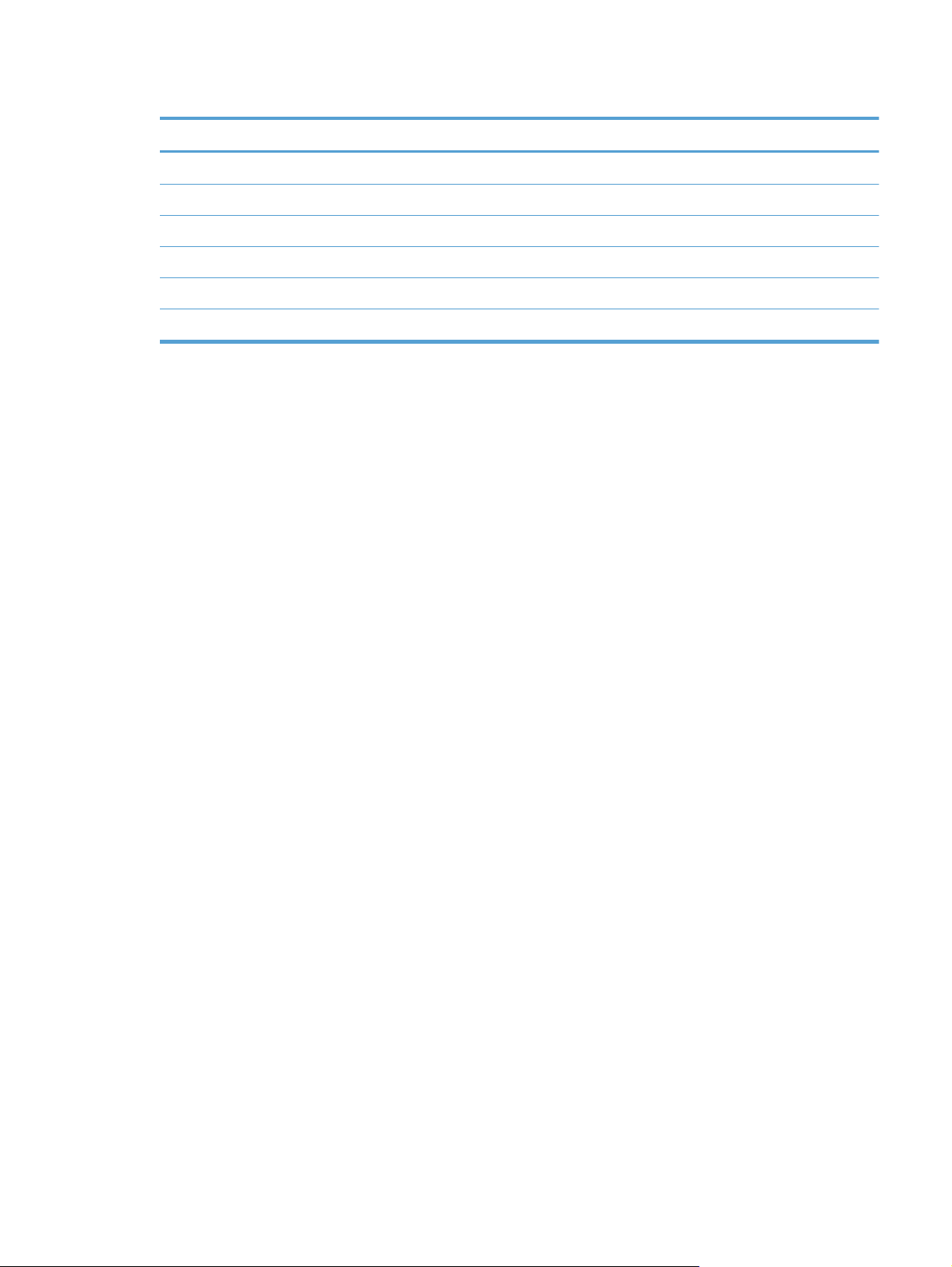
Table 1-1 Software CD supported languages (continued)
Language Two-letter abbreviation HP-preferred name File designation
Spanish ES Espanol ESWW
Swedish SV Svenska SVWW
Thai TH Thai THWW
Traditional Chinese ZHTW Traditional Chinese ZHTW
Turkish TR Turkce TUWW
Ukrainian UK Ukrainian UKWW
ENWW
Software availability and localization
5
Page 22
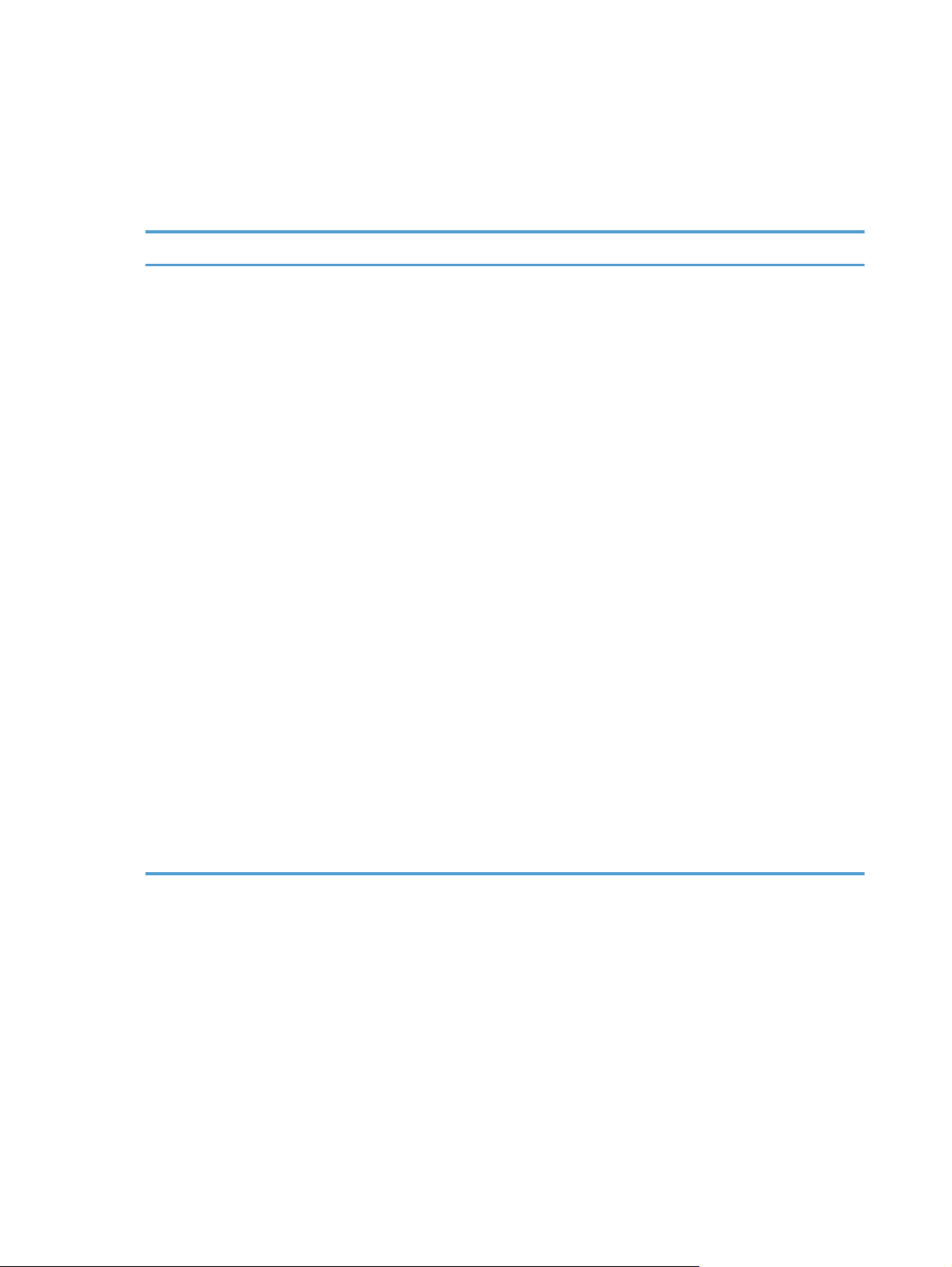
Driver languages
The HP Color LaserJet Enterprise CP5520 Series Printer product provides driver support in the following
languages.
Table 1-2 Supported printer driver languages
Component Language list
HP PCL 6 Print Driver
HP PCL 5 Universal Print Driver
HP PCL 6 Universal Print Driver
HP PS Universal Print Driver
●
●
●
●
●
●
●
●
●
●
●
●
●
●
●
Arabic
Bulgarian
Catalan
Croatian
Czech
Danish
Dutch
English
Estonian
Finnish
French
German
Greek
Hebrew
Hungarian
●
●
●
●
●
●
●
●
●
●
●
●
●
●
●
Japanese
Korean
Latvian
Lithuanian
Norwegian
Polish
Portuguese
Romanian
Russian
Servian
Slovak
Slovenian
Spanish
Swedish
Thai
Italian
●
Turkish
●
Ukrainian
●
Simplified Chinese
●
Traditional Chinese
●
6 Chapter 1 Document and product basics ENWW
Page 23
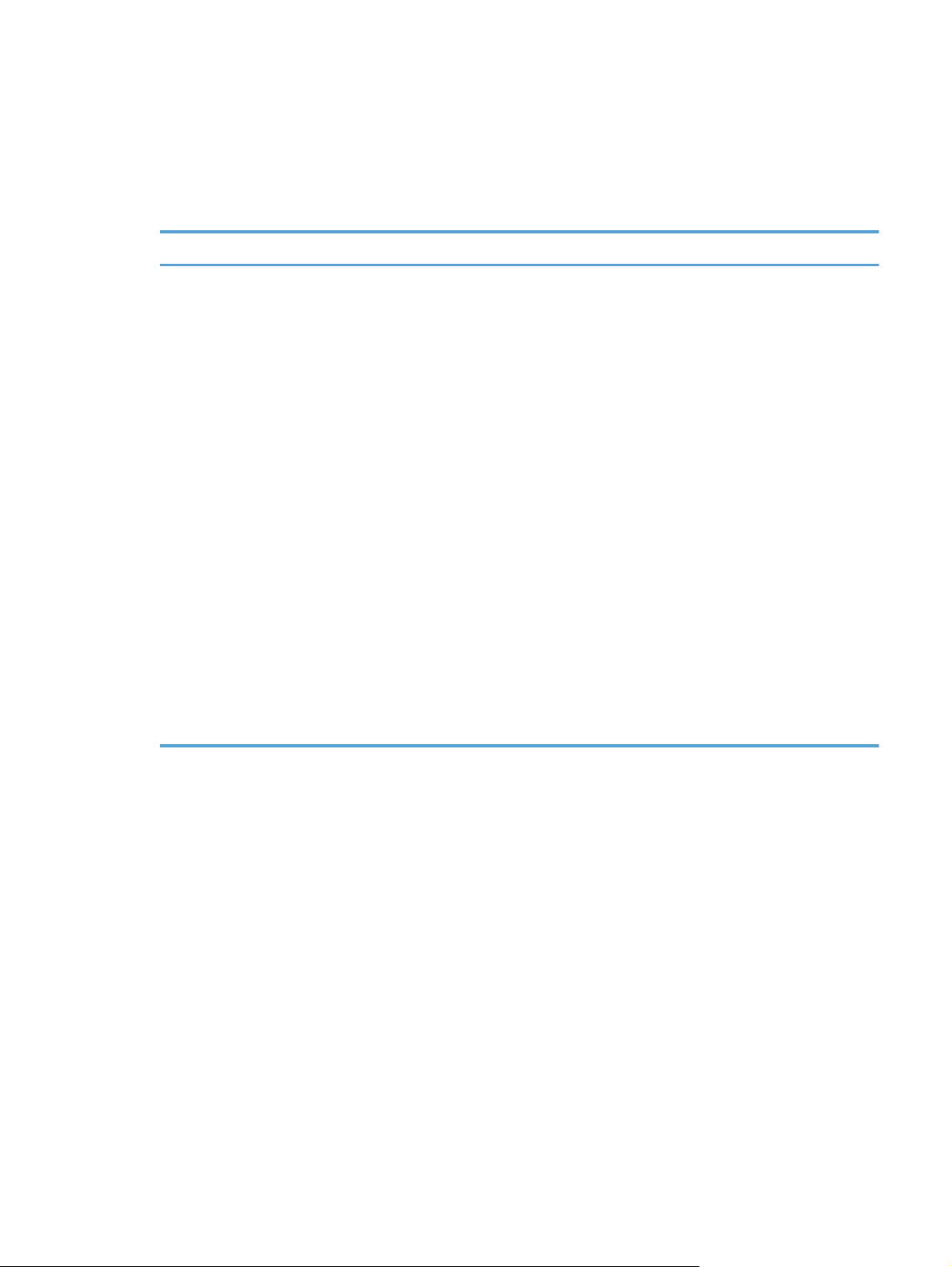
Installer languages
The HP Color LaserJet Enterprise CP5520 Series Printer product provides installer component support in
the following languages.
Table 1-3 Installer component languages
Component Language list
Administrator install
Common Windows Installer
Web Registration
NOTE: Web Registration is run
when the install is complete, and is
not installed on the user's system.
●
●
●
●
●
●
●
●
●
●
●
●
●
●
●
Arabic
Catalan
Croatian
Czech
Danish
Dutch
English
Finnish
French
German
Greek
Hebrew
Hungarian
Italian
Japanese
Korean
●
Norwegian
●
Polish
●
Portuguese
●
Romanian
●
Russian
●
Slovak
●
Slovenian
●
Spanish
●
Swedish
●
Thai
●
Turkish
●
Ukrainian
●
Simplified Chinese
●
Traditional Chinese
●
ENWW
Software availability and localization
7
Page 24
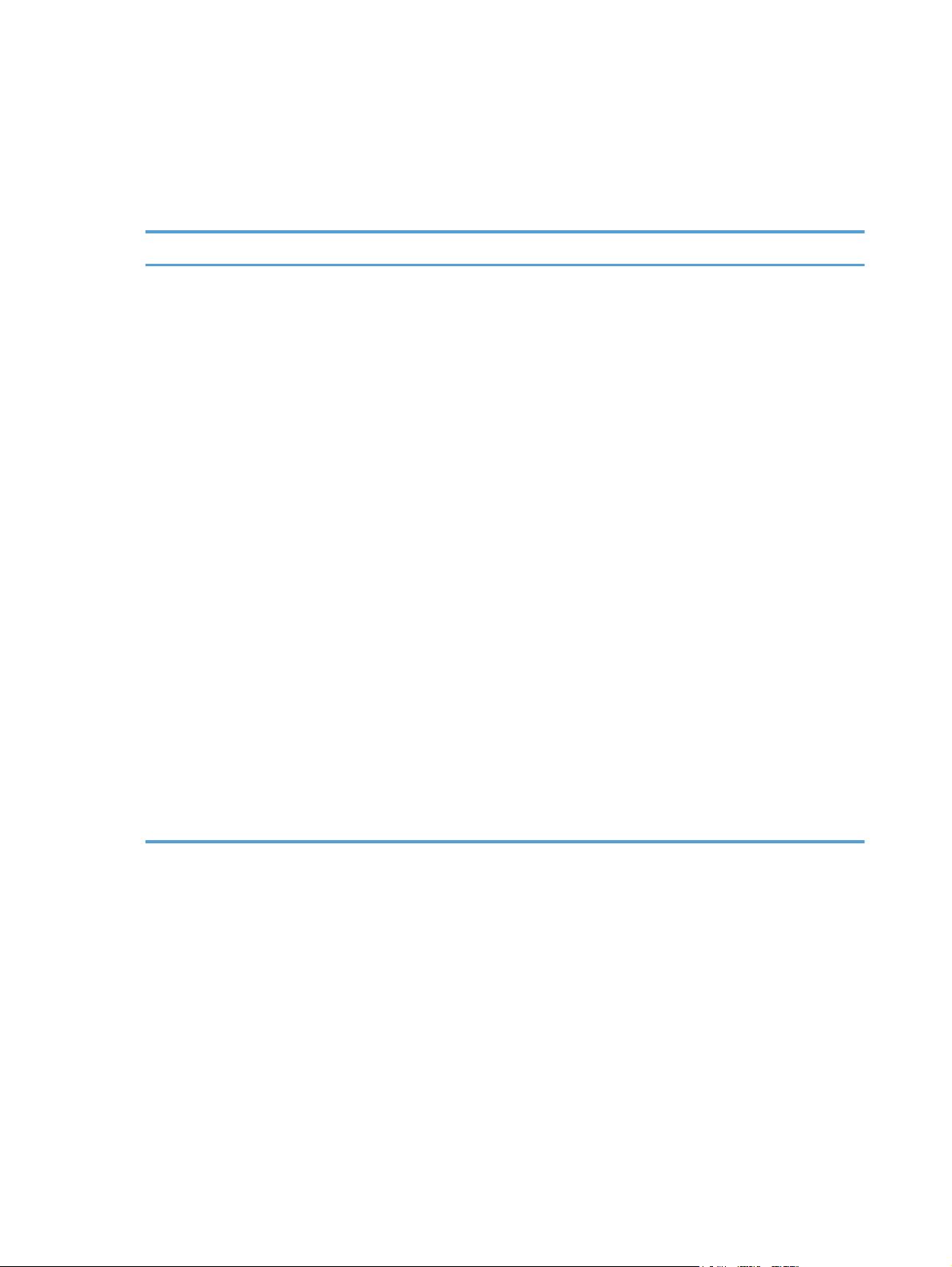
Documentation languages
The HP Color LaserJet Enterprise CP5520 Series Printer product provides documentation in the
following languages.
Table 1-4 Documentation languages
Component Language list
HP Color LaserJet Enterprise
●
CP5520 Series Printer User
Guide (.PDF file)
HP Color LaserJet Enterprise
●
CP5520 Series Printer User
Guide (.CHM file)
HP Color LaserJet Enterprise
●
CP5520 Series Printer Driver
Preconfiguration User Guide
(Available in English only)
HP JetDirect Administrator's
●
Guide (.PDF file) (with the
following exceptions)
Catalan documentation in
◦
Spanish only
No documentation in
◦
Arabic, Bulgarian, Czech,
Greek, Hebrew, Croatian,
Estonian, Lithuanian,
Latvian, Romanian,
Slovak, Slovenian,
Serbian, Turkish,
Ukrainian
HP Color LaserJet Enterprise
●
CP5520 Series Printer Install
Notes (.HTML file)
●
●
●
●
●
●
●
●
●
●
●
●
●
●
●
●
●
Arabic
Bulgarian
Catalan
Croatian
Czech
Danish
Dutch
English
Estonian
Finnish
French
German
Greek
Hebrew
Hungarian
Italian
Japanese
Korean
●
Latvian
●
Lithuanian
●
Norwegian
●
Polish
●
Portuguese
●
Romanian
●
Russian
●
Serbian
●
Slovak
●
Slovenian
●
Spanish
●
Swedish
●
Thai
●
Turkish
●
Ukrainian
●
Simplified Chinese
●
Traditional Chinese
●
8 Chapter 1 Document and product basics ENWW
Page 25
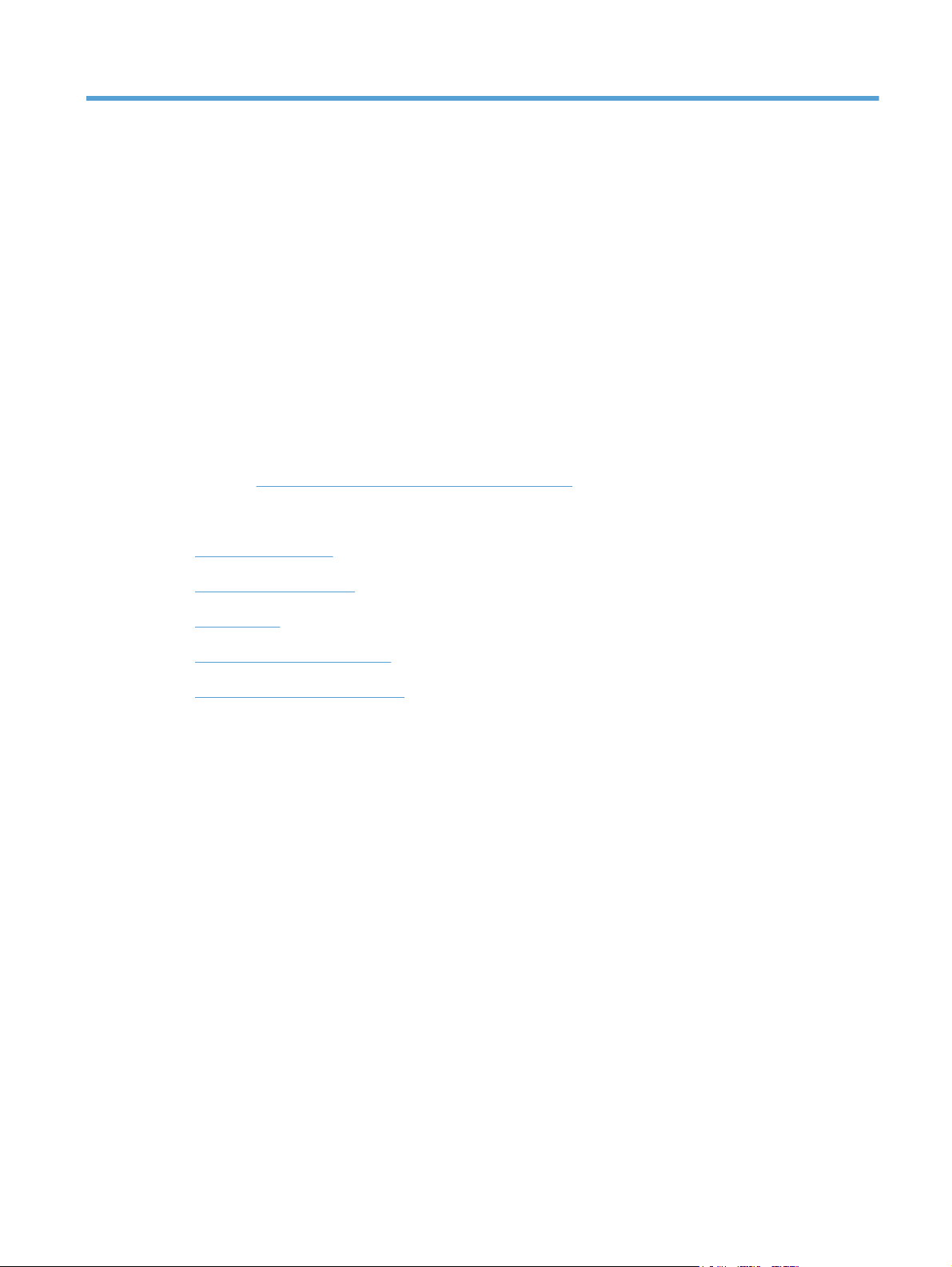
2 Windows software description
Introduction
The HP Color LaserJet Enterprise CP5520 Series Printer product comes with software and installers for
Microsoft Windows and Apple Computer, Inc., Macintosh systems. Linux and UNIX systems are
supported, and software is available on the Web. For information about specific system installers,
drivers, and components, see the section that corresponds to that system. For information about Mac
software, see
This section contains information about the following topics:
Advanced color use
●
HP Print View Software
●
Macintosh software and utilities on page 105.
Font support
●
HP Driver Deployment Utility
●
HP Driver Configuration Utility
●
ENWW
Introduction
9
Page 26
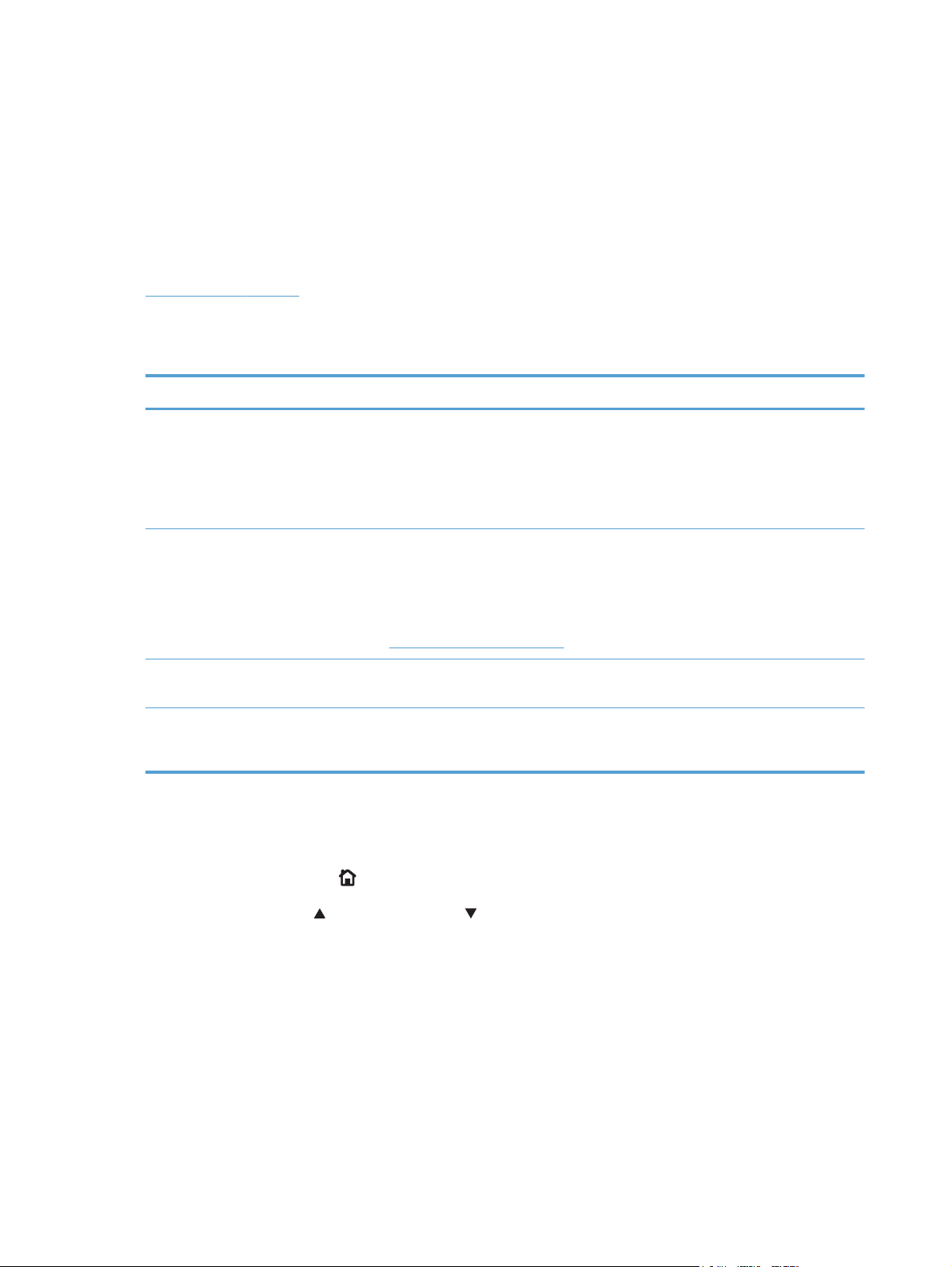
Advanced color use
Color Access Control
The HP Color LaserJet Enterprise CP5520 Series Printer has the ability to monitor and control color
print-job use. For more information about color access control, go to the following Web site and look
under Learn More.
www.hp.com/go/cac
The following table shows various tools that can be used to control color-printing access.
Table 2-1 Color access control tools
Tool Description
HP Embedded Web Server The HP Embedded Web Server (HP EWS) is a Web-browser-based utility that
HP Web Jetadmin The HP Web Jetadmin provides an interface to the product through a Web browser
provides an interface to the product that you can use to change product settings,
including color access control settings. No special software needs to be installed or
configured. It allows you to set color printing restrictions and view a log of color
printing use. The HP EWS is designed for one-to-one product configuration
monitoring and management.
on single network-administration servers. Use HP Web Jetadmin to manage
HP Jetdirect-connected products within an intranet.
For more information, see the following Web site:
www.hp.com/go/webjetadmin
Color usage job log The color usage job log shows color and monochrome print job statistics for a
product.
Product control panel Use the product control panel to restrict color use in network-connected products.
For more information, see the following procedure.
To restrict color-printing access to a network-connected HP Color LaserJet Enterprise CP5520 Series
Printer from the product control panel, follow these steps:
1.
Press the Home button
2. Press the up arrow
to return to the main screen, if needed.
or the down arrow to scroll to General Settings, and then press the OK
button.
10 Chapter 2 Windows software description ENWW
Page 27
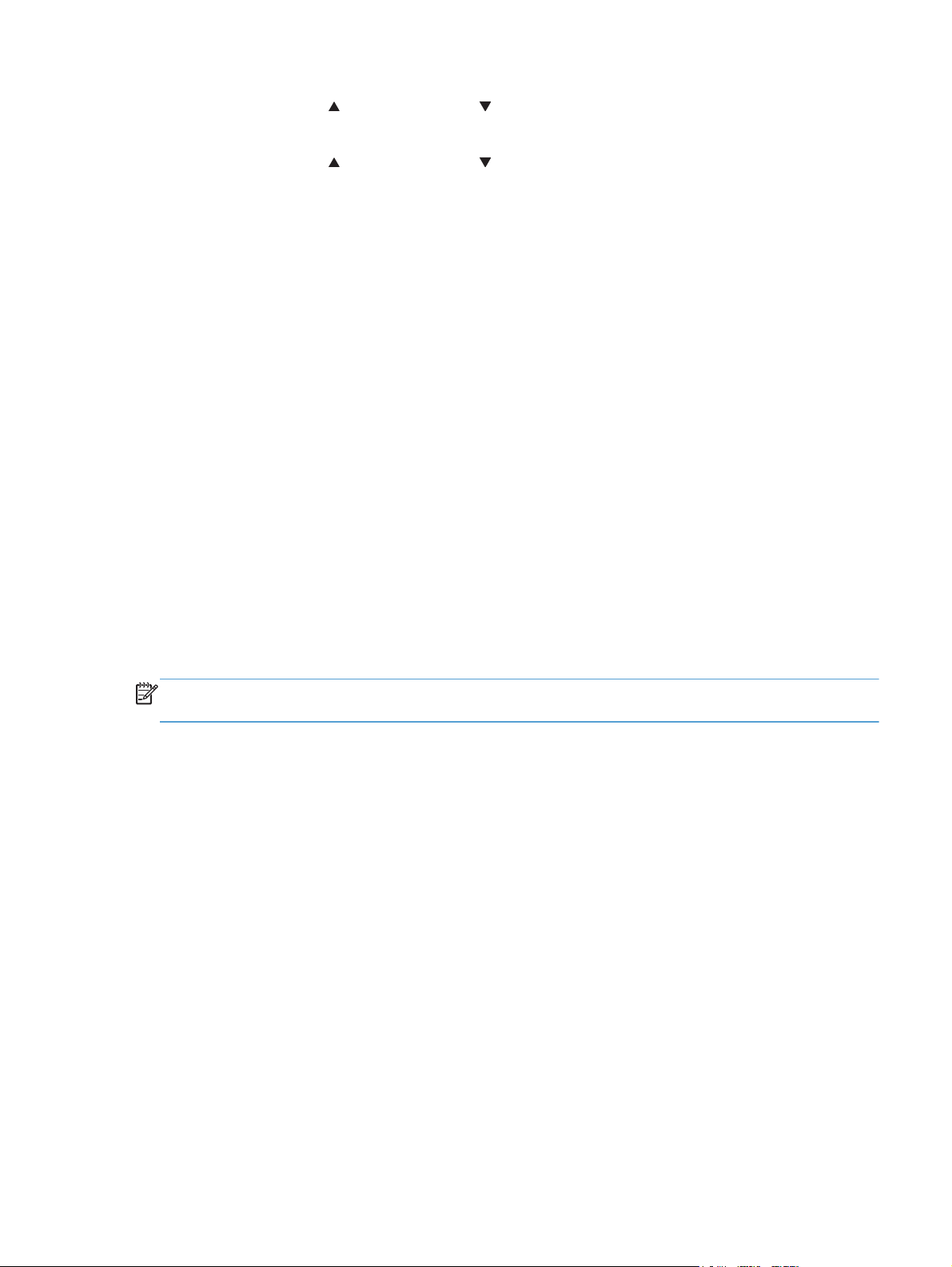
3. Press the up arrow or the down arrow to scroll to Restrict Color Use, and then press the
OK button.
4. Press the up arrow
the desired option:
Enable Color. This is the default setting. Use of color-printing features is unrestricted.
●
Disable Color. This setting denies the use of color-printing features to all users.
●
Color if Allowed. Network administrators can use this setting to allow color-printing to
●
certain users and restrict it for other users. User privileges can be set using HP EWS. For
more information, see the EWS online help.
or the down arrow to scroll to one of the following options, and then press
PANTONE color profiles
Most software programs that support the use of PANTONE colors for graphic objects include the
PANTONE name in the postscript output along with the color values that are assigned to the object.
Select a software program that uses a PANTONE palette in a CMYK workspace, and print with the HP
PS Universal Print Driver in Windows XP, Windows Server 2003, Windows Server 2008, Windows
Vista, or Windows 7.
When SWOP is selected as the CMYK Color setting, these CMYK values provide a good
reproduction of the PANTONE 4C spot-color simulations.
Vector graphics, such as company logos that are created in PANTONE Application Palettes, can be
imported into Microsoft Word, PowerPoint, or other Microsoft Office software programs. The color
program must create an encapsulated postscript (.eps) file of the image that will be imported. Use the
Insert file function to import the file into the Office document.
NOTE: Cutting and pasting from the clipboard does not work. These tasks do not preserve the
PANTONE name or the CMYK palette value.
ENWW
Advanced color use
11
Page 28
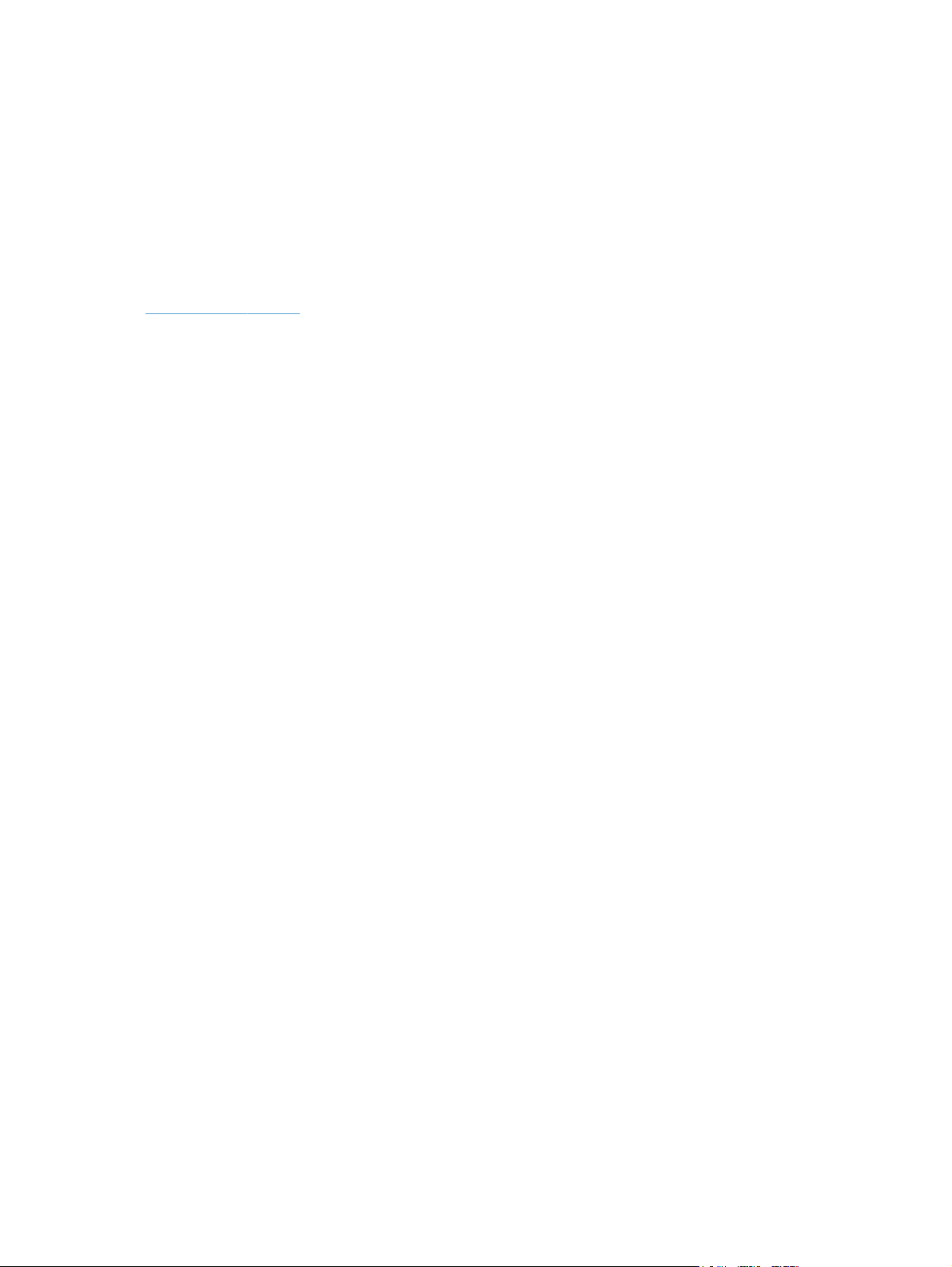
HP Print View Software
Use HP Print View software to change various print settings and see immediately how those changes
affect your document. When you are satisfied with the print settings, print the job directly from HP Print
View to your supported and networked printer.
Print View 2.0 supports both print and cost estimation.
Download HP Print View Software from the following location:
www.hp.com/go/ihm
12 Chapter 2 Windows software description ENWW
Page 29
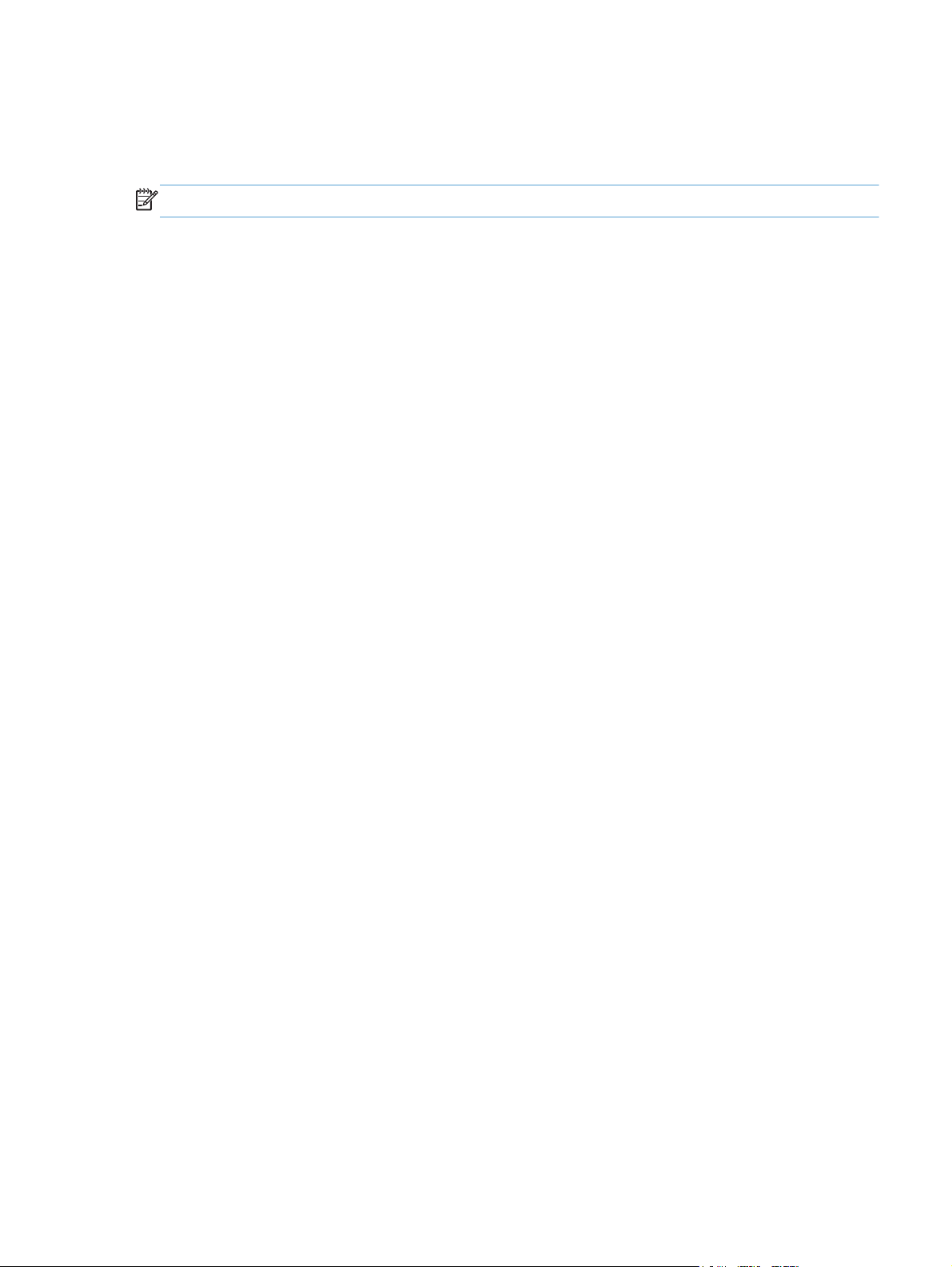
Font support
The basic fonts listed here are included with Microsoft Windows software.
NOTE: For complete font support information, see the Microsoft Windows documentation.
Basic fonts
Microsoft Windows software includes these basic fonts, which can be used with any HP printing
product:
Arial
●
Courier New Italic
●
Times New Roman Italic
●
Arial Italic
●
Courier New Bold
●
Times New Roman Bold
●
Arial Bold
●
Courier New Bold Italic
●
Times New Roman Bold Italic
●
Arial Bold Italic
●
Symbol
●
Wingdings
●
Courier New
●
Times New Roman
●
ENWW
Font support
13
Page 30
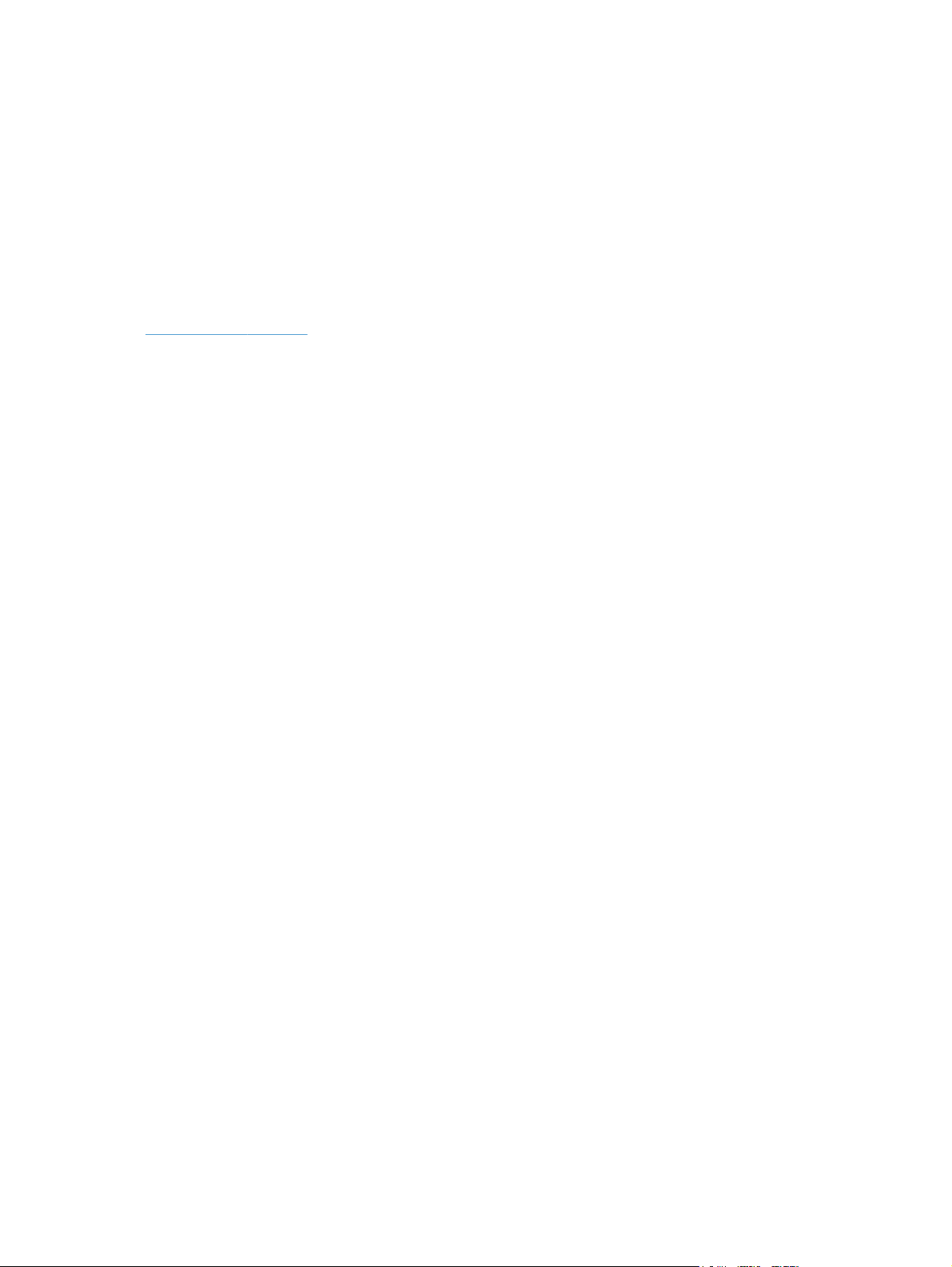
HP Driver Deployment Utility
The HP Driver Deployment Utility (HP DDU) was created to simplify the deployment of print drivers onto
a client computer.
It is a simple utility that packages the printer-driver files, and the code needed to deploy them, into 2
files: an .EXE file and a .CAB file. These files are run on the client computer to copy the printer-driver
files to the Windows driver store, and for network packages, to install the product.
For more information, go to the following Web site:
www.hp.com/go/DDU
14 Chapter 2 Windows software description ENWW
Page 31

HP Driver Configuration Utility
The HP Driver Configuration Utility (DCU) is a small Windows application used to edit the configuration
file associated with a particular driver. The configuration file controls the print driver settings and takes
effect when the driver is installed.
The HP Driver Configuration Utility does not handle any part of the deployment or installation of the
driver. Instead, the default driver configuration file is modified and saved back to the same driver
directory in which it was opened (hpcpu*.cf_) or saved to the local host's directory [filename].cfm.
After modification of custom settings, the settings become the defaults used during driver installation.
Please reference the HP Universal Print Driver System Administrator's Guide and the HP Driver
Configuration Utility documentation for full details installing and using the utility.
For more information, go to the following Web site:
www.hp.com/go/dcu
ENWW
HP Driver Configuration Utility
15
Page 32

16 Chapter 2 Windows software description ENWW
Page 33

3 Install Windows software and
utilities
Introduction
The HP Color LaserJet Enterprise CP5520 Series Printer product comes with software and installers for
Microsoft Windows and Apple, Inc., Macintosh systems. Linux and UNIX systems are supported, and
software is available on the Web.
This chapter provides procedures for installing and removing the HP Color LaserJet Enterprise CP5520
Series Printer printing-system software for Windows operating systems. The chapter provides
information about these topics:
Supported operating systems for Windows
●
Install overview
●
Detailed Microsoft Windows installation instructions
●
Install optional software
●
Uninstall software
●
NOTE: If the computer is running a 64-bit Windows operating system, you must install the
corresponding 64-bit print driver.
ENWW
Introduction
17
Page 34

Supported operating systems for Windows
Windows operating systems provide full-featured support for the HP Color LaserJet Enterprise CP5520
Series Printer product. Operating systems that are not described here provide varying levels of
functionality.
Windows XP is used to denote Windows XP Home Edition, Windows XP Professional, and Windows
XP Media Edition unless noted otherwise. Windows Vista is used to denote Windows Vista Home
Basic, Windows Vista Home Premium, Windows Vista Business, Windows Vista, and Windows Vista
Ultimate unless noted otherwise.Windows 7 is used to denote Windows 7 Basic, Windows 7 Home
Premium, Windows 7 Professional, Windows 7 Enterprise, and Windows 7 Ultimate
Table 3-1 Windows software component support
Windows XP,
SP 2 and
greater (32-bit
and 64-bit)
HP UPD PCL5
driver
HP UPD PCL6
driver
HP UPD PS driver x x x x x
Discrete PCL6
driver
Installer CD
(Windows/Mac)
HP MPA x (32–bit only) x (32–bit only) x (32–bit only) x (32–bit only) x (32–bit only)
HP DDU x x x x x
HP DCU x x x x x
HP Printview
Software
xx x x x
xx x x x
xx x x x
x (32–bit only) x (32–bit only) x x x
xx x x x
Windows Server 2003
(32-bit and 64-bit)
Windows Server 2008
(32-bit, 64-bit, and R2
edition)
Windows Vista
(32-bit and
64-bit)
Windows 7
(32-bit and
64-bit)
In any of the supported operating systems, you must have administrator privileges to install the product
printing-system software.
For more information about the HP Color LaserJet Enterprise CP5520 Series Printer product, go to the
following Web site:
www.hp.com/support/cljcp5525
18 Chapter 3 Install Windows software and utilities ENWW
Page 35

System requirements
The system requirements for installing and using the HP Color LaserJet Enterprise CP5520 Series Printer
printing-system software for Windows and Macintosh are as follows:
Same system requirements for running the supported Windows operating system (OS)
●
Latest operating system updates installed through Windows Update
●
200 MB of available hard-disk space
●
Mac OS X v10.4, v10.5, v10.6 and later with 150 MB of free hard-disk space
●
CD drive, DVD drive, or Internet connection
●
Dedicated universal serial bus (USB High Speed 2.0) connectivity port or network connection
●
Print driver support in other operating systems
The HP Color LaserJet Enterprise CP5520 Series Printer product is also supported in the following
operating environments:
Mac OS X v10.4 or later. For more information, go to the following Web site:
●
www.hp.com/go/cljcp5525_software
Linux. For more information, go to the following Web site:
●
www.hplip.net
UNIX. For more information, go to the following Web site:
●
www.hp.com/go/jetdirectunix_software
UNIX model scripts. Available only on the Web at the following Web site:
●
www.hp.com/go/unixmodelscripts.
Citrix and Windows Terminal Services. For more information, go to the Documentation tab and
●
to the UPD main page for PCL6, PCL5 andPS drivers on following Web site:
upd
Novell. For more information, go to the following Web site:
●
SAP printing. For more information, go to the following Web sites:
●
www.hp.com/go/sap/print and www.hp.com/go/sap/drivers
www.novell.com/iprint
www.hp.com/go/
ENWW
Supported operating systems for Windows
19
Page 36

Install overview
The software for the product comes on a single CD. The software installer first checks the versions of
Windows Installer and Microsoft .NET installed on the system, and then installs the printing-system
software from the CD onto the hard disk and updates Windows files.
Depending on the configuration of your computer as well as the installation method selected, the
following components might be installed during the printing-system software installation:
HP Color LaserJet Enterprise CP5520 Series Printer PCL 6 printer driver
●
HP Color LaserJet Enterprise CP5520 Series Printer User Guide
●
UnInstall utility
●
For all of the supported platforms, each install option presents a series of query dialog boxes that guide
you through the installation process.
Software Installer system check
The software installer checks the computer system to ensure that the following Windows features are the
correct version to support the printing-system components.
Microsoft Windows Installer 3.1
When the user starts the installation process, the product software installer checks the computer system
to determine the version number of the Windows Installer currently on the system. If the product
software installer detects that the Windows Installer version is prior to version 3.1, a dialog box
appears alerting the user that the Windows Installer must be updated. The user must click the OK
button to continue. The product software installer then updates the Windows Installer and continues the
HP Color LaserJet Enterprise CP5520 Series Printer printing-system installation process.
To determine which version of Windows Installer is currently running on the computer, follow these
instructions.
1. For Windows 7 and Windows Vista, click the Start button, click the Control Panel option, and
then click the Programs option.
For Windows XP and Windows Server 2003, click the Start button, click the Control Panel
option, and then double-click the Add/Remove programs option.
2. Scroll down until you find the entry for the Windows Installer.
Software installation types for Windows
The product printing-system software can be installed in the following ways:
HP Color LaserJet Enterprise CP5520 Series Printer printing-system installer (Recommended)
●
Microsoft Found New Hardware Wizard (Plug and Play installation)
●
20 Chapter 3 Install Windows software and utilities ENWW
Page 37

Installation options
The printing-system software can be used with the product in the following configurations:
Install the printing-system software on a computer that is directly connected to the product through
●
a USB port.
Install the printing-system software on a computer that has access to a network, either wired or
●
wireless, to which the product is connected.
NOTE: Wireless option through EIO can be purchased separately..
ENWW
Install overview
21
Page 38

Detailed Microsoft Windows installation instructions
The dialog boxes shown here appear in the Windows XP Professional installation sequence. The order
and appearance of dialog boxes can vary among operating systems.
Perform the recommended print driver installation using the Installation CD
The recommended installation installs the PCL 6 print driver and user guide.
NOTE: You can return to the previous dialog box by clicking the Back button, or exit the HP Color
LaserJet Enterprise CP5520 Series Printer printing-system software installation by clicking the Cancel
button.
1. Close all programs.
2. Insert the HP Color LaserJet CP5525n printing system software CD into the CD-ROM drive. The
software installer detects the language of the operating system, and then displays the main menu
of the CD Browser program in the same language.
If the installer program has not started after 30 seconds, complete these steps:
a. On the Start menu, click the Run option.
b. Type the following: X:\SETUP.EXE (where X is the letter of the CD-ROM drive).
c. Click the OK button.
3. Click the Install button to begin the installation process.
22 Chapter 3 Install Windows software and utilities ENWW
Page 39

4. Read the license agreement, select the I have reviewed and accept the installation
agreements check box, and then click the Next button to continue to the Connection Type
screen.
5. Select a connection type option on the Connection Type screen, based on how the product
connects to the computer.
Figure 3-1 Software Installation — Connection Type screen for USB connected installation
For USB connected products, follow these steps:
●
a. Select the Directly connect to this computer using a USB cable option and then
click the Next button.
ENWW
Detailed Microsoft Windows installation instructions
23
Page 40

b. Connect the product to the computer when prompted at the Connect your Product
now screen.
c. Click the Next button.
For wired network connected products, follow these steps:
●
a. Select the Connect through a wired network option.
Figure 3-2 Software installation — Connection Type screen for network connected
installation
b. If the product's network settings are not known, select the Automatically find my
product on the network option.
c. If the product's networking settings are known, enter either the product's host name, IP
address, or hardware address.
24 Chapter 3 Install Windows software and utilities ENWW
Page 41

NOTE: At the product control panel, touch the Network Address button to identify
the product IP address or host name.
d. Click the Next button.
e. A list of products is displayed on the Network Product(s) Found screen. Select the
product to install and then click the Next button
Figure 3-3 Software Installation — Network Product(s) Found screen
ENWW
Detailed Microsoft Windows installation instructions
25
Page 42

6. When the installation completes, the following screen appears.
Register your product by selecting the Register this product with HP check box, make this
product your default product by selecting the Set as default printer check box, and send a test
page to the product by selecting the Print a test page check box.
Figure 3-4 Software Installation — Driver Installation Complete screen
7. Click the Finish button to complete the installation.
When you are finished with the installation, click the More Options button to open the More
Options menu.
Figure 3-5 More Options
Use the options available on this screen to install additional product software and documentation.
26 Chapter 3 Install Windows software and utilities ENWW
Page 43

Use the Back, Next, Finish, and Cancel buttons
The following buttons appear on various dialog boxes during the installation process.
Back. Click this button to return to the previous dialog box.
●
Next. After you select any options on a given screen, click this button to proceed to the next step
●
in the installation sequence.
Finish. Click this button to complete the installation process and proceed to the Additional
●
Options screen.
Cancel. Click this button to exit the installer without installing the product. When you click
●
Cancel, the Installation Cancelled dialog box opens, stating that the installation was
cancelled.
Figure 3-6 Installation Cancelled dialog box
Set a default printer
1. In Windows Vista and Windows 7, click the Start button, click Control Panel, and then click
Hardware and Sound. Under the Printers section, click Change default printer.
In Windows XP, Windows Server 2003, and Windows Server 2008, click Start, click Control
Panel, and then click Printers and Faxes (Windows XP Professional) or Printers and other
hardware devices (Windows XP Home).
2. Right-click the product that you want to set as the default printer.
3. Click Set As Default. A check mark appears next to the product set as the default.
ENWW
Detailed Microsoft Windows installation instructions
27
Page 44

Install optional software
Use the following steps to install optional software programs:
1. Insert the HP Color LaserJet CP5525n software CD into the CD-ROM drive. The installer program
should open.
If the installer program has not started after 30 seconds, complete these steps:
a. On the Start menu, click Run.
b. Type the following: X:\SETUP.EXE (where X is the letter of the CD-ROM drive).
c. Click the OK button.
2. Click the More Options menu.
NOTE: All of the software listed in the following steps is available via Web download only and
does not come on the product software CD.
3. Click the Admin Software button to gain access to the following software:
HP Universal Print Driver Portal (Online)
●
HP Web Jetadmin (Online)
●
HP Driver Deployment Utility (Online)
●
28 Chapter 3 Install Windows software and utilities ENWW
Page 45

HP Driver Configuration Utility (Online)
●
Eco Print Solutions Console (Online)
●
4. Click the Get Specialized Drivers button to gain access to the following software:
HP Universal Print Driver Portal (Online)
●
HP Print View Software (Online)
●
Figure 3-7 More Options
ENWW
Install optional software
29
Page 46

Uninstall software
NOTE: If the printer driver was installed by using the HP Driver Installation Utility, follow the
instructions in the
on page 31. If the driver was installed using the Add Printer Wizard, follow the instructions in the
Uninstall the printer driver by using the Server Properties feature on page 32.
Uninstall component list
You can remove the following product components from your computer by using the Windows Add or
Remove Programs feature:
HP Color LaserJet Enterprise CP5520 Series Printer PCL 6 driver
●
Uninstall the printer driver by using the Windows Add or Remove Programs feature
30 Chapter 3 Install Windows software and utilities ENWW
Page 47

Uninstall the printer driver by using the Windows Add or Remove Programs feature
If the printer driver was installed by the HP Driver Installation Utility (HP DIU), perform the following to
uninstall the driver:
NOTE: You do not need the HP Color LaserJet CP5525n printing-system software CD to use this
uninstall method.
NOTE: To uninstall the software, you must log on with Administrator privileges.
1. Close all programs.
2. Windows XP and Windows Server 2003: On the Start menu, click Control Panel, and
then double-click the Add/Remove programs.
- or -
Windows Vista: On the Start menu, click Control Panel, and then under the Programs
menu click Uninstall a program.
Figure 3-8 Windows Control Panel screen
ENWW
3. Click Change or Remove Programs, select the component you want to remove, and then
click Change/Remove. The following components might appear in the list of programs:
HP Color LaserJet Enterprise CP5520 Series Printer PCL 6 driver
●
Uninstall software
31
Page 48

4. The HP Driver Uninstall Utility launches. Click Uninstall to start the uninstall process. Click
Cancel to exit the HP Uninstall Utility.
Figure 3-9 HP Driver Uninstall Utility screen
5. When the Uninstall is complete, you will be prompted to reboot the computer. De-select the
checkbox to reboot at a later time.
Figure 3-10 HP Driver Uninstall Complete screen
Uninstall the printer driver by using the Server Properties feature
If the printer driver was installed by the Add Printer Wizard, perform the following to uninstall the
driver:
32 Chapter 3 Install Windows software and utilities ENWW
Page 49

NOTE: To uninstall the software, you must log on with Administrator privileges.
1. Close all programs.
2. On the Start menu, click Settings, and then do one of the following:
Windows XP Professional and Windows Server 2003: Click Printers and Faxes.
-or-
Windows Server 2008: Click Start, click Control Panel, and then open the Printers
folder.
-or-
Windows Vista: Under the Hardware and Sound category, click Printer.
3. Right-click the icon for your product and then click the Delete button. This removes the icon for the
product only, but it does not remove the associated files.
4. To remove the associated files, click the File menu from inside the Printers folder, and then click
Server Properties.
5. Click the Driver tab, click the name of your product, and then click the Remove button. When
you are prompted to confirm the deletion, click the Yes button.
6. Click the Close button to close the Server Properties screen, and then close the Printers
folder.
ENWW
Uninstall software
33
Page 50

34 Chapter 3 Install Windows software and utilities ENWW
Page 51

4 HP PCL 6 print driver for Windows
Introduction
This chapter describes the features of the HP Color LaserJet Enterprise CP5520 Series Printer PCL 6 Print
Driver for, Windows XP (32-bit), Windows Server 2003 (32-bit), Windows Server 2008 (32-bit and
64-bit), Windows Vista (32-bit and 64-bit), and Windows 7 (32-bit and 64-bit).
You can control print jobs from several places:
the product control panel
●
the software program print dialog box
●
the driver user interface
●
Generally, for features that are duplicated in more than one location (for instance, you can select the
paper input tray from any of them), settings that are established in the software program take
precedence over print-driver settings. Print-driver settings, in turn, override product control-panel
settings.
When you install the printing-system software in Windows, the HP PCL 6 Print Driver is installed by
default through the installer. The HP PS Universal Print Driver and the HP PCL 5 Universal Print Driver
and the HP PCL 6 Universal Print Driver can be installed by downloading the software from the Web.
Topics:
Change the printer driver settings for Windows
●
Help system
●
Advanced tab features
●
Printing Shortcuts tab features
●
Paper/Quality tab features
●
Effects tab features
●
Finishing tab features
●
Job Storage tab features
●
ENWW
Color tab features
●
Services tab features
●
Introduction
35
Page 52

Device Settings tab features
●
About tab features
●
Change the printer driver settings for Windows
Operating
System
Windows 7, XP,
Server 2003, and
Vista
To change the settings for
all print jobs until the
software program is
closed
1. On the File menu in the
software program, click
Print.
2. Select the driver, and then
click Properties or
Preferences.
The steps can vary; this
procedure is most common.
To change the default
settings for all print jobs
1. Click Start, click
Settings, and then click
Devices and Printers
(Windows 7) or Printers
and Faxes (Windows XP
Professional and Server
2003) or Printers and
Other Hardware
Devices (Windows XP
Home).
For Windows Vista, click
Start, click Control
Panel, and then click
Printer.
2. Right-click the driver icon,
and then select Printing
Preferences.
To change the device
configuration settings
1. Click Start, click
Settings, and then click
Devices and Printers
(Windows 7) or Printers
and Faxes (Windows XP
Professional and Server
2003) or Printers and
Other Hardware
Devices (Windows XP
Home).
For Windows Vista, click
Start, click Control
Panel, and then click
Printer.
2. Right-click the driver icon,
and then select
Properties.
3. Click the Configure tab or
the Device Settings tab.
To gain access to driver settings from within most software programs, click File, click Print, and then
click Properties. The appearance and names of the driver tabs that appear can vary, depending on
the operating system. These settings apply only while the software program is open.
You can also control the driver directly from the Printers folder. These settings change the default
settings for all software programs.
In Windows 7, click Start, select Devices and Printers, right-click the device name, and then
●
click Printing Preferences to gain access to the same set of driver tabs that the software
program controls.
In Windows XP, click Start, select Settings, select Printers and Faxes (Windows XP
●
Professional) or Printers and Other Hardware Devices (Windows XP Home), right-click the
device name, and then click Printing Preferences to gain access to the same set of driver tabs
that the software program controls.
In Windows Vista, click Start, select Settings, select Printers, right-click the device name, and
●
then click Printing Preferences to gain access to the same set of driver tabs that the software
program controls.
36 Chapter 4 HP PCL 6 print driver for Windows ENWW
Page 53

Click Properties after right-clicking the device name to gain access to the Properties tab set, which
controls the driver behavior and driver connections.
Properties tab set
The Properties tab set contains information about and options for configuring the product.
NOTE: Windows also has tabs in the Properties tab set. For information about those tabs, see the
documentation that came with the computer.
Printing Preferences tab set
The HP Color LaserJet Enterprise CP5520 Series Printer product Printing Preferences tabs contain
options for formatting documents for the product. Gain access to the Printing Preferences tabs
either through the software program or through the Windows Printers and Faxes folder.
The following tabs are included in Printing Preferences tab set:
Advanced
●
Printing Shortcuts
●
Paper/Quality
●
Effects
●
Finishing
●
Job Storage
●
Color
●
Services
●
Document preview image
The document preview image is a line-drawn image of a page that represents graphics and text. The
document preview image is always oriented so that the contents of the page are right-side-up. The
document preview image appears in the upper-right corner of all Printing Preferences tabs except
the Services and Job Storage tabs.
Switching between tabs does not change the location or appearance of the document preview image.
Move the mouse over the document preview image, and the mouse cursor changes from an arrow to a
gloved hand. Toggle between portrait and landscape page orientation by clicking on the image.
ENWW
Change the printer driver settings for Windows
37
Page 54

Help system
The HP PCL 6 Print Driver includes a full-featured Help system to provide assistance with printing and
configuration options.
“What's this?” Help
Windows XP, Windows Server 2003, Windows Server 2008, Windows Vista, and Windows 7
support What's this? Help. You can gain access to “What's this?” Help messages in any of the
following ways:
Right-click a feature or control. A pop-up Help window appears.
●
Click a feature or control, and then press the F1 key. The Help window for the currently selected
●
control appears.
Incompatible Print Settings messages
Incompatible Print Settings (constraint) messages are unsolicited messages that appear in
response to specific print-driver selections. These messages alert you to selections that are illogical or
impossible given the product capabilities or the current settings of other controls.
NOTE: Constraint messages are limited, and the underlying software architecture might accept some
settings that are illogical or impossible for the product to perform. Sending a job with incompatible
settings can lead to unexpected results. If print jobs do not print as expected, check the product
documentation for the product capabilities.
In supported Windows operating environments, some technically invalid print-driver configurations
result in warning messages. Duplexing, for example, is not possible when the Transparency paper type
is selected. The following figure shows an Incompatible Print Settings message.
Figure 4-1 An Incompatible Print Settings message
To resolve the conflicting settings, click Restore my previous settings., and then click OK. The
driver resets the conflicting control back to its previous state.
If you want to keep the conflicting setting, click Keep this setting, and I will change it later.,
and then click OK.
38 Chapter 4 HP PCL 6 print driver for Windows ENWW
Page 55

NOTE: In this example, the conflict can be resolved manually. If the conflict is not resolved when the
driver is closed, then the same dialog appears again when a print job is sent to the product.
ENWW
Help system
39
Page 56

Advanced tab features
NOTE: The Advanced tab is located on the Printing Preferences tab set.
Use the Advanced tab to change the layout of printed pages. Use this tab to configure special
controls that are not commonly used, as well as to control features such as collating and copies in the
driver (although most current software programs support these features in the print dialog box or
through the page settings in the software program). The following figure shows the Advanced tab.
Figure 4-2 The default appearance of the Advanced tab
The Advanced tab contains the following controls:
Paper/Output
●
Graphic
●
Document Options
●
Paper/Output
The Paper/Output setting contains the Copy Count setting.
40 Chapter 4 HP PCL 6 print driver for Windows ENWW
Page 57

Copy Count
Copy Count specifies the number of copies to print. This driver setting is useful for software programs
that do not provide a copy count. If a copy count is available in the software program, set the copy
count in the software program.
The number of copies that you request appears in the Copy Count option. You can select the number
by typing in the text box or by using the up and down arrows to the right of the text box. Valid entries
are numbers from 1 to 9999. The copies value will not advance from the maximum number (9999) to 1
when the up arrow is used, or change from 1 to the maximum number (9999) when the down arrow is
used. When you click another group box or leave the Advanced tab, invalid entries into the text box
(such as non-numerical input, numbers less than 1, or numbers greater than the maximum allowed) are
changed to the last valid value that appeared in the text box. The default number of copies is 1.
Because you can set the number of copies that you want from some software programs, conflicts
between the software program you are using and the driver can arise. In most cases, the software
program and the driver communicate, so that the number of copies set in one location (such as the
program) will appear in the other (such as the driver). For some programs, this communication does not
take place, and the copies values are treated independently. For these programs, setting 10 copies in
the program and then setting 10 copies in the driver will result in 100 copies (10 x 10) being printed.
It is recommended that you set the number of copies in the program, whenever possible.
When the Copy Count option is set to more than 1, the Collated check box becomes available.
Select this check box when you want the product to collate the printed copies. Most current software
programs support the collating feature in the print dialog box or through the page settings in the
software program.
Graphic
The Graphic setting contains the following controls:
Image Color Management settings
●
True Type Font settings
●
Image Color Management
This control lists the available Image Color Management (ICM) options used for printing color graphics.
ICM, a set of calculations for color matching, makes it possible for programs to adjust colors before
printing so that the color of images on the screen more closely match the color of those images when
they are printed.
NOTE: The ICM control is typically set to ICM Disabled.
True Type Font
Use Substitute with Device Font (the default setting) to print documents that contain TrueType fonts
by using equivalent printer fonts. This permits faster printing; however, you might lose special
characters that the equivalent printer font does not support. Select Download as Softfont to
download TrueType fonts for printing instead of using printer fonts.
ENWW
Advanced tab features
41
Page 58

Document Options
The Document Options setting contains the following controls:
Advanced Printing Features
●
Print Optimizations
●
Printer Features
●
Layout Options
●
Advanced Printing Features
When the Advanced Printing Features setting is Enabled, metafile spooling is turned on and
Finishing tab options such as Page Order, Booklet Layout, and Pages per Sheet are
available, depending on your product.
Enhanced metafile spooling is used to greatly reduce the amount of time that elapses between a request
to print (initiated by an application) and the return of control to the application by the operating system.
For normal printing, leave the Advanced Printing Features setting at the default (Enabled). If
compatibility problems occur, you can disable the feature. However, some advanced printing features
might still appear in the print driver, even though they have been disabled. If you select an advanced
printing feature in the print driver that has been disabled on the Advanced tab, the feature is
automatically re-enabled.
Print Optimizations
The default setting for Print Optimizations is Enabled. When this feature is enabled and your
document contains overlapping text and graphics, the text that is placed on top of a graphic might not
print correctly. If the printed output is not correct, you can disable this feature. When this feature is
disabled, print optimization-features, such as substituting device fonts for TrueType fonts and scanning
for horizontal and vertical rules, are turned off.
42 Chapter 4 HP PCL 6 print driver for Windows ENWW
Page 59

Printer Features
The Printer Features setting contains the following controls:
Print All Text as Black
●
The feature is Disabled by default. When Enabled is selected, the driver prints all text as black
regardless of the original document text color. Color text is printed as black, except for white text,
which remains white. (White text is a reliable method of printing reverse typeface against a dark
background.) This setting does not affect graphic images on the page, nor does it affect any text
that is part of a graphic.
Send True Type as Bitmap
●
Send True Type as Bitmap provides an alternative for software programs that have trouble
using TrueType fonts for special graphic aspects such as shading, rotation, or slanting. The setting
is Disabled (off) by default. The TrueType fonts are converted to bitmap soft fonts before
downloading. The Enabled setting causes the driver to send TrueType fonts to the product as
outlines, which retains the standard format (outline) of the fonts.
Raster Compression
●
Use the Raster Compression feature to select the graphics-compression method:
Automatic. The software determines the best compression method to use.
◦
◦
◦
Alternative Letterhead Mode
●
When selected, this option eliminates the need to flip or reload letterhead or preprinted paper in a
tray, whether you are printing on one or both sides of the sheet. Load the paper as you would for
printing on both sides. If the product tray has an icon that indicates whether to load paper either
face-up or face-down, load the paper in opposite orientation of that shown.
When this option is selected, you must use one of the following options in the Paper type
setting:
◦
◦
NOTE: Because Alternative Letterhead Mode is available only if the product is equipped
with an automatic duplexing unit, the HP Color LaserJet CP5525n does not support this option.
Layout Options
Best Quality. This option forces the software to use a lossless compression method.
(Lossless means that no data is lost during compression.)
Maximum Compression. Where applicable, this option requires the software to always
use a lossy compression method (some data is lost).
Letterhead
Preprinted
ENWW
The Layout Options setting contains the Page Order setting.
Advanced tab features
43
Page 60

Page Order specifies the order in which the pages of your document are printed. Front to Back
prints the document so that page 1 prints first. Back to Front prints the document so that page 1
prints last.
NOTE: The page-ordering operation works on whole sheets of paper rather than on individual logical
pages. Accordingly, if you set Pages per Sheet (on the Finishing tab) to be greater than one, the
ordering of logical pages on a physical sheet of paper does not change.
44 Chapter 4 HP PCL 6 print driver for Windows ENWW
Page 61

Printing Shortcuts tab features
Use defined printing shortcuts
●
Create a custom printing shortcut
●
NOTE: The Printing Shortcuts tab is located on the Printing Preferences tab set.
Use the Printing Shortcuts tab to store specific combinations of driver settings for easy use.
The following figure shows the Printing Shortcuts tab.
Figure 4-3 Printing Shortcuts tab
ENWW
The Printing Shortcuts tab is a new tab that appears on the HP PCL 6 Print Driver beginning with the
HP Color LaserJet CM4730 MFP. In previous drivers, the Print Task Quick Sets appeared in most of the
driver tabs, and was used to capture commonly used driver settings. Like Quick Sets, the Printing
Shortcuts tab saves commonly used driver settings under a shortcut name.
Use defined printing shortcuts
●
Create a custom printing shortcut
●
Printing Shortcuts tab features
45
Page 62

Use defined printing shortcuts
The Printing Shortcuts tab contains the following pre-defined shortcuts:
General Everyday Printing
●
Eco-print (Two-sided Printing)
●
Factory Defaults
●
Envelopes
●
General Everyday Printing
When General Everyday Printing is selected, the following controls are available:
Paper sizes: Letter (This setting changes according to country/region.)
●
Paper source: Automatically Select
●
Pages per sheet: 1 page per sheet
●
Print on both sides: No
●
Paper type: Unspecified
●
●
When options other than the defaults are selected, the Save as... and Reset buttons become active.
Click Save as... to create a custom printing shortcut.
Click Reset to change customized settings back to the default settings.
Paper sizes
The following options are available:
●
●
●
●
●
●
●
Orientation: Portrait
Letter (default)
Legal
Executive
Statement
8.5x13
11x17
12x18
3x5
●
4x6
●
5x7
●
46 Chapter 4 HP PCL 6 print driver for Windows ENWW
Page 63

5x8
●
A3
●
A4
●
A5
●
A6
●
RA3
●
SRA3
●
RA4
●
SRA4
●
B4 (JIS)
●
B5 (JIS)
●
B6 (JIS)
●
10x15 cm
●
8k 270x390 mm
●
16k 195x270 mm
●
8k 260x368 mm
●
16k 184x260 mm
●
8k 273x394 mm
●
16k 197x273 mm
●
Japanese Postcard
●
Double Japan Postcard Rotated
●
Envelope #9
●
Envelope #10
●
Envelope Monarch
●
Envelope B5
●
Envelope C5
●
Envelope C6
●
Envelope DL
●
ENWW
Printing Shortcuts tab features
47
Page 64

Paper source
The following options are available:
Automatically Select (default)
●
Printer auto select
●
Manual Feed in Tray 1
●
Tray 1
●
Tray 2
●
Tray 3
●
Tray 4 (available on HP Color LaserJet CP5525xh)
●
Tray 5 (available on HP Color LaserJet CP5525xh)
●
Tray 6 (available on HP Color LaserJet CP5525xh)
●
Pages per sheet
The following options are available:
1 page per sheet (default)
●
2 pages per sheet
●
4 pages per sheet
●
6 pages per sheet
●
9 pages per sheet
●
16 pages per sheet
●
Print on both sides
NOTE: Because the HP Color LaserJet CP5525n does not include a duplexing unit, the Print on
both sides option is available, but duplexing is a manual process.
The following options are available:
No (default)
●
Yes, Flip Over
●
Yes, Flip Up
●
48 Chapter 4 HP PCL 6 print driver for Windows ENWW
Page 65

Paper type
The following options are available:
●
●
●
●
●
●
●
●
●
●
●
●
Unspecified (default)
Plain
HP Color Laser Matte 105g
HP Premium Choice Matte 120g
HP Color Laser Brochure Matte 160g
HP Superior Laser Matte 160g
HP Cover Matte 200g
HP Matte Photo 200g
HP Presentation Soft Gloss 120g
HP Professional Soft Gloss 120g
HP Presentation Glossy 130g
HP Professional Laser Glossy 130g
HP Color Laser Brochure Glossy 160g
●
HP Superior Laser Glossy 160g
●
HP Color Laser Photo Glossy 220g
●
Light 60-74g
●
Mid-Weight 96-110g
●
Heavy 111-130g
●
Extra Heavy 131-175g
●
Cardstock 176-220g
●
Mid-Weight Glossy 96-110g
●
Heavy Glossy 111-130g
●
Extra Heavy Glossy 131–175g
●
Card Glossy 176-220g
●
Color Laser Transparency
●
Labels
●
ENWW
Letterhead
●
Envelope
●
Printing Shortcuts tab features
49
Page 66

Preprinted
●
Prepunched
●
Colored
●
Bond
●
Recycled
●
Rough
●
HP Tough Paper
●
Opaque Film
●
Orientation
The following options are available:
Portrait (default)
●
Landscape
●
Eco-print (Two-sided Printing)
NOTE: Because the HP Color LaserJet CP5525n does not include a duplexing unit, the Eco-print
(Two-sided Printing) option is available, but duplexing is a manual process.
When Eco-print (Two-sided Printing) is selected, the following options are selected.
Paper sizes: Letter (This setting changes according to country/region.)
●
Paper source: Automatically Select
●
Pages per sheet: 1 page per sheet
●
Print on both sides: Yes, flip over
●
Paper type: Unspecified
●
Orientation: Portrait
●
Factory Defaults
When Factory Defaults is selected, the customizable options are grayed out, locking in those default
options.
The Factory Defaults are as follows:
Paper sizes: Letter (This setting changes according to country/region.)
●
Paper source: Automatically select
●
Pages per sheet: 1 page per sheet
●
Print on both sides: No
●
50 Chapter 4 HP PCL 6 print driver for Windows ENWW
Page 67

Paper type: Unspecified
●
Orientation: Portrait
●
Color options: Color
●
Envelopes
Paper sizes: Envelope #10
●
Paper source: Automatically Select
●
Paper type: Unspecified
●
Orientation: Portrait
●
Create a custom printing shortcut
1. Select General Everyday Printing as a base.
2. Select the appropriate print settings on the Printing Shortcuts tab or use the settings on any of
the Printing Preferences tabs.
3. On the Printing Shortcuts tab, click Save As.... The Printing Shortcuts dialog box
appears.
Figure 4-4 Printing Shortcuts dialog box
4. Type a name for the custom printing shortcut, and then click OK. The custom printing shortcut
appears in the Printing Shortcuts list.
5. To delete a custom printing shortcut, click the custom shortcut, then click the Delete button.
ENWW
Printing Shortcuts tab features
51
Page 68

Paper/Quality tab features
NOTE: The Paper/Quality tab is located on the Printing Preferences tab set.
Use the Paper/Quality tab to specify paper size, type, and source. You can also use this tab to
specify different paper selections for the front cover, first page, other pages, last page, and back cover
of the document. The following figure shows the Paper/Quality tab.
Figure 4-5 Paper/Quality tab
The Paper/Quality tab contains the following control sets:
Paper Options
●
Document preview image
●
Print Quality
●
52 Chapter 4 HP PCL 6 print driver for Windows ENWW
Page 69

Paper Options
The settings specified in the Paper Options group box on the Paper/Quality tab apply to all of the
pages of the document. The following figure shows the Paper Options group box and the selections
that are available by default.
Figure 4-6 Paper Options group box
The settings in the Paper Options group box are described in the following order:
●
●
●
●
●
Paper sizes
The Paper sizes setting is a drop-down menu that lists all of the supported paper sizes.
When you move the mouse over the dimensions label, the mouse cursor changes from an arrow to a
gloved hand. Click the dimensions label to toggle between English and metric units.
Because paper-size settings in most software programs override driver settings, it is generally best to
use the driver to set paper size only when you are printing from software programs that do not include
ENWW
Paper sizes
Custom Paper Size
Paper source
Paper type
Special pages
Paper/Quality tab features
53
Page 70

a paper-size setting, such as NotePad, or when you are producing a book or a booklet that does not
require different paper sizes.
NOTE: Certain software programs can override the size command and specify different paper sizes
within a single document.
When you change the print-driver setting to a paper size that is not currently loaded in the product, a
control-panel message appears that prompts you to load the paper size or select another tray.
For information about paper sizes, see Media attributes and commands on page 151 .
When the Settings under the Special Pages section have been changed, the Paper sizes, Paper
source, and Paper type menus change also, offering a variety of options. For more information, see
Special pages on page 58.
Custom Paper Size
The Custom Paper Size dialog box appears when you click Custom… on the Paper/Quality
tab. The following figure shows the initial appearance of the Custom Paper Size dialog box.
Figure 4-7 Custom Paper Size dialog box
NOTE: The HP Color LaserJet Enterprise CP5520 Series Printer product supports custom paper sizes
up to 18.5 inches in length and 12.3 inches in width. The driver will be updated to enable printing to
the maximum size.
Name
Use the Name text box to type a new name for a custom paper size. When you change the name to
something other than Custom, the Save and OK buttons become active.
54 Chapter 4 HP PCL 6 print driver for Windows ENWW
Page 71

The name that appears in the Name text box depends on the following conditions:
●
●
●
If you type a new name into the Name text box, but then do not click Save, you can change the
width and height values without losing the name. However, if you close the dialog box without clicking
Save, any unsaved name or size values are lost without warning.
Paper size
The width and height values can be changed by typing numeric strings into the edit boxes in the
Paper Size group box.
Any entry that is greater than the maximum limits of the width and height control is rounded down to
the maximum valid entry, while any entry that is smaller than the minimum limits of the width and height
control is rounded up to the minimum valid entry.
If a saved custom paper size has been selected from the drop-down menu on the Paper/Quality
tab, then the Name text box shows the name of the selected custom paper size.
If a standard paper size has been selected on the Paper/Quality tab, then the Name text box
shows the default name of Custom .
If a new name has been typed into the Name text box for the purpose of saving a new size or
renaming an existing size, then that new name will remain in the text box until the new size is
saved or the dialog box is closed.
If units are in millimeters, the custom paper-size range minimum is the limit rounded up to the nearest
whole millimeter. The custom paper-size range maximum is the limit rounded down to the nearest whole
millimeter. Any non-numerical entry reverts to the minimum value. Width and height entries are
validated when the focus has changed.
The resolution of each control is 1 millimeter or 1/10 of an inch, depending on the current
measurement units.
Units
To change measurement units, click one of the options in the Units group box (either Inches or
Millimeters).
Custom width and height control limits
The minimum paper size for the HP Color LaserJet Enterprise CP5520 Series Printer product is 76 x
127 mm (3 x 5 in) and the maximum in Tray 1 is 312/320 x 470 mm (12.3/12.6 x 18.5 in). The
following table summarizes paper size limits for each paper-handling device.
NOTE: Custom media width is limited to 312 mm (12.3 in). However, SRA3, which is 320 mm (12.6
in) wide, is supported. The maximum printable image is 302 mm (11.9 in) wide. With the required
blank 5 mm (0.2 in) margins on each side for printing, any media wider than 312 mm (11.9 in) will
have its image centered and limited to 302 mm wide.
ENWW
Paper/Quality tab features
55
Page 72

Table 4-1 PCL 6 custom paper sizes
Tray Dimensions Minimum Maximum
Tray 1 (100-sheet
multipurpose)
Tray 2 (250-sheet) Width 148.0 mm (5.83 in) 297 mm (11.7 in)
Trays 3 — 6 (500-sheet) Width 148.0 mm (5.8 in) 297 mm (11.7 in)
Paper source
The Paper source setting specifies the source tray to use for printing a document. The list of source
trays depends on the product accessories that are installed. Any optional source trays that are installed
through the Device Settings tab also appear here.
The Paper source drop-down menu can contain the following options, depending on what has been
installed on the product:
Automatically select
●
Printer Auto Select
●
Width 76 mm (3 in) 320 mm (12.6 in)
Length 127 mm (5 in) 356 mm (18.5 in)
Length 182.0 mm (7.1 in) 432 mm (17.0 in)
Length 210 mm (8.27 in) 432 mm (17.0 in)
●
●
●
●
●
●
●
The default setting is Automatically Select. When this setting is selected, the HP Color LaserJet
Enterprise CP5520 Series Printer uses the source tray that supports the paper size that you have
selected. If you select a source tray other than Automatically select, make sure that the correct
paper size is loaded in the source tray. For information about paper sources, see
commands on page 151 .
Paper type
Manual Feed in Tray 1
Tray 1 (100-sheet multipurpose tray)
Tray 2 (250-sheet tray)
Tray 3 (500-sheet paper tray)
Tray 4 (HP Color LaserJet CP5525xh only; 3x500–sheet paper feeder optional on all other HP
Color LaserJet Enterprise CP5520 Series Printer models).
Tray 5 (HP Color LaserJet CP5525xh only; 3x500–sheet paper feeder optional on all other HP
Color LaserJet Enterprise CP5520 Series Printer models).
Tray 6 (HP Color LaserJet CP5525xh only; 3x500–sheet paper feeder optional on all other HP
Color LaserJet Enterprise CP5520 Series Printer models).
Media attributes and
The Paper type drop-down menu shows the first few paper types that the HP Color LaserJet Enterprise
CP5520 Series Printer supports and an entry for More. Clicking More opens the Type Is dialog box.
56 Chapter 4 HP PCL 6 print driver for Windows ENWW
Page 73

Click the + next to Type Is and its subcategories to view all of the paper types that the product
supports, listed in the following categories.
Everyday <96g
●
Unspecified
◦
Plain
◦
Light 60-74g
◦
Bond
◦
Recycled
◦
Presentation 96-130g
●
HP Color Laser Matte 105g
◦
HP Premium Choice Matte 120g
◦
HP Presentation Soft Gloss 120g
◦
HP Professional Soft Gloss 120g
◦
HP Presentation Glossy 130g
◦
HP Professional Laser Glossy 130g
◦
Mid-Weight 96-110g
◦
Heavy 111-130g
◦
Mid-Weight Glossy 96-110g
◦
Heavy Glossy 111-130g
◦
Brochure 131-175g
●
HP Color Laser Brochure Matte 160g
◦
HP Superior Laser Matte 160g
◦
HP Color Laser Brochure Glossy 160g
◦
HP Superior Laser Glossy 160g
◦
Extra Heavy 131-175g
◦
Extra Heavy Glossy 131–175g
◦
Photo/Cover 176-220g
●
HP Cover Matte 200g
◦
ENWW
HP Matte Photo 200g
◦
Cardstock 176-220g
◦
Paper/Quality tab features
57
Page 74

Card Glossy 176-220g
◦
HP Color Laser Photo Glossy 220g
◦
Other
●
Color Laser Transparency
◦
Labels
◦
Letterhead
◦
Envelope
◦
Preprinted
◦
Prepunched
◦
Colored
◦
Rough
◦
HP Tough Paper
◦
Opaque Film
◦
The default setting is Unspecified.
No mechanism exists for manually adding custom paper types through the driver. Use HP Web
Jetadmin to add custom paper types. Custom types can be added only by using bidirectional
communication, so they must already exist in the product when the bidirectional query occurs. If
bidirectional communication is enabled, then an updated list of paper types is returned. If bidirectional
communication is not enabled, then the driver looks for custom paper types that have been saved from
a previous bidirectional communication query, and uses those. Otherwise, no custom paper types are
available through the driver.
NOTE: To download a current version of HP Web Jetamin and for the latest list of supported host
systems, go to the following Web site:
www.hp.com/go/webjetadmin
If you select a setting other than the default, make sure that the correct paper type is loaded in the tray
that you selected in the Paper source setting. For more information about paper types, see
attributes and commands on page 151 .
When you change the print-driver setting to a paper type that is not currently loaded in the product, a
control-panel message appears that prompts you to load the paper type or select another tray.
Special pages
To specify special pages to be used, click the Settings button under Special Pages.
Media
Covers
To use specific cover settings, click Covers in the Special Pages group box.
58 Chapter 4 HP PCL 6 print driver for Windows ENWW
Page 75

Use the Covers options to include a blank or preprinted cover on a document, or to include a front/
back cover from a source tray that is different from the one used for the remainder of the document.
The following are the Covers options:
Add a blank or preprinted cover: Select which cover is customized: Front, Back, or Both.
●
Paper source: The Paper source setting specifies the source tray to use for adding a front
●
and/or back cover to the document. The list of source trays depends on the accessories that are
installed. Any optional trays that are installed through the Device Settings tab also appear here.
Paper type: The Paper type setting specifies the paper size to use for front and/or back
●
covers. Changes made to the Paper type setting here override any previous Paper type
settings using the same paper source.
NOTE: The same size of paper will be used for the entire print job.
When you change the type and source of the paper and covers, the settings remain configured until
you close the software program.
Print pages on different paper
Use the Print pages on different paper options to select an alternative paper type or source for
the first, last, or other pages of a document.
The following figure shows the Print pages on different paper settings and options.
Figure 4-8 Print pages on different paper
ENWW
Paper/Quality tab features
59
Page 76

The following are the Print pages on different paper options:
Pages in document. Select which pages are customized: the First page, the Last page, or
●
specify a page range with the Pages option.
Paper source: The Paper source setting specifies the source tray to use for printing a
●
document. The list of source trays depends on the accessories that are installed. Any optional trays
that are installed through the Device Settings tab also appear here.
Paper type: The Paper type drop-down menu shows all of the paper types that the HP Color
●
LaserJet Enterprise CP5520 Series Printer supports.
NOTE: The same type of paper is used for the entire print job.
When you change the type and source of the paper and covers, the settings remain configured until
you close the software program.
Insert blank or preprinted pages
Use the Insert blank or preprinted pages options to designate where to insert preprinted pages
or blank pages into a document.
The following figure shows the Print pages on different paper settings and options.
Figure 4-9 Insert blank or preprinted pages
60 Chapter 4 HP PCL 6 print driver for Windows ENWW
Page 77

The following are the Insert blank or preprinted pages options:
Blank or preprinted sheet before page(s): Specify where in the document you want to
●
insert blank or preprinted pages by designating the page numbers or page ranges that the blank
or preprinted pages will precede. For example, to insert a blank or preprinted page on page four,
specify 5 in the Blank or preprinted sheet before page(s): option.
Paper source: The Paper source setting specifies the source tray to use for printing a
●
document. The list of source trays depends on the accessories that are installed. Any optional trays
that are installed through the Device Settings tab also appear here.
Paper type: The Paper type drop-down menu shows all of the paper types that the HP Color
●
LaserJet Enterprise CP5520 Series Printer supports.
Chapter separator pages
Use the Chapter separator pages options to designate where the first page of a chapter appears
in the document.
The following figure shows the Chapter separator pages settings and options.
Figure 4-10 Chapter separator pages
ENWW
The following are the Chapter separator pages options:
Chapters begin on pages: Specify where in the document the chapters begin by designating
●
a page number for each chapter.
Start each chapter: Select Facing next page to make each chapter begin on the left side of
●
the document. Select Facing previous page to make each chapter begin on the right side of
the document.
Paper/Quality tab features
61
Page 78

Document preview image
The document preview image is a line-drawn image of a page that represents graphics and text. The
document preview image is always oriented so that the contents of the page are right-side-up. The
document preview image appears in the upper-right corner of the following Printing Preferences
driver tabs:
Printing Shortcuts
●
Paper/Quality
●
Effects
●
Finishing
●
Color
●
Switching between tabs does not change the location or appearance of the document preview image.
When you move the mouse over the document preview image, the mouse cursor changes from an
arrow to a gloved hand. You can toggle between portrait and landscape page orientation by clicking
the image.
Print Quality
The Print Quality group box contains the following controls:
Gloss Level drop-down menu
●
Gloss Level drop-down menu
The Gloss Level drop-down menu contains the following options.
Best. This setting increases gloss output and stability, but slows printing and reduces drum life.
●
Standard. This setting produces normal gloss output at full speed, without reducing drum life.
●
Device. This setting is selected by default and uses the setting that is selected on the device
●
control panel.
62 Chapter 4 HP PCL 6 print driver for Windows ENWW
Page 79

Effects tab features
NOTE: The Effects tab is located on the Printing Preferences tab set.
Use the Effects tab to create unique paper effects such as scaling and watermarks. The following
figure shows the Effects tab.
Figure 4-11 Effects tab
ENWW
The Effects tab contains the following controls:
Resizing Options
●
Document preview image
●
Watermarks
●
Effects tab features
63
Page 80

Resizing Options
The Resizing Options group box consists of the following controls:
Actual Size (default)
●
Print Document On
●
Scale to Fit
●
% of Actual Size
●
Actual Size
Actual Size is the default setting. It prints the document without changing the document size.
Print Document On
Click the Print Document On option to format the document for one paper size and then print the
document on a different paper size, with or without scaling the image to fit the new paper size.
The Print Document On control is disabled by either of the following conditions:
The % of Actual Size value is not 100.
●
●
When Print Document On is selected, the drop-down menu shows the paper sizes on which you
can print. The list contains all of the standard paper sizes that the selected paper source supports and
any custom sizes that you have created. When Print Document On is selected, Scale to Fit is
automatically selected. Clear this check box if you do not want your document reduced or enlarged to
fit on the selected paper.
Scale to Fit
The Scale to Fit option box specifies whether each formatted document page image is scaled to fit the
target paper size. By default, Scale to Fit is selected when Print Document On is selected. If the
setting is turned off, then the document page images will not be scaled, and are instead centered at full
size on the target paper. If the document size is larger than the target paper size, then the document
image is clipped. If it is smaller, then it is centered within the target paper. The following figure shows
The Pages per Sheet value (on the Finishing tab) is not 1.
64 Chapter 4 HP PCL 6 print driver for Windows ENWW
Page 81

preview images for a document formatted for Legal-size paper with the Print Document On check
box selected, and the target size specified as Letter.
Figure 4-12 Preview images – Legal on Letter; Scale to Fit off (left) and on (right)
When the size for which the document is formatted (that is, the logical size) differs from the target size,
the preview image uses a dashed gray line to show the boundaries of the logical page in relation to
the target paper size.
% of Actual Size
The % of Actual Size option provides a slider bar and input box to use for scaling the percentage
setting. The default setting in the entry box is 100% of actual size. Actual size is defined as the paper
size that is selected within the driver or what the driver receives from the software program (if the
software program does not negotiate the paper size with the driver). The driver scales the page by the
appropriate factor and sends it to the product.
The limits of the range are from 25% to 400%, and any values outside the range are adjusted to those
limits as soon as the focus is removed from the control (that is, when the Tab key is pressed or another
control is selected).
Any change to the scale also changes the page preview, which increases or decreases from the upperleft corner of the preview.
The slider bar controls the scale directly. The value in the edit box changes as the slider-bar indicator is
dragged, and the document preview image is updated to the new image scale. Each click on the
arrows increases or decreases the scale by 1%. Each click on the slider bar affects the scale by 10%.
You cannot achieve an exact value by dragging the slider-bar indicator. Instead, either use the sliderbar indicator to approximate the value that you want and then use the arrows to refine the value, or
type the value into the entry box.
The following settings disable % of Actual Size:
Print Document On (on the Effects tab) is selected
●
Pages per Sheet (on the Finishing tab) is not 1
●
Document preview image
The document preview image is a line-drawn image of a page that represents graphics and text. The
document preview image is always oriented so that the contents of the page are right-side-up. The
ENWW
Effects tab features
65
Page 82

document preview image appears in the upper-right corner of the following Printing Preferences driver
tabs:
Printing Shortcuts
●
Paper/Quality
●
Effects
●
Finishing
●
Color
●
Switching between tabs does not change the location or appearance of the document preview image.
When you move the mouse over the document preview image, the mouse cursor changes from an
arrow to a gloved hand. You can toggle between portrait and landscape page orientation by clicking
the image.
Watermarks
Use the Watermarks feature to select a watermark, create a new watermark (text only), or edit an
existing watermark. The following watermarks are preset in the driver:
(none)
●
[Username]
●
Confidential
●
Draft
●
SAMPLE
●
The Watermarks feature can be configured using the Driver Configuration Utility.
If the [Username] watermark is selected, the driver will use the network username of the logged in
user for the watermark.
The drop-down menu shows alphabetically sorted watermarks that are currently available on the
system, plus the string "(none)," which indicates that no watermark is selected. This is the default
setting. Any watermark that is selected from this list appears in the preview image.
When the First Page Only check box is selected, the watermark is printed only on the first page of
the document. The First Page Only check box is disabled when the current watermark selection is
"(none).”
Watermarks are applied to logical pages. For example, when Pages per Sheet is set to "4" and
First Page Only is turned off, four watermarks appear on the physical page (one on each logical
page).
66 Chapter 4 HP PCL 6 print driver for Windows ENWW
Page 83

Click Edit, and the Watermark Details dialog box appears.
Figure 4-13 Watermark Details dialog box
The dialog box shows a preview image and provides options for creating a new watermark and
controlling the message angle and font attributes.
Click OK to accept all of the changes that are made in the Watermark Details dialog box.
However, clicking Cancel does not cancel all of the changes. If you make changes to a watermark
and then select a different watermark or click New, all of the changes are saved, and only the current,
unsaved changes can be canceled.
Current watermarks
The Current Watermarks group box contains a list of available watermarks, both predefined
watermarks that are available in the driver and any new watermarks that you have created.
To create a new watermark, click New. The new watermark appears in the Current Watermarks
list and in the Watermark Message edit box as "Untitled" until you name it. The name that you
type in the Watermark Message field appears in the Current Watermarks group box in the
Watermark Details dialog box and in the Watermarks group box on the Effects tab.
To name the new watermark, type the selected watermark text in the Watermark Message edit
box.
ENWW
Effects tab features
67
Page 84

To delete a watermark, select the watermark in the Current Watermarks list, and then click Delete.
A warning appears asking whether you are sure you want to delete the selected item. Click Cancel if
you want to keep the watermark. Click OK to delete the selected watermark.
NOTE: You can have no more that 30 watermarks in the Current Watermarks list at one time.
When you reach the limit of 30 watermarks, the New button is disabled.
To edit an existing watermark, select the watermark in the Current Watermarks list. If you change
the Watermark Message for that watermark, you are, in effect, creating a new watermark.
Watermark Message
The Watermark Message is also the name that identifies the watermark in the Current
Watermarks list, except when more than one watermark has the same message. For example, you
might want several different watermarks with the message DRAFT, each with a different typeface or font
size. When this occurs, the string is appended with a space, a pound sign, and a number (for
example, Draft #2). When a number is added, the number two is used first, but if the resulting name
is also in the list, then the number increases until the name is unique (Draft #3, Draft #4, and so on).
Message Angle
Use the controls in the Message Angle group box to print the watermark in different orientations on
the page. All settings center the watermark string within the page; the selection of a particular setting
affects only the angle of the string placement. The following settings are available:
Diagonal. This is the default setting. Select this setting to place the text along a line that spans
●
the lower-left to upper-right corners of the page.
Horizontal. Select this setting to place the text along a line that spans the mid-left and mid-right
●
edges of the page.
Custom. Select this setting to place the text at the specified angle across the page. Use the
●
numeric spin box to select the angle.
Font Attributes
Use the controls in the Font Attributes group box to change the font and the shading, size, and style
of the font.
The Font Attributes group box contains the following controls:
Name
●
The Name drop-down menu lists fonts that are currently installed on the system. The default is
language-dependent.
Color
●
The Color drop-down menu contains the following selections:
Gray
◦
Red
◦
68 Chapter 4 HP PCL 6 print driver for Windows ENWW
Page 85

Yellow
◦
Green
◦
Cyan
◦
Blue
◦
Magenta
◦
Shading
●
The default Shading setting for new and preset watermarks is Very Light. The following range
of shades is available from the Shading drop-down menu:
Lightest
◦
Very Light (default)
◦
Light
◦
Medium Light
◦
Medium
◦
Medium Dark
◦
Dark
◦
Very Dark
◦
Darkest
◦
These values represent the intensity of the gray that is used. Select Light to produce a lightly
saturated gray watermark. Select Lightest to produce the lightest shade of watermark. Select
Darkest to produce a black watermark.
Size
●
Font sizes from 1 to 999 points are available from the Size menu. The default point size is
language-dependent.
Style
●
The following settings are available:
Regular
◦
Bold
◦
Italic
◦
Bold Italic
◦
ENWW
The default Style setting for new and preset watermarks is Regular.
Effects tab features
69
Page 86

Default watermark settings
The following table shows Font Attribute settings for new and preset watermarks.
Table 4-2 Font Attribute settings for new and preset watermarks
Setting New watermark Preset watermark
Name Arial Varies by language
Color Gray Gray
Shading Very Light Very Light
Size 80 Varies by language
Style Regular Regular
Click OK to accept all of the changes that have been made in the Watermark Details dialog box.
Clicking Cancel does not cancel all of the changes. If you make changes to a watermark and then
select a different watermark or click New, all of the changes are saved, and only the current, unsaved
changes can be canceled.
70 Chapter 4 HP PCL 6 print driver for Windows ENWW
Page 87

Finishing tab features
NOTE: The Finishing tab is located on the Printing Preferences tab set.
Use the Finishing tab to print booklets and control the paper output. The following figure shows the
Finishing tab.
Figure 4-14 Finishing tab
The Finishing tab contains the following controls:
Document Options
●
Document preview image
●
Orientation
●
Document Options
The Document Options group box contains the following controls:
Print on Both Sides
●
ENWW
Finishing tab features
71
Page 88

Flip Pages Up
●
Booklet Layout
●
Pages per Sheet
●
Print Page Borders
●
Page Order
●
Print on Both Sides
NOTE: This feature is called Print on Both Sides (manually) for the HP Color LaserJet CP5525n,
because these models do not include an automatic duplex unit. For all other product models, this
feature is called Print on Both Sides.
The default setting for the Print on Both Sides option is off (not selected). Print on Both Sides is
available when the following conditions exist:
Paper type on the Paper tab is set to any paper type except for the following types:
●
Labels
◦
Color Laser Transparency
◦
Envelopes
◦
Paper sizes is set to any paper size except for the following sizes:
●
Statement
◦
3x5
◦
4x6
◦
5x7
◦
5x8
◦
A6
◦
B6
◦
10x15cm
◦
Envelope #10
◦
Japanese Postcard
◦
Envelope #9
◦
Envelope Monarch
◦
Envelope B5
◦
Envelope C5
◦
72 Chapter 4 HP PCL 6 print driver for Windows ENWW
Page 89

Envelope C6
◦
Envelope DL
◦
Print on both sides automatically
The duplexing unit in the HP Color LaserJet Enterprise CP5520 Series Printer product prints on two sides
of a sheet of paper when the Print on Both Sides option is specified in the print job. The HP Color
LaserJet Enterprise CP5520 Series Printer product comes with a duplexing unit installed in the following
models:
HP Color LaserJet CP5525dn
●
HP Color LaserJet CP5525xh
●
These product models support smart duplexing. The smart duplexing feature increases printing
performance by preventing one-page print jobs or single-sided pages of a duplexed print job from
going through the duplexing unit even when the duplexing feature has been selected in the driver.
All paper types support the smart duplexing feature, except for paper types that cannot be printed on
both sides (such as labels, transparencies, and envelopes) and the following paper types:
Prepunched
●
Preprinted
●
Letterhead
●
Cardstock
●
When the paper type is set to Unspecified, the smart duplexing feature is disabled.
To achieve the best print quality when printing on the second side of the page, the product needs to
make adjustments to its print modes. When you select a paper type, you are, in effect, instructing the
product to use a group of settings (such as fuser temperature and print speed) to print the paper with
the best possible quality. This group of settings is known as print mode. A different print mode is used
with each paper type. Print-mode adjustments for the second side of a duplexed page are automatic.
Print on both sides manually
Select the Print on Both Sides (Manually) check box to print on the second side of the paper for
the HP Color LaserJet CP5525n, which does not have a duplexing unit installed. Also, select Print on
Both Sides (Manually) on the other HP Color LaserJet Enterprise CP5520 Series Printer product
models for paper types that are not available when using the automatic duplexing unit, such as
cardstock and thick paper.
Manually printing on the second side of a page is available when you are using the HP PCL 6 driver. If
a duplexing unit is installed and manual duplexing is enabled in the driver, the product automatically
prints on both sides of paper types that are supported for automatic duplexing (Letter, A4, Legal, and
8.5 x 11 only). For paper types that are not supported for automatic duplexing, a Help message
appears prompting you to configure the driver settings for manual printing on both sides. Manual
printing on both sides does not occur automatically.
ENWW
Finishing tab features
73
Page 90

Select the paper type that corresponds to the paper that you are using for the print job. The following
paper types have a different print modes when you manually print on the second side:
Plain
●
Preprinted
●
Letterhead
●
Prepunched
●
Bond
●
Recycled
●
Colored
●
Rough
●
NOTE: To make the Print on Both Sides (Manually) check box available in the document
options, select the Allow Manual Duplexing option on the Device Settings tab in the print-driver
Properties tab set. See
Installable Options on page 100.
If you want to print on both sides manually while using paper that is supported for automatic duplexing,
you must select and apply the Not Installed setting on the Duplex Unit (for 2-Sided Printing)
option on the Device Settings tab.
Cardstock paper can be manually printed on the second side, but no change occurs to the print mode.
Transparencies and labels should never be manually printed on the second side.
To print a multiple-page document, follow these steps:
1. Select the Print on Both Sides (Manually) check box.
2. Click OK. The even-number pages of the document print.
3. When the control panel shows the MANUALLY FEED message, insert the stack of paper (on
which the even-number pages have been printed) as indicated in the following figure.
74 Chapter 4 HP PCL 6 print driver for Windows ENWW
Page 91

Figure 4-15 Print on Both Sides Instructions dialog box
When you have completed the steps that appear in the dialog box, the second half of the print job
prints on the back side of the stack of paper. The driver does not require the program to specifically
support odd- and even-page printing, because the driver coordinates this function.
Flip Pages Up
Use the Flip Pages Up check box to specify the duplex-binding option. By default, the Flip Pages
Up check box is not available. It is available only when Print on Both Sides is selected. The
following table demonstrates the results of selecting this check box, depending on the paper orientation
selected on the Finishing tab.
Table 4-3 Page orientation
Orientation (Finishing tab) Flip Pages Up selected Flip Pages Up not selected
Portrait Short-edge binding Long-edge binding
Landscape Long-edge binding Short-edge binding
When Print on Both Sides is selected, the document preview image changes to show a spiral
binding along either the left edge or the top edge of the page. In addition, a folded-over corner
appears in the lower-right portion of the preview image, indicating that printing occurs on the back
side. An arrow on the folded-over corner points in the direction that the pages would be flipped if they
were bound together.
ENWW
Short-side binding is for print jobs with pages that read by flipping over like the pages of a calendar.
Long-side binding is for print jobs with pages that read by turning like the pages of a book.
Finishing tab features
75
Page 92

Booklet Layout
The Booklet Layout drop-down menu, visible when Print on Both Sides is selected, offers choices
that are based on the current paper size. The default setting for the Booklet Printing drop-down
menu is Off. The other settings have the following format, where [paper size] depends on the paper
size that is set on the Paper/Quality tab:
Left Binding
●
Right Binding
●
When you select Left Binding or Right Binding, the document preview image changes to show the
location of the binding. If the Pages per Sheet setting is on the default setting of 1, it automatically
changes to 2 pages per sheet. If you change the Pages per Sheet setting manually to 4, 6, 9, or
16 pages per sheet, the booklet setting is disabled. See
information.
Book and Booklet Printing
The HP Color LaserJet Enterprise CP5520 Series Printer supports book and booklet printing.
A book is a print job consisting of at least two pages. It can have a different paper type for the front
cover, first page, other pages, last page, or back cover. Use the Covers and Print pages on
different paper settings on the Paper/Quality tab to select different paper for the front cover, first
page, other pages, and back cover. For more information, see
Pages per Sheet on page 76 for more
Paper/Quality tab features on page 52.
A booklet is a print job that places two pages on each side of a sheet that can then be folded into a
booklet that is half the size of the paper. Use the Booklet Layout drop-down menu on the Finishing
tab to control booklet settings.
Pages per Sheet
Use the Pages per Sheet option to select the number of pages that you want to print on a single
sheet of paper. If you choose to print more than one page per sheet, the pages appear smaller and are
arranged on the sheet in the order that they would otherwise be printed. The Pages per Sheet dropdown menu provides six settings:
1 page per sheet (this is the default)
●
2 pages per sheet
●
4 pages per sheet
●
6 pages per sheet
●
9 pages per sheet
●
16 pages per sheet
●
NOTE: When you select an option other than 2 pages per sheet, booklet printing is unavailable.
Related controls indented beneath Pages per Sheet are Print Page Borders and Page Order,
which become active when Pages per Sheet is greater than 1.
76 Chapter 4 HP PCL 6 print driver for Windows ENWW
Page 93

Print Page Borders
Print Page Borders sets a line around each page image on a printed sheet to help visually define
the borders of each logical page.
Page Order
The Page Order drop-down menu contains four selections:
Right, then Down
●
Down, then Right
●
Left, then Down
●
Down, then Left
●
The preview document image changes to reflect alterations in these settings, as shown by the examples
in the following figure.
Figure 4-16 Page-order preview images
2 pages per sheet
●
4 pages per sheet
●
6 pages per sheet
●
9 pages per sheet
●
16 pages per sheet
●
Document preview image
The document preview image is a line-drawn image of a page that represents graphics and text. The
document preview image is always oriented so that the contents of the page are right-side-up. The
document preview image appears in the upper-right corner of the following Printing Preferences
driver tabs:
Printing Shortcuts
●
Paper/Quality
●
Effects
●
Finishing
●
ENWW
Color
●
Finishing tab features
77
Page 94

Switching between tabs does not change the location or appearance of the document preview image.
When you move the mouse over the document preview image, the mouse cursor changes from an
arrow to a gloved hand. You can toggle between portrait and landscape page orientation by clicking
the image.
Orientation
Orientation refers to the layout of the image on the page, and does not affect the way that paper feeds
into the product. You can specify the orientation of the print job. The three available orientations are
portrait, landscape, and rotated. The default orientation is Portrait.
NOTE: Nearly all software programs establish the orientation for the printed page, so the page
orientation in the driver is useful only for the few software programs that do not set an orientation.
The Orientation group box contains the following options:
Portrait. The top edge of the document is the shorter edge of the paper.
●
Landscape. The top edge of the document is the longer edge of the paper.
●
Rotate by 180 degrees. This creates a landscape or portrait orientation in which the image is
●
rotated 180°. This setting is useful for printing prepunched paper.
You can toggle orientation between portrait and landscape by clicking the document preview image. If
you select the Rotate by 180 degrees check box, no change occurs in the document preview
image.
78 Chapter 4 HP PCL 6 print driver for Windows ENWW
Page 95

Job Storage tab features
NOTE: The Job Storage tab is located on the Printing Preferences tab set or the Properties
tab set.
Use the job-storage feature to store print jobs in the HP Color LaserJet Enterprise CP5520 Series Printer
product memory or hard disk for printing at a later time.
The Job Storage tab appears among the driver tabs only if the job-storage feature is enabled on the
Device Settings tab. To support job-storage features for complex jobs, or if you often print complex
graphics, print postscript (.PS) documents, or use many downloaded fonts, HP recommends that you
install additional memory, install a hard disk, or both. Added memory also gives you more flexibility in
supporting job-storage features. A minimum total memory of 288 MB is required to use the Proof and
Hold and Personal Job job-storage features. A hard disk is required to use the Quick Copy and
Stored Job job-storage features.
After a hard disk is installed, the driver must be configured to reflect the changes in the product. If
bidirectional communication is enabled in your environment, the Update Now feature can be used to
update the drivers. For more information, see
To configure the drivers manually after installing a hard disk, follow these steps:
1. In Windows Vista and Windows 7, click the Start button, click Control Panel, click
Hardware and Sound, and then click Printers.
Automatic Configuration on page 101.
In Windows XP, Windows Server 2003, and Windows Server 2008, click Start, click Settings,
and then click Printers and Faxes.
2. Right-click the product name.
3. Click Properties.
4. Click the Device Settings tab.
5. Select Installed for the Printer Hard Disk under Installable Options, and then select
Installed in the drop-down menu.
6. Click OK to make the printer hard disk and job-storage features available.
You can disable the job-storage feature while leaving the printer hard disk enabled. To disable the jobstorage feature, follow these steps:
1. In Windows Vista and Windows 7, click the Start button, click Control Panel, click
Hardware and Sound, and then click Printers.
In Windows XP, Windows Server 2003, and Windows Server 2008, click Start, click Settings,
and then click Printers and Faxes.
2. Right-click the product name.
3. Click Properties.
ENWW
4. Click the Device Settings tab.
Job Storage tab features
79
Page 96

5. Select Job Storage.
6. Select Disabled in the Change 'Job Storage' Setting dialog box that appears.
If the job-storage feature is enabled (without installing a hard disk but with at least 288 MB of total
memory), two Job Storage Mode settings are available on the Job Storage tab:
Proof and Hold
●
Personal Job
●
Two additional Job Storage Mode settings become available on the Job Storage tab if a hard
disk is installed:
Quick Copy
●
Stored Job
●
The following figure shows the Job Storage tab.
Figure 4-17 Job Storage tab
The Job Storage tab contains the following controls:
NOTE: Information about using the job-storage feature when printing is also provided here.
80 Chapter 4 HP PCL 6 print driver for Windows ENWW
Page 97

Status group box
●
Job Storage Mode
●
PIN to print
●
Job Notification Options
●
User Name
●
Job Name
●
Use job-storage features when printing
●
Status group box
The unlabeled group box on the Job Storage tab contains a status message about the destination of
a print job. The status information changes depending on the selections that are made on the Job
Storage tab.
Job Storage Mode
Use the Job Storage Mode options on the HP Color LaserJet Enterprise CP5520 Series Printer
product to store documents at the product and then control their printing at the product control panel.
The HP Color LaserJet Enterprise CP5520 Series Printer product offers the following Job Storage
Mode options:
Off
●
Proof and Hold
●
Personal Job
●
Quick Copy
●
Stored Job
●
These options and the settings that control them are described below.
Off
When selected, this option turns the job-storage feature off (it is disabled), which means that the print
job will not be stored in the product.
Proof and Hold
To use the Proof and Hold option, the job-storage feature must be enabled.
When selected, this option stores the print job in memory and prints only the first copy of the job,
allowing you to check the first copy. If the document prints correctly, you can print the remaining copies
of the print job at the control panel. You can set the number of proof-and-hold print jobs that can be
stored in the product at the control panel.
ENWW
Job Storage tab features
81
Page 98

After it is released for printing, the proof-and-hold job is immediately deleted from the product. If more
copies are needed, you must reprint the job from the software program. If you send a second proofand-hold job to the product with the same user name and job name as an existing proof-and-hold job
(and you have not released the original job for printing), the job overwrites the existing job. Proof-andhold jobs are deleted if you turn off the product.
NOTE: The product configuration can be set to hold a maximum of 50 quick-copy or proof-and-hold
jobs. The number is set at the product control panel in the CONFIGURATION menu, and the default is
32. When this preset limit is reached, the new document overwrites the oldest held document. Also, a
document that has the same user name and job name as one that is already stored on the printer hard
disk will overwrite the existing document.
Personal Job
To use the Personal Job option, the job-storage feature must be enabled.
When you select Personal Job, the print job is sent to the product, but is not printed until you request
the job at the product control panel. Selecting Personal Job activates the PIN group box. If PIN to
print is selected, the print job can be printed only after you type the correct PIN at the control panel.
After the job is printed, the job is immediately deleted from the product. This feature is useful when you
are printing sensitive or confidential documents that you do not want to leave in an output bin after
printing.
The Private Job/PIN coupling has a PIN restriction of four ASCII numeric characters (0 though 9). If you
type non-numeric characters, they are removed immediately. If you type more than four characters, the
characters past the fourth are truncated. The field temporarily accepts fewer than four digits in the
string, but when the edit field loses focus, the zeroes pad the left end until the PIN contains exactly four
digits. The default initialized value for the PIN is 0000 for Personal Job.
After it is released for printing, the private job is immediately deleted from the product. If more copies
are needed, you must reprint the job from the software program. If you send a second private job that
has the same user name and job name as an existing private job (and you have not released the
original job for printing), the job overwrites the existing job, regardless of the PIN. Private jobs are
deleted if you turn off the product.
Quick Copy
To use the Quick Copy option, a printer hard disk must be installed, and the job-storage feature must
be enabled.
When you select Quick Copy, the entire print job prints and a copy of the print job is stored on the
product, after which you can print additional copies of the print job at the product control panel. The
number of quick-copy print jobs that can be stored in the product is set by using the product control
panel.
NOTE: The product configuration can be set to hold a maximum of 50 quick-copy or proof-and-hold
jobs. The number is set at the product control panel in the CONFIGURATION menu, and the default is
32. When this preset limit is reached, the new document overwrites the oldest held document. Also, a
document that has the same user name and job name as one that is already stored on the printer hard
disk will overwrite the existing document. Quick Copy jobs are deleted if you turn off the product.
82 Chapter 4 HP PCL 6 print driver for Windows ENWW
Page 99

Stored Job
To use the Stored Job option, a hard disk must be installed on the product and the job-storage feature
must be enabled.
Use the Stored Job option to send a print job directly to the printer hard disk without printing it. The
print job is stored in the product as if it is an electronic file cabinet. After the print job is stored on the
printer hard disk, you can print the job at the product control panel.
The job remains stored in the product until it is deleted or overwritten by a document that has the same
user name and job name. Stored jobs remain on the printer hard disk when the product is turned off.
Use this feature for forms and other common or shared documents.
A stored job can be managed in two ways: as either a private or a public job.
Select the PIN to Print check box to set the private mode. Use a private stored job to send a print job
directly to the product, which can then be printed only after you type a PIN up to 4 digits long at the
product control panel. (You can set the PIN in the PIN group box.)
After the job is printed, the job remains in the product and can be printed again at the product control
panel.
The box labeled PIN is usually inactive. The PIN to Print option becomes available when you select
Stored Job. If you select the PIN to Print box, you must type a PIN to make the stored job private.
NOTE: A private stored job is not the same as a personal job. Personal jobs are deleted from the
product after they are printed. Private stored jobs are retained in the product after printing, but require
that a PIN be typed each time they are printed. A printer hard disk is required for Private stored jobs.
PIN to print
PIN to print check box is available when Stored Job is selected. Select the PIN to Print box, then
type a 4-digit PIN number in the box provided. The stored job is sent to the product, where you must
enter the 4-digit PIN on the control panel to retrieve the personal job.
The PIN to Print check box is available when Personal Job is selected. Select the PIN to Print
option, and then type a 4-digit PIN number in the box provided. The personal job is sent to the product,
where you must type the 4-digit PIN on the control panel to retrieve the stored job.
Job Notification Options
Clicking a Job Storage Mode selection causes the User Name and Job Name options to
become available. The Display Job ID when printing check box is selected by default. The
Display Job ID when printing option causes a pop-up dialog box to appear when the job-storage
print job is printed. The dialog box shows the user name and job name that are associated with the
stored print job, as well as the printer name, port, and location.
ENWW
Job Storage tab features
83
Page 100

User Name
Use the User Name settings to help identify the job at the product control panel. The following are the
User Name settings:
User Name. This option associates your Windows user name with the stored print job. The
●
Windows user name automatically appears in the text field below the User Name options.
Custom. Use this option to type a custom name for the stored print job. When you click
●
Custom, the text field below the option becomes available. The User Name field can contain
no more than 16 characters, and is limited to A through Z and 0 through 9 because the name
appears on the product control-panel display. If you try to type a lowercase character, it
automatically shifts to uppercase. If you try to type a character in an ASCII code of fewer than 32
or more than 126 characters, the character is removed from the edit field, along with all of the
characters that follow it. If you try to type more than 16 characters, any character beyond 16 is
truncated.
Job Name
Use the Job Name options to specify a name to identify the job at the product control panel. The
following are the Job Name settings:
<Automatic> This option, which is the default selection, automatically generates the job name
●
that is associated with the stored print job. The file name of the print job is used if it is available to
the print driver. Otherwise, the software program name or a time stamp is used for the job name.
Custom. Use this to type a custom job name for the stored print job. When you click Custom,
●
the text field below the option becomes available. In those languages for which <Automatic>
cannot be translated without the use of invalid characters, the driver uses a string of three dashes.
The acceptable characters for job name and user name vary for each operating system. The string
must be of a length and type that can appear on the product control-panel display.
The Job Name field can contain no more than 16 characters, and is limited to A through Z
(uppercase or lowercase) and 0 through 9 so that the name can appear on the product control-panel
display. If you try to type a character in an ASCII code of fewer than 32 or more than 126 characters,
the character is removed from the edit field, along with all of the characters that follow it. If you try to
type more than 16 characters, any character beyond 16 is truncated.
When the dialog box is closed, or as soon as the focus is removed from the control (that is, when the
Tab key is pressed or another control is selected), an empty string is replaced with <Automatic>. The
acceptable characters for job name and user name vary for each operating system. The string must be
of a length and type that can appear on the product control-panel display.
If Job Name Exists. When you store a print job, you can create a print-job name or the product
software can assign one automatically. If a print job with the same name already exists, the new print
job will overwrite the existing print job. To eliminate the chances of a new print job overwriting an old
print job because both have the same name, select Use Job Name + (1-99). After you create the
print job name, or when one is created automatically, the product software assigns a number between
1 and 99 to the end of the print job name to make the name unique. Select Replace Existing File if
you always want the product software to overwrite an existing print job with the same print job name.
84 Chapter 4 HP PCL 6 print driver for Windows ENWW
