Page 1

COLOR LASERJET ENTERPRISE CP4020/CP4520
SERIES PRINTER
Software Technical Reference
CP4025n
CP4025dn
CP4525n
CP4525dn
CP4525xh
Page 2
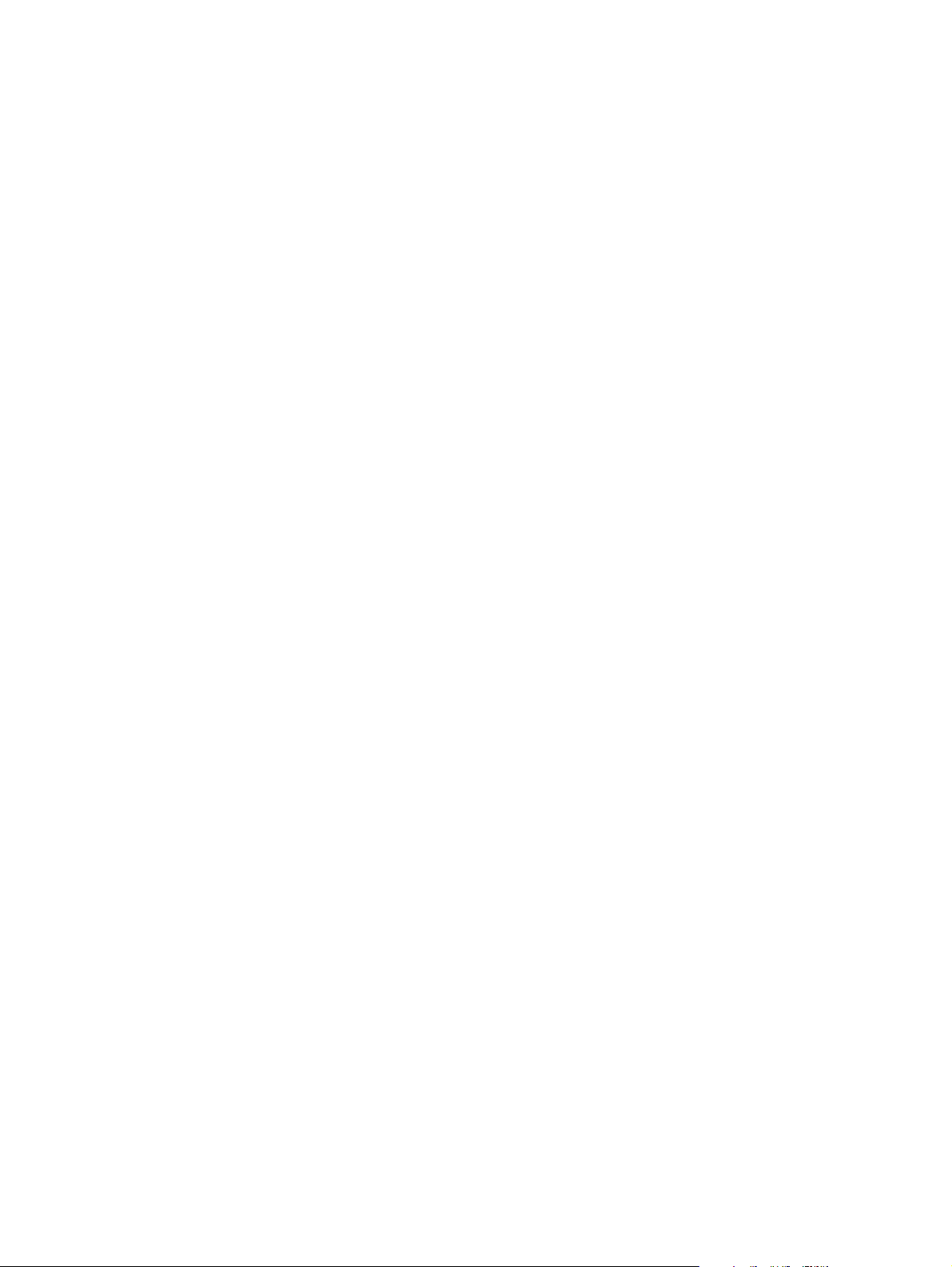
Page 3
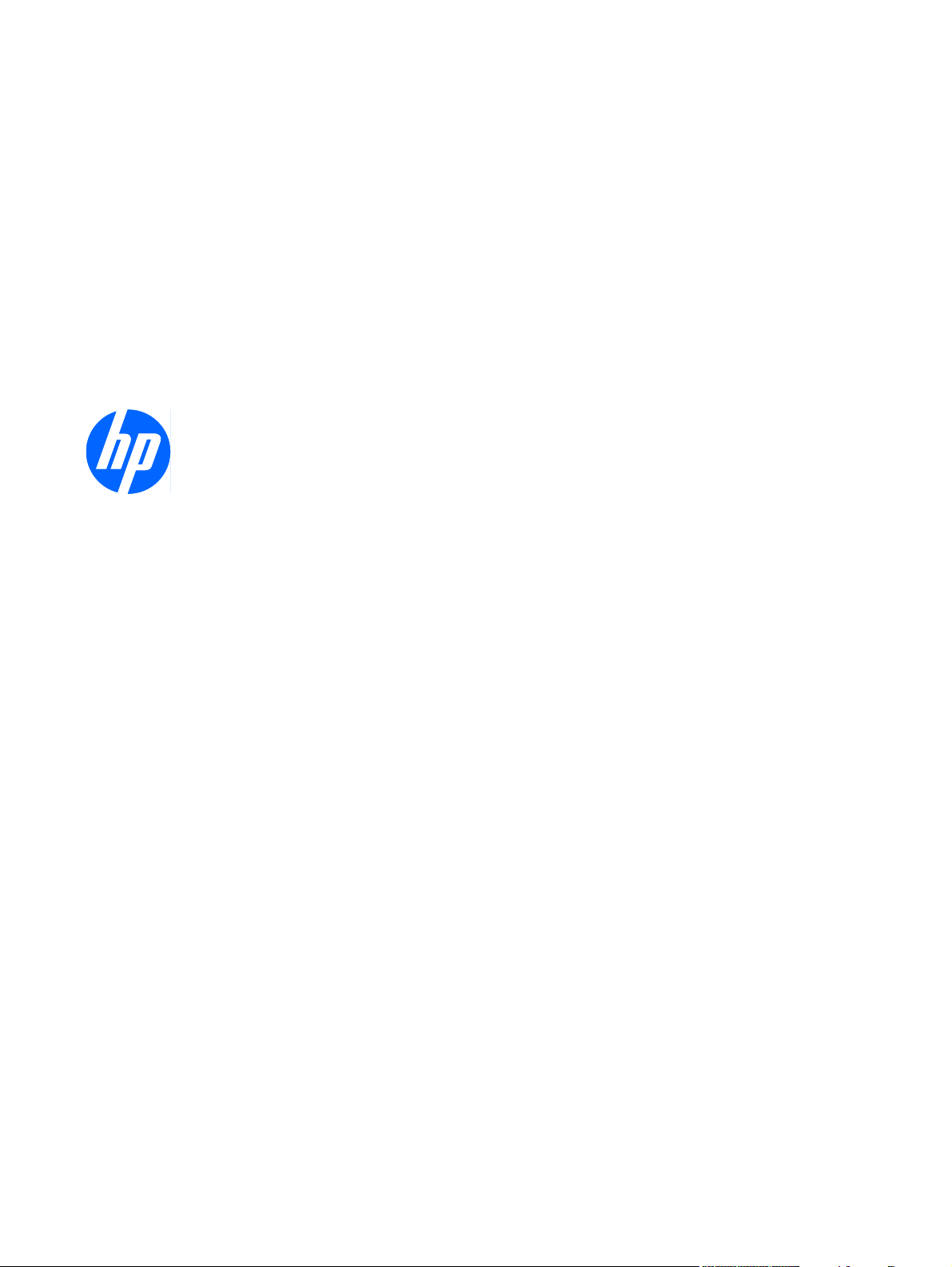
HP Color LaserJet Enterprise CP4020CP4520 Series
Software Technical Reference
Page 4
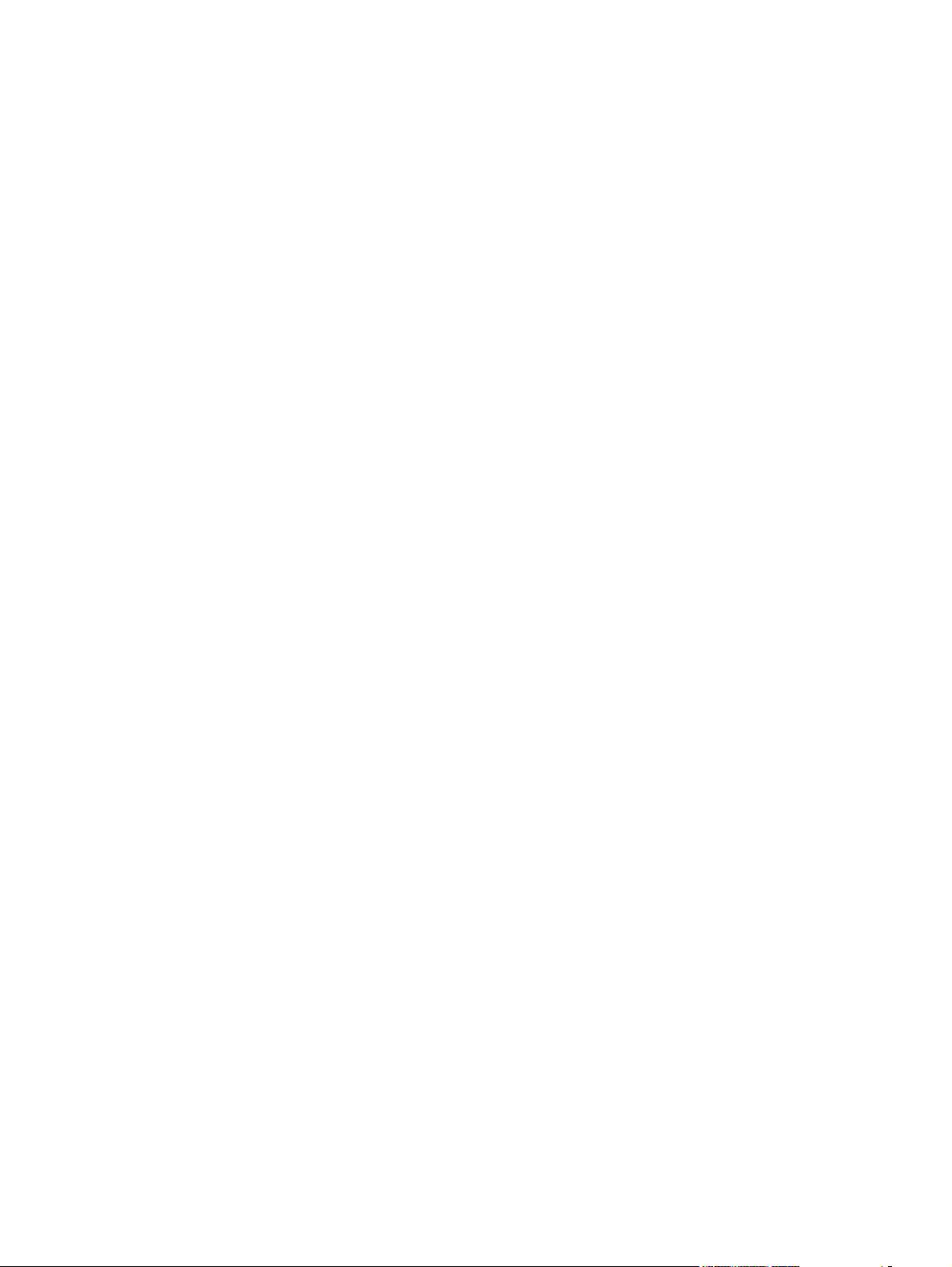
Copyright and license
© 2009 Copyright Hewlett-Packard
Development Company, L.P.
Trademark credits
®
, Acrobat®, and PostScript® are
Adobe
trademarks of Adobe Systems Incorporated.
Reproduction, adaptation or translation
without prior written permission is prohibited,
except as allowed under the copyright laws.
The information contained herein is subject
to change without notice.
The only warranties for HP products and
services are set forth in the express warranty
statements accompanying such products
and services. Nothing herein should be
construed as constituting an additional
warranty. HP shall not be liable for technical
or editorial errors or omissions contained
herein.
Edition 1, 10/2009
ENERGY STAR and the ENERGY STAR
mark are registered U.S. marks.
FireWire® FireWire is a trademark of Apple
Computer, Inc., registered in the U.S. and
other countries.
Microsoft®, Windows®, Windows® XP, and
Windows Vista® are U.S. registered
trademarks of Microsoft Corporation.
PANTONE® is Pantone, Inc's checkstandard trademark for color.
Intel® Core™ is a trademark of Intel
Corporation in the U.S. and other countries.
Java™ is a US trademark of Sun
Microsystems, Inc.
®
is a registered trademark of The Open
UNIX
Group.
Page 5
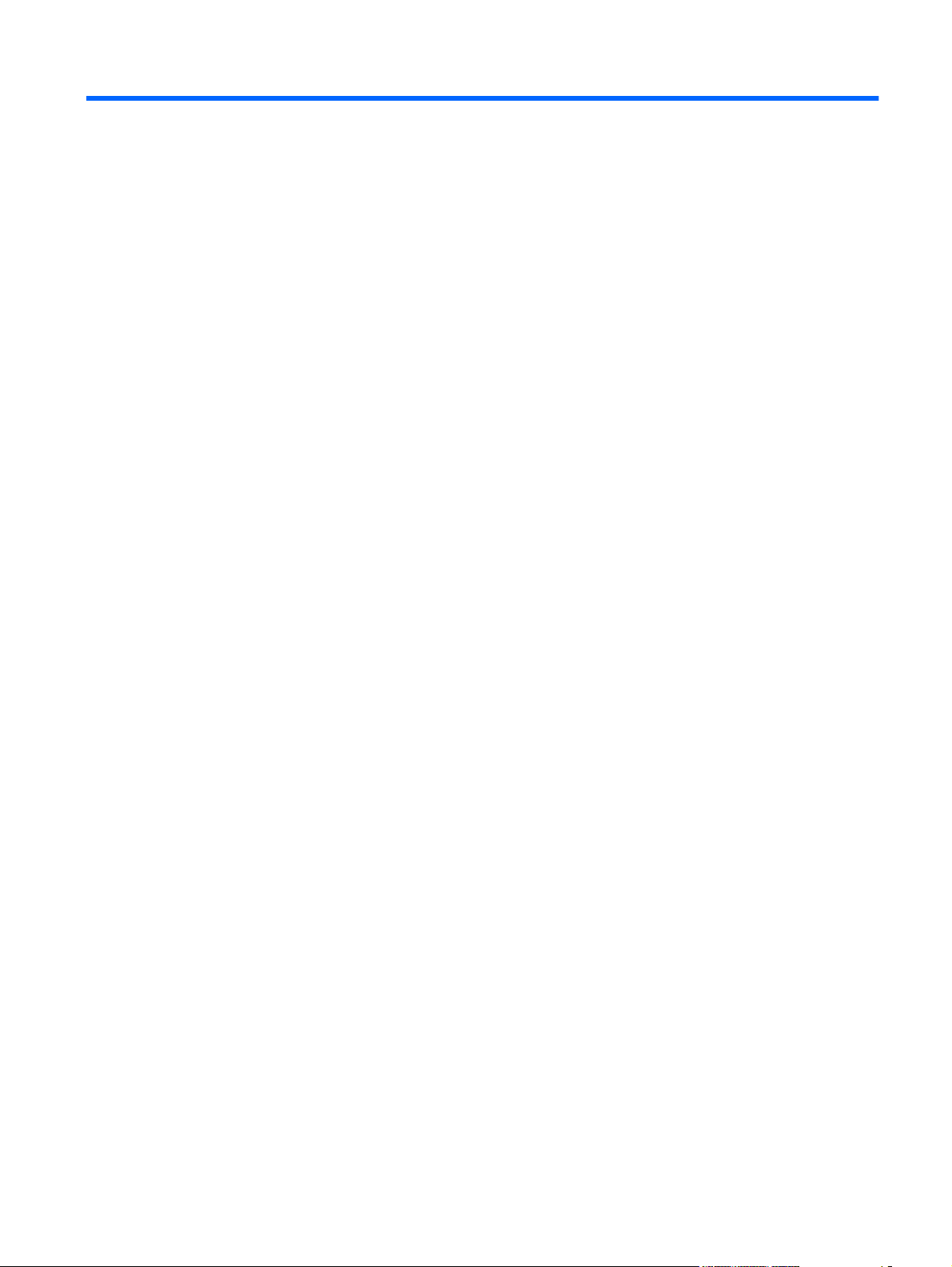
Table of contents
1 Purpose and scope ......................................................................................................................................... 1
Introduction ........................................................................................................................................... 1
Product overview ................................................................................................................................. 3
Product comparison ............................................................................................................................. 5
Documentation availability ................................................................................................................... 6
User documentation ............................................................................................................. 7
HP Color LaserJet Enterprise CP4020-CP4520 Series User Guide ................... 7
HP Color LaserJet Enterprise CP4020-CP4520 Series Install Notes ................. 8
Show Me How ..................................................................................................... 9
Administrator documentation ............................................................................................... 9
HP Jetdirect Administrator's Guide ................................................................... 10
Color Printing Access and Usage ..................................................................... 11
HP Driver Configuration User Guide ................................................................. 11
Software availability and localization .................................................................................................. 12
Printing-system software on the Web ................................................................................ 12
In-box printing-system software CD ................................................................. 12
HP LaserJet software CD, Windows partition .................................. 12
CD versions and language support .................................................. 13
Product views ..................................................................................................................................... 17
Front view .......................................................................................................................... 17
Back view ........................................................................................................................... 18
Interface ports .................................................................................................................... 19
Serial number and model number location ........................................................................ 19
2 Windows software description .................................................................................................................... 21
Introduction ......................................................................................................................................... 21
Windows printing-system software ..................................................................................................... 22
Printing system and installer .............................................................................................. 22
HP Color LaserJet Enterprise CP4020-CP4520 Series printing-system
software CD for Windows systems .................................................................. 22
Installer features ................................................................................................ 24
HP Color LaserJet print drivers .......................................................................................... 25
HP PCL 6 Print Driver, PCL 5 Universal Print Driver, and PS Universal Print
Driver ................................................................................................................. 25
ENWW iii
Page 6
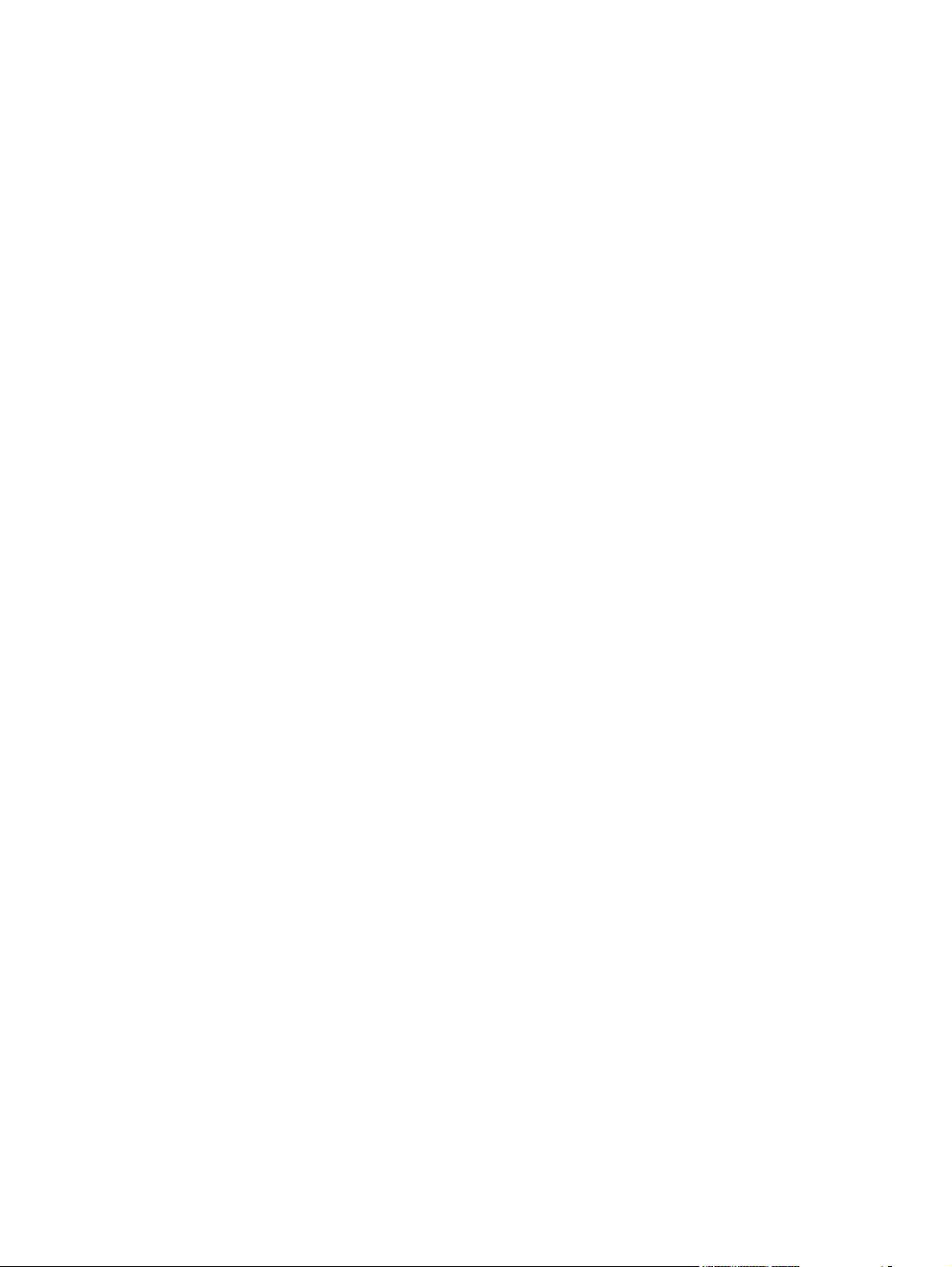
Print-driver version numbers for Windows operating systems .......................... 25
Driver configuration for Windows ...................................................................................................... 27
Driver autoconfiguration ..................................................................................................... 27
Bidirectional communication .............................................................................................. 27
Enterprise AutoConfiguration ............................................................................................ 27
Update Now ....................................................................................................................... 29
HP Driver Configuration ..................................................................................................... 30
Lockable features ............................................................................................. 31
Continuous export ............................................................................................ 32
HP Driver Diagnostic Printer Check Tool ........................................................................................... 33
Advanced color use ............................................................................................................................ 34
Color Access Control ......................................................................................................... 34
International Color Consortium profiles ............................................................................. 35
PANTONE color profiles .................................................................................................... 35
HP Easy Printer Care ......................................................................................................................... 35
HP Embedded Web Server ................................................................................................................ 35
HP Web Jetadmin .............................................................................................................................. 36
Font support ....................................................................................................................................... 37
Basic fonts ........................................................................................................................ 37
Default fonts ....................................................................................................................... 37
HP Driver Deployment Utility .............................................................................................................. 43
3 Install Windows software and utilities ........................................................................................................ 53
Introduction ......................................................................................................................................... 53
Supported operating systems for Windows ....................................................................................... 54
System requirements ......................................................................................................... 54
Print driver support in other operating systems ................................................................. 55
General Microsoft Windows installation instructions ......................................................................... 56
Microsoft Windows installation for direct connections ....................................................... 56
Install from the printing-system CD ................................................................... 56
Install the print driver using the Microsoft Add Printer Wizard ........................................... 56
Use an existing port for a direct connection ...................................................... 57
Create a new TCP/IP port for a direct connection ............................................. 63
Print sever connection ....................................................................................... 66
Microsoft Windows installation for computers on a network .............................................. 70
Point and Print installation for Windows ............................................................................ 76
Detailed Microsoft Windows installation instructions .......................................................................... 78
Perform the recommended print driver installation using the HP Driver Installation Utility
(HPDIU) ............................................................................................................................. 78
Use the Back, Next, Finish, and Cancel buttons ............................................................... 86
Performing an advanced print driver installation using the HP Driver Installation Utility
(HPDIU) ............................................................................................................................. 87
Set a default printer ........................................................................................................... 96
Uninstall instructions .......................................................................................................................... 97
iv ENWW
Page 7

4 HP PCL 6 print driver and HP PS Universal Print Driver for Windows .................................................... 99
Introduction ......................................................................................................................................... 99
Change printer-driver settings for Windows ..................................................................................... 100
Change the settings for all print jobs until the software program is closed ...................... 100
Change the default settings for all print jobs .................................................................... 100
Change the product configuration settings ...................................................................... 100
Access print drivers .......................................................................................................................... 100
Printing Preferences driver tabs ...................................................................................... 101
Properties driver tabs ....................................................................................................... 102
Help system ...................................................................................................................................... 103
“What's this?” Help ........................................................................................................... 103
Incompatible Print Settings messages ............................................................................. 103
Advanced tab features ..................................................................................................................... 105
Paper/Output ................................................................................................................... 105
Copy Count ..................................................................................................... 106
Graphic ............................................................................................................................ 106
Image Color Management ............................................................................... 106
True Type Font ................................................................................................ 106
Document Options ........................................................................................................... 106
Advanced Printing Features ............................................................................ 107
Print Optimizations ......................................................................................... 107
Printer Features .............................................................................................. 107
Layout Options ................................................................................................ 108
Printing Shortcuts tab features ......................................................................................................... 109
Use defined printing shortcuts ......................................................................................... 110
Factory Defaults .............................................................................................. 110
General Everyday Printing .............................................................................. 110
Paper type ...................................................................................... 111
Paper sizes ..................................................................................... 112
Paper source .................................................................................. 113
Orientation ...................................................................................... 113
Print on both sides .......................................................................... 113
Pages per sheet ............................................................................. 114
Eco-print (Two-sided Printing) ......................................................................... 114
Two-sided (Duplex) Printing ............................................................................ 114
Cardstock Heavy ............................................................................................. 114
Glossy/Presentation ........................................................................................ 115
Create a custom printing shortcut .................................................................................... 115
Paper/Quality tab features ................................................................................................................ 116
Paper Options .................................................................................................................. 117
Paper sizes ..................................................................................................... 117
Custom Paper Size ......................................................................................... 118
Name .............................................................................................. 118
Paper size ....................................................................................... 119
ENWW v
Page 8
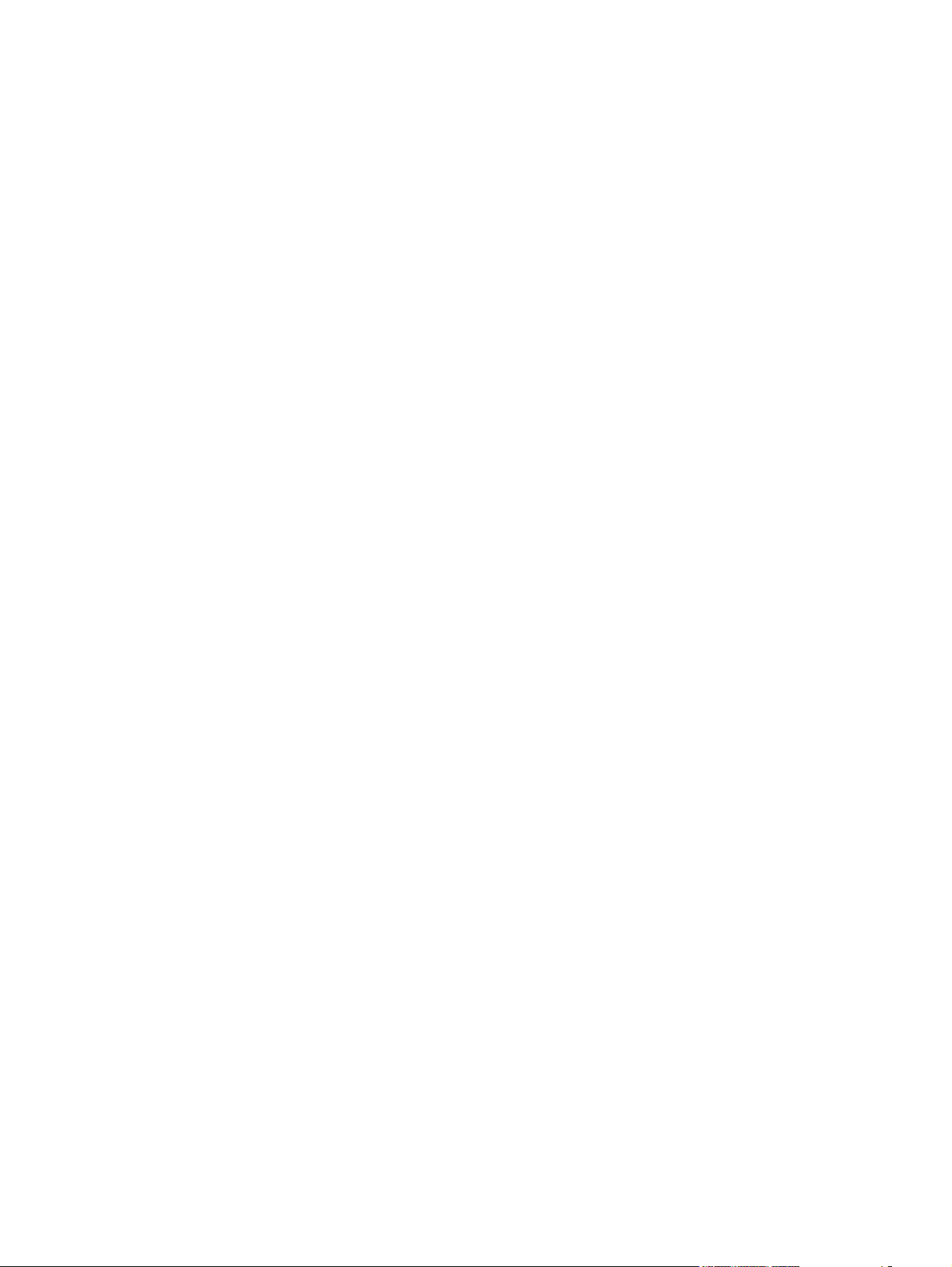
Units ............................................................................................... 119
Custom width and height control limits ........................................... 119
Paper source ................................................................................................... 120
Paper type ....................................................................................................... 120
Special pages .................................................................................................. 122
Covers ............................................................................................ 122
Print pages on different paper ........................................................ 123
Insert blank or preprinted pages ..................................................... 123
Chapter separator pages ................................................................ 124
Document preview image ................................................................................................ 125
Print Quality ..................................................................................................................... 126
Print Quality drop-down menu ......................................................................... 126
Effects tab features .......................................................................................................................... 127
Resizing Options .............................................................................................................. 127
Actual Size ...................................................................................................... 128
Print Document On ......................................................................................... 128
Scale to Fit ..................................................................................................... 128
% of Actual Size .............................................................................................. 128
Document preview image ................................................................................................ 129
Watermarks ..................................................................................................................... 129
Current watermarks ......................................................................................... 131
Watermark Message ....................................................................................... 131
Message Angle ............................................................................................... 131
Font Attributes ................................................................................................. 131
Default watermark settings .............................................................................. 133
Finishing tab features ....................................................................................................................... 134
Document Options ........................................................................................................... 134
Print on Both Sides ......................................................................................... 135
Print on both sides automatically .................................................... 135
Print on both sides manually .......................................................... 136
Flip Pages Up .................................................................................................. 137
Booklet Layout ................................................................................................ 138
Book and Booklet Printing .............................................................. 138
Pages per Sheet ............................................................................................. 139
Print Page Borders .......................................................................................... 139
Page Order ...................................................................................................... 139
Document preview image ................................................................................................ 140
Orientation ....................................................................................................................... 140
Job Storage tab features .................................................................................................................. 142
Status group box .............................................................................................................. 144
Job Storage Mode ........................................................................................................... 144
Off ................................................................................................................... 144
Proof and Hold ............................................................................................... 144
Personal Job ................................................................................................... 145
vi ENWW
Page 9

Quick Copy ...................................................................................................... 145
Stored Job ....................................................................................................... 145
PIN to print ....................................................................................................................... 146
Job Notification Options ................................................................................................... 146
User Name ....................................................................................................................... 146
Job Name ........................................................................................................................ 147
Use job-storage features when printing ........................................................................... 147
Release a job-storage print job ....................................................................... 148
Delete a job-storage print job .......................................................................... 148
Color tab features ............................................................................................................................. 149
Color Options ................................................................................................................... 150
Automatic ........................................................................................................ 150
Manual ............................................................................................................ 150
General ........................................................................................................... 152
Neutral Grays .................................................................................................. 152
Halftone ........................................................................................................... 152
Color Themes .................................................................................................................. 153
Default (sRGB) ................................................................................................ 153
Photo (sRGB) .................................................................................................. 153
Photo (Adobe RGB 1998) ............................................................................... 153
Vivid (sRGB) ................................................................................................... 153
None ................................................................................................................ 153
Custom Profile ................................................................................................. 153
Document preview image ................................................................................................ 154
HP EasyColor .................................................................................................................. 154
Services tab features ........................................................................................................................ 156
Internet Services .............................................................................................................. 156
Device services ................................................................................................................ 157
Device Settings tab features ............................................................................................................ 158
Form to Tray Assignment ................................................................................................ 158
Font Substitution Table .................................................................................................... 159
External Fonts ................................................................................................. 160
Installing external fonts ................................................................... 161
Removing external fonts ................................................................. 162
Installable Options ........................................................................................................... 162
Automatic Configuration .................................................................................. 162
Tray 3 .............................................................................................................. 163
Tray 4 .............................................................................................................. 163
Tray 5 .............................................................................................................. 163
Duplex Unit (for 2-Sided Printing) .................................................................. 163
Allow Manual Duplexing .................................................................................. 163
Printer Hard Disk ............................................................................................. 163
Job Storage ..................................................................................................... 163
Job Separator .................................................................................................. 163
ENWW vii
Page 10

Mopier Mode ................................................................................................... 164
Mopier mode and collation ............................................................. 164
About tab features ............................................................................................................................ 166
5 Macintosh software and utilities ............................................................................................................... 167
Introduction ....................................................................................................................................... 167
Supported operating systems for Macintosh .................................................................................... 168
Macintosh system requirements ...................................................................................... 168
Hardware requirements ................................................................................... 168
Supported printer drivers for Mac .................................................................................... 168
Change printer-driver settings for Mac ............................................................................ 168
Printing-system software .................................................................................................................. 169
PDEs ................................................................................................................................ 169
HP Embedded Web Server ............................................................................................. 169
Install notes ...................................................................................................................... 169
Online help ....................................................................................................................... 169
Screen fonts ..................................................................................................................... 169
Macintosh installation instructions .................................................................................................... 170
HP LaserJet software CD, Macintosh partition ................................................................ 170
Install the HP LaserJet printing-system software for the Macintosh OS .......................... 170
General installation instructions ...................................................................... 170
Mac OS X installation ...................................................................................... 171
Main Install dialog box sequence ................................................... 171
Setup instructions ............................................................................................ 177
Setting up a printer with Mac OS X v10.4, v10.5, and later ............ 177
Troubleshooting the product setup ................................................. 179
Remove software from Mac operating systems ............................................................................... 180
HP Printer Utility for Mac .................................................................................................................. 181
Access to the HP (Printer) Utility ..................................................................................... 181
Supplies Status ................................................................................................................ 182
Device Information ........................................................................................................... 183
Color Usage ..................................................................................................................... 184
File Upload ....................................................................................................................... 185
Remote firmware update by using the HP Printer Utility .................................................. 185
Upload Fonts ................................................................................................................... 187
Duplex mode .................................................................................................................... 188
Trays Configuration ......................................................................................................... 189
Stored Jobs ...................................................................................................................... 190
E-mail Alerts .................................................................................................................... 191
Network Settings .............................................................................................................. 192
Supplies Management ..................................................................................................... 194
Protect Direct Ports .......................................................................................................... 195
Additional Settings ........................................................................................................... 196
viii ENWW
Page 11

6 Engineering Details .................................................................................................................................... 197
Introduction ....................................................................................................................................... 197
Remote firmware update ................................................................................................................. 198
Determining the current level of firmware ....................................................................... 198
Downloading the new firmware from the HP Web site .................................................... 198
Downloading the new firmware to the product ................................................................. 198
Printer messages during the firmware update ................................................................ 199
Downloading custom color profiles .................................................................................. 201
Remote firmware update by using FTP through a browser ............................................. 201
Remote firmware update by using FTP on a direct network connection (Windows) ....... 202
Remote firmware update through a local Windows port ................................................. 203
Windows 2000, Windows XP, Windows Server 2003, or Windows Server
2008 ................................................................................................................ 204
Remote firmware update through a USB port .................................................................. 204
Remote firmware update through a Windows network ................................................... 205
Remote firmware update by using the LPR command ................................................... 206
HP Easy Firmware Upgrade utility ................................................................................... 206
Remote firmware update through HP Web Jetadmin ..................................................... 209
Remote firwmare update using HP Web Jetadmin V7.8 or 8.x ....................... 209
Remote firmware update using HP Web Jetadmin 10.x ................................. 210
Remote firmware update by using FTP on a direct network connection (Macintosh) ...... 211
Remote firmware update using the HP Printer Utility (Macintosh OS X) ........ 211
Remote firmware update for UNIX systems ................................................................... 212
Printing print-ready documents ....................................................................................................... 213
Print-ready file printing by using FTP through a browser ................................................. 213
Print-ready file printing by using FTP on a direct network connection (Windows) ........... 214
Print-ready printing by using a local Windows port .......................................................... 214
Windows 2000, Windows XP, Windows Server 2003, Windows Server 2008,
or Windows Vista ............................................................................................ 215
Print-ready file printing in a Windows network ................................................................. 215
Print-ready file printing by using the LPR command ....................................................... 215
Print-ready file printing by using FTP on a direct network connection (Macintosh) ......... 216
Print-ready file printing in UNIX systems ......................................................................... 217
Special paper guidelines .................................................................................................................. 218
Media attributes and commands ...................................................................................................... 219
Paper-source commands ................................................................................................. 219
Paper-type commands ..................................................................................................... 220
Installation notes .............................................................................................................................. 221
I. INTRODUCTION .......................................................................................................... 221
PURPOSE OF THIS DOCUMENT ................................................................. 221
WHO NEEDS THIS SOFTWARE? ................................................................. 221
SYSTEM REQUIREMENTS ........................................................................... 221
OVERVIEW OF THE PRINTING-SYSTEM COMPONENTS .......................... 222
Network administrator software components ................................. 222
ENWW ix
Page 12
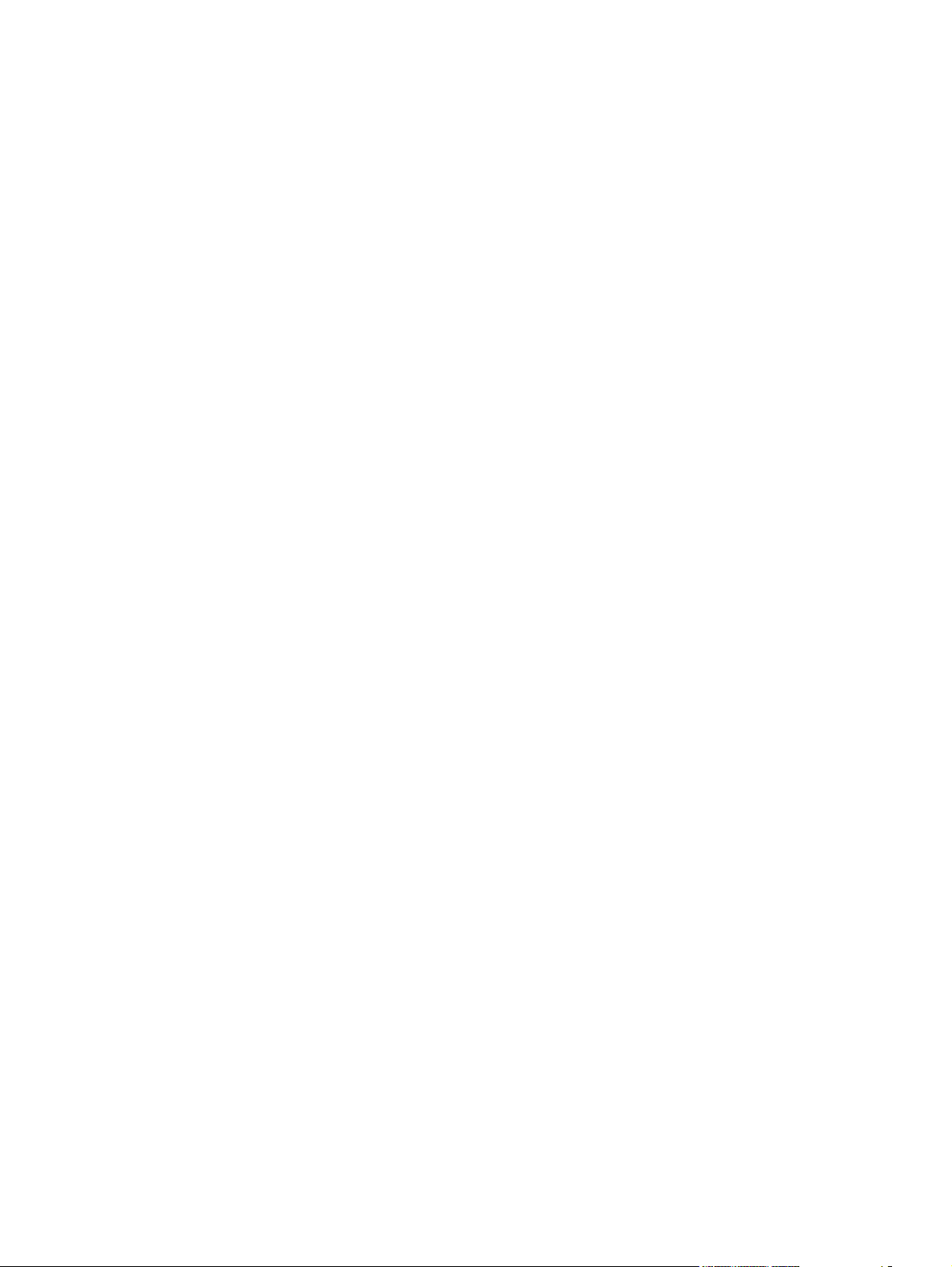
End-user software components ...................................................... 222
Product documentation .................................................................. 223
II. LATE-BREAKING INFORMATION .............................................................................. 223
KNOWN ISSUES, ISSUES FIXED, AND WORKAROUNDS .......................... 223
III. INSTALLATION INSTRUCTIONS .............................................................................. 224
WINDOWS INSTALLATION OPTIONS .......................................................... 224
INSTALL SOFTWARE ON WINDOWS XP, WINDOWS SERVER 2003,
WINDOWS SERVER 2008, WINDOWS VISTA, AND WINDOWS 7
SYSTEMS ....................................................................................................... 224
Printing-system installation from the CD or Internet download for
network and USB connections ....................................................... 224
Port selection .................................................................................. 224
Printer driver only (Add Printer) - Windows XP, Windows Server
2003, and Windows Server 2008 .................................................. 225
Printer driver only (Add Printer) - Windows Vista and Windows
7 ..................................................................................................... 225
UNINSTALLER ............................................................................................... 226
Start the Uninstaller - Windows XP, Windows Server 2003, and
Windows Server 2008 .................................................................... 226
Start the Uninstaller - Windows Vista and Windows 7 .................... 226
INSTALL MACINTOSH SOFTWARE FOR DIRECT CONNECTIONS
(USB) .............................................................................................................. 226
INSTALL MACINTOSH SOFTWARE FOR NETWORKS .............................. 227
IV. TECHNICAL ASSISTANCE ....................................................................................... 228
CUSTOMER SUPPORT ................................................................................. 228
WEB ................................................................................................................ 228
HP SOFTWARE AND SUPPORT SERVICES - ADDITIONAL
INFORMATION ............................................................................................... 228
V. LEGAL STATEMENTS ................................................................................................ 228
OPEN-SOURCE SOFTWARE LICENSE AGREEMENTS (In English) .......... 228
Apache License .............................................................................. 228
TRADEMARK NOTICES ................................................................................. 231
SOFTWARE WARRANTY, LICENSE, AND COPYRIGHT ............................. 231
Warranty ......................................................................................... 231
License ........................................................................................... 231
Copyright ........................................................................................ 231
Index ................................................................................................................................................................. 233
x ENWW
Page 13

List of tables
Table 1-1 Software technical reference overview .............................................................................................. 1
Table 1-2 Documentation availability ................................................................................................................. 6
Table 1-3 Software CD supported languages .................................................................................................. 13
Table 1-4 Supported printer driver languages .................................................................................................. 14
Table 1-5 Installer component languages ........................................................................................................ 15
Table 1-6 Documentation languages ............................................................................................................... 16
Table 2-1 Automatic discovery and driver configuration through bidirectional communication
Table 2-2 EAC availability in Microsoft Windows and Microsoft Share ............................................................ 28
Table 2-3 EAC availability in Novell Netware environments ........................................................................... 29
Table 2-4 Operating systems that support HP Driver Preconfiguration ...................................................... 32
Table 2-5 Color access control tools ................................................................................................................ 34
Table 2-6 Default fonts ..................................................................................................................................... 37
Table 2-7 Additional PS emulation fonts .......................................................................................................... 39
Table 4-1 PCL 6 custom paper sizes ............................................................................................................. 119
Table 4-2 Font Attribute settings for new and preset watermarks ................................................................ 133
Table 4-3 Page orientation ............................................................................................................................. 138
Table 4-4 Driver mopier mode and collation settings .................................................................................... 164
Table 5-1 Adding a product in Macintosh operating systems ........................................................................ 171
Table 6-1 Troubleshooting a firmware update .............................................................................................. 199
Table 6-2 Troubleshooting a firmware update failure .................................................................................... 199
Table 6-3 Update messages .......................................................................................................................... 200
Table 6-4 Paper-source commands
Table 6-5 paper-type commands ................................................................................................................... 220
1
............................................................................................................. 219
1
...................... 27
ENWW xi
Page 14
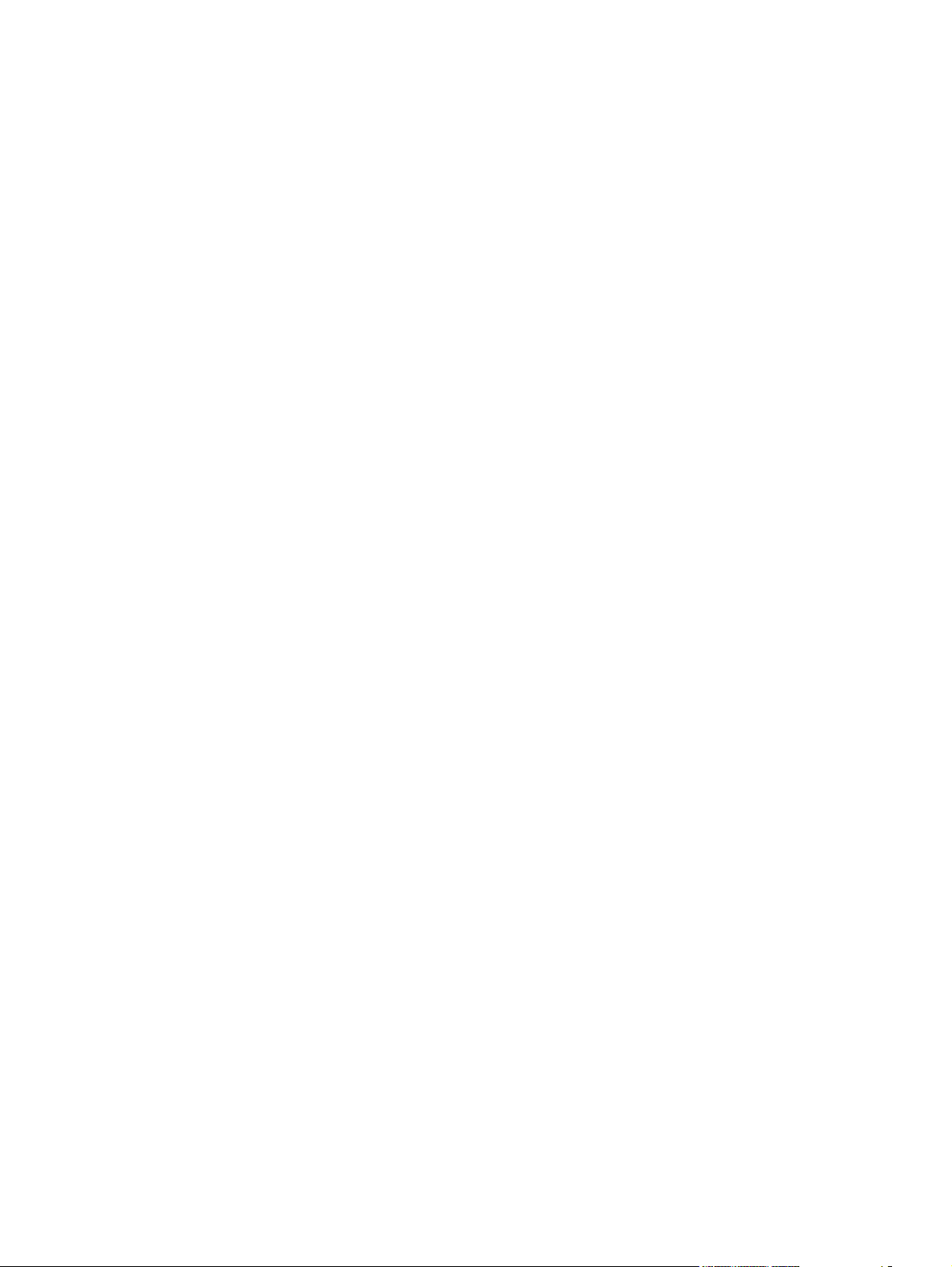
xii ENWW
Page 15

List of figures
Figure 1-1 Installation software CD – User Documentation screen ................................................................... 7
Figure 1-2 Installation software CD – Administrator Documentation screen .................................................... 10
Figure 2-1 Installation software CD browser ................................................................................................... 23
Figure 2-2 Package Source ............................................................................................................................ 45
Figure 2-3 Network Settings ........................................................................................................................... 46
Figure 2-4 HP DDU Driver Configuration settings ............................................................................................ 48
Figure 3-1 Add Printer Wizard — Local or Network Printer screen .................................................................. 57
Figure 3-2 Add Printer Wizard — Select a Printer Port screen ........................................................................ 58
Figure 3-3 Add Printer Wizard — Install Printer Software screen .................................................................... 59
Figure 3-4 Add Printer Wizard — Install from Disk screen ............................................................................... 59
Figure 3-5 Add Printer Wizard — Install Printer Software, screen 2 ................................................................ 60
Figure 3-6 Add Printer Wizard — Name Your Printer screen ........................................................................... 61
Figure 3-7 Add Printer Wizard — Printer Sharing screen ................................................................................ 62
Figure 3-8 Add Printer Wizard — Print Test Page screen ................................................................................ 63
Figure 3-9 Local or Network Printer screen ...................................................................................................... 64
Figure 3-10 Select a Printer Port screen .......................................................................................................... 65
Figure 3-11 Add Standard TCP/IP Printer Port screen .................................................................................... 65
Figure 3-12 Add Port screen ............................................................................................................................ 66
Figure 3-13 Add Printer Wizard — Local or Network Printer screen ................................................................ 67
Figure 3-14 Add Printer Wizard — Specify A Printer screen ............................................................................ 68
Figure 3-15 Add Printer Wizard — Find Printers screen .................................................................................. 69
Figure 3-16 Add Printer Wizard — Default Printer screen ............................................................................... 69
Figure 3-17 Add Printer Wizard — Browse for Printer screen .......................................................................... 70
Figure 3-18 Software Installation — License Agreement screen ..................................................................... 71
Figure 3-19 Software Installation — Device Connection screen ...................................................................... 72
Figure 3-20 Device Connection — Devices Found screen .............................................................................. 73
Figure 3-21 Software Installation — Device Connection screen 2 ................................................................... 74
Figure 3-22 Software Installation — Driver Installation Complete screen 1 ..................................................... 75
Figure 3-23 Software Installation — Driver Installation Complete screen 2 ..................................................... 76
Figure 3-24 Software Installation — Initial screen ....................................................................................... 79
Figure 3-25 Software Installation — License Agreement screen ..................................................................... 80
Figure 3-26 Software Installation — Device Connection screen ...................................................................... 81
Figure 3-27 Software Installation — Devices Found screen ............................................................................ 82
Figure 3-28 Software Installation — Device Connection screen 2 ................................................................... 83
ENWW xiii
Page 16
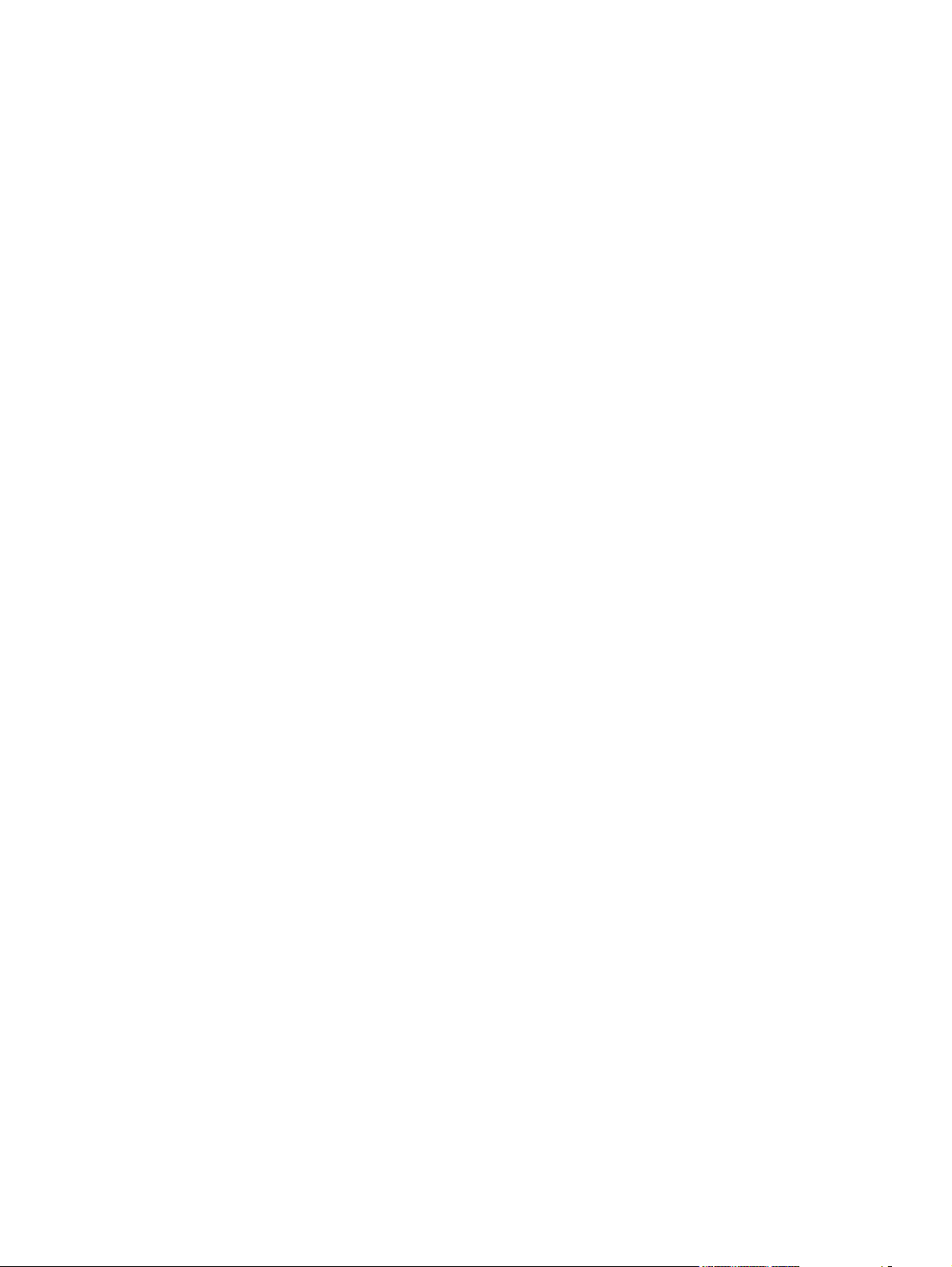
Figure 3-29 Software Installation — Driver Installation Complete screen 1 ..................................................... 84
Figure 3-30 Software Installation — Driver Installation Complete screen 2 ..................................................... 85
Figure 3-31 Additional Options ......................................................................................................................... 86
Figure 3-32 Installation Cancelled dialog box ................................................................................................ 87
Figure 3-33 Software Installation — Initial screen ............................................................................................ 88
Figure 3-34 Software Installation — Advanced Installation Options screen .................................................... 89
Figure 3-35 Software Installation — License Agreement screen ..................................................................... 90
Figure 3-36 Software Installation — Device Connection screen ...................................................................... 91
Figure 3-37 Software Installation — Devices Found ........................................................................................ 92
Figure 3-38 Software Installation — Device Connection screen 2 ................................................................... 93
Figure 3-39 Software Installation — Driver Installation Complete screen ........................................................ 94
Figure 3-40 Software Installation — Driver Installation Complete screen 2 ..................................................... 95
Figure 3-41 Software Installation — Additional Options screen ....................................................................... 96
Figure 3-42 Uninstall ........................................................................................................................................ 97
Figure 4-1 An Incompatible Print Settings message .................................................................................. 103
Figure 4-2 The default appearance of the Advanced tab ............................................................................. 105
Figure 4-3 Printing Shortcuts tab .................................................................................................................... 109
Figure 4-4 Printing Shortcuts dialog box ..................................................................................................... 115
Figure 4-5 Paper/Quality tab ........................................................................................................................ 116
Figure 4-6 Paper Options group box ........................................................................................................... 117
Figure 4-7 Custom Paper Size dialog box ................................................................................................... 118
Figure 4-8 Print pages on different paper .................................................................................................. 123
Figure 4-9 Insert blank or preprinted pages ................................................................................................... 124
Figure 4-10 Chapter separator pages ............................................................................................................ 125
Figure 4-11 Effects tab ................................................................................................................................. 127
Figure 4-12 Preview images – Legal on Letter; Scale to Fit off (left) and on (right) ..................................... 128
Figure 4-13 Watermark Details dialog box .................................................................................................... 130
Figure 4-14 Finishing tab ............................................................................................................................... 134
Figure 4-15 Print on Both Sides Instructions dialog box ................................................................................ 137
Figure 4-16 Page-order preview images ...................................................................................................... 140
Figure 4-17 Job Storage tab .......................................................................................................................... 143
Figure 4-18 Color tab ..................................................................................................................................... 149
Figure 4-19 Color Settings dialog box .......................................................................................................... 151
Figure 4-20 Services tab ............................................................................................................................... 156
Figure 4-21 Device Settings tab ................................................................................................................... 158
Figure 4-22 Font Substitution Table ........................................................................................................... 160
Figure 4-23 HP Font Installer dialog box .................................................................................................... 161
Figure 4-24 About tab .................................................................................................................................... 166
Figure 5-1 Mac installer opening screen ........................................................................................................ 172
Figure 5-2 Mac installer Introduction dialog ..................................................................................
Figu
e 5-3 Mac installer License dialog .......................................................................................................... 173
r
Figure 5-4 Mac installer license agreement dialog ......................................................................................... 174
Figure 5-5 Mac installer Installation Type dialog ........................................................................................... 174
Figure 5-6 Mac installer custom installation dialog ....................................................................................... 175
................. 173
xiv ENWW
Page 17
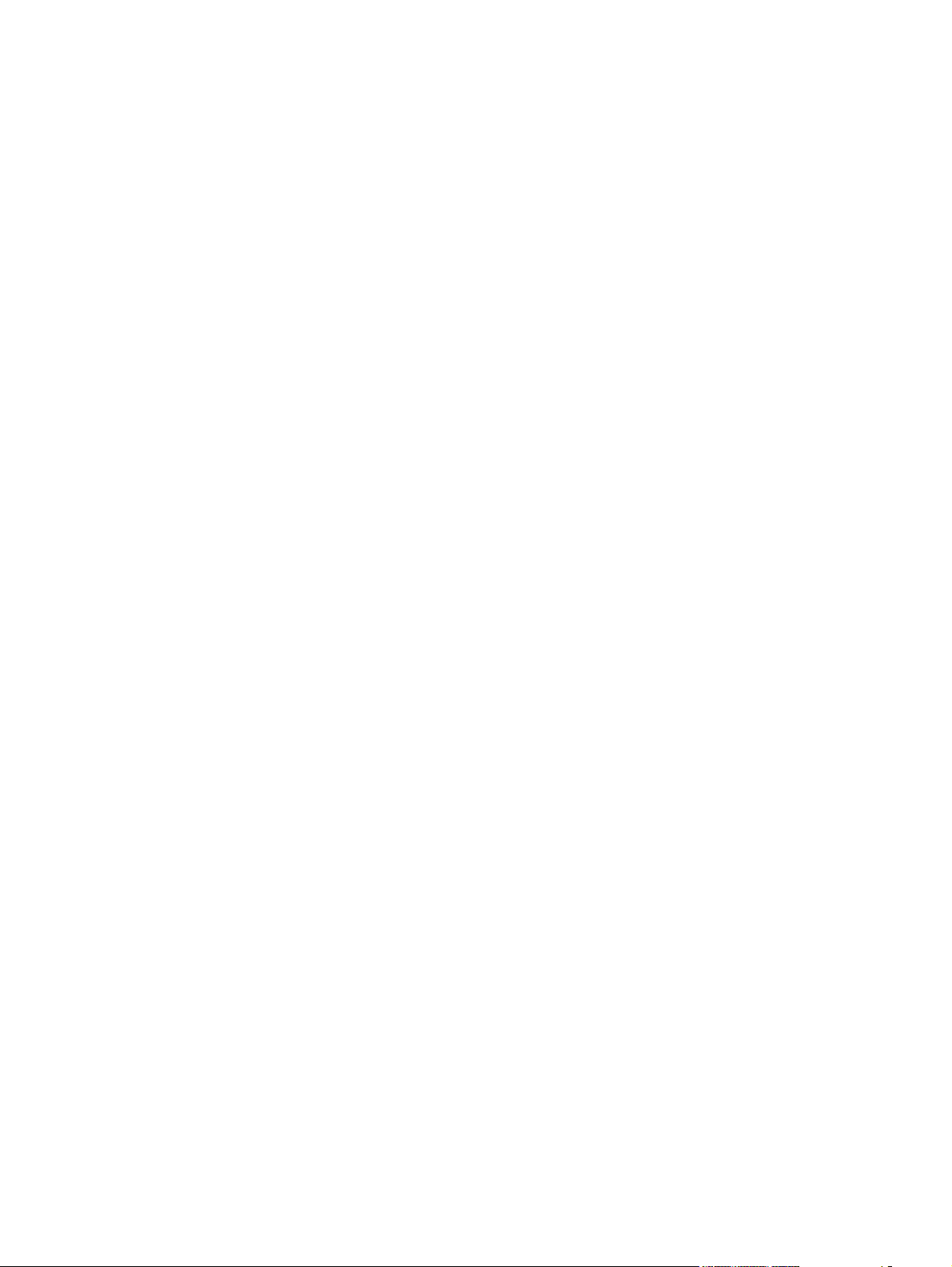
Figure 5-7 Mac installer authentication dialog .............................................................................................. 176
Figure 5-8 Mac installer Installation dialog .................................................................................................... 176
Figure 5-9 Mac installer Summary dialog ....................................................................................................... 177
Figure 5-10 HP Utility main screen ............................................................................................................... 182
Figure 5-11 Supplies Status screen ............................................................................................................. 182
Figure 5-12 Device Information screen ........................................................................................................ 183
Figure 5-13 Print Color Usage Job Log screen ........................................................................................... 184
Figure 5-14 File Upload screen ..................................................................................................................... 185
Figure 5-15 Upload Fonts screen ................................................................................................................. 187
Figure 5-16 Duplex Mode screen ................................................................................................................... 188
Figure 5-17 Trays Configuration screen ...................................................................................................... 189
Figure 5-18 Enable Job Storing screen ....................................................................................................... 190
Figure 5-19 E-mail Alerts screen .................................................................................................................... 191
Figure 5-20 IPv4 Settings screen .................................................................................................................. 192
Figure 5-21 Bonjour Settings screen .............................................................................................................. 193
Figure 5-22 Replace Supplies screen .......................................................................................................... 194
Figure 5-23 Protect Direct Ports screen ...................................................................................................... 195
Figure 5-24 Additional Settings screen ....................................................................................................... 196
Figure 6-1 HP Easy Firmware Upgrade utility screen 1 ................................................................................. 207
Figure 6-2 HP Easy Firmware Upgrade utility screen 2 ................................................................................. 208
Figure 6-3 HP Easy Firmware Upgrade utility progress screen ..................................................................... 208
Figure 6-4 HP Easy Firmware Upgrade utility complete screen ..................................................................... 209
ENWW xv
Page 18
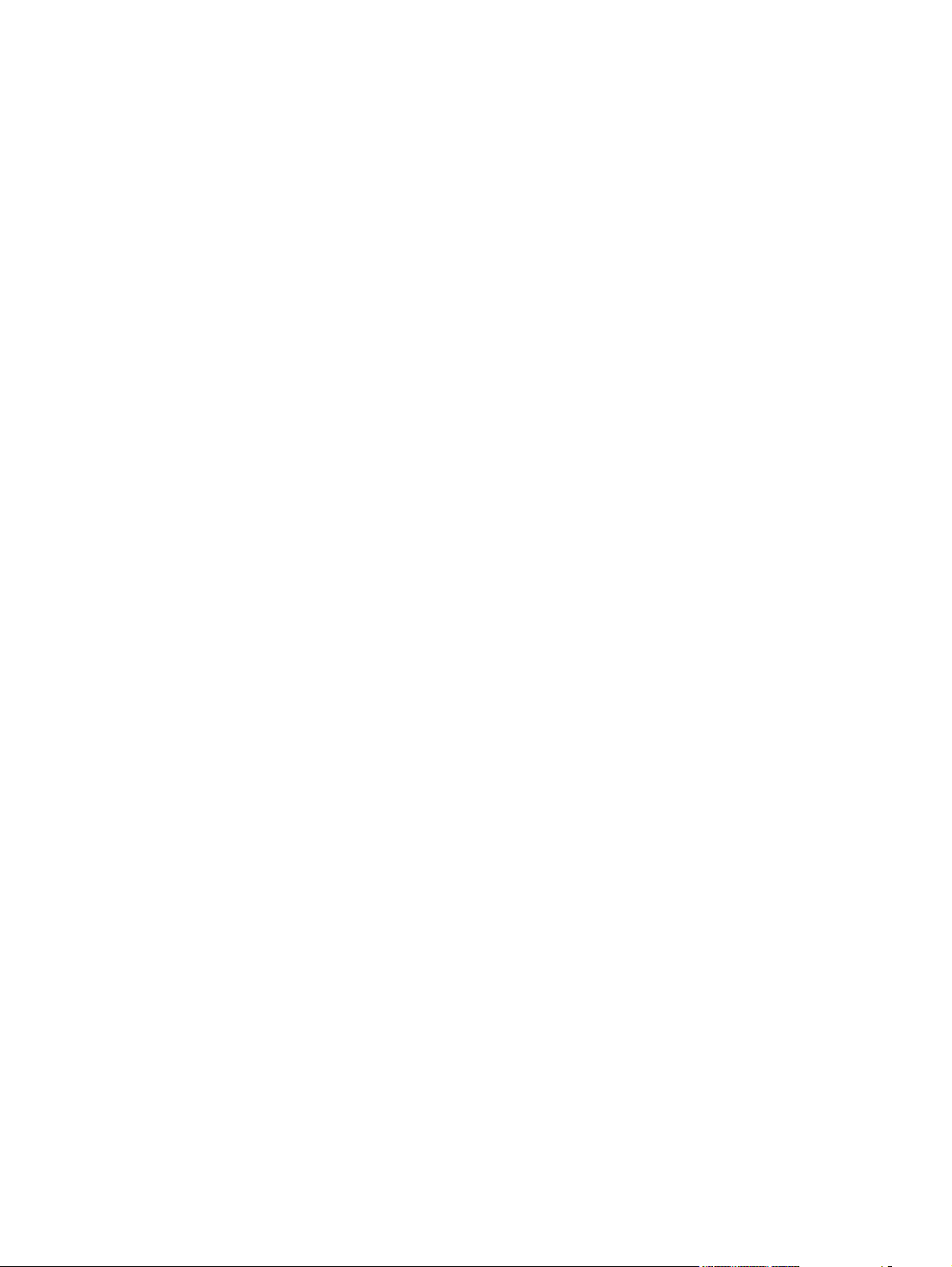
xvi ENWW
Page 19
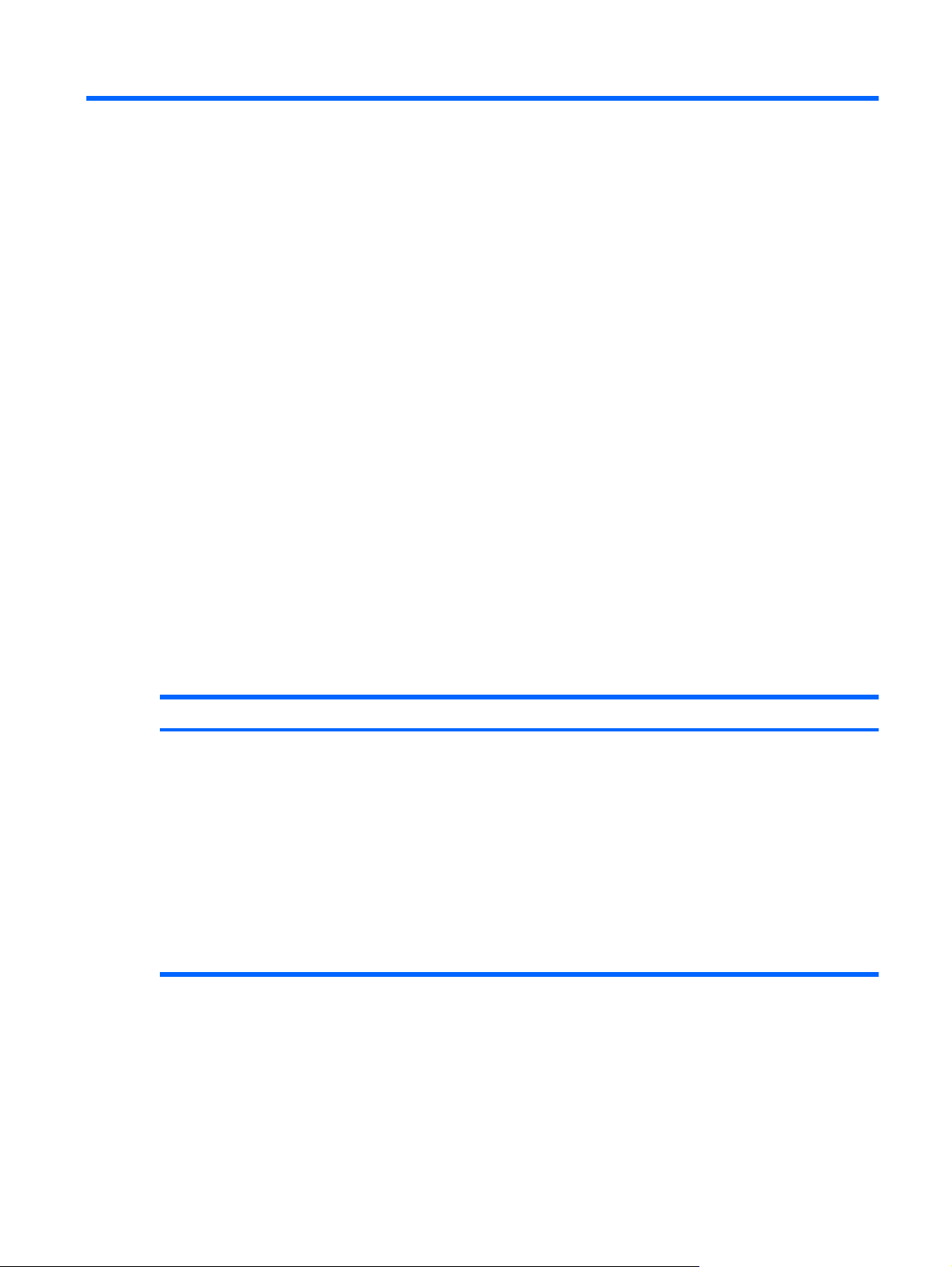
1 Purpose and scope
Introduction
This software technical reference (STR) provides information about and troubleshooting tips for the HP
Color LaserJet Enterprise CP4020-CP4520 Series printing-system software.
This STR is prepared in an electronic format to serve as a quick-reference tool for Customer Care Center
(CCC) agents, support engineers, system administrators, information technology (IT) personnel, and
HP Color LaserJet Enterprise CP4020-CP4520 Series product end users, as appropriate.
The following information is included:
Descriptions of drivers and platforms, with system modifications
●
Procedures for installing and uninstalling software components
●
Descriptions of various topics that are associated with the HP Color LaserJet Enterprise CP4020-
●
CP4520 Series product, including engineering details
The following table describes the structure of this STR.
Table 1-1 Software technical reference overview
Chapter Content
Chapter 1, Purpose and scope This chapter contains basic information about theHP Color LaserJet Enterprise
CP4020-CP4520 Series product and its software:
Overview of the HP Color LaserJet Enterprise CP4020-CP4520 Series
●
product
Printing-system software overview, including the following topics:
●
System requirements
◦
Supported operating systems
◦
Availability
◦
HP LaserJet software documentation
●
ENWW Introduction 1
Page 20

Table 1-1 Software technical reference overview (continued)
Chapter Content
Chapter 2, Software description This chapter provides an overview of the printing-system software installer and
print drivers.
This chapter also contains general information about optional software features.
The following topics are included:
Driver configuration for Windows®
●
International Color Consortium (ICC) profiles
●
PANTONE® color profiles
●
HP Easy Printer Care
●
HP Embedded Web Server
●
HP Web Jetadmin
●
Chapter 3, Installing Windows printingsystem components
Chapter 4, HP PCL 6 Print Driver for
Windows
Chapter 5, HP Universal Print Drivers for
Windows – PS and PCL 5
Chapter 6, Macintosh software and utilities This chapter provides Instructions for installing the HP Color LaserJet Enterprise
Chapter 7, Engineering details This chapter contains information about the following special topics:
This chapter provides instructions for installing the HP Color LaserJet Enterprise
CP4020-CP4520 Series product in Windows operating systems by using various
installation methods.
This chapter provides detailed descriptions of the HP PCL 6 Print Driver for
Windows
and Windows 7
This chapter also contains information about using job-storage features when
printing, including the following topics:
●
●
This chapter provides detailed descriptions of the HP PostScript (PS) Universal
Print Driver and the HP PCL 5 Universal Print Driver for Windows XP,
Windows Server 2003, Windows Server 2008, Windows Vista, and Windows 7.
CP4020-CP4520 Series product in Macintosh operating systems and information
about the printing-system software. The HP Printer Utility for Macintosh is also
described.
●
●
●
®
XP, Windows Server 2003, Windows Server 2008, Windows Vista®,
®
.
Releasing a job-storage print job
Deleting a job-storage print job
Remote firmware update
Printing print-ready documents
Media attributes
For additional information about the location of information within these chapters, see the table of
contents. An index is provided in the back of this STR.
Additional detailed information about the HP Color LaserJet Enterprise CP4020-CP4520 Series printingsystem software is published in an addendum to this STR. The following information is available only
in the addendum:
Descriptions of known software issues and solutions
●
Printing system reports
●
2 Chapter 1 Purpose and scope ENWW
Page 21

Product overview
The following table contains descriptions of the HP Color LaserJet Enterprise CP4020-CP4520 Series
product features that are discussed. Product configurations might vary among countries/regions.
Speed and throughput
Resolution
Memory
HP Color LaserJet CP4025 models
Print up to 35 pages per minute (ppm) on letter-size paper and 35 ppm on A4-size
●
paper.
As quick as 10 seconds to print the first page
●
Recommended monthly print volume of 2,000 to 7,500 pages
●
A 800 megahertz (MHz) microprocessor
●
HP Color LaserJet CP4525 models
Print up to 42 pages per minute (ppm) on letter-size paper and 40 ppm on A4-size
●
paper.
As quick as 10 seconds to print the first page
●
Recommended monthly print volume of 2,500 to 10,000 pages
●
A 800 megahertz (MHz) microprocessor
●
1200 dots per inch (dpi) with HP Image Resolution Enhancement technology 3600
●
1200 x 1200 dpi for detailed line work and small text
●
n and dn models: 512 MB of random-access memory (RAM), expandable to 1 GB
●
by adding into the open DIMM slot 200-pin small outline dual inline memory modules
(DDR2 SODIMM) that support 256 MB or 512 MB of RAM.
User interface
Paper-handling
Languages and fonts
xh models: 1 gigabyte (GB) of random-access memory (RAM).
●
Memory Enhancement technology (MEt) automatically compresses data to use
●
RAM more efficiently.
Four-line color graphical display on the control panel
●
HP Embedded Web Server to configure and manage the product remotely from any
●
computer connected to the same network
Tray 1 (multipurpose tray): A multipurpose tray for paper, transparencies, labels,
●
envelopes, and other paper types. The tray holds up to 100 sheets of paper, 50
transparencies, or 10 envelopes.
Tray 2: 500-sheet tray, and an optional HP Postcard media insert.
●
Optional Trays 3, 4 and 5: 500-sheet trays
●
Two-sided printing: The dn and xh models support automatic two-sided printing.
●
The other models support manual two-sided printing.
Standard output bin: Hold up to 500 sheets of paper. The product has a sensor
●
that indicates when the bin is full.
HP Printer Control Language PCL 5, PCL 6, and HP postscript level 3 emulation
●
Direct PDF
●
93 scalable TrueType typefaces
●
ENWW Product overview 3
Page 22
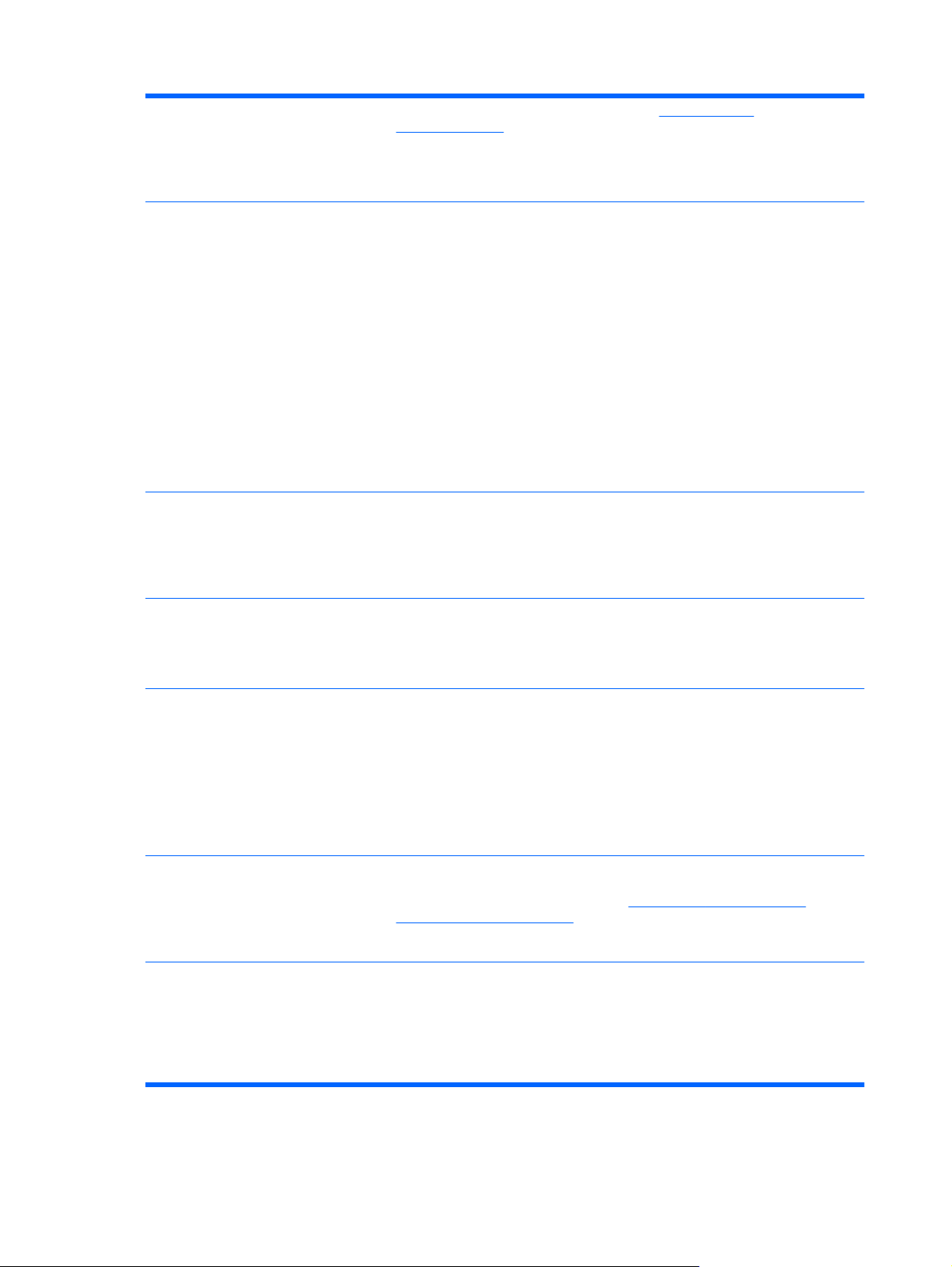
Print cartridges
Supported operating systems
For information regarding print cartridges, see
●
learnaboutsupplies.
Authentic HP print cartridge detection
●
Automatic toner strip remover
●
®
●
Microsoft
Windows® XP, Windows Vista®, Windows® Server 2003, Windows
Server 2008, and Windows® 7
Macintosh OS X 10.4, 10.5, 10.6, and later
●
Novell NetWare V6.5 and iPrint V5.12 and later
●
Citrix
●
Citrix Presentation Server 4.0 and 4.5
◦
Citrix XenApp Server 5.0
◦
Windows 2003 and 2008 Terminal Services
◦
®
UNIX
●
Linux
●
www.hp.com/go/
®
Connectivity
Environment
Security
Self-help
Hi-Speed USB 2.0 connection
●
Local area network (LAN) Ethernet (RJ-45) connector for the embedded
●
HP Jetdirect print server
One enhanced input/output (EIO) slot
●
Sleep setting saves energy
●
High content of recyclable components and materials
●
Instant-on fuser saves energy
●
Security lock (optional)
●
Job retention
●
User PIN authentication for stored jobs
●
IPsec security
●
HP encrypted High Performance EIO hard drive (included with the xh model, and
●
available as an optional accessory for the other models)
Show-me-how pages that you can print from the control panel
●
Job aids for specific tasks available from
●
www.hp.com/support/cljcp4025 or
www.hp.com/support/cljcp4525.
Animations and help on the control panel
●
Accessibility
The online user guide is compatible with text screen-readers.
●
The print cartridges can be installed and removed by using one hand.
●
All doors and covers can be opened by using one hand.
●
Paper can be loaded in Tray 1 by using one hand.
●
4 Chapter 1 Purpose and scope ENWW
Page 23
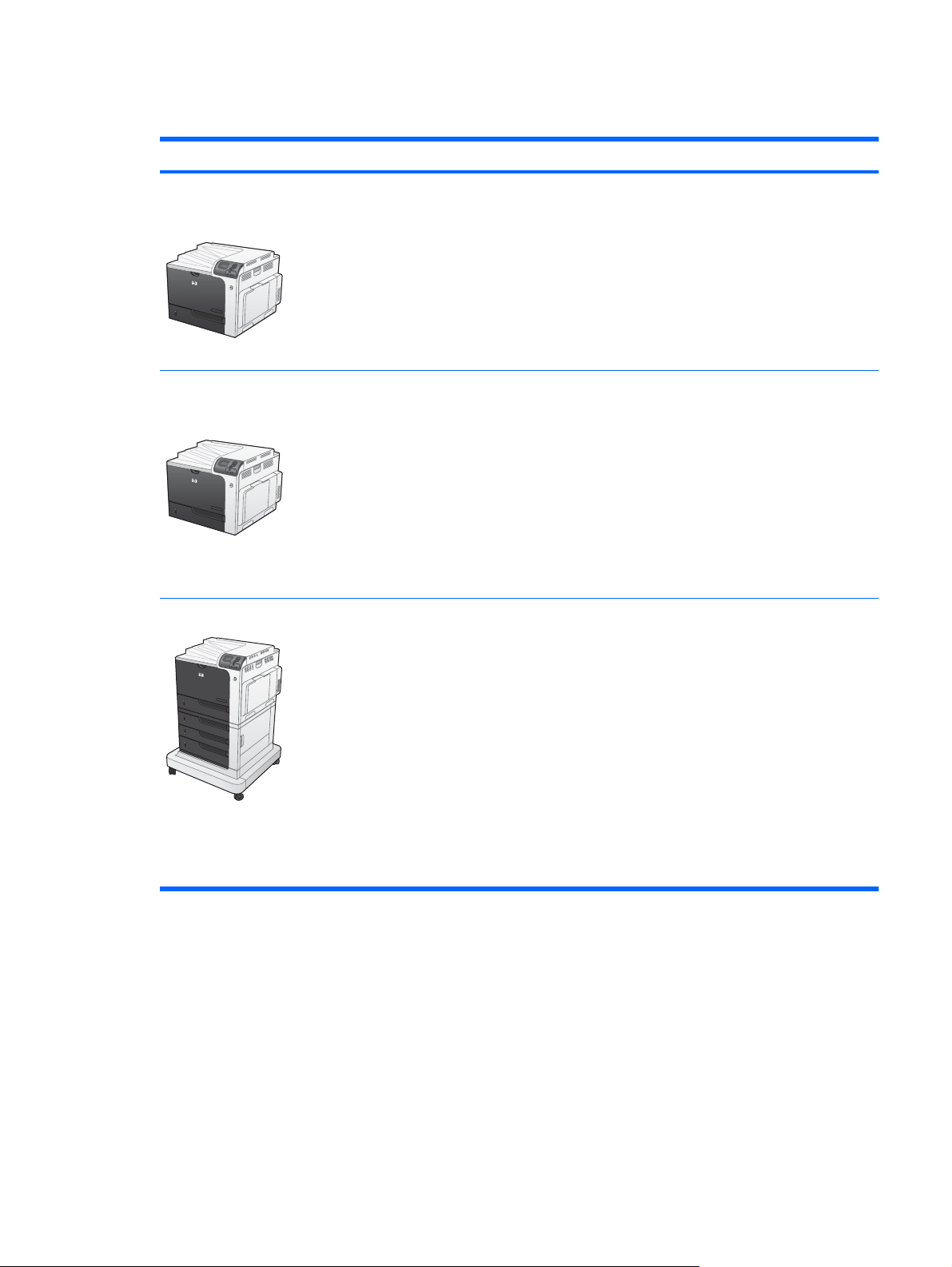
Product comparison
Model Features
HP Color LaserJet CP4025n
HP Color LaserJet CP4525n
HP Color LaserJet CP4025dn
HP Color LaserJet CP4525dn
HP Color LaserJet CP4525xh
100-sheet multipurpose input tray (Tray 1)
●
500-sheet input tray (Tray 2)
●
500-sheet, face-down output bin
●
Hi-speed USB 2.0 port
●
HP Jetdirect embedded print server for connecting to a 10/100/1000Base-TX
●
network
512 megabytes (MB) of random access memory (RAM)
●
100-sheet multipurpose input tray (Tray 1)
●
500-sheet input tray (Tray 2)
●
500-sheet, face-down output bin
●
Hi-speed USB 2.0 port
●
HP Jetdirect embedded print server for connecting to a 10/100/1000Base-TX
●
network
512 megabytes (MB) of random access memory (RAM)
●
Automatic two-sided printing
●
100-sheet multipurpose input tray (Tray 1)
●
500-sheet input tray (Tray 2)
●
HP 3x500-sheet paper feeder (Trays 3, 4, and 5)
●
500-sheet, face-down output bin
●
Hi-speed USB 2.0 port
●
HP Jetdirect embedded print server for connecting to a 10/100/1000Base-TX
●
network
1 gigabyte (GB) of random access memory (RAM)
●
Automatic two-sided printing
●
HP Encrypted High Performance Hard Disk
●
ENWW Product comparison 5
Page 24

Documentation availability
NOTE: For information about language support for the HP Color LaserJet Enterprise CP4020-CP4520
Series product, see
The following table lists the availability of HP Color LaserJet Enterprise CP4020-CP4520 Series printingsystem documentation by operating system.
Table 1-2 Documentation availability
CD versions and language support on page 13.
Document Windows XP/Server
2003/Server 2008/
Vista/7
HP Color LaserJet Enterprise CP4020-CP4520 Series User Guide (.PDF file) x x
HP Color LaserJet Enterprise CP4020-CP4520 Series Install Notes x
Show Me How content x
HP Jetdirect Administrator's Guide x x
Color Printing Access and Usage x
HP Driver Preconfiguration User Guide x
Macintosh
Access to HP LaserJet documents depends on the type of document and its location:
Some documents can be opened from the CD Browser.
●
Some documents appear on the software CD and can be opened by navigating to the folder where
●
they reside.
Some documents are available on the Web through links in the CD Browser or CD folders.
●
Documents are available in the following file formats:
Portable Document Format (.PDF). The HP Color LaserJet Enterprise CP4020-CP4520 Series
●
printing-system software CD includes Adobe® Acrobat® Reader for viewing online
documentation.
Compiled HTML (.CHM). When you click a documentation link to a .CHM document, a Microsoft
●
HTML Viewer opens the file on the computer screen.
Hypertext Markup (.HTM). When you click a documentation link to an .HTM document, a Web
●
browser opens the file on the computer screen.
Rich Text Format (.RTF). This is a text file. You can navigate to files and open them in Microsoft
●
Word or Microsoft WordPad.
Documentation for the HP Color LaserJet Enterprise CP4020-CP4520 Series is divided into the following
categories:
User documentation
●
Administrator documentation
●
6 Chapter 1 Purpose and scope ENWW
Page 25
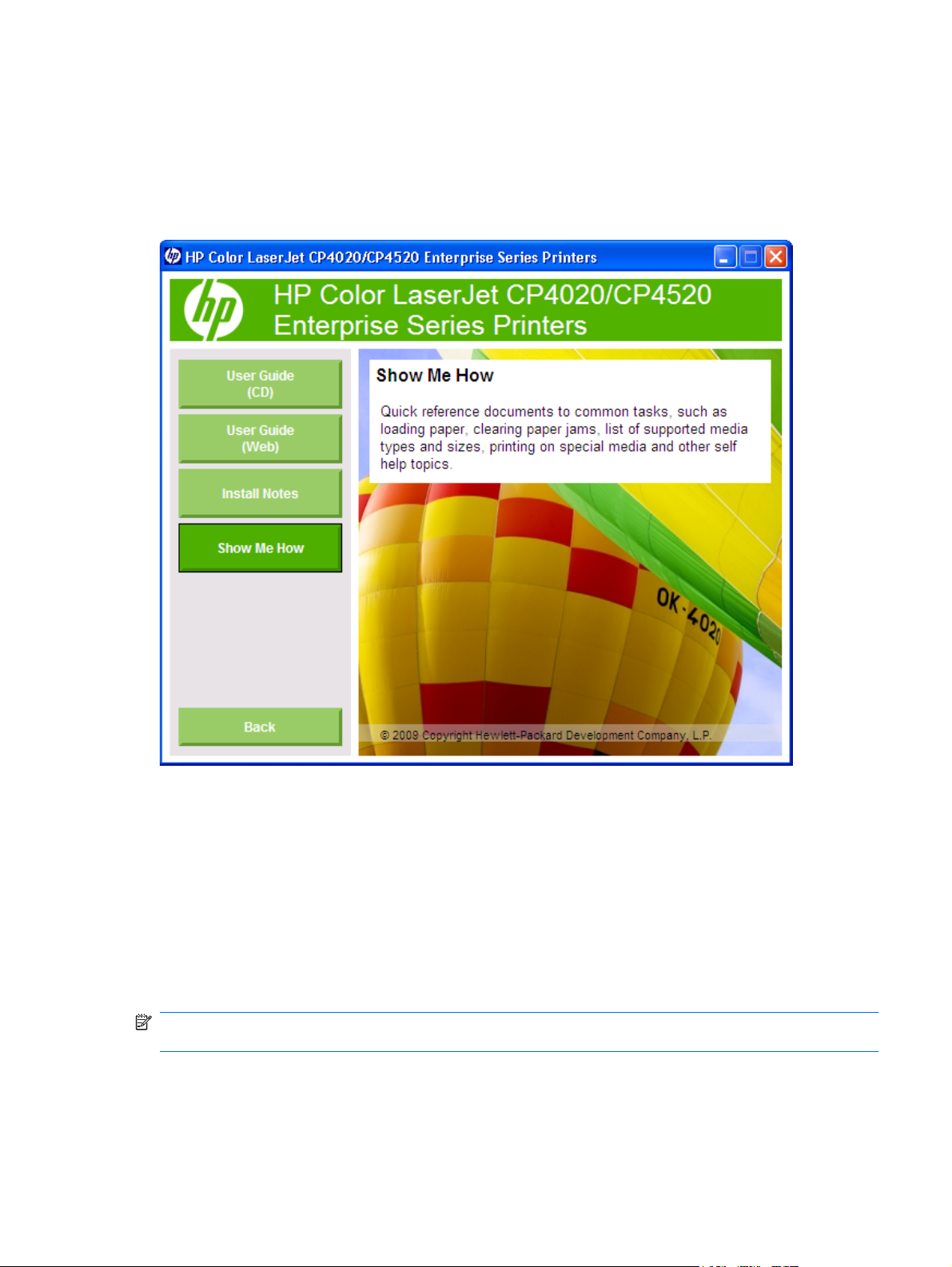
User documentation
The following figure shows the User Documentation screen, which appears when you click User
Documentation on the main screen of the HP Color LaserJet Enterprise CP4020-CP4520 Series
printing-system software CD.
Figure 1-1 Installation software CD – User Documentation screen
HP Color LaserJet Enterprise CP4020-CP4520 Series User Guide
The HP Color LaserJet Enterprise CP4020-CP4520 Series User Guide describes the basic product
features.
To view this guide from the software CD, follow these steps:
1. In the main screen of the CD browser, click the User Documentation button.
2. Click the User Guide (Web) button.
The guide opens as a PDF file.
NOTE: The version of this guide on the CD is a basic version. The version of this guide availabe on
the Web is the most up-to-date version.
ENWW Documentation availability 7
Page 26
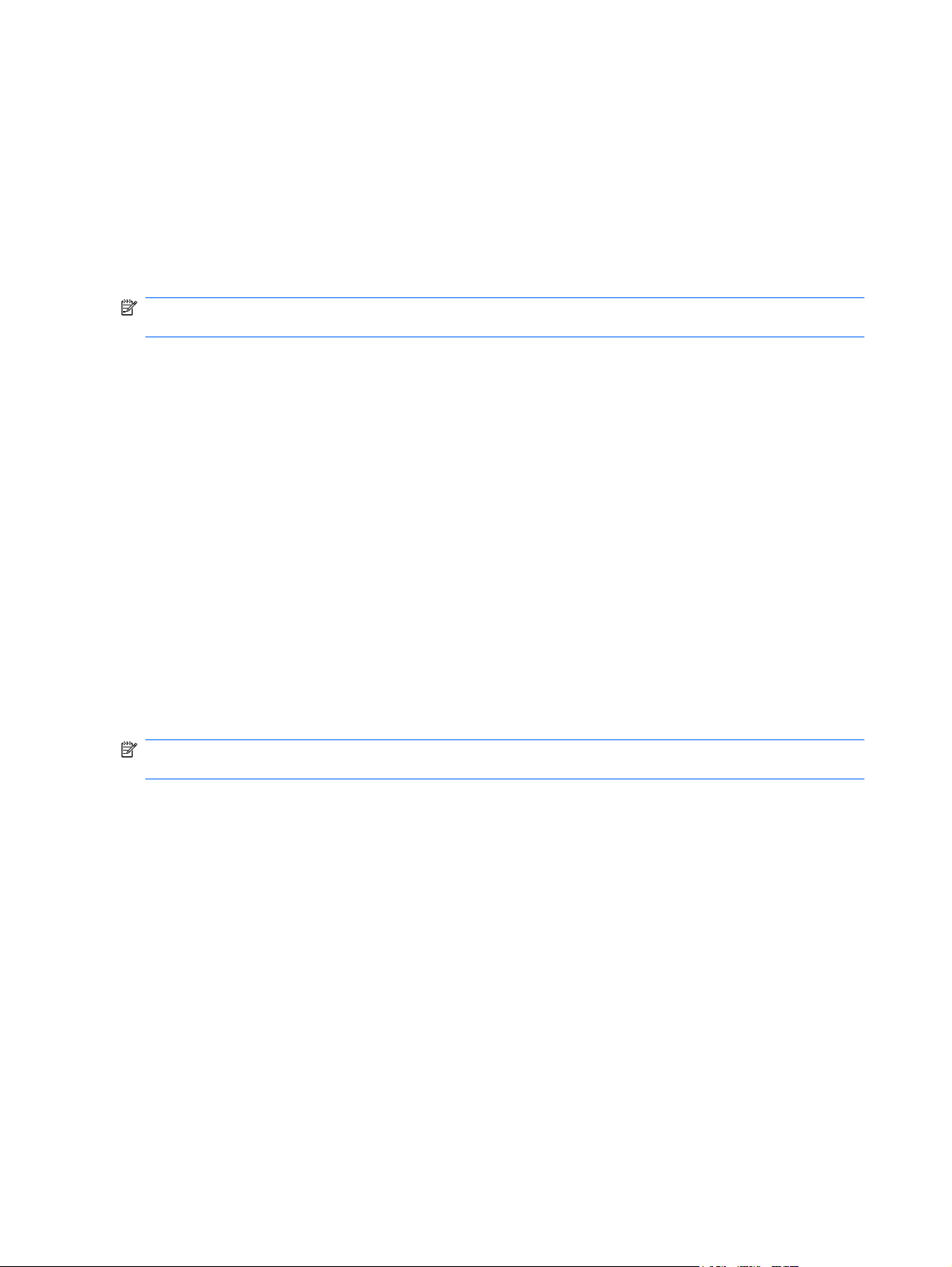
You can also gain access to the file by following these steps:
1. Insert the software CD into the CD-ROM drive.
2. Navigate to the Manuals\<language> folder.
3. Open the file that has the appropriate file name:
CP4025_USE_XXWW.PDF
CP4525_USE_XXWW.PDF
NOTE: The "XXWW" in the file name corresponds to the language. For instance, the file name for the
French version of the guide is CP4525_USE_FRWW.CHM
The HP Color LaserJet Enterprise CP4020-CP4520 Series User Guide is provided as a .PDF file, which
is viewable with Adobe Reader and which you can print. To print the guide, follow these steps:
1. In the main screen of the CD browser, click the User Documentation button.
2. Click the User Guide (CD) button. The guide opens.
3. In Adobe Acrobat, click the File menu, and then click the Print menu item.
4. Select a printer, configure the driver if necessary, and then click the Print button
You can also gain access to the file by following these steps:
1. Insert the software CD into the CD-ROM drive.
2. Navigate to the Manuals\<language> folder.
3. Open the file that has the appropriate file name:
CP4025_USE_XXWW.PDF
CP4525_USE_XXWW.PDF
NOTE: The "XXWW" in the file name corresponds to the language. For instance, the file name for the
French version of the guide is CP4525_USE_FRWW.PDF
When you have the file open, you can click the File menu, and then click the Save As menu item to
save a copy of the file to another location.
HP Color LaserJet Enterprise CP4020-CP4520 Series Install Notes
The HP Color LaserJet Enterprise CP4020-CP4520 Series Install Notes (in .HTM format) contain
important information about product features, instructions for installing the printing-system software, and
technical assistance.
To view this guide from the software CD, follow these steps:
1. In the main screen of the CD browser, click the User Documentation button.
2. Click the Install Notes button. The guide opens.
8 Chapter 1 Purpose and scope ENWW
Page 27
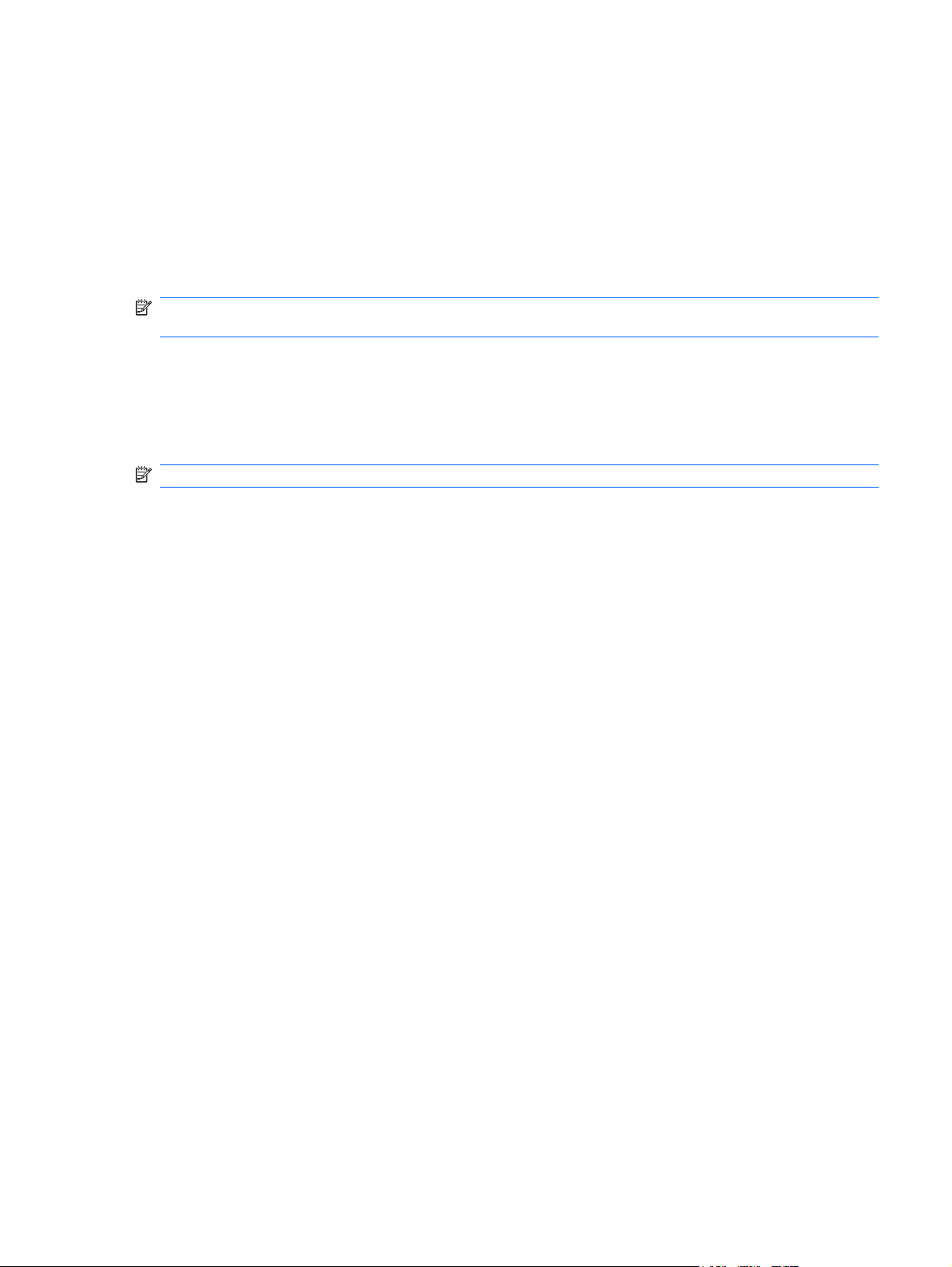
You can also gain access to the file by following these steps:
1. Insert the software CD into the CD-ROM drive.
2. Navigate to the Manuals\<language> folder.
3. Open the file that has the appropriate file name:
CP4025_INSTALL-NOTE_XXWW.HTM
CP4525_INSTALL-NOTE_XXWW.HTM
NOTE: The "XXWW" in the file name corresponds to the language. For instance, the file name for the
French version of the document is CP4525_INSTALL-NOTE_FRWW.HTM.
Show Me How
Click Show Me How on the User Documentation screen of the CD browser to connect to a Web page
that provides step-by-step instructions for performing specific tasks, including clearing jams and loading
trays.
NOTE: The Show Me How information is only available online. Internet access is required.
Administrator documentation
The following figure shows the Administrator Documentation screen.
ENWW Documentation availability 9
Page 28

To navigate to this screen, click the Advanced Install Options button on the main screen of the CD
browser, and then click the Administrator Documentation button.
Figure 1-2 Installation software CD – Administrator Documentation screen
HP Jetdirect Administrator's Guide
The HP Jetdirect Administrator's Guide is a network administrator's guide (in .PDF format) that contains
information about connecting the product directly to a network.
To view this guide from the software CD, follow these steps:
1. In the main screen of the CD browser, click Advanced Install Options, and then click
Administrator Documentation.
2. Click HP Jetdirect Guide.
You can also gain access to the file by following these steps:
1. Insert the software CD into the CD-ROM drive.
2. Navigate to the Manuals\<language> folder.
3. Open the file that has the appropriate file name:
HPJDIAG_XXWW.PDF
NOTE: The "XXWW" in the file name corresponds to the language. In French, the file name is
HPJDIAG_FRWW.PDF.
10 Chapter 1 Purpose and scope ENWW
Page 29
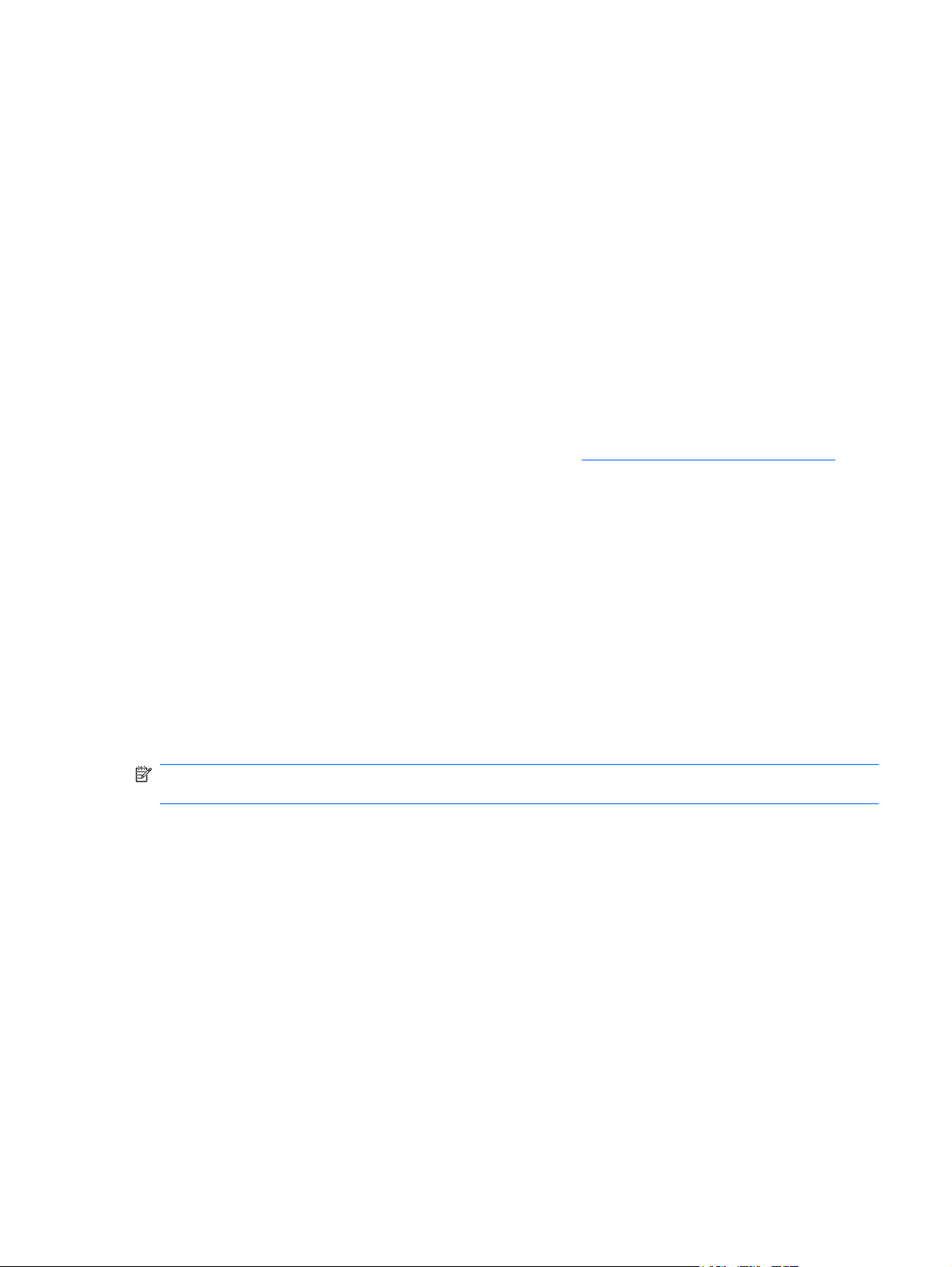
When you have the file open, you can click File and then click Save As to save a copy of the file to
another location.
Color Printing Access and Usage
Use the Color Printing Access and Usage option (Internet access required) to enable or disable color
printing and to track color usage.
To link to this guide from the software CD, follow these steps:
1. In the main screen of the CD browser, click Advanced Install Options, and then click
Administrator Documentation.
2. Click Color Printing Access and Usage.
HP Driver Configuration User Guide
The HP Driver Preconfiguration User Guide (in .PDF format) describes how to use the associated
software utility, which allows IT administrators to customize print-driver settings before deploying them.
For more information about HP driver preconfiguration, see
To view this guide from the software CD, follow these steps:
1. In the main screen of the CD browser, click Advanced Install Options, and then click
Administrator Documentation.
HP Driver Configuration on page 30.
2. Click HP Driver Preconfiguration User Guide.
You can also gain access to the file by following these steps:
1. Insert the software CD into the CD-ROM drive.
2. Navigate to the Manuals\<language> folder.
3. Open the file that has the appropriate file name:
PRECONFIG_SUPPORT_XXWW.PDF
NOTE: The "XXWW" in the file name corresponds to the language. In French, the file name is
PRECONFIG_SUPPORT_FRWW.PDF.
When you have the file open, you can click File and then click Save As to save a copy of the file to
another location.
ENWW Documentation availability 11
Page 30
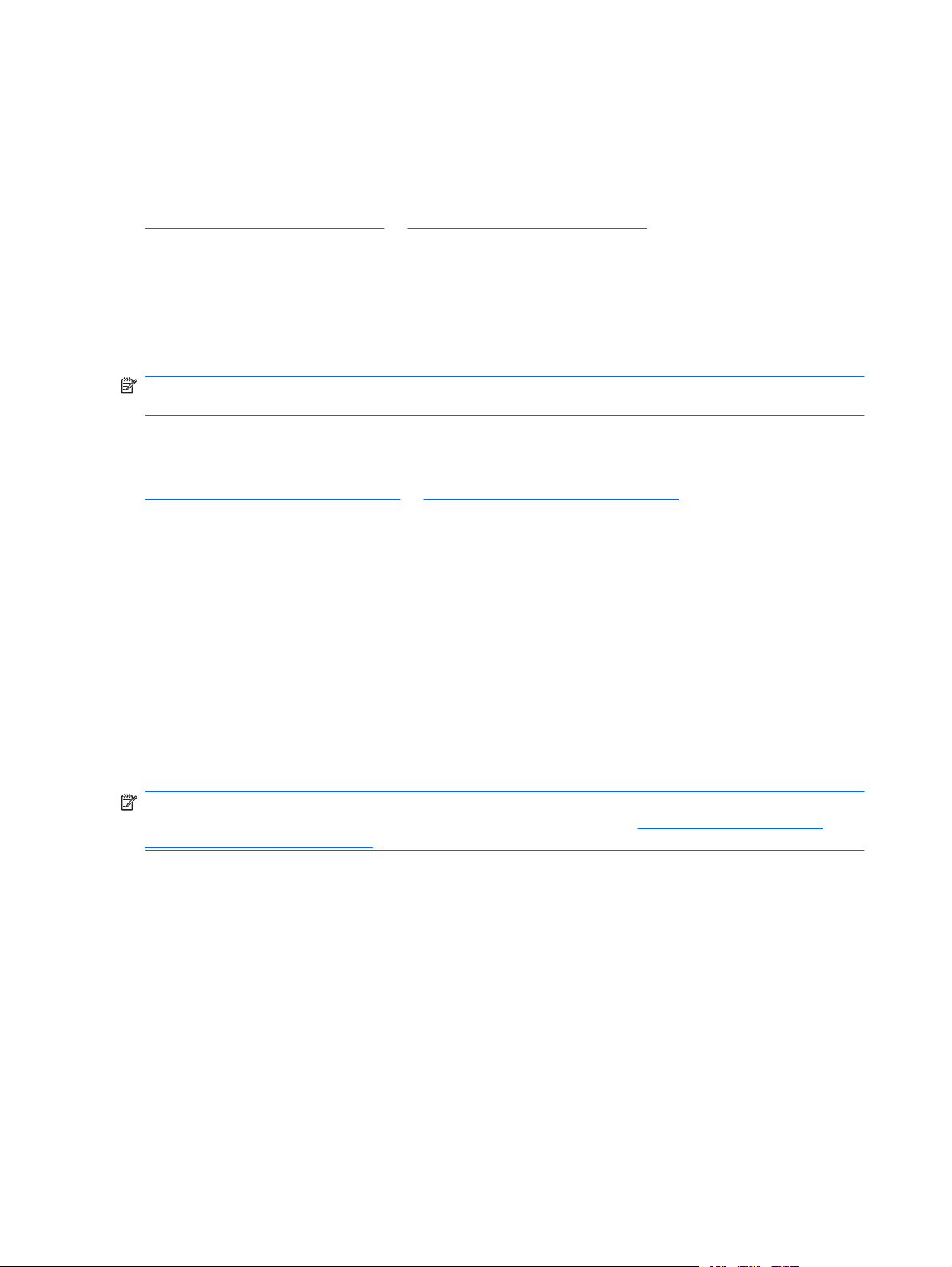
Software availability and localization
This section provides information about the availability of the HP Color LaserJet Enterprise CP4020CP4520 Series printing-system software and related software and firmware. Printing-system software
on a CD is available from HP fulfillment centers. For more information, go to the following Web site:
www.hp.com/go/cljcp4025_cdrom or www.hp.com/go/cljcp4525_cdrom
Printing-system software on the Web
All software that is contained on the installation CD is also available on the Web.
Web deployment is the preferred method for obtaining the latest software. The Web site offers an option
for automatic e-mail notification about new software releases.
NOTE: This STR describes drivers that are shipped with the printing-system software CD. This STR
does not describe any drivers that might be released for use by support personnel.
The HP Color LaserJet Enterprise CP4020-CP4520 Series printing-system software is available for
download at the following Web site:
www.hp.com/go/cljcp4025_software or www.hp.com/go/cljcp4525_software
In-box printing-system software CD
The software CD for the HP Color LaserJet Enterprise CP4020-CP4520 Series product contains a
variety of files for installing the printing-system software on the computer. This section describes the
files that are available on the software CD and provides additional information about support and
availability.
The HP Color LaserJet Enterprise CP4020-CP4520 Series printing-system software CD is divided into
two partitions, one for Windows operating systems and one for Macintosh operating systems.
The files in each partition include documentation files and files that are required in order to install and
uninstall the printing-system components.
HP LaserJet software CD, Windows partition
NOTE: For information about the contents of the Macintosh partition of the HP Color LaserJet
Enterprise CP4020-CP4520 Series printing-system software CD, see
Macintosh partition on page 170.
The root directory in the Windows partition of the software CD contains the AUTORUN.EXE file, the
SETUP.EXE file, and the following directories and support files:
Autorun
●
Driver Deployment Utility
●
Drivers
●
Fonts
●
HPSU
●
Manuals
●
HP LaserJet software CD,
12 Chapter 1 Purpose and scope ENWW
Page 31

PortMonitor
●
Temp
●
The printing-system files for each language reside in the following directories:
Drivers
●
CD versions and language support
The HP Color LaserJet Enterprise CP4020-CP4520 Series printing-system software CD is available
with the following components and languages.
Table 1-3 Software CD supported languages
Language Two-letter abbreviation HP-preferred name File designation
Arabic AR Arabic ARWW
Bulgarian BG Bulgarian BGWW
Catalan CA Catalan CAWW
Croatian HR Hrvatski HRWW
Czech CS Cestina CSWW
Danish DA Dansk DAWW
Dutch NL Nederlands NLWW
English EN English ENWW
Estonian et Eesti ETWW
Finnish FI Suomi FIWW
French FR Francais FRWW
German DE Deutsch DEWW
Greek EL Greek ELWW
Hebrew HE Hebrew HEWW
Hungarian HU Magyar HUWW
Italian IT Italiano ITWW
Japanese JA Japanese JAWW
Korean KO Korean KOWW
Latvian LV Latviski LVWW
Lithuanian LT Lietuviskai LTWW
Norwegian NO Norsk NOWW
Polish PL Polski PLWW
Portuguese PT Portugues PTWW
Romanian RO Romanian ROWW
Russian RU Russian RUWW
Serbian SR Srpski SRWW
ENWW Software availability and localization 13
Page 32

Table 1-3 Software CD supported languages (continued)
Language Two-letter abbreviation HP-preferred name File designation
Simplified Chinese ZHCN Simplified Chinese ZHCN
Slovak SK Slovak SKWW
Slovenian SL Slovenian SLWW
Spanish ES Espanol ESWW
Swedish SV Svenska SVWW
Thai TH Thai THWW
Traditional Chinese ZHTW Traditional Chinese ZHTW
Turkish TU Turkce TUWW
Ukrainian UK Ukrainian UKWW
Driver languages
The HP Color LaserJet Enterprise CP4020-CP4520 Series product provides driver support in the
following languages.
Table 1-4 Supported printer driver languages
Component Language list
HP PCL 6 Print Driver
HP PCL 5 Universal Print Driver
HP PS Universal Print Driver
●
●
●
●
●
●
●
●
●
●
●
●
●
●
●
Arabic
Bulgarian
Catalan
Czech
Danish
German
Greek
English
Spanish
Estonian
Finnish
French
Hebrew
Croatian
Hungarian
●
●
●
●
●
●
●
●
●
●
●
●
●
●
●
Lithuanian
Latvian
Dutch
Norwegian
Polish
Portuguese
Romanian
Russian
Slovak
Slovenian
Serbian
Swedish
Thai
Turkish
Ukrainian
●
●
●
Italian
Japanese
Korean
Simplified Chinese
●
Traditional Chinese
●
14 Chapter 1 Purpose and scope ENWW
Page 33

Installer languages
The HP Color LaserJet Enterprise CP4020-CP4520 Series product provides installer component
support in the following languages.
Table 1-5 Installer component languages
Component Language list
Administrator install
CD Browser
Common Windows Installer
Web Registration (with the following
exceptions)
Arabic and Hebrew support in
●
English only
Catalan support in Spanish only
●
No support for Bulgarian,
●
Estonian, Croatian, Lithuanian,
Latvian, Romanian, Slovak,
Slovenian, Serbian, Thai,
Ukrainian
●
●
●
●
●
●
●
●
●
●
●
●
●
●
●
●
Arabic
Bulgarian
Catalan
Czech
Danish
German
Greek
English
Spanish
Estonian
Finnish
French
Hebrew
Croatian
Hungarian
Italian
Lithuanian
●
Latvian
●
Dutch
●
Norwegian
●
Polish
●
Portuguese
●
Romanian
●
Russian
●
Slovak
●
Slovenian
●
Serbian
●
Swedish
●
Thai
●
Turkish
●
Ukrainian
●
Simplified Chinese
●
Documentation languages
The HP Color LaserJet Enterprise CP4020-CP4520 Series product provides documentation in the
following languages.
●
●
Japanese
Korean
Traditional Chinese
●
ENWW Software availability and localization 15
Page 34

Table 1-6 Documentation languages
Component Language list
HP Color LaserJet Enterprise
●
CP4020-CP4520 Series User
Guide (.PDF file)
HP Color LaserJet Enterprise
●
CP4020-CP4520 Series User
Guide (.CHM file)
HP Color LaserJet Enterprise
●
CP4020-CP4520 Series Driver
Preconfiguration User Guide
(Available in English only)
HP JetDirect Administrator's
●
Guide (.PDF file) (with the
following exceptions)
Catalan documentation in
◦
Spanish only
No documentation in
◦
Arabic, Bulgarian, Czech,
Greek, Hebrew, Croatian,
Estonian, Lithuanian,
Latvian, Romanian,
Slovak, Slovenian,
Serbian, Turkish,
Ukrainian
HP Color LaserJet Enterprise
●
CP4020-CP4520 Series Install
Notes (.HTML file)
●
●
●
●
●
●
●
●
●
●
●
●
●
●
●
●
●
Arabic
Bulgarian
Catalan
Czech
Danish
German
Greek
English
Spanish
Estonian
Finnish
French
Hebrew
Croatian
Hungarian
Italian
Japanese
Lithuanian
●
Latvian
●
Dutch
●
Norwegian
●
Polish
●
Portuguese
●
Romanian
●
Russian
●
Slovak
●
Slovenian
●
Serbian
●
Swedish
●
Thai
●
Turkish
●
Ukrainian
●
Simplified Chinese
●
Traditional Chinese
●
Korean
●
16 Chapter 1 Purpose and scope ENWW
Page 35

Product views
Front view
2
1
3
4
5
6
7
8
9
10
11
1 Front door (access to print cartridges and toner collection unit)
2 Standard output bin
3 Control panel
4 Right door (access for clearing jams)
5 On/off button (illuminates when turned on)
6 Tray 1 (pull the handle to open the tray)
7 Tray 2
8 Optional Tray 3 (included with the HP Color LaserJet CP4525xh model)
9 Lower right door (access for clearing jams)
10 Optional Tray 4 (included with the HP Color LaserJet CP4525xh model)
11 Optional Tray 5 (included with the HP Color LaserJet CP4525xh model)
ENWW Product views 17
Page 36

Back view
1 Interface ports
2 Power connection
1
2
18 Chapter 1 Purpose and scope ENWW
Page 37

Interface ports
1
2
3
4
1 Hi-speed USB 2.0 printing port
2 Local area network (LAN) Ethernet (RJ-45) network port
3 EIO interface expansion slot
4 Slot for a cable-type security lock
Serial number and model number location
The model number and serial number are listed on an identification label located on the back of the
product and on the inside of the toner access door on the front of the product. The serial number contains
information about the country/region of origin, the product version, production code, and the production
number of the product.
Model name Model number
HP Color LaserJet CP4025n CC489A
HP Color LaserJet CP4025dn CC490A
HP Color LaserJet CP4525n CC493A
HP Color LaserJet CP4525dn CC494A
HP Color LaserJet CP4525xh CC495A
ENWW Product views 19
Page 38

20 Chapter 1 Purpose and scope ENWW
Page 39

2 Windows software description
Introduction
The HP Color LaserJet Enterprise CP4020-CP4520 Series product comes with software and installers
for Microsoft Windows and Apple Computer, Inc., Macintosh systems. Linux and UNIX systems are
supported, and software is available on the Web. For information about specific system installers,
drivers, and components, see the section that corresponds to that system. For information about Mac
software, see
This section contains information about the following topics:
Windows printing-system software
●
Driver configuration for Windows
●
HP Driver Diagnostic Printer Check Tool
●
Macintosh software and utilities on page 167.
Advanced color use
●
HP Easy Printer Care
●
HP Embedded Web Server
●
HP Web Jetadmin
●
Font support
●
HP Driver Deployment Utility
●
ENWW Introduction 21
Page 40

Windows printing-system software
This section contains information about the following topics:
Printing system and installer
●
HP Color LaserJet print drivers
●
Printing system and installer
The following sections contain information about the printing-system software and the installer on the
software CD that came with the product.
HP Color LaserJet Enterprise CP4020-CP4520 Series printing-system software CD for
Windows systems
For the Microsoft Windows environment (Windows XP, Windows Server 2003, Windows Server 2008,
Windows Vista, and Windows 7), the HP Color LaserJet Enterprise CP4020-CP4520 Series printingsystem software CD provides an interactive CD browser that you can use to install the print drivers and
related components, and to gain access to online user documentation and optional HP software.
The following figure shows the main screen of the HP Color LaserJet Enterprise CP4020-CP4520 Series
printing-system software CD (part of the interactive CD browser), which appears when you insert the
printing-system software CD in a CD-ROM drive. If the screen does not appear when you insert the
software CD, follow these steps to open the CD browser:
1. In Windows Vista, click the Start button, click All Programs, and then click Accessories.
For all other Windows operating systems, click Start.
2. Click Run.
22 Chapter 2 Windows software description ENWW
Page 41

3. Click Browse…. and navigate to the root directory of the software CD.
4. Double-click the SETUP.EXE file to start the installer.
Figure 2-1 Installation software CD browser
The main screen of the software CD contains installation and documentation options in the left panel.
As you move the cursor over each option, a description of the option appears under the product banner.
The following options are available on the main screen of the printing-system software CD.
Install Now. The HP Driver Installation Utility (HPDIU) guides you through the HP Color LaserJet
●
Enterprise CP4020-CP4520 Series printing-system software installation. When you click Install
Now, only the HP PCL 6 driver, screen fonts, and user guide are installed.
Advanced Install Options. Provides you with the flexibility to select the drivers and software
●
components to install. The following options are available when you click this option:
Install PCL 6 Driver
◦
Install PCL 5 Driver
◦
Install PS Driver
◦
Install Documentation and Optional Software
◦
Administrator Documentation. Use this option to view the HP Color LaserJet Enterprise
◦
CP4020-CP4520 Series administrator documentation. The following document options are
available:
HP Jetdirect Guide
ENWW Windows printing-system software 23
Page 42

Color Printing Access and Usage
HP Driver Preconfiguration User Guide
Administrator software. Click this option to see a list of administrator software available for
◦
the HP Color LaserJet Enterprise CP4020-CP4520 Series product. The following options are
available:
HP Universal Print Driver. Clicking this link redirects the browser to the HP Web site that
provides more information about the HP Universal Print Driver and downloadable software.
Driver Deployment Utility. Click this option to allow an administrator to create a driver install
package for silent, unattended installation by end users.
HP Web Jetadmin. Click this option to download HP Web Jetadmin software from the Web
for a Web browser-based network-management tool designed for network administrators.
User Documentation. Use this option to view the HP Color LaserJet Enterprise CP4020-CP4520
●
Series user documentation. The following document options are available:
User Guide (CD)
◦
User Guide (Web)
◦
Install Notes
◦
Show Me How
◦
Support. To increase productivity and get the most use from your HP Color LaserJet Enterprise
●
CP4020-CP4520 Series product, the following links are available for these HP Web sites:
◦
◦
◦
◦
Installer features
The common installer is designed to provide a simple and consistent installation method for the product.
The common installer is available for the Windows XP, Windows Server 2003, Windows Server 2008,
Windows Vista, and Windows 7 operating systems and offers the following features:
The HP Color LaserJet Enterprise CP4020-CP4520 Series printing-system software CD features
●
an interactive software interface. See
printing-system software CD for Windows systems on page 22.
The network connection is integrated so that you can install drivers and connect to a networked
●
product in a single process.
Product Registration. Register your product online, and then gain access to support and
services, manage your profile, and sign up for free support alerts, driver notices, and
personalized newsletters.
Supplies. Contains information about ordering HP Color LaserJet Enterprise CP4020CP4520 Series product supplies.
Product Information. Contains support information and updates.
hp.com. Contains information about products and services, support, drivers, and HP online
stores.
HP Color LaserJet Enterprise CP4020-CP4520 Series
24 Chapter 2 Windows software description ENWW
Page 43

After installation, the installer allows you to add additional drivers, documentation, and fonts.
●
The Additional Options at the end of the installation process provides the opportunity to install
●
HP Update and marketing resources software, check online for product-specific merchandise, as
well as allow users to register their product using Web Registration.
All of the Windows system components are installed by using the HP Color LaserJet Enterprise CP4020CP4520 Series printing-system installer. The installer automatically detects the language of choice and
the operating system. You can select the type of installation that you prefer: Install Now (recommended
installation) or Advanced Install Options (customized installation).
HP Color LaserJet print drivers
HP Color LaserJet Enterprise CP4020-CP4520 Series print drivers provide the printing features and
communication between the computer and the product. The software CD includes software for end users
and network administrators who are working in the following operating environments:
Windows XP (32-bit and 64-bit), Windows Server 2003 (32-bit and 64-bit), Windows Server 2008
●
(32-bit and 64-bit), and Windows Vista (32-bit and 64-bit), and Windows 7 (32-bit and 64-bit)
Apple Mac OS X v10.4 and later
●
In Windows operating systems, automatic configuration, driver updates after a new product
configuration, and preconfiguration features are available with the HP Color LaserJet Enterprise
CP4020-CP4520 Series product.
NOTE: For additional information about installing the printing-system software, see the HP Color
LaserJet Enterprise CP4020-CP4520 Series Install Notes on the printing-system software CD.
All of the drivers provide access to the paper-handling and print-quality features.
HP PCL 6 Print Driver, PCL 5 Universal Print Driver, and PS Universal Print Driver
All of the Windows drivers are supported by Microsoft 32-bit and 64-bit operating systems. The HP PCL 6
driver is included on the HP Color LaserJet Enterprise CP4020-CP4520 Series printing-system software
CD. The PCL 5 Universal Print Driver and the PS Universal Print Driver are available for download at
the following Web sites:
www.hp.com/go/cljcp4025_software or www.hp.com/go/cljcp4525_software
NOTE: If you select the recommended installation by clicking Install Now on the main screen of the
CD browser, the HP PCL 6 Print Driver is installed by default.
Print-driver version numbers for Windows operating systems
Access to print-driver version numbers varies, depending on the operating system in which the HP Color
LaserJet Enterprise CP4020-CP4520 Series product is installed.
NOTE: For a list of HP Color LaserJet Enterprise CP4020-CP4520 Series print drivers, updated HP
printing-system software, and product-support information, go to:
www.hp.com/go/cljcp4025_software or www.hp.com/go/cljcp4525_software
The Windows XP, Windows Server 2003, Windows Server 2008, Windows Vista, and Windows 7
operating systems support the HP PCL 6, PCL 5 Universal Print Driver, and PS Emulation Universal
ENWW Windows printing-system software 25
Page 44

Print Drivers. If you are using an HP print driver in a Windows environment, follow these steps to find
driver-version information:
1. In Windows Vista and Windows 7, click the Start button, click Control Panel, click Hardware and
Sound, and then click Printers.
In Windows XP, Windows Server 2003, and Windows Server 2008, click Start, click Settings, and
then click Printers and Faxes.
2. Right-click the product icon.
3. Click Properties.
4. Click the About tab.
You can also gain information about driver versions by clicking the About button that appears on most
driver tabs.
26 Chapter 2 Windows software description ENWW
Page 45

Driver configuration for Windows
The HP print drivers feature bidirectional communication technology which, in supported environments,
provide automatic discovery and driver configuration for product accessories at the time of installation.
Some accessories that are automatically discovered and configured include the duplexing unit, optional
paper trays, printer hard disk, and dual inline memory modules (DIMMs).
Driver autoconfiguration
Automatic discovery and driver configuration through bidirectional communication occurs in the
following circumstances:
When a print driver is installed by using the installer
●
When using the Update Now feature for a driver that is already installed
●
However, as shown in the following table, driver autoconfiguration and Update Now are not available in
Windows XP, Windows Server 2003, Windows Server 2008, Windows Vista, or Windows 7 operating
systems over a direct connection when the HP Color LaserJet Enterprise CP4020-CP4520 Series
product is installed by using the Add Printer wizard.
Table 2-1 Automatic discovery and driver configuration through bidirectional communication
Connection type Add Printer Wizard install Common installer
Network Yes Yes
1
Direct connection No Yes
1
The table applies to Windows XP, Windows Server 2003, Windows Server 2008, Windows Vista, and Windows 7.
Bidirectional communication
In environments that support bidirectional communication, the computer communicates with the product
during installation, determines the physical configuration, and then configures the driver accordingly.
Bidirectional communication is the capability of the product to respond to data inquiries from the
computer and report information back, such as what type of print paper is available or what accessories
are connected to the product. Bidirectional communication depends on the network operating system
and on the type of connection that exists between the computer and the HP Color LaserJet Enterprise
CP4020-CP4520 Series. If the connection does not have this capability (that is, if it has no bidirectional
mode), it can only accept commands from the host and cannot report information back to the host
computer.
Enterprise AutoConfiguration
Enterprise AutoConfiguration (EAC) uses bidirectional communication to provide autoconfiguration
functionality for installation of the print driver over a network, whether you use the installer on the printingsystem software CD or the Add Printer wizard to install the driver. Driver installation that includes EAC
is configured with the same settings as the physical configuration of the product. Configuration occurs
without user interaction.
If bidirectional-communication software has been installed previously, EAC is not activated, and the preexisting bidirectional-communication software is used to configure the print driver.
ENWW Driver configuration for Windows 27
Page 46

If bidirectional communication software has not been installed, EAC installs bidirectional-communication
software that allows it to communicate with the product and automatically match the print driver with the
actual product configuration. EAC is activated during installation of the driver or whenever the Update
Now feature is used.
If the HP Color LaserJet Enterprise CP4020-CP4520 Series product configuration changes after
installation, the driver can be automatically updated with the new configuration in environments that
support bidirectional communication by using the Update Now feature. For more information, see
Update Now on page 29.
The following tables show the availability of EAC for various operating systems and network
environments that support bidirectional communication.
Table 2-2 EAC availability in Microsoft Windows and Microsoft Share
Method Connection type Microsoft Share
2000 XP 2000/XP host
USB
Network Jetdirect TCP/IP x x x
1
with 2000/XP
client/
Windows
Server 2008/
Windows Vista
IPX/SPX x x x
Standard TCP/IP (HP) x x x
TCP/IP (MS) x x x
IPX/SPX (HP) x x x
Add Printer Direct connect Parallel
USB
Network Jetdirect TCP/IP x x x
IPX/SPX x x x
Standard TCP/IP (HP) x x x
TCP/IP (MS) x x x
IPX/SPX (HP) x x x
1
This column represents the following Microsoft Share configurations: Windows 2000, Windows XP, Windows Server 2003,
Windows Server 2008, or Windows Vista host with Windows 2000, Windows XP, Windows Server 2003, Windows Server
2008, or Windows Vista client.
28 Chapter 2 Windows software description ENWW
Page 47

Table 2-3 EAC availability in Novell Netware environments
Method Connection type Novell
Netware 4.x
Bindery queue NDS queue Bindery queue
USB
Network Jetdirect TCP/IP x x x
IPX/SPX
Standard TCP/IP (HP)
TCP/IP (MS1)
IPX/SPX (HP)
1
Bidirectional functionality is supported only with the client software from Novell. It is not supported with Microsoft Client Service
for NetWare.
Update Now
If you have modified the configuration of the HP Color LaserJet Enterprise CP4020-CP4520 Series
product since installation, the driver can be automatically updated with the new configuration in
environments that support bidirectional communication. Use the Update Now feature to automatically
reflect the new configuration in the driver.
For example, if the product is installed and an optional paper-handling accessory is added later, use the
Update Now feature to query the product and update the settings to match the new product configuration.
Netware 5.x
The feature automatically updates the registry and changes the configuration information that appears
on the Device Settings tab.
NOTE: Depending on which settings were updated, the Update Now feature might change the
configuration information that displays on the print-driver tabs, instead of (or in addition to) changing the
information on the Device Settings tab.
NOTE: The Update Now feature is not supported in environments where shared Windows XP clients
are connected to Windows XP hosts.
To activate the Update Now feature, follow these steps:
1. In Windows Vista and Windows 7, click the Start button, click Control Panel, click Hardware and
Sound, and then click Printers.
In Windows XP, Windows Server 2003, and Windows Server 2008, click Start, click Settings, and
then click Printers and Faxes.
2. Right-click the product name.
3. Click Properties.
4. Click Device Settings.
5. If necessary, click Installable Options to expand it and show the options.
ENWW Driver configuration for Windows 29
Page 48

6. In the Automatic Configuration drop-down menu, select Update Now.
7. Click OK to save the setting.
HP Driver Configuration
HP Driver Configuration is a software architecture and set of tools that permits HP printing-system
software to be customized and distributed in managed corporate printing environments. Using HP Driver
Configuration, information technology (IT) administrators in corporate and enterprise environments can
preconfigure the printing and device defaults for HP print drivers before installing the drivers in the
network environment.
HP Driver Configuration is most beneficial when configuring print drivers for multiple workstations or
print servers for print queues that share the same configuration. Two types of features can be configured:
device settings
●
printing-preferences settings
●
The driver is configured to match the product hardware so that access to all of the product accessories
through the driver is enabled correctly (for example, for duplexing units and additional input trays). Most
driver-feature settings can also be configured.
HP Driver Configuration configures the driver to match the accessories that are installed on the product,
or to match the settings that IT administrators make in the configuration (.CFG) file (for example, optional
trays, total amount of memory, job-storage settings, or mopier settings).
The configuration process consists of three basic steps:
driver acquisition
●
driver configuration
●
driver installation and deployment
●
These steps can be accomplished in different ways, depending on the tool that is being used to define
the configuration.
The driver configuration process is supported through three distinct tools. All three are designed with
the same basic user-interface (UI) controls for interacting with the .CFG file, but are packaged differently,
either to support established product installation workflows or to leave the deployment and installation
of the driver entirely up to the user. The following tools support driver preconfiguration:
HP Driver Configuration Utility. The HP Driver Configuration Utility is a small, standalone,
●
Windows-software program that the administrator can use to open the .CFG file that is associated
with a particular driver and make modifications that are applied when that driver is installed on the
target computer. It is intended for use in environments that have an established process for
deploying drivers. This is the preconfiguration tool of choice to support any Novell or HP Print Server
Appliance (PSA) and Point and Print environments. It is used in the way that any ordinary Windows
software program is used.
The HP Driver Configuration Utility is available at the following Web site:
www.hp.com/go/dcu
The HP Web Jetadmin Driver Configuration Plugin. The HP Web Jetadmin provides a queue-
●
creation program that can be used to create printer queues on Windows 2000, Windows XP,
Windows Server 2003, or Windows Server 2008. The HP Web Jetadmin Driver Configuration
30 Chapter 2 Windows software description ENWW
Page 49

Plugin adds a number of screens to the existing queue-creation workflow from which the drivers
that are being installed for the queues can be customized as part of the process. The plug-in is
limited to Internet Explorer browsers. Netscape Navigator is not supported.
HP Web Jetadmin v10.0 is supported by the following:
Windows XP (Professional only)
◦
Windows Server 2003 (R2 only)
◦
Windows Server 2008
◦
Windows Vista (Business and Enterprise Editions)
◦
The HP Web Jetadmin print management features are supported by the following:
Windows XP Professional (with Service Pack 2 or higher)
◦
Windows Server 2003
◦
HP Driver Deployment Utility. The HP Driver Deployment Utility (HP DDU) was created to simplify
●
the deployment of print drivers onto a client computer. It is a simple utility that packages the printdriver files, and the code needed to deploy them, into two files: an .EXE file and a .CAB file. These
files are run on the client computer to copy the print-driver files to the Windows driver store and,
for network packages, to install the product. This utility is supported on Windows XP, Windows
Server 2003, Windows Server 2008, and Windows Vista operating systems.
To gain access to the HP DDU, insert the software CD into the CD-ROM drive, and then navigate to the
Driver Deployment Utility folder.
For more information about the HP DDU, refer to
For detailed information about gaining access to and installing these tools, see the HP Driver
Configuration Support Guide at the following Web site and click on the Manuals link.
www.hp.com/go/dcu
Lockable features
The following driver features can be locked to prevent end-users from changing settings:
Print on Both Sides (duplex). The options are True or False.
●
Print in Grayscale. The options are Disable or Enabled.
●
Media Type. The options include all the paper types that the HP Color LaserJet Enterprise CP4020-
●
CP4520 Series product supports.
Paper Source. The options are Printer Auto Select, Manual Feed (Tray 1), Tray 1, Tray 2. Tray
●
3 is standard on the HP Color LaserJet CP4525xh product model, and an option on the other HP
Color LaserJet Enterprise CP4020-CP4520 Series models.
Job retention mode. The option is Off.
●
HP Driver Deployment Utility on page 43
Orientation
●
Color Options
●
When a feature is locked, the selected default option is the only option that is available to users.
Generally, the feature is unavailable in the driver UI after it has been locked.
ENWW Driver configuration for Windows 31
Page 50

Continuous export
The term "continuous export" refers to the ability of the print driver to copy the latest print-driver settings
back to the working copy of the preconfiguration file. Using this feature, the exported values can be
transferred when a compatible version of the print driver is used to upgrade the print driver. For instance,
if the orientation is set to Landscape for a driver originally installed in Windows XP, then the orientation
setting automatically remains Landscape when the operating system is upgraded to Windows Vista,
Windows Server 2003, or Windows Server 2008. The continuous export feature functions transparently
from the user's perspective and works only between print drivers of identical product models.
NOTE: Not all of the driver parameters can be exported; however, the exportable components are
always the same as the components that can be preconfigured.
The following table shows drivers and operating systems that support HP Driver Configuration.
Table 2-4 Operating systems that support HP Driver Preconfiguration
Driver Windows XPWindows
Server 2003
HP PCL 6
Print Driver
HP PCL 5
Universal
Print Driver
HP PS
Universal
Print Driver
1
NA: Not applicable; the driver is not supported in this operating system.
Yes Yes Yes Yes Yes NA NA
Yes Yes Yes Yes Yes NA NA
Yes Yes Yes Yes Yes NA NA
Windows
Server 2008
Windows
Vista
Windows 7 Mac OS X v10.4 and
later
Linux
32 Chapter 2 Windows software description ENWW
Page 51

HP Driver Diagnostic Printer Check Tool
The HP Driver Diagnostic Printer Check Tool is a Web-based diagnostic software that you can use to
determine whether you are using the correct and most current Windows print driver for the HP Color
LaserJet Enterprise CP4020-CP4520 Series product. Two methods are available to gain access to the
HP Driver Diagnostic Printer Check Tool:
1. Open an Internet browser.
2. Go to the following Web site:
www.hp.com/go/drivercheck
Or, use this alternative method.
1. Open an Internet browser.
2. Go to the HP Business Support Center (BSC) at the following Web site:
www.hp.com/go/bsc
3. Click the self-help resources link on the left navigation bar.
4. Click automatic driver checker to run the HP Driver Diagnostic Printer Check Tool.
When the HP Driver Diagnostic Printer Check Tool runs, the products that are currently installed on the
computer appear in a list. When you select the HP product that you would like to check, the HP Driver
Diagnostic Printer Check Tool gathers information about your product, drivers, and system setup in
order to diagnose the software driver configuration and check the print driver. The tool then verifies
whether you are using the latest driver, informs you if you are using an incorrect driver for the HP product,
and lets you know if an updated driver version is available for the product. If an updated driver is
available, you can download and install the latest driver version by clicking it.
The data that the HP Driver Diagnostic Printer Check Tool gathers is stored anonymously so that HP can
analyze and continuously improve its diagnostic tools. No private data is gathered from the computer.
ENWW HP Driver Diagnostic Printer Check Tool 33
Page 52

Advanced color use
Color Access Control
The HP Color LaserJet Enterprise CP4020-CP4520 Series has the ability to monitor and control color
print-job use. For more information about color access control, go to the following Web site and look
under Learn More.
www.hp.com/go/cac
The following table shows various tools that can be used to control color-printing access.
Table 2-5 Color access control tools
Tool Description
HP Embedded Web Server The HP Embedded Web Server (HP EWS) is a Web-browser-based utility that
HP Web Jetadmin The HP Web Jetadmin provides an interface to the product through a Web browser
Color usage job log The color usage job log shows color and monochrome print job statistics for a
Product control panel Use the product control panel to restrict color use in network-connected products.
provides an interface to the product that you can use to change product settings,
including color access control settings. No special software needs to be installed or
configured. It allows you to set color printing restrictions and view a log of color
printing use. The HP EWS is designed for one-to-one product configuration
monitoring and management.
For more information, see
on single network-administration servers. Use HP Web Jetadmin to manage
HP Jetdirect-connected products within an intranet.
For more information, see the following Web site:
www.hp.com/go/webjetadmin
product.
For more information, see the following procedure.
HP Embedded Web Server on page 35 .
To restrict color-printing access to a network-connected HP Color LaserJet Enterprise CP4020-CP4520
Series from the product control panel, follow these steps:
1. Press the Home button
to open the menus.
2. Press the up arrow
3. Press the up arrow
or the down arrow to scroll to MANAGE SUPPLIES, and then press OK.
or the down arrow to scroll to RESTRICT COLOR USE, and then press
OK.
4. Press the up arrow
or the down arrow to scroll to one of the following options, and then click
OK:
ENABLE COLOR. This is the default setting. Use of color-printing features is unrestricted.
●
COLOR IF ALLOWED. Network administrators can use this setting to allow color-printing to
●
certain users and restrict it for other users. User privileges can be set using HP EWS. For
more information, see the EWS online help.
DISABLE COLOR. This setting denies the use of color-printing features to all users.
●
34 Chapter 2 Windows software description ENWW
Page 53

International Color Consortium profiles
HP provides cyan-magenta-yellow-black (CMYK) (HPCP4025C.ICC or HPCP4525C.ICC) and standard
red-green-blue (sRGB) (HPCP4025R.ICC or HPCP4525R.ICC) International Color Consortium (ICC)
custom profiles with the HP Color LaserJet Enterprise CP4020-CP4520 Series product. The CMYK
profile can only be used with a postscript driver; the sRGB profile can be used with any of the HP Color
LaserJet Enterprise CP4020-CP4520 Series print drivers. The profiles are available at the following HP
Web site:
www.hp.com/go/cljcp4025_software or www.hp.com/go/cljcp4525_software
The ICC profiles describe the way color is interpreted in the default CMYK and RGB modes. These
profiles can be used for color conversions in a color-managed workflow. The sRGB profile matches the
default RGB mode (sRGB), which is enabled with the Default (sRGB) color setting in either a PCL or
postscript driver. The product interprets CMYK data according to the Specifications for Web Offset
Publications (SWOP) simulation when Default CMYK+ is the selected CMYK Color setting in the
postscript driver, and a more accurate SWOP rendering can be produced by selecting the SWOP setting.
This standard defines how a particular set of CMYK ink colors should behave. Emulation for Dainippon
Press (DIC) and Euro-standard CMYK inks used in Asia and Europe are also available and can be
selected from the print driver.
PANTONE color profiles
Most software programs that support the use of PANTONE colors for graphic objects include the
PANTONE name in the postscript output along with the color values that are assigned to the object.
Select a software program that uses a PANTONE palette in a CMYK workspace, and print with the HP
PS Universal Print Driver in Windows XP, Windows Server 2003, Windows Server 2008, Windows Vista,
or Windows 7.
When SWOP is selected as the CMYK Color setting, these CMYK values provide a good reproduction
of the PANTONE 4C spot-color simulations.
Vector graphics, such as company logos that are created in PANTONE Application Palettes, can be
imported into Microsoft Word, PowerPoint, or other Microsoft Office software programs. The color
program must create an encapsulated postscript (.eps) file of the image that will be imported. Use the
Insert file function to import the file into the Office document.
NOTE: Cutting and pasting from the clipboard does not work. These tasks do not preserve the
PANTONE name or the CMYK palette value.
HP Easy Printer Care
HP Easy Printer Care is a standalone software program that manages multiple products. As of the
publication of this document, the HP Easy Printer Care product is not supported with the HP Color
LaserJet CP4025 and HP Color LaserJet CP4525 Series printers.
HP Embedded Web Server
The product is equipped with an embedded Web server, which provides access to information about
product and network activities. This information appears in a Web browser, such as Microsoft Internet
Explorer, Netscape Navigator, Apple Safari, or Firefox.
The embedded Web server resides on the product. It is not loaded on a network server.
ENWW HP Easy Printer Care 35
Page 54

The embedded Web server provides an interface to the product that anyone who has a networkconnected computer and a standard Web browser can use. No special software is installed or
configured, but you must have a supported Web browser on the computer.
Certain pages in the HP Embedded Web Server include online help.
To open the HP EWS, complete the following steps:
1. At a network-connected computer, open a Web browser.
2. In the browser address field, type the product IP address, and then press the Enter button.
If you do not know the product IP address, print a configuration page, which lists the IP address in
the IPv4 section.
a. Press the Home button
b. Press the up arrow
c. Press the up arrow
d. Press the OK button to print the configuration page.
3. To open the HP EWS online help, click the Help link in the upper righthand corner of the page.
Not all HP EWS pages are equipped with help.
HP Web Jetadmin
Use HP Web Jetadmin and a Web browser to manage HP Jetdirect-connected products within an
intranet. HP Web Jetadmin is a Web-based management tool and should be installed only on a single
network-administration server.
To download a current version of HP Web Jetadmin and for the latest list of supported host systems,
go to the following Web site:
www.hp.com/go/webjetadmin
to open the menus.
or the down arrow to scroll to INFORMATION, and then press OK.
or the down arrow to scroll to PRINT CONFIGURATION.
36 Chapter 2 Windows software description ENWW
Page 55

Font support
The basic fonts listed here are included with Microsoft Windows software. The additional PS fonts are
available on the CD that came with the product.
Basic fonts
Microsoft Windows software includes these basic fonts, which can be used with any HP printing product:
Arial
●
Courier New Italic
●
Times New Roman Italic
●
Arial Italic
●
Courier New Bold
●
Times New Roman Bold
●
Arial Bold
●
Courier New Bold Italic
●
Times New Roman Bold Italic
●
Arial Bold Italic
●
Symbol
●
Wingdings
●
Courier New
●
Times New Roman
●
Default fonts
The following default fonts are installed through a Full Installation of the HP Color LaserJet Enterprise
CP4020-CP4520 Series printing-system software.
Table 2-6 Default fonts
Font name Font style File name
Albertus Extra Bold Regular ALBR85W.TTF
Albertus Medium Regular ALBR55W.TTF
Antique Olive Regular OLVR55W.TTF
Antique Olive Bold OLVR75W.TTF
Antique Olive Italic OLVR56W.TTF
CG Omega Regular CGOR45W.TTF
CG Omega Bold CGOR65W.TTF
CG Omega Bold Italic CGOR66W.TTF
ENWW Font support 37
Page 56

Table 2-6 Default fonts (continued)
Font name Font style File name
CG Omega Italic CGOR46W.TTF
CG Times Regular CGTR45W.TTF
CG Times Bold CGTR65W.TTF
CG Times Bold Italic CGTR66W.TTF
CG Times Italic CGTR46W.TTF
Clarendon Condensed Bold CLAR67W.TTF
Coronet Regular CORONET.TTF
CourierPS Regular CPSR45W.TTF
CourierPS Bold CPSR65W.TTF
CourierPS Bold Oblique CPSR66W.TTF
CourierPS Oblique CPSR46W.TTF
Garamond Antiqua GARR45W.TTF
Garamond Halbfett GARR65W.TTF
Garamond Kursiv GARR46W.TTF
Garamond Kursiv Halbfett GARR66W.TTF
Helvetica Regular HELR45W.TTF
Helvetica Bold HELR65W.TTF
Helvetica Bold Oblique HELR66W.TTF
Helvetica Narrow Regular HELR47W.TTF
Helvetica Narrow Bold HELR67W.TTF
Helvetica Narrow Bold Oblique HELR68W.TTF
Helvetica Narrow Oblique HELR48W.TTF
Helvetica Oblique HELR46W.TTF
ITC Avant Garde Gothic Book AVGR45W.TTF
ITC Avant Garde Gothic Book Oblique AVGR46W.TTF
ITC Avant Garde Gothic Demi Regular AVGR65W.TTF
ITC Avant Garde Gothic Demi Oblique AVGR66W.TTF
ITC Bookman Light Regular BOKR35W.TTF
ITC Bookman Light Italic BOKR36W.TTF
ITC Bookman Demi Regular BOKR75W.TTF
ITC Bookman Demi Italic BOKR76W.TTF
ITC Zapf Chancery Medium Italic CHANC___.TTF
ITC Zapf Dingbats Regular DINGS___.TTF
Letter Gothic Regular LETR45W.TTF
38 Chapter 2 Windows software description ENWW
Page 57

Table 2-6 Default fonts (continued)
Font name Font style File name
Letter Gothic Bold LETR65W.TTF
Letter Gothic Italic LETR46W.TTF
Marigold Regular MARIGOLD.TTF
New Century Schoolbook Bold NCSR75W.TTF
New Century Schoolbook Bold Italic NCSR76W.TTF
New Century Schoolbook Italic NCSR56W.TTF
New Century Schoolbook Roman NCSR55W.TTF
Palatino Bold PALR65W.TTF
Palatino Bold Italic PALR66W.TTF
Palatino Italic PALR46W.TTF
Palatino Roman PALR45W.TTF
SymbolPS Regular SYMPS__.TTF
Times* Bold TIMR65W.TTF
Times Bold Italic TIMR66W.TTF
Times Italic TIMR46W.TTF
Times Roman TIMR45W.TTF
Univers Bold UNVR65W.TTF
Univers Bold Italic UNVR66W.TTF
Univers Condensed Bold UNVR67W.TTF
Univers Condensed Bold Italic UNVR68W.TTF
Univers Condensed Medium UNVR57W.TTF
Univers Condensed Medium Italic UNVR58W.TTF
Univers Medium UNVR55W.TTF
Univers Medium Italic UNVR56W.TTF
Ninety-two additional PS emulation fonts are also available on the CD.
Table 2-7 Additional PS emulation fonts
Font name Font style File name
Albertus MT Regular PS_12639.TTF
Albertus MT Italic PS_12640.TTF
Albertus MT Lt Regular PS_14530.TTF
Antique Olive CompactPS Regular PS_11120.TTF
Antique Olive Roman Regular PS_11119.TTF
Antique Olive Roman Bold PS_11118.TTF
ENWW Font support 39
Page 58

Table 2-7 Additional PS emulation fonts (continued)
Font name Font style File name
Antique Olive Roman Italic PS_11846.TTF
Apple Chancery Italic PS_24516.TTF
Bodoni Poster Regular PS_12704.TTF
Bodoni PosterCompressed Regular PS_14508.TTF
BodoniPS Regular PS_12581.TTF
BodoniPS Bold PS_12585.TTF
BodoniPS Bold Italic PS_12586.TTF
BodoniPS Italic PS_12582.TTF
Candid Regular PS_24517.TTF
Chicago Regular PS_24518.TTF
Clarendon Light Regular PS_14513.TTF
ClarendonPS Regular PS_10269.TTF
ClarendonPS Bold PS_12968.TTF
Cooper Black Regular PS_10369.TTF
Cooper Black Italic PS_10370.TTF
Copperplate32bc Regular PS_14514.TTF
Copperplate33bc Regular PS_14515.TTF
CoronetPS Italic PS_10249.TTF
Eurostile Regular PS_10267.TTF
Eurostile Bold Regular PS_10268.TTF
Eurostile ExtendedTwo Bold PS_14512.TTF
Eurostile ExtendedTwo Regular PS_14511.TTF
Geneva Regular PS_24509.TTF
GillSans Regular PS_13872.TTF
GillSans Bold PS_13874.TTF
GillSans Bold Italic PS_13875.TTF
GillSans Condensed Regular PS_14053.TTF
GillSans Condensed Bold PS_14054.TTF
GillSans ExtraBold Regular PS_14051.TTF
GillSans Italic PS_13873.TTF
GillSans Light Italic PS_13871.TTF
GillSans Light Regular PS_13870.TTF
Goudy Bold PS_12544.TTF
Goudy Bold Italic PS_10695.TTF
40 Chapter 2 Windows software description ENWW
Page 59

Table 2-7 Additional PS emulation fonts (continued)
Font name Font style File name
Goudy Regular PS_12542.TTF
Goudy ExtraBold Regular PS_12545.TTF
Goudy Italic PS_12543.TTF
Helvetica Condensed Regular PS_14526.TTF
Helvetica Condensed Bold PS_14528.TTF
Helvetica Condensed Bold Italic PS_14529.TTF
Helvetica Condensed Italic PS_14527.TTF
Hoefler Text Regular PS_24519.TTF
Hoefler Text Black Regular PS_24521.TTF
Hoefler Text Black Italic PS_24522.TTF
Hoefler Text Italic PS_24520.TTF
Hoefler Text Ornaments Regular PS_24523.TTF
Joanna MT Regular PS_14503.TTF
Joanna MT Bold PS_14505.TTF
Joanna MT Bold Italic PS_14506.TTF
Joanna MT Italic PS_14504.TTF
Letter Gothic Italic PS_13778.TTF
Letter GothicPS Regular PS_13777.TTF
Letter GothicPS Bold PS_13779.TTF
Letter GothicPS Bold Italic PS_13780.TTF
Lubalin Graph Regular PS_12675.TTF
Lubalin Graph Bold PS_12677.TTF
Lubalin Graph Bold Italic PS_12625.TTF
Lubalin Graph Italic PS_12623.TTF
MarigoldPS Regular PS_94073.TTF
Mona Lisa Recut Regular PS_14525.TTF
Monaco Regular PS_24524.TTF
New York Regular PS_24510.TTF
Optima Regular PS_12506.TTF
Optima Bold PS_12510.TTF
Optima Bold Italic PS_12511.TTF
Optima Italic PS_12507.TTF
Oxford Italic PS_14072.TTF
StempelGaramond Roman Italic PS_11546.TTF
ENWW Font support 41
Page 60

Table 2-7 Additional PS emulation fonts (continued)
Font name Font style File name
StempelGaramond Roman Regular PS_11545.TTF
StempelGaramond Roman Bold PS_11547.TTF
StempelGaramond Roman Bold Italic PS_11548.TTF
Taffy Regular PS_14507.TTF
Univers 45 Light Regular PS_13501.TTF
Univers 45 Light Bold PS_14023.TTF
Univers 45 Light Bold Italic PS_14024.TTF
Univers 45 Light Italic PS_13502.TTF
Univers 47 CondensedLight Bold PS_14030.TTF
Univers 47 CondensedLight Bold Italic PS_14040.TTF
Univers 55 Regular PS_14021.TTF
Univers 55 Italic PS_14022.TTF
Univers 57 Condensed Regular PS_14029.TTF
Univers 57 Condensed Italic PS_14039.TTF
Univers ExtendedPS Bold PS_13548.TTF
Univers ExtendedPS Regular PS_13547.TTF
Univers ExtendedPS Bold Italic PS_14481.TTF
Univers ExtendedPS Italic PS_14480.TTF
42 Chapter 2 Windows software description ENWW
Page 61

HP Driver Deployment Utility
The HP Driver Deployment Utility (HP DDU) was created to simplify the deployment of print drivers onto
a client computer. It is a simple utility that packages the printer-driver files, and the code needed to
deploy them, into 2 files: an .EXE file and a .CAB file. These files are run on the client computer to copy
the printer-driver files to the Windows driver store, and for network packages, to install the product.
The HP DDU works with print drivers that can be installed by an .INF file. It is designed to work with
print drivers that have their files contained in one directory structure. Because this utility is generic, it
does not detect how specific print drivers are packaged. It packages all files in the directory (and
subdirectories) where the print driver .INF file is found. The print driver must be expanded so that the
HP DDU can process the .INF file. If you download an .EXE file with the print-driver files, you need to
run it first to unpack all of the files. Then, run the HP DDU to package it for deployment on the client
system.
HP DDU can be used to pre-configure a print driver for deployment. When the package is run on the
client computer, the new configuration file is used to configure the print driver after it is installed. This
does not break WHQL certification.
If the print driver was WHQL certified, and the print-driver files are organized within one directory
structure, then HP DDU will not break WHQL certification. HP DDU packages all of the files found in the
printer-driver directory structure without modifying them. If printer-driver pre-configuration is done, the
new configuration file is used to configure the print driver after it is installed. This does not break WHQL
certification.
NOTE: If you need the ability to configure unique settings for printer-driver deployment, the Universal
Print Driver installer may be a better choice as an install tool. The Universal Print Driver installer allows
the configuration of settings from the command line.
The HP DDU can be used with the Universal Print Driver installer, but the Universal Print Driver
command line will not be accessible. The HP DDU is designed to package and stage/install print drivers.
Print-driver specific features, like those found in the Universal Print Driver installer, are specific to the
Universal Print Driver installer and not supported by the HP DDU.
The HP DDU installer could be used with the Universal Print Drivers to deploy a direct connect driver
in traditional mode or a network install in traditional mode.
NOTE: Administrative rights are necessary on the client system where the install is being performed.
For a direct connect, administrative rights are only required to run the .EXE package. The user can then
connect the product without administrative rights. For a network connection, the .EXE package will copy
files to the driver store, create the port, install the print driver and create the printer object.
Supported operating systems
Microsoft Windows XP
●
Microsoft Windows XP 64-Bit Edition
●
Microsoft Windows Server 2003
●
Microsoft Windows Server 2003 64-Bit Edition
●
Microsoft Windows Server 2008
●
Microsoft Windows Server 2008 64-Bit Edition
●
Microsoft Windows Vista
●
ENWW HP Driver Deployment Utility 43
Page 62

Microsoft Windows Vista (64-bit)
●
Microsoft Windows 7
●
Install and run the HP DDU
Install the HP DDU
Copy the files to the administrative computer. If using the self-extracting .EXE file, just copy it to the
administrative computer, then double click – it will expand the files into the proper directory structure.
DDU does not require an installation program. All of the files are contained in the “Driver Deployment
Utility” directory. DDU does not require any registry entries.
Run the HP DDU
1. Create the printer-driver package to deploy by opening the HP DDU application. This can be done
by double clicking HPDDU.EXE, which is found in the Driver Deployment Utility root directory. This
utility packages the print driver and the code needed to stage/install the print driver into an .EXE
file and a .CAB file. An informational .XML file is also created and can be used to identify the
package selections.
2. Run the new printer-driver package (created in step 1) on the client computer. It can be copied to
the client computer and run by double clicking, or it can be run from a server by pointing to it and
double clicking. The package can also be run in a batch file.
For a direct connect package, the HP DDU will silently copy the printer-driver files into the Windows
driver store and exit. Prior to exiting, an optional dialog can be shown to prompt the user to connect their
product after the files are copied. Upon completion of the package executable, when the user connects
the product to the computer, the operating system will install the product using Plug and Play software.
NOTE: If the product is never connected to the computer, the product will not be installed.
For a network package, the HP DDU will silently copy the printer-driver files into the Windows driver
store, and then install the product using the network information entered by the administrator.
Use the HP DDU
The HP DDU user interface is divided into the following sections:
Package Source describes the package type and printer-driver location that you want to create.
●
Package Target identifies the name and location of the installation package.
●
Create Package initiates the package creation process.
●
44 Chapter 2 Windows software description ENWW
Page 63

Figure 2-2 Package Source
Driver Directory—Use the Select Driver button to enter the directory where the print driver resides by
browsing or typing it in. You should only have one printer-driver package in this directory because this
utility will package all the files found in this directory (and sub directories) into the executable file. If you
have downloaded a compressed printer-driver package, you must expand it before using this utility.
In some cases, you may have multiple print-driver .INF files in the directory (sometimes one is for color
and another for mono products). In this case, an additional dialog will allow you to select which print
driver to package.
You will also get a warning if the directory is large. This is to help prevent packaging more than one print
driver. You can choose to continue or not at this point.
Once the printer-driver directory is selected, and one print driver has been found, the printer-driver
information is displayed below the directory selection box.
For print drivers that support preconfiguration, the check box below will be enabled. Selecting this will
run a configuration dialog after clicking the Create Package.
ENWW HP Driver Deployment Utility 45
Page 64

Install Type—Silently preload the driver is the option to select for users that will be using a direct
connection, like a USB cable. A future Plug and Play event will be necessary to install the print driver,
but all the files will be installed in the Windows driver store by this package for future use.
By default the executable file runs silently. If you would like to prompt the end user to connect the product
at the end of the install, select the Show a prompt to connect the printer checkbox.
For products using a network connection, select the Silently create the network port and install
driver option. The Network Settings button will become enabled, and you should click on it to enter
the required network settings.
NOTE: If you do not select the print driver first, an error dialog box appears. You must select the print
driver first so that the product name can be derived from the printer-driver name.
Figure 2-3 Network Settings
You must identify the network product by one of the following methods. This utility does not communicate
with the product to determine if the settings are valid, but it does perform syntax checking. The
46 Chapter 2 Windows software description ENWW
Page 65

administrator is responsible for identifying the product using either the correct IP address, the Hardware
address, or the Hostname.
IP Address — enter the IPv4 or IPv6 address of the product.
●
Hardware Address — enter the hardware address of the product.
●
Hostname — enter the hostname of the product.
●
The following network settings are additional. You may accept the default values pre-entered or change
any of them.
Port Name: This is the network port name that will be created. If the name already exists, a number
●
will be appended to make it unique.
Printer Name: This is the product name that will appear in the printers’ folder. If the name already
●
exists, a number will be appended to make it unique.
Set this printer as default:
●
Yes - will make this product the default when printing from other applications.
◦
No - will retain the current default, unless this is the only product installed.
◦
Share this printer: Yes - will allow others to use this product.
●
Share Name: Share name for the product. Only enabled if ‘Share this printer’ is Yes. If the name
●
already exists, a number will be appended to make it unique.
To exit the Network Settings dialog without saving, use the Windows close button in the upper corner.
Package Target
Use the Save as button to enter the name and location for the output package by browsing or typing it
in. The utility will create the package in the temp directory and then move it to the final location.
Create Package
Click the Create Package button when you have entered all the above information. This button will be
disabled until you have entered the required information. Once it is clicked, the Cancel button and
Progress bar will be enabled.
To stop the package creation, click the Cancel button.
The executable file runs silently, unless a user prompt is requested for a direct-connect product. If an
error is encountered during execution, an error dialog will appear. To suppress the error dialog, select
the Suppress all end user error messages check box.
If you selected the Pre-configure this driver checkbox, the print driver configuration dialog will open
when you click the Create Package button. Once you have configured the print driver, select OK to
save the new configuration settings and continue creating the package. Clicking Cancel will cancel the
entire package creation process.
ENWW HP Driver Deployment Utility 47
Page 66

Figure 2-4 HP DDU Driver Configuration settings
HP DDU Frequently Asked Questions
How do I use the HP DDU to deploy a direct connect driver with preconfiguration?
If you load multiple PDLs for one product, the operating system will determine which one satisfies the
Plug and Play event. The operating system will create one printer object for that PDL.
1. Run HPDDU.EXE to start the package creation.
2. From Package Source section:
a. Select the print driver to package by browsing to the .INF file in the directory.
b. Select the Pre-configuration checkbox. This checkbox is enabled only for print drivers that
support preconfiguration.
c. Select the Silently preload the driver install type.
d. Select the Show a prompt to connect the printer checkbox if you want to prompt the user
after the files are copied.
3. From Package Target section:
Select the output name and location. Three files will be written here: an .EXE file, a .CAB file, and
an .XML file with information about the package.
48 Chapter 2 Windows software description ENWW
Page 67

4. From Create Package section:
a. If you want to suppress any error messages, select the Suppress all end user error
messages checkbox.
b. Click the Create Package button
5. Run the new .EXE file from the client computer. You must have administrator rights to run the .EXE
file because it will be copying files into the Windows driver store. Now the printer-driver files are on
the system, and any user can connect the product to trigger the Plug and Play event.
NOTE: The printer object is not created until the product is connected.
NOTE: If you deploy multiple direct connect print drivers, with preconfiguration, and they all use a pre-
config file with the same name, the first one connected will be the only one configured properly. This
might happen if you deploy the PCL6 and PCL5 print drivers for the same product. The reason is that
the config file is copied to the \3 directory awaiting the product being connected. Each deployment will
just copy over the same config file since they all use the same name. Once the product is connected,
this config file gets consumed and deleted. Future Plug and Play events will not have the config file
available.
How do I use the HP DDU to deploy a network product with preconfiguration?
NOTE: Before running the HP DDU, you must download the driver you want to package, expand the
driver, and place the driver in its own directory on the computer where the HP DDU will run.
1. Run HPDDU.EXE to create the package.
2. From Package Source section:
a. Select the print driver to package by browsing to the .INF file in the directory.
b. Select the Pre-configuration checkbox. This checkbox is enabled only for print drivers that
support preconfiguration.
c. Select the Silently create network port and install driver install type.
d. Click the Network Settings button to enter the network settings.
3. From Network Settings dialog:
a. From the Required Settings section, enter at least one way of identifying the product (IP
address, Hardware address, or Hostname).
b. Make any changes to the Additional Settings section (port name, product name, default
printer, sharing and share name). You can leave the default settings if you don’t need to make
changes.
4. From Package Target section:
Select the output name and location. Three files will be written here: an .EXE file, a .CAB file and
an .XML file with information about the package.
ENWW HP Driver Deployment Utility 49
Page 68

5. From Create Package section:
a. If you want to suppress any error messages, select the Suppress all end user error
messages checkbox.
b. Click the Create Package button.
c. The configuration dialog will open and allow you to set configuration details for this print driver.
After accepting the configuration changes, the package will be created.
6. Run the new .EXE file from the client computer. You must have administrator rights to run the .EXE
file because it will be copying files into the Windows driver store. A port and printer object will be
created with the information provided above.
Common Problems
I get a warning when I select the print driver.
If there are too many files in the driver directory, or the directory is really large, a warning appears so
that the user doesn’t accidentally package up something they didn’t intend to (like the root directory).
Some print drivers are really large, and you can choose to ignore this warning and continue.
To minimize package size, each print driver should be in it’s own directory. This is usually the default
behavior when you expand a print driver.
I get an error when I try to open the “Network Settings” dialog.
You need to first select a print driver before opening the “Network Settings” dialog. This populates the
product name field based on the printer-driver name.
The Create Package button is not enabled.
This button will not be enabled until you have:
1. Selected the print driver.
2. If network connect – filled out one of the required network settings.
3. Selected the Save as name and directory.
How do I exit the HP DDU?
Use the Windows close button in the upper corner.
The Network Settings dialog keeps displaying an error, and I just want out.
If you do not want to save settings, or change your mind and don’t want a network install, you need to
close the network settings dialog with the Windows close button in the upper corner. Using the OK
button, will try to validate the settings, and that is what is causing an error.
What if the user connects the printer before the HP DDU package is run?
If the user connects the product, but then cancels the Plug and Play event before it finishes, this creates
an incomplete Plug and Play event. After copying the printer-driver files to the Windows driver store, the
HP DDU code will cleanup incomplete Plug and Play events for products supported by this print driver.
Then it will refresh the bus, causing the operating system to Plug and Play the product (installing the
print driver and creating the printer object.)
How do I uninstall HP DDU?
50 Chapter 2 Windows software description ENWW
Page 69

Delete all the files in the root HP DDU directory.
NOTE: No registry changes have been made with this utility.
ENWW HP Driver Deployment Utility 51
Page 70

52 Chapter 2 Windows software description ENWW
Page 71

3 Install Windows software and utilities
Introduction
The HP Color LaserJet Enterprise CP4020-CP4520 Series product comes with software and installers
for Microsoft Windows and Apple, Inc., Macintosh systems. Linux and UNIX systems are supported,
and software is available on the Web.
This chapter provides procedures for installing and removing the HP Color LaserJet Enterprise CP4020CP4520 Series printing-system software for Windows operating systems. The chapter provides
information about these topics:
Supported operating systems for Windows
●
General Microsoft Windows installation instructions
●
Detailed Microsoft Windows installation instructions
●
Uninstall instructions
●
NOTE: If the computer is running a 64-bit Windows operating system, you must install the
corresponding 64-bit print driver. For instructions, see
Printer Wizard on page 56.
Install the print driver using the Microsoft Add
ENWW Introduction 53
Page 72

Supported operating systems for Windows
Windows operating systems provide full-featured support for the HP Color LaserJet Enterprise CP4020CP4520 Series product. Operating systems that are not described here provide varying levels of
functionality.
Windows XP is used to denote Windows XP Home Edition, Windows XP Professional, and Windows
XP Media Edition unless noted otherwise. Windows Vista is used to denote Windows Vista Home Basic,
Windows Vista Home Premium, Windows Vista Business, and Windows Vista Ultimate unless noted
otherwise.
The following operating systems support the HP Color LaserJet Enterprise CP4020-CP4520 Series
product:
Windows XP (32-bit and 64-bit)
●
Windows Server 2003 (32-bit and 64-bit)
●
Windows Server 2008 (32-bit and 64-bit)
●
Windows Vista (32-bit and 64-bit)
●
Windows 7 (32-bit and 64-bit)
●
In any of the supported operating systems, you must have administrator privileges to install the HP Color
LaserJet Enterprise CP4020-CP4520 Series printing-system software.
For more information about the HP Color LaserJet Enterprise CP4020-CP4520 Series product, go to
the following Web site:
www.hp.com/support/cljcp4025 or www.hp.com/support/cljcp4525
System requirements
The system requirements for installing and using the HP Color LaserJet Enterprise CP4020-CP4520
Series printing-system software for Windows and Macintosh are as follows:
Same system requirements for running the supported Windows operating system (OS)
●
Latest operating system updates installed through Windows Update
●
500 MB of available hard-disk space
●
Mac OS X v10.4, v10.5, and later with 150 MB of free hard-disk space
●
CD drive, DVD drive, or Internet connection
●
Dedicated universal serial bus (USB 1.1 or 2.0) connectivity port or network connection
●
54 Chapter 3 Install Windows software and utilities ENWW
Page 73

Print driver support in other operating systems
The HP Color LaserJet Enterprise CP4020-CP4520 Series product is also supported in the following
operating environments:
Mac OS X v10.4 or later. For more information, go to the following Web site:
●
www.hp.com/go/cljcp4025_software or www.hp.com/go/cljcp4525_software
Linux. For more information, go to the following Web sites:
●
www.hp.com/go/linuxprinting and www.hplip.net
UNIX. For more information, go to the following Web site:
●
www.hp.com/go/jetdirectunix_software
UNIX model scripts. Available only on the Web at the following Web site:
●
www.hp.com/go/unixmodelscripts.
Citrix Presentation Server 4.0 and 4.5
●
Citrix XenApp Server 5.0
●
Windows 2003 and 2008 Terminal Services
●
Novell NetWare v6.5 SP7
●
Novell iPrint Client for Windows v5.12
●
Novell iManager v2.7
●
SAP printing. For more information, go to the following Web sites:
●
www.hp.com/go/sap/print and www.hp.com/go/sap/drivers
ENWW Supported operating systems for Windows 55
Page 74

General Microsoft Windows installation instructions
These are instructions for installing the print drivers on various Windows operating systems.
Installation is similar for the Windows XP, Windows Server 2003, Windows Server 2008, Windows Vista,
and Windows 7 operating systems.
If the HP Color LaserJet Enterprise CP4020-CP4520 Series product is connected through a file or print
server, the printing-system software must first be installed on the server before being installed on any
client systems. If the HP LaserJet printing-system software is not first installed on the server, then
bidirectional communication and some driver autoconfiguration methods are not available to the client
systems.
Microsoft Windows installation for direct connections
The printing-system software should be installed before the product is connected to the computer
through the USB connection and turned on. During the installation process, the software prompts you
to connect the product.
Install from the printing-system CD
Follow these instructions to install the printing system from the CD that came with the product.
1. Quit all software programs.
2. Insert the CD in the CD-ROM drive.
NOTE: If the CD does not start automatically, click Start, click Run, and then browse to and
double-click the SETUP.EXE file in the root directory of the CD.
NOTE: In Windows Vista, you will be prompted to elevate the permissions to administrator in
order to complete the installation process.
3. Click Install Now, and then follow the onscreen prompts.
Install the print driver using the Microsoft Add Printer Wizard
NOTE: You can return to the previous screen by clicking the < Back button, or exit the Add Printer
Wizard by clicking the Cancel button.
Select one of the following three options to install The print driver using the Microsoft Add Printer Wizard:
Use an existing port for a direct connection: The product is connected to the computer using a
●
USB cable or is connected via the network without using a print server and the printer port already
exists.
Create a new TCP/IP port for a direct connection: The product is connected via the network
●
without using a print server and the printer port does not exist.
Print server connection: The product is connected via the network using a print server.
●
56 Chapter 3 Install Windows software and utilities ENWW
Page 75

Use an existing port for a direct connection
Perform the following when the product is connected to the computer using a USB cable or when printing
via the network without using a print server:
1. On the Start menu, click the Settings option, and then
Windows XP Home: Click the Printers and Other Hardware Devices option.
-or-
Windows XP Professional, Windows Server 2003, and Windows 2008: Click the Printers and
Faxes option.
-or-
Windows Vista or Windows 7: Under the Hardware and Sound category, click the Printer option.
2. Click the Add a printer option. The Add Printer Wizard opens.
3. Click the Next button on the Add Printer Wizard welcome dialog box.
4. If the product is connected to the computer using a USB cable or is connected via the network
without using a print server, select the Local printer attached to this computer option, and then
click the Next > button.
NOTE: If you select the Automatically detect an install my Plug and Play printer check box
prior to clicking the Next > button, the computer will automatically install the print driver.
NOTE: If the product is connected via the network using a print server, select the A network
printer, or a printer attached to another computer option (Point and Print installation), and then
click the Next > button. For detailed installation instructions, see
on page 66.
Figure 3-1 Add Printer Wizard — Local or Network Printer screen
Print sever connection
ENWW General Microsoft Windows installation instructions 57
Page 76

5. If the product is connected to the computer using a USB cable or is connected via the network
without using a print server and the printer port already exists, select the Use the following port
option, select the product name, print path, or IP address of the product from the Use the following
port drop-down list, and then click the Next > button.
NOTE: If the printer port does not appear in the Use the following port drop-down list, see
Create a new TCP/IP port for a direct connection on page 63. If the product is connected via the
network using a print server, see
Print sever connection on page 66.
Figure 3-2 Add Printer Wizard — Select a Printer Port screen
58 Chapter 3 Install Windows software and utilities ENWW
Page 77

6. (Optional) Click the Windows Update button to display a list of drivers that can be downloaded
from the Microsoft Windows Update Web site.
If the appropriate model of HP Color LaserJet Enterprise CP4020-CP4520 Series is already listed,
select it and click the Next > button. If the product is not listed, click the Have Disk button to continue
to the Install From Disk screen.
Figure 3-3 Add Printer Wizard — Install Printer Software screen
7. If the correct path to the CD-ROM drive is listed in the Copy manufacturer's files from text box,
click the OK button. If not, click the Browse button to continue to the Locate File screen.
Figure 3-4 Add Printer Wizard — Install from Disk screen
8. Navigate to your CD-ROM drive, and then select the .INF file for your product.
9. Click the OK button to continue to the Install Printer Software screen.
ENWW General Microsoft Windows installation instructions 59
Page 78

10. Select the appropriate model of HP Color LaserJet Enterprise CP4020-CP4520 Series from the
list and click the Next > button to continue to the Name Your Printer screen.
Figure 3-5 Add Printer Wizard — Install Printer Software, screen 2
60 Chapter 3 Install Windows software and utilities ENWW
Page 79

11. You can either type a name for the product in the Printer name text box or use the default name
provided.
Select the Yes option to use this printer as the default printer or select the No option to keep the
existing product as the default printer.
Click the Next > button to continue to the Printer Sharing screen.
Figure 3-6 Add Printer Wizard — Name Your Printer screen
ENWW General Microsoft Windows installation instructions 61
Page 80

12. Select either the Do not share this printer option, or select the Share name: option and type
share name, and then click the Next > button to continue to the Print Test Page screen.
NOTE: For more information, see Point and Print installation for Windows on page 76.
Figure 3-7 Add Printer Wizard — Printer Sharing screen
62 Chapter 3 Install Windows software and utilities ENWW
Page 81

13. Select the Yes option if you want to print a test page after the software is installed. Select the No
option if you do not want to print a test page after the software is installed.
Click the Next > button to continue to the Completing the Add Printer Wizard screen.
Figure 3-8 Add Printer Wizard — Print Test Page screen
14. Review the installation details, and then click the Finish button to complete the Add Printer Wizard.
Create a new TCP/IP port for a direct connection
Perform the following when the product is connected via the network without using a print server and a
printer port does not exist:
1. On the Start menu, click the Settings option, and then
Windows XP Home: Click the Printers and Other Hardware Devices option.
-or-
Windows XP Professional, Windows Server 2003, and Windows Server 2008: Click the
Printers and Faxes option.
-or-
Windows Vista or Windows 7: Under the Hardware and Sound category, click the Printer option.
2. Click the Add a printer option on the Printer Tasks pane.
3. Click the Next button on the Add Printer Wizard welcome dialog box.
ENWW General Microsoft Windows installation instructions 63
Page 82

4. If the product is connected to the computer using a USB cable, or is connected via the network
without using a print server, select the Local printer attached to this computer option, and then
click the Next > button.
NOTE: If you select the Automatically detect and install my Plug and Play printer check box
prior to clicking the Next > button, the computer will automatically install the print driver.
NOTE: If the product is connected via the network using a print server, select the A network
printer, or a printer attached to another computer option (Point and Print installation), and then
click the Next > button. For detailed installation instructions, see
Print sever connection
on page 66.
Figure 3-9 Local or Network Printer screen
5. If the printer port does not appear in the Use the following port drop-down list, select the Create
a new port option.
If the HP Standard TCP/IP Port option appears in the Type of port drop-down list, select this
●
option, and then click the Next button. The Welcome to the Add Standard TCP/IP Printer
Port Wizard dialog box appears.
If the HP Standard TCP/IP Port option does not appear in the Type of port drop-down list,
●
select the Standard TCP/IP Port option from the Type of port drop-down list, and then click
the Next button. The Welcome to the Add Standard TCP/IP Printer Port Wizard dialog box
appears.
NOTE: The HP Standard TCP/IP Port option provides additional network functionality and is the
recommended printer port for HP products.
NOTE: If the printer port already appears in the Use the following port drop-down list, see Use
an existing port for a direct connection on page 57. If the product is connected via the network
using a print server, see
Print sever connection on page 66.
64 Chapter 3 Install Windows software and utilities ENWW
Page 83

Figure 3-10 Select a Printer Port screen
6. Click the Next > button.
Figure 3-11 Add Standard TCP/IP Printer Port screen
ENWW General Microsoft Windows installation instructions 65
Page 84

7. Type the product's IP address or host name in the Printer Name or IP Address text box, and then
click the Next button.
NOTE: The default port name is the name that you typed in the Printer Name or IP Address
text box. You can change this name by typing a new name in the Port Name text box.
NOTE: The Always print to this device, even if its IP address changes check box is only
available if you select the HP Standard TCP/IP Port option from the Select a Printer Port dialog
box. This feature allows the computer to communicate with the product using the MAC address of
the network card rather than the IP address.
Figure 3-12 Add Port screen
8. Review the installation details, and then click the Finish button to complete the Add Printer Wizard.
Print sever connection
Perform the following when the product is connected via the network using a print server:
1. On the Start menu, click the Settings option, and then
Windows XP Home: Click the Printers and Other Hardware Devices option.
-or-
Windows XP Professional, Windows Server 2003, and Windows Server 2008: Click the
Printers and Faxes option.
-or-
Windows Vista or Windows 7: Under the Hardware and Sound category, click the Printer option.
2. Click the Add a printer option. The Add Printer Wizard opens.
3. Click the Next button on the Add Printer Wizard welcome dialog box.
66 Chapter 3 Install Windows software and utilities ENWW
Page 85

4. If the product is connected via the network using a print server, select the A network printer, or
a printer attached to another computer option, and then click the Next > button.
NOTE: If the product is connected to the computer using a USB cable, or is connected via the
network without using a print server, select the Local printer attached to this computer option,
and then click the Next > button. You can also select the Automatically detect and install my
Plug and Play printer check box prior to clicking the Next > button to have the computer
automatically install the print driver. For detailed installation instructions, see either
Use an existing
port for a direct connection on page 57 or see Create a new TCP/IP port for a direct connection
on page 63.
Figure 3-13 Add Printer Wizard — Local or Network Printer screen
ENWW General Microsoft Windows installation instructions 67
Page 86

5. Select either the Find a printer in the directory option, the Connect to this printer (or to browse
for a printer, select this option and click Next) option, or the Connect to a printer on the
Internet or on a home or office network option, and then click the Next > button.
Figure 3-14 Add Printer Wizard — Specify A Printer screen
If you select the Find a printer in the directory option and then click the Next > button, you will
continue to the Find Printers dialog box.
If you select the Connect to this printer (or to browse for a printer, select this option and click
Next) option and then click the Next > button, you will continue to the Browse for Printer dialog
box.
If you select the Connect to a printer on the Internet or on a home or office network option
and then click the Next > button, you will continue to the Completing the Add Printer Wizard
dialog box.
68 Chapter 3 Install Windows software and utilities ENWW
Page 87

Select one of the following options:
a. (Find a printer in the directory option only)
Specify search attributes to find your product on the network, and then click the Find Now
button to search the specified location for your product. Once the search has completed, select
the product, and then click the OK button to continue to the Default Printer dialog box.
Figure 3-15 Add Printer Wizard — Find Printers screen
Select either the Yes option to use this printer as the default printer, or select the No option
to keep the existing product as the default printer, and then click the Next > button to continue
to the Completing the Add Printer Wizard dialog box.
Figure 3-16 Add Printer Wizard — Default Printer screen
ENWW General Microsoft Windows installation instructions 69
Page 88

b. (Connect to this printer (or to browse for a printer, select this option and click Next)
option only)
Specify the print path for the product and then click the Next > button. The computer will
search the network for shared products. Select the product from the list and then click the
Next > button to continue to the Completing the Add Printer Wizard dialog box.
Figure 3-17 Add Printer Wizard — Browse for Printer screen
c. (Connect to a printer on the Internet or on a home or office network option only)
Type the URL for the product, and then click the Next > button. Follow the onscreen
instructions to connect to the product, and then you will continue to the Completing the Add
Printer Wizard dialog box.
6. Review the installation details, and then click the Finish button to complete the Add Printer Wizard.
Microsoft Windows installation for computers on a network
Install the driver from a network location or from downloaded files
Follow these instructions if you are installing the printing-system files from a network location or from
downloaded files. You might need to see your network administrator for the location of the printingsystem software file.
1. Browse to the location of the SETUP.EXE file.
2. Double-click the SETUP.EXE file.
3. Click Install and continue to follow the instructions until the product is installed. For detailed
installation instructions, see
Detailed Microsoft Windows installation instructions on page 78.
70 Chapter 3 Install Windows software and utilities ENWW
Page 89

Install the driver using downloaded files and the HP Driver Installation Utility (HPDIU)
Follow these instructions if you downloaded the driver from the Web that is compatible with the HPDIU
installation. This driver uses the HPDIU to install the driver on network computers.
1. Close all programs.
2. Browse to the location of the SETUP.EXE file.
3. Double-click the SETUP.EXE file.
4. Read the license agreement, and then click the Accept button to continue to the Device
Connection screen.
Figure 3-18 Software Installation — License Agreement screen
ENWW General Microsoft Windows installation instructions 71
Page 90

5. Select an option for how the device will be connected to the computer.
Figure 3-19 Software Installation — Device Connection screen
If the device is connected to the product using a USB cable, select the Connected directly to the
computer option and then click the Install button. Once the software is installed, you will continue
to the Driver Installation Complete screen.
If the device's networking settings are known, select the Connected via the network option, enter
either the Host Name, IP Address, or the Hardware Address, and then click the Install button. Once
the software is installed, you will continue to the Driver Installation Complete screen.
If the product's network settings are not known, click the Help me find my device on the
network button. You will continue to the Devices Found screen once the computer has finished
searching the network for HP Color LaserJet Enterprise CP4020-CP4520 Series products.
NOTE: To find the product network settings, follow these directions to print a configuration page
from the product control panel.
Print a configuration page
a. Press the Home button
b. Press the up arrow
c. Press the up arrow
d. Press OK to print the configuration page.
to open the menus.
or the down arrow to scroll to INFORMATION, and then press OK.
or the down arrow to scroll to PRINT CONFIGURATION.
72 Chapter 3 Install Windows software and utilities ENWW
Page 91

6. A list of HP Color LaserJet Enterprise CP4020-CP4520 Series products is displayed. Select the
product you want to install and click the OK button to continue to the Device Connection screen.
Figure 3-20 Device Connection — Devices Found screen
ENWW General Microsoft Windows installation instructions 73
Page 92

7. The network settings (Host Name, IP Address, and Hardware Address) for the product are
displayed. Click the Install button. Once the software is installed, you will continue to the Driver
Installation Complete screen.
Figure 3-21 Software Installation — Device Connection screen 2
74 Chapter 3 Install Windows software and utilities ENWW
Page 93

8. If you selected the Connected directly to the computer installation method, the following screen
will appear at the conclusion of the software installation:
Figure 3-22 Software Installation — Driver Installation Complete screen 1
ENWW General Microsoft Windows installation instructions 75
Page 94

9. If you selected the Connected via the network installation method, the following screen will
appear at the conclusion of the software installation:
Figure 3-23 Software Installation — Driver Installation Complete screen 2
Point and Print installation for Windows
The following information helps you install a print driver by using the Microsoft Point and Print function
when you cannot see the product on the network.
Point and Print is a Microsoft term that describes a two-step driver installation process:
1. Install a shared driver on a network print server.
2. "Point" to the print server from a network client so that the client can use the print driver.
Hewlett-Packard provides drivers that are compatible with the Point and Print feature, but this is a
function of the Microsoft operating systems, not of HP print drivers. Windows XP, Windows Server 2003,
Windows Server 2008, Windows Vista, and Windows 7 drivers from HP are supported only on Intel x86
processor types.
In a homogenous operating system environment (clients and servers running the same operating
system), the same print-driver version that is vended from the server to the clients in a Point and Print
environment also runs and controls the print queue configuration on the server.
However, in a mixed operating system environment (servers and clients running different operating
systems), conflicts can occur when client computers run a version of the print driver that is different from
the one on the print server.
76 Chapter 3 Install Windows software and utilities ENWW
Page 95

In an effort to increase operating system stability, Microsoft determined that in Windows 2000 and all
future operating systems, print drivers would run as user-mode processes. User-mode drivers run in a
protected part of the operating system, as do all of the normal end-user processes and software
programs. A user-mode print driver that functions incorrectly can terminate (or “crash”) only the process
in which it is running—not the whole operating system. Because access to critical system resources is
restricted, overall operating system stability is increased.
ENWW General Microsoft Windows installation instructions 77
Page 96

Detailed Microsoft Windows installation instructions
The dialog boxes shown here appear in the Windows XP Professional installation sequence. The order
and appearance of dialog boxes can vary among operating systems.
Perform the recommended print driver installation using the HP Driver
Installation Utility (HPDIU)
The recommended installation (Install Now) installs the PCL 6 print driver, screen fonts, and user guide.
For information about how to perform an advanced (customized) installation, see
advanced print driver installation using the HP Driver Installation Utility (HPDIU) on page 87.
A series of dialog boxes appear during installation of the HP Color LaserJet Enterprise CP4020-CP4520
Series printing-system software in Windows environments.
NOTE: You can return to the previous dialog box by clicking the Back button, or exit the HP Color
LaserJet Enterprise CP4020-CP4520 Series printing-system software installation by clicking the
Cancel button.
1. Close all programs.
2. Insert the HP Color LaserJet CP4525 printing system software CD into the CD-ROM drive. The
software installer detects the language of the operating system, and then displays the main menu
of the CD Browser program in the same language.
If the installer program has not started after 30 seconds, complete these steps:
Performing an
a. On the Start menu, click the Run option.
b. Type the following: X:\SETUP.EXE (where X is the letter of the CD-ROM drive).
c. Click the OK button.
78 Chapter 3 Install Windows software and utilities ENWW
Page 97

3. Click the Install Now button to begin the installation process.
Figure 3-24 Software Installation — Initial screen
ENWW Detailed Microsoft Windows installation instructions 79
Page 98

4. After reading the license agreement, click the Accept button to continue to the Device Connection
screen.
Figure 3-25 Software Installation — License Agreement screen
80 Chapter 3 Install Windows software and utilities ENWW
Page 99

5. Select an option based on how the product will be connected to the computer.
Figure 3-26 Software Installation — Device Connection screen
Connected directly to the computer: Select this option and then click the Install button if
●
the product will be connected to the computer using a USB cable. Once the software is
installed, the Driver Installation Complete screen appears.
NOTE: If you choose this option, the printer should not be connected to the computer until
prompted during the installation process.
-or-
Connected via the network: Select this option if the product will be connected to the
●
computer using a network cable.
If the product's networking settings are known, you can enter either the Host Name, IP
◦
Address, or the Hardware Address, and then click the Install button. Once the software
is installed, the Driver Installation Complete screen appears.
If the product's network settings are not known, click the Help me find my device on
◦
the network button. A Discovery in Progress window appears. After the computer
searches the network, the Devices Found screen appears.
ENWW Detailed Microsoft Windows installation instructions 81
Page 100

6. A list of products is displayed. Select the product you want to install and then click the OK button
to continue to the Device Connection screen.
Figure 3-27 Software Installation — Devices Found screen
82 Chapter 3 Install Windows software and utilities ENWW
