Hp COMPAQ PROLIANT 6400R, COMPAQ PROLIANT 5000, COMPAQ PROLIANT 3000, COMPAQ PROLIANT 800, COMPAQ PROLIANT 6000 Servers Troubleshooting Guide
...Page 1

HP Servers Troubleshooting Guide
January 2003 (Seventh Edition)
Part Number 161759-007
Page 2
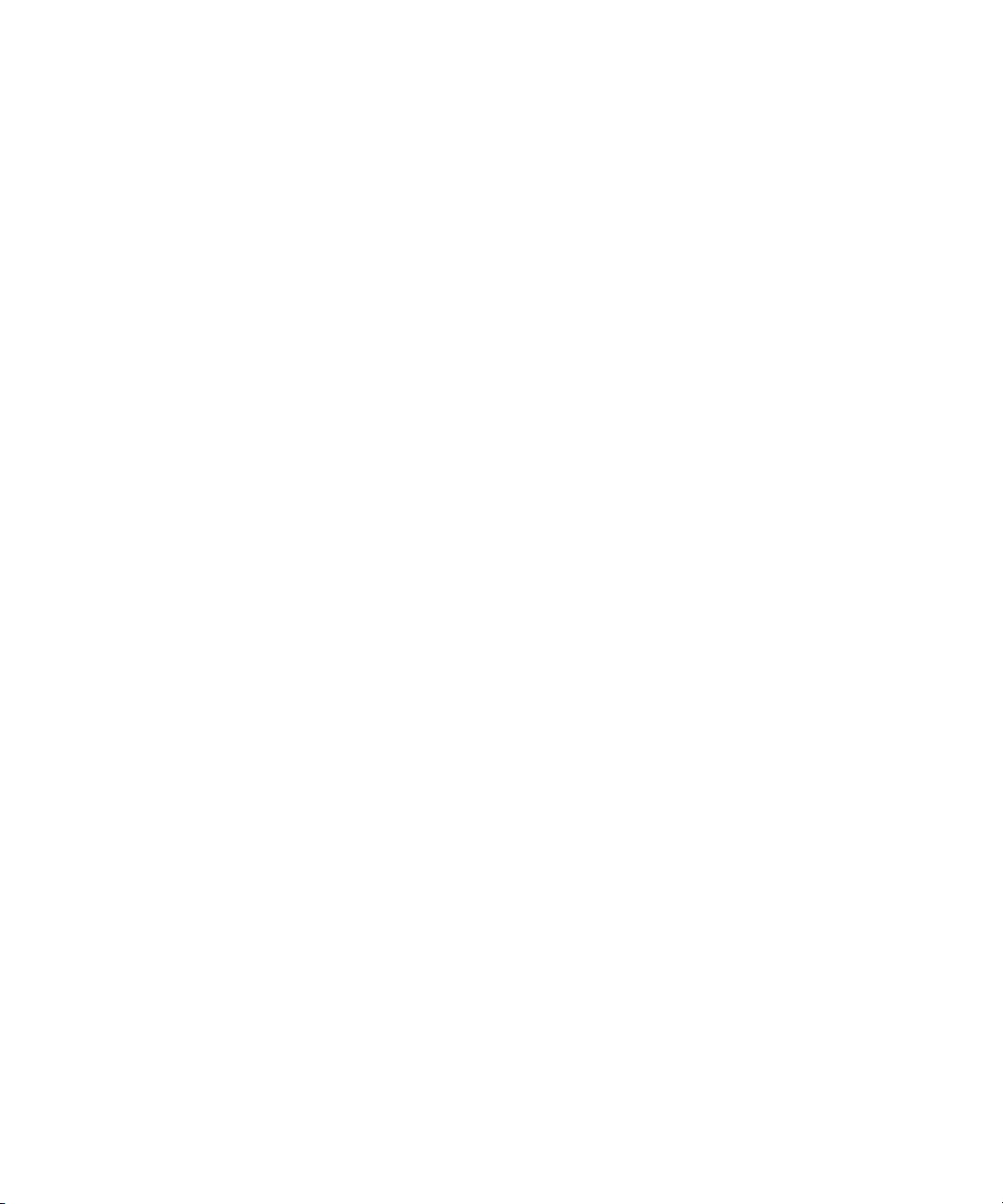
Microsoft, Windows, and Windows NT are trademarks of Microsoft Corporation in the U.S.
and other countries.
Intel, Pentium, and Itanium are trademarks of Intel Corporation in the U.S. and other
countries.
UNIX is a trademark of The Open Group in the U.S. and other countries.
Hewlett-Packard Company shall not be liable for technical or editorial errors or omissions
contained herein. The information in this document is provided “as is” without warranty of
any kind and is subject to change without notice. The warranties for HP products are set forth
in the express limited warranty statements accompanying such products. Nothing herein
should be construed as constituting an additional warranty.
HP Servers Troubleshooting Guide
January 2003 (Seventh Edition)
Part Number 161759-007
Page 3

Contents
About This Guide
Who Should Use This Guide............................................................................................. xi
How to Use This Guide .................................................................................................... xii
Key Terms ........................................................................................................................ xii
Symbols in Text............................................................................................................... xiii
Reader’s Comments ........................................................................................................ xiii
HP Resources .................................................................................................................. xiii
Chapter 1
Diagnosing the Problem
Developing a Troubleshooting Plan ................................................................................ 1-2
Preparing to Troubleshoot the Server.............................................................................. 1-3
Preparing the Server for Diagnosis ........................................................................... 1-3
Using a Troubleshooting Methodology .................................................................... 1-3
Gathering Information..................................................................................................... 1-5
Preliminary Information............................................................................................ 1-5
When the Server Does Not Start............................................................................... 1-6
When the Self-Tests Fail......................................................................................... 1-12
When the Operating System Does Not Load .......................................................... 1-15
Locating Troubleshooting Information ......................................................................... 1-18
Contacting HP ............................................................................................................... 1-20
Contacting Technical Support or Authorized Reseller ........................................... 1-20
Server Information You Need................................................................................. 1-21
Operating System Information You Need .............................................................. 1-22
HP Servers Troubleshooting Guide iii
Page 4
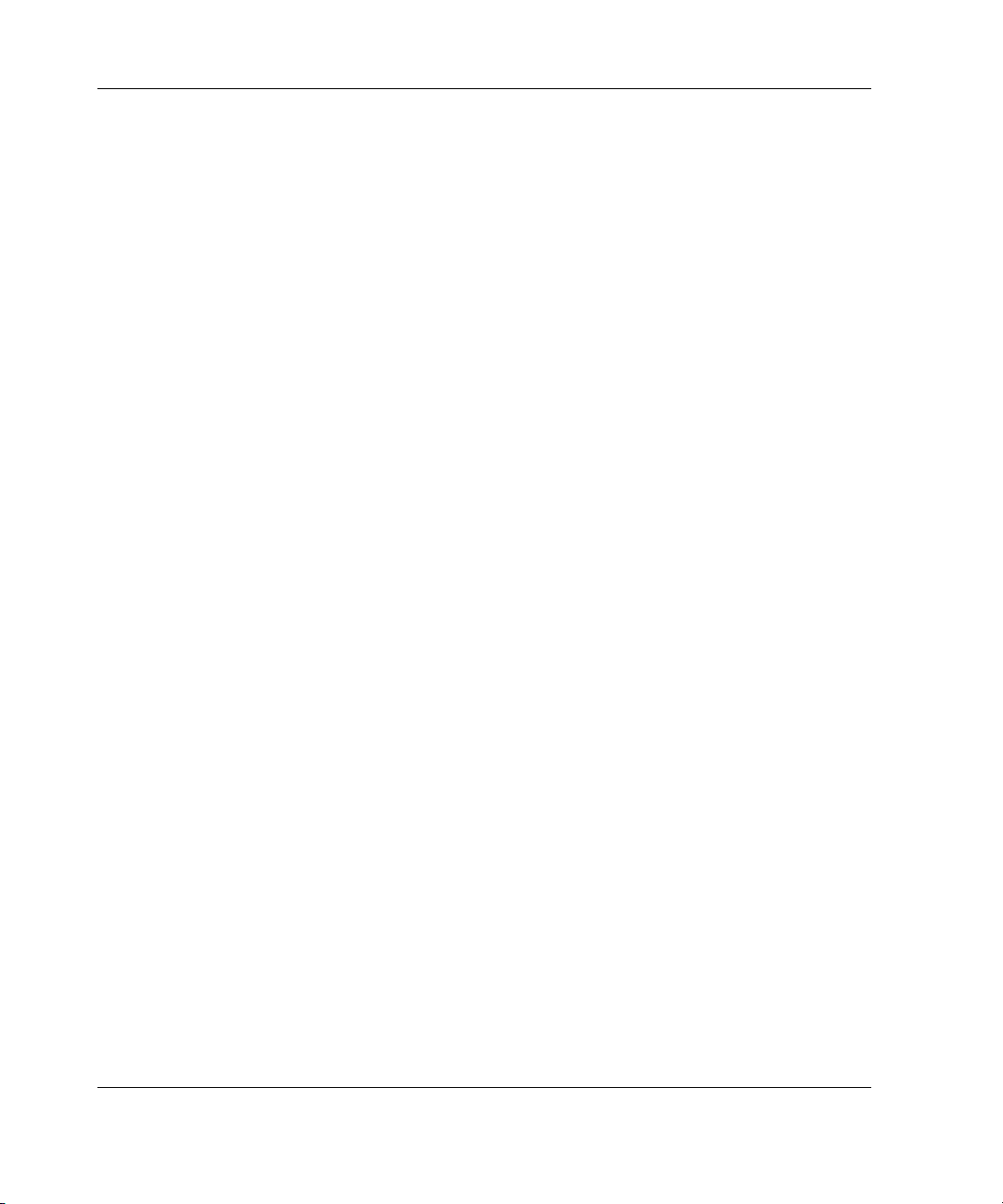
Contents
Chapter 2
Hardware Problems
Important Safety Information ..........................................................................................2-2
Symbols on Equipment .............................................................................................2-2
Rack Stability ............................................................................................................2-4
Power Problems ...............................................................................................................2-5
Power Source.............................................................................................................2-5
Power Supply ............................................................................................................2-6
System Power Module...............................................................................................2-6
Uninterruptible Power Supply...................................................................................2-7
System Short Circuit .................................................................................................2-8
Redundant Line Cord Switch .................................................................................... 2-9
General Hardware Problems .......................................................................................... 2-10
Loose Connections ..................................................................................................2-10
Cabling Order.......................................................................................................... 2-10
New Hardware.........................................................................................................2-11
General Devices ......................................................................................................2-12
Rack Environment...................................................................................................2-13
Internal System Problems .............................................................................................. 2-14
Processors................................................................................................................2-14
Processor Power Modules ....................................................................................... 2-16
PCI or PCI-X Hot Plug............................................................................................2-17
Memory ...................................................................................................................2-17
Fans .........................................................................................................................2-20
Drive Problems .............................................................................................................. 2-22
Diskette Drives........................................................................................................ 2-22
CD-ROM and DVD Drives.....................................................................................2-23
Hard Drives ............................................................................................................. 2-24
Tape Drives ............................................................................................................. 2-31
External Device Problems..............................................................................................2-35
Video .......................................................................................................................2-35
Audio.......................................................................................................................2-37
Printers ....................................................................................................................2-37
Mouse and Keyboard...............................................................................................2-38
Diagnostic Adapter.................................................................................................. 2-39
Integrated Management Display .............................................................................2-40
Hot-Plug Management Module ............................................................................... 2-40
iv HP Servers Troubleshooting Guide
Page 5
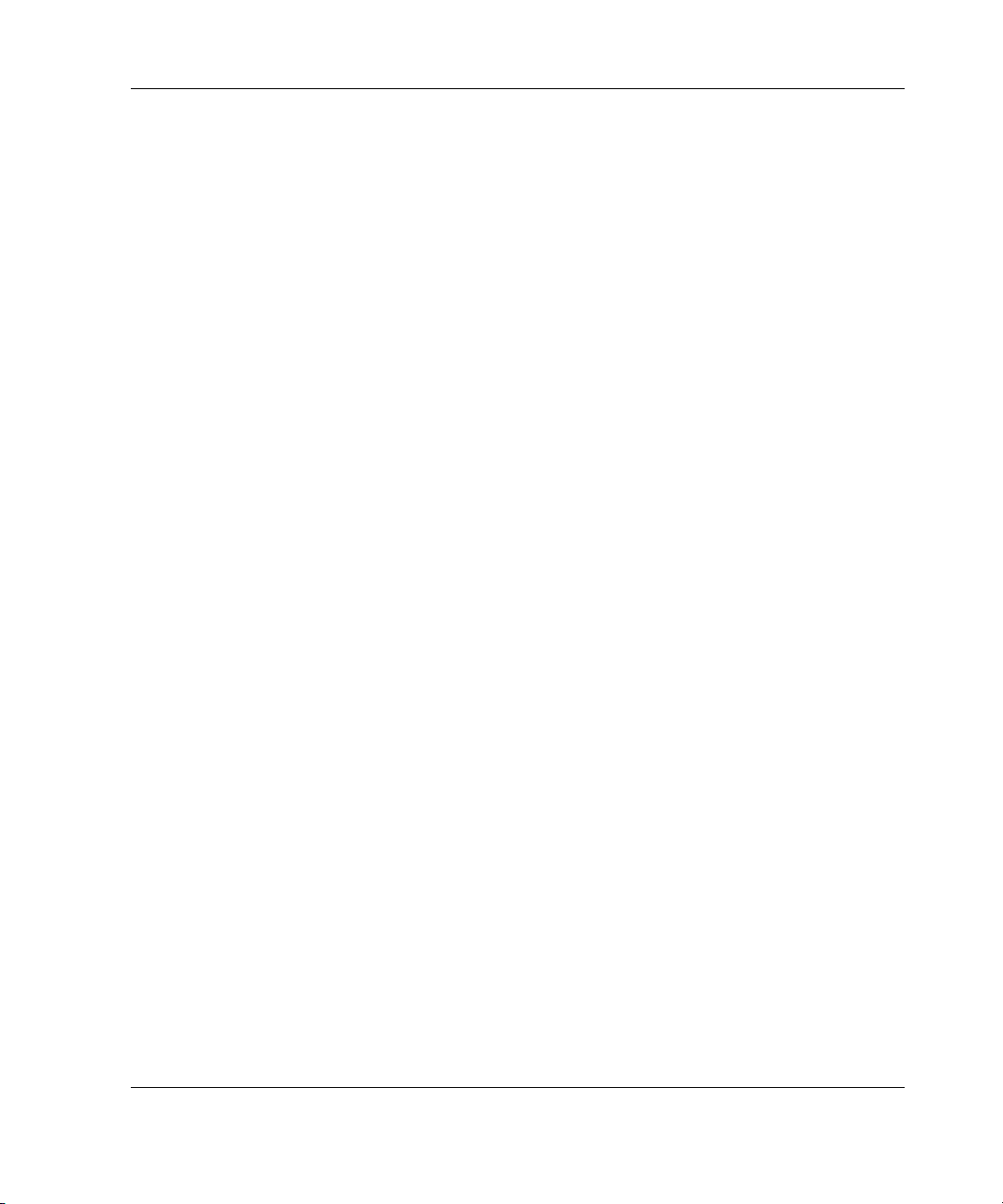
Network and Modem Problems..................................................................................... 2-41
Network Controllers................................................................................................ 2-41
Modems .................................................................................................................. 2-43
Chapter 3
Software Problems
Operating Systems........................................................................................................... 3-2
Operating System Problems...................................................................................... 3-2
Operating System Updates........................................................................................ 3-5
Restoring to a Backed-Up Version ........................................................................... 3-5
When to Reconfigure or Reload Software ................................................................ 3-6
Application Software....................................................................................................... 3-8
Clustering Software......................................................................................................... 3-9
Remote ROM Flash Problems......................................................................................... 3-9
Maintaining Current Drivers ......................................................................................... 3-12
Erasing the System ........................................................................................................ 3-14
Chapter 4
Diagnostic Tools
Array Diagnostic Utility.................................................................................................. 4-2
Diagnostics ...................................................................................................................... 4-3
Enterprise Diagnostics LX32.................................................................................... 4-3
Diagnostics on a 32-bit System................................................................................. 4-5
Diagnostics on a 64-bit System................................................................................. 4-6
Server Management......................................................................................................... 4-8
Survey Utility ..................................................................................................................4-9
Running Survey Utility............................................................................................. 4-9
Diagnostic Adapter........................................................................................................ 4-10
Diagnostic Station ......................................................................................................... 4-10
Inspect Utility ................................................................................................................ 4-10
Running Inspect on a 32-bit System ....................................................................... 4-10
Running Inspect on a 64-bit System ....................................................................... 4-11
Integrated Administrator ............................................................................................... 4-12
Integrated Lights-Out .................................................................................................... 4-12
Integrated Management Log.......................................................................................... 4-12
List of Events .......................................................................................................... 4-13
Contents
HP Servers Troubleshooting Guide v
Page 6

Contents
Power-On Self-Test .......................................................................................................4-18
BIOS Serial Console ...............................................................................................4-18
Server Blade Health Driver............................................................................................ 4-18
Chapter 5
Error Recovery
ROMPaq Disaster Recovery............................................................................................ 5-2
Redundant ROM Image Recovery ............................................................................ 5-4
Automatic Server Recovery-2..........................................................................................5-4
Unattended Recovery ................................................................................................ 5-5
Attended Recovery.................................................................................................... 5-6
Hardware Requirements ............................................................................................ 5-6
Health Driver ...................................................................................................................5-9
Initiating Diagnostics ..............................................................................................5-10
Initiating the Operating System............................................................................... 5-14
ASR-2 Password Security.............................................................................................. 5-15
ASR-2 Integrated Management Log Messages .............................................................5-15
Automatic Revision Tracking........................................................................................ 5-18
Storage Fault Recovery Tracking ..................................................................................5-19
Storage Automatic Reconstruction ................................................................................ 5-19
Network Interface Fault Recovery Tracking .................................................................5-19
Memory Fault Recovery Tracking.................................................................................5-19
Chapter 6
Error Prevention
Preparing for Changes .....................................................................................................6-2
Minimizing the Impact of Changes by Using HP Tools..................................................6-3
Managing Updates Through Integration Servers ......................................................6-3
Installing Servers Consistently Through Replicated Install ......................................6-4
Maintaining Server Software.....................................................................................6-4
Other Ways to Minimize the Impact of Changes ......................................................6-4
Using a Methodology.......................................................................................................6-5
Visually Checking Your Server....................................................................................... 6-7
Recognizing Power Problems Caused by Acts of Nature................................................6-8
Preventing Power Management Problems .......................................................................6-8
General Power Requirements....................................................................................6-9
Power Consumption Considerations ......................................................................... 6-9
Power Supply Considerations ...................................................................................6-9
vi HP Servers Troubleshooting Guide
Page 7
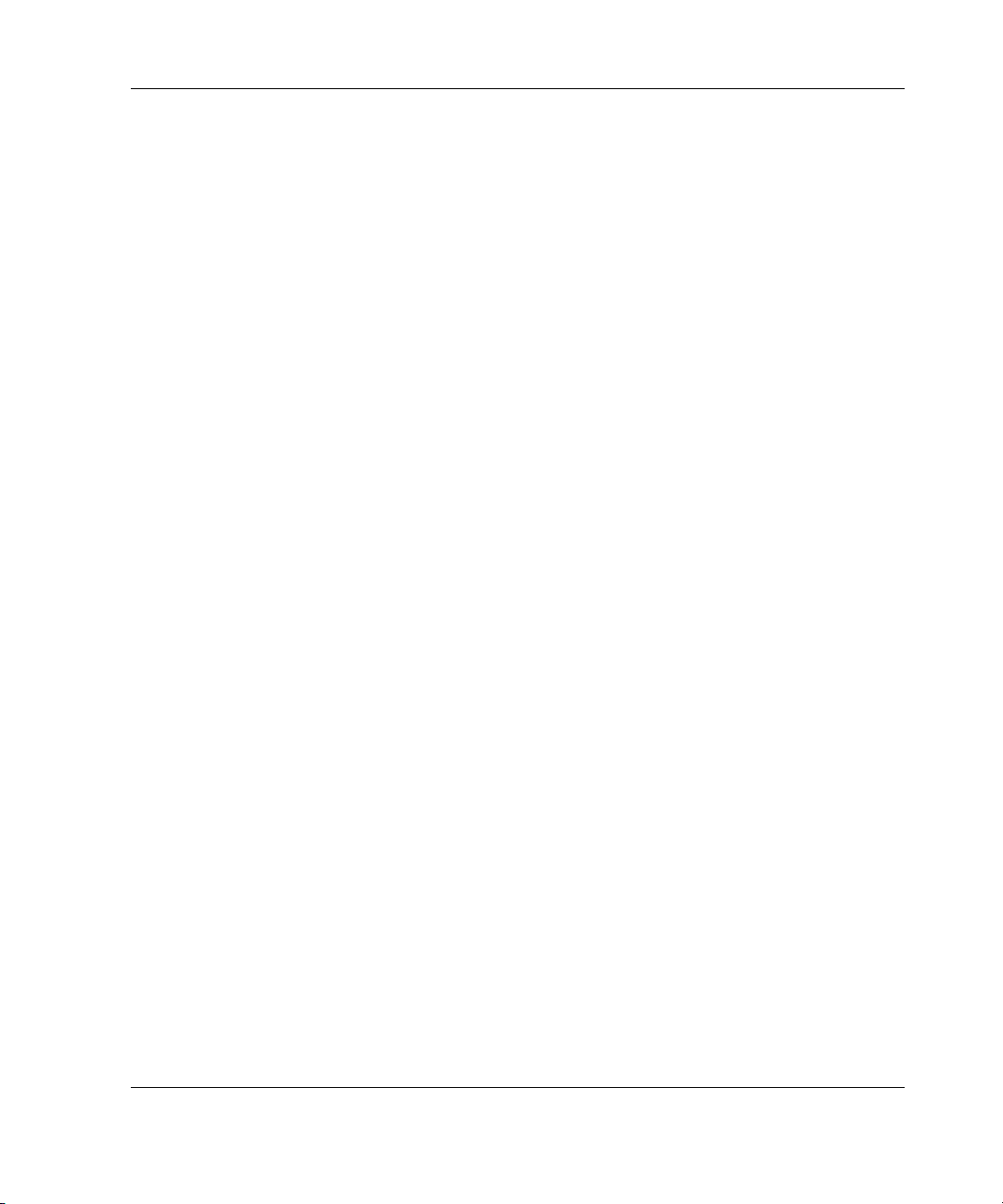
Power Cord Considerations ...................................................................................... 6-9
Power Redundancy Considerations ........................................................................ 6-10
Preventing Grounding Problems ................................................................................... 6-10
Preventing Temperature Problems ................................................................................ 6-10
Preventing Damage to Removable Drives .................................................................... 6-11
Preventing Electrostatic Damage .................................................................................. 6-12
Preventing Cable Damage ............................................................................................. 6-12
Preventing Tape Drive Errors........................................................................................ 6-13
Appendix A
HP Resources
Online Resources............................................................................................................ A-2
Software and Option Resources ..................................................................................... A-4
General Server Resources............................................................................................... A-9
ProLiant BL e-Class System Resources ....................................................................... A-12
Appendix B
Test Error Codes
100-199, Primary Processor Test Error Codes ................................................................B-2
200-299, Memory Test Error Codes................................................................................B-3
300-399, Keyboard Test Error Codes..............................................................................B-5
400-499, Parallel Printer Test Error Codes .....................................................................B-6
500-599, Graphics Controller Unit Test Error Codes......................................................B-7
600-699, Diskette Drive Test Error Codes ......................................................................B-8
1100-1199, Serial Test Error Codes ................................................................................B-9
1200-1299, Modem Communications Test Error Codes...............................................B-10
6000-6099, Network Interface Controllers Test Error Codes .......................................B-11
6100-6199, Array Controller Test Error Codes.............................................................B-12
6500-6599, SCSI Hard Drive Test Error Codes............................................................B-13
6600-6699, SCSI/IDE CD-ROM Drive Test Error Codes ............................................B-14
6700-6799, SCSI Tape Drive Test Error Codes............................................................B-15
8600-8699, Pointing Device Interface Test Error Codes ..............................................B-15
Contents
Appendix C
POST Error Messages
Non-Numeric POST Error Messages or Beeps Only ......................................................C-2
100 Series POST Error Messages....................................................................................C-7
200 Series POST Error Messages..................................................................................C-14
HP Servers Troubleshooting Guide vii
Page 8
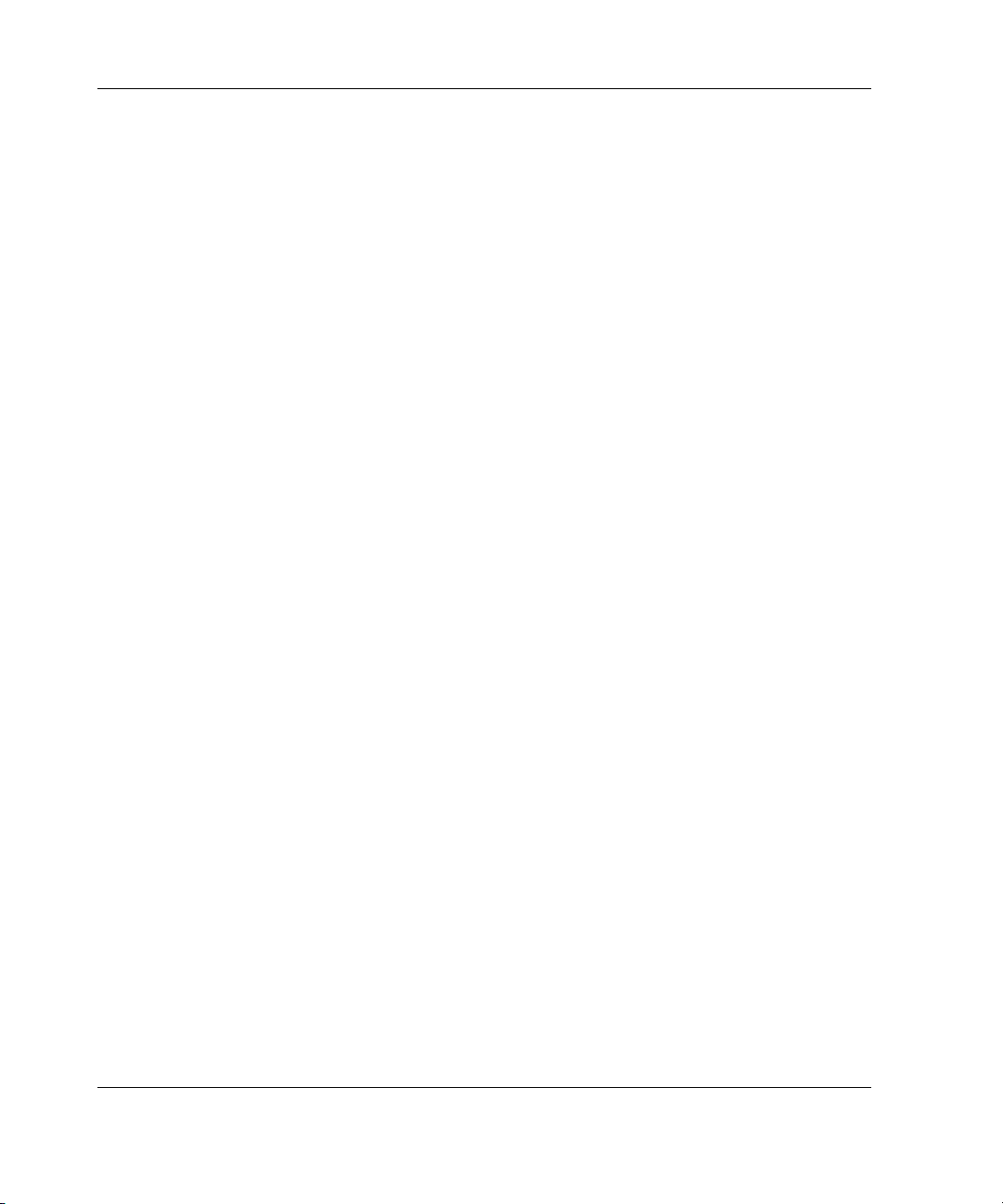
Contents
300 Series POST Error Messages ................................................................................. C-25
400 Series POST Error Messages ................................................................................. C-27
500 Series POST Error Messages ................................................................................. C-27
600 Series POST Error Messages ................................................................................. C-28
800 Series POST Error Messages ................................................................................. C-30
900 Series POST Error Messages ................................................................................. C-36
1100 Series POST Error Messages ............................................................................... C-37
1600 Series POST Error Messages ............................................................................... C-38
1700 Series POST Error Messages ............................................................................... C-47
1800 Series POST Error Messages ............................................................................... C-70
Appendix D
ADU Error Messages
Index
List of Tables
1-1 Troubleshooting Methodology.................................................................................. 1-4
1-2 When the Server Does Not Start ...............................................................................1-6
1-3 When a ProLiant BL Server Does Not Start .............................................................1-9
1-4 When the Self-Tests Fail .........................................................................................1-12
1-5 When the Operating System Does Not Load ..........................................................1-15
1-6 Locating Troubleshooting Information ...................................................................1-18
2-1 Power Source Problems.............................................................................................2-5
2-2 Power Supply Problems ............................................................................................ 2-6
2-3 System Power Module Problems ..............................................................................2-7
2-4 UPS Problems ...........................................................................................................2-7
2-5 Processor Problems .................................................................................................2-14
2-6 Memory Problems ...................................................................................................2-18
2-7 General Fan Problems ............................................................................................. 2-20
2-8 Hot-Plug Fan Problems ........................................................................................... 2-21
2-9 Diskette Drive Problems .........................................................................................2-22
2-10 CD-ROM and DVD Drive Problems ......................................................................2-23
2-11 Hard Drive Problems............................................................................................... 2-24
2-12 Tape Drive Problems............................................................................................... 2-31
2-13 DAT Drive Problems ..............................................................................................2-34
2-14 Video Problems .......................................................................................................2-35
viii HP Servers Troubleshooting Guide
Page 9

Contents
2-15 Audio Problems ...................................................................................................... 2-37
2-16 Printer Problems ..................................................................................................... 2-37
2-17 Mouse/Keyboard Problems..................................................................................... 2-38
2-18 Network Controller Problems ................................................................................. 2-41
2-19 Modem Problems.................................................................................................... 2-43
3-1 Operating System Problems...................................................................................... 3-2
3-2 Recovery Software.................................................................................................... 3-7
3-3 Application Software Problems ................................................................................ 3-8
3-4 Remote ROM Upgrade Errors ................................................................................ 3-10
3-5 Operating System Driver Delivery ......................................................................... 3-13
4-1 Event Messages....................................................................................................... 4-14
5-1 Automatic Server Recovery-2 (ASR-2) Features ..................................................... 5-8
5-2 System Configuration Utility Settings for Booting into Diagnostics...................... 5-11
5-3 System Configuration Utility Settings for Initiating the Operating System ........... 5-14
5-4 Automatic Server Recovery-2 (ASR-2) IML Messages ......................................... 5-16
5-5 Revision History Format......................................................................................... 5-18
A-1 Online Resources ..................................................................................................... A-2
A-2 Software and Option Resources............................................................................... A-4
A-3 General Server Resources ........................................................................................ A-9
A-4 ProLiant BL e-Class System Resources ................................................................ A-12
B-1 Test Error Codes .......................................................................................................B-1
B-2 Primary Processor Test Error Codes .........................................................................B-2
B-3 Memory Test Error Codes ........................................................................................B-3
B-4 Keyboard Test Error Codes ......................................................................................B-5
B-5 Parallel Printer Test Error Codes ..............................................................................B-6
B-6 Graphics Controller Unit Test Error Codes ..............................................................B-7
B-7 Diskette Drive Test Error Codes...............................................................................B-8
B-8 Serial Test Error Codes .............................................................................................B-9
B-9 Modem Communications Test Error Codes............................................................B-10
B-10 Network Interface Controllers Test Error Codes ....................................................B-11
B-11 Array Controller Test Error Codes .........................................................................B-12
B-12 SCSI Fixed Disk Drive Test Error Codes ...............................................................B-13
B-13 SCSI/IDE CD-ROM Drive Test Error Codes .........................................................B-14
B-14 SCSI Tape Drive Test Error Codes.........................................................................B-15
B-15 Pointing Device Interface Test Error Codes ...........................................................B-15
C-1 POST Error Messages...............................................................................................C-1
C-2 Non-Numeric Error Messages or Beeps Only ..........................................................C-2
C-3 100 Series POST Error Messages .............................................................................C-7
C-4 200 Series POST Error Messages ...........................................................................C-14
HP Servers Troubleshooting Guide ix
Page 10
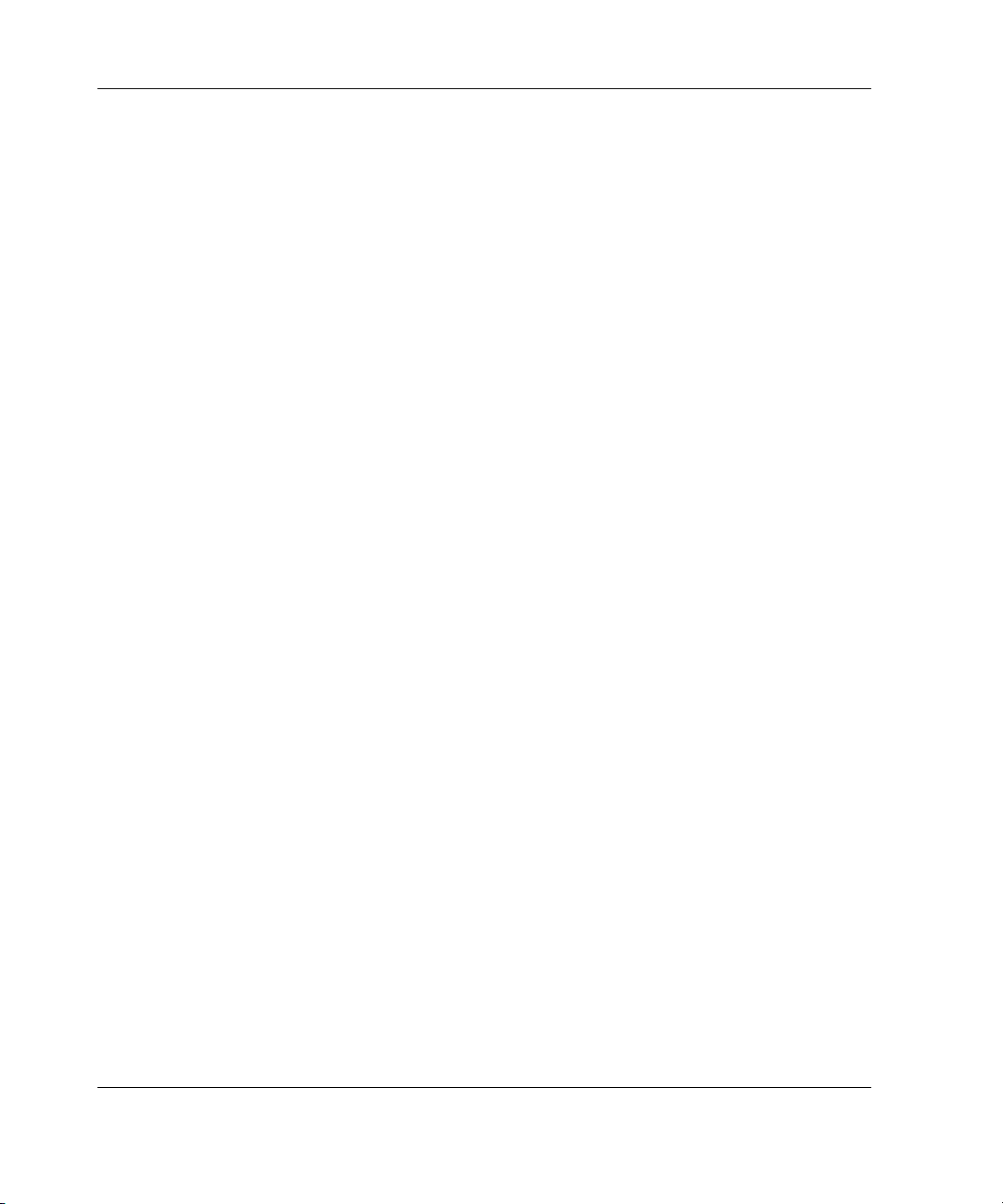
Contents
C-5 300 Series POST Error Messages .......................................................................... C-25
C-6 400 Series POST Error Messages .......................................................................... C-27
C-7 500 Series POST Error Messages .......................................................................... C-27
C-8 600 Series POST Error Messages .......................................................................... C-28
C-9 800 Series POST Error Messages .......................................................................... C-30
C-10 900 Series POST Error Messages .......................................................................... C-36
C-11 1100 Series POST Error Messages ........................................................................ C-37
C-12 1600 Series POST Error Messages ........................................................................ C-38
C-13 1700 Series POST Error Messages ........................................................................ C-47
C-14 1800 Series POST Error Messages ........................................................................ C-70
D-1 Array Diagnostic Utility (ADU) Error Messages..................................................... D-2
x HP Servers Troubleshooting Guide
Page 11
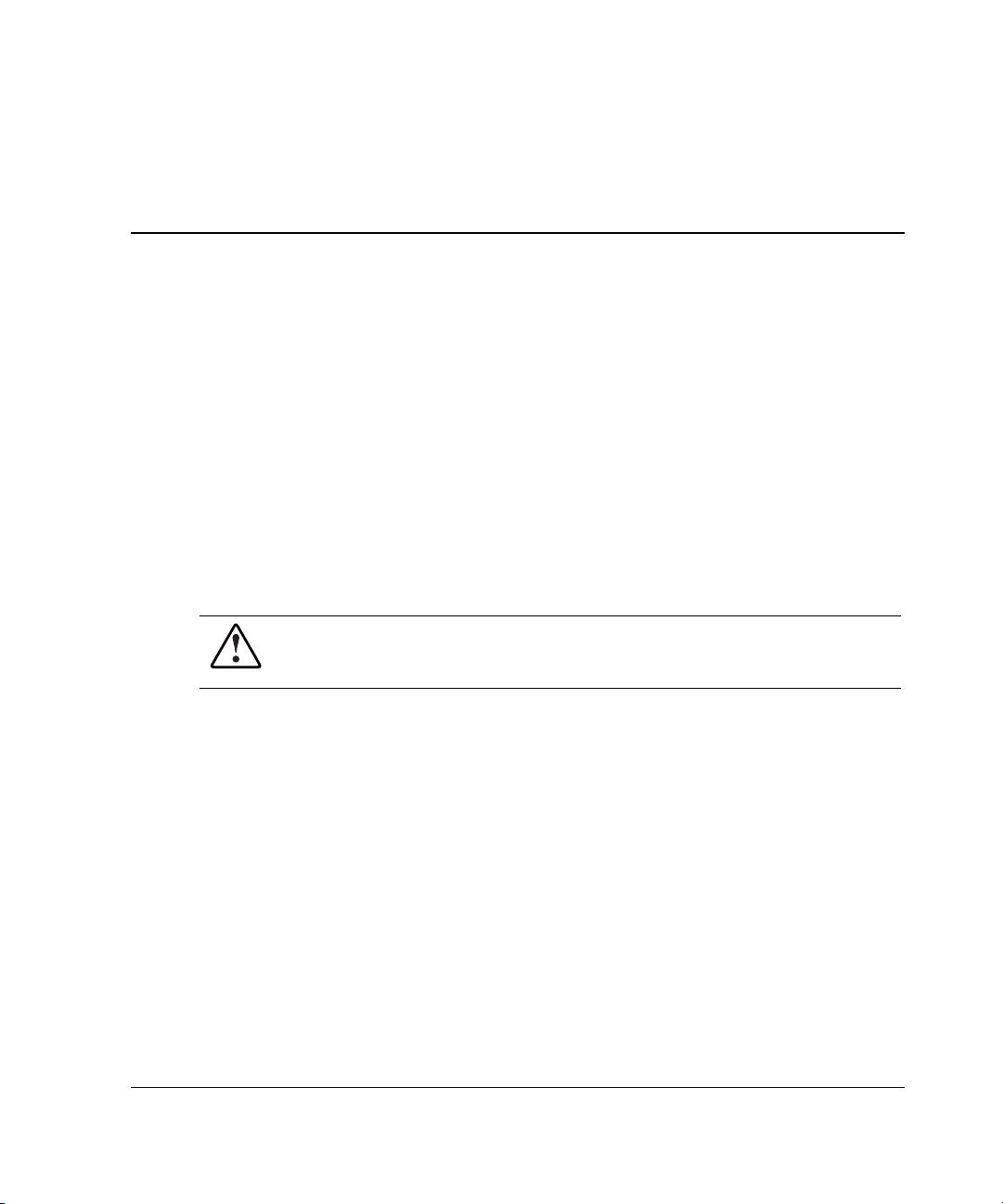
About This Guide
This guide provides troubleshooting information for ProLiant and TaskSmart servers.
For convenience, this guide includes a complete list of Power-On Self-Test (POST)
error messages, Diagnostics test error codes, Integrated Management Log (IML)
event list error messages, and Array Diagnostic Utility (ADU) error messages.
IMPORTANT: The chapters in this guide provide information for multiple servers. Some of the
hardware or software information covered may not apply to your specific server. You may
need to modify some of the examples or procedures in this guide for your work environment.
Refer to your server-specific user documentation for information on procedures, hardware
options, software tools, and operating systems supported by, and specific to, your server.
WARNING: To reduce the risk of personal injury or damage to the equipment,
refer to the user documentation supplied with the server and observe the
appropriate safety precautions.
Who Should Use This Guide
This guide is for two types of users:
• The novice user interested in learning troubleshooting methods such as how to
record what happened before a problem, procedures for troubleshooting, tools to
use for problem resolution, and general information to help you avoid future
problems
• The advanced user already familiar with troubleshooting techniques who is
interested in specific information to troubleshoot server problems
HP Servers Troubleshooting Guide xi
Page 12
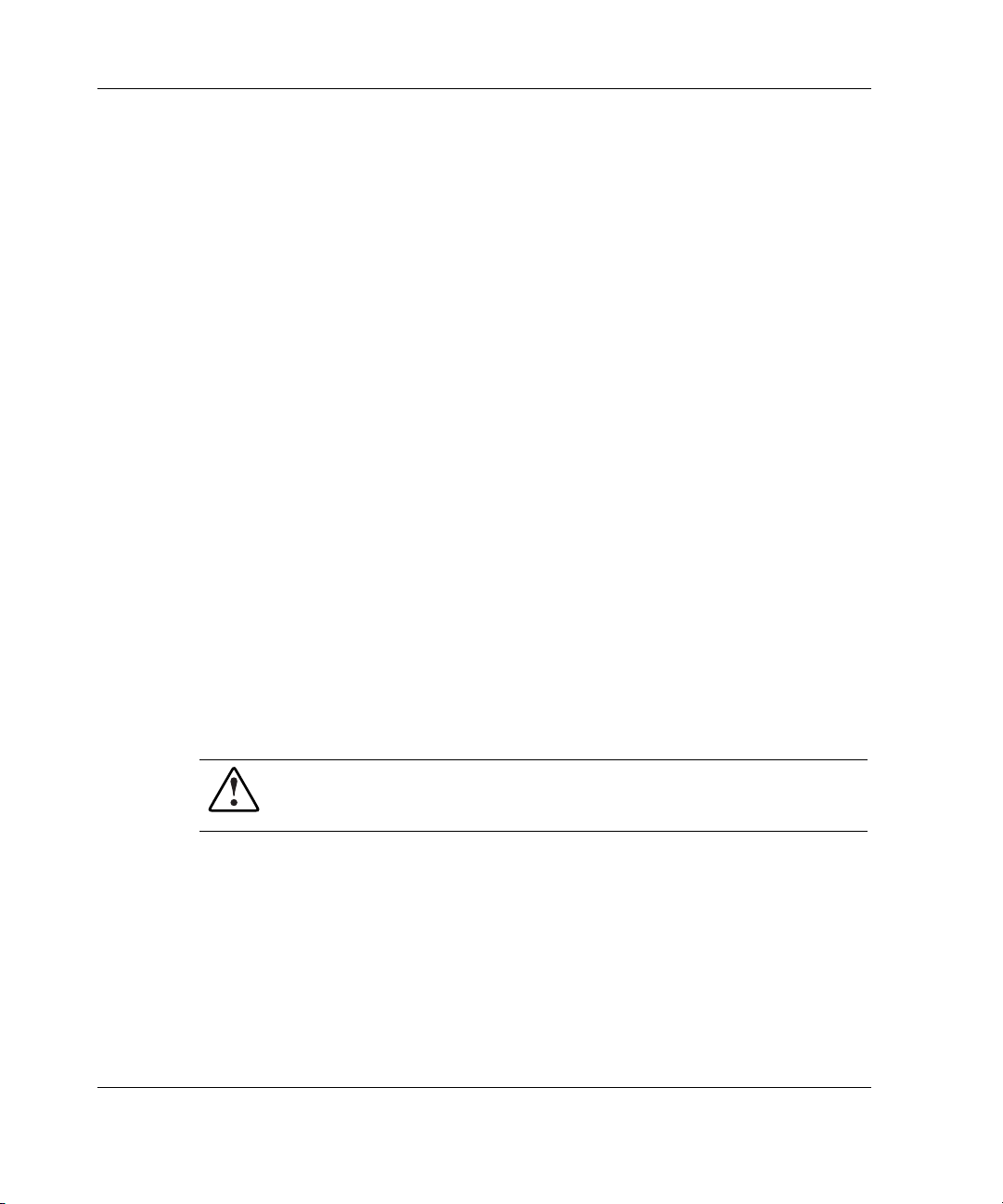
About This Guide
How to Use This Guide
To learn and use proper troubleshooting methods, follow the procedures described
throughout Chapter 1, which helps you isolate the problem and refers you to the part
of this guide containing the information necessary to solve the problem.
To immediately find help for the specific problem you are troubleshooting, refer to
“Locating Troubleshooting Information” in Chapter 1, which lists the location of
information in this guide.
Because this guide contains information covering multiple servers, refer to your
server-specific user documentation to find information about the system
specifications, switch settings, and status and LED indicators for your server.
Key Terms
• Boot—The process of initializing a server, beginning when the power switch is
pressed, including the running of self-tests, and concluding with the loading of
the operating system.
• Reboot—To restart a server by reloading the operating system.
• Power up—To apply power to the server by pressing the power switch. Powering
up a server is the first step of the boot process.
• Power down—To turn off a server by pressing the power switch or as required by
the operating system.
WARNING: Live circuits may still be present when the server is powered
down. To reduce the risk of injury or equipment damage, remove power
from the server by disconnecting all power cords from the power supplies.
• Server-specific user documentation—The set of documents that apply
specifically to a server, such as the setup and installation guide, maintenance and
service guide, and installation poster.
• Shut down—To completely remove all sources of power from a server.
xii HP Servers Troubleshooting Guide
Page 13

• Server setup utility—a utility designed to set up and configure your server,
including ROM-Based Setup Utility (RBSU), System Configuration Utility
(SCU), and BIOS Setup Utility.
Symbols in Text
These symbols may be found in the text of this guide. They have the following
meanings.
WARNING: Text set off in this manner indicates that failure to follow directions
in the warning could result in bodily harm or loss of life.
CAUTION: Text set off in this manner indicates that failure to follow directions could
result in damage to equipment or loss of information.
IMPORTANT: Text set off in this manner presents essential information to explain a concept
or complete a task.
NOTE: Text set off in this manner presents additional information to emphasize or supplement
important points of the main text.
About This Guide
Reader’s Comments
HP welcomes your comments on this guide. Please send your comments and
suggestions by e-mail to
ServerDocumentation@hp.com.
HP Resources
For information on additional HP resources, refer to Appendix A, “HP Resources.”
HP Servers Troubleshooting Guide xiii
Page 14
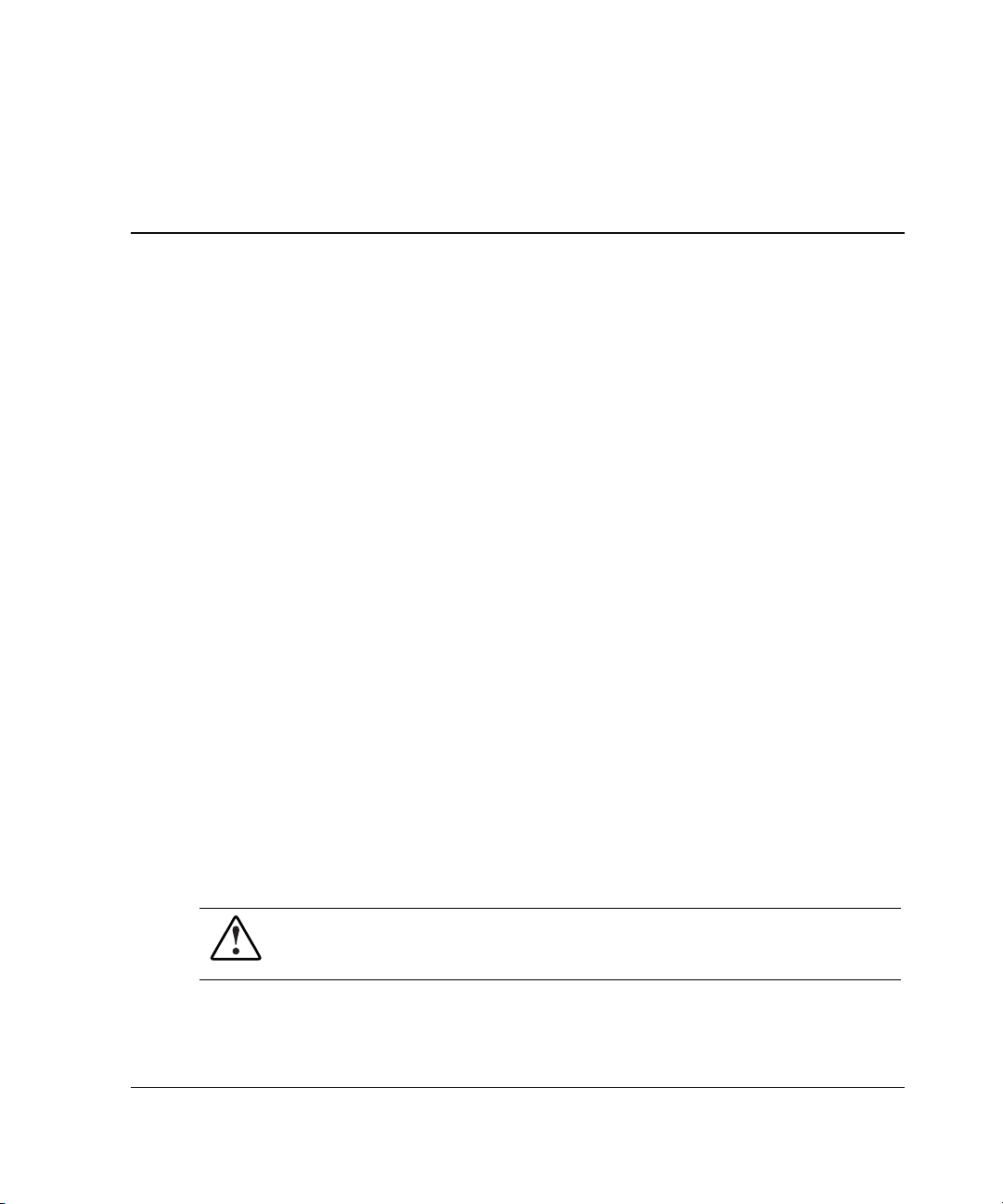
1
Diagnosing the Problem
This chapter covers the steps that you are recommended to take when an error occurs.
Going through a structured set of tasks helps you to isolate the problem quickly.
IMPORTANT: This guide provides information for multiple servers. Some of the hardware or
software information may not apply to your specific server. You may need to modify some of
the examples or procedures in this guide for your work environment. Refer to your
server-specific user documentation for information on procedures, hardware options, software
tools, and operating systems supported by, and specific to, your server.
The following sections are outlined in this chapter:
• Developing a Troubleshooting Plan
• Preparing to Troubleshoot the Server
• Gathering Information
• Locating Troubleshooting Information
• Contacting HP
Even if you are experienced in troubleshooting, consider skimming through this
chapter before using the remainder of the book and the documentation that shipped
with your server. Otherwise refer to “Locating Troubleshooting Information” in this
chapter, which points you to the appropriate section of this guide.
WARNING: To avoid potential problems, ALWAYS read the warnings and
cautionary information in your server-specific user documentation before
removing, replacing, reseating, or modifying system components.
HP Servers Troubleshooting Guide 1-1
Page 15

Diagnosing the Problem
Developing a Troubleshooting Plan
Evaluate all of the information and symptoms to:
• Identify the problem.
— Prepare the server for diagnosis and familiarize yourself with appropriate
troubleshooting methods using the following section, “Preparing to
Troubleshoot the Server.”
— Collect the facts related to the problem you want to troubleshoot using the
“Gathering Information” section later in this chapter.
— If the problem has not been identified after following the procedures in this
guide, refer to the “Contacting HP” section of this chapter.
• Plan your solution to each problem.
— Identify all steps necessary for implementation of each solution.
— Balance the time and cost required for implementing each solution against
the likelihood of resolving the problem.
— Gather the documentation that shipped with your server. Server-specific user
documentation is also located on the following website:
www.compaq.com/support/servers
Select your server, and then look in the Manuals section.
— Compile a master plan to be sure that you manipulate one variable at a time.
• Identify and collect all tools, such as a Torx screwdriver, electrostatic discharge
(ESD) wrist strap, and software utilities, necessary to troubleshoot the problem.
• Troubleshoot the problem using the information in this guide. Record each action
you take and list the results.
• Test your actions to be sure that the problem is truly resolved.
• Perform preventive steps to stop the problem from recurring. Refer to Chapter 6,
“Error Prevention,” for prevention information.
IMPORTANT: Familiarize yourself with the appropriate warnings for your server by referring
to your server-specific user documentation.
1-2 HP Servers Troubleshooting Guide
Page 16
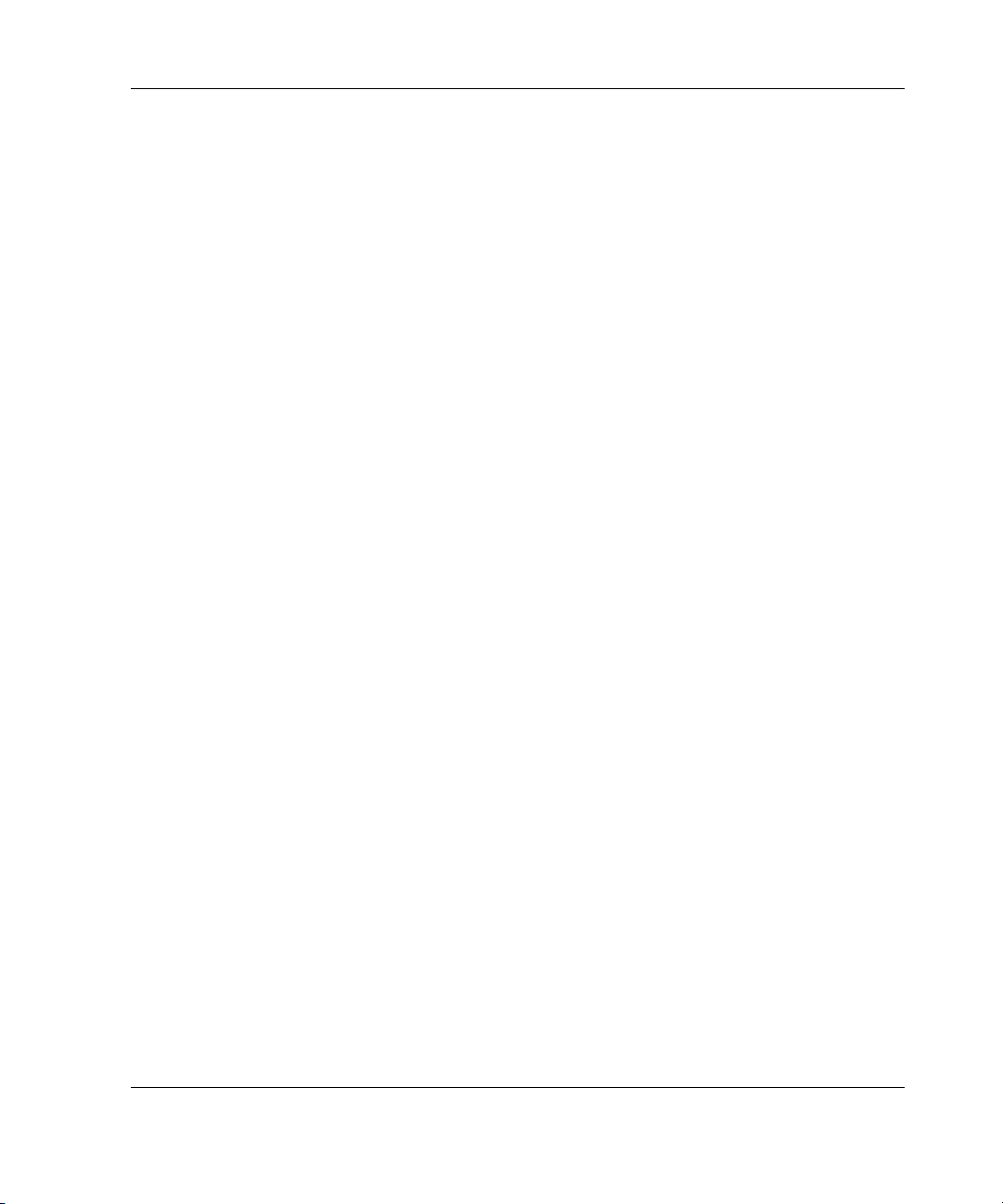
Preparing to Troubleshoot the Server
Before troubleshooting, follow the steps to prepare the server for diagnosis. Also,
read the proper troubleshooting procedures to increase troubleshooting effectiveness.
Preparing the Server for Diagnosis
Before troubleshooting the server:
1. Record any error messages displayed by the system.
2. Remove all diskettes and CDs from the media drives.
3. Power down the server and peripheral devices. Always perform an orderly server
shutdown if possible. This means that you must:
a. Exit the applications.
b. Exit the operating system.
c. Power down the server.
4. Disconnect any peripheral devices not required for testing (any devices not
necessary to power up the server). Do not disconnect the printer if you want to
use it to log error messages.
Diagnosing the Problem
At this point, you can attempt to boot the server using the steps provided in your
server-specific user documentation to determine if the server is starting as it should.
First, however, read through the proper troubleshooting procedures in the “Using a
Troubleshooting Methodology” section.
Using a Troubleshooting Methodology
As you follow the troubleshooting steps in this guide and your server-specific user
documentation, use the methods described in Table 1-1. When troubleshooting, some
results are obvious, such as error messages or significant changes in functionality.
Other changes may not be as obvious, requiring you to check system logs for new
events recorded after the change was made.
After familiarizing yourself with these troubleshooting methods, follow the steps
outlined in “Gathering Information” in this chapter to troubleshoot your server.
HP Servers Troubleshooting Guide 1-3
Page 17
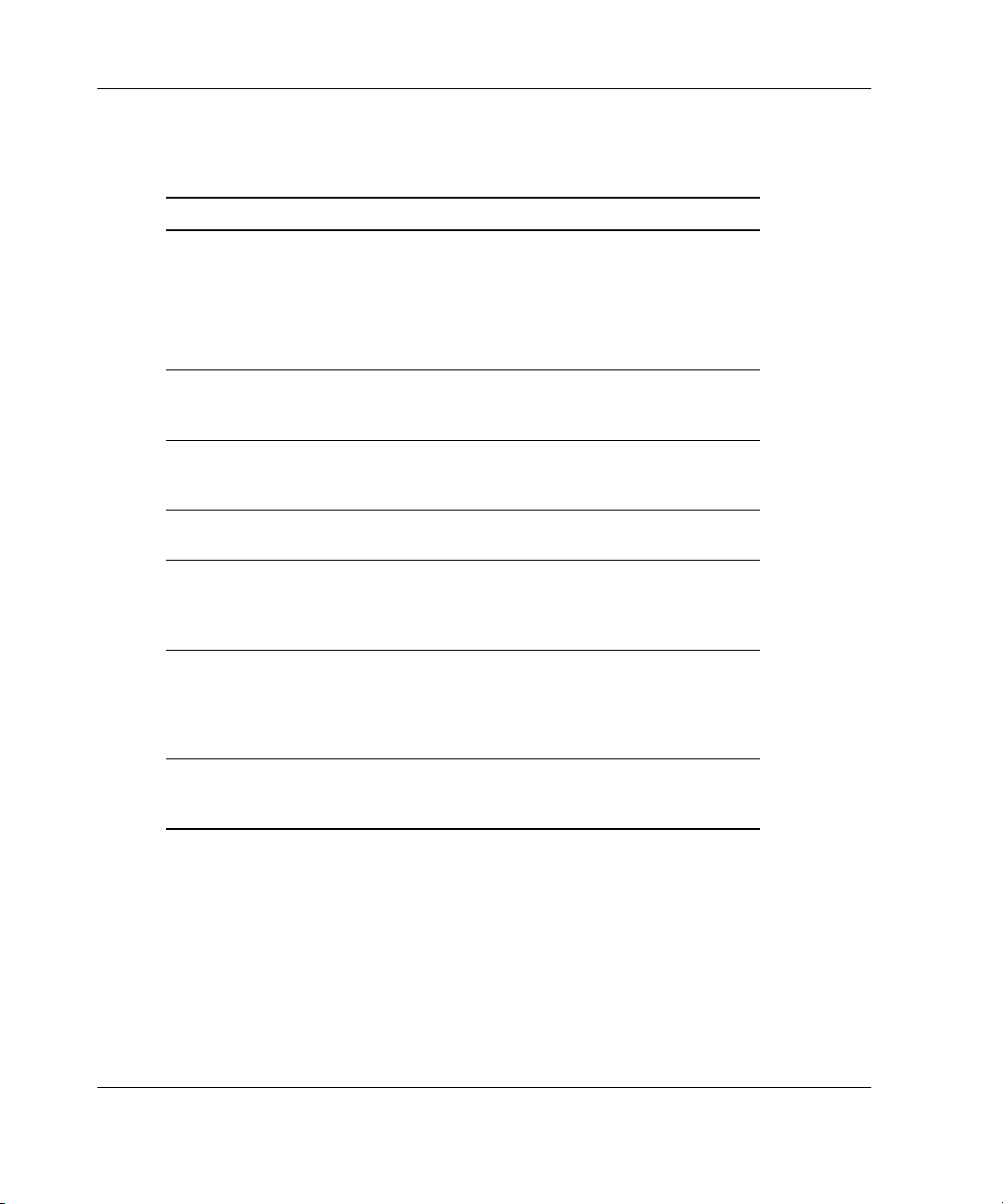
Diagnosing the Problem
Table 1-1: Troubleshooting Methodology
What to Check Troubleshooting Method
What are the results of each
troubleshooting step?
Did anything change? If so, what? Check system logs. Look for any
Was any functionality gained or
diminished?
Were any errors made in
implementing a step?
Was more than one variable changed
at a time?
Were any steps skipped or completed
out of order?
Were any steps accidentally added?
Were any steps added intentionally to
complete or correct another step?
Look for and record new
symptoms, such as error
messages or informational
messages.
Were the results logical,
consistent, and expected?
type of change, no matter how
insignificant.
Look for functionality changes to
judge the effectiveness of each
troubleshooting step.
Look for and record any mistakes
made while executing a step.
To be sure that the specific cause
of the problem is isolated, be sure
that during each step only one
variable is changed at a time.
Place checkmarks against the
steps as they are executed, and
circle the steps not executed. Look
for skipped steps or steps
executed out of order.
If steps had to be added in order
to proceed, record why, and note
the preceding step.
1-4 HP Servers Troubleshooting Guide
Page 18
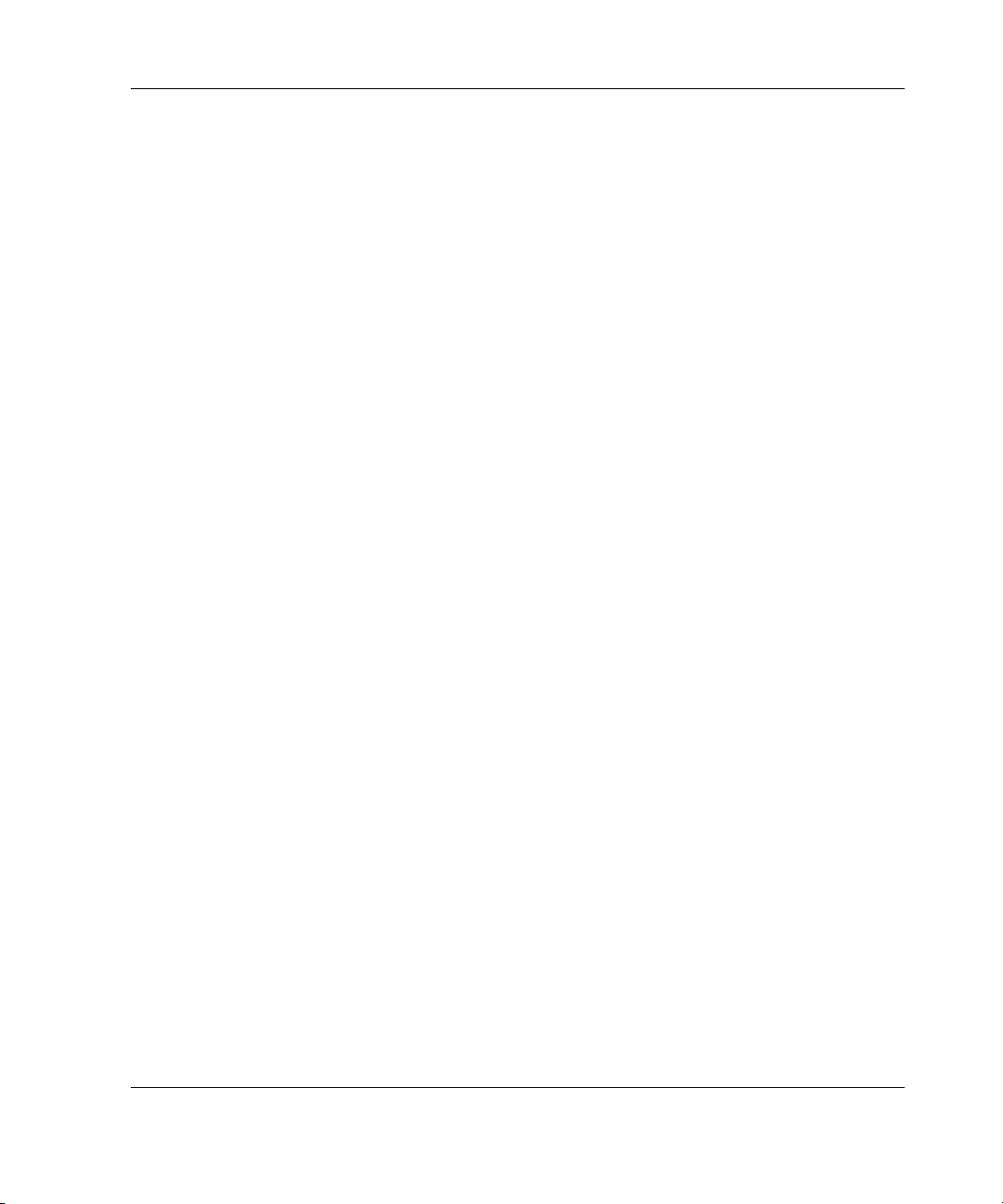
Gathering Information
If you encounter a problem with your server, follow the guidelines in this section and
record your findings in a notebook. Having these details available reduces
troubleshooting time. This information also helps the authorized service provider to
diagnose and solve your problem, if their assistance is used.
Preliminary Information
Before troubleshooting your specific server problem, collect the following
information:
• What events preceded the failure? After which steps does the problem occur?
• What has been changed between the time the server was working and now?
• Did you recently add or remove hardware or software? If so, did you remember
to change the appropriate settings in the server setup utility, if necessary?
• Was the server recently installed or moved?
• Has the server exhibited problem symptoms for a period of time?
Diagnosing the Problem
• If the problem occurs randomly, what is the duration or frequency?
To answer these questions, the following information may be useful:
• Run the Survey Utility and compare what has changed (for servers running the
Microsoft Windows NT, Linux, or Novell NetWare operating system).
• Refer to your software and hardware records for information.
After collecting this information, refer to the appropriate section in this chapter:
• When the Server Does Not Start
• When the Self-Tests Fail
• When the Operating System Does Not Load
HP Servers Troubleshooting Guide 1-5
Page 19

Diagnosing the Problem
When the Server Does Not Start
The following visual and audio clues indicate that the server is not starting:
• The LEDs are off.
• The fans are not spinning.
• Something seems, looks, or sounds wrong or different.
• There is physical damage to the system.
• Something is cool that should be warm.
• There are frayed cables.
• The system does not follow the normal power-up sequence, as described in your
server-specific user documentation.
When a ProLiant ML, ProLiant DL, TaskSmart, or Previously Released Server Does Not Start
Use the information in Table 1-2 to troubleshoot problems with a ProLiant ML,
ProLiant DL, TaskSmart, or previously released server.
Table 1-2: When the Server Does Not Start
What to Check What to Do
Check for connection problems:
• Is the server power cord plugged
into a working grounded
(earthed) AC outlet?
• Has the Power On/Standby
switch been firmly pressed?
• Are there unconnected or loose
plugs or cables?
• Are any connections loose or
improperly seated?
1-6 HP Servers Troubleshooting Guide
Refer to “Loose Connections” in
Chapter 2.
continued
Page 20
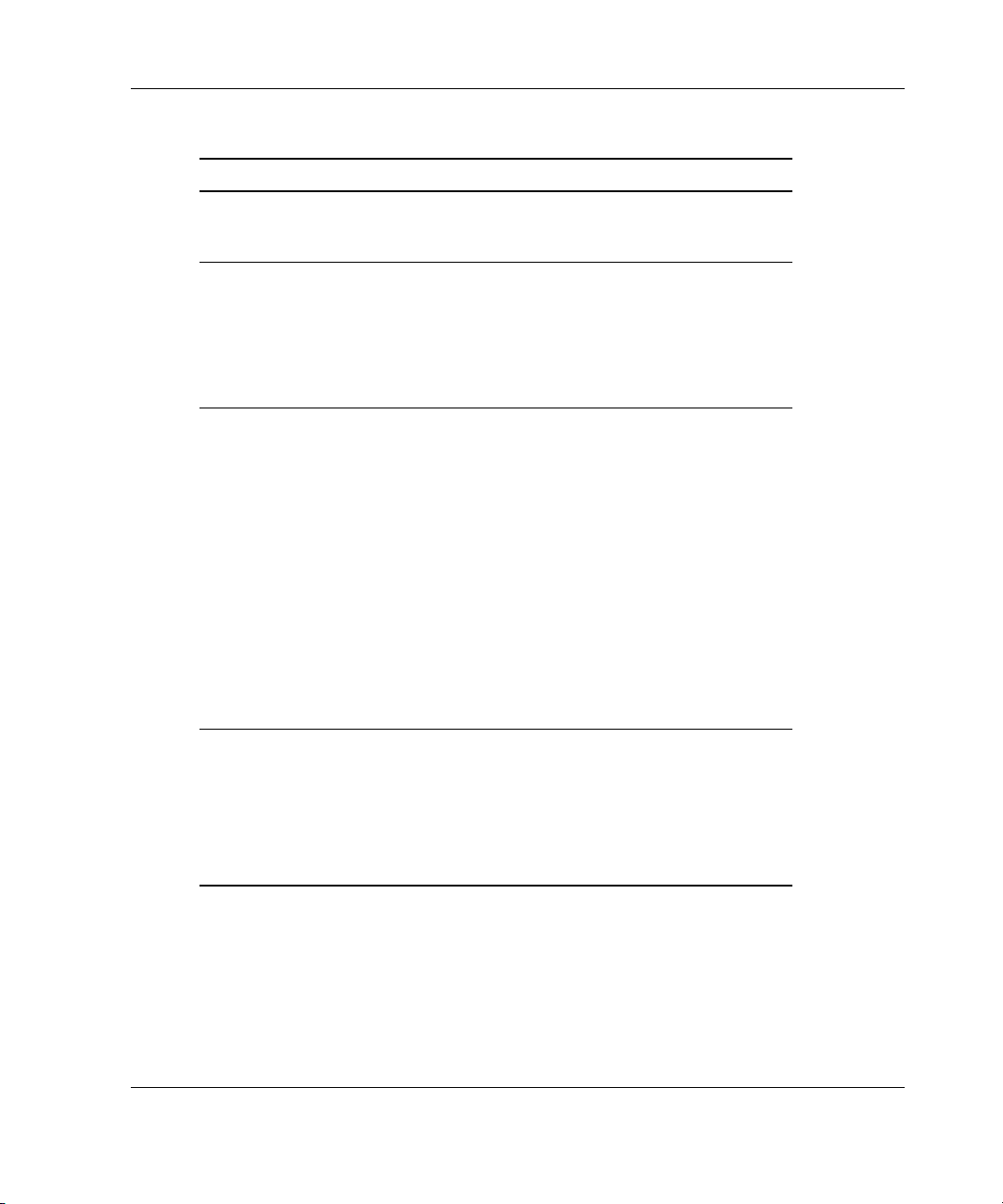
Table 1-2: When the Server Does Not Start continued
What to Check What to Do
Diagnosing the Problem
Check for incorrect system settings:
• Are switches set correctly?
Check for faulty power delivery:
• Is the power cord working?
• Is the power strip working?
• Is the power outlet working, and
at the correct voltage level?
Check for power supply problems:
• Is each power supply fan
spinning?
• Are the power supplies’ LEDs
indicating that each power supply
is working?
• Have you recently added
hardware which might be
overburdening the power
supplies?
• Is the uninterruptible power
supply (UPS) starting and
working correctly?
Check for a system short circuit:
• Is the power status LED blinking
intermittently, turning amber, or
staying off?
Refer to your server-specific user
documentation to verify switch
settings.
Refer to “Power Source” in
Chapter 2.
Refer to:
• “Power Supply” in Chapter 2
• “Uninterruptible Power
Supply” in Chapter 2
• Your server-specific user
documentation for more
information on LEDs
Refer to:
• “System Short Circuit” in
Chapter 2
• Your server-specific user
documentation for more
information on LEDs
continued
HP Servers Troubleshooting Guide 1-7
Page 21
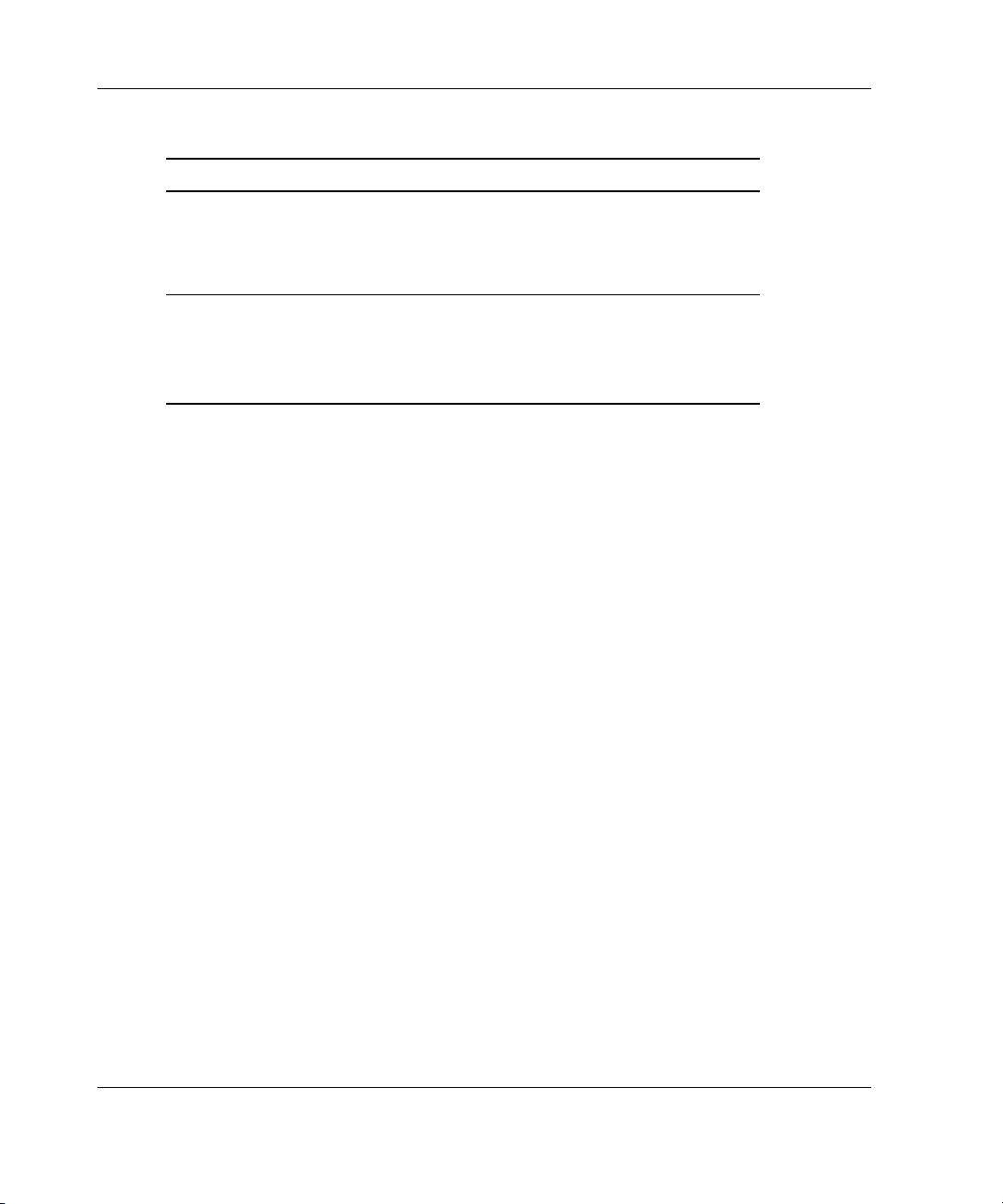
Diagnosing the Problem
Table 1-2: When the Server Does Not Start continued
What to Check What to Do
Check for Processor Power Module
(PPM) problems:
• Has a PPM failed and forced the
server into a reset condition?
Check for automatic server
recovery-2 (ASR-2) reboot:
• Is your server rebooting
repeatedly?
Refer to “Processor Power
Modules” in Chapter 2.
Be sure that the server is not
rebooting due to a problem that
initiates an ASR-2 reboot. Refer to
“Automatic Server Recovery-2” in
Chapter 5 for more information.
1-8 HP Servers Troubleshooting Guide
Page 22
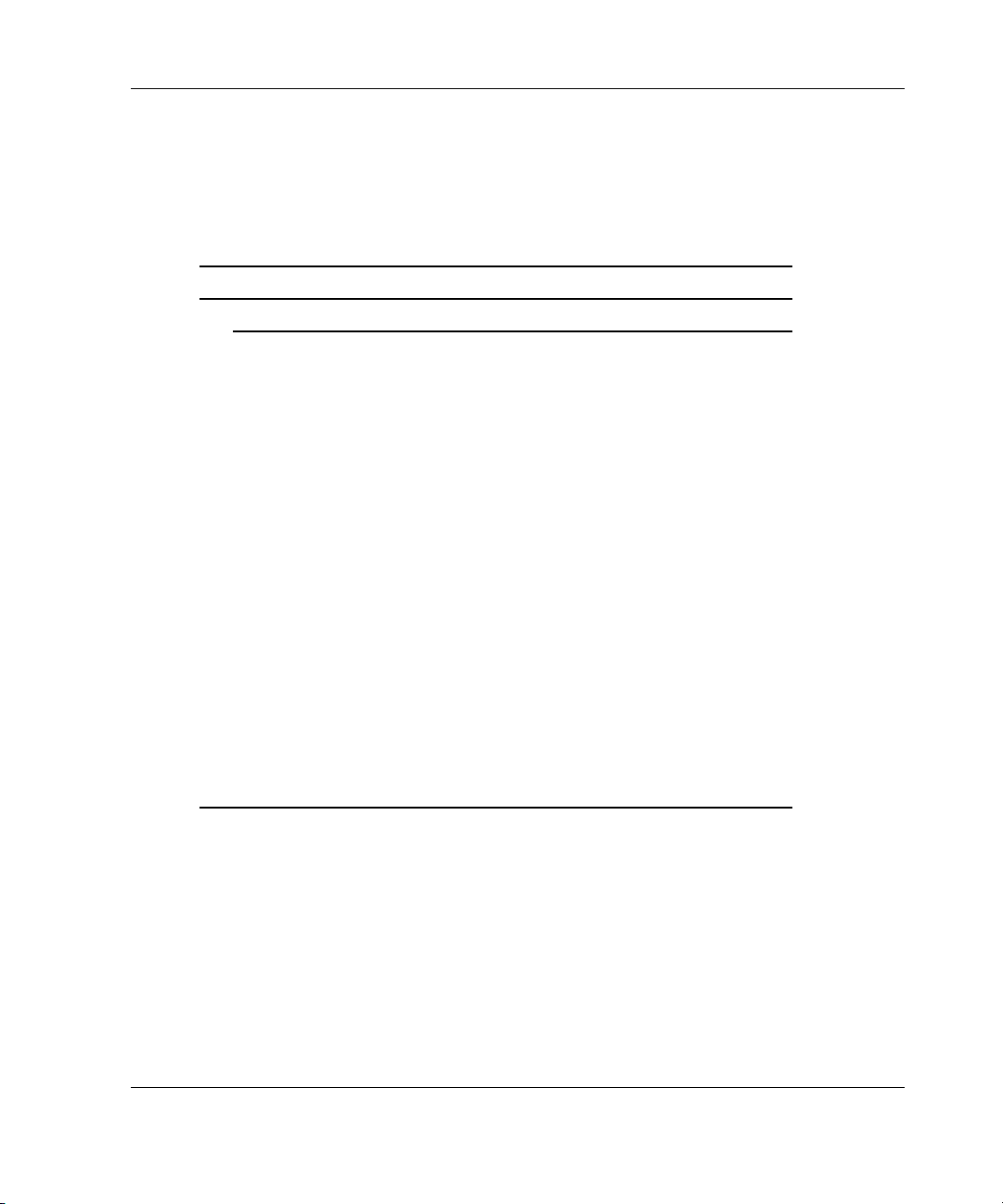
When a ProLiant BL Server Does Not Start
Use the information in Table 1-3 to troubleshoot problems with a ProLiant BL server.
Table 1-3: When a ProLiant BL Server Does Not Start
What to Check What to Do
Check the enclosure(s):
Diagnosing the Problem
Check for connection problems:
• Are all power cords properly
connected throughout the
system? Are there
unconnected or loose plugs or
cables?
Check for power delivery problems:
• Are all power cords working?
• Is the power outlet working,
and at the correct voltage
level?
• If applicable to your system,
are the circuit breakers set in
their appropriate positions?
• Do the LEDs on the system
indicate that power delivery is
working?
Refer to:
• “Loose Connections” in
Chapter 2
• Your server-specific user
documentation for more
information about the
cabling necessary for
enclosures
Refer to:
• “Power Source” in
Chapter 2
• Your server-specific user
documentation for LED
information
continued
HP Servers Troubleshooting Guide 1-9
Page 23
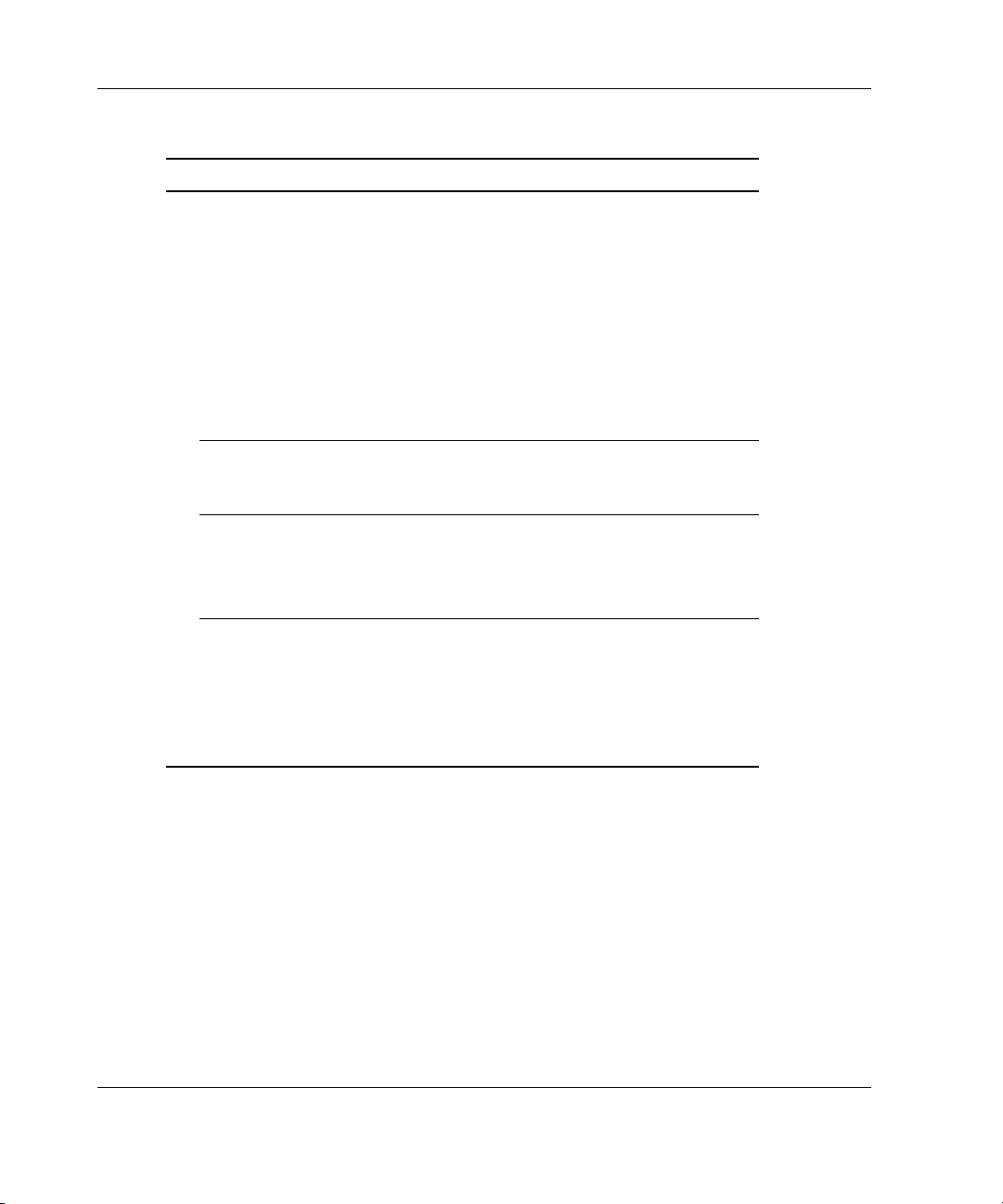
Diagnosing the Problem
Table 1-3: When a ProLiant BL Server Does Not Start continued
What to Check What to Do
Check for power supply problems:
• Is each power supply fan
spinning?
• Do the power supplies’ LEDs
indicate that each power
supply is working?
• Have you recently added
hardware which might be
overburdening the power
supplies?
• If you have an uninterruptible
power supply (UPS), is it
starting and working correctly?
Check for a system short circuit:
• Is the power status LED
blinking intermittently, turning
amber, or staying off?
If your system supports the
Integrated Administrator:
• Is the Integrated Administrator
rebooting repeatedly?
Refer to:
• “Power Supply” in
Chapter 2.
• Your server-specific user
documentation for more
information on LEDs.
Refer to “Uninterruptible Power
Supply” in Chapter 2.
Refer to “System Short Circuit”
in Chapter 2.
Be sure that the server is not
rebooting due to a problem that
initiates an enclosure self
recovery (ESR) reboot. Refer to
the ProLiant BLe-Series
Integrated Administrator User
Guide for more information.
continued
1-10 HP Servers Troubleshooting Guide
Page 24
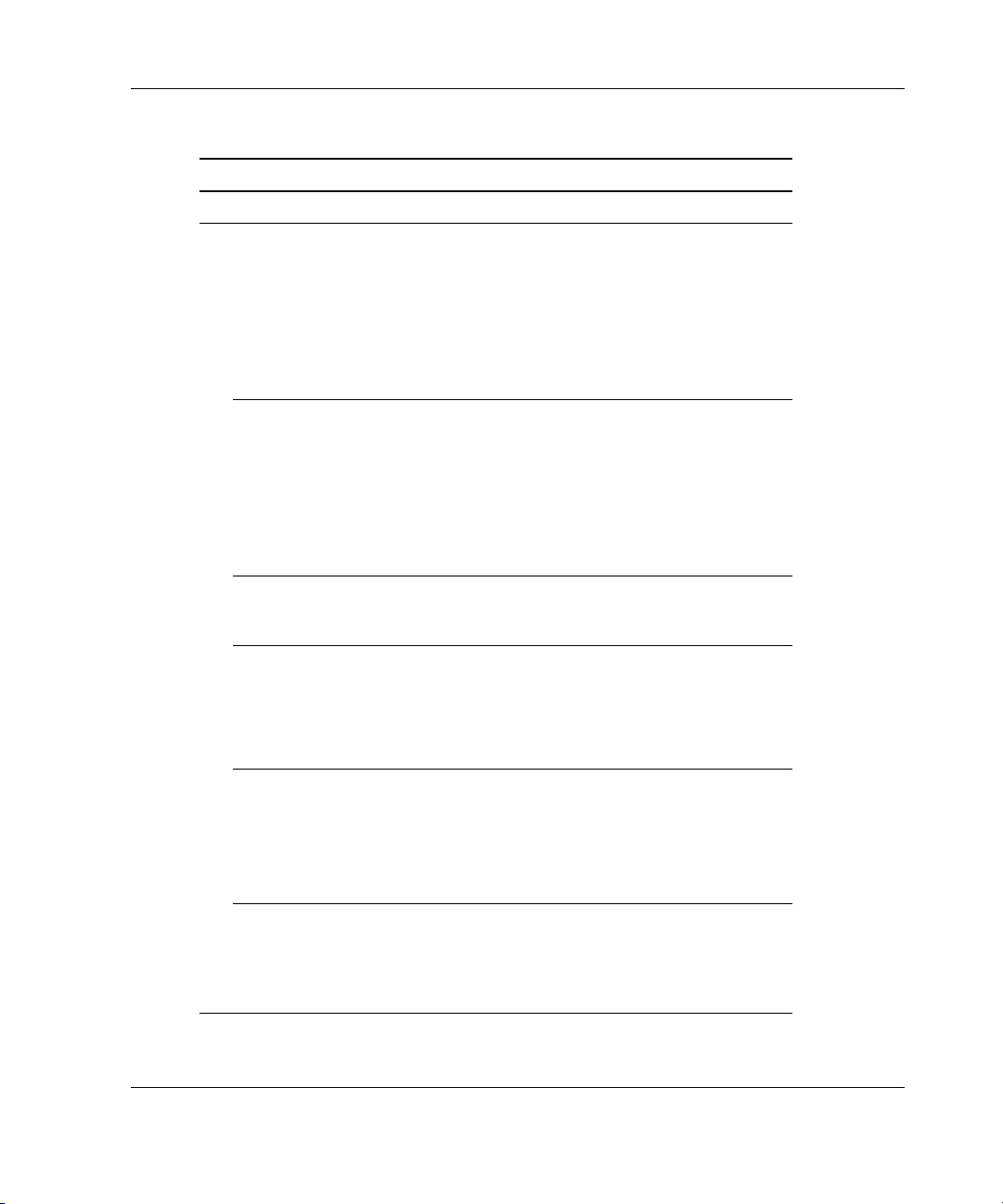
Diagnosing the Problem
Table 1-3: When a ProLiant BL Server Does Not Start continued
What to Check What to Do
Check each server blade:
Check for power delivery problems:
• Do all appropriate LEDs
indicate that the server blade is
receiving power?
• If applicable to your system,
has the server blade power
button been firmly pressed?
Refer to your server-specific
user documentation for LED
information.
Check for connection problems:
• Is the server blade seated
properly in the enclosure?
• Are any connections loose or
improperly seated? Are there
unconnected or loose plugs or
cables?
Check for incorrect system settings:
• Are switches set correctly?
If applicable, check for Processor
Power Module (PPM) problems:
• Has a PPM failed and forced
the server blade into a reset
condition?
Check for memory problems:
• Is memory working and
properly seated?
• Is memory set up correctly for
your server?
If applicable, check for automatic
server recovery-2 (ASR-2) reboot:
• Is your server rebooting
repeatedly?
Refer to “Loose Connections” in
Chapter 2.
Refer to your server-specific
user documentation to verify
switch settings.
Refer to “Processor Power
Modules” in Chapter 2.
Refer to “Memory” in Chapter 2.
Be sure that there is not a
problem that is initiating an
ASR-2 reboot. Refer to
“Automatic Server Recovery-2”
in Chapter 5.
HP Servers Troubleshooting Guide 1-11
Page 25
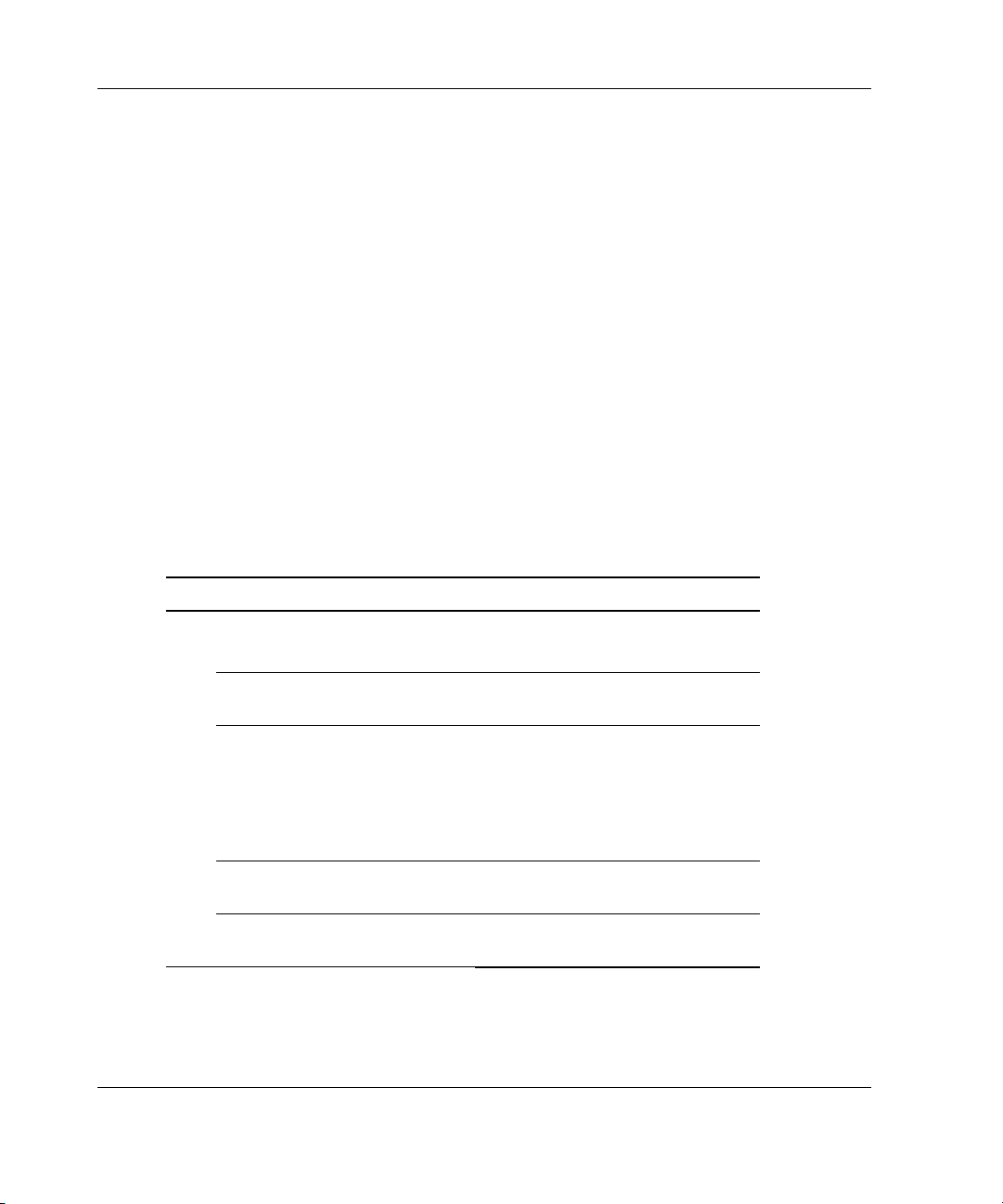
Diagnosing the Problem
When the Self-Tests Fail
This section provides steps to follow if the system starts, but fails to complete the
self-tests without error. The following visual and audio clues indicate that the system
is not completing the self-tests:
• The system begins to boot, then suddenly shuts down.
• The system keeps restarting.
• Random errors are occurring during the boot process.
• There are intermittent problems during the boot process.
• Error messages are appearing on the screen.
• Your server has an Integrated Management Display (IMD), but the IMD does not
display a twirling baton and checkmarks during POST, or the twirling baton
appears but continues twirling for an excessive amount of time.
Table 1-4: When the Self-Tests Fail
What to Check What to Do
Check for failure information:
Are there error messages such as:
• Power-On Self-Test
(POST) messages?
• Stop/Abend/Trap?
• Integrated Management
Log (IML) messages?
• Insight Manager 7 (or
previous version) detail?
1-12 HP Servers Troubleshooting Guide
Record the full error message.
Refer to Appendix C, “POST Error
Messages.”
Refer to:
• Chapter 3, “Software
Problems”
• Chapter 2, “Hardware
Problems”
Refer to “Integrated Management
Log” in Chapter 4.
Refer to “Server Management” in
Chapter 4.
continued
Page 26
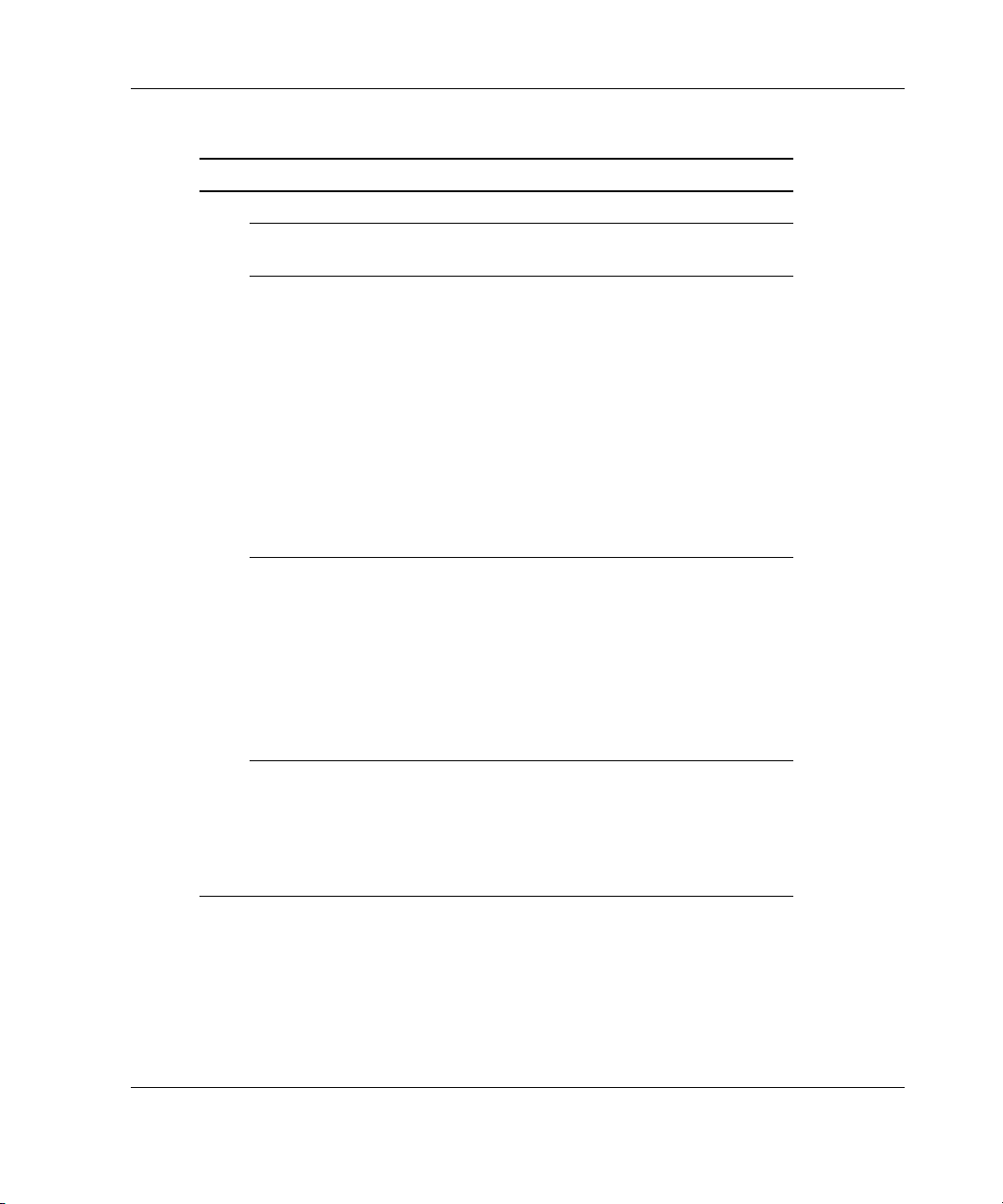
Table 1-4: When the Self-Tests Fail continued
What to Check What to Do
Check the system configuration:
• Are all required switch
settings set correctly?
What is the system
configuration for the:
• Memory
• Processors; check speed,
type, and location
• Cache memory
• Controllers
• Shadow RAM
• Free space on the hard
drive
Refer to your server-specific user
documentation.
Run the Inspect Utility. Refer to:
• “Inspect Utility” in Chapter 4
• Your system configuration
settings; check the server
setup utility
Diagnosing the Problem
Check component information,
such as:
• IRQ settings
• I/O address
• Direct memory access
(DMA) channels
• Connector type
• Do you have third-party
devices that may have
caused a conflict?
Run the Survey Utility (for servers
running the Windows NT, Linux, or
NetWare operating system) and
Insight Manager.
Refer to:
• “Survey Utility” in Chapter 4
• “Server Management” in
Chapter 4
Refer to:
• “Third-Party Devices” in
Chapter 2
• Your third-party
documentation
continued
HP Servers Troubleshooting Guide 1-13
Page 27
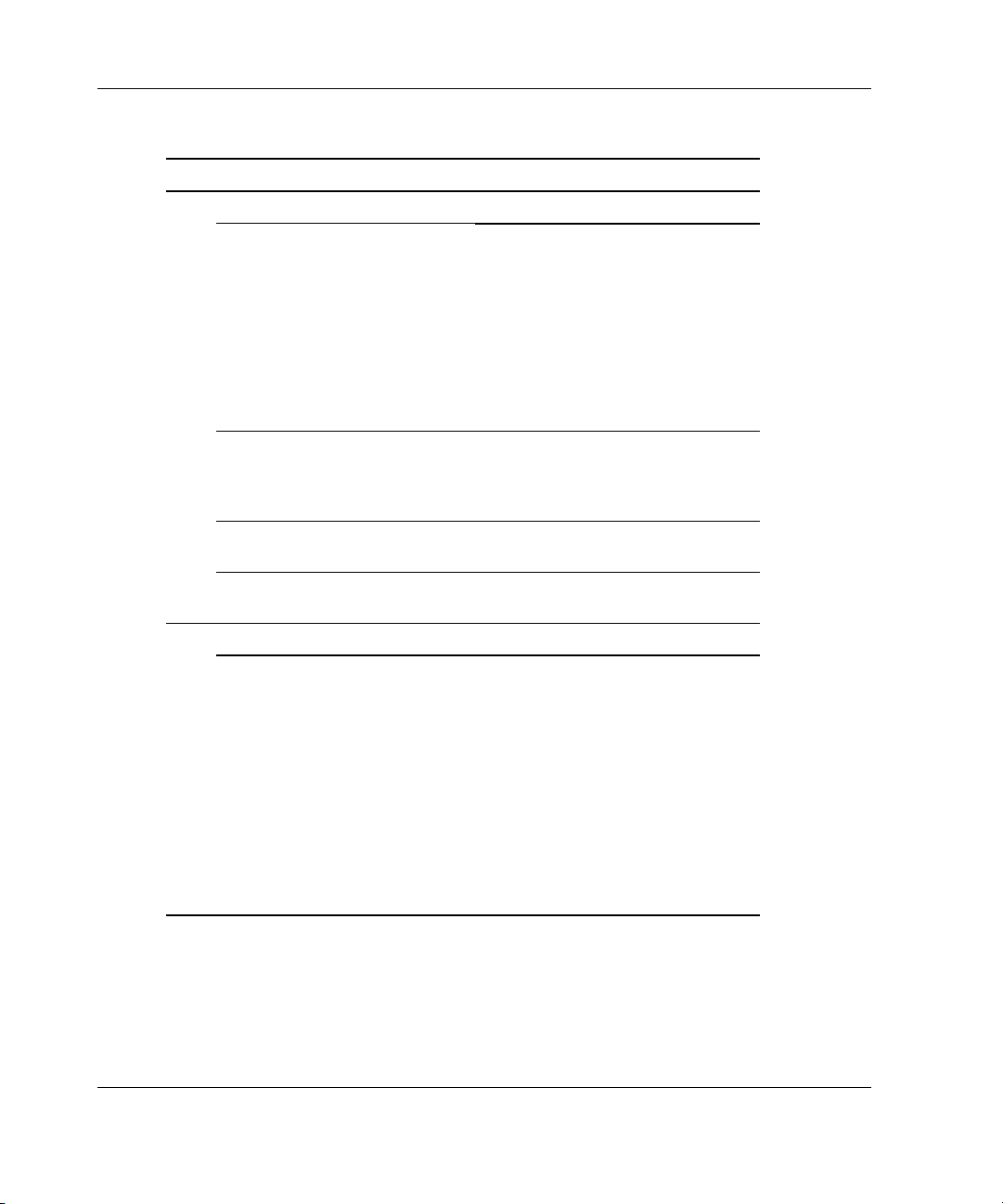
Diagnosing the Problem
Table 1-4: When the Self-Tests Fail continued
What to Check What to Do
Check for system failures:
• Be sure that all expansion
boards, drives, and
processors are firmly
seated and that all latches
are firmly closed.
• Be sure that all system
cables are properly
connected and not
damaged.
If your server includes one or
more Processor Power
Modules (PPMs), check each
PPM.
Be sure that there are no
processor problems.
Be sure that there are no
memory problems.
For configure-to-order servers:
• Check the initial
factory-installed
configuration.
• Note any changes that
have been made to the
original system.
• Note configuration
changes made before or
after completing the
operating system
installation.
Refer to “Loose Connections” in
Chapter 2.
Refer to “Processor Power
Modules” in Chapter 2 for
information on testing PPMs.
Refer to “Processors” in
Chapter 2.
Refer to “Memory” in Chapter 2.
Refer to your server-specific user
documentation.
1-14 HP Servers Troubleshooting Guide
Page 28
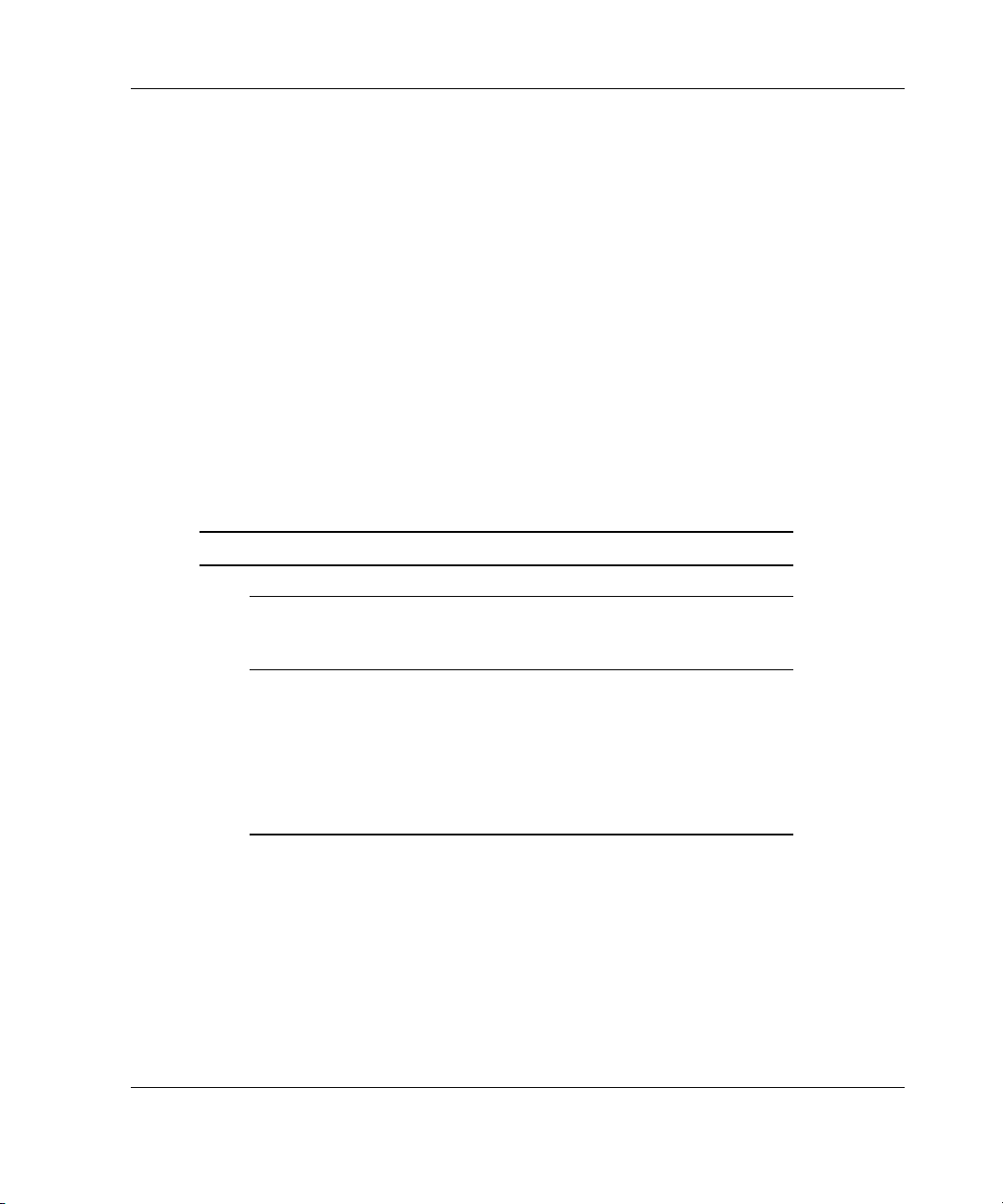
When the Operating System Does Not Load
This section provides steps to follow if the server starts and completes the self-tests
without error, but encounters errors while loading the operating system. Make note of
the following information before following the steps in this section:
• What operating system version is installed?
• Was the operating system factory installed?
• Has the operating system ever started?
• What version of the diagnostic utilities is installed?
• If applicable, what file system is used (example for Windows NT: NTFS, FAT)?
• In addition to the operating system, what other software has been added?
Table 1-5: When the Operating System Does Not Load
What to Check What to Do
Check for any errors detected by the system:
• For Microsoft Windows NT
users, were there any
errors in the event log?
Refer to the Microsoft
Windows NT user documentation.
Diagnosing the Problem
• Check for any Survey
errors.
HP Servers Troubleshooting Guide 1-15
Run the Survey Utility (for servers
running Windows NT, Linux, or
NetWare operating systems).
Refer to:
• “Survey Utility” in Chapter 4
• “List of Events” in Chapter 4
continued
Page 29
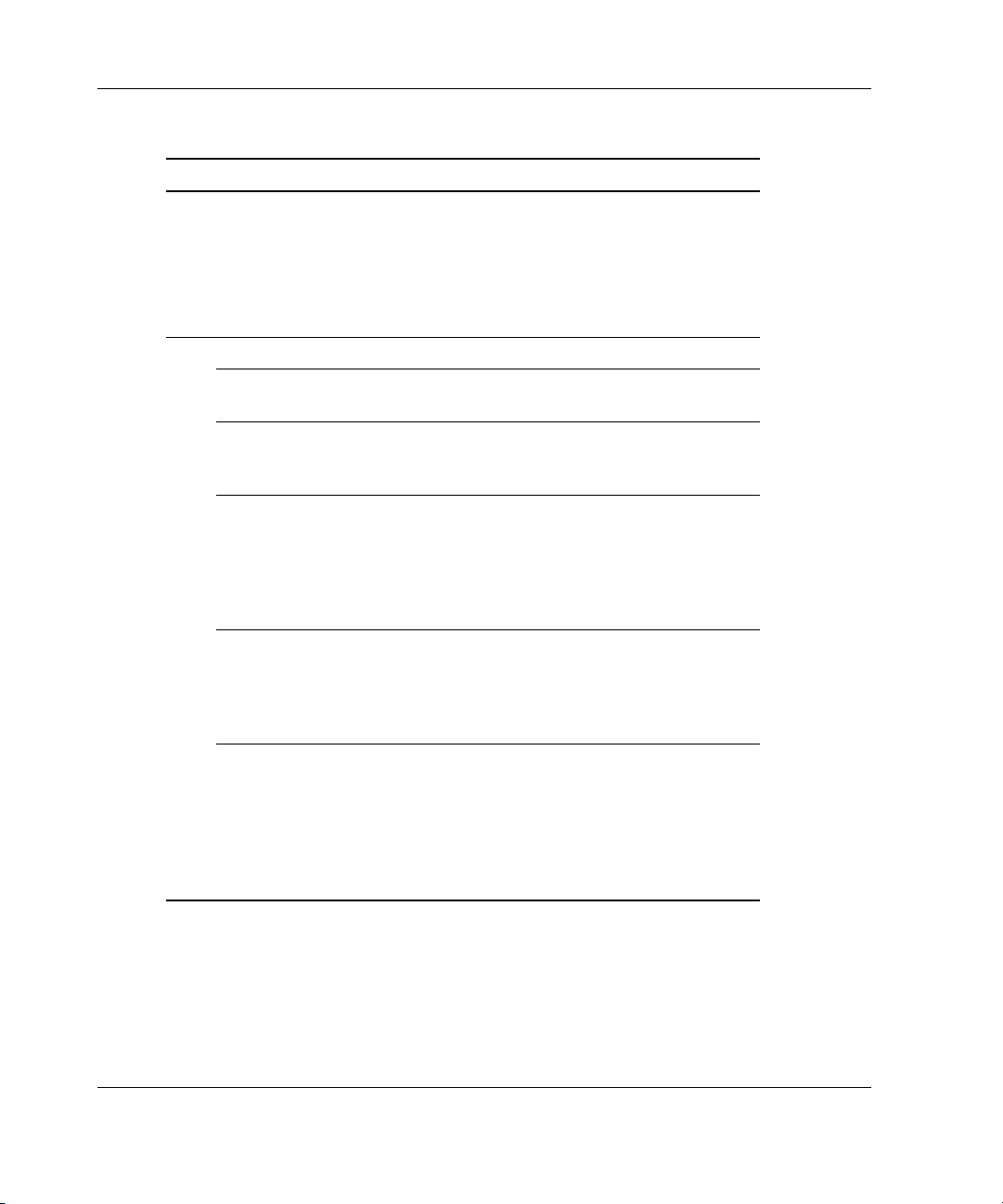
Diagnosing the Problem
Table 1-5: When the Operating System Does Not Load continued
What to Check What to Do
• Were there any test
errors?
Run Diagnostics.
Refer to:
• “Diagnostics” in Chapter 4
• Appendix B, “Test Error
Codes”
Check for any incorrect, conflicting, or out-of-date software versions:
• Are you running the latest
ROM version?
• What version of the
diagnostic utilities is
Refer to your server-specific user
documentation.
Refer to “Diagnostics” in
Chapter 4.
installed?
• If the problem is with a
particular device, what
version of the driver is
installed?
Refer to:
• Your device-specific user
documentation
• The section for the specific
device in Chapter 2
• Is the Insight Manager
console software version
Refer to the user documentation
on the Management CD.
different from the
Management Agents
version?
• If your server uses the
Rapid Deployment Pack,
has the system been
configured correctly with
this software?
Refer to:
• Your server-specific user
documentation
• The documentation that ships
with the Rapid Deployment
Pack
continued
1-16 HP Servers Troubleshooting Guide
Page 30
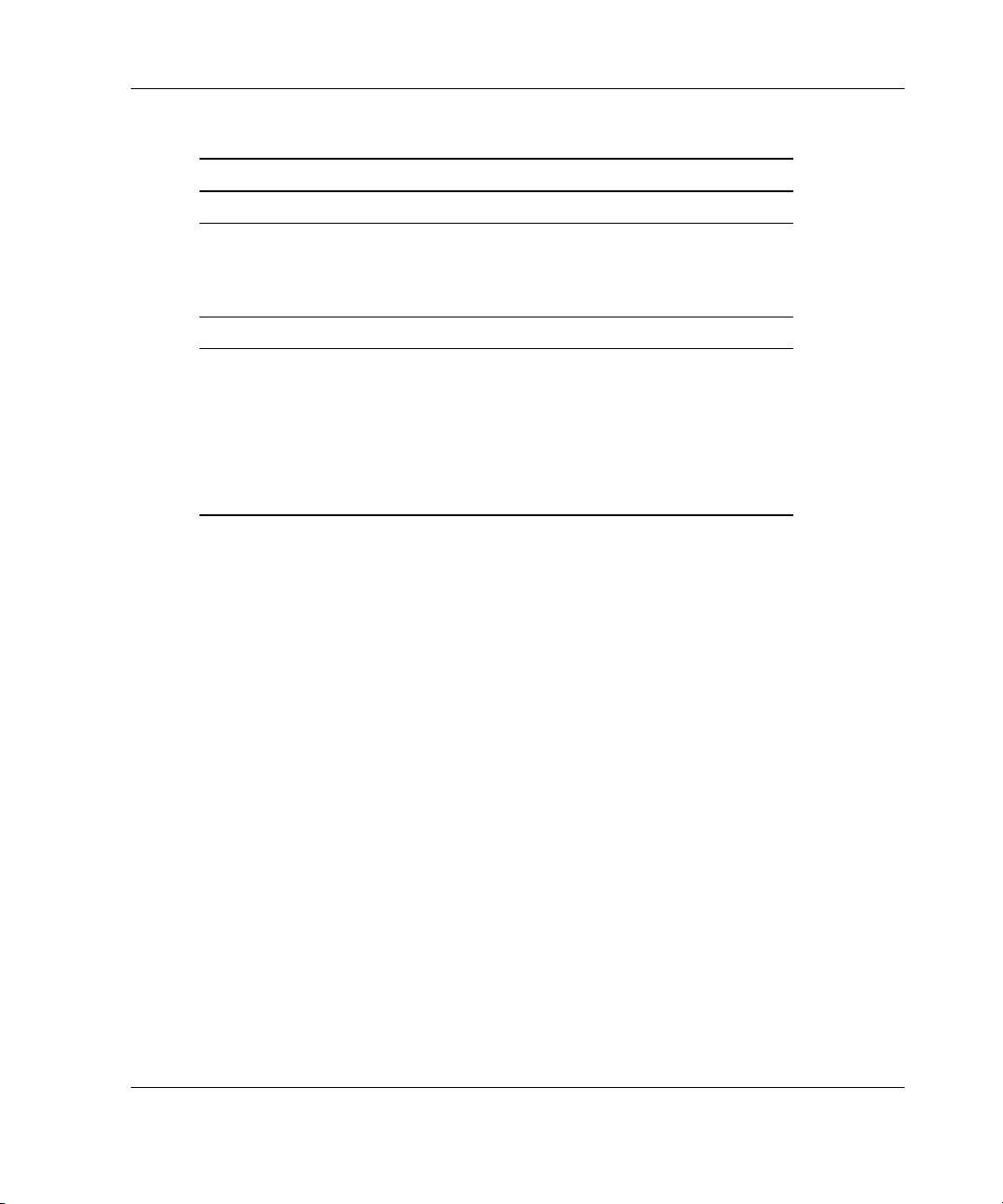
Diagnosing the Problem
Table 1-5: When the Operating System Does Not Load continued
What to Check What to Do
If your server uses EFI boot manager, check the EFI settings:
• Is the operating system
configured as the default
operating system in EFI
boot manager?
Check the utilization rate/traffic:
• Is the utilization rate/traffic
shown in Insight Manager
7 (or previous version)
appropriate?
• How does the current
utilization differ from the
historical?
Refer to your server-specific user
documentation for more
information.
Refer to the utilization information
provided by your third-party tools.
HP Servers Troubleshooting Guide 1-17
Page 31

Diagnosing the Problem
Locating Troubleshooting Information
This section is a reference to help you locate detailed troubleshooting information in
the remainder of this guide, and refers you to other guides if necessary. For other
resources, refer to Appendix A, “HP Resources.”
Table 1-6: Locating Troubleshooting Information
Problem Location of information
Server does not power up. Your server-specific user
documentation
Server powers up, but you cannot tell
if it is starting in the appropriate
sequence.
Server has no video, and:
Your server-specific user
documentation
• No fans can be heard
running.
• Fans are running. • “Video” in Chapter 2
Server has a POST error message. Appendix C, “POST Error
Server has a test error code
message.
Memory count error occurs during
startup.
Processor information error occurs
during startup.
Server cannot read the diskette drive. “Diskette Drives” in Chapter 2
Server does not have sound. “Audio” in Chapter 2
Server cannot read the CD-ROM or
DVD drive.
• “Power Problems” in
Chapter 2
• “Fans” in Chapter 2
Messages”
Appendix B, “Test Error Codes”
“Memory” in Chapter 2
• “Processors” in Chapter 2
• “Processor Power Modules” in
Chapter 2
“CD-ROM and DVD Drives” in
Chapter 2
continued
1-18 HP Servers Troubleshooting Guide
Page 32

Diagnosing the Problem
Table 1-6: Locating Troubleshooting Information continued
Problem Location of information
Mouse/keyboard does not work. “Mouse and Keyboard” in
Chapter 2
A peripheral device is not working.
Server LEDs are on, and you are
unsure of their meaning.
You are unsure of the system switch
settings.
A software lockup occurs. Chapter 3, “Software Problems”
Intermittent power loss occurs. “Power Problems” in Chapter 2
Server is not communicating correctly
in network.
• “General Hardware Problems”
in Chapter 2
• “External Device Problems” in
Chapter 2
Your server-specific user
documentation
Your server-specific user
documentation
• “Loose Connections” in
Chapter 2
• “Network Controllers” in
Chapter 2
• LED information in your
server-specific user
documentation
New hardware was recently added,
resulting in system problems.
A Service Pack upgrade took place,
“General Hardware Problems” in
Chapter 2
Chapter 3, “Software Problems”
resulting in system problems.
You have trouble accessing data on
“Hard Drives” in Chapter 2
the hard drive.
You have corrected the problem and
Chapter 6, “Error Prevention”
want to be sure that you prevent
future problems.
None of the attempted techniques
Appendix A, “HP Resources”
were effective.
HP Servers Troubleshooting Guide 1-19
Page 33

Diagnosing the Problem
Contacting HP
Contact HP only if you have followed the procedures described in this guide and still
have not fixed the problem with your server.
Contacting Technical Support or Authorized Reseller
If you have exhausted the information in this guide, you can obtain further
information and help from the following locations.
IMPORTANT: See the “Server Information You Need” section for a list of information you
must gather before contacting HP for support.
In the United States and Canada, call the Technical Support Center at
1-800-652-6672, where a technical support specialist will help you diagnose the
problem. For continuous quality improvement, calls may be recorded or monitored.
Outside North America, call the nearest Technical Support Center. Telephone
numbers for worldwide Technical Support Centers are listed in the Worldwide
Telephone Numbers booklet included with your product or available on the HP
website:
www.hp.com
For the name of your nearest authorized reseller:
• In the United States, call 1-800-345-1518.
• In Canada, call 1-800-263-5868.
NOTE: For additional resources outside the United States and Canada, contact your
authorized reseller or service provider.
1-20 HP Servers Troubleshooting Guide
Page 34

Server Information You Need
Before contacting HP, obtain the following:
• All information from the “Gathering Information” section in this chapter.
• A printed copy of the system and operating environment information and a copy
of any historical data that might be relevant. To obtain this information, run the
Inspect utility (if supported by your server), described in “Inspect Utility” in
Chapter 4, and refer to your server-specific user documentation.
NOTE: Also run the Survey Utility on servers with the Microsoft Windows NT, Linux, or
Novell NetWare operating system.
• A list of your system components:
— Product, model, and serial number
— Hardware configuration
— Add-on boards
— Connected printer or printers
— Monitor
Diagnosing the Problem
— Connected peripherals such as tape drives
• A list of all third-party hardware and software:
— Complete product name
— Complete company name
— Product version
— Driver version
• Information from the “Operating System Information You Need” section.
• Your notes describing the conditions under which the problem occurred.
• Your notes describing troubleshooting attempts up to this point.
• Notes on anything nonstandard about your server setup.
HP Servers Troubleshooting Guide 1-21
Page 35

Diagnosing the Problem
Operating System Information You Need
Be sure that you have the following operating system information available before
contacting your authorized service provider. If possible, gather this information about
the last working version and the current version.
IMPORTANT: This section provides general operating system information for several servers.
Some information covered may not apply to your specific server. You may need to modify
some of the examples or procedures in this section for your work environment. Always refer to
your operating system software documentation, server user documentation, and maintenance
and service guide for information on procedures, software tools, and operating systems
supported by and specific to your server.
Operating system information outlined in this section:
• Microsoft operating systems
• Linux operating systems
• Novell NetWare operating systems
• Caldera and SCO operating systems
• IBM OS/2 operating systems
• Sun Solaris operating systems
• Banyan VINES operating systems
• SQL Server software
1-22 HP Servers Troubleshooting Guide
Page 36

Microsoft Operating Systems
Collect the following information:
• Whether the operating system was factory installed
• Operating system version number
• A current copy of the following files:
Diagnosing the Problem
WinMSD
(Msinfo32.exe on Windows 2000 systems)
Boot.ini
Memory.dmp
Event logs
IRQ and I/O address information in text format
• An updated Emergency Repair Diskette
• If HP drivers are installed:
— Version of the Compaq Support Paq (CSP), ProLiant Support Pack (PSP), or
Support Software Diskette (SSD) used
— List of drivers from the CSP, PSP, or SSD
• The drive subsystem and file system information:
— Number and size of partitions and logical drives
— File system on each logical drive
• Current level of service packs installed
• A list of all third-party hardware and software installed, with versions
• A detailed description of the problem and any associated error messages
NOTE: If your configuration includes SQL server, refer to “SQL Server” in this chapter.
HP Servers Troubleshooting Guide 1-23
Page 37

Diagnosing the Problem
Linux Operating Systems
Collect the following information:
• Operating system distribution and version
Look for a file named /etc/distribution-release (for example, /etc/redhat-release)
• Kernel version in use
• Output from the following commands (performed by root):
lspci -v
uname -a
cat /proc/meminfo
cat /proc/cpuinfo
rpm -qa
dmesg
lsmod
ps -ef
ifconfig -a
chkconfig -list
mount
• Contents of the following files:
/var/log/messages
/etc/modules.conf or /etc/conf.modules
/etc/lilo.conf
/etc/fstab
• A list of all third-party hardware and software installed, with versions
• A detailed description of the problem and any associated error messages
1-24 HP Servers Troubleshooting Guide
Page 38

Novell NetWare Operating Systems
Collect the following information:
• Whether the operating system was factory installed
• Operating system version number
Diagnosing the Problem
• Printouts of
• A list of the modules. Use
AUTOEXEC.NCF, STARTUP.NCF, and the system directory
CONLOG.NLM to identify the modules and to check
whether errors occur when the modules attempt to load.
• A list of any SET parameters that are different from the NetWare default settings
• A list of the drivers and NLMs used on your server, including the names,
versions, dates, and sizes
• If HP drivers are installed:
— Version of the Compaq Support Paq (CSP), ProLiant Support Pack (PSP), or
Support Software Diskette (SSD) used
— List of drivers from the CSP, PSP, or SSD
• Printouts of:
SYS:SYSTEM\SYS$LOG.ERR
SYS:SYSTEM\ABEND.LOG
SYS:ETC\CPQLOG.LOG
• Current patch level
• A list of all third-party hardware and software installed, with versions
• A detailed description of the problem and any associated error messages
HP Servers Troubleshooting Guide 1-25
Page 39

Diagnosing the Problem
Caldera and SCO Operating Systems
Collect the following information:
• Installed system software versions (TCP/IP, VP/Ix)
• Process status at time of failure, if possible
• Printouts of:
Output of
Output of
Output of
/etc/hwconfig command
/usr/bin/swconfig command
/etc/ifconfig command
/etc/conf/cf.d/sdevice
/etc/inittab
/etc/conf/cf.d/stune
/etc/conf/cf.d/config.h
/etc/conf/cf.d/sdevice
/var/adm/messages (if PANIC messages are displayed)
• If HP drivers are installed:
— Version of the Extended Feature Supplement (EFS) used
— List of drivers from the EFS
• If management agents are installed, version number of the agents installed
• System dumps, if they can be obtained (in case of panics)
• A list of all third-party hardware and software installed, with versions
• A detailed description of the problem and any associated error messages
1-26 HP Servers Troubleshooting Guide
Page 40

IBM OS/2 Operating Systems
Collect the following information:
• Operating system version number and printouts of:
IBMLAN.INI
PROTOCOL.INI
CONFIG.SYS
STARTUP.CMD
SYSLEVEL information in detail
TRAPDUMP information (if a TRAP error occurs)
• A directory listing of:
C:\
C:\OS2
C:\OS2\BOOT
HPFS386.INI (for Advanced or Advanced with SMP)
Diagnosing the Problem
• If HP drivers are installed:
— Version of the HP Support Software Diskette (SSD) used
— List of drivers from the SSD
— Versions of the OS/2 Management Insight Agents,
CPQB32.SYS, and OS/2
Health Driver used
• The drive subsystem and file system information:
— Number and size of partitions and logical drives
— File system on each logical drive
• Warp Server version used and:
— Whether Entry, Advanced, Advanced with SMP, or e-Business
— All services running at the time the problem occurred
HP Servers Troubleshooting Guide 1-27
Page 41

Diagnosing the Problem
• A list of all third-party hardware and software installed, with versions
• A detailed description of the problem and any associated error messages
NOTE: If your configuration includes SQL server, refer to the “SQL Server” section in this
chapter.
Sun Solaris Operating Systems
Collect the following information:
• Operating system version number
• Type of installation selected: Interactive, WebStart, or Customer JumpStart
• Which software group selected for installation: End User Support, Entire
Distribution, Developer System Support, or Core System Support
• If HP drivers are installed with Driver Updates (DUs):
— DU number
— List of drivers in the DU diskette
• The drive subsystem and file system information:
— Number and size of partitions and logical drives
— File system on each logical drive
• A list of all third-party hardware and software installed, with versions
• A detailed description of the problem and any associated error messages
• Printouts of:
/usr/sbin/crash (accesses the crash dump image at /var/crash/$hostname)
/var/adm/messages
/etc/vfstab
/usr/sbin/prtconf
1-28 HP Servers Troubleshooting Guide
Page 42

Banyan VINES Operating Systems
Collect the following information:
• Operating system versions, revisions, and installed patches
• The Banyan list of installed boards. Software settings should match your
hardware configurations.
• Number of servers on the network
• A list of all third-party hardware and software installed, with versions
• A detailed description of the problem and any associated error messages
SQL Server
If your system uses SQL Server for IBM OS/2 or Microsoft Windows, collect:
• General information:
— Description of the database layout
— Database activity before the problem
Diagnosing the Problem
— Description, if available, of how to reproduce the problem
— Names and functions of all stored procedures
— All available information used to troubleshoot the problem at this point
• SQL Server version and registry information
• Master Database configuration information
• SQL Server configuration parameters
• SQL Server device configuration
• Default Network,
DB-LIBRARY, and NET-LIBRARY information
• SQL Server error log
• Windows NT event log
• Detailed description of the problem and any associated error messages
HP Servers Troubleshooting Guide 1-29
Page 43

2
Hardware Problems
This chapter provides steps for troubleshooting common hardware problems.
IMPORTANT: This guide provides information for multiple servers. Some of the hardware or
software information may not apply to your specific server. You may need to modify some of
the examples or procedures in this guide for your work environment. Refer to your
server-specific user documentation for information on procedures, hardware options, software
tools, and operating systems supported by, and specific to, your server.
For a definition of terms such as boot, see the “Key Terms” section in “About This
Guide.”
The following information is covered in this chapter:
WARNING: To avoid potential problems, ALWAYS read the warnings and
cautionary information in your server-specific user documentation before
removing, replacing, reseating, or modifying system components.
• Important Safety Information
• Power Problems
• General Hardware Problems
• Internal System Problems
• Drive Problems
• External Device Problems
• Network and Modem Problems
HP Servers Troubleshooting Guide 2-1
Page 44

Hardware Problems
Important Safety Information
This section is a reference which explains the safety information placed on
equipment and in your server-specific user documentation. Familiarize yourself with
the warnings in this section to reduce the potential risks involved in handling
equipment.
Before handling any equipment, read the Important Safety Information document
provided.
Symbols on Equipment
The following symbols may be placed on equipment to indicate the presence of
potentially hazardous conditions.
WARNING: This symbol, in conjunction with any of the following symbols,
indicates the presence of a potential hazard. The potential for injury exists if
warnings are not observed. Consult your documentation for specific details.
This symbol indicates the presence of hazardous energy circuits or electric
shock hazards. Refer all servicing to qualified personnel.
WARNING: To reduce the risk of injury from electric shock hazards, do not
open this enclosure. Refer all maintenance, upgrades, and servicing to
qualified personnel.
This symbol indicates the presence of electric shock hazards. The area
contains no user or field serviceable parts. Do not open for any reason.
WARNING: To reduce the risk of injury from electric shock hazards, do not
open this enclosure.
This symbol on an RJ-45 receptacle indicates a network interface connection.
WARNING: To reduce the risk of electric shock, fire, or damage to the
equipment, do not plug telephone or telecommunications connectors into this
receptacle.
2-2 HP Servers Troubleshooting Guide
Page 45

Hardware Problems
This symbol indicates the presence of a hot surface or hot component. If this
surface is contacted, the potential for injury exists.
WARNING: To reduce the risk of injury from a hot component, allow the
surface to cool before touching.
These symbols, on power supplies or systems, indicate that the
equipment is supplied by multiple sources of power.
WARNING: To reduce the risk of injury from electric shock,
remove all power cords to completely disconnect power from the
system.
This symbol indicates that the component exceeds the recommended
weight for one individual to handle safely.
Weight in kg
Weight in lb
WARNING: To reduce the risk of personal injury or damage to the
equipment, observe local occupational health and safety requirements and
guidelines for manual material handling.
HP Servers Troubleshooting Guide 2-3
Page 46

Hardware Problems
Rack Stability
Before working with racks, be sure that you understand the following warning and
caution information, which may appear in your server-specific user documentation.
WARNING: To reduce the risk of personal injury or damage to the equipment,
be sure that:
• The leveling jacks are extended to the floor.
• The full weight of the rack rests on the leveling jacks.
• The stabilizing feet are attached to the rack if it is a single-rack installation.
• The racks are coupled together in multiple-rack installations.
• Only one component is extended at a time. A rack may become unstable if
46-109 kg
100-240 lb
more than one component is extended for any reason.
WARNING: To reduce the risk of personal injury or damage to the
equipment:
• Observe local occupational health and safety requirements and
guidelines for manual material handling.
• Obtain adequate assistance to lift and stabilize the chassis during
installation or removal.
• The server is unstable when not fastened to the rails.
• When mounting the server in a rack, remove the power supplies, the
media/power supply drawer, the processor/memory drawer, and all
System Power Modules to reduce the overall weight of the product.
WARNING: To reduce the risk of personal injury or damage to the equipment,
extend only one component at a time. The rack may become unstable if more
than one component is extended.
CAUTION: To maintain optimum cooling, a perforated rack door must be used with
this server. Failure to use a properly ventilated door results in thermal damage to
your server.
2-4 HP Servers Troubleshooting Guide
Page 47

Hardware Problems
Power Problems
Power Source
Use the information in Table 2-1 to troubleshoot power source problems.
Table 2-1: Power Source Problems
Problem Possible Cause Possible Solution
Power is not working
properly or power-related
errors are occurring.
Power On/Standby
switch
AC outlet (if applicable to
your system)
DC source (if applicable
to your system)
Power cord Replace the power cord to be sure that
Power strip Replace the power strip to be sure that
Line voltage Have a qualified electrician check the
Circuit breakers Be sure that your circuit breakers are all
Power supply Refer to “Power Supply” in this chapter.
Uninterruptible power
supply (UPS) and cables
Be sure that the switch is on.
If your server has a Power On/Standby
switch that returns to its original position
after being pressed, be sure that you
press the switch firmly.
Plug another device into the grounded
AC outlet to be sure that the outlet works.
Be sure that the AC power meets
applicable standards.
Have a licensed electrician check the DC
source.
the original power cord was not faulty.
the original power strip was not faulty.
voltage to be sure that it meets the
required specifications.
in the On position.
Refer to “Uninterruptible Power Supply”
in this chapter.
HP Servers Troubleshooting Guide 2-5
Page 48

Hardware Problems
Power Supply
Use the information in Table 2-2 to troubleshoot power supply problems.
Table 2-2: Power Supply Problems
Problem Possible Cause Possible Solution
Power is not working
properly or power-related
errors are occurring.
Server does not boot.
Power supplies are not
connected properly.
Power supplies are not
working.
System does not have
enough power.
System Power Module
Some servers use one or more System Power Modules (SPMs) to distribute direct
current to system components. If your system uses SPMs, use Table 2-3 to
troubleshoot SPM problems.
Check for loose connections. Refer to
“Loose Connections” in this chapter for
more information.
If the power supplies have LEDs, be sure
that they indicate that each power supply
is working properly. Refer to your
server-specific user documentation for
details on LEDs.
If LEDs indicate a problem with a power
supply, replace the power supply.
Be sure that the system has enough
power, especially if you recently added
hardware. Additional power supplies may
need to be added. Check the system
information from the Integrated
Management Log (IML) and use your
server-specific user documentation for
product-specific information. Refer to
“Integrated Management Log” in
Chapter 4.
2-6 HP Servers Troubleshooting Guide
Page 49

Hardware Problems
Table 2-3: System Power Module Problems
Problem Possible Cause Possible Solution
SPM- or power
supply-related errors are
occurring
Thermal problems are
occurring with the server.
SPMs are not installed
properly.
SPMs are not connected
properly.
SPMs are not working
properly.
SPMs are not installed
properly.
Uninterruptible Power Supply
Use the information in Table 2-4 to troubleshoot UPS problems.
Table 2-4: UPS Problems
Be sure that each SPM is installed with a
corresponding power supply, as shown in
your server-specific user documentation.
Be sure that each SPM is installed
correctly, as directed in your serverspecific user documentation.
Check for loose connections. Refer to
“Loose Connections” in this chapter for
more information.
Check the SPM LEDs to be sure each
SPM is working and does not need to be
replaced. LED information is detailed in
your server-specific user documentation.
Be sure that each SPM is installed
correctly, as directed in your serverspecific user documentation.
Problem Possible Cause Possible Solution
UPS is not working
properly.
HP Servers Troubleshooting Guide 2-7
UPS software is not up to
date.
UPS power cord is not
correct.
Check the version of your UPS software
to be sure that it is current. Use the
Power Management software located on
your Power Management CD.
Be sure that the power cord is the correct
type for the UPS and the country in which
the server is located. Refer to the UPS
reference guide for specifications.
continued
Page 50

Hardware Problems
Table 2-4: UPS Problems continued
Problem Possible Cause Possible Solution
UPS will not start.
Insufficient warning of
low batteries is displayed.
One or more LEDs on the
UPS is red.
Line cord is not
connected.
Circuit breaker or fuse is
open.
Battery or site wiring
problem has occurred.
UPS is in sleep mode. Disable sleep mode for proper operation.
Heat damage or recent
air conditioning outage
has occurred.
Batteries need charging
or service.
Alarm is not appropriately
set.
Cause depends on the
specific LED.
Connect the line cord.
Push the circuit breaker button or replace
the fuse. If this occurs repeatedly,
contact an authorized service provider.
Check the UPS LEDs. Refer to the UPS
documentation.
The UPS has a sleep mode that can be
turned off through the configuration mode
on the front panel. Sleep mode initiates if
the power is removed and no load shows
on the UPS.
Change the battery. The optimal
operating temperature for UPS batteries
is 25ºC (or 77ºF). For approximately
every 8°C to 10°C (16°F to 18°F)
average increase in ambient temperature
above the optimal temperature, battery
life is reduced by 50 percent.
Plug the UPS into an AC grounded outlet
for at least 24 hours to charge the
batteries, and then test batteries.
Replace the batteries if necessary.
Change the amount of time given before
a low battery warning. Refer to the UPS
documentation for instructions.
Refer to the UPS documentation for
instructions.
System Short Circuit
When powering up the server, the power status LED may blink intermittently, turn
amber, or stay off. Any of these situations indicate that the system is trying to start
but may have a short circuit.
2-8 HP Servers Troubleshooting Guide
Page 51

Hardware Problems
CAUTION: Never operate the server for an extended period of time if an access
panel is removed. Doing so can cause thermal damage to drives and components
and can void your system warranty.
Perform the following steps:
1. Remove the appropriate access panel, and then check the system-interlock or
system-interconnect status LEDs. For complete information, refer to your
server-specific user documentation.
2. Remove all power sources to the server.
3. Check the specific area.
If you cannot determine the problem by checking the specific area, perform each of
the following actions. Restart the server after each action to see if the problem has
been corrected.
WARNING: To avoid potential problems, ALWAYS read the warnings and
cautionary information in your server-specific user documentation before
removing, replacing, reseating, or modifying system components.
• Reseat all I/O expansion boards.
• Check all system cables and external cables for misalignment, bent pins, damage
to wiring, crimps, backward installation, or any abnormalities.
• Check all connectors, such as cables, PCI slots, and processor slots, for foreign
material or bent pins.
• Look for foreign material, such as screws, bits, or slot bracket blanks, that may
be short circuiting components.
Redundant Line Cord Switch
If your server has a redundant line cord switch, but you are only using one 120-volt
power cord to power your server, be sure that the power cord is connected to the
primary power plug.
Refer to your server-specific user documentation for more information on this
feature.
HP Servers Troubleshooting Guide 2-9
Page 52

Hardware Problems
General Hardware Problems
WARNING: To avoid potential problems, ALWAYS read the warnings and
cautionary information in your server-specific user documentation before
removing, replacing, reseating, or modifying system components.
Loose Connections
If a device does not work, it is often because the device is not properly connected or
not properly seated. Good device connections are essential to a functioning server. To
ensure that each device is properly connected and seated:
1. Be sure that all power cords are properly connected. If any are not, plug the
power cord in firmly and correctly.
2. Be sure that the cables of all components, such as the monitor, keyboard, mouse,
and any external or internal devices, are securely connected.
3. If a fixed cable tray is available for your server, make sure that the cords and
cables connected to the server are correctly routed through the tray.
4. Be sure that all cables are lined up properly with any connector pins in the
sockets to which they connect. Be sure that there are no bent connectors.
5. Be sure that each device is properly seated by pushing in the device.
6. If a device has latches, be sure that they are completely closed and locked.
7. If problems continue to occur, remove each device, reinstall it, and then firmly
push it in again.
Cabling Order
On some systems, electrical damage can occur to peripheral devices if the power cord
and device cables are connected to the server in an improper sequence. Refer to the
cabling requirements in your server-specific user documentation for more
information on the proper way to connect the cables to your server.
2-10 HP Servers Troubleshooting Guide
Page 53

New Hardware
To troubleshoot problems that occur after you add hardware to the server:
IMPORTANT: Always obtain a printed copy of Inspect data before and after adding,
removing, or repositioning any board or options. Refer to “Inspect Utility” in Chapter 4.
1. If the system completes POST, run the Inspect Utility, which shows changes
made to the server. Use the resulting changes to troubleshoot possible causes of
the problem. Refer to “Inspect Utility” in Chapter 4 for more information.
2. Check for memory, I/O, and interrupt conflicts.
3. Check all cables for loose connections. Be sure that all cables are connected to
the correct locations and are the correct lengths. Refer to your server-specific
user documentation and “Loose Connections” in this chapter.
Hardware Problems
4. Be sure that all software updates, such as device drivers, ROMPaq utilities,
patches, SmartStart releases, and other SoftPaq
utilities, are installed and current.
For example, if you are using a Smart Array controller, you need the latest Smart
Array Controller device driver.
5. Run the server setup utility after boards or other options are installed or replaced
to be sure that all system components recognize the changes. If you do not run
the utility, you may receive a POST error message indicating a configuration
error. After you check the settings in the server setup utility, save and exit the
utility, and then restart the server.
6. Be sure that all switch settings are set as indicated by the server setup utility. For
additional information about required switch settings, refer to your serverspecific user documentation.
7. Be sure that the hard drive signal cables are lined up properly with the connector
pins on the controller and the hard drives. Be sure that there are no bent
connectors.
8. Be sure that all boards are properly installed in the unit.
9. Run Diagnostics to see if it will recognize and test the device. Refer to
“Diagnostics” in Chapter 4 for more information.
HP Servers Troubleshooting Guide 2-11
Page 54

Hardware Problems
General Devices
Third-Party Devices
If a third-party device does not work, it may be because the device is not supported
by your server or lacks up-to-date drivers.
• Refer to your device and server -specific user documentation to be sure that your
server and operating system support the device.
• Be sure that you have the latest device drivers. Refer to “Maintaining Current
Drivers” in Chapter 3.
Also, note which third-party board is installed into which slot because some
third-party PCI boards must be installed on the primary PCI bus.
Universal Serial Bus Devices
On some BL e-Series servers, connecting hot-plug universal serial bus (USB) devices
during POST can cause the server to fail to boot. If this is the case with your server,
wait until after POST to hot-plug your USB devices.
If you have a server that supports the Diagnostic Adapter and you are using USB
devices, refer to “Diagnostic Adapter” in this chapter for potential compatibility
issues.
Testing the Device
To test the device after checking device connections and support:
1. Uninstall the device.
Check whether the server works with the device removed and uninstalled. If it
does, that indicates a problem with the device, the server’s support of the device,
or a conflict with another device.
2. If the SCSI device is the only device on its bus, check whether the bus works by
installing a different device on the bus.
3. Move the device to a different bus or PCI slot.
2-12 HP Servers Troubleshooting Guide
Page 55

4. If you are testing a board (or a device that connects to a board):
a. Test the board with all other boards removed.
b. Test the server with only that board removed.
5. Move the device to a different slot on the same bus. If the board works, either the
original slot is bad or the board was not properly seated. Insert the board into the
original slot to verify.
6. Clearing nonvolatile RAM (NVRAM) can resolve various problems. Clear the
NVRAM, but do not use the backup .SCI file if prompted. Have available any
.CFG, .OVL or .PCF files that are required.
CAUTION: Clearing nonvolatile RAM (NVRAM) deletes your configuration
information. Refer to your server-specific user documentation, including the
maintenance and service guide, for complete instructions before performing this
operation or data loss could occur.
7. To be sure that the device works, move the device to the same slot in another
working server.
Rack Environment
Hardware Problems
If you are using a rack system, be sure that you are not blocking any of the
ventilation openings of the rack. Also, be sure that you are following the correct rack
environment requirements. For more information on space and airflow requirements,
rack stability, and rack planning resources, refer to your server-specific user
documentation.
HP Servers Troubleshooting Guide 2-13
Page 56

Hardware Problems
Internal System Problems
Processors
Use the information in Table 2-5 to troubleshoot processor problems.
WARNING: To avoid potential problems, ALWAYS read the warnings and
cautionary information in your server-specific user documentation before
removing, replacing, reseating, or modifying system components.
Table 2-5: Processor Problems
Problem Possible Cause Possible Solution
Processor problems are
occurring.
Multiple processors are being
used and have different
stepping, core speeds, or
cache sizes.
Server has only one processor
installed, and the processor is
faulty.
Be sure that you are not
mixing processors that have
different stepping, core
speeds, or cache sizes if
processor mixing in these
areas is not supported by your
server. Refer to your serverspecific user documentation
for information specific to your
server.
Test the processor by
replacing it with a known
functional processor. If the
problem is resolved after you
restart the computer, the
original processor was faulty
and needs to be replaced.
continued
2-14 HP Servers Troubleshooting Guide
Page 57

Hardware Problems
Table 2-5: Processor Problems continued
Problem Possible Cause Possible Solution
Processor problems are
occurring (continued).
Server has multiple processors
installed, and one or more
processors are faulty.
1. Remove all processors
but one from the server,
replacing them with
processor terminator
boards or blanks, if
applicable to your server.
2. If your server includes
Processor Power Modules
(PPMs) that are not
integrated on the system
board, remove all PPMs
from the server except for
the PPM associated with
the remaining processor.
3. Replace the remaining
processor with a known
functional processor. If the
problem is resolved after
you restart the server, one
or more of the original
processors are at fault.
Add each processor and
its associated PPM (if
applicable) back to the
server one by one,
restarting each time, to
find the faulty processor
or processors. Be sure
that the processor
configurations at each
step are compatible with
your server requirements.
continued
HP Servers Troubleshooting Guide 2-15
Page 58

Hardware Problems
Table 2-5: Processor Problems continued
Problem Possible Cause Possible Solution
Processor problems are
occurring (continued).
Server does not boot correctly
due to a processor problem.
Processors are incorrectly
installed in your server.
Processors are unsupported
by your server.
Bus core ratio may be set
incorrectly.
Processor Power Modules
If the server configuration includes one or more PPMs and one fails, the server is
forced into a reset condition and does not power up. To check for failure if the PPMs
are not integrated on the system board:
CAUTION: Never operate the server for an extended period of time if an access
panel is removed. Doing so can cause thermal damage to drives and components
and can void your system warranty.
Be sure that each processor is
correctly installed in your
server, as detailed in your
server-specific user
documentation.
Be sure that each processor is
supported by your server.
Refer to your server-specific
user documentation for
processor requirements.
Be sure that the appropriate
jumpers and switches are set
correctly for your server,
especially if you have recently
added new processors. Refer
to your server-specific user
documentation for jumper and
switch settings.
1. Briefly remove the appropriate access panel to inspect.
2. Try reseating each PPM.
3. If reseating the PPMs is not effective, replace each PPM one at a time and test.
2-16 HP Servers Troubleshooting Guide
Page 59

To check for failure if your server has redundant PPMs, briefly remove the
appropriate access panel to inspect for the following:
• If the failure LED is lit, then one of the voltage regulators on the redundant PPM
has failed. The PPM is no longer redundant. The system will continue to run
without redundancy, displaying a message from the Health Driver (if loaded on
the system) to notify the user of the loss of redundancy.
• If a PPM fails, the server is forced into a reset condition and may not power up.
In either case, replace the PPM.
PCI or PCI-X Hot Plug
Some servers support PCI or PCI-X Hot Plug functionality, which provides the
ability to remove, replace, upgrade, and add PCI or PCI-X expansion boards without
the server being powered down. PCI or PCI-X Hot Plug device drivers and operating
system support are required to enable this functionality. If you are having problems
with PCI or PCI-X Hot Plug functionality, be sure that the proper drivers and support
exist on your server and that you are following the requirements described in your
server-specific user documentation for this technology.
Hardware Problems
If errors are occurring, be sure that you are removing power to the slot using the PCI
Hot Plug Utility (if supported by your server) or the PCI Hot Plug button before
adding or removing any PCI hot plug devices.
Memory
Use Table 2-6 to troubleshoot memory problems. Be sure that the memory meets
your server requirements and that it is installed as required by your server. Some
requirements may include that memory banks cannot be partially populated, or that
all memory within a memory bank must be the same size, type, and speed. Refer to
your server-specific user documentation to determine if the memory is installed
correctly.
HP Servers Troubleshooting Guide 2-17
Page 60

Hardware Problems
Table 2-6: Memory Problems
Problem Possible Cause Possible Solution
Out of memory. Memory configuration
may not be set up
correctly or you have run
out of memory to run the
application.
Memory count error. Memory modules may
not be installed correctly.
Server fails to recognize
existing memory.
Server fails to recognize
the complete amount of
memory.
1. Check the application documentation
to determine the memory
configuration requirements.
2. Check for operating system errors.
3. Check the memory count during
Power-On Self-Test (POST)
messages. If the memory count is
wrong, complete the steps shown for
a memory count error.
1. Be sure that the memory modules
have been installed correctly. Refer
to your server-specific user
documentation.
2. Be sure that the memory modules
are properly seated.
3. Check the error information for your
operating system.
4. Restart the server. If the POST
count is still wrong, replace the
memory.
1. Reseat the memory.
2. Run the server setup utility.
3. If the server still fails to recognize
the memory, then replace the
memory.
continued
2-18 HP Servers Troubleshooting Guide
Page 61

Hardware Problems
Table 2-6: Memory Problems continued
Problem Possible Cause Possible Solution
Memory count error
occurs.
Server fails to recognize
new memory.
Server fails to recognize
new memory (continued).
The memory installed
Memory may have failed. 1. Test by installing memory into a
There may be a conflict
with existing memory.
Memory may not be
installed properly.
may not be compatible
with your server or may
have exceeded limits set
for the server or
operating system.
1. Be sure that the memory modules
have been installed correctly. Refer
to your server-specific user
documentation.
2. Be sure that the memory modules
are properly seated.
3. Run the server setup utility.
4. Restart the server. If the POST
count is still wrong, replace the
memory.
1. Check the IML.
2. Check for conflicts with existing
memory.
3. Run the server setup utility.
1. Be sure that the memory is properly
seated.
2. Be sure that the memory modules
have been installed correctly. Refer
to your server-specific user
documentation.
1. Be sure that the memory installed is
the correct type of memory for your
server.
2. Be sure that you have not exceeded
the memory limits of the server or
operating system. Check the
appropriate documentation.
working server.
2. Replace the memory. Refer to the
procedures in your server user
documentation.
HP Servers Troubleshooting Guide 2-19
Page 62

Hardware Problems
Fans
General Fan Problems
Use the information in Table 2-7 to troubleshoot general fan problems.
Table 2-7: General Fan Problems
Problem Possible Cause Possible Solution
Thermal and fan
problems are occurring.
Fans are improperly
seated.
Ventilation is not adequate. Be sure that there is proper ventilation.
Fan errors are occurring.
Follow your server-specific user
documentation procedures and
warnings for removing the access
panels and accessing and replacing
fans.
1. Check the documentation for the
functional requirements of the fan.
2. Be sure that the fans are properly
seated.
3. Replace the access panels, and
then attempt to restart the server.
Refer to your server-specific user
documentation for further requirements.
IMPORTANT: For proper airflow, keep
all access panels closed whenever
possible.
Check any POST messages for
temperature violation or fan failure
information. Refer to your serverspecific user documentation for the
temperature requirements for your
server.
Access the IML to see if any fan errors
are listed. Refer to “Integrated
Management Log” in Chapter 4 for more
information.
continued
2-20 HP Servers Troubleshooting Guide
Page 63

Hardware Problems
Table 2-7: General Fan Problems continued
Problem Possible Cause Possible Solution
Thermal and fan
problems are occurring
(continued).
Fans are not functioning
properly.
Be sure that all fans are properly seated
and working.
Replace any required nonfunctioning
fans and restart the server. Refer to
your server-specific user documentation
for specifications on fan requirements.
Be sure that all fan slots have fans or
blanks installed. Refer to your serverspecific user documentation for
requirements.
Hot-Plug Fan Problems
Use the information in Table 2-8 to troubleshoot hot-plug fan problems.
Table 2-8: Hot-Plug Fan Problems
Problem Possible Cause Possible Solution
Thermal and fan
problems are occurring.
Hot-plug fans are not
working properly.
Hot-plug fan errors are
occurring.
Hot-plug fan requirements
are not being met.
Check the LEDs. Refer to your serverspecific user documentation.
If the system powers up, generates two
long beeps and two short beeps (if your
server has speakers), displays
1611-Fan failure detected,
and then powers down, check whether
all required fans are installed and
installed properly. When the power
comes on, the green LED on the top of
the fan assembly comes on and stays
on. An amber fan LED indicates a fan
failure. If a fan has failed, replace the
fan.
Refer to your server-specific user
documentation for fan requirements.
NOTE: For servers with redundant fans, backup fans may spin up periodically to test functionality.
This is a part of normal redundant fan operation.
HP Servers Troubleshooting Guide 2-21
Page 64

Hardware Problems
Drive Problems
Diskette Drives
Use Table 2-9 to troubleshoot diskette drive problems.
Table 2-9: Diskette Drive Problems
Problem Possible Cause Possible Solution
Diskette drive light stays
on.
A problem has occurred
with a diskette
transaction.
read a diskette.
Drive is not found. Cable is loose. Check all cable connections between the
Nonsystem disk message
is displayed.
Diskette is damaged. Run your diskette utility on the diskette
(CHKDSK on some systems).
Diskette is incorrectly
inserted.
Software is corrupt. Check the program diskettes or reinstall
Drive cable is not
properly connected.
The directory structure is
bad, or there is a problem
with a file.
Diskette is not formatted. Format the diskette. Diskette drive cannot
You are using the wrong
diskette type for the drive
type.
The system is trying to
start from a diskette that
is not bootable.
Remove the diskette and reinsert
correctly into the drive.
software from the original media.
Reconnect the drive cable.
Run your diskette utility to check for
fragmentation (CHKDSK on some
systems).
Check the type of drive you are using
and use the correct diskette type.
drive and controller.
Remove the diskette from the drive.
continued
2-22 HP Servers Troubleshooting Guide
Page 65

Hardware Problems
Table 2-9: Diskette Drive Problems continued
Problem Possible Cause Possible Solution
Diskette drive cannot
write to a diskette.
Diskette is not formatted. Format the diskette.
Diskette is
write-protected.
You are attempting to
write to the wrong drive.
Not enough space is left
on the diskette.
Use another diskette or remove the write
protection.
Check the drive letter in your path
statement.
Use another diskette.
CD-ROM and DVD Drives
Use Table 2-10 to troubleshoot CD-ROM and DVD drive problems.
Table 2-10: CD-ROM and DVD Drive Problems
Problem Possible Cause Possible Solution
System does not boot
from CD-ROM or DVD
drive.
System does not boot
from a USB CD-ROM
Data read from CD-ROM
or DVD drive is
inconsistent, or drive
cannot read data.
The drive boot is not
enabled through the
server setup utility.
Your operating system
does not support booting
from a USB CD-ROM.
The drive or the media
inserted is unclean.
A paper or plastic label
has been applied to the
surface of the CD or DVD
in use.
The inserted CD or DVD
format may be invalid for
this drive, such as a DVD
disc in a non-DVD drive.
Run the server setup utility and set the
drive priorities.
Check your operating system-specific
documentation to see whether your
operating system supports booting from a
USB CD-ROM.
Clean the drive and media.
Remove the label and any adhesive
residue.
Replace the CD or DVD with valid media
for the drive.
continued
HP Servers Troubleshooting Guide 2-23
Page 66

Hardware Problems
Table 2-10: CD-ROM and DVD Drive Problems continued
Problem Possible Cause Possible Solution
CD-ROM or DVD drive is
not detected.
CD-ROM or DVD drive is
not properly connected.
Cable or cables are bad. Check the connections and drive
Driver is not loaded. Install the correct driver.
Refer to the documentation included with
the drive. Connect cables correctly.
documentation. Replace cables as
needed.
Hard Drives
General Hard Drives
For information on individual drive specifications, refer to your server-specific user
documentation, the drive documentation, and the array controller documentation.
Table 2-11: Hard Drive Problems
Problem Possible Cause Possible Solution
Hard drive fails, and your
system completes POST.
Hard drive is not
recognized by server.
Hard drive failed. Replace the hard drive.
Drive is not supported. Replace with a hard drive supported by
both the server and the operating
system.
A SCSI cable failed. Check the pins on both ends of all SCSI
cables in the configuration. The pins and
cables could be bent or otherwise
damaged.
Hard drive connection
problem occurred.
Check the LEDs on the hard drive. Refer
to your server-specific user
documentation for information on hard
drive LEDs.
Try removing and replacing the hard
drive. If you remove any hard drives,
label the drive and its position, and make
sure that you install it in its original
position.
continued
2-24 HP Servers Troubleshooting Guide
Page 67

Hardware Problems
Table 2-11: Hard Drive Problems continued
Problem Possible Cause Possible Solution
Hard drive is not
recognized by server
(continued).
Array is not configured
for the hard drive.
There is a conflict with
another hard drive.
Driver problem occurred. Install correct controller drivers.
You cannot access data. Files are corrupted.
Server response time is
Hard drive is full. Increase the amount of free space on
slower than usual.
No hard drives are
recognized.
New hard drive is not
recognized.
Power problem is
occurring.
Drive bay is defective. Try another bay.
Hard drive is not
supported.
Hard drive failed. Replace hard drive.
Hard drive sizes are
incorrectly reported.
Run your array configuration utility.
On non-hot plug hard drives, check for
SCSI ID conflicts.
• The files on the server may contain
viruses. Run a current version of a
virus scan utility.
• The files on the server may be
corrupted. Run the repair utility for
your operating system.
• NetWare—run VREPAIR.
• IBM OS/2—run CHKDSK.
• Windows NT—run the repair facility.
your hard drive. It is recommended that
hard drives should have a minimum of
15 percent free space.
Check power to backplane.
Refer to your hard drive documentation
to be sure that the drive is supported.
Run your array configuration utility or the
utility supplied with the array controller.
HP Servers Troubleshooting Guide 2-25
Page 68

Hardware Problems
SCSI Non-Hot-Plug Hard Drives
If the SCSI device is not recognized, be sure that it is configured correctly. Refer to
the documentation provided with the SCSI device.
HP ships non-hot-plug hard drives set to ID 0 and CD-ROM drives set to ID 5.
• Be sure that each SCSI device connected to the same port on a SCSI backplane is
set with a unique SCSI identification number.
• Check allocated SCSI IDs in the server setup utility before beginning an
installation procedure. A SCSI device added to a port already connected to one or
more SCSI devices must have a unique ID.
• Be sure that the SCSI ID switches are set according to the drive bay position
required for your server. Refer to your server-specific user documentation or hard
drive documentation for setting information.
SCSI Hot-Plug Hard Drives
If the SCSI device is not recognized, be sure that it is configured correctly. Refer to
the documentation provided with the SCSI device.
You should be able to install a hot-plug drive during normal activity. Be aware,
however, that doing so can affect system performance and fault tolerance.
NOTE: Depending upon your configuration, both a drive failure and the subsequent rebuild
process cause storage subsystem performance degradation. For example, the replacement of
a single drive on an array with 50 logical drives has less of an impact than on an array with
three logical drives.
When a hot-plug hard drive is installed during server operation, the drive subsystem
may no longer be fault tolerant, although the system is functionally operational.
CAUTION: Fault tolerance is lost until the removed drive is replaced and the rebuild
operation is completed (this process takes several hours, even if the system is not
busy while the rebuild is in progress). If another drive in the array should incur an
error during the period when fault tolerance is unavailable, it is possible to cause a
fatal system error due to a data error. If another drive fails during this period, the
entire contents of the array could be lost.
2-26 HP Servers Troubleshooting Guide
Page 69

Hardware Problems
CAUTION: Before removing a hot-plug drive, refer to “Unsafe Hot-Plug Drive
Replacement Precautions” in this chapter to avoid potential data loss.
IMPORTANT: It is recommended that disk drive replacement be performed during low-activity
periods whenever possible. In addition, a current valid backup should be available for the
logical drives in the array of the drive being replaced, even if drive replacement is being made
during server downtime.
Each hot-plug SCSI hard drive has three LED indicators located on the front of the
drive. The LEDs provide activity, online, and fault status for each corresponding
drive, when configured as a part of an array and connected to a powered-up Smart
Array Controller. The behavior of the LEDs varies, depending on the status of other
drives in the array. Refer to your server-specific user documentation for information
about drive statuses.
IMPORTANT: If the hard drive fault LED is on, follow the proper troubleshooting procedures,
find the cause of the problem, and correct it. One common mistake with failed hot-plug drives
in a fault-tolerant array is removing the hot-plug drive for a few seconds and reseating the
same drive without dealing with the cause of the problem. This reseating of the hot-plug drive
often causes the fault LED to turn off, but does not solve the problem that initially caused it to
light. Usually the drive should be replaced, but in some situations a problem could exist with
the drive cage, the SCSI cable, or the controller.
If you are installing a SCSI hot-plug hard drive, observe the following guidelines:
• If only one SCSI hard drive is used, it should be installed in the lowest-numbered
bay. If several drives are installed, the drives must be installed adjacent to each
other starting from the lowest-numbered bay, with the system-bootable drive
installed in the lowest-numbered bay. It is not necessary to set the SCSI ID of a
hot-plug hard drive. The backplane board automatically sets the ID when the
drive is installed.
• To maintain proper system cooling, blanking panels must be installed into unused
drive bays.
Refer to your server-specific user documentation for details on correct drive
placement.
HP Servers Troubleshooting Guide 2-27
Page 70

Hardware Problems
Unsafe Hot-Plug Drive Replacement Precautions
Be aware of the following guidelines cautioning unsafe hot-plug replacement:
• Do not remove a drive if any other member of the array is offline (the online
LED is off). No other drive in the array can be hot-plugged without data loss.
The possible exception to this might be the utilization of RAID 0+1 as a
fault-tolerant form. In this case, drives are mirrored in pairs. More than one drive
can fail and be replaced as long as the drive or drives they are mirroring are
online.
Refer to your Smart Array Controller user guide for information on
fault-tolerance options.
• Do not remove a drive if any member of an array is missing (previously removed
and not yet replaced).
• Do not remove a drive if any member of an array is being rebuilt, unless the drive
being rebuilt has been configured as an online spare. The online LED for the
drive flashes, indicating that a replaced drive is being rebuilt from data stored on
the other drives.
If an online spare drive is installed, wait for rebuilding to complete before
replacing the failed drive. When a drive fails, the online spare becomes active
and begins rebuilding as a replacement drive. After the online spare has been
completely rebuilt, replace the failed drive with a new drive. Do not replace the
failed drive with the online spare.
NOTE: An online spare does not activate and start rebuilding after a predictive failure
alert because the degraded drive is still online. The online spare activates only after a
drive in the array has failed.
• Do not power down a server storage system while the server controlling it is
powered up.
CAUTION: Powering down a server storage system while the server controlling
it is powered up causes the Smart Array controller to mark the drives as failed
and results in permanent data loss.
2-28 HP Servers Troubleshooting Guide
Page 71

Hardware Problems
• Do not replace more than one drive at the same time (for example, when the
system is off), since the fault tolerance can be compromised.
CAUTION: Replacing more than one drive at the same time compromises the
fault tolerance. When a drive is replaced, the controller uses data from the other
drives in the array to reconstruct data on the replacement drive. If more than one
drive is removed, a complete data set is not available to reconstruct data on the
replacement drive or drives, and permanent data loss can occur.
• Do not turn off a connected hard drive enclosure when the server containing the
Smart Array Controller is powered up. Also, do not power up the server before
powering up the drive enclosure.
CAUTION: Turning off a connected hard drive enclosure when the server
containing the Smart Array Controller is powered up may cause the Smart Array
Controller to mark the drives in this enclosure as failed. Powering up the server
before powering up the drive enclosure may also cause the Smart Array
Controller to mark the drives in this enclosure as failed. Permanent data loss can
occur.
• If POST error message 1786 occurs when the system is powered up after one or
more drives have been replaced while the system is powered down, you will be
prompted to:
PRESS <F1> TO BOOT THE SYSTEM AND REBUILD THE REPLACED DRIVE
-Or-
PRESS <F2> TO BOOT THE SYSTEM AND NOT REBUILD THE DRIVES
CAUTION: Pressing the F2 key causes permanent data loss to the entire logical
drive. Press the F2 key only if all of the drives have been replaced or if complete
data loss is desired.
HP Servers Troubleshooting Guide 2-29
Page 72

Hardware Problems
Predictive Failure Alert
The predictive failure alert is a powerful problem-prevention tool that warns you
when the system has determined that a drive failure is imminent. This alert allows
you to proactively schedule downtime for maintenance and not interrupt critical
business operations that rely on your server. In addition, with hot-pluggable drives
connected to Smart Array Controllers you can remove and replace one or several
drives within a server while the system is online. This minimizes the interruption of
the network, server downtime, and data loss. Refer to your Insight Manager 7 (or
previous version) and Management Agents documentation, found on the
Management CD, for instructions on implementing this function.
CAUTION: Failure to follow these guidelines can result in data loss.
IMPORTANT: It is recommended that some level of fault tolerance be utilized in your RAID
configuration. Refer to the Smart Array Controller user guide for information on fault-tolerance
options.
IMPORTANT: You must use Insight Manager 7 (or previous version) and a Smart Array
Controller to manage the drive array on your server if you wish to implement the predictive
failure alert.
Predictive Failure Replacement Guidelines
To minimize server downtime and data loss, use these guidelines when Insight
Manager 7 (or previous version) issues a predictive failure alert. The alert indicates
that a drive is degraded and should be replaced.
• Be sure that all physical drives in the affected array are present and that the
online LEDs are illuminated before removing the degraded hot-plug drive. If any
online LEDs are flashing (indicating a rebuild) or are not illuminated, the
degraded drive should not be removed.
For step-by-step instructions on connecting a hot-plug hard drive, refer to the
user documentation for your server.
• If you are upgrading to larger drives in the array, follow the previously stated
rules and be sure that each drive has completed its rebuild before adding the next
new drive to the array.
2-30 HP Servers Troubleshooting Guide
Page 73

Hardware Problems
• You must follow the server cabling guidelines when configuring your array to
implement the best possible cabling solution for your server.
Refer to your server-specific user documentation for step-by-step instructions.
• Check for cabling configurations that are not supported. Signal integrity errors
can be injected into the SCSI bus when an active drive is hot-plugged.
• Be sure that a drive is not currently being used to recover from errors, such as
media errors or signal integrity errors, to other drives in the array.
CAUTION: In extreme cases, when the number of errors is greater than the
firmware error recovery is able to sustain, connecting a hot-plug online drive can
cause some unrecoverable errors to be reported to the operating system or can
cause a complete failure of the array. Refer to your operating system
documentation for more information on implications, as well as possible recovery
options.
IMPORTANT: Before replacing a degraded drive, use Insight Manager 7 (or previous
version) to examine the error counters recorded for each physical drive in the array to be
sure that such errors are not presently occurring. Refer to the documentation on the
Management CD.
Tape Drives
DLT Drives
Use Table 2-12 to troubleshoot Digital Linear Tape (DLT) drive problems.
Table 2-12: Tape Drive Problems
Problem Possible Cause Possible Solution
Server cannot write to
tape.
HP Servers Troubleshooting Guide 2-31
Drive is not clean. Clean the drive. Refer to the instructions
provided with the drive.
Tape is not compatible
with drive.
Check the tape specifications to be sure
that the tapes are designed to work with
the drive.
continued
Page 74

Hardware Problems
Table 2-12: Tape Drive Problems continued
Problem Possible Cause Possible Solution
Server cannot write to
tape (continued).
DLT drive failure occurs.
DLT drive does not read
tape.
A lost leader is dropped. Check every tape cartridge that has been
used in the DLT drive. After you locate
the bad cartridges, dispose of them. As
soon as a good tape drive is installed
with a bad cartridge, the tape drive will
drop its leader, indicating that it needs
replacing.
Power or signal cable is
not seated.
Nonembedded controller
is not properly seated.
DLT drive is not firmly
connected.
Check the power and signal cables to be
sure they are properly seated:
1. Push the cables to be sure that they
are tightly connected.
2. If pushing in the cables does not
solve the problem, remove the
cables and then firmly reconnect
them.
Check the controller to be sure it is
properly seated:
1. Push the controller to be sure that it
is tightly connected.
2. If pushing in the controller does not
solve the problem, remove the
controller, and then firmly place it in
again.
Check the DLT drive to be sure it is
properly seated:
1. Push the DLT drive in tightly.
2. If that does not correct the problem,
completely remove the DLT drive
and reseat.
Tape is write-protected.
2-32 HP Servers Troubleshooting Guide
1. Remove write protection.
2. If the tape still does not work, try
another tape.
continued
Page 75

Hardware Problems
Table 2-12: Tape Drive Problems continued
Problem Possible Cause Possible Solution
DLT drive does not read
tape (continued).
Server cannot see DLT
drive.
DAT drive error is
displayed.
Error occurs during
backup, but the backup is
completed.
Tape is not compatible
with the drive.
Device conflict exists. Be sure that each device on the
SCSI terminator is
missing for the external
DLT drive.
Maximum number of
drives per controller has
been exceeded.
Problem exists with a
DAT drive.
Non-failure error has
occurred.
Check your tape specifications to be sure
that the tape is designed to work with the
drive.
controller has a unique ID. Use the
server setup utility to check for conflicts.
The external DLT drive requires a SCSI
terminator to be secured to the unused
SCSI IN connector on the back of the
drive. DLT drives can be daisy chained.
Do not connect more than three units per
SCSI controller. The last DLT drive in the
chain requires the SCSI terminator. If the
terminator is not connected, the system
may not recognize the DLT drive.
Refer to your controller documentation.
Refer to “DAT Drives” in this chapter.
Some errors do not cause a failure. If an
error occurs but does not disrupt the
backup, you may be able to ignore the
error. Contact the software vendor for
more information about the message.
HP Servers Troubleshooting Guide 2-33
Page 76

Hardware Problems
DAT Drives
Use Table 2-13 to troubleshoot common DAT drive problems.
Table 2-13: DAT Drive Problems
Problem Possible Cause Possible Solution
DAT drive sense error
codes are displayed.
DAT drive error or failure
occurs.
DAT drive is providing
poor performance.
Latest firmware indicates
a defective tape.
Head clogs occur
regularly.
Problem is still not
solved.
There is a drive error. DAT drive sense error codes are detailed
in the whitepaper Troubleshooting DAT
Drives. Search the following website:
www.hp.com
Drivers and software are
not current.
Drive has particle
contamination on the
heads.
Drive is being used to
backup more than what is
recommended.
Media is defective. Replace the media.
Drive is bad. Replace the drive.
Upgrade drivers, software, and firmware
to the latest revisions.
Clean the drive at least four times to be
sure that the heads are clean and to
eliminate dirty heads as the possible
cause of the failure.
DAT drives require cleaning every 8 to 25
hours or they may fail intermittently when
using marginal or bad media. Be sure
that you are following the proper regular
cleaning procedures. Refer to Chapter 6,
“Error Prevention.”
DAT drives are designed with optimum
and maximum data backup sizes due to
the time it takes to backup and verify
large amounts of data and the increased
cleaning requirements of the drive when
used for backing up large amounts of
data. Refer to the drive documentation to
determine the appropriate data backup
size for the drive.
2-34 HP Servers Troubleshooting Guide
Page 77

Hardware Problems
External Device Problems
Video
When you first start the server, the monitor should display the server logo. Use
Table 2-14 to troubleshoot video problems.
Table 2-14: Video Problems
Problem Possible Cause Possible Solution
Screen is blank for more
than 60 seconds after
you power up the server.
Monitor is not powered
up and the monitor light
is not on.
Correct server node is
not connected.
The cable connections
are not correct.
The energy saver feature
has been enabled.
The video driver requires
updating.
A video expansion board,
such as a Remote Insight
Lights-Out Edition board,
has been added to
replace onboard video.
Power up the monitor and check if the
monitor light is on. Be sure that the
monitor power cord is plugged into a
working grounded (earthed) AC outlet.
Check the integrated two-port switch box
to be sure both servers are connected.
If server is rack-mounted, check the
cables to the switch box. Be sure that the
cables are firmly secured and that the
switch is correctly set for the server.
If server is a tower model, check the
cable connection from the monitor to the
server, and then to the power outlet.
Press any key, or type your password,
and wait a few moments for the screen to
activate.
Check the SmartStart CD or third-party
video adapter documentation for driver
requirements.
Disconnect the video cable from the
onboard video, and then reconnect it to
the video jack on the expansion board.
Note: All servers automatically bypass onboard video when a video expansion board is present.
continued
HP Servers Troubleshooting Guide 2-35
Page 78

Hardware Problems
Table 2-14: Video Problems continued
Problem Possible Cause Possible Solution
Screen is blank for more
than 60 seconds after
The power-on password is
enabled.
you power up the server
(continued).
The video expansion board
failed.
Monitor does not
function properly when
used with energy saver
features.
Monitor without energy
saver capabilities is being
used with energy saver
features enabled.
Video colors are wrong. Either the cabling or the
monitor impedance is
incorrect.
Press any key or type your password,
and then wait a few moments for the
screen to activate.
You can tell if the power-on password is
enabled if a key symbol is displayed on
the screen when POST completes.
If you do not have access to the
password, you must disable the
power-on password by using the
Password Disable switch on the system
board. Refer to your server-specific user
documentation for further information.
Check Insight Manager 7 (or previous
version) messages for references to
video expansion board failure.
Be sure that the PCI Hot Plug slot has
power. Check the power LED on the
slot.
Be sure that the server and the
operating system support the expansion
board.
Disable the monitor energy saver
features.
• Be sure that the red, green, and
blue BNC cables are connected to
the corresponding monitor
connectors.
• Be sure that your monitor RGB
inputs are set to 75 ohms.
Slow-moving horizontal
lines are displayed.
Magnetic field interference
is occurring.
Move the monitor away from other
monitors or power transformers.
2-36 HP Servers Troubleshooting Guide
Page 79

Hardware Problems
Audio
Use Table 2-15 to troubleshoot audio problems.
Table 2-15: Audio Problems
Problem Possible Cause Possible Solution
Server does not beep
during POST.
If the speaker has a
cable, it is not properly
connected.
Server does not have
internal speakers.
Be sure that the speaker cable is
connected. Refer to your server-specific
user documentation. You can access the
documentation from the following
website:
www.compaq.com/support/servers
Select your server, and then look in the
Manuals section.
Continue booting the system. Some
servers do not have internal speakers
and thus do not generate beeps during
POST.
Printers
Use Table 2-16 to troubleshoot printer problems.
Table 2-16: Printer Problems
Problem Possible Cause Possible Solution
Printer does not print.
Printer is not powered up
or online.
The correct printer
drivers for your
application are not
installed.
Printer network
connection is not
established.
Power the printer up and be sure that it is
online.
Install the correct printer drivers for your
application.
Make the proper network connections to
the printer.
continued
HP Servers Troubleshooting Guide 2-37
Page 80

Hardware Problems
Table 2-16: Printer Problems continued
Problem Possible Cause Possible Solution
Printer output is garbled. The correct printer
drivers for your
application are not
installed.
Install the correct printer drivers for your
application.
Mouse and Keyboard
Use Table 2-17 to troubleshoot mouse and keyboard problems.
Table 2-17: Mouse/Keyboard Problems
Problem Possible Cause Possible Solution
Mouse does not respond
to movement, or
keyboard does not work
The mouse or keyboard
is not firmly connected.
Correct server node is
not connected.
The driver is not correct. Obtain the current driver for your
If this is a rack-mounted server, check
the cables to the switch box. Be sure that
the cables are secured and that the
switch is set for the server in question.
Check for bent connector pins.
If this is a tower model, check the cable
connection from the input device to the
server.
Check the integrated two-port switch box
to be sure that both servers are
connected to the switch.
operating system.
continued
2-38 HP Servers Troubleshooting Guide
Page 81

Hardware Problems
Table 2-17: Mouse/Keyboard Problems continued
Problem Possible Cause Possible Solution
Mouse does not respond
to movement, or
keyboard does not work
(continued).
Keyboard does not work
or some keys stick.
System is not responding
and must be restarted.
Switch box cable is too
long.
Keyboard is not
connected to correct port.
Look for signs of spilled
beverages.
If the device or port is bad, there should
be a POST error. If there is a POST
error, swap another PS/2 mouse or
keyboard.
• If the problem still occurs with the
new mouse or keyboard, then the
connector port on the system I/O
board is defective. Replace the
board.
• If the problem no longer occurs, then
the original input device is defective.
Replace the device.
If there was no POST error, check
whether the input device functions
properly after the system is restarted.
If the problem is still not resolved, there
may be a corrupted device driver.
Replace the device driver.
Replace with a supported cable.
Determine whether the keyboard lights
flash at POST or the NumLock LED
illuminates. If not, change port
connections.
Keyboard requires cleaning or
replacement.
Diagnostic Adapter
If you have a server that supports the Diagnostic Adapter and you are using a PS/2
keyboard or mouse, the Diagnostic Adapter cannot be connected as a hot-plug
device. You must connect the Diagnostic Adapter before booting the server on these
systems, or switch to USB devices (if the operating system supports USB devices) to
use the Diagnostic Adapter hot-plug functionality.
HP Servers Troubleshooting Guide 2-39
Page 82

Hardware Problems
On some servers, operation of the Diagnostic Adapter with both USB and PS/2
devices simultaneously connected to the server can cause errors within the operating
system including an inadvertent shutdown. If this occurs, switch the PS/2 devices on
your system to USB devices.
Integrated Management Display
If the server has an Integrated Management Display (IMD), perform the following
actions to make sure it is working:
• Be sure that the IMD backlight is on.
— If the IMD backlight is not on, check the IMD cable to be sure that it is not
damaged and that it is properly connected.
— If the IMD backlight is on, check the IMD contrast. You can adjust the level
of contrast on the IMD by using the up and down arrows. Press the up arrow
key to increase the contrast, and press the down arrow key to decrease the
contrast. For further information, refer to your server-specific user
documentation.
• If the IMD displays the
LCD Error XX message, check to be sure that the cable
is firmly plugged in. If firmly plugging in the cable does not remove the error
message, then replace the IMD.
• If there is a monitor, check the screen for messages.
Hot-Plug Management Module
If you are having problems with a server enclosure or power enclosure Hot-Plug
Management Module, check the following:
• Check the module LEDs to see if you can isolate the problem. Refer to your
server-specific user documentation for more information.
• Check to be sure that there are no loose or disconnected cables, and that all
connections are properly seated.
2-40 HP Servers Troubleshooting Guide
Page 83

Hardware Problems
Network and Modem Problems
Network Controllers
Use Table 2-18 to troubleshoot common problems with network controllers. To be
sure that you are using the latest drivers and support files before installing your
network controllers, access the support information on the product website on the
following website:
www.compaq.com/support
Table 2-18: Network Controller Problems
Problem Possible Cause Possible Solution
Network controller is
installed but does not
work.
Network controller has
stopped working.
Software problem
occurred.
There is an unsupported
component.
The cable is not securely
connected.
The files containing the
network drivers are
corrupted.
There is no power to the
PCI slot.
The network controller is
damaged.
Refer to your operating system
documentation for guidelines on adding
or replacing PCI Hot Plug devices.
Confirm server and operating system
support of third-party components prior to
installation. Refer to the component
documentation for this information.
Be sure that the cable is secured to the
network connector and that the other end
of the cable is securely connected to the
correct device.
Reinstall the network drivers.
Be sure that the PCI Hot Plug power LED
is on.
Contact your authorized service provider.
continued
HP Servers Troubleshooting Guide 2-41
Page 84

Hardware Problems
Table 2-18: Network Controller Problems continued
Problem Possible Cause Possible Solution
Network controller stops
working when an
expansion board is
added.
You are having problems
with the network
interconnect blades (if
available for your server).
The cable is not securely
connected.
Network controller
interrupt overlaps the
interrupt of an expansion
board.
The files containing the
network drivers are
corrupt.
Network drivers are not
loaded, or driver
parameters do not match
current configuration.
Network interconnect
blades are not properly
seated.
Be sure that the cable is secured to the
network connector and that the other end
of the cable is securely connected to the
correct device.
Modify one of the overlapping interrupt
values. To do this, either:
Make the change in your server setup
utility.
-Or-
Run the setup utility provided by the
operating system.
Reinstall the network drivers.
1. Be sure that the drivers were not
deleted when the drivers for the new
expansion board were installed.
2. Refer to your operating system
documentation to verify that the
correct drivers are installed.
3. Refer to your operating system
documentation to be sure that the
driver parameters match the
configuration of the network
controller.
Be sure that the network interconnect
blades are properly seated and
connected.
2-42 HP Servers Troubleshooting Guide
Page 85

Hardware Problems
Modems
Use Table 2-19 to troubleshoot modem problems.
Table 2-19: Modem Problems
Problem Possible Cause Possible Solution
There is no dial tone. Cable is not plugged in or is
not plugged in correctly.
Modem does not
connect to another
modem.
Modem and computer or
modem and telephone line are
not connected correctly.
Telephone line is in use at
another extension.
The number you are calling is
not a modem line.
The number you are calling is
a modem line, but the modem
on the other end is not set up
correctly.
1. Be sure that the cables are plugged
in as specified in the modem
documentation.
2. Connect a working telephone
directly to the wall jack, and then
test line for dial tone.
3. If no dial tone is detected, the
phone line is not working. Contact
the local telephone company and
arrange to correct the problem.
1. Be sure that all connections are as
specified in the modem
documentation.
2. Connect a working telephone
directly to the wall jack, and then
test line for dial tone.
3. If no dial tone is detected, the
phone line is not working. Contact
the local telephone company and
arrange to correct the problem.
Be sure that the line is not in use at
another extension.
Be sure that the telephone number is
correct.
The other modem must be set up
correctly before you can complete the
connection.
continued
HP Servers Troubleshooting Guide 2-43
Page 86

Hardware Problems
Table 2-19: Modem Problems continued
Problem Possible Cause Possible Solution
There is no response
when you type
AT commands.
The AT commands
are not visible.
Data is displayed as
garbled characters
after the connection
is established.
There may be a conflicting port
address.
The echo command may not
be properly set.
The modems that are
connecting are not compatible.
The software may not be set
for the correct terminal
emulation.
Reconfigure the COM port address for
the modem.
1. Be sure that the communications
software is set to the COM port to
which the modem is connected.
2. Check IRQ settings in the software
and on the modem.
3. Type the following at the command
prompt to reset the modem to
factory-default settings:
AT&F
4. Be sure that you are in terminal
mode and not MS-DOS mode.
Refer to the HP website for a complete
list of AT commands:
www.hp.com
Set the echo command to On, using the
following AT command:
ATE
Be sure that both modems are operating
with the same settings, including speed,
data, parity, and stop bits.
1. Reconfigure the software correctly.
2. Power down the server and restart.
3. Run the communications software,
checking settings and making
corrections where needed.
4. Restart the server and retry.
continued
2-44 HP Servers Troubleshooting Guide
Page 87

Hardware Problems
Table 2-19: Modem Problems continued
Problem Possible Cause Possible Solution
The modem does
not answer an
incoming call.
The modem
disconnects while
online.
The AT command
initialization (init)
string is not working.
Auto-answer may not be
enabled.
An answering machine is
connected and is answering
before the modem can.
Connections may be loose. Check for loose connections, and then
You are experiencing line
interference or poor line
conditions.
The call waiting feature on the
telephone line is enabled, and
an incoming call is breaking
the connection.
The init string may be longer
than necessary.
Enable this option in the
communications software.
1. Turn off the answering machine.
-Or-
Reconfigure auto-answer to
respond in fewer rings than the
answering machine.
2. Restart the server and retry.
reconnect.
Retry the connection by dialing the
number several times. If conditions
remain poor, contact your telephone
company to have the line tested.
Disable call waiting and retry.
Utilize the most basic string possible to
perform the task. The default init string
is:
AT&F&C1&D2&K3
continued
HP Servers Troubleshooting Guide 2-45
Page 88

Hardware Problems
Table 2-19: Modem Problems continued
Problem Possible Cause Possible Solution
You are receiving
connection errors.
You are unable to
connect to an online
subscription service.
You are unable to
connect at 56 Kbps.
Your baud rate is too high for
the line you are trying to
access.
The line you are accessing
requires error control to be
turned off.
You are experiencing line
interference, or line conditions
are poor.
The modem to which you are
connecting may not be current
or compliant with current
CCITT and Bell standards.
The internet service provider
(ISP) requires error control to
be turned off.
The ISP you are accessing
requires access at a decreased
baud rate.
The ISP cannot connect at that
baud rate.
You are experiencing line
interference, or line conditions
are poor.
Check the maximum baud rate for the
modem to which you are connecting,
and change your baud rate to match.
Turn error control off using the following
AT command:
AT&Q6%C0
Retry the connection by dialing the
number several times. If conditions
remain poor, contact your telephone
company to have the line tested.
Be sure that the modem is current and
compliant with CCITT and Bell
standards.
Turn error control off using the following
AT command:
AT&Q6%C0
Reconfigure your communications
software to correct the connection baud
rate to match the service you are
calling.
If this does not work, try forcing a slower
baud rate (14400 baud) with the
AT command:
AT&Q6N0S37=11
Find out the maximum baud rate at
which the ISP connects, and change
your settings to reflect this. Retry,
connecting at the lower speed.
Retry the connection by dialing the
number several times. If conditions
remain poor, contact your telephone
company to have the line tested.
2-46 HP Servers Troubleshooting Guide
Page 89

3
Software Problems
The best sources of information for software problems are your operating system and
application software documentation, which may also point to fault detection tools
that report errors and preserve your system configuration.
Other useful resources include the Survey utility, available for servers running a
Microsoft Windows, Linux, or Novell NetWare operating system, and Insight
Manager 7 (and previous versions). Use either utility to gather critical system
hardware and software information and to help with problem diagnosis.
IMPORTANT: This guide provides information for multiple servers. Some of the hardware or
software information may not apply to your specific server. You may need to modify some of
the examples or procedures in this guide for your work environment. Refer to your
server-specific user documentation for information on procedures, hardware options, software
tools, and operating systems supported by, and specific to, your server.
The following information is covered in this chapter:
• Operating Systems
• Application Software
• Clustering Software
• Remote ROM Flash
• Maintaining Current Drivers
• Erasing the System
HP Servers Troubleshooting Guide 3-1
Page 90

Software Problems
Operating Systems
Operating System Problems
Use Table 3-1 to troubleshoot operating system problems.
Table 3-1: Operating System Problems
Problem Possible Solution
Operating system locks
up.
Errors are displayed in
the error log.
IBM Token-Ring
drivers do not load.
The operating system
does not load, and it
was installed using
SmartStart.
The operating system
does not load, and it
was factory installed.
2. If all instructions have been followed and a
Scan for viruses with an updated virus scan
utility.
Follow the information provided in the error log,
and refer to your operating system
documentation.
For the first node of the ring, you must set the
speed of the network interface controller. Refer to
the documentation provided with the network
interface controller drivers.
Run the server setup utility.
1. Be sure that you are following the
instructions in the Factory-Installed
Operating System Software User Guide
provided for your operating system.
problem still exists, note at which phase the
installation stops loading.
Is the server in the process of booting?
During the installation, the server restarts
several times.
Did you power down the server at any time
during the installation process? If so, you
must restart using the SmartStart CD.
continued
3-2 HP Servers Troubleshooting Guide
Page 91

Table 3-1: Operating System Problems continued
Problem Possible Solution
Software Problems
The operating system
does not load, and it
was factory installed.
(continued)
4. Power up the system and attempt to restart
5. If the factory-installed operating system is
3. For Microsoft Windows NT and
Windows 2000 installations, note whether
the factory installation halted after you
pressed Ctrl+Alt+Del to display the logon
screen and logged on as Administrator.
the Post-Installation Tasks provided in the
Factory-Installed Operating System Software
Installation Guide.
-Or-
For Novell installations, note whether the
factory installation halted after the
installation interview when you logged on as
Administrator. Was hardware added to the
factory installation? Remove the new
hardware, and then reinstall after the
operating system installation is successfully
completed. Refer to the documentation
provided with the hardware.
not recoverable, erase and reinstall the
operating system.
Refer to “Erasing the System “ in this
chapter.
Server problems occur
after the installation of
a service pack.
HP Servers Troubleshooting Guide 3-3
The service pack may have overwritten a file.
Refer to “Operating System Updates” in this
chapter.
continued
Page 92

Software Problems
Table 3-1: Operating System Problems continued
Problem Possible Solution
You have a factoryinstalled Novell
NetWare 5 operating
system and you are
unable to bind your
NICs during the
completion of the
installation process.
During installation,
NetWare attempts to
load MEGA4 XX.HAM
or 120PCI.HAM, and
Remote Insight
Lights-Out Edition
board installed.
If you are unable to bind your NICs during the
Protocols Interview, your packet receive buffers
may not be set high enough. Toggle over to the
console during the Protocols Interview and adjust
these values to a higher setting that allows you to
bind your NICs. A minimum setting of 50 buffers
per port is recommended, and the maximum
setting should be 125 more than the minimum.
To make the setting changes, type the following
command at the System Console screen (where
XXX is the new numeric value):
Set Minimum Packet Receive
Buffers=XXX
Set Maximum Packet Receive
Buffers=XXX
Also, add these commands to the
STARTUP.NCF file.
Note: When gigabit NICs are installed, the
minimum buffers should be set to at least 500,
and the maximum to at least 2000.
No action is needed. This occurrence does not
impact the installation of NetWare.
3-4 HP Servers Troubleshooting Guide
Page 93

Operating System Updates
Use care when applying operating system updates. First, check the bug fix list that
comes with each update. If you require no specific fixes, it is recommended that you
do not apply the updates. Some updates overwrite files specific to HP.
If you decide to apply an operating system update:
1. Perform a full system backup.
2. Apply the operating system update, using the instructions provided.
3. Install the current drivers. Refer to the “Maintaining Current Drivers,” section in
this chapter.
4. Power up your server.
If you apply the update and have problems, refer to the following website:
www.compaq.com/support/files/server
Select your server and operating system to find SoftPaq files to correct these
problems.
Software Problems
Restoring to a Backed-Up Version
If you recently upgraded the operating system or software and cannot resolve the
problem, you can try restoring a previously saved version of the system. Before
restoring the backup, make a backup of the current system. If restoring the previous
system does not correct the problem, you can restore the current set to be sure that
you do not lose additional functionality.
Refer to the documentation provided with your backup software.
HP Servers Troubleshooting Guide 3-5
Page 94

Software Problems
When to Reconfigure or Reload Software
If all other options have not resolved your problem, consider reconfiguring the
system. Before you take this step:
1. Weigh the projected downtime against the time spent troubleshooting
intermittent problems. It may be advantageous to start over by removing and
reinstalling the problem software, or in some cases by using the System Erase
Utility and reinstalling all system software.
CAUTION: Perform a backup before running the System Erase Utility because the
utility sets the system to its original factory state, deletes the current hardware
configuration information, including array setup and disk partitioning, and erases all
connected hard drives completely. Refer to “Erasing the System” in this chapter for
complete instructions on using this utility.
2. Be sure that you have printed records of all information listed in Chapter 1,
“Diagnosing the Problem.”
3. Be sure that you have two good backups before you start. Test the backups using
your backup utility.
4. Check the operating system and application software resources to be sure that
you have the latest information.
5. If the last-known functioning configuration does not work, try to recover your
system with your operating system recovery software.
Refer to Table 3-2 for information on recovery software applicable to your operating
system.
3-6 HP Servers Troubleshooting Guide
Page 95

Software Problems
Table 3-2: Recovery Software
Operating Systems Software Tool
Microsoft Windows NT,
Windows 2000, and
BackOffice Small
Business Server
Novell NetWare Repair traditional volumes with VREPAIR. On
Caldera UnixWare and
SCO OpenServer from
Caldera
Sun Solaris Device Configuration Assistant boot diskette.
IBM OS/2 Power up the server from the startup
Linux Refer to your operating system
Banyan VINES Refer to your operating system
Emergency Repair Diskette. Refer to your
Windows NT, Windows 2000, or BackOffice
Small Business Server documentation for
more information.
HP servers shipped with factory-installed
software include Start menu access to the
Emergency Repair Disk Utility.
Click Start, Programs, and System Tools.
You may then create or update your
Emergency Repair Diskette.
NetWare 5.X systems, repair NSS volumes
with the
NetWare 6 systems, repair NSS volumes
using the
followed by the
command, if necessary. Refer to your
NetWare documentation for more information.
Emergency boot diskette. Refer to your
Caldera UnixWare or SCO OpenServer from
Caldera documentation for more information.
Refer to your Solaris documentation for more
information.
diskettes. Refer to your OS/2 documentation
for more information.
documentation for information.
documentation for information.
NSS menu command, and on
NSS/PoolVerify command
NSS/PoolRebuild
HP Servers Troubleshooting Guide 3-7
Page 96

Software Problems
Application Software
Use Table 3-3 to troubleshoot operating system or application software problems.
Table 3-3: Application Software Problems
Problem Possible Solution
Software locks up. Power down the computer and peripheral
Scan for viruses with an updated virus scan
devices. Reboot the computer.
utility.
Errors occur after a
software setting is
changed.
Errors occur after the
system software is
changed.
Errors occur after an
application is installed.
Check for overwritten files.
Be sure that the installation was completed
Be sure that you have the most current drivers.
Printer errors occur after
an application is installed.
Check the system logs. Change settings to the
original configuration.
Change settings to the original configuration. If
more than one setting was changed, change
the settings one at a time to isolate the cause
of the problem.
Check system settings. You may need to
obtain the settings from the server setup utility
and manually set the software switches. Refer
to your application documentation, the vendor
website, or both.
Check the application documentation to find
out which files are added by the application.
successfully. Try reinstalling the application.
Refer to “Maintaining Current Drivers” in this
chapter.
Be sure that all current printer drivers are
installed.
3-8 HP Servers Troubleshooting Guide
Page 97

Clustering Software
If your server utilizes cluster software, such as Microsoft Cluster Server or Novell
Cluster Services, refer to the documentation provided with the application for cluster
troubleshooting information. Check the Microsoft or Novell website for software
troubleshooting information and frequently asked questions.
Also, Insight Manager 7 (and some earlier versions) includes an integrated Cluster
Monitor that collects information on cluster configurations.
Refer to the following website for a number of technical documents relating to
clusters:
www.compaq.com/highavailability
Remote ROM Flash Problems
During the remote ROM flash process, problems can occur, causing the ROM
upgrade on the target system to fail. Some of these failures may be due to user error,
while others may be due to an incorrect system configuration or a functional
hardware failure.
Software Problems
Be sure that you are following the necessary requirements for using the Remote
ROM flash utility, including:
• A local administrative client system that is running the Microsoft Windows 2000,
Windows NT 3.51, or Windows NT 4.0 operating system.
• One or more remote servers with system ROMs to be upgraded. If the local
administrative server is the only system to be flashed, remote servers are
unnecessary.
• An administrative user account on each target system. The administrative
account must have the same username and password as the local administrative
client system.
• All computers being connected to the same network and using protocols that
enable them to be seen from the administrative client.
• Each target system having a system partition that is at least 32 MB in size.
HP Servers Troubleshooting Guide 3-9
Page 98

Software Problems
• Verification that the ROM version to which you are upgrading can be used for all
of the servers or array controllers that you are upgrading.
NOTE: Network connectivity is required for flashing remote clients only.
Also be sure that you are following the instructions for the Remote ROM Flash
procedure, located on the following website:
www.compaq.com/support/files/server
Select the family, model, and operating system of your server.
If you continue to encounter errors, refer to Table 3-4, which describes the possible
failures that can occur during this procedure, their symptoms, and possible corrective
actions.
Table 3-4: Remote ROM Upgrade Errors
Problem Symptoms Possible Solution
Command-line syntax
error
Invalid or incorrect
command-line
parameters
Access denied on
target computer
3-10 HP Servers Troubleshooting Guide
If the correct command-line
syntax is not used, an error
message describing the
incorrect syntax is displayed
and the program exits.
If incorrect parameters are
passed into command-line
options, an error message
describing the invalid or
incorrect parameter is displayed
and the program exits.
(Example: Invalid source path
for system configuration or
ROMPaq files.)
If you specify a networked target
computer for which you do not
have administrative privileges,
an error message is displayed
describing the problem and the
program exits.
Correct the syntax, and then restart
the process.
Correct the invalid parameter, and
then restart the process.
Obtain administrative privileges for
the target computer, and then restart
the process.
continued
Page 99

Software Problems
Table 3-4: Remote ROM Upgrade Errors continued
Problem Symptoms Possible Solution
Network connection
fails on remote
communication
Failure during ROM
flash
Unsupported target
system
Because network connectivity
cannot be guaranteed, it is
possible for the administrative
client to become disconnected
from the target server during the
ROM flash preparation. If any
remote connectivity procedure
fails during the ROM flash
online preparation, the ROM
flash does not occur for the
target system. An error
message describing the broken
connection displays and the
program exits.
After the online flash
preparation has been
successfully completed, the
system ROM is flashed offline.
The flash cannot be interrupted
during this process or the ROM
image is corrupted and the
server does not start. The most
likely reason for failure at this
point is a loss of power to the
system during the flash process.
If the target system is not listed
in the supported servers list, an
error message is displayed and
the program exits.
Attempt to ascertain and correct the
cause of connection failure, and then
restart the process.
You must initiate ROMPaq disaster
recovery procedures, outlined in the
“ROMPaq Disaster Recovery”
section in Chapter 5.
Only supported systems can be
upgraded using the Remote ROM
Flash utility. To see if your system is
supported:
1. Access the following website:
www.compaq.com/support/files/
server
2. Select the family, model and
operating system of your server.
3. Look under the Utilities heading
for Remote ROM Flash Utility.
HP Servers Troubleshooting Guide 3-11
Page 100

Software Problems
Maintaining Current Drivers
Depending on the operating system, drivers are available through various methods:
• Individual download
• Driver Updates (DUs)
• Compaq Support Paqs (CSPs) or ProLiant Support Packs (PSPs)
• Support Software Diskettes (SSDs)
• Extended Feature Supplements (EFSs)
Check the SoftPaq download website to find these driver files:
www.compaq.com/support/files/server
CSPs, PSPs, SSDs, and EFSs are operating system-specific bundles of optimized
drivers, utilities, and management agents. With these packages, HP enhances basic
support of some devices to increase performance and add functionality. CSPs, PSPs,
SSDs, and EFSs, if available for your operating system, are provided on the
previously listed website or from the SmartStart CD.
NOTE: If you are installing drivers from the SmartStart CD, refer to the SmartStart website at
www.hp.com/servers/smartstart
For more information, refer to the documentation provided with your SmartStart CD.
to be sure that you are using the latest version of SmartStart.
CSPs and SSDs are also provided by ActiveUpdate, available on the following
website:
www.compaq.com/activeupdate
NOTE: ActiveUpdate can operate only on a system running a Microsoft Windows operating
system.
Table 3-5 lists the methods by which drivers are provided for each operating system.
IMPORTANT: Always perform a backup before installing or updating device drivers.
3-12 HP Servers Troubleshooting Guide
