Hp COMPAQ PROLIANT 400, COMPAQ PROLIANT 1850R Microsoft BackOffice Small Business Server 4.5 Installation Instructions for Compaq Prosignia and ProLiant Servers
Page 1
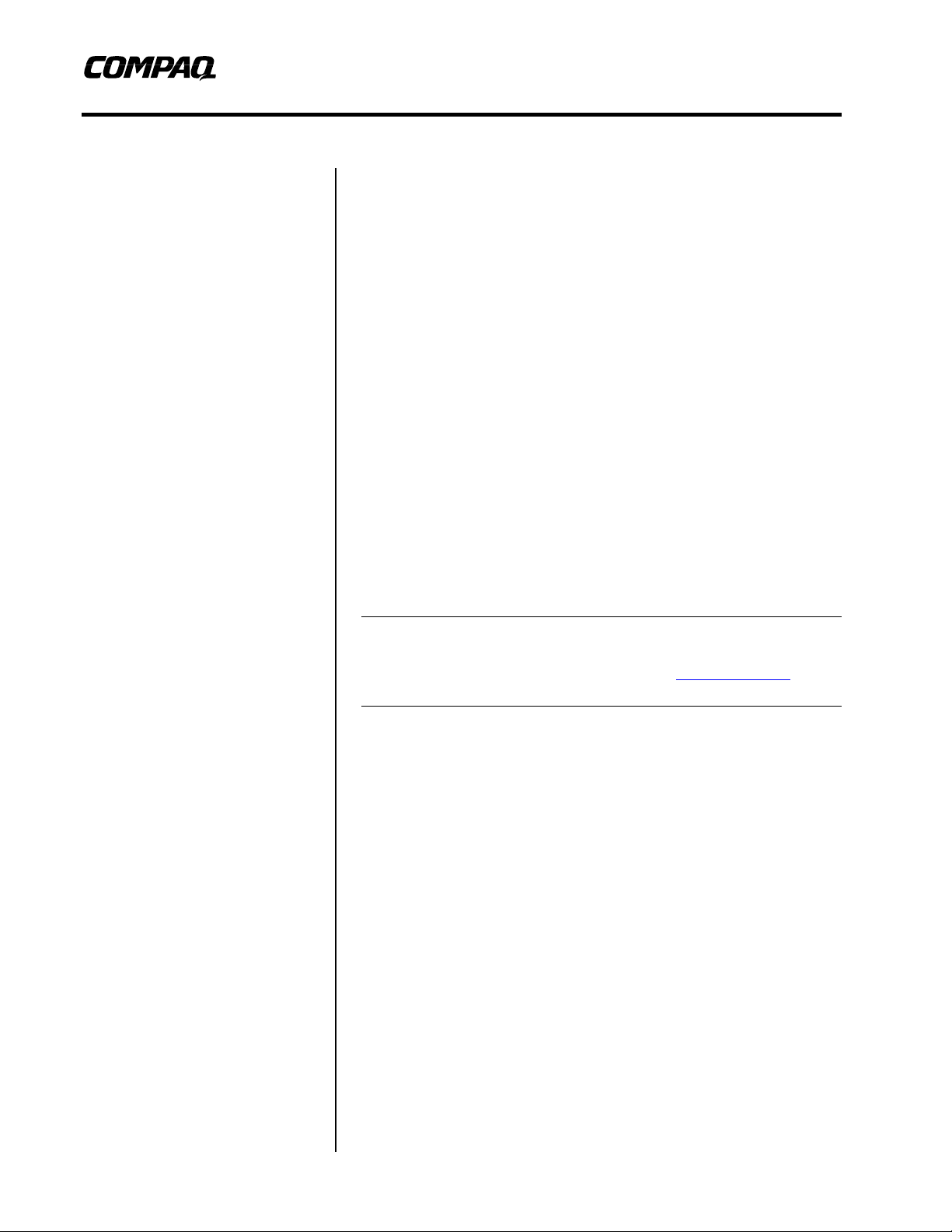
Integration Note
October 2000
13J6-1000A-WWEN
Microsoft BackOffice Small
Prepared by OS Integration
Engineering
Compaq Computer Corporation
Contents
Introduction..................................3
Requirements...............................3
Minimum Requirements.............4
Required Information..................5
Additional Information................5
Creating Compaq Server
Support for Microsoft
Windows NT 4.0 Diskettes..........6
Using SmartStart Release
4.23 or Later...............................6
Using SmartStart Release
4.22 or Earlier ............................8
Installation Instructions............10
Part 1: Starting the Microsoft
BackOffice SBS Installation.....10
Part 2: Completing the
Microsoft BackOffice SBS
Installation................................17
Updating Compaq Support
Software .....................................21
Business Server 4.5 Installation
Instructions for Compaq
Prosignia and ProLiant Servers
Abstract: This document provides instructions for installing the
Microsoft BackOffice Small Business Server (SBS) 4.5 software on
specified Compaq Prosignia and ProLiant servers.
The Microsoft BackOffice SBS 4.5 software does not supply the
necessary drivers for the following Compaq servers: Compaq
Prosignia Server 720, Prosignia Server 740, Compaq ProLiant 400,
ProLiant 800, ProLiant 1600, ProLiant 1850R, ProLiant ML330,
ProLiant ML350, and ProLiant ML370. This document provides
step-by-step instructions to identify and to install the necessary
drivers, allowing successful completion of the Microsoft BackOffice
SBS software installation.
Note: This document describes the instal la tion in structions for
Microsoft BackOffice SBS 4.5 only. For Microsoft BackOffice SBS
4.0/4.0(a) installation instructions, search the Compaq website for
additional white papers.
Help us improve our technical communication. Let us know what you think
about the technical information in this document. Your feedback is valuable
and will help us structure future communications. Please send your
comments to:
CompaqNT@compaq.com
Page 2
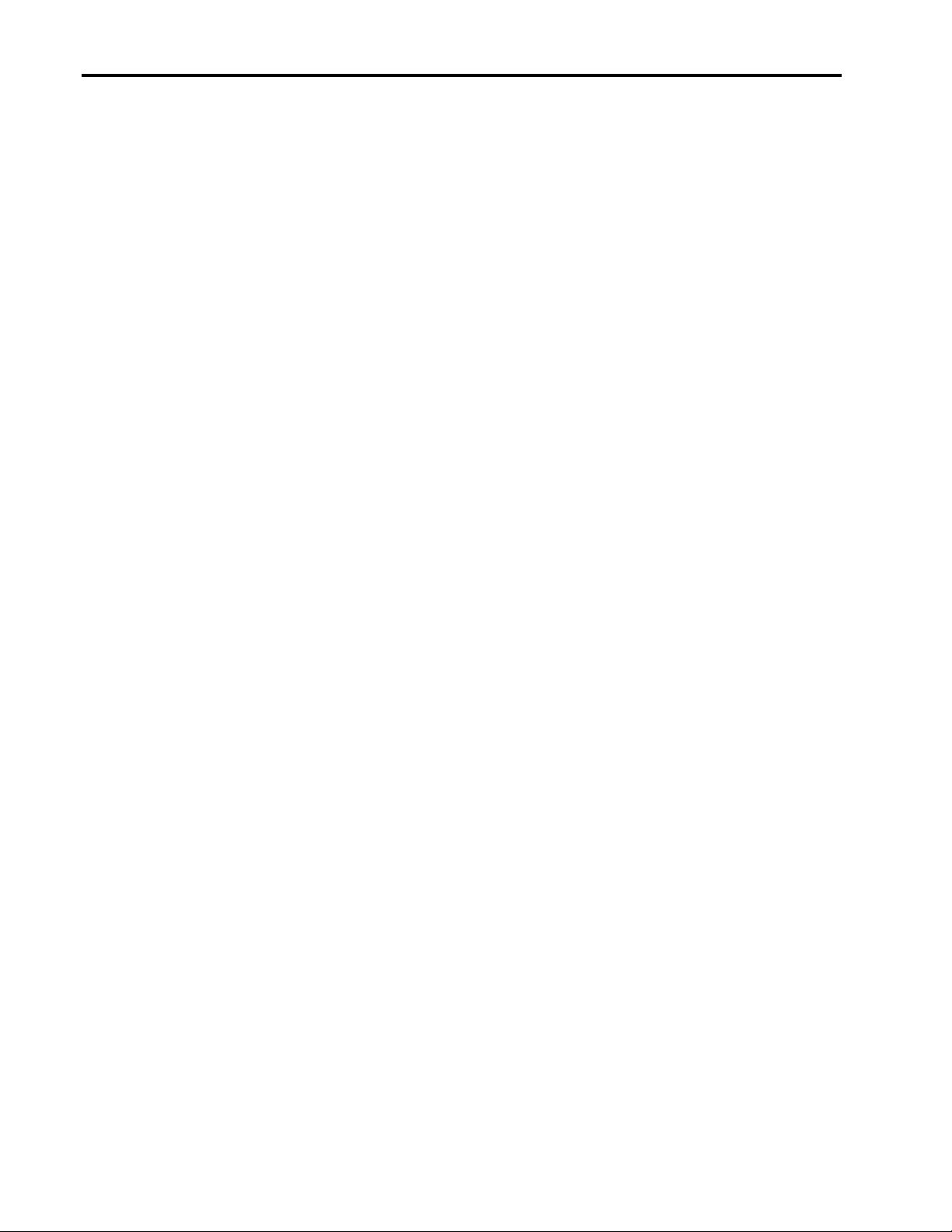
Microsoft BackOffice Small Business Server 4.5 Installation Instructions for Compaq Prosignia and ProLiant Servers 2
Notice
©2000 Compaq Computer Corporation.
Compaq, the Compaq logo, Compaq Insight Manager, NetFlex, ProLiant, ROMP aq, and SmartStart are
registered United States Patent and Trademark Office.
Microsoft, Windows, Windows NT, Windows NT Server and Workstation, Windows NT Enterprise
Edition, Microsoft SQL Server for Windows NT are trademarks and/or registered trademarks of Microsoft
Corporation.
Pentium, Xeon, Pentium II Xeon, and Pentium III Xeon are registered trademarks of Intel Corporation.
Adobe, Acrobat, and the Acrobat logo are trademarks of Adobe Systems, Inc.
Other product names mentioned herein may be trademarks and/or registered trademarks of their respective
companies.
The information in this publication is subject to change without notice and is pro vided “AS IS” WITHOUT
WARRANTY OF ANY KIND. THE ENTIRE RISK ARISING OUT OF THE USE OF THIS
INFORMATION REM AIN S WITH RECIPI ENT. IN NO EVENT SHALL COMPAQ BE LIABLE FOR
ANY DIRECT, CONSEQUENTIAL, INCIDENTAL, SPECIAL, PUNITIVE OR OTHER DAMAGES
WHATSOEVER (INCLUDING WITHOUT LIMITATION, DAMAGES FOR LOSS OF BUSINESS
PROFITS, BUSINESS INTERRUPTION OR LOSS OF BUSINESS INFORMATION), EVEN IF
COMPAQ HAS BEEN ADVISED OF THE POSSIBILITY OF SUCH DAMAGES.
The limited warranties for Compaq products are exclusively set forth in the documentation accompanying
such products. Nothing herein should be construed as constituting a further or additional warranty.
This publication does not constitute an endorsement of the product or products that were tested. The
configuration or configurations tested or described may or may not b e the onl y available solution. This test
is not a determination or product quality or correctness, nor does it ensure compliance with any federal
state or local requirements.
Microsoft BackOffice Small Business Server 4.5 Installation Instructions for Compaq Prosignia and
ProLiant Servers
Integration Note prepared by OS Integration Engineering
Second Edition (October 2000)
Document Number 13J6-1000A-WWEN
13J6-1000A-WWEN
Page 3
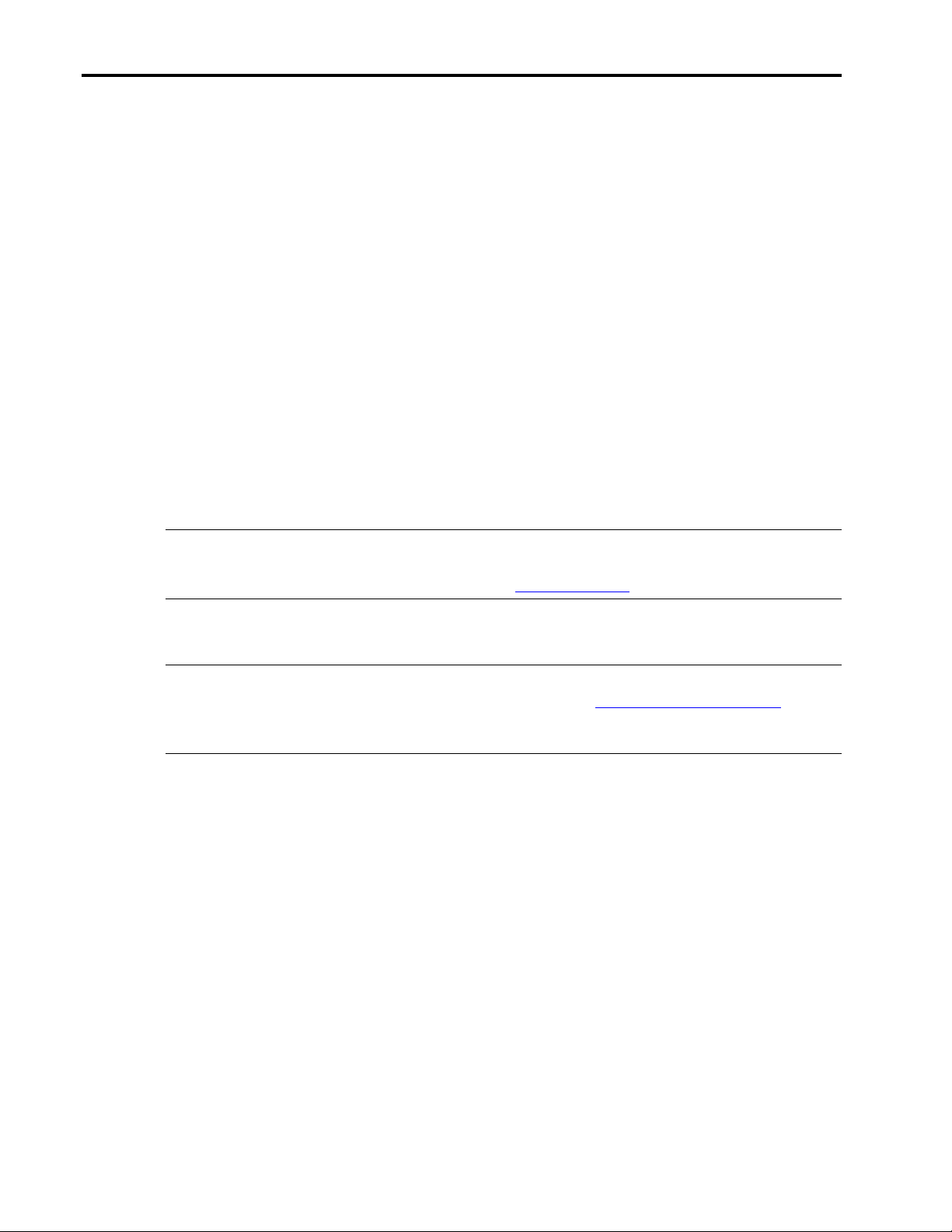
Microsoft BackOffice Small Business Server 4.5 Installation Instructions for Compaq Prosignia and ProLiant Servers 3
Introduction
This document provides instructions for installing Microsoft BackOffice SBS 4.5 on the
following Compaq servers:
• Prosignia Server 720
• Prosignia Server 740
• ProLiant 400
• ProLiant 800
• ProLiant 1600
• ProLiant 1850R
• ProLiant ML330
• ProLiant ML350
• ProLiant ML370
These instructions do not apply to other Compaq server models.
Note: This document describes the installation instructions for Microsoft BackOffice SBS 4.5
only. It supersedes previously published white papers on this topic. For Microsoft BackOffice
SBS 4.0/4.0(a) installation instructions, search the Compaq website for additional white papers.
Requirements
IMPORTANT: This software requires an additional Microsoft Service Pack. You can
download the latest Service Pack from the Microsoft website (http://www.microsoft.com/). You
may also want to check this website for additional upgrades to the individual BackOffice
components.
13J6-1000A-WWEN
Page 4
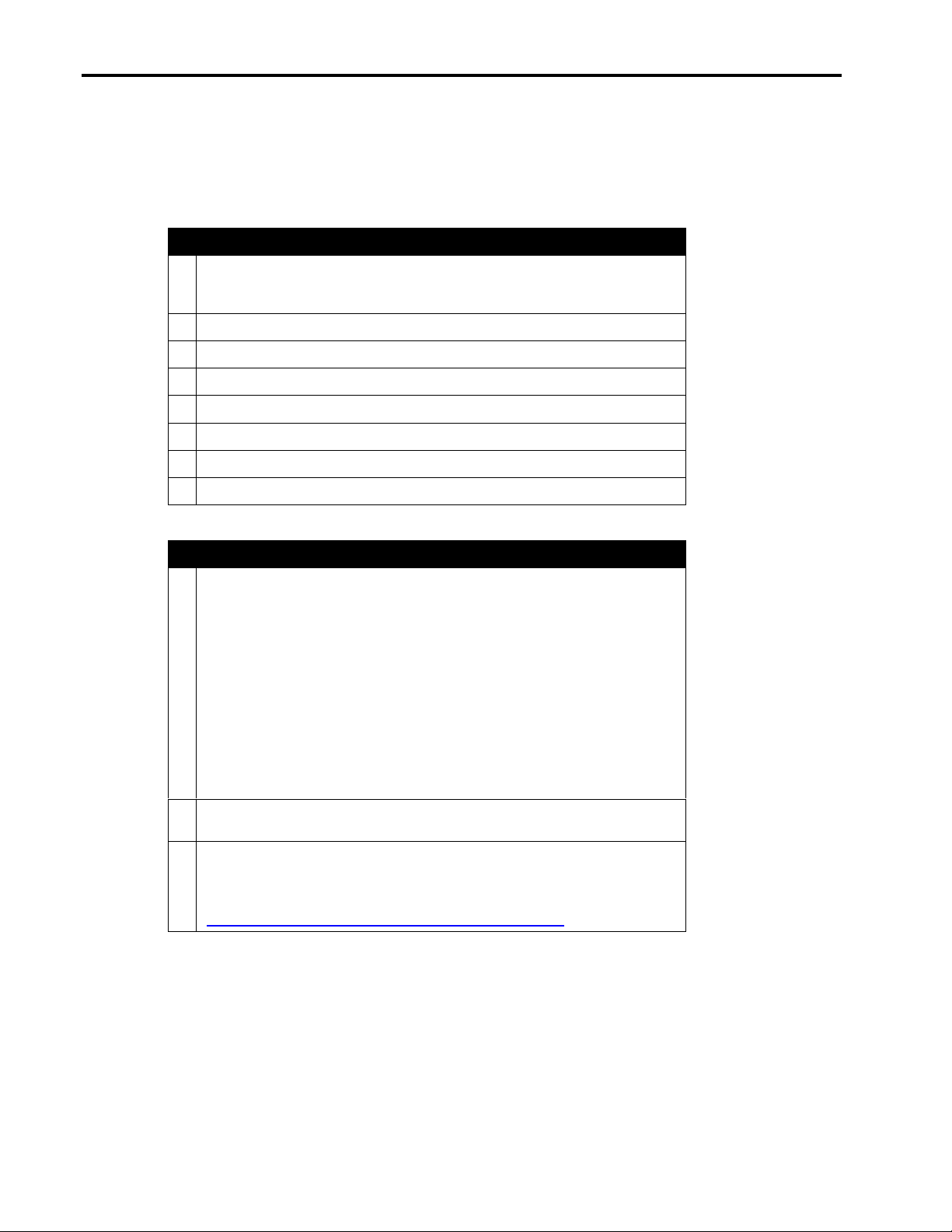
Microsoft BackOffice Small Business Server 4.5 Installation Instructions for Compaq Prosignia and ProLiant Servers 4
Minimum Requirements
Table 1 and Table 2 list the minimum hardware and software requirements.
Table 1. Hardware requirements
Hardware
√√√√
Compaq Prosignia Server 720, Prosignia Server 740, ProLiant 400,
!
ProLiant 800, ProLiant 1600, ProLiant 1850R, ProLiant ML330, ProLiant
ML350, or ProLiant ML370
64-MB RAM minimum (more RAM recommended)
!
Computer monitor, keyboard, and mouse
!
1 network interface controller (NIC)
!
Hard drive with at least 3 GB free space
!
1.44-MB Diskette (floppy) drive
!
At least 5 blank diskettes
!
CD-ROM drive
!
Table 2. Software requirements
Software
√√√√
Microsoft BackOffice Small Business Server 4.5
!
• Outlook 2000 version
" 3 operating system CDs
" 1 Outlook 2000 CD
" 3 boot diskettes
• Office 2000 Professional version
" 3 operating system CDs
" 2 Office 2000 Professional CDs
" 3 boot diskettes
Compaq SmartStart and Support Software CD (supplied with the Compaq
!
server)
For Prosignia Server 720 or ProLiant 400 only:
!
Must use 11 May 1999 ROM or later for Compaq SmartStart and Support
Software CD Release 4.23 support. This ROM image can be downloaded
from the Compaq Support Software website
(http://www.compaq.com/support/files/server/us/index.html)
13J6-1000A-WWEN
Page 5
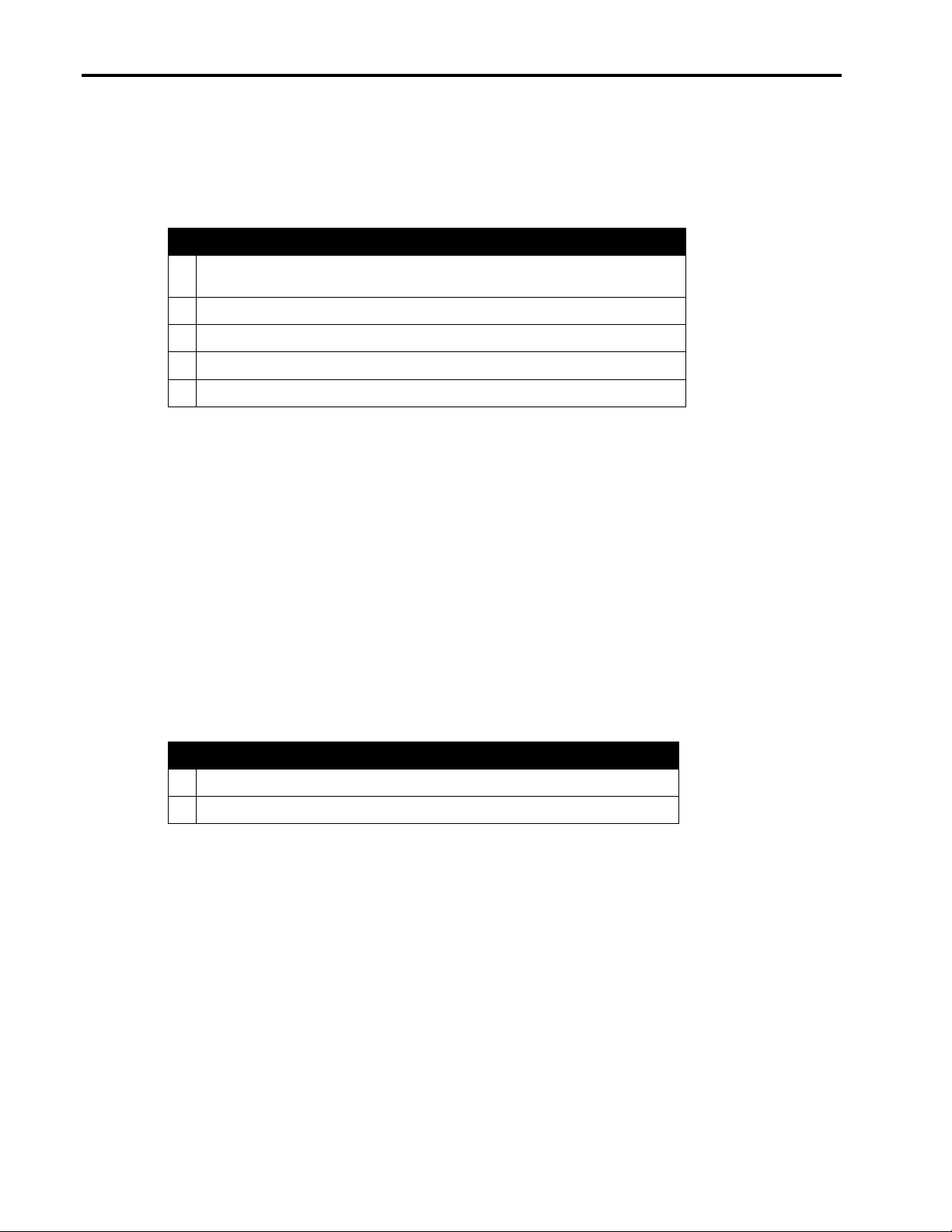
Microsoft BackOffice Small Business Server 4.5 Installation Instructions for Compaq Prosignia and ProLiant Servers 5
Required Information
Table 3 lists additional information you need to know for the installation.
Table 3. Information required for installation
Information
√√√√
Name of licensee for the Microsoft BackOffice Small Business Server 4.5
!
software
Name of your organization
!
Name of server
!
Name of domain
!
Product ID for the Microsoft BackOffice SBS (see software packaging)
!
Additional Info rmation
This section contains additional information about the installation.
Install With or Without a Modem
You can follow one of two modem paths during the installation:
• Install with a modem
• Install without a modem
Review Table 4 for additional minimum requirements if you plan to install the Microsoft
BackOffice SBS 4.5 software on a Compaq Prosignia and ProLiant server with a modem. Refer
to the Microsoft BackOffice SBS 4.5 user documentation for the services that will available with
various modem types.
Table 4. Additional requirements if you have a modem
Additional Minimum Requirements
√√√√
Driver for modem (supplied by the modem manufacturer)
!
Area code and phone number for telephone line(s) connected to modem(s)
!
Display Windows
When installing Microsoft BackOffice SBS 4.5 on a Prosignia Server 720 or ProLiant 400, the
following Display windows may appear several times:
• Invalid Display Settings window
• Display Properties window
During the installation:
• Click OK when the Invalid Display Settings window appears.
• Click Cancel when the Display Properties window appears.
These windows will no longer appear after the system drivers are updated (see “Task 8: Updating
the system drivers” in Table 8).
13J6-1000A-WWEN
Page 6
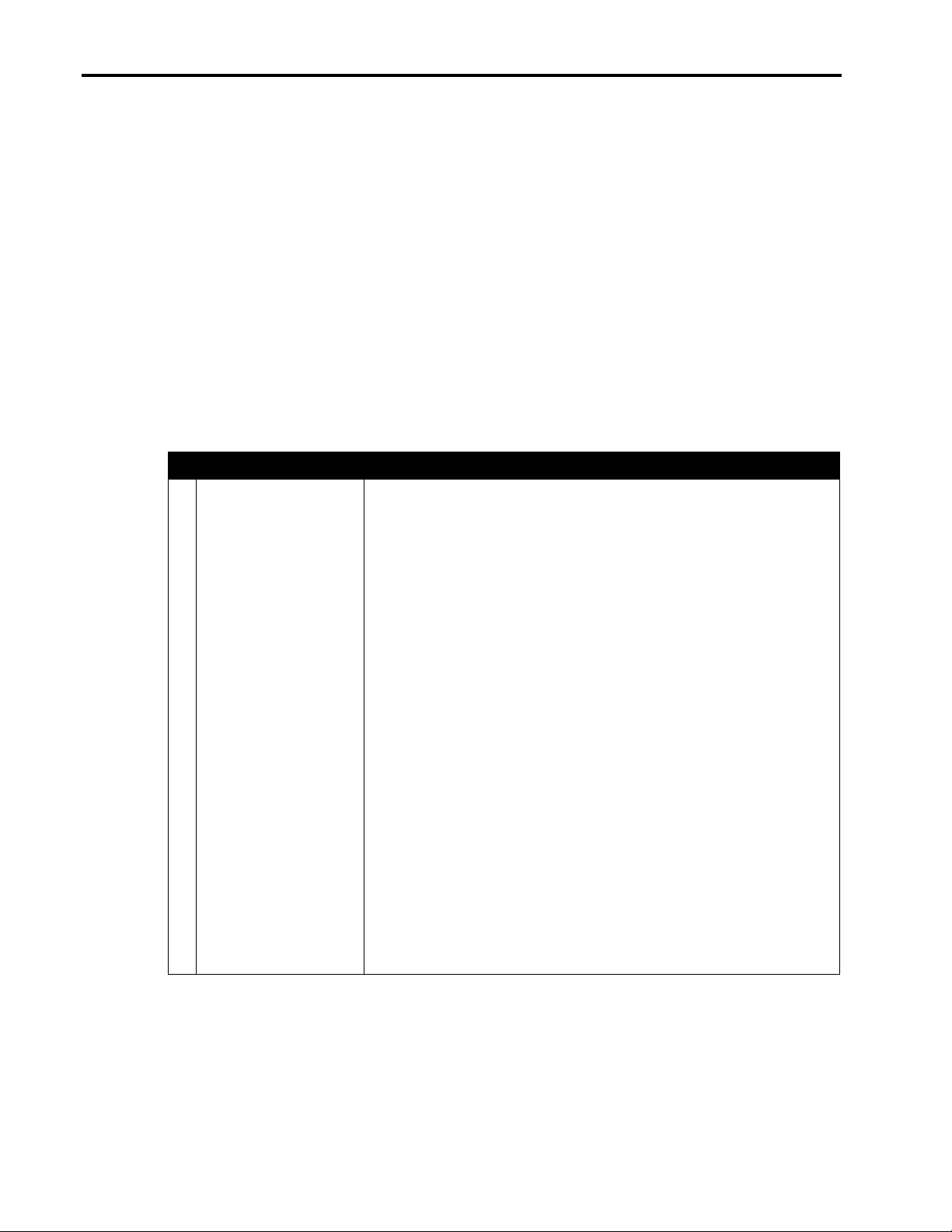
Microsoft BackOffice Small Business Server 4.5 Installation Instructions for Compaq Prosignia and ProLiant Servers 6
Creating Compaq Server Support for Microsoft Windows NT 4.0 Diskettes
Compaq Server Support for Microsoft Windows NT 4.0, also referred to as the Compaq SSD for
Windows NT, is required for the Microsoft BackOffice SBS 4.5 software installation. This
section provides two sets of instructions. Identify the Compaq SmartStart and Support Software
CD release you are using, then follow the instructions in the appropriate section.
These instructions assume you are performing the installation for the first time.
Using SmartStart Release 4.23 or Later
If you use Compaq SmartStart and Support Software CD Release 4.23 or later to create the
Compaq SSD for Windows NT 4.0 diskettes, refer to the procedures included in Table 5.
Table 5. Creating SSD for Windows NT 4.0 diskettes using SmartStart 4.23 or later
Procedures Steps
√√√√
Booting the Compaq
!
SmartStart and Support
Software CD
continued
1. Insert the Compaq SmartStart and Support Software CD into the CDROM drive.
2. When the first interactive window appears, select your language
preference.
The Regional Settings window appears.
3. Click Next.
The System Settings Summary window appears.
4. Click Continue.
The License Agreement window appears.
5. Click I Agree. Then, click OK.
6. Under Installation Path, select Manual Configuration. Then, click
Begin.
7. Expand the Microsoft tree on the Operating System Selection page.
8. Highlight Microsoft BackOffice Small Business Server 4.5. Then,
click Next.
9. When the Operating System Selection Summary window appears,
click Continue.
The system restarts. After the system restarts, the System Partition
Installation Utility automatically runs. The system then displays:
Formatting Temporary Swap Partition
After this process completes, the SmartStart and Support Software
CD restarts at the Diskette Builder window.
13J6-1000A-WWEN
Page 7
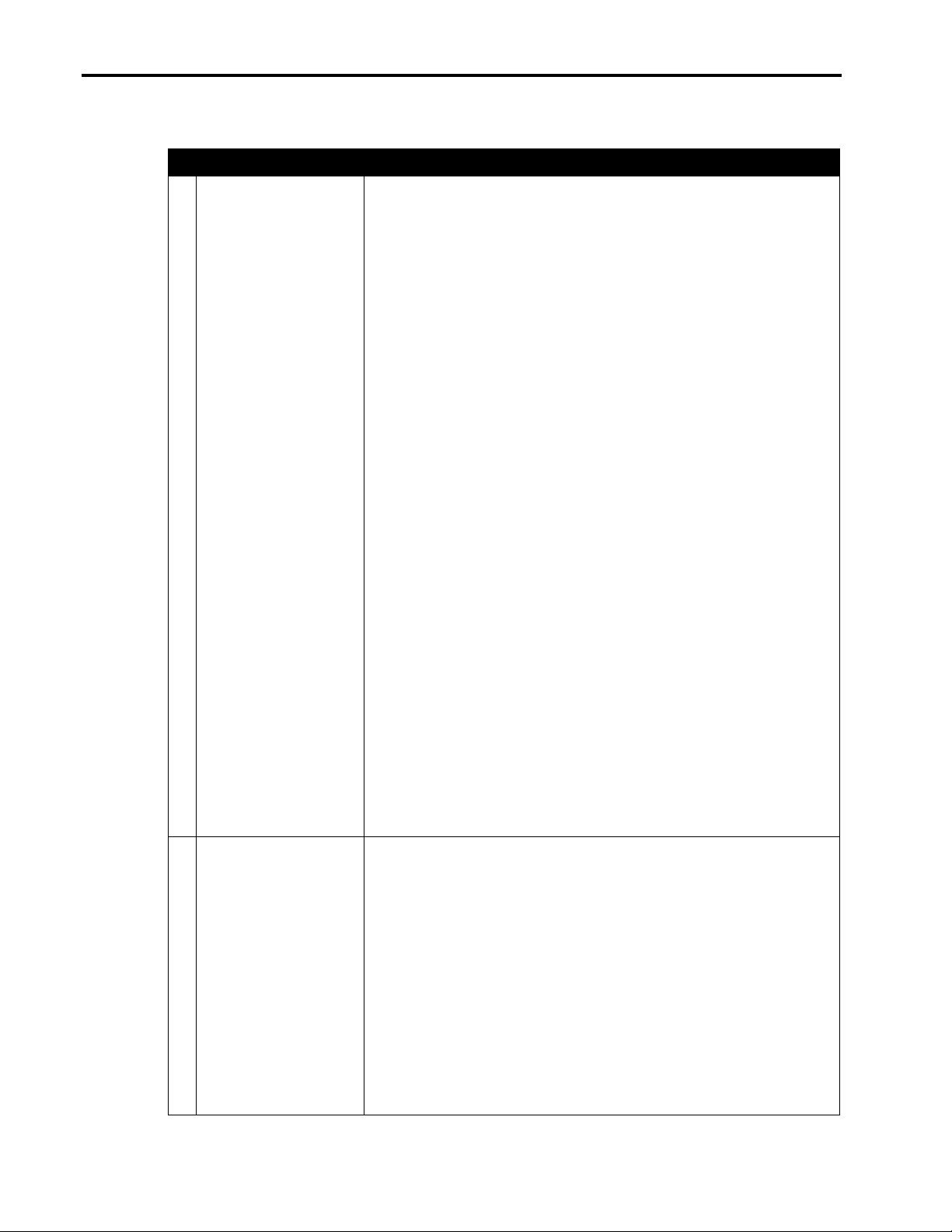
Microsoft BackOffice Small Business Server 4.5 Installation Instructions for Compaq Prosignia and ProLiant Servers 7
Table 5. Creating SSD for Windows NT 4.0 diskettes using SmartStart 4.23 or later (continued)
Procedures Steps
√√√√
Creating support
!
software diskettes
1. From the Diskette Builder window, click Create Support Software.
2. From the Integration Server Selection window, select Create
software diskettes from CD only. Then, click Next.
3. Expand the Compaq tree.
4. Make sure Compaq Server Support for Microsoft Windows NT 4.0
is selected.
Look under Description to see how many diskettes are required to
create the support software. Make sure you have the required number
of diskettes.
5. Click Next to launch the Diskette Builder Utility.
The system prompts you to insert diskette #1.
6. Insert the first diskette, then click Next.
Note: If the diskette contains information (that is, the diskette is not
blank), the system prompts you to verify the deletion of this data. Click
Yes to overwrite any information already on the diskette.
The system continues to prompt you to remove the diskette and to
insert another diskette until all of the required diskettes are created.
7. Click Finish to exit the Diskette Builder Utility.
8. Click Next to continue the SmartStart process.
9. On the Manual Path window, click Continue.
10. Remove the Compaq SmartStart and Support Software CD and the
diskette when prompted.
11. Insert SBS boot diskette #1 (of 3).
12. Click Continue on the Manual Path window.
The system restarts
13. Follow the steps in the next procedure “Displaying the contents of the
NTREADME.HLP file” and then start the Installation of Microsoft
BackOffice SBS 4.5 by following the steps listed in the “Installation
Instructions” section of this Integration Note.
Displaying the contents
!
of the NTREADME.HLP
file
13J6-1000A-WWEN
You will need to know the location of certain files on the SSD for Windows
NT. In addition, you must perform this procedure on a separate system
(one that has a Windows 95 or Windows NT operating system installed).
To display the contents of the NTREADME.HLP file:
1. Insert SSD for Windows NT diskette #1 into the diskette drive.
2. Right-click Start →→→→ Explore →→→→ 3 ½ Floppy (A:).
3. Double-click the NTREADME.HLP file.
The Help Topics window appears.
4. Double-click Compaq Server Support for Microsoft Windows NT.
5. Double-click Compaq SSD for Windows NT.
A list of the contents of each Compaq SSD for Windows NT diskette
appears. Print this screen (by pressing Ctrl+P) for future reference.
Page 8

Microsoft BackOffice Small Business Server 4.5 Installation Instructions for Compaq Prosignia and ProLiant Servers 8
Using SmartStart Release 4.22 or Earlier
If you use Compaq SmartStart and Support Software CD Release 4.22 or earlier to create the
Compaq SSD for Windows NT 4.0 diskettes, refer to the procedures included in Table 6.
Note: Use the following procedures for Prosignia Server 720 and ProLiant 400 only.
Table 6. Creating SSD for Windows NT 4.0 diskettes using an earlier version of SmartStart
Procedures Steps
√√√√
Booting the Compaq
!
SmartStart and Support
Software CD
Creating support
!
software diskettes
continued
1. Insert the Compaq SmartStart and Support Software CD into the CDROM drive.
2. When the first interactive window appears, select your language
preference.
The Regional Settings window appears.
3. Click Next.
The System Settings Summary window appears.
4. Click Continue.
The License Agreement window appears.
5. Click I Agree. Then, click OK.
The system prompts you to insert the SmartStart Server Profile
diskette.
6. Insert the SmartStart Server Profile diskette.
7. Click OK.
The System Utilities window appears.
1. From the System Utilities window, double-click Create Support
Software.
2. Click OK to launch the Diskette Builder Utility.
3. Expand the Compaq tree.
4. Select Compaq Support Software for Microsoft Windows NT 4.0.
Look under Description to see how many diskettes are required to
create the support software. Make sure you have the required number
of diskettes.
5. Click Next to launch the Diskette Builder Utility.
6. Insert the first diskette after the system prompts you to insert diskette
#1. Then, click OK.
Note: If the diskette contains information (that is, the diskette is not
blank), the system prompts you to verify the deletion of this data.
Click Yes to overwrite any information already on the diskette.
The system continues to prompt you to remove the diskette and to
insert another diskette until all of the required diskettes are created.
13J6-1000A-WWEN
Page 9

Microsoft BackOffice Small Business Server 4.5 Installation Instructions for Compaq Prosignia and ProLiant Servers 9
Table 6. Creating SSD for Windows NT 4.0 diskettes using an earlier version of SmartStart (continued)
Procedures Steps
√√√√
Creating support
!
software diskettes
(continued)
Displaying the contents
!
of the NTREADME.HLP
file
7. Click Finish to exit the Diskette Builder Utility.
8. Click Exit.
9. Click OK to exit the upgrade process.
10. Insert the Server Profile diskette when prompted, then click OK.
11. Remove the CD and Server Profile diskette when the system restarts.
12. Follow the steps in the next procedure “Displaying the contents of the
NTREADME.HLP file” and then start the installation of Microsoft
BackOffice SBS 4.5 by following the steps listed in the “Installation
Instructions” section of this White Paper.
You will need to know the location of certain files on the Compaq SSD for
Windows NT. In addition, you must perform this procedure on a separate
system (one that has a Windows 95 or Windows NT operating system
installed).
To display the contents of the NTREADME.HLP file:
1. Insert Compaq SSD for Windows NT diskette #1 into the diskette
drive.
2. Right-click Start →→→→ Explore →→→→ 3 ½ Floppy (A:).
3. Double-click the NTREADME.HLP file.
The Help Topics window appears.
4. Double-click Compaq Server Support for Microsoft Windows NT.
5. Double-click Compaq SSD for Windows NT.
A list of the contents of each Compaq SSD for Windows NT diskette
appears. Print this screen (by pressing Ctrl+P) for future reference.
13J6-1000A-WWEN
Page 10

Microsoft BackOffice Small Business Server 4.5 Installation Instructions for Compaq Prosignia and ProLiant Servers 10
Installation Instructions
The installation instructions are comprised of two parts: (1) starting the Microsoft BackOffice
SBS installation, and (2) completing the Microsoft BackOffice SBS installation. Each part divides
the procedures into tasks, providing detailed information and check boxes to guide you through
the installation process.
Part 1: Starting the Microsoft BackOffice SBS Installation
This section provides the steps you must perform to begin the Microsoft BackOffice SBS 4.5
installation.
You can follow one of two modem paths during the installation:
• Install with a modem or
• Install without a modem
The following procedures guide you through the necessary steps if you choose to install with a
modem or without a modem.
Note: The following steps assume that you have already created the Compaq SSD for Windows
NT diskettes. If you have not created these diskettes, see the previous section, “Creating Compaq
Server Support for Microsoft Windows NT 4.0.”
Table 7. Initial Microsoft BackOffice SBS installation procedures
Procedures Steps
√√√√
Task 1:
!
Starting the installation
At the Compaq server on which you want to install Microsoft BackOffice
SBS 4.5:
1. Start the installation by booting to diskette #1 (of 3 boot diskettes)
supplied with Microsoft BackOffice SBS 4.5.
2. Remove boot diskette #1 and insert boot diskette #2, when prompted.
3. Press Enter to continue at the end of the copy process (of boo t
diskette #2).
This causes the setup process to detect the system hardware.
4. Remove boot diskette #2 and insert boot diskette #3, when prompted.
After boot diskette #3 is read, the system prompts you to specify
additional devices.
5. Do one of the following:
• For Prosignia Server 720,ProLiant 400, ProLiant ML330, ProLiant
ML350, ProLiant ML370, press the S key (to specify additional
devices). Then, go to Step 6.
continued
13J6-1000A-WWEN
• For Prosignia Server 740, ProLiant 800, ProLiant 1600, ProLiant
1850R, go to Step 14.
Note: If a Compaq Array Controller is added as the primary boot
controller on any of the servers listed above, go to Step 6.
6. Remove boot diskette #3.
Page 11

Microsoft BackOffice Small Business Server 4.5 Installation Instructions for Compaq Prosignia and ProLiant Servers 11
Table 7. Initial Microsoft BackOffice SBS installation procedures (continued)
Procedures Steps
√√√√
Task 1:
!
Starting the installation
(continued)
Task 2:
!
Choosing disk carving
options
7. Insert the appropriate Compaq SSD for Windows NT diskette.
Note: To help you determine which diskette to use, locate the
appropriate SCSI driver on the Compaq SSD for Windows NT list of
contents that you obtained from the NTREADME.HLP file.
8. Press Enter.
9. Highlight the SCSI or Array Controller that is your primary boot
controller, then press Enter.
10. Press Enter to continue. (It is not necessary to install additional
devices.)
11. Remove the Compaq SSD for Windows NT diskette, then insert the
Microsoft BackOffice SBS diskette #3.
12. Press Enter to load the Microsoft device drivers.
13. Remove the Microsoft BackOffice SBS diskette #3, then insert the
Microsoft BackOffice SBS operating system CD when prompted.
14. Press Enter to continue loading the Microsoft device drivers.
15. Press Enter to accept the default hardware and software components
when the Windows NT Server Setup window appears.
IMPORTANT:
• If there is a Compaq system partition (EISA Utilities), remove it
before installing the Microsoft BackOffice SBS 4.5 software. (See
Steps 1 through 3 below.)
Failure to delete this partition will result in the failure of the
installation process.
continued
• If there is no EISA Utilities partition, skip to Step 4.
1. Highlight the EISA Utilities partition when the partition screen appears.
Then, press the D key to delete the partition.
A dialog box appears indicating that you are about to delete a system
partition.
2. Press Enter to continue.
A dialog box appears indicating the EISA partition is about to be
deleted.
3. Press the L key to delete.
At this point, there should be one unpartitioned space on the hard
drive.
Note: If this space is over 8000 MB, the hard drive can be divided into
two (or more) partitions. It is recommended that a partition be at least
3000 MB (3 GB). You can specify a larger partition if you desire.
13J6-1000A-WWEN
Page 12

Microsoft BackOffice Small Business Server 4.5 Installation Instructions for Compaq Prosignia and ProLiant Servers 12
Table 7. Initial Microsoft BackOffice SBS installation procedures (continued)
Procedures Steps
√√√√
Task 2:
!
Choosing disk carving
options (continued)
Task 3:
!
Installing the operating
system
4. Do one of the following:
• Press Enter to install Microsoft BackOffice SBS 4.5. Then,
" Select Format the partition using NTFS file system.
" Press Enter to continue.
The setup process formats the parti tion.
• Press the C key to create a partition. Then,
" Use the backspace key to delete the currently displayed
number. Then, type 3000 (or greater).
" Press Enter to create the partition.
" Press Enter to install Microsoft BackOffice SBS 4.5
(on drive C:).
" Select Format the partition using NTFS file system.
" Press Enter to continue.
The setup process formats the parti tion.
5. Press Enter if prompted for a Compaq SSD for Windows NT diskette.
Note: Use the same Compaq SSD for Windows NT diskette as you
did in Step 4 of “Task 1: Starting the installation.” After the files have
been copied from the diskette, remove the diskette before the system
restarts.
The setup program copies files to the hard drive. When the copying is
complete, the system restarts. This process requires no user intervention.
After the system restarts, the Microsoft BackOffice Small Business
Server 4.5 operating system installation automatically starts.
1. Supply licensee name and organization when prompted.
Note: At this point, you can change the default server name and the
default domain.
2. Press Next.
The Windows NT Server Setup screen appears.
3. When installing on a Prosignia Server 720 or ProLiant 400:
continued
13J6-1000A-WWEN
• The Microsoft BackOffice SBS 4.5 setup begins searching for
network adapters and a setup parameter warning message similar
to this may appear:
DetectAdapters value is missing or invalid.
• Click OK to continue. (The missing or invalid value will be resolved
once the correct network drivers are installed later in the
installation.)
The system sets up network files.
Page 13

Microsoft BackOffice Small Business Server 4.5 Installation Instructions for Compaq Prosignia and ProLiant Servers 13
Table 7. Initial Microsoft BackOffice SBS installation procedures (continued)
Procedures Steps
√√√√
Task 3:
!
Installing the operating
system (continued)
4. If no modem is installed:
• You may get a Setup Message window, displaying the following:
Remote Access is not configured with any ports. You have an
invalid RAS configuration.
• Click OK to continue.
• This message may be followed by an Error window, displaying the
following:
The network failed to start.
• Click Cancel to continue.
5. Set the correct date, time, and time zone when prompted.
6. Click Close.
The setup program copies files. Then, the system automatically
restarts. After the system restarts, the following message may appear:
At least one service or driver failed during system setup. Use Event
Viewer to examine the Event log for details.
If this message appears, the system detected and loaded incorrect
network drivers.
Note: The following messages may also appear:
continued
• If no modem is installed in the system, the following message may
be displayed for several minutes:
Please wait while the domain list is created.
• This message may be followed by the following Windows
message:
The full domain list cannot be generated at this time. Some
domains may be missing from the list.
Then, a Welcome message appears informing you that the setup
program will upgrade your system Windows NT Service Pack 4.
7. Click Next to continue.
A License Agreement window appears.
8. Click I Agree. Then, click Next.
9. When prompted for the 10-digit Small Business Server CD key, enter
the CD Key from the sticker on your CD. Then, press Next. (Later
during the installation, you will be prompted for a Microsoft Office
2000 or Microsoft Outlook 2000 CD, enter the CD key from the back
of the CD case.)
Note: An Installed Modems window may appear displaying an
Undetected Modem message (that is, the modem was not detected
correctly). If this appears, go to “Task 4: Installing and configuring
modem drivers.” Otherwise, go to Step 10.
13J6-1000A-WWEN
Page 14

Microsoft BackOffice Small Business Server 4.5 Installation Instructions for Compaq Prosignia and ProLiant Servers 14
Table 7. Initial Microsoft BackOffice SBS installation procedures (continued)
Procedures Steps
√√√√
Task 3:
!
Installing the operating
system (continued)
Task 4:
!
Installing and configuring
modem drivers
continued
10. If no modem is installed:
• Click Cancel on the Installed Modems window, which will not
display a modem name.
• Click Yes when asked if you want to cancel.
• Click Yes when asked if you want the setup program to continue
after the next restart.
• Click OK when the Invalid Display Settings window appears.
• Click Cancel when the Display Properties window appears.
• Follow the same procedure if these windows appear again.
• Proceed to the steps outlined in the next section, ”Part 2:
Completing the Microsoft BackOffice SBS Installation.”
1. Highlight Undetected Modem. (You may need to click twice to
highlight.)
2. Click Change.
A message appears indicating RAS must be reconfigured.
3. Click OK.
The Modems Properties window appears.
4. Click Remove to delete the undetected modem.
The Modem Setup message box appears verifying the removal of the
modem.
5. Click Yes to verify the removal.
6. Click Add to add a modem.
The Install New Modem window appears.
7. Select the Don’t detect my modem; I will select it from a list box.
Then, click Next.
8. Click Have Disk.
9. Insert the manufacturer’s modem driver installation diskette. Then,
click OK.
The Install New Modem window appears. It should indicate the
modem that was found.
10. On the next Install New Modem window, select on which port the
modem should be installed. (The port is usually COM2 or COM3,
depending on your server configuration.) Then, click Next.
13J6-1000A-WWEN
Page 15

Microsoft BackOffice Small Business Server 4.5 Installation Instructions for Compaq Prosignia and ProLiant Servers 15
Table 7. Initial Microsoft BackOffice SBS installation procedures (continued)
Procedures Steps
√√√√
Task 4:
!
Installing and configuring
modem drivers
(continued)
continued
11. Click OK when the Modem Setup window appears indicating the
system must be restarted before using the modem.
The Location Information window appears.
12. Supply the appropriate information in the Location Information
window. Then, press Next.
A confirmation message appears indicating the modem was set up
correctly.
13. Remove the modem driver installation diskette.
14. Click Finish to continue.
The Modems Properties window appears displaying the correct
information about your modem.
15. Click Close.
A Modem Setup window appears indicating that dial-up networking
needs to be configured.
16. Click Yes.
The Remote Access Setup window may appear displaying:
Undetected Modem
17. Click Remove to continue.
18. Click Yes to confirm the removal of the port.
19. Click Add to add a RAS device.
The Add RAS Device window appears.
20. Click OK when your modem appears in the RAS Capable Devices
box.
21. Click Continue to proceed.
The system makes internal updates, then the Network Settings
Change window appears.
The background window continues to display an Undetected Modem
message. This will be resolved after the system restarts later during
the installation.
The system prompts you to restart the server.
IMPORTANT: Do not restart the server at this time!
22. Click No when prompted to restart the server. Then, go to “Task 5:
Completing the initial process.”
13J6-1000A-WWEN
Page 16

Microsoft BackOffice Small Business Server 4.5 Installation Instructions for Compaq Prosignia and ProLiant Servers 16
Table 7. Initial Microsoft BackOffice SBS installation procedures (continued)
Procedures Steps
√√√√
Task 5:
!
Completing the initial
process
1. Click Cancel if the Installed Modems window appears.
2. Click Yes to confirm the cancel.
3. Click Yes when prompted to continue the setup program after the next
restart.
4. Do the following if the specified Display windows appear:
• Click OK to close the Invalid Display Settings window.
• Click Cancel to close the Display Properties window.
5. Proceed to the steps outlined in the next section, ”Part 2: Completing
the Microsoft BackOffice SBS Installation.”
This completes Part 1 of the installation process. Proceed to Part 2.
13J6-1000A-WWEN
Page 17

Microsoft BackOffice Small Business Server 4.5 Installation Instructions for Compaq Prosignia and ProLiant Servers 17
Part 2: Completing the Microsoft BackOffice SBS Installation
The Microsoft BackOffice SBS 4.5 software may incorrectly identify your onboard network
interface controller (NIC). Before you can continue with the Microsoft BackOffice SBS 4.5
installation, perform the steps in Task 6 in Table 8 to select the correct Compaq network
controller. The remainder of the table lists the steps you need to perform to complete the
installation and to update system drivers.
Table 8. Final Microsoft BackOffice SBS installation procedures
Procedures Steps
√√√√
Task 6:
!
Selecting the correct
network interface
controller (NIC)
1. Select Start →→→→ Settings →→→→ Control Panel.
2. Double-click the Network icon.
The Network window appears.
3. Select the Adapters tab.
4. Remove the entry in the Network Adapters window:
• Highlight the entry in the Network Adapters window.
• Click Remove.
A warning box appears.
• Click Yes to continue.
5. Add the correct network interface controller (from the appropriate
Compaq SSD for Windows NT diskette):
• Click Add.
• Click Have Disk.
continued
13J6-1000A-WWEN
• Insert the appropriate Compaq SSD for Windows NT diskette.
Note: To help you determine which diskette to use, locate the
appropriate driver on the Compaq SSD for Windows NT list of
contents that you obtained from the NTREADME.HLP file.
• Do one of the following:
" For Prosignia Server 720, ProLiant 400, ProLiant ML330,
ProLiant ML350, and ProLiant ML370, type A:\net\intelnic.
Click OK. Then, highlight
Compaq Ethernet/Fast Ethernet or Gigabit NICs.
" For Prosignia Server 740, ProLiant 800, ProLiant 1600, and
ProLiant 1850R, type A:\net\netflx3. Click OK. Then,
highlight Compaq NetFlex-3 Controller.
• Click OK.
The system copies the correct network interface controller
software driver from the diskette to your hard drive.
• Remove the Compaq SSD for Windows NT diskette when the
copying completes (green diskette drive light turns off).
Page 18

Microsoft BackOffice Small Business Server 4.5 Installation Instructions for Compaq Prosignia and ProLiant Servers 18
Table 8. Final Microsoft BackOffice SBS installation procedures (continued)
Procedures Steps
√√√√
Task 6:
!
Selecting the correct
network interface
controller (NIC)
(continued)
Task 7:
!
Completing the Microsoft
BackOffice SBS
software installation
6. Select the Bindings tab to update the system settings.
7. Select the Protocol tab to set the IP address.
The system displays the network protocol.
8. Click Properties (once or twice). If there is no information in the IP
Address field or the Subnet Mask field, enter this information:
• Type 10.0.0.2 in the IP Address field. (This address, the
recommended Microsoft default, should be used unless there are
network conflicts. Contact Microsoft Technical Support if conflicts
occur.)
• Type 255.255.255.0 in the Subnet Mask field.
9. Click OK.
10. Close the Control Panel window.
11. Click Close to exit the Network dialog box.
Click OK if a setup message appears indicating that the Remote
Access is not configured.
You must now restart the system for the new settings to take effect.
12. Click Yes to shut down and restart your computer at the Network
Settings Change window.
The system restarts
After the system restarts, the Installed Modems window may display.
• If the
Setup was unable to verify your modem
• Click Next to continue. (This issue will be resolved later during the
installation.)
If there was no modem in the server at the time of the installation:
• Click Next to continue.
.
symbol appears, this indicates:
continued
13J6-1000A-WWEN
• Click Yes to proceed if a message indicating that there is no
modem installed on this server appears.
Then, the Hardware Confirmation window appears listing the hardware
found on the system.
Page 19

Microsoft BackOffice Small Business Server 4.5 Installation Instructions for Compaq Prosignia and ProLiant Servers 19
Table 8. Final Microsoft BackOffice SBS installation procedures (continued)
Procedures Steps
√√√√
Task 7:
!
Completing the Microsoft
BackOffice SBS
software installation
(continued)
continued
1. Click Next to continue.
A message may appear indicating the video card should display at
least 16 colors.
2. Click OK to continue.
A message appears indicating that Windows NT Service Pack 4 is
about to be installed. The server automatically restarts after the
installation is complete.
Note: Do the following when the specified Display windows appear:
• Click OK to close the Invalid Display Settings window.
• Click Cancel to close the Display Properties window.
The Small Business Server 4.5 Setup Window Will Now Continue
window appears. (Windows NT 4.0 Service Pack 4 has been
successfully installed.)
3. Click Next to continue.
The Company Information window appears.
4. Type the appropriate company information. Then, click Next to
continue.
5. Do not enter a password when prompted for an Administrator
password. Simply, press the Enter key.
6. Type the 25-character CD key. Then, click Next.
7. Select Complete Installation. Then, click Next.
8. Enter the Business fax number, when prompted, if you have installed
a modem. Then, click Next. Otherwise, proceed to Step 9.
9. Click Next when the SQL Database Configuration appears.
Your Small Business Server Installation window appears.
10. Accept the default values or make other selections. Then, click Next.
11. When the Folders for Small Business Server Data window appears,
click Next.
The Small Business Component Installation window appears while the
system installs the components.
Note: The installation may take some time to complete, but it will
ensure that all of the necessary components are installed.
After the first phase of the component installation, the system
automatically restarts and continues with the tasks shown in the
Windows Update window. At this point, the system prompts you to
insert the Microsoft BackOffice SBS 4.5 operating system CD #2.
12. Insert the Microsoft BackOffice SBS 4.5 operating system CD #2,
then click OK.
The installation process continues to copy files from the CD to the
hard drive.
13J6-1000A-WWEN
Page 20

Microsoft BackOffice Small Business Server 4.5 Installation Instructions for Compaq Prosignia and ProLiant Servers 20
Table 8. Final Microsoft BackOffice SBS installation procedures (continued)
Procedures Steps
√√√√
Task 7:
!
Completing the Microsoft
BackOffice SBS
software installation
(continued)
Task 8:
!
Updating the system
drivers
continued
13. Remove CD #2 and insert Microsoft BackOffice SBS 4.5 operating
system CD #3, when prompted.
The system continues to install the components.
14. The system prompts you to insert one of the following after the
components from CD #3 have been loaded:
• Microsoft Outlook 2000 version CD (1 of 1)
• Microsoft Office 2000 Professional version CD (1 of 2)
With the Office 2000 Professional version, the system prompts you
to remove CD #1 and insert Office 2000 CD #2.
After the files have been copied from the last CD, the Completing the
Microsoft BackOffice Small Business Server 4.5 Setup Wizard window
appears.
15. Click Finish.
16. Remove the CD from the CD-ROM drive.
17. Click Yes to restart the server at the Small Business Server 4.5 dialog
box.
The system restarts and the installation is complete.
Proceed to Task 8 to update the system drivers.
The To Do List window appears if the installation process has been
successfully completed.
Note: The Invalid Display Settings window and the Display Properties
window may initially precede the To Do List window.
1. Insert Compaq SSD for Windows NT diskette #1.
2. Right-click Start →→→→ Explore →→→→ 3 ½ Floppy (A:).
3. Double-click Setup (on Compaq SSD for Windows NT diskette #1).
The Compaq Server Support Setup for Microsoft Windows NT 4.0
main window appears.
4. Click Express to begin the component update process.
5. Click Update on the next screen.
6. Insert the requested media when prompted.
7. Click Retry if prompted for additional source media.
8. Click Exit after the update process has completed.
9. Remove the diskette.
10. Click Reboot to restart the system if prompted. (This may take several
minutes. Please wait.)
The system drivers are now updated.
Proceed to Task 9 to configure the graphics driver.
13J6-1000A-WWEN
Page 21

Microsoft BackOffice Small Business Server 4.5 Installation Instructions for Compaq Prosignia and ProLiant Servers 21
Table 8. Final Microsoft BackOffice SBS installation procedures (continued)
Procedures Steps
√√√√
Task 9:
!
Completing the final
steps
Note: After the system restarts, remember to change the Administrator
password, which was set to blank in Task 7. To change the password, see
the online Help for instructions.
1. Select one of the following from the Welcome to Windows NT window:
• What’s New
• Help Contents
• Close
2. Click Close to exit from this window after reading the desired
information.
An Invalid Display Settings window appears, indicating that a new
graphics driver has been installed.
3. Click OK to acknowledge the message.
• Do the following if the Display Properties window appears:
# Set the pixels to 800 x 600 (or greater).
# Click Test.
# Click OK.
The system prompts you with the following message:
Did you see the test bitmap properly?
Click Yes if you saw the bitmap properly. If not, choose
another pixel setting.
# Click OK.
Note: This software requires an additional Microsoft Service Pack. You
can download the latest Service Pack from the Microsoft website
(http://www.microsoft.com/). You may also want to check this website for
additional upgrades to the individual BackOffice components.
This completes the Microsoft BackOffice SBS 4.5 installation.
Updating Compaq Support Software
After the Microsoft BackOffice SBS 4.5 software installation completes, you may want to update
your Compaq support software with the latest enhancements and fixes available for your system
from the Compaq website.
The Compaq Support Paq for Microsoft Windows NT 4.0, an advanced software delivery tool,
replaces the familiar SSD utility vehicle used for supporting Windows NT 4.0. The Support Paq
includes an installer that analyzes system requirements and automatically installs applicable
drivers, utilities, agents, and services based on this analysis.
IMPORTANT: The Compaq Support Paq for Microsoft Windows NT 4.0 does not create
diskettes. You should copy the Support Paq directly to a separate partition on your test platform
before beginning installation.
If you would rather install specific components (single driver, ROM, agent, or utility) instead of
downloading and installing the Support Paq, you can do so. These components are available as
13J6-1000A-WWEN
Page 22

Microsoft BackOffice Small Business Server 4.5 Installation Instructions for Compaq Prosignia and ProLiant Servers 22
Smart Components, each package consisting of a wrapped component with its installation logic
into a single, installable (interactive or silent) executable file.
To obtain the appropriate Compaq support software for your system, follow these procedures:
1. Go to the Compaq Support Software website
(http://www.compaq.com/support/files/server/us/index.html).
2. Select your server from the Family drop-down list box, select Microsoft Windows NT 4.0
from the Operating System drop-down list box, and click the Go button. This procedure takes
you to the Locate page, listing the available software by categories.
Click the appropriate category link for the software you want to download (see Table 9 for
category contents).
Table 9. Software by category contents
Category Software
Bundles (Drivers and Agents) Compaq Support Paq for Microsoft Windows NT 4.0,
Display Video drivers
Management Agents Compaq Foundation Agents, Compaq NIC Agents,
Management Applications and Utilities Compaq Insight Manager, Compaq Insight Manager
Network Network interface controller drivers and configuration
Storage SCSI and array controller drivers
System ROMPaqs/BIOS System ROM/BIOS
Utilities Compaq Integrated Management Log Viewer, Compaq
Compaq Server Support (SSD) for Microsoft Windows
NT 4.0, and Compaq Management Agent bundles
Compaq Server Agents, and Compaq Storage Agents
XE, Version Control Database, etc.
utilities
Integrated Management Display Utility, Compaq Clust er
Verification Utility, Compaq Power Down Manager,
Compaq Power Supply Viewer, Compaq Remote
Monitor Service, etc.
3. Click the software version link listed in the Current Version column.
4. Follow the online instruct ion s to downlo ad the sele cted softw a re.
13J6-1000A-WWEN
