Hp COMPAQ PROLIANT 2000, COMPAQ PROSIGNIA 200, COMPAQ PROSIGNIA 720, COMPAQ PROSIGNIA 300, COMPAQ PROSIGNIA 740 Using NetWare Installation Scripts to Upgrade from NetWare 4 to NetWare 5 on Compaq Servers
Page 1
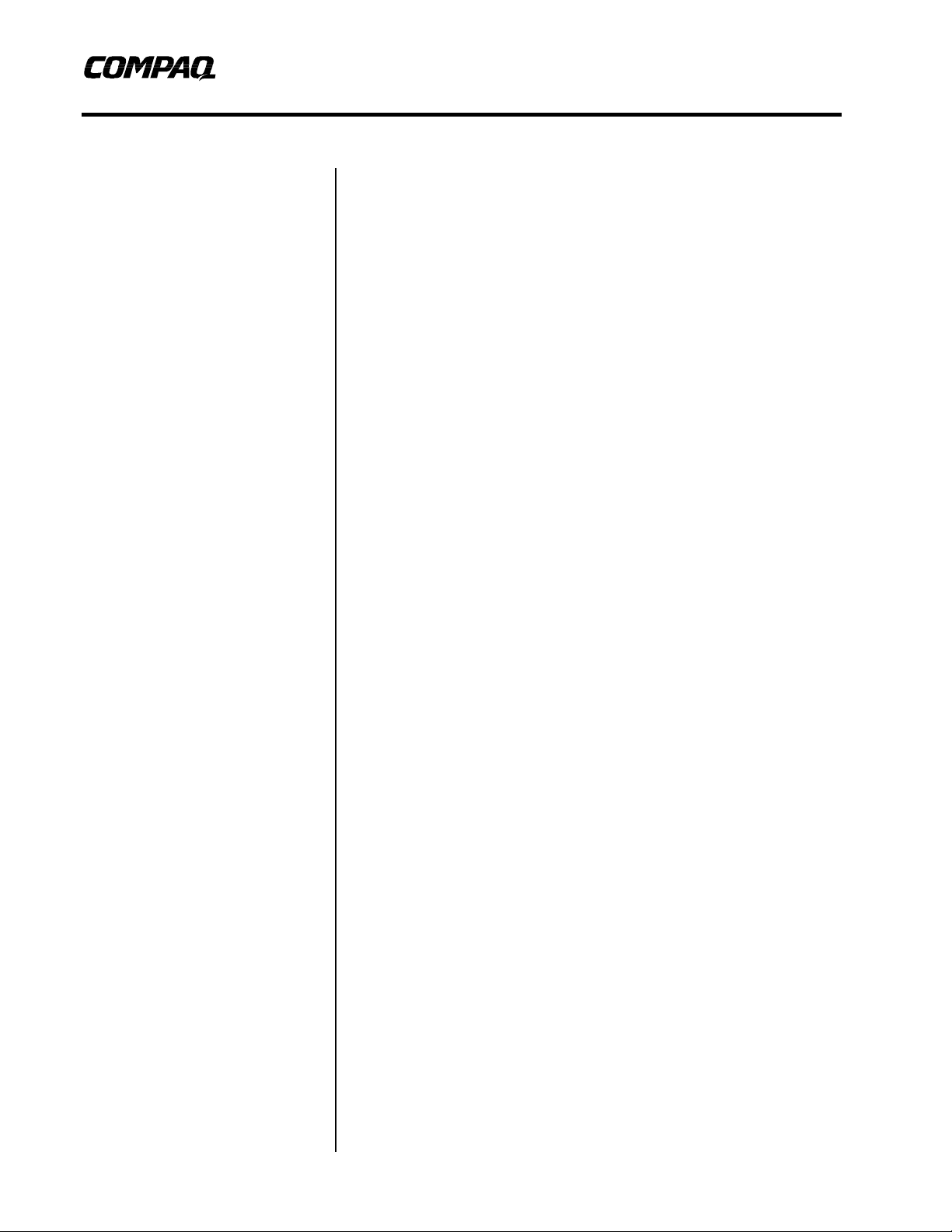
Integration Note
November 1998
ECG0351198
Using NetWare Installation
Prepared by Novell Integration
Compaq Computer Corporation
Contents
Script-Based Migration...............3
Developing Your Own Script......4
What is a Script ........................4
Before You Begin......................4
Migration Tasks........................5
Creating the Script
Environment............................... 6
Defining Variables and Menu
Items........................................ 6
Preparing the Server
Environment for Migration .........8
Removing Old Files,
Patches, and Utilities................10
Removing Outdated Patches
and Products..........................10
Removing Files from Startup
Directory and SYS:SYSTEM ...11
Removing Unsupported DOS
Utilities ...................................12
Copying Files ...........................13
Copying Startup Files and
Drivers....................................13
Copying Files to SYSTEM,
PUBLIC, and LOGIN
Directories..............................14
Copying Necessary Script
Files....................................... 16
Copying and Uncompressing
Java Files...............................16
Copying and Uncompressing
Novell ConsoleOne Files......... 17
Copying New Install Files........ 17
Copying NetWare NDPS
Utilities ...................................18
Putting the Finishing
Touches....................................18
Appendix – Example Script...... 20
Scripts to Upgrade from
NetWare 4 to NetWare 5 on
Compaq Servers
Abstract: The migration of a multi-server network from
NetWare 4.x to NetWare 5 can be a time consuming task. By taking
advantage of the Novell installation scripting language CDWare,
introduced with NetWare 4, you can eliminate the time spent in
repeating the upgrade at multiple consoles. Since no two server
environments are identical, it would be impossible to develop a script
that properly addresses the specific needs of every migration. This
paper, however, outlines the steps necessary in a migration script so
that you may develop your own script, customized to your server
environment. The included sample script reaches beyond basic
scripting and provides enhancements like Compaq hardware driver
updating.
Help us improve our technical communication. Let us know what you think
about the technical information in this document. Your feedback is valuable
and will help us structure future communications. Please send your
comments to: Novell.Feedback@Compaq.com
Page 2
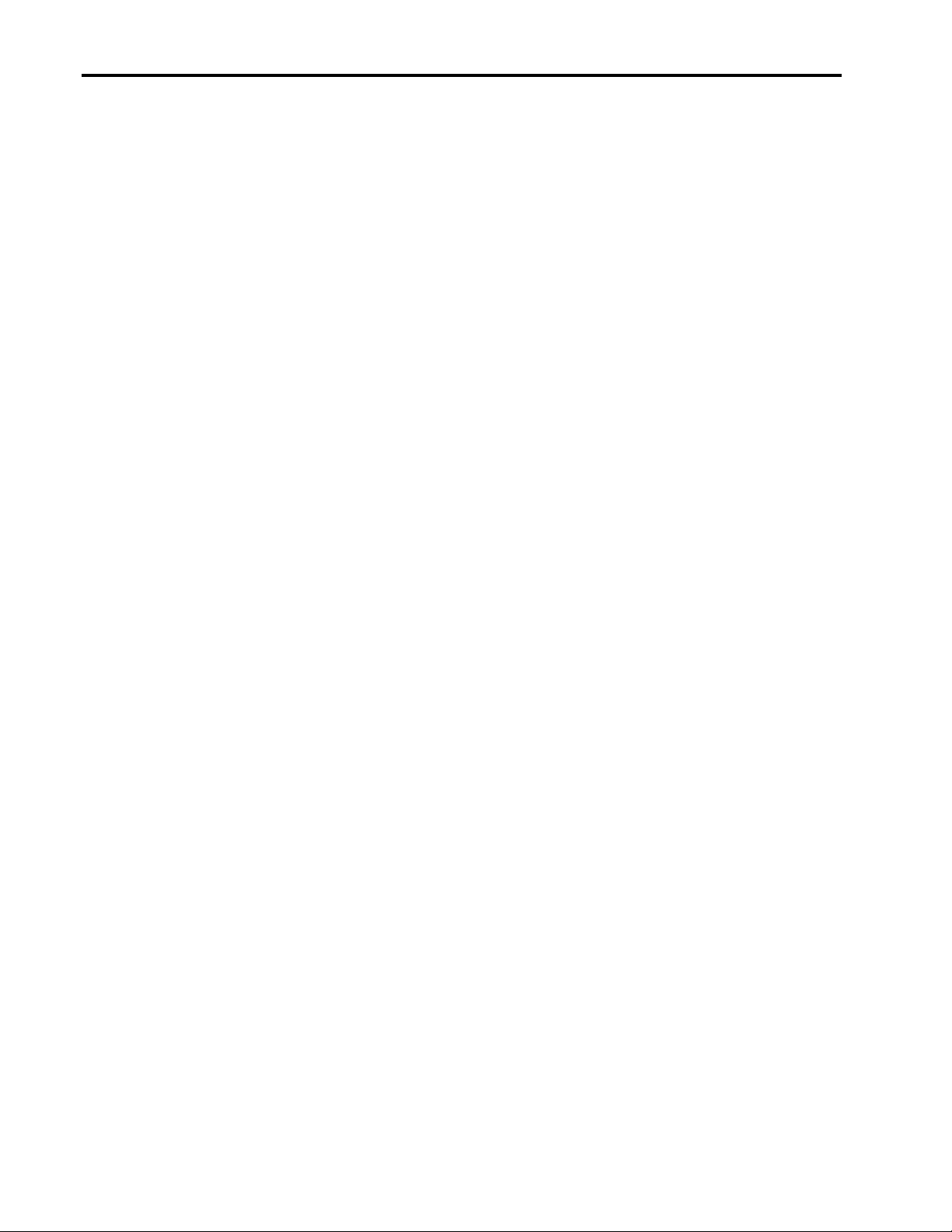
Using NetWare Installation Scripts to Upgrade from NetWare 4 to NetWare 5 on Compaq Servers 2
Notice
The information in this publication is subject to change without notice and is provided “AS IS” WITHOUT
WARRANTY OF ANY KIND. THE ENTIRE RISK ARISING OUT OF THE USE OF THIS
INFORMATION REMAINS WITH RECIPIENT. IN NO EVENT SHALL COMPAQ BE LIABLE FOR
ANY DIRECT, CONSEQUENTIAL, INCIDENTAL, SPECIAL, PUNITIVE OR OTHER DAMAGES
WHATSOEVER (INCLUDING WITHOUT LIMITATION, DAMAGES FOR LOSS OF BUSINESS
PROFITS, BUSINESS INTERRUPTION OR LOSS OF BUSINESS INFORMATION), EVEN IF
COMPAQ HAS BEEN ADVISED OF THE POSSIBILITY OF SUCH DAMAGES.
The limited warranties for Compaq products are exclusively set forth in the documentation accompanying
such products. Nothing herein should be construed as constituting a further or additional warranty.
This publication does not constitute an endorsement of the product or products that were tested. The
configuration or configurations tested or described may or may not be the only available solution. This test
is not a determination or product quality or correctness, nor does it ensure compliance with any federal,,
state, or local requirements.
Product names mentioned herein may be trademarks and/or registered trademarks of their respective
companies.
Compaq, Contura, Deskpro, Fastart, Compaq Insight Manager, LTE, PageMarq, Systempro, Systempro/LT,
ProLiant, TwinTray, ROMPaq, LicensePaq, QVision, SLT, ProLinea, SmartStart, NetFlex, DirectPlus,
QuickFind, RemotePaq, BackPaq, TechPaq, SpeedPaq, QuickBack, PaqFax, Presario, SilentCool,
CompaqCare (design), Aero, SmartStation, MiniStation, and PaqRap are registered with the United States
Patent and Trademark Office.
Netelligent, Armada, Cruiser, Concerto, QuickChoice, ProSignia, Systempro/XL, Net1, LTE Elite,
Vocalyst, PageMate, SoftPaq, FirstPaq, SolutionPaq, EasyPoint, EZ Help, MaxLight, MultiLock,
QuickBlank, QuickLock, UltraView, Innovate logo, Wonder Tools logo in black/white and color, and
Compaq PC Card Solution logo are trademarks and/or service marks of Compaq Computer Corporation.
Microsoft, Windows, Windows NT, Windows NT Server and Workstation, and Microsoft SQL Server for
Windows NT are trademarks and/or registered trademarks of Microsoft Corporation.
NetWare and Novell are registered trademarks and intraNetWare, NDS, and Novell Directory Services are
trademarks of Novell, Inc.
Pentium is a registered trademark of Intel Corporation.
Copyright ©1998 Compaq Computer Corporation. All rights reserved. Printed in the U.S.A.
Using NetWare Installation Scripts to Upgrade from NetWare 4 to NetWare 5 on Compaq Servers
Integration Note prepared by Novell Integration
First Edition (November 1998)
Document Number ECG0351198
ECG0351198
Page 3
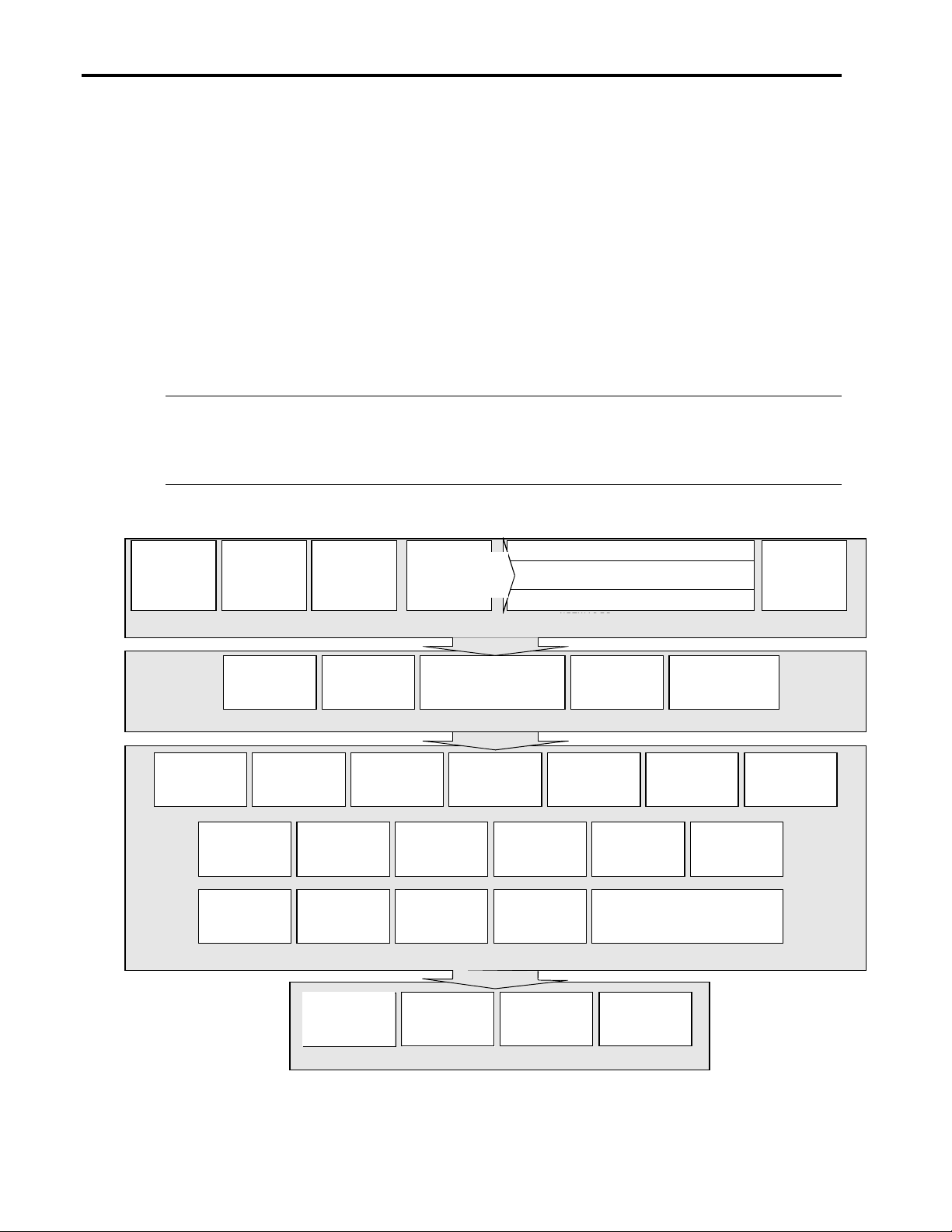
Using NetWare Installation Scripts to Upgrade from NetWare 4 to NetWare 5 on Compaq Servers 3
CDROM.NLM
uncompress
uncompress
NDPS
Reboot the server
Remove obsolete
Install
Run
Run
Script-Based Migration
When managing a large, multi-server network, migrating to a new OS version is quite a task.
Days of complete or partial downtime are often needed to complete the migration. Developing
and using your own migration script can upgrade your entire network as fast as migrating a single
server.
Successful script migration begins with an understanding of the scripting language and ends with
extensive testing before deployment. In this document, we provide insight into the actions that
must be called by a script to migrate from NetWare 4.x to NetWare 5. In addition, the name and
location of all files that must be copied or deleted for a baseline NetWare 5 server are provided,
along with destinations and modifications for the files that are being copied. Finally, a complete
example script is provided in the Appendix.
IMPORTANT: The filenames, examples, and procedures given do not include references to any
third party or after-market products that you may need to update or upgrade for NetWare 5.
Please contact your software vendor for any relevant changes that you should add to your custom
script.
The flowchart below details the steps in preparing, launching, and completing a script-based
migration.
Backup all
servers that will
be upgraded
Upgrade NDS
Master replica
server using
Novell
installation utility
Mount the
Gather user
licenses
Steps you should perform to prepare servers for migration
NetWare 5 CD
as a NetWare
volume on the
master server
Insert the NetWare 5 CD in the CD-ROM drive on
drives: IDEATA.HAM and IDECD.CDM. For SCSI
Load
the upgrade master server
Load the appropriate CD-ROM driver. For IDE
drives: CPQSCSI.HAM SCSICD.CDM
and the CD will automatically be
mounted as volume NETWARE5:
Place the script
and any .NLMs
called by the
script in a
directory on the
master server
Define installation
variables
uncompress Java
installation files
Copy Compaq
NWPA drivers
Load INSTALL at
the server to be
upgraded via the
script
C:\NWSERVER
SYS:SYSTEM
Copy and
files from
and
Select
Product Options/
Install Product Not
Listed
Remove obsolete
user files from
Copy and
NetWare 5 GUI
components
SETUPNLS.NLM
Steps necessary to initiate migration at the console
SYS:PUBLIC
Copy and
ConsoleOne files
Autodetect
hardware
Steps that should be performed by the script
Steps that you should perform after the script has run
Figure 1. Script-based migration overview
Press F3 to specify the path
to the MASTER server that
points to the migration script.
For example MASTER\
SYS:SCRIPT
Copy necessary
script files to
C:\NWSERVER
Delete
uncompressed
Novell
Licenses
archives for Java,
ConsoleOne, and
NetWare 5 GUI
Perform NDS
update
Configure
cryptography, if
applicable
Enter valid
username and
password at the
remote login
screen
Backup user
configuration files
Copy NetWare
administration
utilities
Edit AUTOEXEC.NCF and
STARTUP.NCF to reflect changes in
LOAD and SET statements necessary
for NetWare 5 compatibility
INETCFG.NLM
Once logged in, the
remote server will
begin running the first
.IPS script found in
the remote directory
Copy files to
SYS:SYSTEM,
SYS:PUBLIC,
and SYS:LOGIN
Convert SMP
support to
NetWare 5
Restore user
configuration files
ECG0351198
Page 4
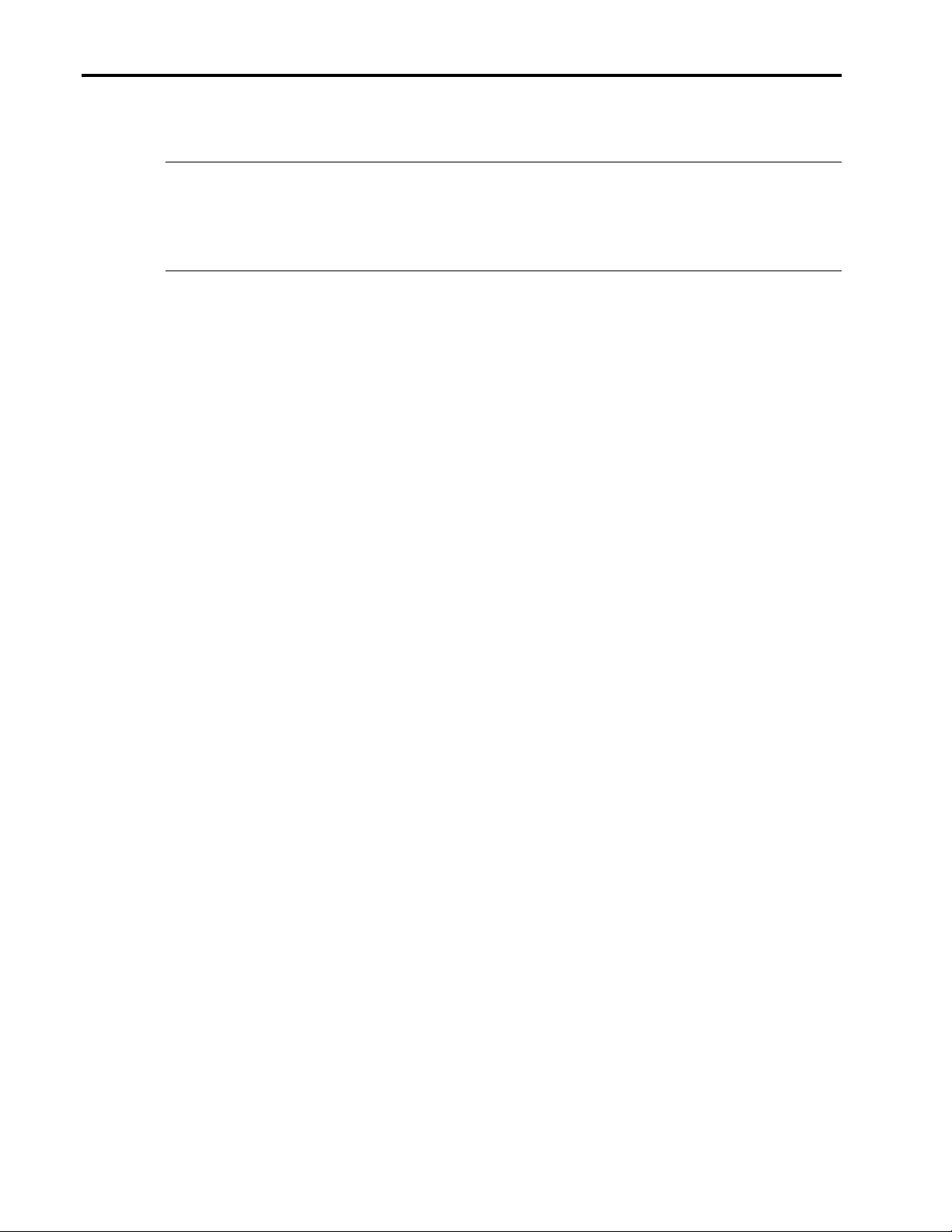
Using NetWare Installation Scripts to Upgrade from NetWare 4 to NetWare 5 on Compaq Servers 4
Developing Your Own Script
IMPORTANT: Developing a migration script is a complex task and is recommended only for
experienced system administrators. Improper implementation can cause loss of data and
prolonged server downtime. Backup any data before attempting an automated migration. Please
be sure that you are confident in your scripting before attempting to migrate your network using
your script.
What is a Script?
In order to facilitate custom NetWare installations, Novell created CDWare installation scripting.
Although CDWare was originally developed to allow OEMs to create hardware-specific
installations of the NetWare installation procedure, you can use CDWare to create a noninteractive batch installation of your NetWare configuration. This document illustrates, through a
complete example, specifically how you can use CDWare to migrate from NetWare 4.x to
NetWare 5.
An installation script is simply a text file. When interpreted by the NetWare installation
application, however, the script provides customized instructions for the installation. By placing
any user-options in the script file, the process can be automated, requiring little user intervention.
In large, multi-server networks this automation can considerably accelerate your migration. The
added ability to remotely launch the script can also speed the process by allowing simultaneous
migration of multiple servers on your network. In addition, your script provides you with a tool
for swiftly adding new or restored servers to your network.
Developing a script to shorten the migration process, however, is neither a fast nor simple
process. The scripting language has numerous commands, each with its own syntax and
parameters. Even a basic installation script requires a solid understanding of CDWare scripting.
Furthermore, an intensive script, such as, a multiple-server migration script, should undergo
extensive testing before it is implemented on the entire network. If you are proficient in, or even
familiar with, scripting, the time you invest in developing a script is minimal compared to the
time that would have to be spent at each server console doing local migrations.
Before You Begin
In order to get started on developing your custom migration script, you should become familiar
with the sample scripts available from Novell and the sample script in the Appendix. For our
purposes, the scripts that Novell has released (one with the intraNetWare service pack called
411SPACK.IPS and the other UPGRADE.IPS from the Novell Accelerated Upgrade utility) will
provide the most applicable examples of using CDWare scripting for upgrading NetWare
components. This document includes a sample script that was developed by Compaq to illustrate
the power and flexibility of the scripting language and, at the same time, provide a solid example
of a thorough script with good scripting style. In addition, the Compaq script addresses some
issues specific to Compaq hardware, such as, automatic DDFS to NWPA storage driver
replacement. Before developing your own script, you should use these examples to become
familiar with the purpose and format of the commands in the sample script. For additional
information and the example scripts mentioned above, search the Novell website for CDWare
scripts or Accelerated Upgrade Utility.
ECG0351198
Page 5
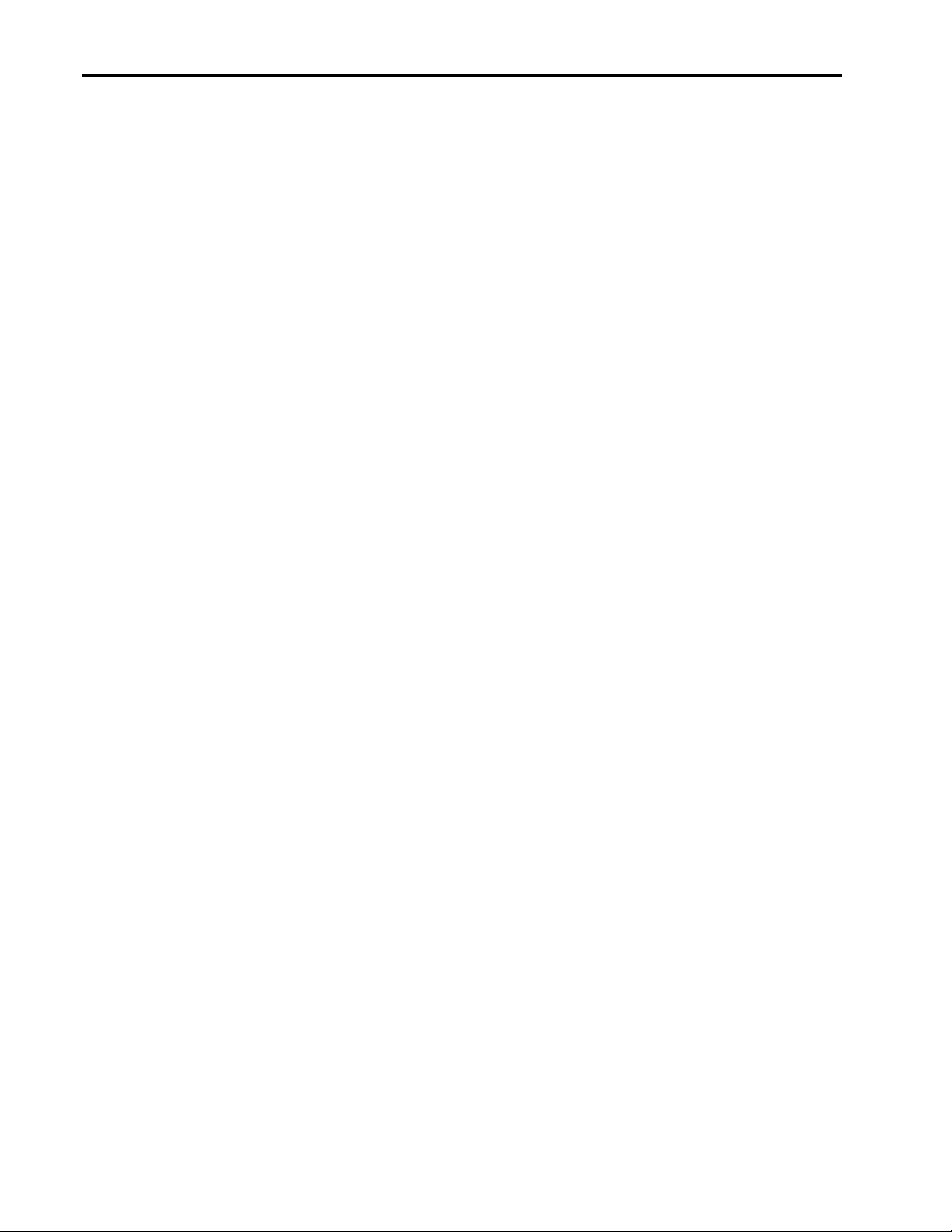
Using NetWare Installation Scripts to Upgrade from NetWare 4 to NetWare 5 on Compaq Servers 5
Migration Tasks
After becoming familiar with the commands in the sample scripts, you will need to outline the
tasks necessary to complete the NetWare migration. Although there is no one script that will
cover every server configuration, internal Compaq migration scripts complete the following tasks:
Creating the script environment
• Transferring any files necessary for the script to complete to the master server
• Defining any internal variables used within the script
Removing old files, patches, and utilities
• Removing outdated system patches and products that may be incompatible
• Removing old NetWare 4 files from the startup directory and SYS:SYSTEM
• Removing any DOS utilities that are unsupported in NetWare 5
Copying files
• Copying necessary script files to the boot directory
• Copying server startup files and drivers
• Copying NetWare SYSTEM, PUBLIC, and LOGIN directories and files
• Copying and uncompressing Java files
• Copying and uncompressing Novell ConsoleOne files
• Copying NetWare 5 GUI components
• Copying NetWare NDPS administration utilities
Putting the finishing touches
• Converting storage driver LOAD statements from DDFS drivers to NWPA drivers
• Rebooting the server after copying files
• Auto-detecting hardware after reboot
Not all of these tasks can or should be used in every script, nor is this a complete list of actions
that can be performed. Your script, for example, may convert the statements that load the storage
drivers to reflect the newer NWPA drivers. In this case, the automatic hardware detection is not
necessary.
For all of these steps, however, there may be many files that are deleted, copied, or renamed.
Perhaps the most difficult task in developing your own script is identifying which files are
incompatible with and which are essential to NetWare 5. This document handles that confusion
for you with detailed lists of files complete with sources and destinations. Another aspect of wellwritten scripts is portability.
ECG0351198
A more portable script can be modified more easily to accommodate minor differences between
server environments. You may want to begin your script by gathering variables that may change
for different installations. By doing so, you can eliminate editing your script should you need to
perform a modified installation, such as a different destination directory or different language
installation
Page 6
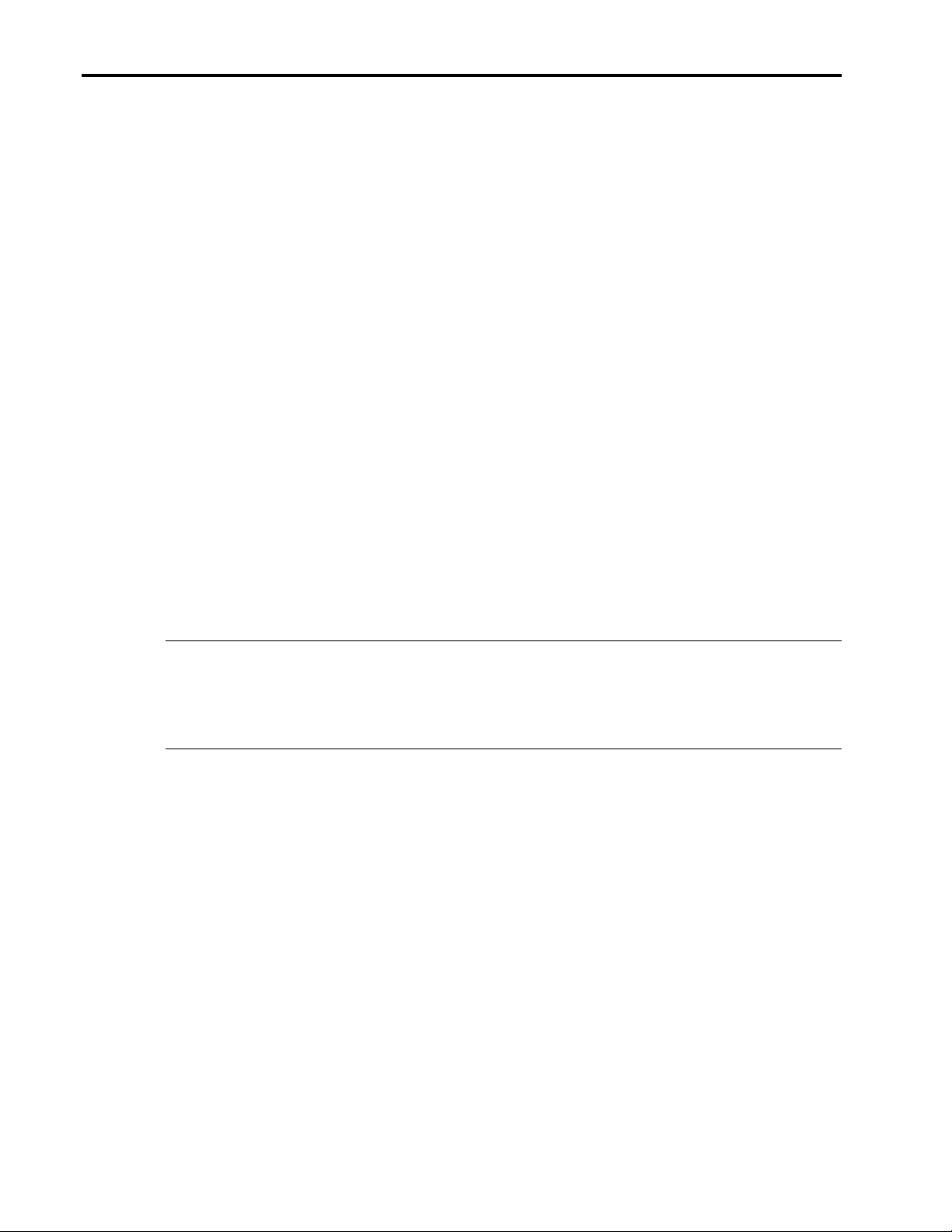
Using NetWare Installation Scripts to Upgrade from NetWare 4 to NetWare 5 on Compaq Servers 6
Creating a fully functioning NetWare 5 server without any user input is impossible. While the
example script provided in the Appendix completes all necessary file manipulation, there are a
few key elements that require specific input to make your NetWare 5 server fully operational.
Specifically, after migrating your server with your script, you will need to run SETUPNLS.NLM
to convert NetWare 4.11 licensing schemas to the newer NetWare 5 format. Also, you should run
INETCFG.NLM to setup the network components, including IP.
The Sample Script
The script in the Appendix was developed internally at Compaq for the purposes of illustrating
proper scripting style and necessary actions for migrating your server. Every effort has been made
to produce a script that represents portability and stability. Features such as log files, path
variables, and migration conflict detection may not be necessary for successful scripting but in a
critical environment may be well worth the time to implement. Where noticeable, extra features
or aspects of the script will be highlighted.
Before running the sample script or a script of your own, you should copy the following files and
the script itself to the master server: ICMD.NLM, CPQICMD.NLM, and NDSDIBUP.NLM. Both
ICMD.NLM and NDSDIBUP.NLM are included with the Accelerated Upgrade Utility from
Novell and CPQICMD.NLM is available as part of the Compaq Support Software for Novell
Products (Novell SSD). Once initiated, the sample script takes roughly 35 minutes to complete on
a ProLiant 5000 over a dedicated 100BASE-T Ethernet connection. Upon rebooting, the ProLiant
is a fully functional NetWare 5 server, requiring only the minimal manual configuration
mentioned. The sample script, as it appears in the Appendix, requires at least 9 MB of free space
on the DOS partition and 165 MB of free space on the SYS: partition. Compaq recommends that
you issue the PURGE command both before and after the script is run to make sure that deleted
files waste no disk space.
Note: After migrating with the sample script, you may have trouble logging into the server as
ADMIN. This is not an error. With the NetWare 5, you must specify the context of the admin
login. To find the context for a given server, issue the CONFIG command at the server console.
The context should be appended to the admin login, for example ADMIN.CPQ, where .CPQ is
the context.
The rest of this document provides a walkthrough of the script in the Appendix, including the
files that should be affected by your script and extra steps taken to ensure success when using the
script. By developing your own script that accomplishes these tasks, you can automate the vast
majority of the migration and save your organization many hours of downtime.
Creating the Script Environment
In order to facilitate the steps called by the script, steps should be taken to prepare the script
environment with variable and menu item declarations and name space modules.
Defining Variables and Menu Items
While this is not necessary in your migration script, using variables and menus will make your
script more portable with a minimum of effort. In addition, by defining the variables within the
script, you reduce the amount of console intervention. Your script may contain as many or as few
variables as you feel necessary. In the sample script several variables are defined and used
throughout.
ECG0351198
Page 7

Using NetWare Installation Scripts to Upgrade from NetWare 4 to NetWare 5 on Compaq Servers 7
Table 1. Defined variables
Variable name Value Description
TRUE 1
FALSE 0
SRCSRVR Name of the master server that has
the NetWare 5 CD mounted.
SRCNW5 %{SRCSRVR}\\NETWARE5: Location and path to the NetWare 5 CD
SRCSYS %{SRCSRVR}\\SYS:
SRCSCRIPT %{SRCSYS}SCRIPT
SRCPOET %{SRCSRVR}\\SYS:\\NI\\POET\\NLM Location of POET files needed for migration
NWBOOT C:\\NWSERVER
NWSYS SYS: Volume name of the SYS: volume
NWSYSTEM SYS:SYSTEM
NWPUBLIC SYS:PUBLIC
NWLOGIN SYS:LOGIN Location of the LOGIN directory on the SYS:
General definition for clarity when used in script
By defining the name of the master server within
the script itself, the script can be run from different
master servers by redefining the variable.
Location of the SYS: directory on the master
server
Location of the script file and necessary support
.NLMs
Path of the boot directory containing
SERVER.EXE
Location of the SYSTEM directory on the SYS:
volume
Location of the PUBLIC directory on the SYS:
volume
volume
When commands within your script use variables as pathnames, it is not sufficient to simply have
defined the variable. In order for the script to correctly interpret your string variable as a path, the
variable must be associated with a path using the GetPath command. The following path variables
are defined in the sample script with the GetPath command.
Table 2. Variables declared as path variables
GetPath variable Value
SRCSRVR %{SRCSRVR}
SRCSYS %{SRCSYS}
SRCPOET %{SRCPOET}
SRCNW5 %{SRCNW5}
SRCSCRIPT %{SRCSCRIPT}
NWBOOT %{NWBOOT}
NWSYS %{NWSYS}
NWSYSTEM %{NWSYSTEM}
NWPUBLIC %{NWPUBLIC}
NWLOGIN %{NWLOGIN}
In the example script in the Appendix, the different actions to be performed have been separated
into independent sub-modules. Each of these sub-modules has an associated variable which
allows the installation of that component to be enabled or disabled. Once again, this was done to
make the script as portable as possible by allowing certain elements of the migration which are
not necessary to be skipped. In the script, these variables can be identified by the word Flag at the
beginning. The use of Flag is not specific to the scripting language. This is simply a matter of
scripting style; any non-reserved variable names can be used to label elements in your script.
ECG0351198
Page 8
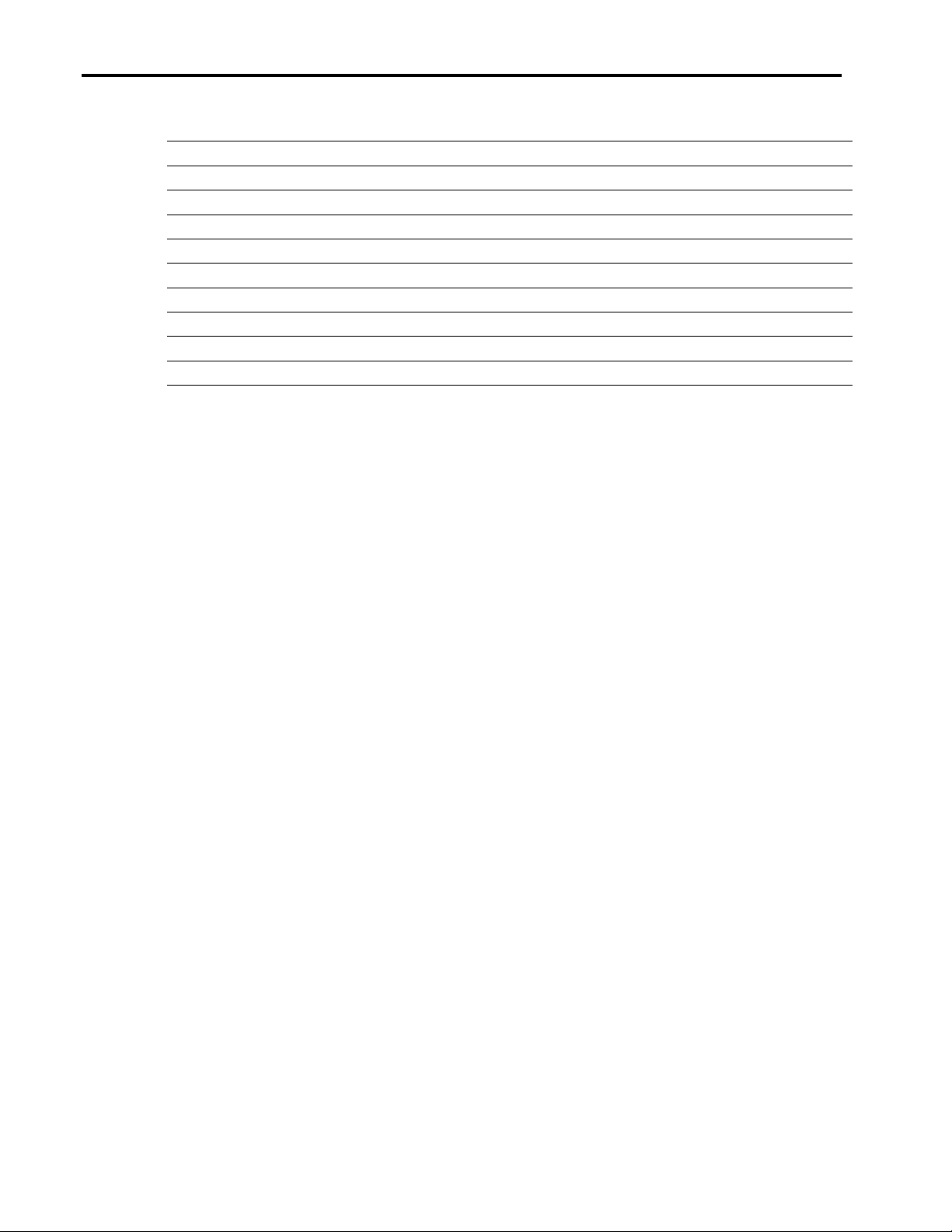
Using NetWare Installation Scripts to Upgrade from NetWare 4 to NetWare 5 on Compaq Servers 8
Table 3. Flag variables to denote key actions of the script
FlagDebug FlagConvertCPQStorageDrivers FlagEraseOldPSMs
FlagRemoveOldPatches FlagAutoDetectHW FlagTransferNewBootFiles
FlagRemoveOldProducts FlagTransferMasterStartup FlagTransferNewSystemFiles
FlagAddLongNameSpace FlagEraseOldBootFiles FlagTransferNewScriptFiles
FlagUpdateSTARTUP FlagEraseOldSystemFiles FlagTransferNewJavaFiles
FlagMigrateSMP FlagEraseOldDOSFiles FlagTransferNewConsole1Files
FlagTransferNewInstallFiles FlagMoveCompaqStorageDrivers FlagUpdateNDS
FlagTransferCryptographyFiles FlagTransferNewNDPSFiles FlagUpdateAUTOEXEC
FlagRebootServer FlagDisableThirdPartyApps FlagEnableMousePS2
FlagEnableMouseCOM1
By setting any of the above variables to %{false} in the example script, you can prevent the
respective section from executing. The example script in the Appendix extends the function of the
Flag variables by performing a check to make sure that the components selected to install do not
cause any known conflicts.
Additionally, the example script creates a log file of all actions performed by the script. Should
you perform the migration and afterwards wish to review which elements of your script had been
selected, you may find adding the extra lines of code necessary very useful. The code that
appends the text for each action to the log file can be found near the beginning of each separate
section. For example,
SetVar CPQICMDFile, "%{LOGFILE}"
SetVar CPQICMDCommand, "AppendText"
SetVar CPQICMDAddText, "Remove old patches"
nlmexec 1, NWUPDATE\CPQICMD
In order to view the log generated by the sample script, load NWCONFIG.NLM and select
View/Change/Remove installed options from the Product Options menu.
Preparing the Server Environment for Migration
At this point in the sample script, there are a few actions that prepare the server environment to be
updated. Not all of these actions should be performed in any single migration. That is, some
actions will undo the effects of another, or one action could lead to a conflict with another.
However, some of these actions must be complete to successfully copy the full NetWare 5 file
system onto your server.
Add long name space
Adding long name space is necessary for correct uncompressing of files. Therefore, this
step is necessary if Java, ConsoleOne, and the NetWare 5 GUI are to be installed. To add
long name space, your script needs load OS2.NAM and LONG.NAM.
Update the STARTUP.NCF
In the example script, any SET parameters found in the STARTUP.NCF are commented
out. While this step is not absolutely necessary, it makes sure that there are no conflicts
between NetWare 5 and older NetWare 4.11 parameters. This step may not be necessary
if automatic hardware detection is used or if you are using a master copy STARTUP.NCF.
ECG0351198
Page 9
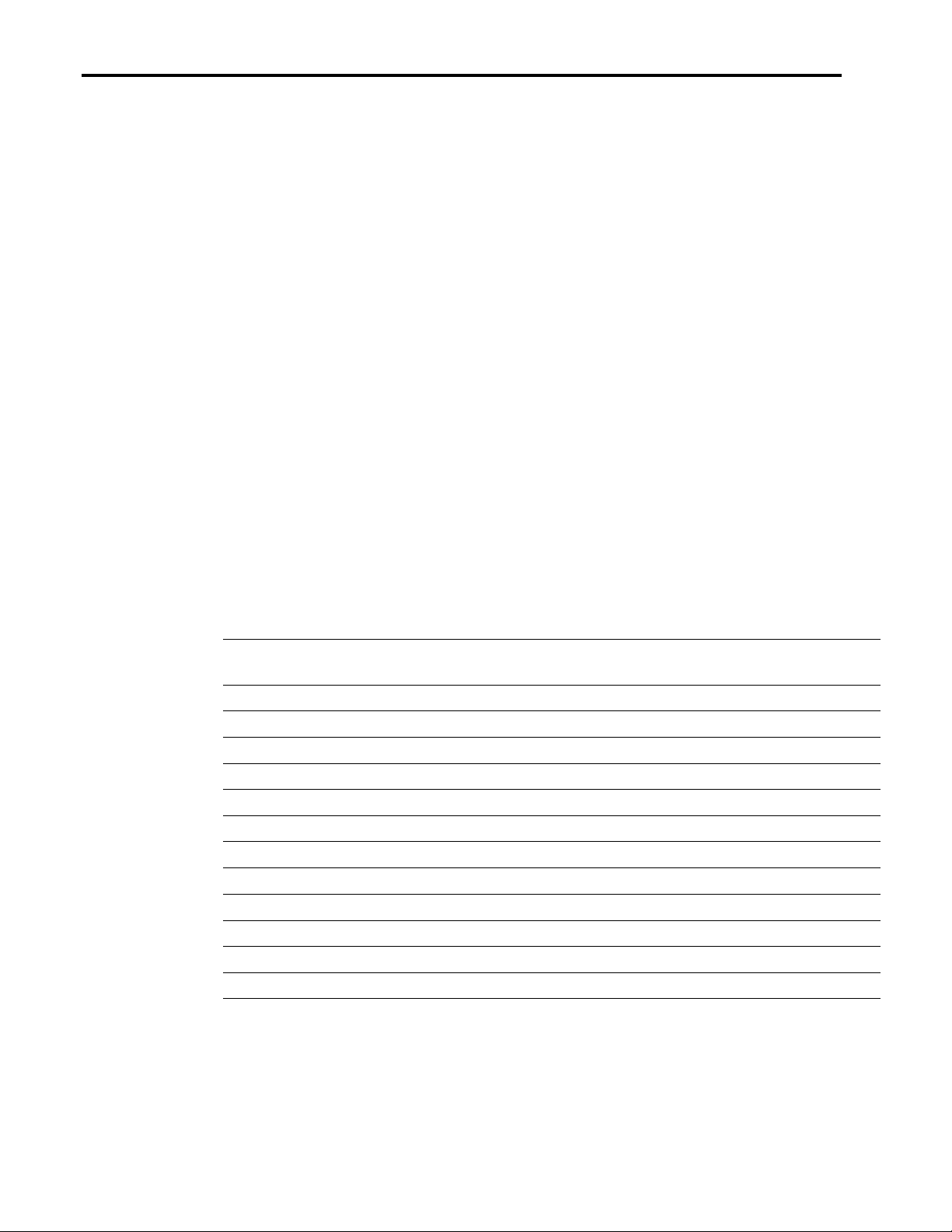
Using NetWare Installation Scripts to Upgrade from NetWare 4 to NetWare 5 on Compaq Servers 9
Convert SMP support
Unlike NetWare 4.11, NetWare 5 does not require separate kernels for single- and
multiprocessor platforms. As a result, the sample script comments out all LOAD
statements in both the AUTOEXEC.NCF and STARTUP.NCF files that refer to
NetWare 4.x multiprocessor specific modules. In addition, lines are added that will load
the NetWare 5 platform support modules upon rebooting. This step is not necessary if
automatic hardware detection is used.
Convert storage drivers from DDFS to NWPA
Specific to Compaq systems, this portion of the sample script will comment out any
LOAD statements that refer to any DDFS Compaq storage drivers. At the same time, the
example script will add the appropriate NWPA storage driver load statements to the
AUTOEXEC.NCF and STARTUP.NCF files. Once again, this is for Compaq hardware
only. This step may not be necessary if automatic hardware detection is used. But, since
NetWare 5 no longer supports DDFS, either automatic detection or this section of the
sample script should be used to convert to NWPA drivers.
Prepare for hardware autodetect on reboot
If automatic hardware detection is selected, the sample script removes the current
STARTUP.NCF, copies necessary files for the detection, and generates a new
STARTUP.NCF file that will initiate the automatic hardware detection on reboot. While
automatic hardware detection can eliminate some of the steps above, the detection will
most likely require user interaction to locate Compaq and third-party drivers.
The list of files necessary for hardware detection follows.
Table 4. Files to be copied for hardware detection
What to copy Source
HDETECT.NLM NetWare 5 CDROM Root directory C:\NWSERVER
HWDETECT.ICS NetWare 5 CDROM Root directory C:\NWSERVER
CLIB.NLM SYS\SYSTEM\ C:\NWSERVER
THREADS.NLM SYS\SYSTEM C:\NWSERVER
NIT.NLM SYS\SYSTEM C:\NWSERVER
NLMLIB.NLM SYS\SYSTEM C:\NWSERVER
REQUESTR.NLM SYS\SYSTEM C:\NWSERVER
LIB0.NLM SYS\SYSTEM C:\NWSERVER
STREAMS.NLM SYS\SYSTEM C:\NWSERVER
FPSM.NLM SYS\SYSTEM C:\NWSERVER
AFTER311.NLM SYS\SYSTEM C:\NWSERVER
???NLM32.NLM SYS\SYSTEM C:\NWSERVER
Copy a master STARTUP.NCF
Directory
Destination
Directory
ECG0351198
If you already have a version of a STARTUP.NCF for NetWare 5 with support for your
hardware, you may wish to place that file in the same directory as the script file on the
master server and have your script copy that file to the server being migrated. The sample
script will not execute if you are using a master STARTUP.NCF and performing hardware
Page 10

Using NetWare Installation Scripts to Upgrade from NetWare 4 to NetWare 5 on Compaq Servers 10
detection or DDFS to NWPA conversion, since performing hardware detection or the
DDFS to NWPA conversion will modify the STARTUP.NCF.
Each of these steps is labeled in the example script. When the sample script is run, there is a
check to ensure that any incompatibilities between these actions will terminate the script; for
example, converting to NWPA and autodetect hardware or installing Java without long name
space installed.
Removing Old Files, Patches, and Utilities
Obviously, some components of NetWare 4 are incompatible with the newer NetWare 5
architecture. Patches for NetWare 4 that have been integrated into NetWare 5, unsupported
utilities, and outdated files should be removed.
Removing Outdated Patches and Products
To eliminate any potential incompatibilities between NetWare 4.11 patches and NetWare 5, your
script should remove all traces of any patches. Luckily, CDWare scripting provides an integrated
function for removing patches. The syntax is somewhat cryptic and documentation on this
command is sparse. The section of the example script was generated by Novell to remove any
publicly available patches. The list of patches that are removed follows.
Table 5. Outdated patches to be removed before migration
ADTRSTFX AUTODUMP CLSSCRFX EAPURGFX EVNTRPFX GETDIRFX
MACREQFX MSSMEMFX NSMODFFX SRVSTPFX STDRCHFX UNKSPCFX
VGENFUFX SWTINTFX CACHEPER SHORTAFX TRSTFIX ADDSRVFX
ALERTFIX ASNCRDFX BIGRFIX CLPHFIX DBLDEBFX WSDFIX
WTCHDGFX XMDFIX DEVRQFIX DIAGRFSX PATCHMAN TTSFIX
UNKFIX UNLCKFIX VOLWRFIX WORMROFX CRDIRFIX DIRSPCFX
EAACCFIX EADATFIX EAREPLFX ELEVFIX GETNSPFX GNSFIX
IPXRCVFX MMACCFIX PBWANFIX DIRSRCFX MMHANDFX SAPFX
SYNCMFIX UNLDIRFX WSMSGFIX PM312 RKIELFIX REALMFIX
SPXCONFG READQFIX DBLDEBFX HFFIX IOHANDFX LSTECBFX
REGOBJFX TRBUFFIX AUDITFIX BCKTTSFX ADROUTFX NCPXTNFX
VOLMTFIX RTCHGFIX RENDIRFX RTRTIME SPXACKFX SYNCTIME
MACNMFX DAICCFIX SPXTRMFX UNLOADFX SPXNSFIX SPXFIX2
SPXDDFIX DFILTRFX EAALLCFX NCPCHKFX DESLOTFX WORMROFX
SEARCHFX NTBIOFIX GTALLYFX CTRSTKFX EAFLTFIX SIGLOGFX
LSLUNBFX WRLENFIX DHANDFX GLOCKFIX EAWRNFX SERVHOPS
IPXSOCK EASUBFIX EAWRITFX BHANDFIX DSPRCSFX SPXTRMFX
AUDDIRFX AUDNSPFX CLRDIRFX COMABRFX COMREDFX COMSTPFX
COMUPDFX EADFLGFX EXVMGTFX FNDSYMFX GETVOLFX MAPCONFX
PBOUTWFX MSVOLMFX PUBRECFX RESPOLFX SERPERFX COMSDSFX
SUBLCKFX TOTBLKFX NSWILDFX MIGINIFX EAVLMTFX MSSHIM
PM410 SRVPRSFX CRTDIRFX TIMRESFX SHRRESFX MMMIRRFX
RPCERRFX SYNMEMFX CREDIRFX IPXSTAFX PRGDELFX RIPFIX
SPXACKFX BRDCSTFX CHKLANFX COMCOPFX EOFREDFX LCKSTNFX
MIGSTRFX SUBSPCFX SYNMSGFX MMDISMFX ALLDIRFX OPNCLBFX
LSLTIMFX SRSYNCFX SYNTHRFX MSINPQFX DUPLICFX LSLLCKFX
RENDIRFX MMHANDFX READFLFX MIGKEYFX WATDOGFX GETVINFX
IPXHANFX WORKTDFX SHRRAMFX SMPSHMFX MIGFREFX STPSRVFX
MEMCOLFX MMREMMFX RTCONNFX ALWRITFX PRGFILFX MAXPCKFX
PROTIDFX ALEQUEFX RELQUEFX REGOPNFX SRVPRSFX DIAG410
ECG0351198
Page 11
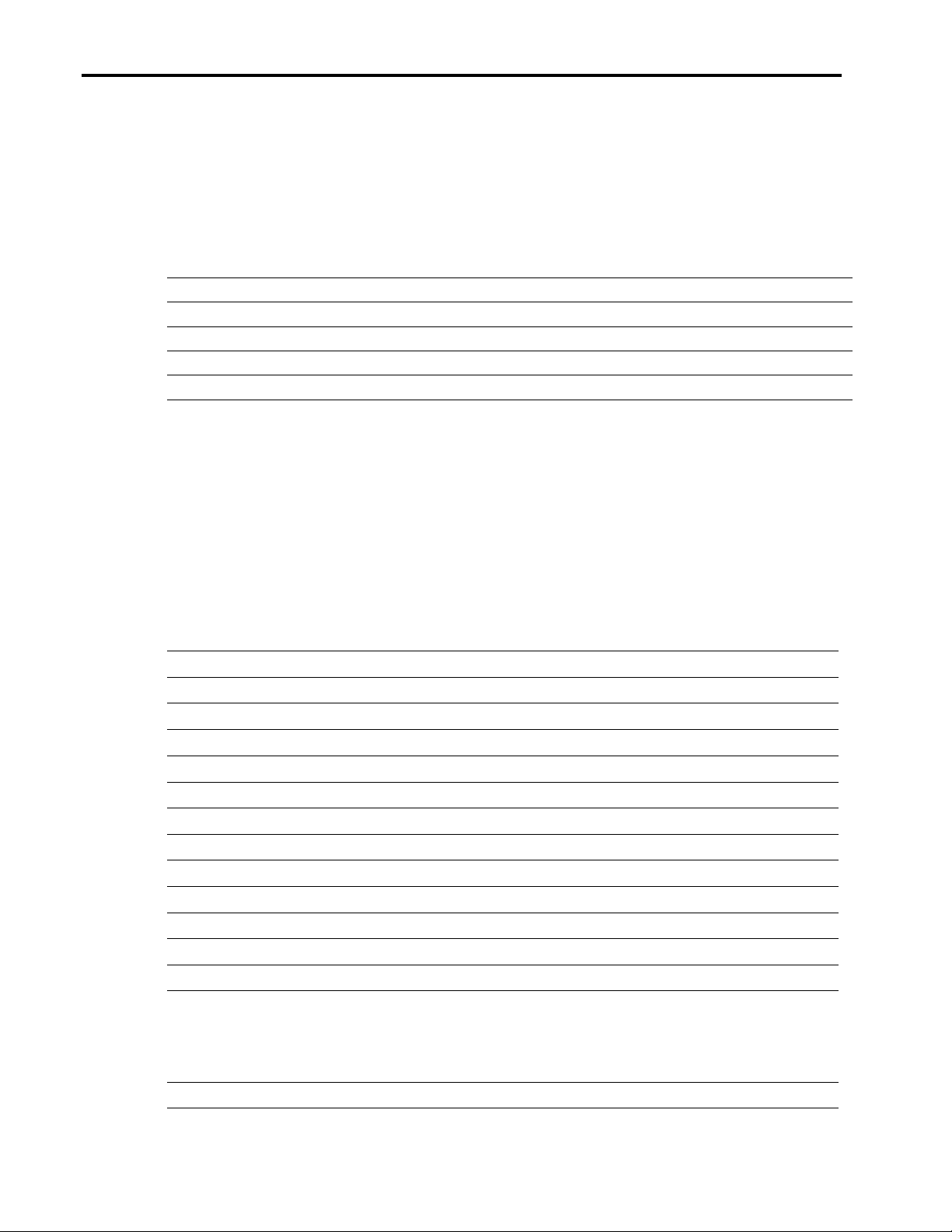
Using NetWare Installation Scripts to Upgrade from NetWare 4 to NetWare 5 on Compaq Servers 11
Due to the number of entries and the undefined syntax of the PI_EditNCF_KEYSTRINGS
command, Compaq recommends that you use this section of the script exactly as it appears in the
example rather than coding your own.
Likewise, there are several large updates and patches for NetWare 4.11 that should be uninstalled
before the migration. Unlike the previous list of patches, these products should be uninstalled by
calling UINSTALL.NLM within your script.
Table 6. Products to be uninstalled using UInstall.NLM
410PT3 PRTS_UPD TCPN02
410PT4 WEB_UPD TCPN03
410IT6 DHCP_UPD TCPN04
MPR30_PTF NWMACUPD TCPN05
SPACK MPR_UPD NWIP4
Removing Files from Startup Directory and
SYS:SYSTEM
There are many files that have been replaced, modified, or eliminated for NetWare 5. Before you
begin the migration, your script should remove these files to ensure that any possible conflicts are
eliminated. The sample script shows how to remove all of the following files.
Table 7 lists files to be deleted in the NetWare boot directory, which is by default
C:\NWSERVER.
Table 7. Files to be removed from NWBOOT
CPDATA.NLM DSLOADER.NLM NBI.NLM WS2_32.NLM
*.I?S INETLIB.NLM UNICODE.NLM SHOWLOGO.NLM
*NLM32.NLM POLIMGR.NLM DIAG500.NLM NEB.NLM
CPUCHECK.NLM QUEUE.NLM XSUP.XLM LOADER.NLM
MM.NLM NCP.NLM XMGR.XLM *.LAN'
LFS.NLM HWDETECT.NLM EXPXENG.XLM *.LDI
FILESYS.NLM XIM.XLM CCS.XLM *.MSG
NWI*.NLM NWKCFG.NLM NWPA.NLM MSM*.NLM
NDSAUDIT.NLM CDBE.NLM SERVER.MSG SEARCHES.NCF
AUTO.SAV DSAPI.NLM FDDITSM.NLM SNMP.*
CDINST.NLM DSEVENT.NLM TOKENTSM.NLM TLI.*
CSL*.NLM DSI.NLM IPXS.NLM MSERVER.EXE
DS.NLM ETHERTSM.NLM MMNATIVE.NLM
ECG0351198
The following files should be removed from the SYS:SYSTEM directory:
Table 8. Files to be removed from SYS:SYSTEM
???NLM32.NLM HGSCD*.NLM MPDETECT.NLM NSPSAP.NLM
Page 12
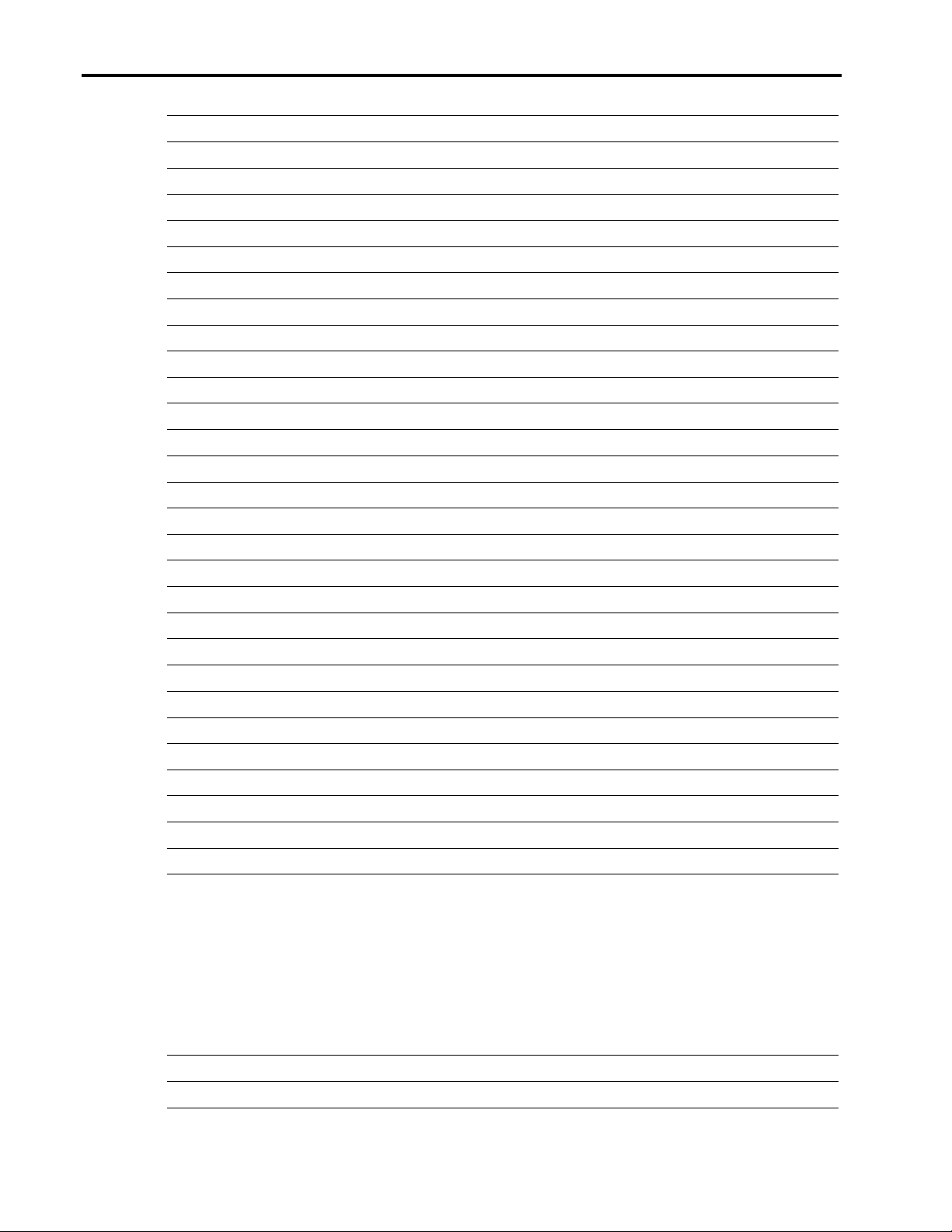
Using NetWare Installation Scripts to Upgrade from NetWare 4 to NetWare 5 on Compaq Servers 12
AFP*.NLM HWMAIN.ILS MPDRIVER.NLM NSPSLP.NLM
ATPS*.NLM ICMD.NLM NBI.NLM NWCONFIG.NLM
ATXRP.NLM INSTALL.NLM NCFUPD.NLM NWI.NLM
BRGCON.NLM IPXSPX.NLM NCPIP.NLM NWIAP.NLM
CCS.XLM ISSLIB.NLM NCPIPX.NLM NWICF.NLM
CHARSET.NLM JAVA.IPS NDSAUDIT.NLM NWICL.NLM
COMMAIN.ICS KEYB.NLM NEB.NLM NWIDK.NLM
COMOTHR.ILS LCONFIG.SYS NETMAIN.ILS NWIDS.NLM
CONONE.IPS LONG.NAM NETSRC.SAV NWIDSIS.NLM
CPDATA.NLM MAC.NAM NFS.NAM NWIHW.NLM
DSLOADER.NLM MACFILE.NLM NLS%{NWLANG}NWIWSJV.MSG NWIPR.NLM
EDIT.NLM MASV.NLM NOVXENG.XLM NWIRF.NLM
HCSS*.NLM MMNATIVE.NLM NSPDNS.NLM NWITZ.NLM
HFS*.NLM MONITOR.NLM NSPNDS.NLM NWIWS.NLM
NWPA*.NLM UNI_1252.NLM UNI_861.NLM VREPAIR.NLM
NWSNUT.NLM UNI_1253.NLM UNI_862.NLM V_LONG.NLM
PARTAPI.NLM UNI_1254.NLM UNI_863.NLM V_MAC.NLM
POLIMGR.NLM UNI_1255.NLM UNI_864.NLM V_NFS.NLM
SERVCFG.000 UNI_1256.NLM UNI_865.NLM WSPIP.NLM
SERVER.EXE UNI_1257.NLM UNI_866.NLM WSPIPX.NLM
SLP.NLM UNI_1258.NLM UNI_874.NLM XIM.XLM
SLPDA.NLM UNI_437.NLM UNI_932.NLM XMGR.XLM
SLPTCP.NLM UNI_737.NLM UNI_936.NLM XSUP.XLM
SMP.NLM UNI_775.NLM UNI_949.NLM
STARTUP.NCF UNI_850.NLM UNI_950.NLM *.DSK
STARTUP.ORG UNI_852.NLM UNI_MON.NLM *.DDI
UINSTALL.NLM UNI_855.NLM UNI_UPR.NLM
UNI_1250.NLM UNI_857.NLM UNICODE.NLM
UNI_1251.NLM UNI_860.NLM UPS.NLM
Removing Unsupported DOS Utilities
There are some utilities scattered about a NetWare 4.11 server that are no longer supported or
have been replaced in NetWare 5. Your script should remove each of these.
The following table lists files that reside on the SYS volume in the PUBLIC directory and that
should be erased by your script.
Table 9. The following utilities should be removed from the SYS:PUBLIC directory.
ADDICON.EXE LISTDIR.BAT NMENU.BAT SESSION.BAT
ALLOW.BAT MIGPRINT.EXE NPATH.EXE SETTTS.EXE
*.XLM
ECG0351198
Page 13
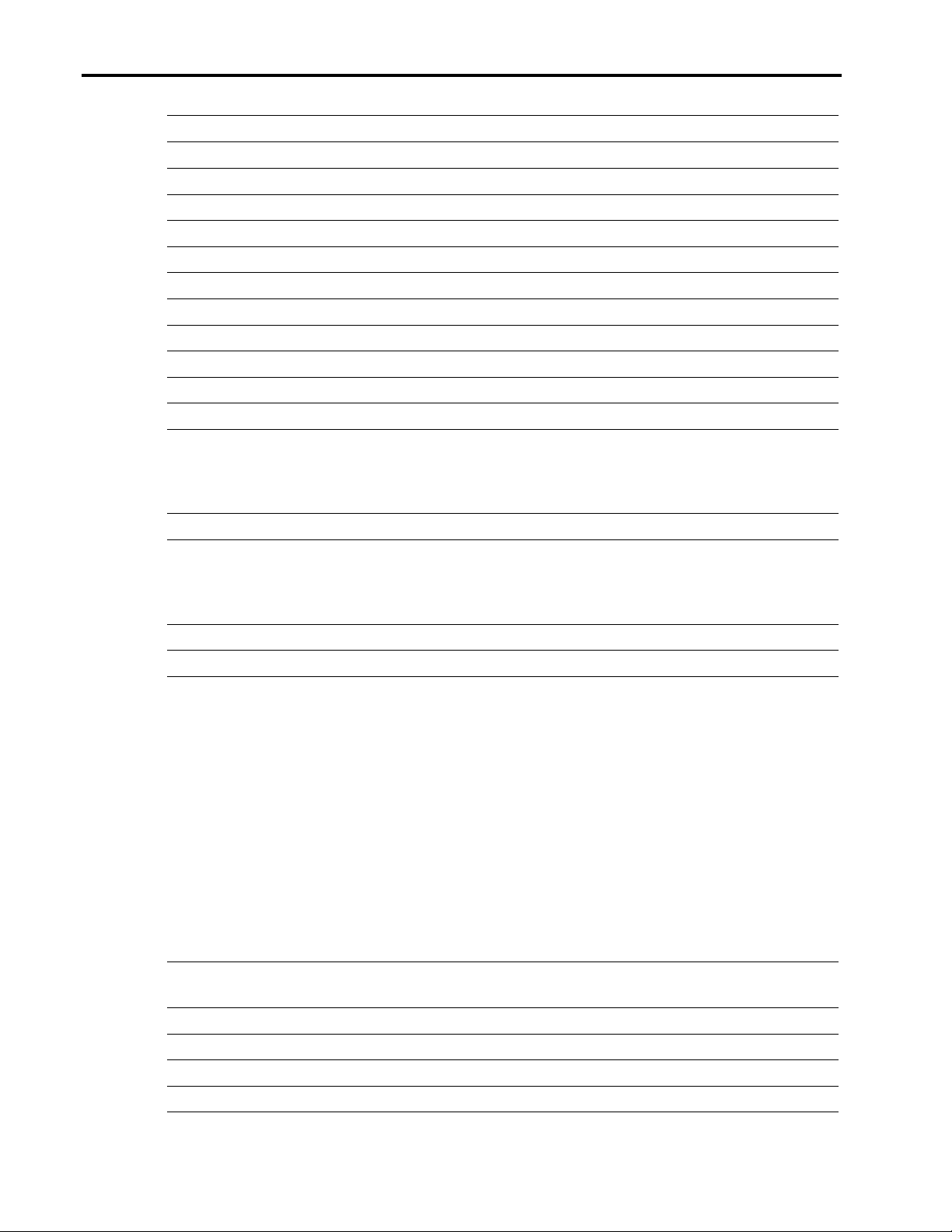
Using NetWare Installation Scripts to Upgrade from NetWare 4 to NetWare 5 on Compaq Servers 13
ATTACH.BAT MIGRATE.EXE NWXTRACT.EXE SLIST.BAT
CASTOFF.BAT MENU_X.BAT PARTMGR.EXE SMODE.BAT
CASTON.BAT MENUCNVT.EXE PCONSOLE.EXE SYSCON.BAT
CHKDIR.BAT MENUEXE.EXE PRINTCON.EXE SYSTIME.EXE
CHKVOL.BAT MENUMAKE.EXE PRINTDEF.EXE TLIST.BAT
COLORPAL.EXE MENURSET.EXE PSC.EXE TYPEMSG.EXE
DOSGEN.EXE NETADMIN.EXE PUPGRADE.EXE USERLIST.BAT
DSPACE.BAT NETUSER.EXE REMOVE.BAT VERSION.BAT
ENDCAP.BAT NCOPY.EXE RENDIR.EXE VOLINFO.BAT
FILER.EXE NCUPDATE.EXE REVOKE.BAT WHOAMI.EXE
FLAGDIR.BAT NDIR.EXE SALVAGE.BAT WSUPDATE.EXE
GRANT.BAT NLIST.EXE SEND.EXE WSUPGRD.EXE
Similarly, your script should remove the following files from the SYS:LOGIN directory.
Table 10. Files to be removed from SYS:LOGIN
ATTACH.BAT MENU_X.BAT NLIST.EXE TYPEMSG.EXE
NetWare 4.11 .PSMs are not compatible with the architecture of NetWare 5. For that reason, your
script should remove any .PSM and .MDI files remaining on the server.
Table 11. .PSM and .MDI files to be removed
Files in NWBOOT Files in NWSYSTEM
*.PSM *.MDI *.PSM *.MDI
Copying Files
The heart of the NetWare migration is copying the new NetWare 5 files to the server but the
script must also copy many other files for a successful migration. Drivers, additional script files,
support files, and utilities should also be copied as detailed below.
Copying Startup Files and Drivers
To make all drivers and necessary boot files available to the OS, your script should copy several
files to the NWBOOT directory.
Table 12. Drivers and startup files that should be copied to NWBOOT
What to copy Source
Directory
Destination
Directory
ECG0351198
Directory contents STARTUP\ C:\NWSERVER
Directory contents STARTUP\NLS\ C:\NWSERVER\NLS
Directory contents STARTUP\NLS\%{LANG}\ C:\NWSERVER\NLS\%{LANG}
SERVER.MSG STARTUP\NLS\%{LANG}\ C:\NWESERVER
Page 14

Using NetWare Installation Scripts to Upgrade from NetWare 4 to NetWare 5 on Compaq Servers 14
Directory contents DRIVERS\STORAGE\ C:\NWSERVER\DRIVERS
Directory contents DRIVERS\STORAGE\NLS\ C:\NWSERVER\NLS
Directory contents DRIVERS\STORAGE\NLS\%{LANG}\ C:\NWSERVER\NLS\%{LANG}
Directory contents and subdirectories DRIVERS\SBD\ C:\NWSERVER\DRIVERS
Copying Files to SYSTEM, PUBLIC, and LOGIN
Directories
There are several user configuration files from NetWare 4.x that can be used for your NetWare 5
server. Preserving these files can save time in configuring NetWare 5. Unfortunately, the files
reside on the NetWare CD among many necessary files; copying the entire source directory from
the CD would overwrite your configuration files. It is possible to specify every other file, besides
the default configuration files on the CD, to be copied, but it is easier for your script to make a
temporary backup of the following files and replace them after the NetWare 5 default versions are
copied to your server.
The configuration files that should be backed up follow.
Table 13. Configuration files that should be backed up
SYS:ETC\ATTYPES.CFG SYS:ETC\NETWORKS SYS:ETC\SLP.CFG SYS:ETC\DNS\ROOTSRVR.DAT
SYS:ETC\BUILTINS.CFG SYS:ETC\NTP.CFG SYS:ETC\SNMP.CFG SYS:SYSTEM\NWCSTART.NCF
SYS:ETC\GATEWAYS SYS:ETC\PROTOCOL SYS:ETC\TRAPTARG.CFG SYS:SYSTEM\NWCSTOP.NCF
SYS:ETC\HOSTS SYS:ETC\SERVICES SYS:ETC\JAVA.CFG
After making backups of the preceding files, your script should then copy the following NetWare
5 files from the CD.
Table 14. NetWare 5 files to be copied
What to copy
Directory contents and subdirectories with
read-only attribute set off
Directory contents
Directory contents
Directory contents
Directory contents and subdirectories
Directory contents and subdirectories
Directory contents
Directory contents
Directory contents and subdirectories
Directory contents
Directory contents
Directory contents
Directory contents
Source
Directory
SYS\ETC\ SYS:ETC
SYS\LOGIN\ SYS:LOGIN
SYS\LOGIN\NLS SYS:LOGIN\NLS
SYS\LOGIN\NLS\%{NWLANGNAME}\ SYS:LOGIN\NLS\%{NWLANGNAME}
SYS\MAIL SYS:MAIL
SYS\NETBASIC SYS:NETBASIC
SYS\PUBLIC SYS:PUBLIC
SYS\PUBLIC\DNSDHCP SYS:PUBLIC\DNSDHCP
SYS\PUBLIC\DNSDHCP\DAT\BIN SYS:PUBLIC\DNSDHCP\DAT\BIN
SYS\PUBLIC\DNSDHCP\DAT\HELP SYS:PUBLIC\DNSDHCP\DAT\HELP
SYS\PUBLIC\DNSDHCP\DAT\HELP\%{NWLAN
GNAME}
SYS\PUBLIC\DNSDHCP\DAT\NLS SYS:PUBLIC\DNSDHCP\DAT\NLS
SYS\PUBLIC\DNSDHCP\DAT\NLS\%{NWLANG SYS:PUBLIC\DNSDHCP\DAT\NLS\%{NWLANG
Destination
Directory
SYS:PUBLIC\DNSDHCP\DAT\HELP\%{NWLAN
GNAME}
ECG0351198
Page 15

Using NetWare Installation Scripts to Upgrade from NetWare 4 to NetWare 5 on Compaq Servers 15
NAME} NAME}
Directory contents
Directory contents
Directory contents
Directory contents
Directory contents
Directory contents
Directory contents
Directory contents
Directory contents
Directory contents and subdirectories
Directory contents
Directory contents
Directory contents
Directory contents
Directory contents
Directory contents
Directory contents
Directory contents and subdirectories
Directory contents and subdirectories
Directory contents and subdirectories
Directory contents
Directory contents
Directory contents and subdirectories
Directory contents and subdirectories
Directory contents and subdirectories
Directory contents
Directory contents
Directory contents
Directory contents
Directory contents
Directory contents
Directory contents and subdirectories
NWCSTART.NCF with read-write attribute
set to off
NWCSTOP.NCF with read-write attribute
set to off
NCS.LDF with read-write attribute set to off
SYS\PUBLIC\DNSDHCP\%{NWLANGNAME} SYS:PUBLIC\DNSDHCP\%{NWLANGNAME}
SYS\PUBLIC\DNSDHCP\NLS SYS:PUBLIC\DNSDHCP\NLS
SYS\PUBLIC\DNSDHCP\NLS\%{NWLANGNAME}SYS:PUBLIC\DNSDHCP\NLS\%{NWLANGNAM
E}
SYS\PUBLIC\DNSDHCP\SNAPIN SYS:PUBLIC\DNSDHCP\SNAPIN
SYS\PUBLIC\NLS SYS:PUBLIC\NLS
SYS\PUBLIC\NLS\%{NWLANGNAME} SYS:PUBLIC\NLS\%{NWLANGNAME}
SYS\PUBLIC\WIN32 SYS:PUBLIC\WIN32
SYS\PUBLIC\WIN32\NLS SYS:PUBLIC\WIN32\NLS
SYS\PUBLIC\WIN32\NLS\%{NWLANGNAME} SYS:PUBLIC\WIN32\NLS\%{NWLANGNAME}
SYS\PUBLIC\WIN32\SNAPINS SYS:PUBLIC\WIN32\SNAPINS
SYS\PUBLIC\WIN95 SYS:PUBLIC\WIN95
SYS\PUBLIC\WIN95\NLS SYS:PUBLIC\WIN95\NLS
SYS\PUBLIC\WIN95\NLS\%{NWLANGNAME} SYS:PUBLIC\WIN95\NLS\%{NWLANGNAME}
SYS\PUBLIC\WINNT SYS:PUBLIC\WINNT
SYS\PUBLIC\WINNT\NLS SYS:PUBLIC\WINNT\NLS
SYS\PUBLIC\WINNT\NLS\%{NWLANGNAME} SYS:PUBLIC\WINNT\NLS\%{NWLANGNAME}
SYS\SYSTEM SYS:SYSTEM
SYS\SYSTEM\AIO SYS:SYSTEM\AIO
SYS\SYSTEM\ATMUNI31 SYS:SYSTEM\ATMUNI31
SYS\SYSTEM\CONNECT SYS:SYSTEM\CONNECT
SYS\SYSTEM\NLS SYS:SYSTEM\NLS
SYS\SYSTEM\NLS\%{LANG} SYS:SYSTEM\NLS\%{LANG}
SYS\SYSTEM\NMA SYS:SYSTEM\NMA
SYS\SYSTEM\NMX SYS:SYSTEM\NMX
SYS\SYSTEM\SCHEMA SYS:SYSTEM\SCHEMA
SYS\SYSTEM\UTILS SYS:SYSTEM\UTILS
SYS\SYSTEM\UTILS\NLS SYS:SYSTEM\UTILS\NLS
SYS\SYSTEM\UTILS\NLS\%{NWLANGNAME} SYS:SYSTEM\UTILS\NLS\%{NWLANGNAME}
DRIVERS\LAN SYS:SYSTEM
DRIVERS\LAN\NLS SYS:SYSTEM\NLS
DRIVERS\LAN\NLS\%{LANG} SYS:SYSTEM\NLS\%{LANG}
DRIVERS\SBD SYS:SYSTEM
PRODUCTS\RAS\NWCNCF\ SYS:SYSTEM
PRODUCTS\RAS\NWCNCF\ SYS:SYSTEM
PRODUCTS\RAS\SYSTEM\CONNECT\SCRIPTSSYS:SYSTEM\CONNECT\SCRIPTS
ECG0351198
Page 16

Using NetWare Installation Scripts to Upgrade from NetWare 4 to NetWare 5 on Compaq Servers 16
NCS.ULF with read-write attribute set to off
NWCINST.TXT with read-write attribute set
to off
PRODUCTS\RAS\SYSTEM\CONNECT\SCRIPTSSYS:SYSTEM\CONNECT\SCRIPTS
PRODUCT\RAS\NWCNCF\ SYS:SYSTEM
At this point, your script should restore the configuration files which it had previously backed-up
to their original locations
Copying Necessary Script Files
Several script files must be copied from the NetWare 5 CD to the C:\NWSERVER DOS partition.
When copying these files, your script should also set the attributes for the file to disable the
read-only parameter.
Table 15. Script files to be copied to the server
What to copy
NETMAIN.ILS INSTALL\NLS\%{LANG}\ C:\NWSERVER
JAVA.IPS INSTALL\NLS\%{LANG}\ C:\NWSERVER
CONONE.IPS INSTALL\NLS\%{LANG}\ C:\NWSERVER
COMOTHR.ILS INSTALL\NLS\%{LANG}\ C:\NWSERVER
HWMAIN.ILS INSTALL\NLS\%{LANG}\ C:\NWSERVER
ADDLANG.ILS INSTALL\NLS\%{LANG}\ C:\NWSERVER
CHGLANG.ILS INSTALL\NLS\%{LANG}\ C:\NWSERVER
COMMAIN.ICS INSTALL\NLS\ C:\NWSERVER
SETLANG.ICS INSTALL\NLS\ C:\NWSERVER
COPYLANG.ICS INSTALL\NLS\ C:\NWSERVER
Source
Directory
Destination
Directory
Copying and Uncompressing Java Files
To install the new Java support for NetWare 5, create your script to copy and extract the
following archives.
Table 16. Files to be copied and extracted for Java installation
What to copy
JAVA.TAR SYS\JAVA_INS\ SYS:
NJCL.TAR SYS\JAVA_INS\ SYS:
BEANS.TAR SYS\JAVA_INS\ SYS:
PERL.TAR SYS\JAVA_INS\ SYS:
When your script has copied the files to SYS:, you should call the NLMexec function to launch
TAR to extract the files. When calling TAR, your script should specify the xvfD parameters so
that the files are extracted to the correct subdirectory. An example is shown below.
NLMexec 1, SYS:SYSTEM\\TAR xvfD BEANS.TAR
After extracting the files, have your script delete the four compressed archives.
ECG0351198
Source
Directory
Destination
Directory
Page 17

Using NetWare Installation Scripts to Upgrade from NetWare 4 to NetWare 5 on Compaq Servers 17
Copying and Uncompressing Novell ConsoleOne Files
Similar to the Java installation, the ConsoleOne files reside on the NetWare 5 CD as compressed
archives. In order to install ConsoleOne, your script should copy the archives, extract the files
with directory structure intact, then delete the original compressed files copied from the CD. The
archives that contain ConsoleOne are listed below.
Table 17. Files to be copied and extracted for ConsoleOne installation
What to copy Source
CONSOLE1.TAR SYS\JAVA_INS\ SYS:
MACH1.TAR SYS\JAVA_INS\ SYS:
SERVTOP.TAR SYS\JAVA_INS\ SYS:
RCONJ.TAR SYS\JAVA_INS\ SYS:
When your script has copied the files to SYS:, you should call the NLMexec function to launch
TAR to extract the files. When calling TAR, your script should specify the xvfD parameters so
that the files are extracted to the correct subdirectory. An example is shown below.
NLMexec 1, SYS:SYSTEM\\TAR xvfD CONSOLE1.TAR
After extracting the files, have your script delete the four compressed archives.
Copying New Install Files
Once again, your script must copy and uncompress the archives, just as with the Java and
ConsoleOne components, to perform the installation.
Table 18. Files to be copied and extracted
What to copy
Directory
Source
Directory
Destination
Directory
Destination
Directory
ECG0351198
NI.TAR INSTALL\TARS\ SYS:
PRODUCTS.TAR INSTALL\TARS\ SYS:
Several other files need only be copied to complete the GUI installation.
Table 19. Files to be copied
What to copy
AD1.GIF INSTALL\NLS\%{LANG}\ SYS:NI\DATA
AD2.GIF INSTALL\NLS\%{LANG}\ SYS:NI\DATA
AD3.GIF INSTALL\NLS\%{LANG}\ SYS:NI\DATA
AD4.GIF INSTALL\NLS\%{LANG}\ SYS:NI\DATA
AD5.GIF INSTALL\NLS\%{LANG}\ SYS:NI\DATA
NOVSW.XPM INSTALL\ SYS:JAVA\NWGFX\PIXMAPS
NOVELL.XPM INSTALL\ SYS:JAVA\NWGFX\PIXMAPS
SVCDEF.NLM PRODUCTS\RAS\SYSTEM\ SYS:SYSTEM
NWCUPDAT.NLM PRODUCTS\RAS\SYSTEM\ SYS:SYSTEM
Source
Directory
Destination
Directory
Page 18

Using NetWare Installation Scripts to Upgrade from NetWare 4 to NetWare 5 on Compaq Servers 18
CPDATA.NLM INSTALL\ C:\NWSERVER
Directory contents and subdirectories INSTALL\JAVABIN\ SYS:JAVA\BIN
Directory contents and subdirectories INSTALL\CFGS\ SYS:SYSTEM
SEARCHES.NCF INSTALL\ SYS:SYSTEM
INST2RC INSTALL\NLS\%{LANG}\ SYS:NI\DATA
PTJ_R0.NLM SYS:NI\POET\NLM\: SYS:SYSTEM
SASNDS.NLM PRODUCTS\SAS\INST\ SYS:SYSTEM
LDAPNDS.NLM PRODUCTS\NLDAP\INST\ SYS:SYSTEM
Copying NetWare NDPS Utilities
To install the NetWare Distributed Print Services, your script should simply copy the following.
Table 20. Files to be copied for NetWare NDPS Administration installation
What to copy Source Directory
Directory contents PRODUCTS\NDPS\SYSTEM\ SYS:SYSTEM
Directory contents PRODUCTS\NDPS\SYSTEM\NLS\ SYS:SYSTEM\NLS
Directory contents PRODUCTS\NDPS\SYSTEM\NLS\%{LANG}\SYS:SYSTEM\NLS\%{LANG}
Directory contents PRODUCTS\NDPS\PUBLIC\ SYS:PUBLIC
Directory contents PRODUCTS\NDPS\PUBLIC\NLS\ SYS:PUBLIC\NLS
Directory contents PRODUCTS\NDPS\PUBLIC\NLS\%{NWLAN
GNAME}\
Directory contents PRODUCTS\NDPS\WIN32\ SYS:PUBLIC\WIN32
Directory contents PRODUCTS\NDPS\WIN32\NLS\ SYS:PUBLIC\WIN32\NLS
Directory contents PRODUCTS\NDPS\WIN32\NLS\%{NWLANG
NAME}\
Directory contents PRODUCTS\NDPS\SNAPINS\ SYS:PUBLIC\WIN32\SNAPINS
Putting the Finishing Touches
Copying Cryptography Files
Perhaps the most troubling component of the script was the handling of the NetWare 5
encryption engines. The copying of the encryption engines as seen in the Appendix
provides only minimal encryption support through a NULL engine. If greater
cryptography is needed, you will need to configure the encryption according to the
Novell documentation.
Destination
Directory
SYS:PUBLIS\NLS\%{NWLANGNAME}
SYS:PUBLIC\WIN32\NLS\%{NWLANGNAME}
ECG0351198
Copying Updated Compaq Drivers
To make the migration script even more complete, the sample script copies all Compaq
drivers from the NetWare 5 CD to the server being migrated. If you have obtained newer
drivers than appear on the NetWare 5 CD, the script could easily copy them from the
Page 19

Using NetWare Installation Scripts to Upgrade from NetWare 4 to NetWare 5 on Compaq Servers 19
master server so that the machine you are upgrading would boot with the latest Compaq
drivers.
Performing Directory Services Update
Before the migration is complete, you must update the Novell Directory Services using
the NDSDIBUP.NLM available from Novell with the Accelerated Upgrade Utility. Since
this utility needs be run only once after the first reboot, the sample script adds the
necessary lines to the AUTOEXEC.NCF and then actually creates another script that will
remove these statements when the server reboots.
Modifying Startup Files
The sample script adds a few additional lines to the AUTOEXEC.NCF that will enable the
IPX networking for the server. Since NetWare 5 is native IP, these components are
loaded to ensure IPX compatibility.
Removing Third-Party Applications from AUTOEXEC.NCF
To eliminate any potential conflict between NetWare 5 and any third-party applications
on your server, the sample script searches the AUTOEXEC.NCF file and comments out
the load statement for SAMPLE.NLM. In developing your own script, you could replace
SAMPLE.NLM with any after-market application running on your server. By duplicating
the code and replacing the name for each custom .NLM loaded, you can prevent any
potential conflicts from interfering with your migration. After the script has completed,
you will need to uncomment the lines for the applications that are compatible with
NetWare 5.
Configuring the mouse port
With a new graphical interface, mouse support is a must for NetWare 5. The sample
script enables mouse support for either a serial or PS/2 mouse by modifying, or creating
if necessary, the files MOUSE.CFG and PRE_SRV.NCF.
Rebooting the Server
Finally, if you would like, you may have the script automatically reboot the server. This
step is not necessary in your script and, in some cases, not practical due to the number of
users currently accessing the server. If your script does not reboot the server, you can
perform the migration during regular operation, then reboot the server when server
activity is reduced to avoid the impact of momentarily downing the server. However, a
reboot, at some point, is necessary to have your server functioning as a NetWare 5 server.
ECG0351198
Page 20

Using NetWare Installation Scripts to Upgrade from NetWare 4 to NetWare 5 on Compaq Servers 20
Appendix – Example Script
@Version 5.00
@SyntaxVersion 1.03
; UPGRADE.IPS ** x86 Version **
;----------------------------------------------------------------------------; Sample NetWare 5 Migration Script
; Updates a NetWare 4.11 server to NetWare 5 with minimal user intervention
; User accepts responsibility and consequences of use!
;
; Requirements:
; 1) Master NDS replica updated to NW5 using NetWare 5 CD (Normal upgrade)
; 2) NetWare 5 CD available on a network server
; 3) On the same server as the NetWare 5 CD, this script is available
; 4) In the same directory as this script, the following helper NLMS:
; CPQICMD.NLM version 1.13 or later (from Compaq NSSD 5.01)
; ICMD.NLM version 3.07 or later from the NetWare 5 CD STARTUP directory
; NDSDIBUP.NLM version 1.00 or later from Novell
; 5) Update the following variables in the Global Variables section
; to match the configuration you with to use:
; SRCSRVR should be the name of the source system
; SRCNW5 should be the path to the NetWare 5 CD contents
; SRCSCRIPT should be the path to the script and associated utilities
; NWBOOT should be the directory that the target server boots from
;
; Instructions
; 1) Mount the NetWare 5 CD on the master replica server (not the target server)
; 2) Create a directory on the server for the migration kit
; 3) Copy this script and associated utilities to the script directory
; 4) Edit the appropriate global variables (below)
; 5) On the target system,
; a. Load INSTALL
; b. Select Product Options
; c. Select Install a product not listed
; d. Press F3 and enter the path to the script. eg, NW5:SYS\SCRIPT
; e. Supply a username and password for the source server
; f. Let the script run (requires about 35m across a 100Tx link)
; g. Proceed when the migration process is complete (1 reboot)
; 6) On the target system, LOAD SETUPNLS.NLM
; a. Update the licensing service
; 7) On the target system, LOAD NWCONFIG.NLM
; a. Install the NetWare 5 server license(s)
; 8) On the target system, LOAD INETCFG.NLM
; a. Update the networking
; 9) Install/configure any additional features/applications
;10) Reboot the server for all the changes to take place.
;-----------------------------------------------------------------------------
ECG0351198
;----------------------------------------------------------------------------; Transfer needed utilities to the local (target) server from the same
; location as the script.
; ICMD.NLM must be copied from the STARTUP directory on the NETWARE5 CD
; to the same directory as this script on the master server!
CopyToServer SYSTEM\NWUPDATE, ICMD.NLM, '', ''
CopyToServer SYSTEM\NWUPDATE, CPQICMD.NLM, '', ''
;-----------------------------------------------------------------------------
;----------------------------------------------------------------------------; Load the script command language extender.
Command NWUPDATE\ICMD
;-----------------------------------------------------------------------------
Defining Variables and Menu Items
;----------------------------------------------------------------------------; Initialize Global Variables
;-------------------------------------------------------------------------- SetVar true, 1
SetVar false, 0
; Enter the name of the system serving the NetWare 5 CD and migration script
Page 21

Using NetWare Installation Scripts to Upgrade from NetWare 4 to NetWare 5 on Compaq Servers 21
SetVar SRCSRVR, "NW5"
; Enter the path to the NetWare 5 CD
SetVar SRCNW5, "%{SRCSRVR}\\NETWARE5:"
SetVar SRCSYS, "%{SRCSRVR}\\SYS:"
; Enter the path to the migration script and tools directory
SetVar SRCSCRIPT, "%{SRCSYS}SCRIPT"
; Enter the boot directory for the target system
SetVar NWBOOT, "C:\\NWSERVER"
SetVar SRCPOET, "%{SRCSRVR}\\SYS:\\NI\\POET\\NLM"
SetVar NWSYS, "SYS:"
SetVar NWSYSTEM, "SYS:SYSTEM"
SetVar NWPUBLIC, "SYS:PUBLIC"
SetVar NWLOGIN, "SYS:LOGIN"
; This appears to make some sensitive commands treat paths correctly.
GetPath SRCSRVR, 1, %{SRCSRVR}, ''
GetPath SRCSYS, 1, %{SRCSYS}, ''
GetPath SRCPOET, 1, %{SRCPOET}, ''
GetPath SRCNW5, 1, %{SRCNW5}, ''
GetPath SRCSCRIPT, 1, %{SRCSCRIPT}, ''
GetPath NWBOOT, 1, %{NWBOOT}, ''
GetPath NWSYS, 1, %{NWSYS}, ''
GetPath NWSYSTEM, 1, %{NWSYSTEM}, ''
GetPath NWPUBLIC, 1, %{NWPUBLIC}, ''
GetPath NWLOGIN, 1, %{NWLOGIN}, ''
; Establish installation selection items below
; These items could be enabled through a menu (optional filesets), but this
; allows them to execute without user intervention. The only flag likely to be
; modified is FlagRebootServer (if you want to migrate but wait to down the
; server).
;
; Note: To prevent an installation action, set the flag to false (do not
; delete the flag). Otherwise a syntax error may occur.
SetVar FlagDebug, %{false}
SetVar FlagRemoveOldPatches, %{true}
SetVar FlagRemoveOldProducts, %{true}
SetVar FlagAddLongNameSpace, %{true}
SetVar FlagUpdateSTARTUP, %{true}
SetVar FlagMigrateSMP, %{true}
SetVar FlagConvertCPQStorageDrivers, %{true}
SetVar FlagAutoDetectHW, %{false}
SetVar FlagTransferMasterStartup, %{false}
SetVar FlagEraseOldBootFiles, %{true}
SetVar FlagEraseOldSystemFiles, %{true}
SetVar FlagEraseOldDOSFiles, %{true}
SetVar FlagEraseOldPSMs, %{true}
SetVar FlagTransferNewBootFiles, %{true}
SetVar FlagTransferNewSystemFiles, %{true}
SetVar FlagTransferNewScriptFiles, %{true}
SetVar FlagTransferNewJavaFiles, %{true}
SetVar FlagTransferNewConsole1Files, %{true}
SetVar FlagTransferNewInstallFiles, %{true}
SetVar FlagTransferCryptographyFiles, %{true}
SetVar FlagMoveCompaqStorageDrivers, %{true}
SetVar FlagTransferNewNDPSFiles, %{true}
SetVar FlagUpdateNDS, %{true}
SetVar FlagUpdateAUTOEXEC, %{true}
SetVar FlagDisableThirdPartyApps, %{false}
SetVar FlagEnableMousePS2, %{true}
SetVar FlagEnableMouseCOM1, %{false}
SetVar FlagRebootServer, %{true}
;---------------------------------------------------------------------------
;--------------------------------------------------------------------------; Last warning and splash screen
;--------------------------------------------------------------------------Display 0,
"яяяяяяяяяяяяяяяяNetWare 5 Migration Scriptяяяяяяяяяяяяяяяя\n
This script will attempt to migrate a server from NetWare 4 to NetWare 5. If
you continue, the migration will proceed.\n\n
яяяяяяяяя*** This is not a reversible process ***\n
(once begun, the only restoration method may be from tape)\n\n
This script should not be used on an SFT-III server. This
script should not be used if HCSS data migration is in process.\n\n
ECG0351198
Page 22

Using NetWare Installation Scripts to Upgrade from NetWare 4 to NetWare 5 on Compaq Servers 22
The following steps will need to be performed after running this script:\n
- Update NetWare licensing service\n
- Apply the NetWare 5 server license(s)\n
- Configure TCP/IP\n
- Configure the mouse for Console1\n\n
Press <ESC> to abort or"
;---------------------------------------------------------------------------
;--------------------------------------------------------------------------; Dump global variables in debug mode
;--------------------------------------------------------------------------Label ProcDumpGlobals
GotoIfNEqual %{true}, %{FlagDebug}, EndProcDumpGlobals
Display 2, "Auto variable NWSRC = %{NWSRC}" Delay 1
; Display 2, "Auto variable NWDST = %{NWDST}" Delay 1
Display 2, "Auto variable NWSTATUS = %{NWSTATUS}" Delay 1
Display 2, "Auto variable NWLANG = %{NWLANG}" Delay 1
Display 2, "Auto variable COUNTRY = %{COUNTRY}" Delay 1
Display 2, "Auto variable CODEPAGE = %{CODEPAGE}" Delay 1
Display 2, "Auto variable NWLICNUM = %{NWLICNUM}" Delay 1
Display 2, "Auto variable PI_OSMajorVersion = %{PI_OSMajorVersion}"
Delay 1
Display 2, "Script runs from SRCSCRIPT= %{SRCSCRIPT}" Delay 1
Display 2, "Master NetWare 5 server SRCSRVR = %{SRCSRVR}" Delay 1
Display 2, "Master SYS: volume SRCSYS = %{SRCSYS}" Delay 1
Display 2, "Master NetWare 5 path SRCNW5 = %{SRCNW5}" Delay 1
Display 2, "target boots from NWBOOT = %{NWBOOT}" Delay 1
Display 2, "target system directory NWSYSTEM = %{NWSYSTEM}" Delay 1
Display 2, "target public directory NWPUBLIC = %{NWPUBLIC}" Delay 1
Display 2, "target login directory NWLOGIN = %{NWLOGIN}" Delay 1
Label EndProcDumpGlobals
;---------------------------------------------------------------------------
;--------------------------------------------------------------------------; Sanity check - make sure that conflicting Flags are not selected
;--------------------------------------------------------------------------Label ProcSanityCheckFlags
Label Test1Begin
GotoIfEqual %{false}, %{FlagAutoDetectHW}, Test1End
GotoIfEqual %{false}, %{FlagMigrateSMP}, Test1End
Display 1, "Error1: conflicting options AutoDetect hardware and Migrate SMP are both enabled."
Goto EndScript
Label Test1End
Label Test2Begin
GotoIfEqual %{false}, %{FlagAutoDetectHW}, Test2End
GotoIfEqual %{false}, %{FlagConvertCPQStorageDrivers}, Test2End
Display 1, "Error2: conflicting options AutoDetect hardware and Convert storage drivers are both enabled."
Goto EndScript
Label Test2End
Label Test3Begin
GotoIfEqual %{false}, %{FlagAutoDetectHW}, Test3End
GotoIfEqual %{false}, %{FlagTransferMasterStartup}, Test3End
Display 1, "Error3: conflicting options AutoDetect hardware and Transfer Master STARTUP.NCF are both enabled."
Goto EndScript
Label Test3End
Label Test4Begin
GotoIfEqual %{false}, %{FlagTransferMasterStartup}, Test4End
GotoIfEqual %{false}, %{FlagMigrateSMP}, Test4End
Display 1, "Error4: conflicting options Transfer Master STARTUP.NCF and Migrate SMP are both enabled."
Goto EndScript
Label Test4End
Label Test5Begin
GotoIfEqual %{false}, %{FlagTransferMasterStartup}, Test5End
GotoIfEqual %{false}, %{FlagConvertCPQStorageDrivers}, Test5End
Display 1, "Error5: conflicting options Transfer Master STARTUP.NCF and Convert storage drivers are both enabled."
Goto EndScript
Label Test5End
Label Test6Begin
GotoIfEqual %{false}, %{FlagTransferNewJavaFiles}, Test6End
GotoIfEqual %{true}, %{FlagAddLongNameSpace}, Test6End
Display 1, "Error6: dependent options Transfer new Java files and Add long name space are not both enabled."
ECG0351198
Page 23

Using NetWare Installation Scripts to Upgrade from NetWare 4 to NetWare 5 on Compaq Servers 23
Goto EndScript
Label Test6End
Label Test7Begin
GotoIfEqual %{false}, %{FlagTransferNewConsole1Files}, Test7End
GotoIfEqual %{true}, %{FlagAddLongNameSpace}, Test7End
Display 1, "Error7: dependent options Transfer new ConsoleOne files and Add long name space are not both enabled."
Goto EndScript
Label Test7End
Label Test8Begin
GotoIfEqual %{false}, %{FlagTransferNewInstallFiles}, Test8End
GotoIfEqual %{true}, %{FlagAddLongNameSpace}, Test8End
Display 1, "Error8: dependent options Transfer new Install files and Add long name space are not both enabled."
Goto EndScript
Label Test8End
Label Test9Begin
GotoIfEqual %{false}, %{FlagTransferNewJavaFiles}, Test9End
GotoIfEqual %{true}, %{FlagTransferNewSystemFiles}, Test9End
Display 1, "Error9: dependent options Transfer new Java files and Transfer new System files are not both enabled."
Goto EndScript
Label Test9End
Label Test10Begin
GotoIfEqual %{false}, %{FlagTransferNewConsole1Files}, Test10End
GotoIfEqual %{true}, %{FlagTransferNewSystemFiles}, Test10End
Display 1, "Error10: dependent options Transfer new ConsoleOne files and Transfer new System files are not both enabled."
Goto EndScript
Label Test10End
Label Test11Begin
GotoIfEqual %{false}, %{FlagTransferNewInstallFiles}, Test11End
GotoIfEqual %{true}, %{FlagTransferNewSystemFiles}, Test11End
Display 1, "Error11: dependent options Transfer new Install files and Transfer new System files are not both enabled."
Goto EndScript
Label Test11End
Label Test12Begin
GotoIfEqual %{false}, %{FlagEnableMousePS2}, Test12End
GotoIfEqual %{false}, %{FlagEnableMouseCOM1}, Test12End
Display 1, "Error12: conflicting options Enable PS/2 Mouse and Enable COM1 Mouse are both enabled."
Goto EndScript
Label Test12End
Label EndProcSanityCheckFlags
;---------------------------------------------------------------------------
ECG0351198
;--------------------------------------------------------------------------; Product record creation
; Create a migration history log file
;--------------------------------------------------------------------------Label ProcMigrationProductRecord
ProductRecord MIGRATE, 0, 0.9
ProductRecord MIGRATE, 1, "Server OS migration to NetWare 5"
ProductRecord MIGRATE, 3, "C:\\NWSERVER\\MIGRATE.LOG"
SetVar LOGFILE, "%{NWBOOT}\\MIGRATE.LOG"
SetVar CPQICMDFile, "%{LOGFILE}"
SetVar CPQICMDCommand, "AppendText"
SetVar CPQICMDAddText, "+----------------------------------------------------------------------------+"
nlmexec 1, NWUPDATE\CPQICMD
SetVar CPQICMDAddText, "NetWare 5 Migration Log [%{LOGFILE}] created by migration script."
nlmexec 1, NWUPDATE\CPQICMD
SetVar CPQICMDAddText, "Script run from: %{NWSRC}."
nlmexec 1, NWUPDATE\CPQICMD
SetVar CPQICMDAddText, "Initial OS Version: %{PI_OSMajorVersion}.%{PI_OSMinorVersion}"
nlmexec 1, NWUPDATE\CPQICMD
SetVar CPQICMDAddText, ""
nlmexec 1, NWUPDATE\CPQICMD
SetVar CPQICMDAddText, "................Migration options listed below................"
nlmexec 1, NWUPDATE\CPQICMD
Label EndProcMigrationProductRecord
;---------------------------------------------------------------------------
;--------------------------------------------------------------------------; Internationalization - determine the name of the language directory
;---------------------------------------------------------------------------
Page 24

Using NetWare Installation Scripts to Upgrade from NetWare 4 to NetWare 5 on Compaq Servers 24
Label ProcGetLanguage
GotoIfEqual %{NWLANG}, 1, Lang1
GotoIfEqual %{NWLANG}, 4, Lang4
GotoIfEqual %{NWLANG}, 6, Lang6
GotoIfEqual %{NWLANG}, 7, Lang7
GotoIfEqual %{NWLANG}, 8, Lang8
GotoIfEqual %{NWLANG}, 9, Lang9
GotoIfEqual %{NWLANG}, 10, Lang10
GotoIfEqual %{NWLANG}, 12, Lang12
GotoIfEqual %{NWLANG}, 13, Lang13
GotoIfEqual %{NWLANG}, 14, Lang14
GotoIfEqual %{NWLANG}, 16, Lang16
Goto ErrorGetLanguage
Label Lang1 ; Chinese - Simplified
SetVar NWLANGNAME, "CHINESES"
Goto DirectoryNameKnown
Label Lang4 ; English
SetVar NWLANGNAME, "ENGLISH"
Goto DirectoryNameKnown
Label Lang6 ; French
SetVar NWLANGNAME, "FRANCAIS"
Goto DirectoryNameKnown
Label Lang7 ; German
SetVar NWLANGNAME, "DEUTSCH"
Goto DirectoryNameKnown
Label Lang8 ; Italian
SetVar NWLANGNAME, "ITALIANO"
Goto DirectoryNameKnown
Label Lang9 ; Japanese
SetVar NWLANGNAME, "NIHONGO"
Goto DirectoryNameKnown
Label Lang10 ; Korean
SetVar NWLANGNAME, "KOREAN"
Goto DirectoryNameKnown
Label Lang12 ; Portuguese
SetVar NWLANGNAME, "PORTUGUE"
Goto DirectoryNameKnown
Label Lang13 ; Russian
SetVar NWLANGNAME, "RUSSKI"
Goto DirectoryNameKnown
Label Lang14 ; Spanish
SetVar NWLANGNAME, "ESPANOL"
Goto DirectoryNameKnown
Label Lang16 ; Chinese - Traditional
SetVar NWLANGNAME, "CHINESET"
Goto DirectoryNameKnown
Label ErrorGetLanguage
SetVar NWLANGNAME, "ENGLISH"
Display 2, "Err: Unknown NetWare 5 Language value: %{NWLANG}"
Goto DirectoryNameKnown
Label DirectoryNameKnown
GotoIfNEqual %{true}, %{FlagDebug}, EndDirectoryNameKnown
Display 2, "Language Directory name NWLANGNAME=%{NWLANGNAME}" Delay 1
Label EndDirectoryNameKnown
SetVar CPQICMDFile, "%{LOGFILE}"
SetVar CPQICMDCommand, "AppendText"
SetVar CPQICMDAddText, "Language is %{NWLANGNAME}"
nlmexec 1, NWUPDATE\CPQICMD
Label EndProcGetLanguage
;---------------------------------------------------------------------------
ECG0351198
Removing Outdated Patches and Products
;---------------------------------------------------------------------------
Page 25

Using NetWare Installation Scripts to Upgrade from NetWare 4 to NetWare 5 on Compaq Servers 25
; Remove outdated patches
; NetWare 4 patches do not belong on a NetWare 5 system
;--------------------------------------------------------------------------Label ProcRemoveOldPatches
GotoIfNEqual %{true}, %{FlagRemoveOldPatches}, EndProcRemoveOldPatches
SetVar FlagRemoveOldProducts, %{true}
SetVar CPQICMDFile, "%{LOGFILE}"
SetVar CPQICMDCommand, "AppendText"
SetVar CPQICMDAddText, "Remove old patches" nlmexec 1, NWUPDATE\CPQICMD
Display 2, "Removing outdated patches."
PI_EditNCF_KEYSTRINGS
'ADTRSTFX','AUTODUMP','CLSSCRFX','EAPURGFX','EVNTRPFX','GETDIRFX',
'MACREQFX','MSSMEMFX','NSMODFFX','SRVSTPFX','STDRCHFX','UNKSPCFX',
'VGENFUFX','SWTINTFX','CACHEPER','SHORTAFX','TRSTFIX','ADDSRVFX',
'ALERTFIX','ASNCRDFX','BIGRFIX','CLPHFIX','DBLDEBFX','WSDFIX',
'WTCHDGFX','XMDFIX','DEVRQFIX','DIAGRFSX','PATCHMAN','TTSFIX',
'UNKFIX','UNLCKFIX','VOLWRFIX','WORMROFX','CRDIRFIX','DIRSPCFX',
'EAACCFIX','EADATFIX','EAREPLFX','ELEVFIX','GETNSPFX','GNSFIX',
'IPXRCVFX','MMACCFIX','PBWANFIX','DIRSRCFX','MMHANDFX','SAPFX',
'SYNCMFIX','UNLDIRFX','WSMSGFIX','PM312','RKIELFIX','REALMFIX',
'SPXCONFG','READQFIX','DBLDEBFX','HFFIX','IOHANDFX','LSTECBFX',
'REGOBJFX','TRBUFFIX','AUDITFIX','BCKTTSFX','ADROUTFX','NCPXTNFX',
'VOLMTFIX','RTCHGFIX','RENDIRFX','RTRTIME','SPXACKFX','SYNCTIME',
'MACNMFX','DAICCFIX','SPXTRMFX','UNLOADFX','SPXNSFIX','SPXFIX2',
'SPXDDFIX','DFILTRFX','EAALLCFX','NCPCHKFX','DESLOTFX','WORMROFX',
'SEARCHFX','NTBIOFIX','GTALLYFX','CTRSTKFX','EAFLTFIX','SIGLOGFX',
'LSLUNBFX','WRLENFIX','DHANDFX','GLOCKFIX','EAWRNFX','SERVHOPS',
'IPXSOCK','EASUBFIX','EAWRITFX','BHANDFIX','DSPRCSFX','SPXTRMFX',
'AUDDIRFX','AUDNSPFX','CLRDIRFX','COMABRFX','COMREDFX','COMSTPFX',
'COMUPDFX','EADFLGFX','EXVMGTFX','FNDSYMFX','GETVOLFX','MAPCONFX',
'PBOUTWFX','MSVOLMFX','PUBRECFX','RESPOLFX','SERPERFX','COMSDSFX',
'SUBLCKFX','TOTBLKFX','NSWILDFX','MIGINIFX','EAVLMTFX','MSSHIM',
'PM410','SRVPRSFX','CRTDIRFX','TIMRESFX','SHRRESFX','MMMIRRFX',
'RPCERRFX','SYNMEMFX','CREDIRFX','IPXSTAFX','PRGDELFX','RIPFIX',
'SPXACKFX','BRDCSTFX','CHKLANFX','COMCOPFX','EOFREDFX','LCKSTNFX',
'MIGSTRFX','SUBSPCFX','SYNMSGFX','MMDISMFX','ALLDIRFX','OPNCLBFX',
'LSLTIMFX','SRSYNCFX','SYNTHRFX','MSINPQFX','DUPLICFX','LSLLCKFX',
'RENDIRFX','MMHANDFX','READFLFX','MIGKEYFX','WATDOGFX','GETVINFX',
'IPXHANFX','WORKTDFX','SHRRAMFX','SMPSHMFX','MIGFREFX','STPSRVFX',
'MEMCOLFX','MMREMMFX','RTCONNFX','ALWRITFX','PRGFILFX','MAXPCKFX',
'PROTIDFX','ALEQUEFX','RELQUEFX','REGOPNFX','SRVPRSFX','DIAG410',''
PI_EditNCF_KEYSTRINGS '' ; Set strings to not search again.
PI_EditNCF NWSYSTEM, 'autoexec.ncf', '.BAK', ccode
GotoIfEqual %{ccode}, 0, PatchesRemovalComplete
Display 2, "Error: Cannot update AUTOEXEC.NCF. Error #%{ccode}.\n"
Label PatchesRemovalComplete
Display 2, "Removing outdated patches - complete."
Label EndProcRemoveOldPatches
;---------------------------------------------------------------------------
ECG0351198
;--------------------------------------------------------------------------; Remove outdated Products
; Clears the product record(s) of older products
;--------------------------------------------------------------------------Label ProcRemoveOldProducts
GotoIfNEqual %{true}, %{FlagRemoveOldProducts}, EndProcRemoveOldProducts
SetVar CPQICMDFile, "%{LOGFILE}"
SetVar CPQICMDCommand, "AppendText"
SetVar CPQICMDAddText, "Remove old products" nlmexec 1, NWUPDATE\CPQICMD
Display 2, "Removing old products."
NLMExec 1, 'UINSTALL 410PT3'
NLMExec 1, 'UINSTALL 410PT4'
NLMExec 1, 'UINSTALL 410IT6'
NLMExec 1, 'UINSTALL MPR30_PTF'
NLMExec 1, 'UINSTALL SPACK'
NLMExec 1, 'UINSTALL PRTS_UPD'
NLMExec 1, 'UINSTALL WEB_UPD'
NLMExec 1, 'UINSTALL DHCP_UPD'
NLMExec 1, 'UINSTALL NWMACUPD'
Page 26

Using NetWare Installation Scripts to Upgrade from NetWare 4 to NetWare 5 on Compaq Servers 26
NLMExec 1, 'UINSTALL MPR_UPD'
NLMExec 1, 'UINSTALL TCPN02'
NLMExec 1, 'UINSTALL TCPN03'
NLMExec 1, 'UINSTALL TCPN04'
NLMExec 1, 'UINSTALL TCPN05'
NLMExec 1, 'UINSTALL NWIP4'
Display 2, "Removing old products - complete."
Label EndProcRemoveOldProducts
;---------------------------------------------------------------------------
Preparing Server Environment for Migration
;--------------------------------------------------------------------------; Add name spaces
; Long filename space is required for successful unTARring of archives
;--------------------------------------------------------------------------Label ProcAddLongNameSpace
GotoIfNEqual %{true}, %{FlagAddLongNameSpace}, EndProcAddLongNameSpace
SetVar CPQICMDFile, "%{LOGFILE}"
SetVar CPQICMDCommand, "AppendText"
SetVar CPQICMDAddText, "Add LONG name space to volume SYS:"
nlmexec 1, NWUPDATE\CPQICMD
Display 2, "Adding long name space to SYS:."
GotoIfEqual %{PI_OSMajorVersion}, 5, EndProcAddLongNameSpace
GotoIfEqual %{PI_OSMinorVersion}, 11, NameSpace_411
Console 'Load OS2.Nam', 2
Console 'Add Name Space OS2 to SYS', 20
Goto EndProcAddLongNameSpace
Label NameSpace_411
Console 'Load Long.Nam', 2
Console 'Add Name Space LONG to SYS', 20
Display 2, "Adding long name space to SYS: - complete."
Label EndProcAddLongNameSpace
;--------------------------------------------------------------------------;---------------------------------------------------------------------------
; Update STARTUP.NCF
; This probably doesn't help if hardware detect option is selected.
; Comments out STARTUP statements that are not needed for NetWare 5.
;--------------------------------------------------------------------------Label ProcUpdateSTARTUP
GotoIfNEqual %{true}, %{FlagUpdateSTARTUP}, EndProcUpdateSTARTUP
SetVar CPQICMDFile, "%{LOGFILE}"
SetVar CPQICMDCommand, "AppendText"
SetVar CPQICMDAddText, "Updating STARTUP.NCF"
nlmexec 1, NWUPDATE\CPQICMD
Display 2, "Updating STARTUP.NCF for NetWare 5."
SetVar CPQICMDCommand, "PrependLineWithText"
SetVar CPQICMDAddText, "\; "
SetVar CPQICMDFile, "%{NWBOOT}\\STARTUP.NCF"
SetVar CPQICMDSearchText, "SET "
nlmexec 1, NWUPDATE\CPQICMD
Display 2, "Updating STARTUP.NCF for NetWare 5 - complete."
Label EndProcUpdateSTARTUP
;---------------------------------------------------------------------------
ECG0351198
;--------------------------------------------------------------------------; Convert SMP support (if present) to NetWare 5 flavor
; This probably doesn't help if hardware detect option is selected.
; Disables NetWare 4 SMP support (if present). Adds NetWare 5 support
; for Compaq systems.
;--------------------------------------------------------------------------Label ProcMigrateSMP
GotoIfNEqual %{true}, %{FlagMigrateSMP}, EndProcMigrateSMP
Page 27

Using NetWare Installation Scripts to Upgrade from NetWare 4 to NetWare 5 on Compaq Servers 27
SetVar CPQICMDFile, "%{LOGFILE}"
SetVar CPQICMDCommand, "AppendText"
SetVar CPQICMDAddText, "Migrating SMP support"
nlmexec 1, NWUPDATE\CPQICMD
SetVar CPQICMDAddText, "(PSM always loaded for NetWare 5)"
nlmexec 1, NWUPDATE\CPQICMD
Display 2, "Converting platform support to NetWare 5 (SMP)."
SetVar CPQICMDCommand, "PrependLineWithText"
SetVar CPQICMDAddText, "\; "
SetVar CPQICMDFile, "%{NWSYSTEM}\\AUTOEXEC.NCF"
SetVar CPQICMDSearchText, "LOAD MPS14" nlmexec 1, NWUPDATE\CPQICMD
SetVar CPQICMDSearchText, "LOAD CPQSMP" nlmexec 1, NWUPDATE\CPQICMD
SetVar CPQICMDSearchText, "LOAD CPQPSM" nlmexec 1, NWUPDATE\CPQICMD
SetVar CPQICMDSearchText, "LOAD CPQMPK" nlmexec 1, NWUPDATE\CPQICMD
SetVar CPQICMDSearchText, "LOAD SMP" nlmexec 1, NWUPDATE\CPQICMD
SetVar CPQICMDSearchText, "LOAD MPDRIVER" nlmexec 1, NWUPDATE\CPQICMD
SetVar CPQICMDFile, "%{NWBOOT}\\STARTUP.NCF"
SetVar CPQICMDSearchText, "LOAD MPS14" nlmexec 1, NWUPDATE\CPQICMD
SetVar CPQICMDSearchText, "LOAD CPQSMP" nlmexec 1, NWUPDATE\CPQICMD
SetVar CPQICMDSearchText, "LOAD CPQPSM" nlmexec 1, NWUPDATE\CPQICMD
SetVar CPQICMDSearchText, "LOAD CPQMPK" nlmexec 1, NWUPDATE\CPQICMD
SetVar CPQICMDSearchText, "LOAD SMP" nlmexec 1, NWUPDATE\CPQICMD
SetVar CPQICMDSearchText, "LOAD MPDRIVER" nlmexec 1, NWUPDATE\CPQICMD
; The PSM should generally be loaded on all systems (even single processor)
; for NetWare 5. There are some exceptions, but adding this load statement
; will not hurt. Novell also supplies a PSM (MPS14.PSM) that can be used
; on most systems.
SetVar CPQICMDFile, "%{NWBOOT}\\STARTUP.NCF"
SetVar CPQICMDCommand, "PrependText"
SetVar CPQICMDAddText, "LOAD CPQMPK.PSM"
nlmexec 1, NWUPDATE\CPQICMD
Display 2, "Converting platform support to NetWare 5 (SMP) - complete."
Label EndProcMigrateSMP
;---------------------------------------------------------------------------
;--------------------------------------------------------------------------; Convert DDFS to NWPA.
; Legacy Compaq storage driver LOAD statements will use current equivalents.
; This probably doesn't help if hardware detect option is selected.
; This probably doesn't help for non-Compaq storage adapters.
;--------------------------------------------------------------------------Label ProcConvertCPQStorageDrivers
GotoIfNEqual %{true}, %{FlagConvertCPQStorageDrivers}, EndProcConvertCPQStorageDrivers
SetVar CPQICMDFile, "%{LOGFILE}"
SetVar CPQICMDCommand, "AppendText"
SetVar CPQICMDAddText, "Convert Compaq DDFS to NWPA storage driver load statements"
nlmexec 1, NWUPDATE\CPQICMD
Display 2, "Converting Compaq DDFS to NWPA."
SetVar CPQICMDCommand, "ConvertFileToNWPA"
SetVar CPQICMDAddText, "\; "
SetVar CPQICMDFile, "%{NWSYSTEM}\\AUTOEXEC.NCF"
nlmexec 1, NWUPDATE\CPQICMD
SetVar CPQICMDFile, "%{NWBOOT}\\STARTUP.NCF"
nlmexec 1, NWUPDATE\CPQICMD
Display 2, "Converting Compaq DDFS to NWPA - complete."
Label EndProcConvertCPQStorageDrivers
;---------------------------------------------------------------------------
;--------------------------------------------------------------------------; Configure the server to run hardware detection algorithm after reboot
; May require user intervention to complete.
;--------------------------------------------------------------------------Label ProcAutoDetectHardware
GotoIfNEqual %{true}, %{FlagAutoDetectHW}, EndProcAutoDetectHardware
GotoIfEqual %{PI_OSMajorVersion}, 5, EndProcAutoDetectHardware
SetVar CPQICMDFile, "%{LOGFILE}"
SetVar CPQICMDCommand, "AppendText"
ECG0351198
Page 28

Using NetWare Installation Scripts to Upgrade from NetWare 4 to NetWare 5 on Compaq Servers 28
SetVar CPQICMDAddText, "Enable Hardware autodetection at next boot"
nlmexec 1, NWUPDATE\CPQICMD
Display 2, "Enabling hardware detection at next reboot."
Label GenerateHwdetectFile
EraseFile 0,NWBOOT,'startup.ncf','',''
CopyFile 0,0,1,1,0,SRCNW5,INSTALL\hdetect.nlm,'','',NWBOOT,'','',''
EraseFile 0, NWBOOT, HWDETECT.ICS, '', ''
Display 2, "Generating file %{NWBOOT}\\HWDETECT.ICS"
; Generate a new HWDETECT.ICS file
SetVar CPQICMDFile, "%{NWBOOT}\\HWDETECT.ICS"
SetVar CPQICMDCommand, "AppendText"
SetVar CPQICMDAddText, "@Version 5.00"
nlmexec 1, NWUPDATE\CPQICMD
SetVar CPQICMDAddText, "@SyntaxVersion 1.03"
nlmexec 1, NWUPDATE\CPQICMD
SetVar CPQICMDAddText, "; HWDETECT.ICS ** x86 Version **"
nlmexec 1, NWUPDATE\CPQICMD
SetVar CPQICMDAddText, ""
nlmexec 1, NWUPDATE\CPQICMD
SetVar CPQICMDAddText, "Command ICMD"
nlmexec 1, NWUPDATE\CPQICMD
SetVar CPQICMDAddText, "NLMExec 1, 'load hdetect.nlm -u'"
nlmexec 1, NWUPDATE\CPQICMD
SetVar CPQICMDAddText, "Console 'Load DS.NLM', 2"
nlmexec 1, NWUPDATE\CPQICMD
SetVar CPQICMDAddText, "NLMExec 1, 'load ndsdibup.nlm -s'"
nlmexec 1, NWUPDATE\CPQICMD
SetVar CPQICMDAddText, ""
nlmexec 1, NWUPDATE\CPQICMD
SetVar CPQICMDAddText, "EraseFile 0,NWDST,'autoexec.ncf', '',''"
nlmexec 1, NWUPDATE\CPQICMD
SetVar CPQICMDAddText, "CopyFile 0,2,0,1,0,NWDST,'autoexec.bak','','',NWDST,'autoexec.ncf','',''"
nlmexec 1, NWUPDATE\CPQICMD
SetVar CPQICMDAddText, ""
nlmexec 1, NWUPDATE\CPQICMD
SetVar CPQICMDAddText, "EraseFile 0,NWDST, 'clib.nlm','',''"
nlmexec 1, NWUPDATE\CPQICMD
SetVar CPQICMDAddText, "EraseFile 0,NWDST, 'threads.nlm','',''"
nlmexec 1, NWUPDATE\CPQICMD
SetVar CPQICMDAddText, "EraseFile 0,NWDST, 'nit.nlm','',''"
nlmexec 1, NWUPDATE\CPQICMD
SetVar CPQICMDAddText, "EraseFile 0,NWDST, 'nlmlib.nlm','',''"
nlmexec 1, NWUPDATE\CPQICMD
SetVar CPQICMDAddText, "EraseFile 0,NWDST,'requestr.nlm','',''"
nlmexec 1, NWUPDATE\CPQICMD
SetVar CPQICMDAddText, "EraseFile 0,NWDST, 'lib0.nlm','',''"
nlmexec 1, NWUPDATE\CPQICMD
SetVar CPQICMDAddText, "EraseFile 0,NWDST, 'streams.nlm','',''"
nlmexec 1, NWUPDATE\CPQICMD
SetVar CPQICMDAddText, "EraseFile 0,NWDST, 'fpsm.nlm','',''"
nlmexec 1, NWUPDATE\CPQICMD
SetVar CPQICMDAddText, "EraseFile 0,NWDST,'after311.nlm','',''"
nlmexec 1, NWUPDATE\CPQICMD
SetVar CPQICMDAddText, ""
nlmexec 1, NWUPDATE\CPQICMD
SetVar CPQICMDAddText, "Console 'restart server',2"
nlmexec 1, NWUPDATE\CPQICMD
SetVar CPQICMDAddText, ""
nlmexec 1, NWUPDATE\CPQICMD
SetVar CPQICMDAddText, ";**** End of HWDETECT.ICS ****"
nlmexec 1, NWUPDATE\CPQICMD
Label EndGenerateHwdetectFile
Label ProcTransferHWDETECTSupportLibraries
CopyFile 0,0,1,1,0,SRCSYS,system\threads.nlm, '','',NWBOOT,'','',''
CopyFile 0,0,1,1,0,SRCSYS,system\nit.nlm, '','',NWBOOT,'','',''
CopyFile 0,0,1,1,0,SRCSYS,system\nlmlib.nlm, '','',NWBOOT,'','',''
CopyFile 0,0,1,1,0,SRCSYS,system\requestr.nlm,'','',NWBOOT,'','',''
CopyFile 0,0,1,1,0,SRCSYS,system\lib0.nlm, '','',NWBOOT,'','',''
CopyFile 0,0,1,1,0,SRCSYS,system\streams.nlm, '','',NWBOOT,'','',''
CopyFile 0,0,1,1,0,SRCSYS,system\fpsm.nlm, '','',NWBOOT,'','',''
CopyFile 0,0,1,1,0,SRCSYS,system\after311.nlm,'','',NWBOOT,'','',''
CopyFile 0,0,1,1,0,SRCSYS,system\???nlm32.nlm,'','',NWBOOT,'','',''
Label EndProcTransferHWDETECTSupportLibraries
Label ProcEnableHWDETECTNextBoot
PI_EditNCF_ADDLINE 'Load NWCONFIG.NLM b=hwdetect.ics c:\err.log d=%{NWBOOT}'
PI_EditNCF NWBOOT, 'autoexec.ncf', '.BAK', ccode
ECG0351198
Page 29

Using NetWare Installation Scripts to Upgrade from NetWare 4 to NetWare 5 on Compaq Servers 29
GotoIfEqual %{ccode}, 0, EndProcEnableHWDETECTNextBoot
Display 2, "Error: Cannot edit %{NWBOOT}\\AUTOEXEC.NCF. Error #%{ccode}.\n"
Label EndProcEnableHWDETECTNextBoot
Display 2, "Enabling hardware detection at next reboot - complete."
Label EndProcAutoDetectHardware
;---------------------------------------------------------------------------
;--------------------------------------------------------------------------; Transfer a master STARTUP.NCF to the target server
; This probably doesn't help if hardware detect option is selected.
; For standard configurations, a master NetWare 5 STARTUP.NCF file can be
; copied from the script directory to the target server.
;--------------------------------------------------------------------------Label ProcXferMasterStartup
GotoIfNEqual %{true}, %{FlagTransferMasterStartup}, EndProcXferMasterStartup
SetVar CPQICMDFile, "%{LOGFILE}"
SetVar CPQICMDCommand, "AppendText"
SetVar CPQICMDAddText, "Transfer a master STARTUP.NCF"
nlmexec 1, NWUPDATE\CPQICMD
; An alternative would to be to generate one "on the fly" using Append...
; File is transferred from the same directory as the script
CopyFile 0,0,1,1,0,SRCSCRIPT,STARTUP.NCF,'','',NWBOOT,'','',''
Label EndProcXferMasterStartup
;---------------------------------------------------------------------------
Removing Files from Startup Directory and SYS:SYSTEM
;--------------------------------------------------------------------------; Clean up obsoleted files in OS boot directory (C:\NWSERVER)
;--------------------------------------------------------------------------Label ProcEraseOldBootFiles
GotoIfNEqual %{true}, %{FlagEraseOldBootFiles}, EndProcEraseOldBootFiles
SetVar CPQICMDFile, "%{LOGFILE}"
SetVar CPQICMDCommand, "AppendText"
SetVar CPQICMDAddText, "Erase old OS boot files"
nlmexec 1, NWUPDATE\CPQICMD
Display 2, "Removing old OS boot files."
EraseFile 0,NWBOOT, 'cpdata.nlm','',''
EraseFile 0,NWBOOT, '*.i?s','',''
EraseFile 0,NWBOOT, '*nlm32.nlm','',''
EraseFile 0,NWBOOT, 'NWI*.NLM','',''
EraseFile 0,NWBOOT,'dsloader.nlm','',''
EraseFile 0,NWBOOT, 'inetlib.nlm','',''
EraseFile 0,NWBOOT, 'polimgr.nlm','',''
EraseFile 0,NWBOOT, 'nwkcfg.nlm','',''
EraseFile 0,NWBOOT, 'nbi.nlm','',''
EraseFile 0,NWBOOT, 'unicode.nlm','',''
EraseFile 0,NWBOOT, 'diag500.nlm','',''
EraseFile 0,NWBOOT, 'nwpa.nlm','',''
EraseFile 0,NWBOOT, 'ws2_32.nlm','',''
EraseFile 0,NWBOOT,'showlogo.nlm','',''
EraseFile 0,NWBOOT, 'neb.nlm','',''
EraseFile 0,NWBOOT, 'loader.nlm','',''
EraseFile 0,NWBOOT,'cpucheck.nlm','',''
EraseFile 0,NWBOOT, 'mm.nlm','',''
EraseFile 0,NWBOOT, 'lfs.nlm','',''
EraseFile 0,NWBOOT, 'filesys.nlm','',''
EraseFile 0,NWBOOT, 'queue.nlm','',''
EraseFile 0,NWBOOT, 'ncp.nlm','',''
EraseFile 0,NWBOOT,'hwdetect.nlm','',''
EraseFile 0,NWBOOT, 'xim.xlm','',''
EraseFile 0,NWBOOT, 'xsup.xlm','',''
EraseFile 0,NWBOOT, 'xmgr.xlm','',''
EraseFile 0,NWBOOT, 'expxeng.xlm','',''
EraseFile 0,NWBOOT, 'ccs.xlm','',''
EraseFile 0,NWBOOT,'ndsaudit.nlm','',''
EraseFile 0,NWBOOT, 'cdbe.nlm','',''
EraseFile 0,NWBOOT, 'server.msg','',''
EraseFile 0,NWBOOT, '*.dsk','',''
EraseFile 0,NWBOOT, '*.ddi','',''
ECG0351198
Page 30

Using NetWare Installation Scripts to Upgrade from NetWare 4 to NetWare 5 on Compaq Servers 30
EraseFile 0,NWBOOT, '*.lan','',''
EraseFile 0,NWBOOT, '*.ldi','',''
EraseFile 0,NWBOOT, '*.msg','',''
EraseFile 0,NWBOOT, 'auto.sav','',''
EraseFile 0,NWBOOT, 'cdinst.nlm','',''
EraseFile 0,NWBOOT, 'csl*.nlm','',''
EraseFile 0,NWBOOT, 'ds.nlm','',''
EraseFile 0,NWBOOT, 'dsapi.nlm','',''
EraseFile 0,NWBOOT, 'dsevent.nlm','',''
EraseFile 0,NWBOOT, 'dsi.nlm','',''
EraseFile 0,NWBOOT,'ethertsm.nlm','',''
EraseFile 0,NWBOOT, 'fdditsm.nlm','',''
EraseFile 0,NWBOOT,'tokentsm.nlm','',''
EraseFile 0,NWBOOT, 'ipxs.nlm','',''
EraseFile 0,NWBOOT,'mmnative.nlm','',''
EraseFile 0,NWBOOT, 'msm*.nlm','',''
EraseFile 0,NWBOOT,'searches.ncf','',''
EraseFile 0,NWBOOT, 'snmp.*', '',''
EraseFile 0,NWBOOT, 'tli.*', '',''
EraseFile 0,NWBOOT, 'mserver.exe','',''
EraseFile 0,NWBOOT, 'mserver.exe','',''
GotoIfEqual %{PI_OSMajorVersion}, 5, SpareNETSRC
EraseFile 0,NWBOOT, 'netsrc.sav','',''
Label SpareNETSRC
Display 2, "Removing old OS boot files - complete."
Label EndProcEraseOldBootFiles
;---------------------------------------------------------------------------
;--------------------------------------------------------------------------; Clean up obsoleted files in OS SYS:SYSTEM directory
;--------------------------------------------------------------------------Label ProcEraseOldSystemFiles
GotoIfNEqual %{true}, %{FlagEraseOldSystemFiles}, EndProcEraseOldSystemFiles
SetVar CPQICMDFile, "%{LOGFILE}"
SetVar CPQICMDCommand, "AppendText"
SetVar CPQICMDAddText, "Erase old OS system files"
nlmexec 1, NWUPDATE\CPQICMD
Display 2, "Removing old system files."
; Remove old 4.x and 5.x files
EraseFile 0,NWSYS,'system\\???nlm32.nlm','',''
EraseFile 0,NWSYS, 'system\\afp*.nlm','',''
EraseFile 0,NWSYS, 'system\\atps*.nlm','',''
EraseFile 0,NWSYS, 'system\\atxrp.nlm','',''
EraseFile 0,NWSYS, 'system\\brgcon.nlm','',''
EraseFile 0,NWSYS, 'system\\CCS.XLM','',''
EraseFile 0,NWSYS, 'system\\CHARSET.NLM','',''
EraseFile 0,NWSYS, 'system\\COMMAIN.ICS','',''
EraseFile 0,NWSYS, 'system\\COMOTHR.ILS','',''
EraseFile 0,NWSYS, 'system\\CONONE.IPS','',''
EraseFile 0,NWSYS, 'system\\CPDATA.NLM','',''
EraseFile 0,NWSYS,'system\\DSLOADER.NLM','',''
EraseFile 0,NWSYS, 'system\\EDIT.NLM','',''
EraseFile 0,NWSYS, 'system\\hcss*.nlm','',''
EraseFile 0,NWSYS, 'system\\hfs*.nlm','',''
EraseFile 0,NWSYS, 'system\\hgscd*.nlm','',''
EraseFile 0,NWSYS, 'system\\HWMAIN.ILS','',''
EraseFile 0,NWSYS, 'system\\ICMD.NLM','',''
EraseFile 0,NWSYS, 'system\\INSTALL.NLM','',''
EraseFile 0,NWSYS, 'system\\IPXSPX.NLM','',''
EraseFile 0,NWSYS, 'system\\ISSLIB.NLM','',''
EraseFile 0,NWSYS, 'system\\JAVA.IPS','',''
EraseFile 0,NWSYS, 'system\\KEYB.NLM','',''
EraseFile 0,NWSYS, 'system\\LCONFIG.SYS','',''
EraseFile 0,NWSYS, 'system\\LONG.NAM','',''
EraseFile 0,NWSYS, 'system\\MAC.NAM','',''
EraseFile 0,NWSYS, 'system\\macfile.nlm','',''
EraseFile 0,NWSYS, 'system\\masv.nlm','',''
EraseFile 0,NWSYS,'system\\MMNATIVE.NLM','',''
EraseFile 0,NWSYS, 'system\\MONITOR.NLM','',''
EraseFile 0,NWSYS,'system\\mpdetect.nlm','',''
EraseFile 0,NWSYS,'system\\mpdriver.nlm','',''
EraseFile 0,NWSYS, 'system\\nbi.nlm','',''
EraseFile 0,NWSYS, 'system\\NCFUPD.NLM','',''
EraseFile 0,NWSYS, 'system\\NCPIP.NLM','',''
ECG0351198
Page 31

Using NetWare Installation Scripts to Upgrade from NetWare 4 to NetWare 5 on Compaq Servers 31
EraseFile 0,NWSYS, 'system\\NCPIPX.NLM','',''
EraseFile 0,NWSYS,'system\\ndsaudit.nlm','',''
EraseFile 0,NWSYS, 'system\\neb.nlm','',''
EraseFile 0,NWSYS, 'system\\NETMAIN.ILS','',''
EraseFile 0,NWSYS, 'system\\NETSRC.SAV','',''
EraseFile 0,NWSYS, 'system\\NFS.NAM','',''
EraseFile 0,NWSYS, 'system\\NOVXENG.XLM','',''
EraseFile 0,NWSYS, 'system\\NSPDNS.NLM','',''
EraseFile 0,NWSYS, 'system\\NSPNDS.NLM','',''
EraseFile 0,NWSYS, 'system\\NSPSAP.NLM','',''
EraseFile 0,NWSYS, 'system\\NSPSLP.NLM','',''
EraseFile 0,NWSYS,'system\\NWCONFIG.NLM','',''
EraseFile 0,NWSYS, 'system\\NWI.NLM','',''
EraseFile 0,NWSYS, 'system\\NWIAP.NLM','',''
EraseFile 0,NWSYS, 'system\\NWICF.NLM','',''
EraseFile 0,NWSYS, 'system\\NWICL.NLM','',''
EraseFile 0,NWSYS, 'system\\NWIDK.NLM','',''
EraseFile 0,NWSYS, 'system\\NWIDS.NLM','',''
EraseFile 0,NWSYS, 'system\\NWIDSIS.NLM','',''
EraseFile 0,NWSYS, 'system\\NWIHW.NLM','',''
EraseFile 0,NWSYS, 'system\\NWIPR.NLM','',''
EraseFile 0,NWSYS, 'system\\NWIRF.NLM','',''
EraseFile 0,NWSYS, 'system\\NWITZ.NLM','',''
EraseFile 0,NWSYS, 'system\\NWIWS.NLM','',''
EraseFile 0,NWSYS, 'system\\nwpa*.nlm','',''
EraseFile 0,NWSYS, 'system\\NWSNUT.NLM','',''
EraseFile 0,NWSYS, 'system\\PARTAPI.NLM','',''
EraseFile 0,NWSYS, 'system\\POLIMGR.NLM','',''
EraseFile 0,NWSYS, 'system\\SERVCFG.000','',''
EraseFile 0,NWSYS, 'system\\SERVER.EXE','',''
EraseFile 0,NWSYS, 'system\\SLP.NLM','',''
EraseFile 0,NWSYS, 'system\\SLPDA.NLM','',''
EraseFile 0,NWSYS, 'system\\SLPTCP.NLM','',''
EraseFile 0,NWSYS, 'system\\smp.nlm','',''
EraseFile 0,NWSYS, 'system\\STARTUP.NCF','',''
EraseFile 0,NWSYS, 'system\\STARTUP.ORG','',''
EraseFile 0,NWSYS,'system\\UINSTALL.NLM','',''
EraseFile 0,NWSYS,'system\\UNI_1250.NLM','',''
EraseFile 0,NWSYS,'system\\UNI_1251.NLM','',''
EraseFile 0,NWSYS,'system\\UNI_1252.NLM','',''
EraseFile 0,NWSYS,'system\\UNI_1253.NLM','',''
EraseFile 0,NWSYS,'system\\UNI_1254.NLM','',''
EraseFile 0,NWSYS,'system\\UNI_1255.NLM','',''
EraseFile 0,NWSYS,'system\\UNI_1256.NLM','',''
EraseFile 0,NWSYS,'system\\UNI_1257.NLM','',''
EraseFile 0,NWSYS,'system\\UNI_1258.NLM','',''
EraseFile 0,NWSYS, 'system\\UNI_437.NLM','',''
EraseFile 0,NWSYS, 'system\\UNI_737.NLM','',''
EraseFile 0,NWSYS, 'system\\UNI_775.NLM','',''
EraseFile 0,NWSYS, 'system\\UNI_850.NLM','',''
EraseFile 0,NWSYS, 'system\\UNI_852.NLM','',''
EraseFile 0,NWSYS, 'system\\UNI_855.NLM','',''
EraseFile 0,NWSYS, 'system\\UNI_857.NLM','',''
EraseFile 0,NWSYS, 'system\\UNI_860.NLM','',''
EraseFile 0,NWSYS, 'system\\UNI_861.NLM','',''
EraseFile 0,NWSYS, 'system\\UNI_862.NLM','',''
EraseFile 0,NWSYS, 'system\\UNI_863.NLM','',''
EraseFile 0,NWSYS, 'system\\UNI_864.NLM','',''
EraseFile 0,NWSYS, 'system\\UNI_865.NLM','',''
EraseFile 0,NWSYS, 'system\\UNI_866.NLM','',''
EraseFile 0,NWSYS, 'system\\UNI_874.NLM','',''
EraseFile 0,NWSYS, 'system\\UNI_932.NLM','',''
EraseFile 0,NWSYS, 'system\\UNI_936.NLM','',''
EraseFile 0,NWSYS, 'system\\UNI_949.NLM','',''
EraseFile 0,NWSYS, 'system\\UNI_950.NLM','',''
EraseFile 0,NWSYS, 'system\\UNI_MON.NLM','',''
EraseFile 0,NWSYS, 'system\\UNI_UPR.NLM','',''
EraseFile 0,NWSYS, 'system\\unicode.nlm','',''
EraseFile 0,NWSYS, 'system\\ups.nlm','',''
EraseFile 0,NWSYS, 'system\\VREPAIR.NLM','',''
EraseFile 0,NWSYS, 'system\\V_LONG.NLM','',''
EraseFile 0,NWSYS, 'system\\V_MAC.NLM','',''
EraseFile 0,NWSYS, 'system\\V_NFS.NLM','',''
EraseFile 0,NWSYS, 'system\\WSPIP.NLM','',''
EraseFile 0,NWSYS, 'system\\WSPIPX.NLM','',''
EraseFile 0,NWSYS, 'system\\XIM.XLM','',''
EraseFile 0,NWSYS, 'system\\XMGR.XLM','',''
EraseFile 0,NWSYS, 'system\\XSUP.XLM','',''
EraseFile 0,NWSYS, 'system\\*.xlm','',''
EraseFile 0,NWSYS, 'system\\*.dsk','',''
ECG0351198
Page 32

Using NetWare Installation Scripts to Upgrade from NetWare 4 to NetWare 5 on Compaq Servers 32
EraseFile 0,NWSYS, 'system\\*.ddi','',''
EraseFile 0,NWSYS,'system\\nls\\%{NWLANG}\\nwiwsjv.msg','',''
Display 2, "Removing old system files - complete."
Label EndProcEraseOldSystemFiles
;---------------------------------------------------------------------------
Removing Unsupported DOS utilities
;--------------------------------------------------------------------------; Clean up obsoleted DOS (.EXE) files
;--------------------------------------------------------------------------Label ProcEraseOldDOSFiles
GotoIfNEqual %{true}, %{FlagEraseOldDOSFiles}, EndProcEraseOldDOSFiles
SetVar CPQICMDFile, "%{LOGFILE}"
SetVar CPQICMDCommand, "AppendText"
SetVar CPQICMDAddText, "Erase old DOS, client files"
nlmexec 1, NWUPDATE\CPQICMD
Display 2, "Removing old client utilities."
; Remove Old DOS Utilities from LOGIN directory
EraseFile 0,NWLOGIN, 'attach.bat','',''
EraseFile 0,NWLOGIN, 'menu_x.bat','',''
EraseFile 0,NWLOGIN, 'nlist.exe','',''
EraseFile 0,NWLOGIN,'typemsg.exe','',''
; Remove Old DOS Utilities from PUBLIC directory
EraseFile 0,NWPUBLIC, 'addicon.exe','',''
EraseFile 0,NWPUBLIC, 'allow.bat','',''
EraseFile 0,NWPUBLIC, 'attach.bat','',''
EraseFile 0,NWPUBLIC, 'castoff.bat','',''
EraseFile 0,NWPUBLIC, 'caston.bat','',''
EraseFile 0,NWPUBLIC, 'chkdir.bat','',''
EraseFile 0,NWPUBLIC, 'chkvol.bat','',''
EraseFile 0,NWPUBLIC,'colorpal.exe','',''
EraseFile 0,NWPUBLIC, 'dosgen.exe','',''
EraseFile 0,NWPUBLIC, 'dspace.bat','',''
EraseFile 0,NWPUBLIC, 'endcap.bat','',''
EraseFile 0,NWPUBLIC, 'filer.exe','',''
EraseFile 0,NWPUBLIC, 'flagdir.bat','',''
EraseFile 0,NWPUBLIC, 'grant.bat','',''
EraseFile 0,NWPUBLIC, 'listdir.bat','',''
EraseFile 0,NWPUBLIC,'migprint.exe','',''
EraseFile 0,NWPUBLIC, 'migrate.exe','',''
EraseFile 0,NWPUBLIC, 'menu_x.bat','',''
EraseFile 0,NWPUBLIC,'menucnvt.exe','',''
EraseFile 0,NWPUBLIC, 'menuexe.exe','',''
EraseFile 0,NWPUBLIC,'menumake.exe','',''
EraseFile 0,NWPUBLIC,'menurset.exe','',''
EraseFile 0,NWPUBLIC,'netadmin.exe','',''
EraseFile 0,NWPUBLIC, 'netuser.exe','',''
EraseFile 0,NWPUBLIC, 'ncopy.exe','',''
EraseFile 0,NWPUBLIC,'ncupdate.exe','',''
EraseFile 0,NWPUBLIC, 'ndir.exe','',''
EraseFile 0,NWPUBLIC, 'nlist.exe','',''
EraseFile 0,NWPUBLIC, 'nmenu.bat','',''
EraseFile 0,NWPUBLIC, 'npath.exe','',''
EraseFile 0,NWPUBLIC,'nwxtract.exe','',''
EraseFile 0,NWPUBLIC, 'partmgr.exe','',''
EraseFile 0,NWPUBLIC,'pconsole.exe','',''
EraseFile 0,NWPUBLIC,'printcon.exe','',''
EraseFile 0,NWPUBLIC,'printdef.exe','',''
EraseFile 0,NWPUBLIC, 'psc.exe','',''
EraseFile 0,NWPUBLIC,'pupgrade.exe','',''
EraseFile 0,NWPUBLIC, 'remove.bat','',''
EraseFile 0,NWPUBLIC, 'rendir.exe','',''
EraseFile 0,NWPUBLIC, 'revoke.bat','',''
EraseFile 0,NWPUBLIC, 'salvage.bat','',''
EraseFile 0,NWPUBLIC, 'send.exe','',''
EraseFile 0,NWPUBLIC, 'session.bat','',''
EraseFile 0,NWPUBLIC, 'settts.exe','',''
EraseFile 0,NWPUBLIC, 'slist.bat','',''
EraseFile 0,NWPUBLIC, 'smode.bat','',''
EraseFile 0,NWPUBLIC, 'syscon.bat','',''
ECG0351198
Page 33

Using NetWare Installation Scripts to Upgrade from NetWare 4 to NetWare 5 on Compaq Servers 33
EraseFile 0,NWPUBLIC, 'systime.exe','',''
EraseFile 0,NWPUBLIC, 'tlist.bat','',''
EraseFile 0,NWPUBLIC, 'typemsg.exe','',''
EraseFile 0,NWPUBLIC,'userlist.bat','',''
EraseFile 0,NWPUBLIC, 'version.bat','',''
EraseFile 0,NWPUBLIC, 'volinfo.bat','',''
EraseFile 0,NWPUBLIC, 'whoami.exe','',''
EraseFile 0,NWPUBLIC,'wsupdate.exe','',''
EraseFile 0,NWPUBLIC, 'wsupgrd.exe','',''
Display 2, "Removing old client utilities - complete."
Label EndProcEraseOldDOSFiles
;---------------------------------------------------------------------------
;--------------------------------------------------------------------------; Clean up obsoleted Platform Support Modules
;--------------------------------------------------------------------------Label ProcEraseOldPSMs
GotoIfNEqual %{true}, %{FlagEraseOldPSMs}, EndProcEraseOldPSMs
SetVar CPQICMDFile, "%{LOGFILE}"
SetVar CPQICMDCommand, "AppendText"
SetVar CPQICMDAddText, "Erase old PSMs"
nlmexec 1, NWUPDATE\CPQICMD
Display 2, "Removing NetWare 4.11 Platform Support Modules."
EraseFile 0,NWBOOT,'*.PSM','',''
EraseFile 0,NWBOOT,'*.MDI','',''
EraseFile 0,NWSYSTEM,'*.PSM','',''
EraseFile 0,NWSYSTEM,'*.MDI','',''
Display 2, "Removing NetWare 4.11 Platform Support Modules - complete."
Label EndProcEraseOldPSMs
;---------------------------------------------------------------------------
Copying Startup Files and Drivers
;--------------------------------------------------------------------------; Transfer new boot files to the boot (C:\NWSERVER) directory
;--------------------------------------------------------------------------Label ProcTransferNewBootFiles
GotoIfNEqual %{true}, %{FlagTransferNewBootFiles}, EndProcTransferNewBootFiles
SetVar CPQICMDFile, "%{LOGFILE}"
SetVar CPQICMDCommand, "AppendText"
SetVar CPQICMDAddText, "New OS boot files" nlmexec 1, NWUPDATE\CPQICMD
Display 2, "Transferring new OS boot files."
CopyFile 0,1,1,2,0,SRCNW5, startup,'','',NWBOOT,'','',''
CopyFile 0,1,0,2,0,SRCNW5, startup\nls,'','',NWBOOT,'nls','',''
CopyFile 0,1,1,2,0,SRCNW5, 'startup\\nls\\%{NWLANG}','','',NWBOOT,'nls\\%{NWLANG}','',''
CopyFile 0,0,1,2,0,SRCNW5,'startup\\nls\\%{NWLANG}\\server.msg','','',NWBOOT,'','',''
CopyFile 0,1,1,2,0,SRCNW5, drivers\storage,'','',NWBOOT,'drivers','',''
CopyFile 0,1,0,2,0,SRCNW5, drivers\storage\nls,'','',NWBOOT,'nls','',''
CopyFile 0,1,1,2,0,SRCNW5, 'drivers\\storage\\nls\\%{NWLANG}','','',NWBOOT,'nls\\%{NWLANG}','',''
CopyFile 0,1,1,2,0,SRCNW5, drivers\psm,'','',NWBOOT,'drivers','',''
CopyFile 0,1,0,2,0,SRCNW5, drivers\psm\nls,'','',NWBOOT,'nls','',''
CopyFile 0,1,1,2,0,SRCNW5, 'drivers\\psm\\nls\\%{NWLANG}','','',NWBOOT,'nls\\%{NWLANG}','',''
CopyFile 1,1,1,2,0,SRCNW5, drivers\sbd,'','',NWBOOT,'drivers','',''
CopyFile 0,0,1,2,0,SRCNW5, install\cpdata.nlm,'','',NWBOOT,'','',''
Display 2, "Transferring new OS boot files - complete."
Label EndProcTransferNewBootFiles
;---------------------------------------------------------------------------
ECG0351198
Page 34

Using NetWare Installation Scripts to Upgrade from NetWare 4 to NetWare 5 on Compaq Servers 34
Copying Files to SYSTEM, PUBLIC, and LOGIN Directories
;--------------------------------------------------------------------------; Transfer new system files to the SYS:SYSTEM directory
;--------------------------------------------------------------------------Label ProcTransferNewSystemFiles
GotoIfNEqual %{true}, %{FlagTransferNewSystemFiles}, EndProcTransferNewSystemFiles
SetVar CPQICMDFile, "%{LOGFILE}"
SetVar CPQICMDCommand, "AppendText"
SetVar CPQICMDAddText, "New OS system files" nlmexec 1, NWUPDATE\CPQICMD
Display 2, "Transferring new system files."
Display 2, "Storing existing configurations."
; Copy any existing user configuration files to a temp directory
CopyFile 0,0,0,1,0,NWSYS, etc\attypes.cfg,'','',NWSYS,'temp\\sys\\etc','',''
CopyFile 0,0,0,1,0,NWSYS, etc\builtins.cfg,'','',NWSYS,'temp\\sys\\etc','',''
CopyFile 0,0,0,1,0,NWSYS, etc\gateways,'','',NWSYS,'temp\\sys\\etc','',''
CopyFile 0,0,0,1,0,NWSYS, etc\hosts,'','',NWSYS,'temp\\sys\\etc','',''
CopyFile 0,0,0,1,0,NWSYS, etc\networks,'','',NWSYS,'temp\\sys\\etc','',''
CopyFile 0,0,0,1,0,NWSYS, etc\ntp.cfg,'','',NWSYS,'temp\\sys\\etc','',''
CopyFile 0,0,0,1,0,NWSYS, etc\protocol,'','',NWSYS,'temp\\sys\\etc','',''
CopyFile 0,0,0,1,0,NWSYS, etc\services,'','',NWSYS,'temp\\sys\\etc','',''
CopyFile 0,0,0,1,0,NWSYS, etc\slp.cfg,'','',NWSYS,'temp\\sys\\etc','',''
CopyFile 0,0,0,1,0,NWSYS, etc\snmp.cfg,'','',NWSYS,'temp\\sys\\etc','',''
CopyFile 0,0,0,1,0,NWSYS, etc\traptarg.cfg,'','',NWSYS,'temp\\sys\\etc','',''
CopyFile 0,0,0,1,0,NWSYS, etc\java.cfg,'','',NWSYS,'temp\\sys\\etc','',''
CopyFile 0,0,0,1,0,NWSYS, etc\dns\rootsrvr.dat,'','',NWSYS,'temp\\sys\\etc\\dns','',''
CopyFile 0,0,0,1,0,NWSYS, system\nwcstart.ncf,'','',NWSYS,'temp\\sys\\system','',''
CopyFile 0,0,0,1,0,NWSYS, system\nwcstop.ncf,'','',NWSYS,'temp\\sys\\system','',''
Display 2, "Updating configurations."
; Copy all the NetWare 5 ones
CopyFile 1,1,1,2,0,SRCNW5, sys\etc,'','',NWSYS,etc,'',''
Display 2, "Restoring existing configurations."
; Now restore any existing user config files
CopyFile 0,0,0,1,0,NWSYS, temp\sys\etc\attypes.cfg,'','',NWSYS,'etc','',''
CopyFile 0,0,0,1,0,NWSYS, temp\sys\etc\builtins.cfg,'','',NWSYS,'etc','',''
CopyFile 0,0,0,1,0,NWSYS, temp\sys\etc\gateways,'','',NWSYS,'etc','',''
CopyFile 0,0,0,1,0,NWSYS, temp\sys\etc\hosts,'','',NWSYS,'etc','',''
CopyFile 0,0,0,1,0,NWSYS, temp\sys\etc\networks,'','',NWSYS,'etc','',''
CopyFile 0,0,0,1,0,NWSYS, temp\sys\etc\ntp.cfg,'','',NWSYS,'etc','',''
CopyFile 0,0,0,1,0,NWSYS, temp\sys\etc\protocol,'','',NWSYS,'etc','',''
CopyFile 0,0,0,1,0,NWSYS, temp\sys\etc\services,'','',NWSYS,'etc','',''
CopyFile 0,0,0,1,0,NWSYS, temp\sys\etc\slp.cfg,'','',NWSYS,'etc','',''
CopyFile 0,0,0,1,0,NWSYS, temp\sys\etc\snmp.cfg,'','',NWSYS,'etc','',''
CopyFile 0,0,0,1,0,NWSYS, temp\sys\etc\traptarg.cfg,'','',NWSYS,'etc','',''
CopyFile 0,0,0,1,0,NWSYS, temp\sys\etc\java.cfg,'','',NWSYS,'etc','',''
CopyFile 0,0,0,1,0,NWSYS, temp\sys\etc\dns\rootsrvr.dat,'','',NWSYS,'etc\\dns','',''
CopyFile 0,0,0,1,0,NWSYS, temp\sys\system\nwcstart.ncf,'','',NWSYS,'system','',''
CopyFile 0,0,0,1,0,NWSYS, temp\sys\system\nwcstop.ncf,'','',NWSYS,'system','',''
Display 2, "Updating Login files."
; Login files
CopyFile 0,1,1,2,0,SRCNW5, sys\login,'','',NWSYS,login,'',''
CopyFile 0,1,0,2,0,SRCNW5, sys\login\nls,'','',NWSYS,login\nls,'',''
CopyFile 0,1,1,2,0,SRCNW5, 'sys\\login\\nls\\%{NWLANGNAME}','','',NWSYS,'login\\nls\\%{NWLANGNAME}','',''
Display 2, "Updating Mail and Netbasic files."
; Mail and Netbasic files
CopyFile 1,1,0,2,0,SRCNW5, sys\mail,'','',NWSYS,mail,'',''
CopyFile 1,1,1,2,0,SRCNW5, sys\netbasic,'','',NWSYS,netbasic,'',''
Display 2, "Updating DOS client utilities."
; DOS utilities
CopyFile 0,1,1,2,0,SRCNW5, sys\public,'','',NWSYS,public,'',''
CopyFile 0,1,1,2,0,SRCNW5, sys\public\dnsdhcp,'','',NWSYS,public\dnsdhcp,'',''
CopyFile 1,1,1,2,0,SRCNW5, sys\public\dnsdhcp\dat\bin,'','',NWSYS,public\dnsdhcp\dat\bin,'',''
CopyFile 0,1,0,2,0,SRCNW5, sys\public\dnsdhcp\dat\help,'','',NWSYS,public\dnsdhcp\dat\help,'',''
CopyFile
0,1,1,2,0,SRCNW5,'sys\\public\\dnsdhcp\\dat\\help\\%{NWLANGNAME}','','',NWSYS,'public\\dnsdhcp\\dat\\help\\%{NWLANGNAME}','',''
CopyFile 0,1,0,2,0,SRCNW5, sys\public\dnsdhcp\dat\nls,'','',NWSYS,public\dnsdhcp\dat\nls,'',''
CopyFile 0,1,1,2,0,SRCNW5,
'sys\\public\\dnsdhcp\\dat\\nls\\%{NWLANGNAME}','','',NWSYS,'public\\dnsdhcp\\dat\\nls\\%{NWLANGNAME}','',''
ECG0351198
Page 35

Using NetWare Installation Scripts to Upgrade from NetWare 4 to NetWare 5 on Compaq Servers 35
CopyFile 0,1,1,2,0,SRCNW5, 'sys\\public\\dnsdhcp\\%{NWLANGNAME}','','',NWSYS,'public\\dnsdhcp\\%{NWLANGNAME}','',''
CopyFile 0,1,0,2,0,SRCNW5, sys\public\dnsdhcp\nls,'','',NWSYS,public\dnsdhcp\nls,'',''
CopyFile 0,1,1,2,0,SRCNW5, 'sys\\public\\dnsdhcp\\nls\\%{NWLANGNAME}','','',NWSYS,'public\\dnsdhcp\\nls\\%{NWLANGNAME}','',''
CopyFile 0,1,1,2,0,SRCNW5, sys\public\dnsdhcp\snapin,'','',NWSYS,public\dnsdhcp\snapin,'',''
; DOS utility language support
CopyFile 0,1,0,2,0,SRCNW5, sys\public\nls,'','',NWSYS,public\nls,'',''
CopyFile 0,1,1,2,0,SRCNW5, 'sys\\public\\nls\\%{NWLANGNAME}','','',NWSYS,'public\\nls\\%{NWLANGNAME}','',''
Display 2, "Updating Windows client utilities."
; Windows utilities and language support
CopyFile 0,1,1,2,0,SRCNW5, sys\public\win32,'','',NWSYS,public\win32,'',''
CopyFile 0,1,0,2,0,SRCNW5, sys\public\win32\nls,'','',NWSYS,public\win32\nls,'',''
CopyFile 0,1,1,2,0,SRCNW5, 'sys\\public\\win32\\nls\\%{NWLANGNAME}','','',NWSYS,'public\\win32\\nls\\%{NWLANGNAME}','',''
CopyFile 1,1,1,2,0,SRCNW5, sys\public\win32\snapins,'','',NWSYS,public\win32\snapins,'',''
; Windows 95 utilities and language support
CopyFile 0,1,1,2,0,SRCNW5, sys\public\win95,'','',NWSYS,public\win95,'',''
CopyFile 0,1,0,2,0,SRCNW5, sys\public\win95\nls,'','',NWSYS,public\win95\nls,'',''
CopyFile 0,1,1,2,0,SRCNW5, 'sys\\public\\win95\\nls\\%{NWLANGNAME}','','',NWSYS,'public\\win95\\nls\\%{NWLANGNAME}','',''
; Windows NT utilities and language support
CopyFile 0,1,1,2,0,SRCNW5, sys\public\winnt,'','',NWSYS,public\winnt,'',''
CopyFile 0,1,0,2,0,SRCNW5, sys\public\winnt\nls,'','',NWSYS,public\winnt\nls,'',''
CopyFile 0,1,1,2,0,SRCNW5, 'sys\\public\\winnt\\nls\\%{NWLANGNAME}','','',NWSYS,'public\\winnt\\nls\\%{NWLANGNAME}','',''
CopyFile 0,1,1,2,0,SRCNW5, sys\system,'','',NWSYSTEM,'','',''
CopyFile 1,1,1,2,0,SRCNW5, sys\system\aio,'','',NWSYSTEM,aio,'',''
CopyFile 1,1,1,2,0,SRCNW5, sys\system\atmuni31,'','',NWSYSTEM,atmuni31,'',''
CopyFile 1,1,1,2,0,SRCNW5, sys\system\connect,'','',NWSYSTEM,connect,'',''
CopyFile 0,1,0,2,0,SRCNW5, sys\system\nls,'','',NWSYSTEM,nls,'',''
CopyFile 0,1,1,2,0,SRCNW5, 'sys\\system\\nls\\%{NWLANG}','','',NWSYSTEM,'nls\\%{NWLANG}','',''
CopyFile 1,1,1,2,0,SRCNW5, sys\system\nma,'','',NWSYSTEM,nma,'',''
CopyFile 1,1,1,2,0,SRCNW5, sys\system\nmx,'','',NWSYSTEM,nmx,'',''
CopyFile 1,1,1,2,0,SRCNW5, sys\system\schema,'','',NWSYSTEM,schema,'',''
CopyFile 0,1,1,2,0,SRCNW5, sys\system\utils,'','',NWSYSTEM,utils,'',''
CopyFile 0,1,0,2,0,SRCNW5, sys\system\utils\nls,'','',NWSYSTEM,utils\nls,'',''
CopyFile 0,1,1,2,0,SRCNW5, 'sys\\system\\utils\\nls\\%{NWLANGNAME}','','',NWSYSTEM,'utils\\nls\\%{NWLANGNAME}','',''
CopyFile 0,1,1,2,0,SRCNW5, drivers\lan,'','',NWSYS,system,'',''
CopyFile 0,1,0,2,0,SRCNW5, drivers\lan\nls,'','',NWSYS,system\nls,'',''
CopyFile 0,1,1,2,0,SRCNW5, 'drivers\\lan\\nls\\%{NWLANG}','','',NWSYS,'system\\nls\\%{NWLANG}','',''
CopyFile 1,1,1,2,0,SRCNW5, drivers\sbd,'','',NWSYS,system,'',''
; Copy these NCF files again with R/W attribute
CopyFile 0,0,1,2,0,SRCNW5, products\ras\nwcncf\nwcstart.ncf,'','',NWSYS,system,'',''
CopyFile 0,0,1,2,0,SRCNW5, products\ras\nwcncf\nwcstop.ncf,'','',NWSYS,system,'',''
CopyFile 0,0,1,2,0,SRCNW5, products\ras\system\connect\scripts\ncs.ldf,'','',NWSYS,system\connect\scripts,'',''
CopyFile 0,0,1,2,0,SRCNW5, products\ras\system\connect\scripts\ncs.ulf,'','',NWSYS,system\connect\scripts,'',''
CopyFile 0,0,1,2,0,SRCNW5, products\ras\nwcncf\nwcinst.txt,'','',NWSYS,system,'',''
Display 2, "Transferring new system files - complete."
Label EndProcTransferNewSystemFiles
;---------------------------------------------------------------------------
ECG0351198
Copying Necessary Script Files
;--------------------------------------------------------------------------; Transfer new script files to the boot (C:\NWSERVER) directory
;--------------------------------------------------------------------------Label ProcTransferNewScriptFiles
GotoIfNEqual %{true}, %{FlagTransferNewScriptFiles}, EndProcTransferNewScriptFiles
SetVar CPQICMDFile, "%{LOGFILE}"
SetVar CPQICMDCommand, "AppendText"
SetVar CPQICMDAddText, "Scripts" nlmexec 1, NWUPDATE\CPQICMD
Display 2, "Updating scripts."
; Copy Script files to server boot directory
CopyFile 0,0,1,2,0,SRCNW5,'INSTALL\\NLS\\%{NWLANG}\\NETMAIN.ILS','','',NWBOOT,'','',''
CopyFile 0,0,1,2,0,SRCNW5, 'INSTALL\\NLS\\%{NWLANG}\\JAVA.IPS','','',NWBOOT,'','',''
CopyFile 0,0,1,2,0,SRCNW5, 'INSTALL\\NLS\\%{NWLANG}\\CONONE.IPS','','',NWBOOT,'','',''
CopyFile 0,0,1,2,0,SRCNW5,'INSTALL\\NLS\\%{NWLANG}\\COMOTHR.ILS','','',NWBOOT,'','',''
CopyFile 0,0,1,2,0,SRCNW5, 'INSTALL\\NLS\\%{NWLANG}\\HWMAIN.ILS','','',NWBOOT,'','',''
CopyFile 0,0,0,2,0,SRCNW5,'INSTALL\\NLS\\%{NWLANG}\\ADDLANG.ILS','','',NWBOOT,'','',''
Page 36

Using NetWare Installation Scripts to Upgrade from NetWare 4 to NetWare 5 on Compaq Servers 36
CopyFile 0,0,0,2,0,SRCNW5,'INSTALL\\NLS\\%{NWLANG}\\CHGLANG.ILS','','',NWBOOT,'','',''
CopyFile 0,0,1,2,0,SRCNW5, 'INSTALL\\NLS\\COMMAIN.ICS','','',NWBOOT,'','',''
CopyFile 0,0,1,2,0,SRCNW5, 'INSTALL\\NLS\\SETLANG.ICS','','',NWBOOT,'','',''
CopyFile 0,0,1,2,0,SRCNW5, 'INSTALL\\NLS\\COPYLANG.ICS','','',NWBOOT,'','',''
Display 2, "Updating scripts - complete."
Label EndProcTransferNewScriptFiles
;---------------------------------------------------------------------------
Copying and Uncompressing Java Files
;--------------------------------------------------------------------------; Transfer and expand new Java files
;--------------------------------------------------------------------------Label ProcTransferNewJavaFiles
GotoIfNEqual %{true}, %{FlagTransferNewJavaFiles}, EndProcTransferNewJavaFiles
SetVar CPQICMDFile, "%{LOGFILE}"
SetVar CPQICMDCommand, "AppendText"
SetVar CPQICMDAddText, "Java"
nlmexec 1, NWUPDATE\CPQICMD
CopyFile 0,1,1,2,0,SRCNW5,sys\system,'','',NWSYSTEM,'','',''
Display 2, "Updating Java."
CopyFile 0,0,1,0,0,SRCNW5,sys\java_ins\java.tar,'','',NWSYS,'','',''
Display 2, "Java for NetWare directories and files are being extracted."
NLMexec 1, 'SYS:SYSTEM\\TAR xvfD java.tar'
EraseFile 0,NWSYS, java.tar,'',''
CopyFile 0,0,0,1,0,NWSYS,temp\sys\etc\java.cfg,'','',NWSYS,'etc','',''
CopyFile 0,0,1,0,0,SRCNW5,sys\java_ins\njcl.tar,'','',NWSYS,'','',''
Display 2, "Java Class Libraries for NetWare directories and files are being extracted."
NLMexec 1, 'SYS:SYSTEM\\TAR xvfD njcl.tar'
EraseFile 0,NWSYS, njcl.tar,'',''
CopyFile 0,0,1,0,0,SRCNW5,sys\java_ins\beans.tar,'','',NWSYS,'','',''
Display 2, "Java Beans for NetWare directories and files are being extracted."
NLMexec 1, 'SYS:SYSTEM\\TAR xvfD beans.tar'
EraseFile 0,NWSYS, beans.tar,'',''
CopyFile 0,0,1,0,0,SRCNW5,sys\java_ins\perl.tar,'','',NWSYS,'','',''
Display 2, "Perl 5 for NetWare directories and files are being extracted."
NLMexec 1, 'SYS:SYSTEM\\TAR xvfD perl.tar'
EraseFile 0,NWSYS, perl.tar,'',''
Display 2, "Updating Java - complete."
Label EndProcTransferNewJavaFiles
;---------------------------------------------------------------------------
ECG0351198
Copying and Uncompressing ConsoleOne Files
;--------------------------------------------------------------------------; Transfer and expand new Console1 files
;--------------------------------------------------------------------------Label ProcTransferNewConsole1Files
GotoIfNEqual %{true}, %{FlagTransferNewConsole1Files}, EndProcTransferNewConsole1Files
SetVar CPQICMDFile, "%{LOGFILE}"
SetVar CPQICMDCommand, "AppendText"
SetVar CPQICMDAddText, "ConsoleOne" nlmexec 1, NWUPDATE\CPQICMD
Display 2, "Updating Console1."
CopyFile 0,0,1,0, 0,SRCNW5,sys\java_ins\console1.tar,'','',NWSYS,'','',''
Display 2, "Console One Directories and Files are being extracted."
NLMexec 1, 'SYS:SYSTEM\\TAR xvfD console1.tar'
EraseFile 0, NWSYS, console1.tar,'',''
CopyFile 0,0,1,0, 0,SRCNW5,sys\java_ins\mach1.tar,'','',NWSYS,'','',''
Display 2, "Mach One Directories and Files are being extracted."
NLMexec 1, 'SYS:SYSTEM\\TAR xvfD mach1.tar'
Page 37

Using NetWare Installation Scripts to Upgrade from NetWare 4 to NetWare 5 on Compaq Servers 37
EraseFile 0, NWSYS, mach1.tar,'',''
CopyFile 0,0,1,0, 0,SRCNW5,sys\java_ins\servtop.tar,'','',NWSYS,'','',''
Display 2, "Server Top Directories and Files are being extracted."
NLMexec 1, 'SYS:SYSTEM\\TAR xvfD servtop.tar'
EraseFile 0, NWSYS, servtop.tar,'',''
; backup the current NCF
CopyFile 0,2,0,0,0,NWSYS,system\ldragcon.ncf,'','',NWSYS,system\ldragcon.sav,'',''
CopyFile 0,0,1,0, 0,SRCNW5,sys\java_ins\rconj.tar,'','',NWSYS,'','',''
Display 2, "Java Rconsole directories and files are being extracted."
NLMexec 1,'SYS:SYSTEM\\TAR xvfD rconj.tar'
EraseFile 0, NWSYS, rconj.tar,'',''
; restore the current NCF
CopyFile 0,2,0,0,0,NWSYS,system\ldragcon.sav,'','',NWSYS,system\ldragcon.ncf,'',''
Display 2, "Updating Console1 - complete."
Label EndProcTransferNewConsole1Files
;---------------------------------------------------------------------------
Copying New Install Files
;--------------------------------------------------------------------------; Transfer and expand new Install files
;--------------------------------------------------------------------------Label ProcTransferNewInstallFiles
GotoIfNEqual %{true}, %{FlagTransferNewInstallFiles}, EndProcTransferNewInstallFiles
SetVar CPQICMDFile, "%{LOGFILE}"
SetVar CPQICMDCommand, "AppendText"
SetVar CPQICMDAddText, "Install" nlmexec 1, NWUPDATE\CPQICMD
Display 2, "Updating Install."
CopyFile 0,0,1,0, 0,SRCNW5,install\tars\ni.tar,'','',NWSYS,'','',''
Display 2, "NetWare Server Install directories and files are being extracted."
NLMexec 1,'SYS:SYSTEM\\TAR xvfD ni.tar'
EraseFile 0, NWSYS, ni.tar,'',''
CopyFile 0,0,1,0, 0,SRCNW5,install\tars\products.tar,'','',NWSYS,'','',''
Display 2, "Other Products directories and files are being extracted."
NLMexec 1,'SYS:SYSTEM\\TAR xvfD products.tar'
EraseFile 0, NWSYS, products.tar,'',''
CopyFile 0,0,1,0, 0,SRCNW5,'install\\nls\\%{NWLANG}\\ad1.gif','','',NWSYS,'ni\\data','',''
CopyFile 0,0,1,0, 0,SRCNW5,'install\\nls\\%{NWLANG}\\ad2.gif','','',NWSYS,'ni\\data','',''
CopyFile 0,0,1,0, 0,SRCNW5,'install\\nls\\%{NWLANG}\\ad3.gif','','',NWSYS,'ni\\data','',''
CopyFile 0,0,1,0, 0,SRCNW5,'install\\nls\\%{NWLANG}\\ad4.gif','','',NWSYS,'ni\\data','',''
CopyFile 0,0,1,0, 0,SRCNW5,'install\\nls\\%{NWLANG}\\ad5.gif','','',NWSYS,'ni\\data','',''
Copyfile 0,0,1,0, 0,SRCNW5, install\novsw.xpm,'','',NWSYS,'java\\nwgfx\\pixmaps','',''
Copyfile 0,0,1,0, 0,SRCNW5, install\novell.xpm,'','',NWSYS,'java\\nwgfx\\pixmaps','',''
CopyFile 0,0,1,0, 0,SRCNW5, products\ras\system\svcdef.nlm,'','',NWSYSTEM,'','',''
CopyFile 0,0,1,0, 0,SRCNW5, products\ras\system\nwcupdat.nlm,'','',NWSYSTEM,'','',''
CopyFile 0,0,1,2, 0,SRCNW5, install\cpdata.nlm,'','',NWBOOT,'','',''
CopyFile 1,1,1,0, 0,SRCNW5, install\javabin,'','',NWSYS,'java\\bin','',''
CopyFile 1,1,1,0, 0,SRCNW5, install\cfgs,'','',NWSYSTEM,'','',''
CopyFile 0,0,1,0, 0,SRCNW5, install\searches.ncf,'','',NWSYSTEM,'','',''
CopyFile 0,0,1,0, 0,SRCNW5,'install\\nls\\%{NWLANG}\\inst2rc','','',NWSYS,'ni\\data','',''
CopyFile 0,0,1,0, 0,SRCPOET, ptj_r0.nlm,'','',NWSYSTEM,'','',''
; Preliminary copy for SAS install
CopyFile 0,0,1,0,0,SRCNW5, products\SAS\inst\SASNDS.NLM,'','',NWSYSTEM,'','',''
; Preliminary copy for LDAP install
CopyFile 0,0,1,0,0,SRCNW5, products\NLDAP\INST\ldapnds.nlm,'','',NWSYSTEM,'','',''
GotoIfEqual %{PI_OSMajorVersion}, 5, EndProcTransferNewInstallFiles
AppendFile NWSYSTEM,searches.ncf,'','',NWSYSTEM,autoexec.ncf,'',''
Display 2, "Updating Install - complete."
Label EndProcTransferNewInstallFiles
;--------------------------------------------------------------------------;---------------------------------------------------------------------------
; Transfer and expand NICI Signed Loader cryptography files
ECG0351198
Page 38

Using NetWare Installation Scripts to Upgrade from NetWare 4 to NetWare 5 on Compaq Servers 38
; Cryptography needs to be set up (key and license) to take effect
;--------------------------------------------------------------------------Label ProcTransferCryptographyFiles
GotoIfNEqual %{true}, %{FlagTransferCryptographyFiles}, EndProcTransferCryptographyFiles
SetVar CPQICMDFile, "%{LOGFILE}"
SetVar CPQICMDCommand, "AppendText"
SetVar CPQICMDAddText, "Cryptography support"
nlmexec 1, NWUPDATE\CPQICMD
Display 2, "Updating cryptography support."
; Create NICI directory
SetDir NWSYSTEM, 'NICI', '', '', 0, 0, 0
; Copy null Novell cryptography engine
CopyFile 0,2,0,2,0,SRCNW5, startup\novxeng.xlm,'','',NWBOOT,'novxeng.xlm','',''
; Copy worldwide cryptography engine
CopyFile 0,2,0,2,0,SRCNW5, startup\expxeng.xlm,'','',NWBOOT,'expxeng.xlm','',''
; Copy domestic cryptography engine
CopyFile 0,2,0,2,0,SRCNW5, startup\domxeng.xlm,'','',NWBOOT,'domxeng.xlm','',''
; Copy OEM cryptography engine
CopyFile 0,2,0,2,0,SRCNW5, startup\locxeng.xlm,'','',NWBOOT,'locxeng.xlm','',''
Display 2, "Updating cryptography support - complete."
Label EndProcTransferCryptographyFiles
;---------------------------------------------------------------------------
Copying NetWare NDPS Utilities
;--------------------------------------------------------------------------; Transfer new NetWare Distributed Print Services files
;--------------------------------------------------------------------------Label ProcTransferNewNDPSFiles
GotoIfNEqual %{true}, %{FlagTransferNewNDPSFiles}, EndProcTransferNewNDPSFiles
SetVar CPQICMDFile, "%{LOGFILE}"
SetVar CPQICMDCommand, "AppendText"
SetVar CPQICMDAddText, "NDPS" nlmexec 1, NWUPDATE\CPQICMD
Display 2, "Updating NDPS."
CopyFile 0,1,1,0,0,SRCNW5, products\ndps\system,'','',NWSYSTEM,'','','',0
CopyFile 0,1,0,0,0,SRCNW5, products\ndps\system\nls,'','',NWSYSTEM,nls,'','',0
CopyFile 0,1,1,0,0,SRCNW5, 'products\\ndps\\system\\nls\\%{NWLANG}','','',NWSYSTEM,'nls\\%{NWLANG}','','',0
CopyFile 0,1,1,0,0,SRCNW5, products\ndps\public,'','',NWPUBLIC,'','','',0
CopyFile 0,1,1,0,0,SRCNW5, products\ndps\public\nls,'','',NWPUBLIC,nls,'','',0
CopyFile 0,1,1,0,0,SRCNW5, 'products\\ndps\\public\\nls\\%{NWLANGNAME}','','',NWPUBLIC,'nls\\%{NWLANGNAME}','','',0
CopyFile 0,1,1,0,0,SRCNW5, products\ndps\public\win32,'','',NWPUBLIC,win32,'','',0
CopyFile 0,1,0,0,0,SRCNW5, products\ndps\public\win32\nls,'','',NWPUBLIC,win32\nls,'','',0
CopyFile
0,1,1,0,0,SRCNW5,'products\\ndps\\public\\win32\\nls\\%{NWLANGNAME}','','',NWPUBLIC,'win32\\nls\\%{NWLANGNAME}','','',0
CopyFile 0,1,1,0,0,SRCNW5, products\ndps\public\win32\snapins,'','',NWPUBLIC,win32\snapins,'','',0
Display 2, "Updating NDPS - complete."
Label EndProcTransferNewNDPSFiles
;---------------------------------------------------------------------------
Putting the Finishing Touches
;--------------------------------------------------------------------------; Transfer Compaq storage drivers (required storage adapter drivers) to the
; server boot directory.
; This is kind of a hack, but allows the OS to boot on Compaq hardware
; without requiring hardware detection, seamlessly. On systems or options not
; supported by the NetWare 5 CD drivers, new drivers could be copied here.
; Regular hardware detection will copy necessary files from the DRIVERS
; directory to the NWSERVER directory.
;--------------------------------------------------------------------------Label ProcMoveCompaqStorageDrivers
ECG0351198
Page 39

Using NetWare Installation Scripts to Upgrade from NetWare 4 to NetWare 5 on Compaq Servers 39
GotoIfNEqual %{true}, %{FlagMoveCompaqStorageDrivers}, EndProcMoveCompaqStorageDrivers
SetVar CPQICMDFile, "%{LOGFILE}"
SetVar CPQICMDCommand, "AppendText"
SetVar CPQICMDAddText, "Move Compaq storage drivers to the boot directory."
nlmexec 1, NWUPDATE\CPQICMD
Display 2, "Moving Compaq drivers."
CopyFile 0,1,1,2,0,SRCNW5, drivers\psm,'CPQ*.*','',NWBOOT,'','',''
CopyFile 0,1,1,2,0,SRCNW5, drivers\storage,'CPQ*.*','',NWBOOT,'','',''
Display 2, "Moving Compaq drivers - complete."
Label EndProcMoveCompaqStorageDrivers
;---------------------------------------------------------------------------
;--------------------------------------------------------------------------; Perform Directory Services DIB update
;--------------------------------------------------------------------------Label ProcUpdateNDS
GotoIfNEqual %{true}, %{FlagUpdateNDS}, EndProcUpdateNDS
SetVar CPQICMDFile, "%{LOGFILE}"
SetVar CPQICMDCommand, "AppendText"
SetVar CPQICMDAddText, "NDS update" nlmexec 1, NWUPDATE\CPQICMD
Display 2, "Preparing for NDS update at next boot."
; The NDS update program, NDSDIBUP.NLM must be co-located
; with the script on the master server
CopyToServer SYSTEM, NDSDIBUP.NLM, '', ''
Display 2, "Modifying AUTOEXEC.NCF for NDS update."
PI_EditNCF_ADDLINE '; The following lines were added by the migration script'
PI_EditNCF_ADDLINE '; and can be removed after rebooting the server.'
PI_EditNCF_ADDLINE '; NDSDIBUP is used to update the NDS schema.'
PI_EditNCF_ADDLINE 'LOAD NDSDIBUP.NLM'
PI_EditNCF_ADDLINE 'LOAD NWCONFIG.NLM b=%{NWBOOT}\\MIGDONE.ICS e=%{NWBOOT}\\err.log d=%{NWBOOT}'
PI_EditNCF_ADDLINE '; End of modifications made by the migration script.'
PI_EditNCF_ADDLINE ' ' ;Add blank Line
PI_EditNCF NWSYSTEM, 'autoexec.ncf', '.BAK', ccode
GotoIfEqual %{ccode}, 0, EndErrorProcUpdateNDS
Display 2, "Error: cannot edit AUTOEXEC.NCF. Error #%{ccode}."
Label EndErrorProcUpdateNDS
; now create a script to clean up the target server AUTOEXEC after reboot
EraseFile 0, NWBOOT, \\MIGDONE.ICS, '', ''
Display 2, "Generating file %{NWBOOT}\\MIGDONE.ICS"
SetVar CPQICMDFile, "%{NWBOOT}\\MIGDONE.ICS"
SetVar CPQICMDCommand, "AppendText"
SetVar CPQICMDAddText, "@Version 5.00"
nlmexec 1, NWUPDATE\CPQICMD
SetVar CPQICMDAddText, "@SyntaxVersion 1.03"
nlmexec 1, NWUPDATE\CPQICMD
SetVar CPQICMDAddText, "; MIGDONE.ICS ** x86 Version **"
nlmexec 1, NWUPDATE\CPQICMD
SetVar CPQICMDAddText, ""
nlmexec 1, NWUPDATE\CPQICMD
SetVar CPQICMDAddText, "Command NWUPDATE\\ICMD"
nlmexec 1, NWUPDATE\CPQICMD
SetVar CPQICMDAddText, "Console 'disable login',0"
nlmexec 1, NWUPDATE\CPQICMD
SetVar CPQICMDAddText, "Delay 5"
nlmexec 1, NWUPDATE\CPQICMD
SetVar CPQICMDAddText, "GetPath NWBOOT, 1, \'\%\{NWBOOT\}\',''"
nlmexec 1, NWUPDATE\CPQICMD
SetVar CPQICMDAddText, "SetVar CPQICMDFile, 'SYS:SYSTEM\\\\AUTOEXEC.NCF'"
nlmexec 1, NWUPDATE\CPQICMD
SetVar CPQICMDAddText, "SetVar CPQICMDCommand, 'PrependLineWithText'"
nlmexec 1, NWUPDATE\CPQICMD
SetVar CPQICMDAddText, "SetVar CPQICMDAddText, '\\; '"
nlmexec 1, NWUPDATE\CPQICMD
SetVar CPQICMDAddText, "SetVar CPQICMDSearchText, 'Load NDSDIBUP'"
nlmexec 1, NWUPDATE\CPQICMD
SetVar CPQICMDAddText, "nlmexec 1, NWUPDATE\\CPQICMD"
nlmexec 1, NWUPDATE\CPQICMD
ECG0351198
Page 40

Using NetWare Installation Scripts to Upgrade from NetWare 4 to NetWare 5 on Compaq Servers 40
SetVar CPQICMDAddText, "SetVar CPQICMDSearchText, 'Load NWCONFIG'"
nlmexec 1, NWUPDATE\CPQICMD
SetVar CPQICMDAddText, "nlmexec 1, NWUPDATE\\CPQICMD"
nlmexec 1, NWUPDATE\CPQICMD
SetVar CPQICMDAddText, "EraseFile 0, NWBOOT, MIGDONE.ICS, '', ''"
nlmexec 1, NWUPDATE\CPQICMD
SetVar CPQICMDAddText, "Console 'enable login',0"
nlmexec 1, NWUPDATE\CPQICMD
SetVar CPQICMDAddText, "Delay 5"
nlmexec 1, NWUPDATE\CPQICMD
SetVar CPQICMDAddText, ""
nlmexec 1, NWUPDATE\CPQICMD
SetVar CPQICMDAddText, ";**** End of MIGDONE.ICS ****"
nlmexec 1, NWUPDATE\CPQICMD
Display 2, "Modifying AUTOEXEC.NCF for NDS update - complete."
Display 2, "Preparing for NDS update at next boot - complete."
Label EndProcUpdateNDS
;---------------------------------------------------------------------------
;--------------------------------------------------------------------------; Update AUTOEXEC.NCF for NetWare 5
;--------------------------------------------------------------------------Label ProcUpdateAUTOEXEC
GotoIfNEqual %{true}, %{FlagUpdateAUTOEXEC}, EndProcUpdateAUTOEXEC
Display 2, "Updating AUTOEXEC.NCF."
; Note updates in migration log file
SetVar CPQICMDFile, "%{LOGFILE}"
SetVar CPQICMDCommand, "AppendText"
SetVar CPQICMDAddText, "IPX will load when OS is booted"
nlmexec 1, NWUPDATE\CPQICMD
SetVar CPQICMDAddText, "IPX router network management will load when OS is booted"
nlmexec 1, NWUPDATE\CPQICMD
; ConsoleOne support pulled because mouse requires configuration.
; SetVar CPQICMDAddText, "Console 1 will load when OS is booted"
; nlmexec 1, NWUPDATE\CPQICMD
; Perform updates on actual AUTOEXEC
SetVar CPQICMDFile, "%{NWSYSTEM}\\AUTOEXEC.NCF"
SetVar CPQICMDCommand, "AppendText"
SetVar CPQICMDAddText, "\n"
nlmexec 1, NWUPDATE\CPQICMD
SetVar CPQICMDAddText, "\; The following lines were added by the migration script:"
nlmexec 1, NWUPDATE\CPQICMD
Display 2, "Preparing for IPX load at next boot."
SetVar CPQICMDAddText, "LOAD IPXRTR"
nlmexec 1, NWUPDATE\CPQICMD
Display 2, "Preparing for IPX router network management load at next boot."
SetVar CPQICMDAddText, "LOAD IPXRTRNM"
nlmexec 1, NWUPDATE\CPQICMD
; now add statements that normally are present on NW5 installations
Display 2, "Accommodating new search paths."
SetVar CPQICMDAddText, "SYS\:\\SYSTEM\\NMA\\NMA5.NCF"
nlmexec 1, NWUPDATE\CPQICMD
SetVar CPQICMDAddText, "\#RCONAG6.NLM is required by Console Manager in ConsoleOne and by RConsoleJ"
nlmexec 1, NWUPDATE\CPQICMD
SetVar CPQICMDAddText, "\#LOAD SPXS"
nlmexec 1, NWUPDATE\CPQICMD
SetVar CPQICMDAddText, "\#LOAD RCONAG6.NLM"
nlmexec 1, NWUPDATE\CPQICMD
; ConsoleOne support pulled because mouse requires configuration.
; Display 2, "Preparing for ConsoleOne load at next boot."
; SetVar CPQICMDAddText, "C1START"
; nlmexec 1, NWUPDATE\CPQICMD
SetVar CPQICMDAddText, "\; End of modifications made by the migration script."
nlmexec 1, NWUPDATE\CPQICMD
Display 2, "Updating AUTOEXEC.NCF - complete."
Label EndProcUpdateAUTOEXEC
ECG0351198
Page 41

Using NetWare Installation Scripts to Upgrade from NetWare 4 to NetWare 5 on Compaq Servers 41
;---------------------------------------------------------------------------
;--------------------------------------------------------------------------; Disable Third Party Applications
; They will be manually enabled after migration is complete
; * Sample
;--------------------------------------------------------------------------Label ProcDisableThirdPartyApps
GotoIfNEqual %{true}, %{FlagDisableThirdPartyApps}, EndProcDisableThirdPartyApps
Display 2, "Disabling any Third Party Applications."
; Note updates in migration log file
SetVar CPQICMDFile, "%{LOGFILE}"
SetVar CPQICMDCommand, "AppendText"
SetVar CPQICMDAddText, "Third party applications disabled:"
nlmexec 1, NWUPDATE\CPQICMD
SetVar CPQICMDAddText, " SAMPLE.NLM"
nlmexec 1, NWUPDATE\CPQICMD
; Perform updates on AUTOEXEC
; The file being processed
SetVar CPQICMDFile, "%{NWSYSTEM}\\AUTOEXEC.NCF"
; The command being processed
SetVar CPQICMDCommand, "PrependLineWithText"
; The text to insert in the process
SetVar CPQICMDAddText, "\; REM-Enable Later: "
; The text to insert before in the process (whitespace ignored)
SetVar CPQICMDSearchText, "LOAD SAMPLE.NLM "
; Launch the process
nlmexec 1, NWUPDATE\CPQICMD
Display 2, "Disabling any Third Party Applications - complete."
Label EndProcDisableThirdPartyApps
;---------------------------------------------------------------------------
SetVar FlagEnableMouseCOM1, %{false}
;--------------------------------------------------------------------------; Enable Mouse support through the PS/2 mouse port
;--------------------------------------------------------------------------Label ProcEnableMousePS2
GotoIfNEqual %{true}, %{FlagEnableMousePS2}, EndProcEnableMousePS2
Display 2, "Enabling PS/2 Mouse support."
; Note updates in migration log file
SetVar CPQICMDFile, "%{LOGFILE}"
SetVar CPQICMDCommand, "AppendText"
SetVar CPQICMDAddText, "Enabled PS/2 mouse support"
nlmexec 1, NWUPDATE\CPQICMD
; MOUSE.CFG
; Assures that "-mp PS/2 -md PS/2" is in SYS:JAVA\NWGFX\MOUSE.CFG
SetVar CPQICMDFile, "%{NWSYS}\\JAVA\\NWGFX\\MOUSE.CFG"
SetVar CPQICMDCommand, "PrependLineWithText"
SetVar CPQICMDAddText, "\# "
SetVar CPQICMDSearchText, "-mp "
nlmexec 1, NWUPDATE\CPQICMD
SetVar CPQICMDCommand, "AppendText"
SetVar CPQICMDAddText, "-mp PS/2 -md PS/2"
nlmexec 1, NWUPDATE\CPQICMD
; PRE_SRV.NCF
; Assures that "LOAD AIO" is in SYS:JAVA\NWGFX\PRE_SRV.NCF
; Assures that "LOAD AIOPS2" is in SYS:JAVA\NWGFX\PRE_SRV.NCF
SetVar CPQICMDFile, "%{NWSYS}\\JAVA\\NWGFX\\PRE_SRV.NCF"
SetVar CPQICMDCommand, "PrependLineWithText"
SetVar CPQICMDAddText, "\# "
SetVar CPQICMDSearchText, "AIOCOMX"
nlmexec 1, NWUPDATE\CPQICMD
SetVar CPQICMDSearchText, "LOAD AIOCOMX"
nlmexec 1, NWUPDATE\CPQICMD
SetVar CPQICMDSearchText, "AIOPS2"
nlmexec 1, NWUPDATE\CPQICMD
SetVar CPQICMDSearchText, "LOAD AIOPS2"
nlmexec 1, NWUPDATE\CPQICMD
SetVar CPQICMDSearchText, "AIO"
ECG0351198
Page 42

Using NetWare Installation Scripts to Upgrade from NetWare 4 to NetWare 5 on Compaq Servers 42
nlmexec 1, NWUPDATE\CPQICMD
SetVar CPQICMDSearchText, "LOAD AIO"
nlmexec 1, NWUPDATE\CPQICMD
SetVar CPQICMDCommand, "AppendText"
SetVar CPQICMDAddText, "AIO"
nlmexec 1, NWUPDATE\CPQICMD
SetVar CPQICMDAddText, "AIOPS2"
nlmexec 1, NWUPDATE\CPQICMD
Display 2, "Enabling PS/2 Mouse support - complete."
Label EndProcEnableMousePS2
;---------------------------------------------------------------------------
;--------------------------------------------------------------------------; Enable Mouse support through the COM1 port
;--------------------------------------------------------------------------Label ProcEnableMouseCOM1
GotoIfNEqual %{true}, %{FlagEnableMouseCOM1}, EndProcEnableMouseCOM1
Display 2, "Enabling COM1 Mouse support."
; Note updates in migration log file
SetVar CPQICMDFile, "%{LOGFILE}"
SetVar CPQICMDCommand, "AppendText"
SetVar CPQICMDAddText, "Enabled COM1 mouse support"
nlmexec 1, NWUPDATE\CPQICMD
; MOUSE.CFG
; Assures that "-mp Microsoft -md COM1" is in SYS:JAVA\NWGFX\MOUSE.CFG
SetVar CPQICMDFile, "%{NWSYS}\\JAVA\\NWGFX\\MOUSE.CFG"
SetVar CPQICMDCommand, "PrependLineWithText"
SetVar CPQICMDAddText, "\# "
SetVar CPQICMDSearchText, "-mp "
nlmexec 1, NWUPDATE\CPQICMD
SetVar CPQICMDCommand, "AppendText"
SetVar CPQICMDAddText, "-mp Microsoft -md COM1"
nlmexec 1, NWUPDATE\CPQICMD
; PRE_SRV.NCF
; Assures that "LOAD AIO" is in SYS:JAVA\NWGFX\PRE_SRV.NCF
; Assures that "AIOCOMX port=3F8 int=4 name=COM1" is in SYS:JAVA\NWGFX\PRE_SRV.NCF
SetVar CPQICMDFile, "%{NWSYS}\\JAVA\\NWGFX\\PRE_SRV.NCF"
SetVar CPQICMDCommand, "PrependLineWithText"
SetVar CPQICMDAddText, "\# "
SetVar CPQICMDSearchText, "AIOCOMX"
nlmexec 1, NWUPDATE\CPQICMD
SetVar CPQICMDSearchText, "LOAD AIOCOMX"
nlmexec 1, NWUPDATE\CPQICMD
SetVar CPQICMDSearchText, "AIOPS2"
nlmexec 1, NWUPDATE\CPQICMD
SetVar CPQICMDSearchText, "LOAD AIOPS2"
nlmexec 1, NWUPDATE\CPQICMD
SetVar CPQICMDSearchText, "AIO"
nlmexec 1, NWUPDATE\CPQICMD
SetVar CPQICMDSearchText, "LOAD AIO"
nlmexec 1, NWUPDATE\CPQICMD
SetVar CPQICMDCommand, "AppendText"
SetVar CPQICMDAddText, "AIO"
nlmexec 1, NWUPDATE\CPQICMD
; The following command contains COM port parameters which can be changed
; a similar procedure would be used if a serial mouse were on COM2
SetVar CPQICMDAddText, "AIOCOMX port=3F8 int=4 name=COM1"
nlmexec 1, NWUPDATE\CPQICMD
Display 2, "Enabling COM1 Mouse support - complete."
Label EndProcEnableMouseCOM1
;---------------------------------------------------------------------------
ECG0351198
;--------------------------------------------------------------------------; Automatically Reboot the server
;--------------------------------------------------------------------------Label ProcRebootServer
GotoIfNEqual %{true}, %{FlagRebootServer}, EndProcRebootServer
SetVar CPQICMDFile, "%{LOGFILE}"
SetVar CPQICMDCommand, "AppendText"
SetVar CPQICMDAddText, "Automatic server reboot" nlmexec 1, NWUPDATE\CPQICMD
Page 43

Using NetWare Installation Scripts to Upgrade from NetWare 4 to NetWare 5 on Compaq Servers 43
GotoIfEqual %{PI_OSMajorVersion}, 4, RebootServerUsingNCF
GotoIfEqual %{PI_OSMajorVersion}, 5, RebootServerUsingCommand
Goto EndProcRebootServer
Label RebootServerUsingCommand
Console 'reset server',0
Goto EndProcRebootServer
Label RebootServerUsingNCF
; Erase existing REBOOT.NCF file
EraseFile 0, NWSYSTEM, NWUPDATE\\REBOOT.NCF, '', ''
; Generate a REBOOT.NCF file
SetVar CPQICMDFile, "SYSTEM\\NWUPDATE\\REBOOT.NCF"
SetVar CPQICMDCommand, "AppendText"
SetVar CPQICMDAddText, "\; REBOOT.NCF generated by NetWare 5 migration script"
nlmexec 1, NWUPDATE\CPQICMD
SetVar CPQICMDAddText, "REMOVE DOS" nlmexec 1, NWUPDATE\CPQICMD
SetVar CPQICMDAddText, "Delay 2" nlmexec 1, NWUPDATE\CPQICMD
SetVar CPQICMDAddText, "DOWN" nlmexec 1, NWUPDATE\CPQICMD
SetVar CPQICMDAddText, "Delay 2" nlmexec 1, NWUPDATE\CPQICMD
SetVar CPQICMDAddText, "EXIT" nlmexec 1, NWUPDATE\CPQICMD
SetVar CPQICMDAddText, "Delay 2" nlmexec 1, NWUPDATE\CPQICMD
; run REBOOT.NCF
Console 'NWUPDATE\\reboot.ncf',0
Delay 10
Goto EndProcRebootServer
Label EndProcRebootServer
;---------------------------------------------------------------------------
Label EndScript
SetVar CPQICMDFile, "%{LOGFILE}"
SetVar CPQICMDCommand, "AppendText"
SetVar CPQICMDAddText, ""
nlmexec 1, NWUPDATE\CPQICMD
SetVar CPQICMDAddText, "..................Migration script complete..................."
nlmexec 1, NWUPDATE\CPQICMD
SetVar CPQICMDAddText, ""
nlmexec 1, NWUPDATE\CPQICMD
GotoIfNEqual %{true}, %{FlagDebug}, EndEndScript
Display 0, "яяяяяяяяяяяяяяяяяяяяяяяяяяяяяя" ; causes a pause for <enter>
Label EndEndScript
_
ECG0351198
