Hp COMPAQ PROLIANT 1850R Modifying Physical Cluster Resources in a Compaq Parallel Database Cluster
Page 1
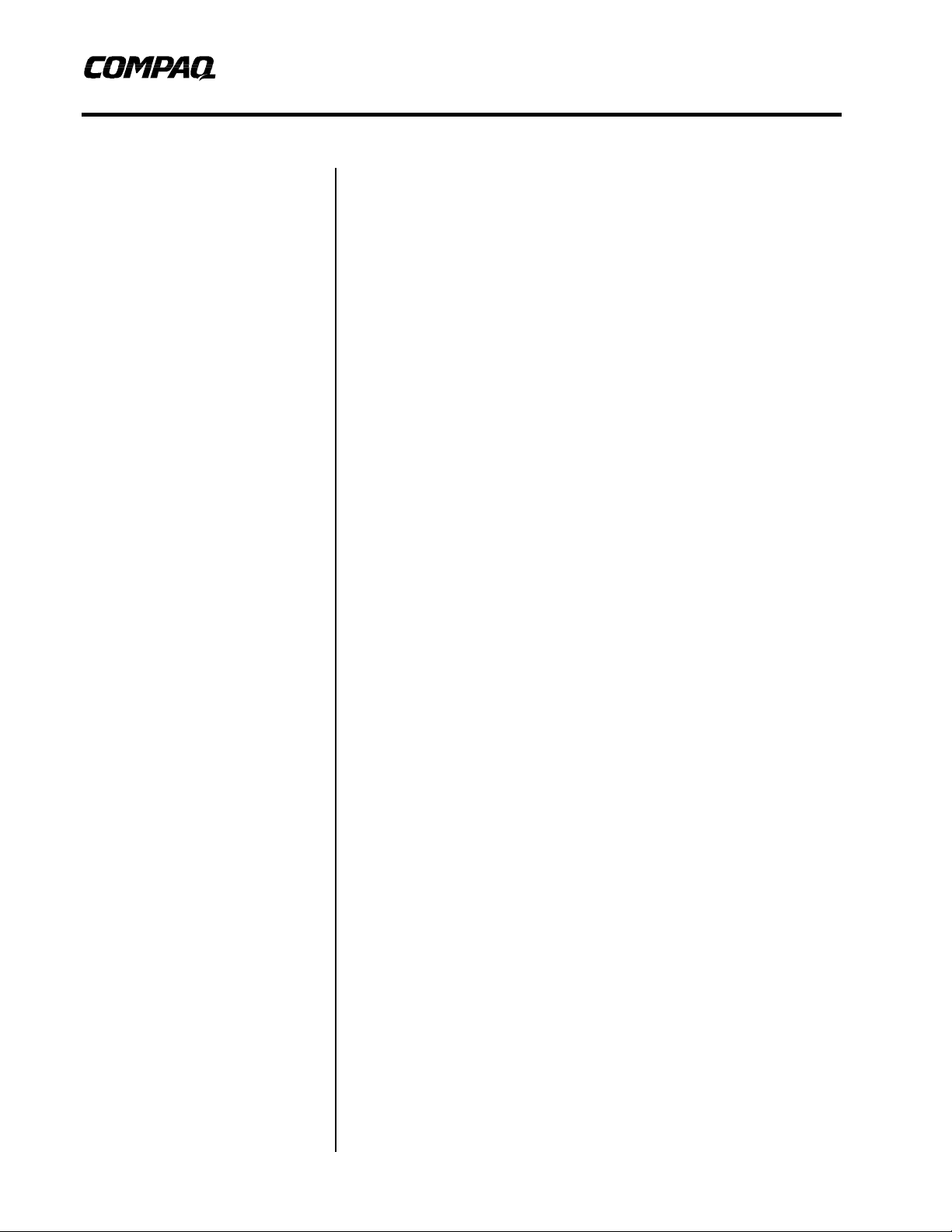
White Paper
December 1998
ECG001/1298
Modifying Physical Cluster
Prepared by High Availability
Products Group
Compaq Computer Corporation
Contents
Managing Changes to Drive
Ordering .....................................3
Symptoms................................3
When does this situation
occur?......................................3
Preventing the Issue .................4
Simplifying Detection of the
Issue........................................ 4
What Oracle Component is
Affected?..................................4
Removing a Shared Storage
Array...........................................8
Adding a Shared Storage
Array...........................................9
Adding or Removing Drives
from a Shared Storage Array ...11
Replacing a Failed Drive.........11
Adding a Drive to Increase
Storage Capacity.................... 12
Resources in a Compaq Parallel
Database Cluster
Abstract: At some time during the life of a Compaq Parallel
Database Cluster it is likely that some modifications to the physical
resources of the cluster will be required. This paper describes how to
perform some of the more likely modifications, such as:
• Managing Changes to Drive Ordering
• Removing a Shared Storage Array
• Adding a Shared Storage Array
• Adding or Removing Shared Storage Drives
Additional scenarios are described in Chapter 5 of the Compaq
Parallel Database Cluster Administrator Guide.
Page 2

Modifying Physical Cluster Resources in a Compaq Parallel Database Cluster 2
Notice
The information in this publication is subject to change without notice and is provided “AS IS” WITHOUT
WARRANTY OF ANY KIND. THE ENTIRE RISK ARISING OUT OF THE USE OF THIS
INFORMATION REMAINS WITH RECIPIENT. IN NO EVENT SHALL COMPAQ BE LIABLE FOR
ANY DIRECT, CONSEQUENTIAL, INCIDENTAL, SPECIAL, PUNITIVE OR OTHER DAMAGES
WHATSOEVER (INCLUDING WITHOUT LIMITATION, DAMAGES FOR LOSS OF BUSINESS
PROFITS, BUSINESS INTERRUPTION OR LOSS OF BUSINESS INFORMATION), EVEN IF
COMPAQ HAS BEEN ADVISED OF THE POSSIBILITY OF SUCH DAMAGES.
The limited warranties for Compaq products are exclusively set forth in the documentation accompanying
such products. Nothing herein should be construed as constituting a further or additional warranty.
This publication does not constitute an endorsement of the product or products that were tested. The
configuration or configurations tested or described may or may not be the only available solution. This test
is not a determination or product quality or correctness, nor does it ensure compliance with any federal
state or local requirements.
Product names mentioned herein may be trademarks and/or registered trademarks of their respective
companies.
Compaq, Contura, Deskpro, Fastart, Compaq Insight Manager, LTE, PageMarq, Systempro, Systempro/LT,
ProLiant, TwinTray, ROMPaq, LicensePaq, QVision, SLT, ProLinea, SmartStart, NetFlex, DirectPlus,
QuickFind, RemotePaq, BackPaq, TechPaq, SpeedPaq, QuickBack, PaqFax, Presario, SilentCool,
CompaqCare (design), Aero, SmartStation, MiniStation, and PaqRap, registered United States Patent and
Trademark Office.
Netelligent, Armada, Cruiser, Concerto, QuickChoice, ProSignia, Systempro/XL, Net1, LTE Elite,
Vocalyst, PageMate, SoftPaq, FirstPaq, SolutionPaq, EasyPoint, EZ Help, MaxLight, MultiLock,
QuickBlank, QuickLock, UltraView, Innovate logo, Wonder Tools logo in black/white and color, and
Compaq PC Card Solution logo are trademarks and/or service marks of Compaq Computer Corporation.
Microsoft, Windows, Windows NT, Windows NT Server and Workstation, Microsoft SQL Server for
Windows NT are trademarks and/or registered trademarks of Microsoft Corporation.
Oracle is a registered trademark and Oracle8 is a trademark of Oracle Corporation
NetWare and Novell are registered trademarks and intraNetWare, NDS, and Novell Directory Services are
trademarks of Novell, Inc.
Pentium is a registered trademark of Intel Corporation.
Copyright ©1998 Compaq Computer Corporation. All rights reserved. Printed in the U.S.A.
Modifying Physical Cluster Resources in a Compaq Parallel Database Cluster
White Paper prepared by High Availability Products Group
First Edition (December 1998)
Document Number ECG001/1298
ECG001/1298
Page 3
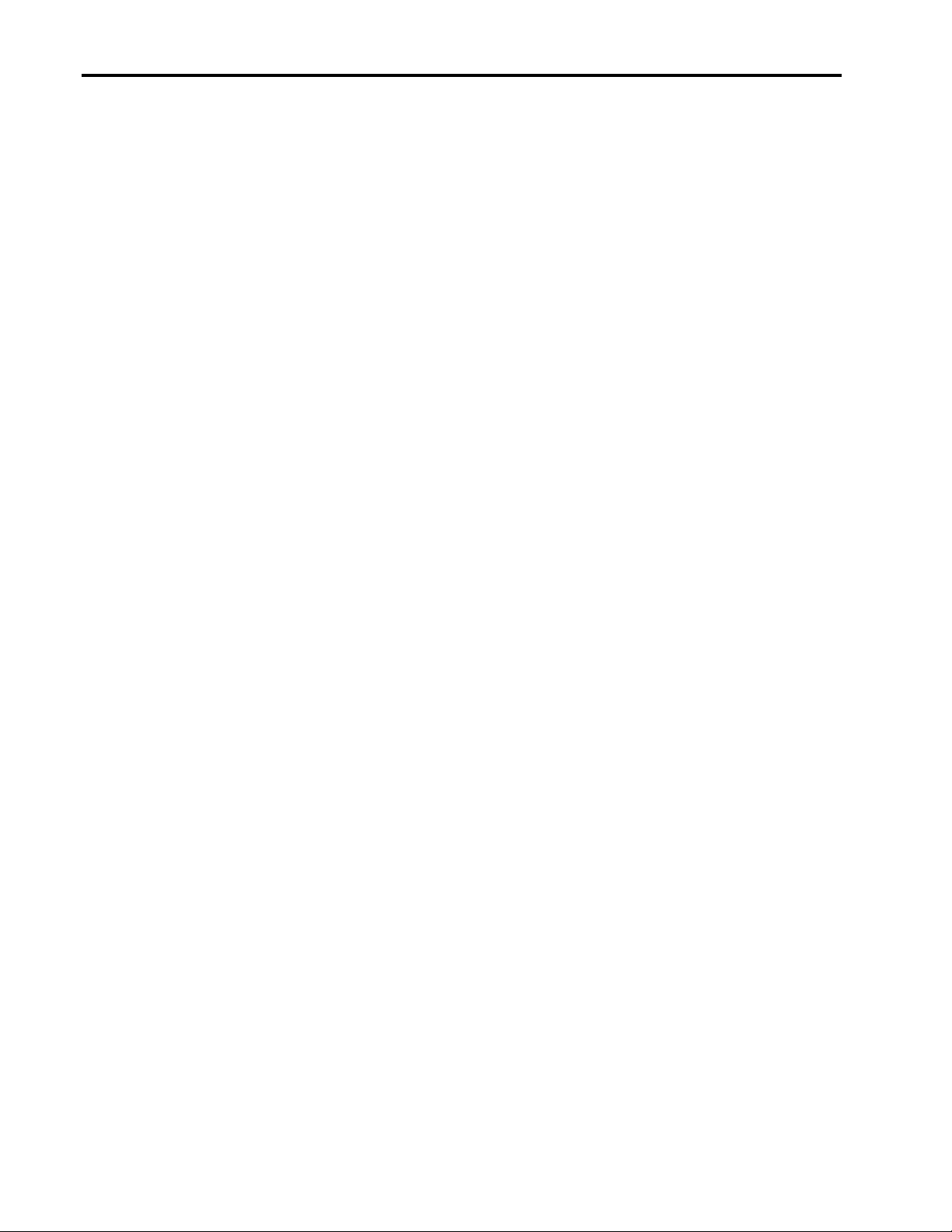
Modifying Physical Cluster Resources in a Compaq Parallel Database Cluster 3
Managing Changes to Drive Ordering
The Compaq Parallel Database Cluster encounters difficulties when the order in which drives are
brought online changes. For the drives associated with the fibre channel arrays, NT assigns disk
numbers based on the order in which the arrays are powered on. Oracle uses these disk number
assignments via the links created with the SETLINKS utility. The order in which drives are
brought online directly affects the disk numbers assigned to the disks, which in turn affects
whether Oracle8 Server can find its database files.
Symptoms
The primary symptom of this issue is that the database will not start up correctly. Some other
symptoms that might be seen are:
• The user may see Oracle errors when trying to mount the database.
• The database will mount correctly, however, the data will not be correct.
• The PGMS service will not start.
• When using Windows NT disk administrator to see the disk configuration:
• one or more of the disks associated with the shared storage will not be seen or will be
marked off-line; or
• the disks will be shown in the wrong order
When does this situation occur?
The situation occurs when the order in which the database’s drives are brought online is different
than the order in which the drives were brought online when the database cluster was originally
set up. Following are some specific examples:
• When more than one shared storage array exists, if the arrays are powered on in a different
order than they were when the cluster was initially configured, the order of the shared drives
will change for all cluster nodes.
• When a drive is added, internally, to a cluster node, the order of the shared drives will change
for that node.
• When an internal drive is removed from a cluster node, the order of the shared drives will
change for that node.
• When a drive is added to a shared storage array, if the drive is added anywhere other than the
last drive in the last array, the order of the drives will change for all cluster nodes.
• When an existing drive is removed from a shared storage array, if the drive is removed from
anywhere other than the last drive in the last array, the order of the drives will change for all
cluster nodes.
ECG001/1298
• When an array is added to the cluster’s shared storage, if the array is added anywhere other
than the last in the sequence of arrays, the order of the drives will change for all cluster
nodes.
Page 4
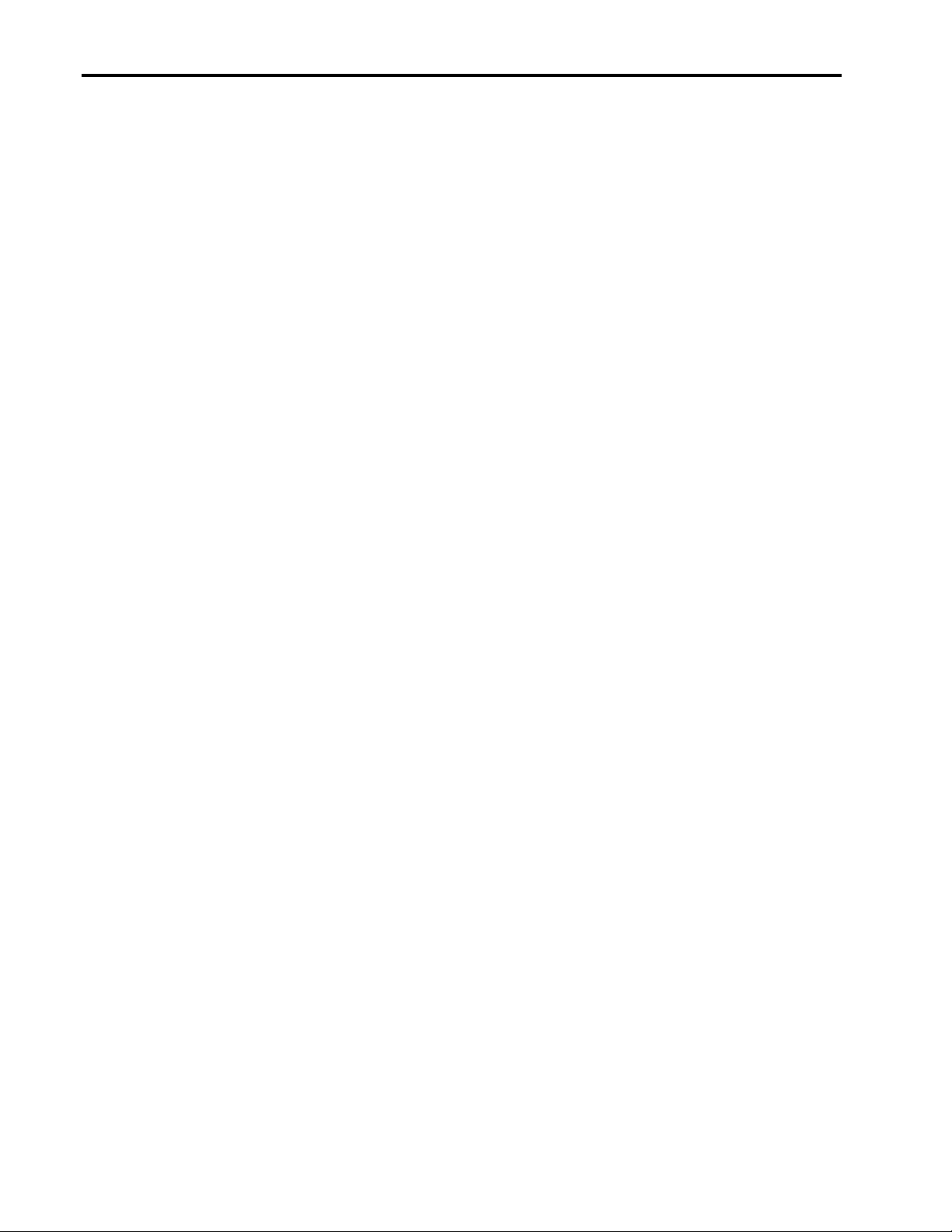
Modifying Physical Cluster Resources in a Compaq Parallel Database Cluster 4
• When an existing array is removed from the cluster’s shared storage, if the array was not the
last one brought online, the order of the drives will change for all cluster nodes.
Preventing the Issue
It is highly recommended that a power-on sequence for the shared storage arrays be determined
during the initial configuration of the cluster. Thereafter, this power-on sequence must be
followed exactly to ensure that each node sees the disk in a proper order in the Windows NT Disk
Administrator utility. When adding shared storage (a physical drive or an array), make it the last
drive (or array) to be brought online. In the case of adding an array, make sure it is the last array
to be powered-on; and add it to the power-on sequence as such.
On each node use disk administrator to verify that the disks are brought on-line in the expected
order before starting the Oracle instance. Also, verify that the PGMS service is set to start
manually.
Simplifying Detection of the Issue
A method that simplifies detection of the issue is to create logical partitions that are not all the
same size. With different-sized logical partitions, disk administrator can be used to see the size of
the partitions, which can be quickly and easily compared against the sizes written in the suggested
Oracle worksheet. If the drive order in the worksheet does not compare with the drive order
shown in disk administrator, the drives were brought online out of sequence.
For example, the shared disks associated with the database could have a small unused partition as
the first partition on the disk. Assuming there are three disks associated with the database, a
sample configuration might be:
• Harddisk1 Partition1 is sized to 11 MB
• Harddisk2 Partition1 is sized to 12 MB
• Harddisk3 Partition1 is sized to 13 MB
When the cluster is powered on, if disk administrator shows harddisk1, partition1 as 12MB or
13MB, the drives were brought on-line out of sequence. The cluster should be shut down and
restarted correctly.
What Oracle Component is Affected?
How does the drive ordering issue manifest itself in Oracle8 Server? The focal point of this issue
resides in the Oracle symbolic link table files; frequently identified as ORALINKx.TBL. These
files create symbolic links, which are used by Oracle8 Server to map specific Oracle database
files to specific hard drive partitions. A link is required for each database file. A two node cluster
requires nine database files and one cluster file, and therefore requires ten links. The first
symbolic link table file is used by a two-node cluster. Each additional node requires two more
database files, two more links, and one more symbolic link table file .
Oracle suggests using a worksheet to define the symbolic links. For more information about the
worksheet, refer to the Oracle Parallel Server Getting Started Release 8.0.5 for Windows NT
manual. An example of such a worksheet follows. The example assumes the cluster consists of
two nodes – Node1 has two internal disk drives and Node2 has one internal disk drive.
Additionally, it assumes the shared storage consists of two fibre channel arrays - the first array
has three RAID logical drives and the second array has two RAID logical drives. Therefore,
ECG001/1298
Page 5

Modifying Physical Cluster Resources in a Compaq Parallel Database Cluster 5
Node1 represents the drives in the first array as Harddisk2, Harddisk3, and Harddisk4, while
Node2 represents them as Harddisk1, Harddisk2, and Harddisk3.
Thus, the configuration of the cluster as seen by disk administrator is:
Node1 Disk 0 An internal disk
Disk 1 An internal disk
Disk 2 Shared storage disk
Disk 3 Shared storage disk
Disk 4 Shared storage disk
Disk 5 Shared storage disk
Disk 6 Shared storage disk
Node2 Disk 0 An internal disk
Disk 1 Shared storage disk
Disk 2 Shared storage disk
Disk 3 Shared storage disk
Disk 4 Shared storage disk
Disk 5 Shared storage disk
A symbolic link worksheet corresponding to the above configuration is in the following table.
Note that paritition1 on each disk is used for the small, identifiable partitions discussed in the
Simplifying Detection of the Issue section above; and therefore, partititon1 is not shown in the
symbolic links worksheet.
Table 1. Original Oracle Symbolic Links Worksheet
Symbolic Link Node1 Node2
OPS_log1t1 Harddisk2 Partition2 Harddisk1 Partition2
OPS_log2t1 Harddisk2 Partition3 Harddisk1 Partition3
OPS_sys01 Harddisk2 Partition4 Harddisk1 Partition4
OPS_usr01 Harddisk3 Partition2 Harddisk2 Partition2
OPS_rbs01 Harddisk3 Partition3 Harddisk2 Partition3
OPS_tmp01 Harddisk3 Partition4 Harddisk2 Partition4
OPS_log1t2 Harddisk4 Partition2 Harddisk3 Partition2
OPS_log2t2 Harddisk4 Partition3 Harddisk3 Partition3
OPS_cntr01 Harddisk5 Partition2 Harddisk4 Partition2
OPS_cmdisk Harddisk6 Partition2 Harddisk5 Partition2
ECG001/1298
Page 6

Modifying Physical Cluster Resources in a Compaq Parallel Database Cluster 6
What happens when the drive numbering order changes?
When the numbers associated with the shared drives change the symbolic link table files are no
longer correct. Each of these files must be modified to reflect the changes in disk structure.
Returning to the example worksheet given above, assume that two physical disks are added to the
first fibre channel array, and that the physical disks are configured as a single RAID logical drive
with at least 3 partitions. In disk administrator the ordering of the disks in the second array
changes. The symbolic link table file must be changed.
Note: If the cluster consists of more than two nodes, the other symbolic link table files need to
be modified as well.
Thus, the new configuration of the cluster as seen by disk administrator is:
Node1 Disk 0 An internal disk
Disk 1 An internal disk
Disk 2 Shared storage disk
Disk 3 Shared storage disk
Disk 4 Shared storage disk
Disk 5 Shared storage disk
Disk 6 Shared storage disk
Disk 7 Shared storage disk
Node2 Disk 0 An internal disk
Disk 1 Shared storage disk
Disk 2 Shared storage disk
Disk 3 Shared storage disk
Disk 4 Shared storage disk
Disk 5 Shared storage disk
Disk 6 Shared storage disk
ECG001/1298
Page 7

Modifying Physical Cluster Resources in a Compaq Parallel Database Cluster 7
A symbolic link worksheet corresponding to the above configuration is in the following table.
Note that paritition1 on each disk is used for the small, identifiable partitions discussed in the
Simplifying Detection of the Issue section above; and therefore, partititon1 is not shown in the
symbolic links worksheet.
Table 2. Modified Oracle Symbolic Links Worksheet
Symbolic Link Node1 Node2
OPS_log1t1 Harddisk2 Partition2 Harddisk1 Partition2
OPS_log2t1 Harddisk2 Partition3 Harddisk1 Partition3
OPS_sys01 Harddisk2 Partition4 Harddisk1 Partition4
OPS_usr01 Harddisk3 Partition2 Harddisk2 Partition2
OPS_rbs01 Harddisk3 Partition3 Harddisk2 Partition3
OPS_tmp01 Harddisk3 Partition4 Harddisk2 Partition4
OPS_log1t2 Harddisk4 Partition2 Harddisk3 Partition2
OPS_log2t2 Harddisk4 Partition3 Harddisk3 Partition3
OPS_log1t3 (new volume) Harddisk5 Partition2 Harddisk4 Partition2
OPS_log2t3 (new volume) Harddisk5 Partition3 Harddisk4 Partition3
OPS_cntr01 Harddisk6 Partition2 Harddisk5 Partition2
OPS_cmdisk Harddisk7 Partition2 Harddisk6 Partition2
Finally, after the symbolic link table file has been modified, it needs to be run through an Oracle
utility called SETLINKS. Refer to the Oracle Parallel Server Getting Started Release 8.0.5 for
Windows NT manual and to other appropriate Oracle8 documentation on the location and
parameters of the SETLINKS utility.
ECG001/1298
Page 8

Modifying Physical Cluster Resources in a Compaq Parallel Database Cluster 8
Removing a Shared Storage Array
Each cluster node, and the cluster as a whole, depends on the shared storage for the Oracle
database, Oracle data logs, and possibly application program files. If the shared storage array is
removed, all clustered applications that are dependent on that array will be unable to operate
properly.
IMPORTANT: Removing a shared storage array may remove information that is vital to the
database. The database administrator should determine if removal of the array requires that the
database be recreated.
Before removing a shared storage array, perform the following steps:
1. On each node, shutdown the database. This can be accomplished with Oracle Enterprise
Manager or some other management application. As well, it can be accomplished using an
Oracle database administration tool, SVRMGR. Using SRVMGR from the command line,
enter the following commands:
1. C:\ SVRMGR30
2. SVRMGR> connect internal/<password>
3. SVRMGR> shutdown
4. SVRMGR>exit
2. Next, stop the oracle service with the following command:
C:\Net stop oracleservice<ops_instance_sid>
3. Shutdown Windows NT Server and power off all the cluster nodes. Power off all of the fibre
channel arrays.
4. For the fibre channel array that is being removed, physically unplug the fibre channel cables
from the array and from the fibre channel hub.
5. When the cluster is ready to be restarted, ensure the fibre channel arrays are powered on first,
in the same order they were powered on when the cluster was originally configured.
IMPORTANT: If the removed array was not last in the power-on sequence of the arrays, you
will need to reconfigure the Oracle symbolic links. For information see the section in this paper
entitled Managing Changes to Drive Ordering.
ECG001/1298
Page 9

Modifying Physical Cluster Resources in a Compaq Parallel Database Cluster 9
Adding a Shared Storage Array
A fibre channel storage array cannot be dynamically added to the cluster. You must follow these
steps to add another shared storage array to an existing cluster.
1. On each node, shutdown the database. This can be accomplished with Oracle Enterprise
Manager or some other management application. As well, it can be accomplished using an
Oracle database administration tool, SVRMGR. Using SRVMGR from the command line,
enter the following commands:
1. C:\SVRMGR30
2. SVRMGR> connect internal/<password>
3. SVRMGR> shutdown
4. SVRMGR>exit
2. Next, stop the oracle service with the following command:
C:\Net stop oracleservice<ops_instance_sid>
3. Shutdown Windows NT Server and power off all the cluster nodes. Power off all of the fibre
channel arrays.
4. Insert the new SCSI drives into the fibre channel array.
5. Using the fibre channel cables, physically attach the fibre channel array to the fibre channel
hub used for shared storage system.
• See the Compaq Fibre Channel Storage System User Guide for details on how to install
cables and shortwave Gigabit Interface Converters.
6. Restart the fibre channel arrays. To avoid the drive ordering issue explained in the Managing
Changes to Drive Ordering section above, restart the original arrays first – in the same order
they were started when the cluster was originally configured. Then power on the newly added
array. If you change the power-on sequence of the fibre channel arrays be sure to modify the
symbolic link table file(s) to reflect the changes in drive order.
7. Boot the primary cluster node and start Windows NT.
8. Log on and run the Compaq Array Configuration Utility to create the desired RAID logical
drives and to configure them with the desired RAID level.
9. Run disk administrator to create an extended partition on each of the newly configured disks.
10. Using disk administrator create logical partitions within the newly created extended
partitions.
IMPORTANT: Do not format the drives. Oracle8 Parallel Server uses RAW partitions, which
requires that the drive not be formatted with any file system.
11. Use disk administrator to remove the drive letters that might be assigned to the newly created
logical partitions.
ECG001/1298
Page 10

Modifying Physical Cluster Resources in a Compaq Parallel Database Cluster 10
12. The symbolic link table files may need to be modified. If so, run the symbolic link table files
through the SETLINKS utility on each cluster node. Refer to the section in this chapter
entitled Managing Changes to Drive Ordering for comprehensive information about this task.
The symbolic link table files will need to be modified to properly assign the symbolic links if
the disk number assignments (as seen by disk administrator) have changed.
Note: The number of symbolic link table files depends on the number of nodes in the cluster.
All symbolic link table files must be modified.
13. Power on each cluster node.
14. Use the disk administrator remove the driver letters to the newly added partitions and to
verify that the order of the disks is the order that is expected. If not, you will need to
troubleshoot the problem as to why the expected order does not exist. See the troubleshooting
section in the Compaq Parallel Database Cluster Administrator Guide for troubleshooting
suggestions.
15. Perform the Oracle commands to associate the new data files to the database.
ECG001/1298
Page 11

Modifying Physical Cluster Resources in a Compaq Parallel Database Cluster 11
Adding or Removing Drives from a Shared
Storage Array
Two distinct situations exist in which you might add or remove drives from a shared storage
array:
• When one of the drives fails. In this case, you are simply exchanging the failed drive for a
new one.
• When you want to add capacity to your fibre channel storage system.
In both situations, it is assumed you are employing RAID levels 1,4, or 5 for all the devices in the
storage unit.
IMPORTANT: The addition and removal of drives on the fibre channel array must follow
certain rules that are interpreted by reading the LEDs on each drive within the storage array. Be
sure to read the Fibre Channel Storage System User Guide to understand these rules. Failure to
follow these rules may result in loss of data.
Replacing a Failed Drive
The procedure for replacing a failed drive is completed totally within the fibre channel storage
system. Neither Oracle8 Parallel Server nor Windows NT Server is aware of the change, and
operation of each continues without interruption.
IMPORTANT: If the failed drive was not configured to use RAID levels 1,4, or 5 (i.e., your
drives have no fault tolerance), you can lose some or all of the data on the failed drive.
See the Fibre Channel Storage System User Guide for instructions on replacing a failed drive.
ECG001/1298
Page 12

Modifying Physical Cluster Resources in a Compaq Parallel Database Cluster 12
Adding a Drive to Increase Storage Capacity
It is feasible that during the life of your Parallel Database Cluster you will need to expand the
capacity of your shared storage system. The following steps describe how to add a drive to the
Compaq Fibre Channel Storage System and how to allocate it to Oracle8 Parallel Server.
1. Physically add the drive(s) to the fibre channel array.
2. Run the Compaq Array Configuration Utility to create the desired RAID logical drives and to
configure them with the desired RAID level.
Note: You cannot increase the capacity of an existing Windows NT drive, but can create new
partitions with the extra capacity furnished by the added drive(s). The new partitions can then be
added to the Oracle database.
3. Start Windows NT and run disk administrator to create an extended partition on each of the
newly configured drive volumes.
4. Using disk administrator, create logical partitions within the newly created extended
partitions.
IMPORTANT: Do not format the drives. Oracle8 Parallel Server uses RAW partitions, which
requires that the drive not be formatted with any file system.
5. Use disk administrator to remove the drive letters that may be assigned to the newly created
logical partitions.
6. If the addition of the drives affects the order in which disk numbers are assigned to the shared
drives, the symbolic link table file(s) will need to be modified to reflect the changes. Refer to
the section in this chapter entitled Managing Changes to Drive Ordering for comprehensive
information about this task.
Note: The number of symbolic link table files depends on the number of nodes in the cluster.
All symbolic link table files must be modified. Update the symbolic link table file as needed for
each node and then execute the SETLINKS utility to establish the proper symbolic links on each
node.
7. Perform the necessary Oracle commands to associate the new data files to the database
ECG001/1298
