HP Compaq Presario V6001XX, Compaq Presario V6002XX, Compaq Presario V6003AU, Compaq Presario V6012EA, Compaq Presario V6016EA External Devices Guide
...Page 1
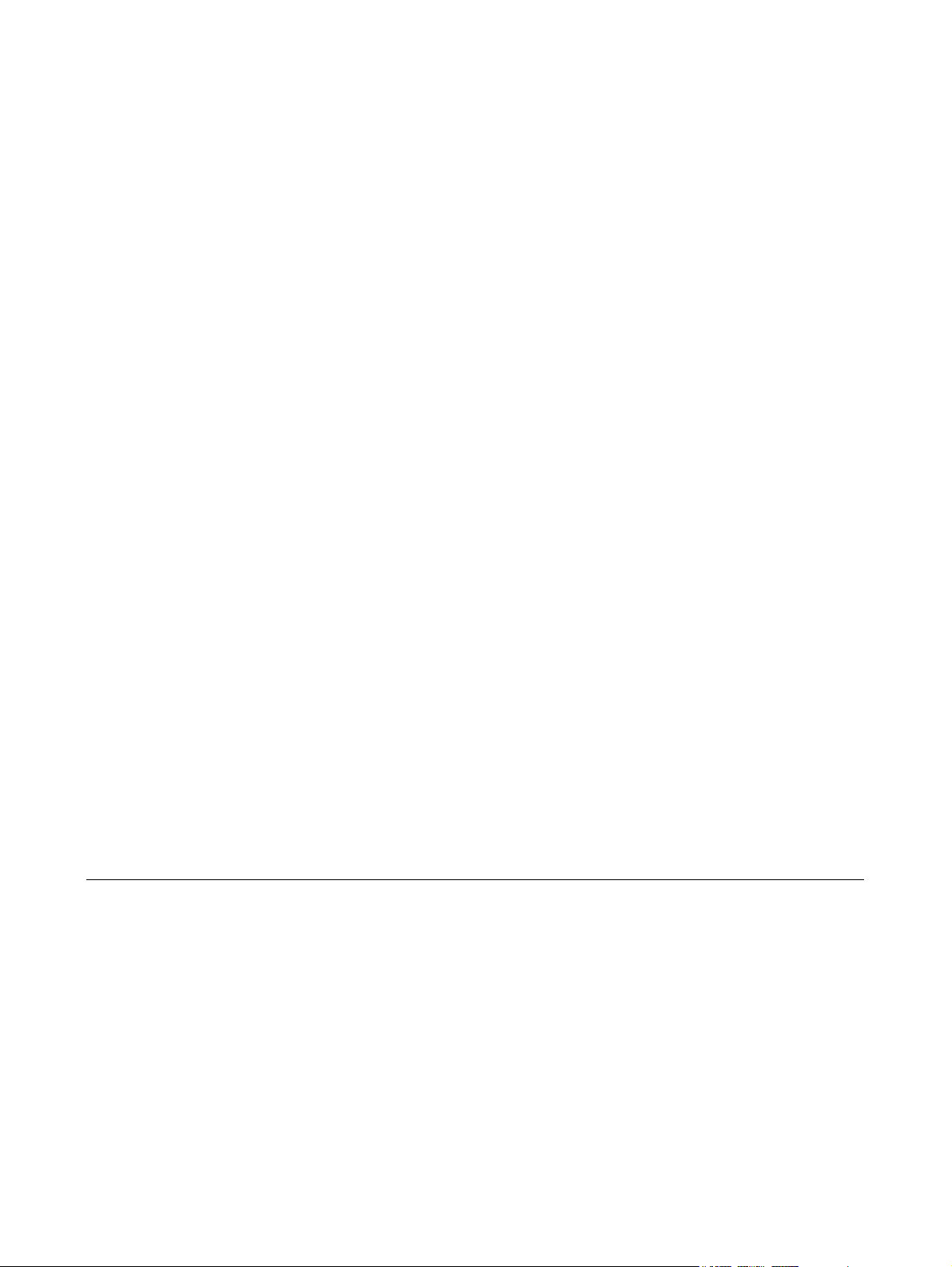
External Devices
User Guide
Page 2
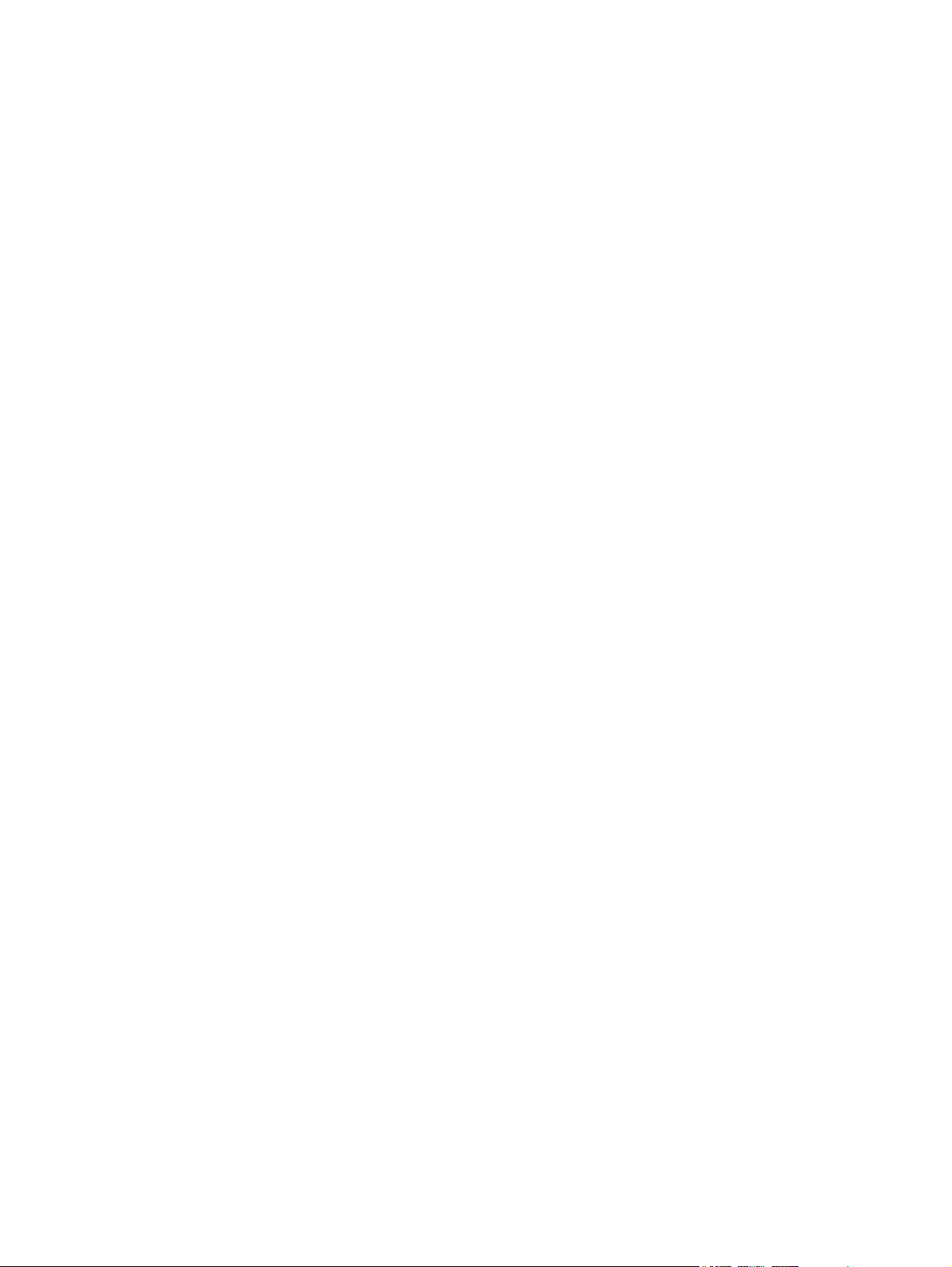
© Copyright 2006 Hewlett-Packard
Development Company, L.P.
The information contained herein is subject
to change without notice. The only
warranties for HP products and services are
set forth in the express warranty statements
accompanying such products and services.
Nothing herein should be construed as
constituting an additional warranty. HP shall
not be liable for technical or editorial errors
or omissions contained herein.
First Edition: July 2006
Document Part Number: 416612-001
Page 3
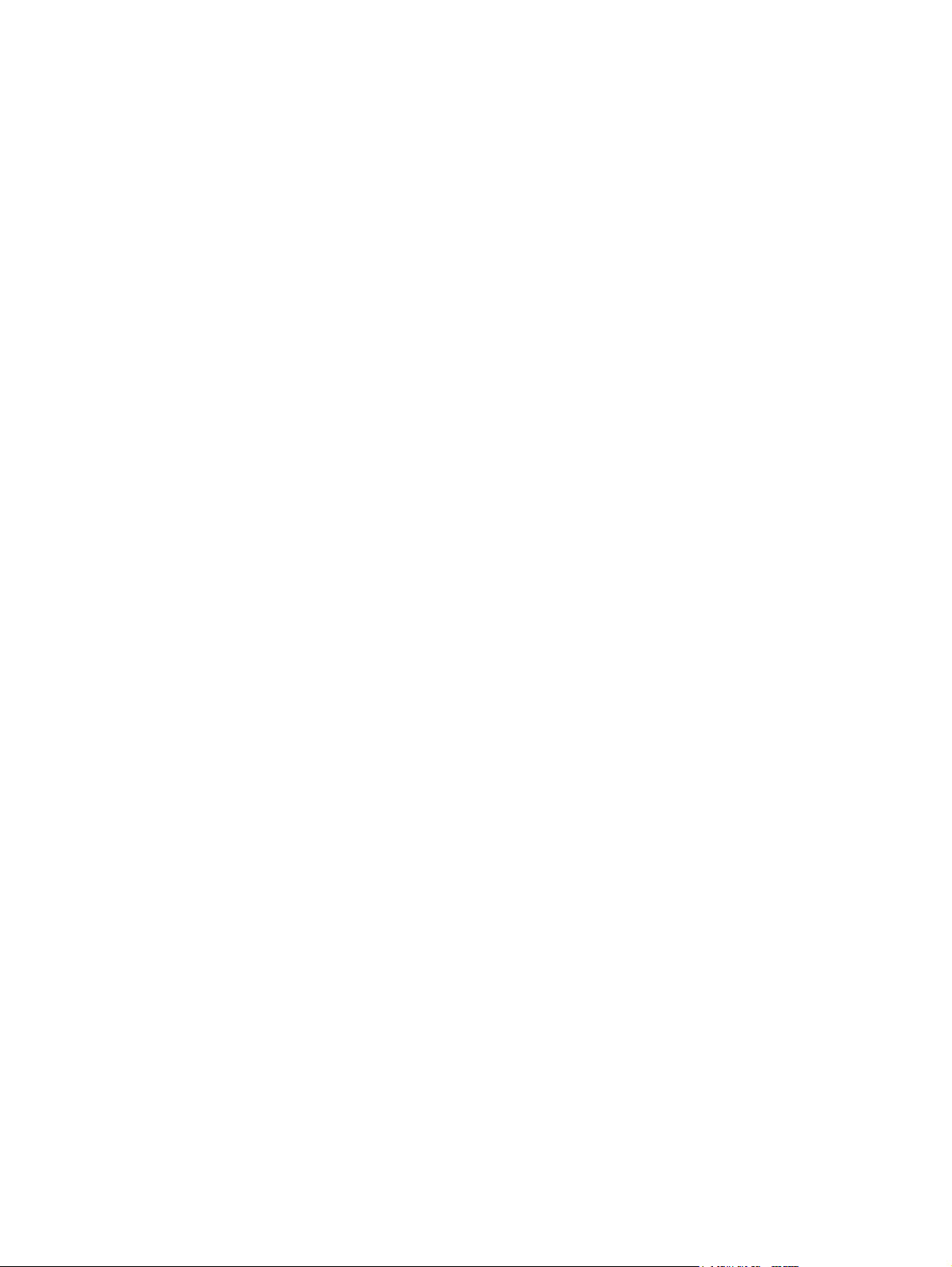
Table of contents
1 Using a USB device
Connecting a USB device .................................................................................................................... 2
Stopping a USB device ........................................................................................................................ 2
Required USB software ........................................................................................................................ 2
2 Using a 1394 device (select models only)
Connecting a 1394 device .................................................................................................................... 4
Stopping a 1394 device ........................................................................................................................ 4
Required 1394 software ....................................................................................................................... 4
3 Using the expansion port
Index ..................................................................................................................................................................... 7
ENWW iii
Page 4
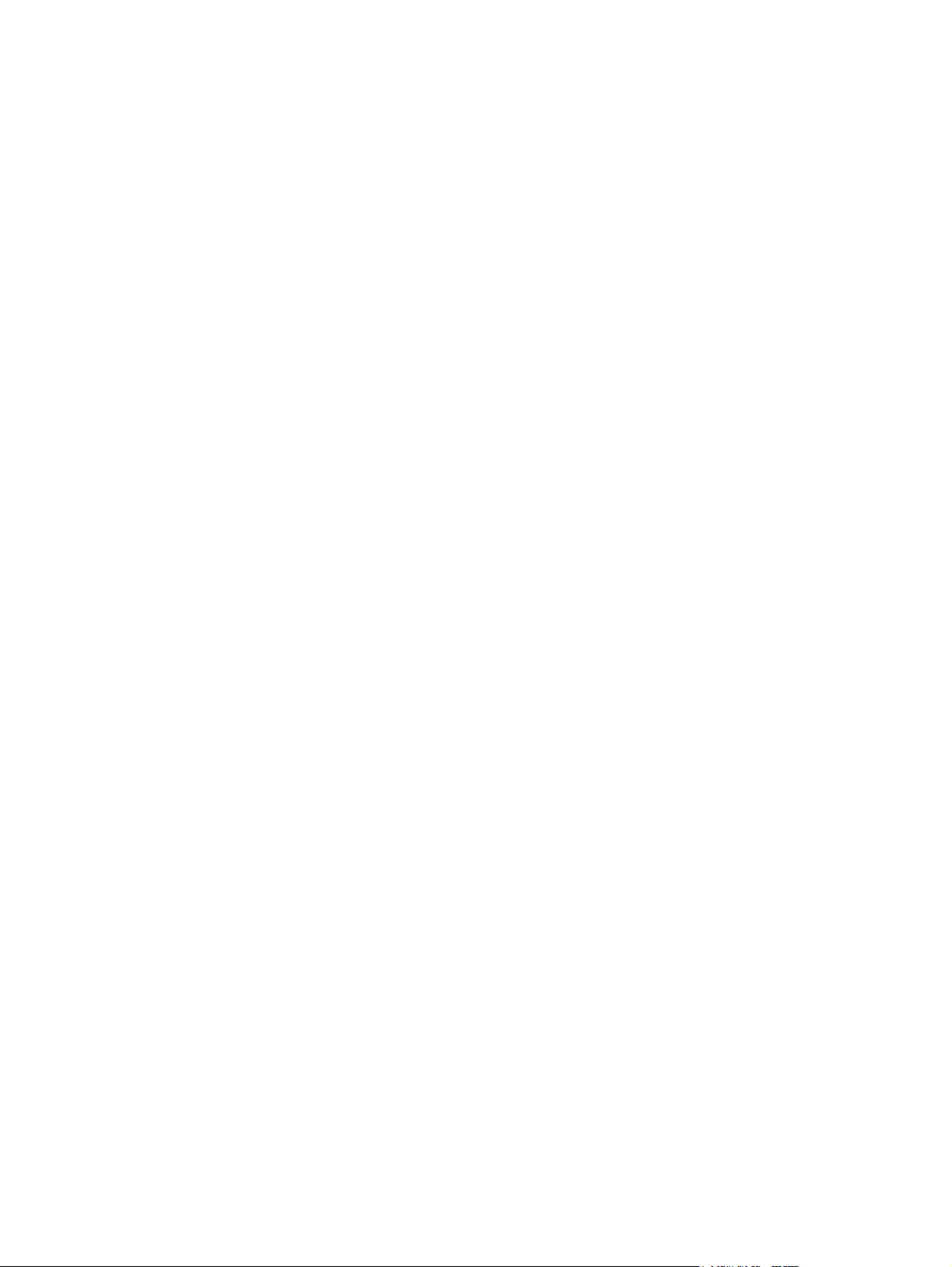
iv ENWW
Page 5

1 Using a USB device
Universal Serial Bus (USB) is a hardware interface that connects an optional external device, such as
a USB keyboard, mouse, drive, printer, scanner, or hub, to the computer or to an optional expansion
product.
Depending on the model, the computer may have up to 4 USB ports, which support USB 1.0, USB 1.1,
and USB 2.0 devices. To add more USB ports, attach an optional hub or expansion product.
ENWW 1
Page 6

Connecting a USB device
CAUTION To prevent damage to a USB connector, use minimal force to connect a USB device.
To connect a USB device to the computer, connect the USB cable for the device to the USB port. The
operating system will issue a sound to indicate that a device has been detected.
NOTE The first time you connect a USB device, the "Found New Hardware" message is
displayed in the notification area, at the far right of the taskbar.
Stopping a USB device
CAUTION To prevent loss of information or an unresponsive system, stop the USB device
before removing it.
CAUTION To prevent damage to a USB connector, do not pull on the cable to disconnect the
USB device.
To stop a USB device:
1. Double-click the Safely Remove Hardware icon in the notification area, at the far right of the
taskbar.
NOTE To display the Safely Remove Hardware icon, click the Show Hidden Icons icon
(< or <<) in the notification area.
2. Click the name of the device in the list.
NOTE If the USB device is not listed, you do not have to stop the device before you remove
it.
3. Click Stop.
Required USB software
Some USB devices may require additional support software, which is usually included with the device.
For more information about device-specific software, refer to the manufacturer's instructions.
2 Chapter 1 Using a USB device ENWW
Page 7

2 Using a 1394 device (select models
only)
IEEE 1394 is a hardware interface that can be used to connect a high-speed multimedia or data storage
device to the computer. Scanners, digital cameras, and digital camcorders often require a 1394
connection.
The 1394 port, illustrated below, also supports IEEE 1394a devices.
ENWW 3
Page 8
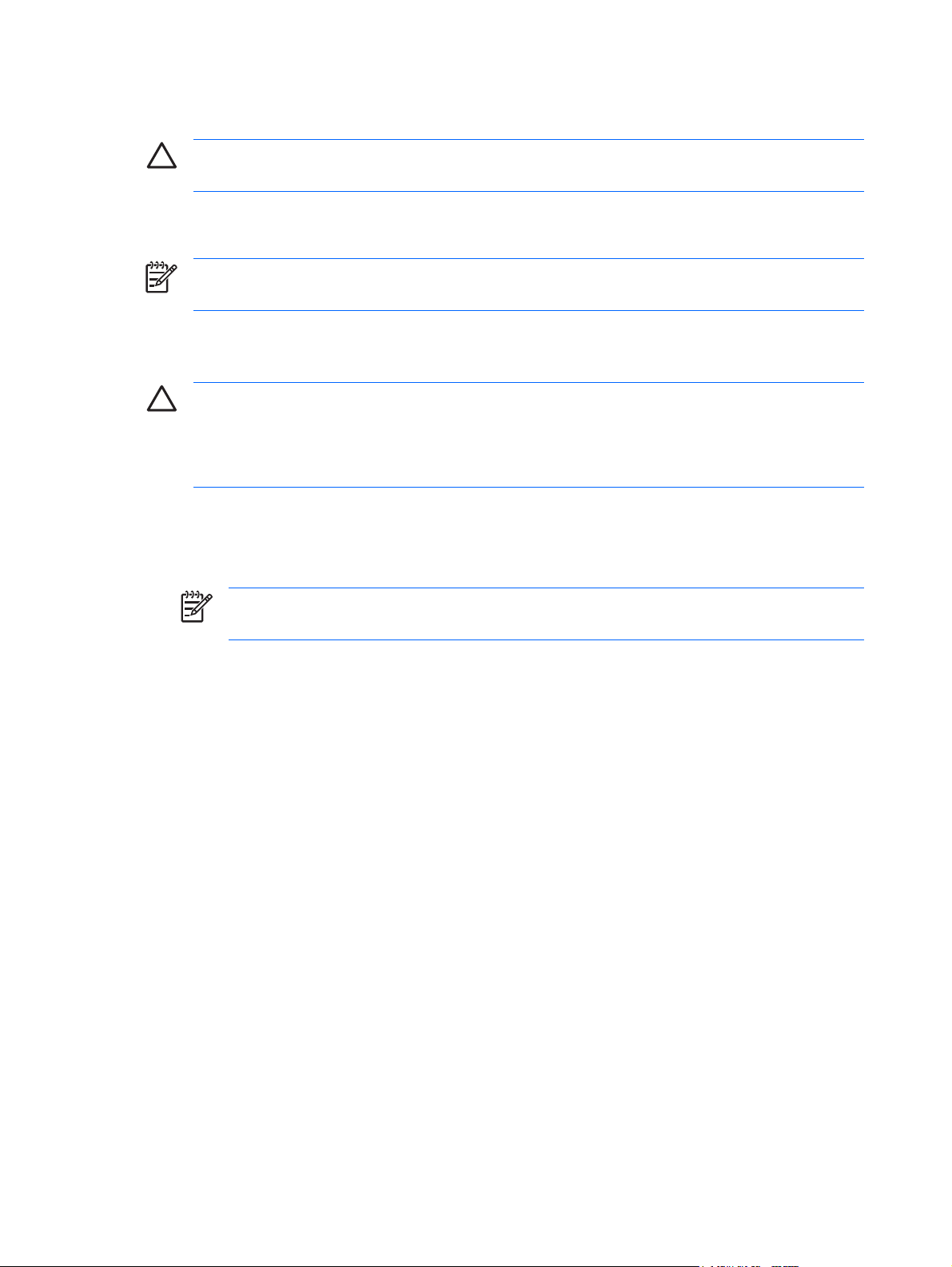
Connecting a 1394 device
CAUTION To prevent damage to a 1394 port connector, use minimal force to connect a 1394
device.
To connect a 1394 device to the computer, connect the 1394 cable for the device to the 1394 port. You
will hear a sound when the device has been detected.
NOTE The first time you connect a 1394 device, the "Found New Hardware" message is
displayed in the notification area, at the far right of the taskbar.
Stopping a 1394 device
CAUTION To prevent loss of information or an unresponsive system, stop the 1394 device
before removing it.
CAUTION To prevent damage to a 1394 connector, do not pull on the cable to disconnect the
1394 device.
To stop a 1394 device:
1. Double-click the Safely Remove Hardware icon in the notification area, at the far right of the
taskbar.
NOTE To display the Safely Remove Hardware icon, click the Show Hidden Icons icon
(< or <<) in the notification area.
2. Click the name of the device in the list.
3. Click Stop.
Required 1394 software
Some 1394 devices may require additional support software, which is usually included with the device.
For more information about device-specific software, refer to the manufacturer's instructions.
4 Chapter 2 Using a 1394 device (select models only) ENWW
Page 9

3 Using the expansion port
The expansion port on the left side of the computer allows you to connect the computer to an optional
expansion product. An optional expansion product provides additional ports and connectors that can be
used with the computer.
NOTE The computer has only one expansion port. The term expansion port 3 describes the
type of expansion port.
ENWW 5
Page 10

6 Chapter 3 Using the expansion port ENWW
Page 11
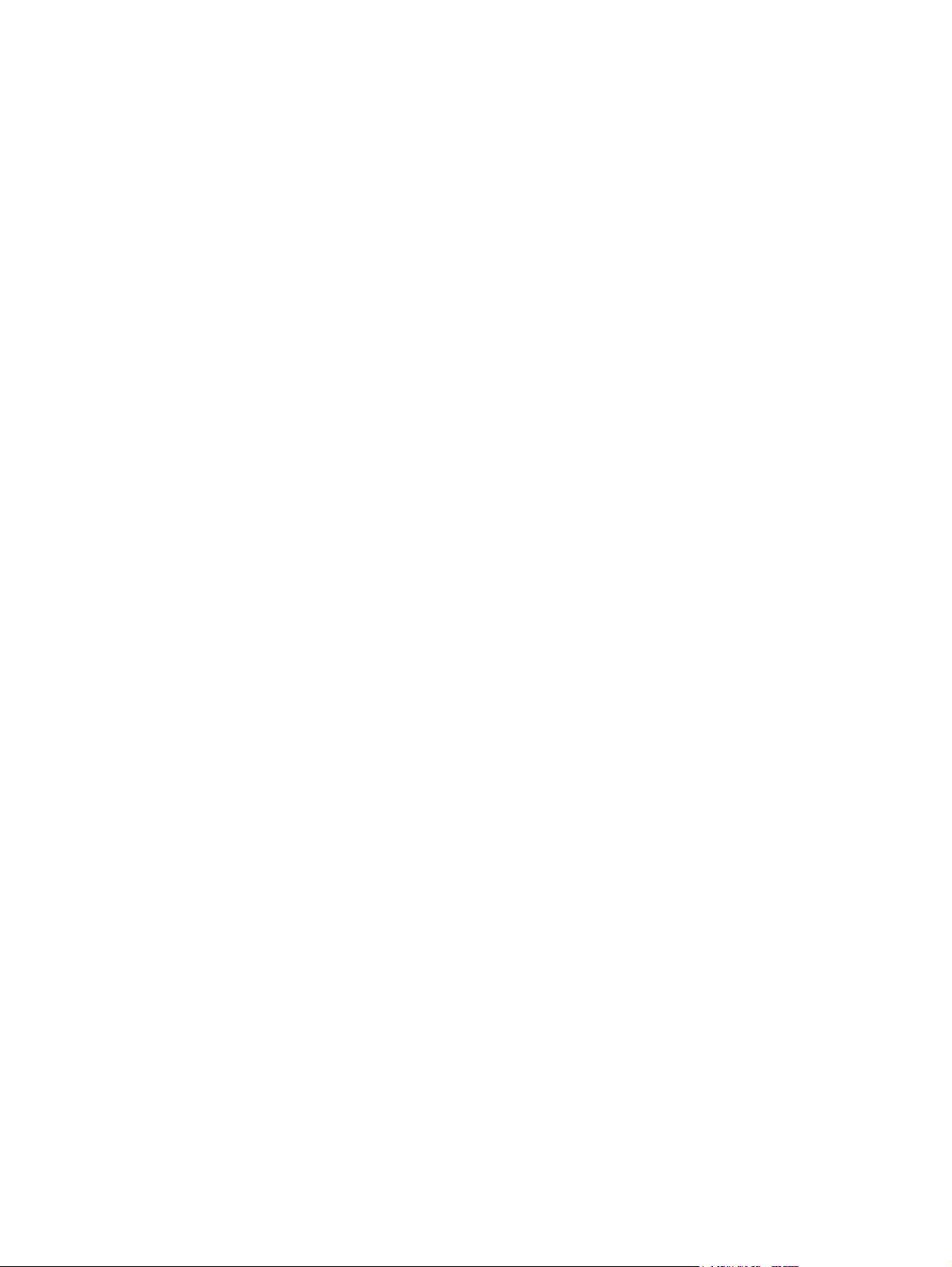
Index
Symbols/Numerics
1394 cable, connecting 4
1394 devices
connecting 4
description 3
software and drivers 4
stopping 4
1394 port 3
C
cables
1394 4
USB 2
E
expansion port 5
H
hubs 1
P
ports
1394 3
expansion 5
USB 1
USB software 2
S
software
1394 4
USB devices 2
U
USB cable, connecting 2
USB devices
connecting 2
description 1
required software 2
stopping 2
USB hubs 1
USB ports, identifying 1
ENWW Index 7
Page 12

8 Index ENWW
Page 13
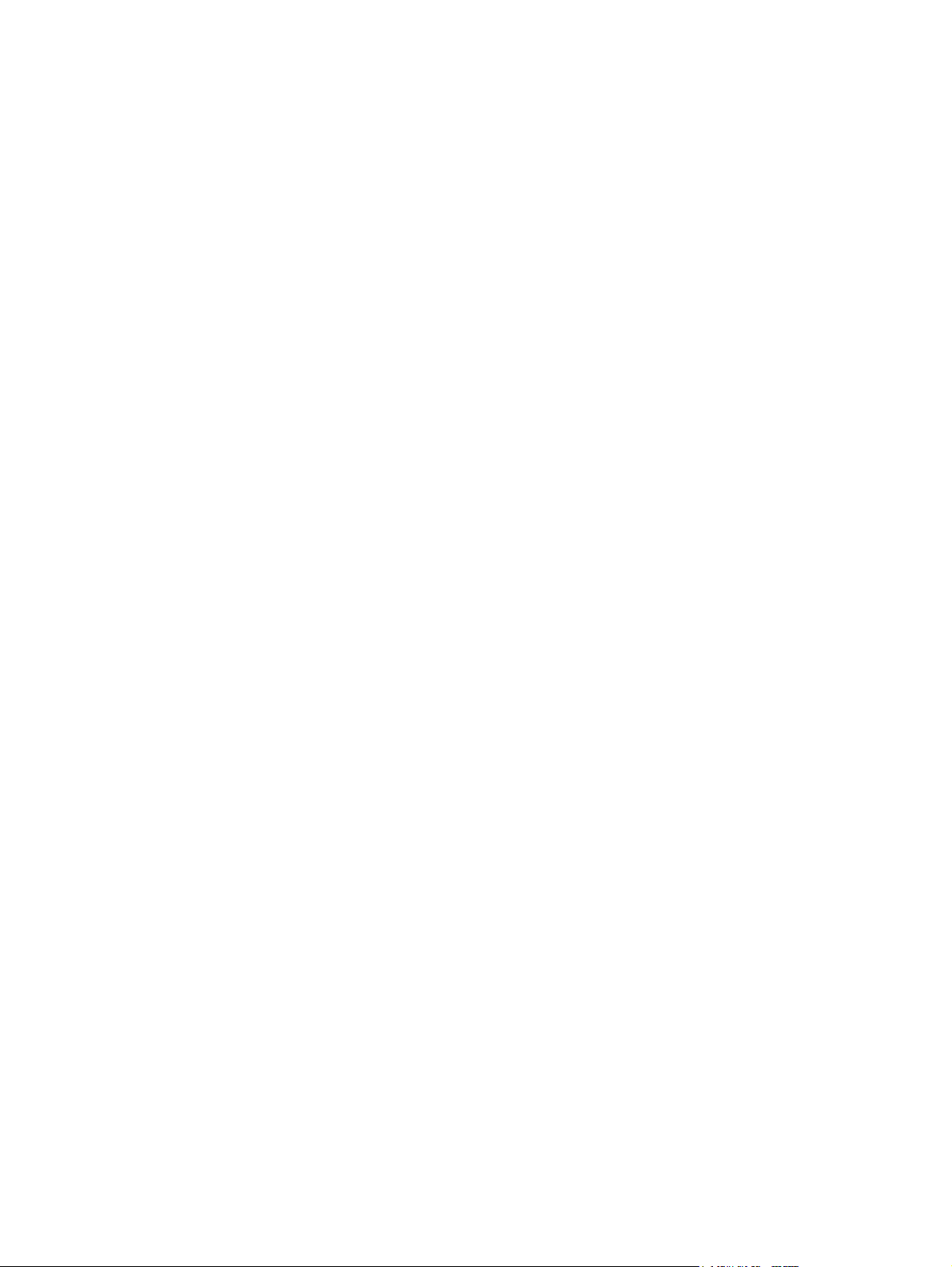
Page 14

