HP Compaq Presario CQ60-100 CTO, Compaq Presario CQ60-101XX, Compaq Presario CQ60-102TU, Compaq Presario CQ60-102TX, Compaq Presario CQ60-102XX User Guide
...Page 1
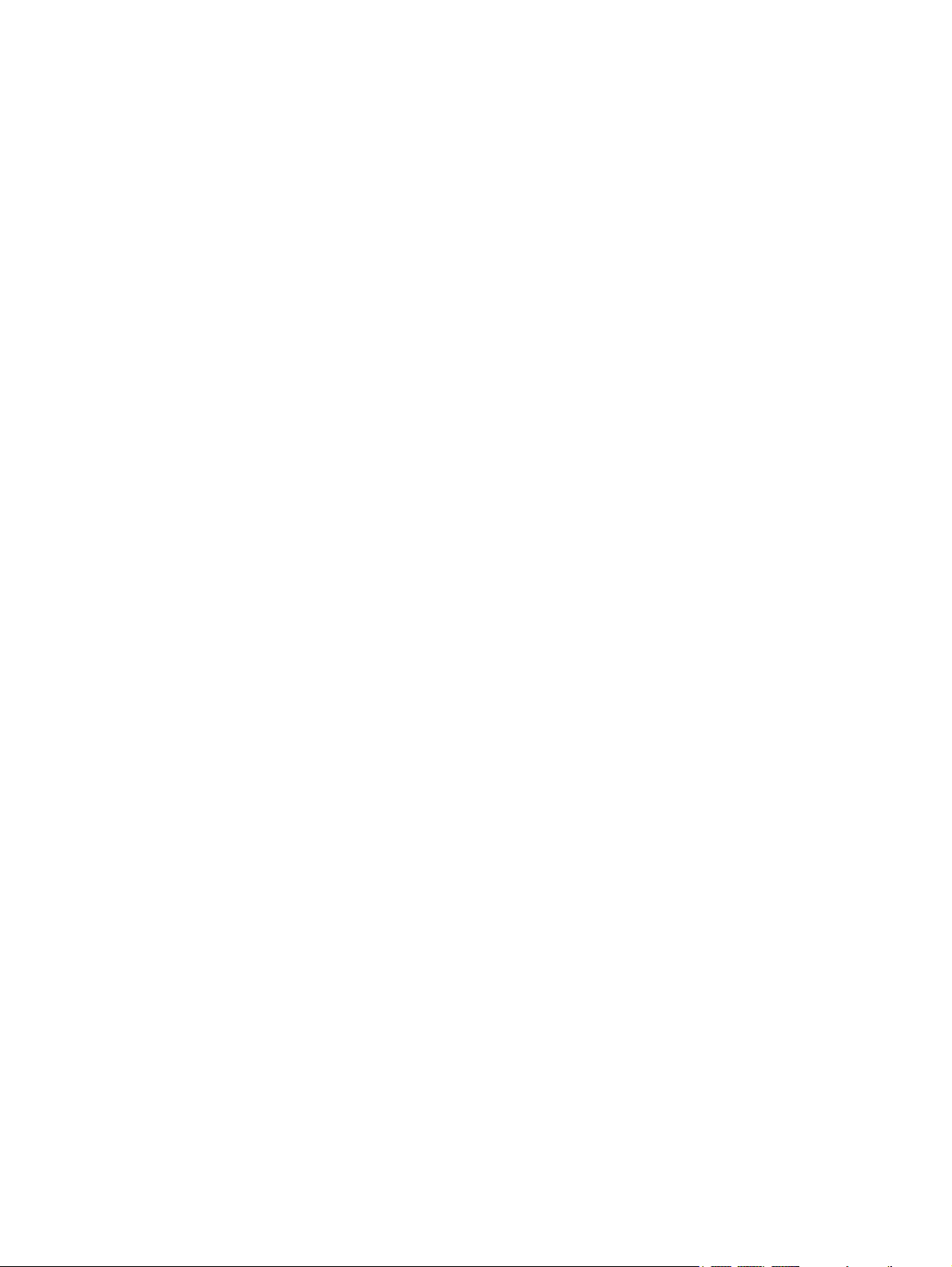
Pointing Devices and Keyboard
User Guide
Page 2
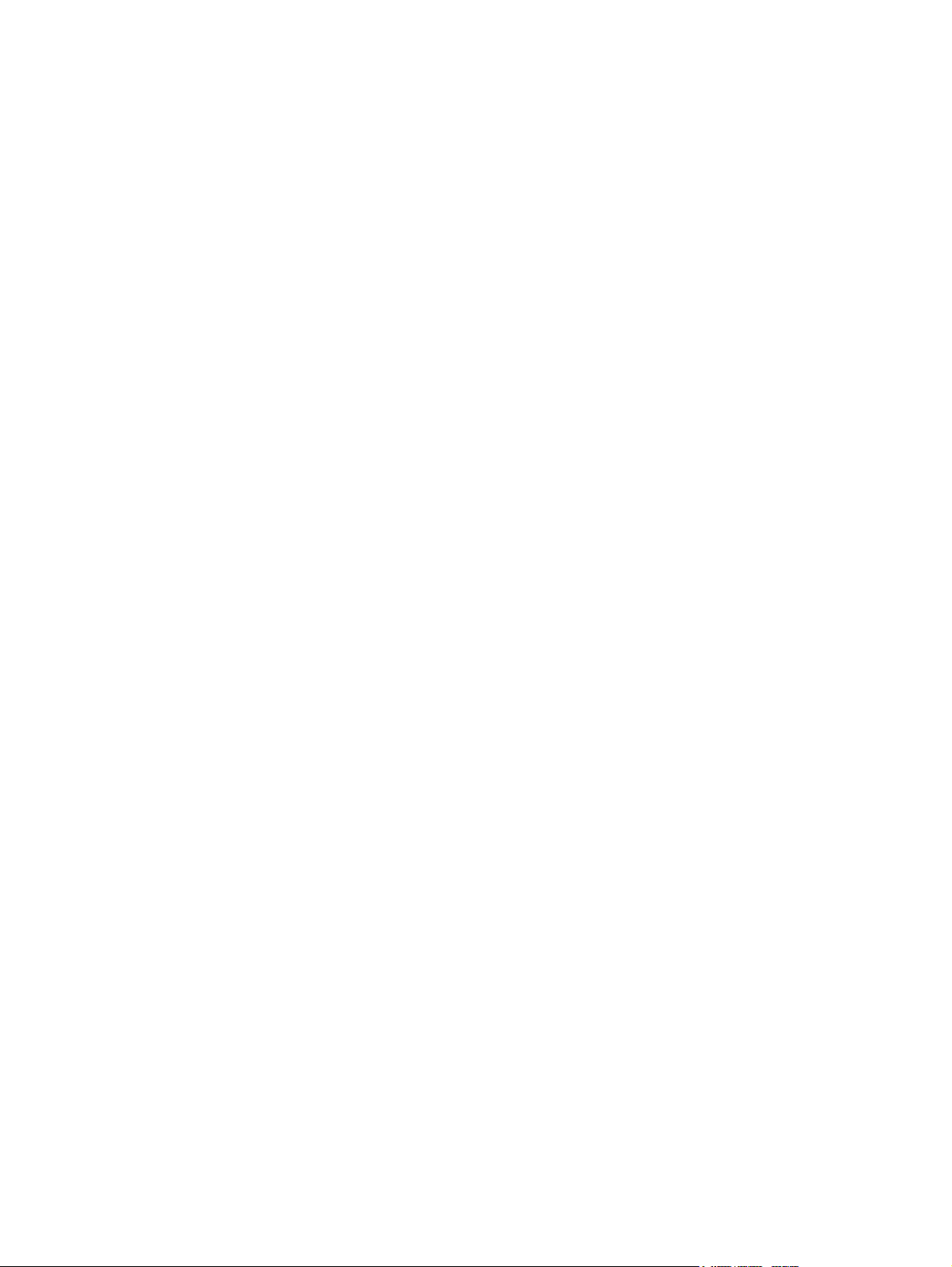
© Copyright 2008 Hewlett-Packard
Development Company, L.P.
Windows is a U.S. registered trademark of
Microsoft Corporation.
The information contained herein is subject
to change without notice. The only
warranties for HP products and services are
set forth in the express warranty statements
accompanying such products and services.
Nothing herein should be construed as
constituting an additional warranty. HP shall
not be liable for technical or editorial errors
or omissions contained herein.
First Edition: July 2008
Document Part Number: 485464-001
Product notice
This user guide describes features that are
common to most models. Some features
may not be available on your computer.
Page 3
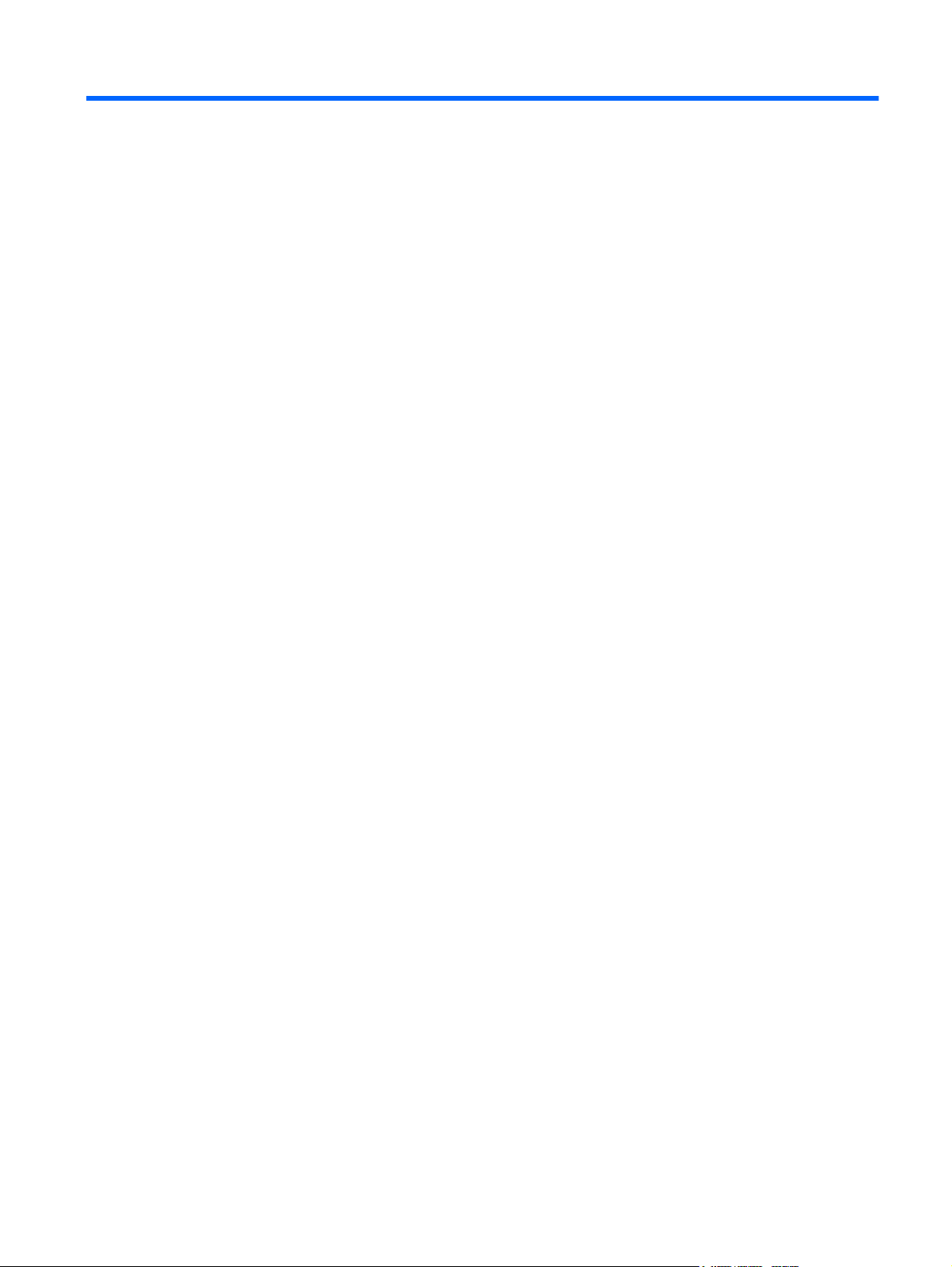
Table of contents
1 Using the pointing devices
Setting pointing device preferences ..................................................................................................... 1
Using the TouchPad ............................................................................................................................. 2
Connecting an external mouse ............................................................................................................. 2
2 Using the keyboard
Using hotkeys ....................................................................................................................................... 3
Displaying system information (fn+esc) ............................................................................... 4
Opening Help and Support (fn+f1) ....................................................................................... 4
Opening the Print Options window (fn+f2) ........................................................................... 4
Opening a Web browser (fn+f3) .......................................................................................... 5
Switching the screen image (fn+f4) ..................................................................................... 5
Initiating Hibernation (fn+f5) ................................................................................................ 6
Initiating QuickLock (fn+f6) .................................................................................................. 6
Decreasing screen brightness (fn+f7) .................................................................................. 6
Increasing screen brightness (fn+f8) ................................................................................... 6
Playing, pausing or resuming an audio CD or a DVD (fn+f9) .............................................. 6
Stopping an audio CD or a DVD (fn+f10) ............................................................................ 6
Playing previous track or section of an audio CD or a DVD (fn+f11) ................................... 6
Playing next track or section of an audio CD or a DVD (fn+f12) ......................................... 7
Muting or restoring speaker sound (fn+asterisk) ................................................................. 7
Increasing speaker sound (fn+plus sign) ............................................................................. 7
Decreasing speaker sound (fn+minus sign) ........................................................................ 7
3 Using keypads
Using an optional external numeric keypad ......................................................................................... 9
4 Cleaning the TouchPad and keyboard
Index ................................................................................................................................................................... 11
iii
Page 4
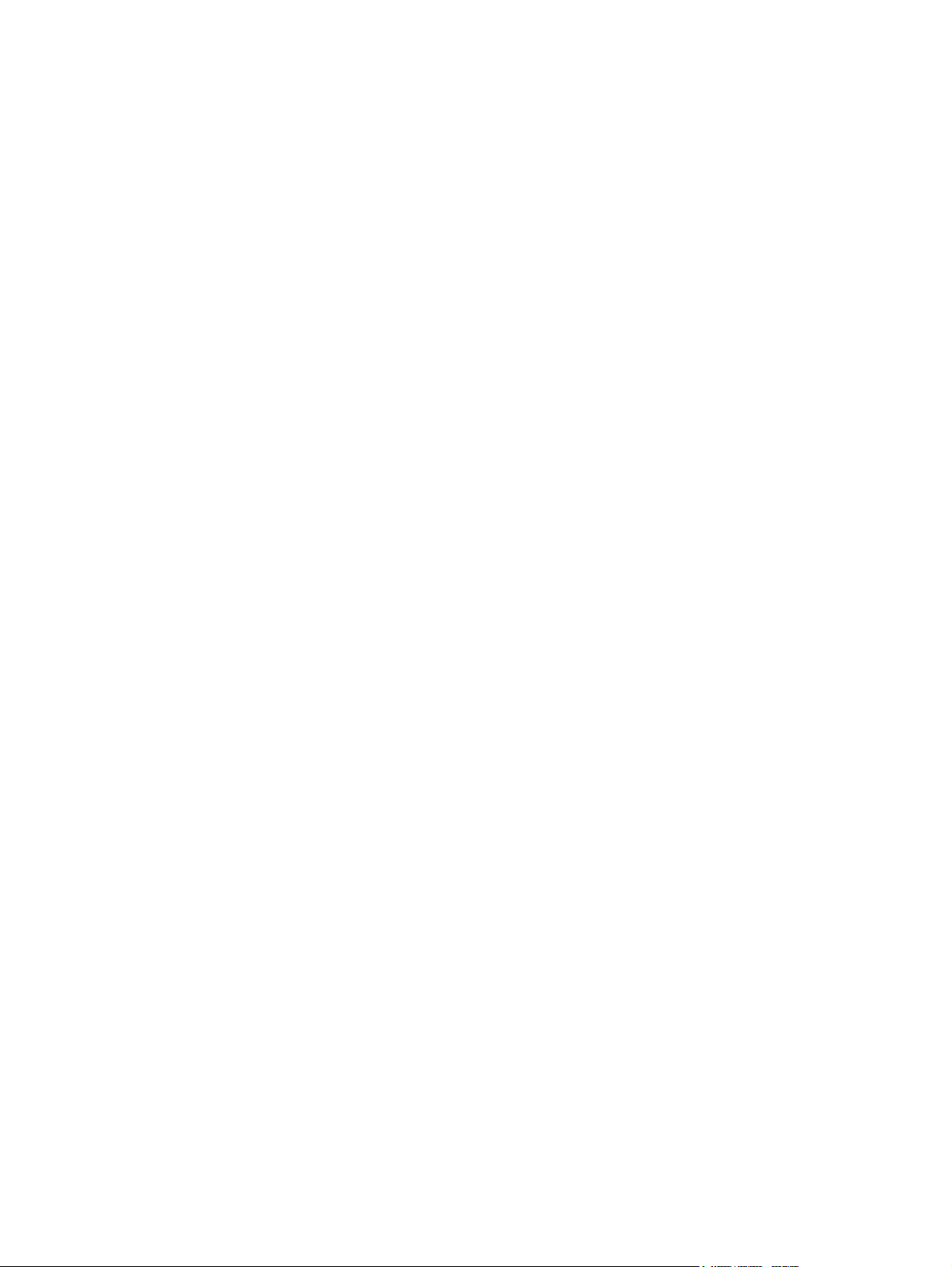
iv
Page 5
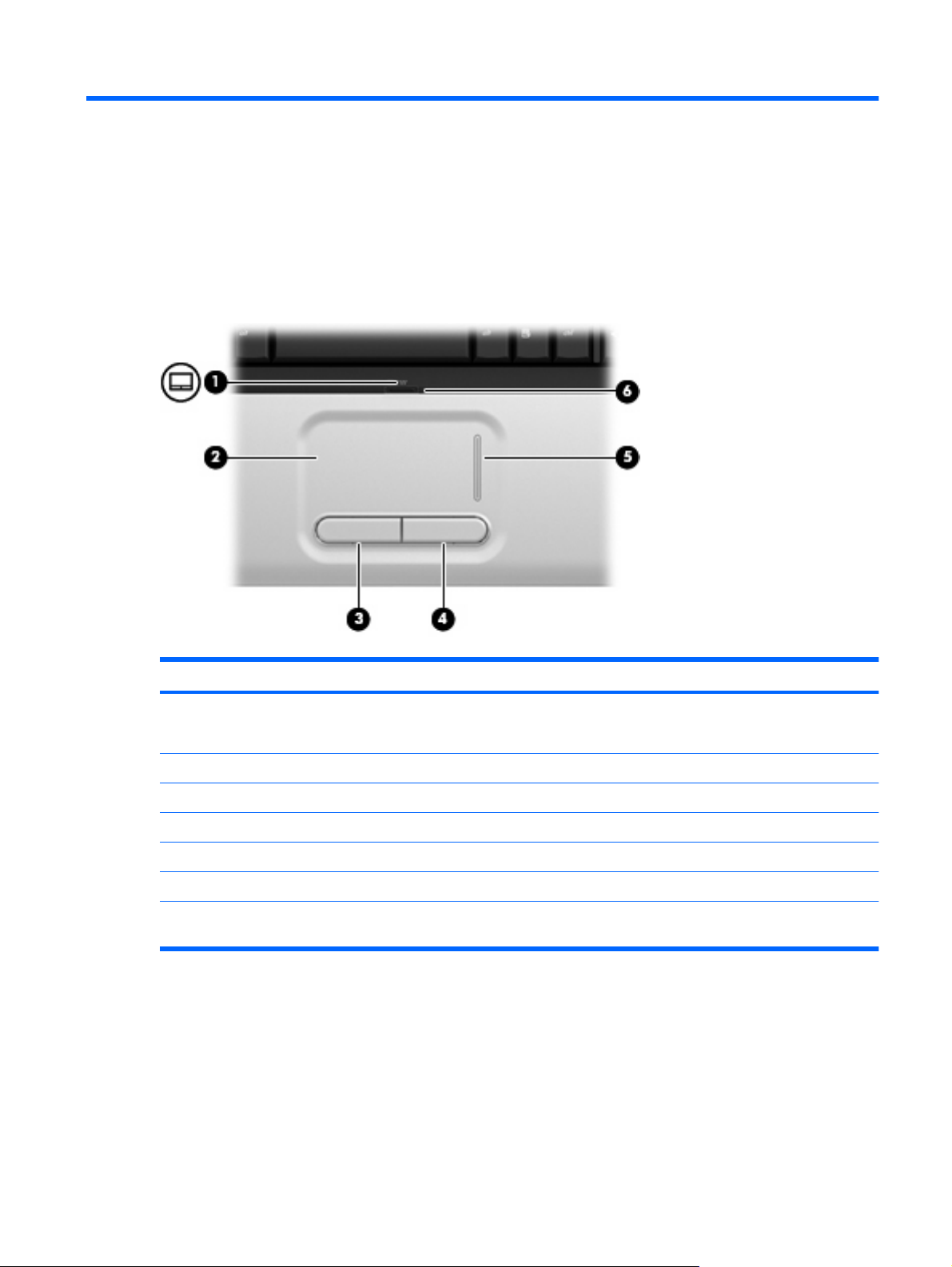
1 Using the pointing devices
Component Description
(1) TouchPad light
(2) TouchPad* Moves the pointer and selects or activates items on the screen.
(3) Left TouchPad button* Functions like the left button on an external mouse.
(4) Right TouchPad button* Functions like the right button on an external mouse.
(5) TouchPad vertical scroll zone Scrolls up or down.
(6) TouchPad on/off button Enables/disables the TouchPad.
*This table describes factory settings. To view and change TouchPad preferences, select Start > Control Panel > Hardware
and Sound > Mouse.
White: TouchPad is enabled.
●
Amber: TouchPad is disabled.
●
Setting pointing device preferences
To access Mouse Properties, select Start > Control Panel > Hardware and Sound > Mouse.
Use Mouse Properties in Windows® to customize settings for pointing devices, such as button
configuration, click speed, and pointer options.
Setting pointing device preferences 1
Page 6

Using the TouchPad
To move the pointer, slide your finger across the TouchPad surface in the direction you want the pointer
to go. Use the TouchPad buttons like the corresponding buttons on an external mouse. To scroll up and
down using the TouchPad vertical scroll zone, slide your finger up or down over the lines.
NOTE: If you are using the TouchPad to move the pointer, you must lift your finger off the TouchPad
before moving it to the scroll zone. Simply sliding your finger from the TouchPad to the scroll zone will
not activate the scrolling function.
Connecting an external mouse
You can connect an external USB mouse to the computer using one of the USB ports on the computer.
2 Chapter 1 Using the pointing devices
Page 7

2 Using the keyboard
Using hotkeys
Hotkeys are combinations of the fn key (1) and the esc key (2), one of the function keys (3), or one of
the volume keys (4).
The icons on the f1 through f12 keys represent the hotkey functions. Hotkey functions and procedures
are discussed in the “Using the keyboard” sections.
Function Hotkey
Display system information. fn+esc
Open Help and Support. fn+f1
Open the Print Options window. fn+f2
Open a Web browser. fn+f3
Switch the screen image. fn+f4
Initiate Hibernation. fn+f5
Initiate QuickLock. fn+f6
Decrease screen brightness. fn+f7
Increase screen brightness. fn+f8
Using hotkeys 3
Page 8

Function Hotkey
Play, pause, or resume an audio CD or a DVD. fn+f9
Stop an audio CD or a DVD. fn+f10
Play the previous track or section on an audio CD or a DVD. fn+f11
Play the next track on an audio CD or a DVD. fn+f12
Mute or restore system volume. fn+*
Increase system volume. fn++
Decrease system volume. fn+-
To use a hotkey command on the computer keyboard, follow either of these steps:
Briefly press the fn key, and then briefly press the second key of the hotkey command.
●
– or –
Press and hold down the fn key, briefly press the second key of the hotkey command, and then
●
release both keys at the same time.
Displaying system information (fn+esc)
Press fn+esc to display information about system hardware components and the system BIOS version
number.
In the Windows fn+esc display, the version of the system BIOS (basic input-output system) is displayed
as the BIOS date. On some computer models, the BIOS date is displayed in decimal format. The BIOS
date is sometimes called the system ROM version number.
Opening Help and Support (fn+f1)
Press fn+f1 to open Help and Support.
In addition to providing information about your Windows operating system, Help and Support provides
the following information and tools:
Information about your computer, such as model and serial number, installed software, hardware
●
components, and specifications
Answers to questions about using your computer
●
Tutorials to help you learn to use the computer and Windows features
●
Updates for the Windows operating system, drivers, and the software provided on your computer
●
Checkups for computer functionality
●
Automated and interactive troubleshooting, repair solutions, and system recovery procedures
●
Links to support specialists
●
Opening the Print Options window (fn+f2)
Press fn+f2 to open the Print Options window of the active Windows program.
4 Chapter 2 Using the keyboard
Page 9

Opening a Web browser (fn+f3)
Press fn+f3 to open your Web browser.
Until you have set up your Internet or network services, the fn+f3 hotkey opens the Windows Internet
Connection Wizard.
After you have set up your Internet or network services and your Web browser home page, you can
press fn+f3 to quickly access your home page and the Internet.
Switching the screen image (fn+f4)
Press fn+f4 to switch the screen image among display devices connected to the system. For example,
if a monitor is connected to the computer, pressing fn+f4 alternates the screen image from computer
display to monitor display to simultaneous display on both the computer and the monitor.
Most external monitors receive video information from the computer using the external VGA video
standard. The fn+f4 hotkey can also alternate images among other devices receiving video information
from the computer.
The following video transmission types, with examples of devices that use them, are supported by the
fn+f4 hotkey:
LCD (computer display)
●
External VGA (most external monitors)
●
HDMI (televisions, camcorders, DVD players, VCRs, and video capture cards with HDMI ports)
●
Using hotkeys 5
Page 10

Initiating Hibernation (fn+f5)
CAUTION: To reduce the risk of information loss, save your work before initiating Hibernation.
Press fn+f5 to initiate Hibernation.
When Hibernation is initiated, your information is saved to a hibernation file on the hard drive and the
computer turns off.
The computer must be on before you can initiate Hibernation.
To exit Hibernation, press the power button.
The function of the fn+f5 hotkey can be changed. For example, you can set the fn+f5 hotkey to initiate
Sleep instead of Hibernation.
Initiating QuickLock (fn+f6)
Press fn+f6 to initiate the QuickLock security feature.
QuickLock protects your information by displaying the operating system Log On window. While the Log
On window is displayed, the computer cannot be accessed until a Windows user password or a Windows
administrator password is entered.
NOTE: Before you can use QuickLock, you must set a Windows user password or a Windows
administrator password. For instructions, refer to Help and Support.
To use QuickLock, press fn+f6 to display the Log On window and lock the computer. Then follow the
instructions on the screen to enter your Windows user password or your Windows administrator
password and access the computer.
Decreasing screen brightness (fn+f7)
Press fn+f7 to decrease screen brightness. Hold down the hotkey to decrease the brightness level
incrementally.
Increasing screen brightness (fn+f8)
Press fn+f8 to increase screen brightness. Hold down the hotkey to increase the brightness level
incrementally.
Playing, pausing or resuming an audio CD or a DVD (fn+f9)
The fn+f9 hotkey functions only when an audio CD or a DVD is inserted:
If the audio CD or the DVD is not playing, press fn+f9 to begin or resume the play.
●
If the audio CD or the DVD is playing, press fn+f9 to pause the play.
●
Stopping an audio CD or a DVD (fn+f10)
Press fn+f10 to stop the play of an audio CD or a DVD.
Playing previous track or section of an audio CD or a DVD (fn+f11)
While an audio CD or a DVD is playing, press fn+f11 to play the previous track of the CD or the previous
section of the DVD.
6 Chapter 2 Using the keyboard
Page 11

Playing next track or section of an audio CD or a DVD (fn+f12)
While an audio CD or a DVD is playing, press fn+f12 to play the next track of the CD or the next section
of the DVD.
Muting or restoring speaker sound (fn+asterisk)
Press fn+* to mute speaker sound. Press the hotkey again to restore speaker sound.
Increasing speaker sound (fn+plus sign)
Press fn++ to increase speaker sound. Hold down the hotkey to increase speaker sound incrementally.
Decreasing speaker sound (fn+minus sign)
Press fn+- to decrease speaker sound. Hold down the hotkey to decrease speaker sound incrementally.
Using hotkeys 7
Page 12

3 Using keypads
The computer has an integrated numeric keypad and also supports an optional external numeric keypad
or an optional external keyboard that includes a numeric keypad.
Component Description
(1) Num lock light On: Num lock is on.
(2) num lk key Alternates between the navigation and numeric functions on the
(3) Integrated numeric keypad Can be used like the keys on an external numeric keypad.
8 Chapter 3 Using keypads
integrated numeric keypad.
NOTE: The keypad function that is active when the computer is
turned off will be reinstated when the computer is turned back on.
Page 13

Using an optional external numeric keypad
Keys on most external numeric keypads function differently according to whether num lock is on or off.
(Num lock is turned off at the factory.) For example:
When num lock is on, most keypad keys type numbers.
●
When num lock is off, most keypad keys function like the arrow, page up, or page down keys.
●
When num lock on an external keypad is turned on, the num lock light on the computer is turned on.
When num lock on an external keypad is turned off, the num lock light on the computer is turned off.
To turn num lock on or off on an external keypad as you work:
Press the num lk key on the external keypad, not on the computer.
▲
Using an optional external numeric keypad 9
Page 14

4 Cleaning the TouchPad and keyboard
Dirt and grease on the TouchPad (select models only) can cause the pointer to jump around on the
screen. To avoid this, clean the TouchPad with a damp cloth, and wash your hands frequently when
using the computer.
WARNING! To reduce the risk of electric shock or damage to internal components, do not use a
vacuum cleaner attachment to clean the keyboard. A vacuum cleaner could deposit household debris
on the keyboard surface.
Clean the keyboard regularly to prevent keys from sticking and to remove dust, lint, and particles that
can become trapped beneath the keys. A can of compressed air with a straw extension can be used to
blow air around and under the keys to loosen and remove debris.
If the computer keyboard includes a pointing stick, you may need to periodically clean or change the
pointing stick cap. (Pointing stick caps are included with select models.)
10 Chapter 4 Cleaning the TouchPad and keyboard
Page 15

Index
Symbols/Numerics
* (asterisk) key 7
+ (plus) key 7
- (minus) key 7
A
asterisk (*) key 7
B
buttons
TouchPad 1
TouchPad on/off 1
D
display
image, switching 5
screen brightness hotkeys 6
F
fn key 3
function keys 3
H
HDMI 5
Help and Support hotkey 4
Hibernation hotkey 6
hotkeys
audio CD or DVD controls 6
decreasing screen
brightness 6
decreasing speaker sound 7
description 3
displaying system
information 4
increasing screen
brightness 6
increasing speaker sound 7
initiating Hibernation 6
initiating QuickLock 6
muting/restoring system
sound 7
opening Help and Support 4
opening Print Options
window 4
opening Web browser 5
switching screen image 5
using 4
K
keyboard 3, 10
keyboard hotkeys, identifying 3
keypad, external
num lock 9
using 9
keypad, integrated
identifying 8
L
lights
num lock 8
TouchPad 1
M
maintenance
keyboard 10
TouchPad 10
media controls, hotkeys 6
minus (-) key 7
mouse, external
connecting 2
setting preferences 1
N
num lock light, identifying 8
num lock, external keypad 9
P
plus (+) key 7
pointing device
setting preferences 1
pointing devices
identifying 1
Print Options window hotkey 4
Q
QuickLock hotkey 6
S
screen brightness hotkeys 6
screen image, switching 5
scrolling regions, TouchPad 1
system information hotkey 4
T
TouchPad
scrolling regions 1
using 2
TouchPad buttons, identifying 1
TouchPad light, identifying 1
V
video transmission types 5
W
Web browser hotkey 5
Index 11
Page 16

