Page 1
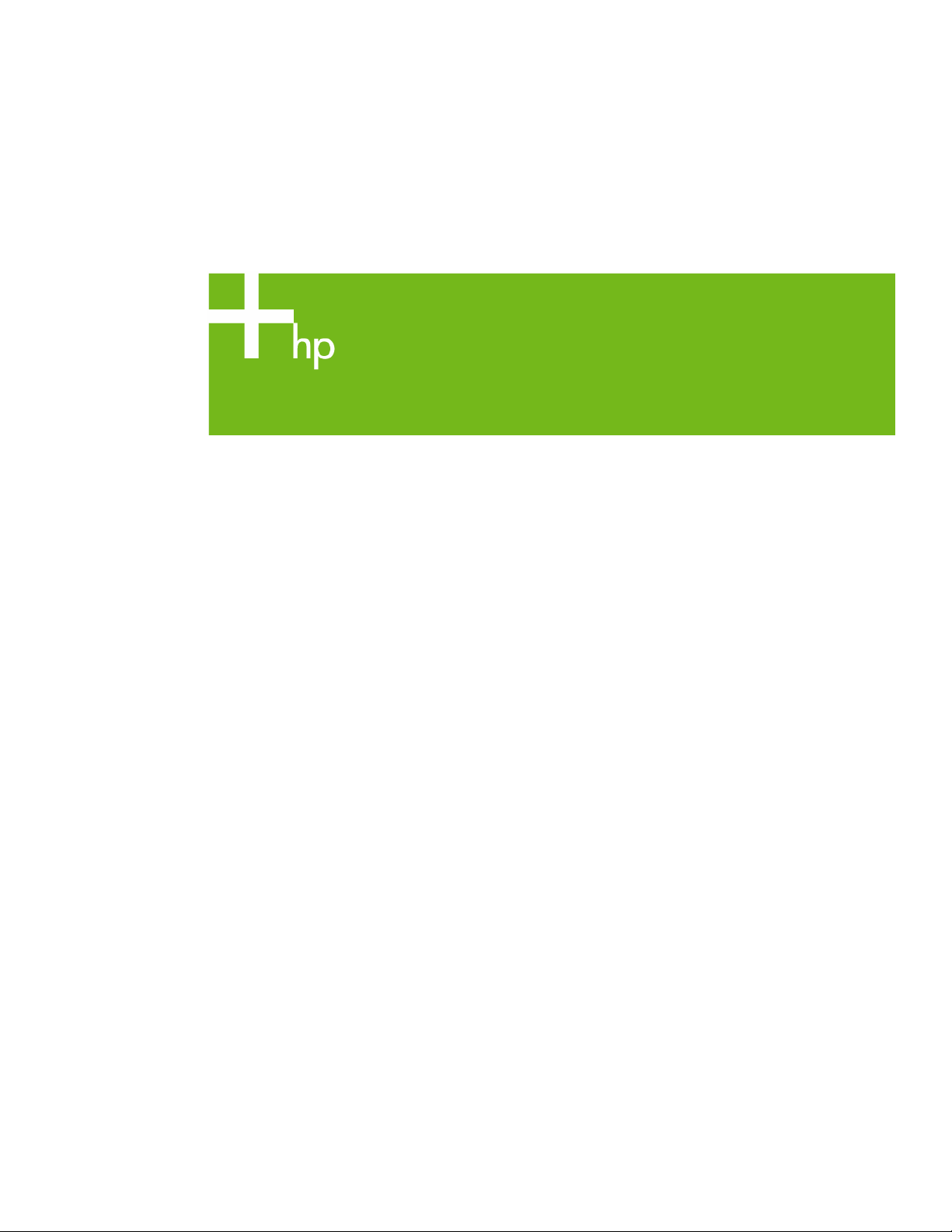
HP Compaq notebook single image white paper
Introduction......................................................................................................................................... 2
Purpose .......................................................................................................................................... 2
Audience ........................................................................................................................................ 2
System requirements and prerequisites ................................................................................................... 2
System requirements......................................................................................................................... 2
Installation – factory preinstalled images................................................................................................. 3
Using the factory preinstall image ...................................................................................................... 3
Preparing for installation ................................................................................................................... 3
Preparing for the preinstalled image for use on multiple models............................................................. 4
Installing the operating system and system software .............................................................................4
Preparing for installation ............................................................................................................... 4
Installing drivers and enhancements................................................................................................ 4
Appendix A: System ROM versions....................................................................................................... 7
Determining the ROM version using Setup........................................................................................... 7
Determining the ROM version using HP Diagnostics for Windows .......................................................... 7
Determining the ROM Version Using Windows System Information ........................................................ 8
Determining the ROM version using QuickLaunch Buttons for Windows .................................................. 8
Creating a ROMPaq diskette ............................................................................................................. 8
Upgrading the ROM......................................................................................................................... 8
Appendix B: SoftPaqs.......................................................................................................................... 9
Unpacking a SoftPaq file................................................................................................................... 9
Appendix C: Known anomalies.......................................................................................................... 10
Appendix D: Questions and answers .................................................................................................. 11
For more information.......................................................................................................................... 12
Page 2

Introduction
Purpose
This white paper provides instructions on how to successfully create a Microsoft® Windows®
Windows XP Professional single image on select HP Compaq Business notebooks. The following
guidelines provide installation procedures independent of the currently installed operating system.
Audience
This white paper is for use by HP personnel and clients and describes the process for creating a single
image on select HP Compaq Business notebook products using Microsoft Windows XP Professional
and applicable HP drivers and applications.
System requirements and prerequisites
System requirements
Information regarding minimum hardware requirements for installing XP Professional is available at
http://www.microsoft.com
• Supported Systems
– HP Compaq Business Notebook nc4200
– HP Compaq Business Notebook nc6100
– HP Compaq Business Notebook nc6200
– HP Compaq Business Notebook nc8200
.
IMPORTANT
Back up all user data prior to installing Microsoft Windows XP Professional.
You will need the following items before creating a single image:
• All applicable systems
– HP Compaq nc4200
– HP Compaq nc6100
– HP Compaq nc6200
– HP Compaq nc8200
• When using the factory preinstall image (recommended), obtain:
– HP Compaq Notebook nc4200 Restore Solution CD Kit
– Proper OS License for each PC
– Or –
• When creating a clean install image, obtain:
– Microsoft Windows XP Professional CD, Certificate of Authenticity, and documentation and
appropriate Service Pack
o Service Pack 2 for Windows XP
2
Page 3

– The latest HP Support Software CD containing updated drivers and deliverables described in
the section “Installation of HP Drivers and Enhancements”
Optionally, the software can be downloaded from the HP website at www.hp.com
and burned
onto a CD-R or CD-RW
– Proper OS License for each PC
IMPORTANT
This document does not provide a license to create and/or distribute an operating system image. This document is
intended to be a technical resource for those who have the proper license to deploy the Windows XP operating system.
The operating system license shipped with HP PCs does not grant re-imaging and deployment rights. Before using the
document to deploy an image, please contact your Microsoft licensing representative to obtain the proper license
agreements. HP cannot be held liable if a customer uses this document to create or deploy an image that violates
Microsoft license agreements.
Note
Make sure you have the latest compatible version of Microsoft Windows XP Professional drivers and enhancements.
Previous versions may not have been tested in this environment.
The HP Support Software CD is updated monthly and available by annual subscription or as a one-time purchase. You
can also download all files, including the most current available ROM for the platform, from the HP website
www.hp.com
. See Appendix A for information on determining the current ROM version and how to update.
Installation – factory preinstalled images
Using the factory preinstall image
IMPORTANT
Follow the instructions in the order provided. Failure to complete these steps in the proper order can result in an
unsuccessful or unstable installation.
This section provides guidelines for users who use the preinstalled image of Microsoft Windows XP
Professional.
Preparing for installation
1. Undock the unit.
2. Disconnect all external peripherals and remove all PC card devices.
3. Connect AC power.
4. To check and upgrade ROM BIOS for each system, follow the steps below.
– Start the system using the current operating system (OS).
– Check the current ROM BIOS using Computer Setup or by pressing Fn+Esc after the OS boots.
– Compare the current ROM version date to the latest ROMPaq release date on the HP website to
ensure that you have the most recent version. If you do not have the most recent version, install
the latest system ROM BIOS.
3
Page 4
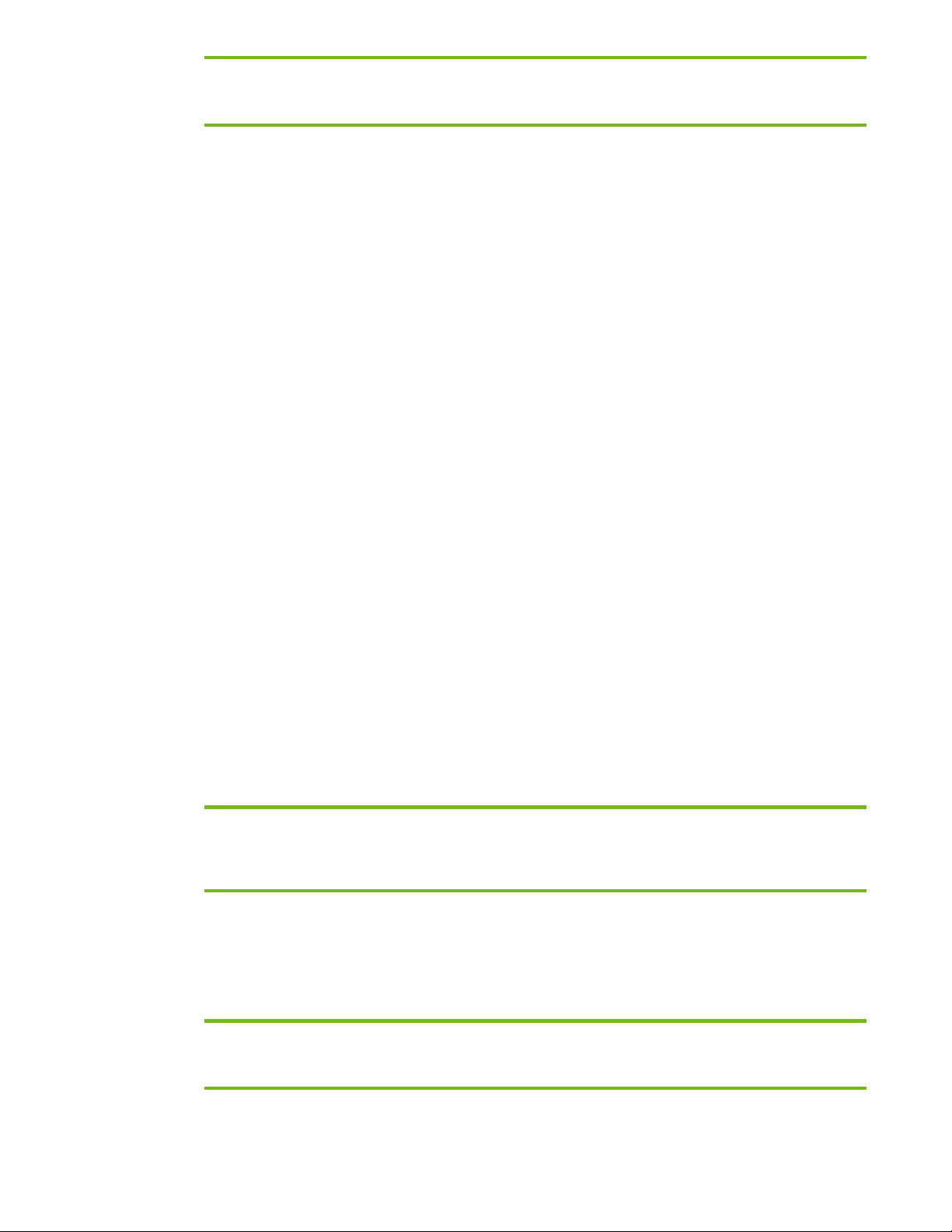
Note
Refer to the online download and installation instructions to complete the ROM upgrade.
Preparing for the preinstalled image for use on multiple models
1. Unbundle the preinstalled image on the nc8200.
– Refer to the documentation included with the system for instructions.
2. Remove the primary hard drive from the nc8200.
– Removal procedures are available in the Maintenance and Service Guide: “HP Compaq
Business Notebook nc8200 Series.”
3. Remove the primary hard drive from the nc6200.
– Removal procedures are available in the Maintenance and Service Guide: “HP Compaq
Business Notebook nc6200 Series.”
4. Insert the drive removed from the nc8200 into the nc6200.
5. Apply power to the nc6200 and allow the OS to enumerate all of the new devices.
6. Power down the nc6200 and remove the hard drive.
7. Remove the primary hard drive from the nc6100.
– Removal procedures are available in the Maintenance and Service Guide: “HP Compaq
Business Notebook nc6100 Series.”
8. Insert the drive removed from the nc6200 into the nc6100.
9. Apply power to the nc6100 and allow the OS to enumerate all of the new devices.
10. Power down the nc6100 and remove the hard drive.
11. Remove the primary hard drive from the nc4200.
– Removal procedures are available in the Maintenance and Service Guide: “HP Compaq
Business Notebook nc4200 Series.”
12. Insert the drive removed from the nc6100 into the nc4200.
13. Apply power to the nc4200 and allow the OS to enumerate all of the new devices. The image is
now ready for use with supported single image systems.
Installing the operating system and system software
Preparing for installation
IMPORTANT
Follow the instructions in the order provided. Failure to complete these steps in the proper order can result in an
unsuccessful or unstable installation.
This section provides guidelines for users who perform a clean installation of Microsoft Windows XP
Professional.
Installing drivers and enhancements
IMPORTANT
Upgrade the system ROM before beginning the Windows XP Professional installation.
4
Page 5

Software installation
Perform the following steps before manually installing Windows XP Professional:
1. Change the boot order in ROM BIOS to make the Multibay the first boot device on the nc8200.
2. Install the OS (See note below).
Note
Contact the Network Administrators to properly set up the networking components of Microsoft Windows Professional.
For installation, refer to the Microsoft documentation provided with Windows XP Professional for complete installation
instructions.
3. Install the latest drivers and enhancements from the HP Software Support CD or the HP website at
www.hp.com
. See Table 1 for additional information.
Table 1 Minimum Versions of Necessary Drivers and Enhancements (along with recommended installation order)
Software Components Priority Version Number Recommended
Installation
Order
System Enhancements
Intel Chipset Installation Utility
Intel nc4200 Video Driver
Intel Set Default Utility
Intel Set Resolution Utility
ATI 8200 Video Driver and Control
Panel
ADI SoundMax Audio Driver
Broadcom BCM440x 10-100 Ethernet
Driver
Broadcom NetXtreme Gigabit
Ethernet PCI Express Driver
Agere Systems AC’97 Modem Driver
TI Cardbus Driver
Quick Launch Button Software
Synaptics Touchpad
HP Integrated Bluetooth Driver
Infineon TPM Driver
System Default Settings
Required component
Required component
Required component
Recommended component
Recommended component
Required component
Required component
Required component
Required component
Required component
Required component
Recommended component
Recommended component
Required component (on
models configured with
Bluetooth)
Required component (on
models configured with TPM)
Recommended component
1.00 H 1
6.21 D
1.00 A 3
1.00 A 4
1.00 A
1.00 A 6
1.00 F 7
1.01 A 8
1.00 B 9
1.00 A 10
1.02 A 11
5.10 A 12
7.12 H 13
3.00 A 14
3.00 A 15
4.20 C 16
2
5
4. Remove the primary hard drive from the nc8200.
– Removal procedures are available in the Maintenance and Service Guide: “HP Compaq
Business Notebook nc8200 Series.”
5. Remove the primary hard drive from the nc6200.
5
Page 6

– Removal procedures are available in the Maintenance and Service Guide: “HP Compaq
Business Notebook nc6200 Series.”
6. Insert the drive removed from the nc8200 into the nc6200.
7. Apply power to the nc6200 and allow the OS to enumerate all of the new devices.
8. Power down the nc6200 and remove the hard drive.
9. Remove the primary hard drive from the nc6100.
– Removal procedures are available in the Maintenance and Service Guide: “HP Compaq
Business Notebook nc6100 Series.”
10. Insert the drive removed from the nc6200 into the nc6100.
11. Apply power to the nc6100 and allow the OS to enumerate all of the new devices.
12. Power down the nc6100 and remove the hard drive.
13. Remove the primary hard drive from the nc4200.
– Removal procedures are available in the Maintenance and Service Guide: “HP Compaq
Business Notebook nc4200 Series.”
14. Insert the drive removed from the nc6100 into the nc4200.
15. Apply power to the nc4200 and allow the OS to enumerate all of the new devices.
– The image is now ready for use with supported single image systems.
6
Page 7

Appendix A: System ROM versions
Determining the ROM version using Setup
Note
The ROM versions listed in this document are current as of the white paper publication date.
Use the HP Setup utility or HP Diagnostics for Windows to determine the system ROM version. Refer to
Table 2 for the current ROM version.
Table 2 ROM versions
Portable family Current ROM version
HP Compaq nc6100 F.02
HP Compaq nc6200 F.03
HP Compaq nc8200 F.04
A block cursor displays in the upper right corner of the screen during startup if the Diagnostics and
Setup are properly installed on the hard drive.
1. Press F10 when the block cursor displays.
2. Scroll down using the down arrow key to highlight View System Information and press Enter.
The System Information prompt appears.
3. Make note of the ROM date and compare it to the date in Table 2.
4. Press Esc to exit the ROM information screen.
5. Scroll down using the down arrow key until Exit without Saving Changes is highlighted.
Press Enter.
6. Press F10 to confirm exiting the HP Utilities.
7. If the ROM requires upgrading and the ROMPaq diskette is not available, see “Creating a
ROMPaq Diskette” in this appendix. Otherwise, proceed to “Upgrading the ROM.”
Determining the ROM version using HP Diagnostics for Windows
1. If Diagnostics for Windows is installed on the notebook PC, the following steps can be used to
determine the ROM version.
2. Click Start→Settings→Control Panel.
3. Double-click the Diagnostics icon.
4. Press F8 after Diagnostics loads.
5. Click the system icon (the leftmost icon on the icon bar near the top of the window).
6. Scroll through the list until the System ROM information appears. Make note of the ROM version
and compare it to listings in Table 2.
7. Close Diagnostics for Windows by clicking on the X in the upper right corner of the Diagnostics
window.
If the ROM requires upgrading and the ROMPaq diskette is not available, see “Creating a ROMPaq
Diskette” in this appendix; otherwise, proceed to “Upgrading the ROM.”
7
Page 8

Determining the ROM Version Using Windows System Information
1. Click Start→All Programs→Accessories→System Tools→System Information under Windows XP.
2. Scroll through the list until the BIOS Version/Date information appears. Make note of the ROM
version and compare it to listings in Table 2.
3. Close Windows System Information by clicking on the X in the upper right corner of the window.
If the ROM requires upgrading and the ROMPaq diskette is not available, see “Creating a ROMPaq
Diskette” in this appendix; otherwise, proceed to “Upgrading the ROM.”
Determining the ROM version using QuickLaunch Buttons for Windows
1. Press Fn (Function) and Esc (Escape) keys simultaneously.
2. HP System Information window appears which includes the System BIOS information. Make note
of the ROM version and compare it to listings in Table 2.
3. Close HP System Information by clicking OK.
If the ROM requires upgrading and the ROMPaq diskette is not available, see “Creating a ROMPaq
Diskette” in this appendix; otherwise, proceed to “Upgrading the ROM.”
Creating a ROMPaq diskette
Download the ROMPaq SoftPaq from
http://www.compaq.com/support/files/portables/us/index.html
After downloading the appropriate SoftPaq from the HP website, follow the instructions on the
download page to create a RomPaq diskette.
Upgrading the ROM
1. Connect the computer to external power.
2. Place the ROMPaq diskette into the diskette drive and restart the computer.
3. Press Enter at the Welcome to ROMPaq screen.
4. Press Enter to select the System ROM.
5. Press Enter to select the most current firmware image.
6. Press Enter to continue.
7. Press Enter to start the ROMPaq upgrade.
Turn off the computer after the system ROM has been successfully reprogrammed.
8
Page 9

Appendix B: SoftPaqs
Unpacking a SoftPaq file
Several switches can be used when unpacking a SoftPaq file.
Sp#####.exe –pdf –f<path> -s
SP####.exe is the Softpaq to unpack.
-pdf is a run time switch that overrides the build parameters.
-f<Path> is a run time switch that overrides the default path set at build time.
-s instructs the package to unpack in silent mode skipping the welcome, license and directory screens.
Descriptions of the software used on HP Compaq notebook PCs are listed in Table 3.
Table 3 SoftPaq descriptions
Name Description
ADI SoundMax Audio Driver Enables the integrated Audio hardware
Ethernet Drivers Enables integrated NIC devices select models
Modem Drivers Enables integrated modem devices select models
Video Drivers Enables the integrated video hardware
Synaptics TouchPad Driver Provides added functionality for the touchpad device
System Enhancements
System Default Settings Changes operating system settings to match HP defaults
System ROMPaq System Firmware
Quick Launch Button Software Enables the Quick Launch Buttons on the internal keyboard
This package contains required software patches which
enhance the stability of the system
9
Page 10

Appendix C: Known anomalies
Mobile Intel 915GM/GM, 910GML Express Chipset Software
Anomaly: Windows logo testing error may appear during video driver installation
Description: Windows may display a logo testing error if the Intel video driver is installed prior to
installation of the Systems Enhancements Diskette.
Systems Affected: HP Compaq Business Notebook nc6220 models
Operating Systems Affected: Windows XP
Resolution:
order listed in table 1.
The System Enhancements disk should be installed prior to any other software per the
ATI Hydravision
Anomaly: ATI Hydravision does not function on the some models.
Description: ATI Hydravision is preloaded on the nc8200 and nc6230. It is designed for use with
models that include ATI video chipsets and provides additional features for multi-monitor
configurations.
Systems Affected: HP Compaq Business Notebook nc6100 and nc6220 models
Operating Systems Affected: Windows XP
Resolution:
simultaneously on systems with ATI video chipsets. It is not required for single image environments
and could potentially cause confusion for end users of systems Intel video chipsets.
This software should be used in environments where multiple display devices are used
10
Page 11

Appendix D: Questions and answers
Q . Is the HP Compaq Business Notebook nc4200 preinstall image also compatible with the
Compaq nc8200, nc6100 and Compaq nc6200 series?
A . Yes, the updated preinstalled software image has been tested with the Compaq nc8200,
nc6100 and Compaq nc6200 series.
Q . If a new model is introduced, will all previously released models in the family, that are still
being manufactured, be updated with the new preinstall image?
A . No, many customers have expressed a need for consistency. Therefore, HP will make
reasonable commercial efforts to maintain a consistent software image on the HP Compaq
nc4200, nc6100, nc6200 and nc8200 series during the life of the series. HP will publish
white papers that provide customers with the information necessary to maintain a software
components list for the Compaq nc4200, nc6100, nc6200 and nc8200 series.
Q . How do I obtain updated software components?
A . The latest software updates are available from the HP Web site at
http://h18007.www1.hp.com/support/files/notebooks/us/purchase.html
11
Page 12

For more information
To learn more about HP business notebooks, contact your local HP sales representative or visit our
Web site at:
http://www.hp.com/go/notebooks
© 2005 Hewlett-Packard Development Company, L.P. The information contained
herein is subject to change without notice. The only warranties for HP products
and services are set forth in the express warranty statements accompanying such
products and services. Nothing herein should be construed as constituting an
additional warranty. HP shall not be liable for technical or editorial errors or
omissions contained herein.
Microsoft and Windows are U.S. registered trademarks of Microsoft Corporation.
TBD, 03/2005
