Page 1
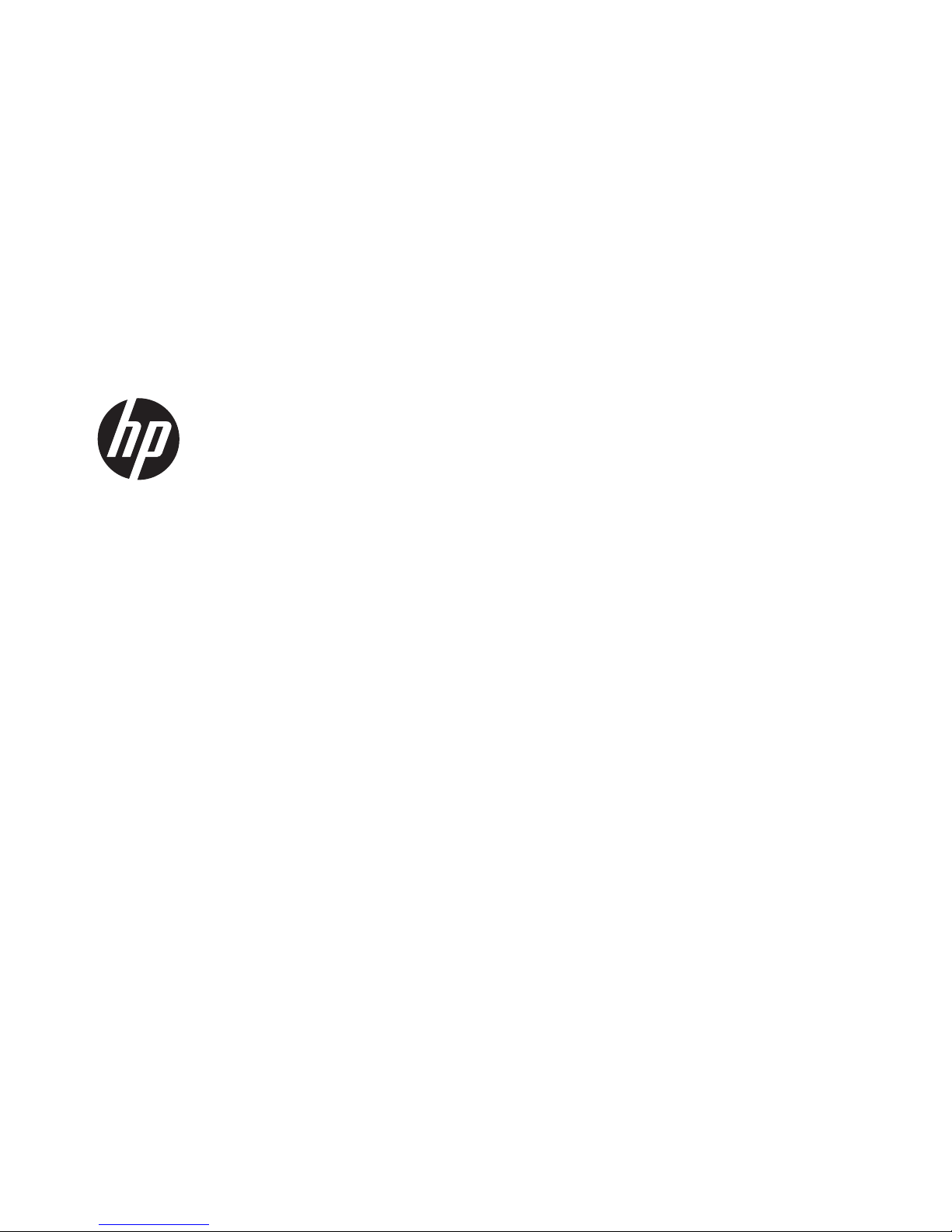
Hardware Reference Guide
HP Compaq MultiSeat ms6005 Desktop
HP Compaq MultiSeat ms6200 Desktop
Page 2
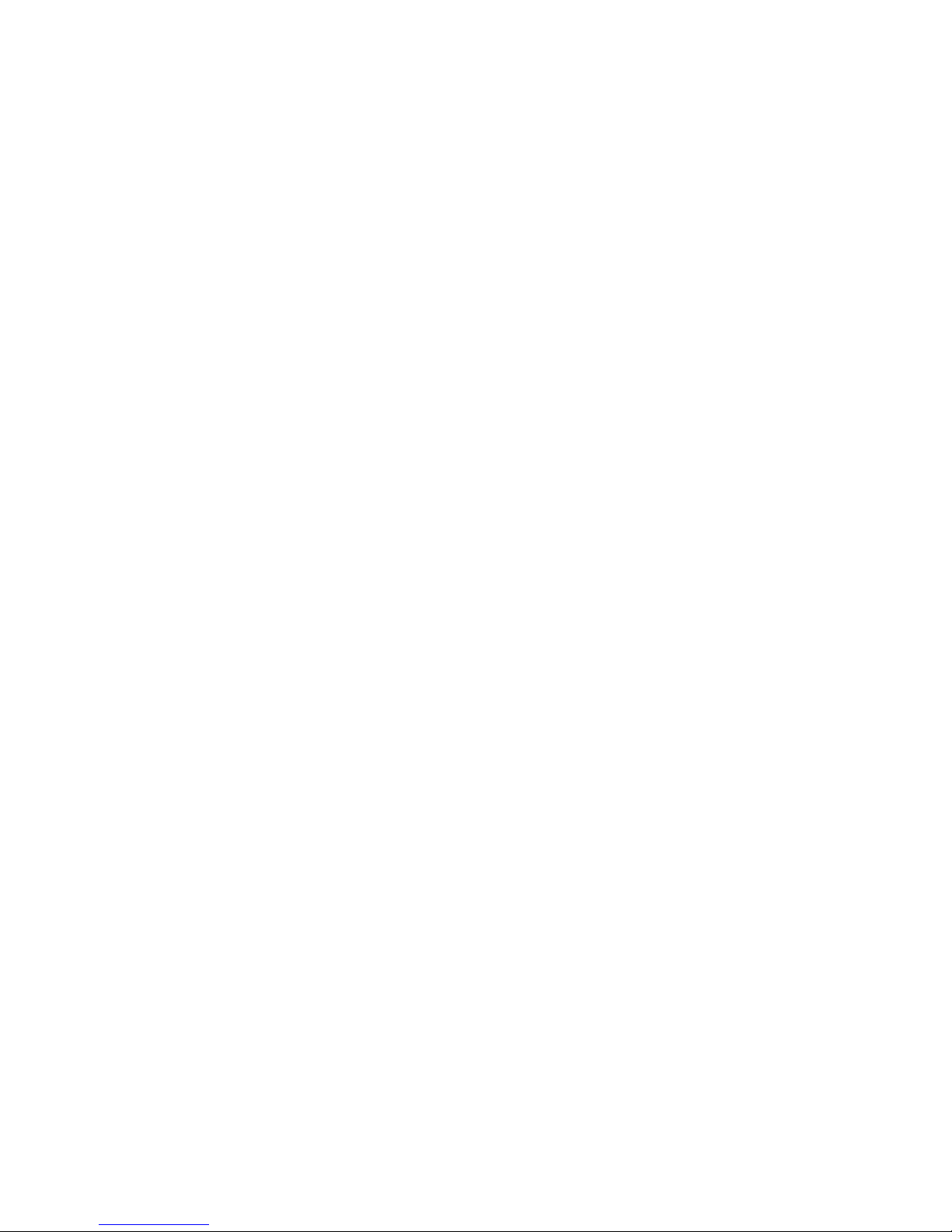
© Copyright 2011 Hewlett-Packard
Development Company, L.P. The information
contained herein is subject to change
without notice.
Microsoft, Windows, and MultiPoint are
either trademarks or registered trademarks
of Microsoft Corporation in the United States
and/or other countries.
The only warranties for HP products and
services are set forth in the express warranty
statements accompanying such products and
services. Nothing herein should be
construed as constituting an additional
warranty. HP shall not be liable for technical
or editorial errors or omissions contained
herein.
This document contains proprietary
information that is protected by copyright.
No part of this document may be
photocopied, reproduced, or translated to
another language without the prior written
consent of Hewlett-Packard Company.
Hardware Reference Guide
HP Compaq MultiSeat ms6005 Desktop
HP Compaq MultiSeat ms6200 Desktop
First Edition (April 2011)
Document Part Number: 655804-001
Page 3
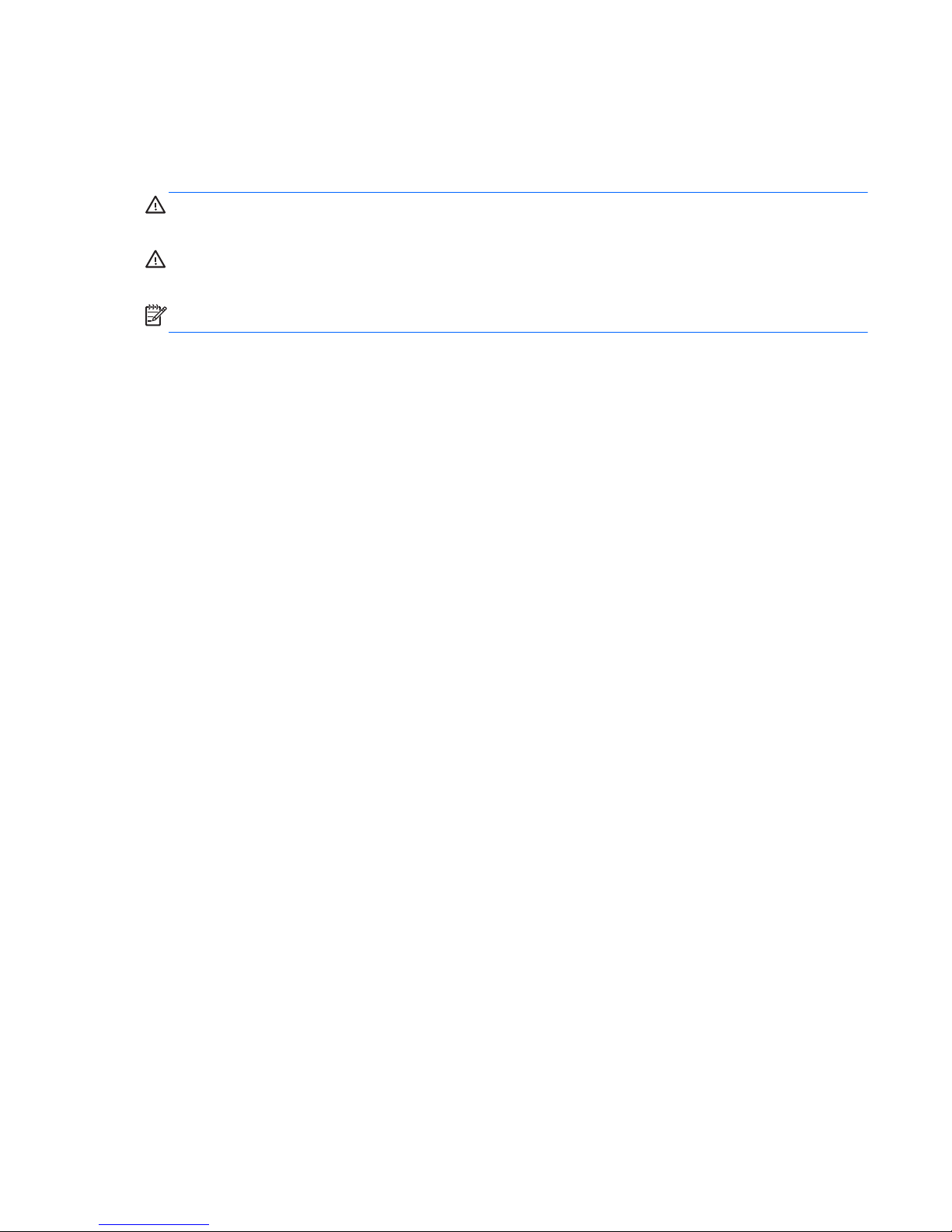
About This Book
This guide provides basic information for upgrading this computer model.
WARNING! Text set off in this manner indicates that failure to follow directions could result in bodily
harm or loss of life.
CAUTION: Text set off in this manner indicates that failure to follow directions could result in damage
to equipment or loss of information.
NOTE: Text set off in this manner provides important supplemental information.
iii
Page 4
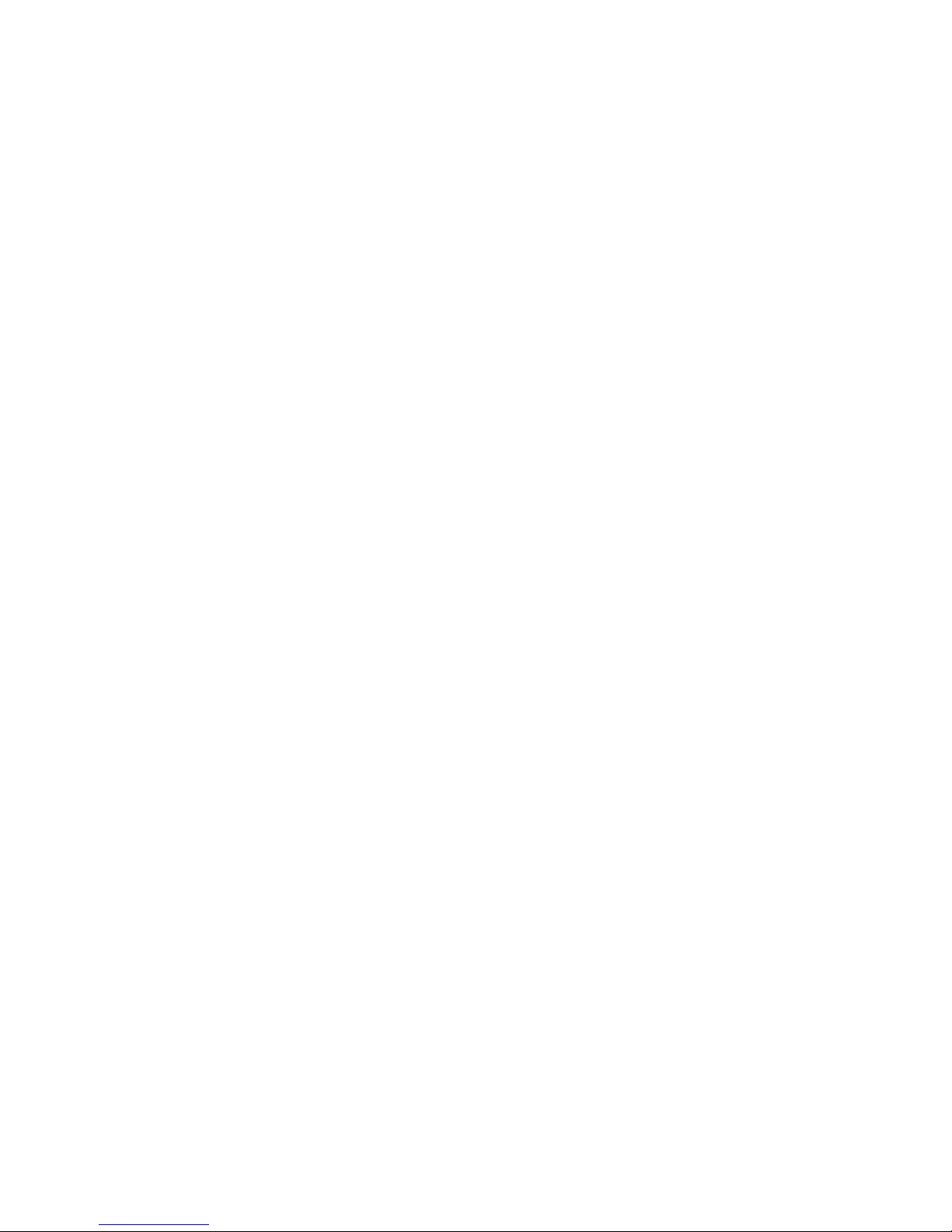
iv About This Book
Page 5
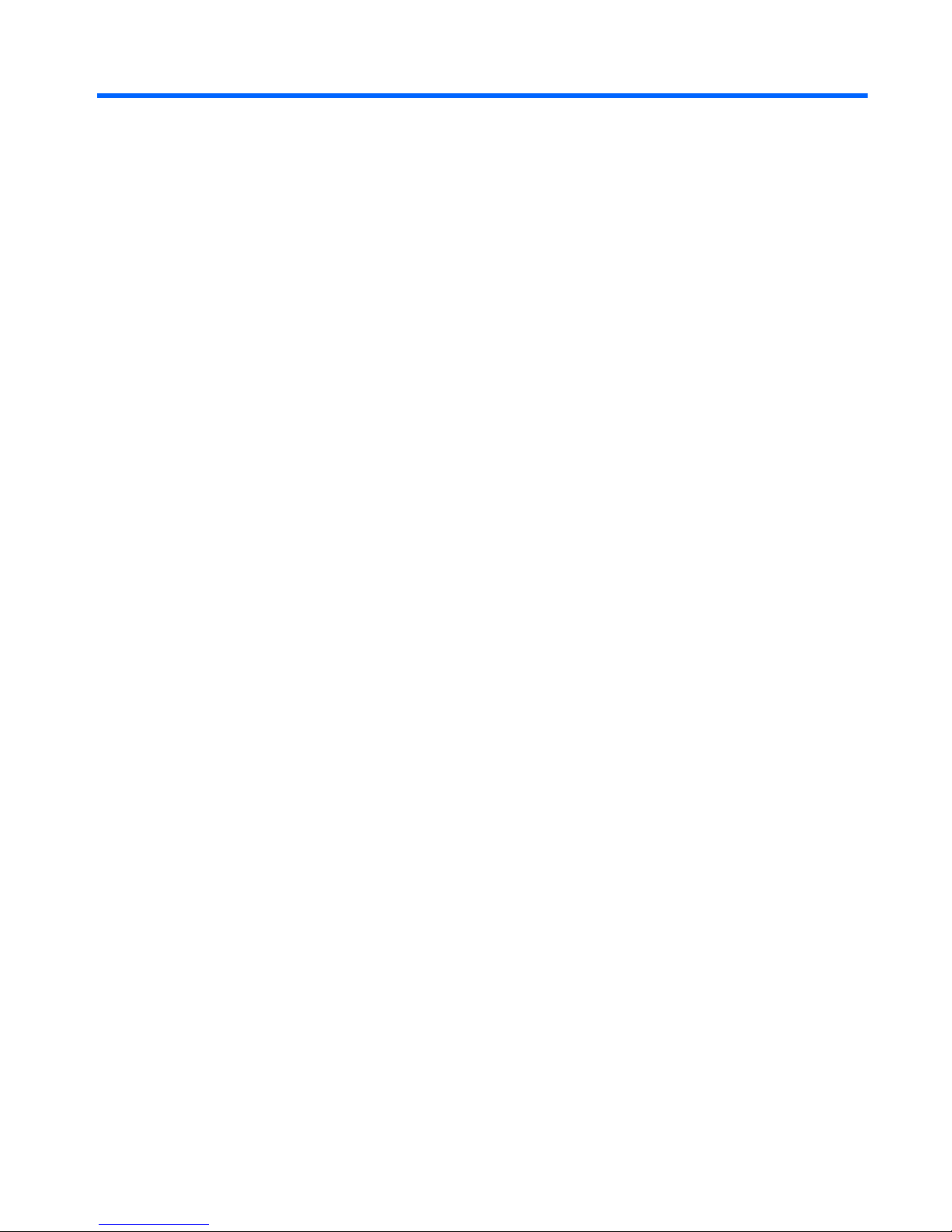
Table of contents
1 Product Features ............................................................................................................... 1
Standard Configuration Features ................................................................................................ 1
Front Panel Components ........................................................................................................... 2
Media Card Reader Components ............................................................................................... 3
Rear Panel Components ............................................................................................................ 4
Keyboard ................................................................................................................................ 5
Using the Windows Logo Key ..................................................................................... 6
Serial Number Location ............................................................................................................ 7
2 MultiSeat ms6005 Desktop Hardware Upgrades ............................................................... 8
Serviceability Features .............................................................................................................. 8
Warnings and Cautions ............................................................................................................ 8
Removing the Computer Access Panel ....................................................................................... 10
Replacing the Computer Access Panel ...................................................................................... 11
Removing the Front Bezel ........................................................................................................ 12
Removing Bezel Blanks ........................................................................................................... 13
Replacing the Front Bezel ........................................................................................................ 14
Changing from Desktop to Tower Configuration ......................................................................... 15
Installing Additional Memory ................................................................................................... 16
DIMMs .................................................................................................................. 16
DDR3-SDRAM DIMMs .............................................................................................. 16
Populating DIMM Sockets ........................................................................................ 17
Installing DIMMs ..................................................................................................... 18
Removing or Installing an Expansion Card ................................................................................ 21
Drive Positions ....................................................................................................................... 28
Installing and Removing Drives ................................................................................................ 29
System Board Drive Connections ............................................................................... 31
Removing an External 5.25-inch Drive ....................................................................... 32
Installing an Optical Drive into the 5.25-inch Drive Bay ............................................... 34
Removing an External 3.5-inch Drive ......................................................................... 37
Installing a Drive into the 3.5-inch External Drive Bay .................................................. 39
v
Page 6
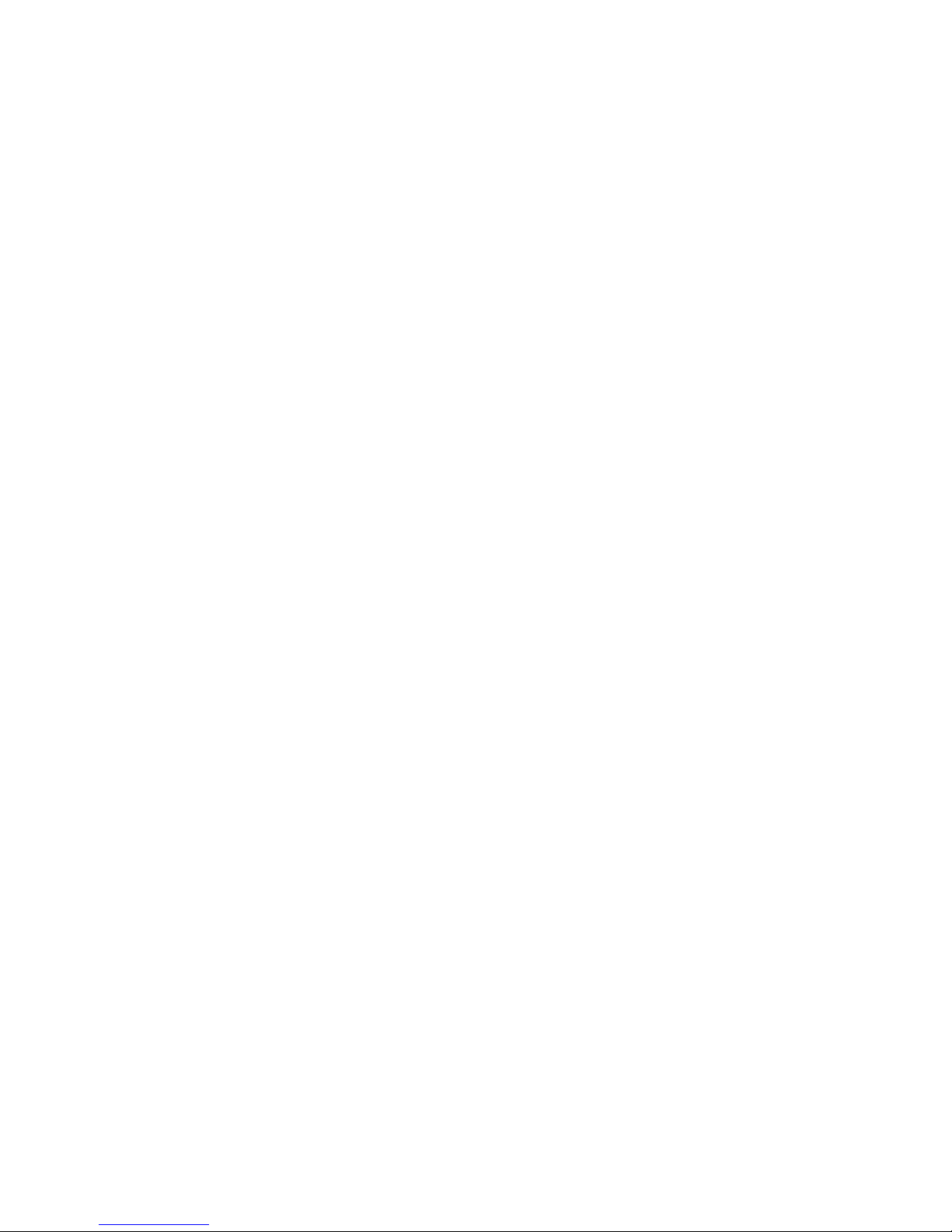
Removing and Replacing the Primary 3.5-inch Internal SATA Hard Drive ....................... 41
Removing and Replacing a Removable 3.5-inch SATA Hard Drive ................................ 45
3 MultiSeat ms6200 Desktop Hardware Upgrades ............................................................. 50
Serviceability Features ............................................................................................................ 50
Warnings and Cautions .......................................................................................................... 50
Removing the Computer Access Panel ....................................................................................... 52
Replacing the Computer Access Panel ...................................................................................... 53
Removing the Front Bezel ........................................................................................................ 54
Removing Bezel Blanks ........................................................................................................... 55
Replacing the Front Bezel ........................................................................................................ 55
Changing from Desktop to Tower Configuration ......................................................................... 56
System Board Connections ...................................................................................................... 57
Installing Additional Memory ................................................................................................... 58
DIMMs .................................................................................................................. 58
DDR3-SDRAM DIMMs .............................................................................................. 58
Populating DIMM Sockets ........................................................................................ 59
Installing DIMMs ..................................................................................................... 60
Removing or Installing an Expansion Card ................................................................................ 63
Drive Positions ....................................................................................................................... 67
Installing and Removing Drives ................................................................................................ 68
Removing a 5.25-inch Drive from a Drive Bay ............................................................ 70
Installing a 5.25-inch Drive into a Drive Bay ............................................................... 72
Removing a 3.5-inch Drive from a Drive Bay .............................................................. 75
Installing a 3.5-inch Drive into a Drive Bay ................................................................. 77
Removing and Replacing the Primary 3.5-inch Internal Hard Drive ................................ 79
Appendix A Specifications ................................................................................................. 83
Appendix B Battery Replacement ....................................................................................... 85
Appendix C Installing a Security Lock ................................................................................ 88
HP/Kensington MicroSaver Security Cable Lock ........................................................................ 88
Padlock ................................................................................................................................ 89
HP Business PC Security Lock ................................................................................................... 90
Front Bezel Security ................................................................................................................ 94
Appendix D Electrostatic Discharge .................................................................................... 96
Preventing Electrostatic Damage .............................................................................................. 96
Grounding Methods ............................................................................................................... 96
vi
Page 7
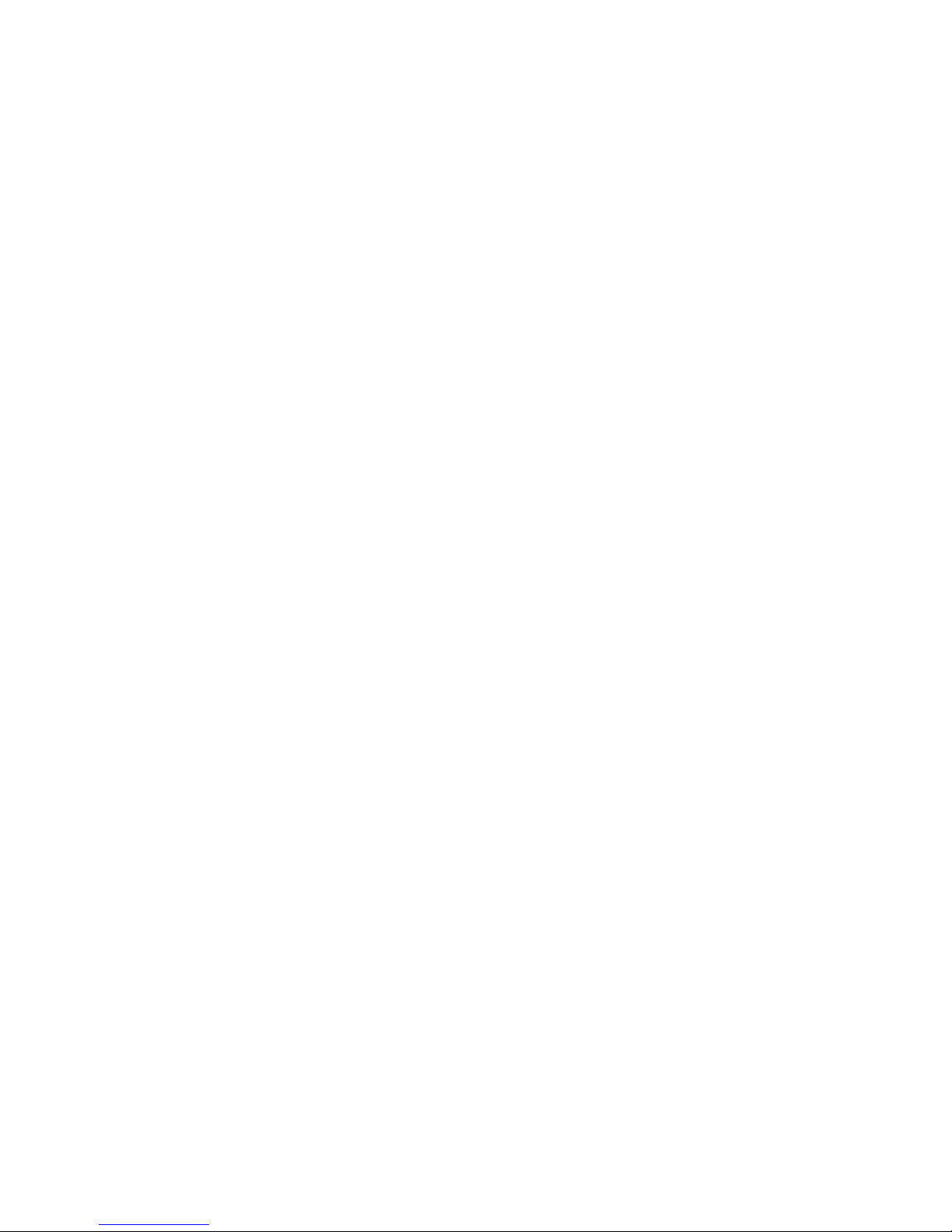
Appendix E Computer Operating Guidelines, Routine Care and Shipping Preparation ........ 97
Computer Operating Guidelines and Routine Care .................................................................... 97
Optical Drive Precautions ........................................................................................................ 98
Operation .............................................................................................................. 98
Cleaning ................................................................................................................ 98
Safety .................................................................................................................... 98
Shipping Preparation .............................................................................................................. 98
Index ................................................................................................................................. 99
vii
Page 8
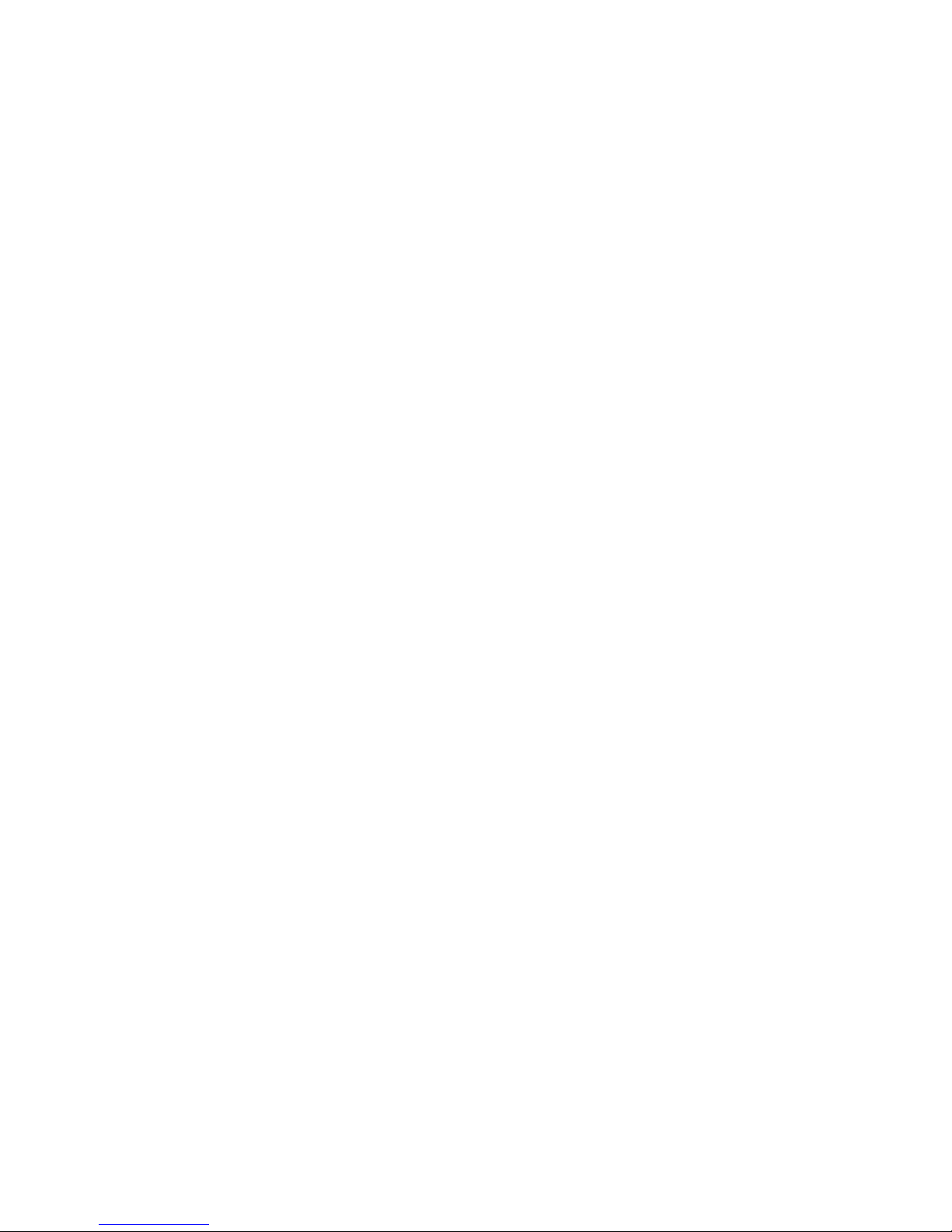
viii
Page 9
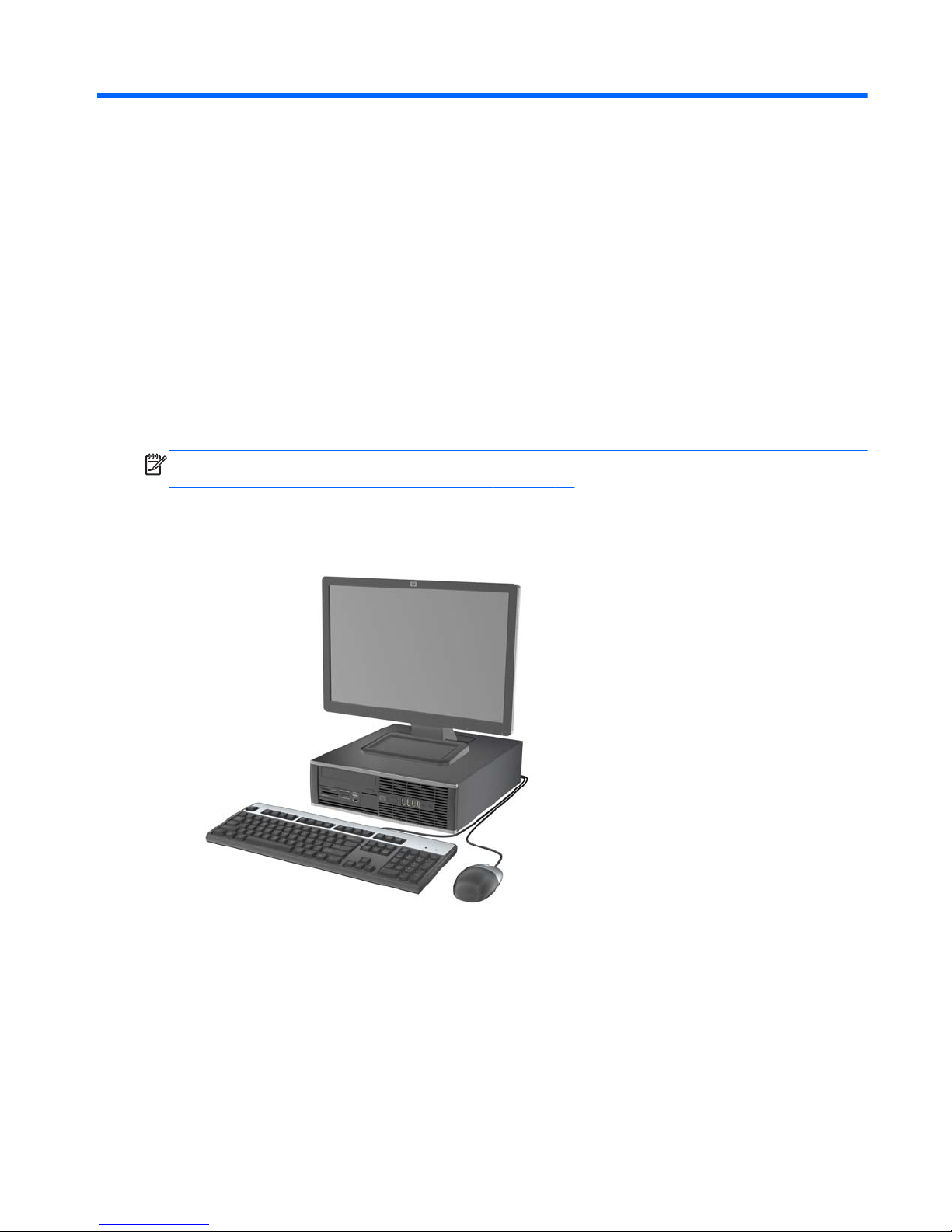
1 Product Features
Standard Configuration Features
The HP Compaq MultiSeat Desktop features may vary depending on the model. For a complete listing
of the hardware and software installed in the computer, run the diagnostic utility (included on some
computer models only).
NOTE: The MultiSeat Desktop can also be used in a tower orientation. For more information, see
Changing from Desktop to Tower Configuration on page 15 for MultiSeat ms6005 Desktop or
Changing from Desktop to Tower Configuration on page 56 for MultiSeat ms6200 Desktop in this
guide.
Figure 1-1 HP Compaq MultiSeat Desktop
Standard Configuration Features
1
Page 10
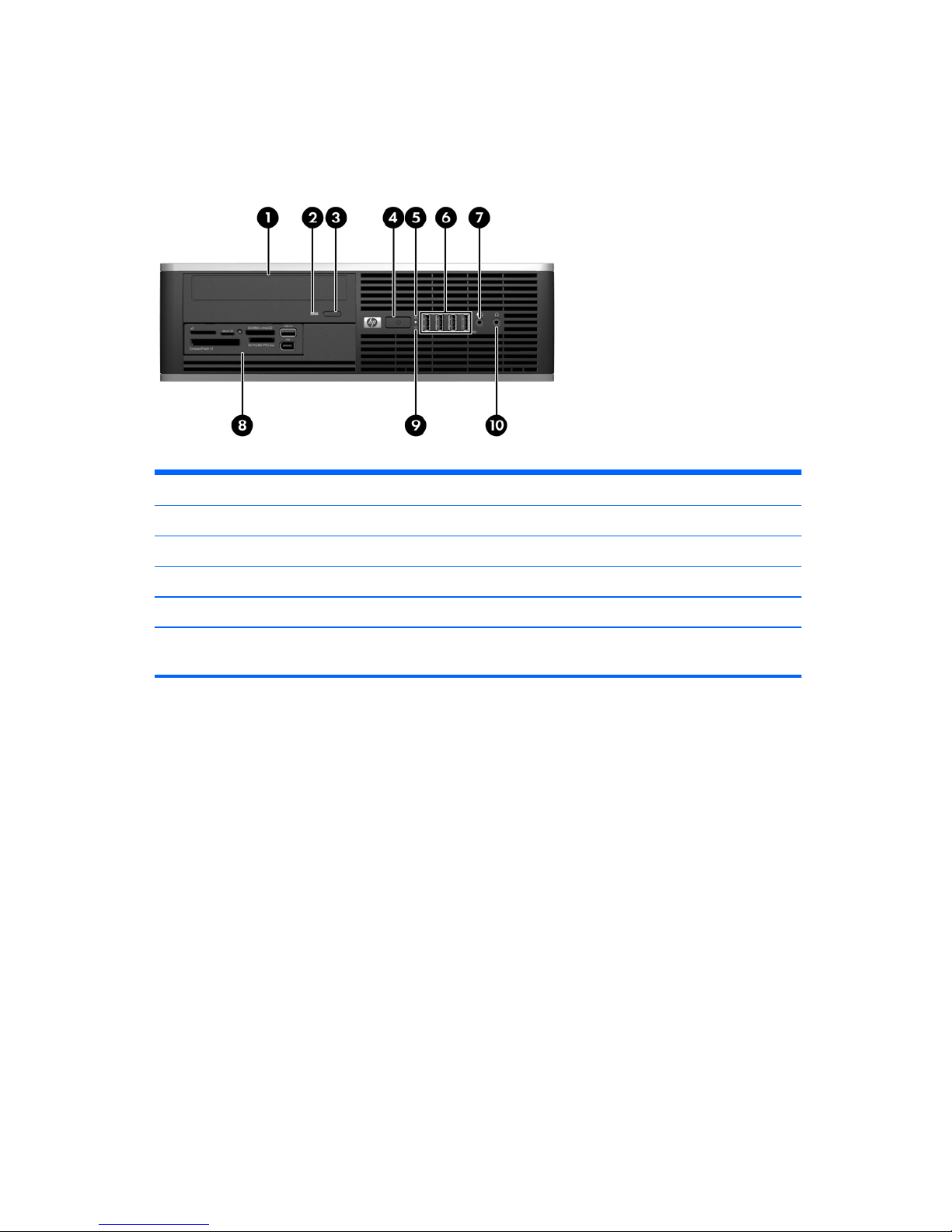
Front Panel Components
Drive configuration may vary by model.
Figure 1-2 Front Panel Components
Table 1-1 Front Panel Components
1
5.25-inch Optical Drive
1
6 USB (Universal Serial Bus) Ports
2 Optical Drive Activity Light 7 Microphone/Headphone Connector
3 Optical Drive Eject Button 8
3.5-inch Media Card Reader (optional)
2
4 Dual-State Power Button 9 Hard Drive Activity Light
5 Power On Light 10 Headphone Connector
NOTE: The Power On Light is normally green when the power is on. If it is flashing red, there is a problem with the
computer and it is displaying a diagnostic code.
1
Some models are configured with a 5.25-inch bezel blank covering this bay.
2
Some models are configured with a 3.5-inch bezel blank covering this bay.
2 Chapter 1 Product Features
Page 11
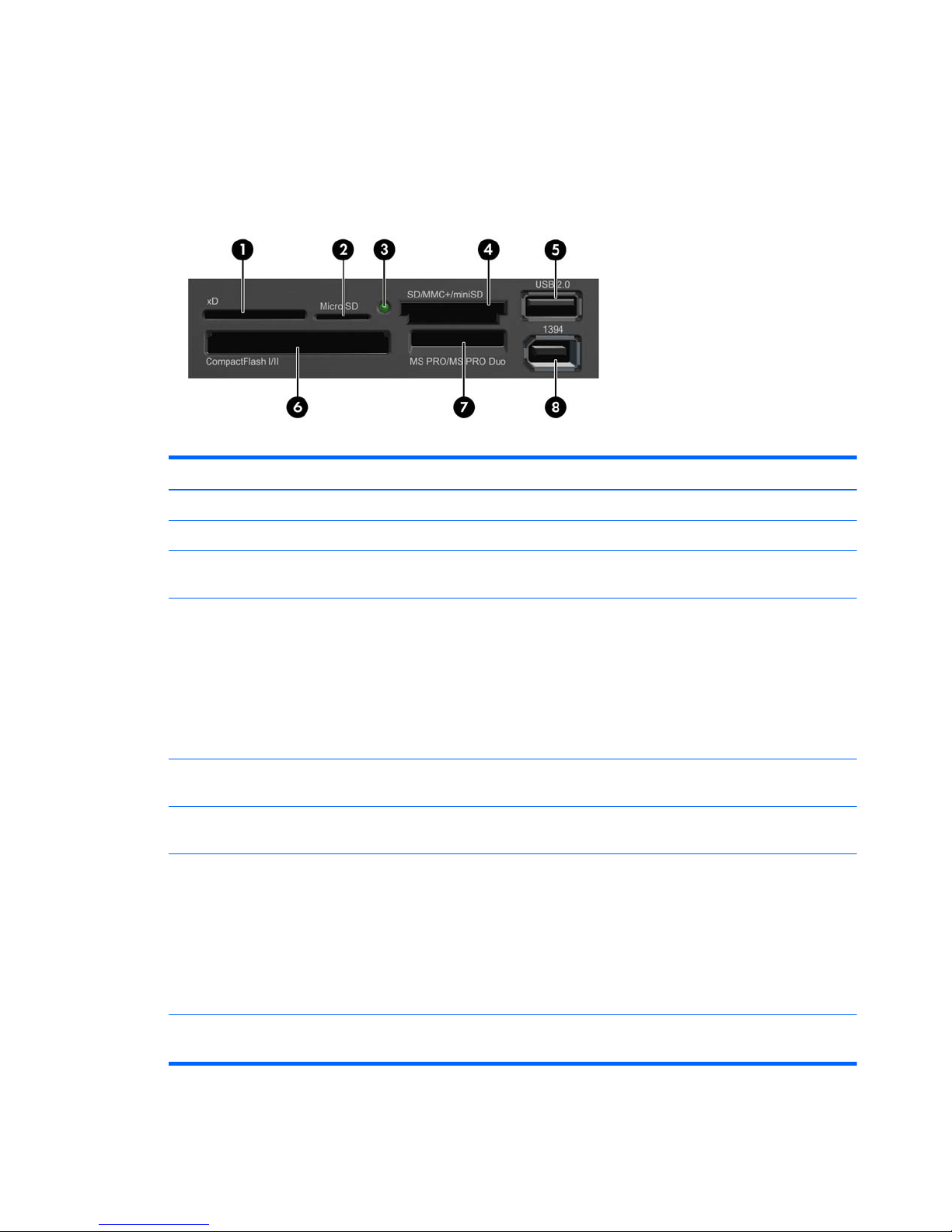
Media Card Reader Components
The media card reader is an optional device available on some models only. Refer to the following
illustration and table to identify the media card reader components.
Figure 1-3 Media Card Reader Components
Table 1-2 Media Card Reader Components
No. Slot Media
1 xD
●
xD-Picture Card (xD)
2 MicroSD
●
MicroSD (T-Flash)
●
MicroSDHC
3 Media Card Reader
Activity Light
4 SD/MMC+/miniSD
●
Secure Digital (SD)
●
Secure Digital High
Capacity (SDHC)
●
MiniSD
●
MiniSDHC
●
MultiMediaCard
(MMC)
●
Reduced Size
MultiMediaCard (RS
MMC)
●
MultiMediaCard 4.0
(MMC Plus)
●
Reduced Size
MultiMediaCard 4.0
(MMC Mobile)
●
MMC Micro (adapter
required)
5 USB
●
USB (Universal Serial
Bus) Port
6 CompactFlash I/II
●
CompactFlash Card
Type 1
●
CompactFlash Card
Type 2
●
MicroDrive
7 MS PRO/MS PRO
DUO
●
Memory Stick (MS)
●
MagicGate Memory
Stick (MG)
●
MagicGate Memory
Duo
●
Memory Stick Select
●
Memory Stick Duo
(MS Duo)
●
Memory Stick PRO
(MS PRO)
●
Memory Stick PRO
Duo (MS PRO Duo)
●
Memory Stick PROHG Duo
●
Memory Stick Micro
(M2) (adapter
required)
8 1394
●
1394 Port (available
on select models only)
Media Card Reader Components
3
Page 12
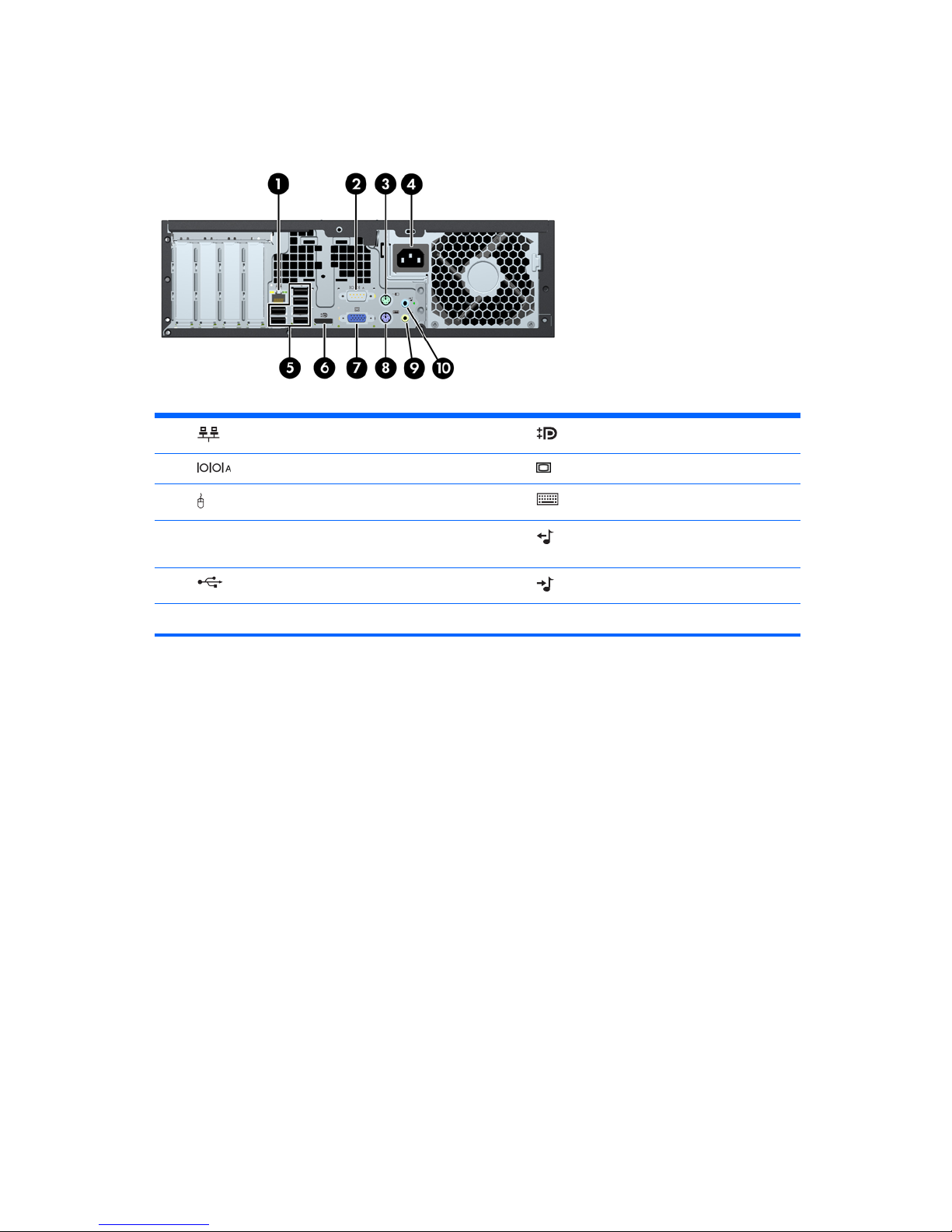
Rear Panel Components
Figure 1-4 Rear Panel Components
Table 1-3 Rear Panel Components
1 RJ-45 Network Connector 6 DisplayPort Monitor Connector
2 Serial Connector 7 VGA Monitor Connector
3
PS/2 Mouse Connector (green) 8 PS/2 Keyboard Connector (purple)
4 Power Cord Connector 9
Line-Out Connector for powered audio
devices (green)
5
Universal Serial Bus (USB) 10 Line-In Audio Connector (blue)
NOTE: Arrangement and number of connectors may vary by model.
4 Chapter 1 Product Features
Page 13
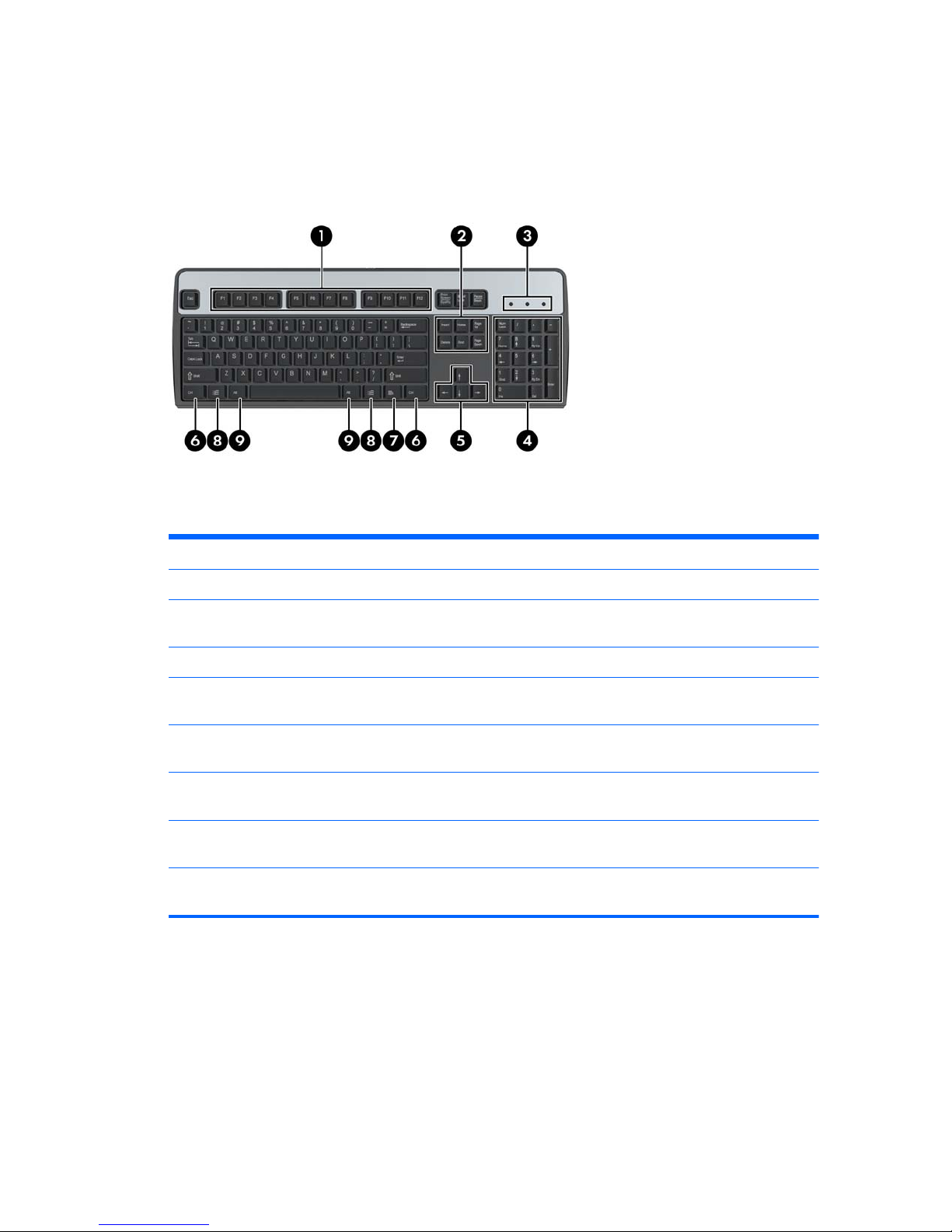
Keyboard
Figure 1-5 Keyboard Components
Table 1-4 Keyboard Components
1 Function Keys Perform special functions depending on the software application being used.
2 Editing Keys Includes the following: Insert, Home, Page Up, Delete, End, and Page Down.
3 Status Lights Indicate the status of the computer and keyboard settings (Num Lock, Caps Lock,
and Scroll Lock).
4 Numeric Keys Work like a calculator keypad.
5 Arrow Keys Used to navigate through a document or Web site. These keys allow you to move
left, right, up, and down, using the keyboard instead of the mouse.
6 Ctrl Keys Used in combination with another key; their effect depends on the application
software you are using.
7
Application Key
1
Used (like the right mouse button) to open pop-up menus in a Microsoft® Office
application. May perform other functions in other software applications.
8
Windows
®
Logo Keys
1
Used to open the Start menu in Microsoft Windows. Used in combination with
other keys to perform other functions.
9 Alt Keys Used in combination with another key; their effect depends on the application
software you are using.
1
Keys available in select geographic regions.
Keyboard
5
Page 14
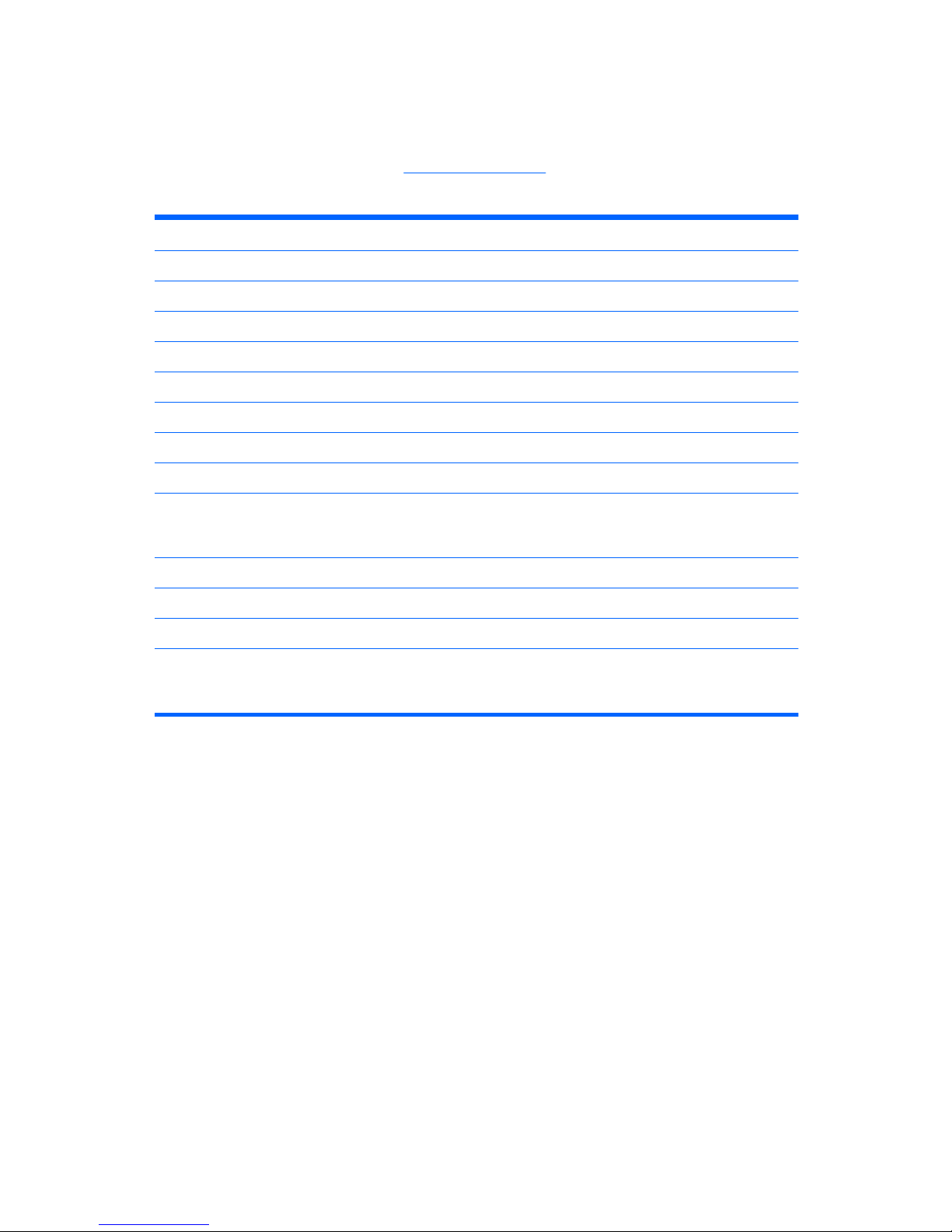
Using the Windows Logo Key
Use the Windows Logo key in combination with other keys to perform certain functions available in the
Windows operating system. Refer to
Keyboard on page 5 to identify the Windows Logo key.
Table 1-5 Windows Logo Key Functions
The following Windows Logo Key functions are available in Windows MultiPoint™ Server 2011.
Windows Logo Key Displays or hides the Start menu
Windows Logo Key + d Displays the Desktop
Windows Logo Key + m Minimizes all open applications
Shift + Windows Logo Key + m Undoes Minimize All
Windows Logo Key + e Launches My Computer
Windows Logo Key + f Launches Find Document
Windows Logo Key + Ctrl + f Launches Find Computer
Windows Logo Key + F1 Launches Windows Help
Windows Logo Key + l Locks the computer if you are connected to a network domain, or
allows you to switch users if you are not connected to a network
domain
Windows Logo Key + r Launches the Run dialog box
Windows Logo Key + u Launches the Utility Manager
Windows Logo Key + u Launches Ease of Access Center
Windows Logo Key + any number key Launches the Quick Launch shortcut that is in the position that
corresponds to the number (for example, Windows Logo Key + 1
launches the first shortcut in the Quick Launch menu)
6 Chapter 1 Product Features
Page 15

Serial Number Location
Each computer has a unique serial number and product ID number in the location shown below. Keep
these numbers available for use when contacting customer service for assistance.
Figure 1-6 Serial Number and Product ID Location
Serial Number Location
7
Page 16

2 MultiSeat ms6005 Desktop
Hardware Upgrades
Serviceability Features
The computer includes features that make it easy to upgrade and service. No tools are needed for most
of the installation procedures described in this chapter.
Warnings and Cautions
Before performing upgrades be sure to carefully read all of the applicable instructions, cautions, and
warnings in this guide.
WARNING! To reduce the risk of personal injury from electrical shock, hot surfaces, or fire:
Disconnect the power cord from the wall outlet and allow the internal system components to cool before
touching.
Do not plug telecommunications or telephone connectors into the network interface controller (NIC)
receptacles.
Do not disable the power cord grounding plug. The grounding plug is an important safety feature.
Plug the power cord in a grounded (earthed) outlet that is easily accessible at all times.
To reduce the risk of serious injury, read the Safety & Comfort Guide. It describes proper workstation,
setup, posture, and health and work habits for computer users, and provides important electrical and
mechanical safety information. This guide is located on the Web at
http://www.hp.com/ergo.
WARNING! Energized and moving parts inside.
Disconnect power to the equipment before removing the enclosure.
Replace and secure the enclosure before re-energizing the equipment.
8 Chapter 2 MultiSeat ms6005 Desktop Hardware Upgrades
Page 17
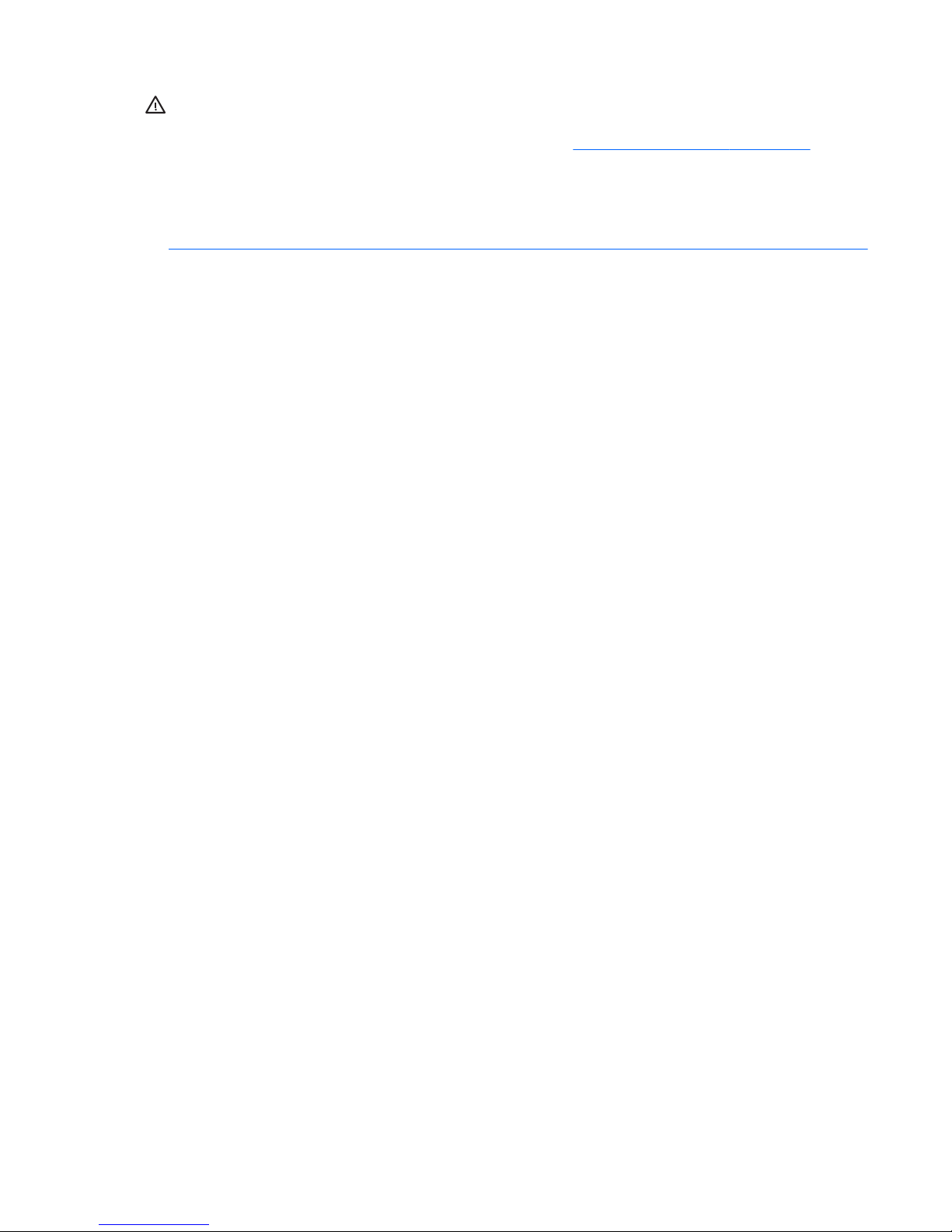
CAUTION: Static electricity can damage the electrical components of the computer or optional
equipment. Before beginning these procedures, ensure that you are discharged of static electricity by
briefly touching a grounded metal object. See Appendix D,
Electrostatic Discharge on page 96 for
more information.
When the computer is plugged into an AC power source, voltage is always applied to the system
board. You must disconnect the power cord from the power source before opening the computer to
prevent damage to internal components.
Warnings and Cautions
9
Page 18
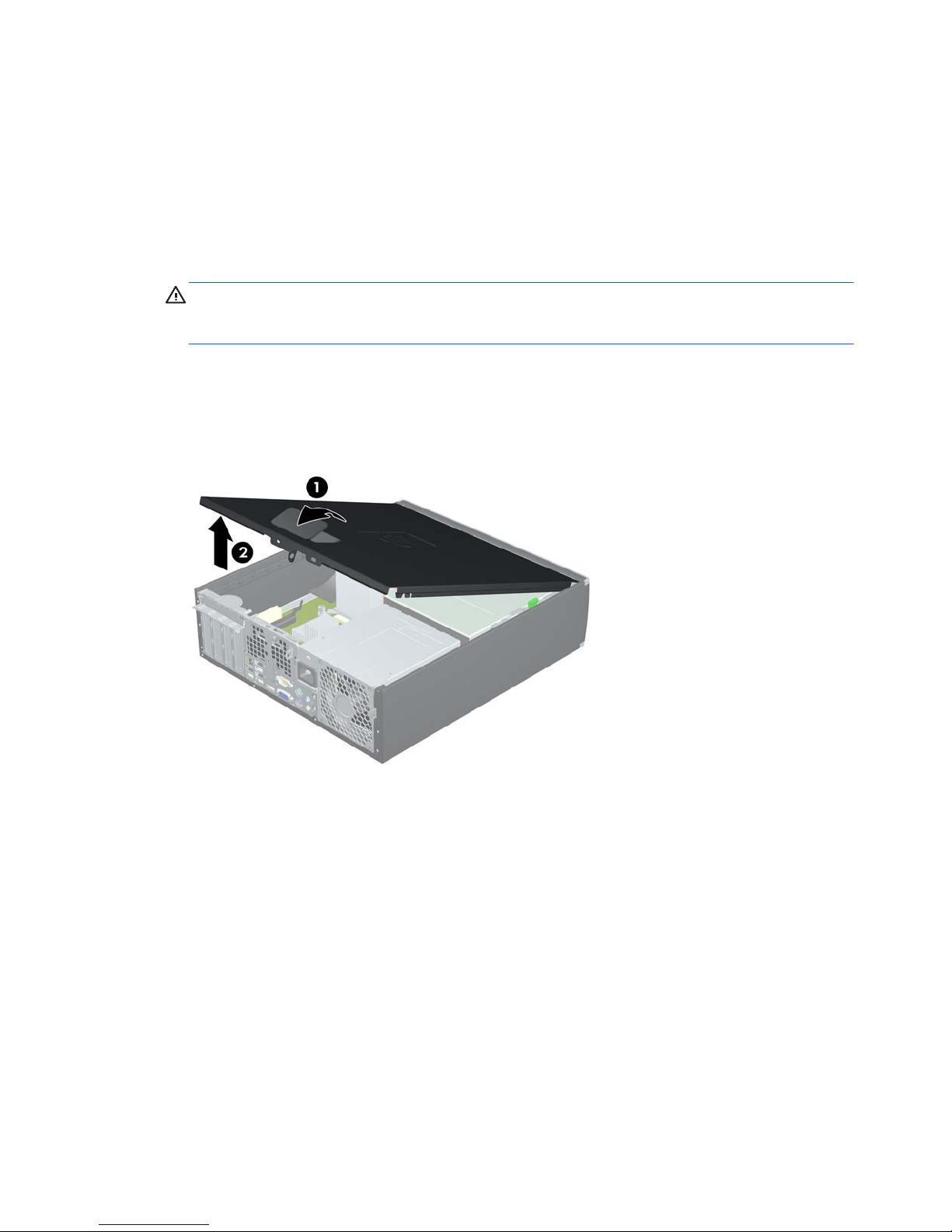
Removing the Computer Access Panel
1. Remove/disengage any security devices that prohibit opening the computer.
2. Remove all removable media, such as compact discs or USB flash drives, from the computer.
3. Turn off the computer properly through the operating system, then turn off any external devices.
4. Disconnect the power cord from the power outlet and disconnect any external devices.
CAUTION: Regardless of the power-on state, voltage is always present on the system board as
long as the system is plugged into an active AC outlet. You must disconnect the power cord to
avoid damage to the internal components of the computer.
5. If the computer is on a stand, remove the computer from the stand.
6. Lift up on the access panel handle (1) then lift the access panel off the computer (2).
Figure 2-1 Removing the Access Panel
10 Chapter 2 MultiSeat ms6005 Desktop Hardware Upgrades
Page 19
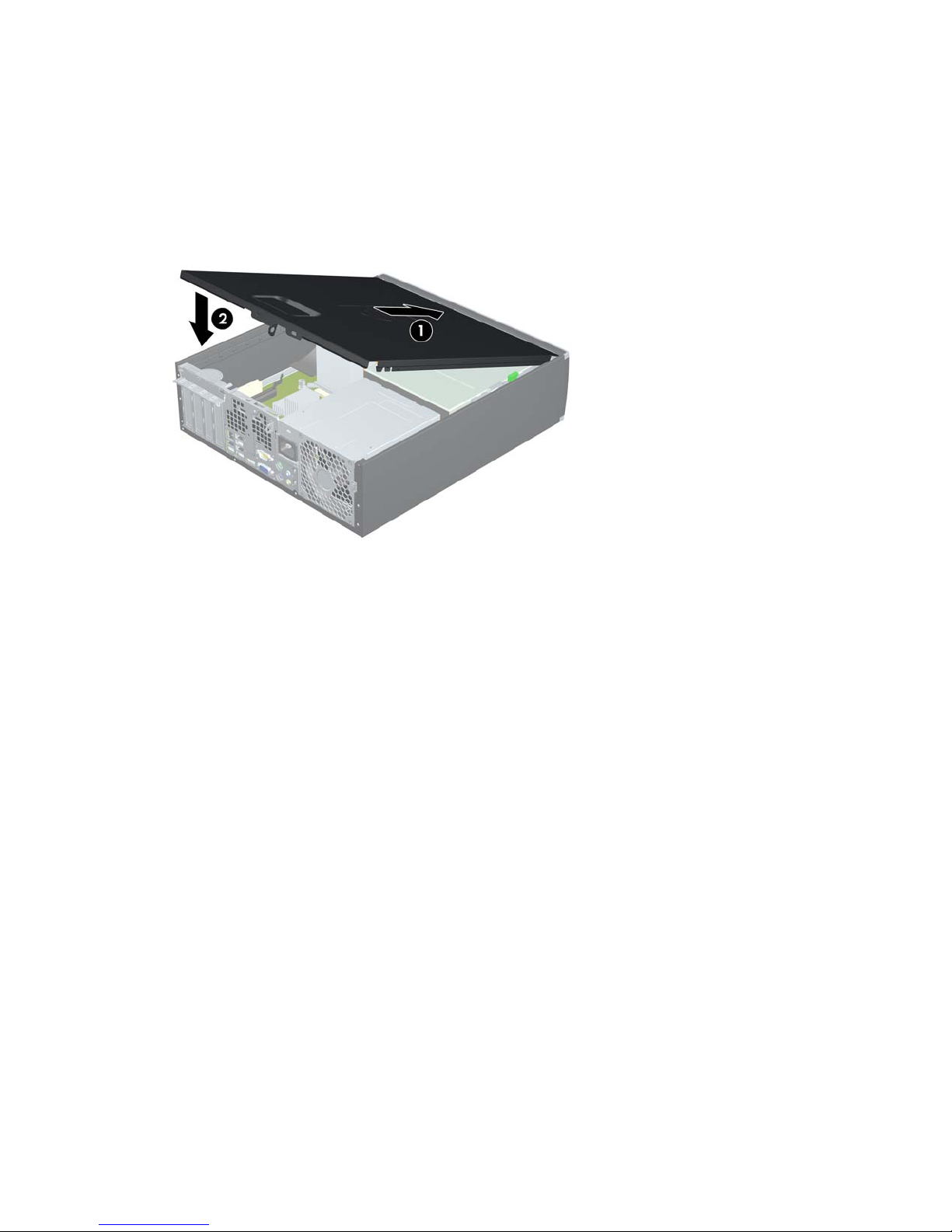
Replacing the Computer Access Panel
Slide the lip on the front end of the access panel under the lip on the front of the chassis (1) then press
the back end of the access panel onto the unit so that it locks into place (2).
Figure 2-2 Replacing the Access Panel
Replacing the Computer Access Panel
11
Page 20
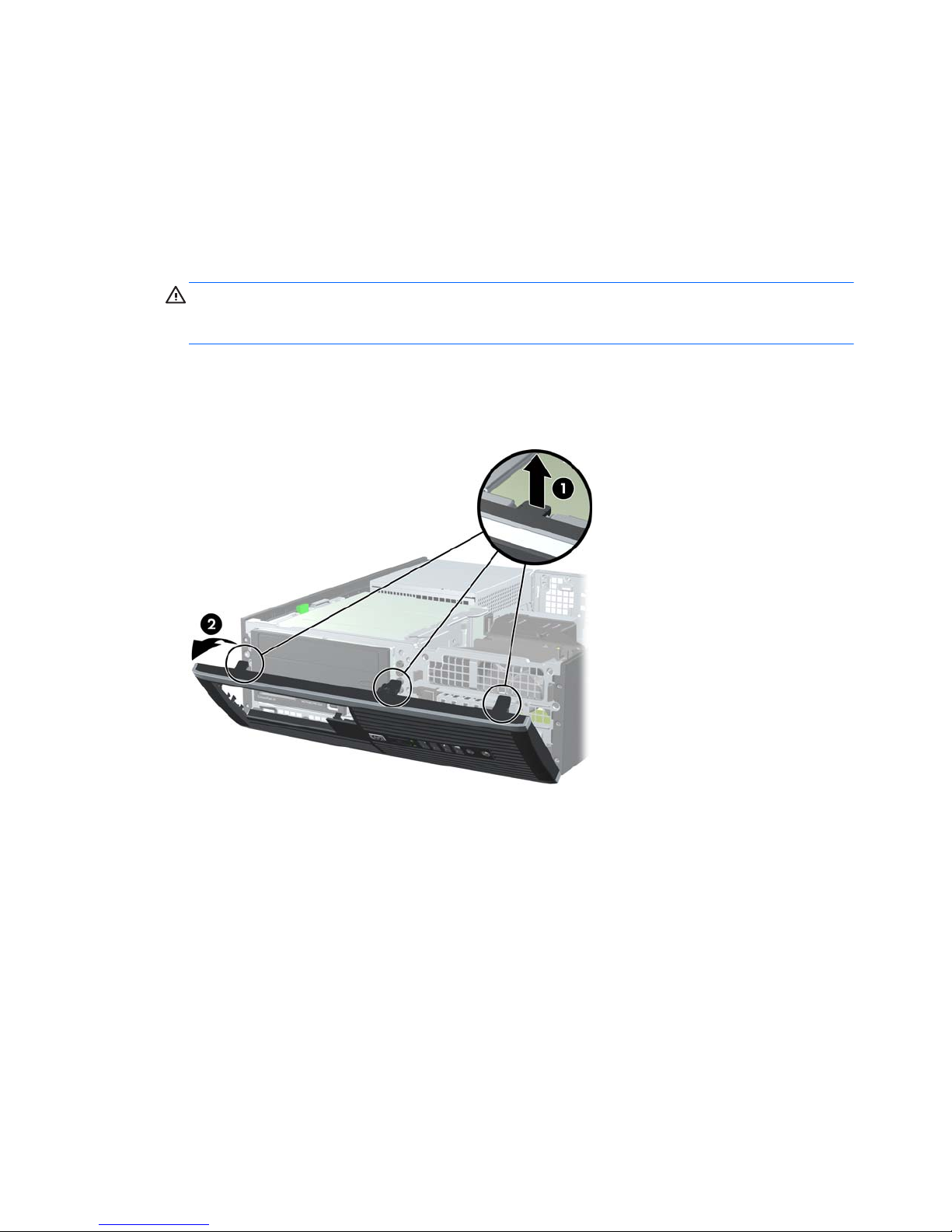
Removing the Front Bezel
1. Remove/disengage any security devices that prohibit opening the computer.
2. Remove all removable media, such as compact discs or USB flash drives, from the computer.
3. Turn off the computer properly through the operating system, then turn off any external devices.
4. Disconnect the power cord from the power outlet and disconnect any external devices.
CAUTION: Regardless of the power-on state, voltage is always present on the system board as
long as the system is plugged into an active AC outlet. You must disconnect the power cord to
avoid damage to the internal components of the computer.
5. Remove the access panel.
6. Lift up the three tabs on the side of the bezel (1), then rotate the bezel off the chassis (2).
Figure 2-3 Removing the Front Bezel
12 Chapter 2 MultiSeat ms6005 Desktop Hardware Upgrades
Page 21

Removing Bezel Blanks
On some models, there are bezel blanks covering the 3.5-inch and 5.25-inch external drive bays that
need to be removed before installing a drive. To remove a bezel blank:
1. Remove the access panel and front bezel.
2. To remove a bezel blank, push the two retaining tabs that hold the bezel blank in place towards
the outer right edge of the bezel (1) and slide the bezel blank back and to the right to remove it
(2).
Figure 2-4 Removing a Bezel Blank
Removing Bezel Blanks
13
Page 22

Replacing the Front Bezel
Insert the three hooks on the bottom side of the bezel into the rectangular holes on the chassis (1) then
rotate the top side of the bezel onto the chassis (2) and snap it into place.
Figure 2-5 Replacing the Front Bezel
14 Chapter 2 MultiSeat ms6005 Desktop Hardware Upgrades
Page 23
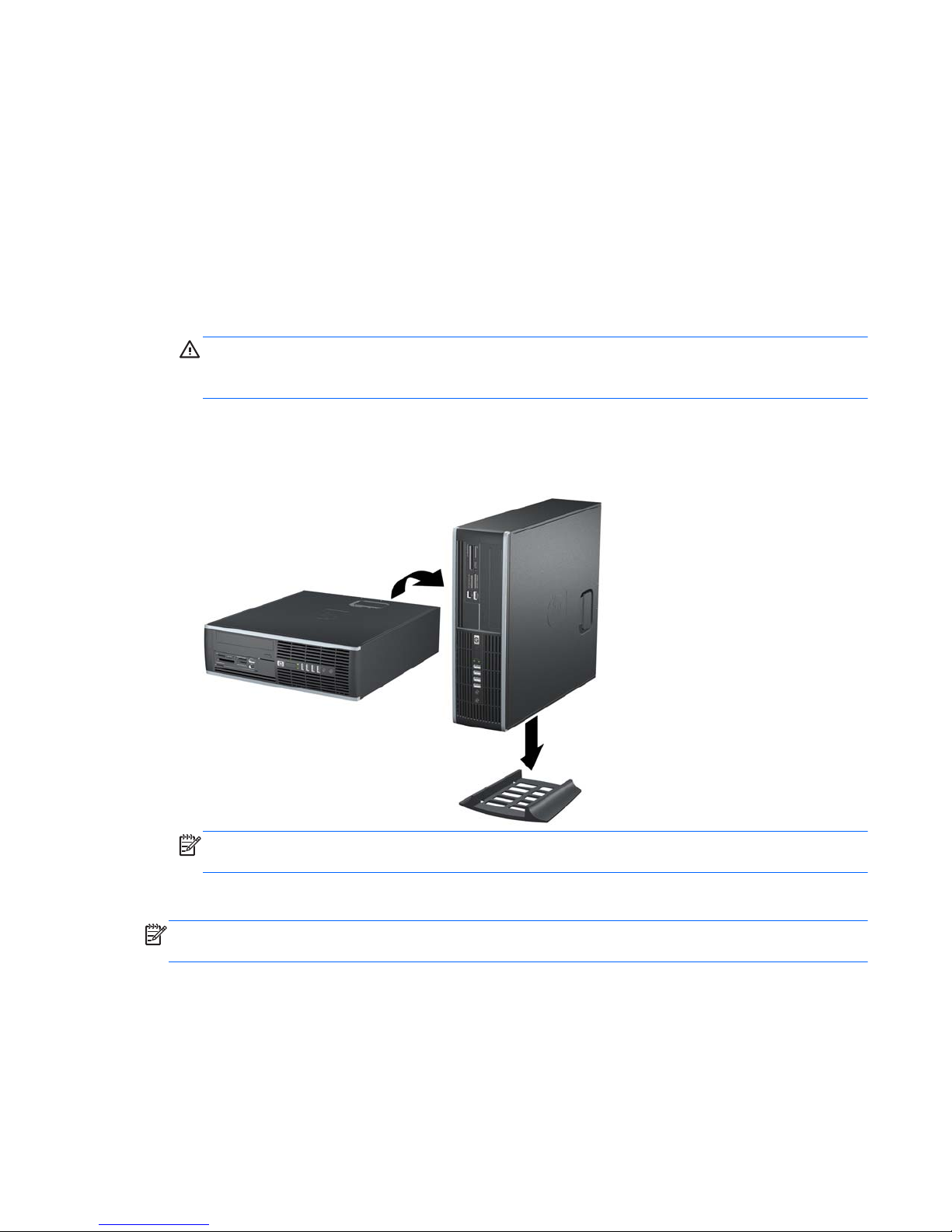
Changing from Desktop to Tower Configuration
The computer can be used in a tower orientation with an optional tower stand that can be purchased
from HP.
1. Remove/disengage any security devices that prohibit opening the computer.
2. Remove all removable media, such as compact discs or USB flash drives, from the computer.
3. Turn off the computer properly through the operating system, then turn off any external devices.
4. Disconnect the power cord from the power outlet and disconnect any external devices.
CAUTION: Regardless of the power-on state, voltage is always present on the system board as
long as the system is plugged into an active AC outlet. You must disconnect the power cord to
avoid damage to the internal components of the computer.
5. Orient the computer so that its right side is facing down and place the computer in the optional
stand.
Figure 2-6 Changing from Desktop to Tower Orientation
NOTE: To stabilize the computer in a tower orientation, HP recommends the use of the optional
tower stand.
6. Reconnect the power cord and any external devices, then turn on the computer.
NOTE: Ensure at least 10.2 centimeters (4 inches) of space on all sides of the computer remains clear
and free of obstructions.
Changing from Desktop to Tower Configuration
15
Page 24
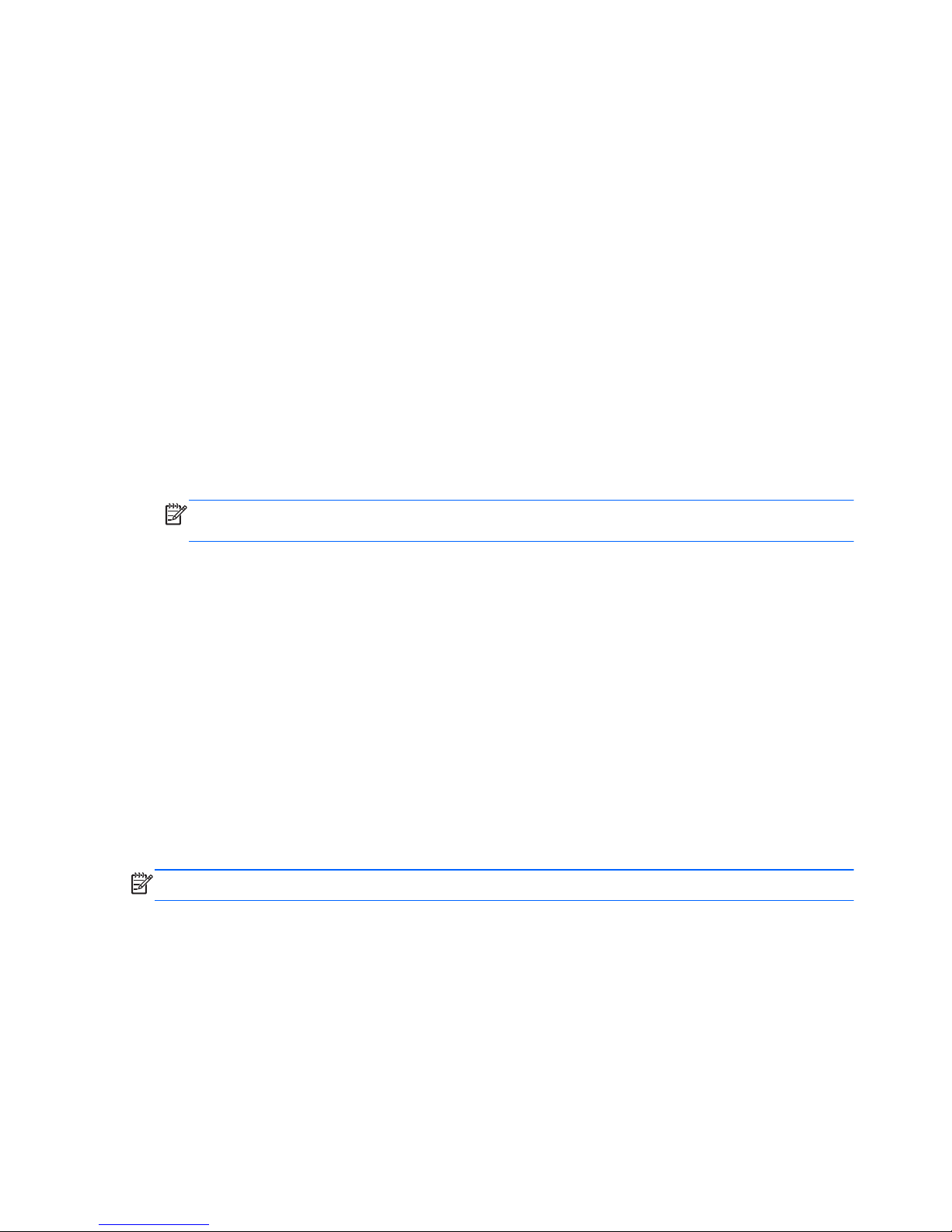
Installing Additional Memory
The computer comes with double data rate 3 synchronous dynamic random access memory (DDR3SDRAM) dual inline memory modules (DIMMs).
DIMMs
The memory sockets on the system board can be populated with up to four industry-standard DIMMs.
These memory sockets are populated with at least one preinstalled DIMM. To achieve the maximum
memory support, you can populate the system board with up to 16-GB of memory.
DDR3-SDRAM DIMMs
For proper system operation, the DDR3-SDRAM DIMMs must be:
●
industry-standard 240-pin
●
unbuffered non-ECC PC3-8500 DDR3-1066 MHz-compliant or PC3-10600 DDR3-1333 MHzcompliant
NOTE: 1333 MHz DIMMS may only run at a speed of 1066 MHz, depending on the
processor.
●
1.5 volt DDR3-SDRAM DIMMs
The DDR3-SDRAM DIMMs must also:
●
support CAS latency 8 DDR3 1066 MHz (8-8-8 timing) and CAS latency 9 DDR3 1333 MHz
(9-9-9 timing)
●
contain the mandatory JEDEC SPD information
In addition, the computer supports:
●
512-Mbit, 1-Gbit, and 2-Gbit non-ECC memory technologies
●
single-sided and double-sided DIMMs
●
DIMMs constructed with x8 and x16 DDR devices; DIMMs constructed with x4 SDRAM are not
supported
NOTE: The system will not operate properly if you install unsupported DIMMs.
16 Chapter 2 MultiSeat ms6005 Desktop Hardware Upgrades
Page 25
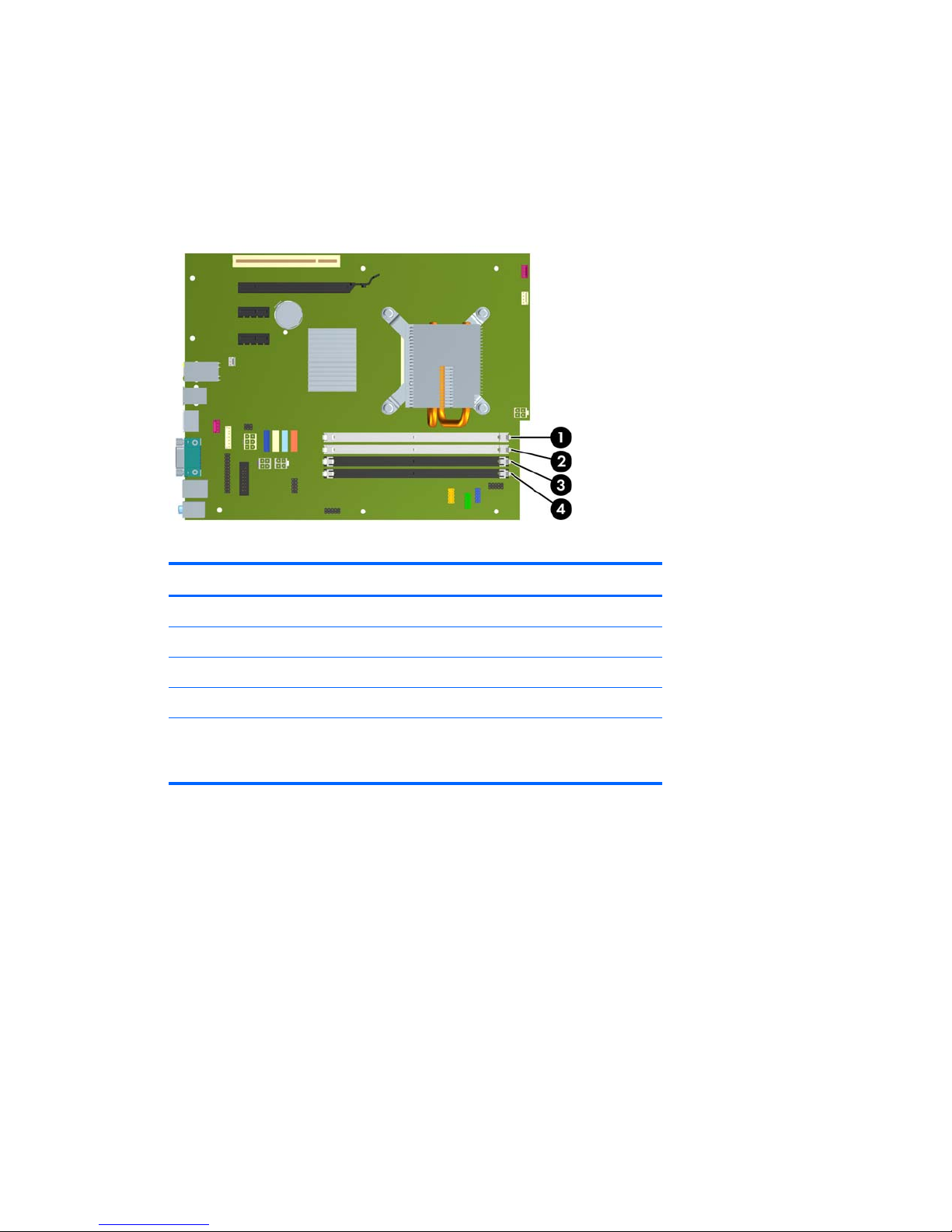
Populating DIMM Sockets
There are four DIMM sockets on the system board, with two sockets per channel. The sockets are
labeled XMM1, XMM2, XMM3, and XMM4. Sockets XMM1 and XMM3 operate in memory channel
A. Sockets XMM2 and XMM4 operate in memory channel B.
Figure 2-7 DIMM Socket Locations
Table 2-1 DIMM Socket Locations
Item Description Socket Color
1 XMM1 socket, Channel A (populate fourth) White
2 XMM2 socket, Channel B (populate third) White
3 XMM3 socket, Channel A (populate second) Black
4 XMM4 socket, Channel B (populate first) Black
NOTE: A DIMM must occupy the black XMM4 socket. Otherwise, the system will
display a POST error message indicating that a memory module must be installed in the
wrong socket.
Installing Additional Memory
17
Page 26
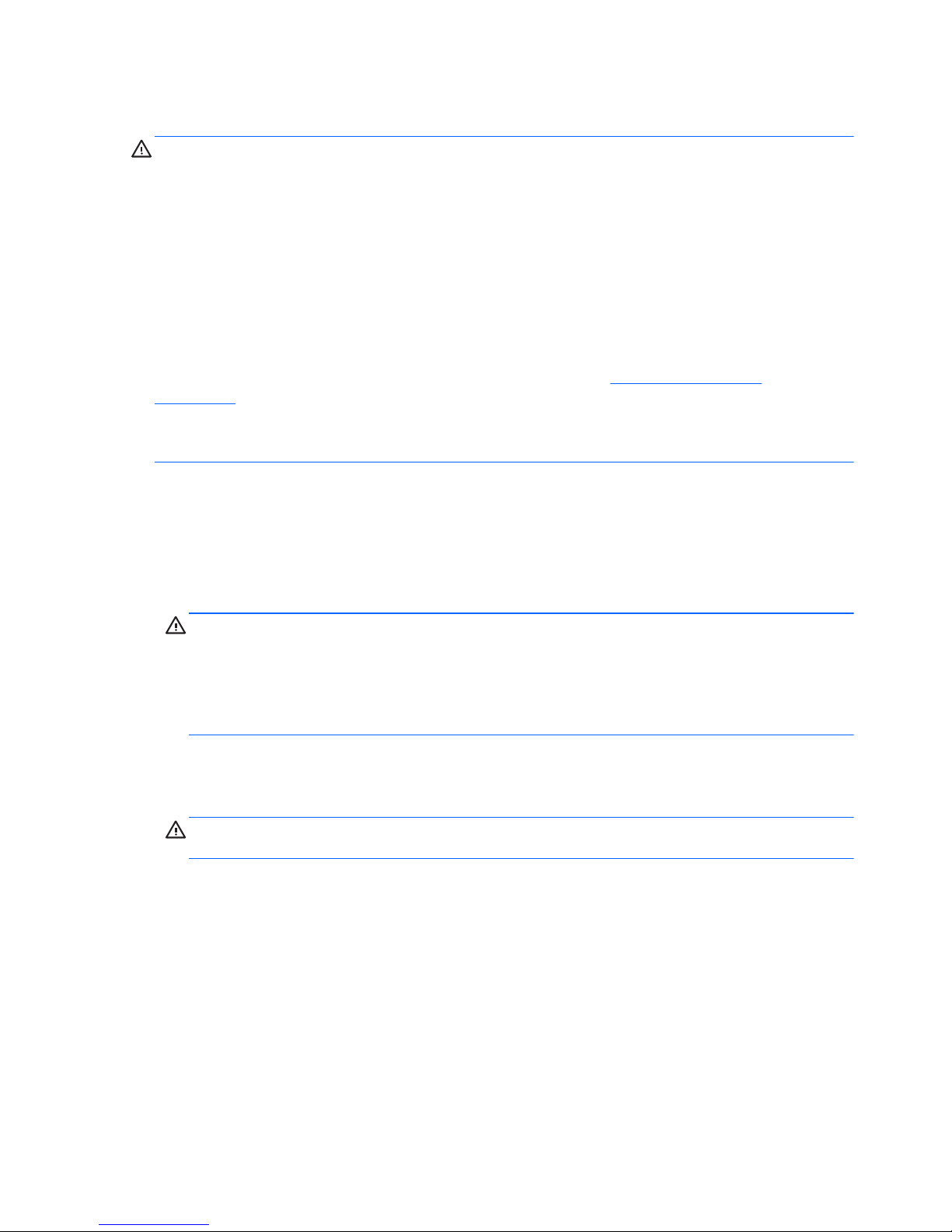
Installing DIMMs
CAUTION: You must disconnect the power cord and wait approximately 30 seconds for the power
to drain before adding or removing memory modules. Regardless of the power-on state, voltage is
always supplied to the memory modules as long as the computer is plugged into an active AC outlet.
Adding or removing memory modules while voltage is present may cause irreparable damage to the
memory modules or system board. If you see an LED light on the system board, voltage is still present.
The memory module sockets have gold-plated metal contacts. When upgrading the memory, it is
important to use memory modules with gold-plated metal contacts to prevent corrosion and/or
oxidation resulting from having incompatible metals in contact with each other.
Static electricity can damage the electronic components of the computer or optional cards. Before
beginning these procedures, ensure that you are discharged of static electricity by briefly touching a
grounded metal object. For more information, refer to Appendix D,
Electrostatic Discharge
on page 96.
When handling a memory module, be careful not to touch any of the contacts. Doing so may damage
the module.
1. Remove/disengage any security devices that prohibit opening the computer.
2. Remove all removable media, such as compact discs or USB flash drives, from the computer.
3. Turn off the computer properly through the operating system, then turn off any external devices.
4. Disconnect the power cord from the power outlet and disconnect any external devices.
CAUTION: You must disconnect the power cord and wait approximately 30 seconds for the
power to drain before adding or removing memory modules. Regardless of the power-on state,
voltage is always supplied to the memory modules as long as the computer is plugged into an
active AC outlet. Adding or removing memory modules while voltage is present may cause
irreparable damage to the memory modules or system board. If you see an LED light on the system
board, voltage is still present.
5. If the computer is on a stand, remove the computer from the stand.
6. Remove the access panel.
WARNING! To reduce risk of personal injury from hot surfaces, allow the internal system
components to cool before touching.
18 Chapter 2 MultiSeat ms6005 Desktop Hardware Upgrades
Page 27
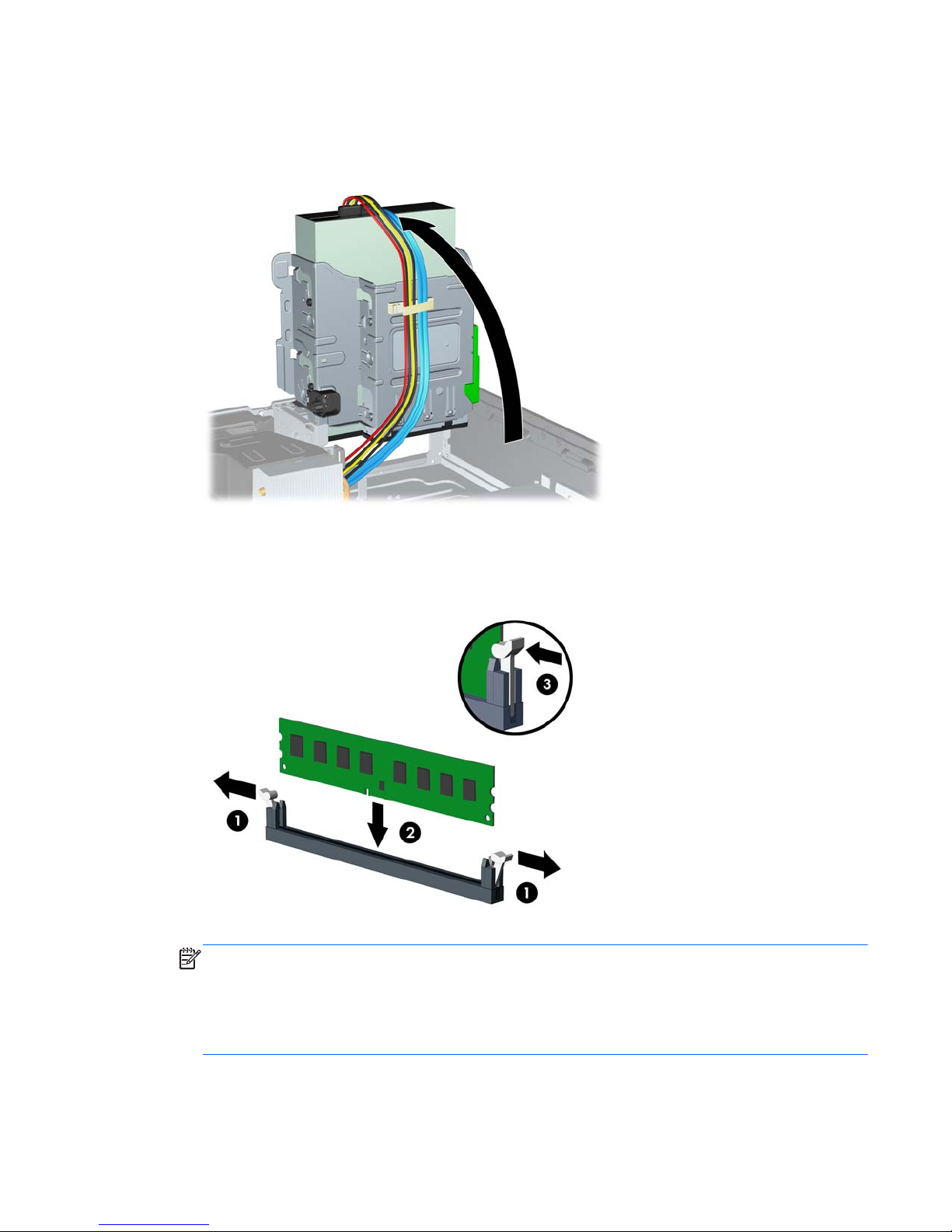
7. Rotate up the external drive bay housing to access the memory module sockets on the system
board.
Figure 2-8 Rotating the Drive Cage Up
8. Open both latches of the memory module socket (1), and insert the memory module into the socket
(2).
Figure 2-9 Installing a DIMM
NOTE: A memory module can be installed in only one way. Match the notch on the module with
the tab on the memory socket.
A DIMM must occupy the black XMM4 socket.
Populate the DIMM sockets in the following order: XMM4, XMM3, XMM2, then XMM1.
9. Push the module down into the socket, ensuring that the module is fully inserted and properly
seated. Make sure the latches are in the closed position (3).
Installing Additional Memory
19
Page 28
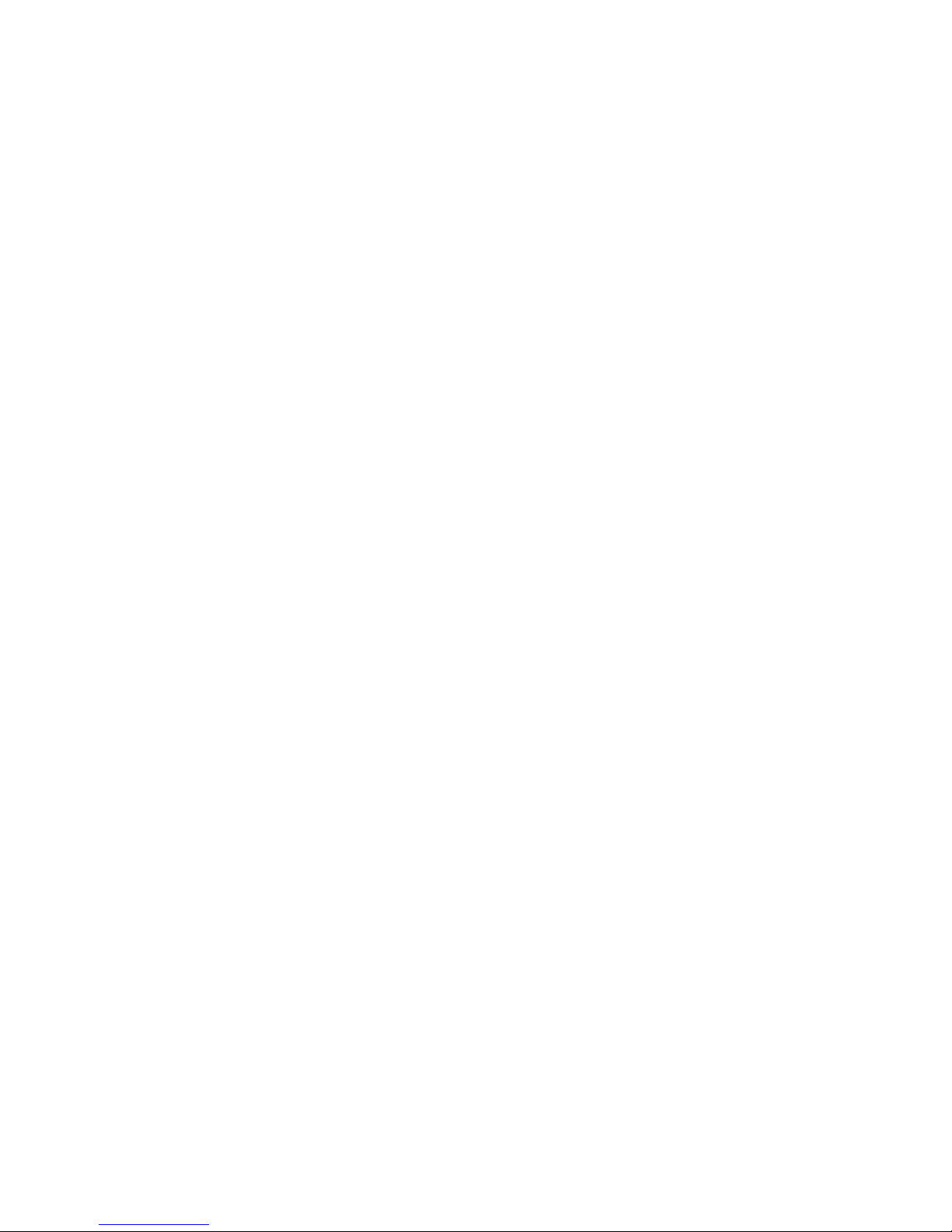
10. Repeat steps 8 and 9 to install any additional modules.
11. Replace the access panel.
12. If the computer was on a stand, replace the stand.
13. Reconnect the power cord and turn on the computer.
14. Lock any security devices that were disengaged when the access panel was removed.
The computer should automatically recognize the additional memory the next time you turn on the
computer.
20 Chapter 2 MultiSeat ms6005 Desktop Hardware Upgrades
Page 29
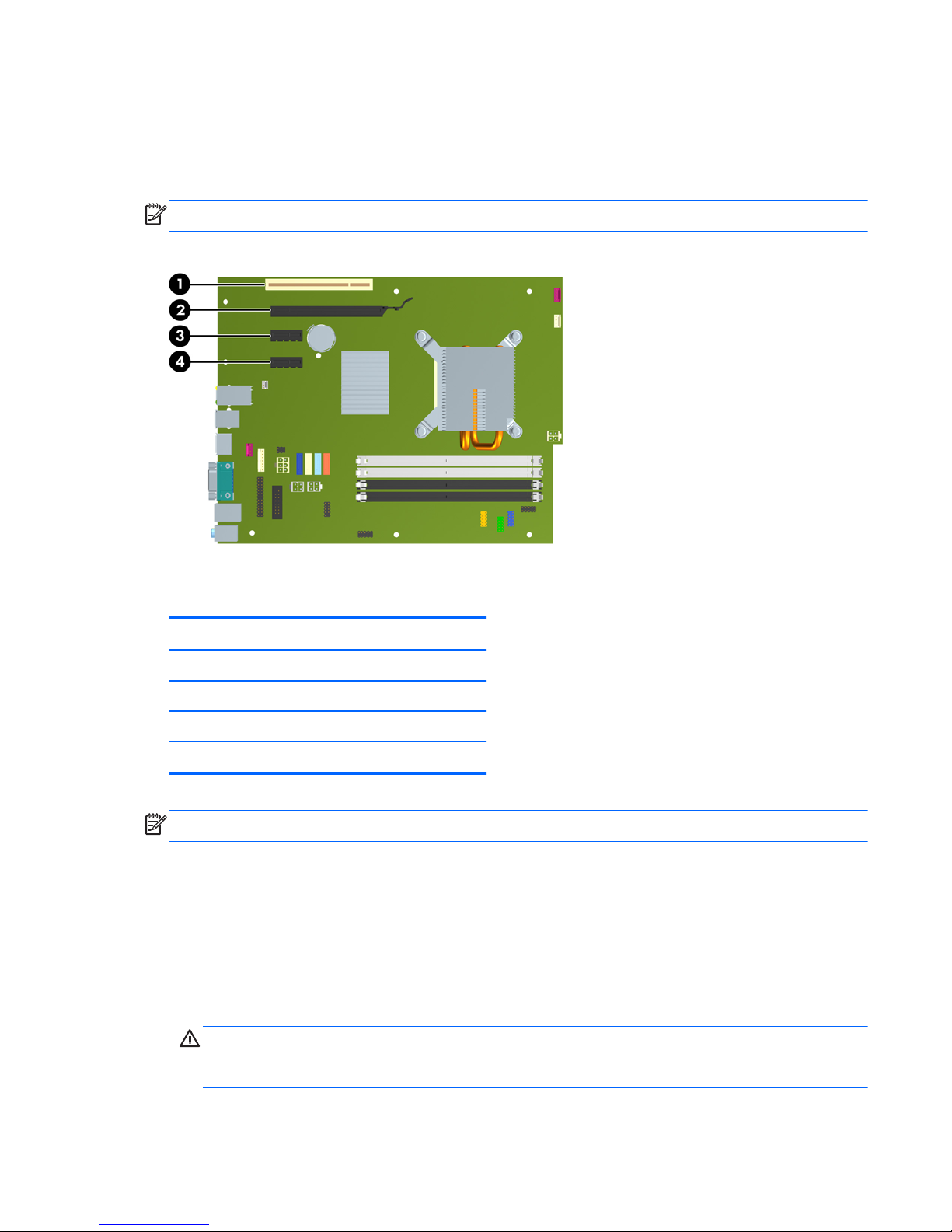
Removing or Installing an Expansion Card
The computer has one PCI expansion slot, two PCI Express x1 expansion slots, and one PCI Express
x16 expansion slot.
NOTE: The PCI and PCI Express slots support only low profile cards.
Figure 2-10 Expansion Slot Locations
Table 2-2 Expansion Slot Locations
Item Description
1 PCI expansion slot
2 PCI Express x16 expansion slot
3 PCI Express x1 expansion slot
4 PCI Express x1 expansion slot
NOTE: You can install a PCI Express x1, x4, x8, or x16 expansion card in the PCI Express x16 slot.
To install an expansion card:
1. Remove/disengage any security devices that prohibit opening the computer.
2. Remove all removable media, such as compact discs or USB flash drives, from the computer.
3. Turn off the computer properly through the operating system, then turn off any external devices.
4. Disconnect the power cord from the power outlet and disconnect any external devices.
CAUTION: Regardless of the power-on state, voltage is always present on the system board as
long as the system is plugged into an active AC outlet. You must disconnect the power cord to
avoid damage to the internal components of the computer.
Removing or Installing an Expansion Card
21
Page 30

5. If the computer is on a stand, remove the computer from the stand.
6. Remove the access panel.
7. Locate the correct vacant expansion socket on the system board and the corresponding expansion
slot on the back of the computer chassis.
8. Release the slot cover retention latch that secures the PCI slot covers by lifting the green tab on the
latch and rotating the latch to the open position.
Figure 2-11 Opening the Expansion Slot Retainer
22 Chapter 2 MultiSeat ms6005 Desktop Hardware Upgrades
Page 31

9. Before installing an expansion card, remove the expansion slot cover or the existing expansion
card.
a. If you are installing an expansion card in a vacant socket, remove the appropriate expansion
slot cover on the back of the chassis. Pull the slot cover straight up then away from the inside
of the chassis.
Figure 2-12 Removing an Expansion Slot Cover
Removing or Installing an Expansion Card
23
Page 32

b. If you are removing a standard PCI card or PCI Express x1 card, hold the card at each end,
and carefully rock it back and forth until the connectors pull free from the socket. Pull the
expansion card straight up from the socket then away from the inside of the chassis to release
it from the chassis frame. Be sure not to scrape the card against the other components.
NOTE: Before removing an installed expansion card, disconnect any cables that may be
attached to the expansion card.
Figure 2-13 Removing a Standard PCI Expansion Card
24 Chapter 2 MultiSeat ms6005 Desktop Hardware Upgrades
Page 33

c. If you are removing a PCI Express x16 card, pull the retention arm on the back of the
expansion socket away from the card and carefully rock the card back and forth until the
connectors pull free from the socket. Pull the expansion card straight up from the socket then
away from the inside of the chassis to release it from the chassis frame. Be sure not to scrape
the card against the other components.
Figure 2-14 Removing a PCI Express x16 Expansion Card
10. Store the removed card in anti-static packaging.
11. If you are not installing a new expansion card, install an expansion slot cover to close the open
slot.
CAUTION: After removing an expansion card, you must replace it with a new card or
expansion slot cover for proper cooling of internal components during operation.
Removing or Installing an Expansion Card
25
Page 34

12. To install a new expansion card, hold the card just above the expansion socket on the system
board then move the card toward the rear of the chassis so that the bracket on the card is aligned
with the open slot on the rear of the chassis. Press the card straight down into the expansion
socket on the system board.
Figure 2-15 Installing an Expansion Card
NOTE: When installing an expansion card, press firmly on the card so that the whole connector
seats properly in the expansion card slot.
13. Rotate the slot cover retention latch back in place to secure the expansion card.
Figure 2-16 Closing the Expansion Slot Retainer
14. Connect external cables to the installed card, if needed. Connect internal cables to the system
board, if needed.
15. Replace the access panel.
26 Chapter 2 MultiSeat ms6005 Desktop Hardware Upgrades
Page 35

16. If the computer was on a stand, replace the stand.
17. Reconnect the power cord and turn on the computer.
18. Lock any security devices that were disengaged when the access panel was removed.
19. Reconfigure the computer, if necessary.
Removing or Installing an Expansion Card
27
Page 36

Drive Positions
Figure 2-17 Drive Positions
Table 2-3 Drive Positions
1 3.5-inch internal hard drive bay
2 3.5-inch external drive bay for optional drives (media card reader shown)
3 5.25-inch external drive bay for optional drives (optical drive shown)
NOTE: The drive configuration on your computer may be different than the drive
configuration shown above.
To verify the type, size, and capacity of the storage devices installed in the computer, run Computer
Setup.
28 Chapter 2 MultiSeat ms6005 Desktop Hardware Upgrades
Page 37

Installing and Removing Drives
When installing additional drives, follow these guidelines:
●
The primary Serial ATA (SATA) hard drive must be connected to the dark blue primary SATA
connector on the system board labeled SATA0.
●
Connect a SATA optical drive to the white SATA connector on the system board labeled SATA1.
●
Connect devices in order of SATA0, SATA1, SATA2, then SATA3
●
Connect an eSATA adapter cable to the orange SATA3 connector.
NOTE: The eSATA adapter installs into one of the expansion slots on the rear of the computer.
You must configure the SATA3 connector to function as eSATA in the Computer Setup utility. Select
Storage > Storage Options > eSATA Port to reconfigure the SATA3 connector.
●
Connect a media card reader USB cable to the USB connector on the system board labeled
MEDIA. If the media card reader has a 1394 port, connect the 1394 cable to the 1394 PCI card.
●
The system does not support Parallel ATA (PATA) optical drives or PATA hard drives.
●
You must install guide screws to ensure the drive will line up correctly in the drive cage and lock in
place. HP has provided extra guide screws for the external drive bays (five 6-32 standard screws
and four M3 metric screws), installed in the front of the chassis, under the front bezel. The 6-32
standard screws are required for a secondary hard drive. All other drives (except the primary hard
drive) use M3 metric screws. The HP-supplied metric screws are black and the HP-supplied
standard screws are silver. If you are replacing the primary hard drive, you must remove the four
silver and blue 6-32 isolation mounting guide screws from the old hard drive and install them in
the new hard drive.
Figure 2-18 Extra Guide Screw Locations
No. Guide Screw Device
1 Black M3 Metric Screws All Other Drives (except primary hard drive)
2 Silver 6-32 Standard Screws Secondary Hard Drive
There are at total of five extra silver 6-32 standard screws. Four are used as guide screws for a secondary
hard drive. The fifth is used for bezel security (see
Front Bezel Security on page 94 for more
information).
Installing and Removing Drives
29
Page 38

CAUTION: To prevent loss of work and damage to the computer or drive:
If you are inserting or removing a drive, shut down the operating system properly, turn off the
computer, and unplug the power cord. Do not remove a drive while the computer is on or in standby
mode.
Before handling a drive, ensure that you are discharged of static electricity. While handling a drive,
avoid touching the connector. For more information about preventing electrostatic damage, refer to
Appendix D,
Electrostatic Discharge on page 96.
Handle a drive carefully; do not drop it.
Do not use excessive force when inserting a drive.
Avoid exposing a hard drive to liquids, temperature extremes, or products that have magnetic fields
such as monitors or speakers.
If a drive must be mailed, place the drive in a bubble-pack mailer or other protective packaging and
label the package “Fragile: Handle With Care.”
30 Chapter 2 MultiSeat ms6005 Desktop Hardware Upgrades
Page 39

System Board Drive Connections
Refer to the following illustration and table to identify the system board drive connectors.
Figure 2-19 System Board Drive Connections
Table 2-4 System Board Drive Connections
No. System Board Connector System Board Label Color
1 SATA3 SATA3 orange
2 SATA2 SATA2 light blue
3 SATA1 SATA1 white
4 SATA0 SATA0 dark blue
5 Media Card Reader MEDIA black
NOTE: The orange SATA3 connector can be reconfigured as eSATA in the Computer Setup utility if
you are installing an eSATA adapter. Select Storage > Storage Options > eSATA Port to
reconfigure the SATA3 connector.
Installing and Removing Drives
31
Page 40

Removing an External 5.25-inch Drive
CAUTION: All removable media should be taken out of a drive before removing the drive from the
computer.
To remove a 5.25-inch external drive:
1. Remove/disengage any security devices that prohibit opening the computer.
2. Remove all removable media, such as compact discs or USB flash drives, from the computer.
3. Turn off the computer properly through the operating system, then turn off any external devices.
4. Disconnect the power cord from the power outlet and disconnect any external devices.
CAUTION: Regardless of the power-on state, voltage is always present on the system board as
long as the system is plugged into an active AC outlet. You must disconnect the power cord to
avoid damage to the internal components of the computer.
5. If the computer is on a stand, remove the computer from the stand.
6. Remove the access panel.
7. Rotate the drive cage to its upright position.
Figure 2-20 Rotating the Drive Cage Up
32 Chapter 2 MultiSeat ms6005 Desktop Hardware Upgrades
Page 41

8. If removing an optical drive, disconnect the power cable (1) and data cable (2) from the rear of
the optical drive.
Figure 2-21 Disconnecting the Power and Data Cables
9. Rotate the drive cage back down to its normal position.
CAUTION: Be careful not to pinch any cables or wires when rotating the drive cage down.
Figure 2-22 Rotating the Drive Cage Down
Installing and Removing Drives
33
Page 42

10. Press down on the green drive retainer button located on the left side of the drive to disengage the
drive from the drive cage (1). While pressing the drive retainer button, slide the drive back until it
stops, then lift it up and out of the drive cage (2).
Figure 2-23 Removing the 5.25-inch Drive
NOTE: To replace the drive, reverse the removal procedure. When replacing a drive, transfer the
four guide screws from the old drive to the new one.
Installing an Optical Drive into the 5.25-inch Drive Bay
To install an optional 5.25-inch optical drive:
1. Remove/disengage any security devices that prohibit opening the computer.
2. Remove all removable media, such as compact discs or USB flash drives, from the computer.
3. Turn off the computer properly through the operating system, then turn off any external devices.
4. Disconnect the power cord from the power outlet and disconnect any external devices.
CAUTION: Regardless of the power-on state, voltage is always present on the system board as
long as the system is plugged into an active AC outlet. You must disconnect the power cord to
avoid damage to the internal components of the computer.
5. If the computer is on a stand, remove the computer from the stand.
6. Remove the access panel.
7. If you are installing a drive in a bay covered by a bezel blank, remove the front bezel then
remove the bezel blank. See
Removing Bezel Blanks on page 13 for more information.
34 Chapter 2 MultiSeat ms6005 Desktop Hardware Upgrades
Page 43

8. Install four M3 metric guide screws in the lower holes on each side of the drive. HP has provided
four extra M3 metric guide screws on the front of the chassis, under the front bezel. The M3 metric
guide screws are black. Refer to
Installing and Removing Drives on page 29 for an illustration of
the extra M3 metric guide screws location.
CAUTION: Use only 5-mm long screws as guide screws. Longer screws can damage the
internal components of the drive.
NOTE: When replacing the drive, transfer the four M3 metric guide screws from the old drive to
the new one.
Figure 2-24 Installing Guide Screws in the Optical Drive
9. Position the guide screws on the drive into the J-slots in the drive bay. Then slide the drive toward
the front of the computer until it locks into place.
Figure 2-25 Installing the Optical Drive
Installing and Removing Drives
35
Page 44

10. Rotate the drive cage to its upright position.
Figure 2-26 Rotating the Drive Cage Up
11. Connect the SATA data cable to the white system board connector labeled SATA1.
12. Route the data cable through the cable guides.
CAUTION: There are two cable guides that keep the data cable from being pinched by the
drive cage when raising or lowering it. One is located on the bottom side of the drive cage. The
other is located on the chassis frame under the drive cage. Ensure that the data cable is routed
through these guides before connecting it to the optical drive.
13. Connect the power cable (1) and data cable (2) to the rear of the optical drive.
Figure 2-27 Connecting the Power and Data Cables
36 Chapter 2 MultiSeat ms6005 Desktop Hardware Upgrades
Page 45

14. Rotate the drive cage back down to its normal position.
CAUTION: Be careful not to pinch any cables or wires when rotating the drive cage down.
Figure 2-28 Rotating the Drive Cage Down
15. Replace the access panel.
16. If the computer was on a stand, replace the stand.
17. Reconnect the power cord and turn on the computer.
18. Lock any security devices that were disengaged when the access panel was removed.
The system automatically recognizes the drive and reconfigures the computer.
Removing an External 3.5-inch Drive
CAUTION: All removable media should be taken out of a drive before removing the drive from the
computer.
The 3.5-inch drive is located underneath the 5.25-inch drive. You must remove the external 5.25-inch
drive before removing the external 3.5-inch drive.
1. Follow the procedure in
Removing an External 5.25-inch Drive on page 32 to remove the 5.25-
inch drive and access the 3.5-inch drive.
CAUTION: Ensure that the computer is turned off and that the power cord is disconnected from
the electrical outlet before proceeding.
Installing and Removing Drives
37
Page 46

2. Disconnect the drive cables from the rear of the drive, or, if you are removing a media card
reader, disconnect the USB and 1394 cables from the system board as indicated in the following
illustrations.
NOTE: On some models, the media card reader does not include a 1394 port or cable.
Figure 2-29 Disconnecting the Media Card Reader USB Cable
Figure 2-30 Disconnecting the Media Card Reader 1394 Cable
38 Chapter 2 MultiSeat ms6005 Desktop Hardware Upgrades
Page 47

3. Press down on the green drive retainer button located on the left side of the drive to disengage the
drive from the drive cage (1). While pressing the drive retainer button, slide the drive back until it
stops, then lift it up and out of the drive cage (2).
Figure 2-31 Removing a 3.5-inch Drive (Media Card Reader Shown)
NOTE: To replace the 3.5-inch drive, reverse the removal procedure.
When replacing a 3.5-inch drive, transfer the four guide screws from the old drive to the new one.
Installing a Drive into the 3.5-inch External Drive Bay
The 3.5-inch bay is located underneath the 5.25-inch drive. To install a drive into the 3.5-inch bay:
NOTE: Install guide screws to ensure the drive will line up correctly in the drive cage and lock in
place. HP has provided extra guide screws for the external drive bays (four 6-32 standard screws and
four M3 metric screws), installed in the front of the chassis, under the front bezel. A secondary hard
drive uses 6-32 standard screws. All other drives (except the primary hard drive) use M3 metric screws.
The HP-supplied M3 metric screws are black and the HP-supplied 6-32 standard screws are silver. Refer
to
Installing and Removing Drives on page 29 for illustrations of the guide screw locations.
1. Follow the procedure in Removing an External 5.25-inch Drive on page 32 to remove the 5.25-
inch drive and access the 3.5-inch drive bay.
CAUTION: Ensure that the computer is turned off and that the power cord is disconnected from
the electrical outlet before proceeding.
2. If you are installing a drive in a bay covered by a bezel blank, remove the front bezel then
remove the bezel blank. See
Removing Bezel Blanks on page 13 for more information.
Installing and Removing Drives
39
Page 48

3. Position the guide screws on the drive into the J-slots in the drive bay. Then slide the drive toward
the front of the computer until it locks into place.
Figure 2-32 Installing a Drive into the 3.5-inch Drive Bay (Media Card Reader Shown)
4. Connect the appropriate drive cables:
a. If installing a second hard drive, connect the power and data cables to the rear of the drive
and connect the other end of the data cable to the next available (unpopulated) SATA
connector on the system board by following the numbered sequence of the connectors.
b. If installing a media card reader, connect the USB cable from the media card reader to the
USB connector on the system board labeled MEDIA. If the media card reader includes a
1394 port, connect the 1394 cable to the 1394 PCI card.
NOTE: Refer to System Board Drive Connections on page 31 for an illustration of the
system board drive connectors.
5. Replace the 5.25-inch drive.
6. Replace the front bezel and access panel.
7. If the computer was on a stand, replace the stand.
8. Reconnect the power cord and turn on the computer.
9. Lock any security devices that were disengaged when the access panel was removed.
40 Chapter 2 MultiSeat ms6005 Desktop Hardware Upgrades
Page 49

Removing and Replacing the Primary 3.5-inch Internal SATA Hard
Drive
NOTE: The system does not support Parallel ATA (PATA) hard drives.
Before you remove the old hard drive, be sure to back up the data from the old hard drive so that you
can transfer the data to the new hard drive.
The preinstalled 3.5-inch hard drive is located under the power supply. To remove and replace the
hard drive:
1. Remove/disengage any security devices that prohibit opening the computer.
2. Remove all removable media, such as compact discs or USB flash drives, from the computer.
3. Turn off the computer properly through the operating system, then turn off any external devices.
4. Disconnect the power cord from the power outlet and disconnect any external devices.
CAUTION: Regardless of the power-on state, voltage is always present on the system board as
long as the system is plugged into an active AC outlet. You must disconnect the power cord to
avoid damage to the internal components of the computer.
5. If the computer is on a stand, remove the computer from the stand.
6. Remove the access panel.
7. Rotate the drive cage for external drives to its upright position.
Figure 2-33 Rotating the Drive Cage Up
Installing and Removing Drives
41
Page 50

8. Rotate the power supply to its upright position. The hard drive is located beneath the power
supply.
Figure 2-34 Raising the Power Supply
9. Disconnect the power cable (1) and data cable (2) from the back of the hard drive.
Figure 2-35 Disconnecting the Hard Drive Power Cable and Data Cable
42 Chapter 2 MultiSeat ms6005 Desktop Hardware Upgrades
Page 51

10. Press down on the green release latch next to the hard drive (1). While holding the latch down,
slide the drive forward until it stops, then lift the drive up and out of the bay (2).
Figure 2-36 Removing the Hard Drive
11. To install a hard drive, you must transfer the silver and blue isolation mounting guide screws from
the old hard drive to the new hard drive.
Figure 2-37 Installing Hard Drive Guide Screws
Installing and Removing Drives
43
Page 52

12. Align the guide screws with the slots on the chassis drive cage, press the hard drive down into the
bay, then slide it back until it stops and locks in place.
Figure 2-38 Installing the Hard Drive
13. Connect the power and data cables to the back of the hard drive.
NOTE: When replacing the primary hard drive, be sure to route the SATA and power cables
through the cable guide on the bottom of the chassis frame behind the hard drive.
If the system has only one SATA hard drive, the data cable must be connected to the dark blue
connector labeled SATA0 on the system board to avoid any hard drive performance problems. If
you are adding a second hard drive, connect the other end of the data cable to the next available
(unpopulated) SATA connector on the system board in the following order: SATA0, SATA1,
SATA2, SATA3.
14. Rotate the drive cage for external drives and the power supply down to their normal positions.
15. Replace the access panel.
16. If the computer was on a stand, replace the stand.
17. Reconnect the power cord and turn on the computer.
18. Lock any security devices that were disengaged when the access panel was removed.
44 Chapter 2 MultiSeat ms6005 Desktop Hardware Upgrades
Page 53

Removing and Replacing a Removable 3.5-inch SATA Hard Drive
Some models are equipped with a Removable SATA Hard Drive Enclosure in the 5.25-inch external
drive bay. The hard drive is housed in a carrier that can be quickly and easily removed from the drive
bay. To remove and replace a drive in the carrier:
NOTE: Before you remove the old hard drive, be sure to back up the data from the old hard drive so
that you can transfer the data to the new hard drive.
1. Unlock the hard drive carrier with the key provided and slide the carrier out of the enclosure.
2. Remove the screw from the rear of the carrier (1) and slide the top cover off the carrier (2).
Figure 2-39 Removing the Carrier Cover
Installing and Removing Drives
45
Page 54

3. Remove the adhesive strip that secures the thermal sensor to the top of the hard drive (1) and
move the thermal sensor away from the carrier (2).
Figure 2-40 Removing the Thermal Sensor
4. Remove the four screws from the bottom of the hard drive carrier.
Figure 2-41 Removing the Security Screws
46 Chapter 2 MultiSeat ms6005 Desktop Hardware Upgrades
Page 55

5. Slide the hard drive back to disconnect it from the carrier then lift it up and out of the carrier.
Figure 2-42 Removing the Hard Drive
6. Place the new hard drive in the carrier then slide the hard drive back so that it seats in the SATA
connector on the carrier's circuit board. Be sure the connector on the hard drive is pressed all the
way into the connector on the carrier's circuit board.
Figure 2-43 Replacing the Hard Drive
Installing and Removing Drives
47
Page 56

7. Replace the four screws in the bottom of the carrier to hold the drive securely in place.
Figure 2-44 Replacing the Security Screws
8. Place the thermal sensor on top of the hard drive in a position that does not cover the label (1)
and attach the thermal sensor to the top of the hard drive with the adhesive strip (2).
Figure 2-45 Replacing the Thermal Sensor
48 Chapter 2 MultiSeat ms6005 Desktop Hardware Upgrades
Page 57

9. Slide the cover on the carrier (1) and replace the screw on the rear of the carrier to secure the
cover in place (2).
Figure 2-46 Replacing the Carrier Cover
10. Slide the hard drive carrier into the enclosure on the computer and lock it with the key provided.
NOTE: The carrier must be locked for power to be supplied to the hard drive.
Installing and Removing Drives
49
Page 58

3 MultiSeat ms6200 Desktop
Hardware Upgrades
Serviceability Features
The computer includes features that make it easy to upgrade and service. No tools are needed for most
of the installation procedures described in this chapter.
Warnings and Cautions
Before performing upgrades be sure to carefully read all of the applicable instructions, cautions, and
warnings in this guide.
WARNING! To reduce the risk of personal injury from electrical shock, hot surfaces, or fire:
Disconnect the power cord from the wall outlet and allow the internal system components to cool before
touching.
Do not plug telecommunications or telephone connectors into the network interface controller (NIC)
receptacles.
Do not disable the power cord grounding plug. The grounding plug is an important safety feature.
Plug the power cord in a grounded (earthed) outlet that is easily accessible at all times.
To reduce the risk of serious injury, read the Safety & Comfort Guide. It describes proper workstation,
setup, posture, and health and work habits for computer users, and provides important electrical and
mechanical safety information. This guide is located on the Web at
http://www.hp.com/ergo.
WARNING! Energized and moving parts inside.
Disconnect power to the equipment before removing the enclosure.
Replace and secure the enclosure before re-energizing the equipment.
50 Chapter 3 MultiSeat ms6200 Desktop Hardware Upgrades
Page 59

CAUTION: Static electricity can damage the electrical components of the computer or optional
equipment. Before beginning these procedures, ensure that you are discharged of static electricity by
briefly touching a grounded metal object. See
Electrostatic Discharge on page 96 for more
information.
When the computer is plugged into an AC power source, voltage is always applied to the system
board. You must disconnect the power cord from the power source before opening the computer to
prevent damage to internal components.
Warnings and Cautions
51
Page 60

Removing the Computer Access Panel
To access internal components, you must remove the access panel:
1. Remove/disengage any security devices that prohibit opening the computer.
2. Remove all removable media, such as compact discs or USB flash drives, from the computer.
3. Turn off the computer properly through the operating system, then turn off any external devices.
4. Disconnect the power cord from the power outlet and disconnect any external devices.
CAUTION: Regardless of the power-on state, voltage is always present on the system board as
long as the system is plugged into an active AC outlet. You must disconnect the power cord to
avoid damage to the internal components of the computer.
5. If the computer is on a stand, remove the computer from the stand and lay the computer down.
6. Lift up on the access panel handle (1) then lift the access panel off the computer (2).
Figure 3-1 Removing the Computer Access Panel
52 Chapter 3 MultiSeat ms6200 Desktop Hardware Upgrades
Page 61

Replacing the Computer Access Panel
Slide the lip on the front end of the access panel under the lip on the front of the chassis (1) then press
the back end of the access panel onto the unit so that it locks into place (2).
Figure 3-2 Replacing the Computer Access Panel
Replacing the Computer Access Panel
53
Page 62

Removing the Front Bezel
1. Remove/disengage any security devices that prohibit opening the computer.
2. Remove all removable media, such as compact discs or USB flash drives, from the computer.
3. Turn off the computer properly through the operating system, then turn off any external devices.
4. Disconnect the power cord from the power outlet and disconnect any external devices.
CAUTION: Regardless of the power-on state, voltage is always present on the system board as
long as the system is plugged into an active AC outlet. You must disconnect the power cord to
avoid damage to the internal components of the computer.
5. If the computer is on a stand, remove the computer from the stand and lay the computer down.
6. Remove the computer access panel.
7. Lift up the three tabs on the side of the bezel (1), then rotate the bezel off the chassis (2).
Figure 3-3 Removing the Front Bezel
54 Chapter 3 MultiSeat ms6200 Desktop Hardware Upgrades
Page 63

Removing Bezel Blanks
On some models, there are bezel blanks covering the 3.5-inch and 5.25-inch drive bays that need to
be removed before installing a drive. To remove a bezel blank:
1. Remove the access panel and front bezel.
2. To remove a bezel blank, push the two retaining tabs that hold the bezel blank in place towards
the outer right edge of the bezel (1) and slide the bezel blank back and to the right to remove it
(2).
Figure 3-4 Removing a Bezel Blank
Replacing the Front Bezel
Insert the three hooks on the bottom side of the bezel into the rectangular holes on the chassis (1) then
rotate the top side of the bezel onto the chassis (2) and snap it into place.
Figure 3-5 Replacing the Front Bezel
Removing Bezel Blanks
55
Page 64

Changing from Desktop to Tower Configuration
The computer can be used in a tower orientation with an optional tower stand that can be purchased
from HP.
1. Remove/disengage any security devices that prohibit opening the computer.
2. Remove all removable media, such as compact discs or USB flash drives, from the computer.
3. Turn off the computer properly through the operating system, then turn off any external devices.
4. Disconnect the power cord from the power outlet and disconnect any external devices.
CAUTION: Regardless of the power-on state, voltage is always present on the system board as
long as the system is plugged into an active AC outlet. You must disconnect the power cord to
avoid damage to the internal components of the computer.
5. Orient the computer so that its right side is facing down and place the computer in the optional
stand.
Figure 3-6 Changing from Desktop to Tower Orientation
NOTE: To stabilize the computer in a tower orientation, HP recommends the use of the optional
tower stand.
6. Reconnect the power cord and any external devices, then turn on the computer.
NOTE: Ensure at least 10.2 centimeters (4 inches) of space on all sides of the computer remains
clear and free of obstructions.
7. Lock any security devices that were disengaged when the access panel was removed.
56 Chapter 3 MultiSeat ms6200 Desktop Hardware Upgrades
Page 65

System Board Connections
Refer to the following illustration and table to identify the system board connectors for your model.
Figure 3-7 System Board Connections
Table 3-1 System Board Connections
No. System Board Connector System Board Label Color Component
1 DIMM4 (Channel A) DIMM4 white Memory Module
2 DIMM3 (Channel A) DIMM3 black Memory Module
3 DIMM2 (Channel B) DIMM2 white Memory Module
4 DIMM1 (Channel B) DIMM1 black Memory Module
5 Power SATAPWR0 black SATA Optical Drives
6 Power SATAPWR1 SATA Hard Drives
7 SATA 3.0 SATA0 dark blue 1st Hard Drive
8 SATA 2.0 SATA1 white 2nd Hard Drive, or 2nd Optical
Drive if an eSATA Adapter Cable
exists
9 SATA 2.0 SATA2 white 1st Optical Drive
10 eSATA ESATA black eSATA Adapter Cable, or 2nd
Optical Drive
11 Parallel Port PAR black Parallel Port
12 Serial Port COMB black Serial Port
13 USB MEDIA black USB Device, such as a Media Card
Reader
14 Hood Lock HLCK black Hood Lock
15 USB MEDIA2 black USB Device, such as a Media Card
Reader
System Board Connections
57
Page 66

Table 3-1 System Board Connections (continued)
No. System Board Connector System Board Label Color Component
16 Hood Sensor HSENSE white Hood Sensor
17 PCI Express x1 X1PCIEXP1 black Expansion Card
18 PCI Express x1 X4PCIEXP black Expansion Card
19 PCI Express x16 X16PCIEXP black Expansion Card
20 PCI PCI white Expansion Card
Installing Additional Memory
The computer comes with double data rate 3 synchronous dynamic random access memory (DDR3SDRAM) dual inline memory modules (DIMMs).
DIMMs
The memory sockets on the system board can be populated with up to four industry-standard DIMMs.
These memory sockets are populated with at least one preinstalled DIMM. To achieve the maximum
memory support, you can populate the system board with up to 16-GB of memory configured in a highperforming dual channel mode.
DDR3-SDRAM DIMMs
CAUTION: This product DOES NOT support DDR3 Ultra Low Voltage (DDR3U) memory. The
processor is not compatible with DDR3U memory and if you plug DDR3U memory into the system
board, it can cause the physical damage to the DIMM or invoke system malfunction.
For proper system operation, the DDR3-SDRAM DIMMs must be:
●
industry-standard 240-pin
●
unbuffered non-ECC PC3-8500 DDR3-1066 MHz-compliant or PC3-10600 DDR3-1333 MHzcompliant
●
1.5 volt DDR3-SDRAM DIMMs
The DDR3-SDRAM DIMMs must also:
●
support CAS latency 7 DDR3 1066 MHz (7-7-7 timing) and CAS latency 9 DDR3 1333 MHz
(9-9-9 timing)
●
contain the mandatory JEDEC SPD information
58 Chapter 3 MultiSeat ms6200 Desktop Hardware Upgrades
Page 67

In addition, the computer supports:
●
512-Mbit, 1-Gbit, and 2-Gbit non-ECC memory technologies
●
single-sided and double-sided DIMMs
●
DIMMs constructed with x8 and x16 DDR devices; DIMMs constructed with x4 SDRAM are not
supported
NOTE: The system will not operate properly if you install unsupported DIMMs.
Populating DIMM Sockets
There are four DIMM sockets on the system board, with two sockets per channel. The sockets are
labeled DIMM1, DIMM2, DIMM3, and DIMM4. Sockets DIMM1 and DIMM2 operate in memory
channel B. Sockets DIMM3 and DIMM4 operate in memory channel A.
The system will automatically operate in single channel mode, dual channel mode, or flex mode,
depending on how the DIMMs are installed.
●
The system will operate in single channel mode if the DIMM sockets are populated in one channel
only.
●
The system will operate in a higher-performing dual channel mode if the total memory capacity of
the DIMMs in Channel A is equal to the total memory capacity of the DIMMs in Channel B. The
technology and device width can vary between the channels. For example, if Channel A is
populated with two 1-GB DIMMs and Channel B is populated with one 2-GB DIMM, the system
will operate in dual channel mode.
●
The system will operate in flex mode if the total memory capacity of the DIMMs in Channel A is
not equal to the total memory capacity of the DIMMs in Channel B. In flex mode, the channel
populated with the least amount of memory describes the total amount of memory assigned to dual
channel and the remainder is assigned to single channel. For optimal speed, the channels should
be balanced so that the largest amount of memory is spread between the two channels. If one
channel will have more memory than the other, the larger amount should be assigned to Channel
A. For example, if you are populating the sockets with one 2-GB DIMM, and three 1-GB DIMMs,
Channel A should be populated with the 2-GB DIMM and one 1-GB DIMM, and Channel B should
be populated with the other two 1-GB DIMMs. With this configuration, 4-GB will run as dual
channel and 1-GB will run as single channel.
●
In any mode, the maximum operational speed is determined by the slowest DIMM in the system.
Installing Additional Memory
59
Page 68

Installing DIMMs
CAUTION: You must disconnect the power cord and wait approximately 30 seconds for the power
to drain before adding or removing memory modules. Regardless of the power-on state, voltage is
always supplied to the memory modules as long as the computer is plugged into an active AC outlet.
Adding or removing memory modules while voltage is present may cause irreparable damage to the
memory modules or system board.
The memory module sockets have gold-plated metal contacts. When upgrading the memory, it is
important to use memory modules with gold-plated metal contacts to prevent corrosion and/or
oxidation resulting from having incompatible metals in contact with each other.
Static electricity can damage the electronic components of the computer or optional cards. Before
beginning these procedures, ensure that you are discharged of static electricity by briefly touching a
grounded metal object. For more information, refer to
Electrostatic Discharge on page 96.
When handling a memory module, be careful not to touch any of the contacts. Doing so may damage
the module.
1. Remove/disengage any security devices that prohibit opening the computer.
2. Remove all removable media, such as compact discs or USB flash drives, from the computer.
3. Turn off the computer properly through the operating system, then turn off any external devices.
4. Disconnect the power cord from the power outlet and disconnect any external devices.
CAUTION: You must disconnect the power cord and wait approximately 30 seconds for the
power to drain before adding or removing memory modules. Regardless of the power-on state,
voltage is always supplied to the memory modules as long as the computer is plugged into an
active AC outlet. Adding or removing memory modules while voltage is present may cause
irreparable damage to the memory modules or system board.
5. If the computer is on a stand, remove the computer from the stand.
6. Remove the computer access panel.
WARNING! To reduce risk of personal injury from hot surfaces, allow the internal system
components to cool before touching.
60 Chapter 3 MultiSeat ms6200 Desktop Hardware Upgrades
Page 69

7. Rotate up the internal drive bay housing to access the memory module sockets on the system
board.
Figure 3-8 Rotating the Drive Cage Up
8. Open both latches of the memory module socket (1), and insert the memory module into the socket
(2).
Figure 3-9 Installing a DIMM
NOTE: A memory module can be installed in only one way. Match the notch on the module with
the tab on the memory socket.
Populate the black DIMM sockets before the white DIMM sockets.
For maximum performance, populate the sockets so that the memory capacity is spread as equally
as possible between Channel A and Channel B. Refer to
Populating DIMM Sockets on page 59
for more information.
Installing Additional Memory
61
Page 70

9. Push the module down into the socket, ensuring that the module is fully inserted and properly
seated. Make sure the latches are in the closed position (3).
10. Repeat steps 8 and 9 to install any additional modules.
11. Replace the access panel.
12. If the computer was on a stand, replace the stand.
13. Reconnect the power cord and turn on the computer.
14. Lock any security devices that were disengaged when the access panel was removed.
The computer should automatically recognize the additional memory the next time you turn on the
computer.
62 Chapter 3 MultiSeat ms6200 Desktop Hardware Upgrades
Page 71

Removing or Installing an Expansion Card
The computer has one PCI expansion slot, two PCI Express x1 expansion slots, and one PCI Express
x16 expansion slot.
NOTE: The PCI and PCI Express slots support only low profile cards.
You can install a PCI Express x1, x4, x8, or x16 expansion card in the PCI Express x16 slot.
To remove, replace, or add an expansion card:
1. Remove/disengage any security devices that prohibit opening the computer.
2. Remove all removable media, such as compact discs or USB flash drives, from the computer.
3. Turn off the computer properly through the operating system, then turn off any external devices.
4. Disconnect the power cord from the power outlet and disconnect any external devices.
CAUTION: Regardless of the power-on state, voltage is always present on the system board as
long as the system is plugged into an active AC outlet. You must disconnect the power cord to
avoid damage to the internal components of the computer.
5. If the computer is on a stand, remove the computer from the stand.
6. Remove the computer access panel.
7. Locate the correct vacant expansion socket on the system board and the corresponding expansion
slot on the back of the computer chassis.
8. Release the slot cover retention latch that secures the PCI slot covers by lifting the green tab on the
latch and rotating the latch to the open position.
Figure 3-10 Opening the Expansion Slot Retainer
Removing or Installing an Expansion Card
63
Page 72

9. Before installing an expansion card, remove the expansion slot cover or the existing expansion
card.
NOTE: Before removing an installed expansion card, disconnect any cables that may be
attached to the expansion card.
a. If you are installing an expansion card in a vacant socket, remove the appropriate expansion
slot cover on the back of the chassis. Pull the slot cover straight up then away from the inside
of the chassis.
Figure 3-11 Removing an Expansion Slot Cover
b. If you are removing a standard PCI card or PCI Express x1 card, hold the card at each end,
and carefully rock it back and forth until the connectors pull free from the socket. Pull the
expansion card straight up from the socket (1) then away from the inside of the chassis to
release it from the chassis frame (2). Be sure not to scrape the card against the other
components.
Figure 3-12 Removing a Standard PCI Expansion Card
64 Chapter 3 MultiSeat ms6200 Desktop Hardware Upgrades
Page 73

c. If you are removing a PCI Express x16 card, pull the retention arm on the back of the
expansion socket away from the card and carefully rock the card back and forth until the
connectors pull free from the socket. Pull the expansion card straight up from the socket then
away from the inside of the chassis to release it from the chassis frame. Be sure not to scrape
the card against the other components.
Figure 3-13 Removing a PCI Express x16 Expansion Card
10. Store the removed card in anti-static packaging.
11. If you are not installing a new expansion card, install an expansion slot cover to close the open
slot.
CAUTION: After removing an expansion card, you must replace it with a new card or
expansion slot cover for proper cooling of internal components during operation.
Removing or Installing an Expansion Card
65
Page 74

12. To install a new expansion card, hold the card just above the expansion socket on the system
board then move the card toward the rear of the chassis (1) so that the bracket on the card is
aligned with the open slot on the rear of the chassis. Press the card straight down into the
expansion socket on the system board (2).
Figure 3-14 Installing an Expansion Card
NOTE: When installing an expansion card, press firmly on the card so that the whole connector
seats properly in the expansion card slot.
13. Rotate the slot cover retention latch back in place to secure the expansion card.
Figure 3-15 Closing the Expansion Slot Retainer
14. Connect external cables to the installed card, if needed. Connect internal cables to the system
board, if needed.
15. Replace the computer access panel.
16. If the computer was on a stand, replace the stand.
66 Chapter 3 MultiSeat ms6200 Desktop Hardware Upgrades
Page 75

17. Reconnect the power cord and turn on the computer.
18. Lock any security devices that were disengaged when the access panel was removed.
19. Reconfigure the computer, if necessary.
Drive Positions
Figure 3-16 Drive Positions
Table 3-2 Drive Positions
1 3.5-inch internal hard drive bay
2 3.5-inch drive bay for optional drives (media card reader shown)
3 5.25-inch drive bay for optional drives (optical drive shown)
NOTE: The drive configuration on your computer may be different than the drive
configuration shown above.
To verify the type and size of the storage devices installed in the computer, run Computer Setup.
Drive Positions
67
Page 76

Installing and Removing Drives
When installing drives, follow these guidelines:
●
The primary Serial ATA (SATA) hard drive must be connected to the dark blue primary SATA
connector on the system board labeled SATA0. If you are adding a second hard drive, connect it
to the white connector on the system board labeled SATA1.
●
Connect a SATA optical drive to the white SATA connector on the system board labeled SATA2.
●
Connect an optional eSATA adapter cable to the black SATA connector on the system board
labeled ESATA.
●
Connect a media card reader USB cable to the USB connector on the system board labeled
MEDIA.
●
The power cable for the SATA drives is a three-headed cable that is plugged into the system board
with the first connector routed to the rear of the hard drive, the second connector routed to the rear
of the 3.5” drive, and the third connector routed to the rear of the 5.25” optical drive.
●
The system does not support Parallel ATA (PATA) optical drives or PATA hard drives.
●
You must install guide screws to ensure the drive will line up correctly in the drive cage and lock in
place. HP has provided extra guide screws for the drive bays (five 6-32 standard screws and four
M3 metric screws), installed in the front of the chassis, under the front bezel. The 6-32 standard
screws are required for a secondary hard drive. All other drives (except the primary hard drive)
use M3 metric screws. The HP-supplied metric screws are black and the HP-supplied standard
screws are silver. If you are replacing the primary hard drive, you must remove the four silver and
blue 6-32 isolation mounting guide screws from the old hard drive and install them in the new
hard drive.
Figure 3-17 Extra Guide Screw Locations
No. Guide Screw Device
1 Black M3 Metric Screws All Drives (except primary and secondary hard drives)
68 Chapter 3 MultiSeat ms6200 Desktop Hardware Upgrades
Page 77

2 Silver 6-32 Standard Screws Secondary Hard Drive
There are at total of five extra silver 6-32 standard screws. Four are used as guide screws for a secondary
hard drive. The fifth is used for bezel security (see
Front Bezel Security on page 94 for more
information).
CAUTION: To prevent loss of work and damage to the computer or drive:
If you are inserting or removing a drive, shut down the operating system properly, turn off the
computer, and unplug the power cord. Do not remove a drive while the computer is on or in standby
mode.
Before handling a drive, ensure that you are discharged of static electricity. While handling a drive,
avoid touching the connector. For more information about preventing electrostatic damage, refer to
Electrostatic Discharge on page 96.
Handle a drive carefully; do not drop it.
Do not use excessive force when inserting a drive.
Avoid exposing a hard drive to liquids, temperature extremes, or products that have magnetic fields
such as monitors or speakers.
If a drive must be mailed, place the drive in a bubble-pack mailer or other protective packaging and
label the package “Fragile: Handle With Care.”
Installing and Removing Drives
69
Page 78

Removing a 5.25-inch Drive from a Drive Bay
CAUTION: All removable media should be taken out of a drive before removing the drive from the
computer.
1. Remove/disengage any security devices that prohibit opening the computer.
2. Remove all removable media, such as compact discs or USB flash drives, from the computer.
3. Turn off the computer properly through the operating system, then turn off any external devices.
4. Disconnect the power cord from the power outlet and disconnect any external devices.
CAUTION: Regardless of the power-on state, voltage is always present on the system board as
long as the system is plugged into an active AC outlet. You must disconnect the power cord to
avoid damage to the internal components of the computer.
5. If the computer is on a stand, remove the computer from the stand.
6. Remove the computer access panel.
7. Rotate the drive cage to its upright position.
Figure 3-18 Rotating the Drive Cage Up
70 Chapter 3 MultiSeat ms6200 Desktop Hardware Upgrades
Page 79

8. If removing an optical drive, disconnect the power cable (1) and data cable (2) from the rear of
the optical drive.
CAUTION: When removing the cables, pull the tab or connector instead of the cable itself to
avoid damaging the cable.
Figure 3-19 Disconnecting the Power and Data Cables
9. Rotate the drive cage back down to its normal position.
CAUTION: Be careful not to pinch any cables or wires when rotating the drive cage down.
Figure 3-20 Rotating the Drive Cage Down
Installing and Removing Drives
71
Page 80

10. Press down on the green drive retainer button located on the left side of the drive to disengage the
drive from the drive cage (1). While pressing the drive retainer button, slide the drive back until it
stops, then lift it up and out of the drive cage (2).
Figure 3-21 Removing the 5.25-inch Drive
Installing a 5.25-inch Drive into a Drive Bay
1. Remove/disengage any security devices that prohibit opening the computer.
2. Remove all removable media, such as compact discs or USB flash drives, from the computer.
3. Turn off the computer properly through the operating system, then turn off any external devices.
4. Disconnect the power cord from the power outlet and disconnect any external devices.
CAUTION: Regardless of the power-on state, voltage is always present on the system board as
long as the system is plugged into an active AC outlet. You must disconnect the power cord to
avoid damage to the internal components of the computer.
5. If the computer is on a stand, remove the computer from the stand.
6. Remove the computer access panel.
7. If you are installing a drive in a bay covered by a bezel blank, remove the front bezel then
remove the bezel blank. See
Removing Bezel Blanks on page 55 for more information.
72 Chapter 3 MultiSeat ms6200 Desktop Hardware Upgrades
Page 81

8. Install four M3 metric guide screws in the lower holes on each side of the drive. HP has provided
four extra M3 metric guide screws on the front of the chassis, under the front bezel. The M3 metric
guide screws are black. Refer to
Installing and Removing Drives on page 68 for an illustration of
the extra M3 metric guide screws location.
NOTE: When replacing the drive, transfer the four M3 metric guide screws from the old drive to
the new one.
CAUTION: Use only 5-mm long screws as guide screws. Longer screws can damage the
internal components of the drive.
Figure 3-22 Installing Guide Screws in the Optical Drive
9. Position the guide screws on the drive into the J-slots in the drive bay. Then slide the drive toward
the front of the computer until it locks into place.
Figure 3-23 Installing the Optical Drive
Installing and Removing Drives
73
Page 82

10. Rotate the drive cage to its upright position.
Figure 3-24 Rotating the Drive Cage Up
11. Connect the SATA data cable to the white SATA system board connector labeled SATA2.
12. Route the data cable through the cable guides.
CAUTION: There are two cable guides that keep the data cable from being pinched by the
drive cage when raising or lowering it. One is located on the bottom side of the drive cage. The
other is located on the chassis frame under the drive cage. Ensure that the data cable is routed
through these guides before connecting it to the optical drive.
13. Connect the power cable (1) and data cable (2) to the rear of the optical drive.
NOTE: The power cable for the optical drive is a three-headed cable that is routed from the
system board to the hard drive, then to the rear of the optical drive.
Figure 3-25 Connecting the Power and Data Cables
74 Chapter 3 MultiSeat ms6200 Desktop Hardware Upgrades
Page 83

14. Rotate the drive cage back down to its normal position.
CAUTION: Be careful not to pinch any cables or wires when rotating the drive cage down.
Figure 3-26 Rotating the Drive Cage Down
15. Replace the front bezel (if removed) and access panel.
16. If the computer was on a stand, replace the stand.
17. Reconnect the power cord and turn on the computer.
18. Lock any security devices that were disengaged when the access panel was removed.
Removing a 3.5-inch Drive from a Drive Bay
CAUTION: All removable media should be taken out of a drive before removing the drive from the
computer.
The 3.5-inch drive is located underneath the 5.25-inch drive. You must remove the 5.25-inch drive
before removing the 3.5-inch drive.
1. Follow the procedure in
Removing a 5.25-inch Drive from a Drive Bay on page 70 to remove the
5.25-inch drive and access the 3.5-inch drive.
CAUTION: Ensure that the computer is turned off and that the power cord is disconnected from
the electrical outlet before proceeding.
Installing and Removing Drives
75
Page 84

2. Disconnect the drive cables from the rear of the drive, or, if you are removing a media card
reader, disconnect the USB cable from the system board as indicated in the following illustration.
Figure 3-27 Disconnecting the Media Card Reader USB Cable
3. Press down on the green drive retainer button located on the left side of the drive to disengage the
drive from the drive cage (1). While pressing the drive retainer button, slide the drive back until it
stops, then lift it up and out of the drive cage (2).
Figure 3-28 Removing a 3.5-inch Drive (Media Card Reader Shown)
76 Chapter 3 MultiSeat ms6200 Desktop Hardware Upgrades
Page 85

Installing a 3.5-inch Drive into a Drive Bay
The 3.5-inch bay is located underneath the 5.25-inch drive. To install a drive into the 3.5-inch bay:
NOTE: Install guide screws to ensure the drive will line up correctly in the drive cage and lock in
place. HP has provided extra guide screws for the drive bays (four 6-32 standard screws and four M3
metric screws), installed in the front of the chassis, under the front bezel. A secondary hard drive uses
6-32 standard screws. All other drives (except the primary hard drive) use M3 metric screws. The HPsupplied M3 metric screws are black and the HP-supplied 6-32 standard screws are silver. Refer to
Installing and Removing Drives on page 68 for illustrations of the guide screw locations.
1. Follow the procedure in Removing a 5.25-inch Drive from a Drive Bay on page 70 to remove the
5.25-inch drive and access the 3.5-inch drive bay.
CAUTION: Ensure that the computer is turned off and that the power cord is disconnected from
the electrical outlet before proceeding.
2. If you are installing a drive in a bay covered by a bezel blank, remove the front bezel then
remove the bezel blank. See
Removing Bezel Blanks on page 55 for more information.
3. Install guide screws in the holes on each side of the drive.
Figure 3-29 Installing Guide Screws (Media Card Reader Shown)
4. Position the guide screws on the drive into the J-slots in the drive bay. Then slide the drive toward
the front of the computer until it locks into place.
Figure 3-30 Installing a Drive into the 3.5-inch Drive Bay (Media Card Reader Shown)
Installing and Removing Drives
77
Page 86

5. Connect the appropriate drive cables:
a. If installing a second hard drive, connect the power cable (1) and data cable (2) to the rear
of the drive and connect the other end of the data cable to the white connector on the system
board labeled SATA1.
Figure 3-31 Connecting the Secondary Hard Drive Power Cable and Data Cable
b. If installing a media card reader, connect the USB cable from the media card reader to the
USB connector on the system board labeled MEDIA.
Figure 3-32 Connecting the Media Card Reader USB Cable
NOTE: Refer to System Board Connections on page 57 for an illustration of the system
board drive connectors.
6. Replace the 5.25-inch drive.
7. Replace the front bezel (if removed) and access panel.
8. If the computer was on a stand, replace the stand.
78 Chapter 3 MultiSeat ms6200 Desktop Hardware Upgrades
Page 87

9. Reconnect the power cord and turn on the computer.
10. Lock any security devices that were disengaged when the access panel was removed.
Removing and Replacing the Primary 3.5-inch Internal Hard Drive
NOTE: Before you remove the old hard drive, be sure to back up the data from the old hard drive so
that you can transfer the data to the new hard drive.
The preinstalled 3.5-inch hard drive is located under the power supply. To remove and replace the
hard drive:
1. Remove/disengage any security devices that prohibit opening the computer.
2. Remove all removable media, such as compact discs or USB flash drives, from the computer.
3. Turn off the computer properly through the operating system, then turn off any external devices.
4. Disconnect the power cord from the power outlet and disconnect any external devices.
CAUTION: Regardless of the power-on state, voltage is always present on the system board as
long as the system is plugged into an active AC outlet. You must disconnect the power cord to
avoid damage to the internal components of the computer.
5. If the computer is on a stand, remove the computer from the stand.
6. Remove the computer access panel.
7. Rotate the drive cage for internal drives to its upright position.
Figure 3-33 Rotating the Drive Cage Up
Installing and Removing Drives
79
Page 88

8. Rotate the power supply to its upright position. The hard drive is located beneath the power
supply.
Figure 3-34 Raising the Power Supply
9. Disconnect the power cable (1) and data cable (2) from the back of the hard drive.
Figure 3-35 Disconnecting the Hard Drive Cables
80 Chapter 3 MultiSeat ms6200 Desktop Hardware Upgrades
Page 89

10. Press down on the green release latch next to the hard drive (1). While holding the latch down,
slide the drive forward until it stops, then lift the drive up and out of the bay (2).
Figure 3-36 Removing the Hard Drive
11. To install a hard drive, you must transfer the silver and blue isolation mounting guide screws from
the old hard drive to the new hard drive.
Figure 3-37 Installing Hard Drive Guide Screws
Installing and Removing Drives
81
Page 90

12. Align the guide screws with the slots on the chassis drive cage, press the hard drive down into the
bay, then slide it back until it stops and locks in place.
Figure 3-38 Installing the Hard Drive
13. Connect the power cable (1) and data cable (2) to the back of the hard drive.
NOTE: If the system has only one SATA hard drive, the data cable must be connected to the
dark blue connector labeled SATA0 on the system board to avoid any hard drive performance
problems.
Figure 3-39 Connecting the Hard Drive Cables
14. Rotate the drive cage for internal drives and the power supply down to their normal positions.
15. Replace the access panel.
16. If the computer was on a stand, replace the stand.
17. Reconnect the power cord and turn on the computer.
18. Lock any security devices that were disengaged when the access panel was removed.
82 Chapter 3 MultiSeat ms6200 Desktop Hardware Upgrades
Page 91

A Specifications
Table A-1 Specifications
Desktop Dimensions (in the desktop position)
Height
Width
Depth
3.95 in
13.3 in
14.9 in
10.0 cm
33.8 cm
37.8 cm
Approximate Weight 19 lb 8.6 kg
Weight Supported (maximum distributed load in desktop position) 77 lb 35 kg
Temperature Range
Operating
Nonoperating
50° to 95°F
-22° to 140°F
10° to 35°C
-30° to 60°C
NOTE: Operating temperature is derated 1.0° C per 300 m (1000 ft) to 3000 m (10,000 ft) above sea level; no direct
sustained sunlight. Maximum rate of change is 10° C/Hr. The upper limit may be limited by the type and number of options
installed.
Relative Humidity (noncondensing)
Operating
Nonoperating (38.7°C max wet bulb)
10-90%
5-95%
10-90%
5-95%
Maximum Altitude (unpressurized)
Operating
Nonoperating
10,000 ft
30,000 ft
3048 m
9144 m
Heat Dissipation
Max STD PS
Typical STD PS idle
Max EPA 87/89/85% @ 20/50/100% load PS
Typical EPA 87/89/85% @ 20/50/100% load PS idle
1063 BTU/hr
287 BTU/hr
941 BTU/hr
238 BTU/hr
268 kg-cal/hr
72 kg-cal/hr
237 kg-cal/hr
60 kg-cal/hr
83
Page 92

Table A-1 Specifications (continued)
Power Supply
Operating Voltage Range (STD PS)
Operating Voltage Range (EPA 87/89/85% @ 20/50/100% load PS)
Rated Voltage Range (STD PS)
Rated Voltage Range (EPA 87/89/85% @ 20/50/100% load PS)
Rated Line Frequency
115V
90-264 VAC
90-264 VAC
100-240 VAC
100-240 VAC
50-60 Hz
230V
90-264 VAC
90-264 VAC
100-240 VAC
100-240 VAC
50-60 Hz
Power Output 240W 240W
Rated Input Current (maximum)
1
STD PS
EPA 87/89/85% @ 20/50/100% load PS
4A @ 100 VAC
4A @ 100 VAC
2A @ 230 VAC
2A @ 230 VAC
1
This system utilizes an active power factor corrected power supply. This allows the system to pass the CE mark requirements
for use in the countries of the European Union. The active power factor corrected power supply also has the added benefit of
not requiring an input voltage range select switch.
84 Appendix A Specifications
Page 93

B Battery Replacement
The battery that comes with the computer provides power to the real-time clock. When replacing the
battery, use a battery equivalent to the battery originally installed in the computer. The computer comes
with a 3-volt lithium coin cell battery.
WARNING! The computer contains an internal lithium manganese dioxide battery. There is a risk of
fire and burns if the battery is not handled properly. To reduce the risk of personal injury:
Do not attempt to recharge the battery.
Do not expose to temperatures higher than 60°C (140ºF).
Do not disassemble, crush, puncture, short external contacts, or dispose of in fire or water.
Replace the battery only with the HP spare designated for this product.
CAUTION: Before replacing the battery, it is important to back up the computer CMOS settings.
When the battery is removed or replaced, the CMOS settings will be cleared.
Static electricity can damage the electronic components of the computer or optional equipment. Before
beginning these procedures, ensure that you are discharged of static electricity by briefly touching a
grounded metal object.
NOTE: The lifetime of the lithium battery can be extended by plugging the computer into a live AC
wall socket. The lithium battery is only used when the computer is NOT connected to AC power.
HP encourages customers to recycle used electronic hardware, HP original print cartridges, and
rechargeable batteries. For more information about recycling programs, go to
http://www.hp.com/
recycle.
1. Remove/disengage any security devices that prohibit opening the computer.
2. Remove all removable media, such as compact discs or USB flash drives, from the computer.
3. Turn off the computer properly through the operating system, then turn off any external devices.
4. Disconnect the power cord from the power outlet and disconnect any external devices.
CAUTION: Regardless of the power-on state, voltage is always present on the system board as
long as the system is plugged into an active AC outlet. You must disconnect the power cord to
avoid damage to the internal components of the computer.
5. If the computer is on a stand, remove the computer from the stand.
6. Remove the access panel.
85
Page 94

7. Locate the battery and battery holder on the system board.
NOTE: On some computer models, it may be necessary to remove an internal component to
gain access to the battery.
8. Depending on the type of battery holder on the system board, complete the following instructions
to replace the battery.
Type 1
a. Lift the battery out of its holder.
Figure B-1 Removing a Coin Cell Battery (Type 1)
b. Slide the replacement battery into position, positive side up. The battery holder automatically
secures the battery in the proper position.
Type 2
a. To release the battery from its holder, squeeze the metal clamp that extends above one edge
of the battery. When the battery pops up, lift it out (1).
b. To insert the new battery, slide one edge of the replacement battery under the holder’s lip
with the positive side up. Push the other edge down until the clamp snaps over the other edge
of the battery (2).
Figure B-2 Removing and Replacing a Coin Cell Battery (Type 2)
86 Appendix B Battery Replacement
Page 95

Type 3
a. Pull back on the clip (1) that is holding the battery in place, and remove the battery (2).
b. Insert the new battery and position the clip back into place.
Figure B-3 Removing a Coin Cell Battery (Type 3)
NOTE: After the battery has been replaced, use the following steps to complete this procedure.
9. Replace the access panel.
10. If the computer was on a stand, replace the stand.
11. Plug in the computer and turn on power to the computer.
12. Reset the date and time, your passwords, and any special system setups using Computer Setup.
13. Lock any security devices that were disengaged when the access panel was removed.
87
Page 96

C Installing a Security Lock
The security locks displayed below and on the following pages can be used to secure the computer.
HP/Kensington MicroSaver Security Cable Lock
Figure C-1 Installing a Cable Lock
88 Appendix C Installing a Security Lock
Page 97

Padlock
Figure C-2 Installing a Padlock
Padlock
89
Page 98

HP Business PC Security Lock
1. Fasten the security cable by looping it around a stationary object.
Figure C-3 Securing the Cable to a Fixed Object
2. Insert the Kensington lock into the Kensington lock slot on the back of the monitor and secure the
lock to the monitor by inserting the key into the key hole on the rear of the lock and rotating the
key 90 degrees.
Figure C-4 Installing the Kensington Lock on the Monitor
90 Appendix C Installing a Security Lock
Page 99

3. Slide the security cable through the hole in the Kensington lock on the rear of the monitor.
Figure C-5 Securing the Monitor
4. Use the bracket provided in the kit to secure other peripheral devices by laying the device cable
across the center of the bracket (1) and inserting the security cable through one of the two holes in
the bracket (2). Use the hole in the bracket that best secures the peripheral device cable.
Figure C-6 Securing Peripheral Devices (Printer Shown)
HP Business PC Security Lock
91
Page 100

5. Thread the keyboard and mouse cables through the computer chassis lock.
Figure C-7 Threading the Keyboard and Mouse Cables
6. Screw the lock to the chassis in the thumbscrew hole using the screw provided.
Figure C-8 Attaching the Lock to the Chassis
92 Appendix C Installing a Security Lock
