HP Compaq Mini CQ10-405DX PC, Compaq Mini CQ10-510CA PC, Compaq Mini CQ10-514CA PC, Compaq Mini CQ10-525DX PC, Compaq Mini CQ10-550CA PC Getting Started Guide
Page 1
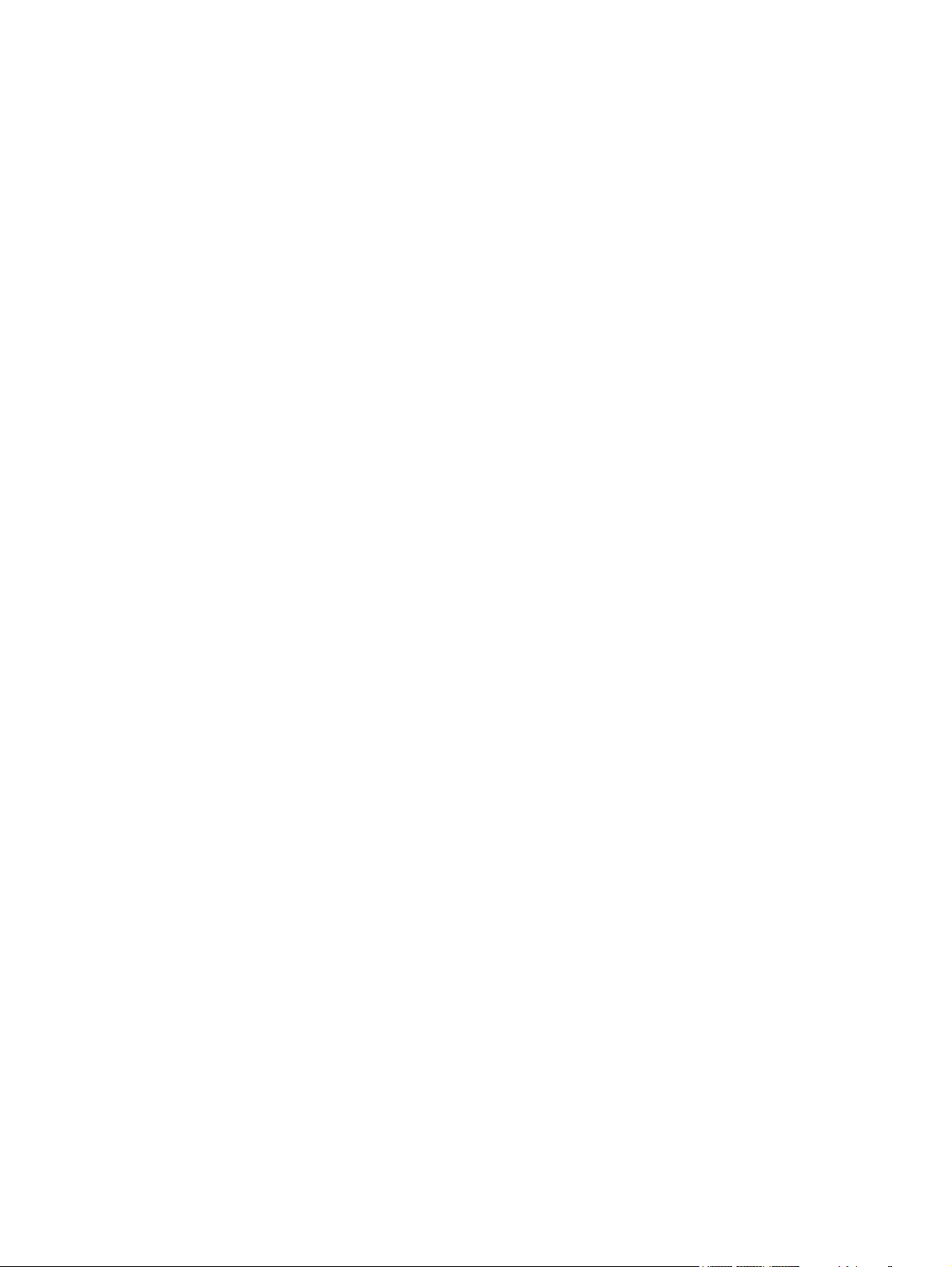
Getting Started
Mini
Page 2
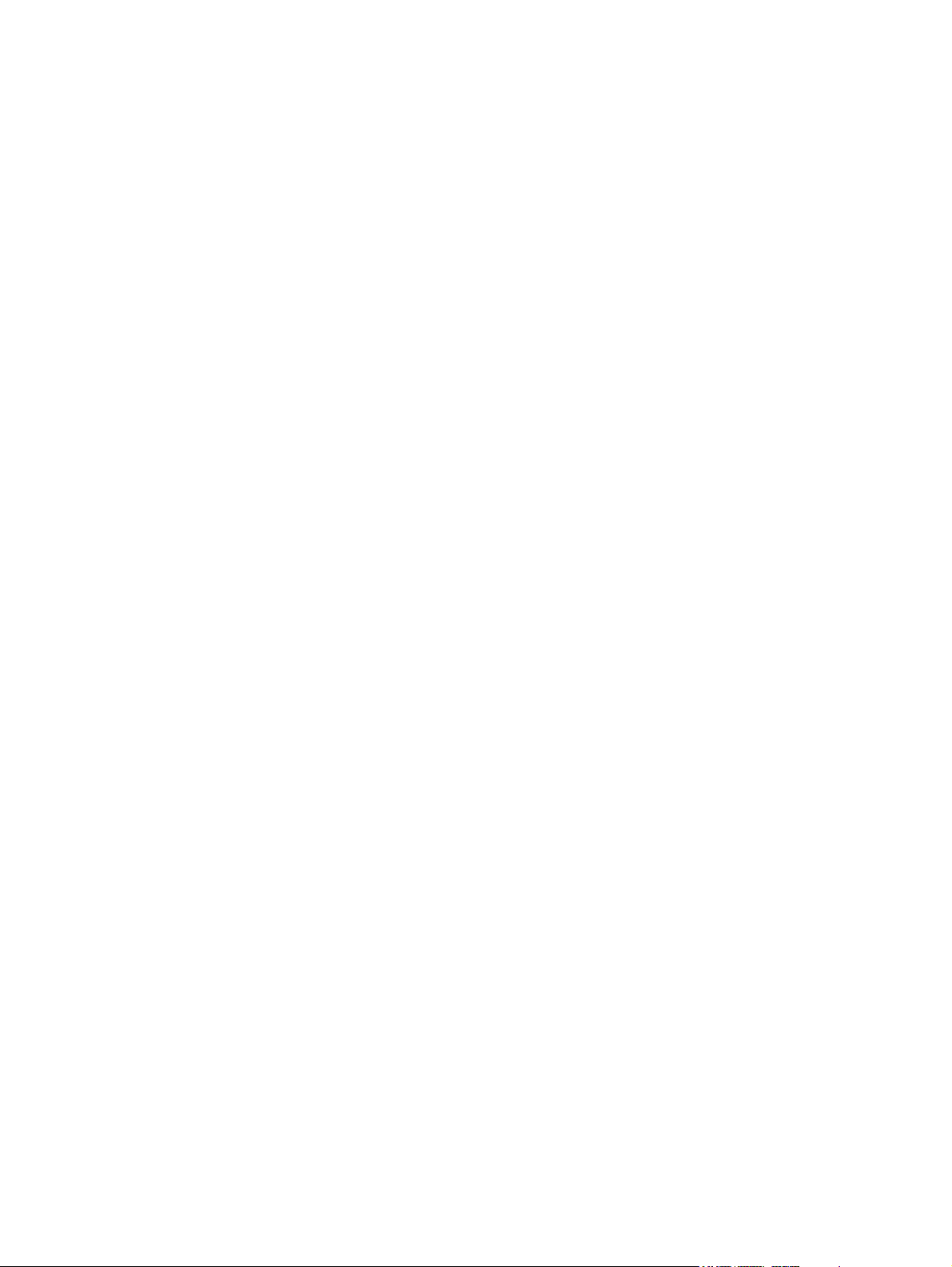
© Copyright 2010 Hewlett-Packard
Development Company, L.P.
Bluetooth is a trademark owned by its
proprietor and used by Hewlett-Packard
Company under license. Microsoft and
Windows are U.S. registered trademarks of
Microsoft Corporation. SD Logo is a
trademark of its proprietor.
The information contained herein is subject
to change without notice. The only
warranties for HP products and services are
set forth in the express warranty statements
accompanying such products and services.
Nothing herein should be construed as
constituting an additional warranty. HP shall
not be liable for technical or editorial errors
or omissions contained herein.
Second Edition: June 2010
First Edition: May 2010
Document Part Number: 605302-002
Product notice
This guide describes features that are
common to most models. Some features
may not be available on your computer.
Software terms
By installing, copying, downloading, or
otherwise using any software product
preinstalled on this computer, you agree to
be bound by the terms of the HP End User
License Agreement (EULA). If you do not
accept these license terms, your sole
remedy is to return the entire unused product
(hardware and software) within 14 days for a
refund subject to the refund policy of your
place of purchase.
For any further information or for requesting
a full refund of the computer, please contact
your local point of sale (the seller).
Page 3
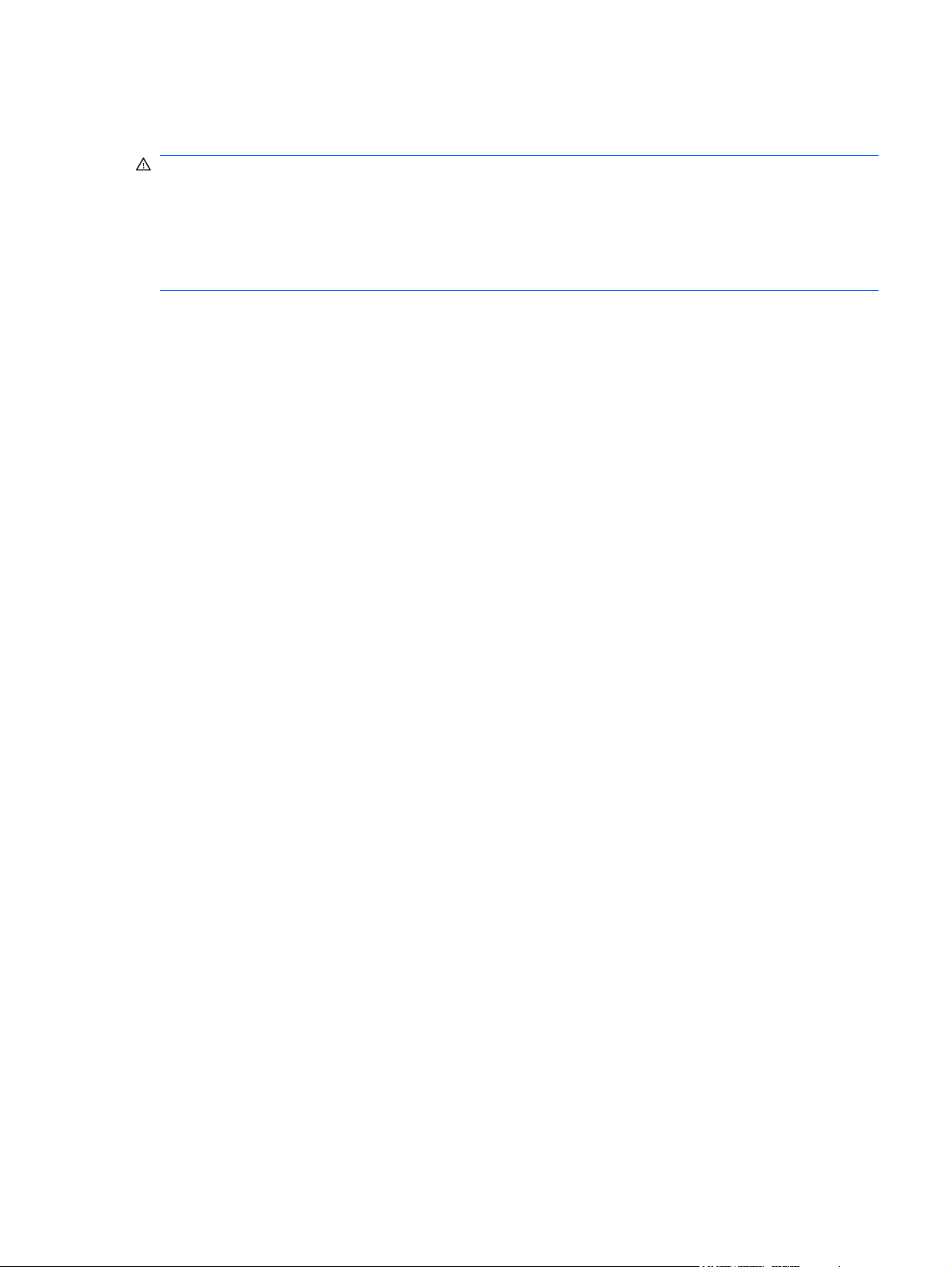
Safety warning notice
WARNING! To reduce the possibility of heat-related injuries or of overheating the computer, do not
place the computer directly on your lap or obstruct the computer air vents. Use the computer only on a
hard, flat surface. Do not allow another hard surface, such as an adjoining optional printer, or a soft
surface, such as pillows or rugs or clothing, to block airflow. Also, do not allow the AC adapter to come
into contact with the skin or a soft surface, such as pillows or rugs or clothing, during operation. The
computer and the AC adapter comply with the user-accessible surface temperature limits defined by
the International Standard for Safety of Information Technology Equipment (IEC 60950).
iii
Page 4
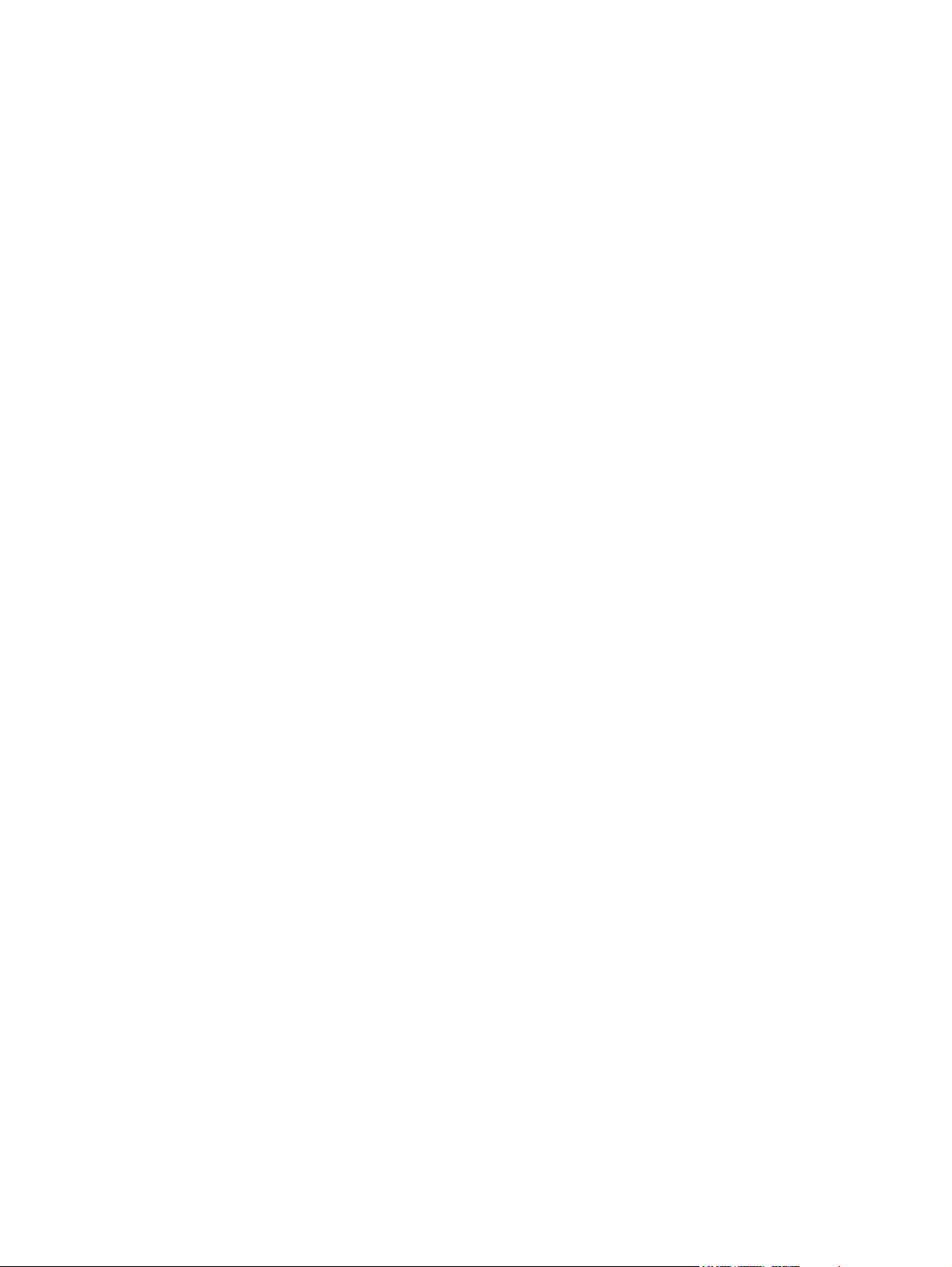
iv Safety warning notice
Page 5

Table of contents
1 Welcome
Finding information ............................................................................................................................... 2
2 Getting to know your computer
Top ....................................................................................................................................................... 4
TouchPad ............................................................................................................................ 4
Lights ................................................................................................................................... 5
Keys ..................................................................................................................................... 6
Front .................................................................................................................................................... 7
Right side ............................................................................................................................................ 8
Left side ............................................................................................................................................... 9
Display ............................................................................................................................................... 10
Bottom ............................................................................................................................................... 11
3 HP QuickWeb (select models only)
Enabling HP QuickWeb ..................................................................................................................... 12
Starting HP QuickWeb ....................................................................................................................... 13
Identifying the QuickWeb LaunchBar ................................................................................................. 14
Identifying the QuickWeb control icons .............................................................................. 14
Identifying the QuickWeb LaunchBar icons ....................................................................... 14
Identifying the QuickWeb notification icons ....................................................................... 15
Configuring the network ..................................................................................................................... 17
Starting Microsoft Windows ................................................................................................................ 17
Turning HP QuickWeb on and off ....................................................................................................... 17
4 Networking
Using an Internet service provider (ISP) ............................................................................................ 19
Connecting to a wireless network ....................................................................................................... 19
Connecting to an existing WLAN ....................................................................................... 19
Setting up a new WLAN network ....................................................................................... 21
Configuring a wireless router ............................................................................ 22
Protecting your WLAN ....................................................................................... 22
5 Keyboard and pointing devices
Using the keyboard ............................................................................................................................ 23
Using the action keys ......................................................................................................... 23
Using pointing devices ....................................................................................................................... 25
Setting pointing device preferences ................................................................................... 25
v
Page 6
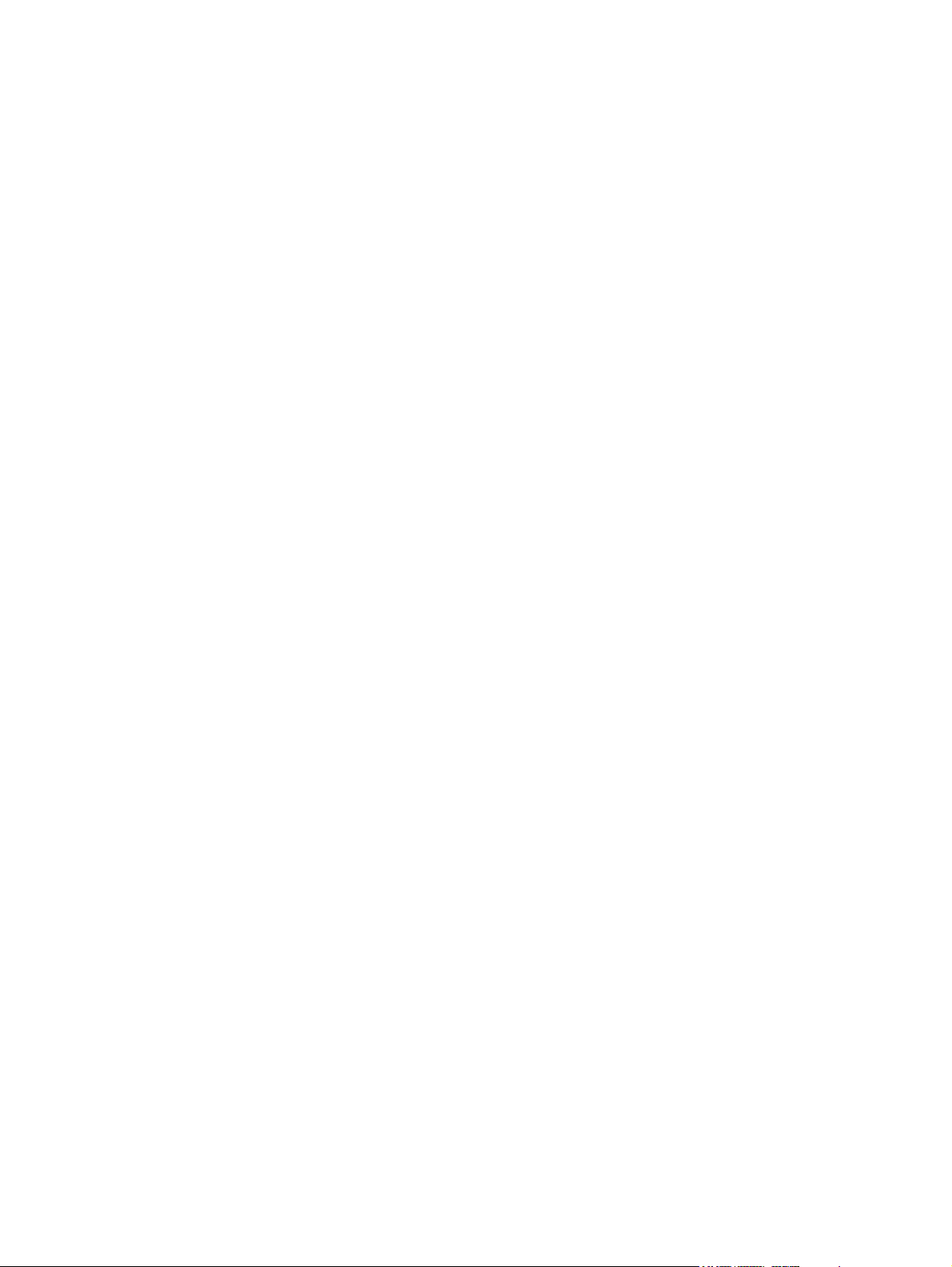
Using the TouchPad .......................................................................................................... 25
6 Maintenance
Inserting or removing the battery ........................................................................................................ 27
Replacing or upgrading the hard drive ............................................................................................... 29
Removing the hard drive .................................................................................................... 29
Installing a hard drive ......................................................................................................... 30
Adding or replacing memory modules ................................................................................................ 31
Updating programs and drivers .......................................................................................................... 36
Routine care ....................................................................................................................................... 36
Cleaning the display .......................................................................................................... 36
Cleaning the TouchPad and keyboard .............................................................................. 36
7 Backup and recovery
Recovery discs ................................................................................................................................... 37
Performing a system recovery ............................................................................................................ 38
Recovering using the dedicated recovery partition (select models only) ........................... 38
Recovering using the recovery discs ................................................................................. 39
Backing up your information ............................................................................................................... 39
Using Windows Backup and Restore ................................................................................ 39
Using system restore points .............................................................................................. 40
Navigating ......................................................................................................... 25
Selecting ........................................................................................................... 26
When to create restore points ........................................................................... 40
Create a system restore point ........................................................................... 40
Restore to a previous date and time ................................................................. 40
8 Customer support
Contacting customer support ............................................................................................................. 41
Labels ................................................................................................................................................. 41
9 Specifications
Input power ......................................................................................................................................... 43
Operating environment ....................................................................................................................... 43
Index ................................................................................................................................................................... 44
vi
Page 7

1Welcome
After you set up and register the computer, it is important to take the following steps:
Set up HP QuickWeb—Immediately access your music, digital photos, and the Web without
●
launching your main operating system. For more information, refer to
only) on page 12.
Connect to the Internet—Set up your wired or wireless network so that you can connect to the
●
Internet. For more information, refer to
Update your antivirus software—Protect your computer from damage caused by viruses. The
●
software is preinstalled on the computer and includes a limited subscription for free updates. For
more information, refer to the HP Notebook Reference Guide. For instructions on accessing this
guide, refer to
Finding information on page 2.
HP QuickWeb (select models
Networking on page 18.
Get to know your computer—Learn about your computer features. Refer to
●
computer on page 4 and Keyboard and pointing devices on page 23 for additional information.
Create recovery discs—Recover the operating system and software to factory settings in case
●
of system instability or failure. For instructions, refer to
Find installed software—Access a list of the software preinstalled on the computer. Select
●
Start > All Programs. For details about using the software included with the computer, refer to the
software manufacturer's instructions, which may be provided with the software or on the
manufacturer's Web site.
Backup and recovery on page 37.
Getting to know your
1
Page 8
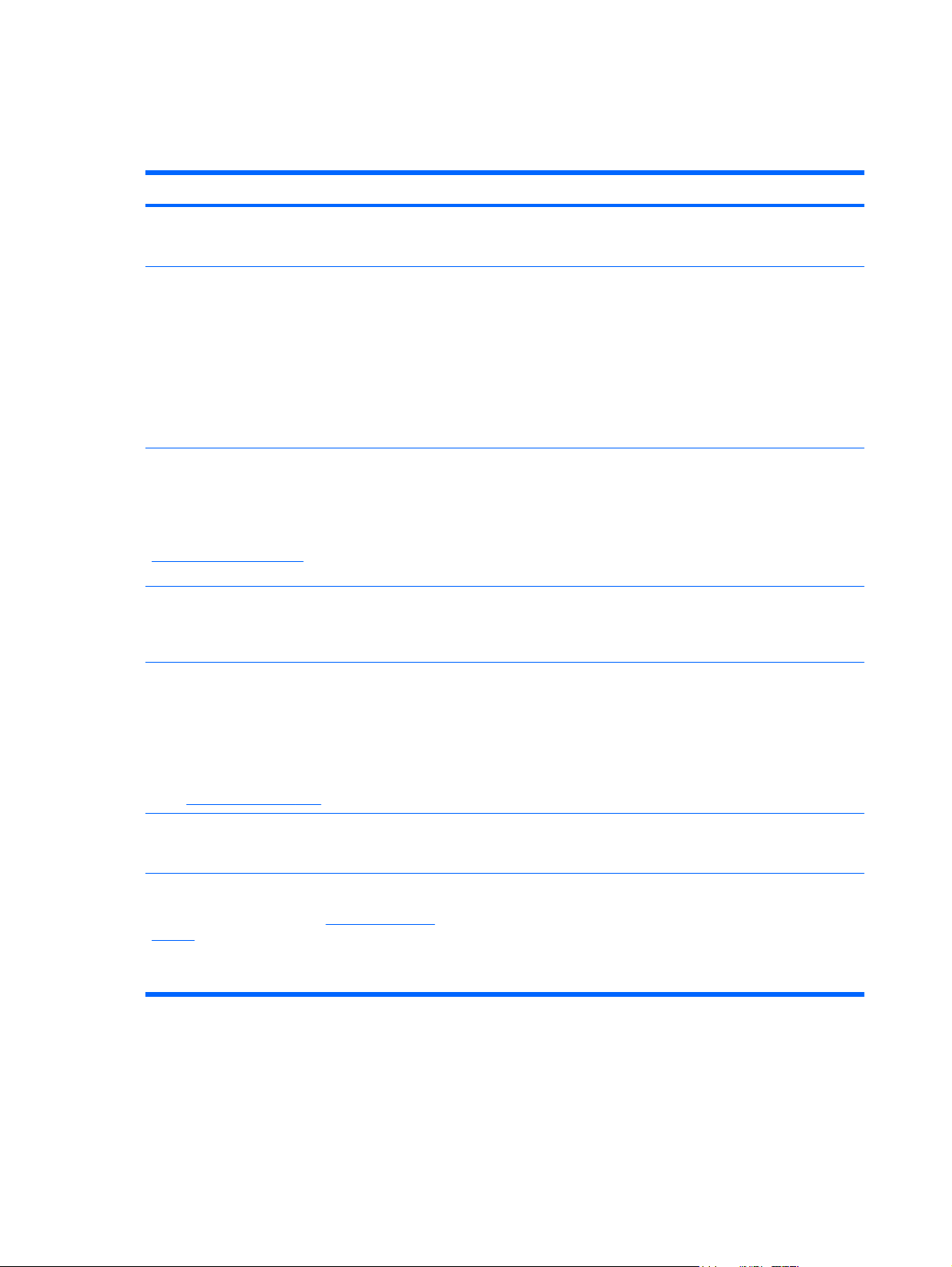
Finding information
The computer comes with several resources to help you perform various tasks.
Resources For information about
Quick Setup poster
HP Notebook Reference Guide
To access this guide, select Start > Help and
Support > User Guides.
Help and Support
To access Help and Support, select Start > Help and
Support.
NOTE: For country- or region-specific support, go to
http://www.hp.com/support, select your country or
region, and follow the on-screen instructions.
Regulatory, Safety, and Environmental Notices
To access the notices, select Start > Help and
Support > User Guides.
Safety & Comfort Guide
How to set up the computer
●
Help to identify computer components
●
Power management features
●
How to maximize battery life
●
How to use the multimedia features of the computer
●
How to protect the computer
●
How to care for the computer
●
How to update the software
●
Operating system information
●
Software, driver, and BIOS updates
●
Troubleshooting tools
●
How to access technical support
●
Regulatory and safety information
●
Battery disposal information
●
Proper workstation setup, posture, health, and work habits
●
To access this guide:
Select Start > Help and Support > User Guides.
– or –
http://www.hp.com/ergo.
Go to
Worldwide Telephone Numbers booklet
This booklet is provided with your computer.
HP Web site
To access this Web site, go to
support.
http://www.hp.com/
Electrical and mechanical safety information
●
HP support telephone numbers
Support information
●
Ordering parts and finding additional help
●
Software, driver, and BIOS (Setup Utility) updates
●
Accessories available for the device
●
2 Chapter 1 Welcome
Page 9
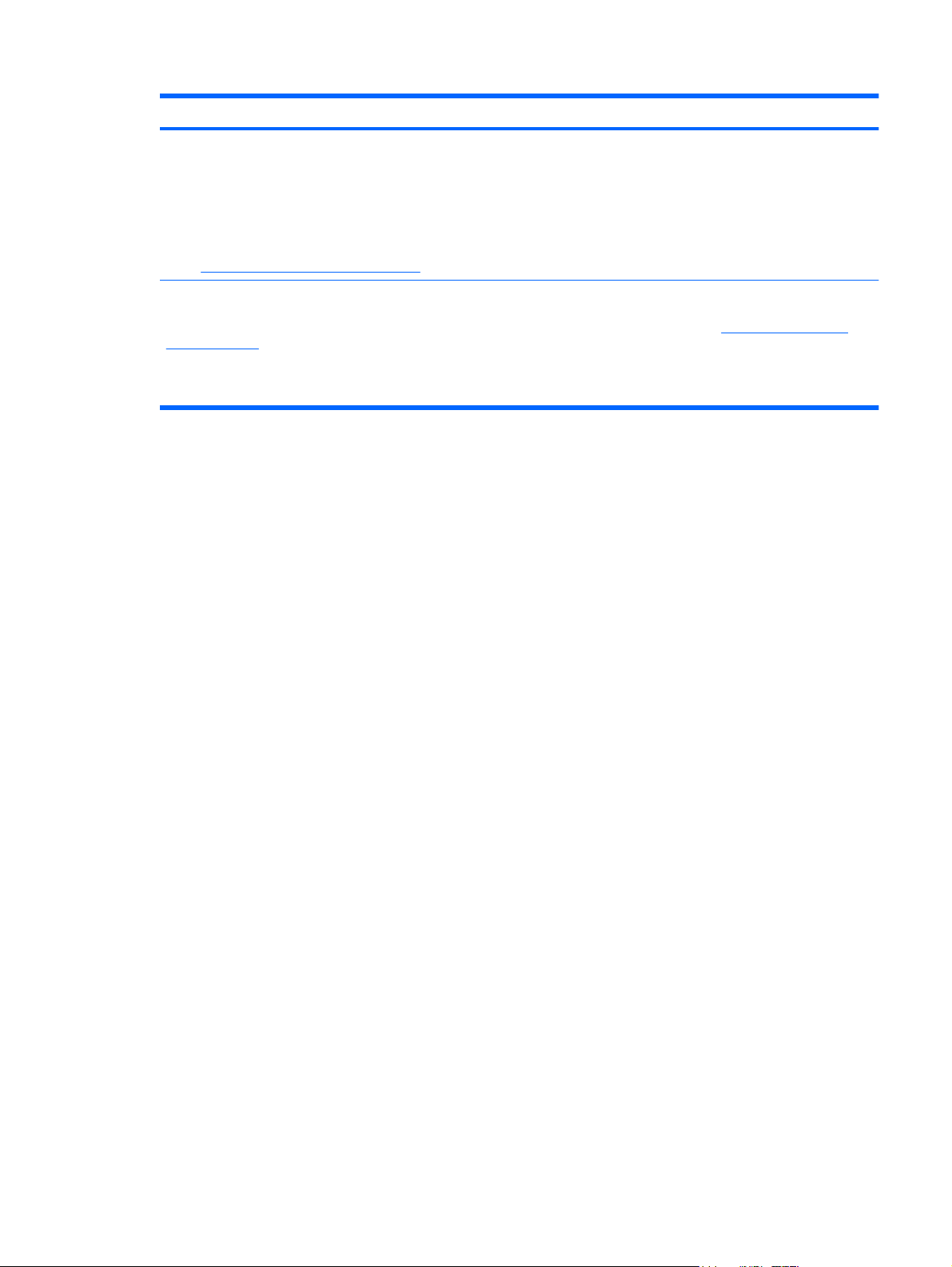
Resources For information about
Limited Warranty*
To access this warranty:
Select Start > Help and Support > HP Warranty.
– or –
Go to
http://www.hp.com/go/orderdocuments.
*You can find the expressly provided HP Limited Warranty applicable to your product in the start menu on your PC and/or in
the CD/DVD provided in the box. For some countries/regions a printed HP Limited Warranty is provided in the box. In countries/
regions where the warranty is not provided in printed format, you may request a printed copy from
orderdocuments or write to HP at: Hewlett Packard, MS POD, 11311 Chinden Blvd, Boise, ID 83714, USA; Hewlett Packard,
POD, Via G. Di Vittorio, 9, 20063, Cernusco s/Naviglio (MI), Italy; Hewlett Packard, POD, P.O. Box 200, Alexandra Post Office,
Singapore 911507. Please include your product name, warranty period (found on your serial number label), name and postal
address.
Warranty information
http://www.hp.com/go/
Finding information 3
Page 10
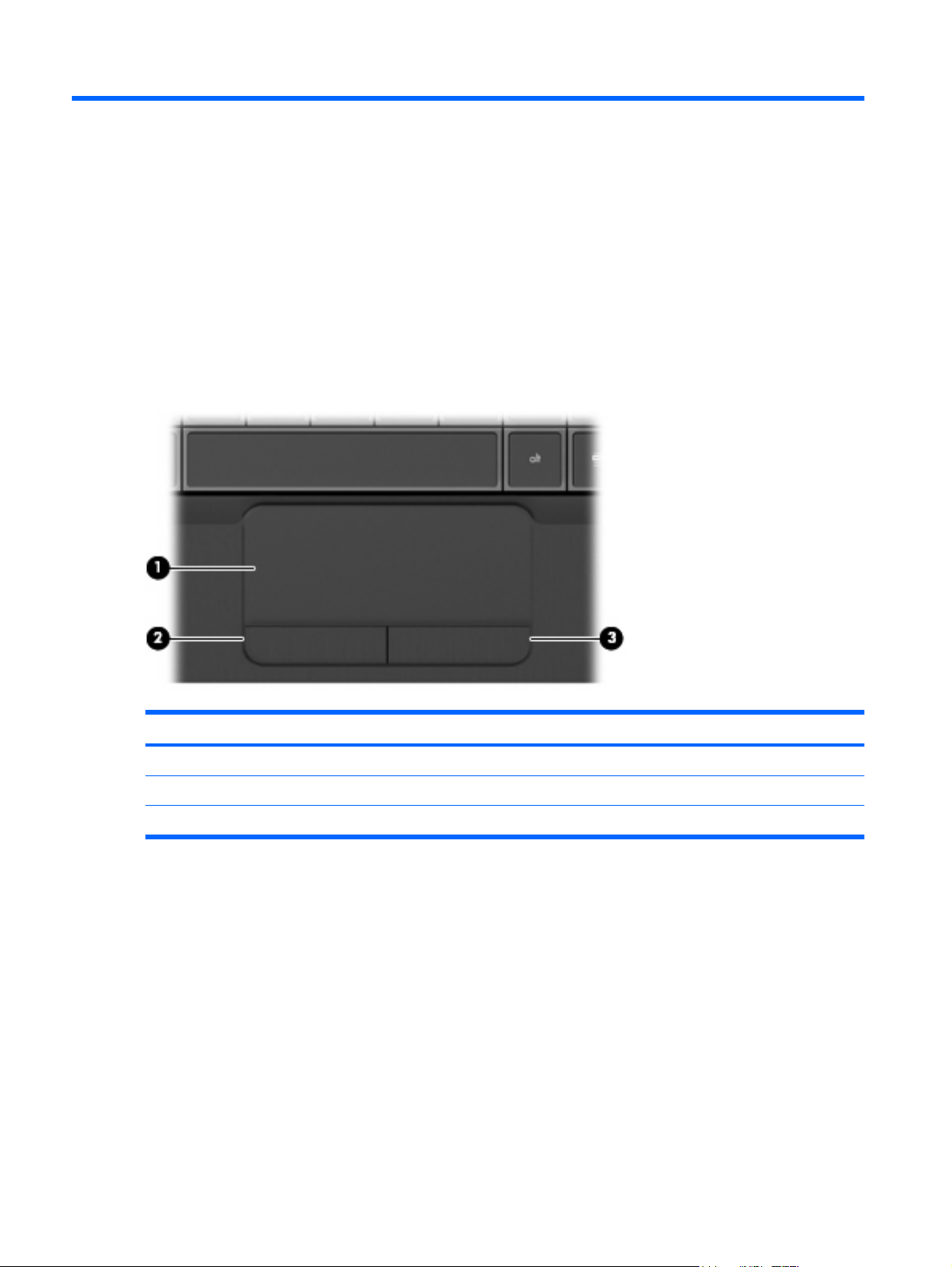
2 Getting to know your computer
Top
TouchPad
Component Description
(1) TouchPad zone Moves the pointer and selects or activates items on the screen.
(2) Left TouchPad button Functions like the left button on an external mouse.
(3) Right TouchPad button Functions like the right button on an external mouse.
4 Chapter 2 Getting to know your computer
Page 11
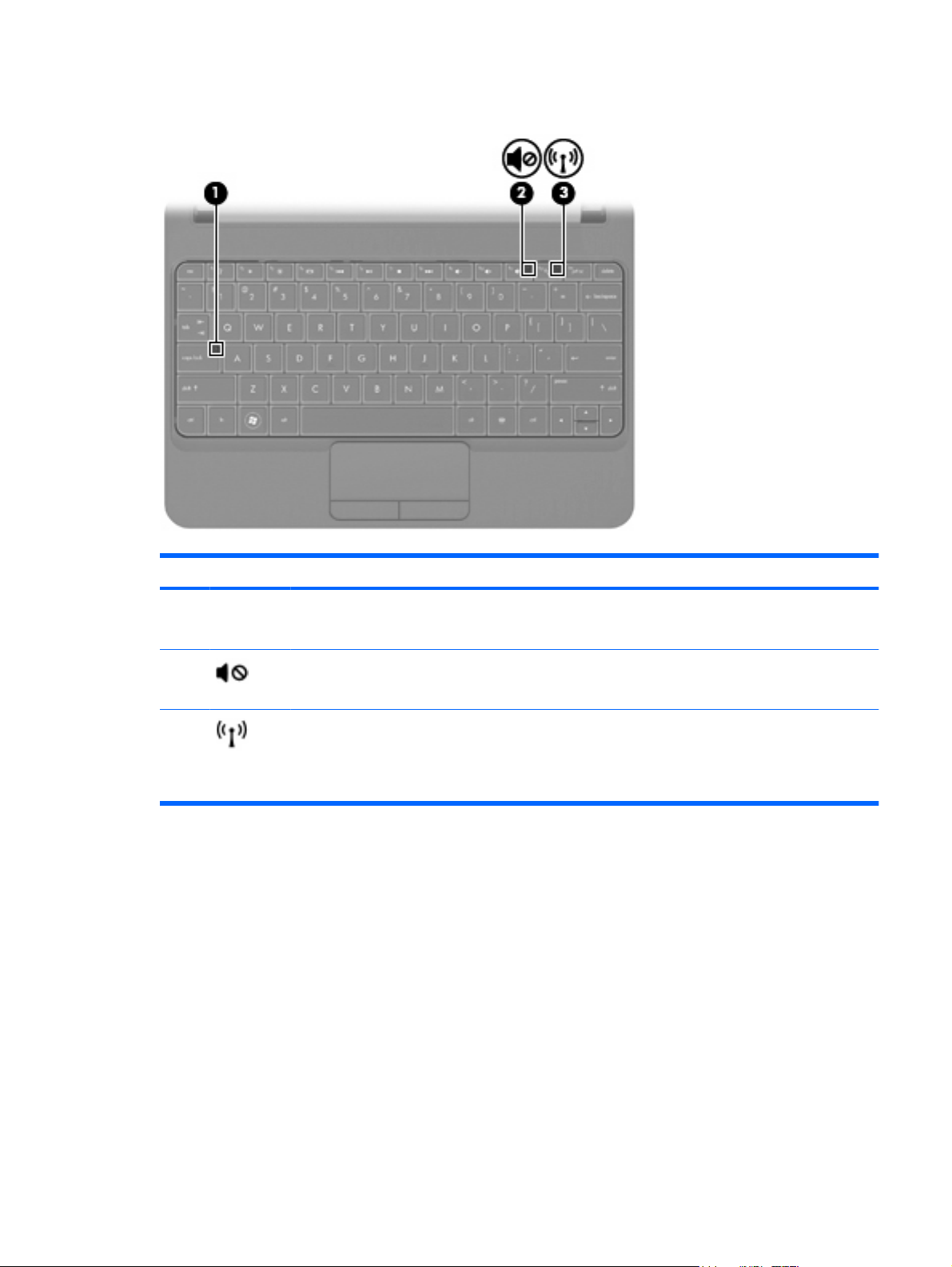
Lights
Component Description
(1) Caps lock light
(2) Mute light
(3) Wireless light
White: Caps lock is on.
●
Off: Caps lock is off.
●
Amber: Computer sound is off.
●
Off: Computer sound is on.
●
White: An integrated wireless device, such as a wireless local area
●
network (WLAN) device, a wireless wide-area network (WWAN)
device, and/or a Bluetooth® device, is on.
Amber: All wireless devices are off.
●
Top 5
Page 12

Keys
Component Description
(1) esc key Displays system information when pressed in combination with the
fn key.
(2) fn key Executes frequently used system functions when pressed in
(3) Windows logo key Displays the Windows Start menu.
(4) Windows applications key Displays a shortcut menu for items beneath the pointer.
(5) Arrow keys Scroll the page up or down, or when pressed in combination with
(6) Action keys Execute frequently used system functions.
combination with an arrow key or the esc key.
the fn key, move to the beginning or end of the document.
6 Chapter 2 Getting to know your computer
Page 13
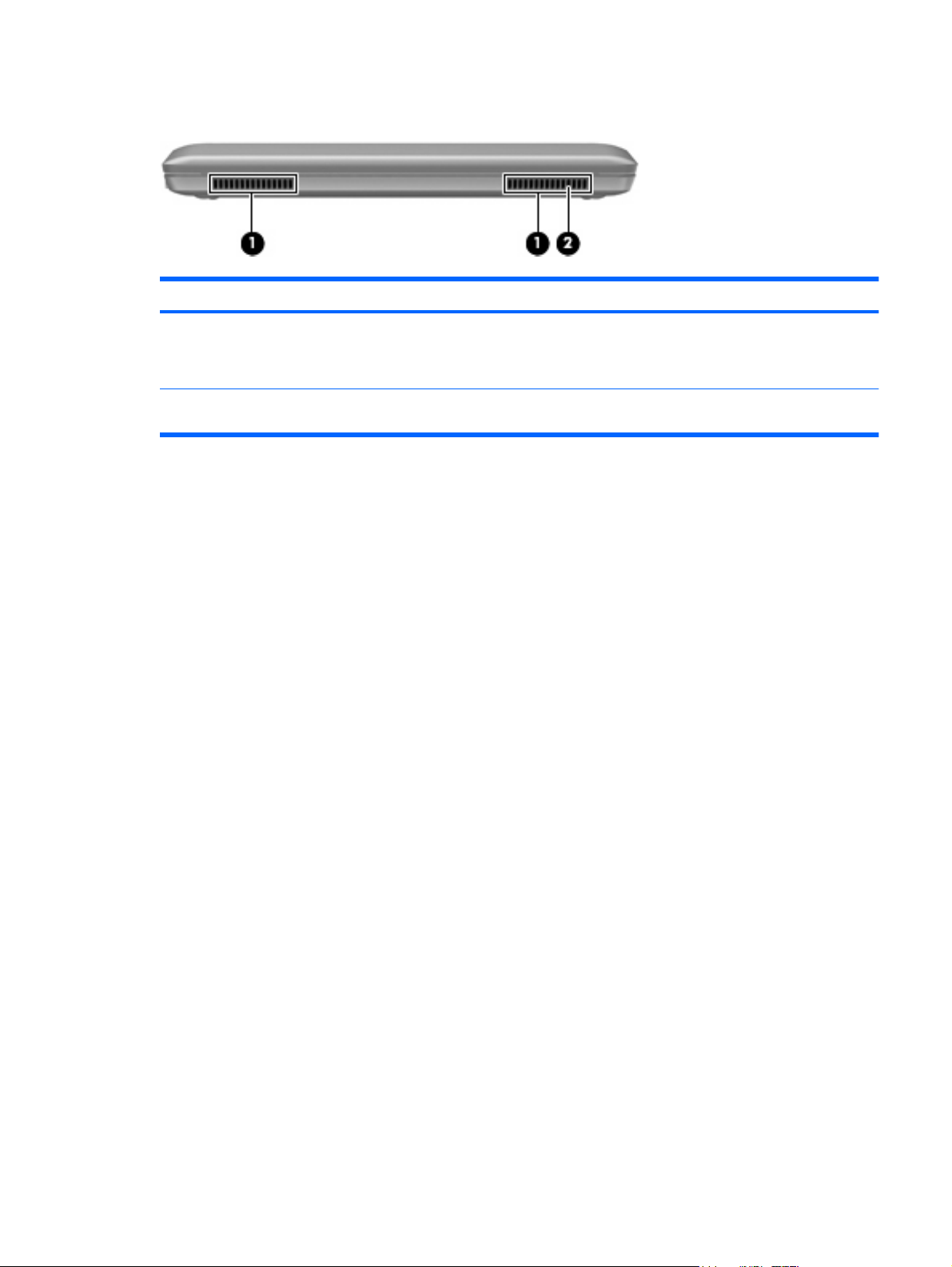
Front
Component Description
(1) Vents (2) Enable airflow to cool internal components.
NOTE: The computer fan starts up automatically to cool internal components and prevent
overheating. It is normal for the internal fan to cycle on and off during routine operation.
(2) Speaker Produces sound.
Front 7
Page 14
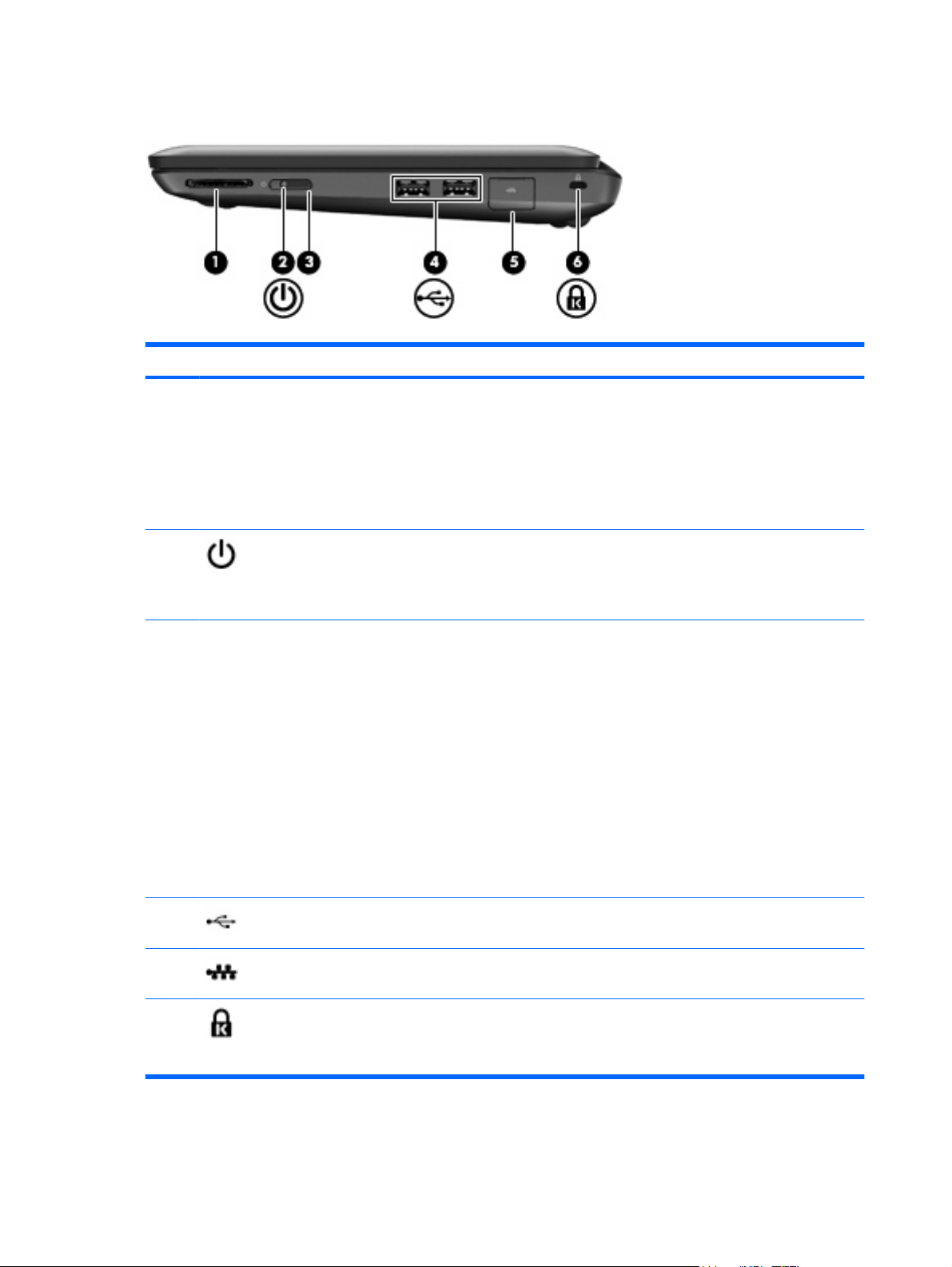
Right side
Component Description
(1) Digital Media Slot Supports the following digital card formats:
MultiMediaCard (MMC)
●
Secure Digital (SD) Memory Card
●
Secure Digital Extended Capacity (SDxC) Memory Card
●
Secure Digital High Capacity (SDHC) Memory Card
●
(2) Power light
(3) Power switch
(4) USB ports (2) Connect optional USB devices.
(5) RJ-45 (network) jack and
cover
White: The computer is on.
●
Blinking white: The computer is in the Sleep state.
●
Off: The computer is off or in Hibernation.
●
When the computer is off, slide the switch to turn on the computer.
●
When the computer is on, slide the switch briefly to initiate Sleep.
●
When the computer is in the Sleep state, slide the switch briefly to
●
exit Sleep.
When the computer is in Hibernation, slide the switch briefly to exit
●
Hibernation.
If the computer has stopped responding and Windows® shutdown
procedures are ineffective, slide and hold the power switch for at least 4
seconds to turn off the computer.
To learn more about your power settings, select Start > Control Panel
> System and Security > Power Options, or refer to the HP Notebook
Reference Guide.
Connects a network cable.
(6) Security cable slot Attaches an optional security cable to the computer.
8 Chapter 2 Getting to know your computer
NOTE: The security cable is designed to act as a deterrent, but it may
not prevent the computer from being mishandled or stolen.
Page 15
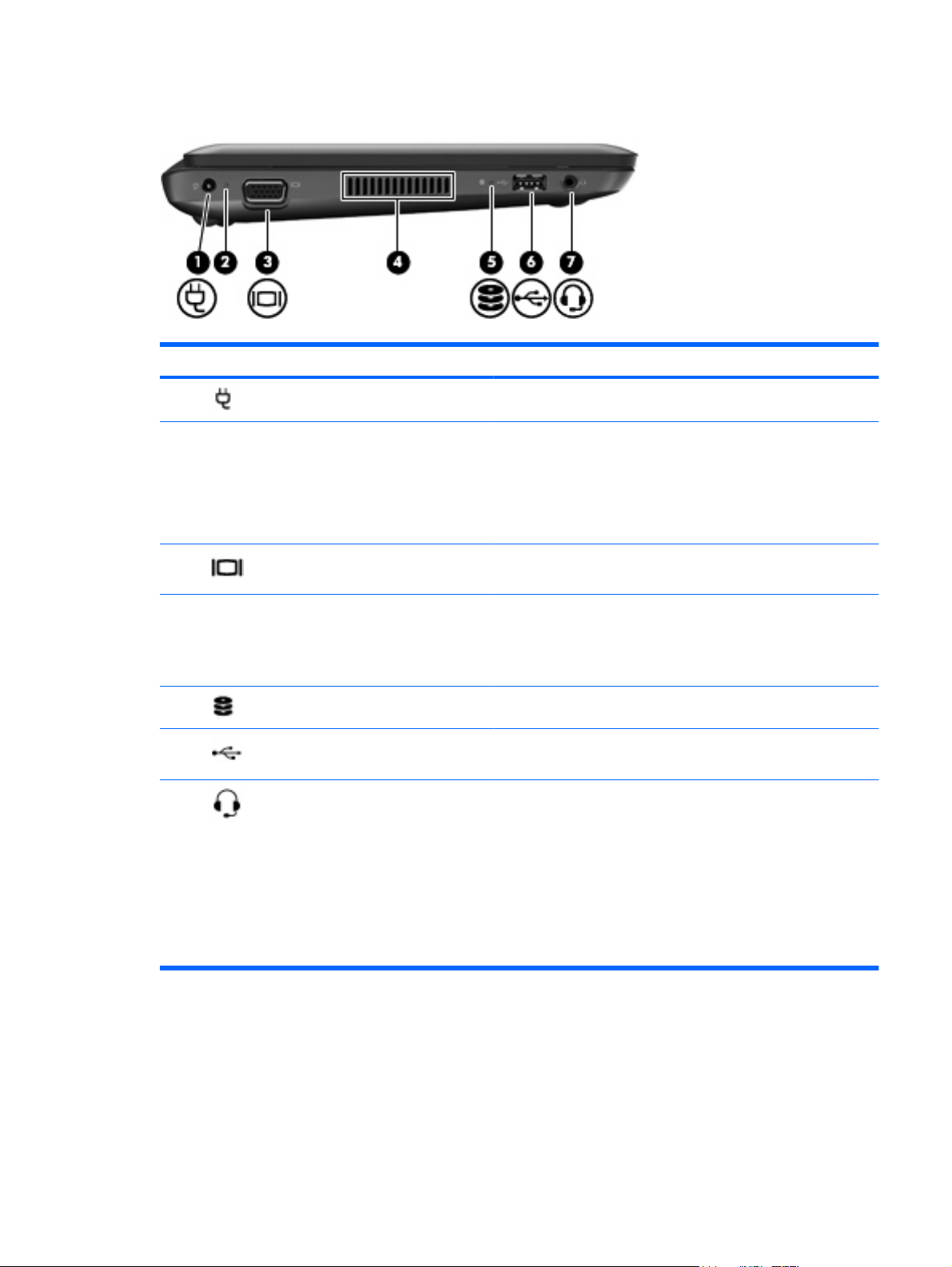
Left side
Component Description
(1) Power connector Connects an AC adapter.
(2) AC adapter light
(3) External monitor port Connects an external VGA monitor or projector.
(4) Vent Enables airflow to cool internal components.
(5) Drive light Blinking white: The hard drive is being accessed.
(6) USB port Connects an optional USB device.
(7) Audio-out (headphone) jack/Audio-
in (microphone) jack
White: The computer is connected to external power and the
●
battery is fully charged.
Amber: The computer is connected to external power and the
●
battery is charging.
Off: The computer is not connected to external power.
●
NOTE: The computer fan starts up automatically to cool internal
components and prevent overheating. It is normal for the internal
fan to cycle on and off during routine operation.
Connects optional powered stereo speakers, headphones,
earbuds, a headset, or television audio. Also connects an optional
headset microphone.
WARNING! To reduce the risk of personal injury, adjust the
volume before putting on headphones, earbuds, or a headset. For
additional safety information, refer to the Regulatory, Safety, and
Environmental Notices.
NOTE: When a device is connected to the jack, the computer
speakers are disabled.
Left side 9
Page 16

Display
Component Description
(1) WWAN antennas* (2) (select models only) Send and receive wireless signals to communicate with wireless
wide-area networks (WWAN).
(2) WLAN antennas (2)* Send and receive wireless signals to communicate with wireless
local area networks (WLAN).
(3) Webcam light On: The webcam is in use.
(4) Webcam Records video and captures still photographs.
To use the webcam:
Select Start > All Programs > HP > HP Media Suite > HP
●
Camera.
– or –
Select Start > All Programs > Arcsoft WebCam
●
Companion 3 > WebCam Companion 3.exe.
(5) Internal microphone Records sound.
*The antennas are not visible from the outside of the computer. For optimal transmission, keep the area immediately around
the antennas free from obstructions. To see wireless regulatory notices, refer to the section of the Regulatory, Safety, and
Environmental Notices that applies to your country or region. These notices are located in Help and Support.
10 Chapter 2 Getting to know your computer
Page 17

Bottom
Component Description
(1) Battery release latches (2) Release the battery from the battery bay.
(2) Battery bay Holds the battery.
Bottom 11
Page 18

3 HP QuickWeb (select models only)
After completing the Windows setup the first time you turn on the computer, the QuickWeb setup screen
appears. HP QuickWeb is an optional, instant-on environment that is separate from the main operating
system. QuickWeb allows you to access the following applications without the need to first start
Windows.
Web browser
●
Chat
●
Skype (select models only)
●
Web e-mail
●
Web calendar
●
Music Player
●
Photo Viewer
●
NOTE: For additional information about using QuickWeb, refer to the QuickWeb software Help.
Enabling HP QuickWeb
Follow the on-screen instructions to enable QuickWeb. After you have enabled QuickWeb, the
QuickWeb Home screen appears whenever you turn on the computer.
NOTE: To turn on or turn off HP QuickWeb, refer to the section Turning HP QuickWeb on and off
on page 17.
12 Chapter 3 HP QuickWeb (select models only)
Page 19

Starting HP QuickWeb
1. Turn on the computer.
The HP QuickWeb Home screen appears.
2. Click an icon on the QuickWeb Home screen to launch an application.
NOTE: When the HP QuickWeb Home screen first appears, it displays an automatic timer above the
Start Windows icon. If you do not move your mouse, or press a key for 15 seconds, the computer starts
Microsoft Windows. For more information on the QuickWeb timer and changing the timer settings, refer
to the HP QuickWeb software Help.
Starting HP QuickWeb 13
Page 20

Identifying the QuickWeb LaunchBar
The QuickWeb LaunchBar contains the QuickWeb control icons (1), LaunchBar icons (2), and the
notification icons (3).
Identifying the QuickWeb control icons
Icon Function
Launches the Windows operating system.
Shuts the computer down.
Returns to the QuickWeb Home screen.
Identifying the QuickWeb LaunchBar icons
Icon Function
Launches the Web browser. You can browse and search the Web, open bookmarks, and create
links to your favorite Web sites.
Launches the Chat application. Chat is the instant messaging (IM) program that allows you to
chat with friends on multiple instant messaging programs simultaneously.
Launches Skype (select models only). Skype is the preinstalled Internet calling software that
allows you to have a conference call or video chat. You can also chat with one or more people at
a time.
Launches Web e-mail so you can view your recent e-mail, check for new e-mail, and configure
your e-mail account.
Launches the Web calendar so you can schedule and manage your activities using your favorite
online calendar program.
14 Chapter 3 HP QuickWeb (select models only)
Page 21

Icon Function
Launches the Music Player so you can quickly browse and manage your music collection by artist,
album, song, genre, or playlist. Supported music formats include .mp3 files.
Launches the Photo Viewer. You can view your favorite photos and albums and manage your
photo collection. Supports .bmp, .gif, .jpg, and .png file types.
Identifying the QuickWeb notification icons
Icon Function
When a USB drive is inserted, the File Manager window containing a USB icon appears. Click
the USB icon to open the File Manager window. Right-click the USB icon to open a menu to safely
remove the device.
Indicates that the network is connected. Click the network icon to open the Network dialog box.
Indicates that the network is disconnected.
Launches the Volume Control dialog box.
Launches the Settings panel. Use the Settings panel to modify the following QuickWeb settings:
Set date and time
●
Configure network connections
●
Manage power settings
●
Manage QuickWeb applications
●
Restore QuickWeb
●
Identifying the QuickWeb LaunchBar 15
Page 22

Icon Function
Launches the Power Control dialog box to see information about battery capacity:
When the computer is connected to AC power, the icon appears with an AC power cord.
●
When the computer is running on battery power, the icon appears as only a battery.
●
The state of charge is indicated by the color of the battery icon:
Green: charged
●
Yellow: low
●
Red: critically low
●
Launches the QuickWeb software Help.
16 Chapter 3 HP QuickWeb (select models only)
Page 23

Configuring the network
You can set up a wireless connection in QuickWeb using the HP QuickWeb Configuration Tool.
To access this tool:
1. Click the Settings icon in the system tray.
2. Select Network, and then select the Enable Wi-Fi check box.
For more information on setting up a wireless connection using QuickWeb, refer to the software Help.
Starting Microsoft Windows
1. Turn on the computer.
The HP QuickWeb Home screen appears.
2.
Click the Start icon
3. Click Yes in the Windows dialog box.
NOTE: Clicking Make Windows your default Power On experience in this dialog box turns off
QuickWeb. To turn on QuickWeb, refer to
NOTE: If QuickWeb has been activated, it will start every time you turn on your computer. To start
Microsoft® Windows, you must either wait until the automatic timer counts to zero after 15 seconds, or
click the Start Windows icon in the QuickWeb Home screen. For more information on the QuickWeb
timer and changing the timer settings, refer to the HP QuickWeb software Help.
, at the far left of the QuickWeb LaunchBar.
Turning HP QuickWeb on and off on page 17.
Turning HP QuickWeb on and off
1. Select Start > All Programs > HP QuickWeb > HP QuickWeb Configuration Tool.
The QuickWeb dialog box is displayed.
2. Select the Status tab.
3. Select the Enable or Disable check box to turn on or turn off QuickWeb.
4. Click OK.
Configuring the network 17
Page 24

4Networking
NOTE: Internet hardware and software features vary depending on computer model and your location.
Your computer supports two types of Internet access:
Wireless—For mobile Internet access, you can use a wireless connection. Refer to
●
an existing WLAN on page 19 or Setting up a new WLAN network on page 21.
Wired—You can access the Internet by connecting to a wired network. For information on
●
connecting to a wired network, refer to the HP Notebook Reference Guide.
Connecting to
18 Chapter 4 Networking
Page 25

Using an Internet service provider (ISP)
Before you can connect to the Internet, you must establish an ISP account. Contact a local ISP to
purchase Internet service and a modem. The ISP will help set up the modem, install a network cable to
connect your wireless computer to the modem, and test the Internet service.
NOTE: Your ISP will give you a user ID and password to access the Internet. Record this information
and store it in a safe place.
The following features will help you set up a new Internet account or configure the computer to use an
existing account:
Internet Services & Offers (available in some locations)—This utility assists with signing up for
●
a new Internet account and configuring the computer to use an existing account. To access this
utility, select Start > All Programs > Online Services > Get Online.
ISP-provided icons (available in some locations)—These icons may be displayed either
●
individually on the Windows desktop or grouped in a desktop folder named Online Services. To
set up a new Internet account or configure the computer to use an existing account, double-click
an icon, and then follow the on-screen instructions.
Windows Connect to the Internet Wizard—You can use the Windows Connect to the Internet
●
Wizard to connect to the Internet in any of these situations:
You already have an account with an ISP.
◦
You do not have an Internet account and want to select an ISP from the list provided within
◦
the wizard. (The list of ISP providers is not available in all regions.)
You have selected an unlisted ISP, and the ISP has provided you with information such as a
◦
specific IP address and POP3 and SMTP settings.
To access the Windows Connect to the Internet Wizard and instructions for using it, select Start
> Help and Support, and then type Connect to the Internet wizard in the Search box.
NOTE: If you are prompted within the wizard to choose between enabling or disabling Windows
Firewall, choose to enable the firewall.
Connecting to a wireless network
Wireless technology transfers data across radio waves instead of wires. Your computer may be
equipped with one or more of the following wireless devices:
Wireless local area network (WLAN) device
●
HP Mobile Broadband Module (a wireless wide area network (WWAN) device)
●
Bluetooth device
●
For more information on wireless technology and connecting to a wireless network, refer to the HP
Notebook Reference Guide and information and Web site links provided in Help and Support.
Connecting to an existing WLAN
1. Turn on the computer.
2. Be sure that the WLAN device is on.
Using an Internet service provider (ISP) 19
Page 26

3. Click the network icon in the notification area, at the far right of the taskbar.
4. Select a network to connect to.
5. Click Connect.
6. If required, enter the security key.
20 Chapter 4 Networking
Page 27

Setting up a new WLAN network
Required equipment:
A broadband modem (either DSL or cable) (1) and high-speed Internet service purchased from an
●
Internet service provider (ISP)
A wireless router (purchased separately) (2)
●
Your new wireless computer (3)
●
NOTE: Some modems have a built-in wireless router. Check with your ISP to determine what type of
modem you have.
The illustration shows an example of a completed WLAN network installation that is connected to the
Internet. As your network grows, additional wireless and wired computers can be connected to the
network to access the Internet.
Connecting to a wireless network 21
Page 28

Configuring a wireless router
For help in setting up a WLAN, refer to the information provided by your router manufacturer or your
ISP.
The Windows operating system also provides tools to help you set up a new wireless network. To use
the Windows tools to set up your network, select Start > Control Panel > Network and Internet >
Network and Sharing Center > Set up a new connection or network > Set up a new network. Then
follow the on-screen instructions.
NOTE: It is recommended that you initially connect your new wireless computer to the router by using
the network cable provided with the router. When the computer successfully connects to the Internet,
you can disconnect the cable, and then access the Internet through your wireless network.
Protecting your WLAN
When you set up a WLAN or access an existing WLAN, always turn on security features to protect your
network from unauthorized access.
For information on protecting your WLAN, refer to the HP Notebook Reference Guide.
22 Chapter 4 Networking
Page 29

5 Keyboard and pointing devices
Using the keyboard
Using the action keys
Action keys are customized actions that are assigned to specific keys at the top of the keyboard. The
icons on the f1 through f12 keys represent the action key functions.
To use an action key, press and hold this key to activate the assigned function.
NOTE: The action key feature is enabled at the factory. You can disable this feature in Setup Utility.
If this feature is disabled in Setup Utility, you must press fn and an action key to activate the assigned
function.
Icon Key Description
f1 Opens Help and Support, which provides information about your Windows operating
system and computer, answers to questions and tutorials, and updates to your
computer.
Help and Support also provides automated troubleshooting and links to support
specialists.
f2 Decreases the screen brightness level incrementally when you hold down this key.
f3 Increases the screen brightness level incrementally when you hold down this key.
f4 Switches the screen image among display devices connected to the system. For
example, if a monitor is connected to the computer, pressing this key alternates the
screen image from computer display to monitor display to simultaneous display on both
the computer and the monitor.
Most external monitors receive video information from the computer using the external
VGA video standard. The switch screen image key can also alternate images among
other devices that are receiving video information from the computer.
f5 Plays the previous track of an audio CD or the previous section of a DVD or a BD.
Using the keyboard 23
Page 30

Icon Key Description
f6 Plays, pauses, or resumes a track of an audio CD or a section of a DVD or a BD.
f7 Stops playback.
f8 Plays the next track of an audio CD or the next section of a DVD or a BD.
f9 Decreases speaker volume incrementally when you hold down this key.
f10 Increases speaker volume incrementally when you hold down this key.
f11 Mutes or restores speaker sound.
f12 Turns the wireless feature on or off.
NOTE: This key does not establish a wireless connection. To establish a wireless
connection, a wireless network must also be set up.
24 Chapter 5 Keyboard and pointing devices
Page 31

Using pointing devices
NOTE: In addition to the pointing devices included with your computer, you can use an external USB
mouse (purchased separately) by connecting it to one of the USB ports on the computer.
Setting pointing device preferences
Use Mouse Properties in Windows® to customize settings for pointing devices, such as button
configuration, click speed, and pointer options.
To access Mouse Properties, select Start > Devices and Printers. Then, right-click the device
representing your computer, and select Mouse settings.
Using the TouchPad
To move the pointer, slide one finger across the TouchPad in the direction you want the pointer to go.
Use the left and right TouchPad buttons like the buttons on an external mouse. To scroll up and down
using the TouchPad vertical scroll zone, slide your finger up or down over the lines.
NOTE: If you are using the TouchPad to move the pointer, you must lift your finger off the TouchPad
before moving it to the scroll zone. Simply sliding your finger from the TouchPad to the scroll zone does
not activate the scrolling function.
Navigating
To move the pointer, slide one finger across the TouchPad in the direction you want the pointer to go.
Using pointing devices 25
Page 32

Selecting
Use the left and right TouchPad buttons like the corresponding buttons on an external mouse.
26 Chapter 5 Keyboard and pointing devices
Page 33

6 Maintenance
Inserting or removing the battery
NOTE: For additional information on using the battery, refer to the HP Notebook Reference Guide.
To insert the battery:
Insert the battery (1) into the battery bay until it is seated.
▲
The battery release latches (2) automatically lock the battery into place.
To remove the battery:
CAUTION: Removing a battery that is the sole power source for the computer can cause loss of
information. To prevent loss of information, save your work and initiate Hibernation or shut down the
computer through Windows before removing the battery.
1. Slide the battery release latches (1) to release the battery.
Inserting or removing the battery 27
Page 34

2. Remove the battery from the computer (2).
28 Chapter 6 Maintenance
Page 35

Replacing or upgrading the hard drive
CAUTION: To prevent information loss or an unresponsive system:
Shut down the computer before removing the hard drive from the hard drive bay. Do not remove the
hard drive while the computer is on, in the Sleep state, or in Hibernation.
If you are not sure whether the computer is off or in Hibernation, turn the computer on by sliding the
power switch. Then shut down the computer through the operating system.
Removing the hard drive
1. Save your work and shut down the computer.
2. Disconnect all external devices connected to the computer.
3. Unplug the power cord from the AC outlet.
4. Turn the computer upside down on a flat surface.
5. Remove the battery from the computer.
NOTE: For more information, refer to the previous section, Inserting or removing the battery
on page 27.
6. Remove the vanity cover:
a. Slide the inner release latch (1) to loosen the vanity cover.
b. Pull away the vanity cover (2).
7. Remove the 4 hard drive screws (1).
8. Pull the hard drive tab (2) to the right to disconnect the hard drive.
Replacing or upgrading the hard drive 29
Page 36

9. Lift the hard drive (3) out of the hard drive bay.
Installing a hard drive
1. Insert the hard drive into the hard drive bay (1).
2. Pull the hard drive tab (2) to the left until the hard drive snaps into place.
3. Replace the 4 hard drive screws (3).
4. Replace the vanity cover:
a. With the battery bay toward you, position the vanity cover at a 45–degree angle from the
surface of the computer so that the tabs on the underside of the panel align with the matching
slots on the computer (1).
30 Chapter 6 Maintenance
Page 37

b. Gently press the vanity cover (2) down, applying pressure to both the left and right edges of
the panel, until it snaps into place.
5. Replace the battery.
6. Turn the computer right-side up, and then reconnect external power and external devices.
7. Turn on the computer.
Adding or replacing memory modules
The computer has one memory module compartment, which is located on the bottom of the computer,
beneath the removable vanity cover. The memory capacity of the computer can be upgraded by
replacing the existing memory module in the memory module slot.
WARNING! To reduce the risk of electric shock and damage to the equipment, unplug the power cord
and remove all batteries before installing a memory module.
CAUTION: Electrostatic discharge (ESD) can damage electronic components. Before beginning any
procedure, ensure that you are discharged of static electricity by touching a grounded metal object.
To add or replace a memory module:
CAUTION: To prevent information loss or an unresponsive system:
Shut down the computer before adding or replacing memory modules. Do not remove a memory module
while the computer is on, in the Sleep state, or in Hibernation.
If you are not sure whether the computer is off or in Hibernation, turn the computer on by sliding the
power switch. Then shut down the computer through the operating system.
1. Save your work and shut down the computer.
2. Disconnect all external devices connected to the computer.
3. Unplug the power cord from the AC outlet.
4. Turn the computer upside down on a flat surface.
5. Remove the battery from the computer.
NOTE: For more information, refer to the section Inserting or removing the battery on page 27.
Adding or replacing memory modules 31
Page 38

6. Remove the vanity cover:
a. Slide the inner release latch (1) to loosen the vanity cover.
b. Pull away the vanity cover (2).
7. Loosen the 2 memory bracket screws (1).
8. Remove the memory bracket (2).
9. If you are replacing a memory module, remove the existing memory module:
a. Pull away the retention clips (1) on each side of the memory module.
The memory module tilts up.
32 Chapter 6 Maintenance
Page 39

b. Grasp the edge of the memory module (2), and then gently pull the memory module out of
the memory module slot.
CAUTION: To prevent damage to the memory module, hold the memory module by the
edges only. Do not touch the components on the memory module.
To protect a memory module after removal, place it in an electrostatic-safe container.
10. Insert a new memory module:
CAUTION: To prevent damage to the memory module, hold the memory module by the edges
only. Do not touch the components on the memory module.
a. Align the notched edge (1) of the memory module with the tab in the memory module slot.
b. With the memory module at a 45-degree angle from the surface of the memory module
compartment, press the module (2) into the memory module slot until it is seated.
c. Gently press the memory module (3) down, applying pressure to both the left and right edges
of the memory module, until the retention clips snap into place.
CAUTION: To prevent damage to the memory module, be sure that you do not bend the
memory module.
Adding or replacing memory modules 33
Page 40

11. Replace the memory bracket (1).
12. Tighten the 2 memory bracket screws (2).
13. Replace the vanity cover:
a. With the battery bay toward you, position the vanity cover at a 45–degree angle from the
surface of the computer so that the tabs on the underside of the panel align with the matching
slots on the computer (1).
34 Chapter 6 Maintenance
Page 41

b. Gently press the vanity cover (2) down, applying pressure to both the left and right edges of
the panel, until it snaps into place.
14. Replace the battery.
15. Turn the computer right-side up, and then reconnect external power and external devices.
16. Turn on the computer.
Adding or replacing memory modules 35
Page 42

Updating programs and drivers
HP recommends that you update your programs and drivers on a regular basis with the latest versions.
http://www.hp.com/support to download the latest versions. You can also register to receive
Go to
automatic update notifications when they become available.
Routine care
Cleaning the display
CAUTION: To prevent permanent damage to the computer, never spray water, cleaning fluids, or
chemicals on the display.
To remove smudges and lint, frequently clean the display with a soft damp, lint-free cloth. If the screen
requires additional cleaning, use premoistened antistatic wipes or an antistatic screen cleaner.
Cleaning the TouchPad and keyboard
Dirt and grease on the TouchPad can cause the pointer to jump around on the screen. To avoid this,
clean the TouchPad with a damp cloth, and wash your hands frequently when using the computer.
WARNING! To reduce the risk of electric shock or damage to internal components, do not use a
vacuum cleaner attachment to clean the keyboard. A vacuum cleaner can deposit household debris on
the keyboard surface.
Clean the keyboard regularly to prevent keys from sticking, and to remove dust, lint, and particles that
can become trapped beneath the keys. A can of compressed air with a straw extension can be used to
blow air around and under the keys to loosen and remove debris.
36 Chapter 6 Maintenance
Page 43

7 Backup and recovery
Recovery after a system failure is as good as your most recent backup. HP recommends that you create
recovery discs immediately after software setup. As you add new software and data files, you should
continue to back up your system on a regular basis to maintain a reasonably current backup.
Tools provided by the operating system and HP Recovery Manager software are designed to help you
with the following tasks for safeguarding your information and restoring it in case of a computer
failure:
Creating a set of recovery discs (Recovery Manager software feature)
●
Backing up your information
●
Creating system restore points
●
Recovering a program or driver
●
Performing a full system recovery (from the partition or recovery discs)
●
Recovery discs
HP recommends that you create recovery discs to be sure that you can restore your computer to its
original factory state if the hard drive fails, or if for any reason you cannot recover using the recovery
partition tools. Create these discs after setting up the computer for the first time.
Handle these discs carefully and keep them in a safe place. The software allows the creation of only
one set of recovery discs.
NOTE: If your computer does not include an integrated optical drive, you can use an optional external
optical drive (purchased separately) to create recovery discs, or you can purchase recovery discs for
your computer from the HP Web site. If you use an external optical drive, it must be connected directly
to a USB port on the computer, not to a USB port on an external device, such as a USB hub.
Guidelines:
Purchase high-quality DVD-R, DVD+R, or CD-R discs. DVDs have a much higher storage capacity
●
than CDs. If you use CDs, up to 20 discs may be required, whereas only a few DVDs are
required.
NOTE: Read-write discs, such as CD-RW, DVD±RW, and double-layer DVD±RW discs, are not
compatible with the Recovery Manager software.
The computer must be connected to AC power during this process.
●
Only one set of recovery discs can be created per computer.
●
Recovery discs 37
Page 44

Number each disc before inserting it into the optical drive.
●
If necessary, you can exit the program before you have finished creating the recovery discs. The
●
next time you open Recovery Manager, you will be prompted to continue the disc creation process.
To create a set of recovery discs:
1. Select Start > All Programs > Recovery Manager > Recovery Disc Creation.
2. Follow the on-screen instructions.
Performing a system recovery
Recovery Manager software allows you to repair or restore the computer to its original factory state.
Recovery Manager works from recovery discs or from a dedicated recovery partition (select models
only) on the hard drive.
Note the following when performing a system recovery:
You can recover only files that you have previously backed up. HP recommends that you use HP
●
Recovery Manager to create a set of recovery discs (entire drive backup) as soon as you set up
the computer.
Windows has its own built-in repair features, such as System Restore. If you have not already tried
●
these features, try them before using Recovery Manager.
Recovery Manager recovers only software that was preinstalled at the factory. Software not
●
provided with this computer must be downloaded from the manufacturer's Web site or reinstalled
from the disc provided by the manufacturer.
Recovering using the dedicated recovery partition (select models only)
On some models, you can perform a recovery from the partition on the hard drive, accessed by clicking
Start or pressing the f11 key. This type of recovery restores the computer to its factory condition without
using recovery discs.
To restore the computer from the partition, follow these steps:
1. Access Recovery Manager in either of the following ways:
Select Start > All Programs > Recovery Manager > Recovery Manager.
●
– or –
Turn on or restart the computer, and then press esc while the “Press the ESC key for Startup
●
Menu” message is displayed at the bottom of the screen. Then, press f11 while the “F11 (HP
Recovery)” message is displayed on the screen.
2. Click System Recovery in the Recovery Manager window.
3. Follow the on-screen instructions.
38 Chapter 7 Backup and recovery
Page 45

Recovering using the recovery discs
1. If possible, back up all personal files.
2. Insert the first recovery disc into the optical drive on your computer or an optional external optical
drive, and then restart the computer.
3. Follow the on-screen instructions.
Backing up your information
You should back up your computer files on a regular schedule to maintain a current backup. You can
back up your information to an optional external hard drive, a network drive, or discs. Back up your
system at the following times:
At regularly scheduled times
●
NOTE: Set reminders to back up your information periodically.
Before the computer is repaired or restored
●
Before you add or modify hardware or software
●
Guidelines:
Create system restore points using the Windows® System Restore feature, and periodically copy
●
them to an optical disc or an external hard drive. For more information on using system restore
points, refer to
Using system restore points on page 40.
Store personal files in the Documents library and back up this folder periodically.
●
Save customized settings in a window, toolbar, or menu bar by taking a screen shot of your settings.
●
The screen shot can be a time-saver if you have to reset your preferences.
Using Windows Backup and Restore
Windows Backup and Restore allows you to back up individual files or back up the entire computer
image.
Guidelines:
Be sure that the computer is connected to AC power before you start the backup process.
●
Allow enough time to complete the backup process. Depending on file sizes, it may take over an
●
hour.
To create a backup:
1. Select Start > Control Panel > System and Security > Backup and Restore.
2. Follow the on-screen instructions to schedule and create a backup.
NOTE: Windows® includes the User Account Control feature to improve the security of the computer.
You may be prompted for your permission or password for tasks such as installing software, running
utilities, or changing Windows settings. Refer to Help and Support for more information.
Backing up your information 39
Page 46

Using system restore points
A system restore point allows you to save and name a snapshot of your hard drive at a specific point in
time. You can then recover back to that point if you want to reverse subsequent changes.
NOTE: Recovering to an earlier restore point does not affect data files saved or e-mails created since
the last restore point.
You also can create additional restore points to provide increased protection for your files and settings.
When to create restore points
Before you add or extensively modify software or hardware
●
Periodically, whenever the computer is functioning optimally
●
NOTE: If you revert to a restore point and then change your mind, you can reverse the restoration.
Create a system restore point
1. Select Start > Control Panel > System and Security > System.
2. In the left pane, click System Protection.
3. Click the System Protection tab.
4. Follow the on-screen instructions.
Restore to a previous date and time
To revert to a restore point (created at a previous date and time), when the computer was functioning
optimally, follow these steps:
1. Select Start > Control Panel > System and Security > System.
2. In the left pane, click System protection.
3. Click the System Protection tab.
4. Click System Restore.
5. Follow the on-screen instructions.
40 Chapter 7 Backup and recovery
Page 47

8 Customer support
Contacting customer support
If the information provided in this user guide, in the HP Notebook Reference Guide, or in Help and
Support does not address your questions, you can contact HP Customer Support at:
http://www.hp.com/go/contactHP
NOTE: For worldwide support, click Contact HP worldwide on the left side of the page, or go to
http://welcome.hp.com/country/us/en/wwcontact_us.html.
Here you can:
Chat online with an HP technician.
●
NOTE: When technical support chat is not available in a particular language, it is available in
English.
●
●
●
Labels
The labels affixed to the computer provide information you may need when you troubleshoot system
problems or travel internationally with the computer.
●
E-mail HP Customer Support.
Find HP Customer Support worldwide telephone numbers.
Locate an HP service center.
Serial number label—Provides important information, including the following:
Component
(1)
Product name
Contacting customer support 41
Page 48

Component
(2) Serial number (s/n)
(3) Part number/Product number (p/n)
(4) Warranty period
(5) Model description (select models only)
Have this information available when you contact technical support. The serial number label is
located inside the battery bay of your computer.
Microsoft® Certificate of Authenticity—Contains the Windows® Product Key. You may need the
●
Product Key to update or troubleshoot the operating system. This certificate is located under the
vanity cover of the computer. To access this certificate in your computer, refer to the “Replacing
or upgrading the hard drive” section.
Regulatory label—Provides regulatory information about the computer, including the following:
●
Information about optional wireless devices and the approval markings of some of the
◦
countries or regions in which the devices have been approved for use. An optional device may
be a wireless local area network (WLAN) device, a wireless wide-area network (WWAN)
device, or an optional Bluetooth® device. If your computer model includes one or more
wireless devices, one or more certification labels are included with your computer. You may
need this information when traveling internationally.
The serial number of your HP Mobile Broadband Module (select models only).
◦
The regulatory label is located under the vanity cover of the computer. To access the regulatory
label in your computer, refer to the “Replacing or upgrading the hard drive” section.
42 Chapter 8 Customer support
Page 49

9 Specifications
Input power
The power information in this section may be helpful if you plan to travel internationally with the computer.
The computer operates on DC power, which can be supplied by an AC or a DC power source. The AC
power source must be rated at 100–240 V, 50–60 Hz.
Although the computer can be powered from a standalone DC power source, it should be powered only
with an AC adapter or a DC power source supplied and approved by HP for use with this computer.
The computer can operate on DC power within the following specifications.
Input power Rating
Operating voltage 19 V dc @ 1.58 A - 30W
Operating current 1.58 A
NOTE: This product is designed for IT power systems in Norway with phase-to-phase voltage not
exceeding 240 V rms.
NOTE: The computer operating voltage and current can be found on the system regulatory label under
the vanity cover of the computer.
Operating environment
Factor Metric U.S.
Temperature
Operating (writing to optical disc)
Nonoperating -20°C to 60°C -4°F to 140°F
Relative humidity (noncondensing)
Operating
Nonoperating 5% to 95% 5% to 95%
5°C to 35°C 41°F to 95°F
10% to 90% 10% to 90%
Input power 43
Page 50

Index
A
AC adapter light 9
action keys
decrease screen
brightness 23
Help and Support 23
identifying 6
increase screen brightness 23
next track 24
play, pause, resume 24
previous track 23
stop 24
switch screen image 23
volume down 24
volume mute 24
volume up 24
wireless 24
arrow keys, identifying 6
audio-in (microphone) jack,
identifying 9
audio-out (headphone) jack,
identifying 9
B
backing up
customized window, toolbar,
and menu bar settings 39
personal files 39
battery bay 11
battery release latches 11
battery, replacing 27
buttons
left TouchPad 4
right TouchPad 4
C
caps lock light, identifying 5
components
bottom 11
display 10
front 7
left-side 9
right-side 8
top 4
connector, power 9
D
Digital Media Slot, identifying 8
drive light 9
E
esc key, identifying 6
external monitor port 9
F
f11 38
fn key, identifying 6
full system recovery 37
H
hard drive
installing 30
removing 29
headphone (audio-out) jack 9
I
input power 43
integrated webcam light,
identifying 10
internal microphones,
identifying 10
Internet connection setup 21
ISP, using 19
J
jacks
audio-in (microphone) 9
audio-out (headphone) 9
RJ-45 (network) 8
K
keys
action 6
arrow 6
esc 6
fn 6
Windows applications 6
Windows logo 6
L
labels
Microsoft Certificate of
Authenticity 42
regulatory 42
serial number 41
latches, battery release 11
lights
AC adapter 9
caps lock 5
drive 9
mute 5
power 8
webcam 10
wireless 5
M
memory module
inserting 33
removing 32
replacing 31
microphone (audio-in) jack,
identifying 9
mouse, external
setting preferences 25
mute light, identifying 5
O
operating environment 43
44 Index
Page 51

P
pointing devices, setting
preferences 25
ports
external monitor 9
USB 8, 9
power connector, identifying 9
power light, identifying 8
power switch, identifying 8
product name and number,
computer 41
Q
QuickWeb
configuring the network 17
control icons 14
Home screen 13
LaunchBar icons 14
notification icons 15
setting up 12
starting 13
starting Windows 17
turning off 17
turning on 17
QuickWeb software 12
R
recovering a program or driver 37
recovering from the dedicated
recovery partition 38
recovering from the recovery
discs 39
recovery discs 37
Recovery Manager 37, 38
recovery partition 37
recovery, system 38
regulatory information
HP Mobile Broadband Module
serial number 42
regulatory label 42
wireless 42
restore points 40
RJ-45 (network) jack,
identifying 8
slots
Digital Media 8
security cable 8
speaker, identifying 7
supported discs 37
system failure or instability 37
system recovery 38
system restore points 37, 40
T
TouchPad
buttons 4
using 25
TouchPad zone, identifying 4
U
USB ports, identifying 8, 9
using system restore 40
V
vents, identifying 7, 9
W
webcam light, identifying 10
webcam, identifying 10
Windows applications key,
identifying 6
Windows logo key, identifying 6
wireless antennas, identifying 10
wireless light 5
wireless network (WLAN),
equipment needed 21
wireless network, connecting 19
wireless router, configuring 22
wireless set up 21
WLAN
connecting 19
protecting 22
WLAN antennas, identifying 10
WWAN antennas, identifying 10
S
security cable slot, identifying 8
serial number label 41
serial number, computer 41
setup of WLAN 21
Index 45
Page 52

