HP Mini 2102, Mini 210, Compaq Mini 210 Maintenance and Service Guide (Commercial Models Only)
Page 1
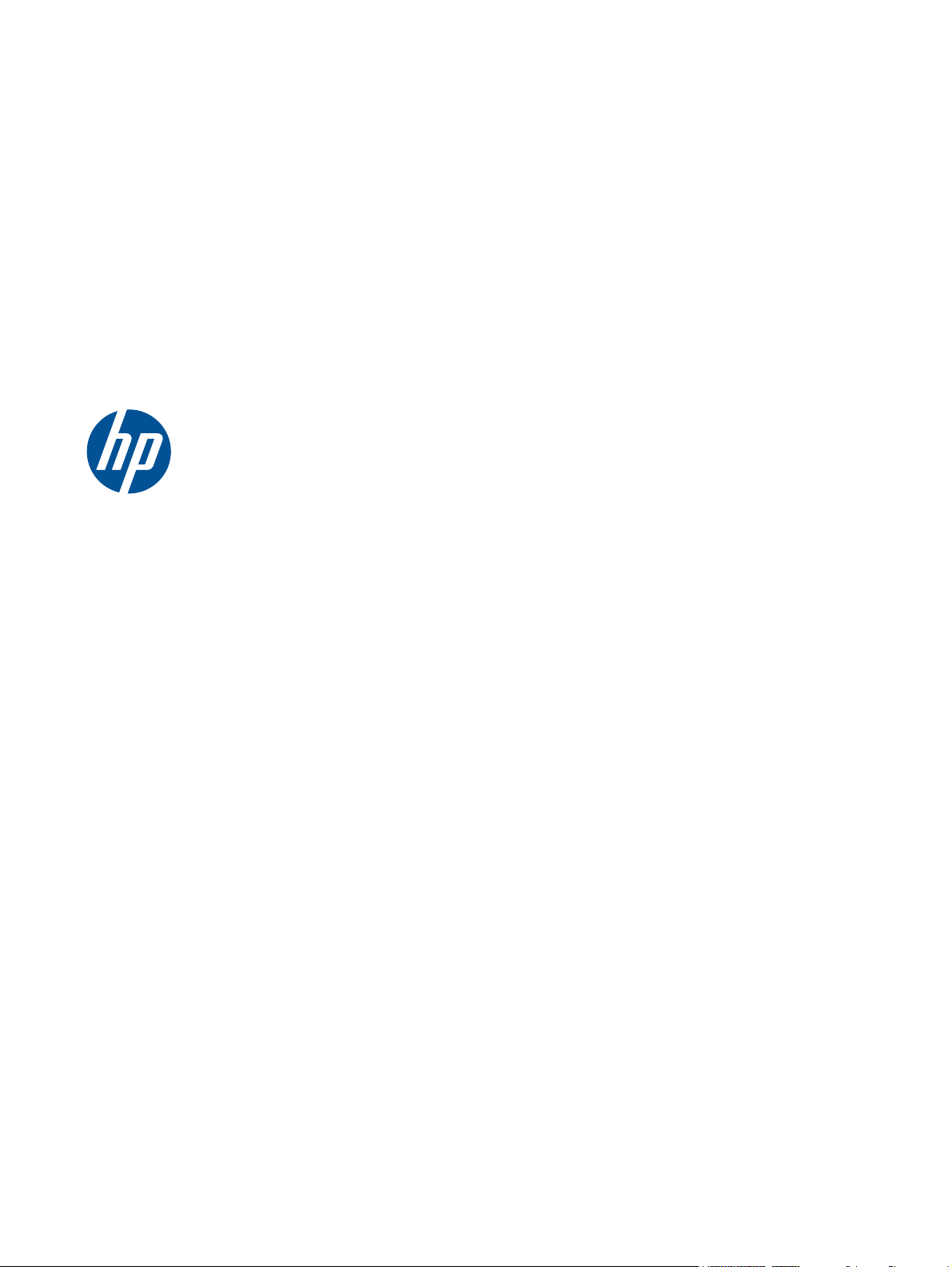
HP Mini 2102, HP Mini 210, and
Compaq Mini 210
Maintenance and Service Guide
Page 2
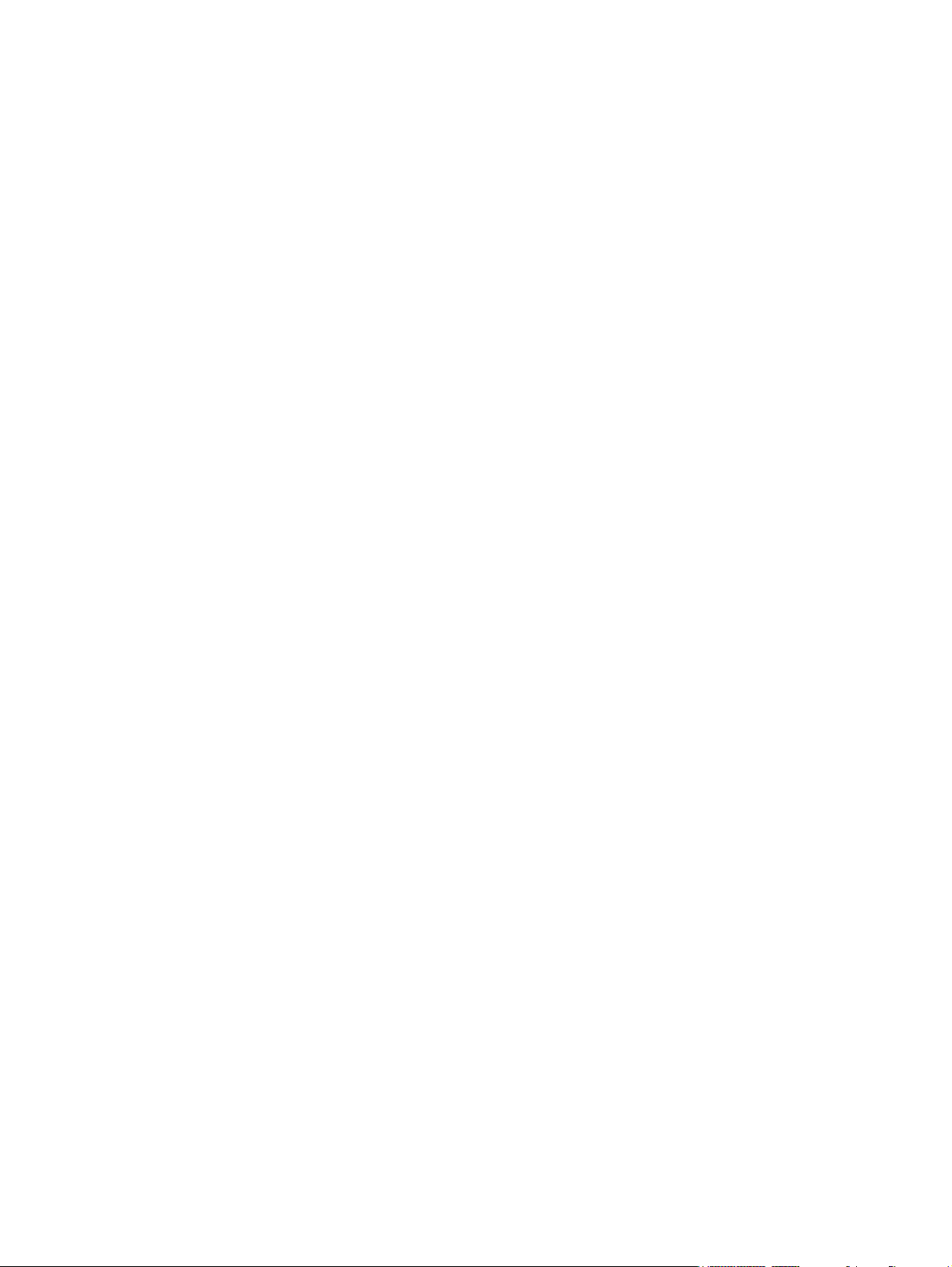
© Copyright 2009, 2010 Hewlett-Packard
Development Company, L.P.
Intel is a trademark of Intel Corporation in
the U.S. and other countries. Microsoft,
Windows, and Windows Vista are U.S.
registered trademarks of Microsoft
Corporation.
The information contained herein is subject
to change without notice. The only
warranties for HP products and services are
set forth in the express warranty statements
accompanying such products and services.
Nothing herein should be construed as
constituting an additional warranty. HP shall
not be liable for technical or editorial errors
or omissions contained herein.
Second Edition: May 2010
First Edition: December 2009
Document Part Number: 595074-001
Page 3
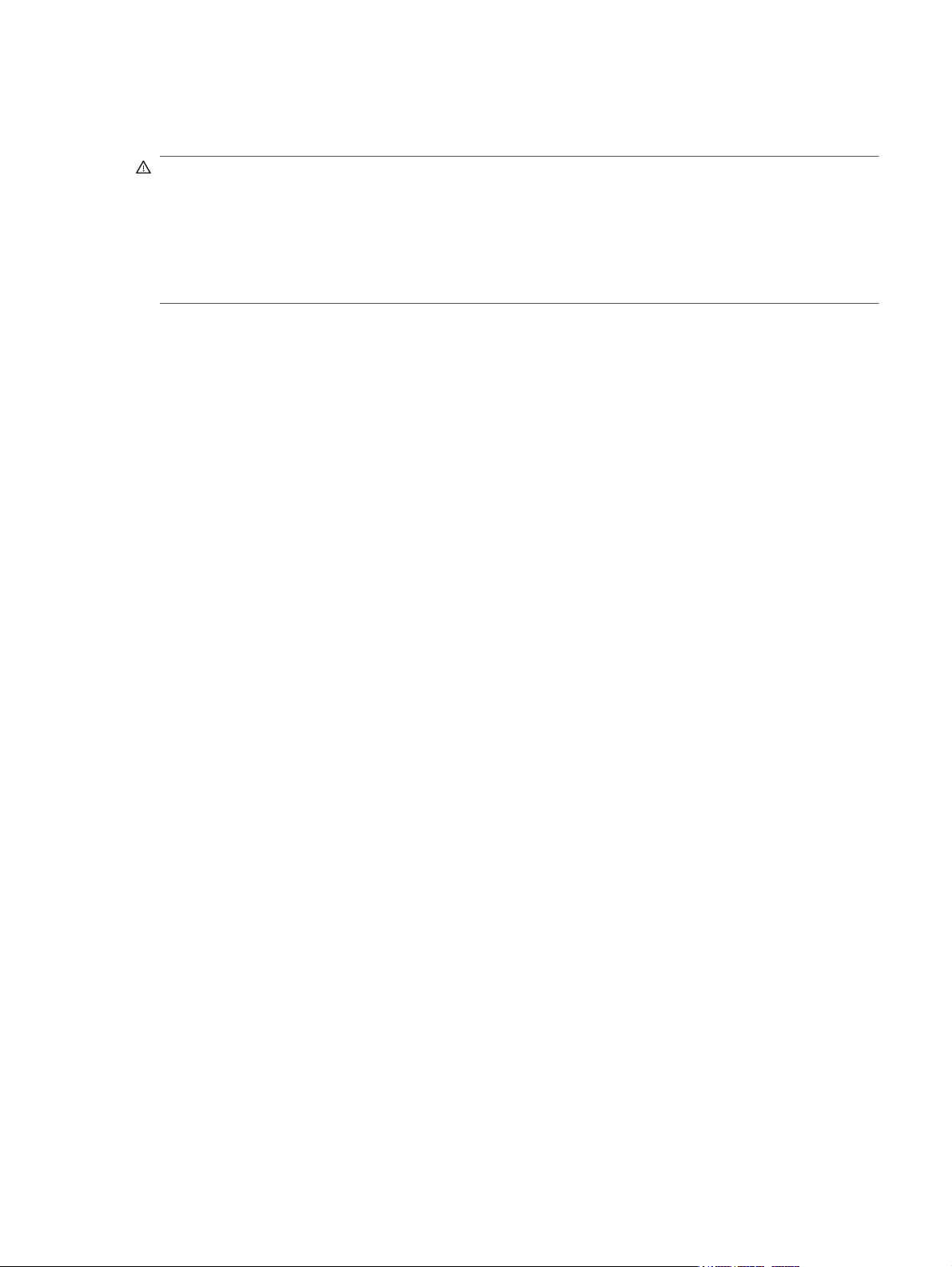
Safety warning notice
WARNING! To reduce the possibility of heat-related injuries or of overheating the device, do not
place the device directly on your lap or obstruct the device air vents. Use the device only on a hard, flat
surface. Do not allow another hard surface, such as an adjoining optional printer, or a soft surface,
such as pillows or rugs or clothing, to block airflow. Also, do not allow the AC adapter to contact the
skin or a soft surface, such as pillows or rugs or clothing, during operation. The device and the AC
adapter comply with the user-accessible surface temperature limits defined by the International
Standard for Safety of Information Technology Equipment (IEC 60950).
iii
Page 4
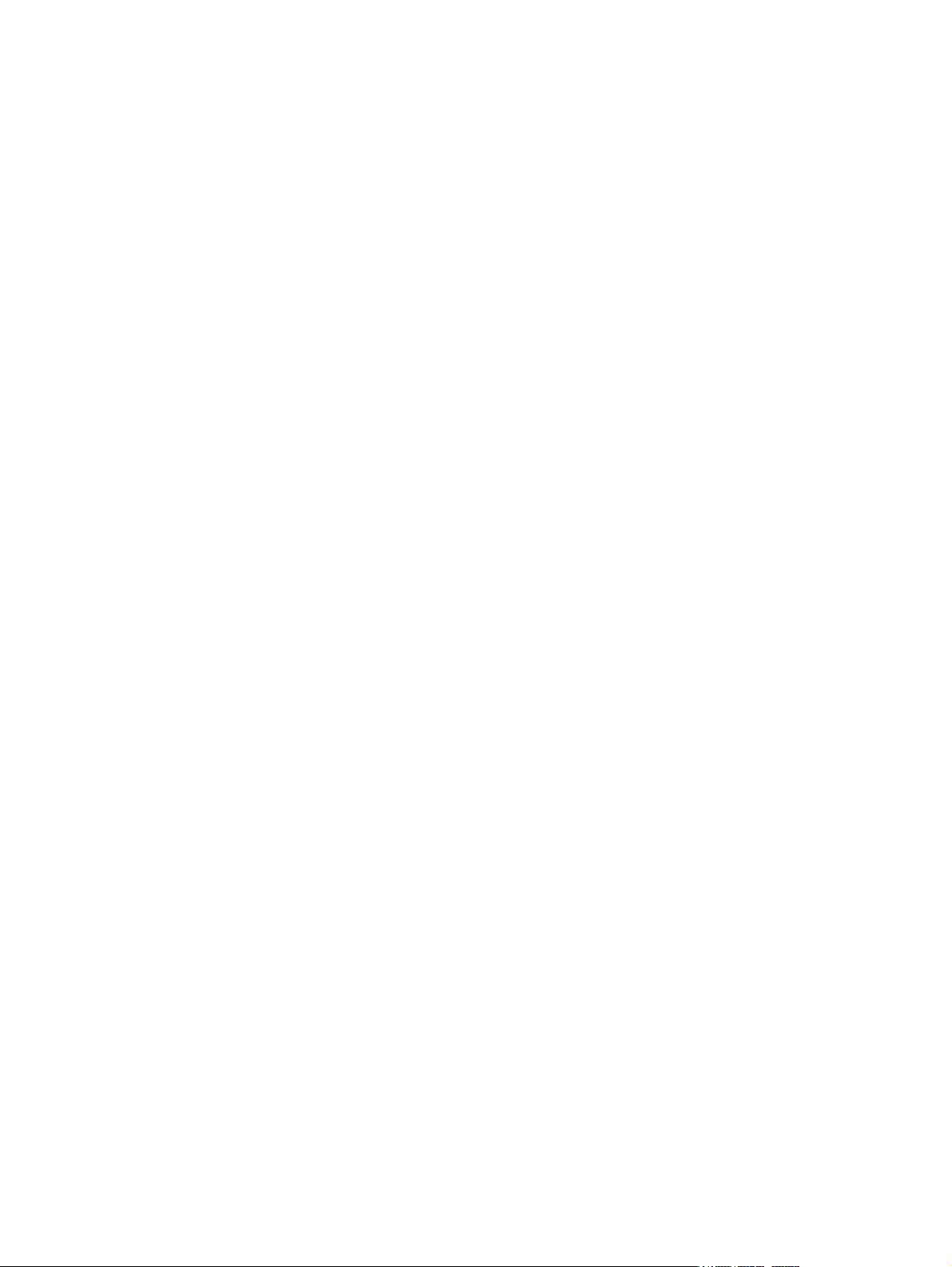
iv Safety warning notice
Page 5
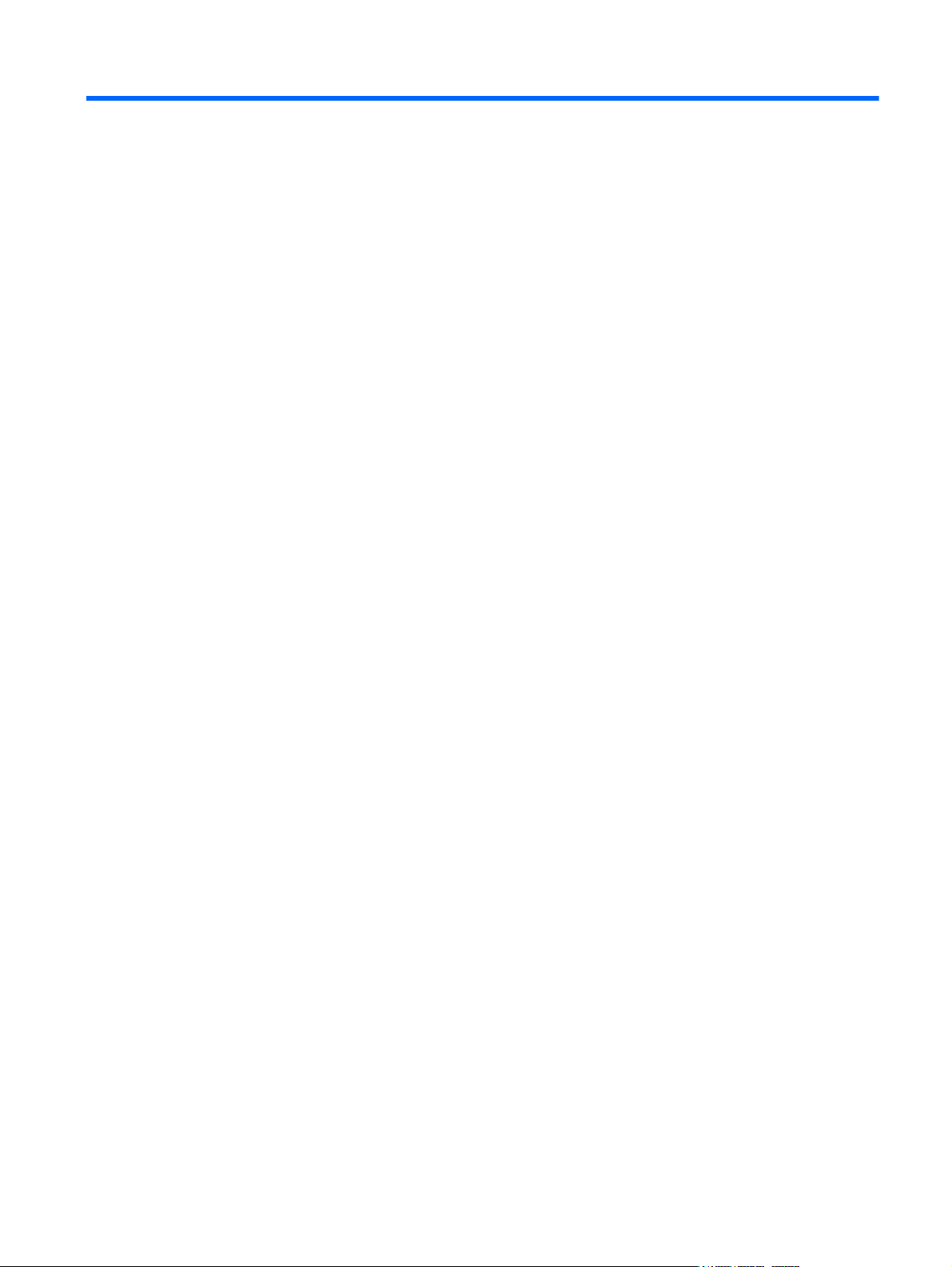
Table of contents
1 Product description ........................................................................................................... 1
2 External component identification ..................................................................................... 5
Identifying the hardware ........................................................................................................... 5
Top components ...................................................................................................................... 6
TouchPad ................................................................................................................. 6
Lights ....................................................................................................................... 7
Keys ........................................................................................................................ 8
Front components ..................................................................................................................... 8
Right-side components .............................................................................................................. 9
Left-side components ............................................................................................................... 10
Display components ............................................................................................................... 11
Bottom components ................................................................................................................ 12
Wireless antennas .................................................................................................................. 13
3 Illustrated parts catalog .................................................................................................. 14
Serial number label location .................................................................................................... 14
Computer major components ................................................................................................... 15
Display assembly components ................................................................................................. 21
Mass storage devices ............................................................................................................. 23
Miscellaneous parts ................................................................................................................ 24
Sequential part number listing .................................................................................................. 25
4 Removal and replacement procedures ............................................................................ 32
Preliminary replacement requirements ....................................................................................... 32
Tools required ......................................................................................................... 32
Service considerations ............................................................................................. 32
Plastic parts ............................................................................................. 32
Cables and connectors ............................................................................. 33
Drive handling ......................................................................................... 33
Grounding guidelines .............................................................................................. 34
Electrostatic discharge damage .................................................................. 34
Packaging and transporting guidelines ........................................ 35
v
Page 6
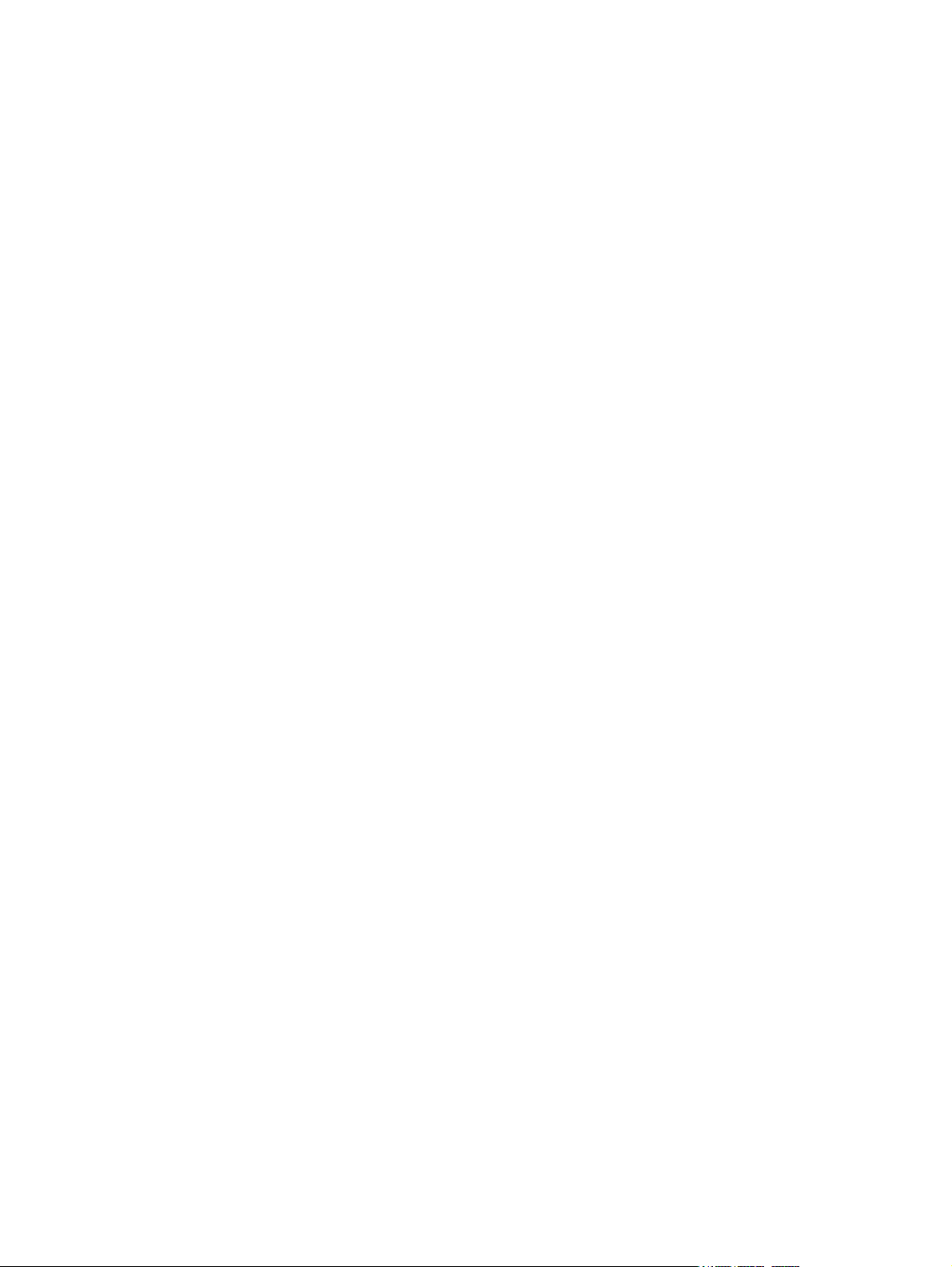
Workstation guidelines .............................................................. 35
Equipment guidelines ................................................................. 36
Component replacement procedures ........................................................................................ 37
Computer feet ......................................................................................................... 37
Battery ................................................................................................................... 38
SIM ....................................................................................................................... 39
Service cover .......................................................................................................... 40
Hard drive ............................................................................................................. 43
WWAN module ..................................................................................................... 45
WLAN module ........................................................................................................ 47
Memory module ...................................................................................................... 49
RTC battery ............................................................................................................ 51
Keyboard ............................................................................................................... 52
Top cover ............................................................................................................... 56
Speakers ................................................................................................................ 59
Display assembly .................................................................................................... 61
System board ......................................................................................................... 64
Fan/heat sink assembly ........................................................................................... 67
Power connector cable ............................................................................................ 69
5 Setup Utility .................................................................................................................... 71
Starting Setup Utility ............................................................................................................... 71
Using Setup Utility .................................................................................................................. 71
Changing the language of Setup Utility ...................................................................... 71
Navigating and selecting in Setup Utility .................................................................... 72
Displaying system information .................................................................................................. 72
Restoring default settings in Setup Utility .................................................................................... 72
Exiting Setup Utility ................................................................................................................ 73
Setup Utility Menus ................................................................................................................. 73
Main Menu ............................................................................................................ 73
Security Menu ......................................................................................................... 73
System Configuration Menu ...................................................................................... 74
Diagnostics Menu ................................................................................................... 74
6 Backup and recovery (Windows only) ............................................................................. 75
Windows 7 ........................................................................................................................... 75
Backing up and recovering using Roxio BackOnTrack ................................................. 75
Creating a copy of the hard drive .............................................................. 76
Performing a recovery ............................................................................... 76
Using the Disaster Recovery utility .............................................................. 77
Downloading and extracting the Disaster Recovery utility ............... 77
Restoring your hard drive image ................................................. 77
Using the Instant Restore utility .................................................................................. 78
vi
Page 7
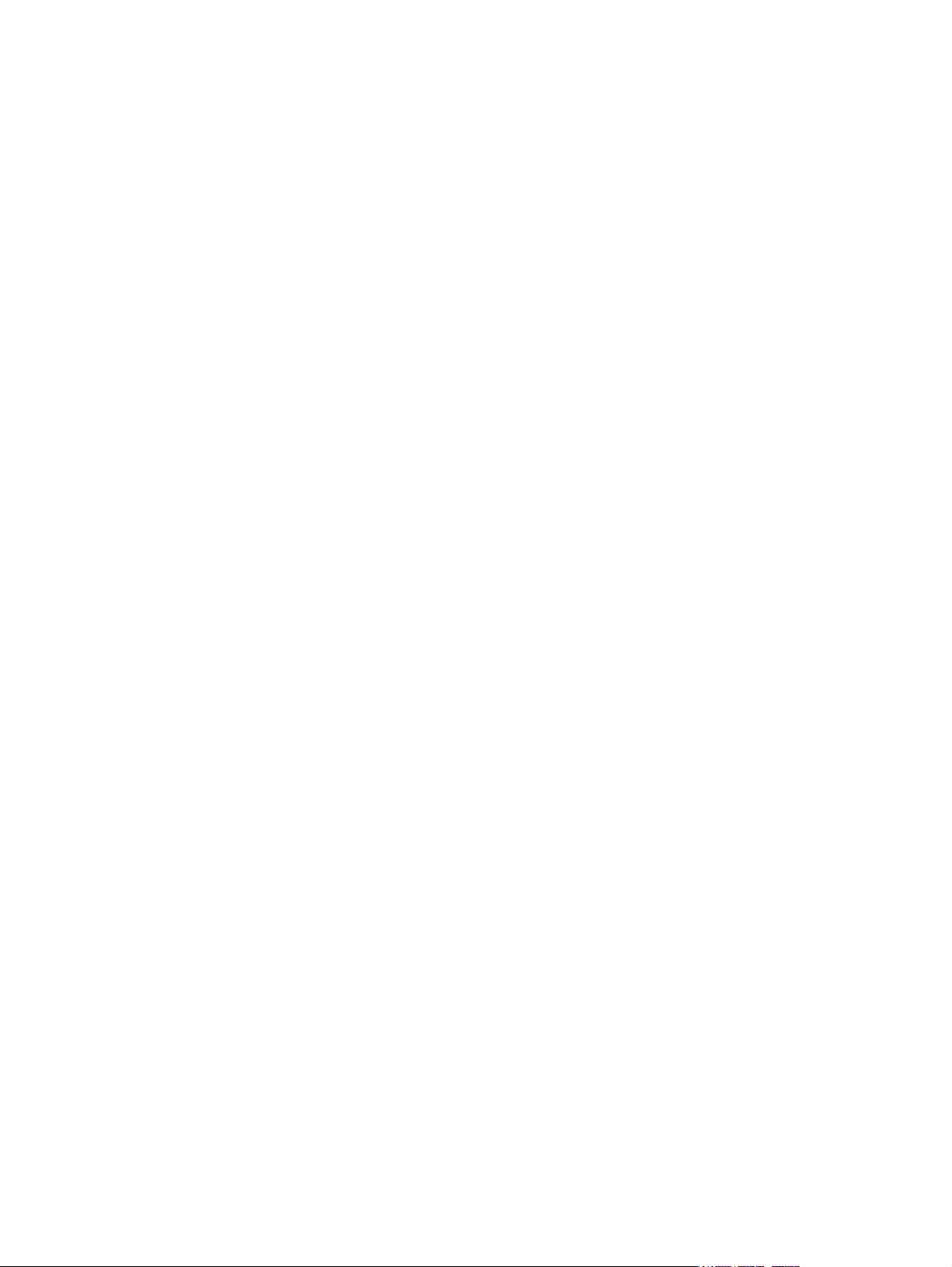
Using the Instant Restore utility when the operating system is functioning ......... 78
Using the Instant Restore utility when the operating system is not functioning .... 78
Using Windows Backup and Restore ......................................................................... 78
Using system restore points ....................................................................................... 79
When to create restore points .................................................................... 79
Creating a system restore point .................................................................. 79
Restoring to a previous date and time ......................................................... 79
Backing up and recovering using HP Recovery Manager ............................................. 80
Backing up your information ...................................................................... 80
Creating a set of recovery discs ................................................................. 81
Performing a recovery ............................................................................................. 82
Recovering using the recovery discs ............................................................ 82
Recovering using the partition on the hard drive (select models only) .............. 82
Windows XP ......................................................................................................................... 83
Backing up your information ..................................................................................... 83
Creating a copy of the hard drive .............................................................. 84
Performing a recovery ............................................................................... 84
Using the Disaster Recovery Utility .............................................................. 85
Downloading and extracting the Disaster Recovery utility ............... 85
Restoring your hard drive image ................................................. 85
Using the Instant Restore utility ................................................................... 86
Using the Instant Restore utility when the operating system is
functioning ............................................................................... 86
Using the Instant Restore utility when the operating system is not
functioning ............................................................................... 86
7 Connector pin assignments ............................................................................................. 87
Audio-in (microphone) ............................................................................................................ 87
Audio-out (headphone) ........................................................................................................... 87
External monitor ..................................................................................................................... 88
RJ-45 (network) ...................................................................................................................... 89
Universal Serial Bus ................................................................................................................ 89
8 Power cord set requirements .......................................................................................... 90
Requirements for all countries .................................................................................................. 90
Requirements for specific countries and regions ......................................................................... 91
9 Recycling ........................................................................................................................ 92
Battery .................................................................................................................................. 92
Display ................................................................................................................................. 92
Index ................................................................................................................................. 98
vii
Page 8
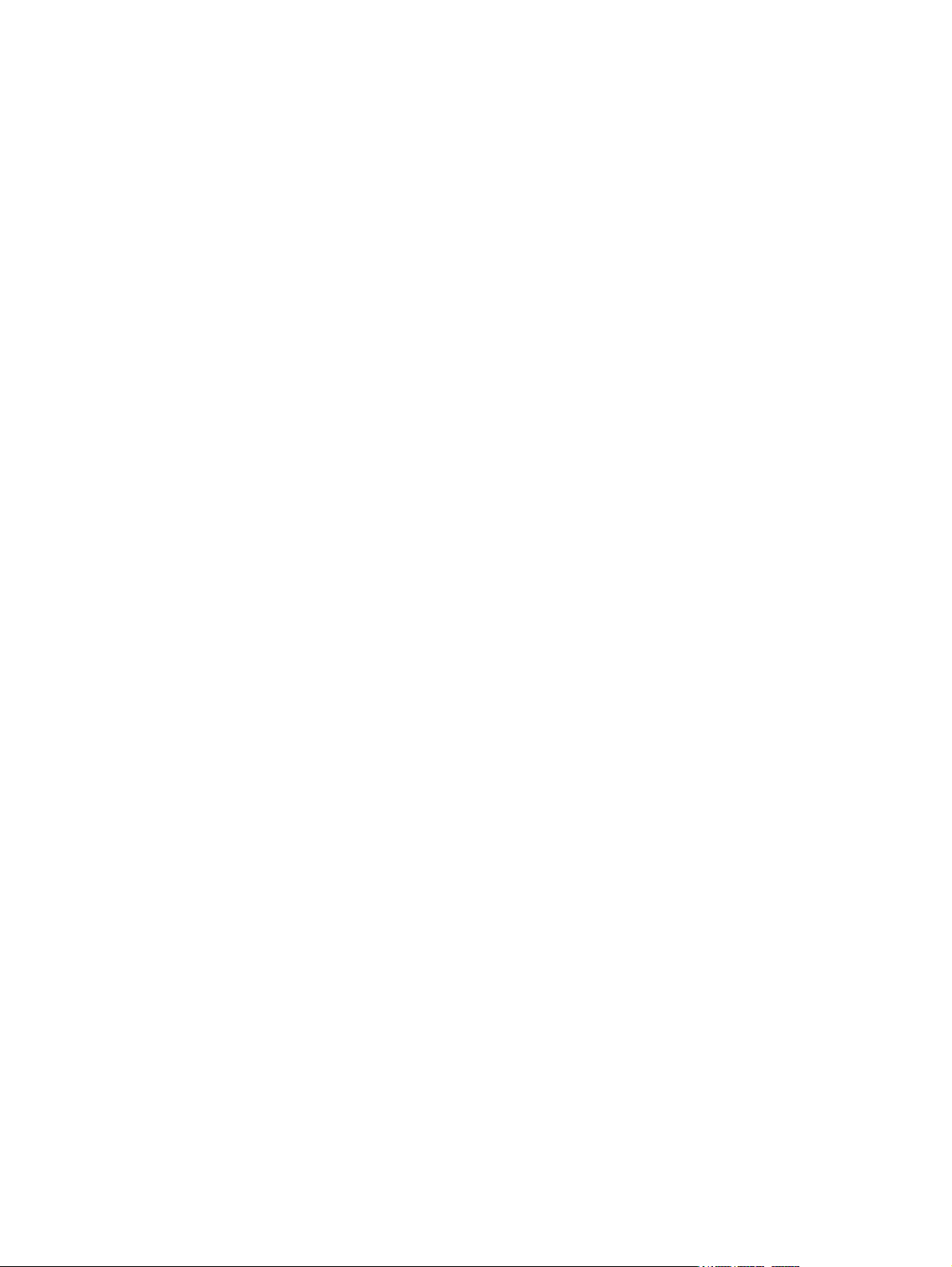
viii
Page 9
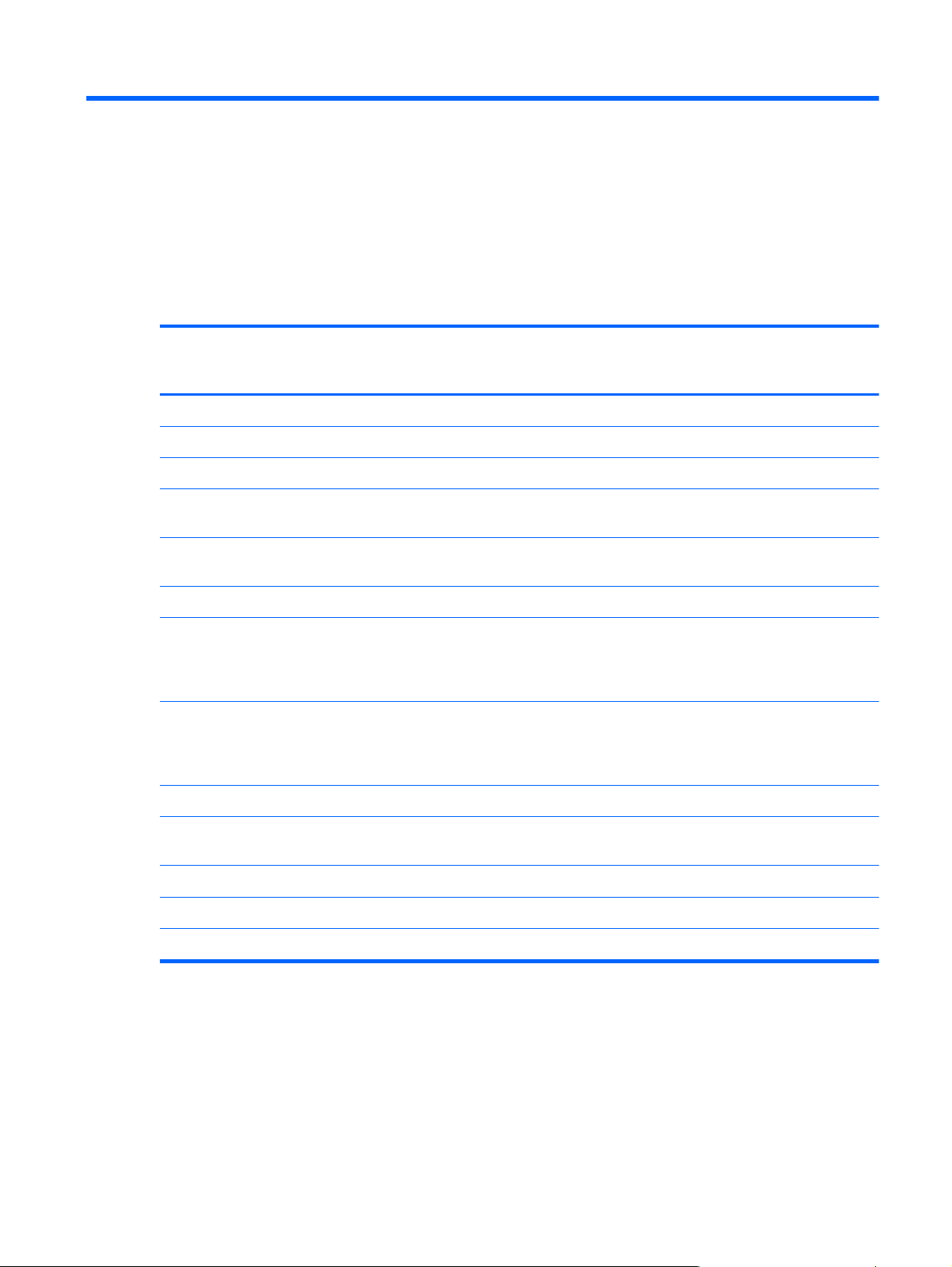
1 Product description
Category Description HP Mini 2102
and
HP Mini 210
Product Name
HP Mini 210 √
Compaq Mini 210 √
Processor
Intel® Atom™ N475 1.83-GHz processor, 512-KB level
Chipset
Graphics
Panels
Wide aspect 16:9 ratio panels, typical brightness: 200nits √√
HP Mini 2102 √
Intel® Atom™ N455 1.66-GHz processor, 512-KB level
2 cache, 667-MHz front-side bus (FSB)
2 cache, 667-MHz front-side bus (FSB), 6.5W TDP
Intel NM10 Express √√
Intel Graphics Media Accelerator 3150 universal memory
architecture (UMA) graphics subsystem with Broadcom
Crystal HD Enhanced Video Accelerator hardware decoder
card
All display assemblies include 1 webcam, 1 microphone,
1 speaker box, and 2 wireless local-area network (WLAN)
antenna transceivers/cables; wireless wide-area network
(WWAN) is optional
√√
√√
√√
√√
Compaq Mini
210
Memory
PC2-4200, 667-MHz, DDR3 √√
25.7 cm (10.1-in) (1024 × 600) WSVGA, AntiGlare (AG)
with PMMA
25.7 cm (10.1-in) (1366 × 786) HD AG with PMMA
One customer-accessible/upgradable memory module slot √√
√√
√√
1
Page 10
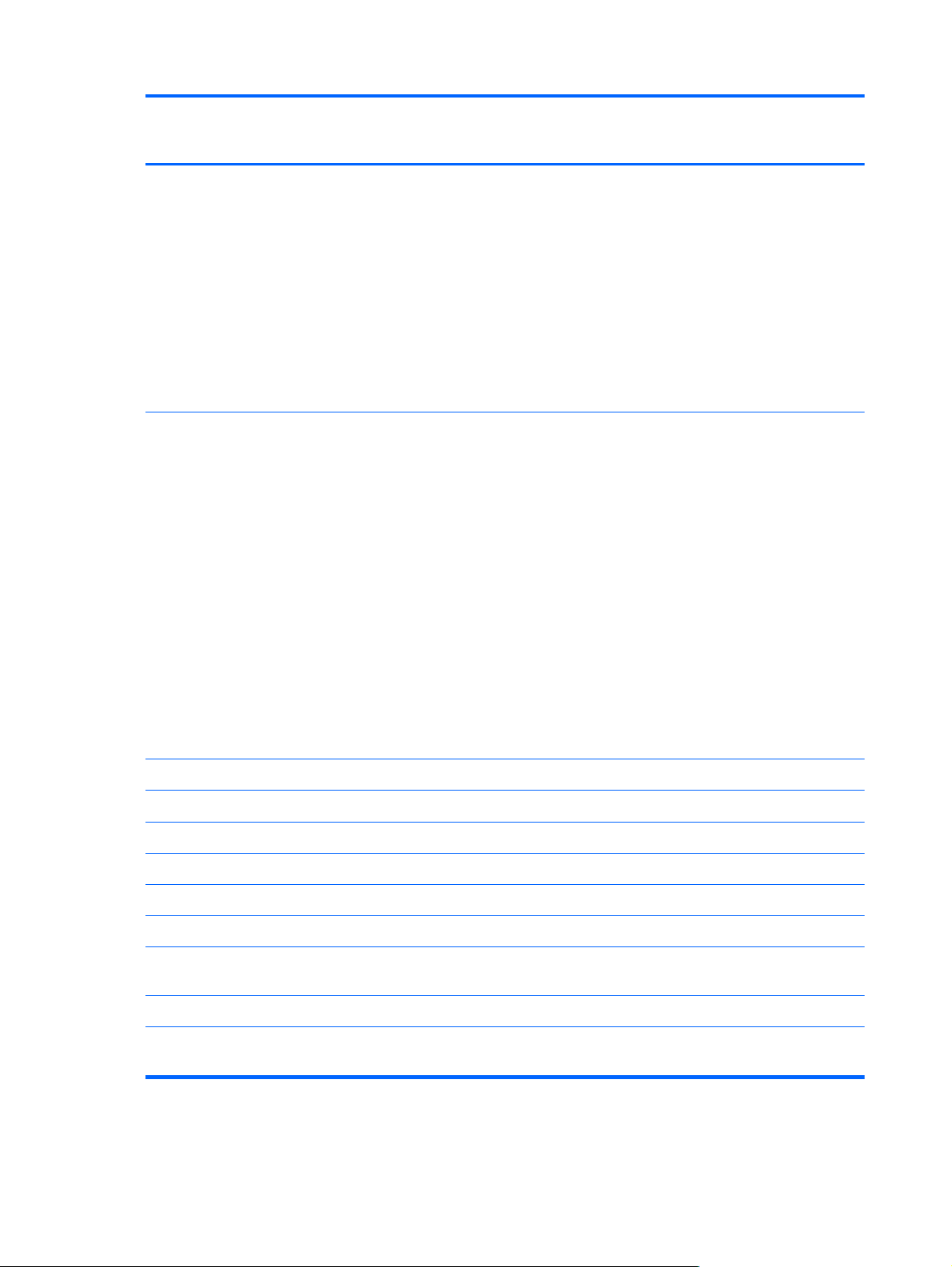
Category Description HP Mini 2102
and
HP Mini 210
Compaq Mini
210
Supports the following configurations:
1-GB total system memory
●
NOTE: Supported on computers with all operating
systems
2-GB total system memory
●
NOTE: Supported only on computers with Windows
7 Premium, Windows 7 Professional, and Windows 7
Starter with Certificate of Authenticity (COA) Emerging
Markets and FreeDOS, and in China, Windows XP
only.
Hard drives Supports the following 9.5-mm (0.37-in) × 6.35-cm
(2.50-inch), parallel SATA, 7200-rpm hard drives:
320-GB
●
NOTE: Supported only on computers with Windows
7 Starter with Notebook COA Emerging Markets,
Windows 7 Premium, Windows 7 Professional, and
FreeDOS, and in China, Windows XP Home only.
250-GB
●
NOTE: Supported only on computers with Windows
7 and FreeDOS, and in China, Windows XP Home
only.
√√
√√
160-GB
●
NOTE: Supported on computers with Windows 7,
Windows XP, and FreeDOS.
Optical drive
Diskette drive
Audio/Visual
Supports BEATS audio driver √√
Integrated 1.5-w speakers (2) √√
Fixed integrated, digital microphone √√
Fixed Integrated VGA webcam, 640 × 480 resolution, up to
Modem
Ethernet
Supports external USB optical drives only √√
Supports external USB diskette drives only √√
HD audio √√
√√
30 frames per second
Supports external USB modems only √√
Integrated Realtek RTL8703EL 10/100 network interface
card (NIC)
√√
2 Chapter 1 Product description
Page 11
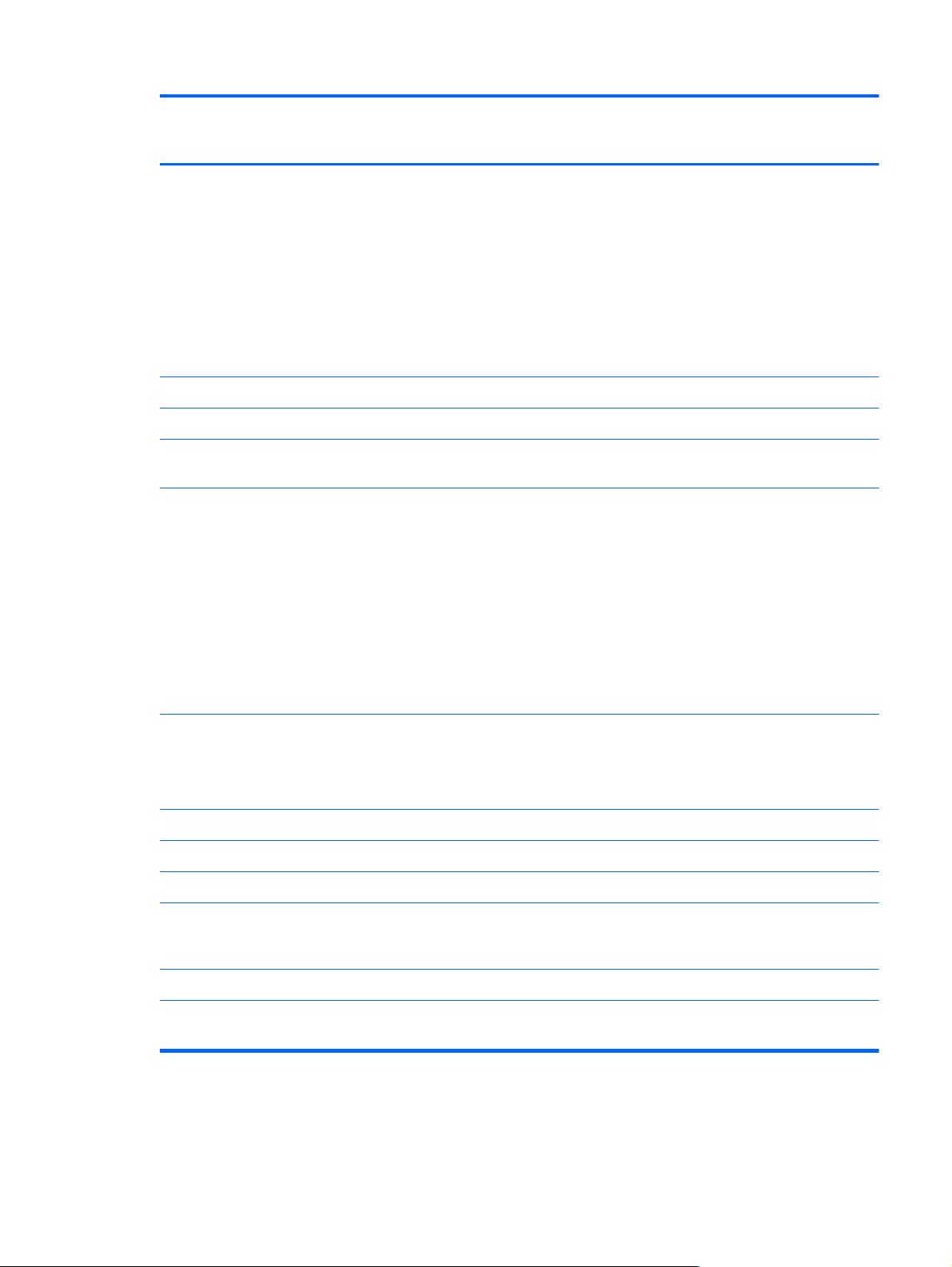
Category Description HP Mini 2102
and
HP Mini 210
Compaq Mini
210
Wireless
2 WWAN antennas built into display assembly
2 WLAN antennas built into display assembly √√
Integrated WWAN by way of HP un2400 Mobile
External media
cards
Integrated WLAN by way of:
Atheros 9285G 802.11b/g/n Half MiniCard
●
Broadcom 4313/2070 802.11b/g/n (1x1) and BT
●
Half MiniCard
Broadcom BCM94313HMG2L 802.11b/g/n (1x1)
●
Half MiniCard
Ralink RT3090 802.11b/g/n + BC4 Bluetooth PCI-e
●
half MiniCard
Broadband Module (optional)
Digital Media Slot (consumer models) or Media Card Reader
(commercial models) with push-push technology supporting:
Memory Stick (MS)
●
MS/Pro
●
MultiMediaCard (MMC)
●
√√
√√
√√
Secure Digital High Capacity (SDHC) Memory Card
●
(standard and large size)
xD-Picture
●
Internal media
cards
Ports
RJ-45 (Ethernet, includes link and activity lights) √√
USB (2–3) √√
VGA, supporting up to 1600 x 900 external resolution @
3-pin AC power √√
Keyboard/
pointing device
Two Mini Card slots:
Full-size Mini Card slot
●
Half-size Mini Card slot
●
Audio-in/out combo, supporting jack detection √√
60Hz, hot plug /unplug, and auto detection for correct
output to wide-aspect vs. standard aspect video
93% island-style keyboard √√
√√
√√
3
Page 12
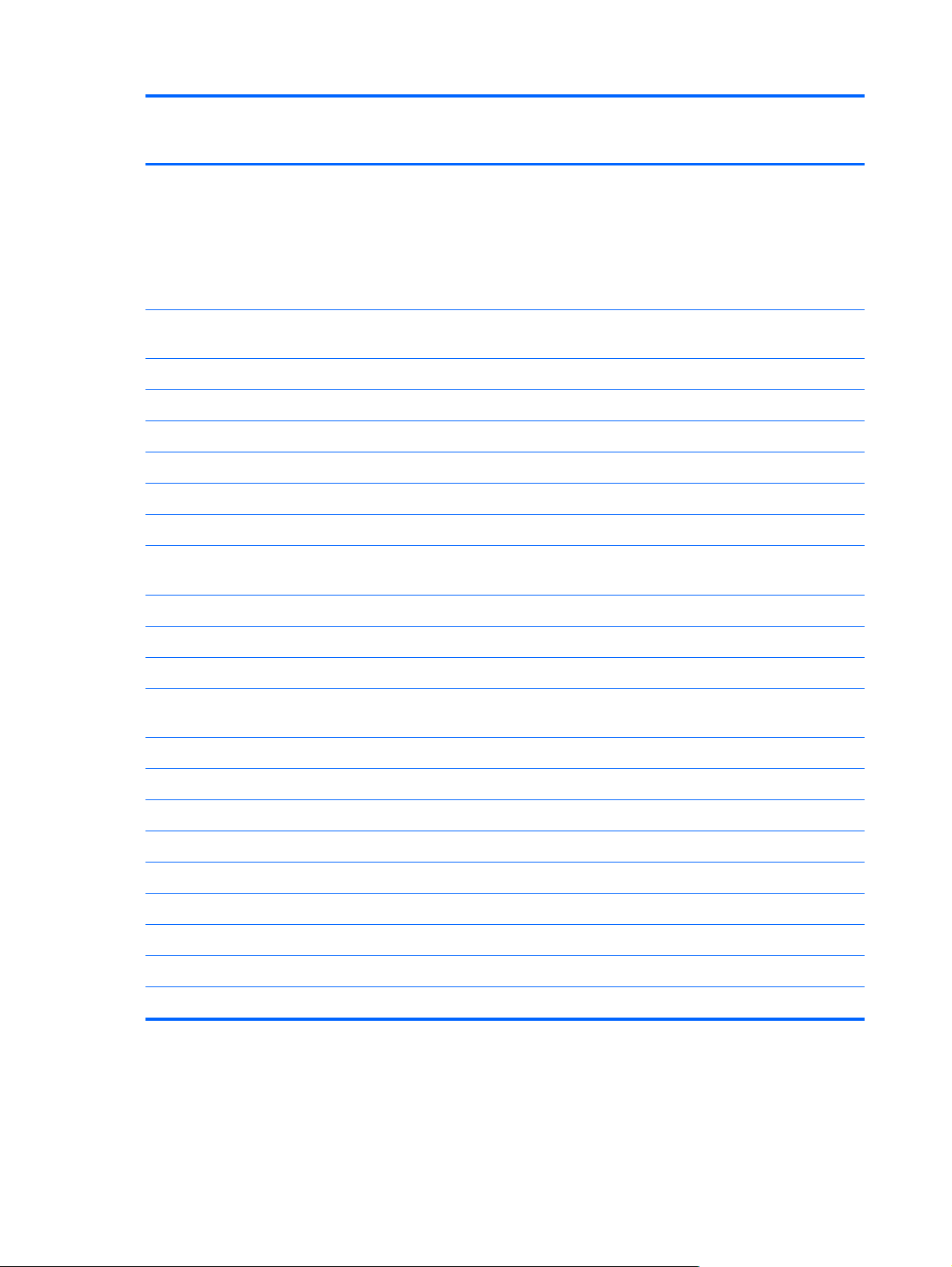
Category Description HP Mini 2102
and
HP Mini 210
Compaq Mini
210
HP Clikpad TouchPad with multi-touch/gesture support
No numeric pad supported.
TouchPad with 2 TouchPad buttons and 2-way scrolling (taps
enabled and some gestures enabled by default)
TouchPad on/off button with LED indicator
Power
requirements
AC adapter connector on cable √√
3-cell Lithium-ion (Li-ion) battery (3s1P, 2.55-Ah, 28-Wh) √√
6-cell battery (3s2P, 2.55-Ah, 55-Wh) √√
6-cell high capacity battery (3s2P, 3.0-Ah, 66.6-Wh) √√
Security
Operating
system
Windows 7 Home Premium √√
Windows 7 Home Starter √√
40-W UMA AC adapter (non-Smart) with localized cable
plug support and stepped plug
1.0-m (3.28-ft) power cord
Supports Kensington security lock √√
Windows 7 Home Basic √
√√
√√
√√
Windows 7 Professional √
Windows XP Home SP3, ultra low-cost personal computer
(ULCPC) edition
Support for HP QuickWeb √√
FreeDOS (No support for HP QuickWeb) √
Serviceability End-user replaceable parts:
AC adapter √√
Battery (system) √√
Hard drive √√
Memory module √√
WLAN module √√
WWAN module √√
√√
4 Chapter 1 Product description
Page 13
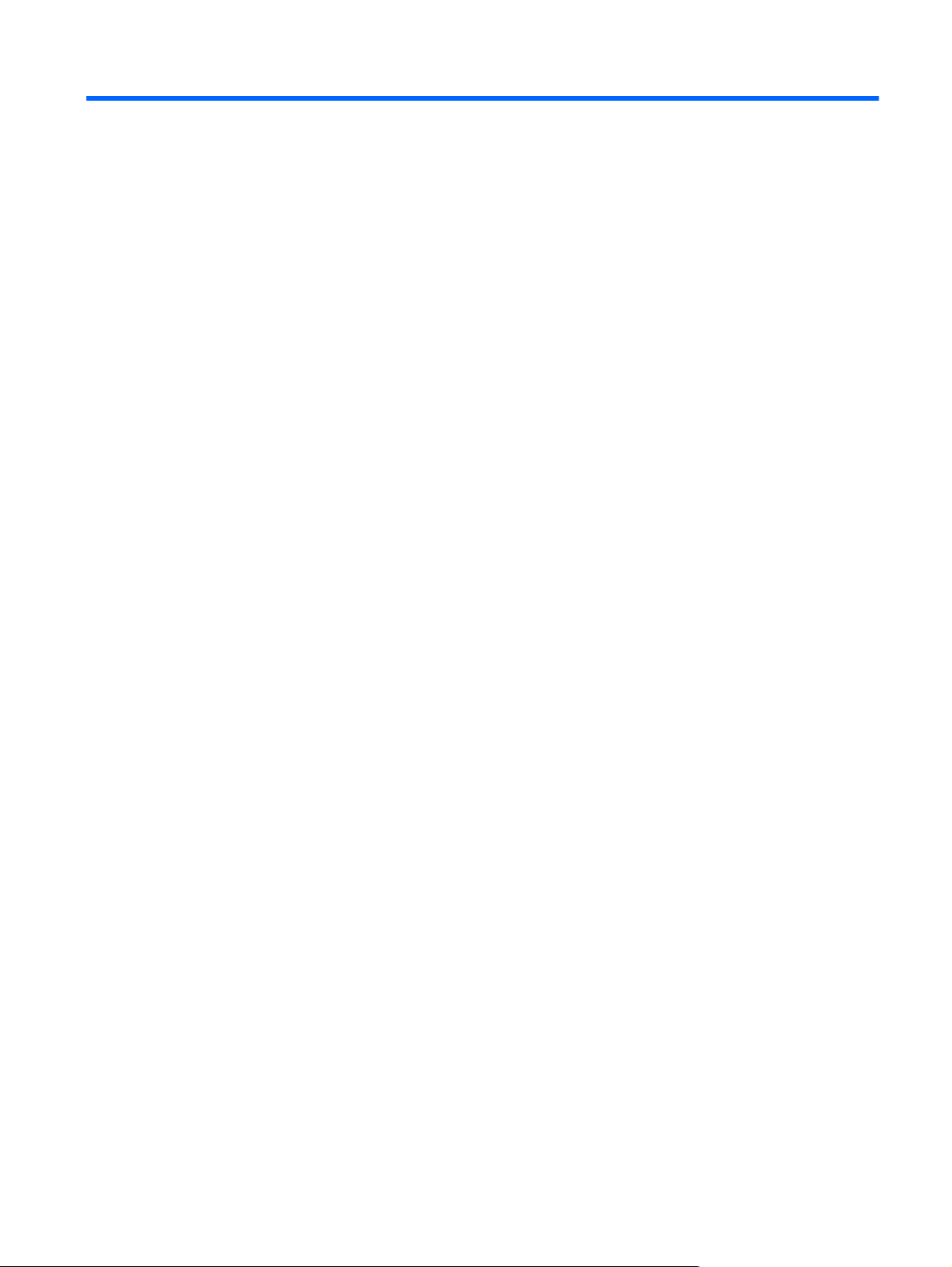
2 External component identification
Identifying the hardware
Components included with the computer may vary by region and model. The illustrations in this chapter
identify the standard features on most computer models.
To see a list of hardware installed in the computer, follow these steps:
1. Select Start > My Computer.
2. In the left pane of the System Tasks window, select View system information.
3. Select Hardware tab > Device Manager.
You can also add hardware or modify computer configurations using Device Manager.
Identifying the hardware
5
Page 14
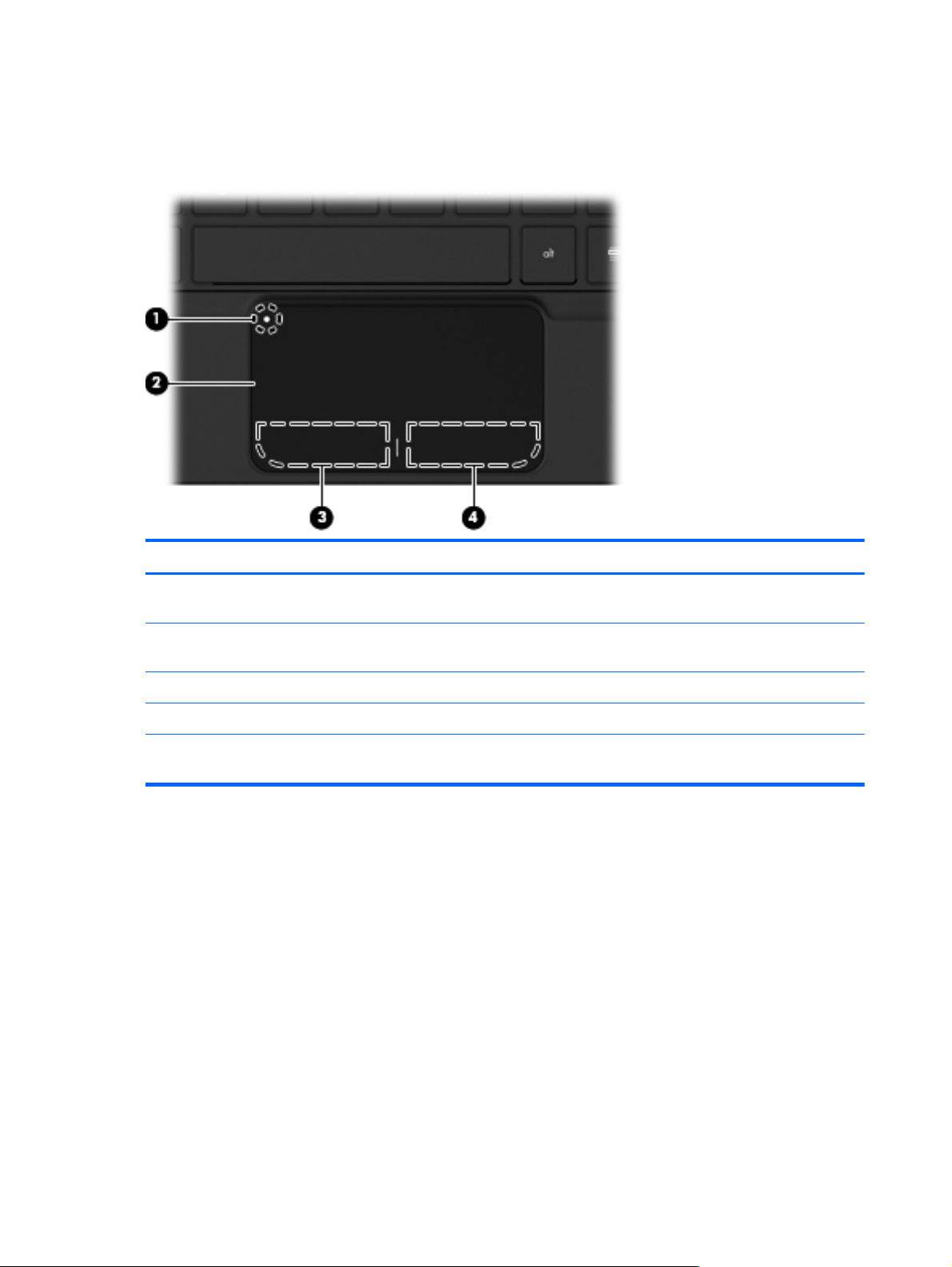
Top components
TouchPad
Item Component Description
(1)
(2)
(3)
(4)
*This table describes factory settings. To view or change pointing device preferences, select Start > Control Panel >
Printers and Other Hardware > Mouse.
TouchPad on/off button Turns the TouchPad on and off. Quickly double-tap the
button to turn the TouchPad on and off.
TouchPad Moves the pointer and selects or activates items on the
screen.
Left TouchPad button* Functions like the left button on an external mouse.
Right TouchPad button* Functions like the right button on an external mouse.
6 Chapter 2 External component identification
Page 15
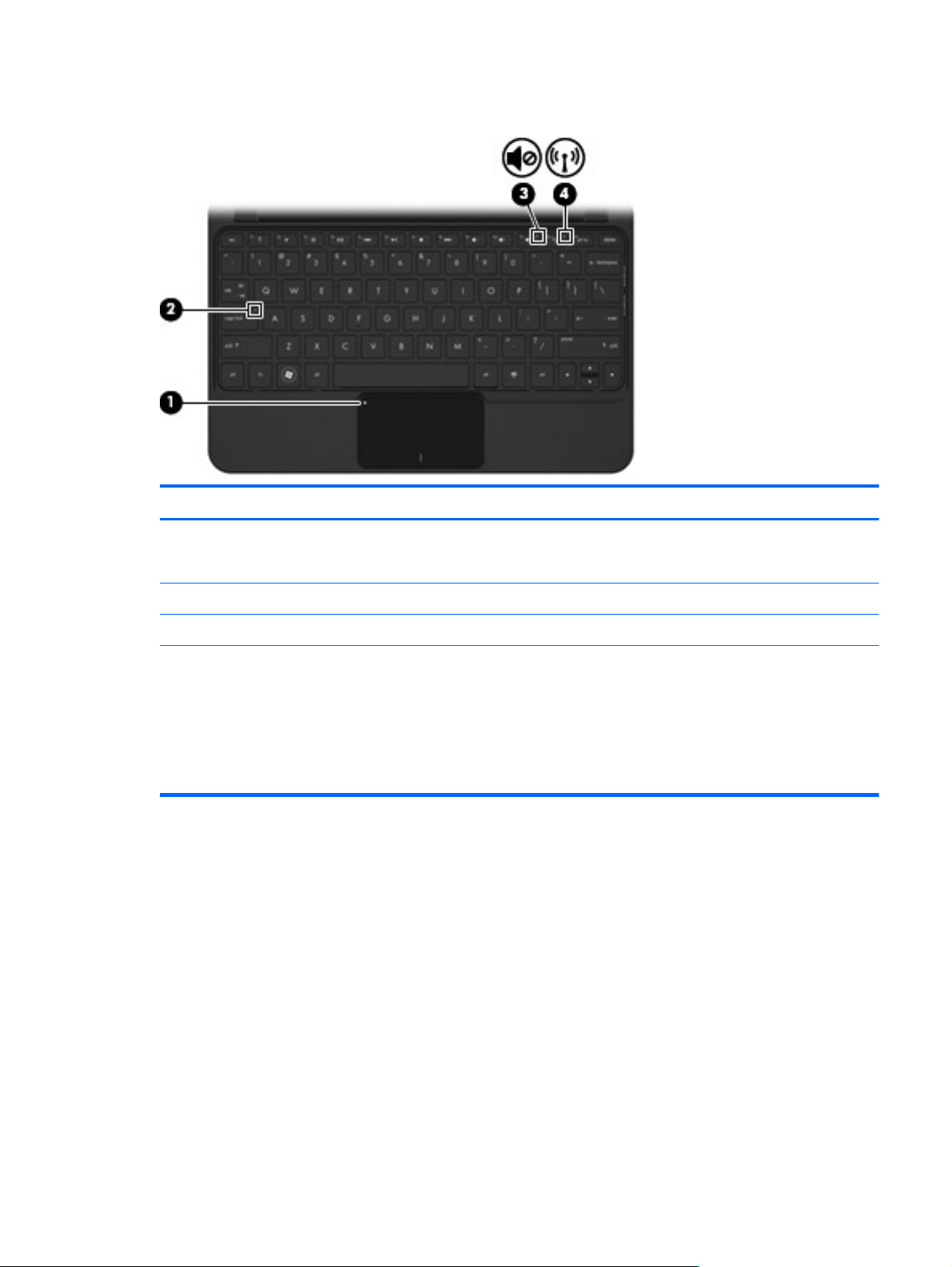
Lights
Item Component Description
(1)
(2)
(3)
(4)
TouchPad light
Caps lock light On: Caps lock is on.
Mute light On: Speaker sound is off.
Wireless light
On: The TouchPad is disabled.
●
Off: The TouchPad is enabled.
●
White: An integrated wireless device, such as a
●
wireless local area network (WLAN) device and/ or
a Bluetooth device, is on.
NOTE: Wireless devices are enabled at the
factory.
Off: All wireless devices are off.
●
Top components
7
Page 16
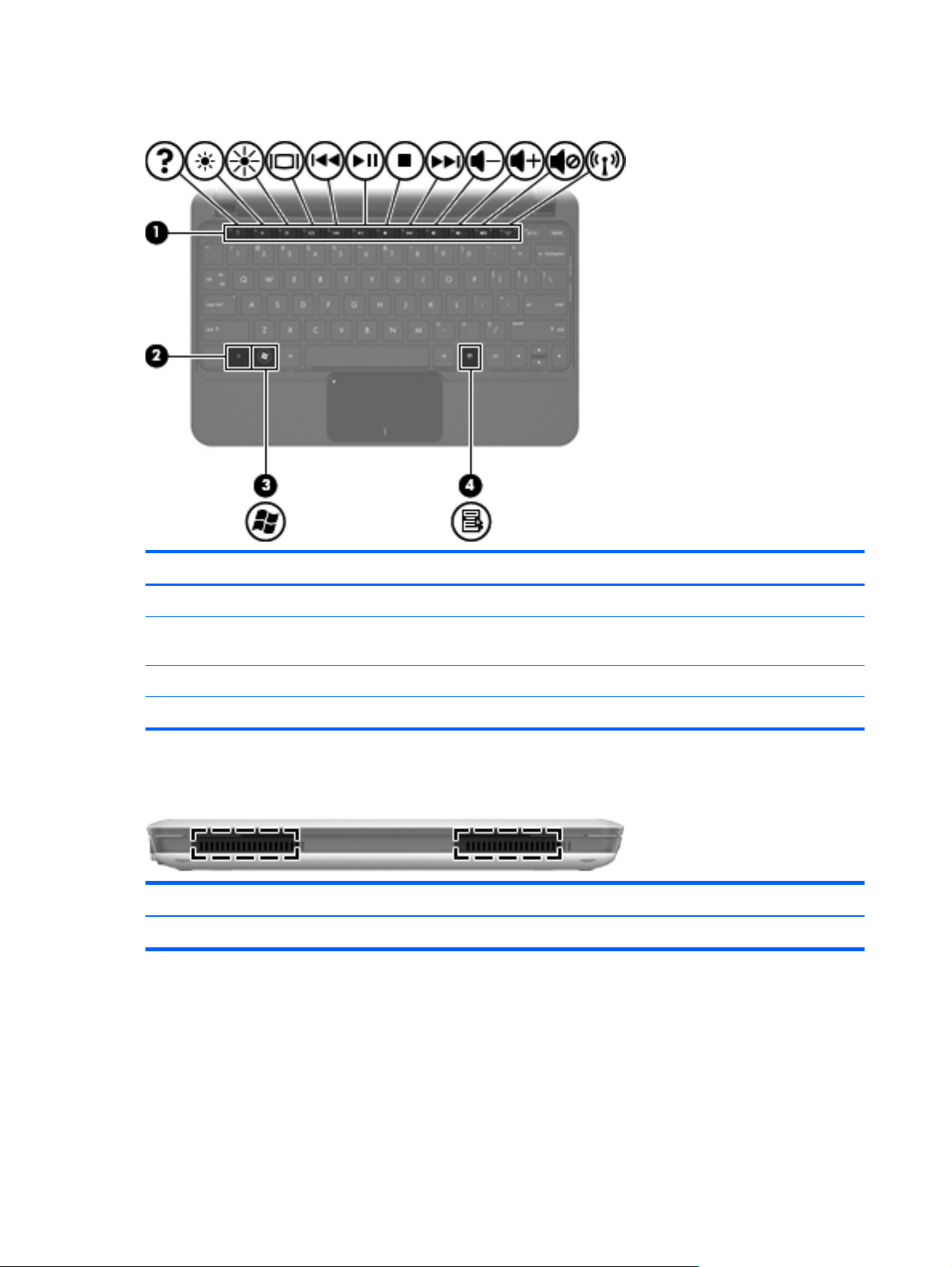
Keys
Item Component Description
(1)
(2)
(3)
(4)
Action keys Execute frequently used system functions.
fn key Executes frequently used system functions when pressed
Windows logo key Displays the Windows Start menu.
Windows applications key Displays a shortcut menu for items beneath the pointer.
Front components
Component Description
Speakers (2) Produce sound.
in combination with a function key or the esc key.
8 Chapter 2 External component identification
Page 17
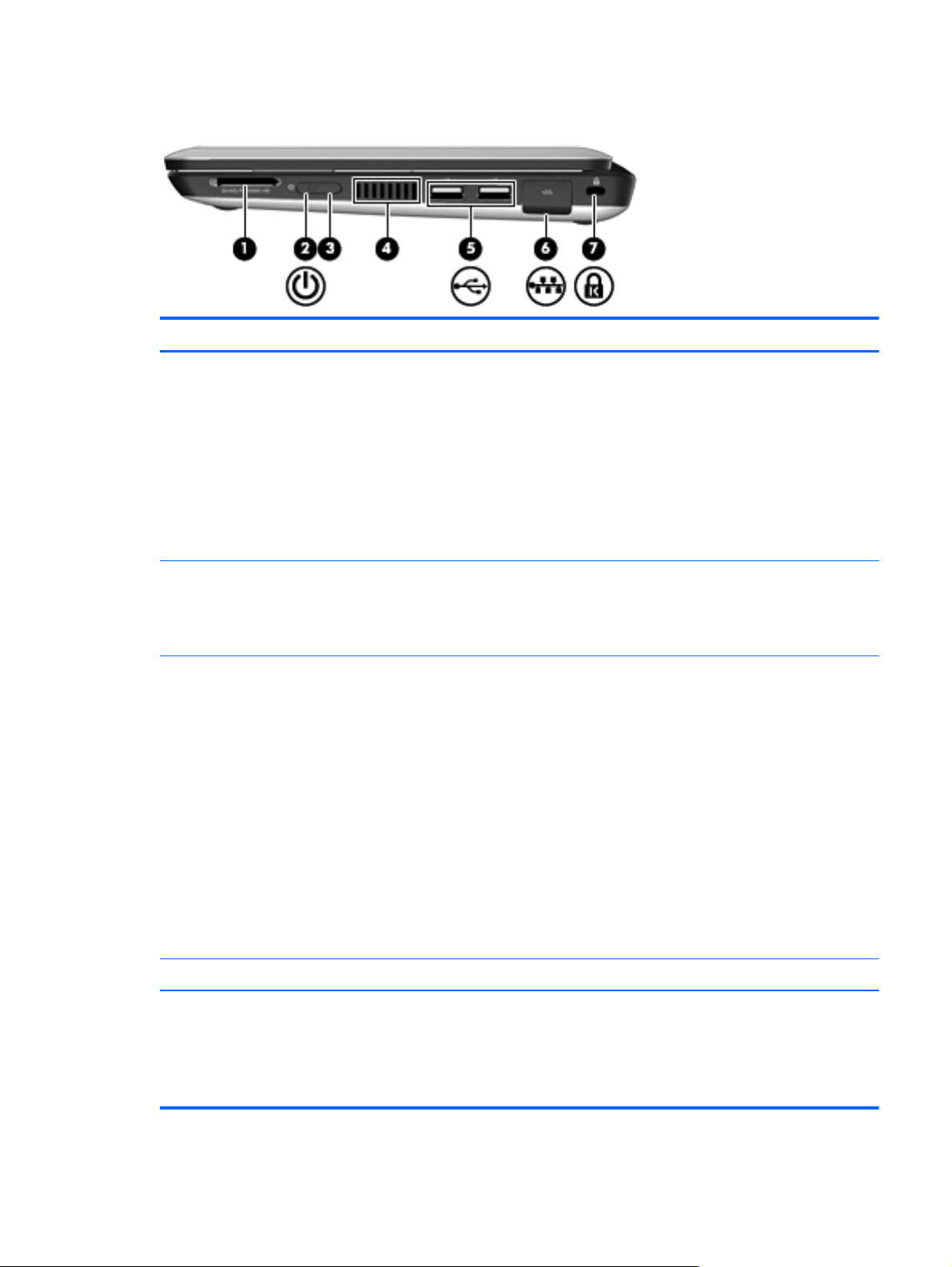
Right-side components
item Component Description
(1)
(2)
(3)
Digital Media Slot Supports the following optional digital card formats:
Memory Stick (MS)
●
MS/Pro
●
MultiMediaCard (MMC)
●
● Secure Digital High Capacity (SDHC) Memory Card
(standard and large size)
xD-Picture
●
Power light
Power switch
White: The computer is on.
●
Blinking white: The computer is in the Standby state.
●
Off: The computer is off or in Hibernation.
●
When the computer is off, slide the switch to turn on
●
the computer.
When the computer is on, briefly slide the switch to
●
initiate Hibernation.
When the computer is in Standby, briefly slide the
●
switch to exit Standby.
When the computer is in Hibernation, briefly slide
●
the switch to exit Hibernation. If the computer has
stopped responding and Windows shutdown
procedures are ineffective, slide and hold the power
switch for at least 5 seconds to turn off the
computer. To learn more about your power settings,
select Start > Control Panel > Performance
and Maintenance > Power Options.
(4)
(5)
Vent Enables airflow to cool internal components.
USB ports (2) Connect optional USB devices.
NOTE: The computer fan starts up automatically to cool
internal components and prevent overheating. It is normal
for the internal fan to cycle on and off during routine
operation.
Right-side components
9
Page 18
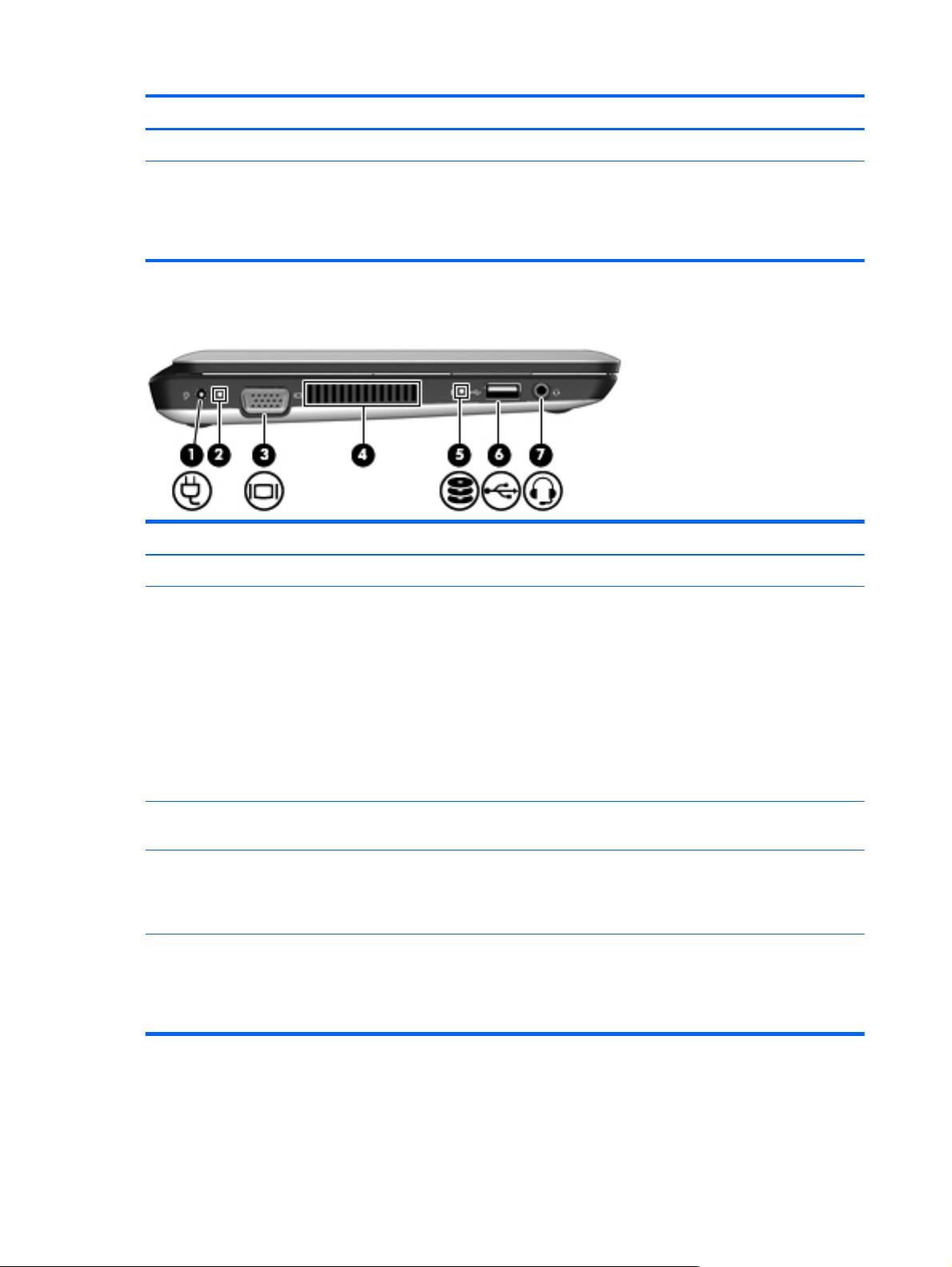
item Component Description
(6)
(7)
RJ-45 (network) jack and cover Connects a network cable.
Security cable slot Attaches an optional security cable to the computer.
Left-side components
item Component Description
(1)
(2)
Power connector Connects an AC adapter.
Battery light
NOTE: The security cable is designed to act as a
deterrent, but it may not prevent the computer from being
mishandled or stolen.
Off: The computer is running on battery power.
●
(3)
(4)
(5)
Blinking white: The battery has reached a low
●
battery level, a critical battery level, or there is a
battery error. When the battery reaches a critical
battery level, the battery light begins blinking
rapidly.
Amber: A battery is charging.
●
White: The computer is connected to external power
●
and the battery is fully charged.
External monitor port Connects an optional external display, such as a monitor
or projector, to the computer.
Vent Enables airflow to cool internal components. NOTE: The
computer fan starts up automatically to cool internal
components and prevent overheating. It is normal for the
internal fan to cycle on and off during routine operation.
Drive light
Blinking: The hard drive is being accessed.
●
Amber (select models only): HP ProtectSmart Hard
●
Drive Protection has temporarily parked the hard
drive.
10 Chapter 2 External component identification
Page 19
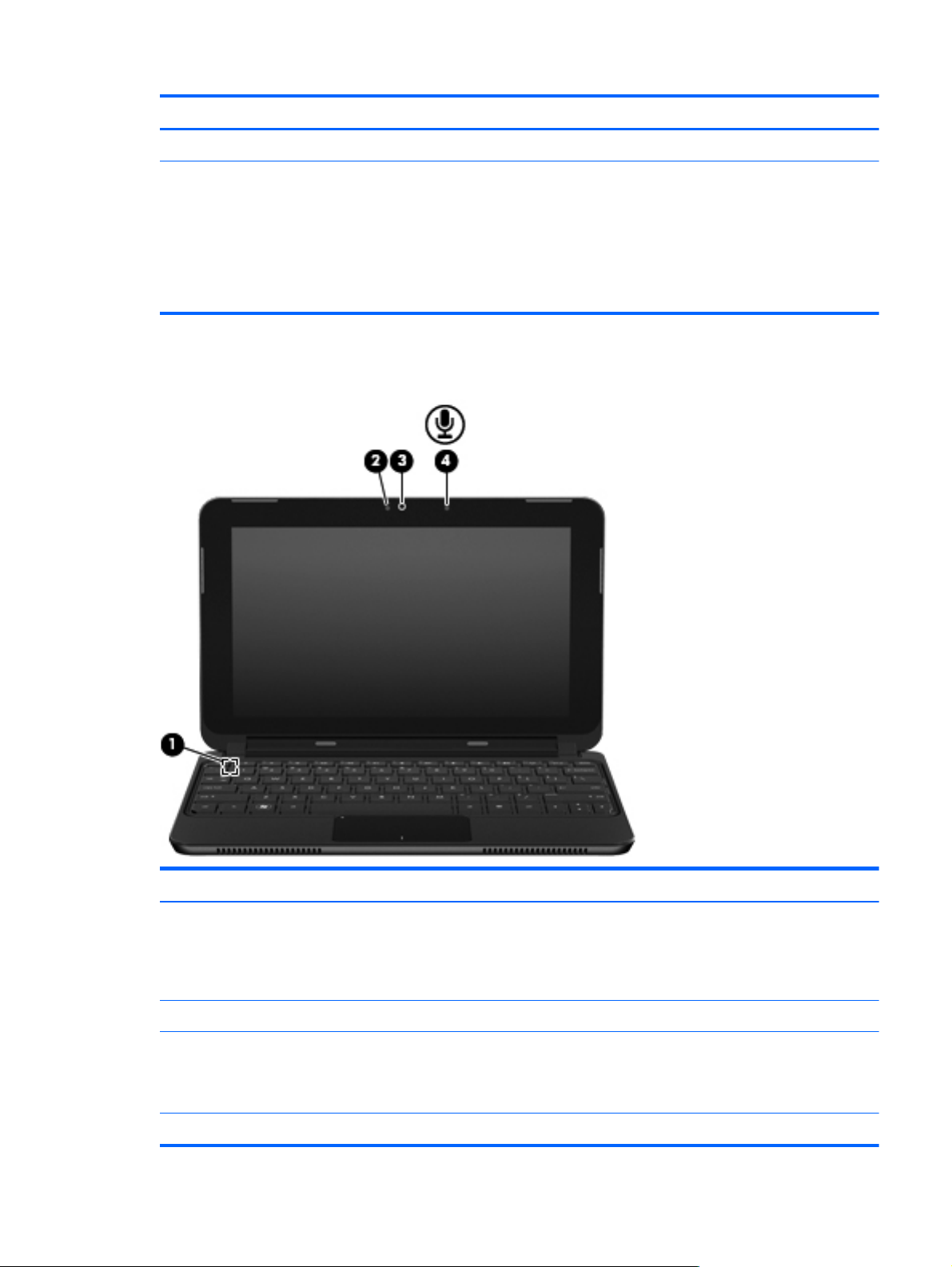
item Component Description
(6)
(7)
USB port Connects an optional USB device.
Audio-out (headphone) jack/Audio-in (microphone) jack Produces sound when connected to optional powered
Display components
stereo speakers, headphones, earbuds, a headset, or
television audio. Also connects an optional headset
microphone.
NOTE: When an audio component is connected to the
jack, the computer speakers are disabled. The audio
component cable must have a 4-conductor connector.
item Component Description
(1)
(2)
(3)
(4)
Internal display switch Initiates Standby if the display is closed while the power
is on.
NOTE: The display switch is not visible from the outside
of the computer.
Webcam light On: The webcam is in use.
Webcam Records video and captures still photographs.
NOTE: To capture videos, you need to install
additional webcam software.
Internal microphone Records sound.
Display components
11
Page 20
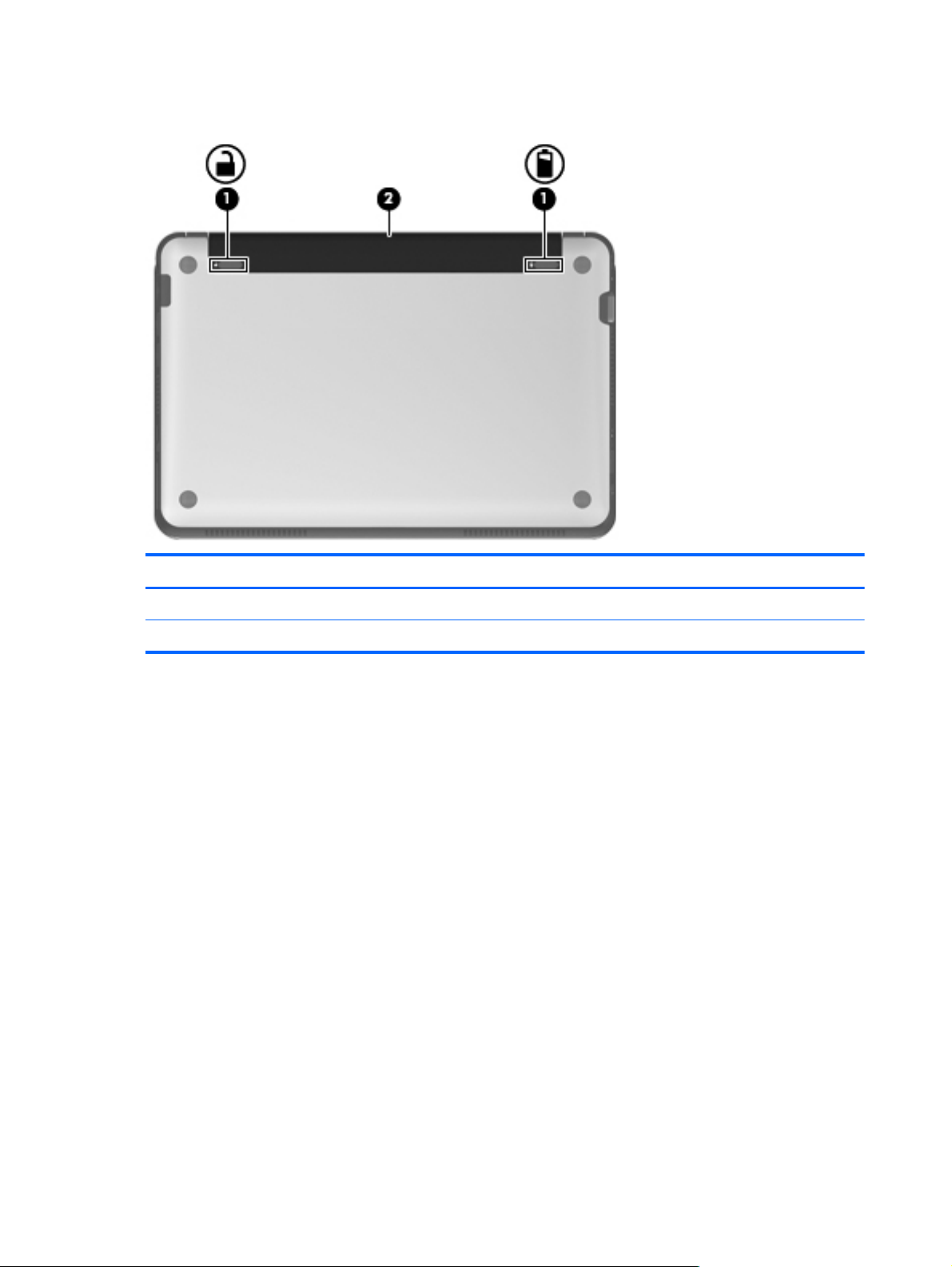
Bottom components
item Component Description
(1)
(2)
Battery release latches (2) Release the battery from the battery bay.
Battery bay Holds the battery.
12 Chapter 2 External component identification
Page 21
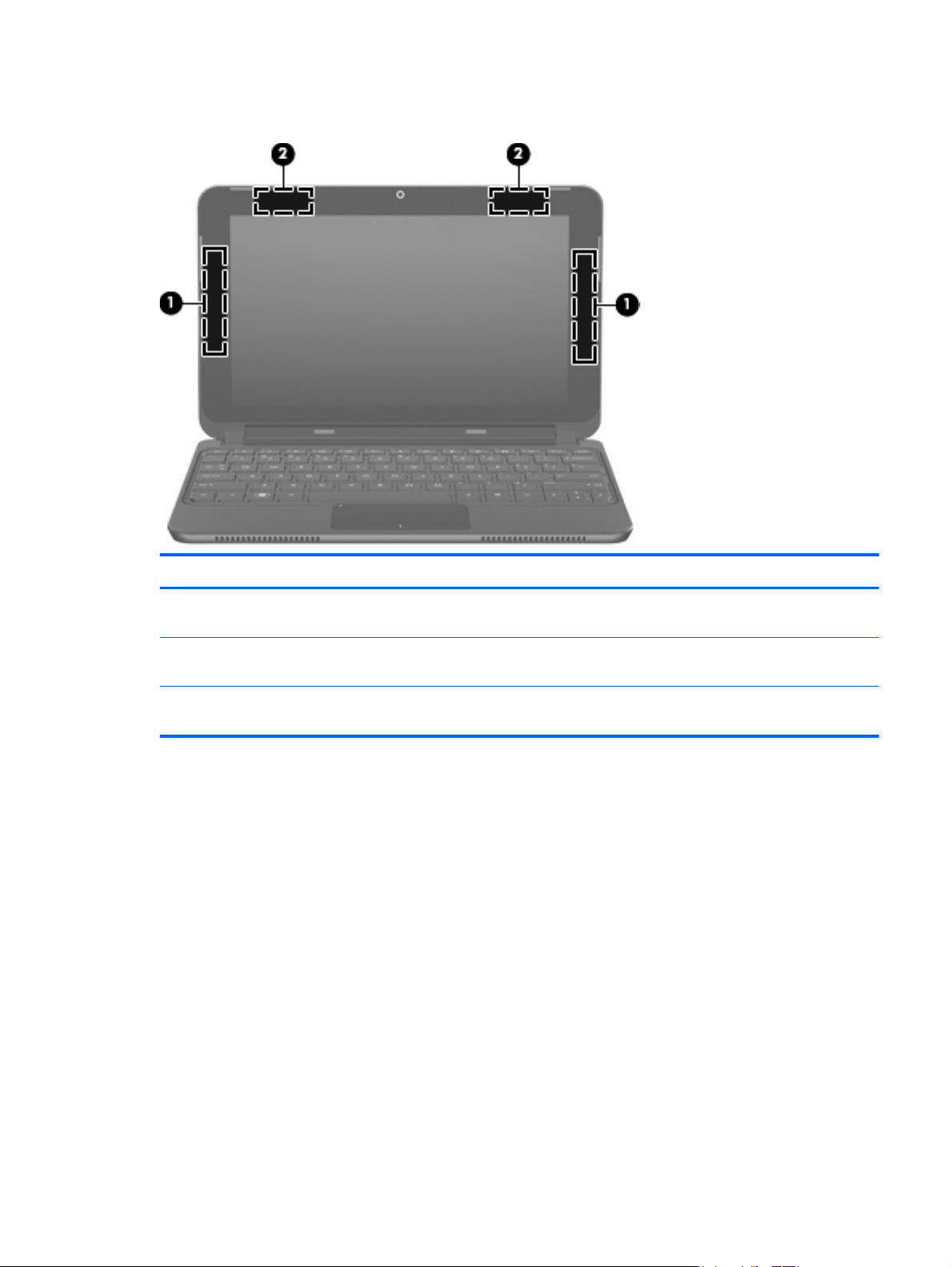
Wireless antennas
item Component Description
(1)
(2)
*The antennas are not visible from the outside of the computer. For optimal transmission, keep the areas immediately around
the antennas free from obstructions.
WWAN antennas (2)* (select models only) Send and receive wireless signals to communicate with
wireless wide-area networks (WWANs),
WLAN antennas (2)* Send and receive wireless signals to communicate with
wireless local-area networks (WLANs).
To see wireless regulatory notices, refer to the section of the Regulatory, Safety and Environmental
Notices that applies to your country or region. To access these notices, select Start > Help and
Support > User Guides.
Wireless antennas
13
Page 22
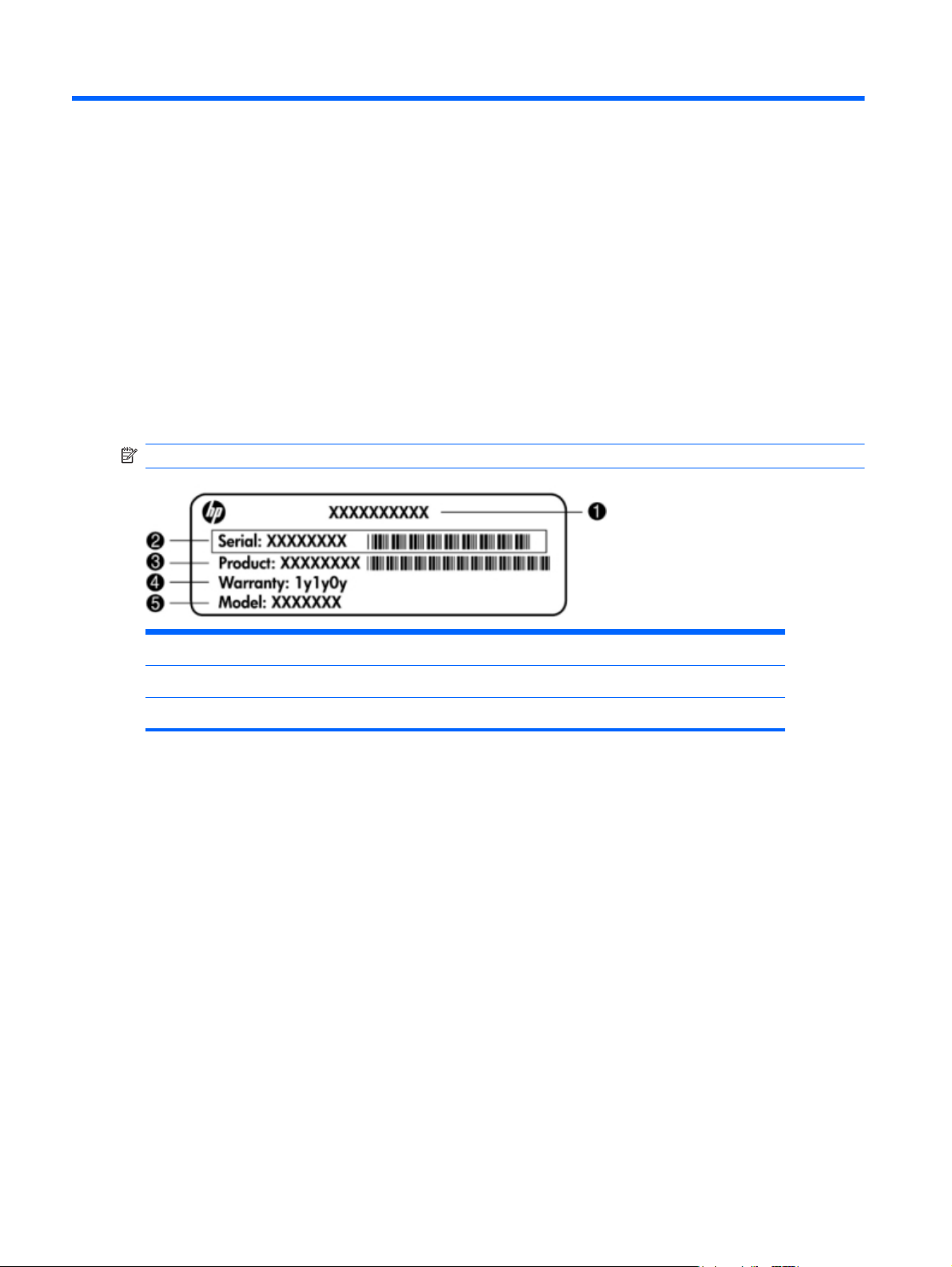
3 Illustrated parts catalog
Serial number label location
When ordering parts or requesting information, the serial number label, located inside the battery bay
area of the computer, provides important information that you may need when contacting technical
support.
NOTE: Serial number label location, format, and color vary on select models.
(1) Product name (4) Warranty period
(2) Serial number (5) Model description (select models)
(3) Product number
14 Chapter 3 Illustrated parts catalog
Page 23
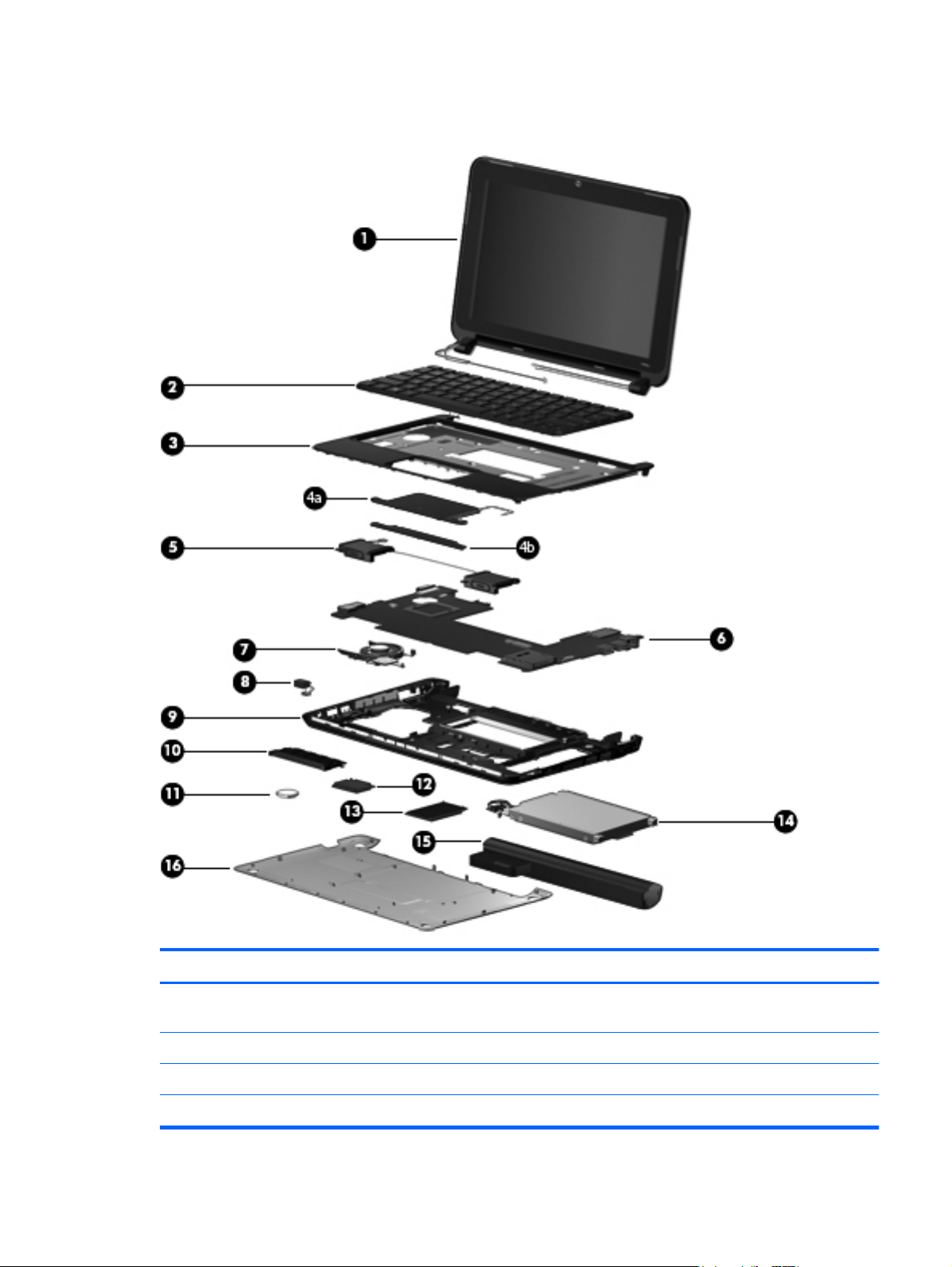
Computer major components
Item Description Spare part number
(1) Display assembly, 25.7 cm (10.1-in) (includes display panel cable, 2 WLAN transceivers and cables, 2
WWAN transceivers and cables, and webcam/microphone module and cable):
For use only with HP 2102 and Mini 210 computer models:
WSVGA, flush glass display assembly in black 612200-001
●
WSVGA, flush glass display assembly in blue 612198-001
●
Computer major components
15
Page 24
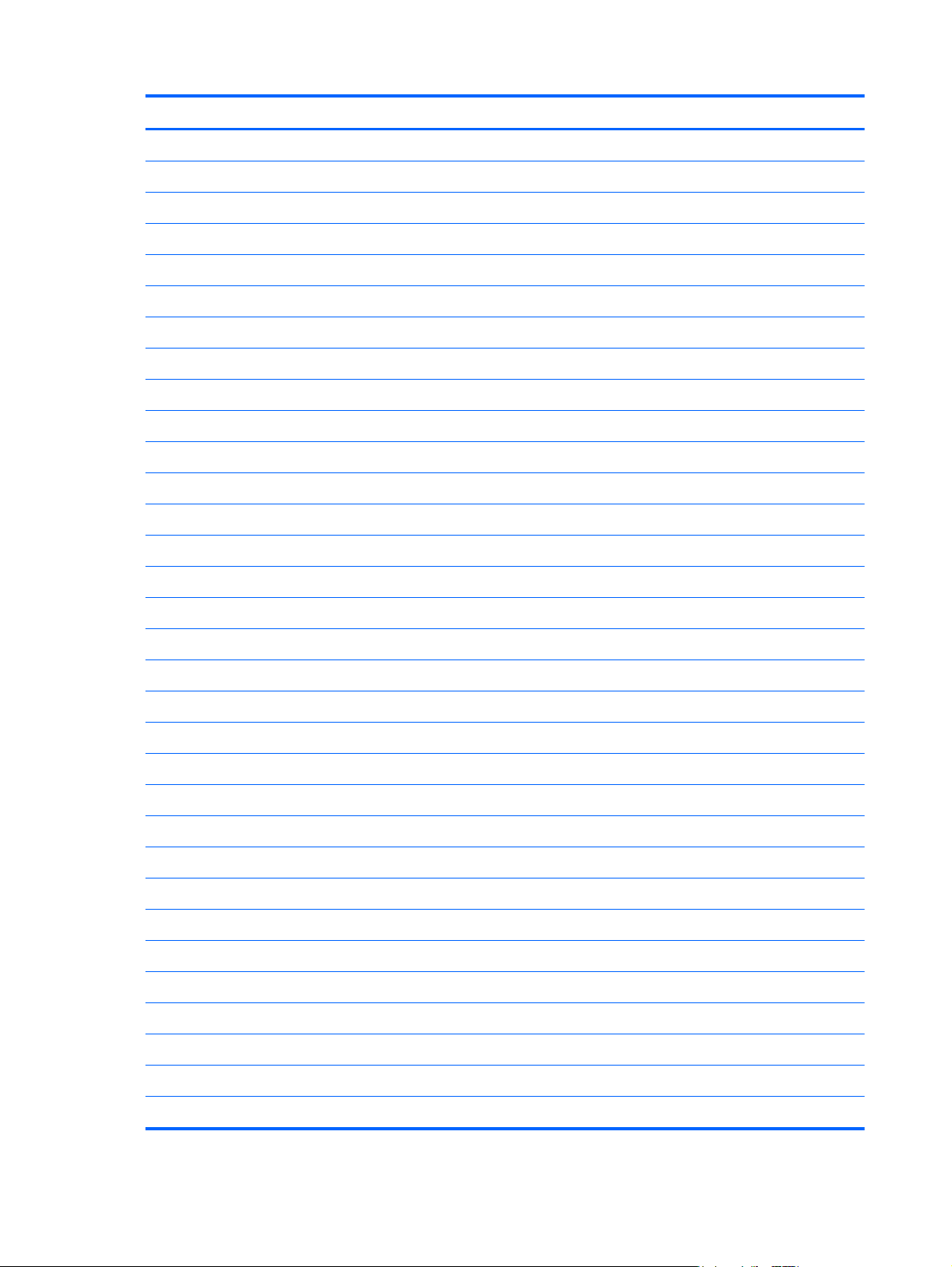
Item Description Spare part number
For use only with Compaq Mini 210 computer models:
(2) Keyboard (includes cable)
Black:
WSVGA, flush glass display assembly in red 612202-001
●
WSVGA, flush glass display assembly in silver 612196-001
●
HD, flush glass display assembly in black 612201-001
●
HD, flush glass display assembly in blue 612199-001
●
HD, flush glass display assembly in red 612203-001
●
HD, flush glass display assembly in silver 612197-001
●
WSVGA, AntiGlare, flush glass display assembly in pink 605040-001
●
HD, AntiGlare, flush glass display assembly in pink 605041-001
●
WSVGA, AntiGlare, standard display assembly in white 605039-001
●
WSVGA, AntiGlare, standard display assembly in black 589649-001
●
For use in Belgium 590527-A41
●
For use in Brazil 590527-201
●
For use in the Czech Republic 590527-221
●
For use in Denmark, Finland, and Norway 590527-DH1
●
For use in France 590527-051
●
For use in French Canada 590527-121
●
For use in Germany 590527-041
●
For use in Greece 590527-DJ1
●
For use in Hungary 590527-211
●
For use in Israel 590527-BB1
●
For use in Italy 590527-061
●
For use in Japan 590527-291
●
For use in Latin America 590527-161
●
For use in the Netherlands 590527-B31
●
For use in Portugal 590527-131
●
For use in Russia 590527-251
●
For use in Saudi Arabia 590527-171
●
For use in Slovenia 590527-BA1
●
For use in South Korea 590527-AD1
●
16 Chapter 3 Illustrated parts catalog
Page 25
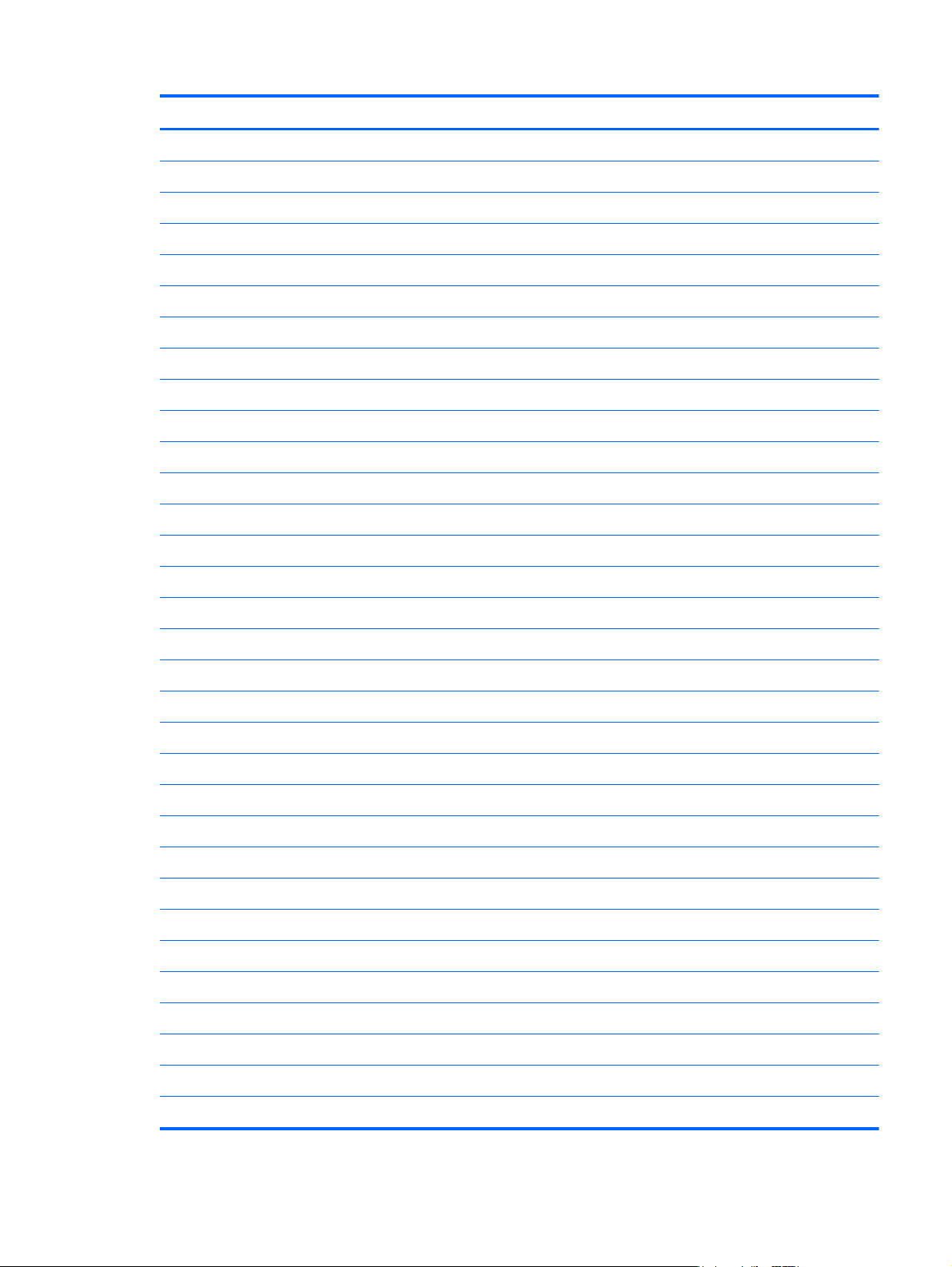
Item Description Spare part number
White (for full-feature models only):
For use in Spain 590527-071
●
For use in Switzerland 590527-BG1
●
For use in Taiwan 590527-AB1
●
For use in Thailand 590527-281
●
For use in Turkey 590527-141
●
For use in the United Kingdom 590527-031
●
For use in the United States 590527-001
●
For use in Belgium 607977-A41
●
For use in Brazil 607977-201
●
For use in the Czech Republic 607977-221
●
For use in Denmark, Finland, and Norway 607977-DH1
●
For use in France 607977-051
●
For use in French Canada 607977-121
●
For use in Germany 607977-041
●
For use in Greece 607977-DJ1
●
For use in Hungary 607977-211
●
For use in Israel 607977-BB1
●
For use in Italy 607977-061
●
For use in Japan 607977-291
●
For use in Latin America 607977-161
●
For use in the Netherlands 607977-B31
●
For use in Portugal 607977-131
●
For use in Russia 607977-251
●
For use in Saudi Arabia 607977-171
●
For use in Slovenia 607977-BA1
●
For use in South Korea 607977-AD1
●
For use in Spain 607977-071
●
For use in Switzerland 607977-BG1
●
For use in Taiwan 607977-AB1
●
For use in Thailand 607977-281
●
For use in Turkey 607977-141
●
Computer major components
17
Page 26
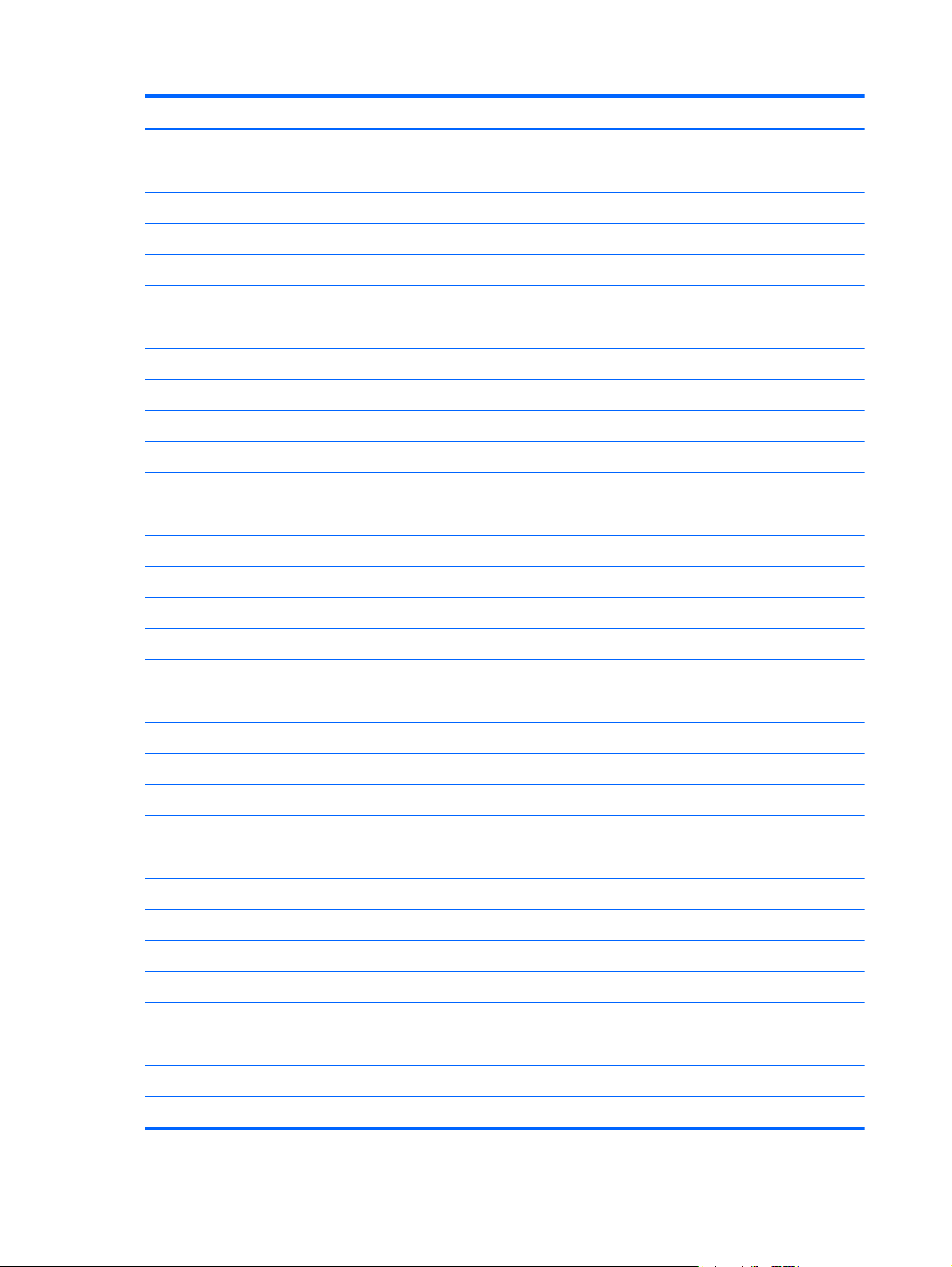
Item Description Spare part number
Pink (for full-feature models only):
For use in the United Kingdom 607977-031
●
For use in the United States 607977-001
●
For use in Belgium 607978-A41
●
For use in Brazil 607978-201
●
For use in the Czech Republic 607978-221
●
For use in Denmark, Finland, and Norway 607978-DH1
●
For use in France 607978-051
●
For use in French Canada 607978-121
●
For use in Germany 607978-041
●
For use in Greece 607978-DJ1
●
For use in Hungary 607978-211
●
For use in Israel 607978-BB1
●
For use in Italy 607978-061
●
For use in Japan 607978-291
●
(3) Top cover (includes TouchPad board and bracket)
For use in Latin America 607978-161
●
For use in the Netherlands 607978-B31
●
For use in Portugal 607978-131
●
For use in Russia 607978-251
●
For use in Saudi Arabia 607978-171
●
For use in Slovenia 607978-BA1
●
For use in South Korea 607978-AD1
●
For use in Spain 607978-071
●
For use in Switzerland 607978-BG1
●
For use in Taiwan 607978-AB1
●
For use in Thailand 607978-281
●
For use in Turkey 607978-141
●
For use in the United Kingdom 607978-031
●
For use in the United States 607978-001
●
For full-feature (FF) models only:
In black 589676-001
18 Chapter 3 Illustrated parts catalog
Page 27
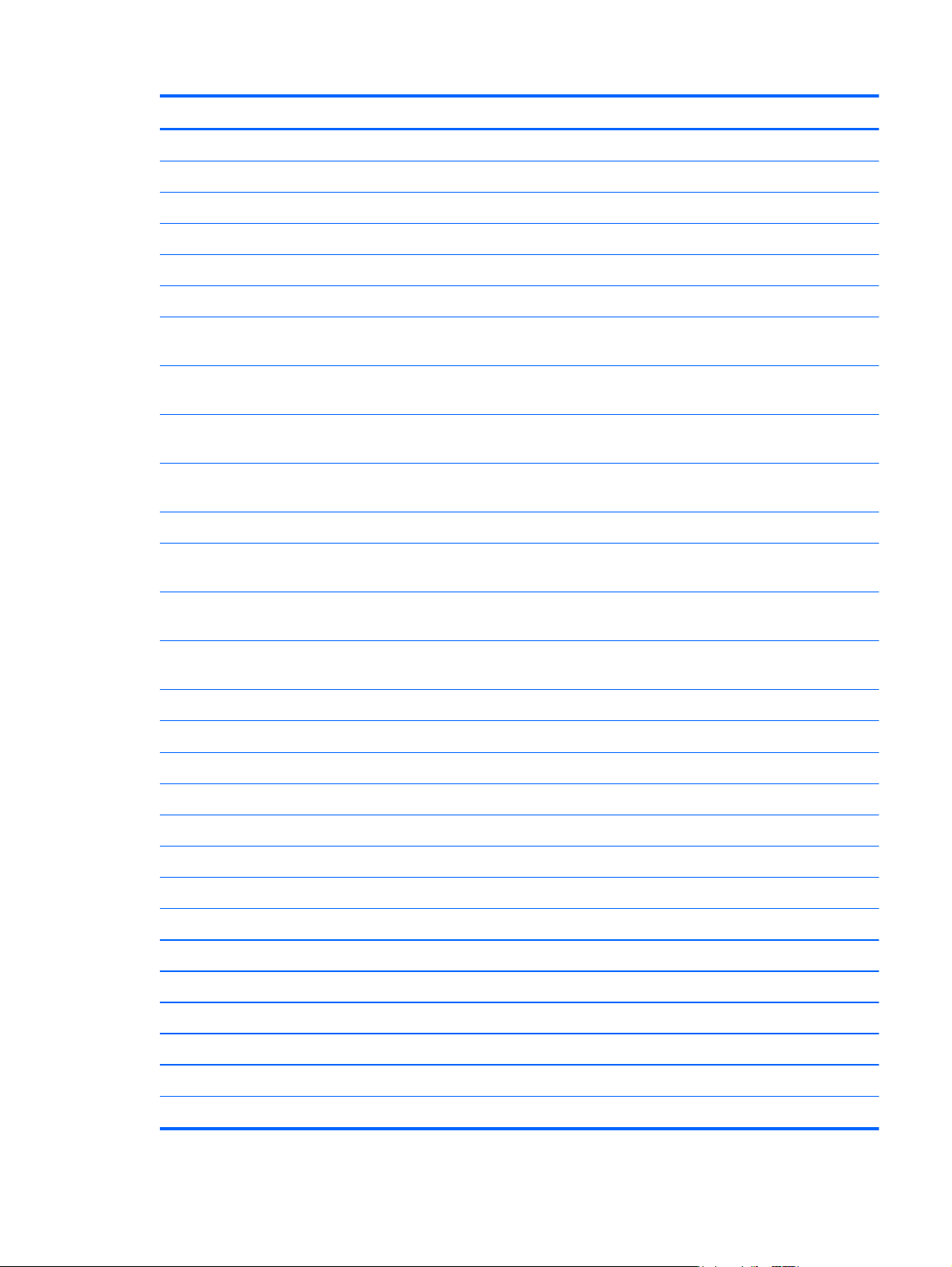
Item Description Spare part number
In pink 608304-001
In white 608305-001
For de-feature (DF) models only:
In black 596144-001
(4) Speakers (includes cable)
(5) System board (includes replacement thermal material):
Intel® Atom™ N455 1.66-GHz processor, 512-KB level 2 cache, 667-MHz front-side bus
(FSB)
Intel® Atom™ N455 1.66-GHz processor, 512-KB level 2 cache, 667-MHz front-side bus
(FSB), decoder ring, WWAN
Intel® Atom™ N455 1.66-GHz processor, 512-KB level 2 cache, 667-MHz front-side bus
(FSB), Broadcom FLEA
Intel® Atom™ N455 1.66-GHz processor, 512-KB level 2 cache, 667-MHz front-side bus
(FSB), decoder ring, Broadcom FLEA, WWAN
Intel® Atom™ N475 1.83-GHz processor, 512-KB level 2 cache, 667-MHz FSB, 6.5W TDP 608955-001
Intel® Atom™ N475 1.83-GHz processor, 512-KB level 2 cache, 667-MHz FSB, 6.5W
TDP, decoder ring, WWAN
Intel® Atom™ N475 1.83-GHz processor, 512-KB level 2 cache, 667-MHz FSB, 6.5W
TDP, Broadcom FLEA
Intel® Atom™ N475 1.83-GHz processor, 512-KB level 2 cache, 667-MHz FSB, 6.5W
TDP, decoder ring, Broadcom FLEA, WWAN
(6) Fan/heat sink assembly (includes replacement thermal material)
596153-001
608951-001
608952-001
608953-001
608954-001
608956-001
608957-001
608958-001
589681-001
(7) Power connector cable
(8) Base enclosure (includes 4 rubber feet and power connector bracket)
For FF models 596145-001
For DF models 589678-001
In pink 608306-001
(9) Memory module (667-MHz, DDR3):
1-GB 615862-001
2-GB 615863-001
1-GB, WWAN 615864-001
2-GB, WWAN 615865-001
(10) RTC battery
(11) WLAN module
Rubber Kit (not illustrated, includes 4 rubber feet and RJ-45 cover)
589682-001
589680-001
599516-001
Computer major components
19
Page 28
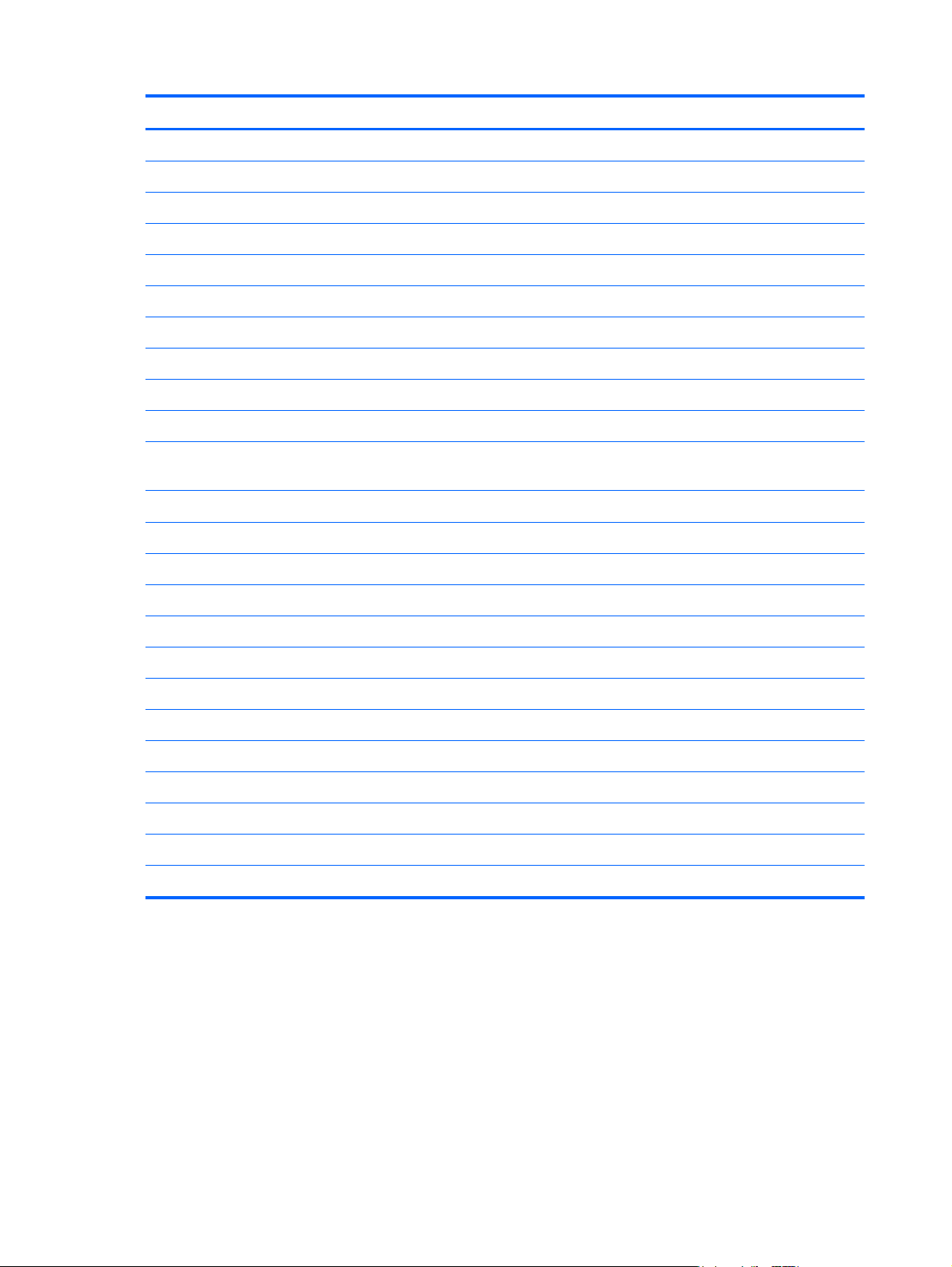
Item Description Spare part number
Atheros 9285G 802.11b/g/n Half MiniCard 605560-001
Broadcom 4313/2070 802.11b/g/n (1x1) and BT Half MiniCard 600370-001
Broadcom BCM94313HMG2L 802.11b/g/n (1x1) Half MiniCard 593836-001
Ralink RT3090 802.11b/g/n + BC4 Bluetooth PCI-e Half MiniCard 602992-001
(12) HP un2400 Mobile Broadband WWAN module
(13) Hard drive (includes cable adapter, 4 rubber isolators, and hard drive bracket)
Hard drive:
(14) Battery
6-cell high-capacity, 66.6-WHr (includes 2 release latches and 2 rubber feet) 596240-001
6-cell, 55-WHr (includes 2 release latches and 2 rubber feet) 596239-001
3-cell, 28-WHr (includes 2 release latches) 590543-001
(15)
320-GB, 7200-rpm 590819-001
●
250-GB, 7200-rpm, with WWAN 599665-001
●
160-GB, 7200-rpm, with WWAN 599666-001
●
Hard Drive Hardware Kit (not illustrated, includes cable adapter, 4 rubber isolators,
and hard drive bracket)
●
Service cover
In blue 596146-001
●
In red 596147-001
●
In silver 596148-001
●
531993-001
589673-001
589679-001
In silver (Brazil only) 614994-001
●
In pink 608307-001
●
In white 608308-001
●
For DF models only 600707-001
●
For DF models (Brazil only) 614991-001
●
20 Chapter 3 Illustrated parts catalog
Page 29
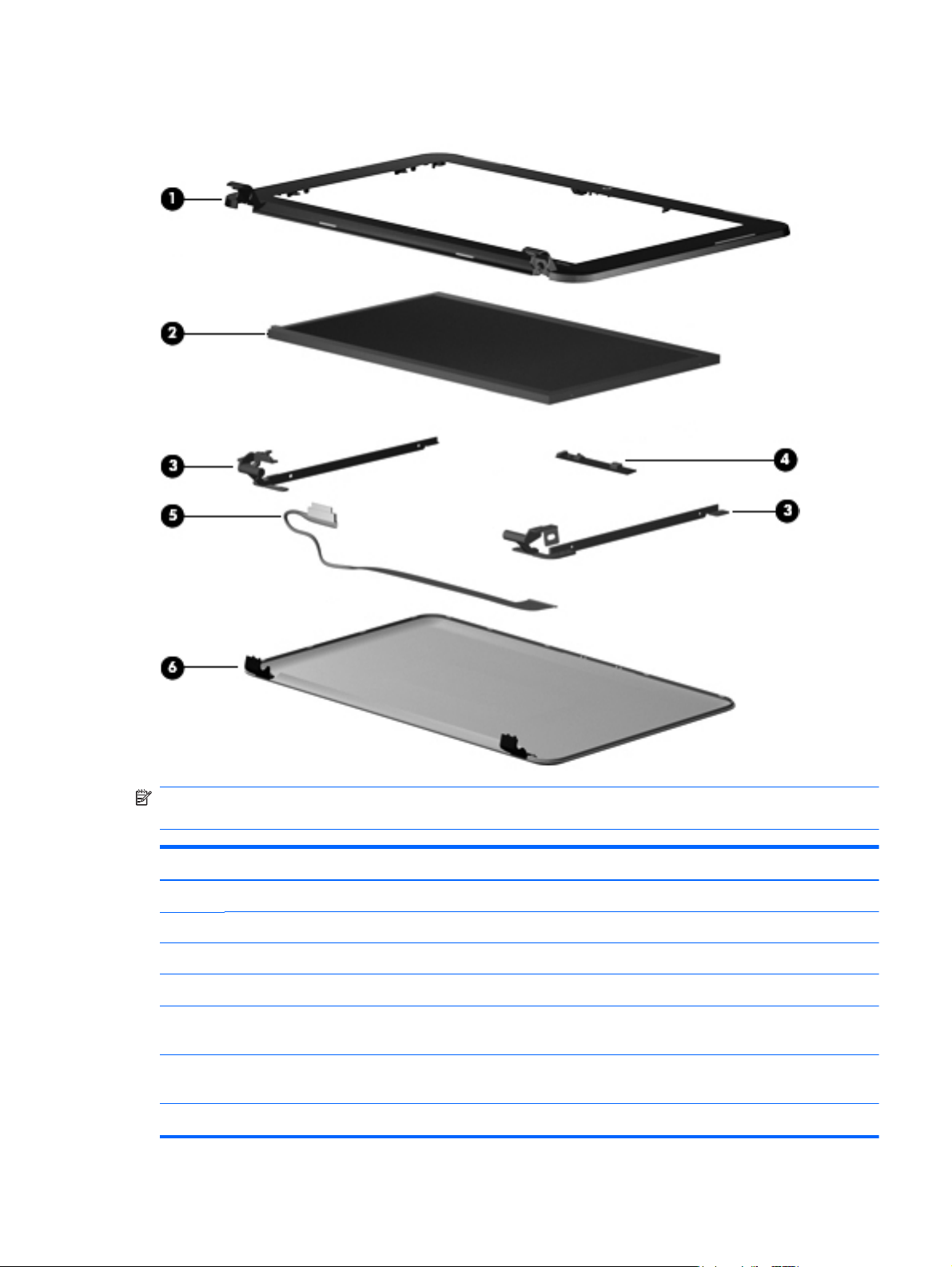
Display assembly components
NOTE: Display assembly subcomponents are available only for standard display assemblies. Flush
glass display assemblies are available only as hinge-up assemblies.
Item Description Spare part number
(1) Display bezel (includes WLAN antenna transceivers and cables and WWAN antenna transceivers and cables):
For use only with HP Mini 2102 and 210 computer models 589656-001
For use only with Compaq Mini 210 computer models 589655-001
(2) Display panel:
(3) Display Hinge Kit (includes left and right display hinges)
25.7-cm (10.1-in), WSVGA, AntiGlare display panel (For use only with HP Mini 2102
and 210 computer models)
25.7-cm (10.1-in), WSVGA, AntiGlare display panel (For use only with Compaq Mini
210 computer models)
605039-001
589649-001
589657-001
Display assembly components
21
Page 30
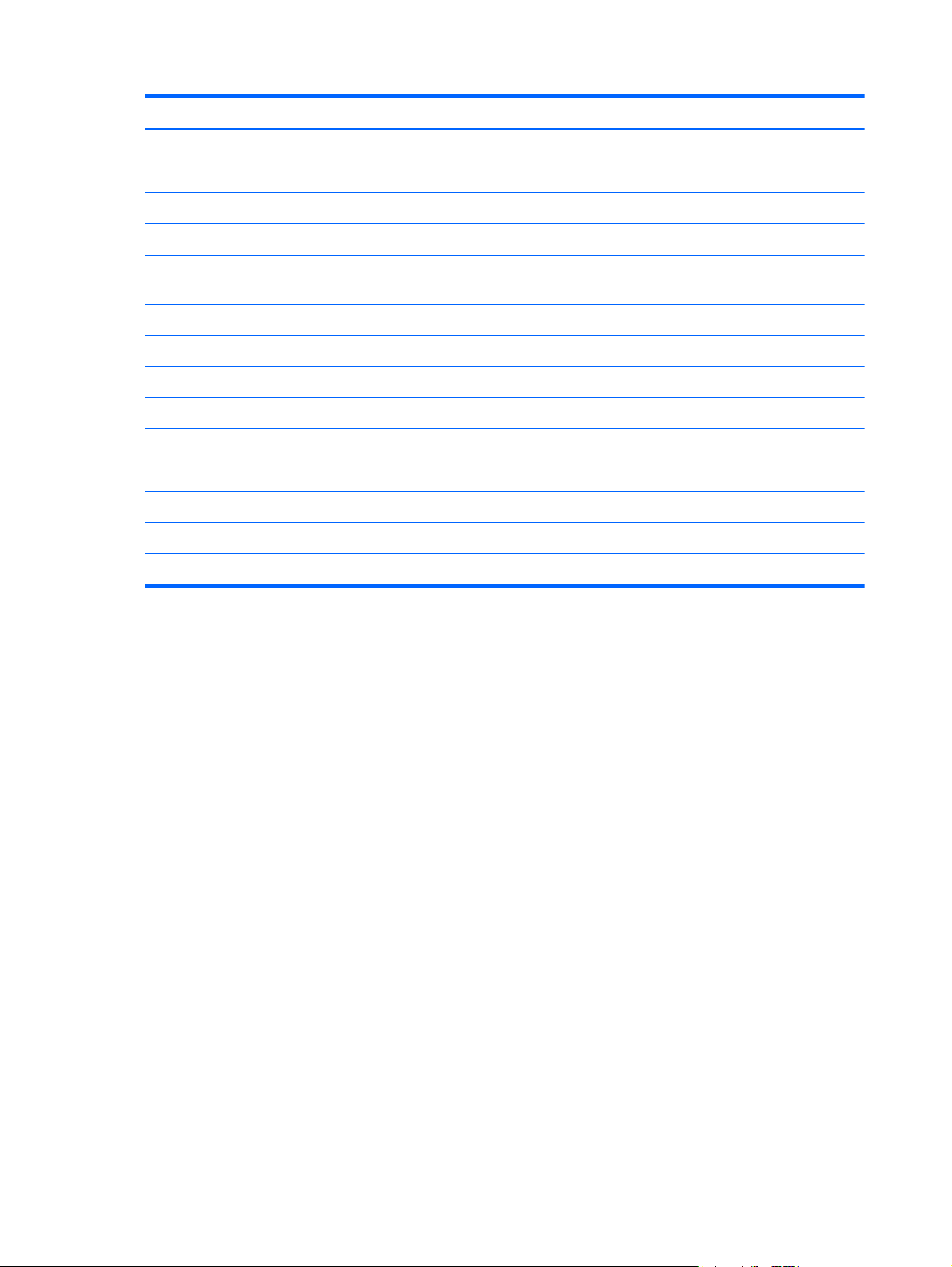
Item Description Spare part number
(4) Webcam/microphone module
(5)
(6) Display enclosure (includes WLAN antenna transceivers and cables and WWAN antenna transceivers and
For use only with HP computer models in black 589661-001
For use only with HP computer models in blue 589660-001
For use only with HP computer models in red 589659-001
For use only with HP computer models in silver 589658-001
For use only with HP computer models in pink 608300-001
For use only with HP computer models in white 608299-001
For use only with Compaq computer models 589662-001
Display hinge caps (not illustrated)
●
Display panel cable, WSVGA (includes webcam/microphone module cable)
●
Display panel cable, HD (includes webcam/microphone module cable)
cables):
Display Screw Kit (not illustrated)
Display Rubber Kit (not illustrated)
598850-001
589654-001
589664-001
599473-001
589663-001
598849-001
22 Chapter 3 Illustrated parts catalog
Page 31

Mass storage devices
NOTE: Each hard drive spare part kit includes a cable adapter, bracket, and 4 isolators.
Item Description Spare part number
(1) Hard drive:
320-GB, 7200-RPM 590819-001
250-GB, 7200-RPM, with WWAN 599665-001
160-GB, 7200-RPM, with WWAN 599666-001
(3) External optical drive:
DVD±RW and CD-RW SuperMulti Double-Layer Combo Drive with LightScribe 584383-001
Hard Drive Hardware Kit (not illustrated)
589673-001
Mass storage devices
23
Page 32

Miscellaneous parts
Description Spare part
number
40-W UMA AC adapter, non-smart RC/V
40-W UMA AC adapter, non-smart RC/V 2W
Power cord:
For use in Argentina 490371-D01
For use in Austalia 490371-011
For use in Brazil 490371-201
For use in Denmark 490371-081
For use in Europe 490371-021
For use in Israel 490371-BB1
For use in Italy 490371-061
For use in Japan 490371-291
For use in the People's Republic of China 490371-AA1
For use in Singapore and the United Kingdom 490371-031
For use in South Africa 490371-AR1
For use in South Korea 490371-AD1
584540-001
613162-001
For use in Switzerland 490371-111
For use in Taiwan 490371-AB1
HD video decoder
Screw Kit
578237-001
606695-001
24 Chapter 3 Illustrated parts catalog
Page 33

Sequential part number listing
Spare part number Description
490371-001 Power cord for use in North America
490371-011 Power cord for use in Australia
490371-021 Power cord for use in Europe, the Middle East, and Africa
490371-031 Power cord for use in Singapore and the United Kingdom
490371-061 Power cord for use in Italy
490371-081 Power cord for use in Denmark
490371-111 Power cord for use in Switzerland
490371-201 Power cord for use in Brazil
490371-291 Power cord for use in Japan
490371-AA1 Power cord for use in the People's Republic of China
490371-AB1 Power cord for use in Taiwan
490371-AD1 Power cord for use in South Korea
490371-AR1 Power cord for use in South Africa
490371-BB1 Power cord for use in Israel
490371-D01 Power cord for use in Argentia
490371-D61 Power cord for use in India
531993-001 HP un2400 Mobile Broadband WWAN module
575920-001 Broadcom 4312G 802.11b/g WiFi and 2070 Bluetooth 2.1+EDR Combo Adapter
578237-001 video decoder, HD
584383-001 DVD±RW and CD-RW SuperMulti Double-Layer Combo Drive with LightScribe (external optical
drive)
584540-001 40-W UMA AC adapter, non-smart RC/V
589649-001
589654-001 Webcam/microphone module
589655-001 Display bezel for use only with Compaq Mini 210 computer models (includes WLAN antenna
589656-001 Display bezel for use only with HP Mini 2102 and 210 computer models (includes WLAN antenna
589657-001 Display Hinge Kit (includes left and right display hinges)
25.7-cm (10.1-in) WSVGA, AntiGlare, standard display assembly for use only with Compaq Mini
210 computer models (includes display panel cable, 2 WLAN transceivers and cables, 2 WWAN
transceivers and cables, and webcam/microphone module and cable)
transceivers and cables and WWAN antenna transceivers and cables)
transceivers and cables and WWAN antenna transceivers and cables)
589658-001 Display enclosure for use only with HP Mini 2102 and 210 computer models in silver (includes
WLAN antenna transceivers and cables and WWAN antenna transceivers and cables)
Sequential part number listing
25
Page 34

Spare part number Description
589659-001 Display enclosure for use only with HP Mini 2102 and 210 computer models in red (includes WLAN
antenna transceivers and cables and WWAN antenna transceivers and cables)
589660-001 Display enclosure for use only with HP Mini 2102 and 210 computer models in blue (includes
WLAN antenna transceivers and cables and WWAN antenna transceivers and cables)
589661-001 Display enclosure for use only with HP Mini 2102 and 210 computer models in black (includes
WLAN antenna transceivers and cables and WWAN antenna transceivers and cables)
589662-001 Display enclosure for use only with Compaq Mini 210 computer models (includes WLAN antenna
transceivers and cables and WWAN antenna transceivers and cables)
589663-001 Display Screw Kit
589664-001 Display panel cable (includes webcam/microphone module cable)
589673-001 Hard Drive Hardware Kit (not illustrated, includes cable adapter, 4 rubber isolators, and hard drive
bracket)
589676-001 Top cover, black for use only with FF computer models (includes TouchPad board and bracket)
589678-001 Base enclosure, for use only with DF computer models (includes 4 rubber feet and power connector
bracket)
589679-001 Service cover
589680-001 Rubber Kit (includes 4 rubber feet and RJ-45 cover)
589681-001 Fan/heat sink assembly (includes replacement thermal material)
589682-001 Power connector cable
590527-001 Keyboard, black, for use only in the United States (includes cable)
590527-031 Keyboard, black, for use only in the United Kingdom (includes cable)
590527-041 Keyboard, black, for use only in Germany (includes cable)
590527-051 Keyboard, black, for use only in France (includes cable)
590527-061 Keyboard, black, for use only in Italy (includes cable)
590527-071 Keyboard, black, for use only in Spain (includes cable)
590527-121 Keyboard, black, for use only in French Canada (includes cable)
590527-131 Keyboard, black, for use only in Portugal (includes cable)
590527-141 Keyboard, black, for use only in Turkey (includes cable)
590527-161 Keyboard, black, for use only in Latin America (includes cable)
590527-171 Keyboard, black, for use only in Saudi Arabia (includes cable)
590527-201 Keyboard, black, for use only in Brazil (includes cable)
590527-211 Keyboard, black, for use only in Hungary (includes cable)
590527-221 Keyboard, black, for use only in the Czech Republic (includes cable)
590527-251 Keyboard, black, for use only in Russia (includes cable)
590527-281 Keyboard, black, for use only in Thailand (includes cable)
26 Chapter 3 Illustrated parts catalog
Page 35

Spare part number Description
590527-291 Keyboard, black, for use only in Japan (includes cable)
590527-A41 Keyboard, black, for use only in Belgium (includes cable)
590527-AB1 Keyboard, black, for use only in Taiwan (includes cable)
590527-AD1 Keyboard, black, for use only in South Korea (includes cable)
590527-B31 Keyboard, black, for use only in the Netherlands (includes cable)
590527-BA1 Keyboard, black, for use only in Slovenia (includes cable)
590527-BB1 Keyboard, black, for use only in Israel (includes cable)
590527-BG1 Keyboard, black, for use only in Switzerland (includes cable)
590527-DH1 Keyboard, black, for use only in Denmark, Finland, and Norway (includes cable)
590527-DJ1 Keyboard, pink, for use only in Greece (includes cable)
590543-001 3-cell, 28-WHr battery (includes 2 release latches)
590819-001 320-GB, 7200-rpm hard drive (includes cable adapter, 4 rubber isolators, and hard drive bracket)
593836-001 Broadcom BCM94313HMG2L 802.11b/g/n (1x1) Half MiniCard
596144-001 Top cover, black, for use only with DF computer models (includes TouchPad board and bracket)
596145-001 Base enclosure, for use only with FF computer models (includes 4 rubber feet and power connector
bracket)
596146-001 Service cover, blue
597147-001 Service cover, red
596148-001 Service cover, silver
596153-001 Speakers (includes cable)
596239-001 6-cell, 55-WHr battery (includes 2 release latches and 2 rubber feet)
596240-001 6-cell high-capacity, 66.6-WHr battery (includes 2 release latches and 2 rubber feet)
598849-001 Display Rubber Kit (not illustrated)
598850-001 Display hinge caps (not illustrated)
599473-001 Display panel cable, HD (includes webcam/microphone module cable)
599516-001 RTC battery
599665-001 250-GB, 7200-rpm hard drive (includes cable adapter, 4 rubber isolators, and hard drive bracket)
599666-001 160-GB, 7200-rpm hard drive (includes cable adapter, 4 rubber isolators, and hard drive bracket)
600707-001 Service cover, for use only with DF computer models
602992-001 Ralink RT3090 802.11b/g/n + BC4 Bluetooth PCI-e half MiniCard
605039-001
25.7-cm (10.1-in) WSVGA, AntiGlare, standard display assembly for use only with HP Mini 2102
and 210 computer models (includes display panel cable, 2 WLAN transceivers and cables, 2
WWAN transceivers and cables, and webcam/microphone module and cable)
Sequential part number listing
27
Page 36

Spare part number Description
605040-001
605041-001
605560-001 Atheros 9285G 802.11b/g/n Half MiniCard
606695-001 Screw Kit
607978-001 Keyboard, pink, for use only in the United States (includes cable)
607978-031 Keyboard, pink, for use only in the United Kingdom (includes cable)
607978-041 Keyboard, pink, for use only in Germany (includes cable)
607978-051 Keyboard, pink, for use only in France (includes cable)
607978-061 Keyboard, pink, for use only in Italy (includes cable)
607978-071 Keyboard, pink, for use only in Spain (includes cable)
607978-121 Keyboard, pink, for use only in French Canada (includes cable)
607978-131 Keyboard, pink, for use only in Portugal (includes cable)
607978-141 Keyboard, pink, for use only in Turkey (includes cable)
25.7-cm (10.1-in) WSVGA, AntiGlare, flush glass display assembly in pink (includes display panel
cable, 2 WLAN transceivers and cables, 2 WWAN transceivers and cables, and webcam/
microphone module and cable)
25.7-cm (10.1-in) HD, AntiGlare, flush glass display assembly in pink (includes display panel
cable, 2 WLAN transceivers and cables, 2 WWAN transceivers and cables, and webcam/
microphone module and cable)
607978-161 Keyboard, pink, for use only in Latin America (includes cable)
607978-171 Keyboard, pink, for use only in Saudi Arabia (includes cable)
607978-201 Keyboard, pink, for use only in Brazil (includes cable)
607978-211 Keyboard, pink, for use only in Hungary (includes cable)
607978-221 Keyboard, pink, for use only in the Czech Republic (includes cable)
607978-251 Keyboard, pink, for use only in Russia (includes cable)
607978-281 Keyboard, pink, for use only in Thailand (includes cable)
607978-291 Keyboard, pink, for use only in Japan (includes cable)
607978-A41 Keyboard, pink, for use only in Belgium (includes cable)
607978-AB1 Keyboard, pink, for use only in Taiwan (includes cable)
607978-AD1 Keyboard, pink, for use only in South Korea (includes cable)
607978-B31 Keyboard, pink, for use only in the Netherlands (includes cable)
607978-BA1 Keyboard, pink, for use only in Slovenia (includes cable)
607978-BB1 Keyboard, pink, for use only in Israel (includes cable)
607978-BG1 Keyboard, pink, for use only in Switzerland (includes cable)
607978-DH1 Keyboard, pink, for use only in Denmark, Finland, and Norway (includes cable)
607978-DJ1 Keyboard, pink, for use only in Greece (includes cable)
28 Chapter 3 Illustrated parts catalog
Page 37

Spare part number Description
607977-001 Keyboard, white, for use only in the United States (includes cable)
607977-031 Keyboard, white, for use only in the United Kingdom (includes cable)
607977-041 Keyboard, white, for use only in Germany (includes cable)
607977-051 Keyboard, white, for use only in France (includes cable)
607977-061 Keyboard, white, for use only in Italy (includes cable)
607977-071 Keyboard, white, for use only in Spain (includes cable)
607977-121 Keyboard, white, for use only in French Canada (includes cable)
607977-131 Keyboard, white, for use only in Portugal (includes cable)
607977-141 Keyboard, white, for use only in Turkey (includes cable)
607977-161 Keyboard, white, for use only in Latin America (includes cable)
607977-171 Keyboard, white, for use only in Saudi Arabia (includes cable)
607977-201 Keyboard, white, for use only in Brazil (includes cable)
607977-211 Keyboard, white, for use only in Hungary (includes cable)
607977-221 Keyboard, white, for use only in the Czech Republic (includes cable)
607977-251 Keyboard, white, for use only in Russia (includes cable)
607977-281 Keyboard, white, for use only in Thailand (includes cable)
607977-291 Keyboard, white, for use only in Japan (includes cable)
607977-A41 Keyboard, white, for use only in Belgium (includes cable)
607977-AB1 Keyboard, white, for use only in Taiwan (includes cable)
607977-AD1 Keyboard, white, for use only in South Korea (includes cable)
607977-B31 Keyboard, white, for use only in the Netherlands (includes cable)
607977-BA1 Keyboard, white, for use only in Slovenia (includes cable)
607977-BB1 Keyboard, white, for use only in Israel (includes cable)
607977-BG1 Keyboard, white, for use only in Switzerland (includes cable)
607977-DH1 Keyboard, white, for use only in Denmark, Finland, and Norway (includes cable)
607977-DJ1 Keyboard, white, for use only in Greece (includes cable)
608299-001 Display enclosure for use only with HP Mini 2102 and 210 computer models in white (includes
WLAN antenna transceivers and cables and WWAN antenna transceivers and cables)
608300-001 Display enclosure for use only with HP Mini 2102 and 210 computer models in pink (includes
WLAN antenna transceivers and cables and WWAN antenna transceivers and cables)
608304-001 Top cover, pink for use only with FF computer models (includes TouchPad board and bracket)
608305-001 Top cover, white for use only with FF computer models (includes TouchPad board and bracket)
608306-001 Base enclosure, pink (includes 4 rubber feet and power connector bracket)
Sequential part number listing
29
Page 38

Spare part number Description
608307-001 Service cover, pink
608308-001 Service cover, white
608951-001 Intel® Atom™ N455 1.66-GHz processor, 512-KB level 2 cache, 667-MHz front-side bus (FSB)
608952-001 Intel® Atom™ N455 1.66-GHz processor, 512-KB level 2 cache, 667-MHz front-side bus (FSB),
decoder ring, WWAN
608953-001 Intel® Atom™ N455 1.66-GHz processor, 512-KB level 2 cache, 667-MHz front-side bus (FSB),
Broadcom FLEA
608954-001 Intel® Atom™ N455 1.66-GHz processor, 512-KB level 2 cache, 667-MHz front-side bus (FSB),
Broadcom FLEA, WWAN
608955-001 Intel® Atom™ N475 1.83-GHz processor, 512-KB level 2 cache, 667-MHz FSB, 6.5W TDP
608956-001 Intel® Atom™ N475 1.83-GHz processor, 512-KB level 2 cache, 667-MHz FSB, 6.5W TDP,
decoder ring, WWAN
608957-001 Intel® Atom™ N475 1.83-GHz processor, 512-KB level 2 cache, 667-MHz FSB, 6.5W TDP,
Broadcom, FLEA
608958-001 Intel® Atom™ N475 1.83-GHz processor, 512-KB level 2 cache, 667-MHz FSB, 6.5W TDP,
decoder ring, Broadcom FLEA, WWAN
612196-001
612197-001
612198-001
612199-001
612200-001
612201-001
612202-001
25.7-cm (10.1-in) WSVGA, flush glass display assembly in silver (includes display panel cable, 2
WLAN transceivers and cables, 2 WWAN transceivers and cables, and webcam/microphone
module and cable)
25.7-cm (10.1-in) HD, flush glass display assembly in silver (includes display panel cable, 2
WLAN transceivers and cables, 2 WWAN transceivers and cables, and webcam/microphone
module and cable)
25.7-cm (10.1-in) WSVGA, flush glass display assembly in blue (includes display panel cable, 2
WLAN transceivers and cables, 2 WWAN transceivers and cables, and webcam/microphone
module and cable)
25.7-cm (10.1-in) HD, flush glass display assembly in blue (includes display panel cable, 2 WLAN
transceivers and cables, 2 WWAN transceivers and cables, and webcam/microphone module and
cable)
25.7-cm (10.1-in) WSVGA, flush glass display assembly in black (includes display panel cable, 2
WLAN transceivers and cables, 2 WWAN transceivers and cables, and webcam/microphone
module and cable)
25.7-cm (10.1-in) HD, flush glass display assembly in black (includes display panel cable, 2
WLAN transceivers and cables, 2 WWAN transceivers and cables, and webcam/microphone
module and cable)
25.7-cm (10.1-in) WSVGA, flush glass display assembly in red (includes display panel cable, 2
WLAN transceivers and cables, 2 WWAN transceivers and cables, and webcam/microphone
module and cable)
612203-001
613162-001 40-W UMA AC adapter, non-smart RC/V 2W
614991-001 Service cover, for use only with DF computer models (Brazil only)
25.7-cm (10.1-in) HD, flush glass display assembly in red (includes display panel cable, 2 WLAN
transceivers and cables, 2 WWAN transceivers and cables, and webcam/microphone module and
cable)
30 Chapter 3 Illustrated parts catalog
Page 39

Spare part number Description
614994-001 Service cover, silver (Brazil only)
615862-001 1-GB memory module (667-MHz, DDR3):
615863-001 2-GB memory module (667-MHz, DDR3):
615864-001 1-GB memory module (667-MHz, DDR3), WWAN
615865-001 2-GB memory module (667-MHz, DDR3), WWAN
Sequential part number listing
31
Page 40

4 Removal and replacement
procedures
Preliminary replacement requirements
Tools required
You will need the following tools to complete the removal and replacement procedures:
Flat-bladed screwdriver
●
Magnetic screwdriver
●
Phillips P0 and P1 screwdrivers
●
Service considerations
The following sections include some of the considerations that you must keep in mind during
disassembly and assembly procedures.
NOTE: As you remove each subassembly from the device, place the subassembly (and all
accompanying screws) away from the work area to prevent damage.
Plastic parts
CAUTION: Using excessive force during disassembly and reassembly can damage plastic parts. Use
care when handling the plastic parts. Apply pressure only at the points designated in the maintenance
instructions.
32 Chapter 4 Removal and replacement procedures
Page 41

Cables and connectors
CAUTION: When servicing the device, be sure that cables are placed in their proper locations
during the reassembly process. Improper cable placement can damage the device.
Cables must be handled with extreme care to avoid damage. Apply only the tension required to unseat
or seat the cables during removal and insertion. Handle cables by the connector whenever possible. In
all cases, avoid bending, twisting, or tearing cables. Be sure that cables are routed in such a way that
they cannot be caught or snagged by parts being removed or replaced. Handle flex cables with
extreme care; these cables tear easily.
Drive handling
CAUTION: Drives are fragile components that must be handled with care. To prevent damage to the
device, damage to a drive, or loss of information, observe these precautions:
Before removing or inserting a hard drive, shut down the device. If you are unsure whether the device
is off or in Hibernation, turn the device on, and then shut it down through the operating system.
Before handling a drive, be sure that you are discharged of static electricity. While handling a drive,
avoid touching the connector.
Handle drives on surfaces covered with at least one inch of shock-proof foam.
Avoid dropping drives from any height onto any surface.
After removing a hard drive, an optical drive, or a diskette drive, place it in a static-proof bag.
Avoid exposing a hard drive to products that have magnetic fields, such as monitors or speakers.
Avoid exposing a drive to temperature extremes or liquids.
If a drive must be mailed, place the drive in a bubble pack mailer or other suitable form of protective
packaging and label the package “FRAGILE.”
Preliminary replacement requirements
33
Page 42

Grounding guidelines
Electrostatic discharge damage
Electronic components are sensitive to electrostatic discharge (ESD). Circuitry design and structure
determine the degree of sensitivity. Networks built into many integrated circuits provide some
protection, but in many cases, ESD contains enough power to alter device parameters or melt
silicon junctions.
A discharge of static electricity from a finger or other conductor can destroy static-sensitive devices or
microcircuitry. Even if the spark is neither felt nor heard, damage may have occurred.
An electronic device exposed to ESD may not be affected at all and can work perfectly throughout a
normal cycle. Or the device may function normally for a while, then degrade in the internal layers,
reducing its life expectancy.
CAUTION: To prevent damage to the device when you are removing or installing internal
components, observe these precautions:
Keep components in their electrostatic-safe containers until you are ready to install them.
Use nonmagnetic tools.
Before touching an electronic component, discharge static electricity by using the guidelines described
in this section.
Avoid touching pins, leads, and circuitry. Handle electronic components as little as possible.
If you remove a component, place it in an electrostatic-safe container.
The following table shows how humidity affects the electrostatic voltage levels generated by different
activities.
CAUTION: A product can be degraded by as little as 700 V.
Typical electrostatic voltage levels
Relative humidity
Event 10% 40% 55%
Walking across carpet 35,000 V 15,000 V 7,500 V
Walking across vinyl floor 12,000 V 5,000 V 3,000 V
Motions of bench worker 6,000 V 800 V 400 V
Removing DIPS from plastic tube 2,000 V 700 V 400 V
Removing DIPS from vinyl tray 11,500 V 4,000 V 2,000 V
Removing DIPS from Styrofoam 14,500 V 5,000 V 3,500 V
Removing bubble pack from PCB 26,500 V 20,000 V 7,000 V
Packing PCBs in foam-lined box 21,000 V 11,000 V 5,000 V
34 Chapter 4 Removal and replacement procedures
Page 43

Packaging and transporting guidelines
Follow these grounding guidelines when packaging and transporting equipment:
To avoid hand contact, transport products in static-safe tubes, bags, or boxes.
●
Protect ESD-sensitive parts and assemblies with conductive or approved containers or packaging.
●
Keep ESD-sensitive parts in their containers until the parts arrive at static-free workstations.
●
Place items on a grounded surface before removing items from their containers.
●
Always be properly grounded when touching a component or assembly.
●
Store reusable ESD-sensitive parts from assemblies in protective packaging or nonconductive
●
foam.
Use transporters and conveyors made of antistatic belts and roller bushings. Be sure that
●
mechanized equipment used for moving materials is wired to ground and that proper materials
are selected to avoid static charging. When grounding is not possible, use an ionizer to dissipate
electric charges.
Workstation guidelines
Follow these grounding workstation guidelines:
Cover the workstation with approved static-shielding material.
●
Use a wrist strap connected to a properly grounded work surface and use properly grounded tools
●
and equipment.
Use conductive field service tools, such as cutters, screwdrivers, and vacuums.
●
When fixtures must directly contact dissipative surfaces, use fixtures made only of static-safe
●
materials.
Keep the work area free of nonconductive materials, such as ordinary plastic assembly aids and
●
Styrofoam.
Handle ESD-sensitive components, parts, and assemblies by the case or PCM laminate. Handle
●
these items only at static-free workstations.
Avoid contact with pins, leads, or circuitry.
●
Turn off power and input signals before inserting or removing connectors or test equipment.
●
Preliminary replacement requirements
35
Page 44

Equipment guidelines
Grounding equipment must include either a wrist strap or a foot strap at a grounded workstation.
When seated, wear a wrist strap connected to a grounded system. Wrist straps are flexible straps
●
with a minimum of one megohm ±10% resistance in the ground cords. To provide proper ground,
wear a strap snugly against the skin at all times. On grounded mats with banana-plug connectors,
use alligator clips to connect a wrist strap.
When standing, use foot straps and a grounded floor mat. Foot straps (heel, toe, or boot straps)
●
can be used at standing workstations and are compatible with most types of shoes or boots. On
conductive floors or dissipative floor mats, use foot straps on both feet with a minimum of one
megohm resistance between the operator and ground. To be effective, the conductive strips must
be worn in contact with the skin.
The following grounding equipment is recommended to prevent electrostatic damage:
Antistatic tape
●
Antistatic smocks, aprons, and sleeve protectors
●
Conductive bins and other assembly or soldering aids
●
Nonconductive foam
●
Conductive tabletop workstations with ground cords of one megohm resistance
●
Static-dissipative tables or floor mats with hard ties to the ground
●
Field service kits
●
Static awareness labels
●
Material-handling packages
●
Nonconductive plastic bags, tubes, or boxes
●
Metal tote boxes
●
Electrostatic voltage levels and protective materials
●
The following table lists the shielding protection provided by antistatic bags and floor mats.
Material Use Voltage protection level
Antistatic plastic Bags 1,500 V
Carbon-loaded plastic Floor mats 7,500 V
Metallized laminate Floor mats 5,000 V
36 Chapter 4 Removal and replacement procedures
Page 45

Component replacement procedures
This chapter provides removal and replacement procedures.
There are as many as 33 screws, in 5 different sizes, that must be removed, replaced, or loosened
when servicing the computer. Make special note of each screw size and location during removal and
replacement.
Computer feet
The computer feet are adhesive-backed rubber pads. The feet are included in the Rubber Feet Kit, spare
part number 589680-001. There are 4 rubber feet that attach to the base enclosure in the locations
shown in the following illustration.
Component replacement procedures
37
Page 46

Battery
Description Spare part number
6-cell high-capacity, 66.6-WHr (includes 2 release latches and 2 rubber feet) 596240-001
6-cell, 55-WHr (includes 2 release latches and 2 rubber feet) 596239-001
3-cell, 28-WHr (includes 2 release latches) 590543-001
Before disassembling the computer, follow these steps:
Shut down the computer. If you are unsure whether the computer is off or in Hibernation, turn the
1.
computer on, and then shut it down through the operating system.
Disconnect all external devices connected to the computer.
2.
Disconnect the power from the computer by first unplugging the power cord from the AC outlet
3.
and then unplugging the AC adapter from the computer.
Remove the battery:
Turn the computer upside-down on a flat surface, with the battery bay toward you.
1.
2. Slide the battery lock latch (1) to unlock the battery.
3. Slide the battery release latch (2) to release the battery.
4. Remove the battery (3).
Reverse this procedure to install a battery.
38 Chapter 4 Removal and replacement procedures
Page 47

SIM
Before removing the SIM, follow these steps:
Shut down the computer. If you are unsure whether the computer is off or in Hibernation, turn the
1.
computer on, and then shut it down through the operating system.
Disconnect all external devices connected to the computer.
2.
Disconnect the power from the computer by first unplugging the power cord from the AC outlet
3.
and then unplugging the AC adapter from the computer.
Remove the battery (see
4.
Remove the SIM:
1. Press in on the SIM (1) to release it from the SIM slot.
2. Remove the SIM (2) from the SIM slot.
Battery on page 38).
Install the SIM by inserting it into the SIM slot until you hear a click.
Component replacement procedures
39
Page 48

Service cover
Description Spare part
Service cover 589679-001
Service cover, blue 596146-001
Service cover, red 596147-001
Service cover, silver 596148-001
Service cover 589679-001
Service cover, for use only with DF computer models 600707-001
Service cover, pink 608307-001
Service cover, white 608308-001
Service cover, for use only with DF computer models (Brazil only) 614991-001
Before removing the service cover, follow these steps:
Shut down the computer. If you are unsure whether the computer is off or in Hibernation, turn the
1.
computer on, and then shut it down through the operating system.
number
Disconnect all external devices connected to the computer.
2.
Disconnect the power from the computer by first unplugging the power cord from the AC outlet
3.
and then unplugging the AC adapter from the computer.
Remove the battery (see
4.
Battery on page 38).
Remove the service cover:
1. Press the right release button (1).
40 Chapter 4 Removal and replacement procedures
Page 49

2. Release the right side of the service cover (2) by lifting it slightly away from the base enclosure.
NOTE: It is normal for the service cover to flex slightly when it is released. You may also hear
some popping noises as the service cover tabs disengage from the base enclosure slots.
3. Press the left release button (1).
4. Release the left side of the service cover (2) by lifting it slightly from away from the base
enclosure.
Component replacement procedures
41
Page 50

5. Continue lifting the rear edge of the service cover (1) up and forward until it rests at an angle,
and then remove the service cover (2).
Install the service cover:
Place the service cover above the computer at an angle, with the front edge toward the front of the
1.
computer.
2. Insert the front edge of the service cover (1) into the front edge of the base enclosure, making sure
the tabs on the cover insert into the slots on the base enclosure (2).
42 Chapter 4 Removal and replacement procedures
Page 51

3. Swing the rear edge of the service cover (1) back and down, and then firmly press down on the
cover (2) so the clips on the cover access the slots on the base enclosure.
Hard drive
NOTE: Each hard drive spare part kit includes a cable adapter, bracket, and four rubber isolators.
Description Spare part number
Hard drive:
320-GB, 7200-RPM 590819-001
250-GB, 7200-RPM, WWAN 599665-001
160-GB, 7200-RPM, WWAN 599666-001
Hard Drive Hardware Kit 589673-001
Before removing a hard drive, follow these steps:
Shut down the computer. If you are unsure whether the computer is off or in Hibernation, turn the
1.
computer on, and then shut it down through the operating system.
Disconnect all external devices connected to the computer.
2.
Disconnect the power from the computer by first unplugging the power cord from the AC outlet
3.
and then unplugging the AC adapter from the computer.
Remove the battery (see
4.
Remove the service cover (see
5.
Battery on page 38).
Battery on page 38).
Remove the hard drive:
1. Disconnect the hard drive cable (1) from the system board.
2. Use the Mylar tab (2) on the right side of the hard drive to lift the right side of the drive (3) until it
rests at an angle.
Component replacement procedures
43
Page 52

3. Remove the hard drive (4) by sliding it up and to the right at an angle.
If it is necessary to replace the hard drive bracket, follow these steps:
4.
a. Disconnect the cable adapter (1) from the hard drive.
b. Remove the four Phillips PM3.0×3.0 screws (2) that secure the hard drive bracket to the
drive.
c. Remove the hard drive bracket (3).
d. Remove the four rubber isolators (4) from the bracket.
Reverse this procedure to reassemble and install the hard drive.
44 Chapter 4 Removal and replacement procedures
Page 53

WWAN module
Description Spare part number
HP un2400 Mobile Broadband WWAN module 531993-001
CAUTION: The WWAN module and the WLAN module are not interchangeable.
To prevent an unresponsive system, replace the wireless module only with a wireless module authorized
for use in the computer by the governmental agency that regulates wireless devices in your country or
region. If you replace the module and then receive a warning message, remove the module to restore
device functionality, and then contact technical support.
Before removing the WWAN module, follow these steps:
Shut down the computer. If you are unsure whether the computer is off or in Hibernation, turn the
1.
computer on, and then shut it down through the operating system.
Disconnect all external devices connected to the computer.
2.
Disconnect the power from the computer by first unplugging the power cord from the AC outlet
3.
and then unplugging the AC adapter from the computer.
Remove the battery (see
4.
Remove the service cover (see
5.
Battery on page 38).
Service cover on page 40).
Remove the WWAN module:
1. Disconnect the WWAN antenna cables (1) from the terminals on the WWAN module.
NOTE: The red WWAN antenna cable is connected to the WWAN module “Main” terminal.
The blue WWAN antenna cable is connected to the WWAN module “Aux” terminal.
2. Remove the Phillips PM2.0×4.0 screw (2) and the Phillips PM2.0×6.0 screw (3) that secure the
WWAN module to the system board. (The WWAN module tilts up.)
Component replacement procedures
45
Page 54

3. Remove the WWAN module (4) by pulling the module away from the slot at an angle.
NOTE: WWAN modules are designed with a notch (5) to prevent incorrect insertion of the
WWAN module into the WWAN module slot.
Reverse this procedure to install the WWAN module.
46 Chapter 4 Removal and replacement procedures
Page 55

WLAN module
Description Spare part number
Atheros 9285G 802.11b/g/n Half MiniCard 605560-001
Broadcom 4313/2070 802.11b/g/n (1x1) and BT Half MiniCard 600370-001
Broadcom BCM94313HMG2L 802.11b/g/n (1x1) Half MiniCard 593836-001
Ralink RT3090 802.11b/g/n + BC4 Bluetooth PCI-e half MiniCard 602992-001
CAUTION: The WWAN module and the WLAN module are not interchangeable.
To prevent an unresponsive system, replace the wireless module only with a wireless module authorized
for use in the computer by the governmental agency that regulates wireless devices in your country or
region. If you replace the module and then receive a warning message, remove the module to restore
computer functionality, and then contact technical support through Help and Support.
Before removing the WLAN module, follow these steps:
Shut down the computer. If you are unsure whether the computer is off or in Hibernation, turn the
1.
computer on, and then shut it down through the operating system.
Disconnect all external devices connected to the computer.
2.
Disconnect the power from the device by first unplugging the power cord from the AC outlet and
3.
then unplugging the AC adapter from the computer.
Remove the battery (see
4.
Remove the service cover (see
5.
Battery on page 38).
Service cover on page 40).
Remove the WLAN module:
1. Disconnect the WLAN antenna cables (1) from the terminals on the WLAN module.
NOTE: The black WLAN antenna cable is connected to the WLAN module “Main” terminal. The
white WLAN antenna cable is connected to the WLAN module “Aux” terminal.
2. Remove the two Phillips PM2.0×4.0 screws (2) that secure the WLAN module to the system
board. (The WLAN module tilts up.)
Component replacement procedures
47
Page 56

3. Remove the WLAN module (3) by pulling the module away from the slot at an angle.
NOTE: WLAN modules are designed with a notch (4) to prevent incorrect insertion of the
WLAN module into the WLAN module slot.
Reverse this procedure to install the WLAN module.
48 Chapter 4 Removal and replacement procedures
Page 57

Memory module
Description Spare part number
1-GB memory module (667-MHz, DDR3) 615862-001
2-GB memory module (667-MHz, DDR3) 615863-001
1-GB memory module (667-MHz, DDR3), WWAN 615864-001
2-GB memory module (667-MHz, DDR3), WWAN 615865-001
Before removing the memory module, follow these steps:
Shut down the computer. If you are unsure whether the computer is off or in Hibernation, turn the
1.
computer on, and then shut it down through the operating system.
Disconnect all external devices connected to the computer.
2.
Disconnect the power from the computer by first unplugging the power cord from the AC outlet
3.
and then unplugging the AC adapter from the computer.
Remove the battery (see
4.
Remove the service cover (see
5.
Battery on page 38).
Service cover on page 40).
Remove the memory module:
1. Pull away the retention clips (1) on each side of the memory module to release the memory
module. (The memory module tilts up.)
CAUTION: To prevent damage to the memory module, hold it by the edges only. Do not touch
the components on the memory module.
Component replacement procedures
49
Page 58

2. Grasp the edge of the memory module (2), and then pull it out of the memory module slot.
NOTE: Memory modules are designed with a notch (3) to prevent incorrect insertion into the
memory module slot.
Reverse this procedure to install the memory module.
50 Chapter 4 Removal and replacement procedures
Page 59

RTC battery
Description Spare part number
RTC battery 599516-001
Before removing the real-time clock (RTC) battery, follow these steps:
Shut down the computer. If you are unsure whether the computer is off or in Hibernation, turn the
1.
computer on, and then shut it down through the operating system.
Disconnect all external devices connected to the computer.
2.
Disconnect the power from the computer by first unplugging the power cord from the AC outlet
3.
and then unplugging the AC adapter from the computer.
Remove the battery (see
4.
Remove the service cover (see
5.
Battery on page 38).
Service cover on page 40).
Remove the RTC battery:
Remove the RTC battery from the socket on the system board.
▲
Reverse this procedure to install the RTC battery. When installing the RTC battery, make sure the “+”
sign faces up.
Component replacement procedures
51
Page 60

Keyboard
NOTE: The keyboard spare part kit includes a keyboard cable.
For use in: Spare part
number
In white:
Belgium 607977-A41 The Netherlands 607977-B31
Brazil 607977-201 Portugal 607977-131
The Czech Republic 607977-221 Russia 607977-251
Denmark, Finland, and Norway 607977-DH1 Saudi Arabia 607977-171
France 607977-051 Slovenia 607977-BA1
French Canada 607977-121 South Korea 607977-AD1
Germany 607977-041 Spain 607977-071
Greece 607977-DJ1 Switzerland 607977-BG1
Hungary 607977-211 Taiwan 607977-AB1
Israel 607977-BB1 Thailand 607977-281
Italy 607977-061 Turkey 607977-141
Japan 607977-291 The United Kingdom 607977-031
Latin America 607977-161 The United States 607977-001
For use in: Spare part number
In pink:
Belgium 607978-A41 The Netherlands 607978-B31
Brazil 607978-201 Portugal 607978-131
The Czech Republic 607978-221 Russia 607978-251
Denmark, Finland, and Norway 607978-DH1 Saudi Arabia 607978-171
France 607978-051 Slovenia 607978-BA1
French Canada 607978-121 South Korea 607978-AD1
Germany 607978-041 Spain 607978-071
Greece 607978-DJ1 Switzerland 607978-BG1
Hungary 607978-211 Taiwan 607978-AB1
Israel 607978-BB1 Thailand 607978-281
Italy 607978-061 Turkey 607978-141
Japan 607978-291 The United Kingdom 607978-031
Latin America 607978-161 The United States 607978-001
In black:
52 Chapter 4 Removal and replacement procedures
Page 61

For use in: Spare part
number
Belgium 590527-A41 The Netherlands 590527-B31
Brazil 590527-201 Portugal 590527-131
The Czech Republic 590527-221 Russia 590527-251
Denmark, Finland, and Norway 590527-DH1 Saudi Arabia 590527-171
France 590527-051 Slovenia 590527-BA1
French Canada 590527-121 South Korea 590527-AD1
Germany 590527-041 Spain 590527-071
Greece 590527-DJ1 Switzerland 590527-BG1
Hungary 590527-211 Taiwan 590527-AB1
Israel 590527-BB1 Thailand 590527-281
Italy 590527-061 Turkey 590527-141
Japan 590527-291 The United Kingdom 590527-031
Latin America 590527-161 The United States 590527-001
For use in: Spare part number
Before removing the keyboard, follow these steps:
Shut down the computer. If you are unsure whether the computer is off or in Hibernation, turn the
1.
computer on, and then shut it down through the operating system.
Disconnect all external devices connected to the computer.
2.
Disconnect the power from the computer by first unplugging the power cord from the AC outlet
3.
and then unplugging the AC adapter from the computer.
Remove the battery (see
4.
Remove the service cover (see
5.
Battery on page 38).
Service cover on page 40).
Component replacement procedures
53
Page 62

Remove the keyboard:
Remove the three Phillips PM2.0×6.0 screws that secure the keyboard to the computer.
1.
Turn the computer right-side up, with the front toward you.
2.
Open the computer as far as it will open.
3.
4. Lift the rear edge of the keyboard (1) until it rests at an angle.
5. Slide the keyboard (2) back until the keyboard cable and connector are accessible.
6. Release the zero insertion force (ZIF) connector (3) to which the keyboard cable is attached, and
then disconnect the keyboard cable (4) from the system board.
Remove the keyboard.
7.
54 Chapter 4 Removal and replacement procedures
Page 63

Reverse this procedure to install the keyboard.
Component replacement procedures
55
Page 64

Top cover
NOTE: The top cover includes the TouchPad board and bracket.
Description Spare part number
In black, for use only with FF computer models 589676-001
In black, for use only with DF computer models 596144-001
In pink 608304-001
In white 608305-001
Before removing the top cover, follow these steps:
1.
2.
3.
Shut down the computer. If you are unsure whether the computer is off or in Hibernation, turn the
computer on, and then shut it down through the operating system.
Disconnect all external devices connected to the computer.
Disconnect the power from the computer by first unplugging the power cord from the AC outlet
and then unplugging the AC adapter from the computer.
Remove the battery (see
4.
Remove the service cover (see
5.
Remove the keyboard (see
6.
Battery on page 38).
Service cover on page 40).
Keyboard on page 52).
Remove the top cover.
Turn the computer upside down, with the front toward you.
1.
2. Remove the six Phillips PM2.0×6.0 screws (1) and the Phillips PM2.5×4.0 screw (2) that secure
the top cover to the base enclosure.
Turn the computer right-side up, with the front toward you.
3.
Open the computer as far as it will open.
4.
56 Chapter 4 Removal and replacement procedures
Page 65

5. Disconnect the speaker cable (1) from the system board.
6. Release the ZIF connector (2) to which the TouchPad cable is connected, and then disconnect the
TouchPad cable (3) from the system board.
Remove the five Phillips PM2.0×6.0 screws that secure the top cover to the base enclosure.
7.
8. Release the top cover (1) by lifting the rear edge until it disengages from the base enclosure.
Component replacement procedures
57
Page 66

9. Remove the top cover (2) by lifting it straight up.
Reverse this procedure to install the top cover.
58 Chapter 4 Removal and replacement procedures
Page 67

Speakers
Description Spare part number
Speakers (include cables) 596153-001
Before removing the speakers, follow these steps:
1.
2.
3.
Shut down the computer. If you are unsure whether the computer is off or in Hibernation, turn the
computer on, and then shut it down through the operating system.
Disconnect all external devices connected to the computer.
Disconnect the power from the computer by first unplugging the power cord from the AC outlet
and then unplugging the AC Adapter from the computer.
Remove the battery (see
4.
Remove the following components:
5.
Service cover (see
a.
Keyboard (see
b.
Top cover (see
c.
Battery on page 38).
Service cover on page 40).
Keyboard on page 52).
Top cover on page 56).
Remove the speakers:
Turn the top cover upside down, with the front toward you.
1.
2. Release the TouchPad cable (1) from the top cover. (The TouchPad cable is attached to the top
cover with double-sided adhesive).
3. Release the speaker cable from the clips (2) built into the TouchPad bracket.
4. Remove the two Phillips PM2.0×4.0 screws (3) that secure the speakers to the top cover.
5. Remove the speakers (4).
Component replacement procedures
59
Page 68

Reverse this procedure to install the speakers.
60 Chapter 4 Removal and replacement procedures
Page 69

Display assembly
Description Spare part
25.7-cm (10.1-in) display assembly (includes display panel cable, 2 WLAN transceivers and cables, 2 WWAN transceivers
and cables, and webcam/microphone module and cable):
For use only with HP Mini 2102 and 210 computer models:
HD, flush glass display assembly in black 612201-001
●
HD, flush glass display assembly in blue 612199-001
●
HD, flush glass display assembly in red 612203-001
●
HD, flush glass display assembly in silver 612197-001
●
WSVGA, flush glass display assembly in black 612200-001
●
WSVGA, flush glass display assembly in blue 612198-001
●
WSVGA, flush glass display assembly in red 612202-001
●
WSVGA, flush glass display assembly in silver 612196-001
●
WSVGA, AntiGlare, flush glass display assembly in pink 605040-001
●
HD, AntiGlare, flush glass display assembly in pink 605041-001
●
number
25.7-cm (10.1-in), WSVGA, AntiGlare, standard display assembly in white for use only with HP
Mini 2102 and 210 computer models
25.7-cm (10.1-in), WSVGA, AntiGlare, standard display assembly in black for use only with
Compaq Mini 210 computer models
605039-001
589649-001
Before removing the display assembly, follow these steps:
Shut down the computer. If you are unsure whether the computer is off or in Hibernation, turn the
1.
computer on, and then shut it down through the operating system.
Disconnect all external devices connected to the computer.
2.
Disconnect the power from the computer by first unplugging the power cord from the AC outlet
3.
and then unplugging the AC adapter from the computer.
Remove the battery (see
4.
Remove the service cover (see
5.
Disconnect the WWAN antenna cables from the WWAN module (see
6.
Battery on page 38).
Service cover on page 40).
WWAN module
on page 45).
Disconnect the WLAN antenna cables from the WLAN module (see
7.
WLAN module on page 47).
Remove the keyboard (see
8.
Remove the top cover (see
9.
Keyboard on page 52).
Top cover on page 56).
Component replacement procedures
61
Page 70

Remove the display assembly:
Close the computer.
1.
Turn the computer upside down, with the front toward you.
2.
3. Release the WLAN antenna cables (1) from the clips built into the base enclosure (2).
Turn the computer right-side up, with the front toward you.
4.
Open the computer as far as it will open.
5.
6. Disconnect the display panel cable (1) from the system board.
62 Chapter 4 Removal and replacement procedures
Page 71

7. Release the wireless antenna cables (2) from the clip built into the base enclosure.
CAUTION: Support the display assembly when removing the following screws. Failure to
support the display assembly can result in damage to the display assembly and other device
components.
8. Remove the two Phillips PM2.0×4.0 screws (1) that secure the display assembly to the base
enclosure.
9. Remove the display assembly (2).
Reverse this procedure to reassemble and install the display assembly.
Component replacement procedures
63
Page 72

System board
NOTE: The system board spare part kit includes replacement thermal material.
Description Spare part number
Intel® Atom™ N455 1.66-GHz processor, 512-KB level 2 cache, 667-MHz front-side bus (FSB) 608951-001
Intel® Atom™ N455 1.66-GHz processor, 512-KB level 2 cache, 667-MHz front-side bus (FSB),
decoder ring, WWAN
Intel® Atom™ N455 1.66-GHz processor, 512-KB level 2 cache, 667-MHz front-side bus (FSB),
Broadcom FLEA
Intel® Atom™ N455 1.66-GHz processor, 512-KB level 2 cache, 667-MHz front-side bus (FSB),
decoder ring, Broadcom FLEA, WWAN
Intel® Atom™ N475 1.83-GHz processor, 512-KB level 2 cache, 667-MHz FSB, 6.5W TDP 608955-001
Intel® Atom™ N475 1.83-GHz processor, 512-KB level 2 cache, 667-MHz FSB, 6.5W TDP,
decoder ring, WWAN
Intel® Atom™ N475 1.83-GHz processor, 512-KB level 2 cache, 667-MHz FSB, 6.5W TDP,
Broadcom FLEA
Intel® Atom™ N475 1.83-GHz processor, 512-KB level 2 cache, 667-MHz FSB, 6.5W TDP,
decoder ring, Broadcom FLEA, WWAN
608952-001
608953-001
608954-001
608956-001
608957-001
608958-001
Before removing the system board, follow these steps:
Shut down the computer. If you are unsure whether the computer is off or in Hibernation, turn the
1.
computer on, and then shut it down through the operating system.
Disconnect all external devices connected to the computer.
2.
Disconnect the power from the computer by first unplugging the power cord from the AC outlet
3.
and then unplugging the AC adapter from the computer.
Remove the battery (see
4.
Remove the service cover (see
5.
Disconnect the hard drive cable from the system board (see
6.
Disconnect the WWAN antenna cables from the WWAN module (see
7.
Battery on page 38).
Service cover on page 40).
on page 45).
Disconnect the WLAN antenna cables from the WLAN module (see
8.
Remove the keyboard (see
9.
Remove the top cover (see
10.
Keyboard on page 52).
Top cover on page 56).
64 Chapter 4 Removal and replacement procedures
Hard drive on page 43).
WWAN module
WLAN module on page 47).
Page 73

When replacing the system board, be sure that the following components are removed from the
defective system board and installed on the replacement system board:
SIM (see
●
WWAN module (see
●
WLAN module (see
●
Memory module (see
●
RTC battery (see
●
Fan/heat sink assembly (see
●
SIM on page 39)
WWAN module on page 45)
WLAN module on page 47)
Memory module on page 49)
RTC battery on page 51)
Fan/heat sink assembly on page 67)
Remove the system board:
1. Disconnect the display panel cable (1) from the system board.
2. Disconnect the power connector cable (2) from the system board.
3. Remove the Phillips PM2.0×4.0 screw (1) that secures the system board to the base enclosure.
4. Lift the right side of the system board (2) until it rests at an angle.
Component replacement procedures
65
Page 74

5. Remove the system board (3) by sliding it up and away from the base enclosure.
Reverse the procedure to install the system board.
66 Chapter 4 Removal and replacement procedures
Page 75

Fan/heat sink assembly
Description Spare part number
Fan/heat sink assembly (includes replacement thermal material) 589681-001
NOTE: To properly ventilate the computer, allow at least a 7.6-cm (3-inch) clearance on the left side
of the computer. The computer uses an electric fan for ventilation. The fan is controlled by a
temperature sensor and is designed to turn on automatically when high temperature conditions exist.
These conditions are affected by high external temperatures, system power consumption, power
management/battery conservation configurations, battery fast charging, and software requirements.
Exhaust air is displaced through the ventilation grill located on the left side of the computer.
Before removing the fan/heat sink assembly, follow these steps:
Shut down the computer. If you are unsure whether the computer is off or in Hibernation, turn the
1.
computer on, and then shut it down through the operating system.
Disconnect all external devices connected to the computer.
2.
Disconnect the power from the computer by first unplugging the power cord from the AC outlet
3.
and then unplugging the AC adapter from the computer.
Remove the battery (see
4.
Remove the service cover (see
5.
Disconnect the hard drive cable from the system board (see
6.
Disconnect the WWAN antenna cables from the WWAN module (see
7.
Battery on page 38).
Service cover on page 40).
Hard drive on page 43).
WWAN module
on page 45).
Disconnect the WLAN antenna cables from the WLAN module (see
8.
Remove the following components:
9.
Keyboard (see
a.
Top cover (see
b.
System board (see
c.
Keyboard on page 52).
Top cover on page 56).
System board on page 64).
WLAN module on page 47).
Remove the fan/heat sink assembly:
Turn the system board upside down, with the front toward you.
1.
2. Disconnect the fan cable (1) from the system board.
Following the 1, 2, 3 sequence stamped into the fan/heat sink assembly, loosen the three Phillips
3.
PM2.0×4.0 captive screws (2) that secure the fan/heat sink assembly to the system board.
Component replacement procedures
67
Page 76

4. Remove the fan/heat sink assembly (3).
NOTE: Due to the adhesive quality of the thermal material located between the fan/heat sink
assembly and system board components, it may be necessary to move the fan/heat sink assembly
from side to side to detach it from the system board.
NOTE: The thermal material must be thoroughly cleaned from the surfaces of the fan/heat sink
assembly and the system board each time the fan/heat sink assembly is removed: Thermal paste is
used on the processor (1) and the fan/heat sink assembly section (2) that services it.
Reverse this procedure to install the fan/heat sink assembly.
68 Chapter 4 Removal and replacement procedures
Page 77

Power connector cable
Description Spare part number
Power connector cable 589682-001
Before removing the power connector cable, follow these steps:
Shut down the computer. If you are unsure whether the computer is off or in Hibernation, turn the
1.
computer on, and then shut it down through the operating system.
Disconnect all external devices connected to the computer.
2.
Disconnect the power from the computer by first unplugging the power cord from the AC outlet
3.
and then unplugging the AC adapter from the computer.
Remove the battery (see
4.
Remove the service cover (see
5.
Disconnect the hard drive cable from the system board (see
6.
Disconnect the WWAN antenna cables from the WWAN module (see
7.
Battery on page 38).
Service cover on page 40).
Hard drive on page 43).
WWAN module
on page 45).
Disconnect the WLAN antenna cables from the WLAN module (see
8.
Remove the following components:
9.
Keyboard (see
a.
Top cover (see
b.
Display assembly (see
c.
System board (see
d.
Keyboard on page 52).
Top cover on page 56).
Display assembly on page 61).
System board on page 64).
WLAN module on page 47).
Remove the power connector cable:
1. Remove the Phillips PM2.0×4.0 screw (1) that secures the power connector and bracket to the
base enclosure.
2. Remove the power connector bracket (2).
NOTE: The power connector bracket is included in the base enclosure spare part kit, spare part
number 608306-001.
Component replacement procedures
69
Page 78

3. Remove the power connector cable (3).
Reverse this procedure to install the power connector cable.
70 Chapter 4 Removal and replacement procedures
Page 79

5 Setup Utility
Starting Setup Utility
Setup Utility is a ROM-based information and customization utility that can be used even when your
Windows operating system is not working.
The utility reports information about the computer and provides settings for startup, security, and other
preferences.
To start Setup Utility:
Open Setup Utility by turning on or restarting the computer, and then pressing f10 while the “F10
▲
= BIOS Setup Options” message is displayed in the lower-left corner of the screen.
Using Setup Utility
Changing the language of Setup Utility
The following procedure explains how to change the language of Setup Utility. If Setup Utility is not
already running, begin at step 1. If Setup Utility is already running, begin at step 2.
Open Setup Utility by turning on or restarting the computer, and then pressing f10 while the “F10
1.
= BIOS Setup Options” message is displayed in the lower-left corner of the screen.
2. Use the arrow keys to select System Configuration > Language, and then press enter.
Use the arrow keys to select a language, and then press enter.
3.
When a confirmation prompt with your language selected is displayed, press enter.
4.
5. To save your change and exit Setup Utility, use the arrow keys to select Exit > Exit Saving
Changes, and then press enter. Your change goes into effect immediately.
Your change goes into effect immediately.
Starting Setup Utility
71
Page 80

Navigating and selecting in Setup Utility
Because Setup Utility is not Windows based, it does not support the TouchPad. Navigation and
selection are by keystroke.
To choose a menu or a menu item, use the arrow keys.
●
To choose an item in a list or to toggle a field, for example an Enable/Disable field, use either the
●
arrow keys or f5 or f6.
To select an item, press enter.
●
To close a text box or return to the menu display, press esc.
●
To display additional navigation and selection information while Setup Utility is open, press f1.
●
Displaying system information
The following procedure explains how to display system information in Setup Utility. If Setup Utility is
not open, begin at step 1. If Setup Utility is open, begin at step 2.
Open Setup Utility by turning on or restarting the computer, and then pressing f10 while the “F10
1.
= BIOS Setup Options” message is displayed in the lower-left corner of the screen.
2. Select the Main menu. System information such as the system time and date, and identification
information about the computer is displayed.
3. To exit Setup Utility without changing any settings, use the arrow keys to select Exit > Exit
Discarding Changes, and then press enter.
Restoring default settings in Setup Utility
The following procedure explains how to restore the Setup Utility default settings. If Setup Utility is not
already running, begin at step 1. If Setup Utility is already running, begin at step 2.
Open Setup Utility by turning on or restarting the computer, and then pressing f10 while the “F10
1.
= BIOS Setup Options” message is displayed in the lower-left corner of the screen.
2. Use the arrow keys to select Exit > Load Setup Defaults, and then press enter.
When the Setup Confirmation is displayed, press enter.
3.
4. To save your change and exit Setup Utility, use the arrow keys to select Exit > Exit Saving
Changes, and then press enter.
The Setup Utility default settings go into effect when the computer restarts.
NOTE: Your password, security, and language settings are not changed when you restore the factory
default settings.
72 Chapter 5 Setup Utility
Page 81

Exiting Setup Utility
You can exit Setup Utility with or without saving changes.
To exit Setup Utility and save your changes from the current session:
●
If the Setup Utility menus are not visible, press esc to return to the menu display. Then use the
arrow keys to select Exit > Exit Saving Changes, and then press enter.
To exit Setup Utility without saving your changes from the current session:
●
If the Setup Utility menus are not visible, press esc to return to the menu display. Then use the
arrow keys to select Exit > Exit Discarding Changes, and then press enter. After either
choice, the computer restarts in Windows.
Setup Utility Menus
Main Menu
The menu tables in this section provide an overview of the Setup Utility options
NOTE: Some of the Setup Utility menu items listed in this chapter may not be supported by your
computer.
Select To do this
System information
Security Menu
Select To do this
Administrator password Enter, change, or delete an administrator password.
Power-On password Enter, change, or delete a power-on password.
View and change the system time and date.
●
View identification information about the computer.
●
View specification information about the processor,
●
memory size, and system BIOS.
Exiting Setup Utility
73
Page 82

System Configuration Menu
Select To do this
Language Support Change the Setup Utility language.
Processor C4 State Enable/disable the processor C4 standby state.
Boot Options Set the following boot options:
f10 and f12 Delay (sec.)―Set the delay for the f10 and
●
f12 functions of Setup Utility in intervals of 5 seconds
each (0, 5, 10, 15, 20).
HP QuickWeb―Enable/disable the QuickWeb Boot
●
menu in Setup Utility.
Internal Network Adapter boot―Enable/disable boot
●
from Internal Network Adapter.
Boot Device Priority―Set the boot device priority for:
●
Internal hard drive (select models only)
◦
USB Floppy
◦
◦ USB CD/DVD ROM Drive
USB flash drive
◦
Diagnostics Menu
Select To do this
Hard Disk Self Test (select models only) Run a comprehensive self-test on the hard drive.
Memory Test Run a diagnostic test on the system memory.
USB Hard drive
◦
USB Card Reader
◦
Network adapter
◦
NOTE: Only the devices attached to the system
will appear in the boot order menu.
74 Chapter 5 Setup Utility
Page 83

6 Backup and recovery (Windows
only)
Windows 7
To protect your information, back up your files and folders. In case of system failure, you can use the
backup files to restore your computer.
CAUTION: In the event of a hard drive failure, you cannot use your computer to access the Disaster
Recovery utility. Therefore, HP recommends that you download the Disaster Recovery utility SoftPaq,
and then extract it to a USB flash drive as soon as possible after software setup. For details, refer to
“Downloading and extracting the Disaster Recovery utility” later in this section.
Depending on your computer model, you may have one of the following backup and recovery
solutions:
Roxio BackOnTrack
●
HP Recovery Manager
●
NOTE: For detailed information, perform a search for these topics in Help and Support.
Backing up and recovering using Roxio BackOnTrack
Successful recovery after a system failure depends on whether you have completely backed up your
files. If Roxio BackOnTrack is preinstalled on your computer, it allows you to create a backup of your
computer image. You should create the initial backup immediately after software setup. As you add
new software and data files, you should continue to back up your system on a regular basis to maintain
a reasonably current backup.
Note the following guidelines when backing up your information:
Store personal files in the Documents library and back up this folder regularly.
●
Back up templates stored in their associated programs.
●
Save customized settings in a window, toolbar, or menu bar by taking a screen shot of your
●
settings. The screen shot can be a time-saver if you have to reset your preferences.
Windows 7
75
Page 84

To copy the screen and paste it into a word-processing document, follow these steps:
Display the screen.
1.
Copy the screen: To copy the active window, press alt+prt sc. To copy the entire screen, press prt
2.
sc.
3. Open a word-processing document, click Edit, and then click Paste.
Save the document.
4.
Creating a copy of the hard drive
The back up drive function of BackOnTrack creates a Disaster Recovery Set that is an exact image of
your hard drive data. You can back up the image to an external hard drive (purchased separately).
To create a Disaster Recovery Set using BackOnTrack, follow these steps:
NOTE: Be sure that the computer is connected to AC power before you start the backup process.
1. Click Start, click All Programs, and then click Roxio.
2. Click BackOnTrack, click BackOnTrack Home, and then click Disaster Recovery.
3. Click Backup drive.
Select a drive to back up.
4.
Add a comment to describe the backup.
5.
NOTE: Comments are optional, but adding comments can help you remember the purpose of
the backup. The date and list of drives being backed up are automatically included in the
description.
Select a destination for the Disaster Recovery Set.
6.
NOTE: The destination cannot be a network drive.
Click the action button at the bottom-right of the computer screen.
7.
Follow the on-screen instructions.
8.
Performing a recovery
In case of system failure or instability, the computer provides the following ways to recover your files:
BackOnTrack Disaster Recovery utility: You can use Disaster Recovery to recover your hard drive
●
image (including your files, programs, and operating system) after a hard drive failure.
BackOnTrack Instant Restore utility: You can use Instant Restore to quickly restore your computer to
●
a working state if a software-related problem occurs. The Instant Restore utility automatically
creates working states periodically. You can also define a working state by saving the current
computer state manually.
For more information about computer system states, refer to the BackOnTrack software Help.
76 Chapter 6 Backup and recovery (Windows only)
Page 85

Using the Disaster Recovery utility
NOTE: To perform a recovery with Disaster Recovery, you need a USB flash drive (purchased
separately). For optimum performance, the capacity of the drive should be no larger than 2 GB.
Disaster Recovery recovers data from a Disaster Recovery Set that you previously created with Roxio
BackOnTrack. Disaster Recovery is available from the HP Web site in a compressed file called a
SoftPaq.
NOTE: Running the SoftPaq makes the USB drive bootable.
Before performing a disaster recovery, you must download the Disaster Recovery utility and extract it to
a USB flash drive.
Downloading and extracting the Disaster Recovery utility
To download and extract Disaster Recovery, follow these steps:
Connect a bootable USB flash drive or external drive to a USB port on your computer.
1.
Open your Web browser, go to
2.
3. Enter the SoftPaq number SP42226 in the Search box, press enter, and then follow the on-screen
instructions.
4. Click Download only to save the file to your computer.
5. When prompted, click Save, and then select the external drive from the list of storage locations.
After the file is downloaded, navigate to the USB flash drive or external drive, and then double-
6.
click the SoftPaq file to format the USB flash drive and extract the Disaster Recovery files.
If prompted to do so, restart your computer after the installation is complete.
7.
Restoring your hard drive image
To restore your hard drive image using Disaster Recovery, follow these steps:
Connect the external hard drive containing the Disaster Recovery Set to your computer.
1.
Connect the bootable USB flash drive containing the extracted Disaster Recovery utility to a USB
2.
port on your computer.
Change the boot device order by turning on or restarting the computer, and then pressing f9.
3.
Use the arrow keys to select the USB flash drive, and then press enter.
4.
http://www.hp.com/support, and select your country or region.
5. At the Roxio BackOnTrack Disaster Recovery screen, select Disaster Recovery, and then click
Next.
6. Browse to the external hard drive containing the Disaster Recovery Set, and then click Next.
7. Click Next to proceed with the recovery.
NOTE: This process may take several minutes.
8. After a message on the screen reports a successful recovery, click Finish.
Windows 7
77
Page 86

Using the Instant Restore utility
You can restore your computer from Windows when the operating system is functioning. If the
operating system is not functioning, you can also access the utility by restarting your computer.
NOTE: For more information about the Instant Restore utility, refer to the BackOnTrack software Help.
Using the Instant Restore utility when the operating system is functioning
To recover information when the operating system is functioning properly, follow these steps:
Save and close all open documents and close any open programs.
1.
2. Click Start, click All Programs, and then click Roxio.
3. Click BackOnTrack, click BackOnTrack Home, and then click Instant Restore.
4. Click Restore State, and then select a restore state.
Click the action button in the bottom-right corner of the computer screen.
5.
6. Click Yes to confirm your selected restore state.
When the restore process is complete, the computer restarts and a notification message is displayed.
Using the Instant Restore utility when the operating system is not functioning
To recover information when the operating system is not functioning, follow these steps:
Restart the computer.
1.
NOTE: If the operating system has stopped responding and the computer screen is blue, restart
the computer by turning the power switch off and then on.
When the computer logo is displayed on the screen, press f6 repeatedly until the Windows status
2.
bar is displayed.
When the Roxio BackOnTrack screen is displayed, follow the on-screen instructions.
3.
Using Windows Backup and Restore
To create a backup using Windows Backup and Restore, follow these steps:
NOTE: Be sure that the computer is connected to AC power before you start the backup process.
NOTE: The backup process may take over an hour, depending on file size and the speed of the
computer.
1. Click Start, click All Programs, click Maintenance, and then click Backup and Restore.
Follow the on-screen instructions to set up and create a backup.
2.
NOTE: Windows includes the User Account Control feature to improve the security of your
computer. You may be prompted for your permission or password for tasks such as installing
software, running utilities, or changing Windows settings. Refer to Help and Support for more
information.
78 Chapter 6 Backup and recovery (Windows only)
Page 87

Using system restore points
When you back up your system, you are creating a system restore point. A system restore point allows
you to save and name a snapshot of your hard drive at a specific point in time. You can then revert
back to that point if you want to reverse subsequent changes made to your system.
NOTE: Recovering to an earlier restore point does not affect data files saved or e-mails created since
the last restore point.
You also can create additional restore points to provide increased protection for your system files and
settings.
When to create restore points
Before you add or extensively modify software or hardware.
●
Periodically, whenever the system is performing optimally.
●
NOTE: If you revert to a restore point and then change your mind, you can reverse the restoration.
Creating a system restore point
1. Click Start, click Control Panel, click System and Security, and then click System.
2. In the left pane, click System protection.
3. Click the System Protection tab.
4. Under Protection Settings, select the disk for which you want to create a restore point.
5. Click Create.
Follow the on-screen instructions.
6.
Restoring to a previous date and time
To revert to a restore point (created at a previous date and time) when the computer was functioning
optimally, follow these steps:
1. Click Start, click Control Panel, click System and Security, and then click System.
2. In the left pane, click System protection.
3. Click the System Protection tab.
4. Click System Restore.
Follow the on-screen instructions.
5.
Windows 7
79
Page 88

Backing up and recovering using HP Recovery Manager
If your computer includes HP Recovery Manager, tools provided by the operating system and by HP
Recovery Manager software are designed to help you with the following tasks for safeguarding your
information and restoring it in case of a system failure:
Backing up your information
●
Creating a set of recovery discs
●
Creating system restore points
●
Recovering a program or driver
●
Performing a full system recovery
●
Backing up your information
As you add new software and data files, you should back up your system on a regular basis to
maintain a reasonably current backup. Back up your system at the following times:
At regularly scheduled times
●
NOTE: Set reminders to back up your information periodically.
Before the computer is repaired or restored
●
Before you add or modify hardware or software
●
Note the following when backing up:
Create system restore points using the Windows System Restore feature, and periodically copy
●
them to a disc.
Store personal files in the Documents library, and periodically back up this folder.
●
Back up templates stored in their associated programs.
●
Save the customized settings in a window, toolbar, or menu bar by taking a screen shot of the
●
settings. The screen shot can be a time-saver if you have to reset your preferences.
To copy the screen and paste the image into a word-processing document:
Display the screen.
1.
Copy the screen:
2.
To copy only the active window, press alt+prt sc.
To copy the entire screen, press prt sc.
80 Chapter 6 Backup and recovery (Windows only)
Page 89

3. Open a word-processing document, click Edit, and then click Paste.
Save the document.
4.
You can back up your information to an optional external hard drive, a network drive, or discs.
●
When backing up to discs, use any of the following types of discs (purchased separately): CD-R,
●
CD-RW, DVD+R, DVD-R, or DVD±RW. The discs you use depend on the type of optical drive you
are using.
NOTE: The external optical drive must be connected to the USB port on the computer, not to a
USB port on another external device, such as a hub or docking station.
NOTE: DVDs store more information than CDs, so using them for backup reduces the number of
recovery discs required.
When backing up to discs, number each disc before inserting it into an optical drive.
●
Creating a set of recovery discs
HP recommends that you create recovery discs to be sure that you can restore your system to its original
factory state if you experience serious system failure or instability. Create these discs after setting up the
computer for the first time.
NOTE: This task will require an optional external optical drive. The external optical drive must be
connected to the USB port on the computer, not to a USB port on another external device, such as a
hub or docking station.
Handle these discs carefully and keep them in a safe place. The software allows the creation of only
one set of recovery discs.
Note the following guidelines before creating recovery discs:
You will need high-quality DVD-R, DVD+R, BD-R (writable Blu-ray), or CD-R discs. All these discs
●
are purchased separately. DVDs have a larger storage capacity than CDs. If you use CDs, up to
20 discs may be required, whereas only a few DVDs are required.
NOTE: Double-layer discs and read-write discs—such as CD-RW, DVD±RW, and BD-RE
(rewritable Blu-ray) discs—are not compatible with the Recovery Manager software.
The computer must be connected to AC power during this process.
●
Only one set of recovery discs can be created per computer.
●
Number each disc before inserting it into an optical drive.
●
If necessary, you can exit the program before you have finished creating the recovery discs. The
●
next time you open Recovery Manager, you will be prompted to continue the disc creation
process.
To create a set of recovery discs:
1. Click Start, click All Programs, click Recovery Manager, and then click Recovery Disc
Creation.
Follow the on-screen instructions.
2.
Windows 7
81
Page 90

Performing a recovery
NOTE: You can recover only files that you have previously backed up. HP recommends that you use
Recovery Manager to create a set of recovery discs (entire drive backup) as soon as you set up your
computer.
Recovery Manager software allows you to repair or restore the system if you experience system failure
or instability. Recovery Manager works from recovery discs that you create or from a dedicated
recovery partition (select models only) on the hard drive. However, computers that include a solid-state
drive (SSD) may not have a recovery partition. If that is the case, recovery discs have been included
with your computer. Use these discs to recover your operating system and software.
NOTE: Windows has its own built-in repair features, such as System Restore. If you have not already
tried these features, try them before using Recovery Manager. For more information on these built-in
repair features, click Start, and then click Help and Support.
NOTE: Recovery Manager recovers only the software that was preinstalled at the factory. Software
not provided with this computer must be downloaded from the manufacturer’s Web site or reinstalled
from the disc provided by the manufacturer.
Recovering using the recovery discs
To restore the system files from the recovery discs:
Back up all personal files.
1.
Insert the first recovery disc into an optional optical drive, and restart the computer.
2.
NOTE: The external optical drive must be connected to the USB port on the computer, not to a
USB port on another external device, such as a hub or docking station.
Follow the on-screen instructions.
3.
Recovering using the partition on the hard drive (select models only)
On some models, you can perform a recovery from the partition on the hard drive, which is accessed
by pressing either the Start button or f11. This restores the computer to its factory condition.
NOTE: This method of recovery is also an HP Recovery Manager solution.
NOTE: Computers with an SSD may not have a recovery partition. If the computer does not have a
recovery partition, you will not be able to recover using this procedure. Recovery discs have been
included for computers that do not have a partition. Use these discs to recover your operating system
and software.
To restore the system from the partition, follow these steps:
Access Recovery Manager in either of the following ways:
1.
● Click Start, click All Programs, click Recovery Manager, and then click Recovery
Manager.
82 Chapter 6 Backup and recovery (Windows only)
Page 91

– or –
Turn on or restart the computer.
a.
Press f11 while the “Press <F11> for recovery” message is displayed on the screen.
b.
NOTE: It may take several minutes for Recovery Manager to load.
2. In the Recovery Manager window, click System Recovery.
Follow the on-screen instructions.
3.
Windows XP
To protect your information, back up your files and folders. In case of system failure, you can use the
backup files to restore your computer.
CAUTION: In the event of a hard drive failure, you cannot use your computer to access the Disaster
Recovery utility. Therefore, HP recommends that you download the Disaster Recovery utility SoftPaq,
and then extract it to a USB flash drive as soon as possible after software setup. For details, refer to
“Downloading and extracting the Disaster Recovery utility” later in this section.
NOTE: For detailed information, perform a search for these topics in Help and Support.
Backing up your information
Successful recovery after a system failure depends on whether you have completely backed up your
files. If Roxio BackOnTrack is preinstalled on your computer, it allows you to create a backup of your
computer image. You should create the initial backup immediately after software setup. As you add
new software and data files, you should continue to back up your system on a regular basis to maintain
a reasonably current backup.
Note the following guidelines when backing up your information:
Store personal files in the My Documents folder and back up this folder regularly.
●
Back up templates stored in their associated programs.
●
Save customized settings in a window, toolbar, or menu bar by taking a screen shot of your
●
settings. The screen shot can be a time-saver if you have to reset your preferences.
To copy the screen and paste it into a word-processing document, follow these steps:
Display the screen.
1.
Copy the screen:
2.
To copy the active window, press alt+prt sc.
To copy the entire screen, press prt sc.
3. Open a word-processing document, click Edit, and then click Paste.
Save the document.
4.
Windows XP
83
Page 92

Creating a copy of the hard drive
The back up drive function of BackOnTrack creates a Disaster Recovery Set that is an exact image of
your hard drive data. You can back up the image to an external hard drive (purchased separately).
To create a Disaster Recovery Set using BackOnTrack, follow these steps:
NOTE: Be sure that the computer is connected to AC power before you start the backup process.
1. Click Start, click All Programs, and then click Roxio.
2. Click BackOnTrack, click BackOnTrack Home, and then click Disaster Recovery.
3. Click Backup drive.
Select a drive to back up.
4.
Add a comment to describe the backup.
5.
NOTE: Comments are optional, but adding comments can help you remember the purpose of
the backup. The date and list of drives being backed up are automatically included in the
description.
Select a destination for the Disaster Recovery Set.
6.
NOTE: The destination cannot be a network drive.
Click the action button at the bottom-right of the computer screen.
7.
Follow the on-screen instructions.
8.
Performing a recovery
In case of system failure or instability, the computer provides the following ways to recover your files:
BackOnTrack Disaster Recovery utility: You can use Disaster Recovery to recover your hard drive
●
image (including your files, programs, and operating system) after a hard drive failure.
BackOnTrack Instant Restore utility: You can use Instant Restore to quickly restore your computer to
●
a working state if a software-related problem occurs. The Instant Restore utility automatically
creates working states periodically. You can also define a working state by saving the current
computer state manually.
For more information about computer system states, refer to the BackOnTrack software Help.
84 Chapter 6 Backup and recovery (Windows only)
Page 93

Using the Disaster Recovery Utility
NOTE: To perform a recovery with Disaster Recovery, you need a USB flash drive (purchased
separately). For optimum performance, the capacity of the drive should be no larger than 2 GB.
Disaster Recovery recovers data from a Disaster Recovery Set that you previously created with Roxio
BackOnTrack. Disaster Recovery is available from the HP Web site in a compressed file called a
SoftPaq.
NOTE: Running the SoftPaq makes the USB drive bootable.
Before performing a disaster recovery, you must download the Disaster Recovery utility and extract it to
a USB flash drive.
Downloading and extracting the Disaster Recovery utility
To download and extract Disaster Recovery, follow these steps:
Connect a bootable USB flash drive or external drive to a USB port on your computer.
1.
Open your Web browser, go to
2.
Enter the SoftPaq number SP42226 in the Search box, press enter, and then follow the on-screen
3.
instructions.
4. Click Download only to save the file to your computer.
5. When prompted, click Save, and then select the external drive from the list of storage locations.
After the file is downloaded, navigate to the USB flash drive or external drive, and then double-
6.
click the SoftPaq file to format the USB flash drive and extract the Disaster Recovery files.
If prompted to do so, restart your computer after the installation is complete.
7.
Restoring your hard drive image
To restore your hard drive image using Disaster Recovery, follow these steps:
Connect the external hard drive containing the Disaster Recovery Set to your computer.
1.
Connect the bootable USB flash drive containing the extracted Disaster Recovery utility to a USB
2.
port on your computer.
Change the boot device order by turning on or restarting the computer, and then pressing f9.
3.
Use the arrow keys to select the USB flash drive, and then press enter.
4.
http://www.hp.com/support, and select your country or region.
5. At the Roxio BackOnTrack Disaster Recovery screen, select Disaster Recovery, and then click
Next.
6. Browse to the external hard drive containing the Disaster Recovery Set, and then click Next.
7. Click Next to proceed with the recovery.
This process may take several minutes.
8. After a message on the screen reports a successful recovery, click Finish.
Windows XP
85
Page 94

Using the Instant Restore utility
You can restore your computer from Windows when the operating system is functioning. If the
operating system is not functioning, you can also access the utility by restarting your computer.
NOTE: For more information about the Instant Restore utility, refer to the BackOnTrack software Help.
Using the Instant Restore utility when the operating system is functioning
To recover information when the operating system is functioning properly, follow these steps:
Save and close all open documents and close any open programs.
1.
2. Click Start, click All Programs, and then click Roxio.
3. Click BackOnTrack, click BackOnTrack Home, and then click Instant Restore.
4. Click Restore State, and then select a restore state.
Click the action button in the bottom-right corner of the computer screen.
5.
6. Click Yes to confirm your selected restore state.
When the restore process is complete, the computer restarts and a notification message is displayed.
Using the Instant Restore utility when the operating system is not functioning
To recover information when the operating system is not functioning, follow these steps:
Restart the computer.
1.
NOTE: If the operating system has stopped responding and the computer screen is blue, restart
the computer by turning the power switch off and then on.
When the computer logo is displayed on the screen, press f6 repeatedly until the Windows status
2.
bar is displayed.
When the Roxio BackOnTrack screen is displayed, follow the on-screen instructions.
3.
86 Chapter 6 Backup and recovery (Windows only)
Page 95

7 Connector pin assignments
Audio-in (microphone)
Pin Signal
1 Audio signal in
2 Audio signal in
3Ground
Audio-out (headphone)
Pin Signal
1Audio out, left channel
2 Audio out, right channel
3Ground
Audio-in (microphone)
87
Page 96

External monitor
Pin Signal
1 Red analog
2 Green analog
3 Blue analog
4Not connected
5Ground
6 Ground analog
7 Ground analog
8 Ground analog
9 +5 VDC
10 Ground
11 Monitor detect
12 DDC 2B data
13 Horizontal sync
14 Vertical sync
15 DDC 2B clock
88 Chapter 7 Connector pin assignments
Page 97

RJ-45 (network)
Pin Signal
1 Transmit +
2 Transmit -
3 Receive +
4Unused
5Unused
6 Receive -
7Unused
8Unused
Universal Serial Bus
Pin Signal
1 +5 VDC
2Data
3 Data +
4Ground
RJ-45 (network)
89
Page 98

8 Power cord set requirements
The wide-range input feature of the computer permits it to operate from any line voltage from 100 to
120 volts AC, or from 220 to 240 volts AC
The 3-conductor power cord set included with the computer meets the requirements for use in the
country or region where the equipment is purchased.
Power cord sets for use in other countries and regions must meet the requirements of the country or
region where the computer is used.
Requirements for all countries
The following requirements are applicable to all countries and regions:
●
The length of the power cord set must be at least 1.5 m (5.0 ft) and no more than 2.0 m (6.5 ft).
All power cord sets must be approved by an acceptable accredited agency responsible for
●
evaluation in the country or region where the power cord set will be used.
The power cord sets must have a minimum current capacity of 10 amps and a nominal voltage
●
rating of 125 or 250 V AC, as required by the power system of each country or region.
The appliance coupler must meet the mechanical configuration of an EN 60 320/IEC 320
●
Standard Sheet C13 connector for mating with the appliance inlet on the back of the computer.
90 Chapter 8 Power cord set requirements
Page 99

Requirements for specific countries and regions
Country/region Accredited agency Applicable note number
Australia EANSW 1
Austria OVE 1
Belgium CEBC 1
Canada CSA 2
Denmark DEMKO 1
Finland FIMKO 1
France UTE 1
Germany VDE 1
Italy IMQ 1
Japan METI 3
The Netherlands KEMA 1
Norway NEMKO 1
The People's Republic of China COC 5
South Korea EK 4
Sweden SEMKO 1
Switzlerland SEV 1
Taiwan BSMI 4
The United Kingdom BSI 1
The United States UL 2
The flexible cord must be Type HO5VV-F, 3-conductor, 1.0-mm² conductor size. Power cord set fittings (appliance coupler
1.
and wall plug) must bear the certification mark of the agency responsible for evaluation in the country or region where it
will be used.
The flexible cord must be Type SPT-3 or equivalent, No. 18 AWG, 3-conductor. The wall plug must be a two-pole
2.
grounding type with a NEMA 5-15P (15 A, 125 V) or NEMA 6-15P (15 A, 250 V) configuration.
The appliance coupler, flexible cord, and wall plug must bear a “T” mark and registration number in accordance with the
3.
Japanese Dentori Law. The flexible cord must be Type VCT or VCTF, 3-conductor, 1.00-mm² conductor size. The wall plug
must be a two-pole grounding type with a Japanese Industrial Standard C8303 (7 A, 125 V) configuration.
The flexible cord must be Type RVV, 3-conductor, 0.75-mm² conductor size. Power cord set fittings (appliance coupler
4.
and wall plug) must bear the certification mark of the agency responsible for evaluation in the country or region where it
will be used.
The flexible cord must be Type VCTF, 3-conductor, 0.75-mm² conductor size. Power cord set fittings (appliance coupler
5.
and wall plug) must bear the certification mark of the agency responsible for evaluation in the country or region where it
will be used.
Requirements for specific countries and regions
91
Page 100

9Recycling
Battery
When a battery has reached the end of its useful life, do not dispose of the battery in general
household waste. Follow the local laws and regulations in your area for computer battery disposal.
Display
WARNING! The backlight contains mercury. Caution must be exercised when removing and
handling the backlight to avoid damaging this component and causing exposure to the mercury.
CAUTION: The procedures in this chapter can result in damage to display components. The only
components intended for recycling purposes are the liquid crystal display (LCD) panel and the
backlight. When you remove these components, handle them carefully.
NOTE: Materials Disposal. This HP product contains mercury in the backlight in the display assembly
that might require special handling at end-of-life. Disposal of mercury may be regulated because of
environmental considerations. For disposal or recycling information, contact your local authorities, or
see the Electronic Industries Alliance (EIA) Web site at
This section provides disassembly instructions for the display assembly. The display assembly must be
disassembled to gain access to the backlight (1) and the liquid crystal display (LCD) panel (2).
NOTE: The procedures provided in this chapter are general disassembly instructions. Specific details,
such as screw sizes, quantities, and locations, and component shapes and sizes, can vary from one
computer model to another.
http://www.eiai.org.
92 Chapter 9 Recycling
