Page 1
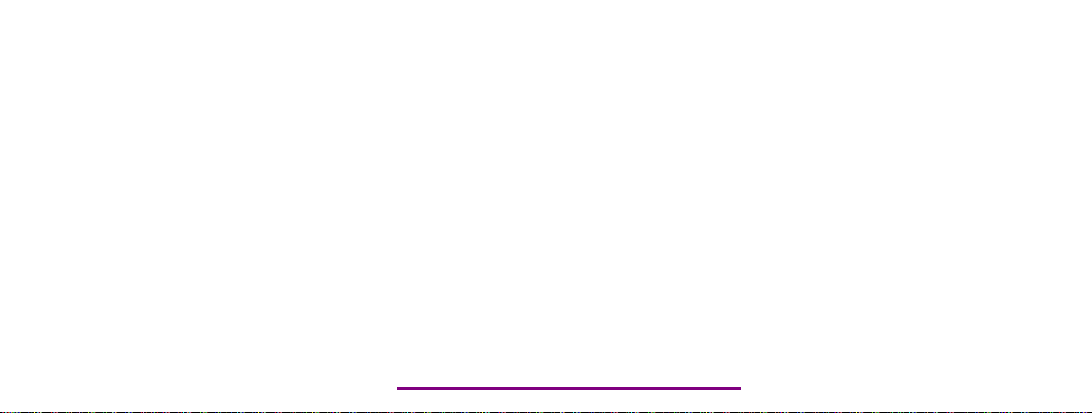
Please check out our eBay auctions for more great
deals on Factory Service Manuals:
Page 2
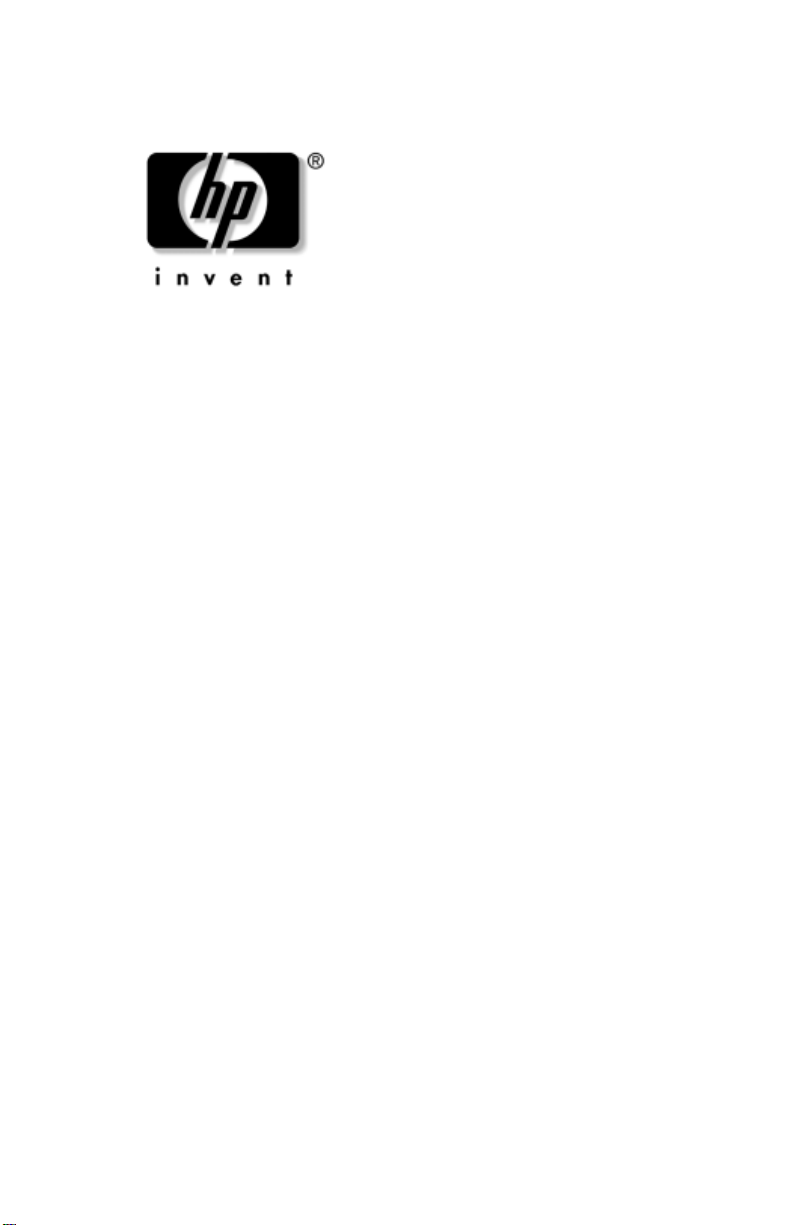
Maintenance and Service
Guide
HP Compaq Business Notebook nc6000
Document Part Number: 335167-001
November 2003
This guide is a troubleshooting reference used for maintaining
and servicing the notebook. It provides comprehensive
information on identifying notebook features, components, and
spare parts, troubleshooting notebook problems, and performing
notebook disassembly procedures.
Page 3
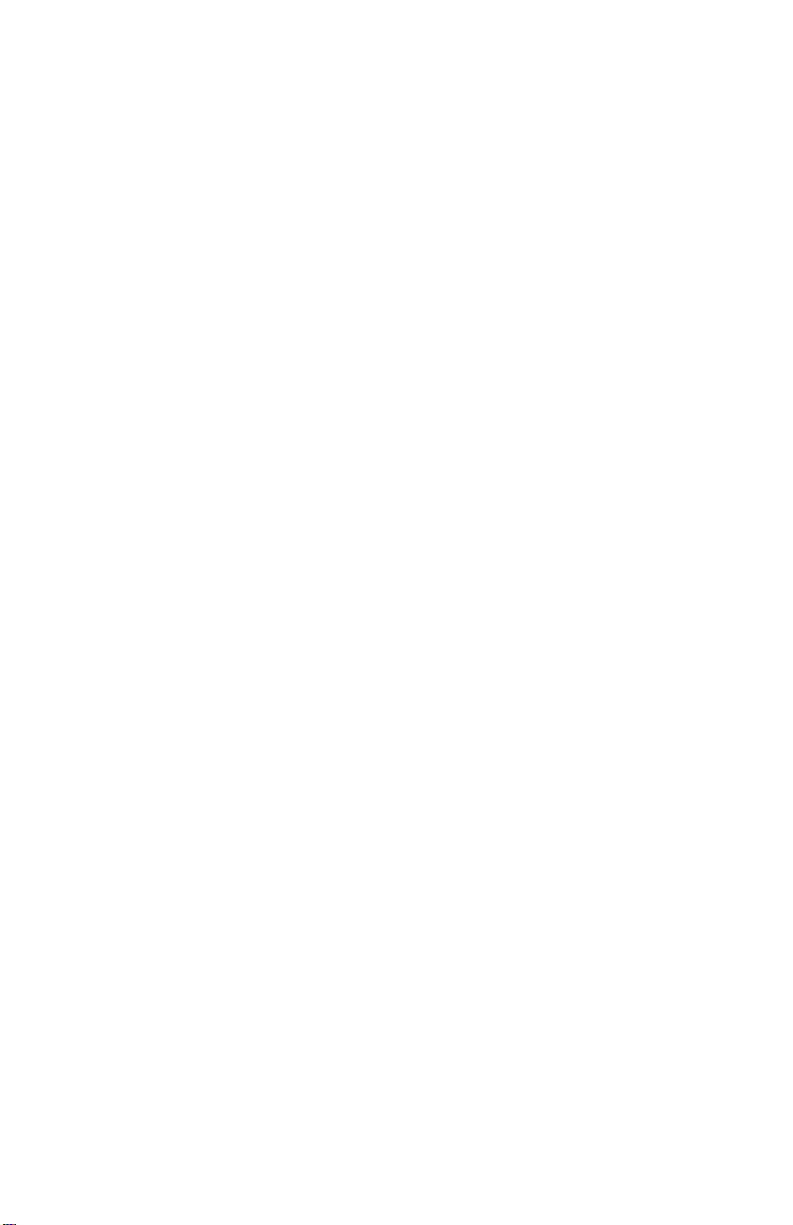
© 2003 Hewlett-Packard Development Company, L.P.
Microsoft® and Windows® are U.S. registered trademarks of Microsoft
Corporation. Intel® and Pentium® are trademarks or registered trademarks
of Intel Corporation or its subsidiaries in the United States and other
countries. SD Logo is a trademark of its proprietor. Bluetooth® is a
trademark owned by its proprietor and used by Hewlett-Packard Company
under license.
The information contained herein is subject to change without notice. The
only warranties for HP products and services are set forth in the express
warranty statements accompanying such products and services. Nothing
herein should be construed as constituting an additional warranty. HP shall
not be liable for technical or editorial errors or omissions contained herein.
Maintenance and Service Guide
HP Compaq Business Notebook nc6000
First Edition November 2003
Document Part Number: 335167-001
Page 4
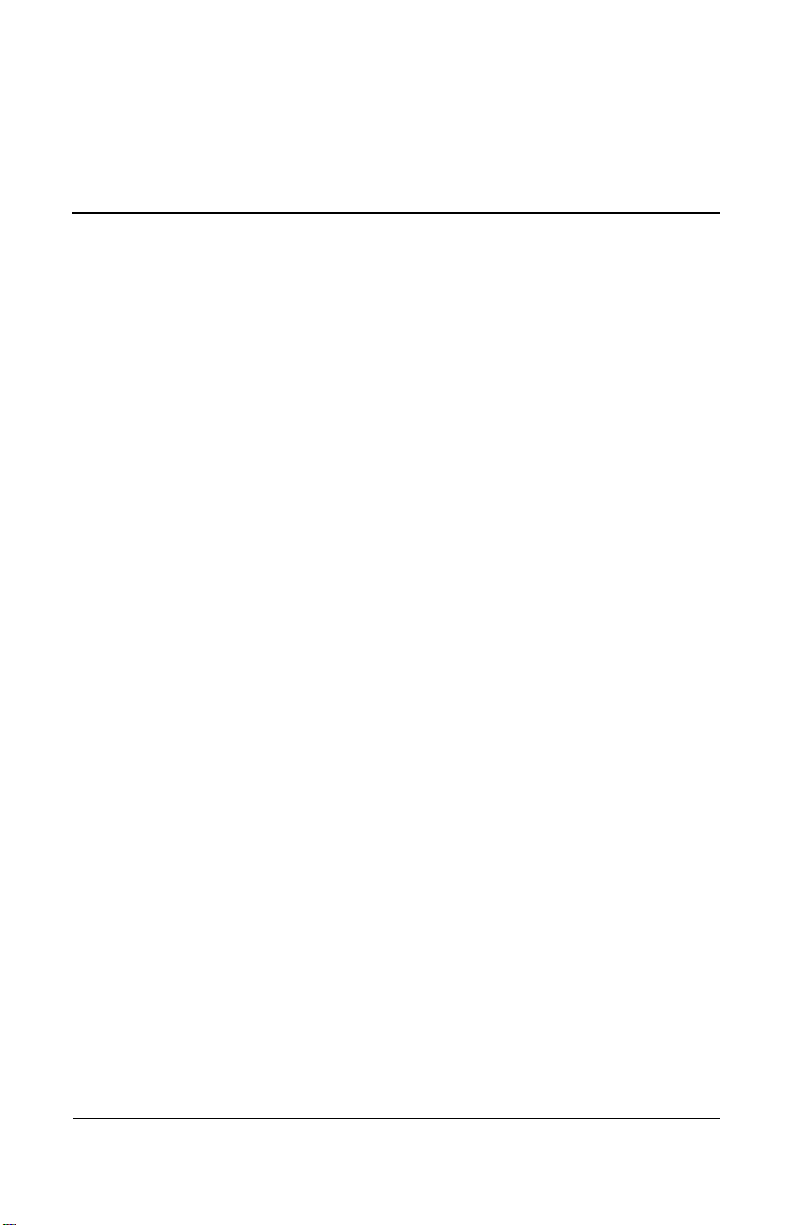
Contents
1 Product Description
1.1 Models. . . . . . . . . . . . . . . . . . . . . . . . . . . . . . . . . . . . 1–2
1.2 Features . . . . . . . . . . . . . . . . . . . . . . . . . . . . . . . . . . 1–10
1.3 Clearing a Password . . . . . . . . . . . . . . . . . . . . . . . . 1–12
1.4 Power Management. . . . . . . . . . . . . . . . . . . . . . . . . 1–12
1.5 External Components . . . . . . . . . . . . . . . . . . . . . . . 1–13
1.6 Design Overview. . . . . . . . . . . . . . . . . . . . . . . . . . . 1–25
2 Troubleshooting
2.1 Computer Setup and Diagnostics Utilities . . . . . . . . 2–1
Using Computer Setup . . . . . . . . . . . . . . . . . . . . . . . 2–2
Selecting from the File Menu. . . . . . . . . . . . . . . . . . 2–3
Selecting from the Security Menu . . . . . . . . . . . . . . 2–4
Selecting from the Advanced Menu. . . . . . . . . . . . . 2–5
2.2 Using Diagnostics for Windows . . . . . . . . . . . . . . . . 2–7
Obtaining, Saving, or Printing
Configuration Information . . . . . . . . . . . . . . . . . . 2–7
Obtaining, Saving, or Printing Diagnostic
Test Information . . . . . . . . . . . . . . . . . . . . . . . . . . 2–8
2.3 Troubleshooting Flowcharts . . . . . . . . . . . . . . . . . . 2–10
Maintenance and Service Guide 1
Page 5
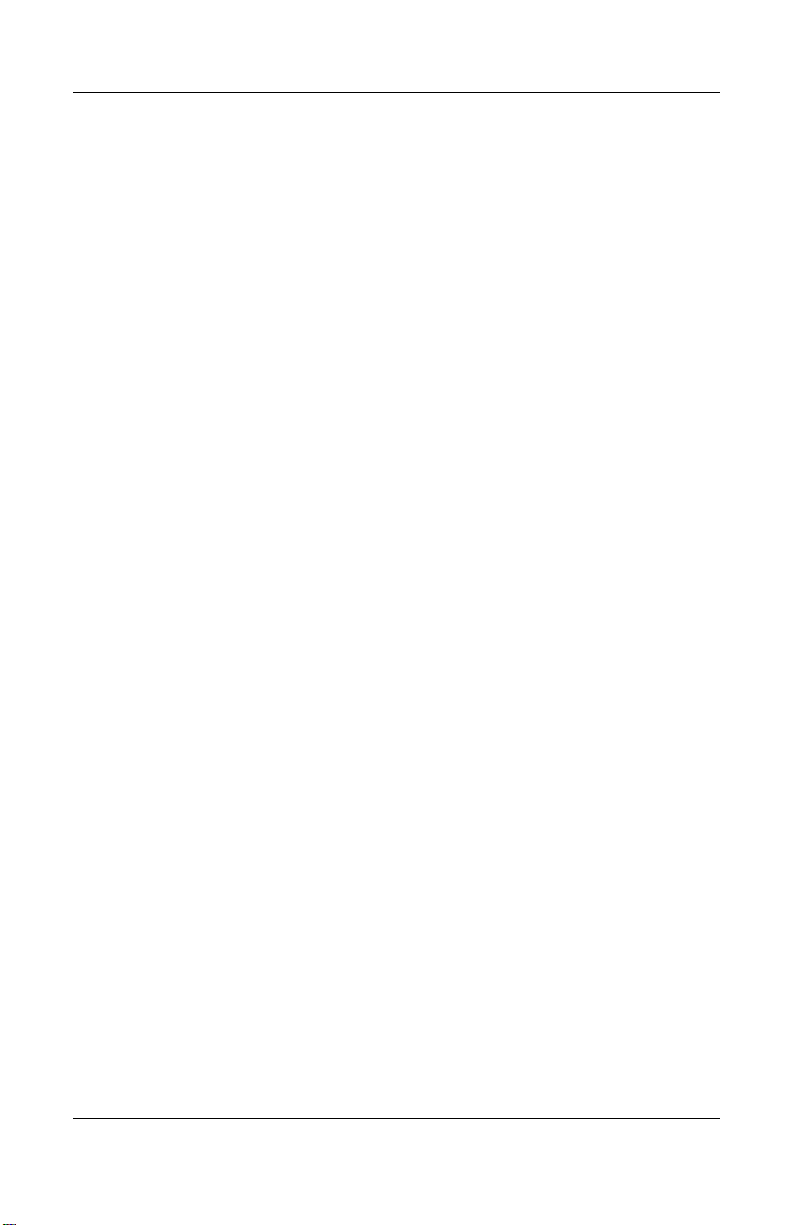
Contents
3 Illustrated Parts Catalog
3.1 Serial Number Location . . . . . . . . . . . . . . . . . . . . . . 3–1
3.2 Notebook Major Components. . . . . . . . . . . . . . . . . . 3–2
3.3 Miscellaneous Plastics Kit Components . . . . . . . . . . 3–8
3.4 Mass Storage Devices . . . . . . . . . . . . . . . . . . . . . . . . 3–9
3.5 Miscellaneous . . . . . . . . . . . . . . . . . . . . . . . . . . . . . 3–10
4 Removal and Replacement Preliminaries
4.1 Tools Required . . . . . . . . . . . . . . . . . . . . . . . . . . . . . 4–1
4.2 Service Considerations . . . . . . . . . . . . . . . . . . . . . . . 4–2
Plastic Parts . . . . . . . . . . . . . . . . . . . . . . . . . . . . . . . 4–2
Cables and Connectors . . . . . . . . . . . . . . . . . . . . . . . 4–2
4.3 Preventing Damage to Removable Drives . . . . . . . . 4–3
4.4 Preventing Electrostatic Damage . . . . . . . . . . . . . . . 4–4
4.5 Packaging and Transporting Precautions . . . . . . . . . 4–4
4.6 Workstation Precautions . . . . . . . . . . . . . . . . . . . . . . 4–5
4.7 Grounding Equipment and Methods . . . . . . . . . . . . . 4–6
5 Removal and Replacement Procedures
5.1 Serial Number . . . . . . . . . . . . . . . . . . . . . . . . . . . . . . 5–2
5.2 Disassembly Sequence Chart . . . . . . . . . . . . . . . . . . 5–2
5.3 Preparing the Notebook for Disassembly . . . . . . . . . 5–4
5.4 Notebook Feet . . . . . . . . . . . . . . . . . . . . . . . . . . . . . 5–10
5.5 Mini PCI Communications Board. . . . . . . . . . . . . . 5–10
5.6 MultiBay Device . . . . . . . . . . . . . . . . . . . . . . . . . . . 5–13
5.7 Bluetooth Wireless Communications Board. . . . . . 5–15
5.8 Keyboard. . . . . . . . . . . . . . . . . . . . . . . . . . . . . . . . . 5–17
5.9 Modem Board . . . . . . . . . . . . . . . . . . . . . . . . . . . . . 5–20
5.10 Memory Expansion Board . . . . . . . . . . . . . . . . . . 5–21
5.11 Switch Cover. . . . . . . . . . . . . . . . . . . . . . . . . . . . . 5–23
5.12 Keyboard Plate . . . . . . . . . . . . . . . . . . . . . . . . . . . 5–25
5.13 Fan Assembly . . . . . . . . . . . . . . . . . . . . . . . . . . . . 5–26
5.14 Heat Sink. . . . . . . . . . . . . . . . . . . . . . . . . . . . . . . . 5–29
5.15 Processor . . . . . . . . . . . . . . . . . . . . . . . . . . . . . . . . 5–32
2 Maintenance and Service Guide
Page 6
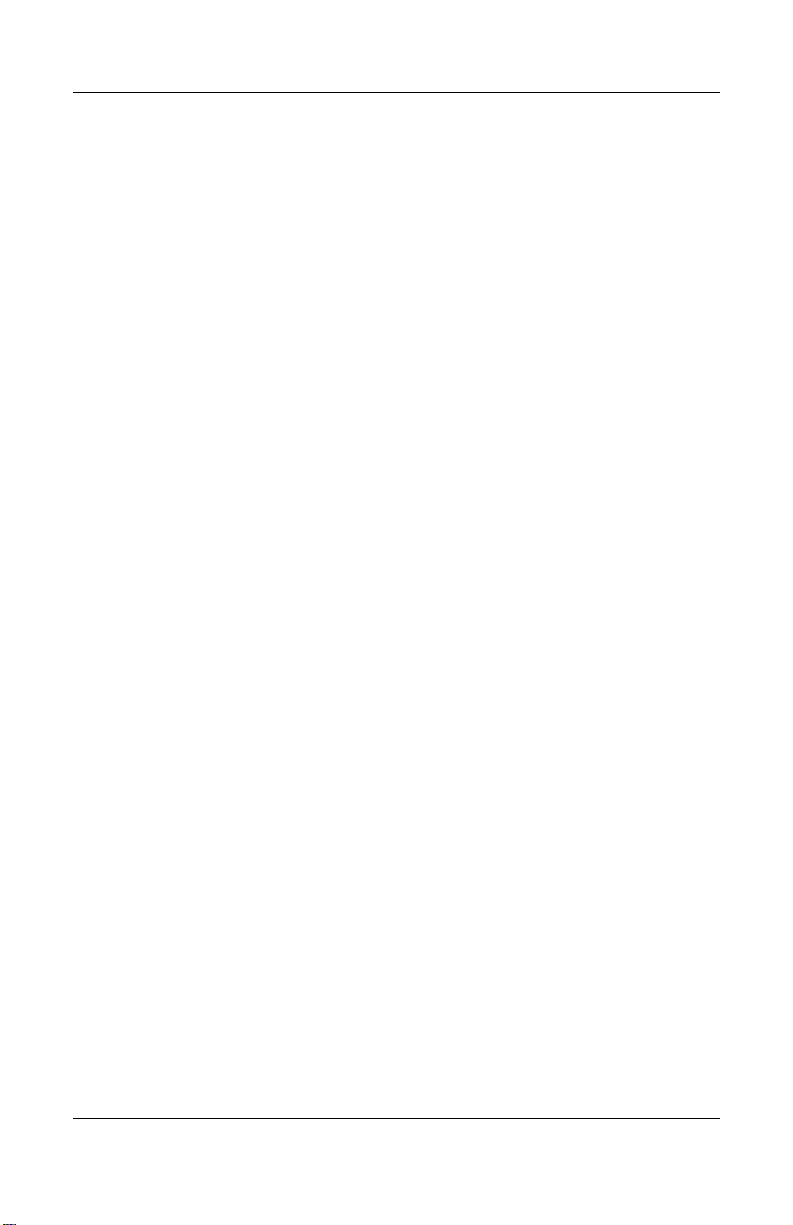
5.16 Display Assembly . . . . . . . . . . . . . . . . . . . . . . . . . 5–34
5.17 Top Cover . . . . . . . . . . . . . . . . . . . . . . . . . . . . . . . 5–38
5.18 RTC Battery . . . . . . . . . . . . . . . . . . . . . . . . . . . . . 5–41
5.19 LED Board . . . . . . . . . . . . . . . . . . . . . . . . . . . . . . 5–43
5.20 Bottom Board . . . . . . . . . . . . . . . . . . . . . . . . . . . . 5–45
5.21 System Board . . . . . . . . . . . . . . . . . . . . . . . . . . . . 5–47
6 Specifications
A Connector Pin Assignments
B Power Cord Requirements
3-Conductor Power Cord . . . . . . . . . . . . . . . . . . . . . . . . . B–1
General Requirements . . . . . . . . . . . . . . . . . . . . . . . . . . . B–1
Country-Specific Requirements. . . . . . . . . . . . . . . . . . . . B–2
C Screw Listing
Index
Contents
Maintenance and Service Guide 3
Page 7

1
Product Description
The HP Compaq Business Notebook nc6000 offers advanced
modularity, a Mobile Intel® Pentium® 4 Processor-M with 64-bit
architecture, an ATI MOBILITY RADEON 9600 graphics
controller with 64 or 32 MB of discrete video memory, and
extensive multimedia support.
HP Compaq Business Notebook nc6000
Maintenance and Service Guide 1–1
Page 8
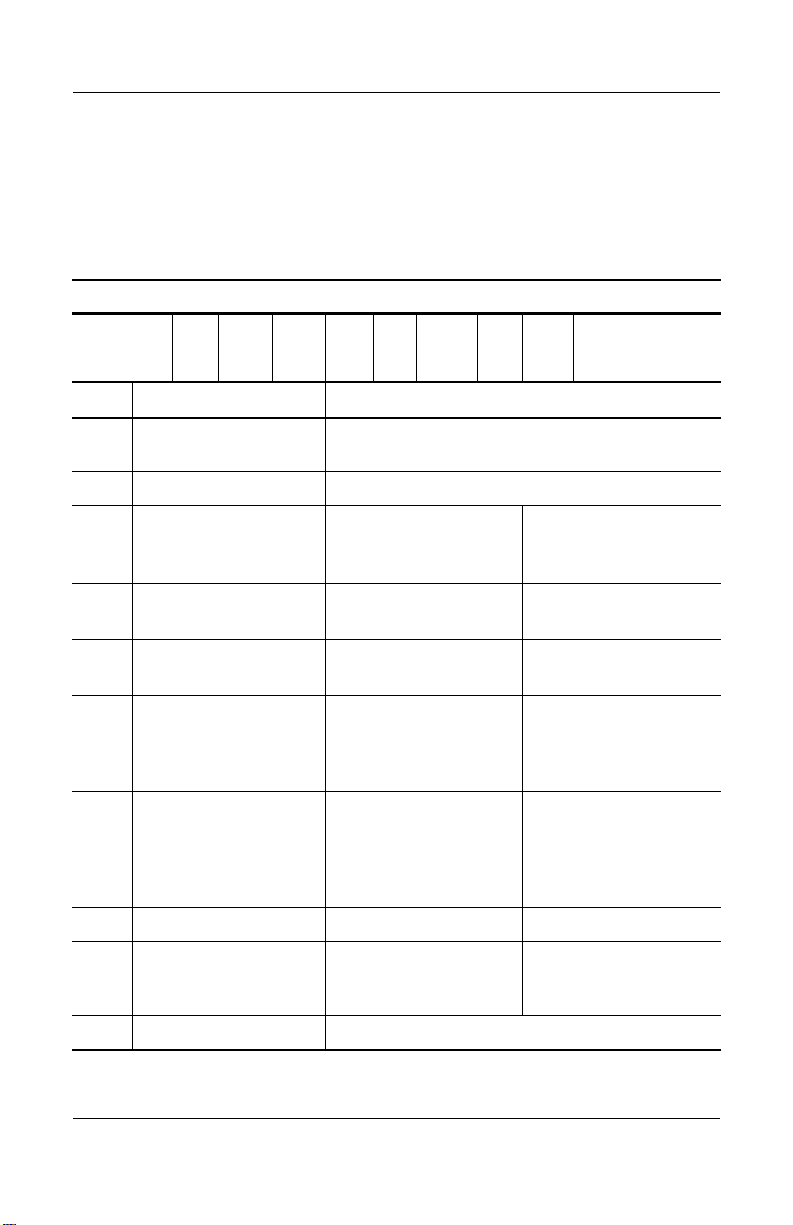
Product Description
1.1 Models
Notebook models are shown in Tables 1-1 and 1-2.
Table 1-1
HP Compaq nc6000 Model Naming Conventions
Key
C P 180 S4 60 Y Ci 10 P XXXXXX-XXX
123456789 10
Key Description Options
1 Brand/Series
designator
2 Processor type P = Mobile Intel Pentium 4 Processor-M
3 Processor speed 180 = 1.8-GHz
4 Display type/
size/resolution
5 Hard drive size 80 = 80-GB
6 Optical drive
designator
7 Integrated
communication/
wireless device
8 RAM 51= 512-MB 25 = 25-MB
9 Operating system P = Microsoft®
10 SKU#
C = HP nc6000
170 = 1.7-GHz
160 = 1.6-GHz
S = SXGA+
X = XGA
60 = 60-GB
C = CD-ROM drive
Y = DVD+RW/R and
CD-RW combo
drive
G = combination
modem + GB
NIC
N = no modem or
NIC
Windows® XP
Pro
150 = 1.5-GHz
140 = 1.4-GHz
4 = 14.x-in
40 = 40-GB
30 = 30-GB
W = DVD/CD-RW
combo drive
m = 802.11a/b/g +
Bluetooth®
n = no wireless device
2 = Windows 2000
1–2 Maintenance and Service Guide
Page 9
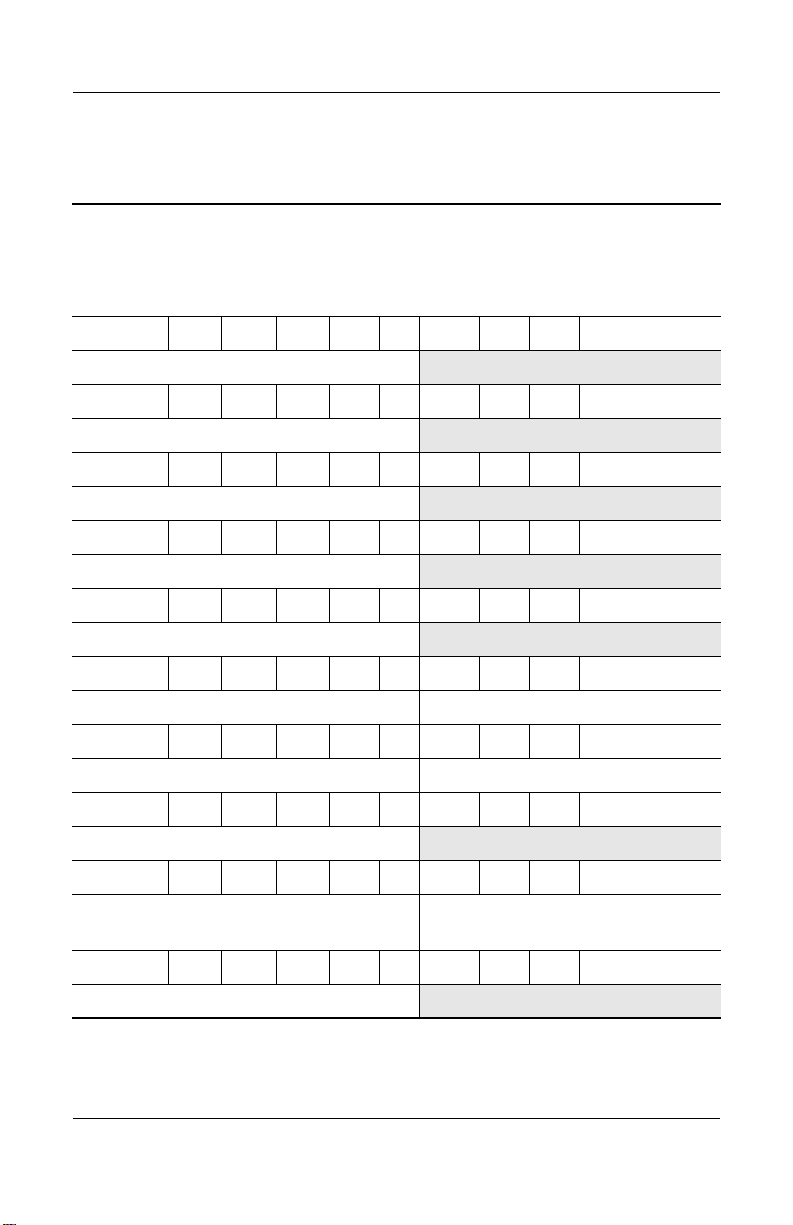
Table 1-2
HP Compaq nc6000 Models
All HP Compaq nc6000 models feature:
■ Dual Stick (TouchPad and pointing stick) pointing device
■ 8- or 6-cell lithium ion (Li-Ion) battery pack
■ 3-year warranty on parts and labor
Cnc6000 P 170 S4 60 Y Gm 51 P
United States DQ882A ABA
Cnc6000 P 170 S4 60 W Gp 51 P
Australia DS804P ABG
Cnc6000 P 170 S4 60 W Gp 51 2
Australia DS803P ABG
Cnc6000 P 170 X4 60 D Gn 51 P
Latin America DT486A ABM
Cnc6000 P 160 S4 60 W Gj 51 P
Norway DJ299A ABN
Cnc6000 P 160 X4 60 Y Gm 51 P
Product Description
French Canada DQ880A ABC United States DQ880A ABA
Cnc6000 P 160 X4 60 W Gm 51 P
French Canada DH915U ABC United States DH915U ABA
Cnc6000 P 160 X4 60 W Gb 25 P
Korea DT645P AB1
Cnc6000 P 160 X4 60 W Gg 51 P
Brazil
Latin America
Cnc6000 P 160 X4 40 W Gd 51 P
The Netherlands DJ311S ABH
Maintenance and Service Guide 1–3
DT483A AC4
DT483A ABM
United States DT483A ABA
Page 10
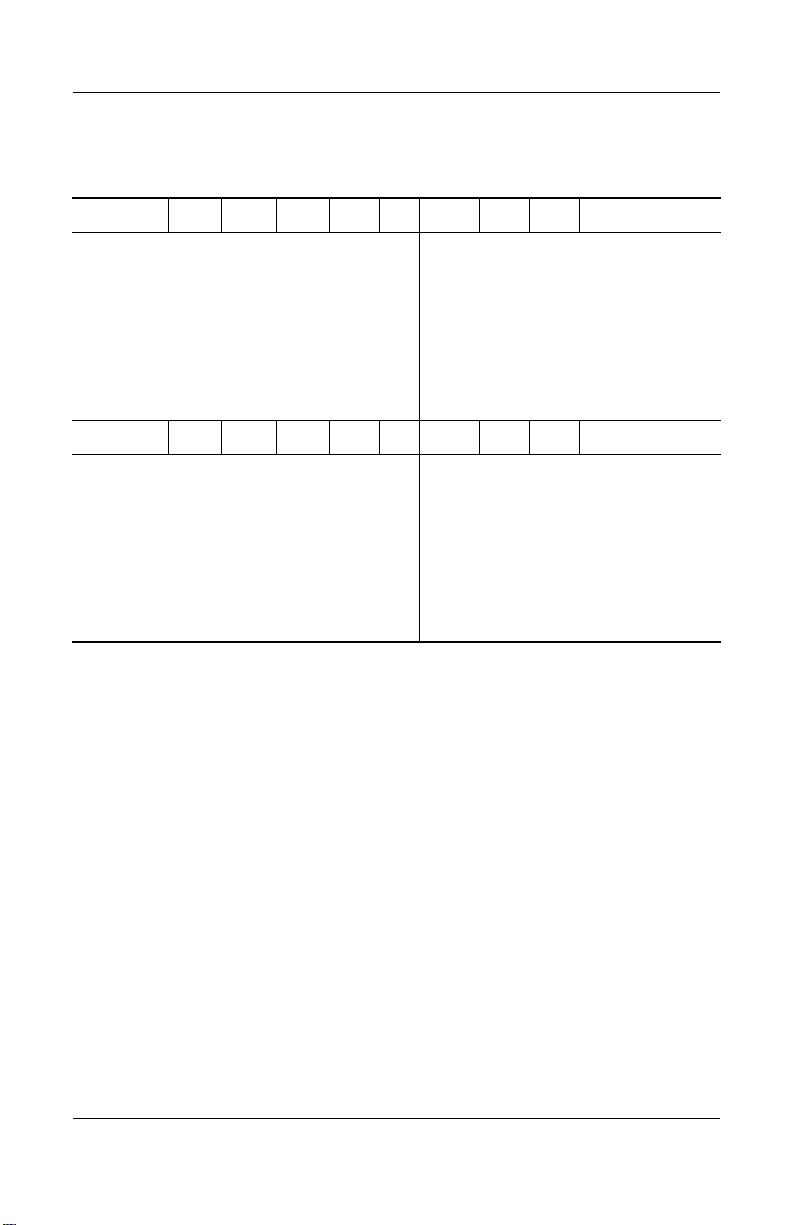
Product Description
Table 1-2
HP Compaq nc6000 Models
Cnc6000 P 160 X4 40 W Gj 51 P
Belgium
Denmark
Europe
Fran ce
Germany
Greece
Iceland
Italy
Cnc6000 P 160 X4 40 W Gj 51 2
Belgium
Denmark
Europe
Fran ce
Germany
Greece
Iceland
Italy
DJ256A UUG
DJ256A ABY
DJ256A ABB
DJ256A ABF
DJ256A ABD
DJ256A AB7
DJ256A A2M
DJ256A ABZ
DJ257A UUG
DJ257A ABY
DJ257A ABB
DJ257A ABF
DJ257A ABD
DJ257A AB7
DJ257A A2M
DJ257A ABZ
(Continued)
The Netherlands
Norway
Portugal
Spain
Sweden
Switzerland
United Kingdom
The Netherlands
Norway
Portugal
Spain
Sweden
Switzerland
United Kingdom
DJ256A ABH
DJ256A ABN
DJ256A AB9
DJ256A ABE
DJ256A AK8
DJ256A UUZ
DJ256A ABU
DJ257A ABH
DJ257A ABN
DJ257A AB9
DJ257A ABE
DJ257A AK8
DJ257A UUZ
DJ257A ABU
1–4 Maintenance and Service Guide
Page 11
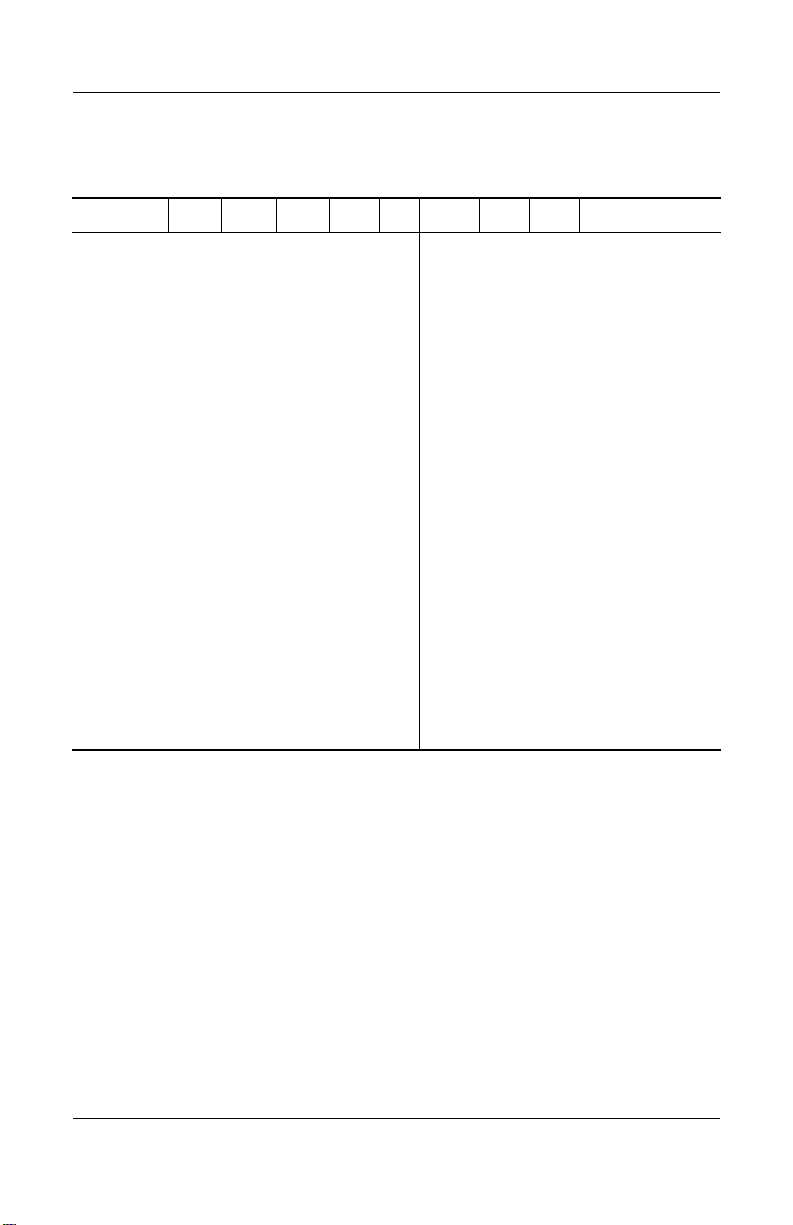
Table 1-2
HP Compaq nc6000 Models
Cnc6000 P 160 X4 40 W Gn 51 P
Asia Pacific
Australia
Belgium
Brazil
Czech Republic
Denmark
Europe International
Fran ce
French Canada
Germany
Greece
Hong Kong
Hungary
Iceland
India
Israel
Italy
Japan
Japan - English
DP894A UUF
DP894A ABG
and
DS860P ABG
DP894A UUG
DP894A AC4
DP894A AKB
DP894A ABY
DP894A ABB
DP894A ABF
DP894A ABC
and
DH914U ABC
DP894A ABD
DP894A AB7
DP894A AB5
DP894A AKC
DP894A A2M
DP894A ACJ
DP894A ABT
DP894A ABZ
DP894A ABJ
DP894A ACF
(Continued)
Korea
Latin America
The Netherlands
Norway
People’s
Republic
of China
Poland
Portugal
Russia
Saudi Arabia
Slovenia
Spain
Sweden/Finland
Switzerland
Ta i wa n
Thailand
Tu r ke y
United Kingdom
United States
Product Description
DP894A AB1
DP894A ABM
DP894A ABH
DP894A ABN
DP894A AB2
DP894A AKD
DP894A AB9
DP894A ACB
DP894A ABV
DP894A AKN
DP894A ABE
DP894A AK8
DP894A UUZ
DP894A AB0
DP894A AKL
DP894A AB8
DP894A ABU
DP894A ABA,
DH915U ABA,
and
DH916U ABA
Maintenance and Service Guide 1–5
Page 12
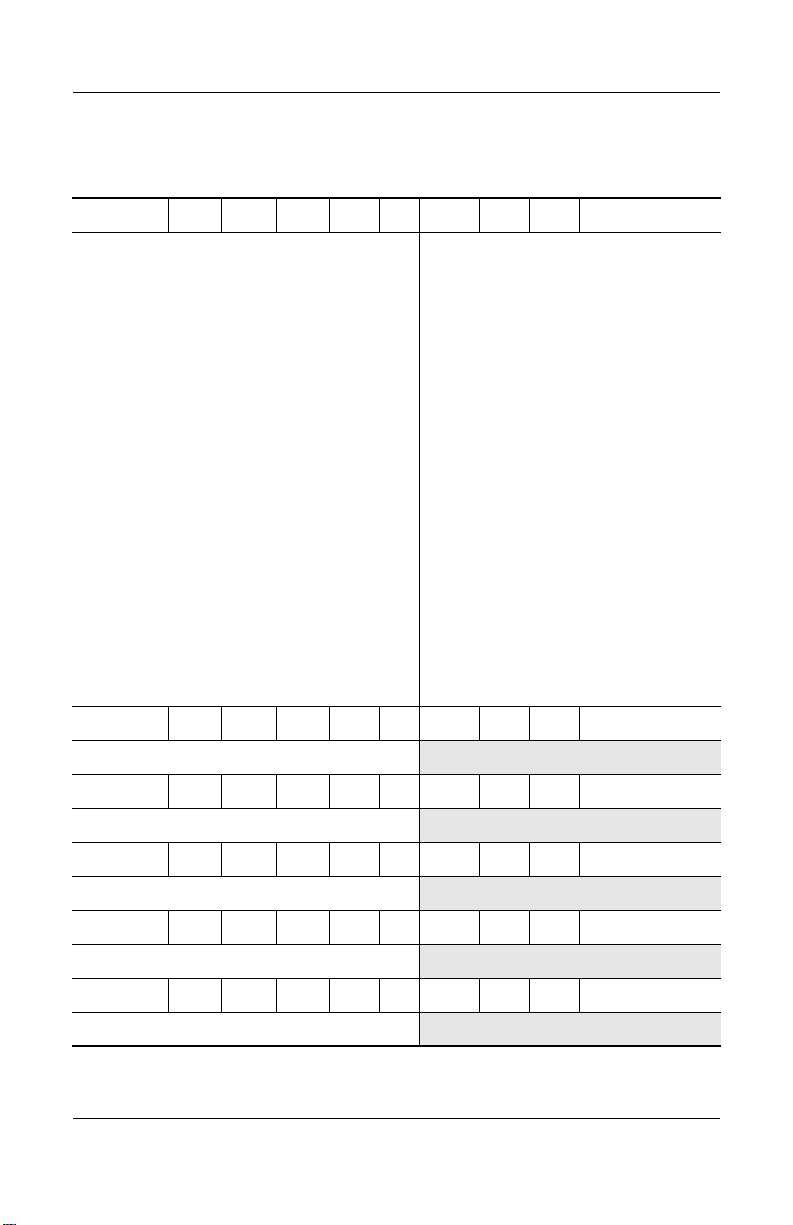
Product Description
Table 1-2
HP Compaq nc6000 Models
Cnc6000 P 160 X4 40 W Gn 51 2
Asia Pacific
Australia
Belgium
Brazil
Czech Republic
Denmark
Europe International
Fran ce
French Canada
Germany
Greece
Hong Kong
Hungary
Iceland
India
Israel
Italy
Japan
Japan - English
Cnc6000 P 160 X4 40 W Gn 25 P
Hong Kong DS808P AB5
DP895A UUF
DP895A ABG
and
DS859P ABG
DP895A UUG
DP895A AC4
DP895A AKB
DP895A ABY
DP895A ABB
DP895A ABF
DP895A ABC
DP895A ABD
DP895A AB7
DP895A AB5
DP895A AKC
DP895A A2M
DP895A ACJ
DP895A ABT
DP895A ABZ
DP895A ABJ
DP895A ACF
(Continued)
Korea
Latin America
The Netherlands
Norway
People’s
Republic
of China
Poland
Portugal
Russia
Saudi Arabia
Slovenia
Spain
Sweden/Finland
Switzerland
Ta i wa n
Thailand
Tu r ke y
United Kingdom
United States
DP895A AB1
DP895A ABM
DP895A ABH
DP895A ABN
DP895A AB2
DP895A AKD
DP895A AB9
DP895A ACB
DP895A ABV
DP895A AKN
DP895A ABE
DP895A AK8
DP895A UUZ
DP895A AB0
DP895A AKL
DP895A AB8
DP895A ABU
DP895A ABA
Cnc6000 P 160 X4 40 D Gd 51 P
Germany DJ330S ABD
Cnc6000 P 150 X4 60 W Gb 25 P
Korea DT644P AB1
Cnc6000 P 150 X4 60 W Gn 51 P
Asia Pacific DS805P UUF
Cnc6000 P 150 X4 60 D Gb 25 P
Taiwan DT812P AB0
1–6 Maintenance and Service Guide
Page 13
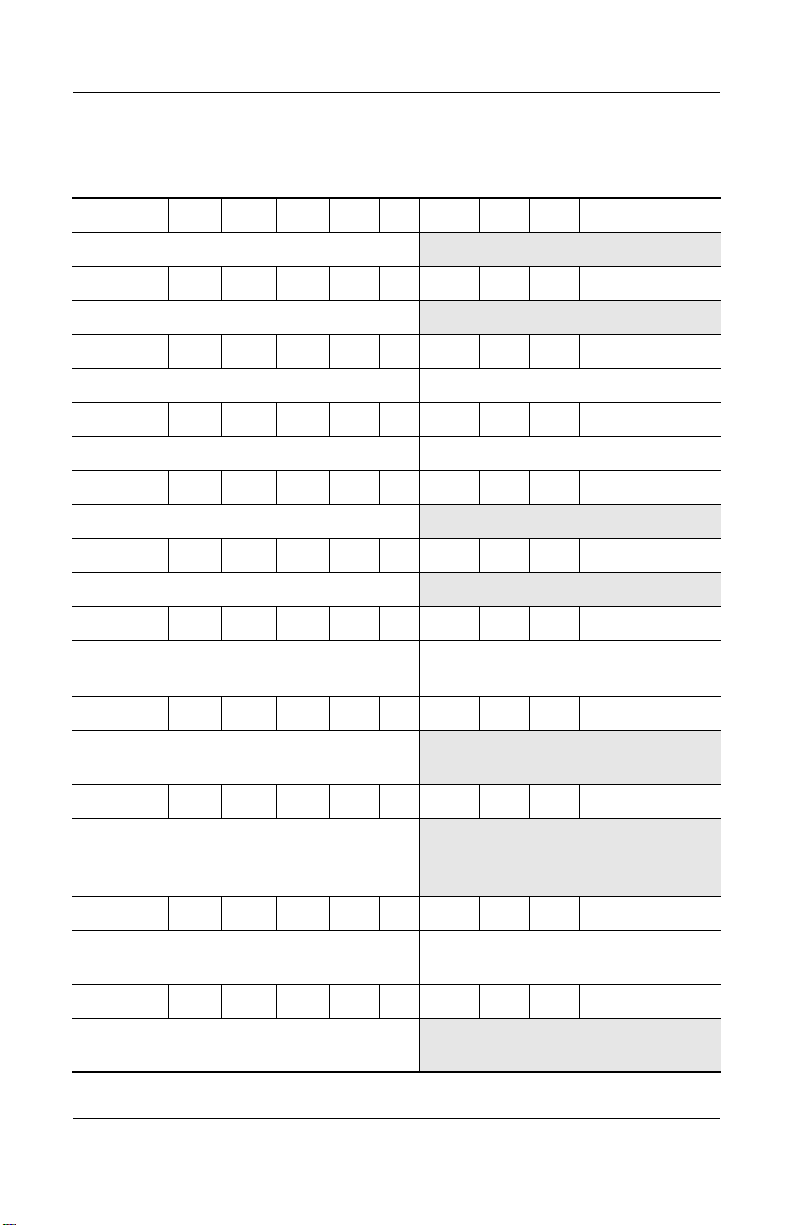
Product Description
Table 1-2
HP Compaq nc6000 Models
Cnc6000 P 150 X4 40 W Gn 25 P
Hong Kong DS807P AB5
Cnc6000 P 150 X4 30 W Gg 10 H
Germany DJ324S ABD
Cnc6000 P 150 X4 30 D Gm 25 P
Europe International DQ881A ABB United States DQ881A ABA
Cnc6000 P 140 X4 40 W Gm 25 P
Japan DT641P ABJ Japan/English DT641P ACF
Cnc6000 P 140 X4 40 W Gp 25 P
Australia DS802P ABG
Cnc6000 P 140 X4 40 W Gp 25 2
Australia DS801P ABG
Cnc6000 P 140 X4 40 W Gb 25 P
Asia Pacific
Korea
DT636P UUF
DT643P AB1
(Continued)
Taiwan DT811P AB0
Cnc6000 P 140 X4 40 W Gn 25 H
People’s Republic
of China
Cnc6000 P 140 X4 40 D Gb 76 P
United States DT611C ABA
Cnc6000 P 140 X4 40 D Gb 25 P
People’s Republic
of China
Cnc6000 P 140 X4 40 D Gn 25 H
People’s Republic
of China
Maintenance and Service Guide 1–7
DS796P AB2
and
DT610C ABA
DS795P AB2 Taiwan DT809P AB0
DS794P AB2
Page 14
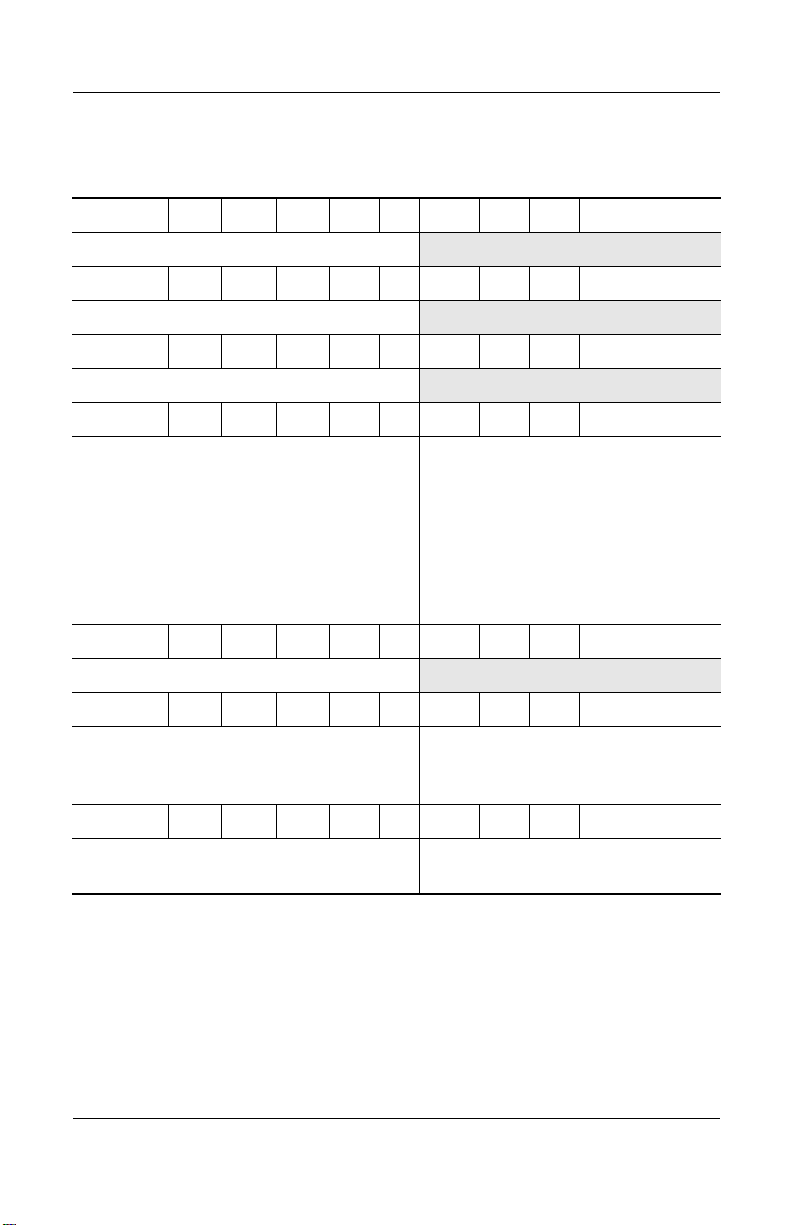
Product Description
Table 1-2
HP Compaq nc6000 Models
Cnc6000 P 140 X4 40 D Mn 51 P
United States DT868A ABA
Cnc6000 P 140 X4 40 C Gn 51 P
Asia Pacific DS652C UUF
Cnc6000 P 140 X4 30 Y Gn 25 P
United States DS825C ABA
Cnc6000 P 140 X4 30 W Gi 25 P
Belgium
Denmark
Fran ce
Germany
Greece
Iceland
Italy
The Netherlands
Cnc6000 P 140 X4 30 W Gg 25 P
Europe DJ323S ABB
Cnc6000 P 140 X4 30 D Gb 25 P
DJ333A UUG
DJ333A ABY
DJ333A ABF
DJ333A ABG
DJ333A AB7
DJ333A A2M
DJ333A ABZ
DJ333A ABH
(Continued)
Norway
Poland
Portugal
Spain
Sweden
Switzerland
United Kingdom
DJ333A ABN
DJ333A AKD
DJ333A AB9
DJ333A ABE
DJ333A AK8
DJ333A UUF
DJ333A ABU
Asia Pacific
Australia
French Canada
Cnc6000 P 140 X4 30 D Gb 25 2
Australia
Japan
1–8 Maintenance and Service Guide
DT640P UUF
DS800P ABG
DH930U ABC
DS799P ABG
DT642P ABJ
Ta i wa n
United States
Japan/English DT642P ACF
DT810P AB0
DH930U ABA
Page 15
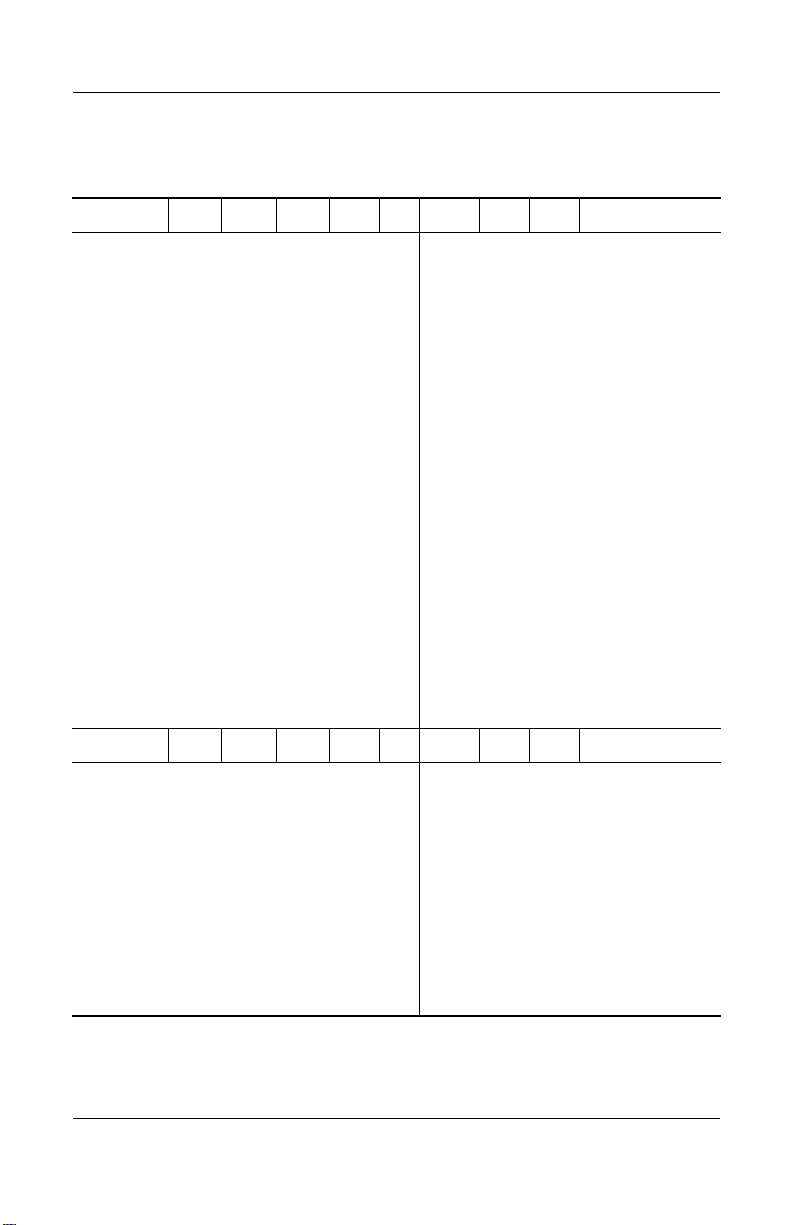
Table 1-2
HP Compaq nc6000 Models
Cnc6000 P 140 X4 30 D Gp 25 P
Asia Pacific
Belgium
Czech Republic
Denmark
Europe
Fran ce
French Canada
Germany
Greece
Hungary
Iceland
Israel
Italy
Japan
Japan/English
Korea
Cnc6000 P 140 X4 30 D Gp 25 2
DT412C UUF
DJ254A UUG
DJ254A AKB
DJ254A ABY
DJ254A ABB
DJ254A ABF
and
DT412C ABF
DT412C ABC
DJ254A ABD,
DT412C ABD,
and
DJ326S ABD
DJ254A AB7
DJ254A AKC
DJ254A A2M
DT412C ABT
DJ254A ABZ
DT412C ABJ
DT412C ACF
DT412C AB1
(Continued)
The Netherlands
Norway
People’s
Republic
of China
Poland
Portugal
Russia
Slovenia
Spain
Sweden
Switzerland
Ta i wa n
Tu r ke y
United Kingdom
United States
Product Description
DJ254A ABH
and
DT412C ABH
DJ254A ABN
DT412C AB2
DJ254A AKD
DJ254A AB9
DJ254A ACB
DJ254A AKN
DJ254A ABE
DJ254A AK8
and
DT412C AK8
DJ254A UUZ
DT412C AB0
DJ254A AB8
DJ254A ABU
and
DT412C ABU
DT412C ABA
Belgium
Czech Republic
Denmark
Europe
Fran ce
Germany
Greece
Hungary
Iceland
Italy
The Netherlands
Maintenance and Service Guide 1–9
DJ255A UUG
DJ255A AKB
DJ255A ABY
DJ255A ABB
DJ255A ABF
DJ255A ABD
DJ255A AB7
DJ255A AKC
DJ255A A2M
DJ255A ABZ
DJ255A ABH
Norway
Poland
Portugal
Russia
Slovenia
Spain
Sweden
Switzerland
Tu r ke y
United Kingdom
DJ255A ABN
DJ255A AKD
DJ255A AB9
DJ255A ACB
DJ255A AKN
DJ255A ABE
DJ255A AK8
DJ255A UUZ
DJ255A AB8
DJ255A ABU
Page 16
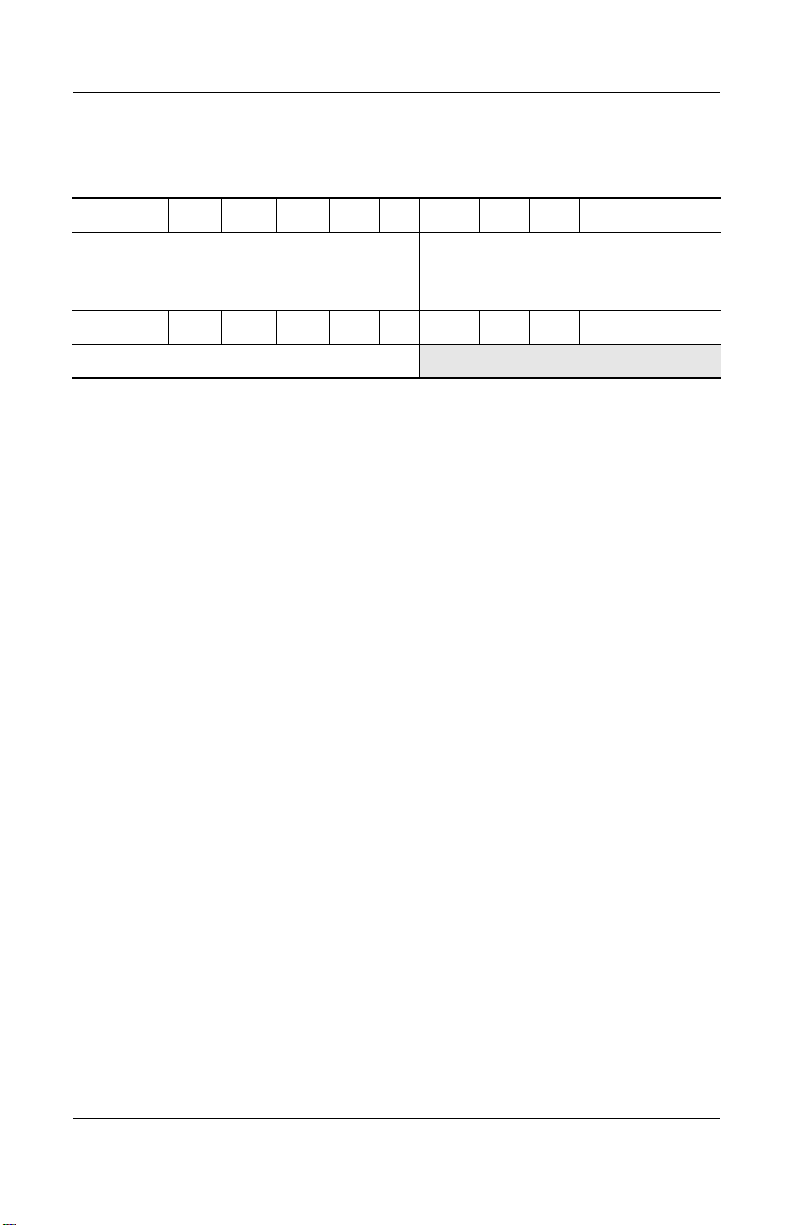
Product Description
Table 1-2
HP Compaq nc6000 Models
Cnc6000 P 140 X4 30 D Gn 25 P
Australia
French Canada
Hong Kong
Cnc6000 P 140 X4 30 D Gn 25 2
Australia DS797P ABG
DS798P ABG
DH913U ABC
DS806P AB5
(Continued)
United States DH913U ABA
1.2 Features
■ Mobile Intel Pentium 4 1.8-GHz Processor-M, with 2.0-MB
L2 cache, varying by notebook model.
■ Mobile Intel Pentium M 1.7-, 1.6-, 1.5-, and 1.4-GHz
processors, all with 1.0-MB L2 cache, varying by notebook
model.
■ 14.1-inch SXGA+ (1400 × 1050) or XGA (1024 × 768) TFT
displays with over 16.7 million colors, varying by notebook
model
■ ATI MOBILITY RADEON 9600 graphics controller with 64
or 32 MB of video memory, varying by notebook model
and
DS847C ABA
■ 60-, 40-, or 30-GB high-capacity hard drive, varying by
notebook model
■ 256-MB DDR synchronous DRAM (SDRAM) at 333 MHz,
expandable to 2.0 GB
■ Microsoft® Windows® 2000 or Windows XP Pro, varying by
notebook model
■ Full-size Windows 98 keyboard with integrated numeric
keypad
■ Dual pointing devices (TouchPad and pointing stick)
■ Integrated Secure Digital (SD) Memory Card flash media slot
■ Support for MultiBay device
1–10 Maintenance and Service Guide
Page 17
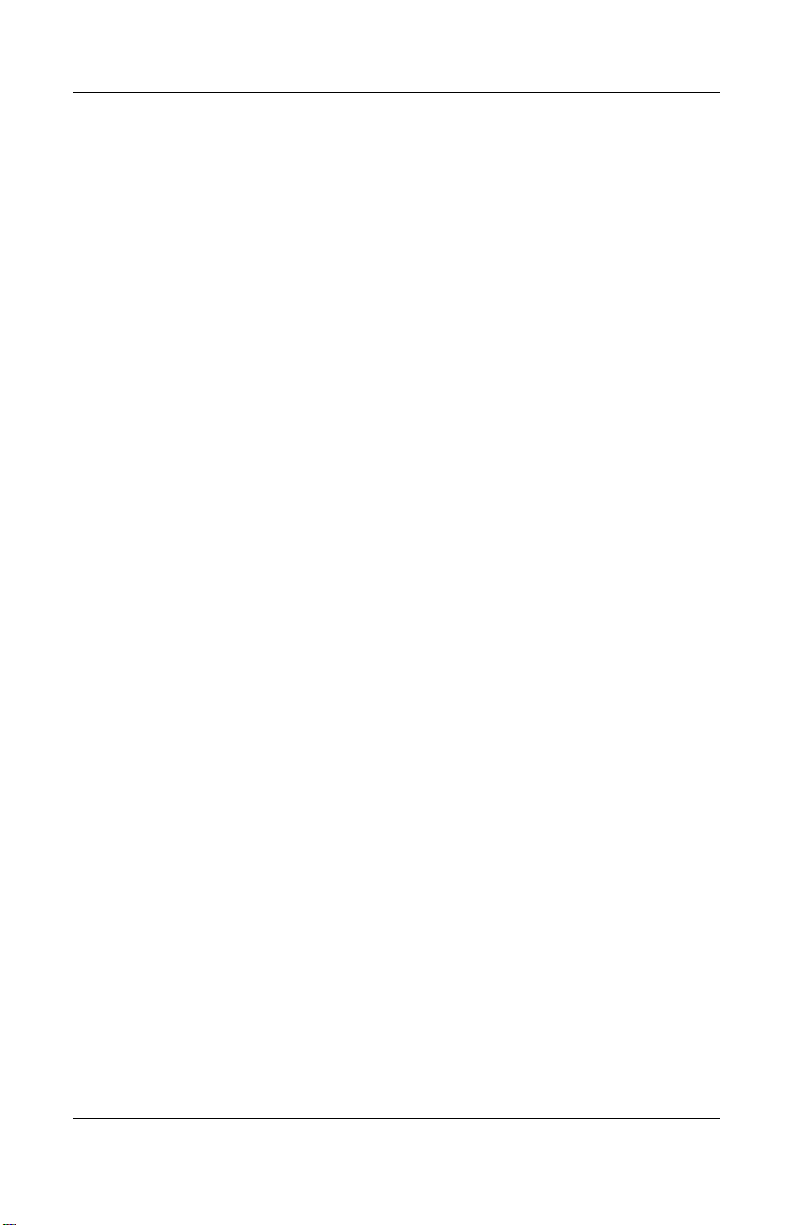
Product Description
■ Integrated 10/100/1000BASE-T Ethernet local area network
(LAN) NIC with RJ-45 connector
■ Integrated wireless support for Bluetooth® LAN and Mini
PCI 802.11a/b/g LAN devices
■ Support for two Type II or one Type III PC Card slots with
support for both 32-bit (CardBus) and 16-bit PC Cards
■ External 65-watt AC adapter with power cord
■ 8- or 6-cell Li-Ion battery pack
■ Stereo speakers
■ Support for the following devices in the MultiBay:
❏ 24X Max CD-ROM drive
❏ 24X Max DVD/CD-RW combo drive
❏ 8X Max DVD-ROM drive
❏ DVD+RW/R and CD-RW combo drive
❏ 8-cell Prismatic battery pack
■ Connectors for:
❏ SD Memory Card
❏ Infrared
❏ One Type III PC Card slot
❏ Two Type II PC Card slots
❏ RJ-11 (modem)
❏ RJ-45 network interface card (NIC)
❏ Universal Serial Bus (USB) v. 2.0
❏ S-Video
❏ Parallel
❏ External monitor
❏ DC power
❏ Docking
❏ Microphone
❏ Stereo speaker/headphone
Maintenance and Service Guide 1–11
Page 18
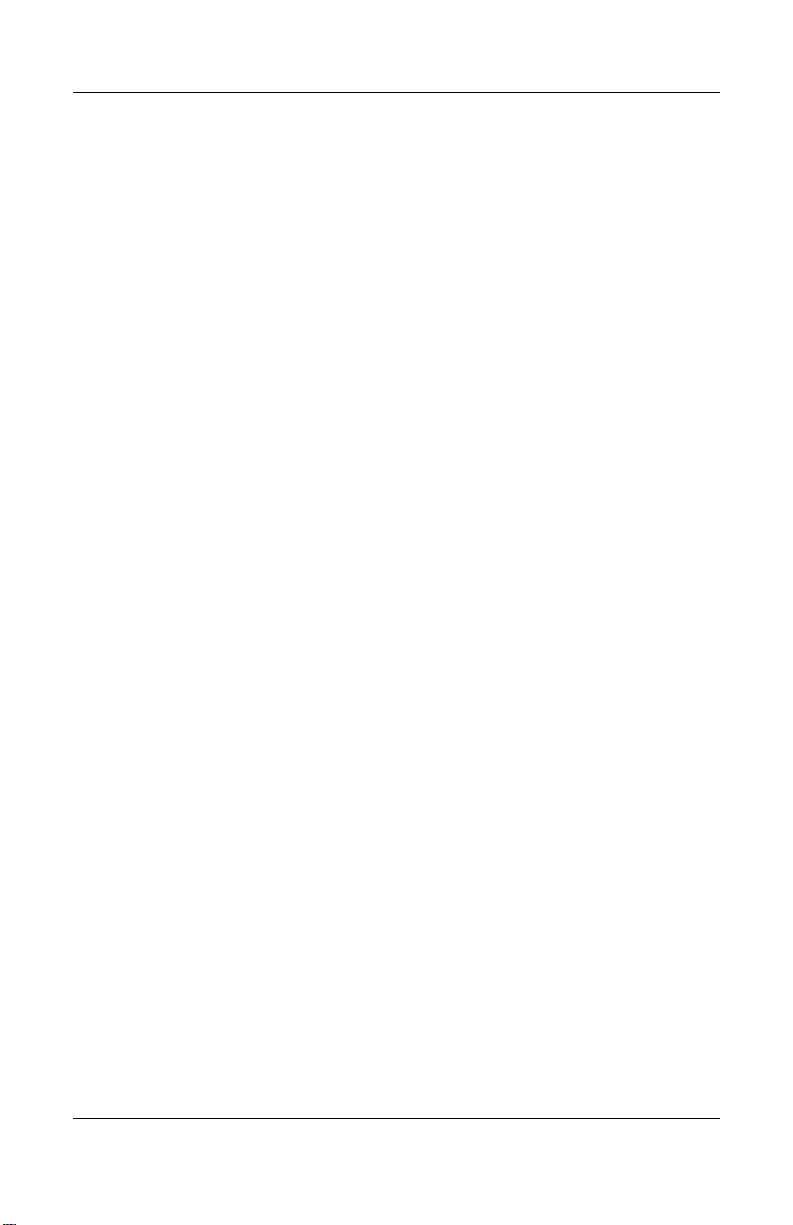
Product Description
1.3 Clearing a Password
If the notebook you are servicing has an unknown password,
follow these steps to clear the password. These steps also
clear CMOS:
1. Prepare the notebook for disassembly (refer to Section 5.3,
“Preparing the Notebook for Disassembly,” for more
information).
2. Remove the real time clock (RTC) battery (refer to
Section 5.18, “RTC Battery”).
3. Wait approximately five minutes.
4. Replace the RTC battery and reassemble the notebook.
5. Connect AC power to the notebook. Do not reinsert any
battery packs at this time.
6. Turn on the notebook.
All passwords and all CMOS settings have been cleared.
1.4 Power Management
The notebook comes with power management features that
extend battery operating time and conserve power. The notebook
supports the following power management features:
■ Standby
■ Hibernation
■ Customization of settings by the user
■ Hotkeys for setting level of performance
■ Lid switch Standby/resume
■ Power/Standby button
■ Advanced Configuration and Power Management (ACPM)
compliance
1–12 Maintenance and Service Guide
Page 19
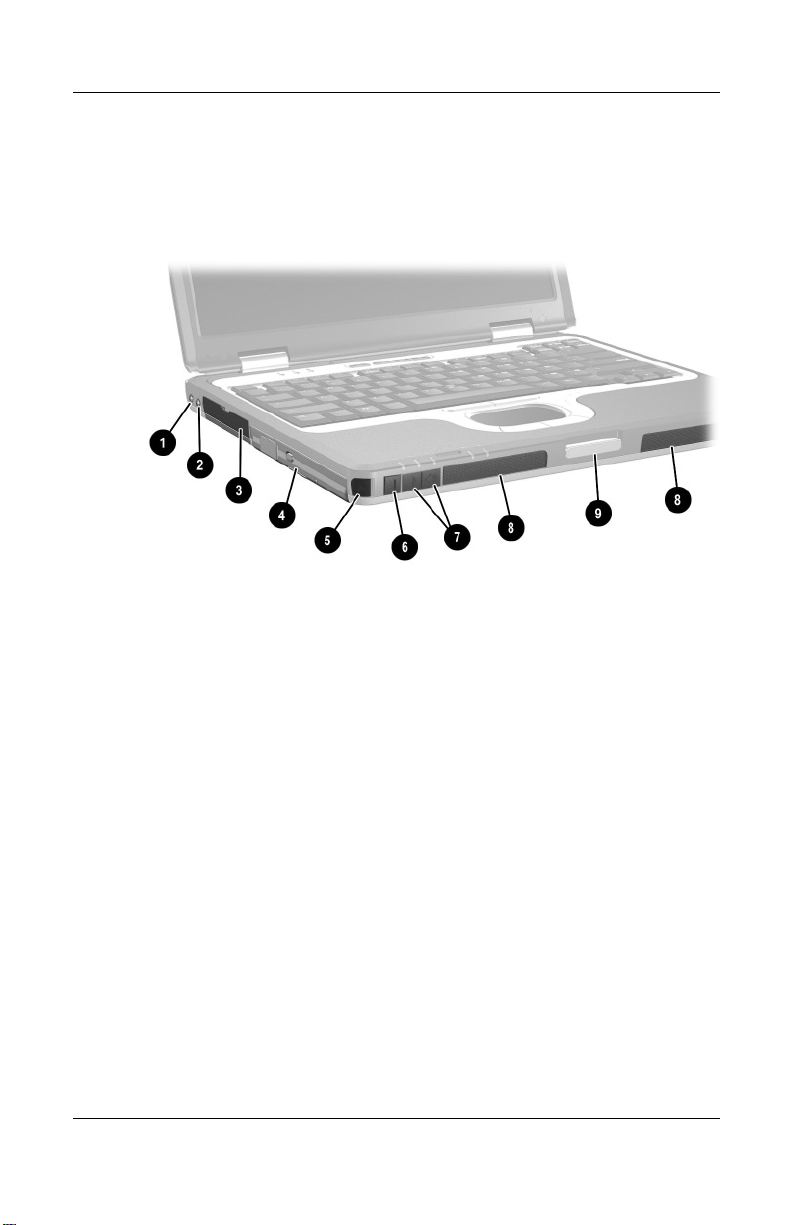
1.5 External Components
The external components on the front and left side of the
notebook are shown below and described in Table 1-3.
Front and Left-Side Components
Product Description
Maintenance and Service Guide 1–13
Page 20
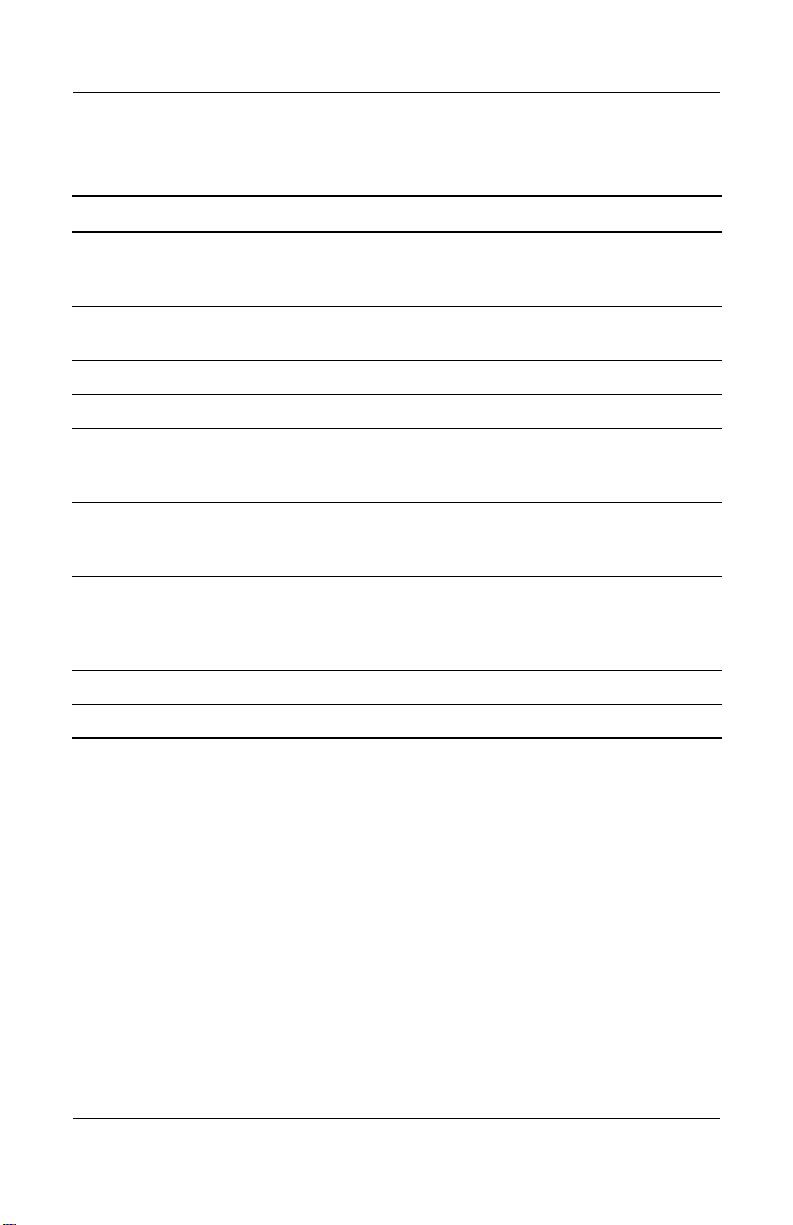
Product Description
Table 1-3
Front and Left-Side Components
Item Component Function
1 Audio line-out jack Produces system sound when connected to
optional powered stereo speakers,
headphones, headset, or television audio.
2 Microphone jack Connects an optional monaural
3 Hard drive bay Holds the primary hard drive.
4 MultiBay device slot Holds a MultiBay device.
5 Infrared port Provides wireless communication between
6 Mute button On: Mutes the system volume. A light
7 Volume control
buttons
8 Stereo speakers (2) Produce stereo sound.
9 Display release latch Opens the notebook.
microphone.
the notebook and an optional
IrDA-compliant device.
comes on when the button is pushed in and
the sound is muted.
Increase and decrease system volume.
Press the volume up button to increase
sound. Press the volume down button to
decrease sound.
1–14 Maintenance and Service Guide
Page 21
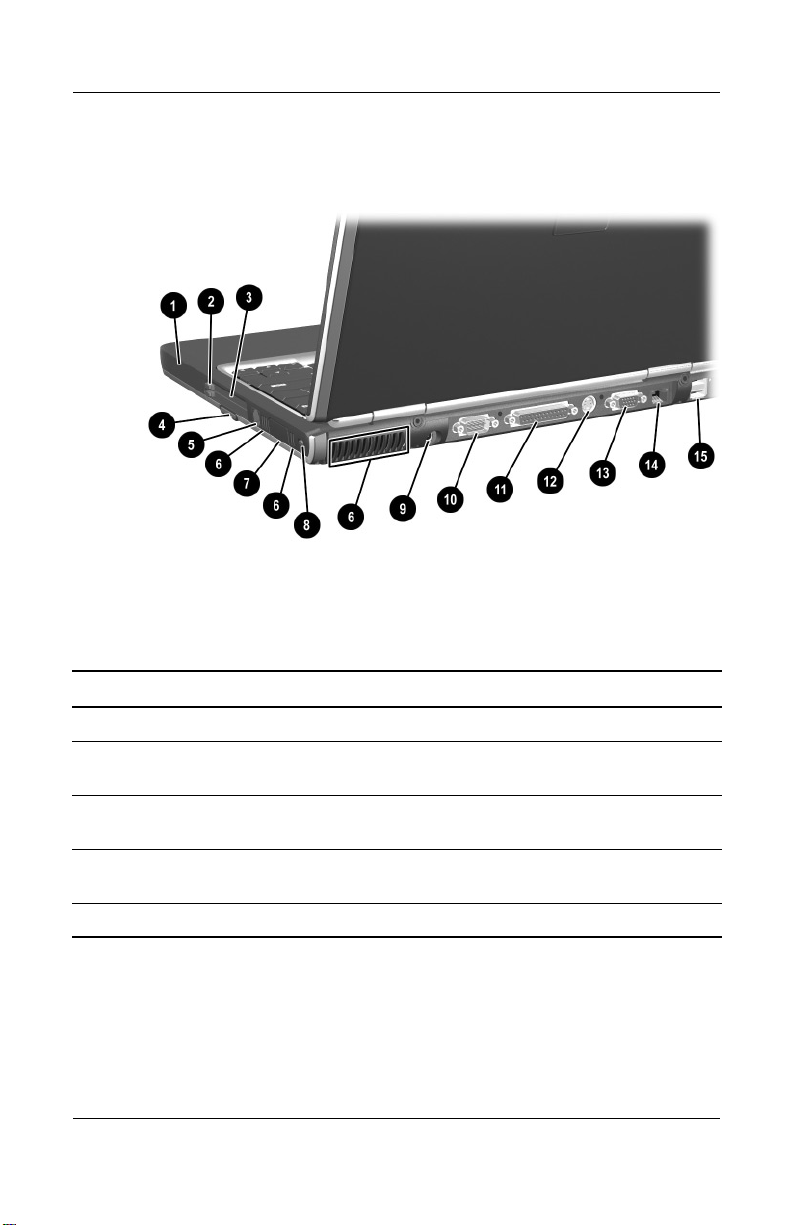
The notebook rear panel and right-side components are shown
below and described in Table 1-4.
Rear Panel and Right Side Components
Table 1-4
Rear Panel and Right-Side Components
Item Component Function
Product Description
1 Battery slot Holds the primary battery.
2 PC Card eject buttons Release PC Card devices from the PC Card
3 PC Card slots (2) Support optional Type I, Type II, or Type III
4 Secure Digital (SD)
Memory Card slot
5 RJ-11 telephone jack Connects a modem cable.
Maintenance and Service Guide 1–15
slots.
32-bit (CardBus) or 16-bit PC Cards.
Accepts SD Cards and MultiMediaCards.
Page 22
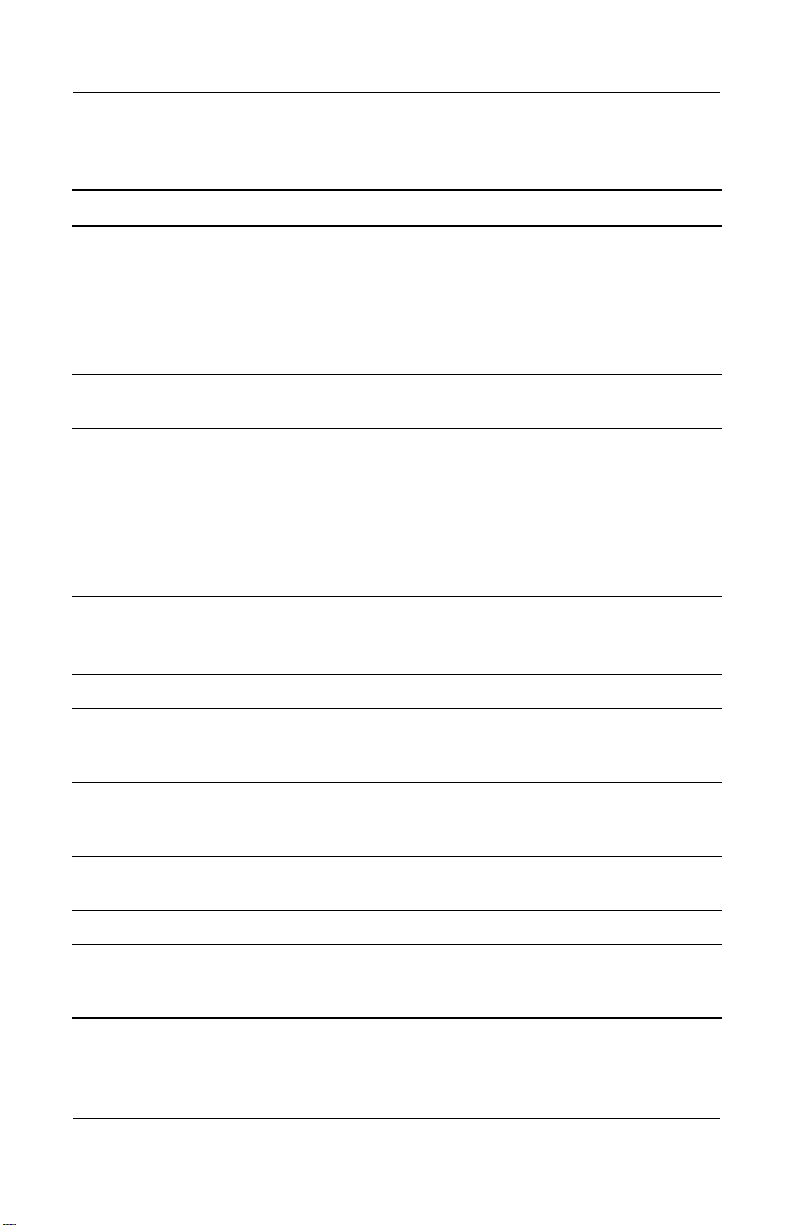
Product Description
Table 1-4
Rear Panel and Right-Side Components
Item Component Function
6 Vents (3) Allow airflow to cool internal components.
To prevent overheating, do not
Ä
obstruct vents. Using the notebook
on a soft surface, such as a pillow,
blanket, rug, or thick clothing, may
block airflow.
7 Bluetooth
compartment
8 Security cable slot Attaches an optional security cable to the
9 AC power connector Connects an AC adapter or an optional
10 Serial connector Connects an optional serial device.
Holds a Bluetooth wireless device.
notebook.
The purpose of security solutions
✎
is to act as a deterrent. These
solutions do not prevent the
product from being mishandled or
stolen.
Automobile Power Adapter/Charger, or
Aircraft Power Adapter.
(Continued)
11 Parallel connector Connects an optional parallel device, such
12 S-Video connector Connects an optional S-Video device, such
13 External monitor
connector
14 RJ-45 network jack Connects a network cable.
15 USB connectors (2) Connect USB 1.1- and 2.0-compliant
1–16 Maintenance and Service Guide
as an external diskette drive bay or a
printer.
as a television, VCR, camcorder, overhead
projector, or video capture card.
Connects an optional external monitor or
overhead projector.
devices to the notebook, using a standard
USB cable.
Page 23
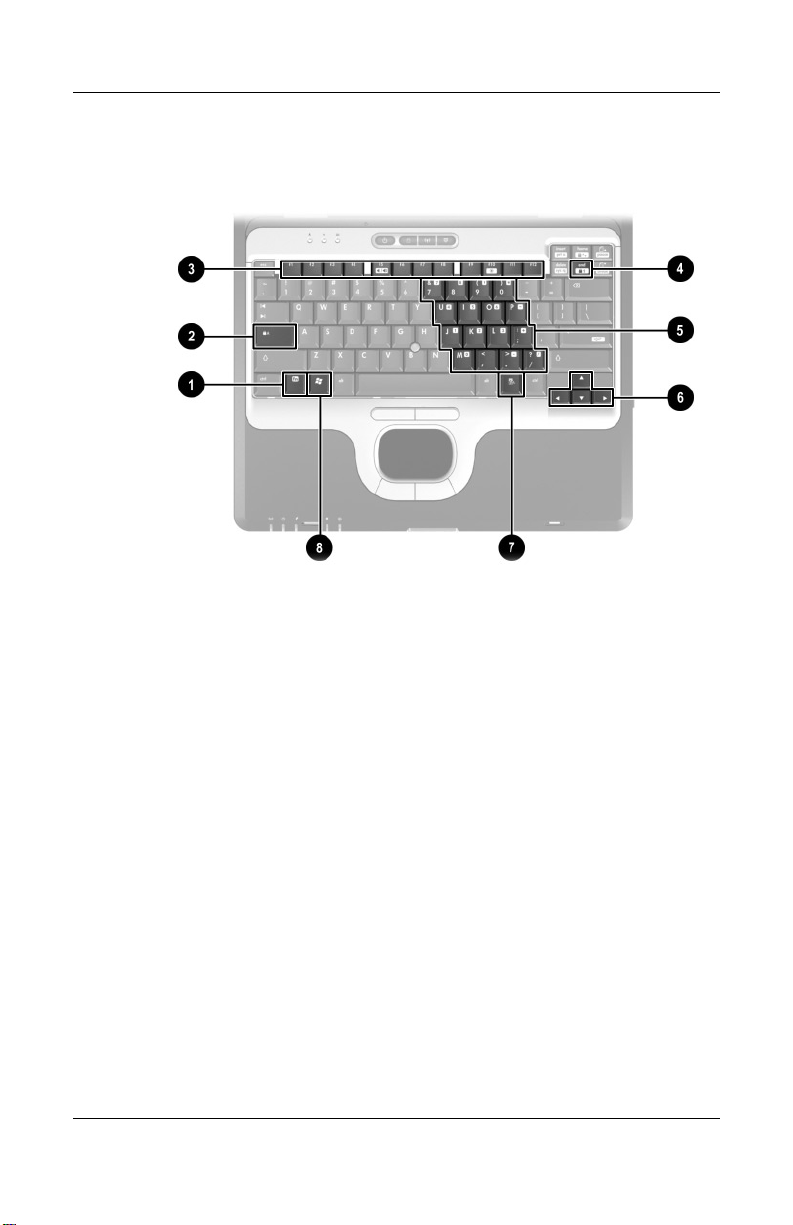
Product Description
The notebook keyboard components are shown below and
described in Table 1-5.
Keyboard Components
Maintenance and Service Guide 1–17
Page 24
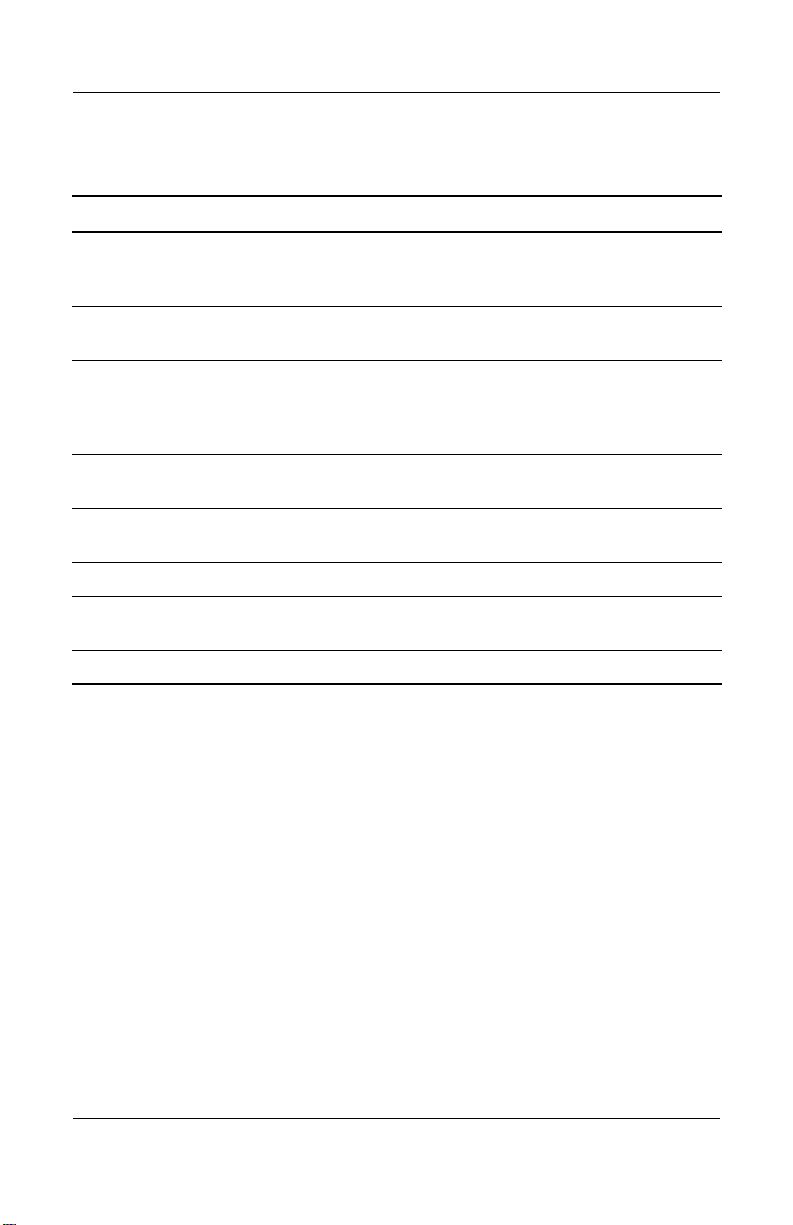
Product Description
Table 1-5
Keyboard Components
Item Component Function
1 fn key Executes frequently used system functions
when pressed in combination with another
key.
2 caps lock key Enables caps lock and turns on the caps
3 f1 through f12 function
keys
4 num lock key Enables numeric lock and the internal
5 Embedded numeric
keypad
6 Cursor control keys Move the cursor around the screen.
7 Applications key Displays a shortcut menu for items beneath
8 Windows logo key Display the Windows Start menu.
lock light.
Perform system and application tasks.
When combined with the fn key, the function
keys f1 and f3 through f12 perform
additional tasks as hotkeys.
keypad.
Standard numeric keypad.
the pointer.
1–18 Maintenance and Service Guide
Page 25
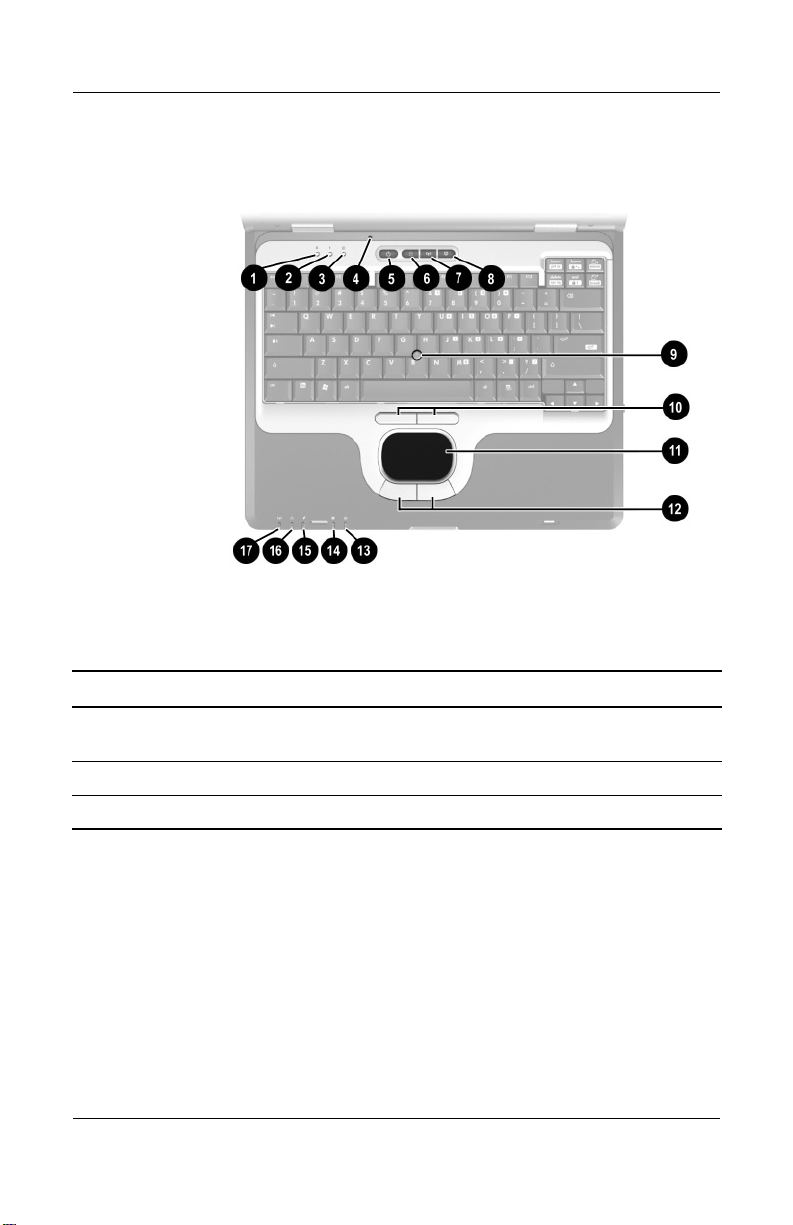
The notebook top components are shown below and described in
Table 1-6.
Top Components
Table 1-6
Top Components
Item Component Function
Product Description
1 Num lock light On: Num lock is on or the embedded
numeric keypad is enabled.
2 Caps lock light On: Caps lock is on.
3 Scroll lock light On: Scroll lock is on.
Maintenance and Service Guide 1–19
Page 26
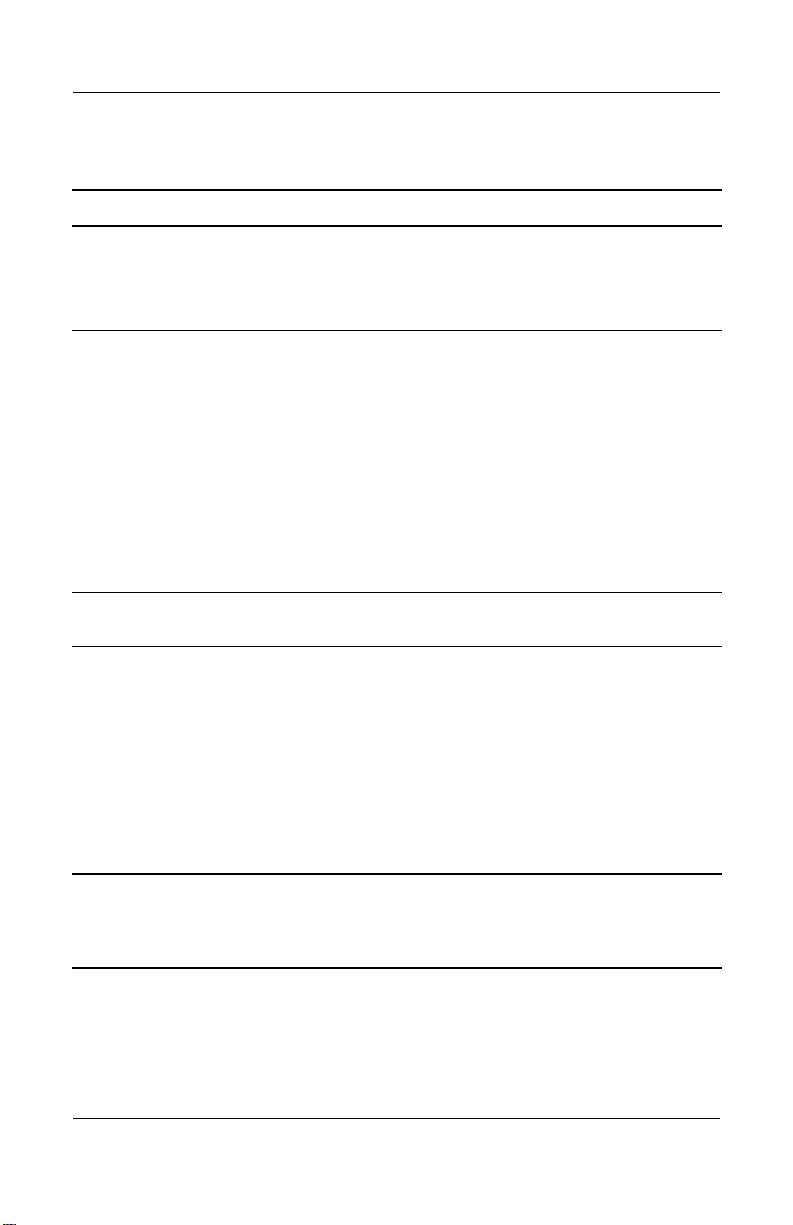
Product Description
Table 1-6
Top Components
Item Component Function
(Continued)
4 Display lid switch*
■ If the notebook is closed while on, turns
off the display.
■ If the notebook is opened while on,
turns on the display.
5 Power button* When the notebook is:
■ Off, press and release to turn on the
notebook.
■ In Standby, press and release to exit
Standby.
■ In Hibernation, press and release to exit
Hibernation.
If the system has stopped responding and
Windows shutdown procedures cannot be
used, press and hold for 5 seconds to turn
off the notebook.
6 QuickLock button Disables the keyboard and pointing device
and clears the display.
7 Wireless On/Off button Enables and disables the integrated
wireless device(s) on the notebook.
When using the Wireless On/Off
✎
button to enable integrated WLAN
or Bluetooth, first ensure that
WLAN or Bluetooth has been
enabled in the software and that
the wireless on/off light is on
before attempting to make a
connection.
*This table describes default settings. For information about changing the
functions of the display lid switch and power button and about using Standby
and Hibernation, refer to the “Power” chapter in the
Documentation Library CD
.
Software Guide
on the
1–20 Maintenance and Service Guide
Page 27

Top Components (Continued)
Product Description
Maintenance and Service Guide 1–21
Page 28
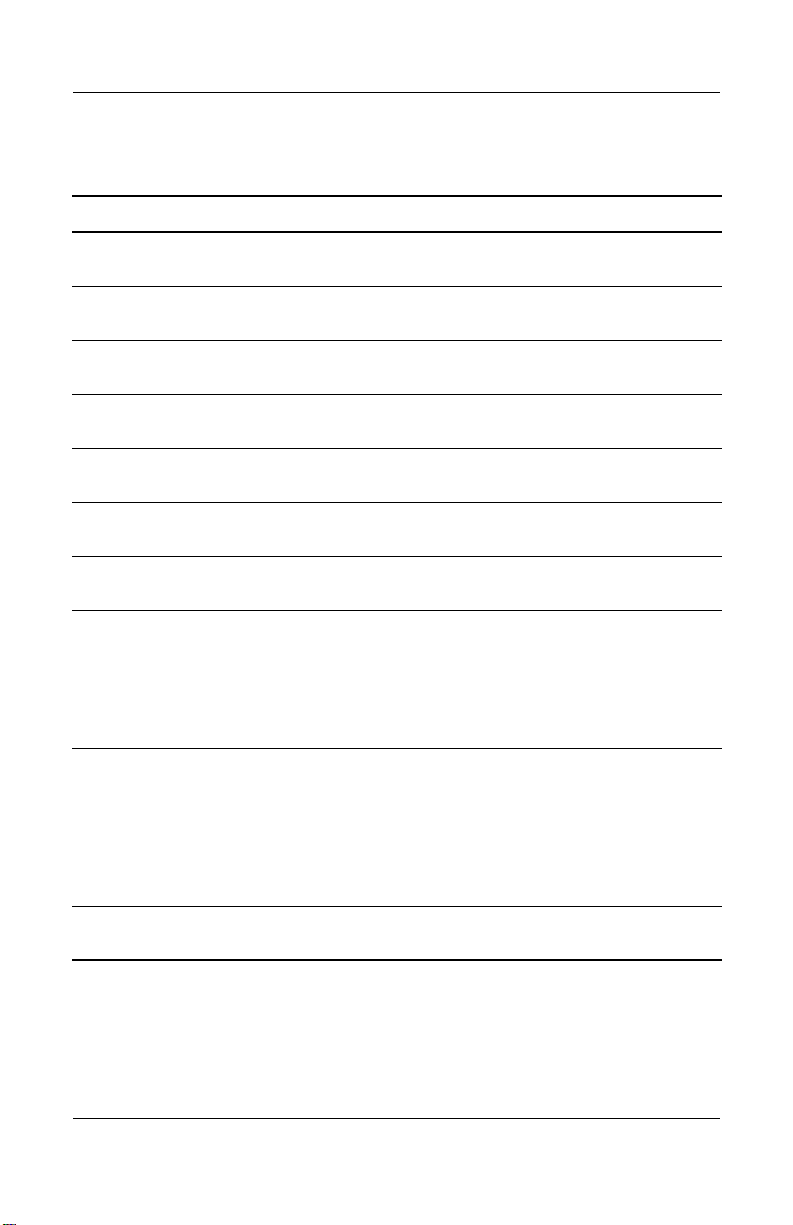
Product Description
Table 1-6
Top Components
Item Component Function
(Continued)
8 Presentation Mode
button
9 Pointing stick Moves the pointer and selects or activates
10 Left and right pointing
stick buttons
11 TouchPad Moves the pointer and selects or activates
12 Left and right
TouchPad buttons
13 MultiBay light On: A device in the MultiBay is being
14 Hard drive light On: Hard drive in the hard drive bay is being
15 Battery light On: A battery pack is charging.
16 Power/Standby light On: Power is turned on.
Alternates between presentation modes.
items on the screen.
Function like the left and right mouse
buttons on an external mouse.
items on the screen.
Function like the left and right buttons on an
external mouse.
accessed.
accessed.
Blinking: A battery pack that is the only
available power source has reached a
low-battery condition. When the battery
reaches a critical low-battery condition, the
battery light begins blinking more quickly.
Blinking: Notebook is in Standby. The
power/Standby light also blinks when a
battery pack that is the only available power
source reaches a critical low-battery
condition. The light goes off when the
system enters Hibernation or shuts down.
17 Wireless on/off light On: An integrated wireless device has been
1–22 Maintenance and Service Guide
enabled.
Page 29
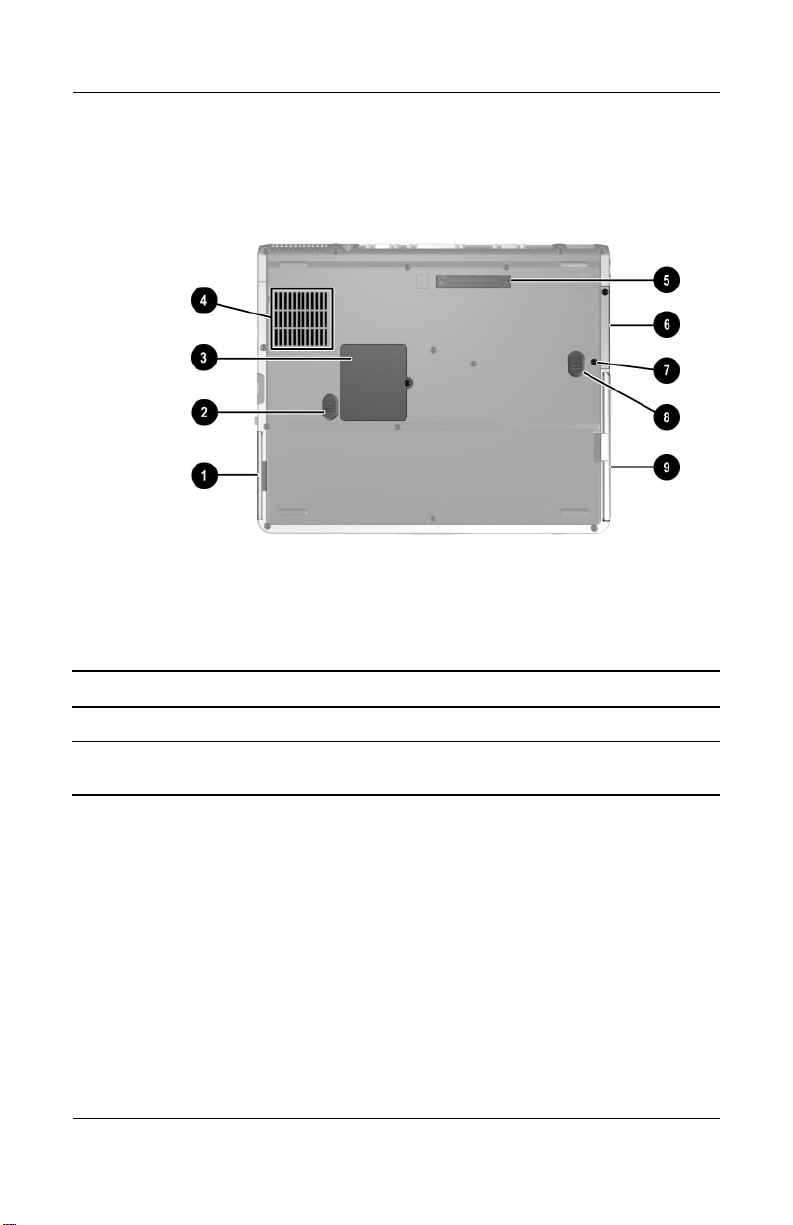
The external components on the bottom of the notebook are
shown below and described in Table 1-7.
Bottom Components
Table 1-7
Bottom Components
Item Component Function
Product Description
1 Battery bay Holds the primary battery pack.
2 Battery release latch Releases a battery pack from the
Maintenance and Service Guide 1–23
battery bay.
Page 30
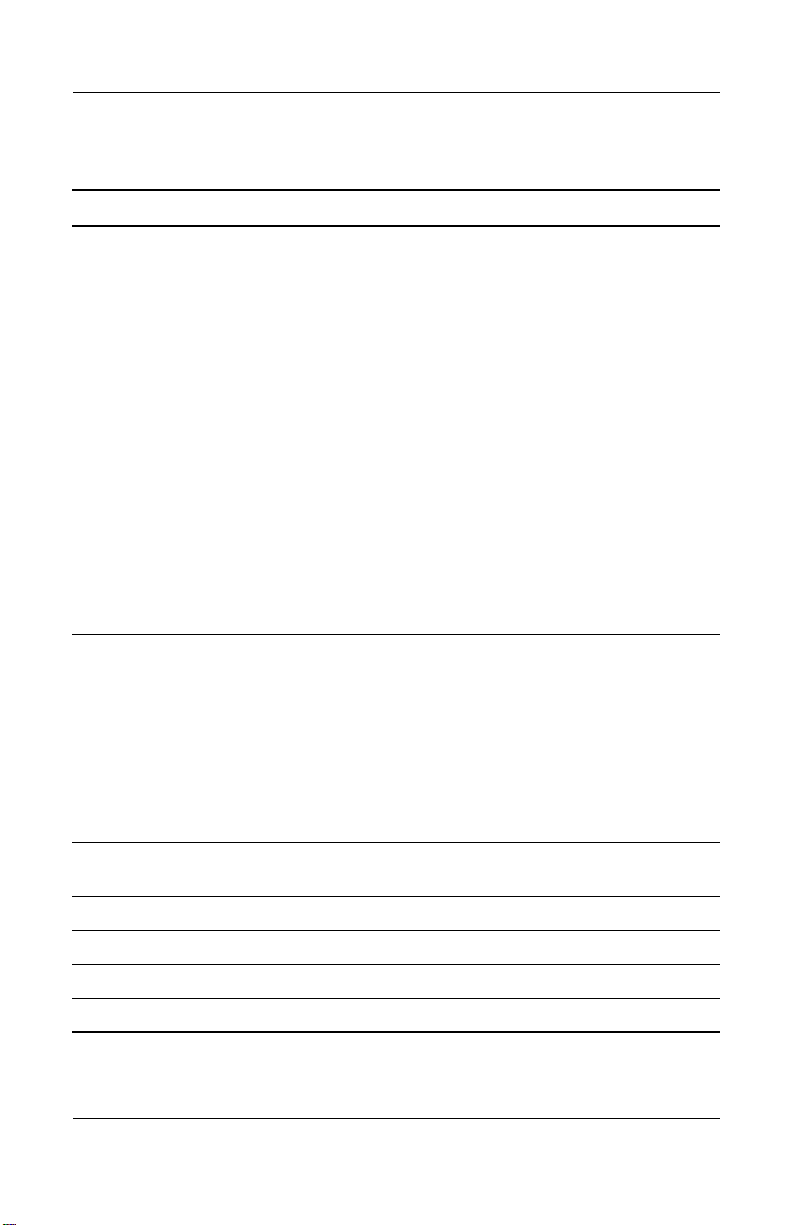
Product Description
Table 1-7
Bottom Components
Item Component Function
3 Mini PCI compartment Holds an optional wireless LAN or
4 Intake vent Allows airflow to cool internal
5 Docking connector Connects the notebook to an
6 Hard drive bay Holds the internal hard drive.
(Continued)
ISDN device.
The FCC does not allow
✎
unauthorized Mini PCI
devices to be used in the
notebook. Installing an
unauthorized Mini PCI
device can prevent the
notebook from operating
properly and might result
in a warning message. To
resume proper notebook
operation, remove the
unauthorized device.
Contact the HP Customer
Care Center if a warning
message about the
Mini PCI device displays
in error.
components.
To prevent overheating,
Ä
do not obstruct vents.
Using the notebook on a
soft surface, such as a
pillow, blanket, rug, or
thick clothing, may block
airflow.
optional HP Port Replicator.
7 Hard drive security screw Secures the hard drive.
8 MultiBay release latch Releases the MultiBay device.
9 MultiBay Holds the MultiBay device.
1–24 Maintenance and Service Guide
Page 31

1.6 Design Overview
This section presents a design overview of key parts and features
of the notebook. Refer to Chapter 3, “Illustrated Parts Catalog,”
to identify replacement parts, and Chapter 5, “Removal and
Replacement Procedures,” for disassembly steps.
The system board provides the following device connections:
■ Memory expansion board
■ Mini PCI communications device
■ Hard drive
■ Display
■ Keyboard and TouchPad
■ Audio
■ Mobile Intel Pentium 4 Processor-M
■ Fan
■ PC Card
Product Description
CAUTION: To properly ventilate the notebook, allow at least a 7.6-cm
Ä
(3-inch) clearance on all sides of the notebook.
The notebook uses an electric fan for ventilation. The fan is
controlled by a temperature sensor and is designed to come on
automatically when high temperature conditions exist. These
conditions can be caused by high external temperatures, heavy
system power consumption, certain power management/battery
conservation configurations, battery fast charging, and some
software applications. Exhaust air is displaced through the
ventilation grill located on the notebook rear panel.
Maintenance and Service Guide 1–25
Page 32

2
Troubleshooting
WARNING: Only authorized technicians trained by HP should
repair this equipment. All troubleshooting and repair procedures are
Å
detailed to allow only subassembly/module-level repair. Because of the
complexity of the individual boards and subassemblies, do not attempt
to make repairs at the component level or modifications to any printed
wiring board. Improper repairs can create a safety hazard. Any
indication of component replacement or printed wiring board
modification may void any warranty or exchange allowances.
2.1 Computer Setup and Diagnostics Utilities
The notebook features two system management utilities:
■ Computer Setup—A system information and customization
utility that can be used even when your operating system is
not working or will not load. This utility includes settings that
are not available in Microsoft Windows.
Maintenance and Service Guide 2–1
Page 33

Troubleshooting
■ Diagnostics for Windows—A system information and
diagnostic utility that is used within the Windows operating
system. Use this utility whenever possible to:
❏ Display system information.
❏ Test system components.
❏ Troubleshoot a device configuration problem in
Windows XP Professional or Windows XP Home.
It is not necessary to configure a device connected to a USB
✎
connector on the notebook or to an optional HP Port Replicator.
Using Computer Setup
Information and settings in Computer Setup are accessed from
the File, Security, or Advanced menus:
1. Turn on or restart the notebook. Press
F10 = ROM-Based Setup message is displayed in the lower
left corner of the screen.
F10 while the
❏ To change the language, press F2.
❏ To view navigation information, press F1.
❏ To return to the Computer Setup menu, press esc.
2. Select the File, Security, or Advanced menu.
3. To close Computer Setup and restart the notebook:
❏ Select File > Save Changes and Exit and press enter.
-or-
❏ Select File > Ignore Changes and Exit and press enter.
4. When you are prompted to confirm your action, press F10.
2–2 Maintenance and Service Guide
Page 34

Selecting from the File Menu
Table 2 - 1
File Menu
Select To Do This
Troubleshooting
System Information
■ View identification information about the
notebook, a Port Replicator, and any battery
packs in the system.
■ View specification information about the
processor, memory and cache size, and
system ROM.
Save to Floppy Save system configuration settings to a diskette.
Restore from Floppy Restore system configuration settings from a
diskette.
Restore Defaults Replace configuration settings in Computer
Setup with factory default settings. Identification
information is retained.
Ignore Changes and Exit Cancel changes entered during the current
Save Changes and Exit Save changes entered during the current
session, then exit and restart the notebook.
session, then exit and restart the notebook.
Maintenance and Service Guide 2–3
Page 35

Troubleshooting
Selecting from the Security Menu
Table 2 - 2
Security Menu
Select To Do This
Setup Password Enter, change, or delete a Setup password.
The Setup password is called an administrator
password in Computer Security, a program
accessed from the Windows Control Panel.
Power-on Password Enter, change, or delete a power-on password.
DriveLock Passwords Enable/disable DriveLock; change a DriveLock
Password Options
(Password options can be
selected only when a
power-on password has
been set.)
Device Security Enable/disable:
User or Master password.
DriveLock Settings are accessible only
✎
when you enter Computer Setup by
turning on (not restarting) the notebook.
Enable/disable:
■ QuickLock
■ QuickLock on Standby
■ QuickBlank
To enable QuickLock on Standby or
✎
QuickBlank, you must first enable
QuickLock.
■ Ports or diskette drives*
■ Diskette write*
■ CD-ROM or diskette startup
Settings for a DVD-ROM can be
✎
entered in the CD-ROM field.
System IDs Enter identification numbers for the notebook, a
*Not applicable to SuperDisk LS-120 drives.
Port Replicator, and all battery packs in the
system.
2–4 Maintenance and Service Guide
Page 36

Selecting from the Advanced Menu
Table 2 - 3
Advanced Menu
Select To Do This
Language Change the Computer Setup language.
Boot Options Enable/disable:
■ QuickBoot, which starts the notebook more
quickly by eliminating some startup tests.
(If you suspect a memory failure and want
to test memory automatically during startup,
disable QuickBoot.)
■ MultiBoot, which sets a startup sequence that
can include most bootable devices and media
in the system.
Device Options
■ Enable/disable the embedded numeric
keypad at startup.
■ Enable/disable multiple standard pointing
devices at startup. (To set the notebook to
support only a single, usually nonstandard,
pointing device at startup, select Disable.)
■ Enable/disable USB legacy support for a
USB keyboard. (When USB legacy support
is enabled, the keyboard works even when
a Windows operating system is not loaded.)
■ Set an optional external monitor or overhead
projector connected to a video card in a Port
Replicator as the primary device. (When the
notebook display is set as secondary, the
notebook must be shut down before it is
undocked from a Port Replicator.)
Troubleshooting
Maintenance and Service Guide 2–5
Page 37

Troubleshooting
Table 2 - 3
Advanced Menu
Select To Do This
(Continued)
Device Options
(continued)
■ Change the parallel port mode from
Enhanced Parallel Port (EPP, the default
setting) to standard, bi-directional EPP, or
Enhanced Capabilities Port (ECP).
■ Set video-out mode to NTSC (default), PAL,
NTSC-J, or PAL-M.*
■ Enable/disable all settings in the Intel
SpeedStep window. (When Disable is
selected, the notebook runs in Battery
Optimized mode.)
■ Specify how the notebook recognizes
multiple identical Port Replicators that are
identically equipped. Select Disable to
recognize the Port Replicators as a single
Port Replicator; select Enable to recognize
the Port Replicators individually, by serial
number.
■ Enable/disable the reporting of the processor
serial number by the processor to the
software.
HDD Self Test Options Run a quick comprehensive self test on hard
drives in the system that support the test
features.
*Video modes vary even within regions. However, NTSC is common in North
America; PAL, in Europe, Africa, and the Middle East; NTSC-J, in Japan; and
PAL-M, in Brazil. Other South and Central American regions can use NTSC,
PAL, or PAL-M.
2–6 Maintenance and Service Guide
Page 38

Troubleshooting
2.2 Using Diagnostics for Windows
When you access Diagnostics for Windows, a scan of all system
components is displayed on the screen before the diagnostics
window opens.
You can display more or less information from anywhere within
Diagnostics for Windows by selecting Level on the menu bar.
Diagnostics for Windows is designed to test HP components. If
other components are tested, the results might be inconclusive.
Obtaining, Saving, or Printing Configuration Information
1. Access Diagnostics for Windows by selecting Start >
Settings > Control Panel > Diagnostics for Windows.
2. Select Categories, then select a category from the
drop-down list.
❏ To save the information, select File > Save As.
❏ To print the information, select File > Print.
3. To close Diagnostics for Windows, select File > Exit.
Maintenance and Service Guide 2–7
Page 39

Troubleshooting
Obtaining, Saving, or Printing Diagnostic Test Information
1. Access Diagnostics for Windows by selecting Start >
Settings > Control Panel > Diagnostics for Windows.
2. Select the Test tab.
3. In the scroll box, select the category or device you want
to test.
4. Select a test type:
❏ Quick Test—Runs a quick, general test on each device
in a selected category.
❏ Complete Test—Performs maximum testing on each
device in a selected category.
❏ Custom Test—Performs maximum testing on a selected
device.
◆ To run all tests for your selected device, select the
Check All button.
◆ To run only the tests you select, select the Uncheck
All button, then select the check box for each test you
want to run.
5. Select a test mode:
❏ Interactive Mode—Provides maximum control over the
testing process. You determine whether the test was
passed or failed. You might be prompted to insert or
remove devices.
❏ Unattended Mode—Does not display prompts. If errors
are found, they are displayed when testing is complete.
2–8 Maintenance and Service Guide
Page 40

Troubleshooting
6. Select the Begin Testing button.
7. Select a tab to view a test report:
❏ Status tab—Summarizes the tests run, passed, and failed
during the current testing session.
❏ Log tab—Lists tests run on the system, the number of
times each test has run, the number of errors found on
each test, and the total run time of each test.
❏ Error tab—Lists all errors found in the notebook, along
with the corresponding error codes.
8. Select a tab to save the report:
❏ Log tab—Select the Save button.
❏ Error tab—Select the Save button.
9. Select a tab to print the report:
❏ Log tab—Select File > Save As, then print the file from
your folder.
Maintenance and Service Guide 2–9
Page 41

Troubleshooting
2.3 Troubleshooting Flowcharts
Table 2-4
Troubleshooting Flowcharts Overview
Flowchart Description
2.1 Initial troubleshooting
2.2 No power, part 1
2.3 No power, part 2
2.4 No power, part 3
2.5 No power, part 4
2.6 No video, part 1
2.7 No video, part 2
2.8 Nonfunctioning Port Replicator
2.9 No operating system (OS) loading
2.10 No OS loading from hard drive, part 1
2.11 No OS loading from hard drive, part 2
2.12 No OS loading from hard drive, part 3
2.13 No OS loading from diskette drive
2.14 No OS loading from CD- or DVD-ROM drive
2.15 No audio, part 1
2.16 No audio, part 2
2.17 Nonfunctioning device
2.18 Nonfunctioning keyboard
2.19 Nonfunctioning pointing device
2.20 No network or modem connection
2–10 Maintenance and Service Guide
Page 42

Flowchart 2.1—Initial Troubleshooting
Begin
troubleshooting.
N
Is there
power?
Y
N
Beeps,
LEDs, or error
messages?
Y
N
Is there video?
(no boot)
Y
N
Is the OS
loading?
Y
N
Is there
sound?
Y
Go to
Flowchart 2.2,
No Power.
Check
LED board,
speaker
connections.
Go to
Flowchart 2.6,
No Video.
Go to
Flowchart 2.9,
No OS Loading.
Go to
Flowchart 2.15,
No Audio.
All drives
working?
Y
Keyboard/
pointing
device
working?
Y
Connecting
to network
or modem?
Y
End
Troubleshooting
N
Flowchart 2.17,
Nonfunctioning
N
Flowchart 2.18,
Nonfunctioning
or Flowchart 2.19,
Nonfunctioning
Pointing Device.
N
Flowchart 2.20,
No Network or
Go to
Device.
Go to
Keyboard
Go to
Modem.
Maintenance and Service Guide 2–11
Page 43

Troubleshooting
Flowchart 2.2—No Power, Part 1
No power
(power LED
is off).
Remove from
Port Replicator
(if applicable).
N
Power up
on battery
power?
*Reset
power.
Y
N
Power up
on AC
power?
*Reset
power.
Y
Y
Power up in
Port
Replicator?
Done
N
1. Reseat the power cables in the Port
Replicator and at the AC outlet.
2. Ensure that the AC power source is active.
3. Ensure that the power strip is working.
YN
Power up
Done
in Port
Replicator?
N
Power up
on battery
power?
Go to
Flowchart 2.3,
No Power,
Part 2.
Y
N
Power up
on AC
power?
Go to
Flowchart 2.4,
No Power,
Part 3.
Y
*NOTES:
1. On some models, there is a separate
reset button.
2. On some models, the notebook can be
reset using the Standby switch and
either the lid switch or the main power
switch.
Go to
Flowchart 2.8,
Nonfunctioning
Port Replicator.
2–12 Maintenance and Service Guide
Page 44

Flowchart 2.3—No Power, Part 2
Continued from
Flowchart 2.2,
No Power, Part 1.
Visually check for
debris in battery
socket and clean
if necessary.
Y
Troubleshooting
Power on?
N
Check battery by
recharging it,
moving it to
another notebook,
or replacing it.
Power on?
Y
Done
Done
N
Replace
power supply
(if applicable).
N
Go to
Power on?
Flowchart 2.4,
No Power,
Part 3.
Y
Done
Maintenance and Service Guide 2–13
Page 45

Troubleshooting
Flowchart 2.4—No Power, Part 3
Continued from
Flowchart 2.3,
No Power, Part 2.
Plug directly
into AC outlet.
Y
Power LED
on?
N
Reseat AC adapter
in notebook and
at power source.
Power on?
N
Power outlet
active?
Y
Replace
power cord.
Power on?
Done
Y
Done
N
Try different
outlet.
Internal or
external AC
adapter?
Internal
Flowchart 2.5,
No Power,
External
Replace external
AC adapter.
N
Go to
Power on?
Part 4.
Y
Y
Done
Done
N
2–14 Maintenance and Service Guide
Page 46

Flowchart 2.5—No Power, Part 4
Continued from
Flowchart 2.4,
No Power, Part 3.
Open
notebook.
Troubleshooting
Loose or
damaged
parts?
N
Close
notebook and
retest.
Power on?
Y
Done
Y
Reseat loose
components and
boards and
replace damaged
items.
N
Replace the following items (if applicable) in
the order given. Check notebook operation
after each of the following two replacement
steps:
1. Internal DC-DC converter, processor, and
system board*
2. Internal AC adapter
*NOTE: Replace these items as a set to
prevent shorting out among components.
Maintenance and Service Guide 2–15
Page 47

Troubleshooting
Flowchart 2.6—No Video, Part 1
No video.
Port
Replicator
Stand-alone
or Port
Replicator?
Go to
Flowchart 2.7,
No Video, Part 2.
*NOTE: To change from internal to
external display, use the hotkey
combination.
Stand-alone
Y
Internal or
external
display*?
External
Adjust
brightness.
Internal
Y
Video OK? Done
N
Check for bent
pins on cable.
N
Video OK?
Adjust
brightness.
Video OK? Done
N
A
Press lid
switch to ensure
operation.
Y
Video OK? Done
N
Replace the following one at a time. Test after each replacement.
1. Cable between notebook and notebook display (if applicable)
2. Inverter board (if applicable)
3. Display
4. System board
N
Try
another
display.
Internal and
external
video OK?
Replace
system
board.
YY
Done
2–16 Maintenance and Service Guide
Done
Page 48

Flowchart 2.7—No Video, Part 2
Continued from
Flowchart 2.6,
No Video, Part 1.
Remove
notebook from
Port Replicator,
if connected.
Troubleshooting
Adjust
display
brightness.
N
Video OK?
Flowchart 2.6,
No Video, Part 1.
Y
Verify that notebook is properly
seated in Port Replicator, and
check for bent pins on cable and
for secure monitor connection.
Y
Video OK?
N
Adjust external
monitor display.
Go to “A” in
Done
Check brightness
of external
monitor.
Video OK?
N
Try another
external
monitor.
Internal
and external
video OK?
N
Go to
Flowchart 2.8,
Nonfunctioning
Port Replicator.
Y
Done
Y
Done
Maintenance and Service Guide 2–17
Page 49

Troubleshooting
Flowchart 2.8—Nonfunctioning Port Replicator
(if applicable)
Nonfunctioning
Port Replicator.
Reseat power
cord in Port
Replicator and
power outlet.
Check voltage
setting on Port
Replicator.
Reseat monitor
cable connector at
Port Replicator.
Port
Replicator
operating?
N
Remove
notebook, reseat
all internal parts,
and replace any
damaged items in
Port Replicator.
Reinstall
notebook into Port
Replicator.
Y
Port
Replicator
operating?
Y
Done
N
Replace the following Port Replicator
components one at a time. Check
notebook operation after each
replacement.
1. Power supply
2. I/O board
3. Backplane board
4. Switch box
5. Port Replicator motor mechanism
Done
2–18 Maintenance and Service Guide
Page 50

Troubleshooting
Flowchart 2.9—No Operating System (OS) Loading
No OS
loading.*
Reseat power
cord in Port
Replicator and
power outlet.
No OS loading from hard drive,
go to Flowchart 2.10,
No OS Loading, Hard Drive, Part 1.
No OS loading from diskette drive,
go to Flowchart 2.13,
No OS Loading, Diskette Drive.
No OS loading from CD- or DVD-ROM drive,
No OS Loading, CD- or DVD-ROM Drive.
*NOTE: Before beginning to troubleshoot,
always check cable connections, cable ends,
and drives for bent or damaged pins.
Maintenance and Service Guide 2–19
go to Flowchart 2.14,
No OS loading from network,
go to Flowchart 2.20,
No Network/Modem Connection.
Page 51

Troubleshooting
Flowchart 2.10—No OS Loading, Hard Drive, Part 1
OS not
loading from
hard drive.
Nonsystem
disk message?
N
Reseat
external
hard drive.
OS loading?
N
Boot
from
CD?
Y
Check the Setup
utility for correct
booting order.
Y
Go to
Flowchart 2.11,
No OS Loading
from Hard Drive,
Part 2.
Y
Done
N
N
Boot
from
diskette?
Y
Go to
Flowchart 2.13,
No OS
Loading from
Diskette Drive.
N
Boot
from
hard drive?
Y
Done
Change boot
priority through
the Setup utility
and reboot.
Boot
from
hard drive?
N
Go to
Flowchart 2.17,
Nonfunctioning
Device.
Y
2–20 Maintenance and Service Guide
Page 52

Troubleshooting
Flowchart 2.11—No OS Loading, Hard Drive, Part 2
Continued from
Flowchart 2.10,
No OS Loading
from Hard Drive,
Part 1.
CD or
diskette in
drive?
Y
Remove
diskette and
reboot.
N
1. Replace hard
drive.
2. Replace system
board.
N
Run FDISK.
Reseat
hard drive.
Hard drive
accessible?
Y
Done
Boot
from
hard drive?
N
Boot
from diskette
drive?
Y
Hard drive
accessible?
Y
Go to
Flowchart 2.12,
No OS Loading
from Hard Drive,
Part 3.
Y
N
Flowchart 2.13,
No OS Loading
N
Done
Go to
from Diskette
Drive.
Done
Hard drive
partitioned?
Y
Hard drive
formatted?
Y
Y
Notebook
booted?
Go to
Flowchart 2.12,
No OS Loading
from Hard Drive,
Part 3.
N
Create partition,
then format hard
drive to bootable
C:\ prompt.
N
Format hard drive
and bring to
a bootable
C:\ prompt.
Load OS using
System Restore
CD (if applicable).
N
Maintenance and Service Guide 2–21
Page 53

Troubleshooting
Flowchart 2.12—No OS Loading, Hard Drive, Part 3
Continued from
Flowchart 2.11,
No OS Loading
from Hard Drive,
Part 2.
N
System
files on hard
drive?
Y
Virus
on hard
drive?
N
Run SCANDISK
and check for
bad sectors.
Can bad
sectors
be fixed?
Y
Fix bad
sectors.
Install OS
and reboot.
Y
Clean virus.
OS
loading from
hard drive?
Y
Done
N
Y
Diagnostics
on diskette?
Replace
hard drive.
N
N
Replace
hard drive.
Run diagnostics
and follow
recommendations.
N
Boot from
hard drive?
Replace
hard drive.
Y
Done
2–22 Maintenance and Service Guide
Page 54

Troubleshooting
Y
Flowchart 2.13—No OS Loading, Diskette Drive
OS not loading
from
diskette drive.
Nonsystem
disk message?
Boot
from another
device?
Y
Diskette
drive enabled
in the Setup
utility?
Y
Y
N
N
Reseat
diskette drive.
Go to
Flowchart 2.17,
Nonfunctioning
Device.
Enable drive
and cold boot
notebook.
OS
loading?
N
Bootable
diskette
in drive?
YN
Check diskette
for system files.
Try different
diskette.
Nonsystem
disk error?
N
Done
N
Install bootable
diskette and
reboot notebook.
Y
1. Replace
diskette drive.
2. Replace system
board.
Y
Y
Is diskette
drive boot
order
correct?
N
Change boot
priority using
the Setup utility.
Maintenance and Service Guide 2–23
Clear CMOS.
Refer to
Section 1.2,
“Clearing a
Password,” for
instructions.
Go to
Flowchart 2.17,
Nonfunctioning
Device.
N
OS
loading?
Done
Page 55

Troubleshooting
Y
N
Flowchart 2.14—No OS Loading, CD-ROM or
DVD-ROM Drive
No OS
loading from
CD- or
DVD-ROM Drive.
Boots from
CD or DVD?
N
Reseat
drive.
N
Y
N
Y
Disc
in drive?
Install
bootable disc.
Done
Boots from
CD or DVD?
Booting
from another
device?
Y
Y
N
Bootable
disc in
drive?
Try another
bootable disc.
Done
Go to
Flowchart 2.17,
Nonfunctioning
Device.
Install bootable
disc and
reboot
notebook.
Clear CMOS.
Y
Booting
order
correct?
N
Correct boot
order using
the Setup utility.
2–24 Maintenance and Service Guide
Refer to
Section 1.2,
“Clearing a
Password,” for
instructions.
Go to
Flowchart 2.17,
Nonfunctioning
Device.
Page 56

Flowchart 2.15—No Audio, Part 1
Y
Turn up audio
No audio.
internally or
externally.
Audio? Done
N
Troubleshooting
Notebook in
Port Replicator
(if applicable)?
N
Go to
Flowchart 2.16,
No Audio, Part 2.
Y
Undock
Replace the following Port Replicator
components one at a time, as applicable.
Check audio status after each change.
1. Port Replicator audio cable
2. Audio cable
3. Speaker
4. Port Replicator audio board
5. Backplane board
6. I/O board
Go to
Flowchart 2.17,
Nonfunctioning
Device.
N
Internal
audio?
Y
Y
Audio? Done
N
Go to
Flowchart 2.16,
No Audio, Part 2.
Maintenance and Service Guide 2–25
Page 57

Troubleshooting
Flowchart 2.16—No Audio, Part 2
Continued from
Flowchart 2.15,
No Audio, Part 1.
N
Audio
driver in OS
configured?
Reload
audio drivers.
Y
N
Correct
drivers for
application?
Load drivers and
set configuration
in OS.
Y
Connect to
external
speaker.
Replace audio
board and
Audio?
YN
speaker
connections
in notebook
(if applicable).
1. Replace internal speakers.
2. Replace audio board (if applicable).
3. Replace system board.
Audio? Done
YN
2–26 Maintenance and Service Guide
Page 58

Flowchart 2.17—Nonfunctioning Device
Nonfunctioning
device.
Reseat
device.
Unplug the nonfunctioning device from
the notebook, and inspect cables and plugs for
bent or broken pins or other damage.
Y
Clear
CMOS.
Any physical
device detected?
N
Troubleshooting
Fix or
replace
broken item.
Reattach device.
Close notebook,
plug in power,
and reboot.
Replace hard
drive.
Go to
Flowchart 2.9,
No OS Loading.
N
Device
boots
properly?
Replace NIC.
If integrated NIC,
replace system
board.
Y
Done
Maintenance and Service Guide 2–27
Replace diskette
drive.
Device
boots
properly?
Y
Done
N
Page 59

Troubleshooting
Flowchart 2.18—Nonfunctioning Keyboard
Keyboard
not operating
properly.
Connect notebook
to good external
keyboard.
N
External
device
works?
Replace
system
board.
Y
Reseat internal
keyboard
connector
(if applicable).
N
OK?
Replace internal
keyboard or
cable.
Y
Y
Done Done
OK?
N
Replace
system
board.
2–28 Maintenance and Service Guide
Page 60

Troubleshooting
Flowchart 2.19—Nonfunctioning Pointing Device
Pointing device
not operating
properly.
Connect notebook
to good external
pointing device.
N
External
device
works?
Replace
system
board.
Y
Reseat internal
pointing device
connector
(if applicable).
N
OK?
Replace internal
pointing device
or cable.
Y
Y
Done Done
OK?
N
Replace
system
board.
Maintenance and Service Guide 2–29
Page 61

Troubleshooting
Flowchart 2.20—No Network/Modem Connection
No network
or modem
connection.
N
Network
or modem
jack active?
Y
Replace jack
or have jack
activated.
Y
Digital
line?
N
NIC/modem
configured
in OS?
Y
Disconnect all
power from
the notebook
and open.
Reseat
NIC/modem
(if applicable).
N
Connect
to nondigital
line.
Reload
drivers and
reconfigure.
N
NIC/modem
(if applicable).
N
Y
OK?
Replace
Y
OK? Done
Replace
system
board.
Done
2–30 Maintenance and Service Guide
Page 62

Illustrated Parts Catalog
This chapter provides an illustrated parts breakdown and a
reference for spare part numbers and option part numbers.
3.1 Serial Number Location
When ordering parts or requesting information, provide the
notebook serial number and model number located on the bottom
of the notebook.
3
Serial Number Location
Maintenance and Service Guide 3–1
Page 63

Illustrated Parts Catalog
3.2 Notebook Major Components
Notebook Major Components
3–2 Maintenance and Service Guide
Page 64

Spare Parts: Notebook Major Components
Item Description
1 Display assemblies
Illustrated Parts Catalog
Table 3 - 1
Spare Part
Number
14.1-inch, TFT, SXGA+
14.1-inch, TFT, XGA
Miscellaneous Plastics Kit (includes the following
components)
2a
2b
2c
2d
2e
2f
2g
3 Switch cover 344400-001
4 Keyboards (include pointing stick)
Left and right display hinge covers
RTC battery
Keyboard plate
Memory shield
Bluetooth cover
Battery bezel
Mini PCI compartment cover
not illustrated:
Notebook feet (4)
PC Card slot space savers (2)
Brazil
Czech
Republic
Denmark
European
France
French
Canada
Germany
Hungary
Iceland
India
International
Israel
Italy
Japan
344391-201
344391-221
344391-081
344391-A41
344391-051
344391-121
344391-041
344391-211
344391-DD1
344391-D61
344391-B31
344391-BB1
344391-061
344391-291
Korea
Latin America
Norway
Portugal
Russia
Saudi Arabia
Slovenia
Spain
Sweden/Finland
Switzerland
Ta iw a n
Thailand
Tu rk ey
United Kingdom
United States
344397-001
344396-001
344411-001
344391-AD1
344391-161
344391-091
344391-131
344391-251
344391-171
344391-BA1
344391-071
344391-101
344391-111
344391-AB1
344391-281
344391-141
344391-031
344391-001
Maintenance and Service Guide 3–3
Page 65

Illustrated Parts Catalog
Notebook Major Components
3–4 Maintenance and Service Guide
Page 66

Illustrated Parts Catalog
Table 3 - 1
Spare Parts: Notebook Major Components
Item Description
5 Top cover (includes TouchPad) 344398-001
6 Fan assembly 345065-001
7 Heat sink 344410-001
8 Hard drives
(Continued)
Spare Part
Number
80-GB (5400-rpm)
60-GB (5400-rpm)
40-GB (5400-rpm)
30-GB (4200-rpm)
9 Modem board (includes cable) 344409-001
10 Bottom board 346883-001
11 Memory expansion boards, 333-MHz
1024-MB DDR
512-MB DDR
256-MB DDR
12 Processors
Mobile Intel Pentium 4 Processor-M, 1.8-GHz
Mobile Intel Pentium 4 Processor-M, 1.7-GHz
Mobile Intel Pentium 4 Processor-M, 1.6-GHz
Mobile Intel Pentium 4 Processor-M, 1.5-GHz
Mobile Intel Pentium 4 Processor-M, 1.4-GHz
344407-001
344406-001
344405-001
344404-001
336579-001
336578-001
336577-001
345857-001
340165-001
319777-001
347253-001
319775-001
Maintenance and Service Guide 3–5
Page 67

Illustrated Parts Catalog
Notebook Major Components
3–6 Maintenance and Service Guide
Page 68

Table 3 - 1
Spare Parts: Notebook Major Components
Item Description
13 MultiBay devices
Illustrated Parts Catalog
(Continued)
Spare Part
Number
24X Max CD-ROM drive
24X Max DVD/CD-RW combo drive
4X Max DVD+RW/R and CD-RW combo drive
Diskette drive
MultiBay battery pack
14 System boards
Includes 64-MB discrete video memory
Includes 32-MB discrete video memory
15 LED board (includes cable) 346884-001
16 Bluetooth wireless communications board 333605-001
17 Battery packs
Primary battery pack, Li-Ion, 6-cell, 3.6-Ah, 48-Wh
Optional high-capacity battery pack, Li-Ion, 8-cell,
4.4-Ah, 63-Wh
18 Base enclosure (includes speakers) 344399-001
19 Mini PCI communications boards
802.11a/b/g LAN board
802.11b/g LAN board
802.11b W500 modem board (for use in Japan)
Wireless local area network (LAN) cards
802.11b (MOW)
802.11b (ROW)
100044-001
346789-001
344256-001
241995-001
267747-001
346885-001
344401-001
338669-001
344408-001
325525-001
325526-001
339742-291
345641-001
345640-001
Maintenance and Service Guide 3–7
Page 69

Illustrated Parts Catalog
3.3 Miscellaneous Plastics Kit Components
Miscellaneous Plastics Kit Components
Table 3-2
Miscellaneous Plastics Kit Components
Spare Part Number 344411-001
Item Description
1 Left and right display hinge covers
2RTC battery
3 Mini PCI compartment cover
4 Bluetooth cover
5 Battery bezel
6 Memory shield
7 Keyboard plate
8 Notebook feet (4)
9 PC Card slot space savers (2)
3–8 Maintenance and Service Guide
Page 70

3.4 Mass Storage Devices
Table 3-3
Mass Storage Devices
Spare Part Number Information
Item Description
Illustrated Parts Catalog
Spare Part
Number
1 Hard drives (include hard drive bezel and frame)
80-GB (5400-rpm)
60-GB (5400-rpm)
40-GB (5400-rpm)
60-GB (4200-rpm)
2 MultiBay devices
24X Max CD-ROM drive
24X Max DVD/CD-RW combo drive
4X Max DVD+RW/R and CD-RW combo drive
Diskette drive
MultiBay battery pack
Maintenance and Service Guide 3–9
344407-001
344406-001
344405-001
344404-001
100044-001
346789-001
344256-001
241995-001
267747-001
Page 71

Illustrated Parts Catalog
3.5 Miscellaneous
Table 3-4
Miscellaneous (not illustrated)
Spare Part Information
Description
3-wire power cords
Australia
Brazil
Denmark
Europe/
Middle East/
Africa
Israel
65-watt AC adapter 239704-001
246959-011
246959-201
246959-081
246959-021
246959-BB1
Italy
Japan
Korea
Switzerland
United Kingdom
United States
Spare Part
Number
246959-061
246959-291
246959-AD1
246959-AG1
246959-031
246959-001
3–10 Maintenance and Service Guide
Page 72

Description
Carrying cases
Illustrated Parts Catalog
Table 3-4
Miscellaneous (not illustrated)
Spare Part Information
Spare Part
Number
Leather, top load, Samsung
Leather, top load, SG
Nylon, top load, Samsung
Nylon, top load, SG
Nylon, entry level
Port Replicators
Advanced Port Replicator
Simple Port Replicator
Security card 345856-001
Screw Kit (includes the following screws; refer to
Appendix C, “Screw Listing,” for more information on
screw specifications and usage.)
■ Phillips PM3.0×4.0 screw
■ Phillips PM3.0×3.5 screw
■ Phillips PM2.5×11.0 screw
■ Phillips PM2.5×9.0 screw
■ Phillips PM2.5×7.0 screw
■ Phillips PM2.5×3.5 screw
■ Phillips PM2.0×5.0 screw
■ Phillips PM2.0×3.0 screw
USB mouse, carbon 164999-001
■ Phillips PM1.5×3.0 screw
■ Torx T8M2.5×5.5 screw
■ Torx T8M2.5×5.0 screw
■ Torx T8M2.5×3.5
flat-head screw
■ Torx T5M3.0×4.0 screw
■ Hex M2.5×9.0 screw
■ Hex M2.0×10.0 alignment pin
325817-001
325817-002
325815-001
325815-002
325814-001
339096-001
339097-001
344412-001
Maintenance and Service Guide 3–11
Page 73

Removal and Replacement
This chapter provides essential information for proper and safe
removal and replacement service.
4.1 Tools Required
You will need the following tools to complete the removal and
replacement procedures:
■ Magnetic screwdriver
■ Phillips P0 screwdriver
■ 5.0-mm socket for system board standoffs
■ Flat-bladed screwdriver
■ Tool kit (includes connector removal tool, loopback plugs,
and case utility tool)
4
Preliminaries
Maintenance and Service Guide 4–1
Page 74

Removal and Replacement Preliminaries
4.2 Service Considerations
The following sections include some of the considerations that
you should keep in mind during disassembly and assembly
procedures.
As you remove each subassembly from the notebook, place the
✎
subassembly (and all accompanying screws) away from the work
area to prevent damage.
Plastic Parts
Using excessive force during disassembly and reassembly can
damage plastic parts. Use care when handling the plastic parts.
Apply pressure only at the points designated in the maintenance
instructions.
Cables and Connectors
CAUTION: When servicing the notebook, ensure that cables are
placed in their proper locations during the reassembly process.
Ä
Improper cable placement can damage the notebook.
Cables must be handled with extreme care to avoid damage.
Apply only the tension required to unseat or seat the cables
during removal and insertion. Handle cables by the connector
whenever possible. In all cases, avoid bending, twisting, or
tearing cables. Ensure that cables are routed in such a way that
they cannot be caught or snagged by parts being removed or
replaced. Handle flex cables with extreme care; these cables
tear easily.
4–2 Maintenance and Service Guide
Page 75

Removal and Replacement Preliminaries
4.3 Preventing Damage to Removable Drives
Removable drives are fragile components that must be handled
with care. To prevent damage to the notebook, damage to a
removable drive, or loss of information, observe the following
precautions:
■ Before removing or inserting a hard drive, shut down the
notebook. If you are unsure whether the notebook is off or in
Hibernation, turn the notebook on, then shut it down.
■ Before removing a diskette drive or optical drive, ensure that
a diskette or disc is not in the drive. Ensure that the optical
drive tray is closed.
■ Before handling a drive, ensure that you are discharged of
static electricity. While handling a drive, avoid touching the
connector.
■ Handle drives on surfaces that have at least one inch of
shock-proof foam.
■ Avoid dropping drives from any height onto any surface.
■ After removing a hard drive, a CD-ROM drive, or a diskette
drive, place it in a static-proof bag.
■ Avoid exposing a hard drive to products that have magnetic
fields, such as monitors or speakers.
■ Avoid exposing a drive to temperature extremes or liquids.
■ If a drive must be mailed, place the drive in a bubble pack
mailer or other suitable form of protective packaging and
label the package “Fragile: Handle With Care.”
Maintenance and Service Guide 4–3
Page 76

Removal and Replacement Preliminaries
4.4 Preventing Electrostatic Damage
Many electronic components are sensitive to electrostatic
discharge (ESD). Circuitry design and structure determine the
degree of sensitivity. Networks built into many integrated circuits
provide some protection, but in many cases the discharge contains
enough power to alter device parameters or melt silicon junctions.
A sudden discharge of static electricity from a finger or other
conductor can destroy static-sensitive devices or microcircuitry.
Often the spark is neither felt nor heard, but damage occurs.
An electronic device exposed to electrostatic discharge might not
be affected at all and can work perfectly throughout a normal life
cycle. Or the device might function normally for a while, then
degrade in the internal layers, reducing its life expectancy.
4.5 Packaging and Transporting Precautions
Use the following grounding precautions when packaging and
transporting equipment:
■ To avoid hand contact, transport products in static-safe
containers, such as tubes, bags, or boxes.
■ Protect all electrostatic-sensitive parts and assemblies with
conductive or approved containers or packaging.
■ Keep electrostatic-sensitive parts in their containers until the
parts arrive at static-free workstations.
■ Place items on a grounded surface before removing them
from their containers.
■ Always be properly grounded when touching a sensitive
component or assembly.
4–4 Maintenance and Service Guide
Page 77

Removal and Replacement Preliminaries
■ Store reusable electrostatic-sensitive parts from assemblies in
protective packaging or nonconductive foam.
■ Use transporters and conveyors made of antistatic belts and
roller bushings. Ensure that mechanized equipment used for
moving materials is wired to ground and that proper materials
are selected to avoid static charging. When grounding is not
possible, use an ionizer to dissipate electric charges.
4.6 Workstation Precautions
Use the following grounding precautions at workstations:
■ Cover the workstation with approved static-shielding material
(refer to Table 4-2).
■ Use a wrist strap connected to a properly grounded work
surface and use properly grounded tools and equipment.
■ Use conductive field service tools, such as cutters,
screwdrivers, and vacuums.
■ When using fixtures that must directly contact dissipative
surfaces, use only fixtures made of static-safe materials.
■ Keep the work area free of nonconductive materials, such as
ordinary plastic assembly aids and Styrofoam.
■ Handle electrostatic-sensitive components, parts, and
assemblies by the case or PCM laminate. Handle these items
only at static-free workstations.
■ Avoid contact with pins, leads, or circuitry.
■ Turn off power and input signals before inserting or removing
connectors or test equipment.
Maintenance and Service Guide 4–5
Page 78

Removal and Replacement Preliminaries
4.7 Grounding Equipment and Methods
Grounding equipment must include either a wrist strap or a foot
strap at a grounded workstation.
■ When seated, wear a wrist strap connected to a grounded
system. Wrist straps are flexible straps with a minimum of
one megohm ±10% resistance in the ground cords. To
provide proper ground, wear a strap snugly against the skin
at all times. On grounded mats with banana-plug connectors,
connect a wrist strap with alligator clips.
■ When standing, use foot straps and a grounded floor mat.
Foot straps (heel, toe, or boot straps) can be used at standing
workstations and are compatible with most types of shoes
or boots. On conductive floors or dissipative floor mats, use
foot straps on both feet with a minimum of one-megohm
resistance between the operator and ground. To be effective,
the conductive strips must be worn in contact with the skin.
Other grounding equipment recommended for use in preventing
electrostatic damage includes:
■ Antistatic tape
■ Antistatic smocks, aprons, and sleeve protectors
■ Conductive bins and other assembly or soldering aids
■ Nonconductive foam
■ Conductive tabletop workstations with ground cords of
one-megohm resistance
■ Static-dissipative tables or floor mats with hard ties to
the ground
■ Field service kits
■ Static awareness labels
■ Material-handling packages
■ Nonconductive plastic bags, tubes, or boxes
4–6 Maintenance and Service Guide
Page 79

Removal and Replacement Preliminaries
■ Metal tote boxes
■ Electrostatic voltage levels and protective materials
Table 4-1 shows how humidity affects the electrostatic voltage
levels generated by different activities.
Table 4 - 1
Typical Electrostatic Voltage Levels
Relative Humidity
Event 10% 40% 55%
Walking across carpet 35,000 V 15,000 V 7,500 V
Walking across vinyl floor 12,000 V 5,000 V 3,000 V
Motions of bench worker 6,000 V 800 V 400 V
Removing DIPS from plastic tube 2,000 V 700 V 400 V
Removing DIPS from vinyl tray 11,500 V 4,000 V 2,000 V
Removing DIPS from Styrofoam 14,500 V 5,000 V 3,500 V
Removing bubble pack from PCB 26,500 V 20,000 V 7,000 V
Packing PCBs in foam-lined box 21,000 V 11,000 V 5,000 V
A product can be degraded by as little as 700 volts.
✎
Table 4-2 lists the shielding protection provided by antistatic bags
and floor mats.
Table 4-2
Static-Shielding Materials
Material Use Voltage Protection Level
Antistatic plastic Bags 1,500 V
Carbon-loaded plastic Floor mats 7,500 V
Metallized laminate Floor mats 5,000 V
Maintenance and Service Guide 4–7
Page 80

5
Removal and Replacement
Procedures
This chapter provides removal and replacement procedures.
There are 56 screws and standoffs, in 14 different sizes, that must
be removed, replaced, and/or loosened when servicing the
notebook. Make special note of each screw size and location
during removal and replacement.
Refer to Appendix C, “Screw Listing,” for detailed information
on screw sizes, locations, and usage.
Maintenance and Service Guide 5–1
Page 81

Removal and Replacement Procedures
5.1 Serial Number
Report the notebook serial number to HP when requesting
information or ordering spare parts. The serial number is located
on the bottom of the notebook.
Serial Number Location
5.2 Disassembly Sequence Chart
Use the chart below to determine the section number to be
referenced when removing notebook components.
Disassembly Sequence Chart
# of Screws
Section Description
5.3 Preparing the notebook for disassembly
Battery pack
Hard drive
5.4 Notebook feet 0
5–2 Maintenance and Service Guide
Removed
0
2 to remove,
6 to disassemble
Page 82

Removal and Replacement Procedures
Disassembly Sequence Chart
(Continued)
# of Screws
Section Description
5.5 Mini PCI communications board 1
5.6 MultiBay device 0
5.7 Bluetooth wireless communications
board
5.8 Keyboard 2
5.9 Modem board 2
5.10 Memory expansion board 0
5.11 Switch cover 2
5.12 Keyboard plate 0
5.13 Fan assembly 5
5.14 Heat sink 4
5.15 Processor 0
5.16 Display assembly 4
5.17 Top cover 16
5.18 RTC battery 0
Removed
3
5.19 LED board 0
5.20 Bottom board 2
5.21 System board 5 screws,
2 standoffs
Maintenance and Service Guide 5–3
Page 83

Removal and Replacement Procedures
5.3 Preparing the Notebook for Disassembly
Before you begin any removal or installation procedures:
1. Save your work, exit all applications, and shut down the
notebook. If you are not sure whether the notebook is off or
in Hibernation, briefly press the power button. If your work
returns to the screen, save your work, exit all applications,
and then shut down the notebook.
2. Disconnect all external devices connected to the notebook.
3. Disconnect the power cord.
4. Remove the battery pack by following these steps:
Spare Part Number Information
Battery packs
Primary battery pack, Li-Ion, 6-cell, 3.6-Ah, 48-Wh
Optional high-capacity battery pack, Li-Ion, 8-cell,
4.4-Ah, 63-Wh
338669-001
344408-001
a. Turn the notebook upside down, with the front panel
facing you.
5–4 Maintenance and Service Guide
Page 84

Removal and Replacement Procedures
b. Slide and hold the battery release latch 1 toward the back
of the notebook.
c. Use the notch in the battery pack to slide the battery pack
to the left 2.
d. Remove the battery pack.
Removing the Battery Pack
Maintenance and Service Guide 5–5
Page 85

Removal and Replacement Procedures
5. Remove the battery bezel by sliding it down and off of the
battery pack.
The battery bezel is included in the Miscellaneous Plastics Kit,
✎
spare part number 344411-001.
Removing the Battery Bezel
Reverse the above procedure to install the battery pack and
battery bezel.
5–6 Maintenance and Service Guide
Page 86

Removal and Replacement Procedures
Spare Part Number Information
Hard drives (include hard drive frame and connector)
80-GB (5400-rpm)
60-GB (5400-rpm)
40-GB (5400-rpm)
30-GB (4200-rpm)
344407-001
344406-001
344405-001
344404-001
6. Remove the hard drive by following these steps:
a. Turn the notebook upside down, with the rear panel
facing you.
b. Remove the T8M2.5×5.0 screw 1 that secures the hard
drive door to the notebook.
c. Remove the PM3.0×4.0 hard drive security screw 2 that
secures the hard drive to the notebook.
Removing the Hard Drive Screws
Maintenance and Service Guide 5–7
Page 87

Removal and Replacement Procedures
d. Lift the hard drive cover up and swing it back 1.
e. Use the Mylar tab 2 to slide the hard drive to the left 3
to disconnect it from the system board.
f. Remove the hard drive.
Removing the Hard Drive
5–8 Maintenance and Service Guide
Page 88

Removal and Replacement Procedures
CAUTION: The hard drive should be disassembled only if it is
damaged and must be repaired. Unnecessary disassembly of the hard
Ä
drive can result in damage to the hard drive and loss of information.
g. Remove the two T5M3.0×4.0 screws 1 and the two
PM3.0×3.5 screws 2 that secure the hard drive to the
hard drive frame.
h. Use a 4.0-mm socket to remove the two M2.0×10.0
alignment pins 3 that secure the hard drive to the hard
drive frame.
i. Remove the hard drive from the hard drive frame 4.
j. Remove the hard drive connector from the hard drive 5.
Removing the Hard Drive Bracket and Connector
Reverse the above procedure to reassemble and install the
hard drive.
Maintenance and Service Guide 5–9
Page 89

Removal and Replacement Procedures
5.4 Notebook Feet
The notebook feet are adhesive-backed rubber pads. The
notebook feet are included in the Miscellaneous Plastics Kit,
spare part number 344411-001. The notebook feet attach to the
base enclosure as illustrated below.
Replacing the Notebook Feet
5.5 Mini PCI Communications Board
Spare Part Number Information
Mini PCI communications boards
802.11a/b/g LAN board
802.11b/g LAN board
802.11b W500 modem board (for use in Japan)
Wireless LAN cards
802.11b (MOW)
802.11b (ROW)
5–10 Maintenance and Service Guide
325525-001
325526-001
339742-291
345641-001
345640-001
Page 90

Removal and Replacement Procedures
1. Prepare the notebook for disassembly (Section 5.3).
2. Turn the notebook upside down, with the front facing you.
3. Remove the PM2.5×3.5 screw 1 that secures the Mini PCI
compartment cover to the notebook.
4. Lift the right side of the cover up and swing it to the left 2.
5. Remove the cover.
The Mini PCI compartment cover is included in the
✎
Miscellaneous Plastics Kit, spare part number 344411-001.
Removing the Mini PCI Compartment Cover
Maintenance and Service Guide 5–11
Page 91

Removal and Replacement Procedures
6. If a wireless communications device is installed in this
compartment, disconnect the two antenna cables from the
Mini PCI communications board. Note that the longer
cable 1 connects to the rear antenna terminal and the shorter
antenna cable 2 connects to the front antenna terminal.
7. If a modem is installed in this compartment, disconnect the
modem cable from the modem 3.
Disconnecting the Cables from the Mini PCI Communications Board
5–12 Maintenance and Service Guide
Page 92

Removal and Replacement Procedures
8. Spread the retaining tabs 1 that secure the Mini PCI
communications board to the socket. The board rises up.
9. Pull the board away from the socket at a 45-degree angle 2.
Removing the Mini PCI Communications Board
Reverse the above procedure to install a Mini PCI
communications board.
5.6 MultiBay Device
Spare Part Number Information
MultiBay devices
24X Max CD-ROM drive
24X Max DVD/CD-RW combo drive
4X Max DVD+RW/R and CD-RW combo drive
Diskette drive
MultiBay battery pack
1. Prepare the notebook for disassembly (Section 5.3).
2. Turn the notebook upside down, with the right side
facing you.
Maintenance and Service Guide 5–13
100044-001
346789-001
344256-001
241995-001
267747-001
Page 93

Removal and Replacement Procedures
3. Slide and hold the MultiBay release latch to the right 1.
4. Remove the MultiBay device 2.
Removing a MultiBay Device
Reverse the above procedure to install a MultiBay device.
5–14 Maintenance and Service Guide
Page 94

Removal and Replacement Procedures
5.7 Bluetooth Wireless Communications Board
Spare Part Number Information
Bluetooth wireless communications board 333605-001
1. Prepare the notebook for disassembly (Section 5.3).
2. Turn the notebook upside down, with the right side
facing you.
3. Loosen the PM2.0×5.0 screw 1 that secures the Bluetooth
cover to the notebook.
4. Remove the cover from the notebook as far as the cable will
allow 2.
5. Disconnect the cable 3 from the Bluetooth board.
Removing the Bluetooth Cover
Maintenance and Service Guide 5–15
Page 95

Removal and Replacement Procedures
6. Remove the two PM1.5×3.0 screws 1 that secure the
Bluetooth board to the Bluetooth cover 2.
7. Remove the cover from the board.
The Bluetooth cover is included in the Miscellaneous Plastics Kit,
✎
spare part number 344411-001.
Removing the Bluetooth Board
Reverse the above procedure to install a Bluetooth board.
5–16 Maintenance and Service Guide
Page 96

5.8 Keyboard
Spare Part Number Information
Keyboards (include pointing stick)
Brazil
Czech Republic
Denmark
European
Fran ce
French Canada
Germany
Hungary
Iceland
India
International
Israel
Italy
Japan
Korea
1. Prepare the notebook for disassembly (Section 5.3).
2. Turn the notebook upside down, with the front facing you.
3. Remove the two T8M2.5×11.0 screws that secure the
keyboard to the notebook.
344391-201
344391-221
344391-081
344391-A41
344391-051
344391-121
344391-041
344391-211
344391-DD1
344391-D61
344391-B31
344391-BB1
344391-061
344391-291
344391-AD1
Removal and Replacement Procedures
Latin America
Norway
Portugal
Russia
Saudi Arabia
Slovenia
Spain
Sweden/Finland
Switzerland
Ta iw a n
Thailand
Tu rk ey
United Kingdom
United States
344391-161
344391-091
344391-131
344391-251
344391-171
344391-BA1
344391-071
344391-101
344391-111
344391-AB1
344391-281
344391-141
344391-031
344391-001
Removing the Keyboard Screws
Maintenance and Service Guide 5–17
Page 97

Removal and Replacement Procedures
4. Turn the notebook right-side up, with the front facing you.
5. Open the notebook.
6. Slide the four tabs on the top edge of the keyboard toward
you 1.
7. Lift the rear edge of the keyboard up and swing it forward 2
until it rests on the palm rest.
Releasing the Keyboard
5–18 Maintenance and Service Guide
Page 98

Removal and Replacement Procedures
8. Release the zero insertion force (ZIF) connector 1 to which
the pointing stick cable is attached and disconnect the
cable 2.
9. Release the ZIF connector 3 to which the keyboard cable is
attached and disconnect the cable 4.
Disconnecting the TouchPad and Keyboard Cables
Reverse the above procedure to install the keyboard.
Maintenance and Service Guide 5–19
Page 99

Removal and Replacement Procedures
5.9 Modem Board
Spare Part Number Information
Modem board (includes cable) 344409-001
1. Prepare the notebook for disassembly (Section 5.3).
2. Release the keyboard (Section 5.8).
3. Disconnect the modem cable 1 from the modem board.
4. Remove the two PM2.5×3.5 screws 2 that secure the modem
board to the notebook.
5. Lift the rear edge of the modem board 3 to disconnect it from
the system board.
6. Remove the modem board.
Removing the Modem Board
Reverse the above procedure to install the modem board.
5–20 Maintenance and Service Guide
Page 100

Removal and Replacement Procedures
5.10 Memory Expansion Board
Spare Part Number Information
Memory expansion boards, 333-MHz
1024-MB DDR
512-MB DDR
256-MB DDR
1. Prepare the notebook for disassembly (Section 5.3).
2. Remove the keyboard (Section 5.8).
3. Lift the left side of the memory shield and swing it up and to
the right 1 until it rests at a 45-degree angle.
4. Slide the shield to the left 2 to remove it.
The memory shield is included in the Miscellaneous Plastics Kit,
✎
spare part number 344411-001.
336579-001
336578-001
336577-001
Removing the Memory Shield
Maintenance and Service Guide 5–21
