HP Compaq AirLife 100 Quick Start Manual
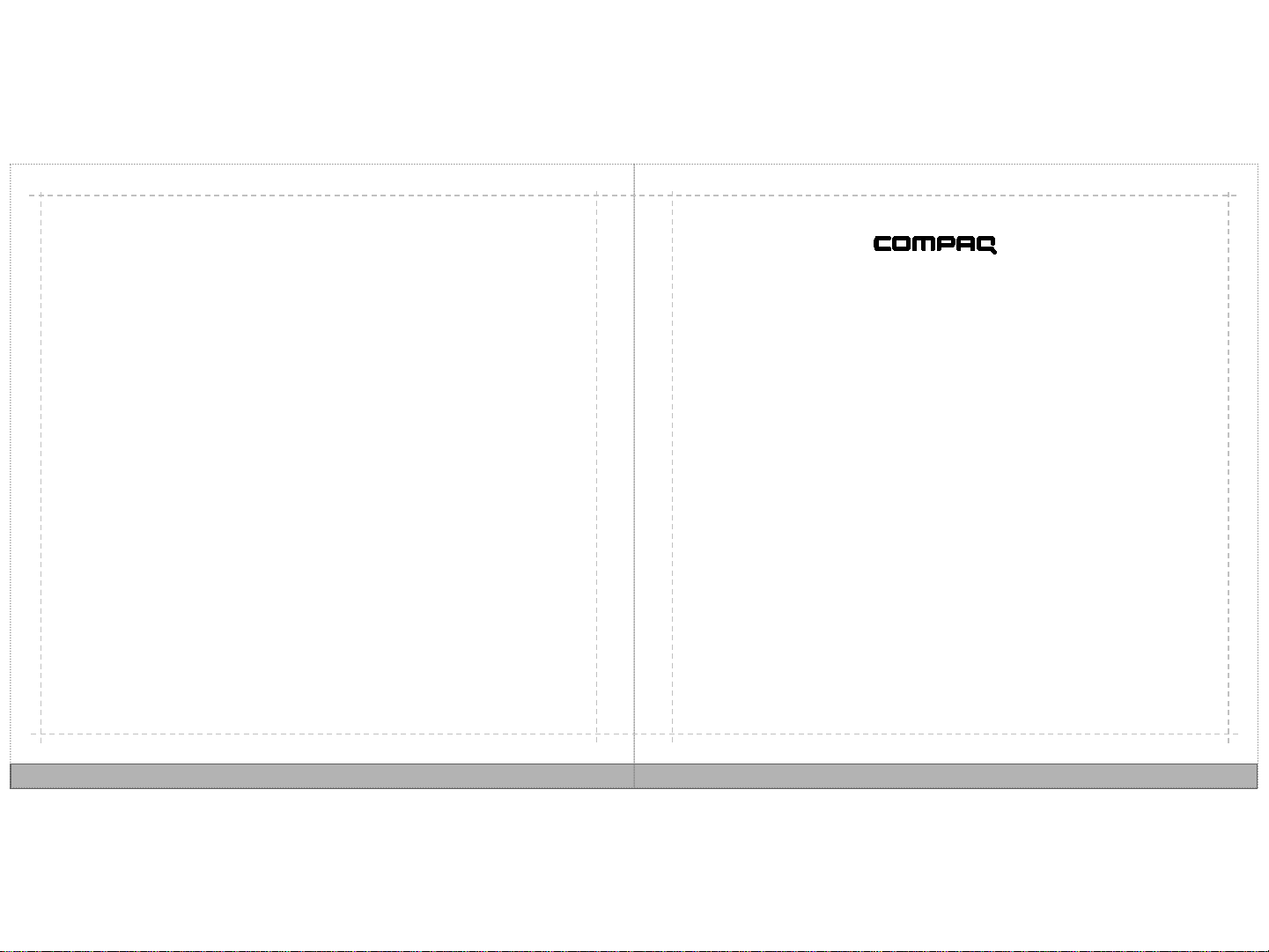
AirLife 100
Quick Start
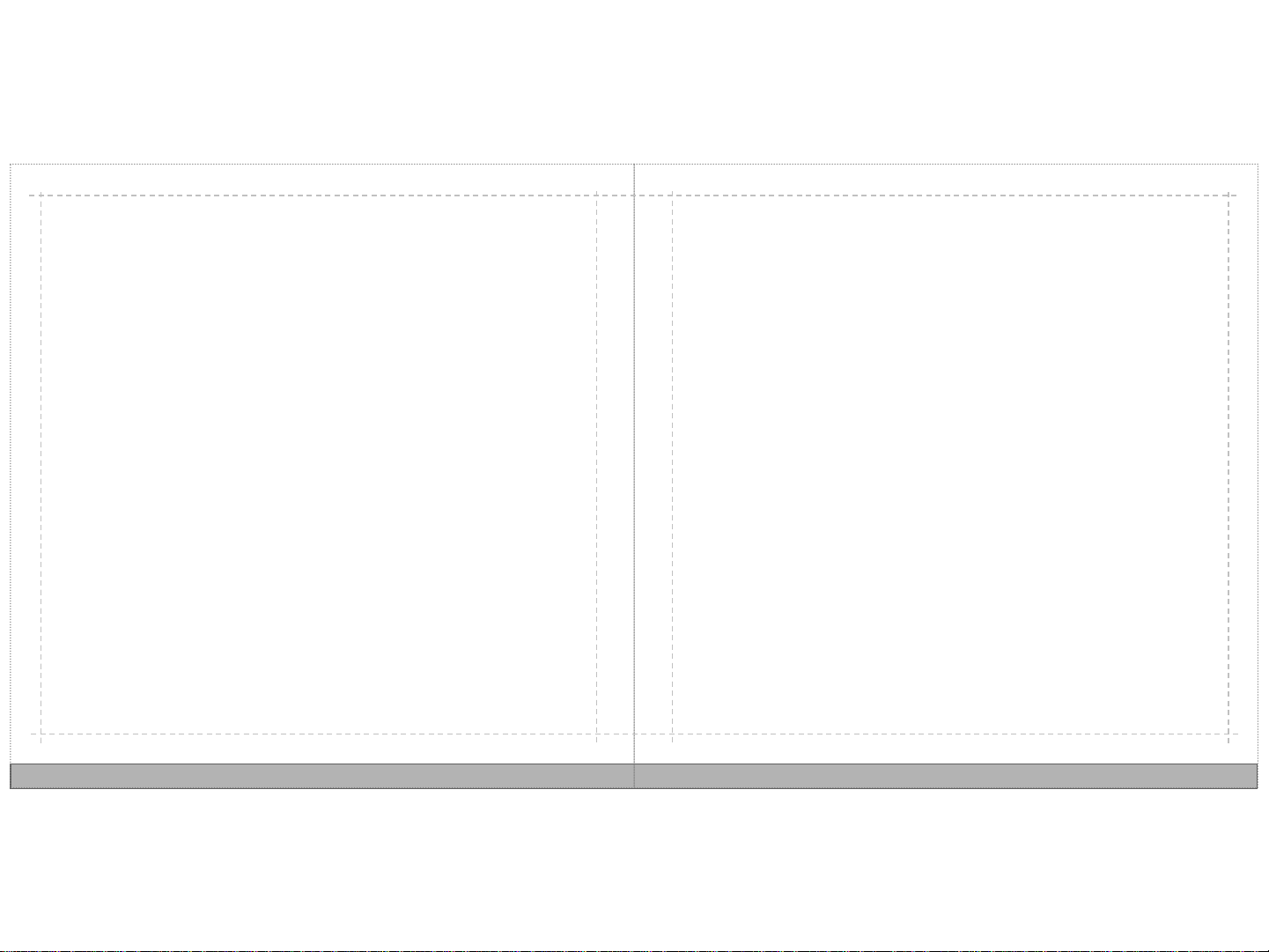
After power up, what’s next?
Now that you have had a chance to turn on your new AirLife 100 and go through the
initial Getting Started Assistant, let’s learn more about t he basics and things you can
do. Read through the following pages.
And if you missed instant m essaging or e-mail setup during initial power up, you can
learn how to do it in the following pages.
Telefonica Branding
2
3
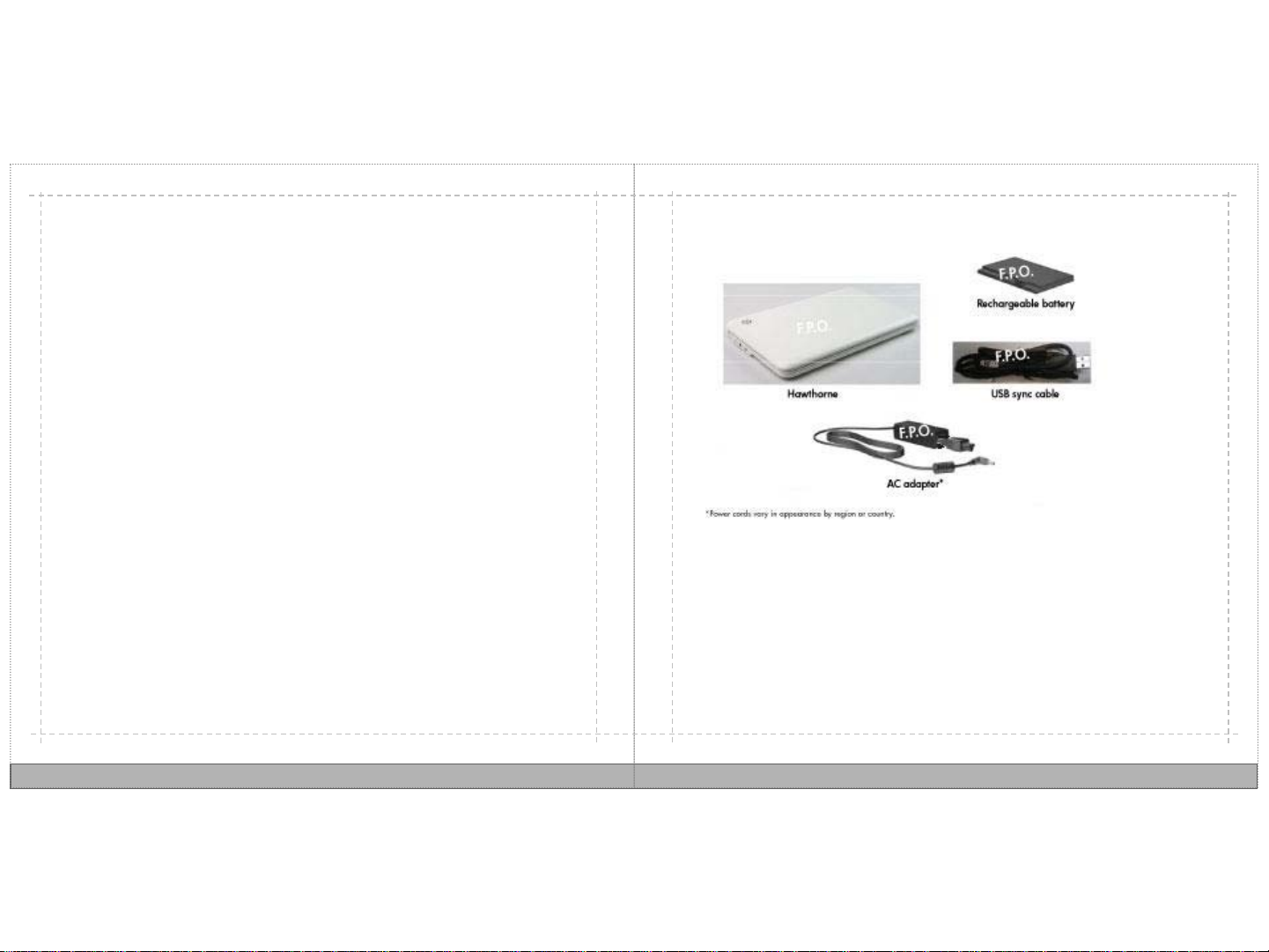
Table of contents
What’s in the box
The basics you need to know
Moving around in AirLife, organiz ing y our desktop, status icons.
The things you can do
Social networking, browsing, messaging, photos, music, and more.
Your Internet connection
All you need to know about getting connected.
4
6
10
34
• Quick Start guide
• Important Product Information
5
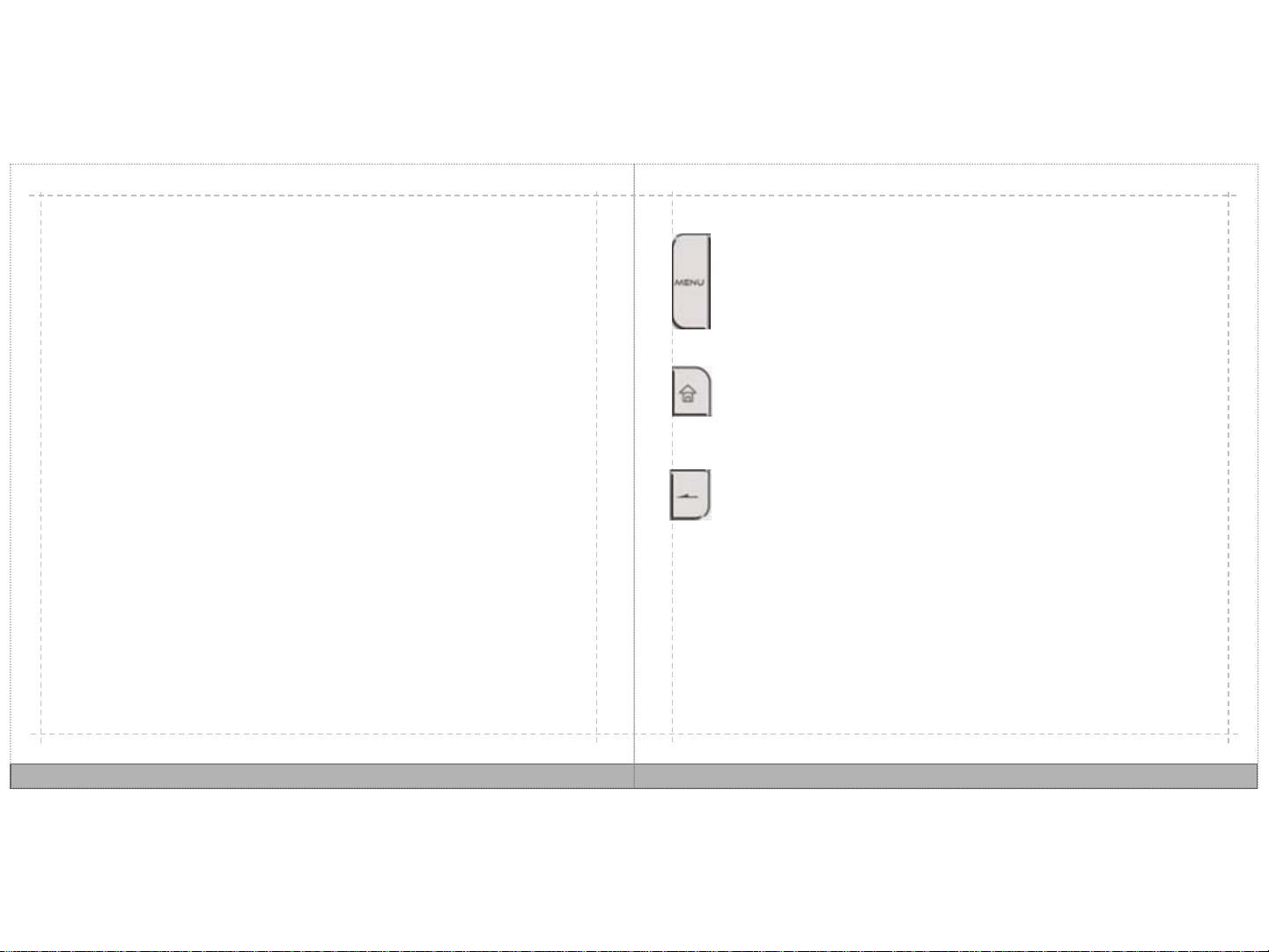
The basics you need to know
Moving around in AirLife
Your AirLife gives you the freedom to choose how you want to navigate:
MENU Key
The MENU key opens up a context sens i t i ve menu. You can press the MENU
key on the Home screen or any application to view available options.
Touch
Using the touch screen, you can open an application on the shortcut strip with a
quick touch, or you can touch and hold to drag items.
Type
Use the keyboard when you enter t ext such as a web address, instant message, or
email. Press the MENU key to open a context-sens iti ve menu.
Trackpad
Use the trackpad to control the onscreen cursor, similar to a mouse pointer.
6
Home Key
The MENU key opens up a context sens i t i ve menu. You can press the MENU
key on the Home screen or any application to view available options.
Back Key
The MENU key opens up a context sens i t i ve menu. You can press the MENU
key on the Home screen or any application to view available options.
7
