Page 1

Upgrading and Servicing Guide
580407-001
Page 2

Page 3
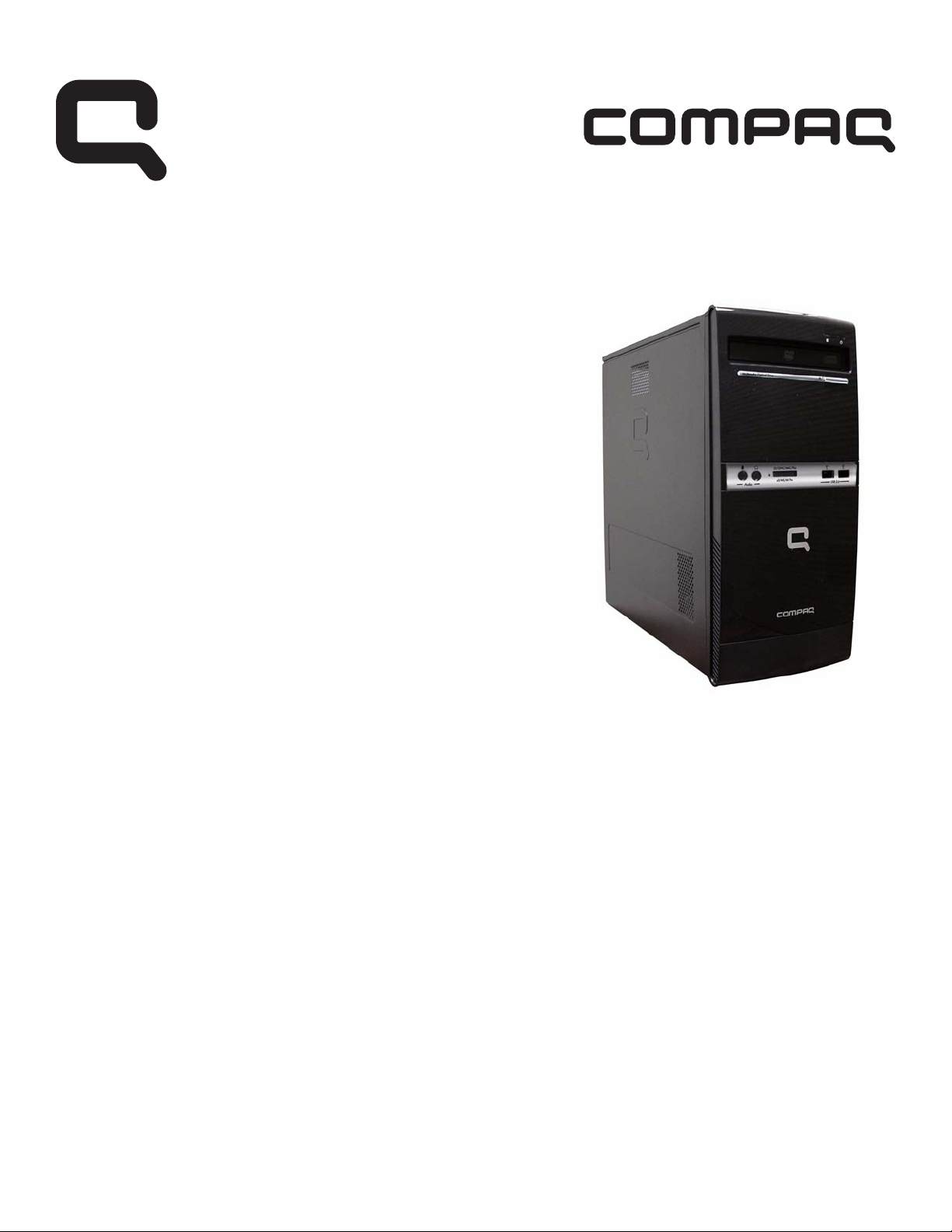
Removing and Replacing the Front Bezel
Page 4

Removing and Replacing the Front Bezel
10–15 MINUTES
Before you begin
Tools Needed:
z Flathead screwdriver
z Phillips screwdriver
Flathead screwdrivers
A flathead screwdriver can be used with the
screw seen in the following illustration.
CAUTION: Static electricity can damage
the electronic components inside the
computer. Discharge static electricity by
touching the metal cage of the computer
before touching any internal parts or
electronic components.
WARNING:
z Never open the cover with
the power cord attached or
power applied. You may
damage your computer or
be injured from the
spinning fan blades.
z Avoid touching sharp edges
inside the computer.
z Before you open the
computer, allow the
internal system components
to cool before touching.
IMPORTANT: Computer features may vary by model.
IMPORTANT: System board may vary.
4 Removing and Replacing the Front Bezel
Page 5

Removing the Front Bezel
1 Press the Power button to turn off the computer.
2 Disconnect all cables and remove all items from the
computer:
z Disconnect cables for power, keyboard, mouse,
monitor, etc.
z Remove items such as memory cards, USB
drives, etc.
4 Grasp the handle on the side cover and pull towards
the back of the computer. Slide the cover about
2.4 cm (1 inch) to remove it.
3 Remove the side cover by loosening the screw that
connects the cover to the computer.
5 Remove the side panel by lifting it away from the
computer.
Removing and Replacing the Front Bezel 5
Page 6

6 Pull each of the three side tabs that secure the front
bezel to the computer, to release the front bezel.
7 Swing the front bezel out to remove from the computer.
Replacing the Front Bezel
IMPORTANT: The new (replacement) part may not look
the same as the original part, due to different
manufacturers or models. Hewlett-Packard always provides
quality parts that meet or exceed your original computer
specifications.
1 To replace the front bezel, align the left side of the
bezel and swing the front bezel toward the computer
to close it.
2 The side panel has several tabs on its top, bottom, and
leading edges.
6 Removing and Replacing the Front Bezel
Page 7
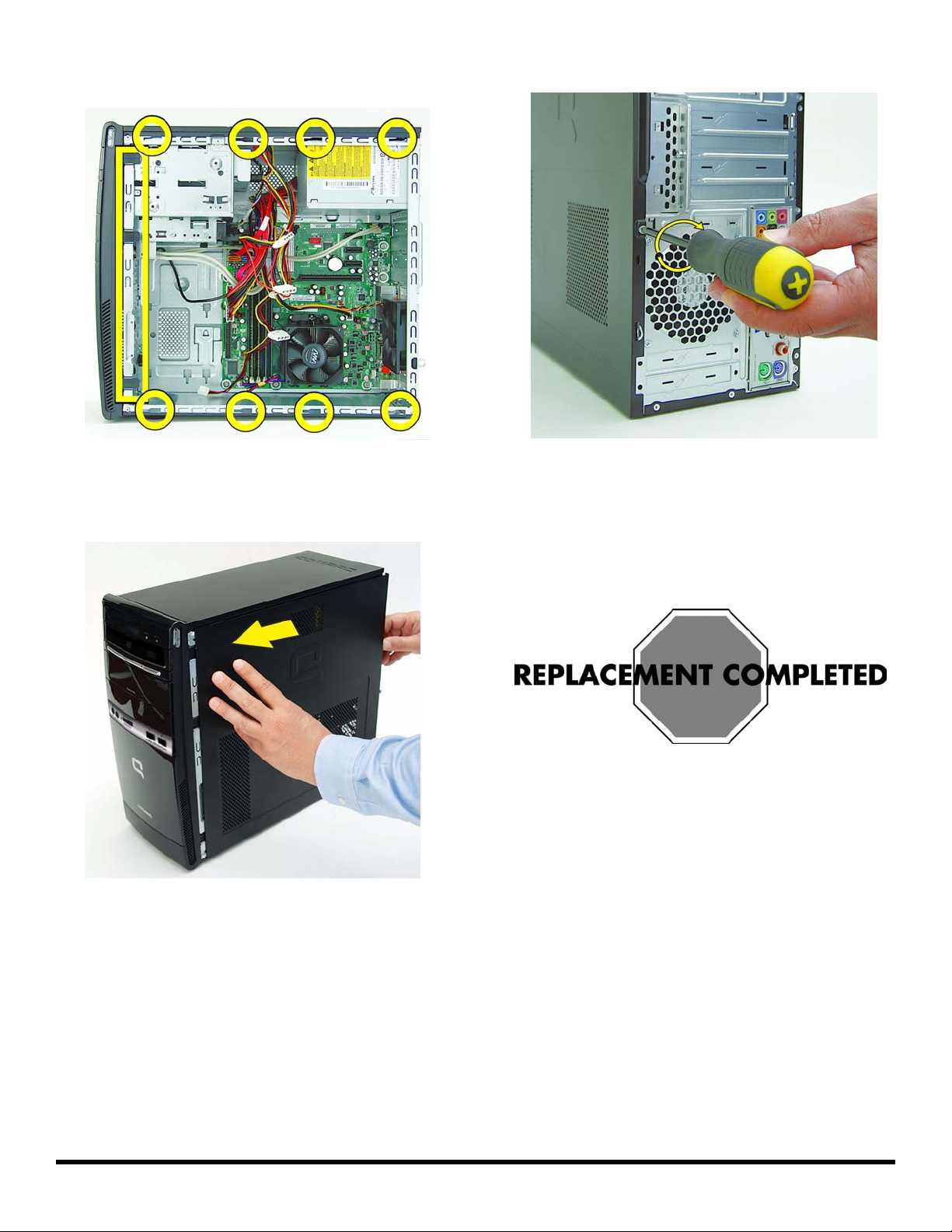
3 The tabs fit into slots and over the front lip of the
computer.
5 Reattach the thumb screw at the back of the computer.
4 To reattach the panel, align the tabs on the panel over
the corresponding slots on the computer and lay the
panel into place. Slide the side cover forward.
6 Connect the cables, such as the keyboard, mouse,
Ethernet, and monitor cables.
7 Reconnect the power cord.
8 Turn on the computer and all peripherals, such as the
monitor.
Removing and Replacing the Front Bezel 7
Page 8
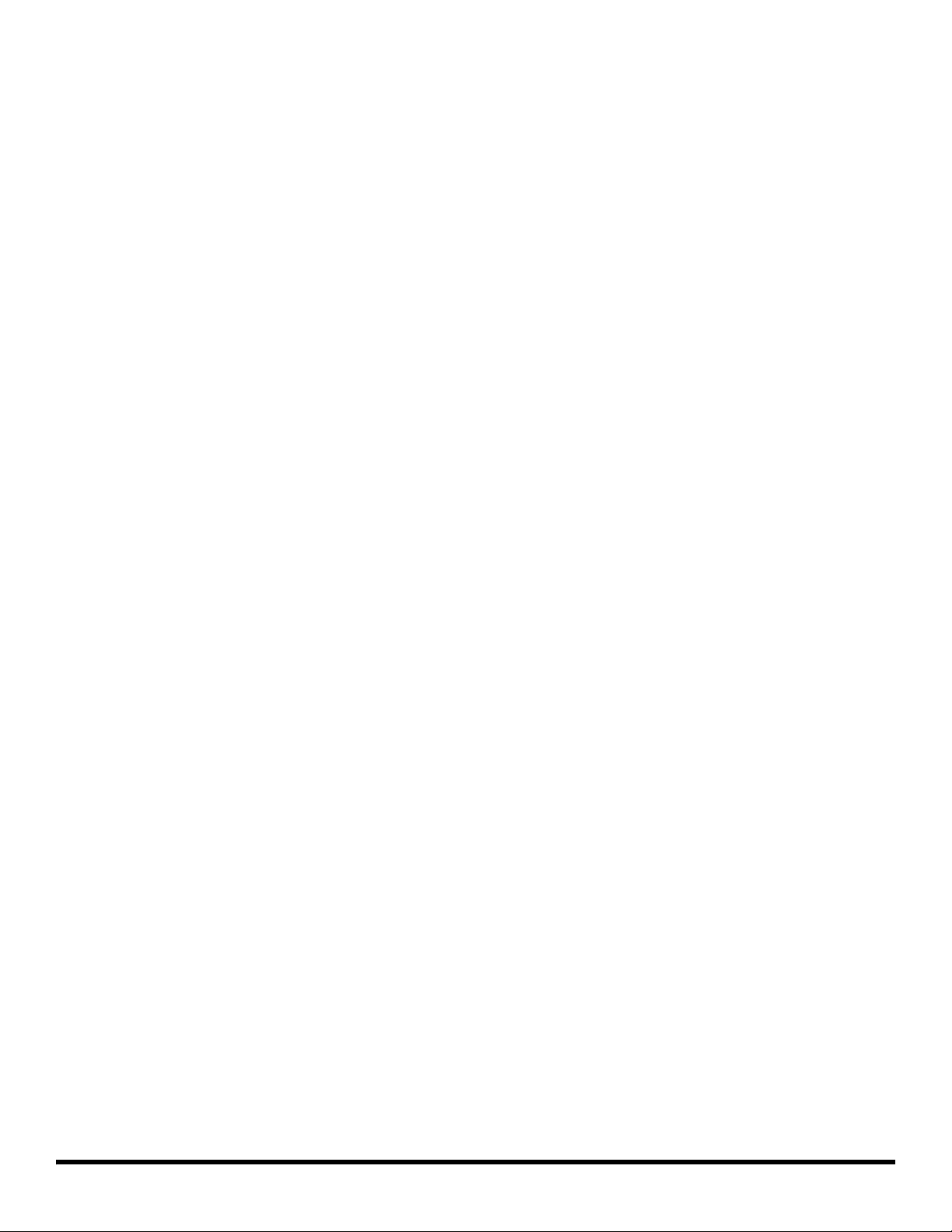
8 Removing and Replacing the Front Bezel
Page 9
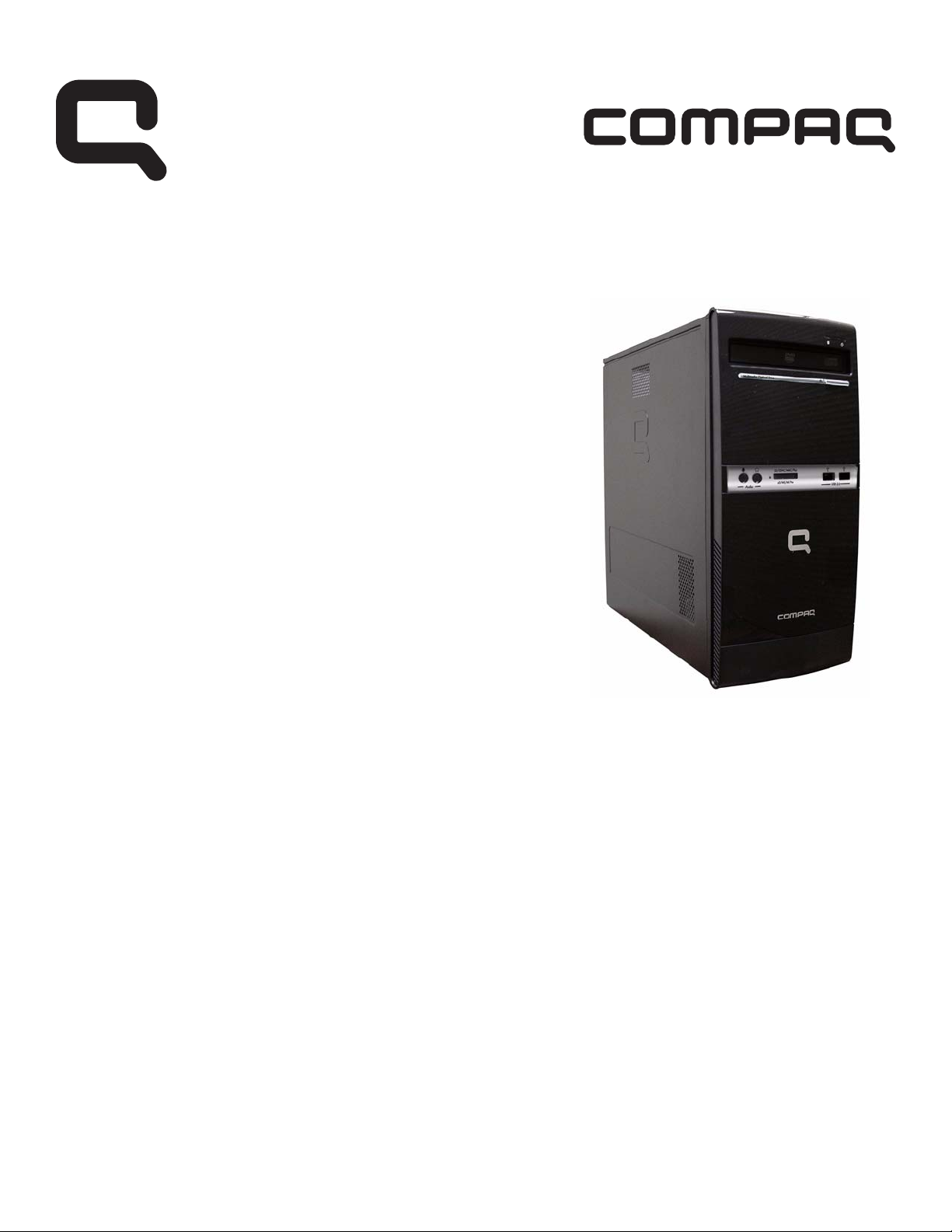
Removing and Replacing Memory
Page 10
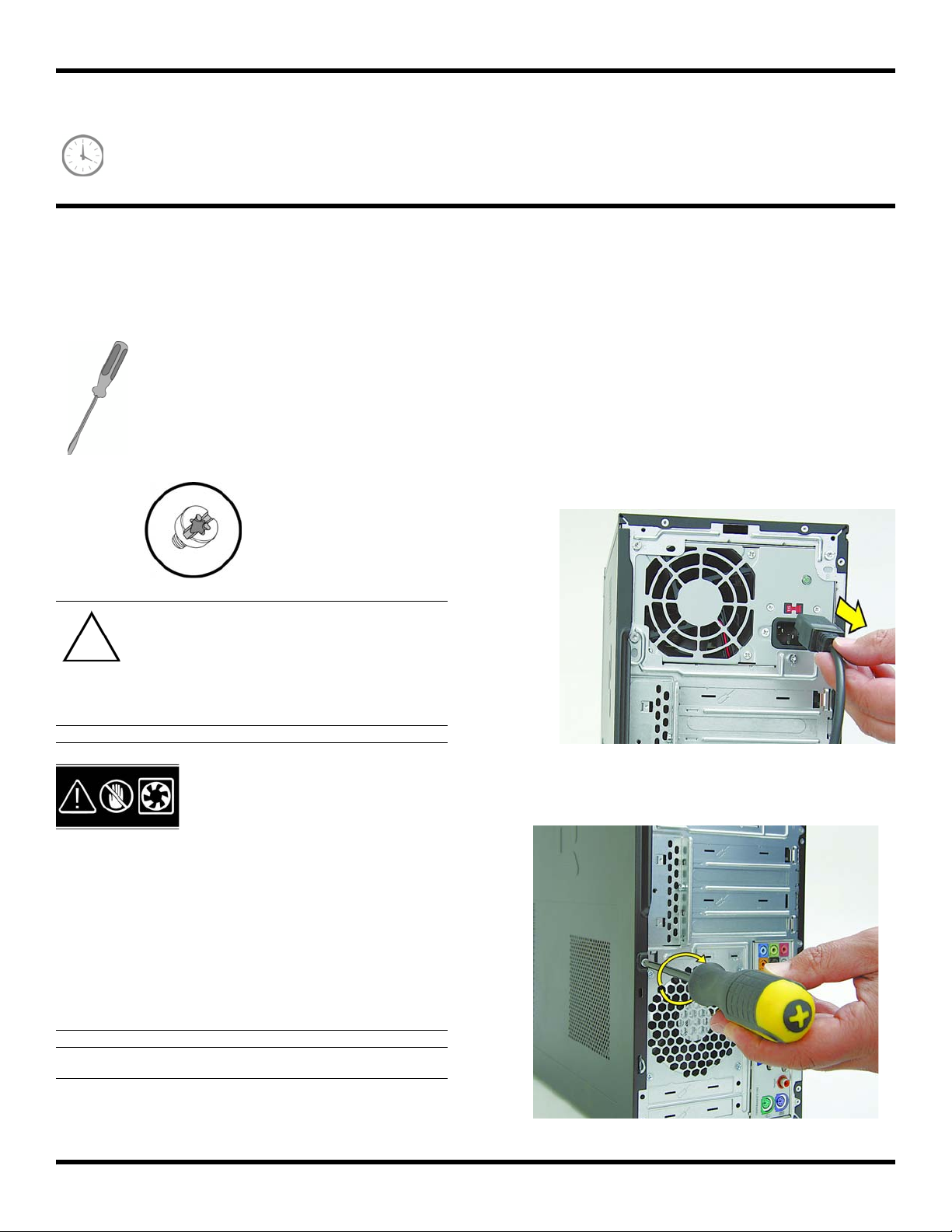
Removing and Replacing Memory
25–30 MINUTES
Before You Begin
Tools Needed:
z Flathead screwdriver
z Phillips screwdriver
Flathead screwdrivers
A flathead screwdriver can be used with the
screw seen in the following illustration.
CAUTION: Static electricity can damage
the electronic components inside the
computer. Discharge static electricity by
touching the metal cage of the computer
before touching any internal parts or
electronic components.
Removing Memory
1 Press the Power button to turn off the computer.
2 Disconnect all cables and remove all items from the
computer:
z Disconnect cables for power, keyboard, mouse,
monitor, etc.
z Remove items such as memory cards, USB
drives, etc.
WARNING:
3 Remove the side cover by loosening the screw that
z Never open the cover with
connects the cover to the computer.
the power cord attached or
power applied. You may
damage your computer or
be injured from the
spinning fan blades.
z Avoid touching sharp edges
inside the computer.
z Before you open the
computer, allow the
internal system components
to cool before touching.
IMPORTANT: Computer features may vary by model.
10 Removing and Replacing Memory
Page 11

4 Grasp the handle on the side cover and pull towards
the back of the computer. Slide the cover about
2.4 cm (1 inch) to remove it.
5 Remove the side panel by lifting it away from the
computer.
6 Lay the computer on its side.
7 Locate the memory sockets on your computer
motherboard.
NOTE: The location and number of memory sockets
may vary with the motherboard model in your
computer.
8 Push down the retaining clip on each end of the
memory socket to release the memory module.
537490-001 — Removing and Replacing Memory 11
Page 12
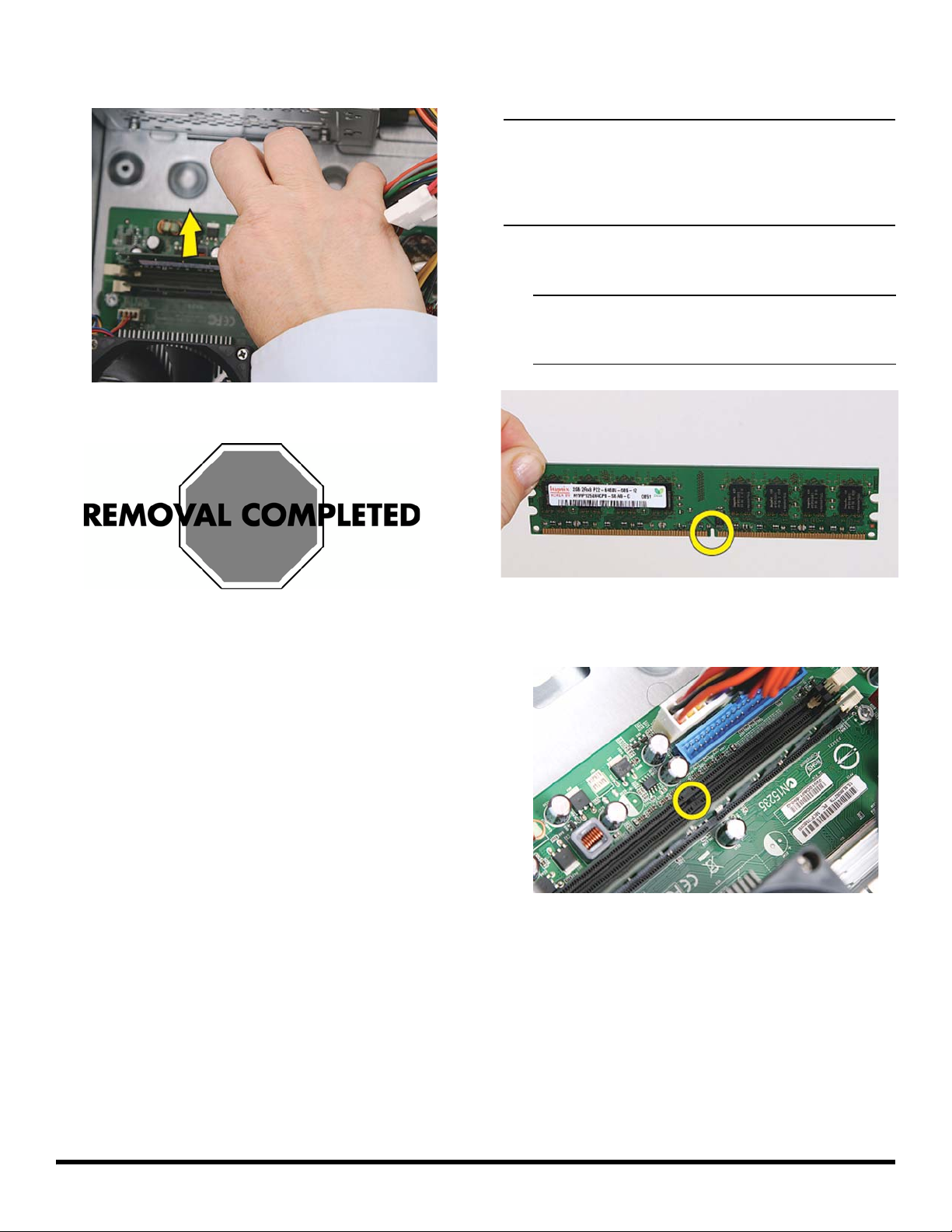
9 Touching only the memory module, lift it out of the
socket.
Replacing Memory
NOTE: The new (replacement) part may not look exactly
the same as the original part, due to different
manufacturers or models. Hewlett-Packard always
provides quality parts that meet or exceed your original
computer specifications.
1 Touching only the top edge of the memory module,
locate the notch at the bottom edge.
NOTE: Each type of memory has a different notch
position. Incompatible memory modules cannot be
installed in the memory socket.
2 Look at the memory module socket for the tab that
matches the notch on the memory module.
12 537490-001 — Removing and Replacing Memory
Page 13
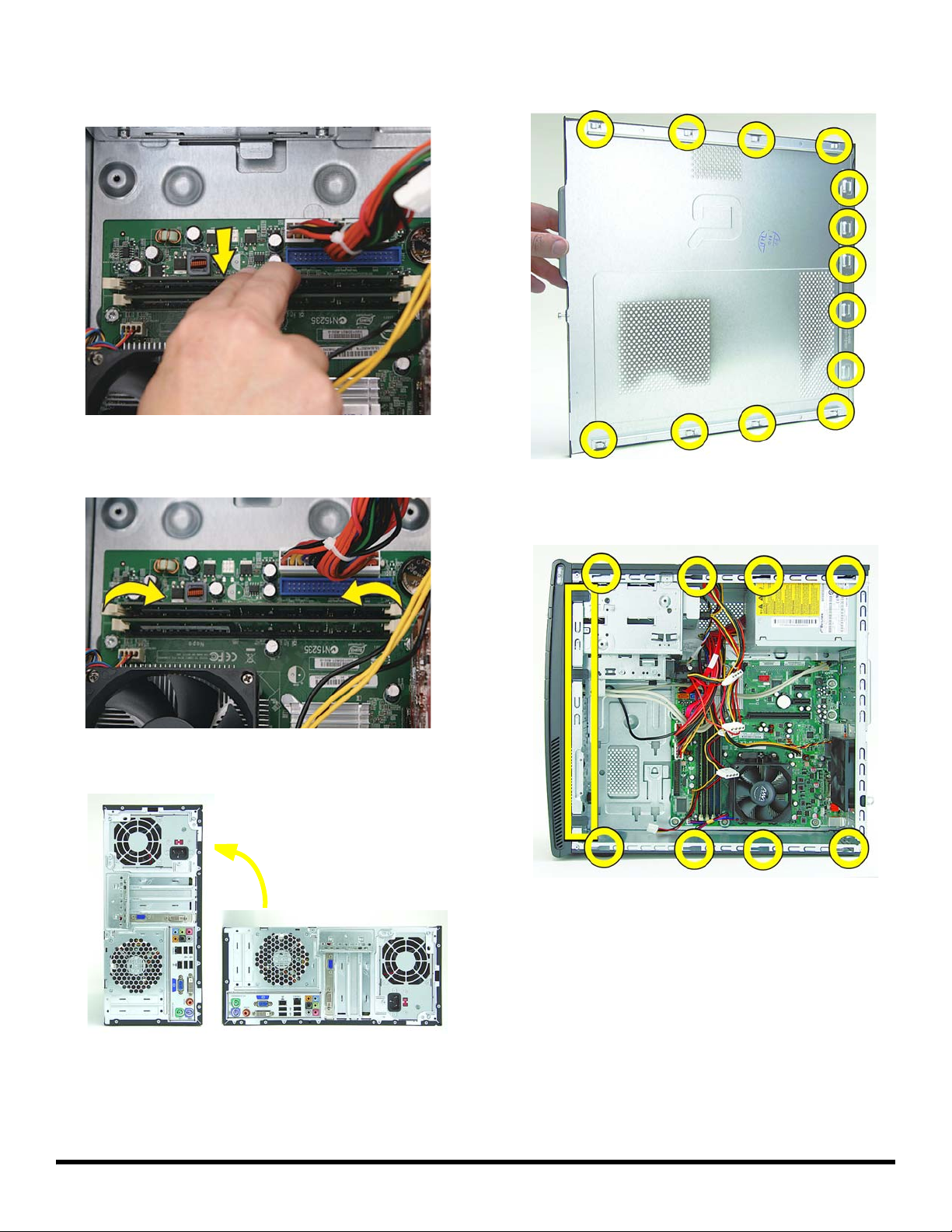
3 Position the memory module over the socket, aligning
the notch with the tab in the socket, and then firmly
press the module down into the socket.
...until the retaining clips at the ends of the socket lock
the module into place.
5 The side panel has several tabs on its top, bottom,
and leading edges.
6 The tabs fit into slots and over the front lip of the
computer.
4 Set the computer upright.
537490-001 — Removing and Replacing Memory 13
Page 14

7 To reattach the panel, align the tabs on the panel over
the corresponding slots on the computer. Slide the side
cover forward.
8 Reattach the screw at the back of the computer.
9 Connect the cables, such as the keyboard, mouse,
Ethernet, and monitor cables.
10 Reconnect the power cord.
11 Turn on the computer and all peripherals, such as the
monitor.
12 Verify that the replacement memory works properly.
Page 15

Removing and Replacing an Optical Disc Drive
Page 16

Removing and Replacing an
Optical Disc Drive
15–20 MINUTE S
Before you begin
Tools Needed:
z Flathead screwdriver
z Phillips screwdriver
Flathead screwdrivers
A flathead screwdriver can be used with the
screw seen in the following illustration.
CAUTION: Static electricity can damage
the electronic components inside the
computer. Discharge static electricity by
touching the metal cage of the computer
before touching any internal parts or
electronic components.
WARNING:
z Never open the cover with
the power cord attached or
power applied. You may
damage your computer or
be injured from the
spinning fan blades.
z Avoid touching sharp edges
inside the computer.
z Before you open the
computer, allow the
internal system components
to cool before touching.
IMPORTANT: Computer features may vary by model.
IMPORTANT: System board may vary.
16 Removing and Replacing an Optical Disc Drive
Page 17

Removing an Optical Disc Drive
1 Press the Power button to turn off the computer.
2 Disconnect all cables and remove all items from the
computer:
z Disconnect cables for power, keyboard, mouse,
monitor, etc.
z Remove items such as memory cards, USB
drives, etc.
4 Remove the side cover by loosening the screw that
connects the cover to the computer.
5 Grasp the handle on the side cover and pull towards
the back of the computer. Slide the cover about
2.4 cm (1 inch) to remove it.
3 Remove any discs in the drive.
Removing and Replacing an Optical Disc Drive 17
Page 18

6 Remove the side panel by lifting it away from the
computer.
7 Pull each of the three side tabs that secure the front
bezel to the computer, to release the front bezel.
8 Swing the front bezel out to remove from the computer.
9 Locate the optical disc drives at the top front of the
computer.
10 Remove the screws that fasten the disc drive in the
computer.
18 Removing and Replacing an Optical Disc Drive
Page 19

11 Push the drive slightly forward.
12 Disconnect the power (1) and data (2) cables by
squeezing the latch on the connector and pulling to
remove.
13 Pull the disc drive out through the front of the
computer.
Removing and Replacing an Optical Disc Drive 19
Page 20

Replacing an Optical Disc Drive
IMPORTANT: The new (replacement) part may not look
the same as the original part, due to different
manufacturers or models. Hewlett-Packard always provides
quality parts that meet or exceed your original computer
specifications.
1 Push the replacement disc drive partially into the drive
bay in the computer.
4 Replace the drive screws.
5 To replace the front bezel, align the left side of the
bezel and swing the front bezel toward the computer
to close it.
2 Connect the power and data cables to the back of the
disc drive.
3 Align the disc drive screw holes with the drive bay
holes (marked “2”).
6 The side panel has several tabs on its top, bottom, and
leading edges.
20 Removing and Replacing an Optical Disc Drive
Page 21

7 The tabs fit into slots and over the front lip of the
computer.
9 Reattach the screw at the back of the computer.
8 To reattach the panel, align the tabs on the panel over
the corresponding slots on the computer. Slide the side
cover forward.
10 Connect the cables, such as the keyboard, mouse,
Ethernet, and monitor cables.
11 Reconnect the power cord.
12 Turn on the computer and all peripherals, such as the
monitor.
13 Verify the new optical disc drive operates correctly.
Removing and Replacing an Optical Disc Drive 21
Page 22

22 Removing and Replacing an Optical Disc Drive
Page 23

Removing and Replacing a Hard Disk Drive
Page 24

Removing and Replacing a Hard Disk Drive
25–30 MINUTES
Before You Begin
Observe the following requirements before removing and
replacing a hard disk drive.
IMPORTANT: A hard disk drive is extremely sensitive to
shock impact. Do not bang or drop it. Do not touch the
circuit board. Static electricity can damage the drive.
Tools Needed:
z Flathead screwdriver
z Phillips screwdriver
Flathead screwdrivers
A flathead screwdriver can be used with the
screw seen in the following illustration.
CAUTION: Static electricity can damage
the electronic components inside the
computer. Discharge static electricity by
touching the metal cage of the computer
before touching any internal parts or
electronic components.
WARNING:
z Never open the cover with
the power cord attached or
power applied. You may
damage your computer or
be injured from the
spinning fan blades.
z Avoid touching sharp edges
inside the computer.
z Before you open the
computer, allow the
internal system components
to cool before touching.
IMPORTANT: Computer features may vary by model.
IMPORTANT: System board may vary.
24 Removing and Replacing a Hard Disk Drive
Page 25

Removing a Hard Disk Drive
1 Press the Power button to turn off the computer.
2 Disconnect all cables and remove all items from the
computer:
z Disconnect cables for power, keyboard, mouse,
monitor, etc.
z Remove items such as memory cards, USB
drives, etc.
4 Grasp the handle on the side cover and pull towards
the back of the computer. Slide the cover about
2.4 cm (1 inch) to remove it.
5 Remove the side panel by lifting it away from the
computer.
3 Remove the side cover by loosening the screw that
connects the cover to the computer.
Removing and Replacing a Hard Disk Drive 25
Page 26

6 Pull each of the three side tabs that secure the front
bezel to the computer, to release the front bezel.
8 Locate the external drive bay at the front of the
computer, below the optical drive bays.
7 Swing the front bezel out to remove from the computer.
9 Disconnect the power (1) and data (2) cables by
squeezing the latch on the connector and pulling to
remove.
26 Removing and Replacing a Hard Disk Drive
Page 27

10 Remove the two screws that secure the hard disk drive
to the computer.
11 Pull the hard drive out of the front of the computer.
12 Remove the hard drive from the computer.
13 Carefully remove the replacement hard disk drive from
the electrostatic bag and place the failed hard disk
drive into the bag.
Removing and Replacing a Hard Disk Drive 27
Page 28

Replacing a Hard Disk Drive
NOTE: The replacement hard drive may not look exactly
the same as the original drive due to different
manufacturers or models. Hewlett-Packard always provides
quality parts that meet or exceed your original computer
specifications.
1 Slide the replacement hard disk drive into the bay.
3 Attach the two screws to secure the hard disk drive to
the bay.
4 Attach the power and data connectors to the back of
the drive.
2 Align the screw holes on the side of the hard drive with
the holes marked “HDD” on the bay.
28 Removing and Replacing a Hard Disk Drive
Page 29

5 To replace the front bezel, align the left side of the
bezel and swing the front bezel toward the computer
to close it.
6 The side panel has several tabs on its top, bottom, and
leading edges.
7 The tabs fit into slots and over the front lip of the
computer.
8 To reattach the panel, align the tabs on the panel over
the corresponding slots on the computer. Slide the side
cover forward.
Removing and Replacing a Hard Disk Drive 29
Page 30

9 Reattach the screw at the back of the computer.
10 Connect the cables, such as the keyboard, mouse,
Ethernet, and monitor cables.
11 Reconnect the power cord.
12 Turn on the computer and all peripherals, such as the
monitor.
13 Verify that the replacement hard disk drive works
properly.
30 Removing and Replacing a Hard Disk Drive
Page 31

Removing and Replacing an
Add-In Card
Page 32

Removing and Replacing an Add-In Card
15–20 MINUTE S
Before you begin
Tools Needed:
z Flathead screwdriver
z Phillips screwdriver
Flathead screwdrivers
A flathead screwdriver can be used with the
screw seen in the following illustration.
CAUTION: Static electricity can damage
the electronic components inside the
computer. Discharge static electricity by
touching the metal cage of the computer
before touching any internal parts or
electronic components.
WARNING:
z Never open the cover with
the power cord attached or
power applied. You may
damage your computer or
be injured from the
spinning fan blades.
z Avoid touching sharp edges
inside the computer.
z Before you open the
computer, allow the
internal system components
to cool before touching.
IMPORTANT: Computer features may vary by model.
IMPORTANT: System board may vary.
32 Removing and Replacing an Add-In Card
Page 33

Removing an Add-In Card
1 Press the Power button to turn off the computer.
2 Disconnect all cables and remove all items from the
computer:
z Disconnect cables for power, keyboard, mouse,
monitor, etc.
z Remove items such as memory cards, USB
drives, etc.
4 Grasp the handle on the side cover and pull towards
the back of the computer. Slide the cover about
2.4 cm (1 inch) to remove it.
5 Remove the side panel by lifting it away from the
computer.
3 Remove the side cover by loosening the screw that
connects the cover to the computer.
Removing and Replacing an Add-In Card 33
Page 34

6 Locate the add-in cards at the back of the computer.
7 Lay the computer on its side.
8 On the back of the computer, remove the screw from
the bracket cover for the add-in cards.
9 Remove the bracket cover.
34 Removing and Replacing an Add-In Card
Page 35

10 If you are removing a graphics card, press on the latch
to release it.
11 Remove the graphics card from the card slot.
13 Lift the card out of the computer.
14 If present, remove any cables connected to the
add-in card.
12 For other add-in cards, move the card back and forth
gently to free it from the card slot in the computer.
Removing and Replacing an Add-In Card 35
Page 36

Replacing an Add-In Card
IMPORTANT: The new (replacement) part may not look
the same as the original part, due to different
manufacturers or models. Hewlett-Packard always provides
quality parts that meet or exceed your original computer
specifications.
1 Replace any cables previously removed from the card.
3 If you are replacing a graphics card, verify that the
latch in the computer snaps back into place.
4 Press straight down until the card is fully seated in the
card slot.
2 Align the edge of the card with the slot on the
computer.
36 Removing and Replacing an Add-In Card
Page 37

5 Replace the bracket cover on the back of the
computer.
6 Replace the screw to secure the bracket to the back of
the computer.
7 The side panel has several tabs on its top, bottom, and
leading edges.
8 The tabs fit into slots and over the front lip of the
computer.
Removing and Replacing an Add-In Card 37
Page 38

9 To reattach the panel, align the tabs on the panel over
the corresponding slots on the computer. Slide the side
cover forward.
10 Reattach the screw at the back of the computer.
11 Reconnect all attached cables, such as the keyboard,
mouse, Ethernet, and monitor cables.
12 Reconnect the power cord.
13 Turn on the computer and all peripherals, such as the
monitor.
14 Verify that the new add-in card is working properly.
38 Removing and Replacing an Add-In Card
Page 39

Removing and Replacing a Power Supply
Page 40

Removing and Replacing a Power Supply
20–25 MINUTES
Before you begin
Tools Needed:
z Flathead screwdriver
z Phillips screwdriver
Flathead screwdrivers
A flathead screwdriver can be used with the
screw seen in the following illustration.
CAUTION: Static electricity can damage
the electronic components inside the
computer. Discharge static electricity by
touching the metal cage of the computer
before touching any internal parts or
electronic components.
WARNING:
z Never open the cover with
the power cord attached or
power applied. You may
damage your computer or
be injured from the
spinning fan blades.
z Avoid touching sharp edges
inside the computer.
z Before you open the
computer, allow the
internal system components
to cool before touching.
IMPORTANT: Computer features may vary by model.
IMPORTANT: System board may vary.
40 Removing and Replacing a Power Supply
Page 41

Removing a Power Supply
1 Press the power button to turn off the computer.
2 Disconnect all cables and remove all items from the
computer:
z Disconnect cables for power, keyboard, mouse,
monitor, etc.
z Remove items such as memory cards, USB
drives, etc.
4 Grasp the handle on the side cover and pull towards
the back of the computer. Slide the cover about
2.4 cm (1 inch) to remove it.
5 Remove the side panel by lifting it away from the
computer.
3 Remove the side cover, by loosening the screw that
connects the cover to the computer.
Removing and Replacing a Power Supply 41
Page 42

6 Before removing the power supply carefully note its
orientation in the computer.
IMPORTANT: The replacement power supply will
need to be placed in the same position.
IMPORTANT: Noting the location, type and orientation
of the power connectors is extremely important! Failure to
correctly restore all power connectors appropriately will
prevent the computer or components from working
successfully.
NOTE: The location of the power connectors on the
motherboard may vary from the ones shown below.
9 Trace the power supply cables to the system
components:
z Optical disc drives (A)
7 Place the computer on its side.
8 Locate the power supply at the top of the computer.
z Hard disk drives (B)
z Motherboard main power (C)
z Motherboard fan (D).
10 Disconnect the power cable from the optical disc and
hard disk drives by squeezing the latch (1) on the
connectors and pulling to remove.
42 Removing and Replacing a Power Supply
Page 43

11 The motherboard power connector has a latch that
must be pressed to detach the connector from the
motherboard.
12 Detach the motherboard power connector from the
motherboard.
13 Some connectors may have latches that must be
pressed to remove them.
14 Remove all other power connectors from the
motherboard.
Removing and Replacing a Power Supply 43
Page 44

15 Set the computer upright.
16 Detach the four screws that connect the power supply
to the computer.
18 Pull the power supply back and tilt it out of the
computer.
17 Use a screwdriver to press the latch at the bottom of
the power supply to release it.
44 Removing and Replacing a Power Supply
Page 45

Replacing a Power Supply
IMPORTANT: Always replace the entire power supply.
Never attempt to work within the power supply unit.
IMPORTANT: The new (replacement) part may not look
the same as the original part, due to different
manufacturers or models. Hewlett-Packard always provides
quality parts that meet or exceed your original computer
specification.
2 Make sure the replacement power supply is oriented
the same way as the original power supply. Align it
towards the guide and the ledge, then slide it back
until it locks into place next to the latch.
1 There is a latch, a guide, and a ledge on the computer
that help secure the power supply in the computer.
3 Reattach the four screws on the rear of the computer.
4 Reconnect all power connectors to system components
and the motherboard:
z Optical disc drive (A)
z Hard disk drive (B)
z Motherboard main power (C)
z Motherboard fan (D)
Removing and Replacing a Power Supply 45
Page 46

5 The side panel has several tabs on its top, bottom, and
leading edges.
6 The tabs fit into slots and over the front lip of the
computer.
7 To reattach the panel, align the tabs on the panel over
the corresponding slots on the computer. Slide the
side cover forward.
8 Reattach the screw at the back of the computer.
© Copyright 2009 Hewlett-Packard Development Company, L.P.
The information contained herein is subject to change without notice.
Version: 1.0
9 Connect all attached cables, such as the keyboard,
mouse, Ethernet, and monitor cables.
10 Reconnect the power cord.
11 Turn on the computer and all peripherals, such as the
monitor.
12 Verify the power supply operates correctly.
